Search this blog


Droid Harvest A free blog that shares content about apps, games, social networks, technology, and the internet. What we cover: Apps: Top app recommendations Money-making apps Games: Gaming tech insights Game tutorials and guides Social Networks: Social media marketing Business on social media Trends on TikTok, Instagram, Twitter and more Tech: AI Emails Cybersecurity Gadgets Software as a Service Get the best tips, tricks, tutorials, recommendations, and guides across these categories at Droidharvest.
- Social Media
- Harvest Moon Guides
- Privacy Policy
- Cookie Policy
How to Sign Out and Remove Google Account from Safari on Mac
In today's digital age, efficient management of online accounts is critical for both security and convenience. Google accounts, in particular, are central to many users' online activities, including email, calendaring, cloud storage, and productivity tools.
If you're a Mac user who uses Safari as your primary browser, you should know how to remove, sign out, and troubleshoot Google account issues.
In this step-by-step guide, we'll walk you through the entire process, answering common questions and providing solutions to potential roadblocks.
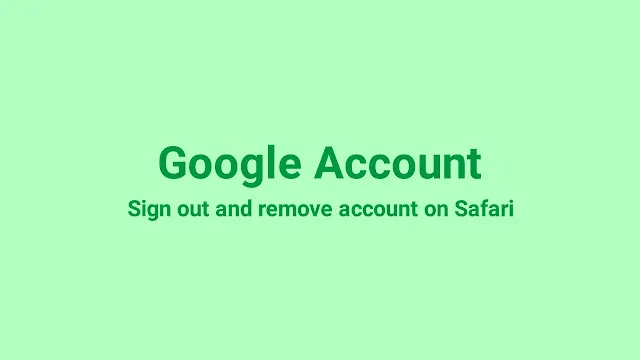
How to remove a Google account from Safari on Mac
Removing a Google account on Safari ensures your privacy and security. Here's how you can do it:
Step 1: Open the Safari browser on your MacBook and navigate to any Google service website, such as Search or Gmail .
Step 2: Locate your profile picture in the top-right corner of the page and click on it.
Step 3: Select " Add account " and then " Remove an account . If the remove option doesn't appear on the screen, you need to "Sign out" the account first or click "Sign out of all" for multiple signed-in accounts.
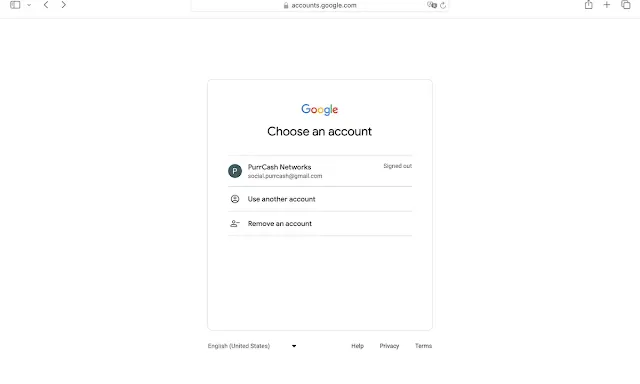
Step 4: Click the red "-" (minus) button to remove the selected Google account.
Step 5: Repeat this process for any additional Google accounts signed in to Safari.
Step 1: Launch Safari on your Mac.
Step 2: In the Safari menu bar, click on " Safari " and select " Preferences " or " Settings " from the dropdown menu.
Step 3: In the Preferences window , navigate to the " Passwords " tab.
Step 4: Find and select " Google.com " from the list of saved passwords.
Step 5: Click on the "-" (minus) button at the bottom of the window to remove the selected Google account.
Step 6: Confirm the removal when prompted.
Step 7: Close the Preferences window.
Congratulations! You've successfully removed your Google account from Safari on your MacBook. Now, let's move on to signing out of Google accounts.
How to sign out of Google Accounts on Safari [Mac]
Signing out of all Google accounts from Safari on your Mac is a straightforward process. Follow these simple steps:
Step 1: Open Safari on your Mac if it's not already open.
Step 2: Visit any Google service website, such as Search, Gmail, or Google Drive .
Step 3: Click on your profile picture or initial located in the top-right corner of the page.
Step 4: In the dropdown menu, select " Sign out of all accounts " to log out of all the login Google accounts.
By following these steps, you've successfully signed out of all Google accounts on Safari, ensuring that your browsing sessions are secure and private.
But what if you want to sign out one of your Google accounts specifically?
How to sign out of your Google account on Safari
If you're looking to sign out of a specific Google account while keeping others logged in, follow these steps:
Step 1: Open Safari on your Mac.
Step 2: Visit any Google service website.
Step 3: Click on your profile picture or initial in the top-right corner.
Step 4: Select " Sign out " from the dropdown menu.
Step 5: Confirm the sign-out action if prompted.
Step 6: Repeat this process for any additional Google accounts signed in to Safari.
You've now successfully signed out of your Google account on Safari while keeping other accounts logged in. But what if you're using a MacBook Pro? Is the process any different?
How to sign out of Google account on MacBook Pro
Signing out of Google accounts on a MacBook Pro follows the same steps as on any other Mac device.
Simply follow the instructions outlined in the previous explanation, depending on whether you want to sign out of all accounts or just one.
Final thoughts
Managing your Google accounts on Safari doesn't have to be complicated. By following the steps outlined in this guide, you can easily remove, sign out, and troubleshoot any issues you encounter.
Whether you're using a Mac Air, MacBook Pro, or any other Apple device, learning these basic skills will help you navigate the online spaces with confidence and ease.
NEXT: How to Mark and Send an Email as Urgent in Gmail on iPhone
You may like these posts
- To insert a code use <i rel="pre">code_here</i>
- To insert a quote use <b rel="quote">your_qoute</b>
- To insert a picture use <i rel="image">url_image_here</i>
- PRO Courses Guides New Tech Help Pro Expert Videos About wikiHow Pro Upgrade Sign In
- EDIT Edit this Article
- EXPLORE Tech Help Pro About Us Random Article Quizzes Request a New Article Community Dashboard This Or That Game Popular Categories Arts and Entertainment Artwork Books Movies Computers and Electronics Computers Phone Skills Technology Hacks Health Men's Health Mental Health Women's Health Relationships Dating Love Relationship Issues Hobbies and Crafts Crafts Drawing Games Education & Communication Communication Skills Personal Development Studying Personal Care and Style Fashion Hair Care Personal Hygiene Youth Personal Care School Stuff Dating All Categories Arts and Entertainment Finance and Business Home and Garden Relationship Quizzes Cars & Other Vehicles Food and Entertaining Personal Care and Style Sports and Fitness Computers and Electronics Health Pets and Animals Travel Education & Communication Hobbies and Crafts Philosophy and Religion Work World Family Life Holidays and Traditions Relationships Youth
- Browse Articles
- Learn Something New
- Quizzes Hot
- This Or That Game New
- Train Your Brain
- Explore More
- Support wikiHow
- About wikiHow
- Log in / Sign up
- Computers and Electronics
- Smartphones
How to Sign Out of Your Apple ID Account on an iPhone
Last Updated: May 15, 2018
This article was co-authored by Chiara Corsaro . Chiara Corsaro is the General Manager and Apple Certified Mac & iOS Technician for macVolks, Inc., an Apple Authorized Service Provider located in the San Francisco Bay Area. macVolks, Inc. was founded in 1990, is accredited by the Better Business Bureau (BBB) with an A+ rating, and is part of the Apple Consultants Network (ACN). This article has been viewed 49,161 times.
This wikiHow teaches you how to sign out of your Apple ID account on your iPhone. Many phone services use this account (to access iCloud, iMessages, FaceTime, iTunes, and others) and may be unavailable once you sign out.

- The first option of the iCloud menu should be your Apple ID (with your name and email). If not, your phone is not currently signed into an Apple ID.

- Signing out will delete some basic data (photos, documents, etc.) that are associated with your iCloud account (such as your Photo Stream) from your iPhone. This information will still be available from the iCloud, but will no longer be available on your iPhone when you sign out of the account.

- When you sign back into your iCloud account, you will be able to re-download all of your cloud data.
Expert Q&A

You Might Also Like

About This Article

1. Open Settings . 2. Select iCloud . 3. Select Sign Out . 4. Tap Sign Out . 5. Tap Delete from My iPhone . Did this summary help you? Yes No
- Send fan mail to authors
Is this article up to date?

Featured Articles

Trending Articles

Watch Articles

- Terms of Use
- Privacy Policy
- Do Not Sell or Share My Info
- Not Selling Info
wikiHow Tech Help Pro:
Level up your tech skills and stay ahead of the curve
Want to highlight a helpful answer? Upvote!
Did someone help you, or did an answer or User Tip resolve your issue? Upvote by selecting the upvote arrow. Your feedback helps others! Learn more about when to upvote >
Looks like no one’s replied in a while. To start the conversation again, simply ask a new question.
Safari Log Out
I cannot log out of Safari
It is not highlighted. Thanks for your help.
Posted on Feb 25, 2018 9:46 AM
Posted on Feb 25, 2018 9:48 AM
Can you explain exactly what it is that you are logged into, Safari does not have a login at all.
And may I ask how are Ted and Alice?
Similar questions
- How to Disable Safari Top Hits in search bar on macOS desktop? I've researched the Internet and have been unable to find a solution to disabling the Top Hits suggestion in Safari on MacOS desktop computers when entering in text in the search bar at the very top of Safari. I've already cleared my History and disabled all Safari - Preferences - Search check boxes. Any guidance would be appreciated. 346 2
- Safari logging me out on MacBook Pro I'm also experiencing Safari logging me out of websites within minutes of logging in. I don't believe it is anything to do with the websites because it's happening with every site that I visit that involves logging in. I can stay logged in if I use a Private Window but I should be able to stay logged in without having to do this. I've carried out all the steps suggested in other strings on this issue, including making sure I have the latest version of Safari and updated the OS, disabled extensions, cleared cash, rebooted, no antivirus installed, deleted cookies, etc. Any additional suggestions please? 651 5
- Schwab website keeps logging me out Schwab website keeps logging me out. Any way to fix this in safari? Running ios12.4 and don’t want to upgrade(slow down) 766 4
Loading page content
Page content loaded
Feb 25, 2018 9:48 AM in response to Bob-Carol
Feb 25, 2018 2:26 PM in response to Bob-Carol
Can't quit Safari? Try command - option/alt - esc to Force quit.

How to sign out of your Microsoft account everywhere
If you think someone might have unauthorized access to your account, we can protect you by signing you out from all of your trusted devices.
Within 24 hours, you will be signed out of browsers, apps and anywhere else your account is used to sign in, except an Xbox console. Learn how to sign out of your Xbox .
To sign out everywhere
Sign in to your Advanced security options on your Microsoft account security dashboard.
Scroll down to Sign me out and select Sign me out .
Note: Sign out may take up to 24 hours.
Manage devices used with your Microsoft account

Need more help?
Want more options.
Explore subscription benefits, browse training courses, learn how to secure your device, and more.

Microsoft 365 subscription benefits

Microsoft 365 training

Microsoft security

Accessibility center
Communities help you ask and answer questions, give feedback, and hear from experts with rich knowledge.

Ask the Microsoft Community

Microsoft Tech Community

Windows Insiders
Microsoft 365 Insiders
Was this information helpful?
Thank you for your feedback.

Contribute to the Bing forum! Click here to learn more 💡
April 9, 2024
Contribute to the Bing forum!
Click here to learn more 💡
- Search the community and support articles
- Search Community member
Ask a new question
How do i stay logged out on bing.com iphone?
I go onto safari on my family members iphone, i go to bing.com logged out of the account, but when i go back onto bing.com some time later, i am automatically logged into the same account. How would i go about keeping the account from being logged in.
Report abuse
Replies (1) .
- Independent Advisor
Was this reply helpful? Yes No
Sorry this didn't help.
Great! Thanks for your feedback.
How satisfied are you with this reply?
Thanks for your feedback, it helps us improve the site.
Thanks for your feedback.
Question Info
- Bing users and consumers
- Norsk Bokmål
- Ελληνικά
- Русский
- עברית
- العربية
- ไทย
- 한국어
- 中文(简体)
- 中文(繁體)
- 日本語
Sign out of iCloud on your devices
If you want to stop using iCloud on one of your devices, learn how to sign out and what happens when you sign out.
What happens when you sign out of iCloud on your device
You can sign out of iCloud to stop using iCloud and its related services on your device. These services are listed below. Before signing out, make sure that you’re comfortable having these services turned off. If you only want to stop using some iCloud features, you can change your iCloud settings instead of signing out of iCloud.
Apple Pay, Apple Cash, and Apple Card 1
Game Center
Home app to control your HomeKit devices
iCloud Backup
iCloud Drive
iCloud Keychain
iCloud Mail
iCloud Photos
iCloud Shared Photo Library
Siri Shortcuts
Voice Memos
Shared Albums
Messages in iCloud
Shared Notes
Shared Pages, Numbers, and Keynote documents
Updates to your contacts, calendars, reminders, bookmarks, and Safari tabs
Continuity features like Handoff, Universal Clipboard, and Auto Unlock with your Apple Watch
App data for any third-party apps that you've installed that use iCloud
When you sign out, any information stored in iCloud remains available in iCloud. That information will be removed from your device unless you choose to keep a copy of that data when prompted.
If you have iCloud+ and you sign out of iCloud on your device, you lose access to iCloud Private Relay, Hide My Email, HomeKit Secure Video support, and custom email domain on that device. 2
How to keep using the App Store, iMessage, and FaceTime on your device
When you sign out of iCloud, you're also automatically signed out of the App Store, iMessage, and FaceTime.
To keep using the App Store, sign in with your Apple ID .
To keep using iMessage and FaceTime, use your phone number .

Sign out on your iPhone, iPad, or Apple Vision Pro
Go to Settings, then tap your name.
Scroll down to the bottom.
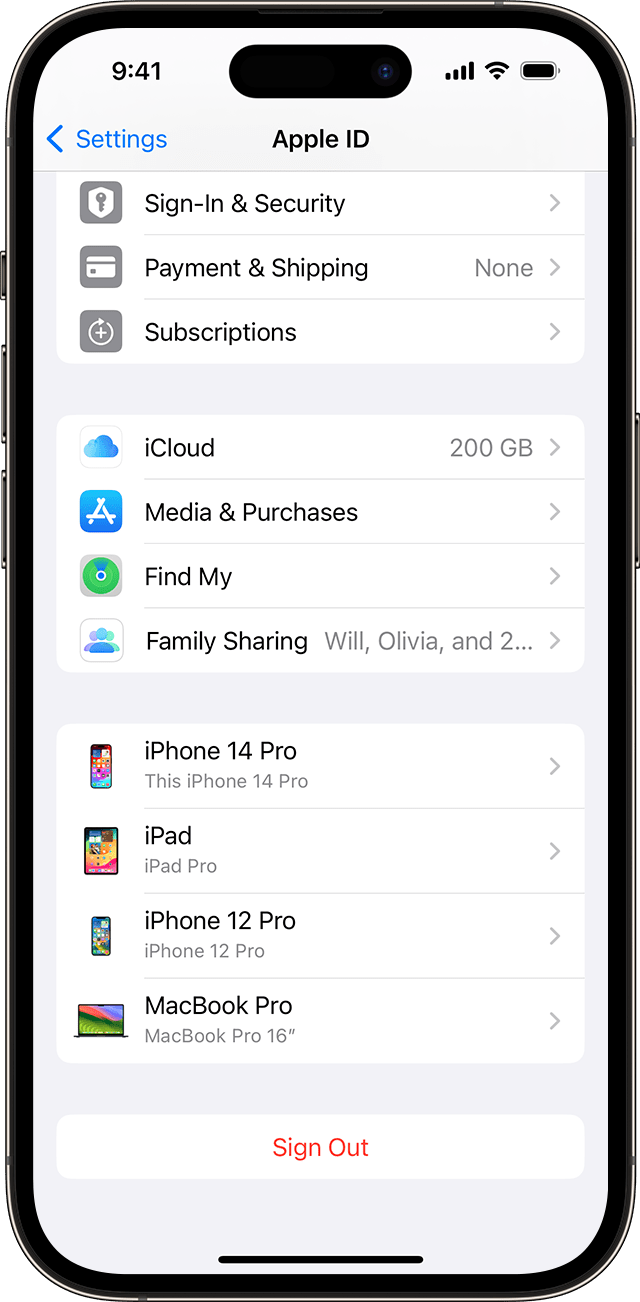
Tap Sign Out.
Enter your Apple ID password and tap Turn Off. Forgot your Apple ID password ?
Turn on the data that you want to keep a copy of on your device.
Tap Sign Out again to confirm that you want to sign out of iCloud.
Learn what to do if you can't tap your Apple ID or you can't sign out due to restrictions
Sign out on your Mac
In macOS Ventura or later:
Choose Apple menu > System Settings.
Click your name.
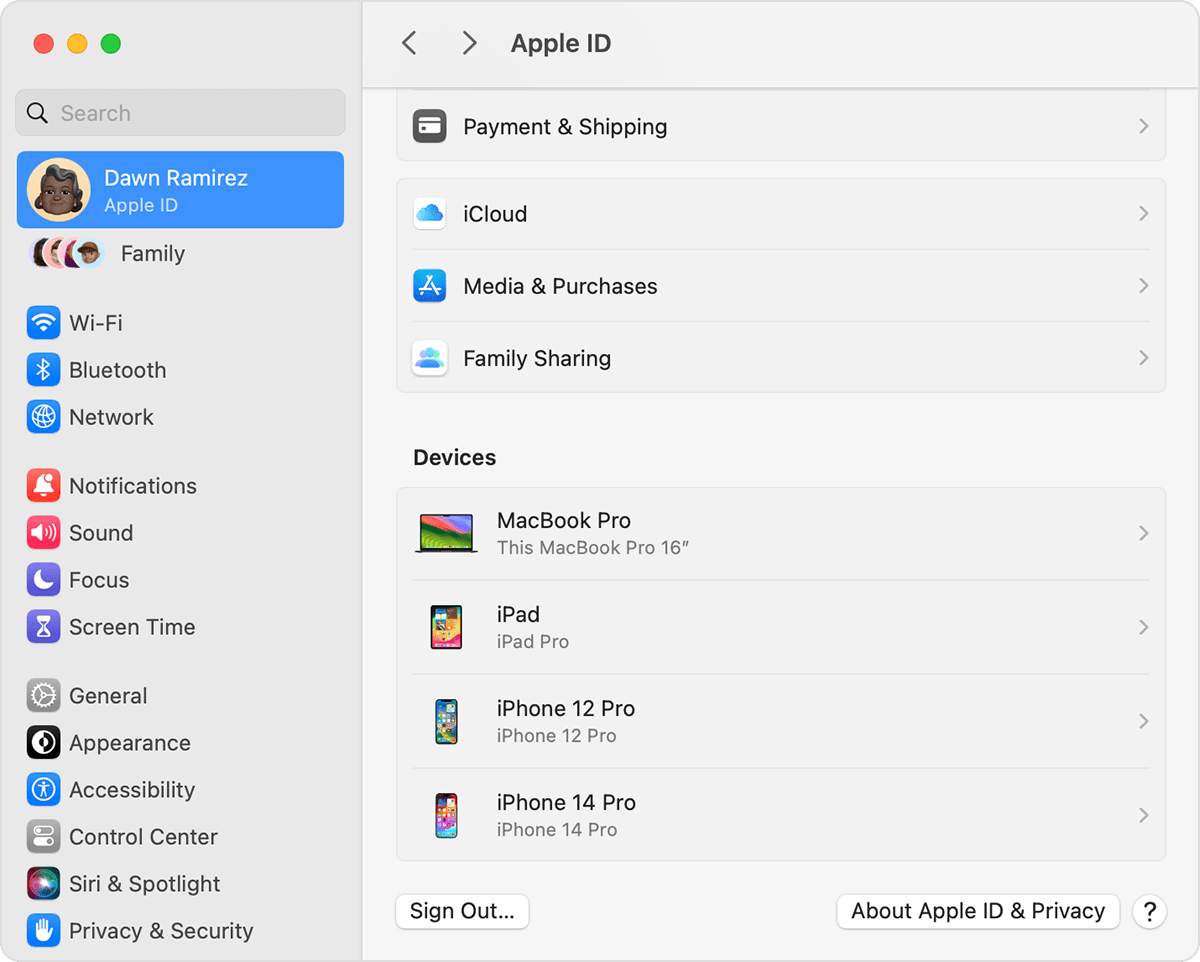
Click Sign Out.
If you want to a keep a copy of your iCloud data on your Mac before you sign out, make sure that you select the appropriate checkboxes. Then click Keep a Copy.
If you want to keep a copy of your Safari passwords on your Mac, click Keep on This Mac.
In macOS Monterey or earlier:
Choose Apple menu > System Preferences.
Click Apple ID, then click Overview.
Sign out on your Apple Watch
When you sign out of iCloud on the iPhone that's paired with your Apple Watch, you're automatically signed out of iCloud on your Apple Watch.
If you set up an Apple Watch for a family member , learn how to unpair and erase that Apple Watch .
Sign out on your Apple TV
Go to Settings.
Select Users and Accounts.
For the default account, select your name, then choose Remove User from Apple TV.
For additional accounts, select your name, select iCloud, then choose Sign Out.
Sign out of iCloud for Windows
Open iCloud for Windows.
Click Sign out.
Your Apple Cash and Apple Card accounts are linked to your Apple ID. They can't be transferred to a different Apple ID or accessed by a different Apple ID.
Not all features are available in all countries or regions.

Related topics
Explore Apple Support Community
Find what’s been asked and answered by Apple customers.
Contact Apple Support
Need more help? Save time by starting your support request online and we'll connect you to an expert.
How To Zoom Out In Safari

- How-To Guides
- Software Tutorials
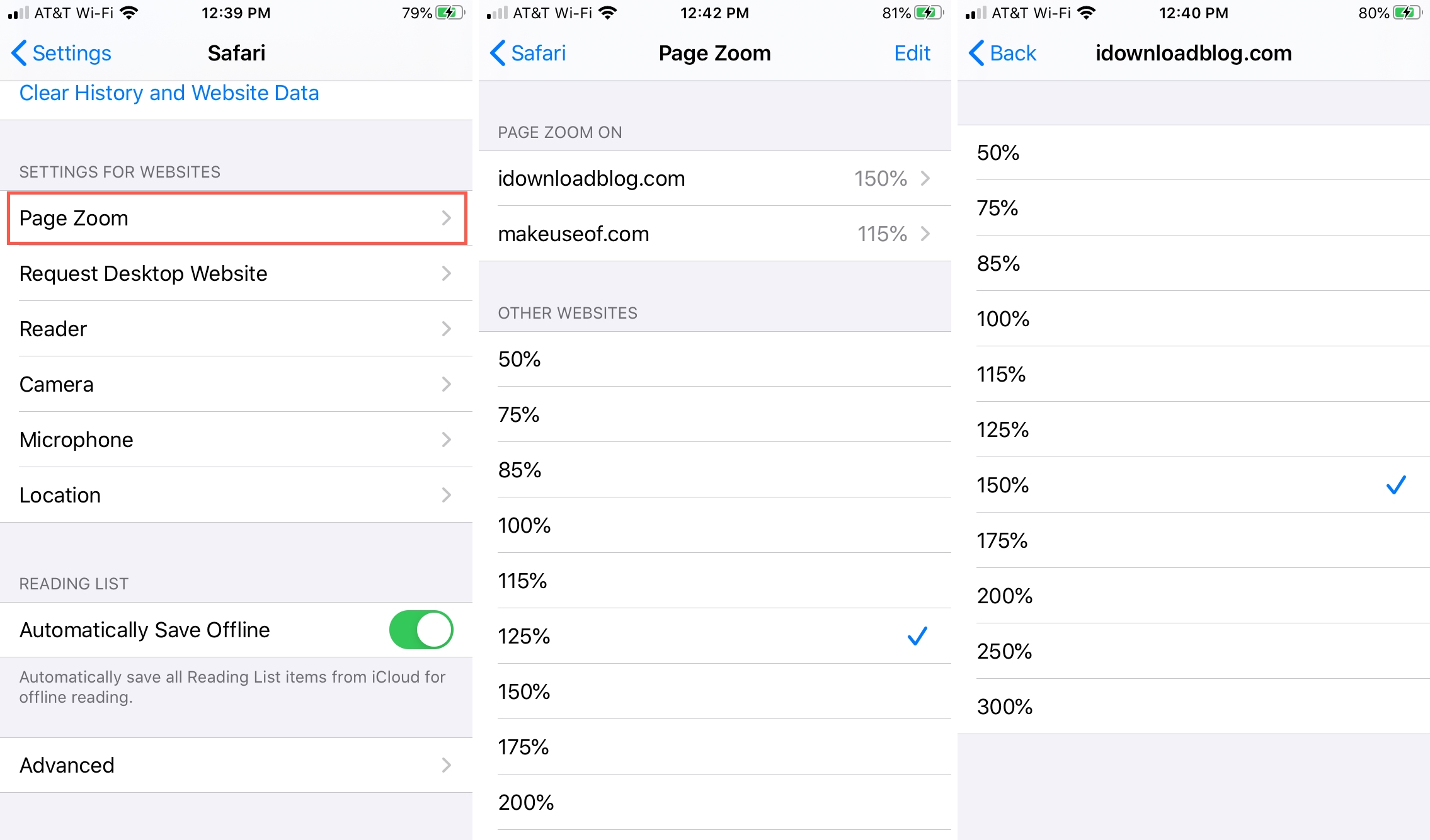
Introduction
Welcome to our guide on how to zoom out in Safari! Safari is a popular web browser with a sleek interface and advanced features. However, sometimes webpages may appear too large, making it difficult to view or navigate through the content. In such cases, zooming out can be a useful solution to adjust the size of the page and improve readability.
In this article, we will explore various methods to zoom out in Safari , catering to different preferences and situations. Whether you prefer using keyboard shortcuts, accessing the zoom option through the view menu, utilizing the pinch-to-zoom gesture on a trackpad or magic mouse, or customizing the zoom settings in the Safari preferences , we’ve got you covered.
By the end of this guide, you’ll have a clear understanding of how to zoom out in Safari and be able to easily adjust the zoom level to suit your needs. So, let’s dive into the methods and start zooming out in Safari !
Method 1: Using Keyboard Shortcuts
One of the quickest and most convenient ways to zoom out in Safari is by using keyboard shortcuts. These shortcuts allow you to adjust the zoom level without having to navigate through menus or settings. Here are the steps to zoom out using keyboard shortcuts:
- To zoom out in Safari, press and hold the “Command” key (⌘) on your keyboard.
- While holding the “Command” key, press the “-” (minus) key.
- Each time you press the “-” key, Safari will zoom out by a preset amount.
- Continue pressing the “-” key until the page is zoomed out to your desired level.
The keyboard shortcut “Command” + “-” is a handy way to quickly decrease the zoom level in Safari. It is especially useful when you want to shrink the page to view more content at once or if the webpage appears too large for your screen.
Keep in mind that using keyboard shortcuts to zoom out in Safari will decrease the overall size of the webpage, including text, images, and other elements. If you find that the page becomes too small to read comfortably, you can use the keyboard shortcut “Command” + “+” (plus) to zoom back in and increase the size.
Now that you know how to use keyboard shortcuts to zoom out in Safari, you can easily adjust the zoom level with a few simple key combinations. Let’s move on to the next method and explore another option for zooming out in Safari.
Method 2: Using the Zoom Option in the View Menu
If you prefer a more visual approach to zooming out in Safari, you can utilize the built-in zoom option available in the view menu. This method provides a user-friendly way to adjust the zoom level and is particularly useful if you’re not familiar with keyboard shortcuts. Here’s how you can zoom out using the view menu:
- Open Safari and navigate to the webpage you want to zoom out.
- Click on the “View” option in the Safari menu bar at the top of the screen.
- In the drop-down menu, hover your cursor over the “Zoom Out” option.
- Click on “Zoom Out” to reduce the zoom level of the webpage.
- You can click on “Zoom Out” multiple times to further decrease the zoom level.
The zoom out option in the view menu allows you to easily adjust the size of the webpage with just a few clicks. By reducing the zoom level, you can fit more content on the screen and improve readability.
In addition to the zoom out option, you’ll also find other useful zoom-related options in the view menu, such as “Zoom In,” “Actual Size,” and “Zoom Text Only.” These options provide additional flexibility to customize your browsing experience according to your preferences and needs.
Using the zoom option in the view menu is a straightforward method to zoom out in Safari. Whether you’re new to Safari or simply prefer a visual approach, this method allows you to easily adjust the zoom level and optimize your browsing experience.
Now that you’ve learned about using the zoom option in the view menu, let’s explore another method that utilizes the pinch-to-zoom gesture on a trackpad or magic mouse.
Method 3: Using the Pinch-to-Zoom Gesture on Trackpad or Magic Mouse
If you’re using a trackpad or a Magic Mouse with your Mac, you can take advantage of the pinch-to-zoom gesture to easily zoom out in Safari. This method provides a seamless and intuitive way to adjust the zoom level with just a simple gesture. Here’s how you can use the pinch-to-zoom gesture:
- Place two fingers on the trackpad or Magic Mouse.
- Pinch your fingers together, moving them closer towards each other.
- As you pinch, Safari will zoom out, reducing the zoom level of the webpage.
- You can continue pinching your fingers together to further decrease the zoom level.
The pinch-to-zoom gesture offers a natural and intuitive way to control the zoom level in Safari. By using your fingers to pinch or expand, you can easily adjust the size of the webpage to your liking. This method is especially convenient for those who prefer tactile interactions and want a more hands-on approach to zooming out.
It’s worth noting that the availability of the pinch-to-zoom gesture depends on your device’s compatibility. Most Mac laptops and trackpads , as well as Magic Mouse, support this gesture. If you’re using a different type of mouse or trackpad, this gesture may not be available. In such cases, you can try using the keyboard shortcuts or other zooming methods mentioned in this guide.
The pinch-to-zoom gesture not only allows you to adjust the zoom level in Safari but also gives you precise control over the size of the webpage. Whether you want to shrink the page to fit more content or make it smaller for comfortable reading, this gesture provides a convenient and efficient solution.
Now that you’ve learned about using the pinch-to-zoom gesture on a trackpad or Magic Mouse, let’s explore another method by customizing the zoom settings in the Safari preferences.
Method 4: Using the Zoom Options in the Safari Preferences
If you prefer a more permanent solution for adjusting the zoom level in Safari, you can customize the zoom options in the Safari preferences. This method allows you to set a default zoom level or enable text-only zoom for a consistent browsing experience. Here’s how you can use the zoom options in the Safari preferences:
- Open Safari and click on “Safari” in the menu bar.
- In the drop-down menu, select “Preferences” to open the Safari preferences.
- Click on the “Advanced” tab in the preferences window.
- Check the box next to “Never use font sizes smaller than” to enable text-only zoom.
- Use the slider or input a specific percentage in the “Page Zoom” section to set the default zoom level.
By customizing the zoom options in the Safari preferences, you can have more control over how webpages are displayed. Enabling text-only zoom ensures that only the text size adjusts when zooming in or out, preserving the layout and preventing images from becoming distorted.
The ability to set a default zoom level allows you to always have your preferred view when loading webpages. Whether you prefer a larger zoom for easier reading or a slightly smaller zoom for a compact layout, you can tailor the default zoom level to your preferences.
Keep in mind that customizing the zoom options in the Safari preferences will apply to all webpages you visit using Safari. This can be particularly useful if you frequently visit websites with similar designs or if you prefer a consistent browsing experience across various sites.
Now that you know how to customize the zoom options in the Safari preferences, you have a more permanent solution for adjusting the zoom level to your liking. Let’s wrap up this guide with a quick summary of what we’ve covered.
Zooming out in Safari is a useful feature that allows you to adjust the size of webpages for improved readability and convenience. In this guide, we explored four different methods to zoom out in Safari:
- Using keyboard shortcuts: By pressing “Command” + “-” (minus), you can quickly decrease the zoom level.
- Using the zoom option in the view menu: Navigating through the “View” menu, you can easily access the zoom options and adjust the zoom level.
- Using the pinch-to-zoom gesture on trackpad or Magic Mouse: By pinching your fingers together on the trackpad or Magic Mouse, you can intuitively decrease the zoom level.
- Customizing the zoom options in the Safari preferences: By adjusting the settings in the Safari preferences, you can set a default zoom level or enable text-only zoom.
Each method offers a unique approach to zooming out in Safari, catering to different preferences and situations. Whether you prefer keyboard shortcuts for quick adjustments, visual options in the view menu, tactile interactions with pinch-to-zoom gestures, or customized settings in the preferences, you can find a method that suits your needs.
Remember that zooming out in Safari can be helpful when webpages appear too large or when you want to fit more content on the screen. It’s important to find a balance between zooming out for better visibility and ensuring that the page remains legible and easy to navigate.
We hope this guide has been informative and helpful in assisting you with zooming out in Safari. Now, you can confidently adjust the zoom level and enhance your browsing experience. Happy zooming!
Leave a Reply Cancel reply
Your email address will not be published. Required fields are marked *
Save my name, email, and website in this browser for the next time I comment.
- Crowdfunding
- Cryptocurrency
- Digital Banking
- Digital Payments
- Investments
- Console Gaming
- Mobile Gaming
- VR/AR Gaming
- Gadget Usage
- Gaming Tips
- Online Safety
- Tech Setup & Troubleshooting
- Buyer’s Guides
- Comparative Analysis
- Gadget Reviews
- Service Reviews
- Software Reviews
- Mobile Devices
- PCs & Laptops
- Smart Home Gadgets
- Content Creation Tools
- Digital Photography
- Video & Music Streaming
- Online Security
- Online Services
- Web Hosting
- WiFi & Ethernet
- Browsers & Extensions
- Communication Platforms
- Operating Systems
- Productivity Tools
- AI & Machine Learning
- Cybersecurity
- Emerging Tech
- IoT & Smart Devices
- Virtual & Augmented Reality
- Latest News
- AI Developments
- Fintech Updates
- Gaming News
- New Product Launches
- AI Writing How Its Changing the Way We Create Content
- How to Find the Best Midjourney Alternative in 2024 A Guide to AI Anime Generators
Related Post
Ai writing: how it’s changing the way we create content, unleashing young geniuses: how lingokids makes learning a blast, 10 best ai math solvers for instant homework solutions, 10 best ai homework helper tools to get instant homework help, 10 best ai humanizers to humanize ai text with ease, sla network: benefits, advantages, satisfaction of both parties to the contract, related posts.
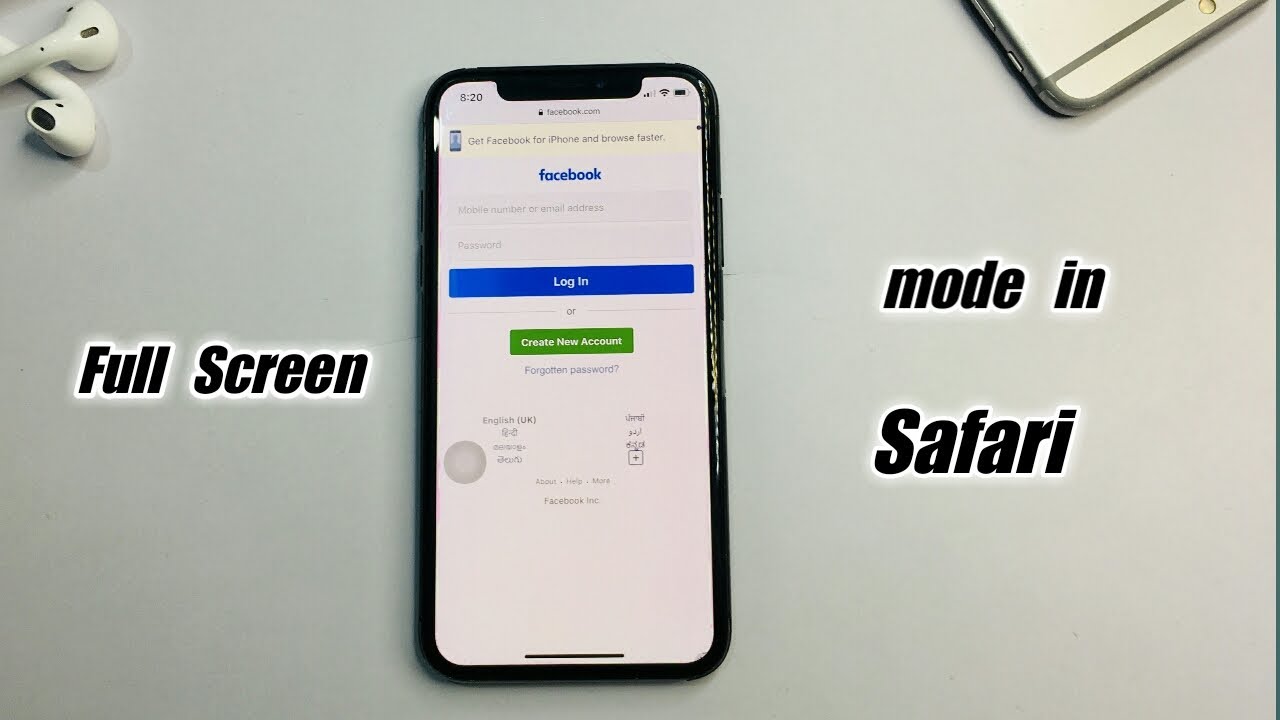
How To Go Full Screen On IPhone Safari
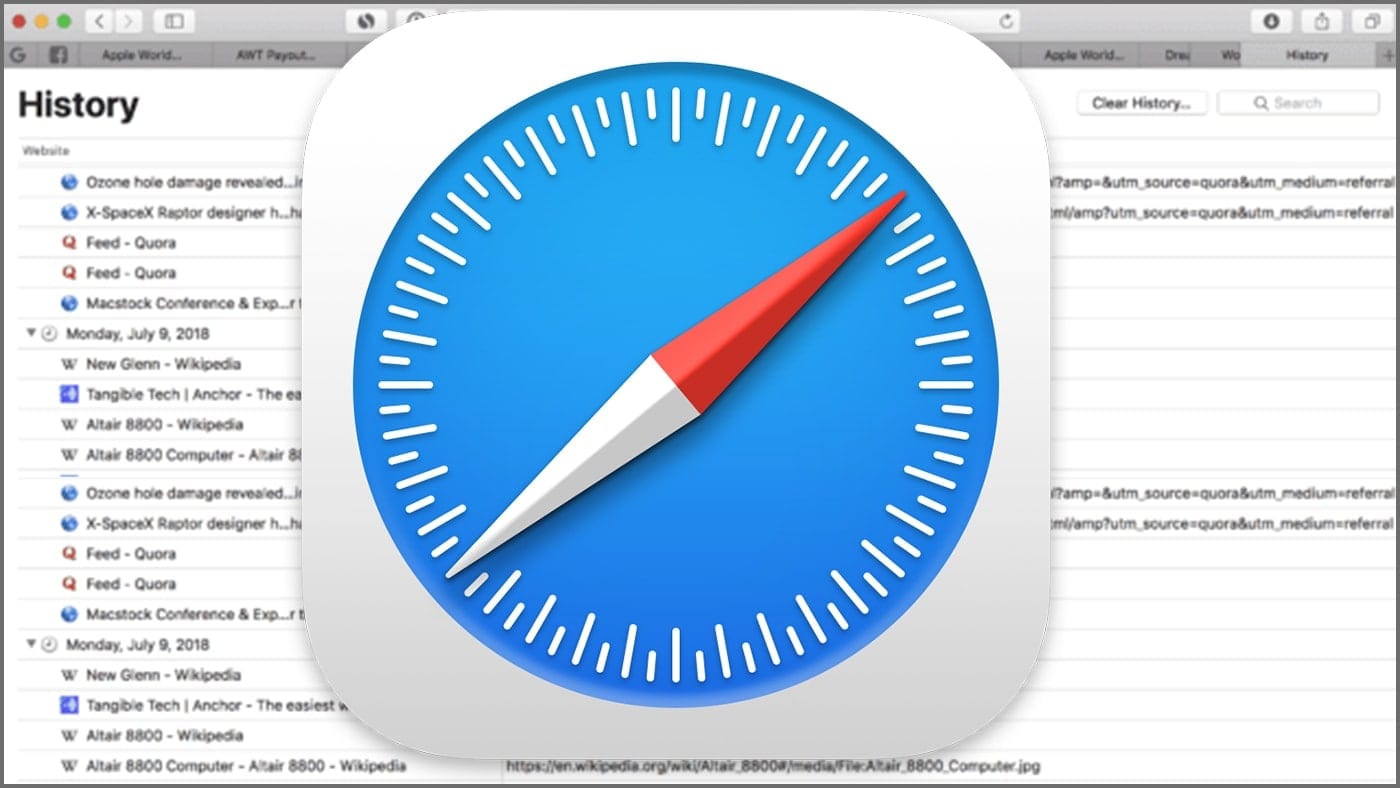
Why Is My Safari So Zoomed Out On IPhone
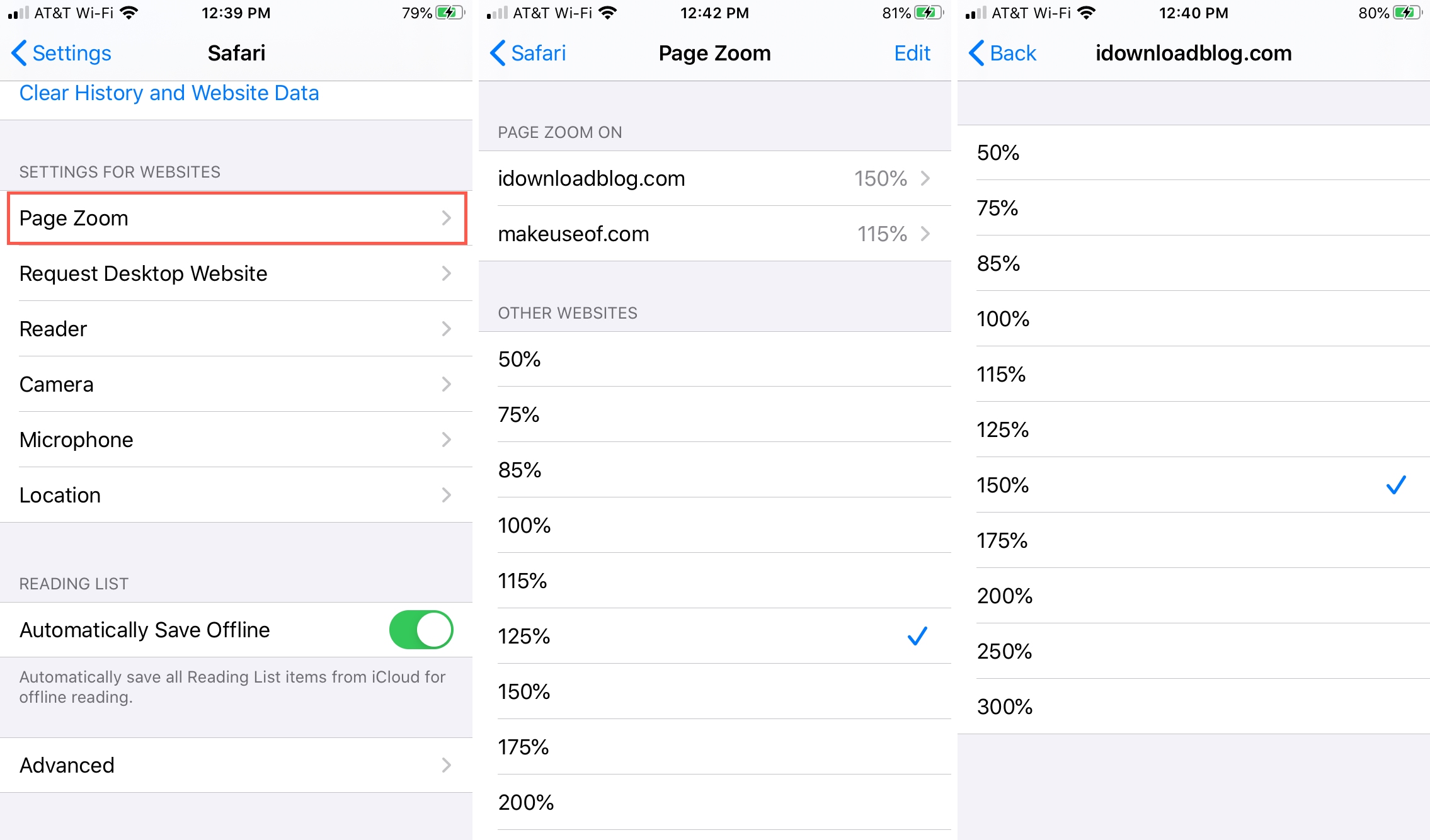
How To Zoom Out Of Safari On IPhone
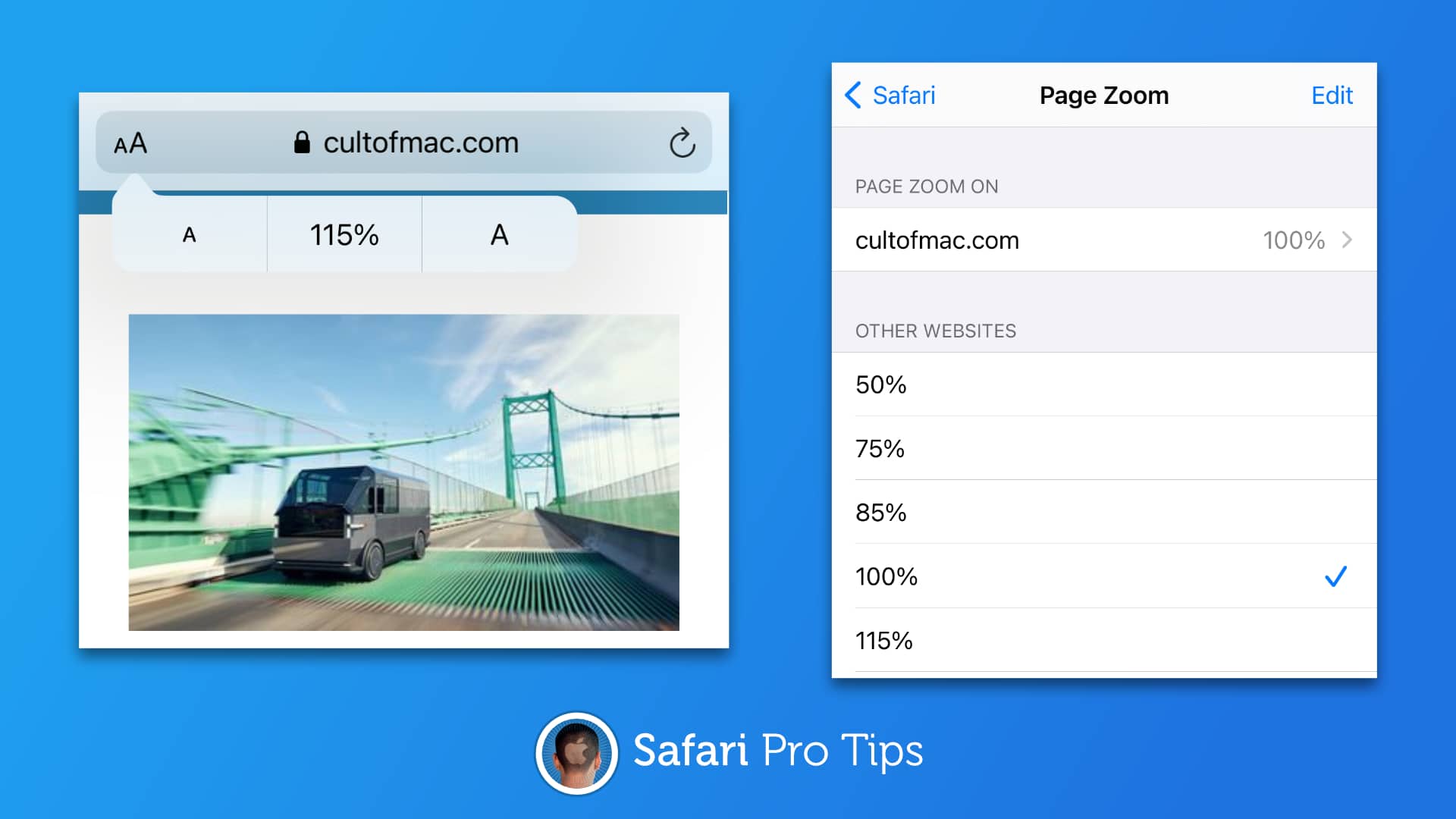
Why Is My Safari Zoomed In
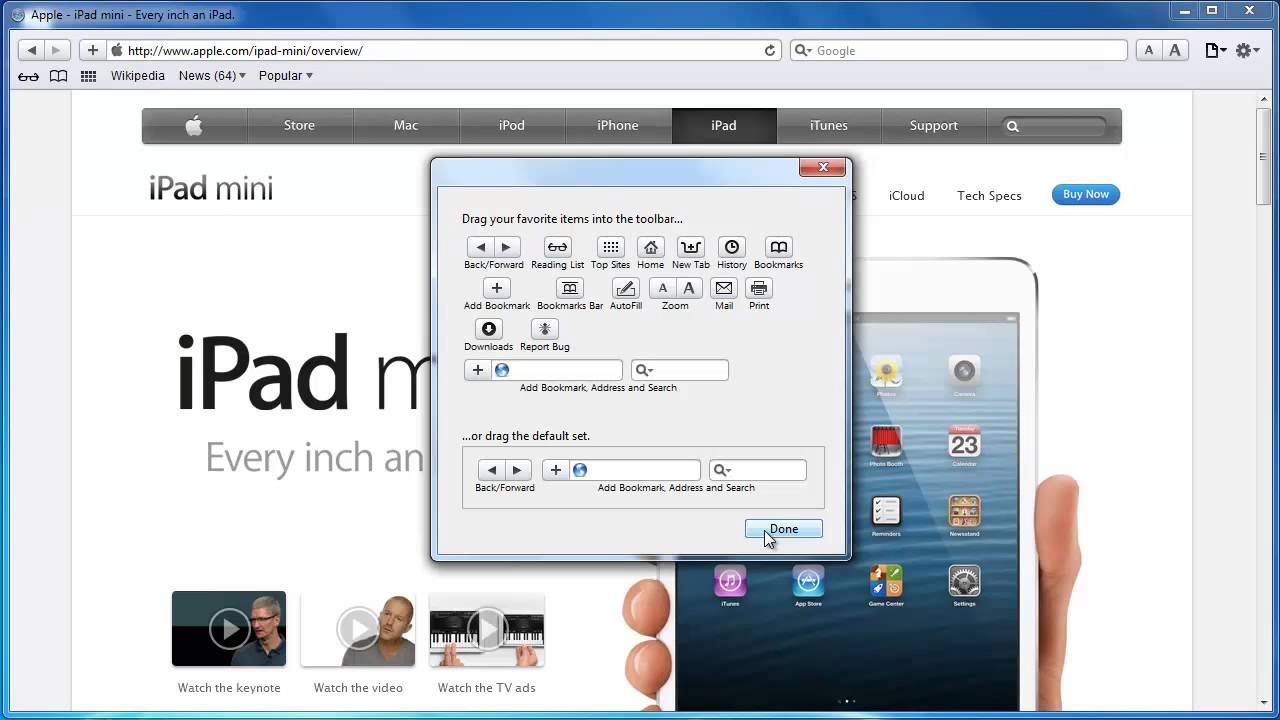
How Do I Zoom Out On Safari
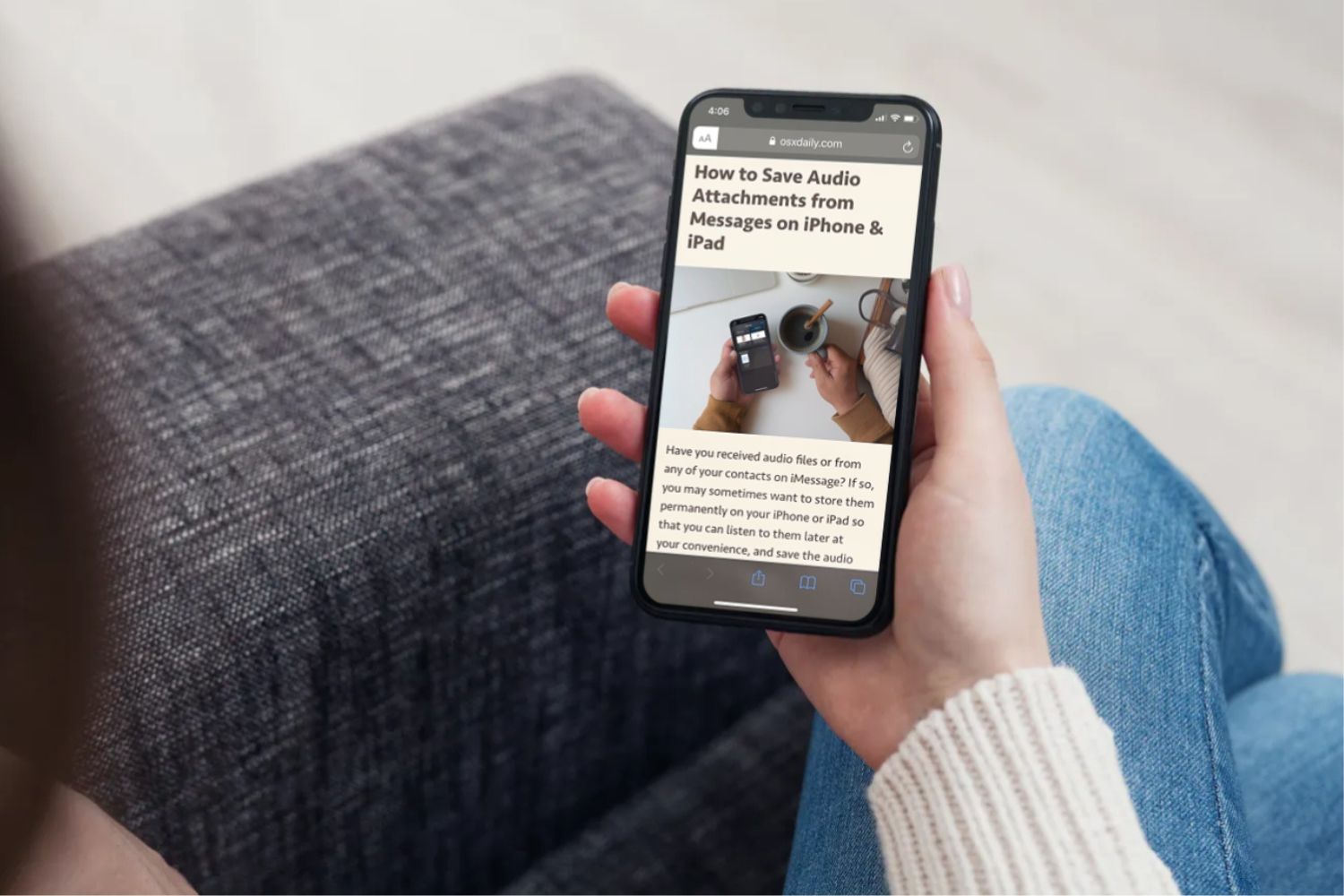
How To Make Safari Bigger On IPhone
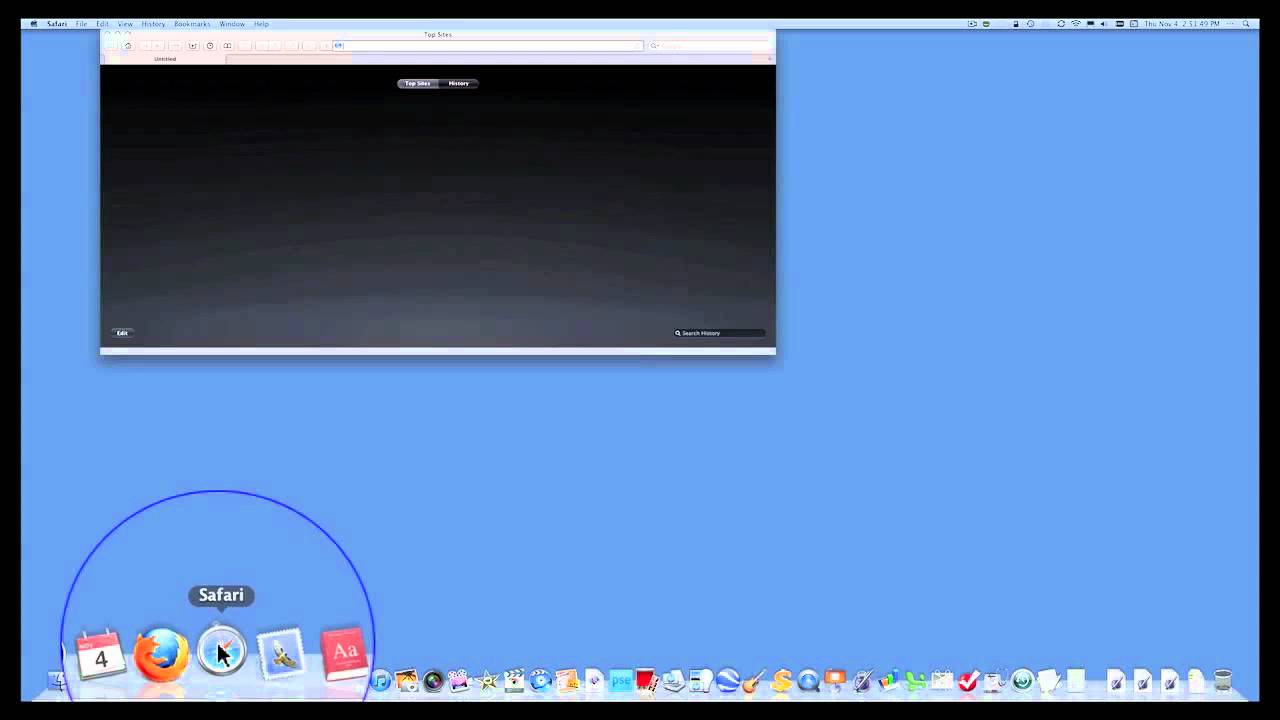
How To Make Safari Screen Smaller On Mac

How To Zoom Out On Safari Mac
Recent stories.

How to Find the Best Midjourney Alternative in 2024: A Guide to AI Anime Generators

How to Know When it’s the Right Time to Buy Bitcoin

How to Sell Counter-Strike 2 Skins Instantly? A Comprehensive Guide

10 Proven Ways For Online Gamers To Avoid Cyber Attacks And Scams

- Privacy Overview
- Strictly Necessary Cookies
This website uses cookies so that we can provide you with the best user experience possible. Cookie information is stored in your browser and performs functions such as recognising you when you return to our website and helping our team to understand which sections of the website you find most interesting and useful.
Strictly Necessary Cookie should be enabled at all times so that we can save your preferences for cookie settings.
If you disable this cookie, we will not be able to save your preferences. This means that every time you visit this website you will need to enable or disable cookies again.

IMAGES
COMMENTS
Open Safari Settings: Begin by unlocking your iPhone and launching the Safari app. Once the app is open, tap the "Bookmarks" icon located at the bottom of the screen. This will open a new window with various options. Access History: Within the Bookmarks menu, tap on "History" to view your browsing history.
It turns out you have to be logged out of ALL google accounts by clicking the master signout at the bottom of the expanded menu that shows everyone that has ever logged into Google using Safari. Only when everyone is logged out, does the option to "Remove an account" appear. ( 6) Eric Root. Level 10. 684,015 points.
To begin, open Safari on your device and navigate to the menu bar located at the top of the screen. Once you have the browser open, look for the "Safari" option in the menu bar. Click on "Safari" to reveal a dropdown menu with various options. Within the dropdown menu, locate the "Log Out [Your Name]" option.
If there's no change, reconnect them. 3. Reset the System Management Controller. 4. Reset the PRAM. Afterwards you'll need to repeat Step 1. 5. Reset the printing system. how to sign out of newest safari.
This sets the stage for the next step, where you will proceed to sign out of your account and confirm the action to complete the process. Step 3: Sign Out of Google Account. Once you have accessed the Google Account Settings in Safari, the next crucial step is to sign out of your Google account. This action ensures that your account is securely ...
In this video i show simple way How To Sign Out Of Google in Safari💭 Have a question about this tutorial? Write me a comment down below!⭐ Safari Tutorials: ...
Support app. Get personalized access to solutions for your Apple products. Download the Apple Support app. Learn more about all the topics, resources, and contact options you need to download, update and manage your Safari settings.
Step 4: Click the red "-" (minus) button to remove the selected Google account. Step 5: Repeat this process for any additional Google accounts signed in to Safari. Option #2: Step 1: Launch Safari on your Mac. Step 2: In the Safari menu bar, click on "Safari" and select "Preferences" or "Settings" from the dropdown menu. Step 3: In the Preferences window, navigate to the "Passwords" tab.
Customize your start page. When you open a new tab, you begin on your start page. You can customize your start page with new background images and options. Open the Safari app on your iPhone. Tap , then tap . Scroll to the bottom of the page, then tap Edit. Favorites: Display shortcuts to your favorite bookmarked websites.
Get to know Safari in iOS 15. Learn how to switch between tabs, add a bookmark, use Private Browsing, and more.To learn more about this topic, visit the foll...
Permanently remove a device from your account page. If you're still signed in with your Apple ID on the device, it might reappear on your account page the next time your device connects to the Internet. To permanently remove the device from your account page, sign out of iCloud, iTunes & App Stores, iMessage, FaceTime, and Game Center on that ...
It's the grey icon with gears that should be on the Home Screen. 2. Select iCloud. It's in the fourth section of the Settings menu. 3. Select Sign Out. It's at the end of the menu. The first option of the iCloud menu should be your Apple ID (with your name and email).
Per Google's own guidelines pertaining to One Tap, under the heading Understand the One Tap user experience, they state: Users can opt out of One Tap if they disable the Google Account sign-in prompts flag in the Apps with access to your account page. The opted-out sessions aren't shown in One Tap. If all Google sessions are opted out, One ...
Step 1: Open Safari. To begin the process of signing out of your Google account on Safari, you first need to open the Safari web browser on your device. Whether you're using a Mac computer, iPhone, or iPad, the steps for opening Safari remain consistent. If you're using a Mac computer, you can find the Safari browser in the dock at the bottom ...
At any time, you can log out of your user account on your Mac. On your Mac, choose Apple menu > Log Out. If you don't want app windows that are open to reopen when you log back in, deselect "Reopen windows when logging back in.". If your Mac is set up for multiple users, other users can log in after you log out.
Now, here are 30 tricks to help you have a better experience when using Safari. 1. Navigate Tab Bar. (Credit: Lance Whitney / Apple) The jump to iOS 15 moved Safari's address bar to the bottom of ...
Sign in Sign in corporate Applications and Services / Safari Looks like no one's replied in a while. To start the conversation again, simply ... Safari logging me out on MacBook Pro I'm also experiencing Safari logging me out of websites within minutes of logging in. I don't believe it is anything to do with the websites because it's ...
To sign out everywhere. Sign in to your Advanced security options on your Microsoft account security dashboard. Sign in. Scroll down to Sign me out and select Sign me out. Note: Sign out may take up to 24 hours.
From here I cannot sign out at all. If I click on sign out, I am just taken immediately back to my account. The only way I can get out of this circle is by quitting Safari. This doesn't appear to happen with Chrome. However, on my shared computer I have to use Safari. Obviously, this is very insecure and I'd appreciate some advice.
Now try logging in. Log into Outlook.com > go to Settings cog (upper right) > Select More Options. Account Settings" --> "Security Info" --> "Two Step Verification. If that doesn't work, to resolve issue, you need to factory reset your phone. Settings -> about -> reset your phone.
Choose Apple menu > System Settings. Click your name. Click Sign Out. If you want to a keep a copy of your iCloud data on your Mac before you sign out, make sure that you select the appropriate tickboxes. Then click Keep a Copy. If you want to keep a copy of your Safari passwords on your Mac, click Keep on This Mac.
I would suggest you go to the SETTINGS on your family member's iPhone > scroll down below and select SAFARI > please scroll down a bit until you see CLEAR HISTORY AND WEBSITE DATA and then tap it > confirm it by tapping again CLEAR HISTORY AND DATA. Hope this information can help you. Let me know if this fixes the issue.
In macOS Ventura or later: Choose Apple menu > System Settings. Click your name. Click Sign Out. If you want to a keep a copy of your iCloud data on your Mac before you sign out, make sure that you select the appropriate checkboxes. Then click Keep a Copy. If you want to keep a copy of your Safari passwords on your Mac, click Keep on This Mac.
Open Safari and navigate to the webpage you want to zoom out. Click on the "View" option in the Safari menu bar at the top of the screen. In the drop-down menu, hover your cursor over the "Zoom Out" option. Click on "Zoom Out" to reduce the zoom level of the webpage. You can click on "Zoom Out" multiple times to further decrease ...