
- JBL Manuals
- Quick start manual

JBL TRIP Quick Start Manual
- Quick start manual (22 pages)
- Quick start manual (12 pages)
- page of 16 Go / 16
Advertisement
Quick Links
Related manuals for jbl trip.

Summary of Contents for JBL TRIP
- Page 1 TRIP...
Page 2: Guide De Démarrage Rapide
- Page 3 TRIP Quick Start Guide Guide de démarrage rapide Bluetooth JBL Trip Hands-free...
Page 4: Power Key
- Page 5 TRIP Quick Start Guide Guide de démarrage rapide Short Press to lock and unlock top capacitive touch buttons Appuyez pour verrouiller ou déverrouiller les bouton capacitifs / Pulsar brevemente para bloquear y desbloquear los botones táctiles capacitivos superiores / Pressione brevemente para bloquear e desbloquear os botões de toque capacitivos / Drücken Sie die Taste kurz, um die kapazitiven...
- Page 6 TRIP Quick Start Guide Guide de démarrage rapide Car clip Detachable clip...
Page 7: Led Indication
- Page 8 TRIP Quick Start Guide Guide de démarrage rapide Akun varaus Akku ladattu alhainen Bluetooth kytketty Bluetooth Päällä Горит Virta päällä Мигает Vilkkuu Pariliitostilassa Saapuva puhelu Låg Lavt Batteriladdad Batteri genopladet batteriladdning batteriniveau Bluetooth-ansluten Bluetooth-forbindelse er oprettet På Tændt Ström Tænd...
- Page 9 TRIP Quick Start Guide Guide de démarrage rapide 電池已充電 電池電力不足 Daya baterai Daya baterai telah terisi lemah Bluetooth 已連接 Bluetooth terhubung 開啟 Aktif 通電 Nyala 閃爍 Berkedip 配對模式 Mode pemasangan 來電 Panggilan masuk WARNING THERE MAY BE UNEXPECTED SHAKE AND VIBRATION DURING YOUR DRIVE.
- Page 10 TRIP Quick Start Guide Guide de démarrage rapide HÖGTALAREN ÄR ORDENTLIGT FÄST PÅ SKÄRMEN OCH INTE FALLER NED UNDER RESAN. / DER KAN OPSTÅ UVENTEDE RYSTELSER OG VIBRATION I FORBINDELSE MED KØRSLEN. SØRG FOR, AT HØJTTALEREN ER MONTERET GODT FAST I SOLSKYGGEN OG IKKE FALDER NED, NÅR DU KØRER.
- Page 11 TRIP Quick Start Guide Guide de démarrage rapide • Transductor: 1 x 40 mm • Transdutor: 1 x 40 mm • Potencia nominal: 3,2 W • Potência nominal: 3,2 W • Respuesta en frecuencias: • Resposta de frequência: 160 Hz a 20 kHz De 160 Hz a 20 kHz •...
- Page 12 TRIP Quick Start Guide Guide de démarrage rapide • Transducer: 1 x 40mm • Transduser: 1 x 40mm • Nominaal vermogen: 3,2W • Nominell effekt: 3,2 W • Frequentiebereik: 160Hz tot 20kHz • Frekvensrespons: 160 Hz til 20 kHz • Signaal-ruisverhouding: > 80 dB •...
- Page 13 TRIP Quick Start Guide Guide de démarrage rapide • Element: 1 x 40 mm • Transducer: 1 x 40 mm • Klassad effekt: 3,2 W • Nomineret effekt: 3,2 W • Frekvensomfång: 160 Hz till 20 kHz • Frekvensområde: 160 Hz – 20 kHz •...
- Page 14 TRIP Quick Start Guide Guide de démarrage rapide • 换能器: 1 个, 40mm • 변환기: 1 x 40mm • 额定功率: 3.2W • 정격 전력: 3.2W • 频率响应: 160Hz 至 20kHz • 주파수 응답: 160Hz ~ 20KHz • 信噪比: >80 dB •...
- Page 15 TRIP Quick Start Guide Guide de démarrage rapide Торговая марка : JBL Назначение товара : АКТИВНАЯ АКУСТИЧЕСКАЯ СИСТЕМА Изготовитель : ХАРМАН ИНТЕРНЕШНЛ ИНДАСТРИЗ ИНКОРПОРЕЙТЕД, США, 06901 КОННЕКТИКУТ, г.СТЭМФОРД, АТЛАНТИК СТРИТ 400, ОФИС 1500 Страна происхождения : Китай Импортер в Россию...
- Page 16 RESTRICTED DESIGN ADAPTATION / IMAGE / FINAL ART TR & Job No: TR00525 EQUITY COLORS: Job Description: TR00525_JBL_TRIP_QSG_A REPRESENTATION: Version : 12 Cyan Magenta Yellow Black PMS 172 C Date: 2015-08-10 Other: Developed by RMN1/RMN2/RMN3/UKO4/GP05/MNR6/GP7/UK08/GP09/UK10/GP11/GP12 IMPORTANT NOTE : THE PRINT/PDF IS FOR LAYOUT AND TEXT ILLUSTRATION ONLY. THE COLOURS INDICATED HERE MAY NOT APPEAR SAME IN THE FINAL PROOF. ALTHOUGH EVERY EFFORT HAS BEEN MADE TO CHECK THE CORRECTION OF LAYOUT AND TEXT.
Rename the bookmark
Delete bookmark, delete from my manuals, upload manual.
- Latest News
- Headphones Reviews
- IEMs / Earbuds Reviews
- DAC / AMP Reviews
- Digital Audio Player (DAP) Reviews
- Headphone Fundamentals
- Learn: Headphones DIY / Modifications
- Audiophile Acronyms and Abbreviations That You Should Know
- [Glossary] Common Audio Technical Terms That You Should Know
- [Glossary] An Audiophile Guide to Describing Sound
- How to Measure Headphones and IEMs
- Best Headphones for Audiophile
- Best Headphones for Entertainment
- Best Headphones for Gaming
- Noise-cancellation Headphones Reviews
- Best Headphones for Productivity
- Best Headphones for Workout
- Headphones Power Calculator
How to Reset JBL Earbuds and Headphones: Complete Guide for All Models
We independently review all our recommendations. Purchases made via our links may earn us a commission. Learn more ❯
Find out how to reset any JBL headphones or earbuds without giving yourself a headache.
Resetting your JBL headphones can solve common connectivity and sound glitches. It restores them to the state they were in when you took them out of the box.
However, JBL releases plenty of headphone and earbud models with varying forms and functions. You may be scratching your head, wondering which buttons to press.
Good news! There’s an app that lets you reset your headphones from your smartphone. If that fails, a manual reset only involves a couple of steps. Read on for detailed instructions on how to reset JBL earbuds and headphones based on both methods below.
How to Reset Any JBL Earbuds and Headphones via the JBL Headphones App
How to manually reset jbl earbuds, how to manually reset jbl headphones, faqs on resetting jbl earbuds and headphones.

The JBL Headphones app, available on Google Play or the App Store , aims to enhance your listening experience. It’s packed with features like noise cancellation, smart ambient mode, Find My Buds, custom equalization, voice assistants, etc.
But besides giving access to advanced settings, one of the key functionalities of the app is the ability to reset JBL headphones and earbuds to their factory settings by only pressing a few buttons.
To get started, link your headphones to the app before proceeding with the reset. Simply download the app, connect your headphones to your mobile phone , and launch it.
Once the headphones are connected to the app, you can use it to perform a reset. Here’s how:
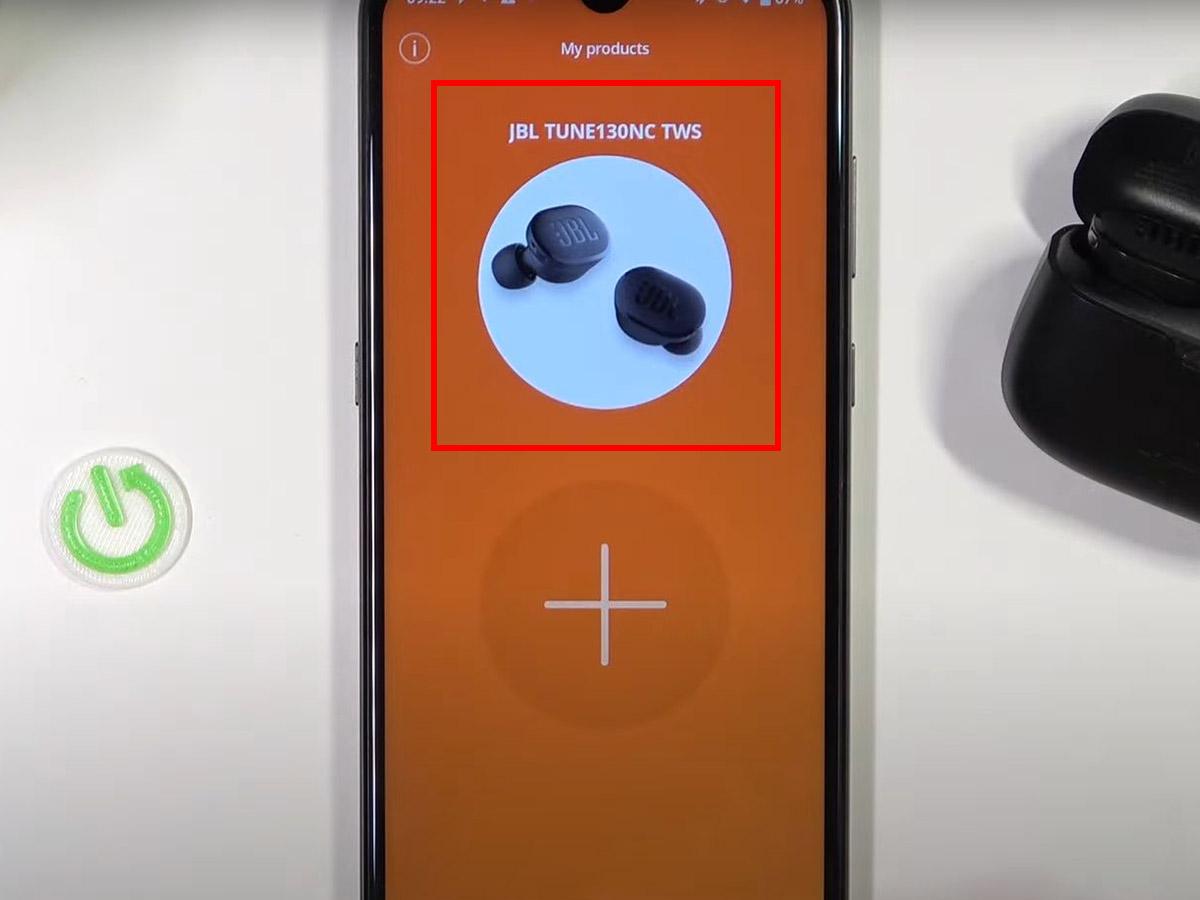
Upon confirmation, your JBL device will turn off, disconnect from the app, and reset to default settings.
If you can’t connect your JBL earbuds to your device, you won’t be able to use the JBL Headphones app to reset them. In this case, you’ll need to perform a manual reset instead.
That said, the reset process varies depending on the model of your JBL earbuds. Let’s discuss them below!
How to reset JBL earbuds: The general method
How to reset jbl tune 115, 125, 225, endurance peak ii & reflect flow, how to reset jbl endurance peak, how to reset jbl endurance dive and jbl endurance sprint.
Most JBL earbuds use the same reset method. This includes popular TWS models like JBL Live 300 , JBL Tune 230 , JBL Tour Pro 2 , JBL Live Pro+ , JBL Free II , Reflect Flow Pro , Endurance Peak III , and more.
To perform the reset, follow these steps:

- On the third tap, hold the button for about 5 seconds. For JBL Free II, you only need to hold for 2 seconds.
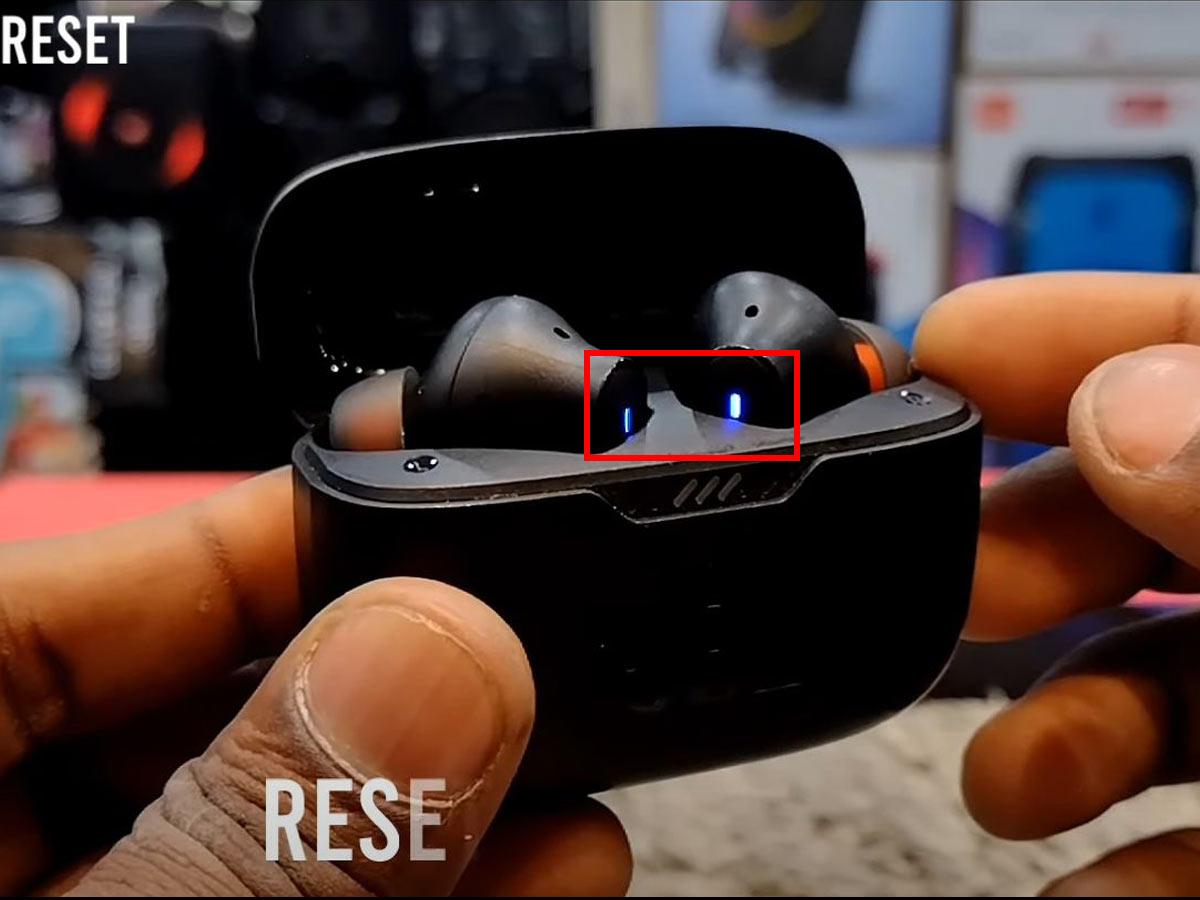
Some JBL TWS earbuds can only be reset while charging. The list includes JBL Tune 115 , 125 , and 225 , as well as Endurance Peak II and JBL Reflect Flow , among others.
To reset these models, follow these steps:

Similarly, you need to reset the JBL Endurance Peak while charging, but the process is a bit more complex. Here’s what you need to do:

- On the third tap, hold the button for about 18 seconds.
JBL Endurance Dive and JBL Endurance Sprint headphones can only be reset while charging. Follow these steps:
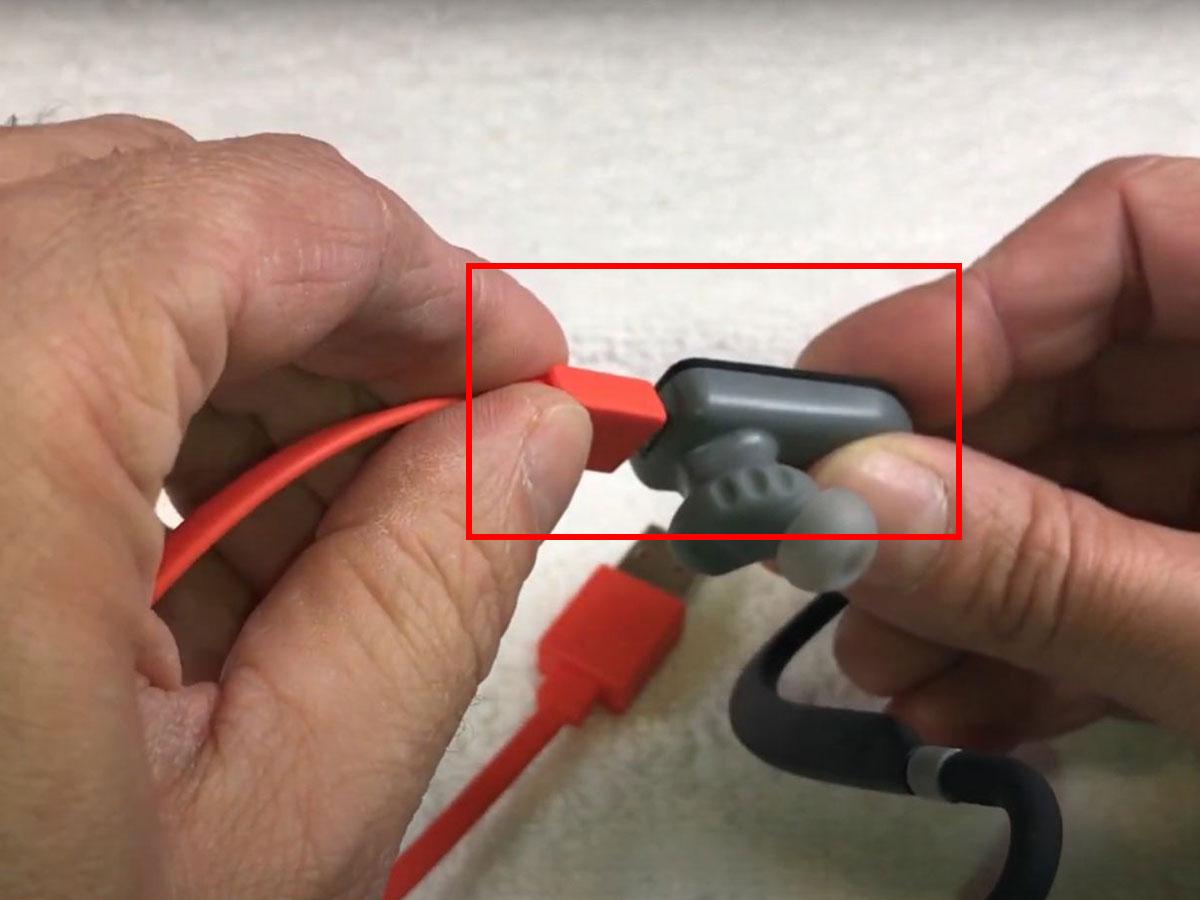
Just like with the earbuds models, most JBL headphones follow a uniform process for manual resetting with a couple of exceptions. You can use this method for JBL TUNE 600BTNC , JBL Live 660NC , JBL Club One , and JBL T450BT , among others.
Here is a step-by-step guide on how to reset most JBL headphones:
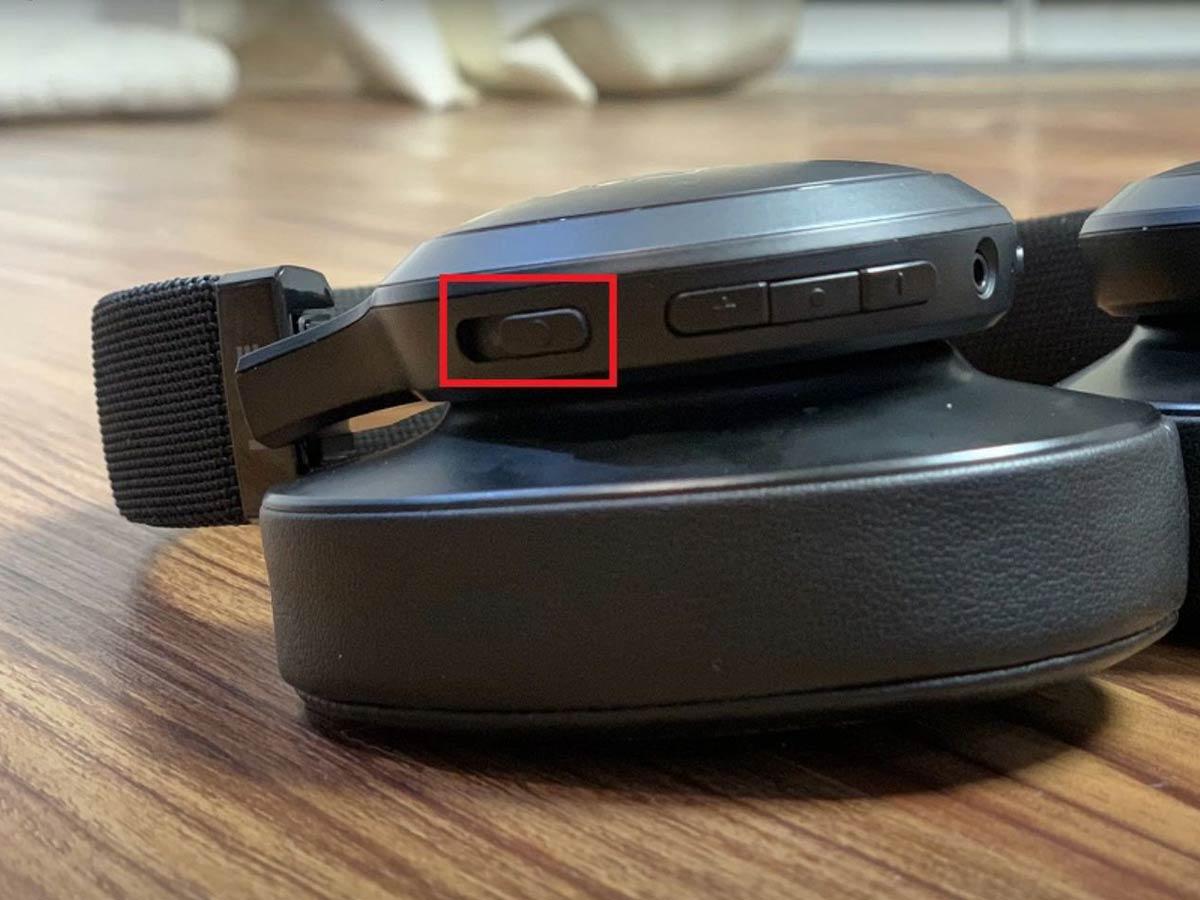
- The headphones will reboot to factory settings and enter pairing mode.
How to reset JBL JR310BT

The reset process for the JBL JR310BT involves a couple of additional steps. Here’s what you need to do:
- Power on the headphones and connect them to the charger . The LED light should be solid white.
- Unplug the cable . The headphones will power off.
- Power on the headphones again, and they should automatically enter pairing mode after 5 seconds.
When should I reset my JBL earbuds or headphones?
How to pair jbl earbuds, what to do if jbl earbuds or headphones won’t reset.
Resetting your JBL earbuds or headphones can effectively solve problems such as connectivity issues with a Bluetooth device, subpar sound quality, charging glitches, or irregular functionality.
If your JBL headphones are not pairing with a new device, for example, or aren’t charging, a reset might be the quick fix you are looking for.
Pairing JBL earbuds with a new device is straightforward and only involves three steps:
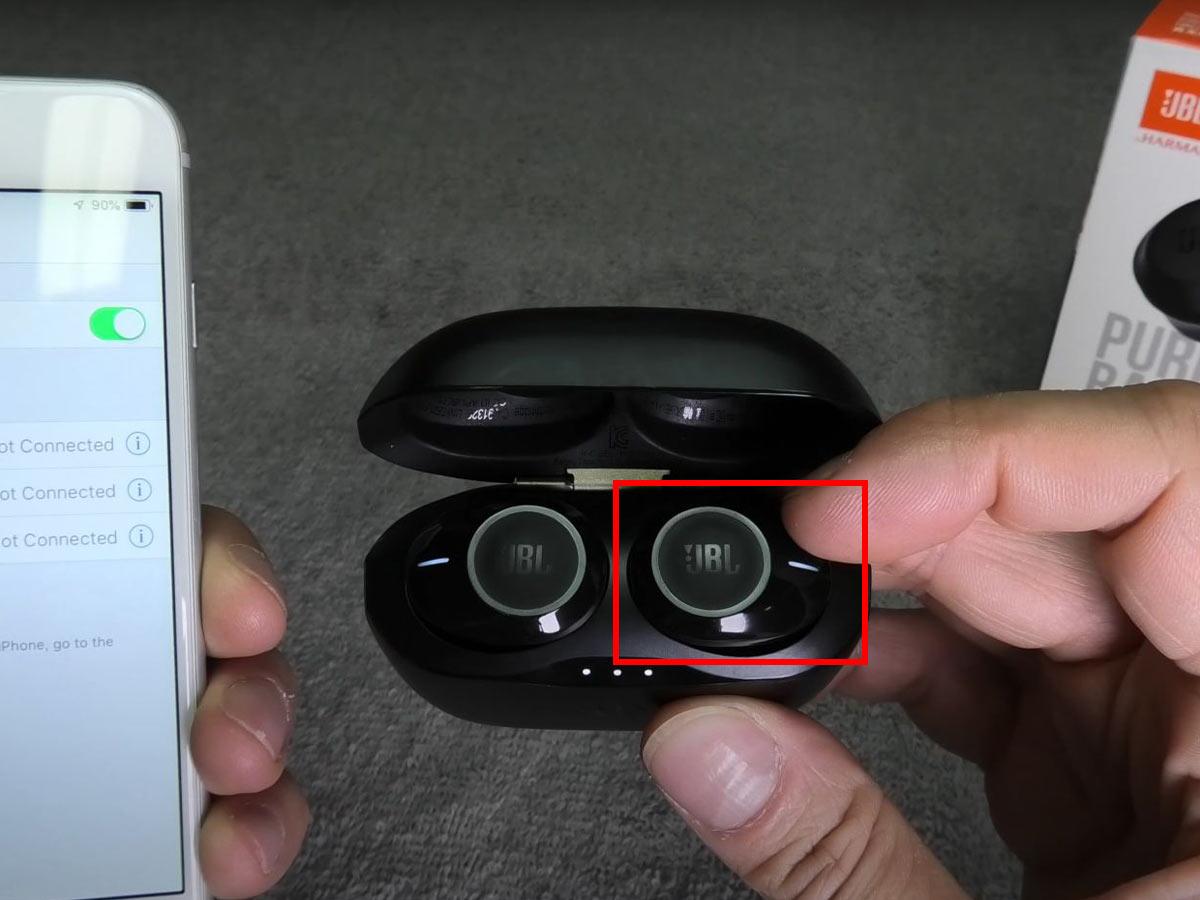
If your JBL earbuds or headphones won’t reset, there are a few steps you can take:
- Check the battery: Ensure that your earbuds or headphones are sufficiently charged. A low battery can sometimes interfere with the reset process.
- Follow the correct reset procedure: Make sure you’re following the proper reset procedure for your specific model of JBL earbuds or headphones.
- Contact support: If your device still won’t reset, contact JBL’s customer support. They can provide model-specific advice and, if necessary, guide you through sending your device in for repair. The quickest way to get in touch with a JBL representative is to call or use the live chat function on the company’s contact page .
By now, we hope you know how to reset your JBL earbuds or headphones. Whether you do it manually or with the JBL Headphones app, the reset can fix minor issues and return your device to tip-top shape.
Did you experience any problems while performing the reset? On the same note, did restoring the headphones to factory settings solve your problem? Share your experience in the comments so that other readers can benefit too!
💬 Conversation: 2 comments
Cant only get right bud to work, spending way to much time with these, timebto give up unless you have an idea. I have JBL Reflect Flow
JBL endurance II, Thank you, pictures helped, didn’t know there was a light on these. I tried so many variations that I don’t know which one worked, but it did, got my R back.
Leave a Reply
Related articles.
How To Reset JBL Wireless Earbuds

- How-To Guides
- Tech Setup & Troubleshooting

Introduction
Welcome to our guide on how to reset JBL wireless earbuds. JBL is renowned for producing high-quality Bluetooth earbuds that offer exceptional sound and convenience. However, like any electronic device, they can sometimes encounter issues that may require a reset to resolve. Whether you are experiencing connectivity problems, audio glitches, or simply want to start fresh with your device, a reset can often be the solution.
Resetting your JBL wireless earbuds can help troubleshoot various issues and restore them to their original settings. It’s important to note that different JBL earbud models may have slightly different reset procedures, so it’s essential to refer to the specific instructions provided by JBL for your particular model.
In this article, we will cover two common methods to reset JBL wireless earbuds: the soft reset and the hard reset. We will guide you step-by-step through each method, ensuring that you can easily perform a reset on your JBL earbuds.
Before we dive into the resetting process, it’s crucial to understand why you might need to reset your JBL wireless earbuds in the first place. From experiencing connection issues to audio problems, let’s explore some common scenarios where a reset can be beneficial.
Why You Might Need to Reset Your JBL Wireless Earbuds
There are several reasons why you might need to reset your JBL wireless earbuds. Resetting can help address various issues that may arise during the usage of your earbuds. Here are some common scenarios where a reset can be beneficial:
1. Connectivity issues: If you’re experiencing difficulty connecting your JBL earbuds to your device or if they keep disconnecting unexpectedly, a reset can often resolve the connectivity problem. Resetting your earbuds allows them to clear any existing Bluetooth connections and establish a fresh connection with your device.
2. Audio glitches: If you notice unusual sound quality, distortion, or intermittent audio while using your JBL earbuds, performing a reset can help eliminate any software-related issues that might be causing these audio glitches. Resetting can restore your earbuds to their default settings, potentially resolving the sound-related problems.
3. Firmware updates: Resetting your JBL wireless earbuds can also be necessary after a firmware update. Firmware updates often bring new features, performance improvements, and bug fixes. After updating the firmware, performing a reset ensures that the changes take effect and that your earbuds are functioning optimally.
4. Troubleshooting non-responsive earbuds: If your JBL earbuds become unresponsive or fail to power on or off, a reset can help bring them back to life. By performing a reset, you essentially give your earbuds a fresh start, allowing them to reboot and resolve any software-related issues that might be causing the unresponsiveness.
5. Reselling or sharing your earbuds: Resetting your JBL earbuds is essential if you plan to sell or share them with someone else. A reset restores the earbuds to their factory settings, ensuring that your personal information, such as Bluetooth pairings and customized settings, is removed. This step prevents any potential privacy concerns and allows the new owner to set up the earbuds as if they were brand new.
Now that you understand the potential reasons for resetting your JBL wireless earbuds, let’s dive into the two different methods you can use to perform a reset: the soft reset and the hard reset.
How to Reset JBL Wireless Earbuds
When it comes to resetting your JBL wireless earbuds, there are two main methods you can use: the soft reset and the hard reset. Let’s dive into each method and learn how to perform a reset:
Method 1: Soft Reset
The soft reset method is the first option to try when you encounter issues with your JBL earbuds that might be resolved by a reset. Here are the steps to perform a soft reset:
- Start by ensuring that your JBL earbuds are disconnected from any devices and turned off.
- Place your earbuds in the charging case and close the lid.
- Leave the earbuds in the case for at least 10 seconds to allow them to power off completely.
- Open the lid of the charging case and remove the earbuds.
- Your JBL earbuds are now reset and ready to be paired with your device again.
If a soft reset doesn’t resolve the issue you’re facing, you can move on to the hard reset method.
Method 2: Hard Reset
A hard reset should be performed when the soft reset fails to resolve your JBL earbud issues. Here’s how to perform a hard reset:
- Make sure your JBL earbuds are disconnected from any devices and turned off.
- Press and hold the power button on both earbuds simultaneously for about 20 seconds.
- Release the buttons when you see the LED indicators on the earbuds flash or hear a voice prompt indicating the reset.
- Your JBL wireless earbuds will now be reset back to their default settings.
It’s important to note that the hard reset method may vary slightly depending on the specific model of your JBL earbuds. Refer to the user manual or the official JBL website for model-specific instructions.
By following these simple steps, you can easily reset your JBL wireless earbuds and potentially resolve any issues you may be encountering. If the issue persists even after a reset, it might be time to contact JBL customer support for further assistance.
The soft reset method is the first option to try when you need to reset your JBL wireless earbuds. This method is relatively simple and can help resolve a variety of issues. Follow these steps to perform a soft reset:
Performing a soft reset allows your earbuds to clear any existing Bluetooth connections and starts them fresh. This can help resolve connectivity issues and ensure a smooth connection between your earbuds and your device.
Keep in mind that the specific steps for a soft reset may vary depending on the model of your JBL earbuds. For detailed instructions, it’s always a good idea to refer to the user manual or the official JBL website.
If the issue you’re experiencing with your JBL earbuds persists even after a soft reset, you can proceed to the next method, which is a hard reset.
Let’s explore how to perform a hard reset in the next section.
If the soft reset method doesn’t resolve the issues you’re experiencing with your JBL wireless earbuds, you can try a hard reset. A hard reset is a more thorough reset that can help resolve more stubborn problems. Here’s how to perform a hard reset on your JBL earbuds:
- Ensure that your JBL earbuds are disconnected from any devices and turned off.
It’s important to note that the process of a hard reset may vary slightly depending on the specific model of your JBL earbuds. To get model-specific instructions, refer to the user manual or visit the official JBL website
A hard reset can help resolve more complex issues such as persistent connectivity problems, audio distortions, or unresponsive earbuds. By resetting your earbuds to their default settings, you give them a fresh start and the opportunity to function properly again.
If you’re still experiencing issues with your JBL earbuds even after performing a hard reset, it’s recommended to contact JBL customer support or refer to the troubleshooting resources provided by JBL. They can provide further guidance and assistance in resolving the problem.
Now that you’re familiar with both the soft reset and hard reset methods, you have the tools to troubleshoot and reset your JBL wireless earbuds effectively.
Troubleshooting Common Issues
While resetting your JBL wireless earbuds can often resolve many issues, there may be times when additional troubleshooting is needed. Here are some common issues you might encounter with your JBL earbuds and tips for troubleshooting them:
1. Poor audio quality: If you’re experiencing low sound quality or distortion, first ensure that your earbuds are properly seated in your ears. Additionally, check if there’s any debris or earwax accumulated in the speaker grill and clean it gently using a soft, dry cloth or a cotton swab. If the issue persists, try adjusting the volume levels on your connected device or try pairing your earbuds with a different device to isolate the problem.
2. Connectivity problems: If your earbuds are having trouble connecting to your device, start by ensuring that Bluetooth is enabled on both your earbuds and the device you’re attempting to pair with. Next, make sure that the earbuds are in pairing mode. Refer to the user manual for specific instructions on how to enter pairing mode for your model. If the issue persists, try resetting your earbuds using the methods outlined earlier in this guide.
3. Battery draining quickly: If you find that your JBL earbuds’ battery life is shorter than expected, make sure you are fully charging them before use. Additionally, check if any power-consuming features, such as active noise cancellation or equalizer settings, are enabled. Disabling these features when not needed can help extend the battery life. If the problem persists, it may be worth contacting JBL customer support for further assistance.
4. One earbud not working: If one of your JBL earbuds is not producing sound or not working at all, try performing a soft reset and make sure both earbuds are properly charged. If the issue persists, check the earbuds for any physical damage or obstruction in the audio channel. You can also try resetting your earbuds using the hard reset method. If the problem persists, contact JBL customer support for further troubleshooting.
These are just a few examples of common issues that you may encounter with your JBL wireless earbuds. Remember, if you face any persistent problems or if your earbuds are still under warranty, it’s best to reach out to JBL’s customer support for professional assistance and guidance.
With the troubleshooting tips provided and your newfound knowledge of how to reset your JBL earbuds, you are now better equipped to address and resolve common issues that might arise during the usage of your earbuds.
Resetting your JBL wireless earbuds can be a simple and effective way to troubleshoot and resolve various issues. In this guide, we explored two methods to reset your earbuds: the soft reset and the hard reset. The soft reset is the first option to try, as it can often resolve common connectivity and audio problems. If the issue persists, a hard reset provides a more thorough reset to restore your earbuds to their default settings.
We also discussed common scenarios where a reset might be necessary, such as experiencing connectivity issues, audio glitches, or when reselling or sharing your earbuds. By understanding the reasons behind a reset, you can determine when it’s appropriate for your JBL wireless earbuds.
Remember, it’s essential to consult the user manual or the official JBL website for model-specific instructions on how to reset your earbuds properly. Additionally, if the issues persist after a reset, reach out to JBL customer support for further assistance.
Troubleshooting common issues, such as poor audio quality, connectivity problems, battery draining quickly, or one earbud not working, can often be resolved by following some basic troubleshooting steps. In some cases, a reset may be the key to resolving these issues.
By following the steps outlined in this guide and applying the troubleshooting tips, you can enhance your JBL wireless earbud experience and enjoy uninterrupted listening pleasure.
Now that you have a better understanding of how to reset your JBL wireless earbuds and troubleshoot common issues, you’re well-equipped to tackle any potential problems that may arise. So go ahead, reset your earbuds with confidence, and enjoy the exceptional sound quality that JBL has to offer!
Leave a Reply Cancel reply
Your email address will not be published. Required fields are marked *
Save my name, email, and website in this browser for the next time I comment.
- Crowdfunding
- Cryptocurrency
- Digital Banking
- Digital Payments
- Investments
- Console Gaming
- Mobile Gaming
- VR/AR Gaming
- Gadget Usage
- Gaming Tips
- Online Safety
- Software Tutorials
- Tech Setup & Troubleshooting
- Buyer’s Guides
- Comparative Analysis
- Gadget Reviews
- Service Reviews
- Software Reviews
- Mobile Devices
- PCs & Laptops
- Smart Home Gadgets
- Content Creation Tools
- Digital Photography
- Video & Music Streaming
- Online Security
- Online Services
- Web Hosting
- WiFi & Ethernet
- Browsers & Extensions
- Communication Platforms
- Operating Systems
- Productivity Tools
- AI & Machine Learning
- Cybersecurity
- Emerging Tech
- IoT & Smart Devices
- Virtual & Augmented Reality
- Latest News
- AI Developments
- Fintech Updates
- Gaming News
- New Product Launches
- Fintechs and Traditional Banks Navigating the Future of Financial Services
- AI Writing How Its Changing the Way We Create Content
Related Post
How to find the best midjourney alternative in 2024: a guide to ai anime generators, unleashing young geniuses: how lingokids makes learning a blast, 10 best ai math solvers for instant homework solutions, 10 best ai homework helper tools to get instant homework help, 10 best ai humanizers to humanize ai text with ease, sla network: benefits, advantages, satisfaction of both parties to the contract, related posts.
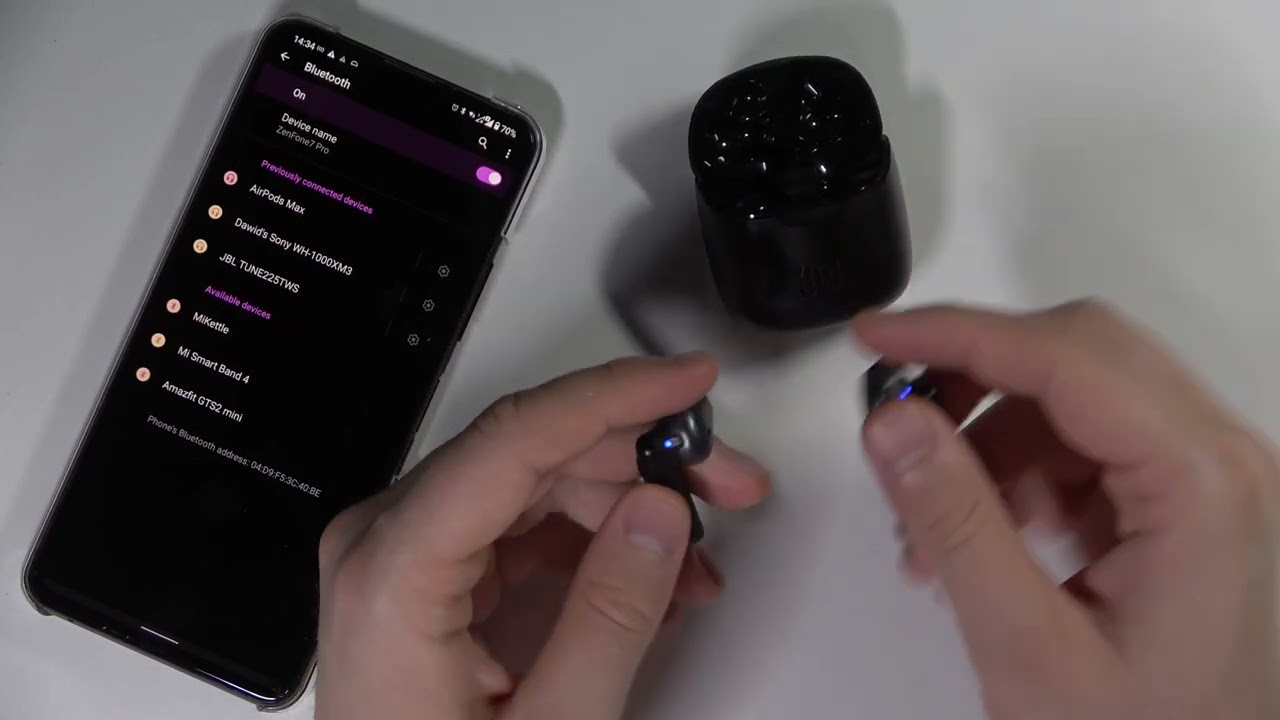
How To Turn Off JBL Wireless Earbuds

How To Pair JBL Wireless Earbuds

10 Amazing Wireless Earpods for 2024

8 Best Soundpeats True Wireless Earbuds for 2024

10 Best JBL Bluetooth for 2024

10 Amazing Jbuds Air True Wireless Earbuds for 2024

How To Use JBL Wireless Earbuds

15 Amazing Ear Buds Wireless Headphones for 2024
Recent stories.

Fintechs and Traditional Banks: Navigating the Future of Financial Services

AI Writing: How It’s Changing the Way We Create Content

How to Know When it’s the Right Time to Buy Bitcoin

How to Sell Counter-Strike 2 Skins Instantly? A Comprehensive Guide

10 Proven Ways For Online Gamers To Avoid Cyber Attacks And Scams

- Privacy Overview
- Strictly Necessary Cookies
This website uses cookies so that we can provide you with the best user experience possible. Cookie information is stored in your browser and performs functions such as recognising you when you return to our website and helping our team to understand which sections of the website you find most interesting and useful.
Strictly Necessary Cookie should be enabled at all times so that we can save your preferences for cookie settings.
If you disable this cookie, we will not be able to save your preferences. This means that every time you visit this website you will need to enable or disable cookies again.
Your browser's Javascript functionality is turned off. Please turn it on so that you can experience the full capabilities of this site.
- Support Why Buy Direct Buy Authentic Order Status Product & Customer Support
Portable Bluetooth® handsfree kit that can be clipped to your car's sun visor
- Award Winner

It's portable
No installation required, can be easily used in another car

Exclusive Patented Noise Cancelling Technology
Allows the driver to enjoy crystal clear phone calls even with strong road or wind noise.

Wireless Bluetooth Streaming
Enjoy JBL quality sound wirelessly via Bluetooth

Extended Rechargeable Battery Life
Up to 8 hours of wireless music, 20 hours of talktime and 800 hours of standby.
Navigation and ADAS prompts from smartphone
Various navigation and ADAS apps can send safety and navigation prompts via Bluetooth; simultaneously, the driver can continue to listen to their factory radio for local newscasts or traffic updates.
Supports Siri, Google Now
Supports Siri, Google Now from smart phone via Bluetooth
Specs & Downloads
Item# JBLTRIP
Product Description
Drive safe, drive smart with this portable bluetooth handsfree kit., general specifications, audio specifications, what's in the box.
- Micro USB Cable
- Safety Sheet
- Quick Start Guide

Documents & Downloads
The latest owner's manuals, quick start guides, and documents.
Spec Sheet (EN)
Firmware usb update tool for jbl headsets and jbl portable speakers for windows, quick start guide (multilingual), declaration of conformity, reviews and q&a, customer reviews, register your jbl product.
Do you own this product? Register it here to benefit from lorem ipsum dolor sit amer
Can’t find what you’re looking for?
Consectetur adipiscing elit. Proin sagittis nisi a nisl auctor, eget scelerisque erat varius?
We noticed that you already have products in your cart. In order to add spare parts we have to empty your current cart.
Do you wish to continue?
We noticed that you already have spare parts in your cart. In order to add new products we have to empty your current cart.

- Link JBL on facebook.
- Link JBL on pinterest.
- Link JBL on twitter.
- Link JBL on Instagram.
- Link JBL on Vine.
- Link JBL on Youtube.

- © 2024 Harman International Industries, Incorporated. All rights reserved.
Merely Music

How to Reset JBL Speakers – Step by Step Instructions
JBL wireless Bluetooth speakers set the industry standard for portable audio. There is a huge variety of speakers available, with models to fit all of your needs. I’ve owned a lot of JBL speakers over the last decade, and their quality is unparalleled.
However, there are some issues – nothing that can’t be fixed with a reset. As with all Bluetooth products, there may be connection or quality issues if the devices don’t pair right or have an issue maintaining connection.
Here, I’ll go over the procedure to reset each popular JBL speaker model. This can solve some of these issues and may save you from buying a brand new Bluetooth speaker.
Why Reset Your JBL Speakers?
There are quite a few problems that you might run into with any Bluetooth device, including JBL speakers. Resetting your JBL Speakers can be the first step toward resolving some of the issues you might encounter.
Issues that a reset might fix include:
- Loss of connection
- Speaker won’t charge
- Speaker won’t stay paired to your device
- Sound quality because of pairing issues
- Battery drains quickly
- Speaker stops responding
- Speaker won’t output audio
Any of these issues may indicate a large problem with your JBL speaker. However, resetting the speaker should be your first step. If you can resolve the issue by resetting, you’ll avoid having to replace your speaker.
It’s also the first thing you should try if your device stops responding. Sometimes, Bluetooth speakers can stop working altogether until a reset is performed. If your speaker is having issues, try these steps first!

General Troubleshooting and How to Reset JBL Bluetooth Speakers
Each JBL speaker model has a unique reset process. However, there are a few things you can try before attempting to hard reset any of the JBL speaker models.
First, try restarting your paired device. Regardless of what phone, computer, or another device you have the speaker paired to, restarting it can sometimes clear the issue. Make sure that the device restarts completely.
You can also try turning the Bluetooth on your device off and then back on again. Some of the reset methods below will have this as a step. To do this, simply navigate to your Bluetooth settings. From this menu, you can turn your Bluetooth off, then turn it on after a few moments.
Finally, check device compatibility. JBL speakers support a specific set of Bluetooth profiles. These include:
- A2DP: “Advanced Audio Distribution Profile” for high-quality audio streaming
- AVRCP: “Audio/Video Remote Control Profile” for music controls (start, pause, etc)
- HSP: ‘Headset Profile’ for two-way communication
- HFP: ‘Hands-Free Profile’ two-way communication but with additional features
When you are trying to connect your device to a JBL Bluetooth speaker , make sure that the device is compatible with the profiles. If resetting your device doesn’t work, this could be the problem.
How to Reset JBL Pulse 3 Speaker
The JBL Pulse 3 is a favorite for many music enthusiasts. The waterproof design and 360 color show are great for parties and spending time in the pool. If your JBL Pulse 3 starts to act up, take the following steps to reset it.
- Hold the power button until the device turns off completely. The lights around the speaker will turn off and the speaker will no longer be available to pair to your device.
- Turn Bluetooth off on your device. You can also go into your ‘Paired Devices’ list and remove the JBL Pulse 3. This way, your device ‘forgets’ the speaker. When you pair again, the connection will be fresh.
- Now, hold Volume Down and the Bluetooth button at the same time. Keep them pressed for at least 10 seconds, or until the lights come back on. The lights around the speaker will be red, green, and blue, and then turn off – but the on/off light will still be lit.
- Press the power button to turn the speaker off completely. The light will go away.
- Press the power button again to turn the speaker on.
- At this point, you can turn on your Bluetooth and re-pair your speaker to your device. All your settings will need to be reconfigured, but the connection and speaker itself should be just like new.
These instructions allow you to ‘soft reset’ your connection to the speaker at the same time you’re ‘hard resetting’ the speaker itself. This is the best way to ensure that your Pulse 3 is functioning well and to make sure that the connection is stable.
How to Reset JBL Clip Speaker
The JBL Clip 3 and Clip 4 are small speakers that still deliver great JBL-quality sound. The JBL Clip 3 is no longer available, but this method works for that speaker as well. If you still have one hanging around, this reset method might help you.
- The speaker must be on . You can tell the speaker is on by the indicator light on the surface of the speaker (between the posts of the ‘clip’). This indicator should be illuminated.
- Hold down the Volume Up button (located on the front of the speaker) and the Play button . Hold them both for about 15 seconds, or until the indicator light turns off.
- Make sure to remove the speaker from your ‘Paired Devices’ list on your smartphone or another device. Turn off Bluetooth on that device until the speaker is turned back on.
- After a few moments, you can turn the JBL Clip 3 or 4 back on . The indicator light should be flashing, which tells you that it is ready to pair.
- Re-pair your device and the JBL Clip speaker like you’re doing it for the first time. Your speaker is now factory reset and soft reset with a fresh connection to your device. This should solve a lot of issues with this speaker.
How to Reset JBL Flip Speakers
JBL’s Flip series of speakers offer award-winning sound, excellent waterproofing, and a great user experience. However, sometimes they run into problems. Each of the Flip series speakers has a slightly different reset method, so you should follow the guide for whichever device you have.
How to Reset JBL Flip 3 Speaker
The Flip 3 is an older model, but it’s still easy to reset. These simple steps should help resolve some of the connection and pairing issues you may have with this speaker.
- First, turn the speaker on . Hold the power button until the button lights up.
- Once the device is on and displaying the volume indicator lights, press and hold the Play button and the Volume Up button at the same time. You’ll need to keep holding them until the device turns off, which should be within 20 seconds.
- Next, make sure to make your device ‘forget’ the speaker. Remove the Flip 3 from your ‘Paired Devices’ list on your Bluetooth menu. You may also need to turn off your Bluetooth to get a fully fresh connection.
- Now you’re ready to turn the JBL Flip 3 back on . Hold the power button to turn the speaker on. It should have a flashing blue indicator light on the power button, which means it’s ready to repair.
- Pair your JBL Flip 3 with your device as if you’re doing it for the first time.
How to Reset JBL Flip 4 Speaker
The JBL Flip 4 is an upgraded version of the Flip 3. It features built-in noise cancellation for calls as well as the capability to connect multiple speakers. It’s still got that well-known JBL-quality audio! To reset your Flip 4, follow these steps.
- Make sure that you begin with the JBL Flip 4 powered on . The power button should glow blue and the volume indicator lights should be illuminated.
- Then, hold down the Volume Up and Play buttons at the same time. These buttons are located right next to each other on the front of the JBL Flip 4’s speaker surface. You’ll need to hold them down until the device turns off, which is after about 10 seconds.
- Next, make sure to remove the JBL Flip 4 speaker from your ‘Paired Devices’ list in your Bluetooth menu. This ensures that when you re-pair the speaker, you’ll get a clean connection.
- After a few minutes, you can turn your JBL Flip 4 on again . Once it has powered on, the power button will be flashing. This means the speaker has been reset and it’s time to re-pair it to your device.
- Pair your JBL Flip 4 to your device as usual. The connection should be clear and any issues should be resolved.
How to Reset JBL Flip 5 Speaker
The JBL Flip 5 is the most recent model of the popular Flip line. While this speaker is a bit larger than the earlier models, it’s highly customizable and has a lot of power. If you’re running into connection issues, the following steps can help you reset your Flip 5.
- First, turn your JBL Flip 5 on . The power button and the surrounding lights should be illuminated in solid blue.
- Once the speaker is on, you must hold down the Play and Volume Up button at the same time . These buttons are right next to each other on the face of the speaker. Hold them down for about 15 seconds, or until the speaker turns off.
- Take this opportunity to remove the Flip 5 speaker from the ‘Paired Devices’ list . This list should be in your device’s Bluetooth menu. Removing the speaker ensures that you get a clean connection when you restart the speaker.
- Now, turn your JBL Flip 5 back on . The light on and around the power button should be flashing, meaning that the reset is complete.
- Pair the JBL Flip 5 with your device again. Connection issues should be resolved.
How to Reset JBL Link 10 Speaker
JBL’s Link 10 speaker is an older model that offered voice activation and smart home connectivity. If you still have one of these today, resetting the speaker can solve a lot of connectivity and quality issues. Follow these simple steps.
- Start with your JBL Link 10 speaker powered on . If the speaker is off, you can turn it on by pressing and holding the power button on the side of the speaker.
- Next, you’ll want to press and hold the Mute button for about 15 seconds . This button is located right next to the power button on the side of the speaker. Hold it until the speaker turns off again.
- Now you can remove the JBL Link 10 from the ‘Paired Devices’ list on your devices. Since this is a smart home device, you should use the smart home app if you’ve paired the device that way. Otherwise, turning off your Bluetooth and removing the speaker from the device list should be enough.
- Once this is done, press and hold the power button again to turn the speaker on . The reset is done and it’s ready to be re-paired to your smart home system.
- Go through the process outlined in the manual to re-pair the JBL Link 10 speaker with your smart home system and your smartphone.
How to Reset JBL Charge Speaker
The JBL Charge was the first in a long line of great speakers. These were some of the first speakers that provided up to 12 hours of playback on the go. This line is still a powerhouse! These simple steps can help restore spotty connections.
- First, turn the speaker on . Press the power button once, and the battery indicator lights will illuminate. The ring around the power button should turn solid blue when the device is on and paired (if not paired, it will flash blue and red).
- Then, hold down the Volume Down and Power buttons at the same time. The ring around the power button will flash red three times and then turn solid blue for a few seconds. This means that the hard reset was successful. The speaker will power off.
- Now is a good time to remove the JBL Charge speaker from the ‘Paired Devices’ list on your device. This can usually be found in the Bluetooth settings menu.
- Finally, you can power the device on again . Press the power button, and the JBL Charge will enter pairing mode. In this mode, the power button flashes blue and red.
- Now, re-pair your JBL Charge speaker just as you did the first time you set it up.
How to Reset JBL Charge 4 Speaker
JBL’s Charge 4 Speaker is one of the latest Charge models they offer, but it’s also one of the most popular. This powerful upgrade offers 20 hours of battery life and full IPX7 waterproofing for days at the beach. If you’re having connection issues, these simple steps can help.
- First, make sure that the JBL Charge 4 speaker is turned on . Press and hold the power button until the power light and the surrounding ring are a solid white.
- Now, start the reset by pressing and holding the Bluetooth button and the Volume Up button at the same time. These buttons are next to each other on the control panel for the JBL Charge 4. Keep holding these buttons for about 15 seconds or until the speaker turns off.
- It’s time to remove the JBL Charge 4 from the list of paired devices in your device’s Bluetooth menu. This makes your device ‘forget’ the old connection it had with the JBL Charge 4. You can also turn your Bluetooth off at this point to create a clean slate for a new connection.
- Power the Charge 4 speaker back up at this point. Press and hold the power button until it begins flashing blue. This means that the reset is complete and it’s ready to pair.
- Pair the JBL Charge 4 with your device like you were setting up a new Bluetooth connection. It should be free of any pairing issues or other problems.
How to Reset JBL Xtreme Speaker
The JBL Xtreme is has a huge charging capacity and offers crystal-clear. This speaker rocks the bass, and you can pair up to 3 devices at once. Your friends can control the music, too. These steps can help you avoid any connection issues you may be having.
- First, the speaker must be on. To turn the JBL Xtreme on , press and hold the power button until the indicator light on the power button comes on.
- Next, you’ll reset the speaker by pressing and holding the Bluetooth button and the Volume Up button at the same time . Keep them both held down until the speaker powers off.
- From here, you should remove the JBL Xtreme speaker from your ‘Paired Devices’ list on your device. This is available in your device’s Bluetooth menu. This allows your device and the JBL Xtreme to have a clean connection when you re-pair them.
- Now it’s time to turn on the JBL Xtreme speaker . Press the power button until the indicator light on the button is flashing blue. This means that the speaker is ready to pair again.
- Pair the JBL Xtreme with your device as if you are setting it up for the first time.
How to Reset JBL Boombox
JBL’s Boombox speaker has one of the longest-running battery times in the JBL speaker family. You can pair up to two devices and this powerful sound can even resist water. If you are having trouble pairing any of your devices, resetting the speaker should help.
- First, make sure that your JBL Boombox speaker is on . Press the power button until the symbol turns blue to power the speaker on.
- Once the speaker is on, press and hold the Volume Up button and the Bluetooth button for about 10 seconds, or until the speaker turns off.
- Now, you have an opportunity to remove the JBL Boombox from the ‘Paired Devices’ list on your device. This list should be in your device’s Bluetooth menu.
- You can turn the JBL Boombox speaker on again at this point. The Speaker will enter pairing mode, at which point you can pair it to your device as though you are pairing a brand new speaker.
How to Reset JBL Go 2
The JBL Go line is a budget-friendly, no-nonsense set of speakers that you can take with you anywhere. Shorter battery life and smaller footprint mean they’re perfect for short trips and extremely portable. The JBL Go 2 is the latest in this great line. You can solve most connectivity problems by resetting them through the steps below.
- Turn the JBL Go 2 on to start. Press the power button to turn the speaker on.
- To initiate the reset, hold the Volume Up button and the Bluetooth button at the same time . Hold for about 10 seconds or until the speaker powers off again.
- Now is the perfect opportunity to remove the JBL Go 2 speaker from your ‘Paired Devices’ list . This lets your device forget the speaker and allows for a clean connection when you re-pair them.
- After that, turn the JBL Go 2 back on by pressing the power button. It should be in pairing mode, allowing you to pair your device as though you are setting it up for the first time.
What If Resetting Doesn’t Work?
What if you go through the proper steps for your device, but it’s still not working? Before you throw it out or take it back to the store, check a few of these overlooked but important Bluetooth issues.
- Avoid open areas with your Bluetooth devices. Bluetooth works best when there are objects to reflect and bounce the signal off. If you are trying to use your speakers in a large open area, range and quality may be reduced.
- Maintain a clear line of sight between your speaker and your device. Obstacles can keep your Bluetooth signal from reaching you, and it may interfere with it.
- Try to stay as far away from Wi-Fi routing devices as possible. This signal may interfere with your Bluetooth devices.
- Too many devices with Bluetooth enabled may also cause signal interference problems. Turn Bluetooth off on the devices that you aren’t using to avoid this.
If you are still having issues with your Bluetooth speakers, you might have to replace them. Contact JBL to see if they are still under warranty – if it’s a failure of the device, they may be willing to work with you and provide a replacement.
Final Verdict
JBL Bluetooth speakers are some of the best in the business. No matter what you want to use it for, there is a solution for you. Their quality sound sets them apart from other Bluetooth speaker brands, and they have a background in audio that others may not.
Many of the pairing problems users have can be fixed with a hard reset. Follow these instructions for the devices you own or search your user manual for reset methods that are specific to your JBL model.

Privacy Policy - Terms and Conditions
- PRO Courses Guides New Tech Help Pro Expert Videos About wikiHow Pro Upgrade Sign In
- EDIT Edit this Article
- EXPLORE Tech Help Pro About Us Random Article Quizzes Request a New Article Community Dashboard This Or That Game Popular Categories Arts and Entertainment Artwork Books Movies Computers and Electronics Computers Phone Skills Technology Hacks Health Men's Health Mental Health Women's Health Relationships Dating Love Relationship Issues Hobbies and Crafts Crafts Drawing Games Education & Communication Communication Skills Personal Development Studying Personal Care and Style Fashion Hair Care Personal Hygiene Youth Personal Care School Stuff Dating All Categories Arts and Entertainment Finance and Business Home and Garden Relationship Quizzes Cars & Other Vehicles Food and Entertaining Personal Care and Style Sports and Fitness Computers and Electronics Health Pets and Animals Travel Education & Communication Hobbies and Crafts Philosophy and Religion Work World Family Life Holidays and Traditions Relationships Youth
- Browse Articles
- Learn Something New
- Quizzes Hot
- This Or That Game New
- Train Your Brain
- Explore More
- Support wikiHow
- About wikiHow
- Log in / Sign up
- Computers and Electronics
4 Easy Ways to Reset Any JBL Speaker
Last Updated: February 3, 2024 Fact Checked
This article was co-authored by wikiHow staff writer, Darlene Antonelli, MA . Darlene Antonelli is a Technology Writer and Editor for wikiHow. Darlene has experience teaching college courses, writing technology-related articles, and working hands-on in the technology field. She earned an MA in Writing from Rowan University in 2012 and wrote her thesis on online communities and the personalities curated in such communities. This article has been fact-checked, ensuring the accuracy of any cited facts and confirming the authority of its sources. This article has been viewed 93,987 times. Learn more...
Is your JBL speaker unresponsive or not staying connected to Bluetooth? While resetting your speaker usually fixes some issues relating to connections, sound quality, and software, it will also reset all your previous Bluetooth pairings as well as any custom settings you may have set up. This wikiHow article teaches you how to reset a JBL speaker.
Holding the Volume Up and Play Buttons

- The JBL Clip 3 and 4, as well as the Flip 3, 4, and 5 all use these buttons to reset.
- Release the buttons when the status light turns off.

- Once you reset your JBL speaker, re-pair it to use it again.
Holding the Mute Button

Holding the Volume Down and Power Buttons

- This is the key combination for resetting a JBL Charge and Charge 3 Speaker. [1] X Research source

Holding the Volume Up and Bluetooth Buttons

- This method works for JBL Charge 4, the JBL Xtreme, Boombox, and Go 2 speakers.

- Release these buttons after about 10-15 seconds or after the speaker turns off.

Expert Q&A
You Might Also Like

- ↑ https://www.bestbuy.com/site/questions/jbl-charge-3-wireless-bluetooth-speaker-black/5097501/question/c621d70e-5130-34d7-bf32-29496e179b13
- ↑ https://answers.microsoft.com/en-us/windows/forum/all/jbl-go-speaker-not-working/d1c0cf14-6f3b-44c7-b289-cb0470ce092d
About This Article

- Send fan mail to authors
Is this article up to date?

Featured Articles

Trending Articles

Watch Articles

- Terms of Use
- Privacy Policy
- Do Not Sell or Share My Info
- Not Selling Info
wikiHow Tech Help Pro:
Level up your tech skills and stay ahead of the curve
How To Reset JBL Speaker, All JBL Speakers Included
This article includes the methods to reset JBL speakers. There are various types of JBL speakers. So, the reset method varies for different versions.
A JBL speaker needs to be reset when it poses charging or connection problems.
Moreover, the reset also solves other issues such as muffled or low audio, frequent disconnection, and not connecting to a particular device.

The reset refreshes your speaker and deletes the Bluetooth pairing list. This guide will tell you the reset process for each model of JBL speaker .
Table of Contents
Forget from the Connected Device
Before resetting your JBL speaker, you need to disconnect it from the paired device.
Suppose your JBL speaker is paired with a PC or laptop. Open the Bluetooth menu and click your speaker’s name.
Remove it permanently from the device memory by clicking the ‘Forget’ or ‘Disconnect’ option.
Similarly, you can forget your speaker from your phone. The process is the same, go to Settings>Bluetooth menu on your phone.
Tap your speaker and choose ‘Forget. Now, turn OFF Bluetooth on all nearby devices so that the speaker may not connect automatically.
Reset JBL Flip 4, Clip 4, and JBL Xtreme
The reset method for the three speakers is the same;
- Make sure your device is charged, turn ON your speaker by pressing the ‘Power’ button.
- Go to the paired Bluetooth device and ‘Forget’ your JBL Flip 4, Clip 4, or Extreme from the pairing list.
- Now, press and hold the ‘Volume Up’ (with a + sign) and the ‘Play’ buttons at the same time.
- Release the buttons when the speaker turns OFF.
- At this point, the speaker should give a guitar sound and its light goes OFF.
- After a few seconds, turn ON your speaker and put it into Bluetooth pairing mode.
- The reset process is confirmed by the power button glowing blue.
Reset JBL Charge 4, and Boombox
The process to reset these three speakers is as follows;
- Press the ‘Power’ button to turn ON your speaker.
- Go to the Bluetooth menu on the device connected to your speaker.
- Forget and disconnect the speaker from the Bluetooth pairing list.
- Now, press and hold the ‘Volume Up’ and Bluetooth buttons at the same time.
- Release the button when the speaker produces a sound and the lights turn OFF.
- After some time, turn ON your speaker again. If the Bluetooth button lights up, your speaker has been reset successfully.
Reset JBL Link 10 and 20
- On your speaker, press and hold the ‘Power’ button until it turns ON giving a guitar sound.
- Now, press and hold the ‘Mute’ button for a few seconds.
- Release the button when the speaker turns OFF
- Turn ON your JBL Link 10 and it should be in pairing mode if the reset was successful.
Reset JBL Pulse 3 and JBL Go
- Press the ‘Power’ button on your Pulse 3 until it turns ON producing a guitar strum sound.
- Now, press and hold the ‘Volume Down’ and the Bluetooth buttons at the same time.
- Your speaker will go through a series of different colored lights and will turn OFF.
- If the ‘Power’ light is still ON, hold the ‘Power’ button to shut down your speaker completely.
- Turn it ON after a few seconds and it should be in pairing mode.
Reset JBL Flip 5
- Turn ON the speaker by holding down the ‘Power’ button.
- The button should glow with a blue backlight when the speaker is turned ON.
- Now, press and hold the ‘Volume Up’ and ‘Play’ buttons simultaneously till the speaker goes OFF.
- It gives a guitar sound and the backlight goes OFF.
- Turn ON the speaker again by pressing the power button which glows blue and the Bluetooth button starts blinking.
Related: Resetting JBL Bluetooth Headphones
Final Words
This article is a complete guide for you as it told you the reset method for all JBL speakers. We also told you that when you should reset your speaker and what problems it solves.
Further, we recommend resetting your JBL before selling it or if you have purchased a used device. Because reset is meant to restore the default factory settings on your device.
Therefore, it is necessary to troubleshoot the device. If you follow this guide correctly, you can reset any of your JBL speakers successfully.
Memona Aman
Leave a Comment Cancel reply
Save my name, email, and website in this browser for the next time I comment.

How To Factory Reset JBL Flip 5 Speaker: Step-by-Step Guide

The JBL Flip 5 speaker has gained immense popularity among music enthusiasts, thanks to its exceptional sound quality and convenient portability. Whether you’re enjoying your favorite tunes or taking it on the go, this speaker never disappoints. However, there might be instances when you encounter technical issues or if you’re planning on selling it, and that’s when a factory reset comes into play.
Performing a factory reset ensures that the speaker is restored to its default settings, erasing any customized configurations. In this comprehensive guide, we will walk you through the step-by-step process of factory resetting your beloved JBL Flip 5 speaker , providing you with a hassle-free experience. Get ready to bring your speaker back to its original state and enjoy the pure audio bliss it has to offer!
Table of Contents
How to Reset JBL Flip 5 Speaker
Before we dive into the reset process, there are a few things you need to keep in mind. Firstly, make sure your speaker is fully charged and turned on. You will also need to disconnect all devices connected to the speaker such as smartphones or tablets.
Now, let’s get a step-by-step guide to resetting JBL flip speakers:
- Press and hold the power button for about 10 seconds. This will turn off the speaker.
- Once the speaker is turned off, press and hold the “Volume +” and “Play/Pause” buttons together for about 10 to 15 seconds.
- The lights on the speaker will flash quickly, indicating that it has entered into reset mode.
- Release all buttons on the Bluetooth speaker and wait for a few moments until the lights stop flashing.
- Your JBL Flip 5 speaker has now been reset to its factory default settings.
Congratulations, you have successfully performed a factory reset on your JBL Flip 5 speaker ! It’s important to note that this process erases all previous settings and configurations, including any paired devices or customized sound adjustments.
When should you perform a factory reset on the JBL Flip 5?
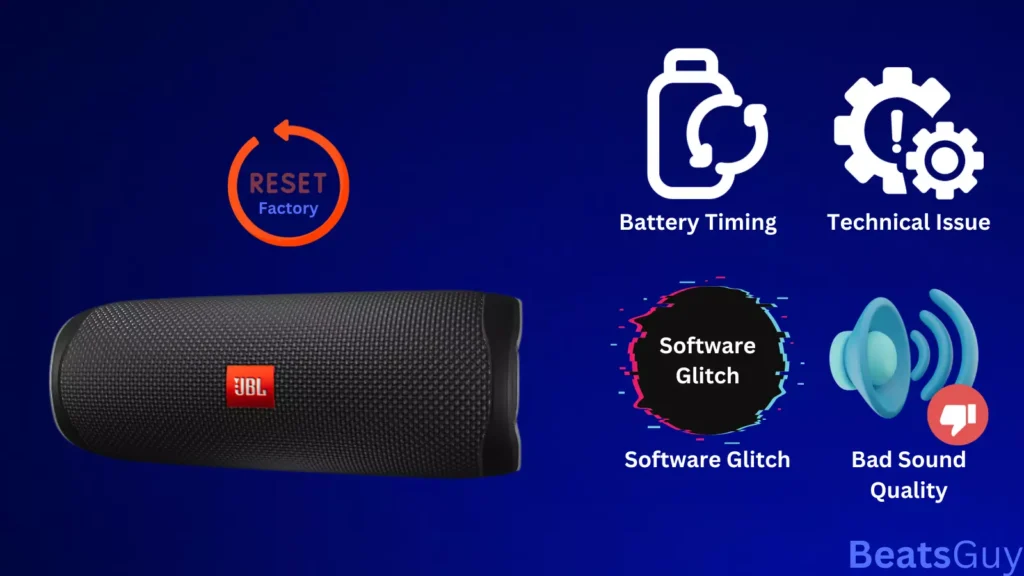
There are a few instances when performing a factory reset can be beneficial for your JBL Flip 5 speaker. These include:
- Technical issues: If you’re experiencing any technical difficulties with your speaker, a factory reset can help resolve them. This includes issues like connectivity problems or sound quality disruptions.
- Selling or gifting the speaker: Before selling or gifting your JBL Flip 5 speaker, it’s recommended to perform a factory reset to remove any personal information and ensure the new owner has a fresh start with the device.
- Software Glitches: Sometimes, software glitches can occur and affect the performance of your speaker. A factory reset can help eliminate these glitches and restore your speaker to its optimal functioning state.
- Bad Audio: If you’ve made multiple custom sound adjustments and are now unhappy with the audio quality, a factory reset can reset all settings to default and give you a fresh start.
- Battery timing: If you’ve noticed a significant decrease in battery timing, performing a factory reset can improve it by erasing any corrupt files or settings that may be draining the battery.
Troubleshooting JBL Flip 5 Speaker
Issues with Bluetooth connectivity are not uncommon and can be resolved by ensuring that the JBL Flip 5 and the paired device’s Bluetooth are both enabled and that they are within proximity of each other. Additionally, check for any interferences that may disrupt the connection.
If you encounter problems with the power button, try performing a hard reset by pressing and holding the power button for an extended period. This may help to resolve any issues with the button functionality.
When troubleshooting sound quality, check the device’s audio settings and ensure that the source audio is of high quality. You can also adjust the bass and treble settings to enhance the sound output to your preferences.
Enhancing the Sound Quality of JBL Flip 5

Optimizing the audio settings on your JBL Flip 5 can significantly enhance the sound quality. Adjust the equalizer settings within the JBL app to fine-tune the audio output based on your preferences. Increasing the bass and treble levels can also improve the overall audio experience.
By customizing the sound output through the JBL app, you can further refine the sound quality to suit different music genres or listening environments. Experiment with different presets or create your custom audio profiles for an immersive listening experience.
Can JBL Flip 5 play stereo?
Yes, the JBL Flip 5 has a “party boost” feature that allows you to connect two speakers wirelessly and play them in stereo mode. This feature is perfect for large gatherings or parties where you want to enhance the sound quality and fill the room with music.
To enable Party Boost, simply pair two JBL Flip 5 speakers together through the JBL app and select the Party Boost option. You can also use this feature to connect multiple JBL speakers for an even more enhanced sound experience.
The JBL Flip 5 speaker is a versatile device that offers excellent sound quality and portability. However, if you encounter any technical issues or want to reset it for other reasons, at that time resetting your speakers is quick and easy. Additionally, optimizing the audio settings through the JBL app can significantly enhance your listening experience. With its various features and capabilities, the JBL Flip 5 is a must-have for any music lover looking for a high-quality portable speaker. So go ahead and reset your JBL Flip 5 with confidence, knowing that you have all the information at hand to troubleshoot and enhance its performance.
Popular topics
- Cleaning Instructions for Re-establishing Charging
- Bluetooth Pairing & Connecting
- Battery and Charging
- Warranty Exchange
- Order Status
Relevant pages
- Bluetooth Pairing Guide
- Headphone Support Guide
- In-Ear Fit Guide
- Register your product
- Reset Guide
- Return Products
Product categories
- Car & Marine
- Microphones
- JBL Premium
Return to the JBL store
Your JBL.com cart currently holds 0 item(s)
Cancel Proceed
How to reset: Flip 2, Flip 3, Clip 2
Can’t find what you’re looking for.
Talk to a support agent Call us now at: (800) 336-4525 Mon - Fri: 9:00 am - 11:00 pm (ET) Sat - Sun: 9:00 am - 5:00 pm (ET)
Chat With Us
Mon - Fri: 9:00 am - 11:00 pm (ET) Sat - Sun: 9:00 am - 5:00 pm (ET)
Our friendly support agents are ready to help you in real time. Chat with them today.
No chat agents are currently available. Please call or email us.
Text with a support agent via SMS at: 628-333-7807

IMAGES
VIDEO
COMMENTS
How to Factory Reset True Wireless Stereo Earbuds. Double-tap the button on the right earbud, then on the third tap - press and hold the button for more than 5 seconds (until the unit shuts off). This restores the earbuds to the factory defaults. TWS must be connected to perform the reset, so neither of the earbuds should be off or in the ...
We have 3 JBL TRIP manuals available for free PDF download: Quick Start Manual . JBL TRIP Quick Start Manual (22 pages) Brand: JBL | Category: Portable Speakers | Size: 5.18 MB Table of Contents. What's in the Box. 2. Buttons. 2. Connections. 2. Bluetooth. 3. Hands-Free. 3. Siri Function on Iphone ...
Do you have a JBL Trip speaker that needs to be reset? Watch this video to learn how to do it yourself with simple steps. You will also find other useful tips and tricks for your JBL device. # ...
Return to the JBL store. Your JBL.com cart currently holds 0 item(s) ... How do I reset to factory defaults? Press Phone and "volume +" > 2 sec. Power must be on. Applies to: JBL Clip 2; Was this helpful? Thank you for your feedback! Can't find what you're looking for? Call Us. Talk to a support agent Call us now at: (800) 336-4525
Related Manuals for JBL TRIP. Speakers JBL TRIP Quick Start Manual (16 pages) Speakers JBL TRIP Quick Start Manual (12 pages) Portable Speakers JBL Speakers Owner's Manual. Jbl venue models tour, monitor, arena, stage, stadium, voice, balcony owner's guide (4 pages)
SØRG FOR, AT HØJTTALEREN ER MONTERET GODT FAST I SOLSKYGGEN OG IKKE FALDER NED, NÅR DU KØRER. Page 11 TRIP Quick Start Guide Guide de démarrage rapide • Transductor: 1 x 40 mm • Transdutor: 1 x 40 mm • Potencia nominal: 3,2 W • Potência nominal: 3,2 W • Respuesta en frecuencias: • Resposta de frequência: 160 Hz a 20 kHz De ...
Go to Bluetooth connections on your device, locate the headphones, and tap Forget this device. Here is a step-by-step guide on how to reset most JBL headphones: Turn on your JBL headphones. JBL headphones power button. (From: Youtube/ Max Dalton) Long-press the volume up and volume down buttons for about 5 seconds.
Here's how to perform a hard reset: Make sure your JBL earbuds are disconnected from any devices and turned off. Press and hold the power button on both earbuds simultaneously for about 20 seconds. Release the buttons when you see the LED indicators on the earbuds flash or hear a voice prompt indicating the reset.
The JBL TRIP is designed with all of these factors in mind. HARMAN's exclusive Voice Cancellation technology allows for crystal clear phone calls even with road and wind noise in traffic.<CRLF><CRLF>Navigation and ADAS apps like iONRaod wirelessly, send safety and turn prompts via Bluetooth; simultaneously, the driver can easily listen to ...
First, the speaker must be on. To turn the JBL Xtreme on, press and hold the power button until the indicator light on the power button comes on. Next, you'll reset the speaker by pressing and holding the Bluetooth button and the Volume Up button at the same time. Keep them both held down until the speaker powers off.
2. Press the Volume Up and Play buttons together. Hold them down together for about 10-20 seconds or until the status light turns off. The JBL Clip 3 and 4, as well as the Flip 3, 4, and 5 all use these buttons to reset. Release the buttons when the status light turns off. 3.
How to reset. First, remove or forget the speaker from the list of paired Bluetooth devices in the settings of the phone or tablet. Then, with the speaker powered on, press and hold the Volume + and Play buttons simultaneously for 3 seconds until the unit turns off. The speaker has now been restored to factory default settings.
4 ways to reset a JBL speaker. JBL has many models, so which method works for your speaker may vary. Don't get discouraged if one of the methods doesn't reset your device; simply try the next one until you find the right fit. Method 1: Holding the mute button. This method is straightforward and works on many JBL speaker models. Turn the ...
In this tutorial video, we will demonstrate how to perform a hard reset or factory reset on your JBL Tour One headphones. Whether you are experiencing issues...
With the headphones switched ON, press and hold the Volume + and Volume - buttons for more than 5 seconds. The LED blinks two colors, and now you have reset to factory settings. Applies to: JBL REFLECT MINI 2. JBL E55BT. JBL E45BT. JBL CLUB ONE. JBL Club 950NC. JBL Club 700BT.
Find out more about JBL Endurance Run 2:https://www.hardreset.info/devices/jbl/jbl-endurance-run-2/Performing a factory reset on the JBL Endurance Run 2 head...
Reset JBL Link 10 and 20. On your speaker, press and hold the 'Power' button until it turns ON giving a guitar sound. Now, press and hold the 'Mute' button for a few seconds. Release the button when the speaker turns OFF. Turn ON your JBL Link 10 and it should be in pairing mode if the reset was successful.
Factory Reset Information. Support Overview / How To / Factory Reset Information. Power on the speaker Press and hold the Volume + button and the Bluetooth button together for 3-5 seconds until the speaker turns off Once turned off, the speaker has been reset to the factory default settings. Applies to: JBL Clip 4 Eco. JBL Go. JBL GO+. JBL Go 3.
Find out more about : https://www.hardreset.info/devices/jbl/jbl-flip-essential-2/faq/buy/buy/Start fresh with your JBL Flip Essential 2! In this guide, we ...
Now, let's get a step-by-step guide to resetting JBL flip speakers: Press and hold the power button for about 10 seconds. This will turn off the speaker. Once the speaker is turned off, press and hold the "Volume +" and "Play/Pause" buttons together for about 10 to 15 seconds. The lights on the speaker will flash quickly, indicating ...
With the headphones switched ON, press and hold both volume buttons for more than 5 seconds. Your headphones are now reset to factory status. Applies to: JBL Live 220BT. JBL LIVE 400BT. JBL Live 650BTNC. JBL LIVE 500BT. JBL Reflect Contour 2. Was this helpful?
Support Overview / How To / How to reset: Flip 2, Flip 3, Clip 2. In power ON mode press and hold the "Volume +" and "Phone" buttons at the same time for more than 3 seconds -> Unit will power Off by itself. Now the unit is reset to factory default.