🍪 We use cookies to provide necessary functionality and improve your experience. Read our Cookie Policy .

Get started
Move your icloud passwords from safari to 1password.
To export your iCloud Passwords, you’ll need a Mac with Safari 15 or later. You can’t export iCloud Passwords using Windows at this time.
1Password can import your iCloud Passwords from Safari on your Mac. When you import iCloud Passwords:
- Your iCloud Passwords will be converted into 1Password Login items.
- Only passwords will be imported. Credit cards, addresses, and other information won’t be imported.
Step 1: Export your iCloud Passwords on your Mac
Before you export your iCloud Passwords, temporarily turn off any backup software you may be using, so the unencrypted export file isn’t backed up.
To export your data from Safari, follow these steps on your Mac:
- Open Safari and choose File > Export > Passwords from the menu bar.
- Click Export Passwords .
- Save the Passwords.csv file to your desktop and enter the password you use to log in to your Mac.
Step 2: Import your data into 1Password
To import your data on 1Password.com:
- In Safari or another browser, sign in to your account on 1Password.com.
- Click your name in the top right and choose Import .
- Click iCloud Passwords .
- Choose the vault you want to import your data into. If you’re importing data you don’t want to share with other people, choose the Personal , Private , or Employee vault. The name of this vault varies depending on your account type.
- Click inside the dotted rectangle to open a file browser. Browse to your desktop and select the CSV file you created earlier.
- Click Import , then click Show Imported Items .
If you want to change anything about the import, like importing the data into a different vault, click Undo Import and start again.
If you have any credit cards, addresses, or other information saved in Safari, copy them manually into 1Password. Open 1Password on your computer or mobile device and click the button to add items.
After you’ve imported your information into 1Password, delete the unencrypted CSV file, then turn on any backup software you turned off earlier.
Step 3: Turn off the built-in password manager in Safari
To prevent Safari from interfering with 1Password, make sure you have the 1Password browser extension installed , then turn off the built-in password manager in Safari .
Step 4: Delete your iCloud Passwords
Safari will continue to fill saved passwords even after you turn off the built-in password manager. To fill your passwords with 1Password instead of Safari, delete your saved iCloud Passwords.
Following these steps will permanently delete your iCloud Passwords, and you won’t be able to recover them. Make sure all your iCloud Passwords are saved in 1Password before you delete them.
To delete your iCloud Passwords, follow these steps on your Mac:
- Open Safari and choose Safari > Settings from the menu bar.
- Click the Passwords icon, then enter the password you use to log in to your Mac.
- Select a password you want to delete. To delete all your passwords, choose Edit > Select All from the menu bar (or press Command-A).
If you don’t see your iCloud Passwords in Safari on your Mac, learn how to sync your iCloud Passwords in Safari on your iOS device with your Mac , so you can move them to 1Password.
Still need help?
If this article didn't answer your question, contact 1Password Support.
🍪 We use cookies to provide necessary functionality and improve your experience. Read our Cookie Policy .
Reasons to make the leap from iCloud Keychain to 1Password
Tips & advice.
Apple’s iCloud Keychain is a password manager built right into the iPhone, iPad, and Mac. And, thanks to a Chrome extension , it now works with Windows PCs, too. We support any tool that helps you keep your passwords safe from would-be hackers, including iCloud Keychain. But if you want to get serious about protecting your personal information, there are a few reasons why you should choose 1Password instead.
iCloud Keychain vs 1Password
Icloud keychain vs 1password business, switch to 1password.
1Password is available on every major platform. That includes Mac, iOS, Windows, Android, Linux, and Chrome OS. Sure, iCloud Keychain works with Chrome on Windows. But what about Firefox? With 1Password, you get a robust Windows app and a password manager that works in any browser. You can even sign in and access your information at 1Password.com . If you own a variety of devices – maybe you have a personal Android phone and a work MacBook – you always have access to your passwords whenever you need them.
It works with your Apple Watch. Sometimes you want to leave your phone tucked away in a bag or pocket. With the Apple Watch, you can look up sensitive information , like a Wi-Fi password or credit card number, right from your wrist. The wearable can also unlock 1Password for Mac — no need to type in your Master Password or reach for the Touch ID button on your MacBook.
1Password is always convenient. Plowing through a to-do list that involves multiple websites? We don’t want to get in your way. With 1Password in the browser, you can generate and autofill passwords without opening the desktop app. It has a built-in search bar, too, as well as the option to edit and create new items. That means you can be productive without sacrificing any strong security habits.
One-time passwords when you need them. Many services offer a second layer of protection called two-factor authentication (2FA). These special codes can be picked up via text message, which isn’t very secure, or a dedicated app like Authy and Google Authenticator, which aren’t always convenient. Enter 1Password. Our service can scan the QR codes that are required to set up 2FA. We’ll then act as your chosen authenticator app and autofill one-time passwords whenever you need them.
Keeping your financial information secure. Like iCloud Keychain, you can keep your debit and credit card information stored in 1Password. But thanks to a partnership with Privacy , we’re also able to offer virtual payment cards in the U.S. So if a service you use was ever breached – and heaven forbid, exposed card details – no one would have access to your hard-earned money.
1Password is for all the family. Sometimes you need to share a password. You might have replaced the router in your living room, or signed up for a streaming service like Disney+. Sure, you could text everyone the new password. But what happens when a family member buys a new phone tablet or PC? The inevitable question: “What’s the Wi-Fi password again?” You can avoid all of this with a shared vault in 1Password. Keep everything your family needs in one place – with credentials that are always up to date – while maintaining privacy with your own personal vault. Bliss.
More than just passwords. Unlike iCloud Keychain, 1Password isn’t limited to passwords, credit cards, and digital sticky notes. Our service gives you dedicated options for storing your passport information, Social Security number, reward schemes, and more. You can then find these in a flash using the Categories section inside 1Password.
1Password is the right choice for businesses of any size. Here’s why:
1Password is built with teams in mind. 1Password’s shared vaults aren’t just for families. With 1Password Teams and 1Password Business, you can share passwords, credit cards, and important documents with all of your colleagues. No more insecure and out-of-date spreadsheets. Employees can be invited via email or Slack, and if you need to work with someone outside your company – a client or contractor, perhaps – you can give them a guest account. To top it all off, there are administrator tools to ensure that sensitive information is kept on a need-to-know basis.
Protection that extends to the home. Every employee using 1Password Business also gets a free 1Password Families membership. That means you get two separate accounts, each with their own set of vaults, to keep you safe online, both inside and outside of work. It’s a great way to ensure that everyone in the office is familiar with 1Password and using features that will make your life easier, such as shared vaults. 1Password Families also means that everyone you love can create an account and start strengthening their own passwords.
Watchtower has your back. Watchtower lets you know if you’ve reused any passwords and when any of your credentials have appeared in known data breaches. Apple’s iCloud Keychain offers something similar called Security Recommendations . 1Password goes a step further, however, with domain breach reports for 1Password Teams and 1Password Business. These let you know if anyone with a company email address has been affected by a known breach.
There’s nothing wrong with iCloud Keychain. It’s just a little basic. If you feel like you’ve outgrown the service, you’re not alone. 1Password is for people who want to store more than passwords, credit cards, and sticky notes. It’s also for people who want an easy and secure way to share login information with their family or team. If you’re one of those people, consider making the switch to a 1Password membership. You won’t regret it.
Start your 14-day trial
Nick Summers
Content Marketing Manager
Tweet about this post
Continue reading, talking trash: why we're introducing the archive.
by Chris De Jabet May 17, 2021
How to shop online more safely with 1Password
by James Holloway Nov 26, 2020
App comparisons
iCloud Keychain vs. 1Password: Which is best? [2024]
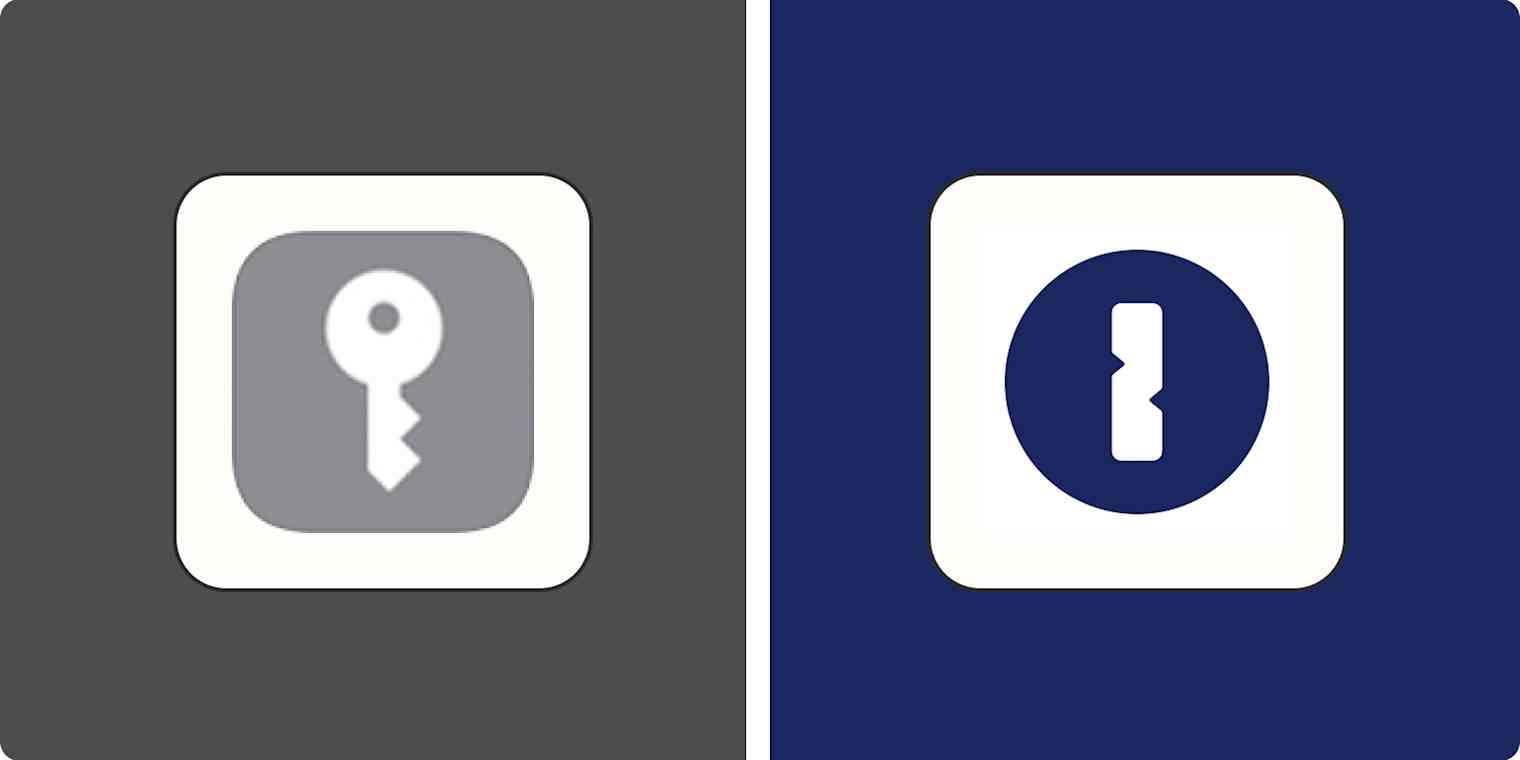
Well, first off, this is only a choice for Apple users. If you use Windows or Android devices, you're better off checking out another of the best password managers . Both 1Password and iCloud Keychain are on that list, as well as great cross-platform options like Dashlane and Bitwarden . Still, for Apple users, it often is a choice between using iCloud Keychain (your iPhone and Mac's built-in password manager) or paying for 1Password's premium service. If that's the decision you're trying to make, let me break things down for you.
iCloud Keychain vs. 1Password at a glance
iCloud Keychain and 1Password both have a lot going for them. Here's a quick comparison, or read on for a detailed breakdown.
Both iCloud Keychain and 1Password are way better than not using a password manager
Before diving into the head-to-head between iCloud Keychain and 1Password, let's have a quick look at what using them is like, and how it compares to not having a password manager.
Both iCloud Keychain and 1Password hit all the bases you could want in a password manager. And, assuming you have them set up with the relevant browser and smartphone extensions installed, using either of them should be absolutely seamless. Instead of having to remember your login details, everything will be taken care of automatically.
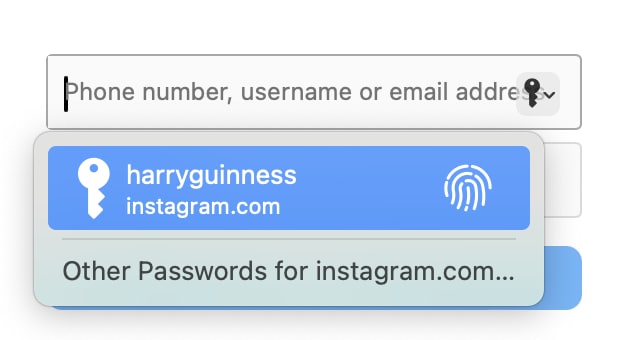
When you go to log in to an account, you'll have to confirm your identity with a password, your fingerprint, or face unlock, and your login details will be automatically filled—including two-factor authentication codes, if you've added them to your app of choice.
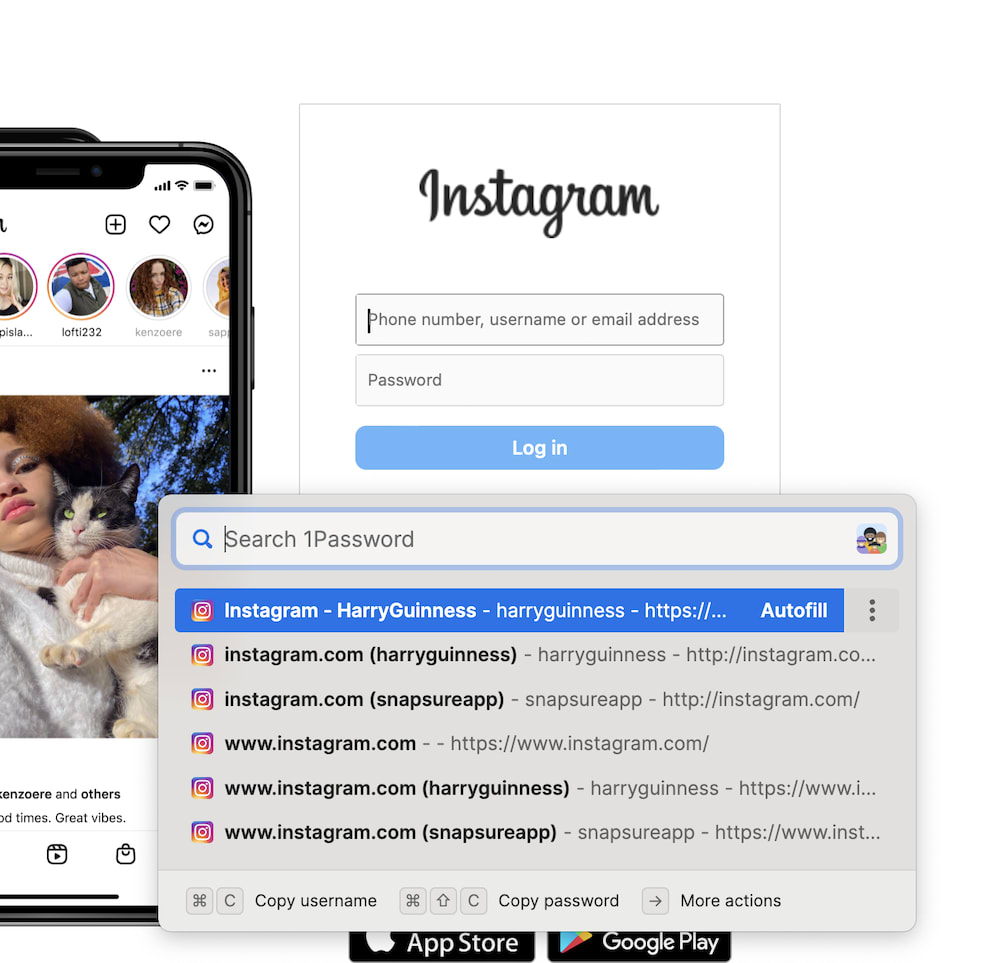
When you create a new account, both iCloud Keychain and 1Password will generate a secure, random password for you and save it. You don't have to worry about remembering it: it's kept safe in your secure vault. Best of all, this experience is universal. With both services, all your logins sync between your devices. If you create an account on a Mac, you can log in to the app on your iPhone a few moments later.
Sure, there are a few small workflow differences like the desktop versions of 1Password using a keyboard shortcut instead of just filling your logins by default, but the process really is as seamless as I've described it. Take a moment and think how this compares to not having a password manager.
Both apps are a lot better than nothing.
Both apps are very secure
Of course, all this only works if your password manager actually keeps your passwords safe ( looking at you, LastPass ). The good news is both iCloud Keychain and 1Password are incredibly secure and have never had a meaningful data breach.
Apple takes security extremely seriously . Without diving too deep into the specifics, iCloud Keychain encrypts and stores your passwords in such a way that they're only accessible to you, from trusted devices. No one at Apple can look through your passwords, they aren't stored in plain text somewhere on your iPhone, and they're as locked away as current industry standard encryption allows them to be. Of course, if someone has access to your iPhone or hits you with a wrench until you tell them your password , your login details may not be safe—but the same is true of almost every password manager.
1Password is similarly secure . Your account data is encrypted with both a master password and a secret key. Most of the time, you just need your master password to unlock your vault. You only need to enter the secret key when you're setting up a new device, which can be a bit inconvenient. Still, it means that even if a hacker stole your data from 1Password, they couldn't unlock your vault—even if they also knew your master password.
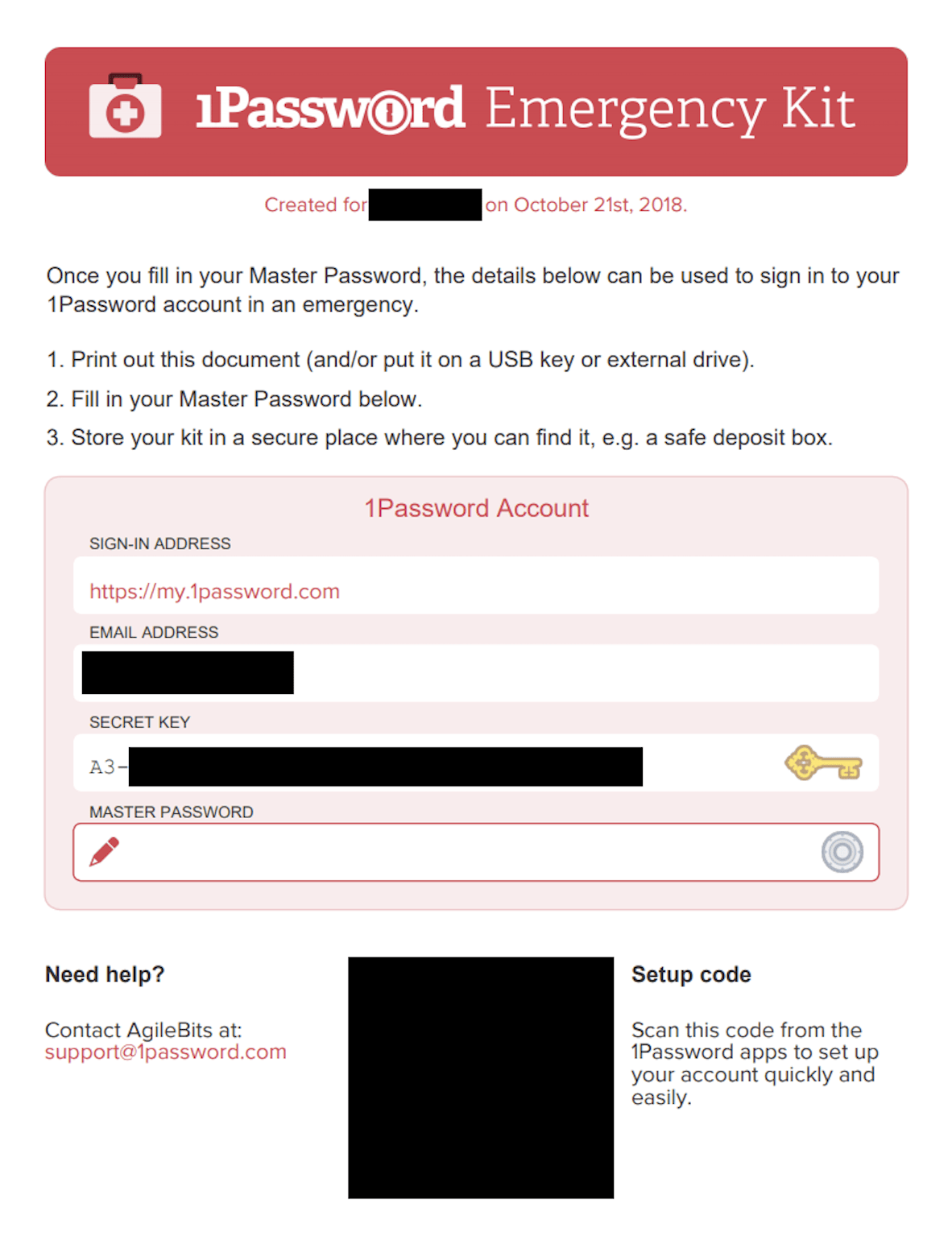
All this is to say, unless you're an incredibly high-profile figure who's targeted by state-supported hackers, you probably don't need to worry if iCloud Keychain or 1Password is marginally more secure. If you use them as intended, they both have your logins locked down tight.
iCloud Keychain works best with Apple devices
While the basics are much the same, there are still plenty of differences between iCloud Keychain and 1Password. One of the most important is cross-device compatibility.

To make the most of iCloud Keychain, you need to stay playing in Apple's walled garden. iCloud Keychain comes built in on Macs, iPhones, and iPads—it's essentially part of the operating system. On macOS, you can use it with Safari or Google Chrome . On your iPhone and iPad, it works with your browser and can also fill in passwords in any app.
There is an iCloud for Windows app that enables you to access your passwords on a PC, and with the browser extensions, use it with Google Chrome and Microsoft Edge, but the whole experience feels like more of a workaround. If you have an Android phone, you're out of luck.
1Password, however, is available everywhere. There are Windows, Mac, and Linux desktop apps, extensions for Chrome, Firefox, Safari, and Edge, and iOS and Android apps. It doesn't matter if you use a Linux desktop at work, an Android smartphone out and about, and an iPad at home—you'll have essentially the same experience everywhere.
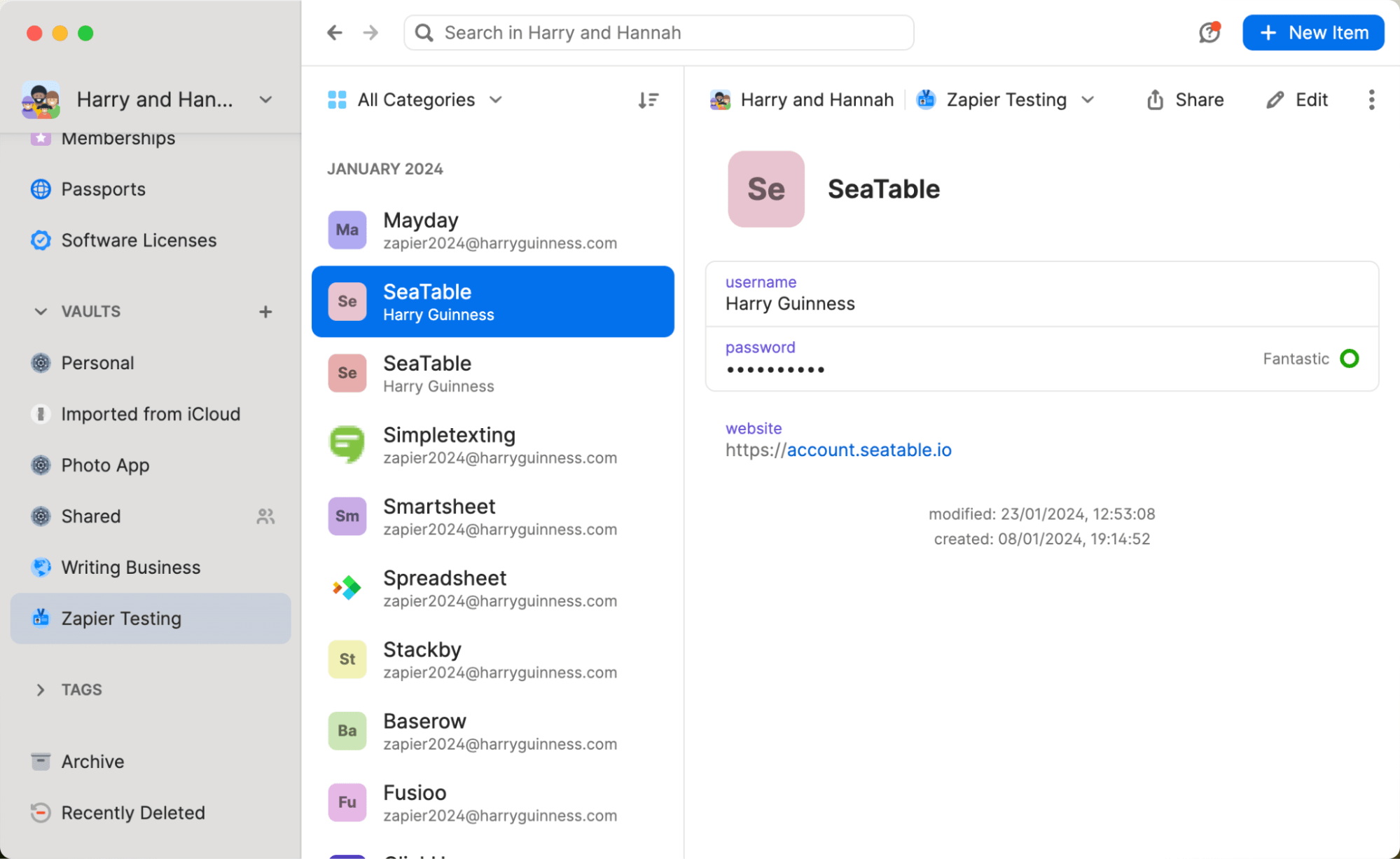
If you're all in on Apple devices, then you really do have a choice. iCloud Keychain works great, and it's available where you need it. But if you have an old Windows PC that you use from time to time, or an Android smartphone that you need for work, 1Password is the better option.
The whole point of password managers is that they let you use really long, awkward passwords without having to type them; it gets really annoying if you regularly need to look up a password on your iPhone, so you can type it into your Android smartphone.
1Password gives you more control
When it comes to logging in to your accounts, both iCloud Keychain and 1Password are pretty interchangeable. But overall, 1Password gives you a bit more control over your password security, even though both apps have a lot of the same extra features.
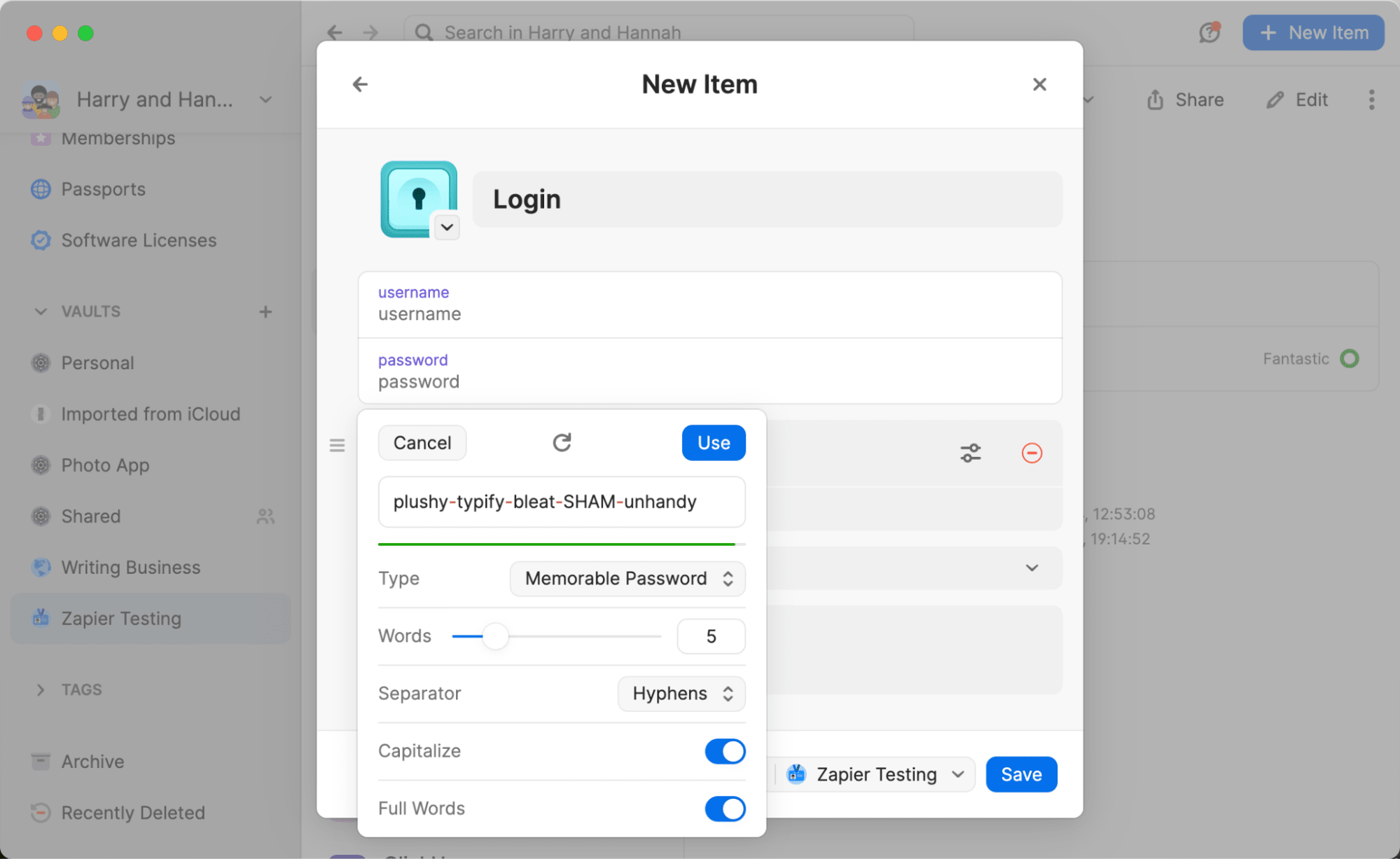
The biggest difference is that 1Password offers actual apps. They're really nice, and they allow you to browse your passwords, securely store other important information, like credit cards and ID documents, and generally just manage your passwords as you see fit. You can have multiple vaults with passwords for different things, you can share vaults and individual passwords, and the Watchtower will even tell you if you've got any insecure, leaked, or duplicate passwords that need updating.

When you're generating a new password, you can set specific options, like how many characters it is, whether you want to use numbers, symbols, or even words, and if you are using words, what the character that separates them is.
iCloud Keychain actually does much the same, but it's all a bit weirder and more awkward. Your passwords are managed through the System Settings app on Mac and Settings on mobile devices.
Here, you can scroll through a list of all your passwords, see any insecure ones with security recommendations, and even share certain passwords with friends and family—but it's all tucked away in a preferences pane. It's just weird, and it doesn't encourage you to take control over your password security.
Similarly, when you're creating a new password, you can click or tap Other Options to edit the suggested password, get a new one, get one with numbers and letters, or get one that's easier to type.

But I'll be honest, despite using iCloud Keychain for years, I only found out about these settings while doing a deep dive on it for the articles I write here at Zapier. It just wasn't obvious to me as a regular user.
Both apps support passkeys
As you've probably picked up on by now, passwords are a poor way of securing accounts. An industry group called the FIDO Alliance—made up of companies like Apple, Google, Microsoft, Amazon, 1Password, Dashlane, American Express, Intel, Mastercard, Meta, PayPal, Samsung, Visa, and lots more —has developed an alternative called passkeys, which use public-key cryptography to keep your logins safe. Passkeys are much better than passwords , though they are still very much rolling out.
iCloud Keychain supports passkeys right now, and they're in beta with 1Password. If you want to test them out, check out the demo site at Passkeys.io . Unfortunately, because they're not widely supported everywhere yet, this isn't a major win for either service. iCloud's integration is a little more mature, so if you're a passkey early adopter, it may be the better choice, but 1Password's integration works too if you want to try them out.
iCloud Keychain is free—1Password isn't
While I've been trying to compare iCloud Keychain and 1Password as objectively as possible, there's one major elephant in the room we haven't looked at: iCloud Keychain is free.
1Password costs $36/year for a Personal account or $60/year for a Families plan with up to five accounts; there's no free option unless you're a journalist or politician .
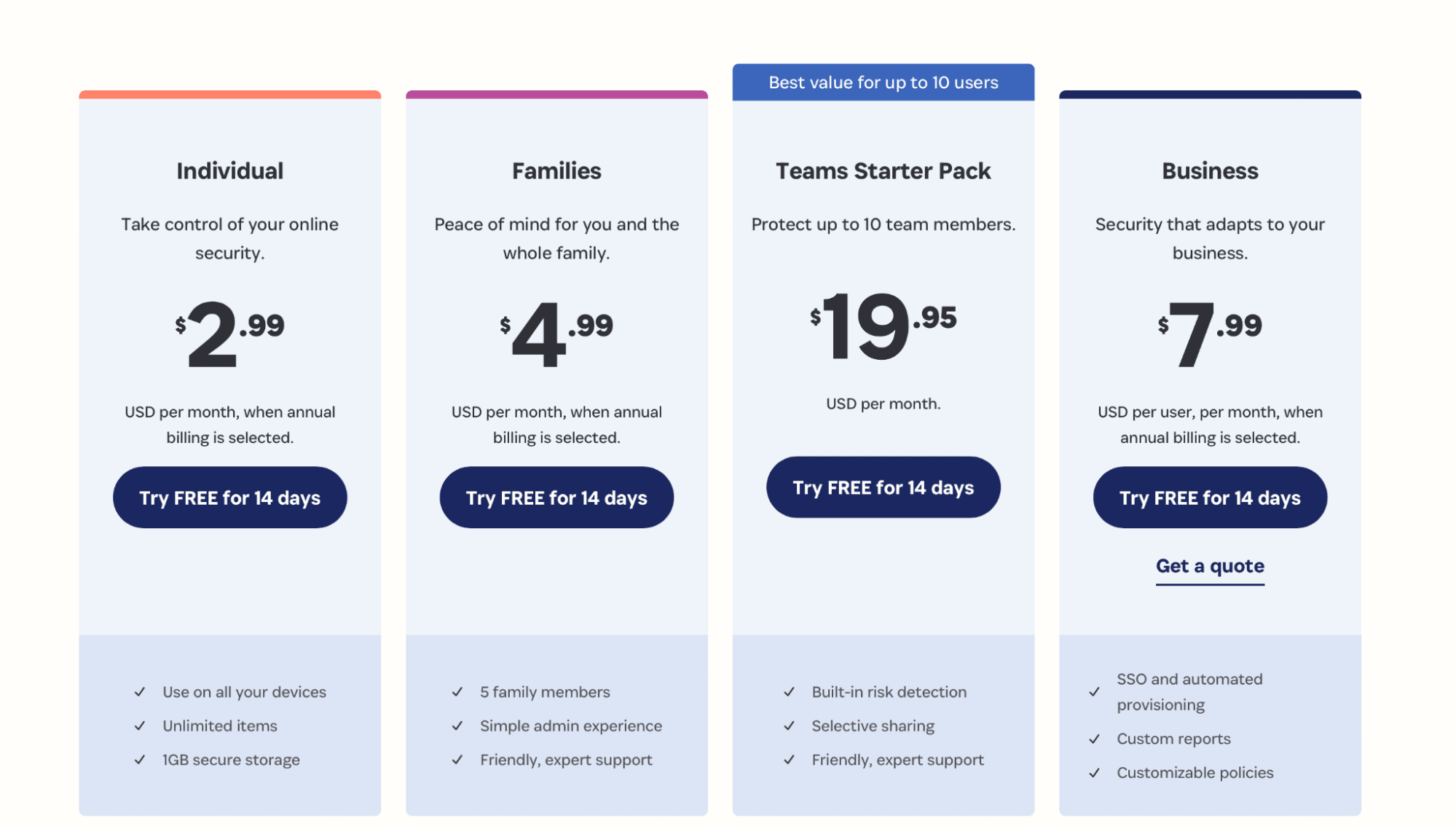
If you want total control over your passwords, I feel 1Password is worth the money. But it's impossible to argue that iCloud Keychain doesn't offer much the same security—at least on Apple devices.
1Password vs. iCloud Keychain: Which should you choose?
Both iCloud Keychain and 1Password are secure password managers that make your life easier and your accounts safer. Really, if you only use Apple devices, iCloud Keychain does more than enough and is a super solid default choice (especially since it's free). But if you want more control over your account security and cross-platform support, then 1Password is the best bet, as long as you're prepared to pay.
Related reading:
How to change your passwords in 6 steps
How to disable 1Password for certain sites
What is a passkey?
Get productivity tips delivered straight to your inbox
We’ll email you 1-3 times per week—and never share your information.
Harry Guinness
Harry Guinness is a writer and photographer from Dublin, Ireland. His writing has appeared in the New York Times, Lifehacker, the Irish Examiner, and How-To Geek. His photos have been published on hundreds of sites—mostly without his permission.
Related articles
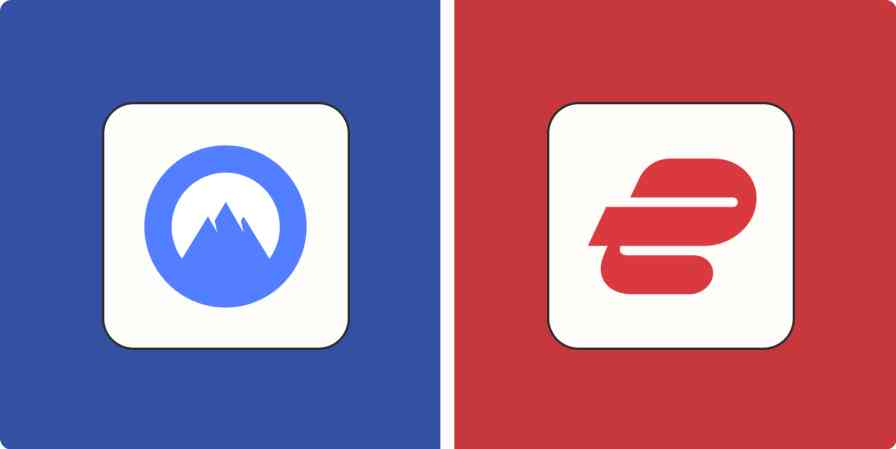
NordVPN vs. ExpressVPN: Which is better? [2024]
NordVPN vs. ExpressVPN: Which is better?...
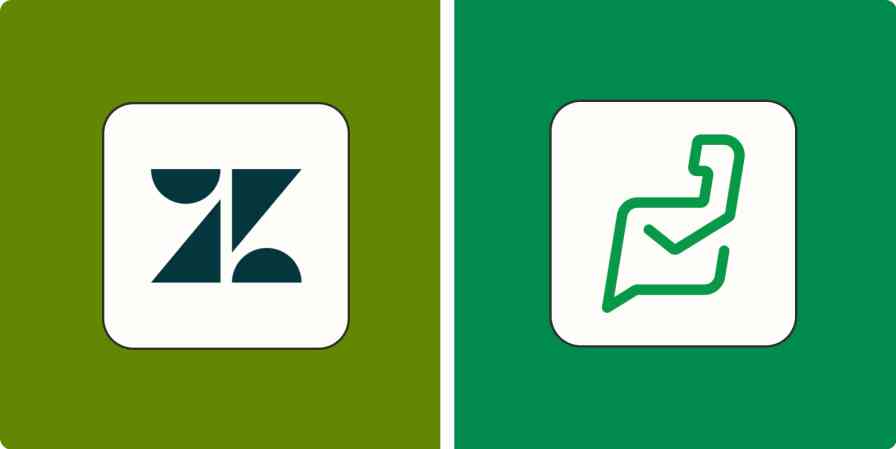
Zendesk vs. Zoho Desk: Which is best? [2024]
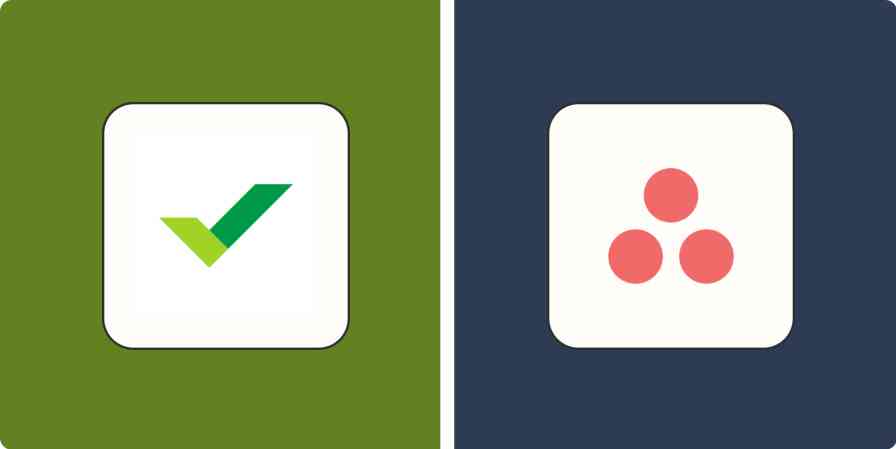
Wrike vs. Asana: Which project management app is best? [2024]
Wrike vs. Asana: Which project management...
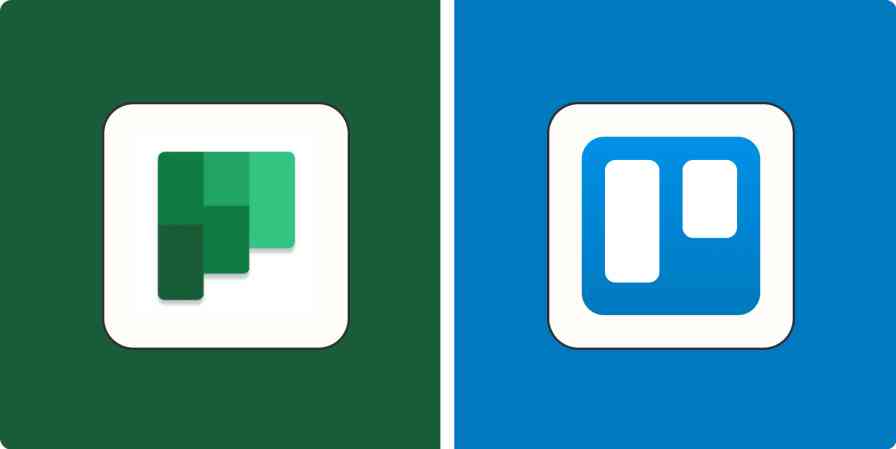
Microsoft Planner vs. Trello: Which Kanban app is best? [2024]
Microsoft Planner vs. Trello: Which Kanban...
Improve your productivity automatically. Use Zapier to get your apps working together.

Simon B. Støvring
Moving from 1Password to iCloud Keychain
November 21, 2021
In this post, I will detail how I moved my data out of 1Password and into iCloud Keychain and use the new Passwords preference pane introduced in macOS Monterey . I have only recently switched from 1Password to iCloud Keychain so this post will not dive into the pros and cons of the two.
Let me start by saying that I've been a happy user of 1Password for many years and I still am. My motivation for moving from 1Password to iCloud Keychain is solely to see how Apple is tackling the problem of making a password manager and how they are integrating it into macOS, iOS, and iPadOS.
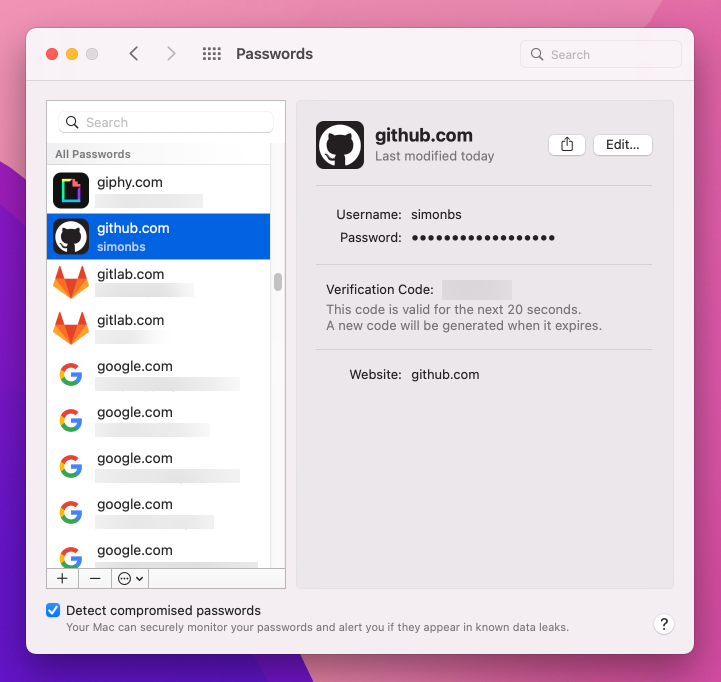
I have been using 1Password to store five types of secrets:
- Username, passwords and, a two-factor authentication code wherever possible.
- My credit card information.
- Backup codes for services that support two-factor authentication.
- Passwords that aren't used on a website. For example, the pin code for my suitcase.
- Software licenses.
As I was moving usernames, passwords and two-factor authentication codes to iCloud Keychain, I took the opportunity to reconsider where I could store my other data as well. Deciding where to store my credit card information was easy because iCloud Keychain has support for credit cards . I added my credit cards to iCloud Keychain from Settings -> Safari -> AutoFill on my iPhone. This can also be done through preferences in Safari on the Mac.
The hardest part was figuring out where to store my backup codes. I don't want to lose those and I don't want anyone else to get their hands on them either. I asked for recommendations on Twitter .
A few people recommended storing the backup codes in iCloud Keychain. This guide from Apple details how to store notes securely in iCloud Keychain. Storing the backup codes in iCloud Keychain sounds like a good idea at first since I would already use iCloud Keychain to store usernames, passwords, and credit cards. However, notes stored in iCloud Keychain aren't accessible on iOS and iPadOS. I didn't want to adopt a solution that wasn't available on all the platforms I use regularly.
Others recommended storing the backup codes in a locked note inside Apple's Notes app. These notes are synchronized over iCloud, end-to-end encrypted using a password, and can be opened on the Mac, iPhone, and iPad. They're a lot like notes stored in 1Password and perfect for my needs. They're also perfect for storing software licenses and passwords that aren't used on a website. I only had 25 notes with backup codes, 12 passwords, and a handful of software licenses stored in 1Password. It was trivial to move those into Notes by hand.
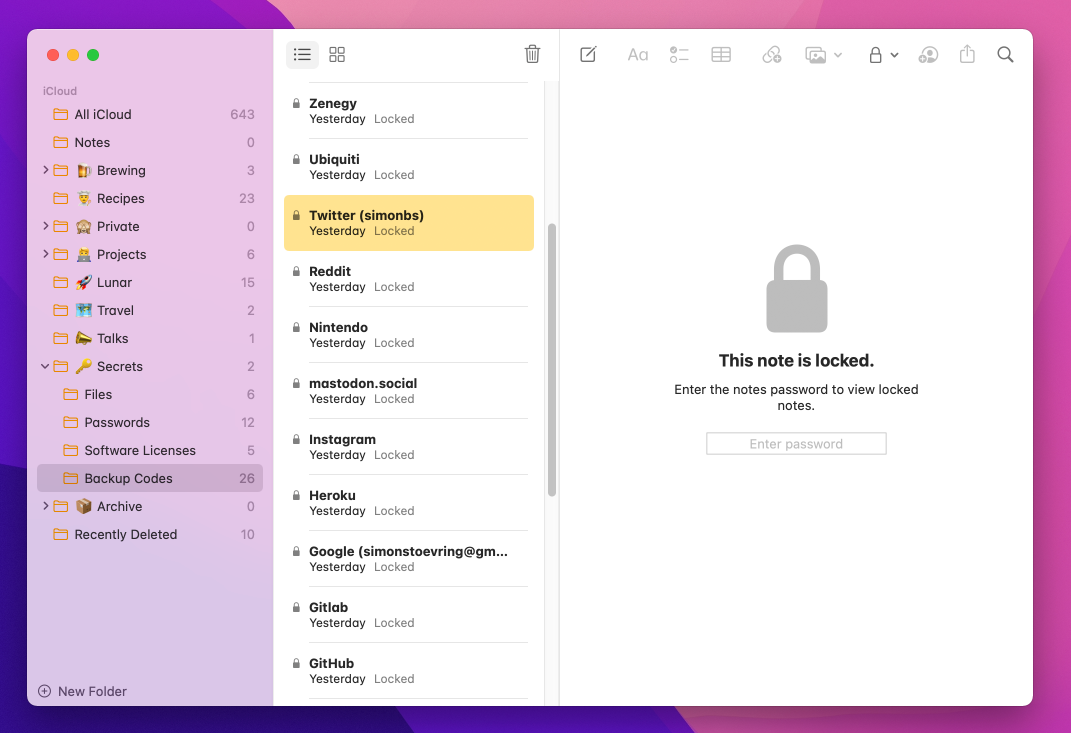
With that, I had a plan for where I would store all my data.
Now I could move on to moving usernames and passwords from 1Password to iCloud Keychain. I had roughly 300 usernames and passwords to move and didn't want to do that by hand. Fortunately 1Password supports exporting items in a format that can be imported into iCloud Keychain. There were still a few manual steps needed to get the import to work properly though. At a high level the steps are:
- Ensure all items in 1Password have a valid website address.
- Export items from 1Password as a CSV file.
- Edit the exported CSV file to get rid of any passwords that contain a quotation mark.
- Import the edited CSV file into iCloud Keychain using the Passwords preference pane.
Let's dive into these steps one by one.
Ensuring all items in 1Password have a valid website address is necessary in order to import the items. iCloud Keychain will skip any items that do not have a valid website address.
After ensuring all items have a valid website address, they can be exported from 1Password by selecting a single vault and navigating to File -> Export -> All items... . After entering the Master Password the dialog below is presented. It's important to change the file format to "iCloud Keychain (.csv)" before exporting.
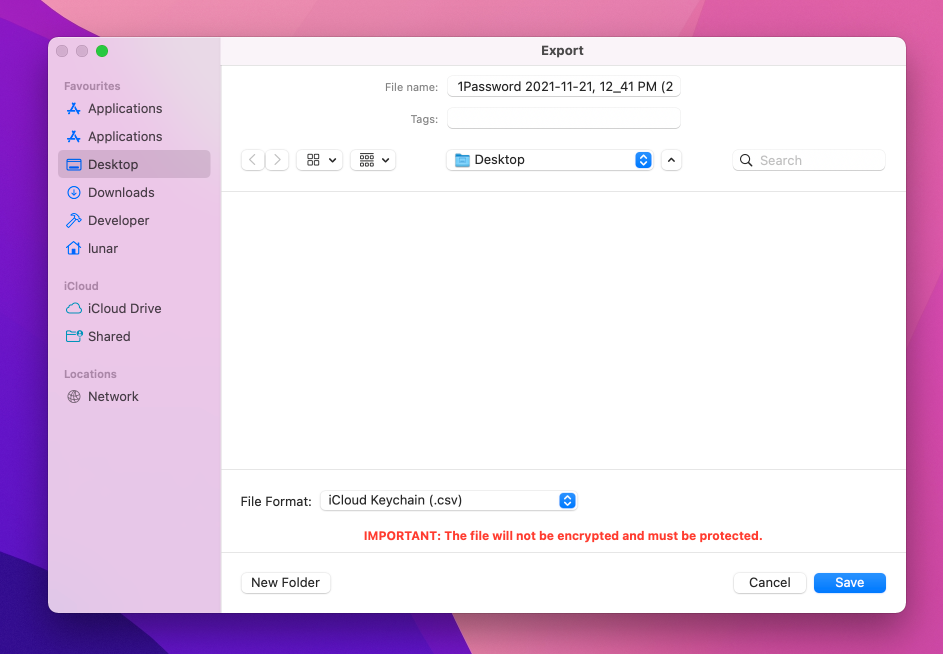
The exported CSV file is unencrypted, so it's important not to hold onto it for too long.
Before importing the usernames and passwords into iCloud Keychain, I had to modify the exported file and get rid of any items where the password contained a quotation mark ("). I found out the hard way that items with a quotation mark cannot be imported. The Passwords preference pane will not import any items if just a single password contains a quotation mark, possibly because it fails to parse the CSV file. I filed a feedback about this to Apple (FB9773317).
I opened the CSV file in a text editor and searched for \" . Luckily there were only four matches where two of them were in a single password. I took note of which three passwords they were and removed the entries from the CSV file.
Update: As noted by Ricky Mondello on Twitter quotes shouldn't be escaped with \" but with "" in CSV files. That means I could (and should) have just replaced all occurrences of \" with "" instead of removing the entries from the CSV file. I have later verified that would have done the trick.
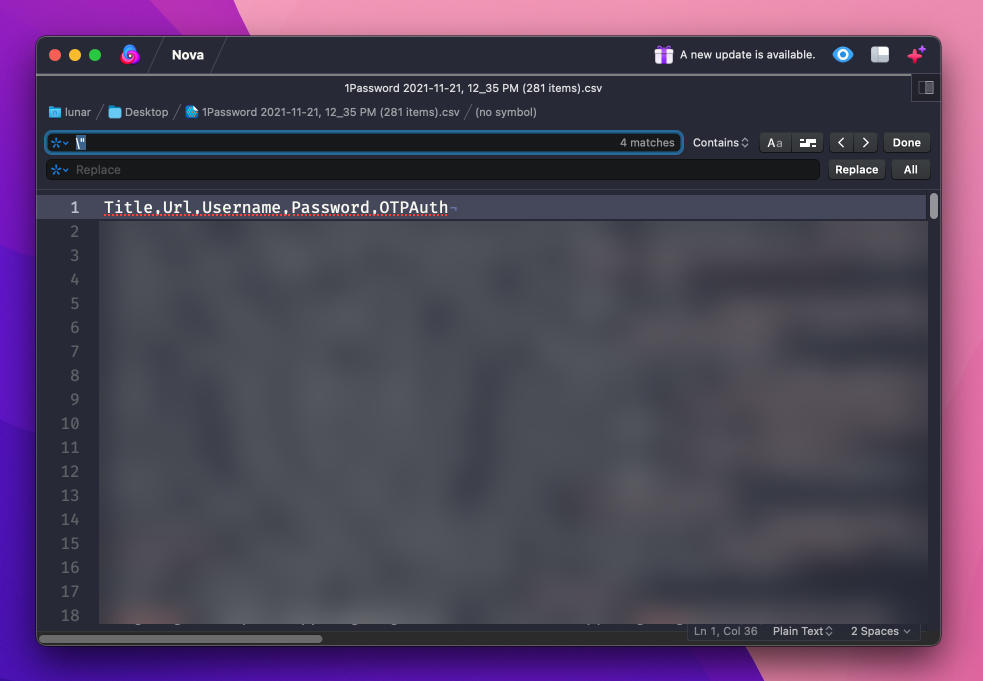
The CSV file could now be imported into iCloud Keychain from System Preferences -> Passwords by selecting the three dots at the bottom of the window, then "Import Passwords..." and then selecting the CSV file.
After the import succeeded I manually added the three passwords that contained a quotation mark. Update : This wouldn't be necessary if I had just replaced all occurrences of \" with "" .
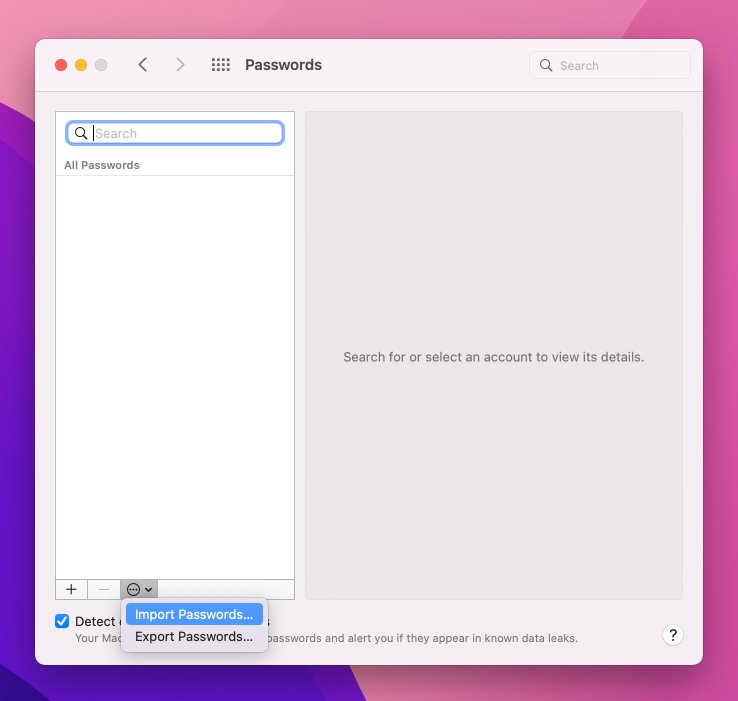
That's it. All data my data was now moved out of 1Password and into either iCloud Keychain or locked notes in Apple's Notes app.
The only piece missing in my setup was an easy way to access the Passwords preference pane. I quite liked that 1Password is a separate app that can easily be launched to browse my passwords. That's not the case with a system preference pane. Luckily there's a workaround.
Ricky Mondello shared a shortcut for opening Passwords with a single click. This shortcut works on both macOS, iOS, and iPadOS. After downloading Ricky's shortcut, I wanted to add it to the Applications folder on the Mac so I could easily run it using Alfred . This can be done by opening the shortcut in the Shortcuts app and selecting File -> Add to Dock . This will add the shortcut to both the dock and the Applications folder. The shortcut can be removed from the dock but it will stay in the Applications folder and as such it can be run from Alfred.
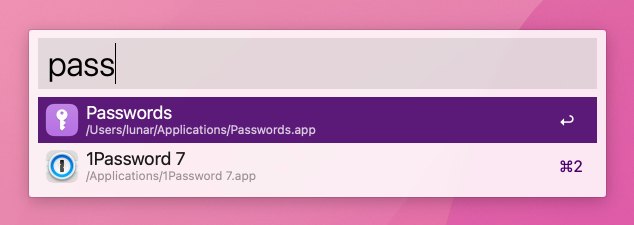
- a. Send us an email
- b. Anonymous form
- Buyer's Guide
- Upcoming Products
- Tips / Contact Us
- Podcast Instagram Facebook Twitter Mastodon YouTube Notifications RSS Newsletter
1Password Releases Safari Extension for iOS 15 and iPadOS 15
With the release of iOS and iPadOS 15 today, the popular password management app 1Password has released an accompanying update that brings its desktop-class extension to the iPhone and iPad .
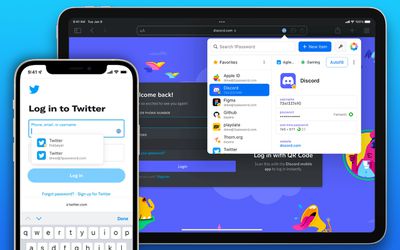
With its Safari extension on iPhone and iPad, 1Password users now have immediate access to all their passwords and 1Password entries right inside of Safari, including in-page suggestions. 1Password for Safari uses on-device machine learning to automatically fill in the login process of complicated websites and even automatically fills in two-factor authentication codes.
On iPadOS 15, 1Password's extension is even more feature-rich, featuring a complete in-Safari user interface that "turbocharges any iPad." 1Password along with its Safari extension is introducing other app improvements and bug fixes. Users can learn more about 1Password's announcement over on its blog .
Get weekly top MacRumors stories in your inbox.
Top Rated Comments
I'm still using old version I will never use subscription what if they get hacked all your passwords for every single sites you visit will exposed?
They just screwed thousands of users by removing the standalone feature in version 7.8 without warning. Glad I didn't hit the update button.
Popular Stories

Apple Announces New iPad Pro With M4 Chip, OLED Display, and More
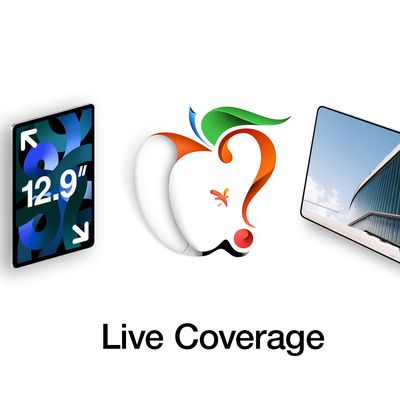
Apple Event Live Blog: New iPad Pro, iPad Air, and More

Apple Says iOS 17.5 Coming 'Soon' With These New Features for iPhones

Apple Announces Redesigned Magic Keyboard for New iPad Pro Starting at $299

Everything Announced at Today's Apple Event

'iPhone 17 Slim' With Smaller Display Rumored to Launch Next Year

Apple Announces New M2 iPad Air Models in 11-Inch and 13-Inch Sizes From $599
Next article.

Our comprehensive guide highlighting every major new addition in iOS 17, plus how-tos that walk you through using the new features.

App Store changes for the EU, new emoji, Podcasts transcripts, and more.

Get the most out your iPhone 15 with our complete guide to all the new features.
A deep dive into new features in macOS Sonoma, big and small.

Revamped models with OLED displays, M4 chip, and redesigned Magic Keyboard accessory.

Updated 10.9-inch model and new 12.9-inch model, M2 chip.

Apple's annual Worldwide Developers Conference will kick off with a keynote on June 10.

Expected to see new AI-focused features and more. Preview coming at WWDC in June with public release in September.
Other Stories

23 hours ago by Tim Hardwick

1 day ago by Tim Hardwick
2 days ago by Tim Hardwick
3 days ago by Tim Hardwick

1 week ago by Tim Hardwick

We explain and teach technology, solve tech problems and help you make gadget buying decisions.
iCloud Keychain vs 1Password: Which Password Manager is Better for You
Parth Shah is an evergreen freelance writer covering how-tos, app guides, comparisons, listicles, and troubleshooting guides on Android, iOS, Windows, Mac, and smart TV platforms. He has over five years of experience and has covered 1,500+ articles on GuidingTech and Android Police. In his free time, you will see him binge-watching Netflix shows, reading books, and traveling.
Both Google and Apple are making it easier than ever to store and manage the complex passwords for you. Google offers Chrome Password manager and a built-in option on Android devices to keep the passwords. Apple also has steadily improved the iCloud Keychain functionalities to make it on par with the often-superior third-party password managers.

While we already have compared the iCloud Keychain to LastPass in depth, in this post, we will pit it against another popular alternative called 1Password .
While both the password managers get the basics right, they differ in many aspects such as functionalities, price, cross-platform availability, and more. Let’s jump in for more details.
Cross-Platform Availability
Let’s first talk about the most important parameter while choosing a password manager — cross-platform support. And as expected, the iCloud Keychain is only available on Apple devices such as iPhone and Mac. You can’t access it on Android, PC, or Web.
1Password has covered all the major options such as Android, iOS, PC, and Mac. And if you are using devices from various platforms then stop reading the comparison and go with 1Passwprd.
iCloud Keychain is a part of iOS package that comes with the device and takes up to 14GB of space out of the box. 1Password takes about 109MB of space, which is sufficient enough to download over the mobile data.
Download 1Password for iOS
User Interface
As you might have guessed, Apple has kept it simple with the Keychain. It displays the number of added accounts in the alphabetical view. The major options, such as the ability to search for an item, or adding a new account, are kept uncomfortably at the top.
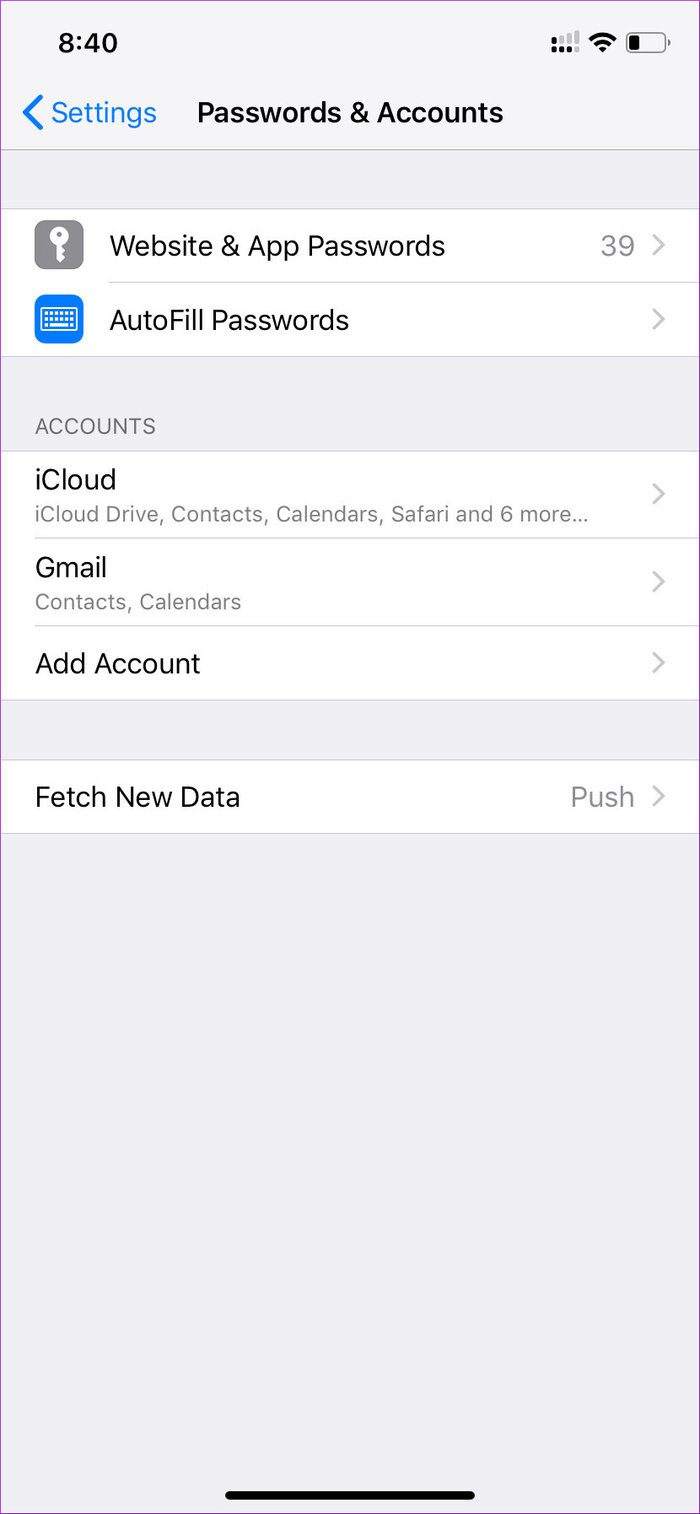
Swipe right on any account to delete the item. You can tap on an item to see the further details of the website. My only concern with iCloud is that it doesn’t offer a separate app, and you will always have to go to Settings > Password & Accounts to access the details.
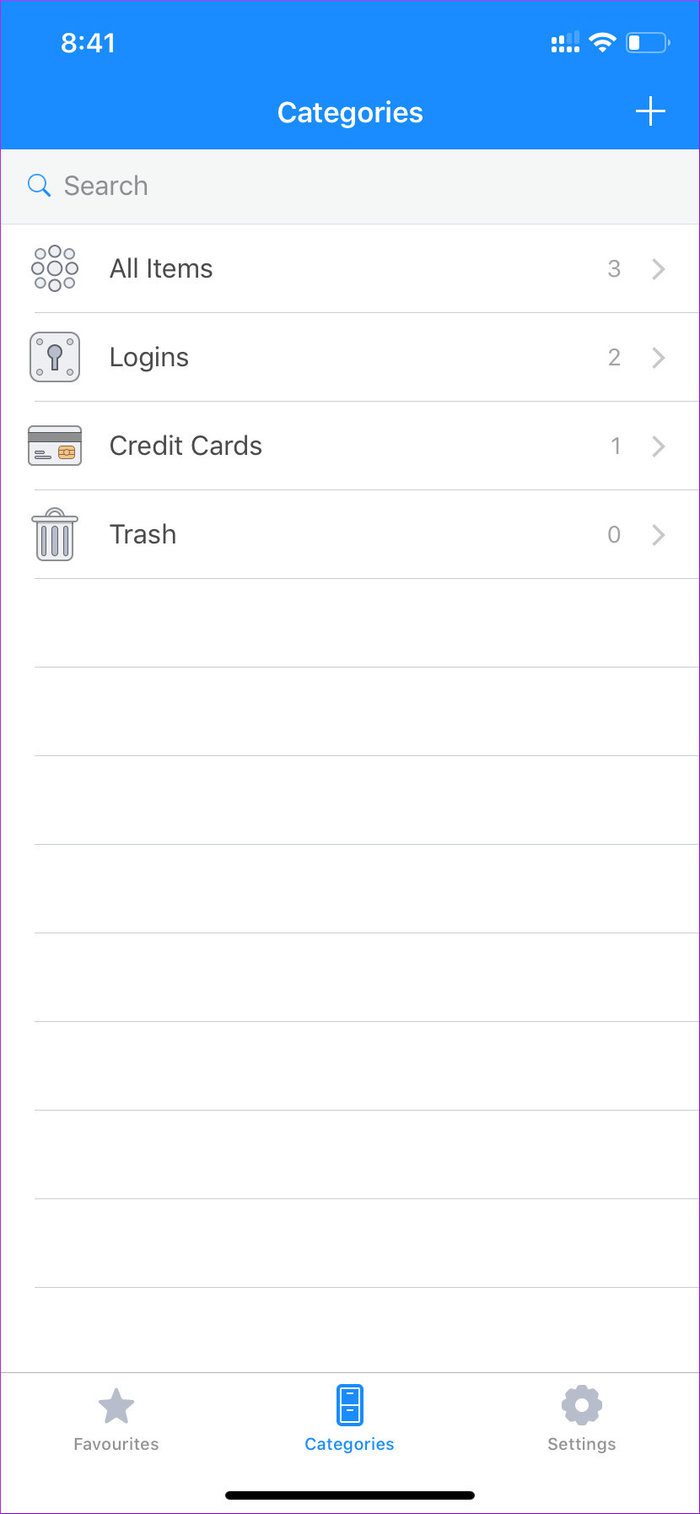
1Password has adopted the bottom bar UI featuring Favorites, Categories, and Settings options. It nicely lays out the accounts in the Login, Identity, Credit Card, and Secure Notes option. You can add to favorite the most used items for easy access from the favorites menu.
Add a New Item
iCloud Keychain comes by default on every iPhone. As you add login data through applications and Safari browser, it automatically gets added to the iCloud servers.
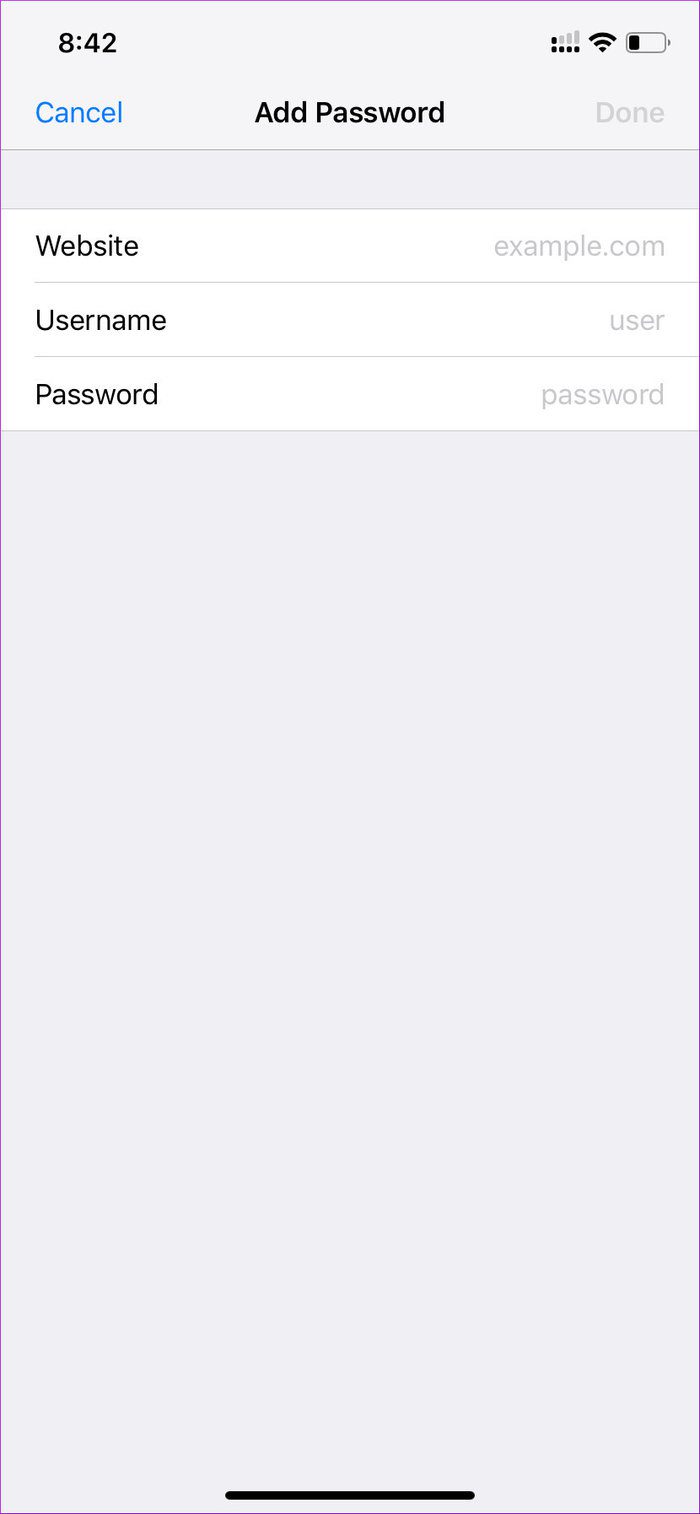
You can also manually add a new item by tapping on the ‘+’ icon at the top. It will ask you website name and login info.
1Password will first ask you to choose a template such as a login info, Credit Card, or Secure note. As you select a website to add info, the app will suggest you use the randomly generated complex password. You can either use that or opt for your own password.

One can also customize the auto-generated passwords and add notes to it. I wish 1Password would have offered security questions option while adding new info for a website.
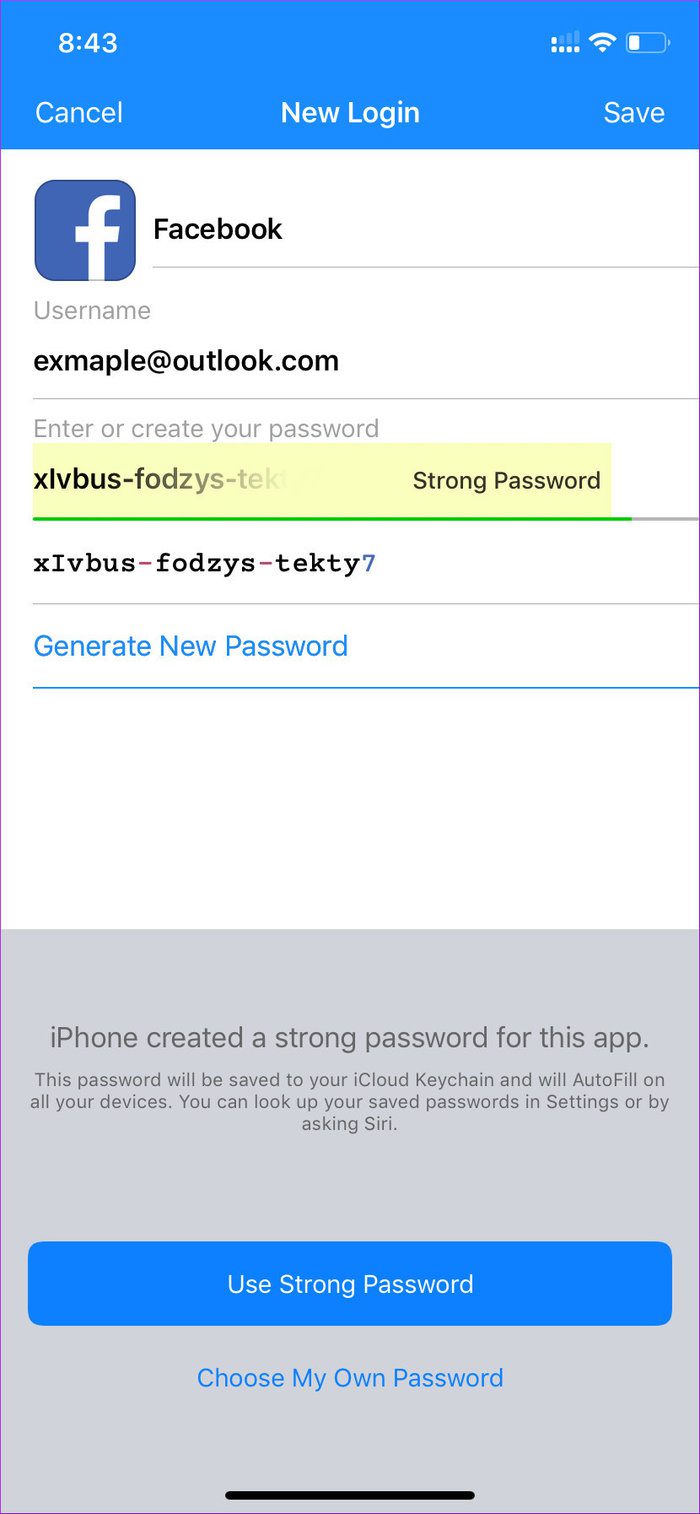
The Keychain data is stored on iCloud, and as a result, it has the same security measurements as Apple’s cloud storage service. The service also requires Face ID (if you have set it) whenever you try to access the iCloud data.

1Password is flexible on that front. You can choose to sync all the data to its servers or opt for the personal Dropbox account to store the data. As always, it requires the biometrics to access the app details.
Auto-Fill Login Info
By default, iCloud works as an auto-fill login service across the apps and websites. And thankfully, with the introduction of iOS 12, the company has added an option to let the third-party password managers access the function.

The major password managers already support that functionality, and 1Password is no exception here. But first, you will need to change the option from the Settings menu. Simply head to Settings > Passwords & Accounts > Autofill > and select 1Password from the list.
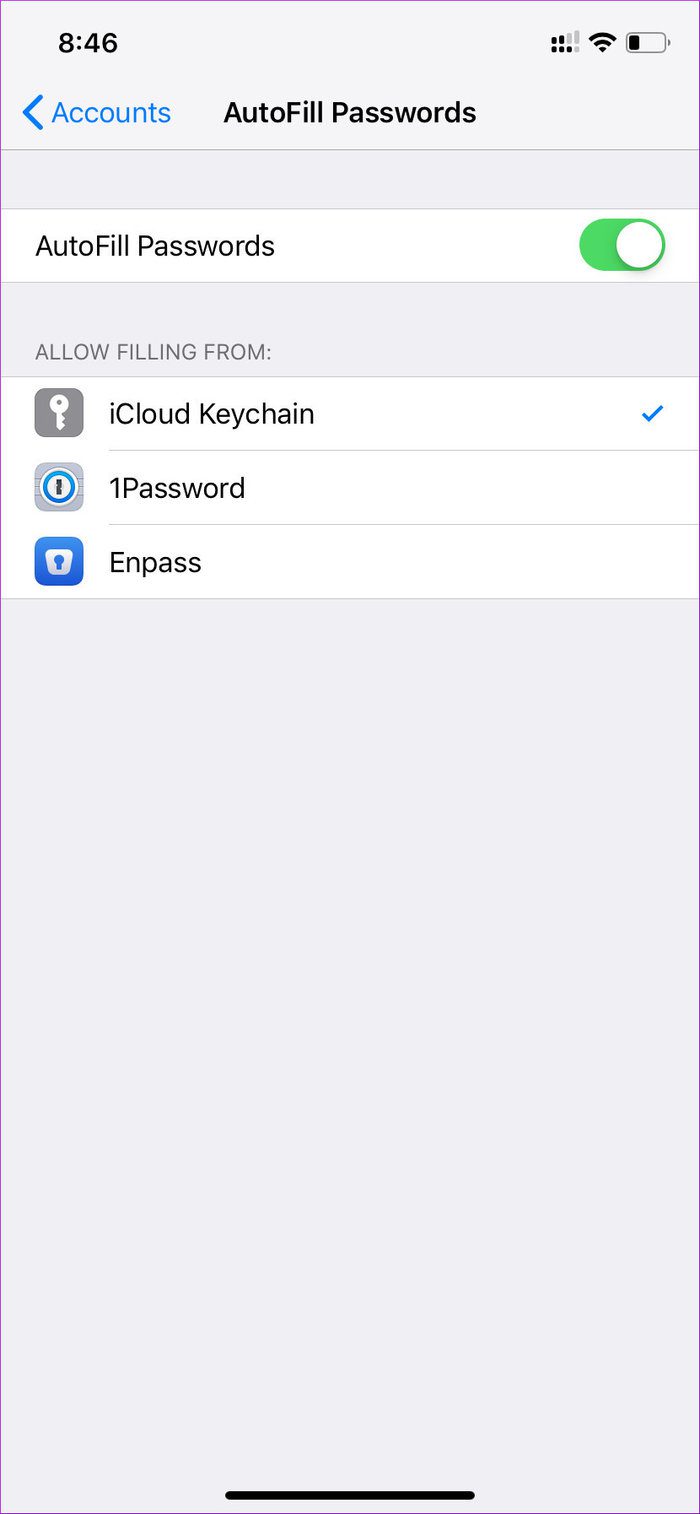
After that, all the data will be stored with 1Password automatically and you can directly auto-fill the info whenever any website requires them to add.
The highlight of the iCloud Keychain is the convenience. It excellently works in the background and you can even forget its existence. And also, if you are a Mac user, then all the auto-fill functionality applies to macOS as well.
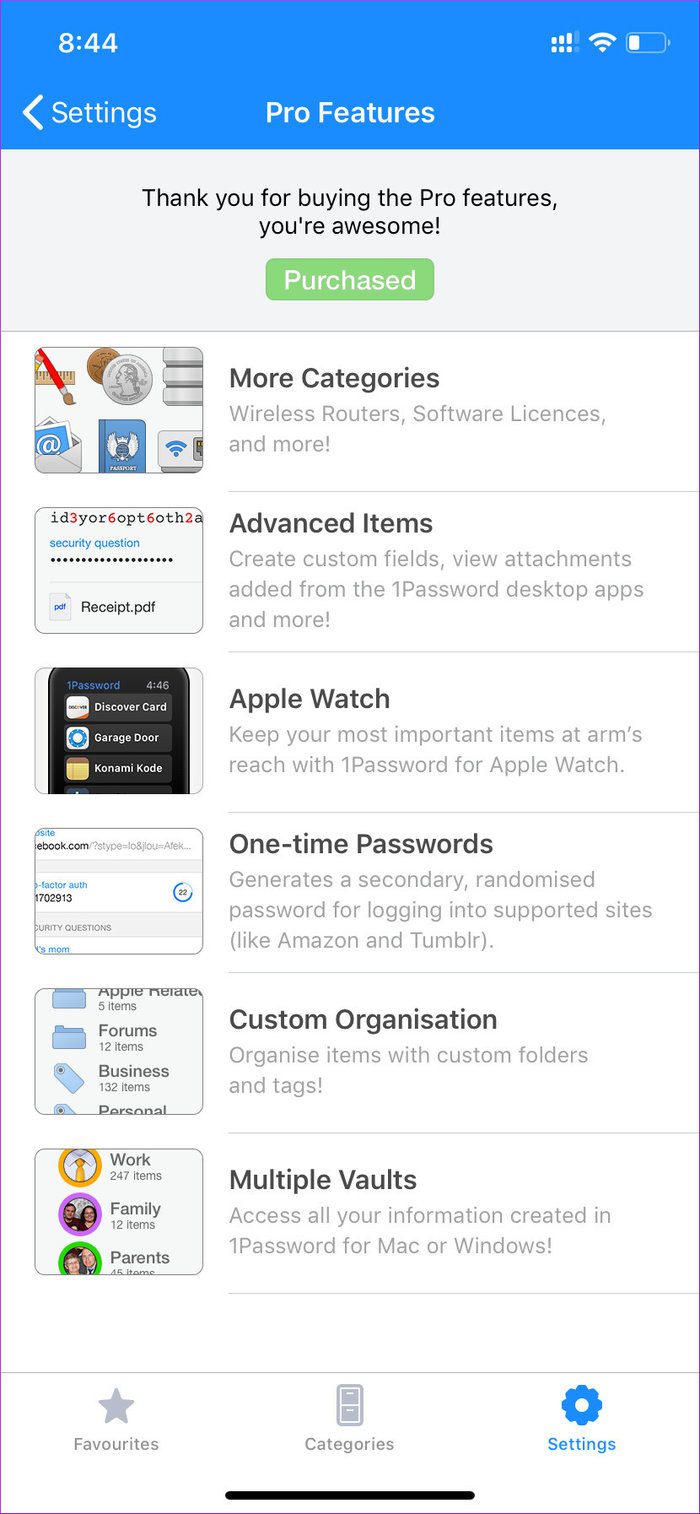
1Password is offering ton more features compared to the basic iCloud. You can create multiple vaults, add family members to your vault, generate OTP from the app, attach pdf in the entry, has the Apple Watch support, and most importantly, it’s available on all platforms.
But then again, not everything comes with a free tag. Let’s talk about the price.
As you might have guessed, iCloud Keychain data is counted against the iCloud storage, which only comes with 5GB of storage. Once you run out of the space, the premium plans start at $1/month. For 1Password, you will have to shell out $12/year to use at full potential.
Safely Locked in a Vault
As you can see from the above list, 1Password trumps the iCloud Keychain in all areas with ease. But if you are looking for something that works as flawlessly as it could be out of the box, then go with iCloud Keychain.
Next up: LastPass is also an excellent alternative to 1Password. Read the post below to see how it fared against the iCloud Keychain.
Was this helpful?
Last updated on 03 February, 2022
The above article may contain affiliate links which help support Guiding Tech. However, it does not affect our editorial integrity. The content remains unbiased and authentic.

The article above may contain affiliate links which help support Guiding Tech. The content remains unbiased and authentic and will never affect our editorial integrity.
DID YOU KNOW
More in iOS
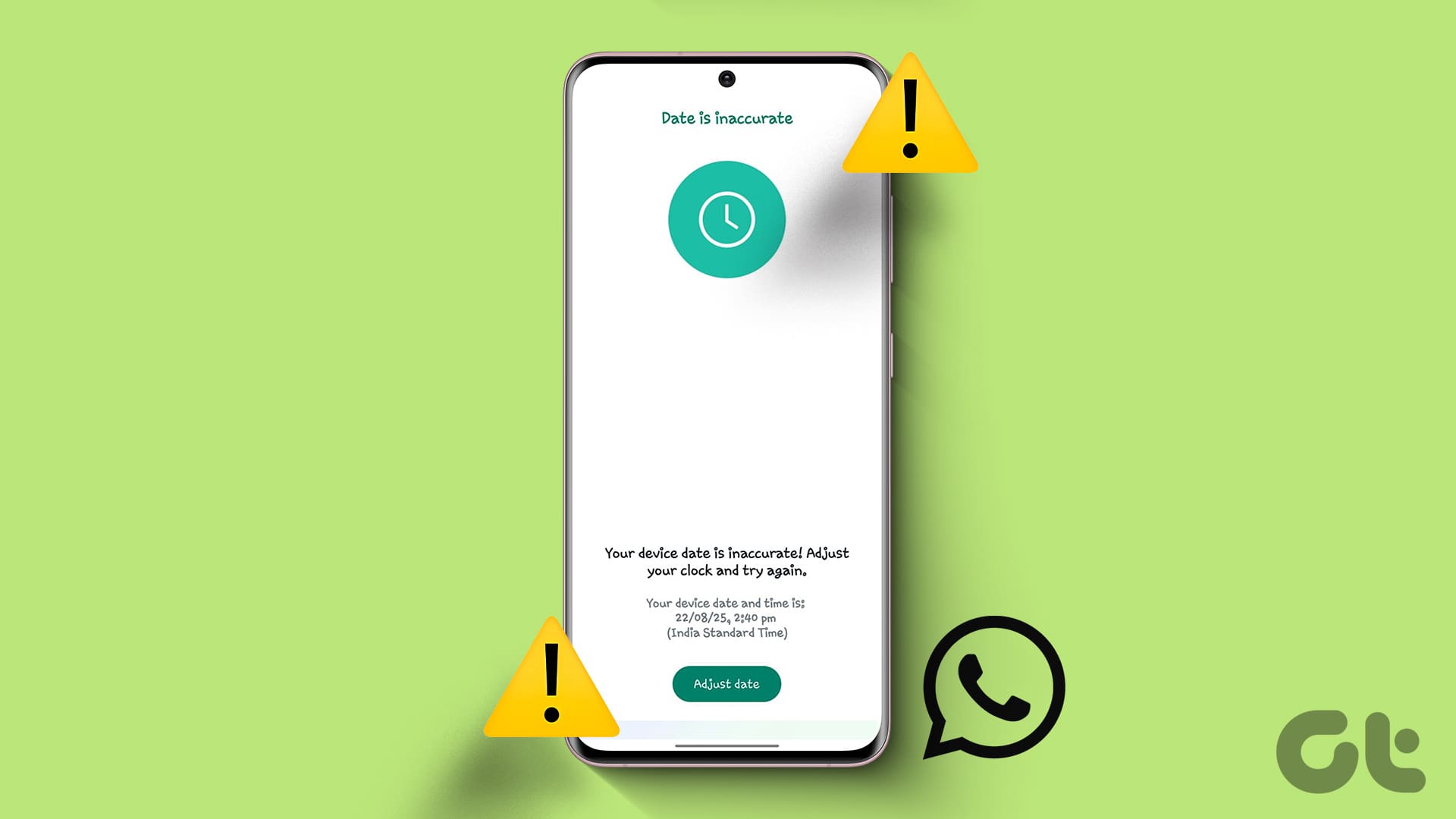
How To Fix Your Phone Date Is Inaccurate Error In WhatsApp

4 Ways to Upload Voice Memos to Google Drive from iPhone
Join the newsletter.
Get Guiding Tech articles delivered to your inbox.
1Password is now officially rolling out passkey support for iOS 17 users
Earlier this year, 1Password announced its plans to bring passkey support to its iOS app since iOS 17 lets third-party apps store the new passwordless sign-in method. Now that iOS 17 is available to the public, 1Password is rolling out the update with passkey support to iPhone and iPad users.
1Password for iOS now supports passkeys
Passkey is a recently developed technology by the FIDO Alliance in collaboration with major companies like Apple, Google, and Microsoft. Instead of traditional passwords, it enables users to log in using secure methods like facial recognition or biometrics, eliminating the need to create and type a passcode.
Starting with iOS 16, users have been able to create and save passkeys using Safari and iCloud Keychain. Now, with iOS 17, this functionality will be extended to third-party apps. The well-known password manager, 1Password, is one of the first to announce support for passkeys in its iOS app.
“Passkeys are the best form of passwordless authentication that balances security and convenience, and 1Password is committed to enabling all businesses and consumers to embrace them,” said Steve Won, chief product officer of 1Password. “With Google, TikTok, and GitHub turning on capabilities for passkeys this summer, billions of people around the world now have the opportunity to adopt this exciting technology.”
The new functionality in 1Password provides users with the ability to manage and use passkeys on mobile apps and browser extensions, organize credentials, receive passkey alerts through Watchtower, securely share passkeys, and customize business policies. Soon, 1Password users will also be able to unlock their password vaults using just a passkey.
Of course, in order to take advantage of passkeys with 1Password, you need to make sure you update your iPhone or iPad to iOS 17. 1Password is available for free on the App Store , although some features require a paid subscription.
- Interview: 1Password CEO talks about the future of password managers with passkeys
- Apple @ Work Podcast: Passkeys, Touch ID, and a world without passwords
- Chrome for Mac will soon let you access iCloud Keychain passkeys
- LinkedIn and X will work without passwords in the future
FTC: We use income earning auto affiliate links. More.
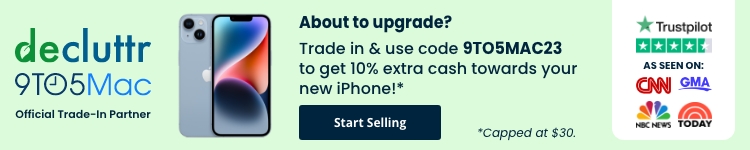
Check out 9to5Mac on YouTube for more Apple news:

Filipe Espósito is a Brazilian tech Journalist who started covering Apple news on iHelp BR with some exclusive scoops — including the reveal of the new Apple Watch Series 5 models in titanium and ceramic. He joined 9to5Mac to share even more tech news around the world.

Manage push notifications
Looks like no one’s replied in a while. To start the conversation again, simply ask a new question.
Sync or transfer passwords from 1password to keychain
I have conflicting password managers. I started using 1Password years ago and have kept it. Now with Ventura, I don't think I need 1PW. How do I transfer or sync my passwords in 1PW into Keychain?
Once I get all my passwords into Keychain, I intend to quit using 1PW. So Keychain needs to have passwords for all the items in my 1PW account.
MacBook Air
Posted on Jan 19, 2023 3:49 PM
Posted on Jan 22, 2023 8:55 AM
Hello Staynavytom,
Welcome to Apple Support Communities. We'd recommend using the guidance from Import bookmarks, history, and passwords in Safari on Mac which may help. For instance, if you are able to export from 1password as a file, you can then import to iCloud Keychain using the following steps.
" Import a passwords file
- In the Safari app on your Mac, choose File > Import From > Passwords CSV File.
- Select the CSV file to import.
- Click Import.
- Enter the login password for your Mac.
If a password you’re importing doesn’t match a password you’ve saved to your Mac, you can see the related account, user name, and password saved to your Mac, then choose which one to keep. See At least one password wasn’t imported .
5. Click Delete “ filename .csv” to protect the security of your accounts."
Similar questions
- How do I delete keychain passwords from my mac without it removing them from my other apple devices? I want to remove access to my keychain passwords on my Mac since I don’t use it anymore but they’re through iCloud and I’m worried that deleting them from my mac will also delete them from my other devices, is there a way around this? 418 2
- Keychain Sync/merge I'm confused...have six active apple devices and want to set up key chain to sync passwords across of all six. Do I need all passwords on single " master" device or will keychain sync and also Merge all passwords across all devices? 1761 6
- iCloud Keychain Password Sync Hello I recently imported my passwords from Chrome to Safari using my mac. My understanding is that it should automatically be picked up by Keychain. However, when I am trying to sing into a page using my iPhone (even after couple days), it prompts me to save it into Keychain. Should I wait to sync or should I save all the passwords like that when it prompts me? 1038 4
Loading page content
Page content loaded
Jan 22, 2023 8:55 AM in response to Staynavytom
- Apple Watch
- Accessories
- Digital Magazine – Subscribe
- Digital Magazine – Info
- Smart Answers
- Let Loose iPad event
- New iPad Pro
- New iPad Air
- Best Mac antivirus
- Best Mac VPN
When you purchase through links in our articles, we may earn a small commission. This doesn't affect our editorial independence .
iCloud Keychain review: How good is Apple’s built-in password manager?

Expert's Rating
- Free and built-in
- Auto-fill passwords
- Syncs across your Apple devices
- Not great for non-Apple devices
- Lacks the polish of rivals
Our Verdict
Apple’s own password manager has enough features and security provisions to satisfy most users. Plus, it’s built right into the operating system. You’re probably already using it and haven’t realized.
Best Prices Today: Apple iCloud Keychain
Password managers have become very popular recently, with the ability of an app to remember all your login details and fill them in automatically being an absolute godsend. But Apple products come with a password manager baked into the operating system – iCloud Keychain. So, how does it stand up to some of the competition and is it safe to stick with Apple’s free offering rather than shelling out for another subscription service?

Software & Features
- Built into macOS, iOS and iPadOS
- Auto-fills passwords
- No dedicated app
iCloud Keychain is a bit different to other popular password managers like Dashlane and 1Password , as it doesn’t have a standalone app on the iPhone, iPad or a desktop app on Mac. Instead, it’s part of the operating system itself, and therefore can be found in the iCloud section of Settings/System Settings.
While an app would improve the experience somewhat, iCloud Keychain still has a good selection of the standard tools found on other password managers (read our round-up of the Best Password Managers for Mac and iPhone ). You can store login details for your various accounts, credit card details for payments, Wi-Fi passwords, and it syncs your data for Mail, Contacts, Calendar, and Messages so that your iPhone, iPad and Mac all stay up to date with each other.
If you’re committed to the Apple universe, then iCloud Keychain can quietly manage all your secure data in the background. On the Mac you can create passwords, edit them, and be warned if any have appeared in security breaches or have been reused too many times to remain safe.
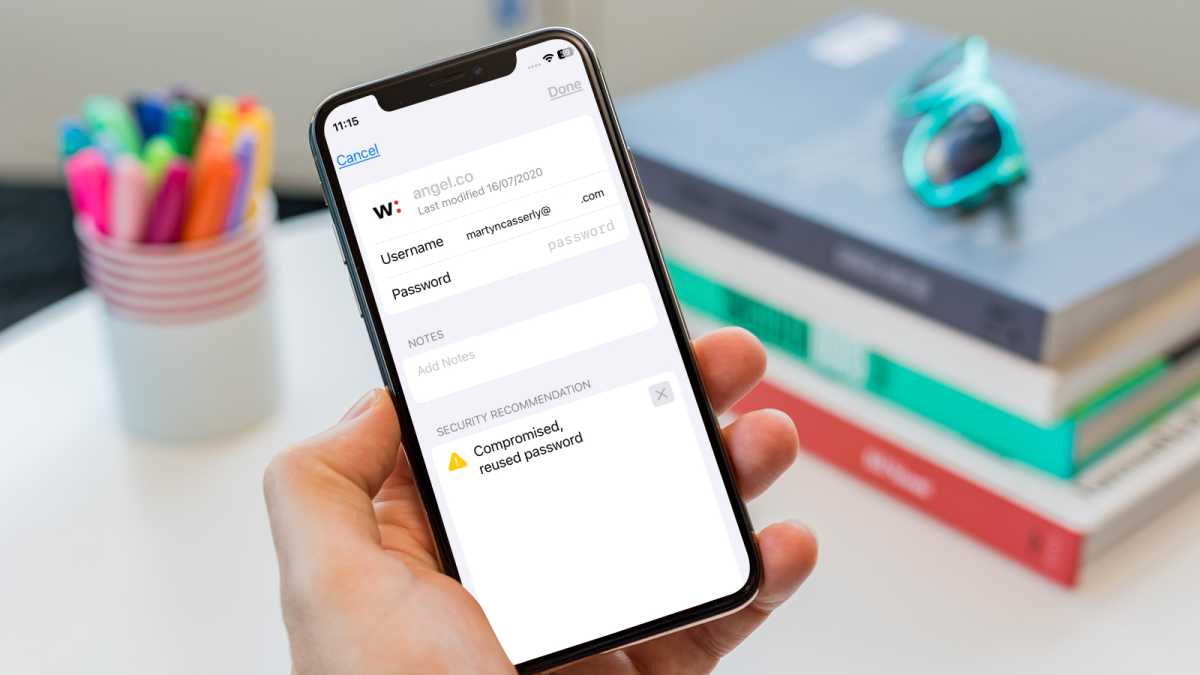
Martyn Casserly
As with most password managers, iCloud Keychain can help you create complex passwords to replace the blend of your birthday and the name of your first pet. It’s not as advanced as some rivals, which allow you to specify the length of the passwords and whether it includes numbers, different case letters or special characters. iCloud Keychain does offer the ability to remove special characters (which is a requirement by some sites), but that’s about the extent of control you have over the new password.
On iPhone you have the ability to have the service create a random, complex password – but you have no control over the outcome. These are stored in a separate place to the iCloud section of Settings, so you’ll need to look for the Passwords option on the general Settings page.
The service does support Passkeys though, which are slowly beginning to replace passwords, so maybe that’s the better option. Also, if the site/service you’re entering the details of allows for multi-factor verification codes, then iCloud Keychain will help you set them up and store them safely on your device.
There’s no doubt that there’s an impressive selection of features and convenience with iCloud Keychain, although the interface does feel old and not very well thought out when compared to the polished offerings of Dashlane and 1Password. Also, and this is a big issue, if you want to use Windows or Android devices, then getting iCloud Keychain to work with them is not as intuitive as it is on Apple devices. There’s an iCloud Passwords app for both platforms, but at this point it feels like a token effort when compared to paid password managers.
Read our guide to How to master your passwords using iCloud Keychain .
Security & Encryption
- AES 256-bit end-to-end encryption
- Zero knowledge (Apple can’t see your passwords)
- Supports multi-factor authorization
As you’d expect with Apple, security on iCloud Keychain is very solid. The service uses AES 256-bit encryption, which is the same as you’ll find on most of the leading password manager apps. Your data is encrypted while stored on your device and during transmission across the web (to log onto sites etc.) so it should be safe from any hacker trying to gather your passwords. In fact, Apple operates a Zero-Knowledge system, so even it can’t see your passwords.
As mentioned above, there’s also support for passkeys and multi-factor authorization, all of which is protected further by the biometrics (Face ID & Touch ID) that already keep your device secure.
You don’t get the dark-web monitoring that’s a feature on several rivals, nor the VPN that comes with Dashlane, but as iCloud Keychain is free, you can always invest in the latter if you want to increase the security of your online life. Take a look at our roundups of the best VPNs for Mac and best VPNs for iPhone to see which services we recommend.
You can also read our best password manager for Mac & iPhone chart to see what iCloud Keychain is up against.
Price and Availability
iCloud Keychain comes free with every iPhone, iPad and Mac, as it’s part of the operating system on all those platforms. Support for Passkeys is a new feature though and requires iOS 16, iPadOS 16, macOS 13, tvOS 16, or later.
If you want to take full advantage of the iCloud service, you’ll want to sign up to one of the premium plans that give you more storage as well as access to iCloud Private Relay and Hide My Email. You can read about the iCloud storage plans to see what’s on offer.
[Need some help coming up with a safe and secure password? Read our tips to make your passwords even stronger .]
Should I use iCloud Keychain?
If you use only Apple products, and intend to do so in the years ahead, then iCloud Keychain is quite a tempting service. It features good security, lives on the operating system of your devices, and seamlessly integrates with how you use your iPhone, iPad or Mac.
It doesn’t have the polish or expanded options of some of the paid password managers, but if you want something simple, easy to use and which will mean you never have to remember more than one password (your Apple ID), then it’s certainly worth trying out. In fact, you probably already are and don’t know. That’s how easy it is to use.
Author: Martyn Casserly , Contributor

Martyn has been involved with tech ever since the arrival of his ZX Spectrum back in the early 80s. He covers iOS, Android, Windows and macOS, writing tutorials, buying guides and reviews for Macworld and its sister site Tech Advisor.
Recent stories by Martyn Casserly:
- Best password managers for Mac and iPhone
- NordPass review: The VPN experts can now look after your passwords
- How to clear cache on iPhone & iPad
I can finally use iCloud Keychain and ditch 1Password thanks to this key new feature
iCloud Keychain just got useful.
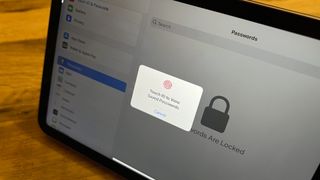
Passwords are important. Strong passwords are even more important, as is using unique passwords, and above all, keeping them private is a pretty good idea as well. To make all of that easier, I've long recommended that people use a good password manager . I still do. But my thoughts on which password manager people should use have just changed. And not in the way that I expected.
See, I've been using 1Password for a long time now. I can't remember exactly when I started, but it was back in the days of buying it and syncing vaults using Dropbox. There was no built-in syncing and no subscription pricing, not that I mind the latter. The former is a necessity for anyone using multiple devices, but it's table stakes at this point.
Over the years I've used 1Password because of the cool apps, easy syncing, and above all, shared vaults. Being able to have a vault that has all of the family's passwords in is a lifesaver, especially when one of the kids needs the Netflix password or gets logged out of Disney Plus . Shared vaults were enough to keep me using 1Password and I basically ignored iCloud Keychain as a result. Sure it's free, and yes, it's built right into everything I use on the daily. But there's no way to have one password easily accessible to multiple people at all times.
Or at least, there wasn't. And now that there is, I figured it was time I take another look at Apple's password management system and potentially save a few dollars every month. And I liked what I saw.
Free as in beer
The obvious thing that iCloud Keychain has going for it is that it's free, which means that just by having the minimum features — so long as they actually work — it's going to be a winner for a lot of people. I could myself in that because while I'm more than happy to pay for software that makes my life easier or better, I'd rather use a free one so long as it does the same job as well or even better. It's with that mindset that I took a deeper look at what iCloud Keychain has to offer.
In use, it's almost identical to using 1Password which is a testament to Apple's APIs. The fact that third-party password managers function in the same way as iOS 17 's built-in manager shows that Apple isn't blocking developers from competing here. The experience isn't going to be impacted by Apple.
So if entering a password when asked for it by a website or app is basically the same, it's time to look beyond that — how iCloud Keychain works.
Master your iPhone in minutes
iMore offers spot-on advice and guidance from our team of experts, with decades of Apple device experience to lean on. Learn more with iMore!
In the case of sharing passwords, it's great. You create a shared group and tell the system who to send an invitation to and you're off to the races. It couldn't be easier, so long as they're using Apple devices of course. My family uses iPhones and iPads, so there were no issues there and anything I add to the shared group instantly appears on their devices. It's like magic, but better — it's free magic!
Beyond the shared vault situation, there was one smaller thing that kept me with 1Password — the lack of an actual iCloud Keychain app. That still irks me and I can't understand why one doesn't exist. But there are ways around that. There's a shortcut that can be used to instantly access the portion of the Settings app that currently holds all of our passwords, and it works. Add that to your Home screen and you can almost convince yourself it's an app. It's fine, but I still want a proper app in iOS 18.
Decision time

So with all of that said, I sit here with my 1Password subscription canceled and iCloud Keychain doing its thing. It manages my usernames and passwords and even hosts my one-time passcodes as well, so multi-factor authentication is taken care of.
Now yes, I know some people store much more than passwords in 1Password so for those people this might not work — although locked items in Notes might fit some of your needs, and credit/debit cards can be saved in Safari, too. But if you're just storing passwords and want to save some cash, iCloud Keychain is finally a viable option for me. I reckon it could be for you, too.

Oliver Haslam has written about Apple and the wider technology business for more than a decade with bylines on How-To Geek, PC Mag, iDownloadBlog, and many more. He has also been published in print for Macworld, including cover stories. At iMore, Oliver is involved in daily news coverage and, not being short of opinions, has been known to 'explain' those thoughts in more detail, too. Having grown up using PCs and spending far too much money on graphics card and flashy RAM, Oliver switched to the Mac with a G5 iMac and hasn't looked back. Since then he's seen the growth of the smartphone world, backed by iPhone, and new product categories come and go. Current expertise includes iOS, macOS, streaming services, and pretty much anything that has a battery or plugs into a wall. Oliver also covers mobile gaming for iMore, with Apple Arcade a particular focus. He's been gaming since the Atari 2600 days and still struggles to comprehend the fact he can play console quality titles on his pocket computer.
Recent Apple iPhone spyware alerts could have been triggered by China-linked attacks, researchers say
Google is about to give iPhone owners a privacy and security headache as it prepares to shut down another key service
Apple charges $2,200 for 8TB of SSD storage — this desktop Sandisk super fast storage drive is only $699
iMore.com said: With the addition of shared password groups, iCloud Keychain is finally a viable alternative to 1Password and similar apps and services. I can finally use iCloud Keychain and ditch 1Password thanks to this key new feature : Read more
- View All 1 Comment
Most Popular
- 2 Project ACDC — iPhone AI features could be powered by Apple-designed data center chips, leaving its Thunderstruck competition on a Highway to Hell
- 3 Are the wheels back on the Apple Car project? New Rivian partnership rumors swirl just months after it was canceled
- 4 Apple Pencil Pro could be surprise entry in last-minute iPad event leak — iPad Pro 2024 could get the ultimate partner accessory
- 5 Sonos' AirPods Max rival leaked — new 'Ace' headphone images reveal design, features, and more
How to import your passwords to Apple’s iCloud Keychain via Safari
If you’re leaving lastpass and are a safari user, this may be the simplest option.
By Barbara Krasnoff , a reviews editor who manages how-tos. She’s worked as an editor and writer for almost 40 years. Previously, she was a senior reviews editor for Computerworld.
Share this story
If you buy something from a Verge link, Vox Media may earn a commission. See our ethics statement.
:format(webp)/cdn.vox-cdn.com/uploads/chorus_asset/file/19713461/acastro_200207_3900_Safari_0001.0.jpg)
If you’re moving from LastPass (or another password manager you’re dissatisfied with), you may be tempted to simply go with the password manager that comes with your browser or operating system. It’s certainly an easy solution, and a reasonable one, depending on your point of view. Until recently, third-party password managers were known to be more secure, but Apple and Google have been working to make their built-in password managers more secure , while Microsoft is adding one to its authenticator app . So it could be a viable choice.
One way, however, that these built-in password managers don’t stand up to their independent competitors is how tricky it can be to get preexisting passwords into their systems.
- How to import your passwords to Chrome and the Google Password Manager
If you tend to hang out in the Apple ecosystem, that means using Safari for your passwords and passing them to your other devices using Apple’s iCloud Keychain. Here’s how to move your password data into iCloud Keychain.
Make sure you have Keychain
iCloud Keychain is how Apple syncs your information across devices — not just passwords, but also credit card info, Wi-Fi passwords, etc. If you haven’t used it, you may want to check to make sure it’s been set up and turned on. (If you plan to use your passwords on your mobile iOS device as well, you might want to check it there, too.)
Using a macOS device:
- Go to your System Preferences app by clicking on the Apple icon in the upper-left corner
- If you have macOS Mojave or earlier, click iCloud. Otherwise, select Apple ID > iCloud.
- Go down the list of apps, and make sure that Keychain is checked
:format(webp)/cdn.vox-cdn.com/uploads/chorus_asset/file/22331105/Screen_Shot_2021_02_25_at_10.36.30_AM__1_.png)
Using an iOS device:
- Go to Settings and tap on your name
- Tap on iCloud and scroll down to Keychain
- If Keychain is Off, tap on the entry and then toggle it on
Import your password data
In order to get your data into Keychain, you need to import it into Safari on your Mac. Simple, right? Well, not really.
Unfortunately, unlike most password managers, you can’t import passwords from a CSV file into Safari. You can, however, import passwords from either Firefox or Chrome . So if you’ve got a CSV file from another password manager and you don’t have either of those browsers on your machine, you’ll have to install one of them first and upload your passwords into it. (You can find instructions for importing passwords into Chrome here and Firefox here .)
Once your passwords have been imported into one of the other browsers:
- Close the other browser
- Open Safari, go to File > Import From, and choose Chrome or Firefox. You can import Bookmarks, History, Passwords, or any combination thereof by checking the appropriate boxes.
:format(webp)/cdn.vox-cdn.com/uploads/chorus_asset/file/22331032/Screen_Shot_2021_02_25_at_12.13.11_PM.png)
One note: I had a series of mishaps trying to import from Firefox into Safari. Safari would invariably crash, even after I made a series of tweaks to Firefox. I finally gave up and tried it with Chrome, and the import worked immediately. Your mileage may vary.
You can check to see if the import worked by going to Safari’s top menu and selecting Safari > Preferences > Passwords. (You’ll have to enter your user password to access the password list.) You should see your passwords listed there.
Once you’ve imported your passwords into Safari, they should be automatically picked up by iCloud Keychain and useable across all your approved devices. You can check by typing and clicking on “Keychain Access” using Spotlight Search. That should bring up your Keychain app; you can click on iCloud in the top-left column and “Passwords” in the bottom left to see your imported passwords.
:format(webp)/cdn.vox-cdn.com/uploads/chorus_asset/file/22331082/Screen_Shot_2021_02_26_at_11.41.24_AM__1_.png)
- Six free alternatives to the LastPass password manager
- How to leave LastPass and move to another password manager
Microsoft says it needs games like Hi-Fi Rush the day after killing its studio
Inside microsoft’s xbox turmoil, people sure are pressed about apple’s crushing ipad commercial, apple tv plus is turning into the best place for streaming sci-fi, the new sonos app is missing a lot of features, and people aren’t happy.
More from Tech
:format(webp)/cdn.vox-cdn.com/uploads/chorus_asset/file/23925998/acastro_STK054_03.jpg)
The Nintendo Switch 2 will now reportedly arrive in 2025 instead of 2024
:format(webp)/cdn.vox-cdn.com/uploads/chorus_asset/file/19336098/cwelch_191031_3763_0002.jpg)
The best Presidents Day deals you can already get
:format(webp)/cdn.vox-cdn.com/uploads/chorus_asset/file/25289959/Command_Line_Site_Post_Dylan_Field_Figma.jpg)
Interview: Figma’s CEO on life after the company’s failed sale to Adobe
:format(webp)/cdn.vox-cdn.com/uploads/chorus_asset/file/25289972/vudu.jpg)
Vudu’s name is changing to ‘Fandango at Home’
- Home New Posts Forum List Trending New Threads New Media Spy
- WikiPost Latest summaries Watched WikiPosts
- Support FAQ and Rules Contact Us
iCloud Keychain vs 1Password
- Thread starter PandaNix
- Start date Jul 27, 2022
- Sort by reaction score
- Mac Basics, Help and Buying Advice
macrumors member
- Jul 27, 2022
I see a lot of suggestions to use 1Password - is it much better than iCloud Keychain? If yes, what makes it better? I have been using iCloud Keychain for my passwords for some years on my iPhone. It never worked well with my old MBP but synced perfectly with the iPad I got last year. I want it to work fluidly with my brand new MBP. But I find that it doesn't suggest strong passwords like it does on the phone/iPad when I need to create a new one. Also it doesn't alway suggest the password that is saved there - but it does on my iPhone 13PM. They are all logged on to my Apple ID.
macrumors Core
I use iCloud Keychain. I find it does what I need.
Nigel Goodman
Macrumors regular.
- Jul 28, 2022
I used to use 1Password but migrated to Bitwarden (free). Now I use both Keychain and Bitwarden: Keychain for passwords which sync across devices; and Bitwarden for items that cannot be held in Keychain such as extended credit card details, etc. The same scenario can be used with Keychain and 1Password.
macrumors 68040
A whole LOT of people are moving away from 1Password, which is miles better than using iCloud Keychain. Keychain is fine for simple password saving, but fails miserably when the list of passwords grows too large. It's also limited to passwords used in web browsers (for the most part), while most Password Managers allow you to store passwords for things like FTP sites, other computers/devices, serial numbers and purchase info for software, attachments (such as PDF receipts and license files), credit card and bank info, and much more. Keychain is also somewhat archaic in function, and quite frankly, ugly. That being said, I left 1Password when it switched to subscription only. It's not that I mind paying for it, it's that it's limited in how and where your data is stored (their servers only). It has also gotten more convoluted in use, in my opinion. And I hate the fact that you have to install a separate extension for each browser you use along with the app itself. I switched to Minimalist . It's from a former Apple Developer, and as its name implies, it's less "pretty" than 1Password, but offers almost all the same functions — with the notable exception of Auto-Fill only working in Safari right now. The best part is that it uses Apple's built-in Auto-Fill functionality, so there is no "extension/plug-in" to install for it to work. It's also not a subscription app. You can purchase a regular perpetual license for $60 (or you can choose a $20 per year subscription). There is a demo available on the website.
- Keychain can't store multiple URLs for a login entry. This means sites like microsoft.com, xbox.com, and live.com which share the same login information must be separate entries in keychain. If you update your password on one entry, you have to remember to update it for all.
- For sites that don't autofill correctly, it's not easy to find/copy/paste your password from keychain.
- Keychain has no password history. If you update an entry, but the website didn't accept the new password, you just lost your original password.
- Keychain doesn't really have a concept of family sharing (i.e., shared vaults in 1password)
macrumors 65816
Keychain is fine for 90% of what I do. I've now moved to Bitwarden from 1Pasword for the rest; no regrets.
Contributor
Also interested in a migration path from 1password, between the sub and client issues I have been reading about here I am starting to want out. Thanks to all providing feedback, especially @MacGizmo , I never heard of Minimalist before your post, looks like a solid option.
macrumors 6502
MacGizmo said: It's not that I mind paying for it, it's that it's limited in how and where your data is stored (their servers only). Click to expand...
MarineBand5524
MacGizmo said: A whole LOT of people are moving away from 1Password, which is miles better than using iCloud Keychain. Keychain is fine for simple password saving, but fails miserably when the list of passwords grows too large. It's also limited to passwords used in web browsers (for the most part), while most Password Managers allow you to store passwords for things like FTP sites, other computers/devices, serial numbers and purchase info for software, attachments (such as PDF receipts and license files), credit card and bank info, and much more. Keychain is also somewhat archaic in function, and quite frankly, ugly. That being said, I left 1Password when it switched to subscription only. It's not that I mind paying for it, it's that it's limited in how and where your data is stored (their servers only). It has also gotten more convoluted in use, in my opinion. And I hate the fact that you have to install a separate extension for each browser you use along with the app itself. I switched to Minimalist . It's from a former Apple Developer, and as its name implies, it's less "pretty" than 1Password, but offers almost all the same functions — with the notable exception of Auto-Fill only working in Safari right now. The best part is that it uses Apple's built-in Auto-Fill functionality, so there is no "extension/plug-in" to install for it to work. It's also not a subscription app. You can purchase a regular perpetual license for $60 (or you can choose a $20 per year subscription). There is a demo available on the website. Click to expand...
- Jul 29, 2022
Droid13 said: I remember that they used to let you use e.g. DropBox for their "password vault" (this is years ago). Is that gone now? Click to expand...
MacGizmo said: No more Dropbox, iCloud, or local storage. Everything is on their server. Click to expand...
macrumors 6502a
- Dec 21, 2022
Keychain now has notes, and it is easy to export passwords for backup, contrary to comments in prior threads. Apple Notes has lockable notes and is moving to end-end encryption. Not sure I need a 3rd party password manager now.
- Jan 9, 2023
I'm about ready to cancel my subscription to 1Password - especially after this last update - it's atrocious. And they have zero tech support ... unless you consider endless back and forth emails "tech support". Beyond frustrating. I'm going to try iCloud Keychain.
macrumors 603
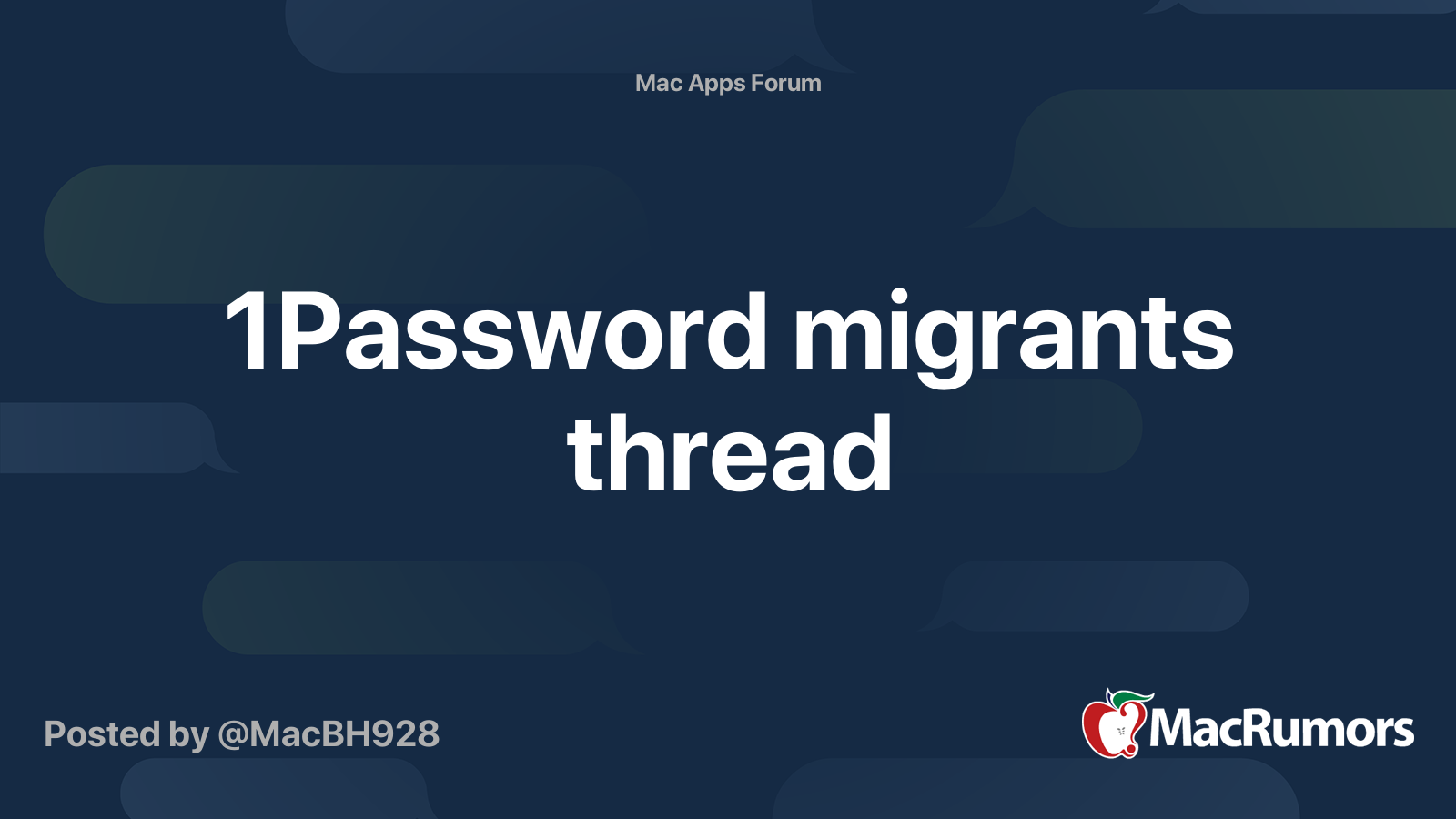
1Password migrants thread
macrumors G4
I don't mind keeping my vaults at 1Password.com. They're encrypted and safe. I still have local copies on all of my devices. My data is available on all platforms.
iCloud Keychain.
chabig said: I don't mind keeping my vaults at 1Password.com. They're encrypted and safe. I still have local copies on all of my devices. My data is available on all platforms. Click to expand...
macrumors Haswell
- Jan 10, 2023
bradl said: That's what the users of LastPass Click to expand...
1Password is best but since they stop stand alone vaults and charge subscription for it. So I have moved to Enpass stand alone using wifi sync. I got discount to buy app. Bitwarden also good. Enpass is closest to 1Password. Enpass and Bitwarden not as smooth as 1Password but works fine for me. Password manager do more than Apple keychain (I also use them too) like add far more extra info like security questions and answers (some websites still use them!!) and some have multiple login like banking use ID and email and some code as well so keychain can’t save all that info. Other personal info like ID and passport etc need password manager to save info and my credit card info too. So much more than apple keychain can do.
- Jan 14, 2023
If I had to make a choice between 1Password & Apple Keychain I’d still go for KeePassXC or Strongbox for using safe (well tested) encryption algorithms and open source platform.
chillvisio said: If I had to make a choice between 1Password & Apple Keychain I’d still go for KeePassXC or Strongbox for using safe (well tested) encryption algorithms and open source platform. Click to expand...
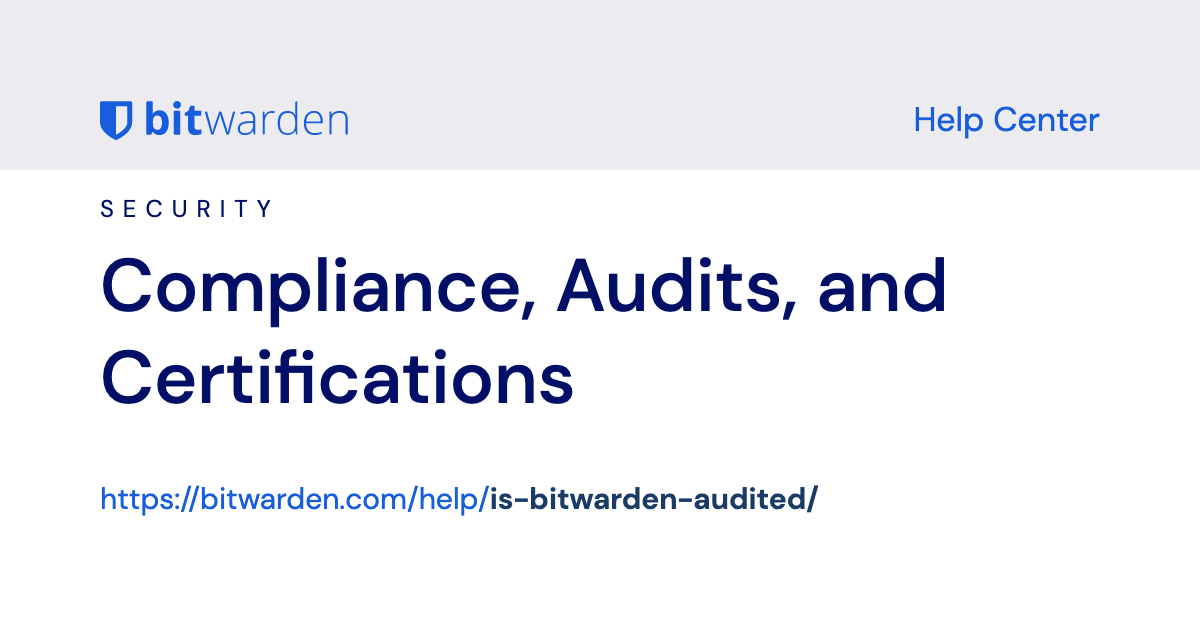
Compliance, Audits, and Certifications | Bitwarden Help Center
Mr. Heckles
bradl said: Umm.. Bitwarden is open source and SOC types 2 and 3, and ISO 27001 compliant, using those same well tested encryption algorithms. Compliance, Audits, and Certifications | Bitwarden Help Center Review information about third-party security audits, our open source codebase, and our zero knowledge encryption model. bitwarden.com BL. Click to expand...
Minimalist is my preferred password manager. I stopped using 1Password due to complexity and pricing, but wanted more functionality than just Keychain.
Big Bad D said: Minimalist is my preferred password manager. I stopped using 1Password due to complexity and pricing, but wanted more functionality than just Keychain. Click to expand...
macrumors newbie
- Jan 17, 2023
iPhone User Guide
- iPhone models compatible with iOS 17
- R ' class='toc-item' data-ss-analytics-link-url='https://support.apple.com/guide/iphone/iphone-xr-iph017302841/ios' data-ajax-endpoint='https://support.apple.com/guide/iphone/iphone-xr-iph017302841/ios' data-ss-analytics-event="acs.link_click" href='https://support.apple.com/guide/iphone/iphone-xr-iph017302841/ios' id='toc-item-IPH017302841' data-tocid='IPH017302841' > iPhone X R
- S ' class='toc-item' data-ss-analytics-link-url='https://support.apple.com/guide/iphone/iphone-xs-iphc00446242/ios' data-ajax-endpoint='https://support.apple.com/guide/iphone/iphone-xs-iphc00446242/ios' data-ss-analytics-event="acs.link_click" href='https://support.apple.com/guide/iphone/iphone-xs-iphc00446242/ios' id='toc-item-IPHC00446242' data-tocid='IPHC00446242' > iPhone X S
- S Max' class='toc-item' data-ss-analytics-link-url='https://support.apple.com/guide/iphone/iphone-xs-max-iphcd2066870/ios' data-ajax-endpoint='https://support.apple.com/guide/iphone/iphone-xs-max-iphcd2066870/ios' data-ss-analytics-event="acs.link_click" href='https://support.apple.com/guide/iphone/iphone-xs-max-iphcd2066870/ios' id='toc-item-IPHCD2066870' data-tocid='IPHCD2066870' > iPhone X S Max
- iPhone 11 Pro
- iPhone 11 Pro Max
- iPhone SE (2nd generation)
- iPhone 12 mini
- iPhone 12 Pro
- iPhone 12 Pro Max
- iPhone 13 mini
- iPhone 13 Pro
- iPhone 13 Pro Max
- iPhone SE (3rd generation)
- iPhone 14 Plus
- iPhone 14 Pro
- iPhone 14 Pro Max
- iPhone 15 Plus
- iPhone 15 Pro
- iPhone 15 Pro Max
- Setup basics
- Make your iPhone your own
- Take great photos and videos
- Keep in touch with friends and family
- Share features with your family
- Use iPhone for your daily routines
- Expert advice from Apple Support
- What’s new in iOS 17
- Turn on and set up iPhone
- Wake and unlock
- Set up cellular service
- Use Dual SIM
- Connect to the internet
- Sign in with Apple ID
- Subscribe to iCloud+
- Find settings
- Set up mail, contacts, and calendar accounts
- Learn the meaning of the status icons
- Charge the battery
- Charge with cleaner energy sources
- Show the battery percentage
- Check battery health and usage
- Use Low Power Mode
- Read and bookmark the user guide
- Learn basic gestures
- Learn gestures for iPhone models with Face ID
- Adjust the volume
- Find your apps in App Library
- Switch between open apps
- Quit and reopen an app
- Multitask with Picture in Picture
- Access features from the Lock Screen
- View Live Activities in the Dynamic Island
- Perform quick actions
- Search on iPhone
- Get information about your iPhone
- View or change cellular data settings
- Travel with iPhone
- Change sounds and vibrations
- Use the Action button on iPhone 15 Pro and iPhone 15 Pro Max
- Create a custom Lock Screen
- Change the wallpaper
- Adjust the screen brightness and color balance
- Keep the iPhone display on longer
- Use StandBy
- Customize the text size and zoom setting
- Change the name of your iPhone
- Change the date and time
- Change the language and region
- Organize your apps in folders
- Add, edit, and remove widgets
- Move apps and widgets on the Home Screen
- Remove apps
- Use and customize Control Center
- Change or lock the screen orientation
- View and respond to notifications
- Change notification settings
- Set up a Focus
- Allow or silence notifications for a Focus
- Turn a Focus on or off
- Stay focused while driving
- Customize sharing options
- Type with the onscreen keyboard
- Dictate text
- Select and edit text
- Use predictive text
- Use text replacements
- Add or change keyboards
- Add emoji and stickers
- Take a screenshot
- Take a screen recording
- Draw in documents
- Add text, shapes, signatures, and more
- Fill out forms and sign documents
- Use Live Text to interact with content in a photo or video
- Use Visual Look Up to identify objects in your photos and videos
- Lift a subject from the photo background
- Subscribe to Apple Arcade
- Play with friends in Game Center
- Connect a game controller
- Use App Clips
- Update apps
- View or cancel subscriptions
- Manage purchases, settings, and restrictions
- Install and manage fonts
- Buy books and audiobooks
- Annotate books
- Access books on other Apple devices
- Listen to audiobooks
- Set reading goals
- Organize books
- Create and edit events in Calendar
- Send invitations
- Reply to invitations
- Change how you view events
- Search for events
- Change calendar and event settings
- Schedule or display events in a different time zone
- Keep track of events
- Use multiple calendars
- Use the Holidays calendar
- Share iCloud calendars
- Camera basics
- Set up your shot
- Apply Photographic Styles
- Take Live Photos
- Take Burst mode shots
- Take a selfie
- Take panoramic photos
- Take macro photos and videos
- Take portraits
- Take Night mode photos
- Take Apple ProRAW photos
- Adjust the shutter volume
- Adjust HDR camera settings
- Record videos
- Record spatial videos for Apple Vision Pro
- Record ProRes videos
- Record videos in Cinematic mode
- Change video recording settings
- Save camera settings
- Customize the Main camera lens
- Change advanced camera settings
- View, share, and print photos
- Use Live Text
- Scan a QR code
- See the world clock
- Set an alarm
- Change the next wake up alarm
- Use the stopwatch
- Use multiple timers
- Add and use contact information
- Edit contacts
- Add your contact info
- Use NameDrop on iPhone to share your contact info
- Use other contact accounts
- Use Contacts from the Phone app
- Merge or hide duplicate contacts
- Export contacts
- Get started with FaceTime
- Make FaceTime calls
- Receive FaceTime calls
- Create a FaceTime link
- Take a Live Photo
- Turn on Live Captions in a FaceTime call
- Use other apps during a call
- Make a Group FaceTime call
- View participants in a grid
- Use SharePlay to watch, listen, and play together
- Share your screen in a FaceTime call
- Collaborate on a document in FaceTime
- Use video conferencing features
- Hand off a FaceTime call to another Apple device
- Change the FaceTime video settings
- Change the FaceTime audio settings
- Change your appearance
- Leave a call or switch to Messages
- Block unwanted callers
- Report a call as spam
- Connect external devices or servers
- Modify files, folders, and downloads
- Search for files and folders
- Organize files and folders
- Set up iCloud Drive
- Share files and folders in iCloud Drive
- Share your location
- Meet up with a friend
- Send your location via satellite
- Add or remove a friend
- Locate a friend
- Get notified when friends change their location
- Notify a friend when your location changes
- Add your iPhone
- Add your iPhone Wallet with MagSafe
- Get notified if you leave a device behind
- Locate a device
- Mark a device as lost
- Erase a device
- Remove a device
- Add an AirTag
- Share an AirTag or other item in Find My on iPhone
- Add a third-party item
- Get notified if you leave an item behind
- Locate an item
- Mark an item as lost
- Remove an item
- Adjust map settings
- Get started with Fitness
- Track daily activity and change your move goal
- See your activity summary
- Sync a third-party workout app
- Change fitness notifications
- Share your activity
- Subscribe to Apple Fitness+
- Find Apple Fitness+ workouts and meditations
- Start an Apple Fitness+ workout or meditation
- Create a Custom Plan in Apple Fitness+
- Work out together using SharePlay
- Change what’s on the screen during an Apple Fitness+ workout or meditation
- Download an Apple Fitness+ workout or meditation
- Get started with Freeform
- Create a Freeform board
- Draw or handwrite
- Apply consistent styles
- Position items on a board
- Search Freeform boards
- Share and collaborate
- Delete and recover boards
- Get started with Health
- Fill out your Health Details
- Intro to Health data
- View your health data
- Share your health data
- View health data shared by others
- Download health records
- View health records
- Monitor your walking steadiness
- Log menstrual cycle information
- View menstrual cycle predictions and history
- Track your medications
- Learn more about your medications
- Log your state of mind
- Take a mental health assessment
- Set up a schedule for a Sleep Focus
- Turn off alarms and delete sleep schedules
- Add or change sleep schedules
- Turn Sleep Focus on or off
- Change your wind down period, sleep goal, and more
- View your sleep history
- Check your headphone levels
- Use audiogram data
- Register as an organ donor
- Back up your Health data
- Intro to Home
- Upgrade to the new Home architecture
- Set up accessories
- Control accessories
- Control your home using Siri
- Use Grid Forecast to plan your energy usage
- Set up HomePod
- Control your home remotely
- Create and use scenes
- Use automations
- Set up security cameras
- Use Face Recognition
- Unlock your door with a home key
- Configure a router
- Invite others to control accessories
- Add more homes
- Get music, movies, and TV shows
- Get ringtones
- Manage purchases and settings
- Get started with Journal
- Write in your journal
- Review your past journal entries
- Change Journal settings
- Magnify nearby objects
- Change settings
- Detect people around you
- Detect doors around you
- Receive image descriptions of your surroundings
- Read aloud text and labels around you
- Set up shortcuts for Detection Mode
- Add and remove email accounts
- Set up a custom email domain
- Check your email
- Unsend email with Undo Send
- Reply to and forward emails
- Save an email draft
- Add email attachments
- Download email attachments
- Annotate email attachments
- Set email notifications
- Search for email
- Organize email in mailboxes
- Flag or block emails
- Filter emails
- Use Hide My Email
- Use Mail Privacy Protection
- Change email settings
- Delete and recover emails
- Add a Mail widget to your Home Screen
- Print emails
- Get travel directions
- Select other route options
- Find stops along your route
- View a route overview or a list of turns
- Change settings for spoken directions
- Get driving directions
- Get directions to your parked car
- Set up electric vehicle routing
- Report traffic incidents
- Get cycling directions
- Get walking directions
- Get transit directions
- Delete recent directions
- Get traffic and weather info
- Estimate travel time and ETA
- Download offline maps
- Search for places
- Find nearby attractions, restaurants, and services
- Get information about places
- Mark places
- Share places
- Rate places
- Save favorite places
- Explore new places with Guides
- Organize places in My Guides
- Delete significant locations
- Look around places
- Take Flyover tours
- Find your Maps settings
- Measure dimensions
- View and save measurements
- Measure a person’s height
- Use the level
- Set up Messages
- About iMessage
- Send and reply to messages
- Unsend and edit messages
- Keep track of messages
- Forward and share messages
- Group conversations
- Watch, listen, or play together using SharePlay
- Collaborate on projects
- Use iMessage apps
- Take and edit photos or videos
- Share photos, links, and more
- Send stickers
- Request, send, and receive payments
- Send and receive audio messages
- Animate messages
- Change notifications
- Block, filter, and report messages
- Delete messages and attachments
- Recover deleted messages
- View albums, playlists, and more
- Show song credits and lyrics
- Queue up your music
- Listen to broadcast radio
- Subscribe to Apple Music
- Play music together in the car with iPhone
- Listen to lossless music
- Listen to Dolby Atmos music
- Apple Music Sing
- Find new music
- Add music and listen offline
- Get personalized recommendations
- Listen to radio
- Search for music
- Create playlists
- See what your friends are listening to
- Use Siri to play music
- Change the way music sounds
- Get started with News
- Use News widgets
- See news stories chosen just for you
- Read stories
- Follow your favorite teams with My Sports
- Listen to Apple News Today
- Subscribe to Apple News+
- Browse and read Apple News+ stories and issues
- Download Apple News+ issues
- Listen to audio stories
- Solve crossword puzzles
- Search for news stories
- Save stories in News for later
- Subscribe to individual news channels
- Get started with Notes
- Add or remove accounts
- Create and format notes
- Draw or write
- Add photos, videos, and more
- Scan text and documents
- Work with PDFs
- Create Quick Notes
- Search notes
- Organize in folders
- Organize with tags
- Use Smart Folders
- Export or print notes
- Change Notes settings
- Make a call
- Answer or decline incoming calls
- While on a call
- Set up voicemail
- Check voicemail
- Change voicemail greeting and settings
- Select ringtones and vibrations
- Make calls using Wi-Fi
- Set up call forwarding and call waiting
- Avoid unwanted calls
- View photos and videos
- Play videos and slideshows
- Delete or hide photos and videos
- Edit photos and videos
- Trim video length and adjust slow motion
- Edit Cinematic mode videos
- Edit Live Photos
- Edit portraits
- Use photo albums
- Edit, share, and organize albums
- Filter and sort photos and videos in albums
- Make stickers from your photos
- Duplicate and copy photos and videos
- Merge duplicate photos and videos
- Search for photos
- Identify people and pets
- Browse photos by location
- Share photos and videos
- Share long videos
- View photos and videos shared with you
- Watch memories
- Personalize your memories
- Manage memories and featured photos
- Use iCloud Photos
- Create shared albums
- Add and remove people in a shared album
- Add and delete photos and videos in a shared album
- Set up or join an iCloud Shared Photo Library
- Add content to an iCloud Shared Photo Library
- Use iCloud Shared Photo Library
- Import and export photos and videos
- Print photos
- Find podcasts
- Listen to podcasts
- Follow your favorite podcasts
- Use the Podcasts widget
- Organize your podcast library
- Download, save, or share podcasts
- Subscribe to podcasts
- Listen to subscriber-only content
- Change download settings
- Make a grocery list
- Add items to a list
- Edit and manage a list
- Search and organize lists
- Work with templates
- Use Smart Lists
- Print reminders
- Use the Reminders widget
- Change Reminders settings
- Browse the web
- Search for websites
- Customize your Safari settings
- Change the layout
- Use Safari profiles
- Open and close tabs
- Organize your tabs
- View your Safari tabs from another Apple device
- Share Tab Groups
- Use Siri to listen to a webpage
- Bookmark favorite webpages
- Save pages to a Reading List
- Find links shared with you
- Annotate and save a webpage as a PDF
- Automatically fill in forms
- Get extensions
- Hide ads and distractions
- Clear your cache
- Browse the web privately
- Use passkeys in Safari
- Check stocks
- Manage multiple watchlists
- Read business news
- Add earnings reports to your calendar
- Use a Stocks widget
- Translate text, voice, and conversations
- Translate text in apps
- Translate with the camera view
- Subscribe to Apple TV+, MLS Season Pass, or an Apple TV channel
- Add your TV provider
- Get shows, movies, and more
- Watch sports
- Watch Major League Soccer with MLS Season Pass
- Control playback
- Manage your library
- Change the settings
- Make a recording
- Play it back
- Edit or delete a recording
- Keep recordings up to date
- Organize recordings
- Search for or rename a recording
- Share a recording
- Duplicate a recording
- Keep cards and passes in Wallet
- Set up Apple Pay
- Use Apple Pay for contactless payments
- Use Apple Pay in apps and on the web
- Track your orders
- Use Apple Cash
- Use Apple Card
- Use Savings
- Pay for transit
- Access your home, hotel room, and vehicle
- Add identity cards
- Use COVID-19 vaccination cards
- Check your Apple Account balance
- Use Express Mode
- Organize your Wallet
- Remove cards or passes
- Check the weather
- Check the weather in other locations
- View weather maps
- Manage weather notifications
- Use Weather widgets
- Learn the weather icons
- Find out what Siri can do
- Tell Siri about yourself
- Have Siri announce calls and notifications
- Add Siri Shortcuts
- About Siri Suggestions
- Use Siri in your car
- Change Siri settings
- Contact emergency services
- Use Emergency SOS via satellite
- Request Roadside Assistance via satellite
- Set up and view your Medical ID
- Use Check In
- Manage Crash Detection
- Reset privacy and security settings in an emergency
- Set up Family Sharing
- Add Family Sharing members
- Remove Family Sharing members
- Share subscriptions
- Share purchases
- Share locations with family and locate lost devices
- Set up Apple Cash Family and Apple Card Family
- Set up parental controls
- Set up a child’s device
- Get started with Screen Time
- Protect your vision health with Screen Distance
- Set up Screen Time
- Set communication and safety limits and block inappropriate content
- Charging cable
- Power adapters
- MagSafe chargers and battery packs
- MagSafe cases and sleeves
- Qi-certified wireless chargers
- Use AirPods
- Use EarPods
- Apple Watch
- Wirelessly stream videos and photos to Apple TV or a smart TV
- Connect to a display with a cable
- HomePod and other wireless speakers
- Pair Magic Keyboard
- Enter characters with diacritical marks
- Switch between keyboards
- Use shortcuts
- Choose an alternative keyboard layout
- Change typing assistance options
- External storage devices
- Bluetooth accessories
- Share your internet connection
- Allow phone calls on your iPad and Mac
- Use iPhone as a webcam
- Hand off tasks between devices
- Cut, copy, and paste between iPhone and other devices
- Stream video or mirror the screen of your iPhone
- Start SharePlay instantly
- Use AirDrop to send items
- Connect iPhone and your computer with a cable
- Transfer files between devices
- Transfer files with email, messages, or AirDrop
- Transfer files or sync content with the Finder or iTunes
- Automatically keep files up to date with iCloud
- Use an external storage device, a file server, or a cloud storage service
- Intro to CarPlay
- Connect to CarPlay
- Use your vehicle’s built-in controls
- Get turn-by-turn directions
- Change the map view
- Make phone calls
- View your calendar
- Send and receive text messages
- Announce incoming text messages
- Play podcasts
- Play audiobooks
- Listen to news stories
- Control your home
- Use other apps with CarPlay
- Rearrange icons on CarPlay Home
- Change settings in CarPlay
- Get started with accessibility features
- Turn on accessibility features for setup
- Change Siri accessibility settings
- Open features with Accessibility Shortcut
- Change color and brightness
- Make text easier to read
- Reduce onscreen motion
- Customize per-app visual settings
- Hear what’s on the screen or typed
- Hear audio descriptions
- Turn on and practice VoiceOver
- Change your VoiceOver settings
- Use VoiceOver gestures
- Operate iPhone when VoiceOver is on
- Control VoiceOver using the rotor
- Use the onscreen keyboard
- Write with your finger
- Use VoiceOver with an Apple external keyboard
- Use a braille display
- Type braille on the screen
- Customize gestures and keyboard shortcuts
- Use VoiceOver with a pointer device
- Use VoiceOver for images and videos
- Use VoiceOver in apps
- Use AssistiveTouch
- Adjust how iPhone responds to your touch
- Use Reachability
- Auto-answer calls
- Turn off vibration
- Change Face ID and attention settings
- Use Voice Control
- Adjust the side or Home button
- Use Apple TV Remote buttons
- Adjust pointer settings
- Adjust keyboard settings
- Adjust AirPods settings
- Turn on Apple Watch Mirroring
- Control a nearby Apple device
- Intro to Switch Control
- Set up and turn on Switch Control
- Select items, perform actions, and more
- Control several devices with one switch
- Use hearing devices
- Use Live Listen
- Use sound recognition
- Set up and use RTT and TTY
- Flash the LED for alerts
- Adjust audio settings
- Play background sounds
- Display subtitles and captions
- Show transcriptions for Intercom messages
- Get Live Captions (beta)
- Type to speak
- Record a Personal Voice
- Use Guided Access
- Use built-in privacy and security protections
- Set a passcode
- Set up Face ID
- Set up Touch ID
- Control access to information on the Lock Screen
- Keep your Apple ID secure
- Use passkeys to sign in to apps and websites
- Sign in with Apple
- Share passwords
- Automatically fill in strong passwords
- Change weak or compromised passwords
- View your passwords and related information
- Share passkeys and passwords securely with AirDrop
- Make your passkeys and passwords available on all your devices
- Automatically fill in verification codes
- Automatically fill in SMS passcodes
- Sign in with fewer CAPTCHA challenges
- Use two-factor authentication
- Use security keys
- Manage information sharing with Safety Check
- Control app tracking permissions
- Control the location information you share
- Control access to information in apps
- Control how Apple delivers advertising to you
- Control access to hardware features
- Create and manage Hide My Email addresses
- Protect your web browsing with iCloud Private Relay
- Use a private network address
- Use Advanced Data Protection
- Use Lockdown Mode
- Use Stolen Device Protection
- Receive warnings about sensitive content
- Use Contact Key Verification
- Turn iPhone on or off
- Force restart iPhone
- Back up iPhone
- Return iPhone settings to their defaults
- Restore all content from a backup
- Restore purchased and deleted items
- Sell, give away, or trade in your iPhone
- Erase iPhone
- Install or remove configuration profiles
- Important safety information
- Important handling information
- Find more resources for software and service
- FCC compliance statement
- ISED Canada compliance statement
- Ultra Wideband information
- Class 1 Laser information
- Apple and the environment
- Disposal and recycling information
- Unauthorized modification of iOS
Make your passkeys and passwords available on all your devices with iPhone and iCloud Keychain
Use iCloud Keychain to keep your website and app passkeys and passwords, credit card information, Wi-Fi network information, and other account information up to date across all your approved devices and Mac computers (iOS 7, iPadOS 13, OS X 10.9, or later required—except for passkeys, which require iOS 16, iPadOS 16, macOS 13, tvOS 16, or later). iCloud Keychain is secured with 256-bit AES encryption during storage and transmission, and its data can’t be read by Apple.
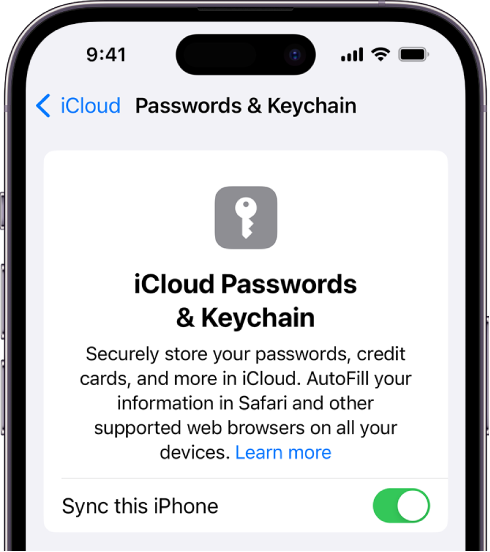
iCloud Keychain can also keep the accounts you use in Mail, Contacts, Calendar, and Messages up to date across all your iPhone and iPad devices and Mac computers.
Set up iCloud Keychain
Set up iCloud Keychain on an additional device
When you turn on iCloud Keychain on an additional device, your other devices using iCloud Keychain receive a notification requesting your approval of the additional device.
On one of your other devices, approve the additional device. Your iCloud Keychain automatically begins updating on the additional device.
To approve iCloud Keychain when you don’t have access to your other devices, follow the onscreen instructions to use your iCloud Security Code.
Recover your iCloud Keychain if all your devices are lost or stolen
You can also recover your iCloud Keychain through iCloud Keychain escrow, which is also protected against brute-force attacks. iCloud Keychain escrows a user’s keychain data with Apple without allowing Apple to read the passwords and other data it contains. Your keychain is encrypted using a strong passcode, and the escrow service provides a copy of the keychain only if a strict set of conditions is met.
To recover your keychain through iCloud Keychain escrow, authenticate with your Apple ID on a new device, then respond to an SMS sent to a trusted phone number . After you authenticate and respond, you must enter the device passcode. iOS, iPadOS, and macOS allow only 10 attempts to authenticate. After several failed attempts, the record is locked, and you must contact Apple Support on the Apple Support website to be granted more attempts.

- Clothing, Shoes & Jewelry
- Novelty & More
- Accessories

Image Unavailable

- To view this video download Flash Player
My Spirit Animal is a Moscow Mule 2.25" Keychain
Return this item for free.
You can return this item for any reason: no shipping charges. The item must be returned in new and unused condition.
- Go to Your Orders to start the return
- Print the return shipping label
Purchase options and add-ons
About this item.
- New High Quality Keychain
- Keychain measures 2.25" in diameter
- Copyright A & T Designs
- Proudly Made in the USA

Looking for specific info?
Product details.
- Department : unisex-adult
- Date First Available : September 15, 2016
- ASIN : B01LYHRXOZ
Product Description
These keychains are manufactured from the highest quality materials... made of a hard metal base, thick mylar, and true to life vibrant colors. Use them for your keys, put them on your bag or anywhere else you can think of! Keychains are great party favors for your next gathering and also make great prizes/giveaways. They are wonderful gifts for everyone!
Customer reviews
Customer Reviews, including Product Star Ratings help customers to learn more about the product and decide whether it is the right product for them.
To calculate the overall star rating and percentage breakdown by star, we don’t use a simple average. Instead, our system considers things like how recent a review is and if the reviewer bought the item on Amazon. It also analyzed reviews to verify trustworthiness.
No customer reviews
- Amazon Newsletter
- About Amazon
- Accessibility
- Sustainability
- Press Center
- Investor Relations
- Amazon Devices
- Amazon Science
- Sell on Amazon
- Sell apps on Amazon
- Supply to Amazon
- Protect & Build Your Brand
- Become an Affiliate
- Become a Delivery Driver
- Start a Package Delivery Business
- Advertise Your Products
- Self-Publish with Us
- Become an Amazon Hub Partner
- › See More Ways to Make Money
- Amazon Visa
- Amazon Store Card
- Amazon Secured Card
- Amazon Business Card
- Shop with Points
- Credit Card Marketplace
- Reload Your Balance
- Amazon Currency Converter
- Your Account
- Your Orders
- Shipping Rates & Policies
- Amazon Prime
- Returns & Replacements
- Manage Your Content and Devices
- Recalls and Product Safety Alerts
- Conditions of Use
- Privacy Notice
- Consumer Health Data Privacy Disclosure
- Your Ads Privacy Choices

IMAGES
VIDEO
COMMENTS
Step 2: Import your data into 1Password. To import your data on 1Password.com: In Safari or another browser, sign in to your account on 1Password.com. Click your name in the top right and choose Import. Click iCloud Passwords. Choose the vault you want to import your data into. If you're importing data you don't want to share with other ...
From there, pull up Safari, launch its preferences, and click on the "Autofill" tab. Turn off all the options, which should get Safari to stop prompting you about Keychain. (You can also ...
Apple's iCloud Keychain is a password manager built right into the iPhone, iPad, and Mac. And, thanks to a Chrome extension, it now works with Windows PCs, too. ... Unlike iCloud Keychain, 1Password isn't limited to passwords, credit cards, and digital sticky notes. Our service gives you dedicated options for storing your passport ...
Both 1Password and iCloud Keychain are on that list, as well as great cross-platform options like Dashlane and Bitwarden. Still, for Apple users, it often is a choice between using iCloud Keychain (your iPhone and Mac's built-in password manager) or paying for 1Password's premium service.
At a high level the steps are: Ensure all items in 1Password have a valid website address. Export items from 1Password as a CSV file. Edit the exported CSV file to get rid of any passwords that contain a quotation mark. Import the edited CSV file into iCloud Keychain using the Passwords preference pane.
iCloud Keychain. If you use iCloud, you can have iCloud Keychain securely store the website login information and credit card information you use with AutoFill in Safari, and your Wi-Fi network information. iCloud Keychain automatically keeps that information up to date across all your Mac computers and iOS and iPadOS devices. iCloud Keychain also stores login information for the accounts you ...
Monday September 20, 2021 2:12 pm PDT by Sami Fathi. With the release of iOS and iPadOS 15 today, the popular password management app 1Password has released an accompanying update that brings its ...
My credit cards also went into Safari's Keychain. I also use 1Password to secure important details — insurance numbers, license plates, rewards program account numbers, and other things you ...
Extras. The highlight of the iCloud Keychain is the convenience. It excellently works in the background and you can even forget its existence. And also, if you are a Mac user, then all the auto ...
Starting with iOS 16, users have been able to create and save passkeys using Safari and iCloud Keychain. Now, with iOS 17, this functionality will be extended to third-party apps.
For instance, if you are able to export from 1password as a file, you can then import to iCloud Keychain using the following steps. "Import a passwords file. In the Safari app on your Mac, choose File > Import From > Passwords CSV File. Select the CSV file to import. Click Import. Enter the login password for your Mac.
iCloud Keychain is a bit different to other popular password managers like Dashlane and 1Password, as it doesn't have a standalone app on the iPhone, iPad or a desktop app on Mac. Instead, it ...
With the addition of shared password groups, iCloud Keychain is finally a viable alternative to 1Password and similar apps and services. I can finally use iCloud Keychain and ditch 1Password thanks to this key new feature : Read more. Creating Password Groups in Passwords is great except for two downsides: 1.
Using a macOS device: Go to your System Preferences app by clicking on the Apple icon in the upper-left corner. If you have macOS Mojave or earlier, click iCloud. Otherwise, select Apple ID ...
Jul 28, 2022. #9. MacGizmo said: A whole LOT of people are moving away from 1Password, which is miles better than using iCloud Keychain. Keychain is fine for simple password saving, but fails miserably when the list of passwords grows too large. It's also limited to passwords used in web browsers (for the most part), while most Password ...
Use iCloud Keychain to keep your website and app passkeys and passwords, credit card information, Wi-Fi network information, and other account information up to date across all your approved devices and Mac computers (iOS 7, iPadOS 13, OS X 10.9, or later required—except for passkeys, which require iOS 16, iPadOS 16, macOS 13, tvOS 16, or ...
Many security experts recommend using a password manager to create and keep track of logins. One option for iPhone, iPad, and Mac users is Apple's built-in and free iCloud Keychain, which lets ...
Welcome to 1Password's official subreddit. Hassle-free security to keep you, your family, and business safe online. Ask questions, get help, and stay up to date on all things 1Password.
Check out our moscow keychain selection for the very best in unique or custom, handmade pieces from our keychains shops.
Amazon.com: Moscow 1787 Map Keychain : Handmade Products. Skip to main content.us. Delivering to Lebanon 66952 Update location Handmade. Select the department you want to search in. Search Amazon. EN. Hello, sign in. Account ...
Safari Lodge Strip clubs. For those with a hunter's soul. Exotic interior with trophies and weapons. Safari Lodge 32 Ul. Pokrovka (M. Kitai-Gorod)916-1879, 9pm-6am
Buy My Spirit Animal is a Moscow Mule 2.25" Keychain: Shop top fashion brands Keychains at Amazon.com FREE DELIVERY and Returns possible on eligible purchases