- © Roadtrippers
- © Mapbox
- © OpenStreetMap
- Improve this map

My itinerary
This is a free demo version of our mapping software.
Create an account to save your current itinerary and get access to all our features.
Otherwise your data will be automatically deleted after one week.
Download Pebblar APP Now

Collaborative map-based itinerary planner
From idea mapping to detailed itinerary planning, have everything on one map. collaborate with your trip buddies in real time.
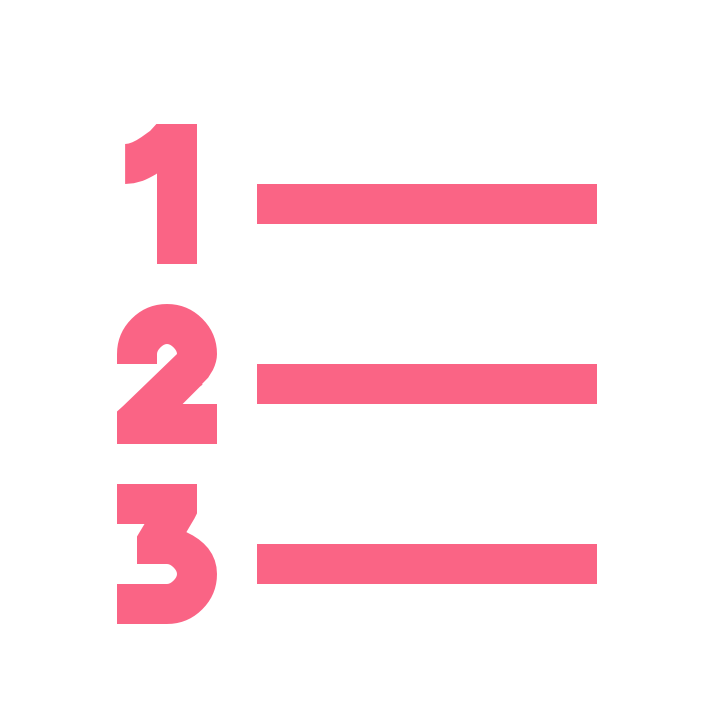
Build your list of cities
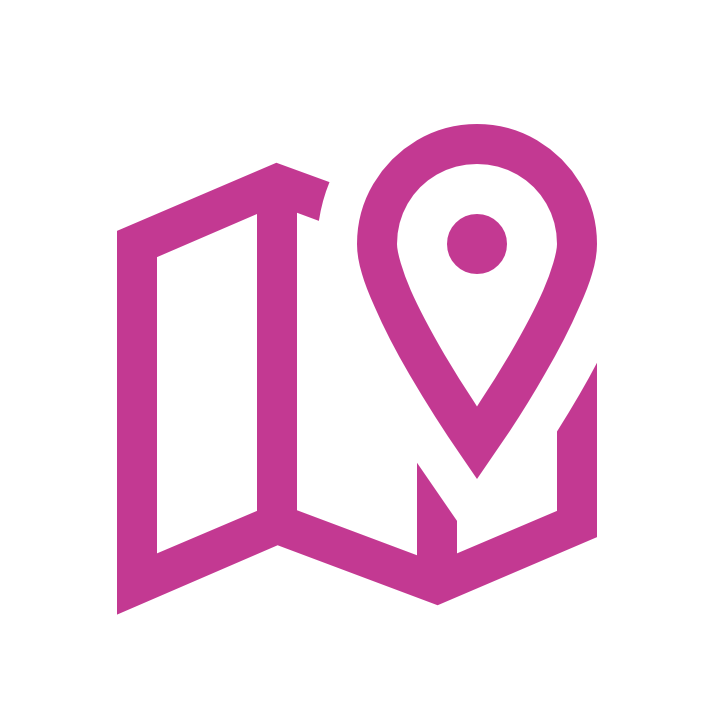
Save ideas under each city
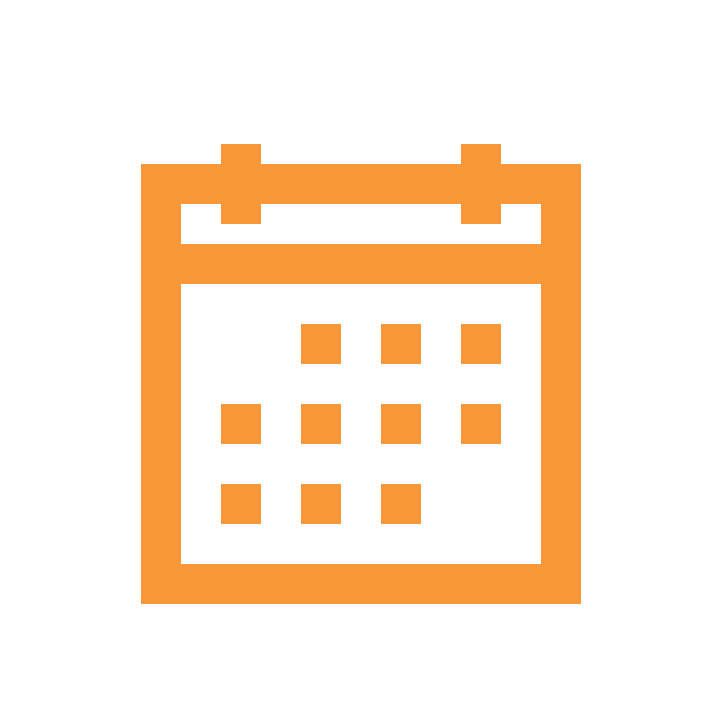
Create daily itinerary
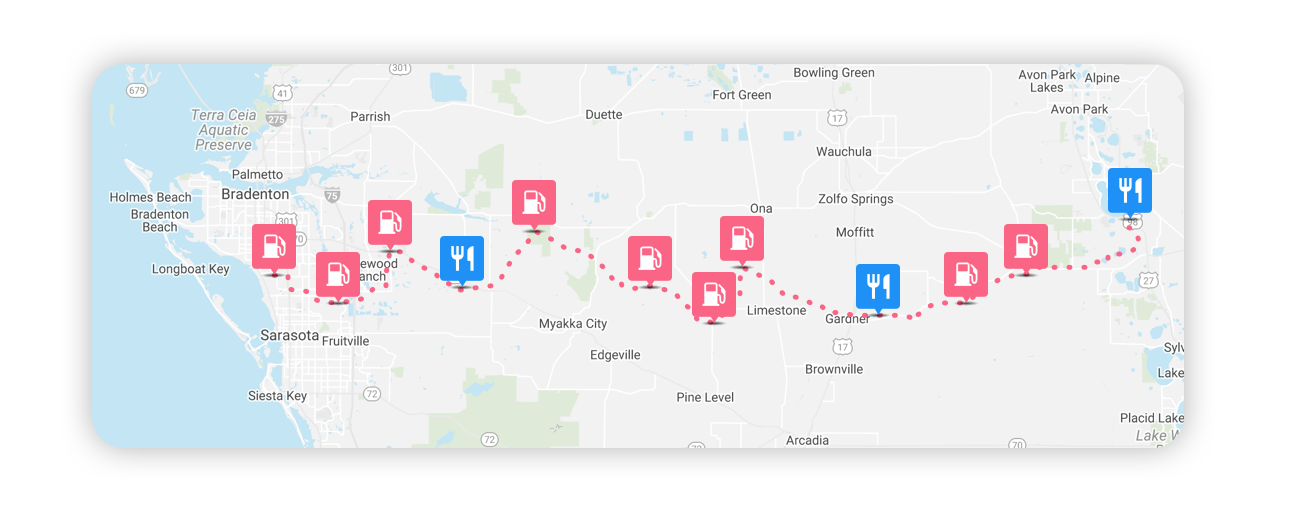
Road-trip mapping
The easiest way to map and track your next road-trip with unlimited stops; travel distances automatically calculated and fully integrated mobile apps for on-the-road access
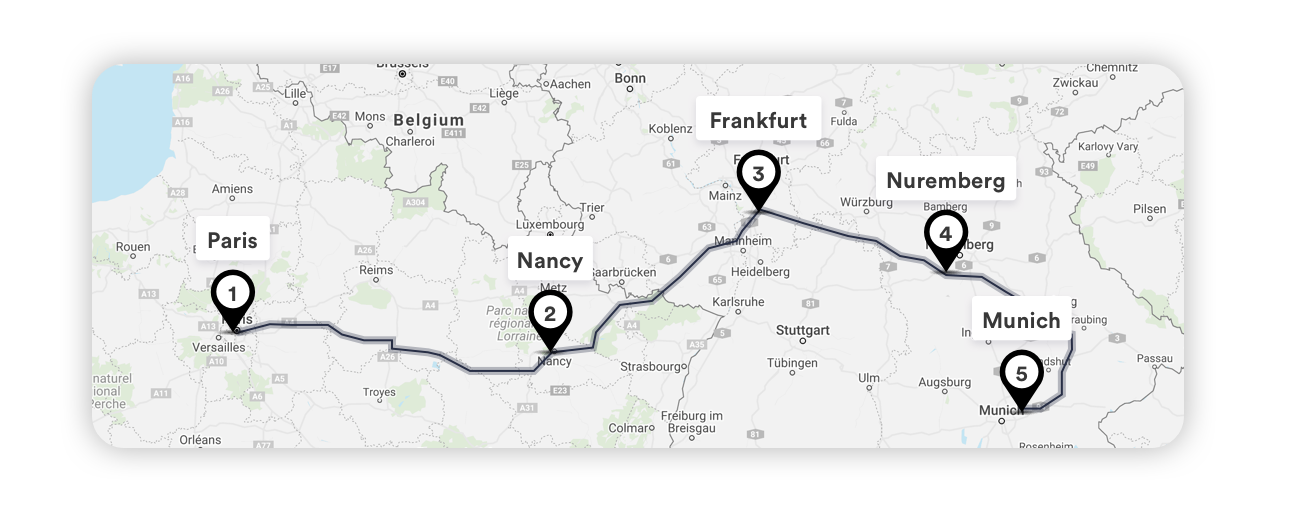
European holidays
From putting together your list of cities and travel ideas to creating a detailed itinerary; from pre-trip planning to on-trip access – all done in one place
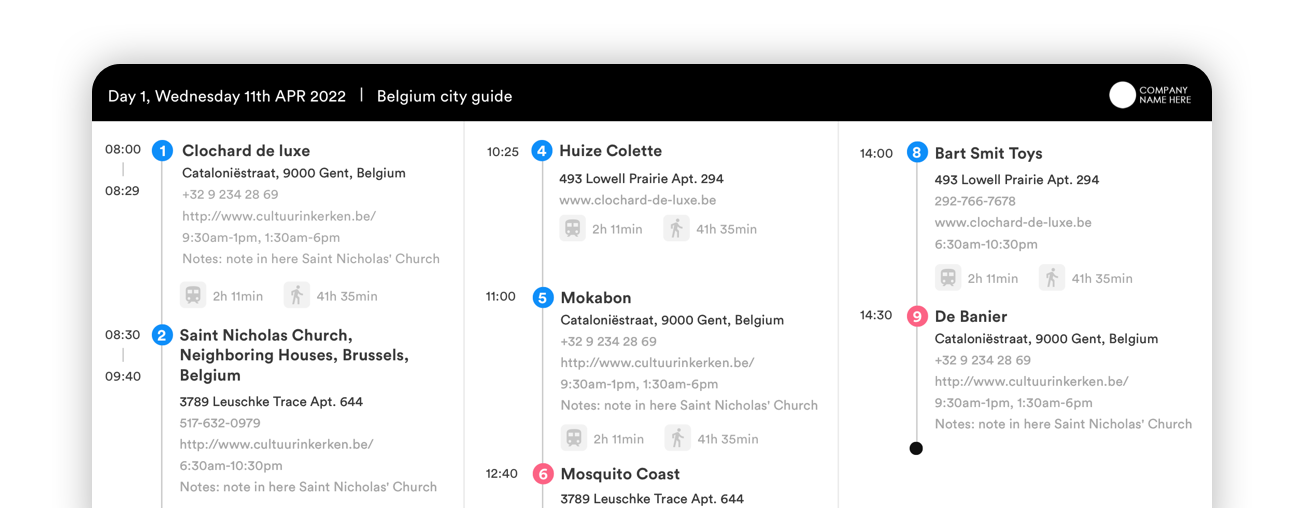
Professional quality PDF
Professional quality PDF (with your own logo) or access via our iOS / Andriod apps
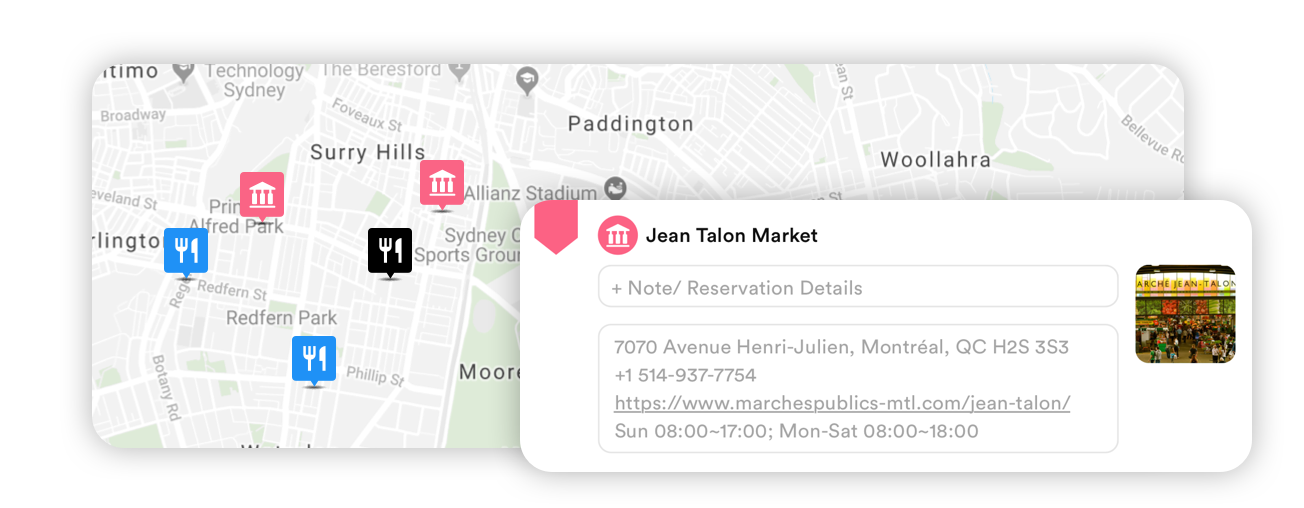
Saving travel ideas
One centralised place to store all your travel ideas even if you don't have a clear travel date
Other cool features
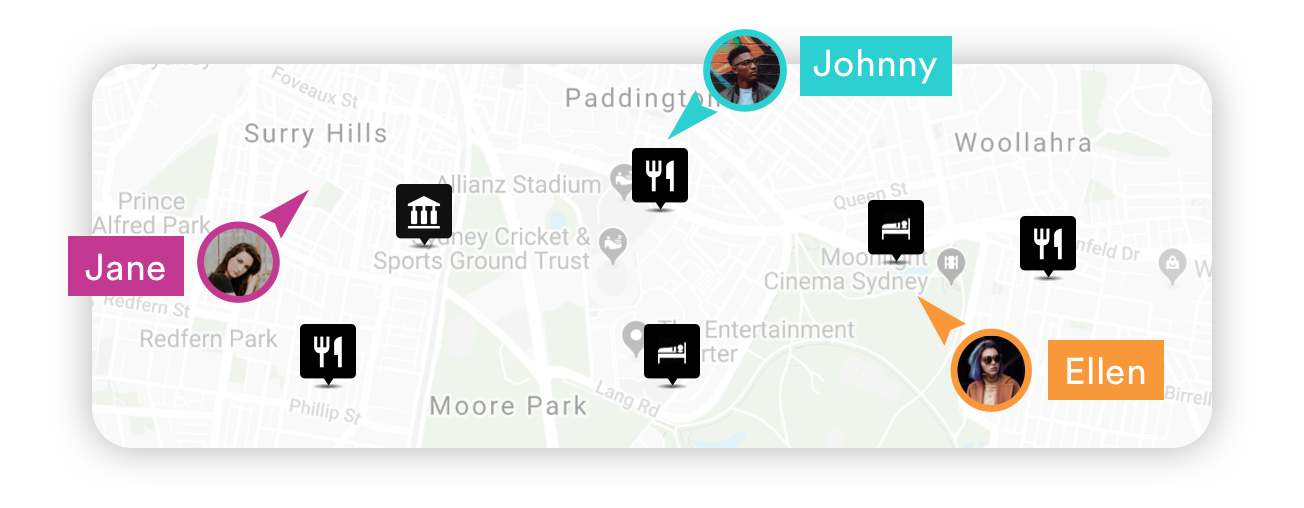
Real-time collaboration and team coordination
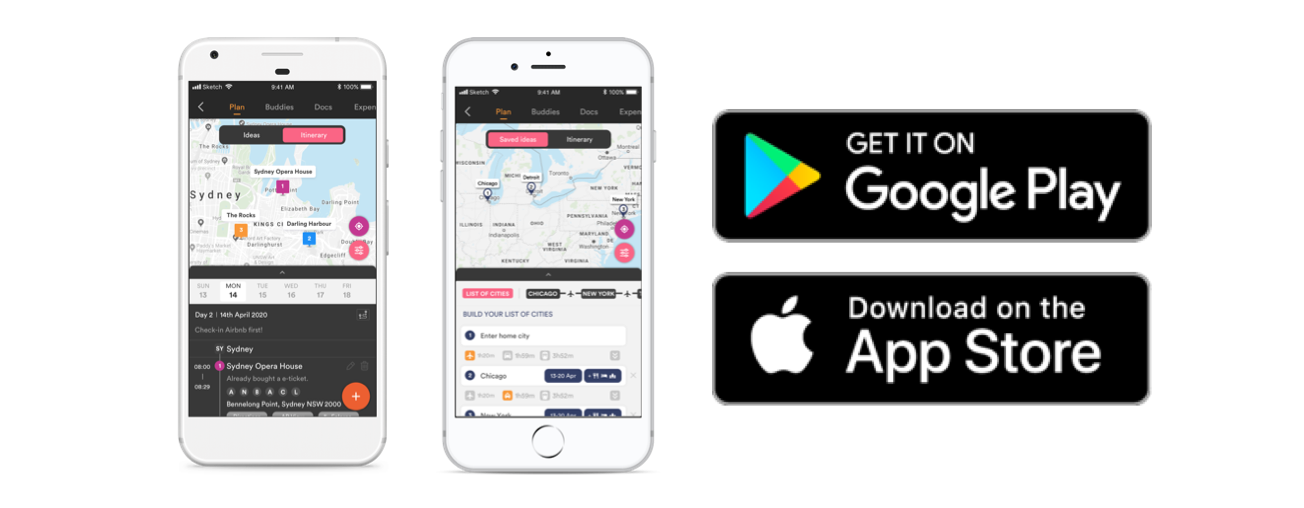
Access anywhere with our fully integrated mobile apps
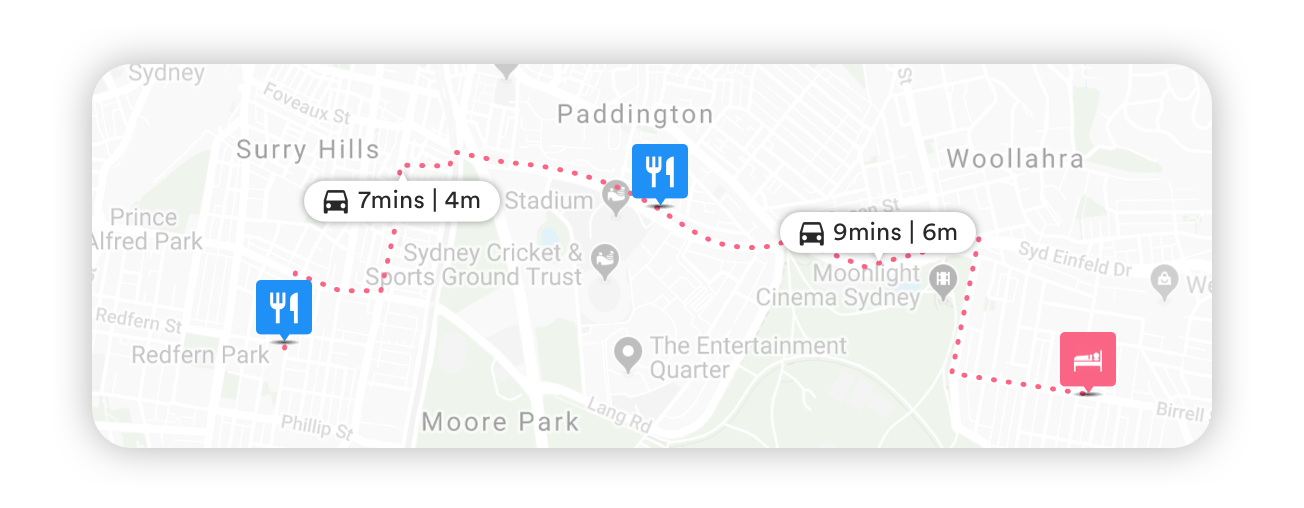
Automatic travel time and distance display
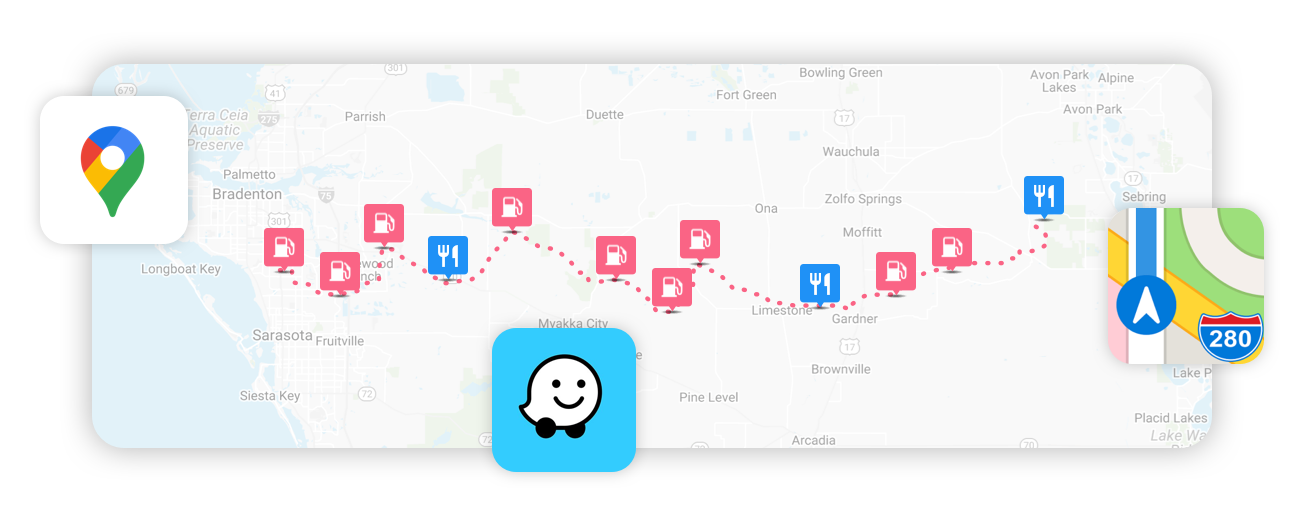
Integrated with 3 leading navigation apps: Google Maps, Waze and Apple Maps, as well as Ford vehicle integration
As featured in

Testimonials
“You seriously cannot find a more effective travel planning tool than Pebblar. Gone are the days of screenshots of maps and messy collages of travel notes on maps. Forget about typing up collective itineraries on word, Pebblar is the exciting new tool for effective multi-destination travel planning. It syncs all the useful information internet has to offer perfectly into an easy simple to use App. Brilliant.”
"Throughout my day, I am constantly fantasizing about travel in my head. Whether for an upcoming or far-future trip, I use Pebblar to keep track of the cities I want to visit, sites I want to see, restaurants I want to try; and to plan the possible path between location. Pebblar is amazing for helping me organize my ideas in easy, virtual form." Chloe Skye
"The Google Maps integration is excellent and we can easily print off a whole itinerary before we leave, or use the app when we get there to help us get around and have a smooth journey. I would recommend Pebblar to anyone planning an upcoming trip." Rufus Holmes

- Scenic Drives
- Road Trip Planner
Road Trip Planning Made Easy
Create custom day trips, weekend getaways, and cross country adventures worldwide
Powerful features for planning your epic road trips (and the shorter adventures in between)
Unlimited stops.
Add unlimited stops and sub-stops. Combine your own stops with our pre-planned routes and recommended places of interest.
Smart Scheduling
By the minute, hour, or overnight, set preferences for each stop. Export your trip to your own Calendar.
Set Vehicle Type
Car, RV, camper trailer, truck, motorcycle, pulling a boat? Get a realistic estimate of driving time. Adjust travel speed by percentages for each unique situation.
Divide Trips Into Days
Divide your trips into manageable driving days based on your custom settings by time or distance. And of course you can customize each day differently.
Route Preferences
Configure route preferences such as avoiding highways or tolls for each day or any segment of your trip.
Use Any Device
Plan trips from your desktop computer, iPad, Android tablet, and mobile phone with the same easy-to-use interface. No app to download or software to install.
Automated To Do List guides you through the road trip planning process.
Manage Your Budget
Track expenditures before you go and along the way. See a summary of expenses for entrance fees, activities, restaurants, and lodging, etc.
Gas Calculator
See the estimated fuel cost for your vehicle type.
EV Charging
Find EV charging stations along your route. Get reminders to recharge. Use Charging Ranges to display icons on the map where your vehicle will require recharging.
Export Options
We support Google Earth (KML), Garmin Communicator, BaseCamp and MapSource (GPX), Co-Pilot Live (TRP), Microsoft Streets and Trips, TomTom itineraries (ITN), TomTom Places of Interest (OV2), Comma Separated Files (CSV), and Tab Separated Files (TSV).
Directions on paper come in handy. Print your road trip with turn-by-turn maps and full directions, divided into your day-by-day itinerary.
Is This Really Free?
Yes! It is free to use our Scenic Drive Itineraries and Road Trip Planner. Please consider purchasing your National Park or National Forest passes on myscenicdrives.com.
Why Do I Need An Account?
A free account is only required for the Road Trip Planner, enabling you to create, edit, and save your trips. Your account is secure. We never share your information.
Do I Need to Download An App or Install Software?
No app or software is needed. myscenicdrives.com works in any browser. Simply go to myscenicdrives.com
More Resources
Documentation, myscenicdrives.com, how it works.

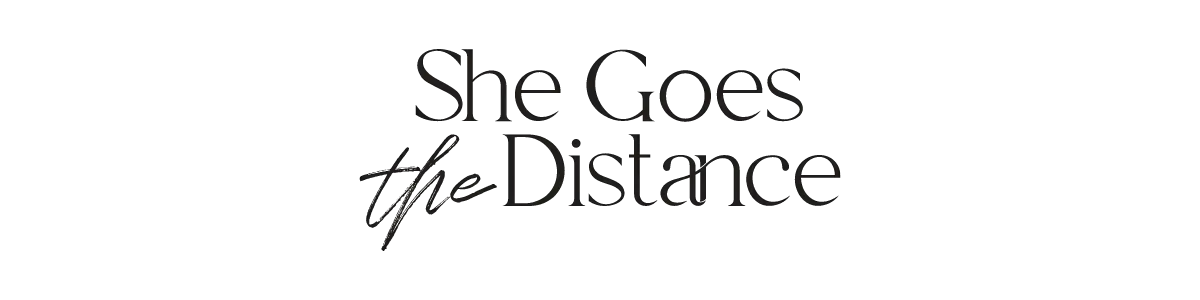
Google Maps Trip Planner: How to Create an Epic Itinerary & Make The Most of This Tool
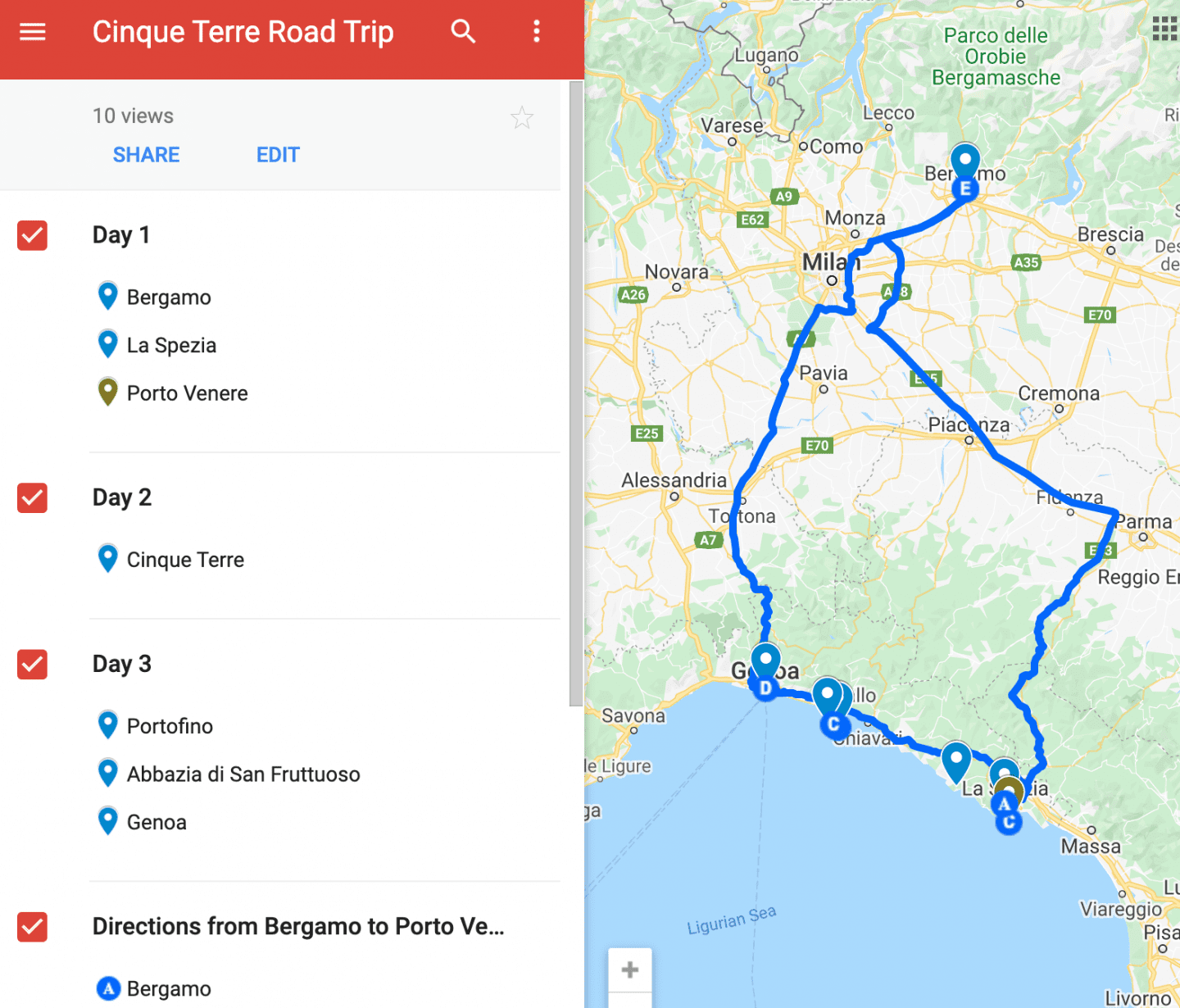
Last Updated on February 22, 2022 by Michela
Few travel tools are as useful and versatile as the Google Maps Trip Planner .
Whether you want to create a detailed road trip itinerary, share trip plans easily between friends, or have a basic idea of what sites you want to see on your trip, the Google Maps Trip Planner can do it all. This guide will let you know who the trip planner is perfect for, what the best features are, and how to use this free trip planning resource to the fullest!
Some of these links are affiliate links. This means if you make a purchase through that link, I receive a small commission at no extra cost to you. Read my full disclosure !
Who is Google Maps Trip Planner Most Useful For?
The best thing about Google Maps Trip Planner is that it is not just a road trip planning tool. It can be used in a variety of ways that you may not think of at first.
Road Trippers
Let’s get the obvious one out of the way first. Planning a road trip with Google Maps Trip Planner is so easy. We’ll dive in-depth on specific features later in this post, but some of the best things about Trip Planner for creating a road trip itinerary are:
- the ability to plan out each day of your road trip.
- automatically sync your map to the Google Maps app.
- know exact distances and real-time travel updates to use your time in the most efficient way possible.
Discover exactly how to plan the perfect road trip budget with tools like Trip Planner and money-saving tips !
Group Travelers
Anyone trying to coordinate a trip with a group of travelers knows the struggles of getting everyone on the same page. Everyone has their own priorities of what they want to see, how much they are willing to spend, etc. Google Maps Trip Planner is perfect for group travelers because:
- you can share your itinerary easily with anyone you choose.
- use color-coding to attend to each traveler’s needs.
- use directions and distances to determine what locations are too out of the way.
Travel Photographers, Bloggers & Content Creators
Creatives like travel photographers, content creators and bloggers should all be using Google Maps Trip Planner! From my own personal experience, I do lots of research on locations I want to photograph before visiting a new place.
Then, what do you do with the information? After I’ve come up with my list of must-shoot places, I go to Google Maps Trip Planner and add a layer to my map that’s solely photo locations.
Then I can see if there are any too far out of the way of my itinerary or, also a possibility, some that can’t be reached by car.
You may think of Trip Planner as just a tool for planning road trips, but it’s actually an incredibly useful organizational tool for someone like me as a travel blogger to plan out where and when I will shoot new content!
Solo Travelers
Solo road trip? It’s a thing – and all solo travelers should take advantage of Trip Planner!
The number one reason Trip Planner is great for solo travelers is because it’s a safety tool. By putting your itinerary all in one place and easily be able to share it with family and friends, they can know where you will be on what days of your trip. This is one of my top tips for solo female travelers , especially!
Why Use Google Maps Trip Planner?
It’s free, with no strings attached.
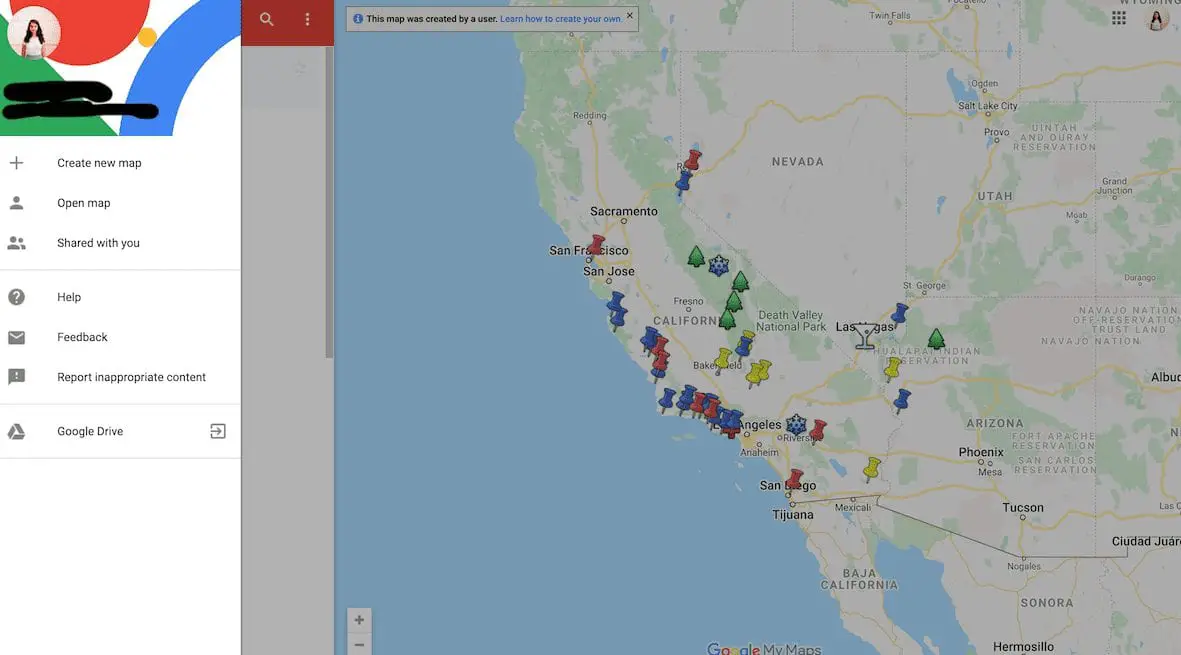
The best part is that this trip planner is completely free! No subscription or In-App purchases, just a helpful web tool that puts the power of making your own itinerary on an actual map in your hands.
The only thing you need is a Gmail account with which you’ll sign in and then be able to create a map. But no worries, you won’t get any extra annoying emails sent to your inbox for using Trip Planner.
When you go to the site, you’ll sign in at the top right corner of the web page. If you’re already logged into Gmail on your computer, you’ll already be signed in!
Maps Automatically Back Up To Your Drive
Once you’re signed into your Gmail account, your maps become automatically connected to your Google Drive. No need to worry about losing progress while making your map.
Always double check in the upper lefthand corner that it says “All Changes Saved To Drive” before closing your map tab, otherwise you will lose whatever work you’ve done in that session.
It’s Compatible Across Devices
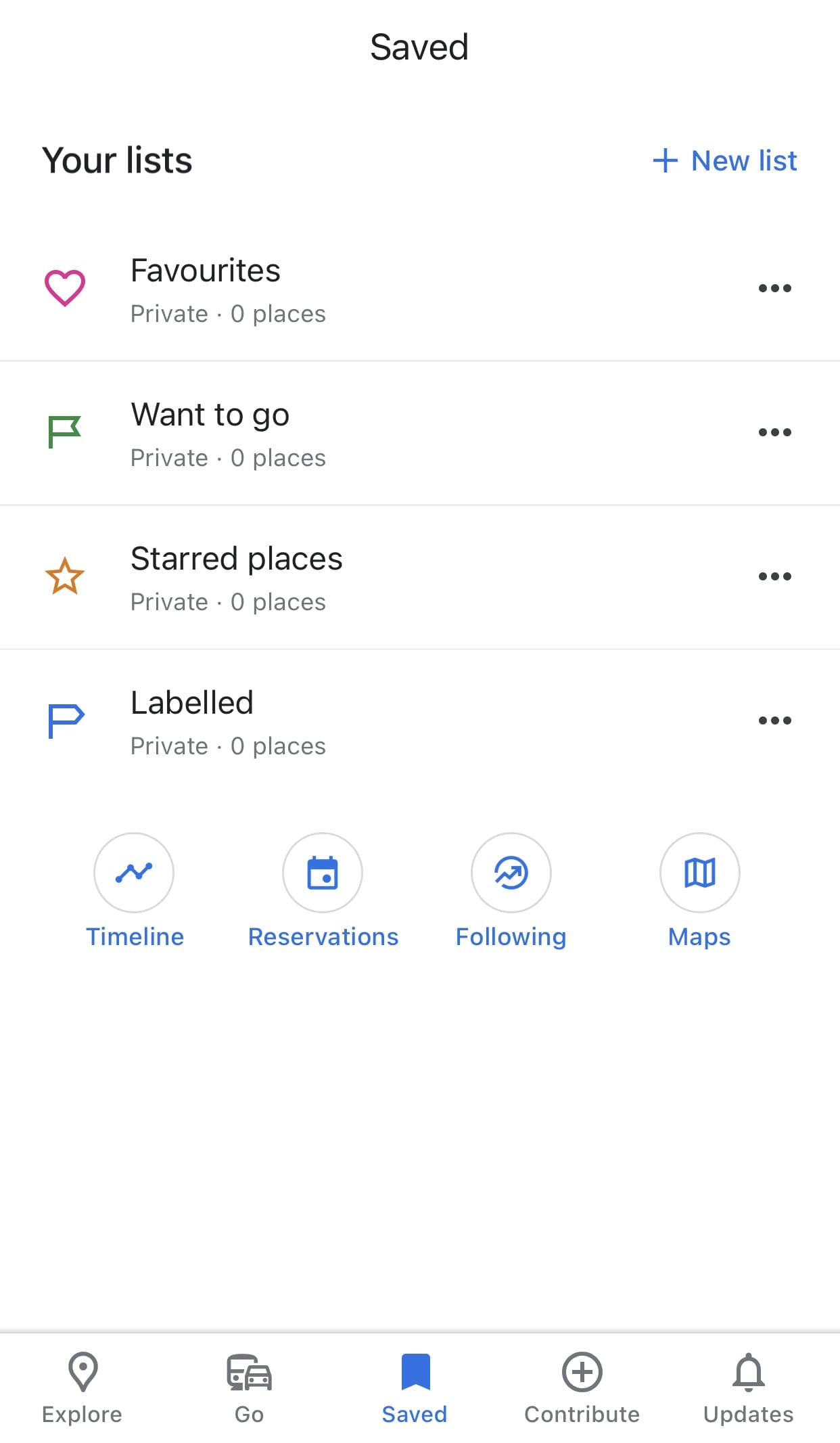
Once you make your map and it’s in your Google Drive, it becomes compatible across devices within Google Maps.
You can open Google Maps on your phone and open your map to easily access directions and reference your location markers on the go.
Pro Tip: If your map doesn’t automatically pop up when you open the app, go to the Saved tab in the middle of the menu at the bottom. You’ll see under “Your Lists” a row of circular icons. Click on the icon that says Maps and you’ll have access to every map you’ve created with Google Maps Trip Planner!
You Can Easily Share Your Itinerary With Others
Whether it’s for safety as a solo traveler, coordinating a group of trip-goers, or creating an itinerary for your blog followers, Google Maps Trip Planner makes it super simple to share your map.
At the end of this post, you’ll find the exact instructions for sharing!
Have Everything In One Place
I know when I’m trip planning, you’ll see me writing lists in a million different notebooks as new thoughts enter my mind – where am I going to find parking, I want to add this place to our itinerary, here’s options for restaurants, etc.
Google Maps Trip Planner can organize all of that information for me and save it in one place so trip planning is more organized and actually useful, in comparison to saving information in tons of different places and trying to piece it together as you are traveling.
Travel Bloggers & Creators Can Create Sample Itineraries To Share With Their Audiences
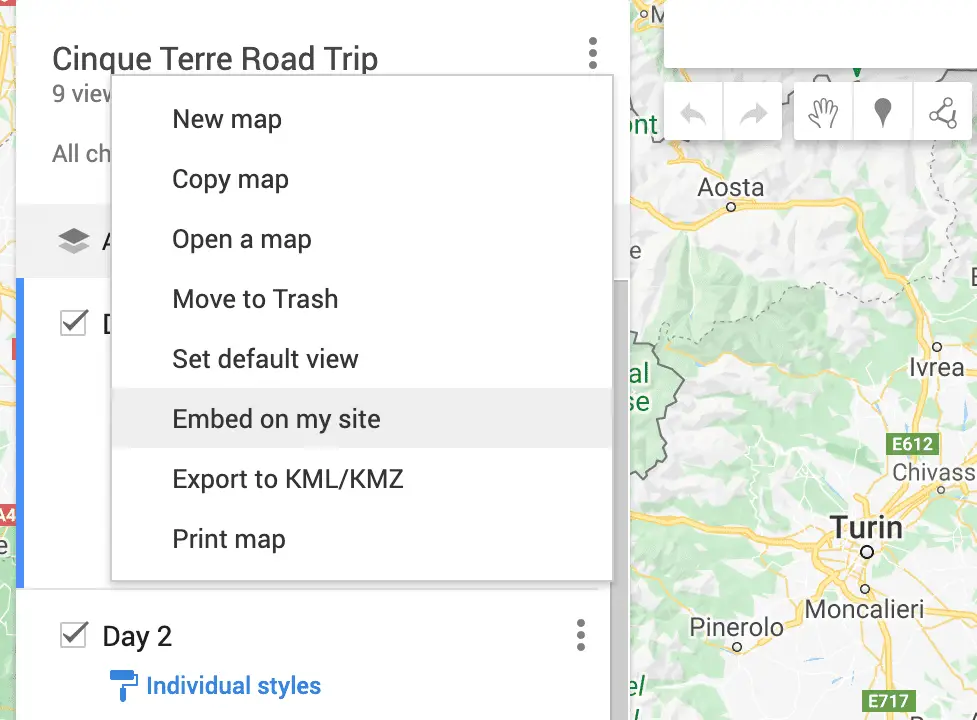
I mentioned this very briefly when it came to sharing maps, but this creative idea deserves its own category. If you don’t want to use the Google Maps plugin as a travel blogger (because it costs money) consider creating an itinerary for your followers to be inspired by on Trip Planner.
With the layering feature, you can create multiple sample itineraries within one map for your followers to get even more use and inspiration out of your blog and resources.
To add a map to your website, go to the upper lefthand corner next to map name and click the three dotes. Then click “Embed on my site” and copy the generated code into your post!
Amazing Features to Take Advantage of in Google Maps Trip Planner
Layering your map.
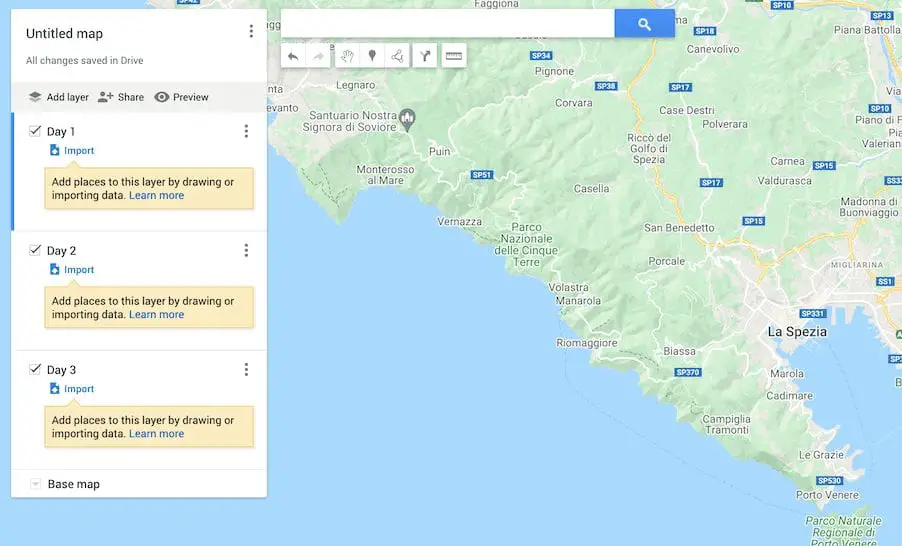
The most useful feature in Google Maps Trip Planner is layering. Adding layers to your map has so many pros during the trip planning process.
Firstly, while you’re planning and trying to determine how much you can see and do with your time, you can create sample itineraries within your one map by using different layers. While you brainstorm, you can visually see all of your options in one place and determine which routes work and which ones don’t.
Layers also allow you to plan your trip in-depth. You can make a layer for each day of your trip, each hour, each week – however specific or general you want to be, you can be!
Layers can also be used to differentiate between different traveler’s wants and needs. If you’re planning a group trip, each traveler can add their own layer of places they want to go. Have every layer visible and you can easily determine which places are too far out of the way from your route. Now, you can streamline your itinerary without argument.
There are so many ways to use the layers to make your trip planning creative and customizable to your needs!
Fun Tip: You can select the “Base Map” to be a different setting, for example if you want your map to be satellite or black and white!
Color-Coding Location Markers
One of the coolest things you can do on top of layering to make your map super detailed and specific is color coding your location markers.
Assigning location pins different colors can help you categorize what each location is without having to constantly click between them. For example, yellow markers could be Day 1, red markers Day 2, etc. Or you can add a category like “places to take pictures” that aren’t necessarily a part of your driving route.
For example, I was photographing certain locations for a company in Zurich, Switzerland a few weeks ago. I created a layer in my road trip map of only blue markers that were the locations I was supposed to shoot. I wasn’t driving to these locations, so it helped me to differentiate my locations I was photographing between my actual road trip route!
Ideas for what kinds of parameters you can use for different colored markers are:
- Restaurants
- Different days of your trip
- Picture spots
- Places each traveler in your group wants to visit
- Places that are a priority versus places you will visit if you have the time
- Activities & Tours
Adding Symbols to Location Markers
I’m sure it won’t surprise you to know that you can get even more specific with your trip planning. If color coding your markers isn’t enough for you, try adding a symbol to them.
You can add a symbol for gas stations, parking, your accommodation, restaurants, places you want to take pictures, – almost anything you can think of!
You can also add a short description in the text box pop-up when you click your location pin with whatever information you may want to note!
Add Directions Between Locations To Know Exact Travel Times
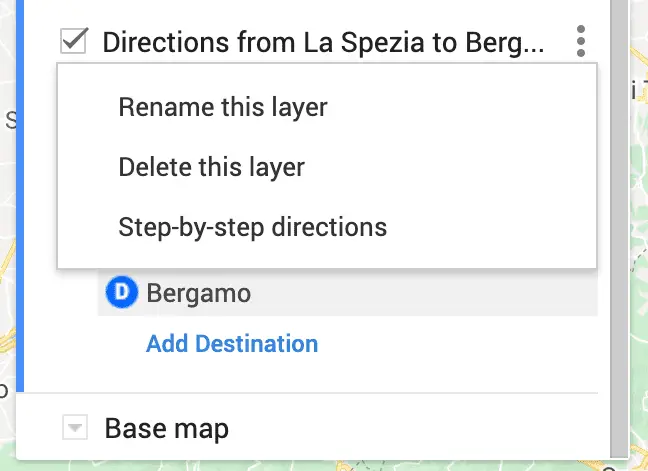
You can add directions between each day’s location or the entire road trip journey as a whole to know exactly how much time you’ll spend driving.
Often when we start planning a road trip, we want to see as much as possible and get a little in over our heads as to how much time we’ll really have to get around.
Places can sometimes look a lot closer on a map than they are by car. By seeing the travel times all in one place, you can easily weed out which spots don’t fit in your itinerary.
Use It Along Via Michelin to Estimate Fuel Costs On Your Road Trip
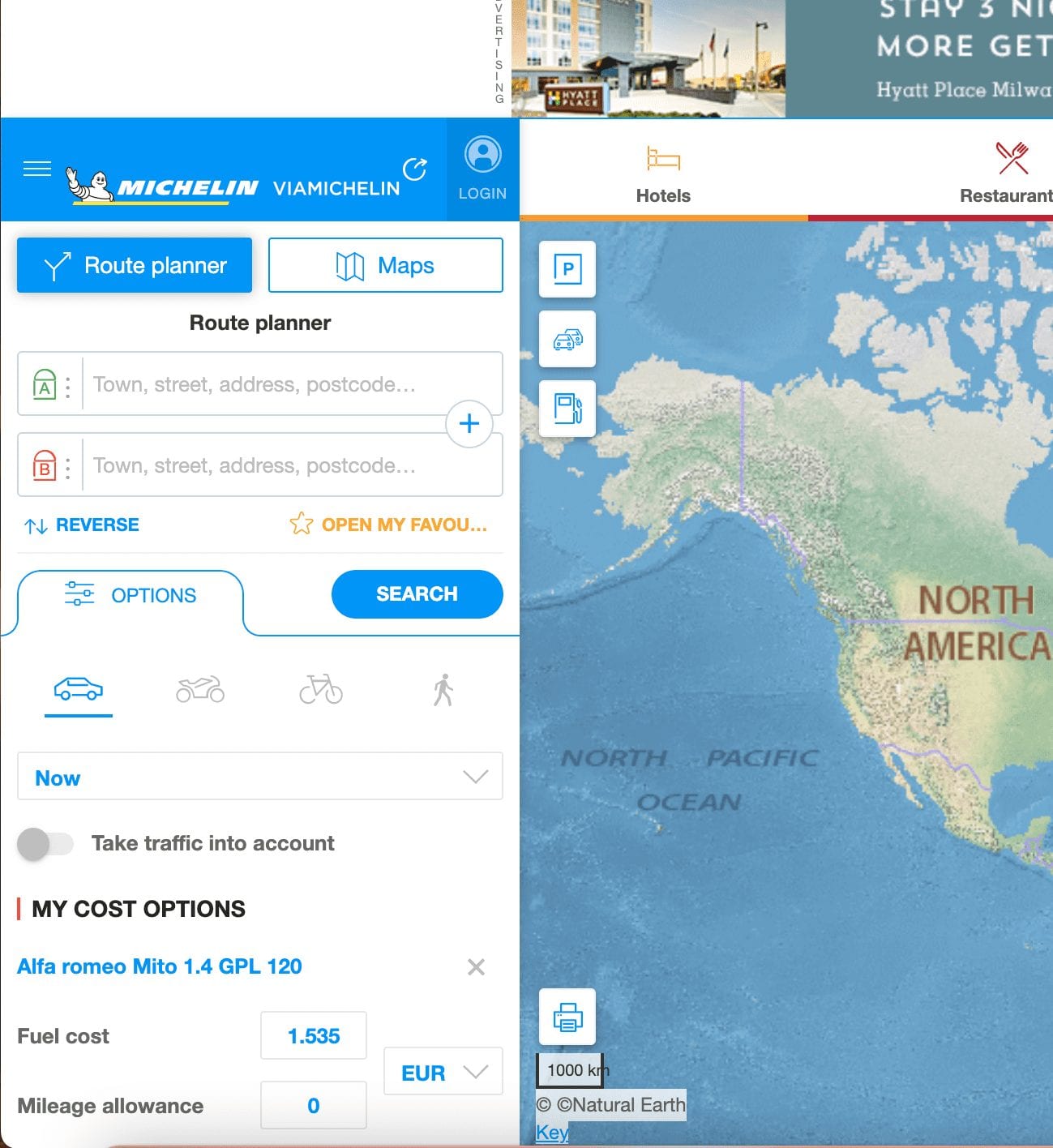
The one thing Google Maps Trip Planner doesn’t do is factor in fuel expenditure and cost. To rectify this problem and have the most detailed plan for your road trip and budget, use the trip planner in conjunction with ViaMichelin .
First, input your itinerary that you refined in Google Maps Trip Planner into ViaMichelin’s Route Planner. Then, enter the information of the make and model of your car.
ViaMichelin then takes all this information as well as insights about your route (local gas prices, toll costs, etc.) and gives you an accurate estimation of how much you’ll spend on your trip in fuel and tolls.
With these two tools working together, you’ll be the best prepared to use your budget and time wisely!
How to Create Your First Map in Google Maps Trip Planner
Google Maps Trip Planner becomes a very intuitive tool after you give it a try. It looks quite intimidating at first and not user-friendly, but once you start creating a map and clicking around to get to know the interface, you can catch one quickly and eventually master mapmaking.
This easy-to-follow guide will help you easily create a map in Google Maps Trip Planner for the first time.
Navigation Panel
Everything you need to make a map is in the white navigation panel on the lefthand side of your screen. At the top of your screen is a small search bar, where you can type in specific locations you want to add to your map!
Some tools below the search bar that I won’t write about later are:
- Undo & Redo Buttons – Denoted by an arrow going left and another going right
- Select Tool – Denoted by a handprint and useful for moving around the map without creating new markers
- Draw a Line Tool – Denoted by three points connected by a line
- Ruler Tool – Used for measuring distances
Name Your Map & Add Location Markers
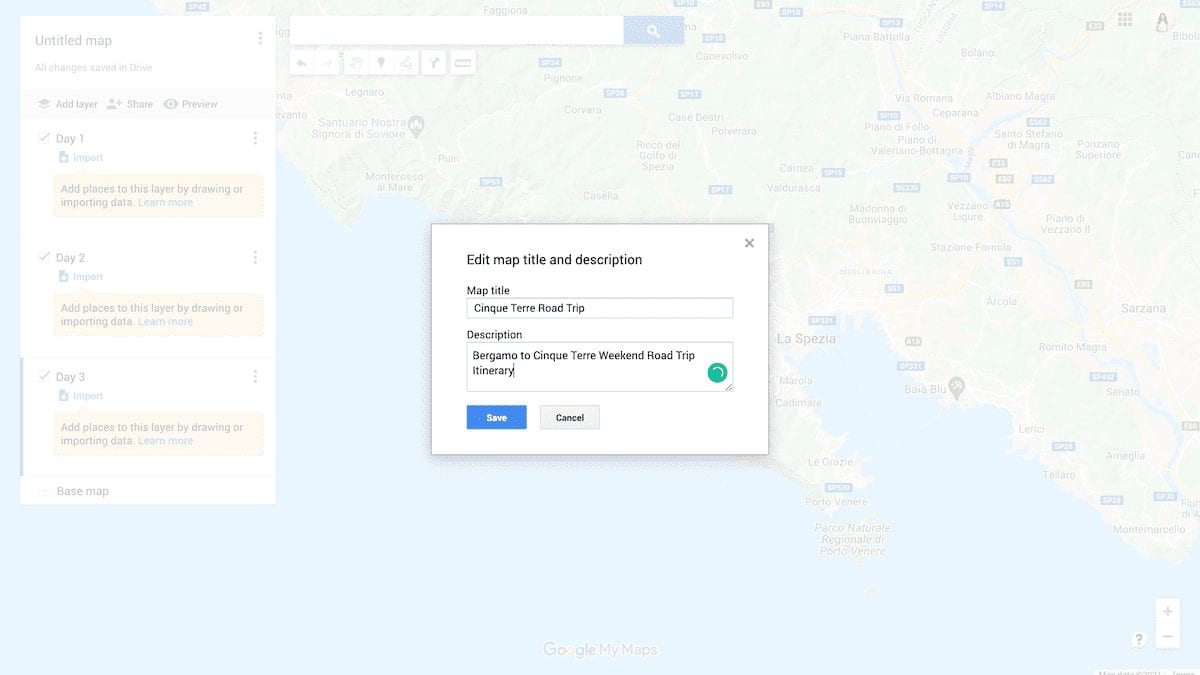
The first step in creating your map is to go to Google Maps Road Trip Planner, click Create New Map, and give it a name. You can also give it a description (which is especially helpful if you plan to make it public or are sharing it with others.) You’ll find where you can name the map in the upper lefthand corner of the screen.
The next step is to start adding locations! Type in the search or click in a place on the map to create a marker for a location. If you type your location in, remember to click “Add to Map” in the bottom lefthand corner of the popup.
How to Add Layers in Your Map
You can easily add layers to your map in Google Maps Trip Planner by clicking “Add Layer” in the upper lefthand corner of the navigation panel. Each layer is divided as a box in the navigation panel.
When working with different layers, be sure the layer you want to add or make changes too has a blue line on the side of its box. If there is no blue line, you’re changing a different layer.
How to Color Code or Add Symbols to Your Location Markers
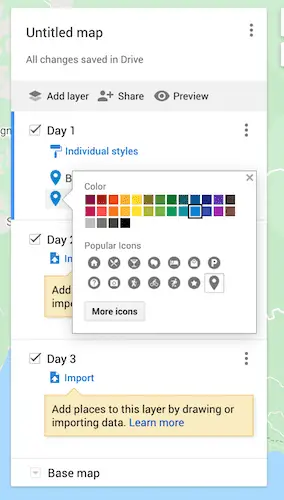
To categorize your location markers, you can either group them by different colors or attach a symbol to them.
To give them a new color, scroll over the location and click on the paint bucket that appears to the right of the location name. You’ll then be able to select a color for your marker!
In the same popup panel, you can transform your marker into a symbol, like P for parking, a camera for a photo location, a fork and knife for a restaurant, and many more specific options to choose from!
How to Add Directions to Your Map
To add direction between locations, create a new layer. Click the icon below the search bar that has the symbol of an arrow turning right and then input the locations you need directions between.
You can also click on a location marker and hit the same symbol at the bottom righthand corner of the popup to get directions.
Access step-by-step directions by clicking on the three dots in that layer and then selecting “Step-By-Step Directions.” It takes into account real-time traffic to give you accurate travel times and also notifies you if you will be passing through tolls!
Pro Tip: Because you add directions to a whole new layer, you can easily turn the other layers off just to see your driving route. This is an awesome feature of Google Trips Planner, since you can pick and choose which location markers you are driving between!
How to Share Your Map
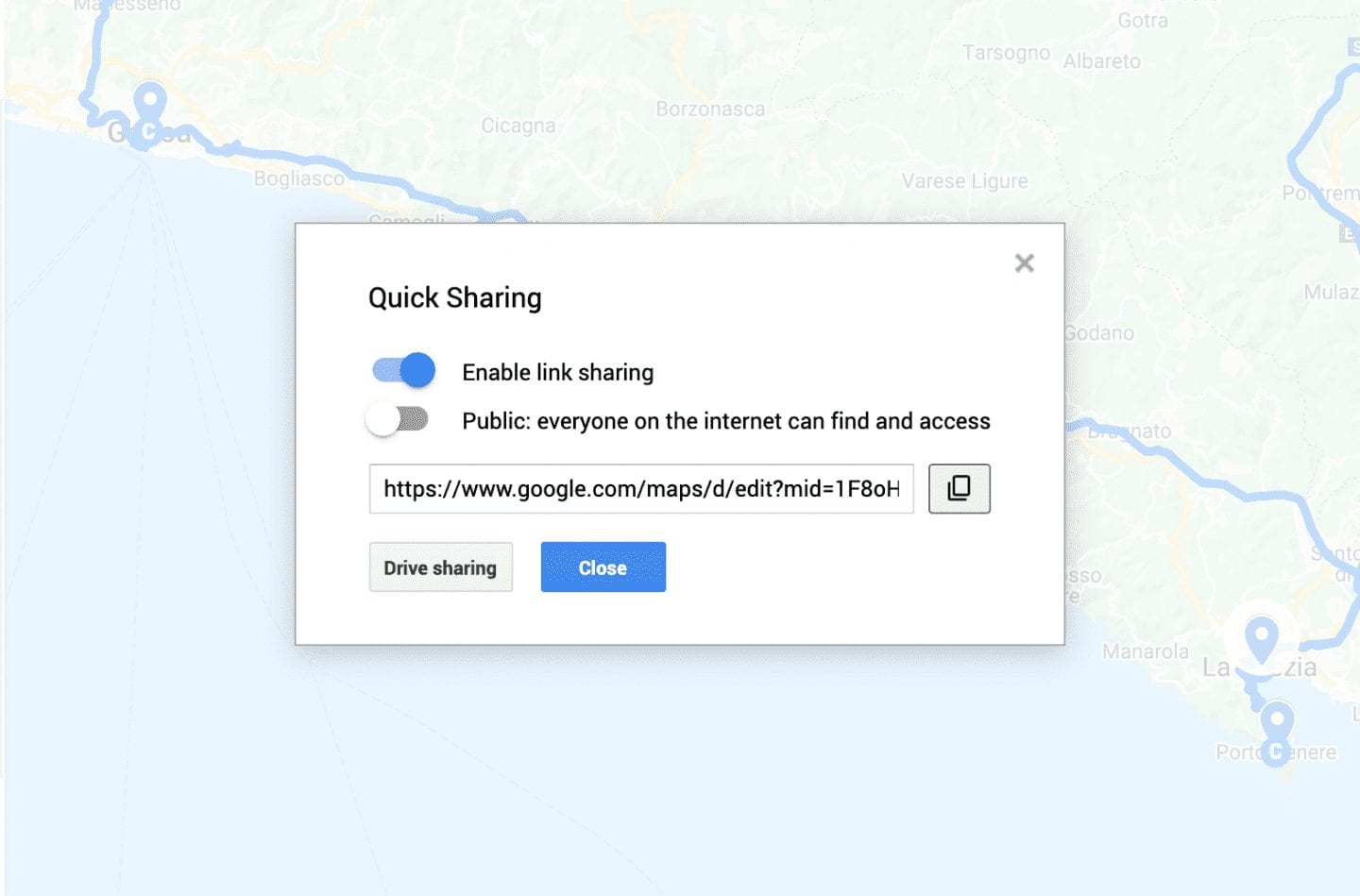
Congrats! You made your map! Now you can share it with your fellow trip-goers or with the world in two easy steps!
First, click Share at the top of the navigation panel. In the popup, you can choose to share privately with others using the URL or make the map public for anyone to search, not using the URL.
If you don’t want users to be able to edit the map that you share with them, click “Drive Sharing” and make sure the link permissions are set to “Viewer.”
Extra Tips for Using Google Maps Trip Planner
- Google has their own articles related to using Trip Planner . They are more technical but can be helpful when needing clear step-by-step instructions on how to do something.
- As much as I love using this online tool, I still love to make my lists. I always write down trip plans in my travel journal (I’m obsessed with the WANDRD brand, as you’ll know if you are a regular reader,) which is also a great place to write reflections of my travels in!
I hope you found this guide to Google Maps Trip Planner helpful for planning your next getaway itinerary!
Any questions on using Trip Planner? Are you surprised by any of its features? Let me know in a comment!
Save these tips for easy reference on Pinterest!
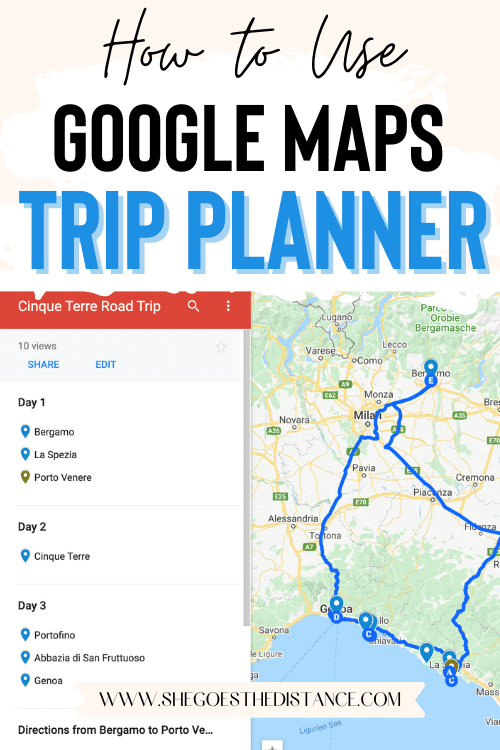
Happy trip planning!
Michela is a travel writer and photographer living in northern Italy. She is passionate about helping people make the most of their travels by sharing advice gained from her personal experiences, off-the-beaten-path destinations and time-saving quick itineraries. Browse her top articles or have her help you plan your itinerary to your dream destination!
Find me on: Web | Instagram
You may also enjoy:
The beis luggage review you need to read before you buy: worth ….
Fantastic guide, really appreciate it!
Thank you, I’m glad you found it helpful! 🙂
This is super-helpful information. I was trying to figure out how I could do exactly this kind of thing so your detailed instructions are very helpful.
Once I’ve created the map, with locations and pre-mapped directions, is it possible to access the details and directions in my phone app? I looked in the Maps help center/community for this but I can’t figure it out.
I just re-read this and apologize that my question isn’t clear! I have figured out how to see the map in my maps app, what I can’t figure out is how to use that information to actually run navigation/directions.
So, you would have to open the saved map on your Google Maps app. The only way you can run navigation is by clicking on one of your saved locations and then hitting Directions when the menu pops up. Then you would have to manually insert your starting point.
Unfortunately they don’t make it in a way that you can automatically set off the directions between two places on your saved map! Frustrating but this way is still more convenient for itinerary planning than anything else. Safe travels!
Leave a Reply Cancel reply
Your email address will not be published. Required fields are marked *
Save my name, email, and website in this browser for the next time I comment.
Website URL
Sign me up for the newsletter & access to resources from The Travel Library!
JOIN MY FACEBOOK GROUP
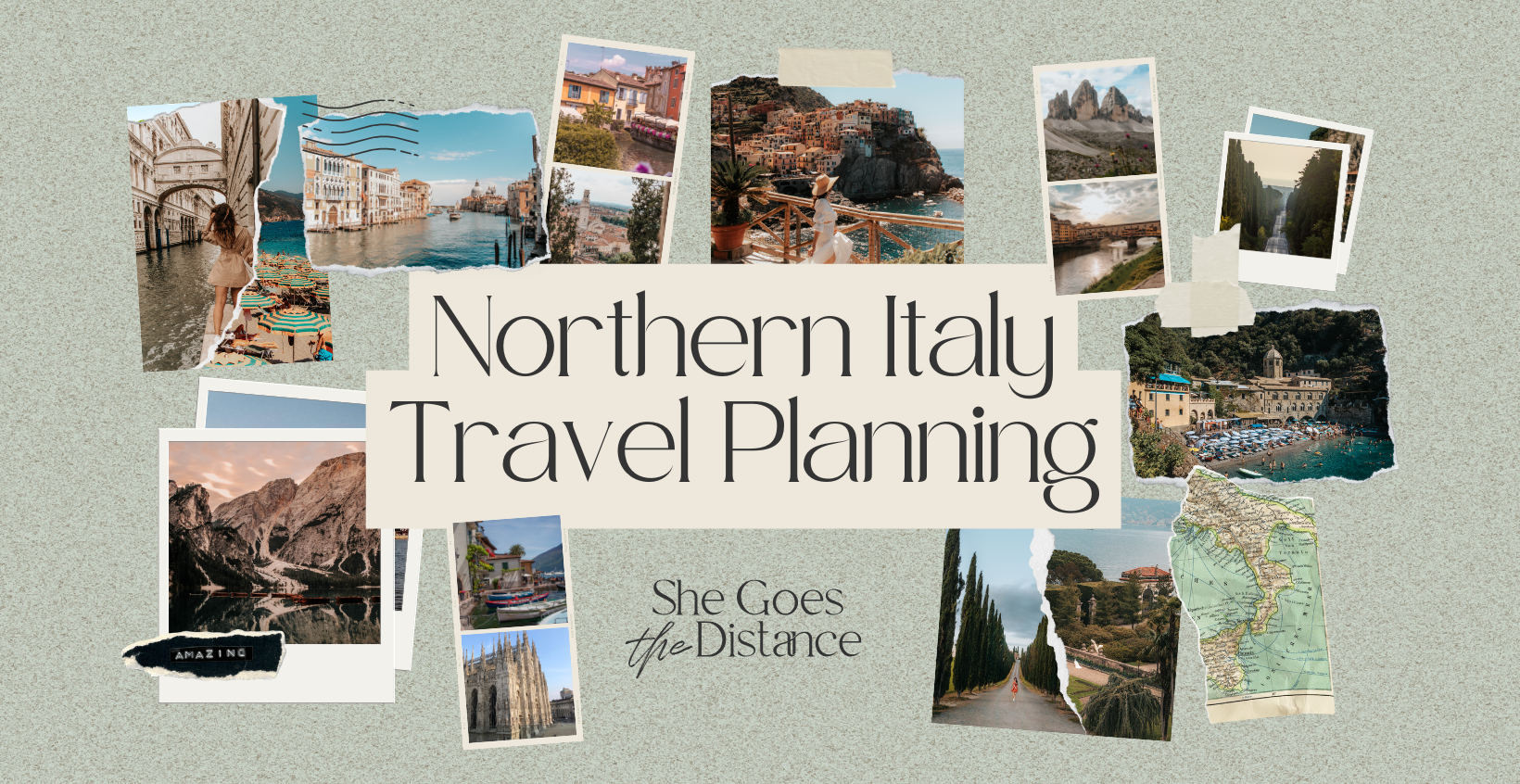
Check this out
- The Travel Library
- Privacy Policy
BUY ME A COFFEE
I love creating free resources for your travels and personally responding to your questions over chat and email.
Planning a trip to Italy?
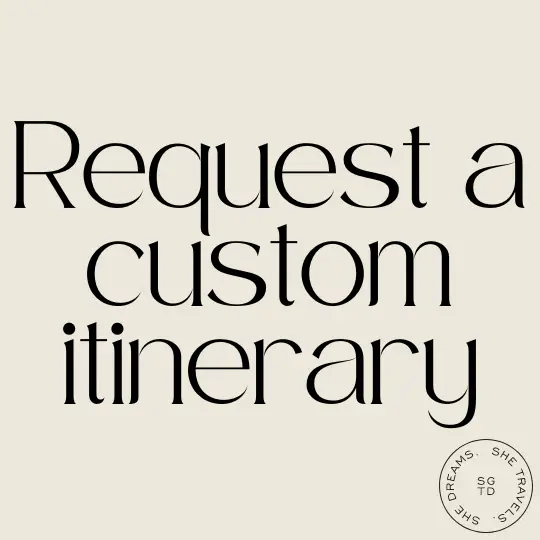
Looking for Something?
- Trip Planner
Trip Planner | Travel Itinerary Planner | Plan a Trip
Are you looking for an itinerary planner to plan your next trip? We know creating a customized travel itinerary manually is an overwhelming task. You have to put a lot of time into selecting destinations, booking hotels, flights, and comparing prices. On top of that calculating budgets & booking hotels and flights is another challenge that makes itinerary planning tough.
But what if all of this is done within a few minutes for you? Yes with TripHobo trip planner you can do this smartly. We have observed that many travelers end up spending more time in researching information than enjoying the actual trip. Not only first-time travelers but also experienced travelers struggle in creating perfect travel plans.
Even though it is a tedious task to create a customized itinerary, everyone agrees on the importance of itinerary for an enjoyable holiday. So Triphobo came up with this easy to use automatic itinerary planner.
How Trip Planner Works / Steps to Plan a Trip
Do you want to create your travel itinerary quickly & easily? Are you ready to use this tool now? TripHobo's trip planner plays a major role to ease the itinerary creation process and helps you overcome the pain in the trip planning . Follow these 4 simple steps to plan a trip & let us know your experience.
1) Choose Your Destination & Dates when you want to travel
Visual algorithmic trip planner lets you choose destinations you want to travel to. You have the freedom to choose the real dates from the calendar. After selecting travel dates, planner runs algorithms to optimize a trip. It starts suggesting activities, sightseeing spots, tours and transport options with the details. For every attraction, it suggests open/close timings, time to spend, and nearby restaurants.
You can drag & drop activities and complete your itinerary within a matter of minutes. You can book yourself a nice vacation once you are sure of all the details, making you plan your trip very easily.
2) Refer to User Created Itineraries
If you have a lot of travel ideas but confused about where to start? Don't worry. Thousands of other people have visited the same destination before and created itineraries with us. Choose from a pool of more than 1 million user-generated itineraries around the globe. You can view other travelers’ itineraries for any location and duration to inspire yourself and then customize them to suit your own preferences.
3) Book Hotels and Flights
TripHobo always tries to offer the best from the travel industry to our valued planners. It has formed alliances with Expedia , Skyscanner, Zomato and Booking.com. Its ratings and reviews come courtesy of TripAdvisor whereas Google (as well as other partners) powers its location data.
TripHobo aims to cater to travelers at every stage of the travel planning process. It provides one platform to create personalized itineraries and hassle-free bookings .
4) Get Ready with a Perfect Itinerary
Once you’ve created your customized itinerary, you can print it. Save your plan for future reference or share it with your friends. When you’re ready, you can finalize and have a perfect travel itinerary ready.
Why Is TripHobo a Smart Trip planner?
There are few things included in the Triphobo planner algorithm & app which builds itinerary within minutes.
- A free virtual map-based trip planner with a smart algorithm
- International trip planner with about 1,50,000 popular destinations
- The largest repository of user-generated itineraries
- Hassle-free booking options for hotels, tours & flights
- Provides local transit options like metro, rail, bus, and car
- Calculates an estimated budget
- Provides options to save, print and share itinerary
- Strategic Partnerships with leading travel companies
TripHobo: Around the Web
- Trip of Your Own
- Traveling made easier with TripHobo
- Making The Southeast Asian Travel Connection
- Ex-HCL employee’s led ‘TripHobo’ is on a mission to become a global brand – a goto place for travel planning!
- Interview: Praveen Kumar, Founder & CEO of TripHobo
- TripHobo inks partnership with Zomato
- How a trip planning startup can succeed
- Karthik Ramachandram Co-Founder COO, TripHobo - Phocuswright Conference
Here's what travelers have to say about our travel planner
- Excellent 238

Great and genuinely wonderful website that makes a proper vacation plan simple, like it should. All reviews are 5 stars. The only suggestion I have to enhance this fantastic website is to include a mobile application. Even paying for a version without ads wouldn't bother me.
Every traveller should use this!
So much easier & more helpful than a travel agency, given lots of fantastic ideas, and was extremely helpful for planning the trip. Would strongly advise my family and friends to use this!
Great tool for trip planning. Impportantly it's free and automatically tailors travel plans to your preferences and is completely customisable. The integration with skyscanner and booking.com, and other OTA like priceline and expedia makes it very easy to plan the whole trip along with the bookings in one place.
road trip planner
Miss the turns on your terms.
Use real dates, find interesting places, book hotels with ease.
Welcome to Furkot
Hello ,
Nice to see you again! Please sign in.
Plan a trip
Nickname or Email
Keep me signed in
By clicking Sign Up below, you agree to Furkot Terms and Conditions of Use including Privacy Policy
If you already have an account click here to sign in.
To sign in as a different user click here
Dates, distances and directions
Always wanted to travel across US but were not sure if you have enough time for that? Did you ever try to figure out how long it takes to drive from Yosemite to Yellowstone or from Lisbon to Rome?
Start clicking on the map. Choose your destination and have Furkot calculate how much time you need to get there. Set daily limits on the travel time so none of your sightseeing has to be done under moonlight — unless, of course, that's what you want.
Don't worry about putting stops in order. Furkot attempts to plan a route for your trip in the most efficient way. If you don't want efficient, you can drag your stops around or even reverse your itinerary .
Tell us how long you want to drive every day, and we will show you where to stop for the night Furkot suggests overnight stops along the route based on your schedule and preferences.
Furkot can help you with all your travel plans: a day trip, a weekend getaway, or a continent-crossing road trip. And driving is not the only option . You can also schedule motorcycle rides, biking excursions and walking tours with Furkot.
Read more …

It's not just about driving
It's also about all the things you do on the way. Leave your car parked for a couple of hours and hike one of the trails from the vast Everytrail collection.
Need some hints? Make sure to check interesting places described on Wikipedia . They are one click away from ending up on your road trip stop list.
If your car resembles ours you can't drive on water, but Furkot will route you to the closest dry land point for those spots that do require a boat ride. You can drive and dive with Furkot.
Are you after fresh powder? Or maybe shredding corduroy is your thing? Trees or bowls? Skis or snowboard? Regardless of the answer, you can use Furkot to find ski resorts — courtesy of Liftopia .
You can even plan meal stops and add gas stations to your itinerary. Not to mention biking paths, museums, monuments, climbing routes , national parks, scenic views — add as many as you want. Furkot will keep you on track. You just need to show up.


Campgrounds? Motels? Hotels? Staying with friends?
Whatever your lodging preference is — hotel, campground, apartment — Furkot will show you scores of accommodations on the map and will help you find the perfect place for every night of your trip.
Furkot makes it easy to decide which hotels offer the best combination of cost, amenities and convenient location. Whenever available, Furkot displays exactly what you are going to pay (including taxes and service fees). You are in charge of what they charge.
When you are ready to book, Furkot will take you directly to your favorite booking site and pre-fill the check-in and check-out dates so that you don't have to worry about reserving that hard found lodging on the wrong night.
Booking all hotels for your trip can be a daunting experience: multiple cities, multiple booking sites and many dates and details to mistype? Let Furkot help with that. We will take you through the whole process page by page and hotel by hotel. All you need to do is to keep pressing Next until you are Done .

This website receives commission when a visitor makes a reservation or a purchase after clicking on the link to: Amazon, Best Western, Booking.com, Choice Hotels International, Expedia, Good Sam Club, Hotels.com, Hotwire, InterContinental Hotels Group, liftopia, Lonely Planet, Marriott International, onX Offroad, Orbitz, Passport America, Rentalcars.com,
This website is a participant in the Amazon Services LLC Associates Program, an affiliate advertising program designed to provide a means for sites to earn advertising fees by advertising and linking to amazon.com .
This website uses the list of ethanol-free gas stations in the U.S. and Canada from pure-gas.org licensed under Creative Commons Attribution-NonCommercial 3.0 Unported with the explicit permission of the rights holder.
This website uses data from OpenStreetMap ® , open data , licensed under the Open Data Commons Open Database License (ODbL) by the OpenStreetMap Foundation (OSMF).
This website uses icons licensed under their respective licenses as follows
Icons from Meteocons Free License
Icons by Ionic MIT License
Icons from Noun Project . The original work has been modified CC BY 3.0
Icons from IcoMoon-Free . The original work has been modified CC BY 4.0
Icons from Noun Project Public Domain
Icons from Maki CC0 1.0 Universal
Icons from SVG Repo Public Domain
Icons in Public Domain
Icons of trademarks under Nominative fair use Licenses per copyright owners
Icons by Google Material Design from Iconify . The original work has been modified Apache License 2.0
- Plot a Route
- Upload a Route
Make Me a Route
Plot with waypoints.
- Combine Routes
- Split a Route
- Trace a Route
- Create a Collection
- Challenge Tracker
- Plot a Radius Map
- My Collections
- My Challenges
- My Linked Apps
- Find a Route
- Browse Routes
- Browse Collections
- Browse Challenges
- GPS Art Gallery
- Hotels and B&B's
- Weather Forecast
Popular Routes
- Walking Routes
- Running Routes
- Cycling Routes
- Horse Rides
- Motorbike Routes
- Browse Clubs
- Create a Club
- About Clubs
- Tutorial Videos
- How-To Guides
- Registration Help
- Maps for Events
- Latest News
- Feature Requests
- My Settings
- My Notifications
- My User Profile
- My Home Page
Route Planner
ROUTE TIMER
Split a route, plot a route using waypoints.
The maximum number of waypoints has been reached. For more complex routes please use the standard route plotting features.
COMBINE NEARBY ROUTES
Select the AUTO -PLOT setting to use for joining the two routes together before clicking the button above.
Sorry, this route starts too far away to join it to the end of the current route. Please select a route less than 10km away.
MAKE ME A ROUTE
Drag marker A to the start then click MAKE ROUTES
SNAP ROUTE TO MAP
Search results.
No routes were found in this area matching your criteria. Try zooming out or changing your search criteria.
You can also use our Make Me a Route feature to automatically generate routes from a chosen start point.
ROUTE OPTIONS
Use the Reshape Route tool from the toolbar to make make any adjustments to the route after you've accepted it.
PLOT A RADIUS MAP
Inspect terrain, directions / notes, advertisement.
You don't have any places bookmarked yet!
- TERRAIN MAP
- SATELLITE MAP
- TRANSPORT MAP
- WORLD TOPO MAP
- USGS TOPO MAP (US)
- ACCUTERRA (US)
- ORDNANCE SURVEY (GB)
- ROAD BIKEABLE BETA
- All OFF All ON
- Further options available under My Settings
PREMIUM Membership
PREMIUM Feature
- faster route plotting
- higher usage limits
- additional features
- an ad-free experience
- PREMIUM member status
Sign In to My Account
Saved route information refresh edit, creator's notes for this route back to route info, save the route, about this route, directions/notes, print the route, download the route to a file for use with other devices or applications, share this route.
Please save the route first before sharing it.
Private Routes Can't Be Shared
This route is currently marked as Private. To share it you need to first make it Public.
Please Now Activate Your Registration
Thank you for registering. We've sent an activation email to: Please click on the link in this email to complete your registration. If the email hasn't arrived it would be worth checking your Spam folder.
Once your account has been activated you can sign in to save and share all your favourite routes.
DISPLAY NO SYMBOL Select a symbol to use
Select a turn arrow, deselect photo select a photo to use, checking to see if you're signed in....
Please wait while we check to see if you are signed in.
You are not currently signed in.
Please sign in first to do this.
Compressing route for saving...
Large routes like this are compressed before saving so that they load more quickly. Please note that this can sometimes result in tiny adjustments to the measured distance.
This Route Is Owned By Someone Else
Upload a route.
Routes can be uploaded to plotaroute.com from GPS data files in any of the following formats: GPX, TCX, FIT or KML.
Upload Photos
Reload unsaved route.
The last route you edited wasn't saved. Would you like to reload this or start with a clear map?
You will need to create an account to save and share any routes you plot
Delete this route?
You are about to permenently delete the following route. Please confirm you want to do this?
Where would you like to plot a route?
Choose one of the following options or just close this box to explore the map.
If you want to save any routes you plot please create an account first SIGN UP FOR FREE
TIP: Bookmark places you often plot routes from - click this symbol above the map
TIP: Click the Locate Me icon above the map at any time to show your current location
Search for routes on the map
- Choose where you want to search.
- Use the Find menu to refine your search criteria.
To search for a route by name close this message and use the search box next to the menus
Bookmarked Routes MANAGE BOOKMARKS DONE
Number of routes you've bookmarked: -
You can also access your Bookmarked Routes on your home page.
Please confirm...
Delete relocate duplicate edit info at , road side plotting, delete relocate duplicate add symbols and labels to the map, delete edit a detour, usage limit reached.
You have reached your Private Routes limit. The route has not been saved.
Private Routes Limit: Private Routes saved:
We recommend that you save this route as a Public Route for now and review the Privacy status of your routes on the My Routes page.
UPGRADE NOW You can increase your limits by upgrading to PREMIUM Membership.
Points Limit Reached
You have exceeded your Route Points limit for this route. It has not been saved.
Points Limit: Points Plotted: REDUCE POINTS
We recommend that you use our Reduce Points feature to compress large routes with minimal loss of accuracy.
Photos Limit Reached
You have reached your Photos limit for this route.
Photos Limit: Photos Added:
Before uploading any new photos, you will need to delete existing photos to stay within your Photos limit.
Make Me a Route Limit Reached
You have reached your Make Me a Route request limit for today.
Credits Per Day: Credits Used:
Credits are replenished 24 hours after they are used.
UPGRADE NOW You can increase your Make Me a Route credits and other usage limits by upgrading to PREMIUM Membership.
Filter Search Results
The Make Me a Route feature will generate a selection of routes for you given a start point and a target distance. To begin click on the map to select the start point.
NOTE: This feature is subject to usage limits so you need to be signed in to use it.
The Plot With Waypoints feature enables you to plot a route by placing a small number of waypoints on the map, which you can drag to different positions to experiment with different route options.
To plot a more complex route with many waypoints, close this message, turn on the Auto-Plot switch and plot points on the map.
Combine Routes
The Combine Routes feature enables you to join together two or more routes.
The start of the route being appended must be near the end of the route it is being attached to. If there is a gap, a interconnecting path will be automatically plotted between the two routes, taking into account the Auto-Plot mode you have selected.
Start typing the name of a route and select from the options listed.
Clear the Map
This will clear the current route from the map so that you can plot a new one. If the route has been saved it won't be deleted (you can do this on the My Routes page).
Please choose whether you would like to clear the current route completely from the map (CLEAR MAP) or leave it on the background map for future reference (LEAVE TRACE) . You can temporarily hide Traces using the switches under DISPLAY OPTIONS. To permenently remove all Traces from the background map select CLEAR MAP.
CLEAR MAP LEAVE TRACE
Choose a Type of Map
Your route has been saved.
The route has been saved but has been flagged for moderation due to possible spam content. You can continue to edit the route but it will not be listed on pubicly accessible parts of the website until it has been reviewed and approved - you can check the approval status of the route on your My Routes page.
The Route is currently Private . If you want to share it with friends, just save the route again and change its Shared status to Public .
SHARE THIS ROUTE CONTINUE EDITING MANAGE MY ROUTES
* My Abbreviated Directions
Add a new abbreviation, by bike auto-plot options.
- Avoid Unpaved - tries to avoid roads and paths with unmade surfaces that may not be suitable for road bikes
- Avoid Major Roads - avoids the major classes of road where possible.
- Prefer Off-Road - gives preference to off-road routes
These options are by nature more restrictive than the standard By Bike option, so you may need to turn them off if you find that you can't auto-plot a route to your next point.
Routing with both of these options is carried out using map data from OpenStreetMap (OSM). Their effectiveness will depend on the availability of surface and cycling access data in your local area. If you would like to help improve the map data in your area, please take a look at our How-To Guide .
It may sometimes be necessary to dismount from your bike. Please observe local laws regarding right of way.
On Foot Auto-Plot Options
Premium members have the option to refine this by selecting Prefer Off-Road . This will give priority to waymarked trails and other footpaths, while trying to avoid roads, particularly busier ones. Obviously this will depend on the availablity of suitable trails and paths in the area. It works best if there is a bigger distance between the points you plot, as there are then more alternative routes to consider.
Please be careful to observe all signs for rights of way when following routes you are not familiar with, as we cannot guarantee that they are safe for your chosen activity or that they do not cross private land.
Save the Split Routes
- The new split routes will be saved with the same attributes (terrain, privacy, etc.) as the original route, subject to any usage limits. You can alter the attributes of each route later from your My Routes page.
- The split routes will not include any detours from the original route.
- The split routes will not include any photos from the original route.
- The split routes will not include any symbols or labels added directly to the map rather than the route's directions.
Auto-Plot Feature
If you find that you are unable to auto-plot on a road or path you see on the map, it usually means that the route engine couldn't find a viable route between the last point you plotted (the origin) and the one you are trying to plot (the destination). Route calculations are made using OpenStreetMap (OSM) maps, so this problem means that one or more of the origin, the destination or an unavoidable road in between are not tagged on OSM as suitable for the Auto-Plot mode you chose (BY ROAD, ON FOOT or BY BIKE). To overcome this you can temporarily change the Auto-Plot switch to another setting (ON FOOT usually has the widest access) or turn it off to plot manually. Deselecting any of the Auto-Plot sub-options (e.g. Unvoid Unpaved, Prefer Off-Road) can also sometimes help, as these options are by nature more restrictive.
You can also contribute to improving the OSM maps by adding missing access tags, as OSM is a community project where anyone can make edits. See our guide on correcting map errors for more details on this. Changes you make on OSM will flow through to plotaroute.com as we implement regular updates.
It is also worth noting that the exact positions of roads and paths can vary between map providers, for example some intentionally move map features very slightly to make their maps clearer to read. So, if you are plotting a route on a non-OSM map, you may occasionally find that the route is not perfectly aligned with the map. However, any discrepancies will not be visible if you then share your route, as routes are shared using OSM maps.
Assign Tags to this Route
Local heatmap.
Select an activity type to continue.
- For guidance only - Based on routes shared on Plotaroute. We cannot guarantee the suitability of routes created by other users.
- Subject to usage limits - Standard: 1 per day, Premium 30 per day.
- Zoom out first for a wider search and in for a more detailed search.
- Use the +/- controls on search results area to show/hide the routes.
Sign In Successful
You are now signed in!
Route Planner
Our online map maker makes it easy to create custom maps from your geodata. Import spreadsheets, conduct analysis, plan, draw, annotate, and more.
Click below to try an interactive tour or a risk-free 7 day trial .
Check out these examples for some of the possibilities of Pro. Click here to create a map.
- {{m.title}}
Cancel Being Pro
Your subscription has been cancelled Hope to see you see in the future.
To cancel your paypal subscription, it needs to be done by logging into your paypal account. If you have any problems, please contact us .
Reason for Cancelling?
See you soon!
We can provide you free personal 1-on-1 training. Click here to book time.
Tell us more
With the annual option paid up front Scribble Maps Pro Basic is only $14 per month! . Explore pricing
We can do a lot. Let's figure out a solution togeather. Click here to book time with a Scribble Maps specialist.
Sometimes we are not the right fit. We would love to try and make it work, Click here to book a demo time.
Who are you going with?
Sorry to hear that. Hopefully we can help you with mapping in the future!
Tell us More
Protect Your Account
Source is good for 10 minutes. Transactions can take a couple minutes to settle. You should recieve an upgrade email and you can refresh the page.
Account Exists, Please Login
${{checkoutproduct.value}} every {{checkoutproduct.term}} {{checkoutproduct.id = 16 "(auto renewing)" : ""}}.
- Private/Secure Maps
- Unlimited maps
- 500 geocodes / month
- Attributes/Data Filtering
- Professional Tools
- 2500x2500px images
- Proximity Place Search
- Data Connectors
- BI & Charting
- USA Parcels / Demos
- 5000 Geocodes / month
- White-labeled Embeds
- Route Optimization
- 11,000x11,000 Images
- Onboarding / SLA
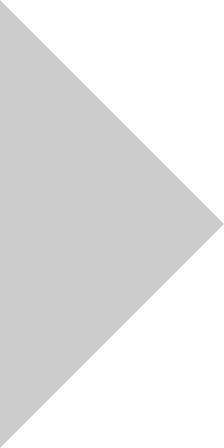
- 2500x2500 image export
- Import Lists
- 500 Geocodes / month
- Add Layers (Heatmaps etc..)
- Crop, WMS, and TMS
- Layer/Folder management
- Bulk edit, analyze, and exact draw
- Search by type/radius
- Region Highlighter
- Map Security
- Save Maps Offline
- Priority Support
- Unlimited Account Maps
- Additional Tools
- All Pro Basic Features
- 5000 geocodes per month
- Recent satellite imagery
- Upload aerial/satellite imagery (geotiff,jp2,sid,ecw)
- Generate images up to 11,000 x 11,000px
- Your Maps {{yourMaps != null ? "("+yourMaps.length+")" : ""}}
- Team Maps {{yourTeamMaps != null ? "("+yourTeamMaps.length+")" : ""}}
- Shared With You {{yourSharedMaps != null ? "("+yourSharedMaps.length+")" : ""}}
Your Recent Maps
Map like a pro with pro, pick a base map, create from example.
- {{video.time}} {{video.title}}
Try Scribble Maps Pro
- Import & Map Lists
- Higher res images
- Heatmaps/WMS/TMS
- Unlimited Maps
Watch a quick tutorial video.
7 Free Travel Planning AI and ChatGPT Apps to Get an Instant Itinerary
These free travel planning apps use AI and machine learning to prepare a holiday itinerary for you in seconds.
Quick Links
- PLAN by ixigo
- Trip Planner AI
- Vacay Chatbot
Key Takeaways
- Layla, Wonderplan, and PLAN by ixigo are AI travel planning apps with customizable itineraries.
- iplan.ai offers detailed itineraries for popular tourist cities based on interests and budget.
- Curiosio plans road trips on all continents, while Trip Planner AI helps with activity selection and cost estimation.
You can tell a travel agent your preferred dates, the place you want to visit, and your budget, and expect a full itinerary of what to do there based on your preferences. But can AI do the same job?
These free travel planning apps use AI and machine-learning tools like ChatGPT to prepare an itinerary for you in a few seconds, and we took them for a spin.
Layla describes itself as an AI trip planner, meaning you can use it to decide your vacation destination, create itineraries, and find suitable hotels and flights.
If you are uncertain about your destination or would like suggestions, you can ask Layla for advice regarding your trip. Otherwise, enter your destination and ask Layla to create your itinerary. Within a few seconds, you'll get a detailed plan for your trip.
As Layla is a chatbot, you can enter a prompt to ask it to change your itinerary. For instance, ask it to focus more on outdoor activities or include local restaurants. If you're unsatisfied with the activities planned on any particular day, you can give instructions and ask Layla to regenerate that part only.
Once you've perfected your itinerary, you can share it with your friends via a URL or add it to your bucket list.
2. Wonderplan
Wonderplan is a wonderful AI tool for planning your trip. To create your itinerary, Wonderplan first asks you to enter your destination country and city, your budget, the number of days you'll be staying, and your interests.
It then creates a travel plan within a few minutes, displaying various places to visit, their descriptions, and the time usually spent at each location. Although Wonderplan doesn't show the trip map, it does provide a link to Google Maps for each place.
It also displays different types of accommodation available (like Airbnb, hotel, or hostel) and their respective costs. Similarly, there are details about transportation, food, and activities. This way, you can estimate the potential cost of your trip.
In addition to your itinerary, Wonderplan also shows essential information about the country you're visiting. These include the currency conversion rate, electricity plug type, languages spoken, weather, and popular conveyances.
3. PLAN by ixigo
PLAN by ixigo starts by asking you about your dream destination. Then, it provides an option to describe the type of experience you want to have. This is just like a ChatGPT prompt, so you can enter anything you wish.
For example, you can specify the duration of your stay, your interests, the kinds of activities you're looking for, whether you have a family with you, and so on.
But if you can't think of any prompts, PLAN by ixigo provides a few trip ideas, so you can always select those. PLAN by ixigo then shows a day-wise plan, showing what you can do in the morning, afternoon, and evening.
However, if the suggested itinerary doesn't sound appealing, you can again enter a prompt to edit it.
4. iplan.ai
While iplan.ai doesn't mention which AI or machine-learning algorithm it uses, the results are fantastic enough to gloss over that. The app works beautifully on phones to give you a full itinerary for any one city at a time, depending on how many days you have there.
The app first asks you to name the destination city. As far as we checked, iplan.ai works best for popular tourist cities, not offbeat or obscure travel. Next, note how many days you will be there, and then choose your free time each day—a cool step to ensure a better itinerary if you already have some plans, but not a whole days worth.
Tell iplan.ai if you're traveling solo, as a couple, with family, or with friends, and then choose your interest among topics like history, art and culture, nature, entertainment, shopping, food, sports, relaxing, etc. Finally, choose between an economy, normal, or luxury budget.
After a few minutes, iplan.ai gives you a day-wise itinerary for your trip. It's plotted on a map so you can see all the locations, and each point of interest has a brief description along with estimated travel time.
The app has both free and paid plans. With a paid account, you can share the trip plan with your friends and access it offline. Another limitation of iplan.ai is that you can't get an itinerary for a multi-city trip. For now, you'll need to make a plan for each city you're visiting, one at a time.
Download: iplan.ai for Android | iOS (Free, Paid)
5. Curiosio
The easiest last-minute travel plan is to get into a car and drive. Curiosio specializes in helping you plan an itinerary for a road trip to several major countries on all continents. It doesn't cover every single place, but the existing collection is impressive enough.
Curiosio uses its own AI engine, Ingeenee, which is trained on several crowdsourced travel-based resources, such as Wikivoyage, Wikipedia, Wikidata, Freebase, DBpedia, GeoNames, OSMNames, and OpenStreetMap. Through this dataset, it can chart an itinerary that meets your requirements across various parameters.
You can set options for a round trip or a one-way trip with starting and finishing points. If there are any places you want to visit on the way, add them in. Then set the number of travelers, dates of the journey, what vehicle you're using, total budget, and whether you want to visit places that spark curiosity or are obscure. The AI will usually give you multiple plans and routes for these options.
The itinerary includes a map of your route and a day-wise breakdown of where you'll be going and what you'll be seeing. Each point of interest is clickable to find more information about it. There are easy ways to share your itinerary with co-travelers, print it out, or even export it to Google Maps. Curiosio is one of the best road trip planners for your next adventure .
6. Trip Planner AI
Trip Planner AI plans a perfect trip to your dream destination. Begin creating your itinerary by entering the city you wish to visit and traveling dates. You can add multiple destinations here.
Then, select the kinds of activities you prefer, the number of people, and whether you're traveling with friends or family. Trip Planner AI asks you about your dietary preferences and budget.
As an optional step, you can specify the place where you'll be staying so that it creates an itinerary accordingly. If you haven't decided on your lodging yet, you can explore hotels suggested by Trip Planner AI.
Finally, Trip Planner AI generates a detailed itinerary, a map, and basic information about the city you're visiting. For each destination, it provides the details of the place, expected traveling time, and cost. Though it provides a complete plan for your trip, you can manually add or remove activities from your itinerary. You can also invite your friends to edit the itinerary and download it as a PDF.
7. Vacay Chatbot
Vacay Chatbot is not a dedicated itinerary maker but an AI chatbot that acts like your travel advisor. So, you can ask it to give travel recommendations, compare different destinations, and, of course, create an itinerary. If you've previously used AI chatbots like ChatGPT, you'll find this trip planner easy to use.
Just enter a prompt specifying your destination and trip details and ask Vacay Chatbot to create an itinerary. You can include details like your trip duration, budget, preferences, number of travelers, etc. The more details you provide, the better your itinerary will be.
One of the downsides of using Vacay Chatbot is that it doesn't provide a map for your trip. However, you can use these apps to plot your itinerary on a map .
All these travel planning AI apps urge you not to use the itinerary as-is and only treat it as a template or guide to begin planning your trip. This is because they currently have several limitations, like databases that aren't recently updated or require specific prompts from the user.
A real human travel agent will still give you a more customized itinerary, but it will cost you a few bucks. If you want a free base guide, more basic travel planning apps are a good starting point.
Account Options
- Tour Account ›
- Travel Forum ›
- Travel Forum
A trip to Moscow
I'm going to organize a trip this summer. I want to plan everything. I’ll fly from London to Moscow, and I also want to visit St. Petersburg. Could you, please, advise me what places I should visit? I’ll stay in Moscow for about 10 days before going to St. Petersburg. Thank you!
Not a country I’d be spending my money in at the moment.
Ditto. Ditto!
I don't really see the point of shunning a country because you don't agree with its leader and/or its government. Would you go to Italy? China? Tourist dollars are more likely to get into the hands of the people rather than any corrupt bureaucracy and meeting friendly tourists might just change the locals opinions of foreigners and even give them some information they don't get from local news media.
Hopefully , I won't be starting a war here , but I must say I agree with Chani's comments . Having taken three year visas in 2015 , we have been to Moscow and St; Petersburg ( once to Moscow , and twice to St Petersburg ) . The History , Art , Music ( I am a classically trained musician ) and Culture , fascinate us . Much to experience there and advance preparation is essential , To get a good grounding for your visit , read this lavish and detailed book by Suzanne Massie , it's one of the best ways to immerse yourself in what you will experience - https://www.amazon.com/Land-Firebird-Beauty-Old-Russia/dp/096441841X/ref=sr_1_1?ie=UTF8&qid=1521652009&sr=8-1&keywords=land+of+the+firebird+massie&dpID=51CPK13XKGL&preST=_SX218_BO1,204,203,200_QL40_&dpSrc=srch
And while leaders of such countries can point to foreign visitor numbers as a sign of support ? I also believe that personal safety for certain travellers, especially obvious minorities, cannot be guaranteed, as fervent nationalism increases, and tolerance levels evaporate. Just as I may decide against a purchase at the supermarket because of a company’s behaviour, ethics will always be a consideration.
Well, I'd argue supermarket ethics does not readily translate to travel ethics - the latter is far more complex. Personally, I see the whole "vote with my hard-earned travel dollar" approach as overly simplistic, but if it's your position - I totally respect it.
What I don't understand is members volunteering ethical guidance in response to what seems an innocuous request for travel-related information.
Note a discussion on ethics hosted a year ago by the Webmaster of this very forum.
https://community.ricksteves.com/travel-forum/general-europe/travel-ethics-612334a0-0ca1-4128-b088-c13d1d8a91c3
I appreciate Rick Steves' point of view in his "Travel As A Political Act". That said, Putin's Russia is not a place I would support. But, to each his or her own....
From a practical point of view, travel between the two countries can be difficult. I understand the Russians who traveled in the US this past winter had to go to the US Embassy in the country of Georgia to get visas because the Russians expelled American embassy personnel. If you do travel to Russia, you may be on your own. See the American travel advisory: https://travel.state.gov/content/travel/en/traveladvisories/traveladvisories/russia-travel-advisory.html
Travel Advisory January 10, 2018 Russia – Level 3: Reconsider travel Reconsider travel to Russia due to terrorism and harassment. Some areas have increased risk. Read the entire Travel Advisory U.S. citizens are often victims of harassment, mistreatment, and extortion by law-enforcement and other officials. U.S. consular assistance to detained individuals is often unreasonably delayed by Russian officials. Russia also enforces special restrictions on dual U.S.-Russian nationals. Due to the Russian government-imposed reduction on U.S. diplomatic personnel in Russia, the U.S. government has reduced ability to provide services to U.S. citizens.
We have traveled to Moscow and St. Petersburg over the past few years. As in the US, most of the people we encountered helpful and not particularly political. In Moscow, we stayed at The Garden Ring Hotel which was a close walk to the metro. The hotel was very comfortable and quiet for being in the city. We loved the art museums and the Georgian restaurants. In St. Petersburg, we stayed at both The 3Mosta hotel near the Hermitage and the Art Hotel Demetra.. In St. Petersburg, we especially liked the Hermitage and Russian museum. Learning the Cyrillic alphabet and having a good map is a must.
As I think the point about ethical considerations has been made, please keep future replies more specific to the question at hand. Thanks.
Either read a good travel book or book a guide who can personally take you to the best places that interest you and tell about the sights you're seeing. We used Dan Petrov on 2 different trips to Moscow and found him to be wonderfully friendly and witty not to mention super knowledgeable.
Latest advice, Australian Governmemt, 1 April 2018. “Due to heightened political tensions, you should be aware of the possibility of anti-Western sentiment or harassment. While the Australian Government is not aware of any increased difficulties for Australians travelling in Russia at this time, you should follow the security and political situation closely and keep up to date with this travel advice. Remain vigilant, avoid any protests or demonstrations and avoid commenting publicly on political developments.”
We very much enjoyed our group trip to Moscow and St Petersburg last year. excellent guides and accommodations. While Steven who has replied here has excellent advice, ( and we took advantage of it), we felt an organized tour really facilitated our enjoyment of the country. You may want to consider a combination of an organized tour and than adding independent days . Some of the Australians on the tour had arrived a couple of days earlier than the tour stated and then some stayed later. If we were to go again (which I would), that"s how I would do it. And I must say , it was enlightening to have conversations with the Russian tour guides and the non Americans about the current world situation. Not that we went into any great depth, but I think we all went away with a little more understanding. Top places: allow lots of time in St Petersburg at the Hermitage- take a separate day for the Impressionist building. In Moscow, the Russian Art Museum was amazing.
Solid advice from Australian government quoted above, especially the keeping up to date part.
I checked the current version (Sep 18) of that advisory - and it hasn't been updated much. In fact, some sections don't seem to have changed since 2005 - their recommendations for importing/exporting currency and financial instruments, for example, are at least five years behind.
I do like reading governmental travel advisories for entertainment purposes - for instance, up until very recently the US one sternly advised potential travelers that Moscow was largely a cash-based economy (couldn't be further from the truth) and warned about intrinsic dangers of gypsy cabs (which had all but disappeared by 2015).
This topic has been automatically closed due to a period of inactivity.
- Plan a Road Trip
- Plan a Flight
- Find an Airport
- Where to Stay
- All Questions
Minsk to Moscow drive
Minsk to moscow road trip planner.
Here's a sample itinerary for a drive from Minsk to Moscow. If you're planning a road trip to Moscow, you can research locations to stop along the way. Make sure you check road conditions to double check the weather. Find the best hotels, restaurants, and attractions based on the most talked about places recommended by Trippy members.
10:00 am start in Minsk drive for about 1.5 hours
11:17 am Barysaw stay for about 1 hour and leave at 12:17 pm drive for about 1.5 hours
1:53 pm Orsha stay for about 1 hour and leave at 2:53 pm drive for about 2 hours
day 1 driving ≈ 5 hours
8:00 am leave from Smolensk drive for about 61 hours
day 2 driving ≈ 61 hours
11:00 am leave from Borodino drive for about 1.5 hours
12:35 pm arrive in Moscow
day 3 driving ≈ 1.5 hours
Where should I stop along the way?
Barysaw Orsha Smolensk Borodino
Where's the best place to eat in Moscow?
Need some recommendations on somewhere to get food?
Trippy members suggest Pushkin Cafe , which was mentioned 4 times.
Want to research more popular restaurants in Moscow? Click the blue button below.
What are some things to do in Moscow?
This section could be endless, so rather than trying to suggest every local activity or attraction, we'll leave it open-ended.
These are some of the places people talk about on Trippy:
Of course, Trippy is the perfect place to ask questions because there's an entire community of travelers talking to each other and sharing tips and advice. Trippy is where you can get answers personalized for your tastes, budgets, trip dates & more!
For example, here are some questions people have asked about Moscow. Click on any question to see answers from the community!
Click the button below to explore more questions and answers related to Moscow.
Do I really have to go back home?
Yes, even this step is optional, because if you're on vacation who wants the trip to end? It's okay, you can start planning your next trip!
Want to plan the trip back? Get the reverse directions for a Moscow to Minsk drive , or go to the main page to plan a new road trip .
You can also compare the travel time if you're flying or driving by calculating the distance from Minsk to Moscow . Or get a full Minsk to Moscow flight plan .
Don't forget about exploring your own hometown with a staycation. You can also find some cool day trips or get away for a weekend.
And if you know Minsk well, please help your fellow travelers and answer their questions about Minsk!
More info on this route:
road conditions from Minsk to Moscow
places to eat
alternate routes
Google driving directions
- Yekaterinburg
- Novosibirsk
- Vladivostok

- Tours to Russia
- Practicalities
- Russia in Lists
Rusmania • Deep into Russia
Day trip to Suzdal from Moscow: transport, sights, maps and tips

DAY TRIP TO SUZDAL
Suzdal is one of the most popular destinations on the Golden Ring and the whole city is often described as an open-air museum. The city has no railway station and practically no heavy industry, meaning that is has preserved its provincial charm and a great deal of architectural monuments.

From Moscow, Suzdal is not as easy to get to as Sergiev Posad (the closest Golden Ring city to the capital) but it is worth going the extra distance as Suzdal provides more of a contrast from Moscow. If you make use of high-speed trains it is possible and not too demanding to visit for even just a day, but of course spending the night there is recommended to soak in the atmosphere or to combine it with a visit to neighbouring Vladimir. As the city is a very popular tourist destination you will have no problem finding a cafe or guesthouse there. There is practically no public transport in the city, but the city is small and most sights are located relatively close to each other.
Getting There and Back

Via Vladimir

Direct to Suzdal
Buses directly to Suzdal leave from Moscow’s Schyolkovsky Bus Station. There are about 9 buses a day and it takes around 4½ hours depending on traffic. The buses stop at Vladimir too. Using this option will mean a rather exhausting day trip.
Orientation and Main Sights

Suzdal is a relatively small city and it is not difficult to walk around the city to see most of the sights.

The main road in the city is Ulitsa Lenina which runs north across the whole city.

The main sights of Suzdal are located either on or just off this road, including the two main sights: the Suzdal Kremlin in the south and the Spaso-Yevfimiev Monastery in the north.

More information about Suzdal can be found on our Suzdal pages.

Suzdal is famous for its medovukha (mead) which is an alcoholic drink made out of honey. It can be drunk either hot or cold, meaning it perfect in both summer and winter, and you will find it on practically every menu in the city. There are various flavours of the drink available and even a non-alcoholic version. In addition to medovukha, you can find all traditional Russian souvenirs in the city and there is a big souvenir market on Torgovaya Ploschad.

Plan your next trip to Russia
Ready-to-book tours.
Your holiday in Russia starts here. Choose and book your tour to Russia.
REQUEST A CUSTOMISED TRIP
Looking for something unique? Create the trip of your dreams with the help of our experts.

IMAGES
VIDEO
COMMENTS
Provide up to 26 locations and Route Planner will optimize, based on your preferences, to save you time and gas money. Find the shortest routes between multiple stops and get times and distances for your work or a road trip. Easily enter stops on a map or by uploading a file. Save gas and time on your next trip.
Use Wanderlog to share your itinerary with tripmates, friends, and families and collaborate in real time, so everyone stays in the loop. Plan your road trip or vacation with the best itinerary and trip planner. Wanderlog travel planner allows you to create itineraries with friends, mark routes, and optimize maps — on web or mobile app.
The ultimate road trip planner to help you discover extraordinary places, book hotels, and share itineraries all from the map.
Add your travel destinations on a map, select your transport modes, visualize and share your itinerary for free. My itinerary This is a free demo version of our mapping software. Create an account to save your current itinerary and get access to all our features. ...
Keep exploring with the Roadtrippers mobile apps. Anything you plan or save automagically syncs with the apps, ready for you when you hit the road! Tall tales, trip guides, and the weird and wonderful. Plan your next trip, find amazing places, and take fascinating detours with the #1 trip planner. Every trip is a road trip.
At Geovea, we have a world of travel options to discover for your next Road Trip Plan or Vacation Travel itinerary. We've divided up travel ideas and destinations into different sections to make your trip planning easier. Visit as many times as you want, and as often as you'd like to plan your special trip.
The easiest way to map and track your next road-trip with unlimited stops; travel distances automatically calculated and fully integrated mobile apps for on-the-road access. European holidays. From putting together your list of cities and travel ideas to creating a detailed itinerary; from pre-trip planning to on-trip access - all done in one ...
Our free road trip planner is easy to use. Create personalized trips with multiple stops, automatically divide multi-day trips into manageable days, export to GPS or print directions, import from your favorite tools, edit, share and more. ... Get reminders to recharge. Use Charging Ranges to display icons on the map where your vehicle will ...
Last Updated on February 22, 2022 by Michela . Few travel tools are as useful and versatile as the Google Maps Trip Planner.. Whether you want to create a detailed road trip itinerary, share trip plans easily between friends, or have a basic idea of what sites you want to see on your trip, the Google Maps Trip Planner can do it all.
Google Images is a great free road trip planner. 4. Google Images. Price: Free. Link: Google Images. Best For: Inspiration, Planning. One of the first tools I use when planning a road trip is, in order to get an idea of what a place might look like and what I might expect to see there, Google Images.
The integration with skyscanner and booking.com, and other OTA like priceline and expedia makes it very easy to plan the whole trip along with the bookings in one place. TripHobo trip planner is the best FREE alternative in online trip Planning. Create your itinerary, organize day-to-day activities, book hotels and flights with this smart ...
Start clicking on the map. Choose your destination and have Furkot calculate how much time you need to get there. Set daily limits on the travel time so none of your sightseeing has to be done under moonlight — unless, of course, that's what you want. Don't worry about putting stops in order. Furkot attempts to plan a route for your trip in ...
Choose one of the following options or just close this box to explore the map. Your route has been saved! Free route planner - plan, measure and discover new routes, with choice of maps, directions and elevation profiles. Making Routes Made Easy.
Multiple Stop Route Planner Get the quickest route and maps driving directions in 3 simple steps:. Insert multiple destinations. Set goals such as multiple routes, service time, and more.; Click 'Plan My Route' to plan a route with multiple stops. Navigate with our route planner app.. Route Optimization Map multiple locations to save time, fuel, and money. ...
WebGL is required to display the map. The world's most powerful outdoor route planner for planning perfect cycling, hiking, walking, MTB and running routes.
Use Wanderlog as a route map showing directions, distances, and driving times between different attractions you might want to visit. The best vacation planner. Use Wanderlog to map your journey to figure out the best routes, keep track of hotel and flight bookings and reservations, and read guides from other trip planning websites. ...
Free online map maker. Make a custom map. Easy to create and customize. Professionally designed and formatted. Millions of photos, icons and illustrations. Easily download or share. Design stunning custom maps with ease. No art background or design software necessary. Use Canva's free online map maker and create your maps you can add to ...
Share with friends, embed maps on websites, and create images or pdf. Our online map maker makes it easy to create custom maps from your geodata. Import spreadsheets, conduct analysis, plan, draw, annotate, and more.
Layla, Wonderplan, and PLAN by ixigo are AI travel planning apps with customizable itineraries. iplan.ai offers detailed itineraries for popular tourist cities based on interests and budget. Curiosio plans road trips on all continents, while Trip Planner AI helps with activity selection and cost estimation.
Trip Planner. Trip Planner. Sign in. Open full screen to view more. This map was created by a user. Learn how to create your own. ...
I'm going to organize a trip this summer. I want to plan everything. ... Learning the Cyrillic alphabet and having a good map is a must. Posted by Webmaster. Edmonds, WA, USA. 03/23/18 08:14 PM. 928 posts. As I think the point about ethical considerations has been made, please keep future replies more specific to the question at hand. Thanks.
drive for about 3 hours. 2:14 pm Borodino. stay for about 1 hour. and leave at 3:14 pm. drive for about 1.5 hours. 4:49 pm arrive in Moscow. day 2 driving ≈ 5 hours. From: To:
Overview. Distances. 220km Moscow to Vladimir; 23km Vladimir to Suzdal. Total time on train. approximately 3½ hours (Strizh: Moscow to Vladimir return) Total time on bus. 1-1½ hours (Vladimir to Suzdal return) Accessibility for foreigners rating. 4/5 - established tourist route, some English-speakers.