» wechsel Sprache zu Deutsch

Bus Simulator 18 - FAQ
- Keybindings
- Help during the game
- Multiplayer Mode
1. Technical Questions/Purchase/Installation
My game loads very slowly. what can i do.
Especially players with weaker hardware configurations should expect longer loading times, sometimes lasting several minutes. We are working on optimizing this issue in order to enable faster access to your company management options.
My game stutters. What can I do?
Lower hardware configurations can lead to sporadic stuttering in the game. If your game often stutters or experiences breaks in the frame rate, then you should set the graphics settings to lower values. Some options reduce the burden on specific hardware elements more than on others. We have created the following table to give you a good overview.
Please find an example of how to use this table below:
You notice stuttering in the game. The weakest hardware component in your game is your graphics card. This suggests that you should deactivate the bus mirror update option and decrease the first person FOV before lowering the quality level or the resolution of your game.
I have a laptop with a good graphics card, but the game only works when I set the quality level to the lowest setting. What can I do?
The game is likely accessing your on board graphics card. Force it to use the NVIDIA graphics chip instead. Here is a guide that will explain how to do this: » click
What kind of computer do I need to be able to play Bus Simulator 18?
Your PC must fulfill the following minimum system requirements in order for you to play the game:
Minimum Requirements:
- System: Windows 7/8/10 (64-bit)
- CPU: Intel Core i3 3.3 GHz or AMD Phenom II X4 3.2 GHz or higher
- RAM: 6 GB RAM
- Video Card: NVIDIA GeForce GTX 750 (1GB VRAM) or AMD Radeon R7 360 (2GB VRAM) or higher
- DVD-Rom Drive
- Internet connection to unlock the game, updates/patches and multiplayer required
We recommend the following configuration:
- System: Windows 10 (64-Bit)
- CPU: Intel Core i5-4670 (4. Gen.) mit 3.4 GHz or FX-8370 4 GHz or higher
- RAM: 8 GB RAM
- Video Card: NVIDIA GeForce GTX 970 (4GB VRAM) oder AMD Radeon R9 290 (4GB VRAM) or higher
- Harddrive Space: 6.5 GB
Can I also play the game on a Mac?
Unfortunately not.
In which languages can I play the game?
Upon release, the game supports the following languages: English, German, Spanish, French, Brazilian Portuguese, Russian, Japanese, Czech, Simplified Chinese, Turkish, Korean. The following audio scoring is selectable: English and German.
I have a 32-bit system. Can I play the game?
Unfortunately not. Bus Simulator 18 is optimized for 64-bit systems.
Are there any other requirements needed to play the game?
The game installation process requires that you access Steam once in order to activate your key. After that, you can start Steam in offline-mode and play Bus Simulator 18 without an internet connection. However, you will need an internet connection to use multiplayer mode and to have your achievements logged in the leaderboards.
How do I install the game from my DVD?
This product requires your acceptance of the Steam Subscriber Agreement (SSA). You have to activate the product online by registering for a Steam account and agreeing to the SSA. Installation requires an internet connection for authentication, as well as the Steam client (included with the game DVD).
Installation on your PC
Please make sure your computer is connected to the internet before you begin installingBus Simulator 18. Place the DVDin the DVD drive of your computer. During the installation process, your disk will be verified one time online, and an activation file that asks for a product code will be downloaded. You can find this code on the reverse side of your handbook or in the sale confirmation email from your online sales portal. Please note that this code is not a STEAM®-Code. To recieve your STEAM®-Code, place your Game-Disc in your Disc-Drive. After you place the DVD in the drive, a window will appear on the screen. Follow the instructions to install the game and choose the location where you would like the game to be installed. If the program does not start automatically, double click on the My Computer icon on your Windows Desktop. Then double click on the symbol for the disk drive to open the disk drive window, and then click on the installation file “redeem.exe.” Follow the instructions to recieve your STEAM®-Code. When you recieved your Code, simply copy it to your clipboard and click on "Install game". Follow the instructions for the installation of Bus Simulator 18. The installation and activation of the game, also downloading and updating the game maybe requieres the game disc placed in your Disc-Drive. If you run into any issues recieving the activation code, visit the following Website:http://copyprotection.astragon.com.
Then Bus Simulator 18 will automatically be downloaded and installed.
I bought a product key online – what now?
Now you will need a Steam client, which is available for download directly from the Steam website: http://store.steampowered.com/about/.
Double click on the downloaded file to install the client and set up a Steam account. You will have to accept the terms of the Steam Subscriber Agreement (SSA).
Now log into the Steam client with your account with your password.
In order to activate your game in Steam, please do the following:
- Open Steam and log into your account.
- Click on the heading “Games” and then the subheading “Activate a Product in Steam…”
- Follow the steps to activate the product and enter your product key at the end.
- Afterwards, Bus Simulator 18 will automatically be downloaded and installed.
Where can I find digital game manuals?
Open your Steam client and switch to your library. Right-clicking on the entry for Bus Simulator 18 will open a menu. Click on “Show Manual” to open the handbook for Bus Simulator 18.
How do I uninstall the game?
Open your Steam client and select the library. Right clicking on the entry for Bus Simulator 18 in your Steam library will open a menu. Now click on “Delete Local Data” and confirm the action to delete the game from your hard drive.
My computer fulfills all of the minimum system requirements, and I was able to install the game, but it does not start. What can I do?
You need help or you are looking for new updates and news for Bus-Simulator 18? Check out the STEAM®-Forum: https://steamcommunity.com/app/515180/discussions/. Before contacting our Support, please update all of your drivers and install any available Windows updates. Most of the graphics- and sound issues will be solved after updating your drivers. If you still have any questions about this product which are not discussed here, you can contact the astragon Entertainment Support-Team.
I require technical support. Is this available?
Yes. Contact the Customer Support via [email protected] or call the customer hotline 01807-004709. The first 30 seconds are free, after that you will be charged 0,14 € / minute for german landline and 0,42 € / minute for mobile networks. The customer support will be available Monday - Friday from 8:00 pm to 8:00 am and Saturday - Sunday from 10:00 pm to 4:00 am.
Does Bus Simulator 18 support gamepads and steering wheels, and if so, which ones?
Yes. The following steering wheels are already preconfigured in the Bus Simulator 18:
- FANATEC CSL Elite Wheel Base
- HAMA Thunder V5*
- HAMA V18 Vibration
- Logitech Driving Force GT
- Logitech G Saitek Farm Sim Lenkrad
- Logitech G27
- Logitech G29
- Speedlink Black Bolt
- Speedlink Dark Fire*
- Speedlink Drift OZ PC
- Speedlink Drift OZ PS3
- Speedlink Trailblazer
- Thrustmaster T150 RS
- Thrustmaster T300RS
- Thrustmaster T80
- Thrustmaster TX Racing Wheel
*The HAMA Thunder V5 and Speedlink Dark Fire assign with the same name at the moment! The player needs to configure the steering wheel if the pre-sets are not satisfying.
Does Bus Simulator 18 support the force feedback functions of my steering wheel?
What are the current key bindings.
Movement and Camera
Bus Controls
Special Features
How do I calibrate my steering wheel?
Go to the "Settings" menu and enter the "Controls" rider. There is a sub menu (the button can be found bottom right) called "Steering Wheel". Here you can adjust and finetune all settings regarding your steering wheel.
If you open the Steering Wheel menu in the settings, you will see a couple of sliders which are tightly connected to how Bus Simulator 18 recognizes input from your Steering Wheel.
Many Steering wheels tell the game how much a pedal is pressed, or the steering wheel is turned by giving it a Value between -1 and 1. But Bus Simulator 18 needs the input to be between 0 and 1 to correctly translate it to throttle and break in the game. So, we need to transform the Input we get from the steering wheel to a value we can use it.
Let’s make an example:
Your steering wheel pedal returns -1 if it is not pressed and 1 if it is fully pressed. If you bind this pedal to the throttle and press it you will see, that the preview on the side only reacts once the pedal is pressed by about 50% and ignores the everything before.
The first thing we will fix, is that the range of the pedal input is to big. To do that, we will scale the input down to 50% by setting the scale to 0.5. If you now press the pedal, you will see, that the preview still only reacts once the pedal is pressed by about 50% but the bar won’t fill completely anymore. That is exactly what we want, if you look at the orange line and blue line in the diagram, you will see, that we reduced the effective range of the pedal from 2 to 1.
But we currently still get a negative input if the pedal is not pressed at all. To fix that we will need to offset the input by a certain amount. In this case we will set the throttle offset to 0.5. This moves the minimum value from -0.5 to 0 and the maximum value from 0.5 to 1 (Grey Line). With that the full range of the pedal should be shown in the preview.
Now that we setup the pedal range we might want to change how fast the game reacts to a change in the pedal. To do that we can change the throttle exponent:
Exponent equals 1: Every input is mapped 1:1 to the game
Exponent less than 1: A small push of the pedal will have a bigger influence which will reduce the farther you push the pedal
Exponent more than 1: A small push will have a small influence which will increase the farther you push the pedal
Recommended Standard Values:
- Min Pedal Input: -1; Max Pedal Input: 1
Scale: -0.5
Offset: 0.5
Dead Zone: 0
Exponent: 1
- Min Pedal Input: 1; Max Pedal Input: -1
- Min Pedal Input: 0; Max Pedal Input: 1
- Min Pedal Input: 1; Max Pedal Input: 0
- Min Pedal Input: -1; Max Pedal Input: 0
- Min Pedal Input: 0; Max Pedal Input: -1
- Combined Pedals: If both pedals are recognized as the same axis you will need to split them manually. Assign both pedals to the actions you want them to execute and try out a combination of point 3,4,5 and/or 6.
Does Bus Simulator 18 support TrackIR?
Does bus simulator 18 support eyetracking, do i have to be online all the time in order to play.
No, you only have to be online once during installation in order to activate your key. Afterwards, you can also start Steam at any time in offline-mode and play Bus Simulator 18. If you want to play a multiplayer game, you need to be online.
Do you track user data and what are you doing with it?
Of course we treat your data responsible. Please find additional information in our privacy policy .
Will the game be released for console?
At this point there is no console release intended. However, it is also not ruled out that porting could occur at some point.
Where can i find my DXDIAG.txt and MSINFO.txt?
To create both files, please follow these instructions:
- Press the key combination [Windows]+[R] to get access on your "Run"-Dialoge and type "DxDiag.exe" in there.
- This opens a diagnostic tool. Let it finalize the internal data collection and then click on "save all information".
- Now save the file dxdiag.txt in a place that you can easily find again.
- Press the key combination [Windows]+[R] to get access on your "Run"-Dialoge and type "msinfo.txt" in there.
- A system overview opens. Click File and Export.
- Now save the file msinfo.txt in a place that you can easily find again.
Where are my savegames?
The savegames of Bus Simulator 18 are located in the following folder: %LOCALAPPDATA%\BusSimulator18\Saved\SaveGames
2. Help during the game
What exactly do i have to do in the game.
The game focuses on the operation of various buses. Gameplay will involve mastering the vehicle controls, obeying traffic rules, and reacting to exceptional situations as best possible: waiting for passengers who arrive too late at the bus stop, opening jammed doors in the bus, and driving detours around construction areas and traffic jams to avoid delays. The comprehensive management section will allow you, among other things, to create your own route network, coordinate bus lines, and provide for the efficient planning of routes for hired drivers. Furthermore, you will have the opportunity to make changes to your motor pool, i.e. buy, sell, and customize your buses with paint and decals.
Can I set up multiple profiles?
That's fine. Click on "New company" in the main menu. Add your desired name under "Name" and set your preferences. You can also create multiple profiles.
What are the initial steps I need to take in the game?
When you start the game, you will first land in that save game create screen. There you will be able to create scores, if necessary you can switch between several scores and delete scores. Click on "New company" if you want to create a new game. There you will be asked in a new window to enter a name for your new company. In addition, you can choose between different cards that you have added through mods or the like - you can also otherwise activate mods. You can also set the difficulty level you prefer. After that you will be asked if you want to play the tutorial. To continue with one of the other scores, click on the corresponding score and then on "Load company".
Which difficulty levels are there?
You can choose between Easy Drive Mode and Realistic Drive Mode.Furthermore, you can determine whether, in the event your company fails, you would like to deal with the situation under realistic economic conditions, approaching a possible bankruptcy as a challenge, or if you’d prefer to concentrate fully on driving and not concern yourself further with the financial aspects of your company. After that you will be asked if you would like to play the tutorial.
Is there a tutorial?
Yes, there is a tutorial. This will explain the basic features of the game to you. When you start Bus Simulator 18 for the first time, we recommend that you play the tutorial. Here you will be introduced to the control of the game and the usual tasks of a bus driver. In addition, you will learn valuable tips & tricks and get to know your new place of work - the beautiful Seaside Valley - a bit better.
How do I save my game progress?
The score will be automatically saved at certain points in the game. When you start the game, you will first land in the "Create Game" screen. There you will be able to create scores, if necessary you can switch between several scores and delete scores. Click on "New company" if you want to create a new game. There you will be asked in a new window to enter a name for your new company.
How do I create routes?
Click on the map at the bottom right on "+ New Route" and select at least 4 different stops in the order of your choice. To change the order of the stops, simply click on a stop in the list and drag and drop it to the desired position. You'll notice the track editor automatically adjusts the track. Then click on "Done"
How do I change routes?
Yes, select the route, click on the edit button and add one or more stops by clicking on a stop that is not yet part of the route. To change the order of the stops, simply click on a stop in the list and drag and drop it to the desired position. You'll notice the track editor automatically adjusts the route. Then click on "Done".
There are so many buttons in the cockpit. Is there an overview?
Yes. When you look at the cockpit press the Tab key on your keyboard to enable tooltips for all buttons.
How do I buy and sell buses?
In the menu on the left side of the game you enter the "Garage" submenu. In the garage you can manage the buses you already own, buy new buses or sell ones. Use the arrow keys to select your bus. Click on the "Customization" button to edit the color and decals of your bus. You can also sell buses you no longer need to save on maintenance costs if you click on "Sell Bus". You can buy new buses in the Shop. They will have the default color of the manufacturer, but you can change the color after purchase. Some bus models will only become available during the course of the game, but other than that, you can buy as many buses as you see fit. But please note that every bus generates maintenance costs.
How can I tweak the appearance of my buses?
Click on the "Garage" button from the main menu, chose the bus you want to customize and then pick the "Customization" button to edit the color and decals of your bus. The first time you click this button you are offered to watch a short tutorial on how to customize your bus. In the "Designer" menu you can pick your primary and secondary color for the bus. You can see a preview of how the colors look on your bus. A few colors are locked at the beginning and need to be unlocked during the course of the game. These are marked with a small lock.
In the submenu "Skins" you can apply a pattern as a wallpaper on your bus. Select "Skins" to see a preview of different skins available on the right side of the screen. A few skins are locked at the beginning and need to be unlocked during the course of the game. These are marked with a small lock. The option "Interior" lets you pick the seat covers inside the bus.
To add advertising to your bus click the "Plus" symbol in the "Choose sticker" section to see a preview of different decals available on the right side of the screen. A few decals are locked at the beginning and need to be unlocked during the course of the game. These are marked with a small lock. If you now select a decal you can see it on your bus. You now can change size and alignment and move the decal over the designated areas of the bus where you can place them. You can also change colors of the decal. If you select one of the two colors you will see a selection of colors you can choose from. Some colors are locked at the beginning and need to be unlocked during the course of the game. If you want to add another decal click on the "Plus" symbol again.
Click the tiles symbol to see all currently used decals. If you want to remove a decal click the X of the respective decal in the overview of currently used decals.
If you are ready customizing your current bus you can then decide if you want this set up to be applied to all buses that you own or keep it just for this one. If you changed your mind you can then still go back to customizing the bus.
How do I hire workers?
In the job applications menu you can recruit new drivers for your bus company. Here you see their experience data and the weekly costs you will incur by hiring them. Enter the "Drivers" menu and pick a driver from the applications area to hire them.
How do I assign my routes to my hired drivers?
If you want to assign drivers to a certain route pick the route you want to assign a driver to and click "Assign Driver". Now you can pick a driver and a bus with which that driver should drive the route. In order for a driver to being able to drive a route you have to first have completed a trip on that route yourself.
What are missions?
In Bus Simulator 18 you can freely plan and drive your own routes. But that’s not all: Seaside Valley municipal officials will also occasionally entrust you with special missions that offer very attractive rewards. In the Map area of the Main Menu you will also find a window showing the Current Objectives of the mission at hand. There you will see a list of all the tasks you must accomplish to fulfill the mission. There you will also find descriptions of the rewards that await you on successful completion – this may include money or the unlocking of new areas.
How do I unlock additional city sectors and buses?
Each time you rise to a new level, you automatically unlock new options, e.g. new buses, optical adaptations for your bus and new areas on the map. Every time a bus stops at a bus stop its experience points increase.

How do I earn money in the game?
In the Bus Simulator 18 you earn your money mainly with the sale of tickets. You generate further income with the advertising banners on your buses, for catching fare dodgers and of course from the ticket sales made by the other drivers in your employ.
Be punctual: below the mini-map you see the time remaining until you’re due at the next bus stop. To remain in the passengers’ good books, try to always accomplish the next segment of the route before the counter is down to 0. You earn more Experience when your passengers are satisfied. You can receive bonuses for the following, among other things:
- Indicating with right turn signal when pulling over to a bus stop
- Stopping in a good position
- Being punctual
Of course, you can also have experience points deducted for poor performance, such as:
- Running a red light
- Slamming on the brakes
- Forgetting passengers
Do your best to always drive properly and to please your passengers!
How is my weekly result calculated?
Your drivers’ results are assigned to your route and saved in the Routes Menu. When you hire a driver to take over driving this route from now on, that drivers’ revenues will be calculated based on a combination of their experience level and your previous result. So, to optimize your revenues you should drive the same route several times and improve the result of that route. In addition, you should always assign your drivers to your active routes otherwise they won’t raise their experience levels and will also generate wage costs.
What should I consider when approaching a bus stop?
Approaching a bus stop you should take the following in consideration:
- Use the turn signal on time to inform passengers and other drivers on the street that you are going to be stopping at the next bus stop.
- Always drive carefully and enter the bus stop slowly to avoid harsh braking and to reach a perfect stopping position.
- Open the doors of your bus via the buttons in the cockpit or with the keys 1, 2 and 3 on your keyboard.
- Kneeling of the bus happens automatically.
- Some passengers will need tickets. Change to the ticketing machine view with CTRL on your keyboard to print out the needed tickets. Remember to give out the correct amount of change.
- When all passengers are seated, close the doors, wait for the bus to regain driving position from kneeling, use the left turn signal and drive. Don't forget to check your mirrors before you leave the bus stop.
3. Multiplayer Mode
How does multiplayer mode work.
In Bus Simulator 18 multiplayer mode, you can immerse yourself in the world of Seaside Valley together with up to three friends.
How do I open a multiplayer game?
If you’d like to create a server as its host, go to the main menu and click on the multiplayer icon. You will then be asked if you really want to enable the multiplayer mode, because that requires you to go online. Following that, click on Set Online. After that, a new menu will appear. Here, under the heading "Lobby Name", your Company Name and your Steam Name will be shown. You then have the option of choosing whether you want the multiplayer session to be Private, Hidden or Public. In addition, under the heading Password you can create a password, restricting access to the multiplayer session to those to whom you entrust it.
Can the score of the multiplayer game be saved?
You also have the option of adding another player to your company. That means that the save game will be saved on the PC of the chosen player, enabling him/her to continue driving for this company even when the host, i.e. the business owner, leaves the game.
What functions can be found in the multiplayer menu?
If you set your multiplayer game to "Public" then other players can see and join it. Those players you will see in the list now. If your game is private then you have to manually invite other players to the game via the "Invite Friend" button. Once all players joined the game you can click on the map symbol and pick the desired route you want to drive with them or create a new one. As soon as one player now presses the "Start co-op trip" button you are ready to go.
What additional functions can be found in multiplayer mode, and where can I find them?
In your multiplayer session you can choose between three mission variations: Convoy Mission, Tag Along Mission or Fast Route Mission. The “usual” trip is a multiplayer game session as well.
How can I invite friends into a multiplayer game?
If you have chosen the Public option for your multiplayer session, other players would like to join will appear in the list.To ask a friend to join, click on Invite a friend. A Steam® window will then open and you can select the friend you’d like to add to the session. You also have the option of adding another player to your company. That means that the save game will be saved on the PC of the chosen player, enabling him/her to continue driving for this company even when the host, i.e. the business owner, leaves the game. When you’ve finished inviting all your friends, or all your friends have already joined your multiplayer session, you can then click on the Map icon and select or create your desired route. Following that, you or one of your friends can begin the multiplayer session with a click on Start Co-op Trip.
How can I participate in a multiplayer game?
To join an existing server, go to the main menu and press on the icon. There, existing servers will be shown to you. Once you’ve found the server that you would like to join, just click on it and then on "Join". If the server you’re looking for does not appear as an option, click on Refresh to update the server list.
I would like to remove a player from my game. Can I kick players out of my game?
If you want to remove a player from your multiplayer game enter the Multiplayer Menu, hover over the player you want to remove and click the X in the button right of the name to remove the player from your game.
How many players can participate in a multiplayer game?
You can play a multiplayer game with a total of four players including yourself.
Does multiplayer also work via LAN?
Yes. Playing multiplayer via LAN cable even offers a more stable and fast connection to your friends.
Which multiplayer missions are there?
There are three types of multiplayer missions:
Convoy Missions
The bus stops are very highly frequented. Drive with your friends in a convoy to bring all passengers to their destinations.
Fast-Route Missions
The first player only has to stop at the most important bus stops. All other players have to stop at all stops of this route. Which bus stops the player has to approach will be shown on the minimap or the tablet.
Tag-Along Missions
The first player has to drive the route while the other players assist the driver for example by checking tickets, collecting fines from fare dodgers or picking up trash.
How can I open the chat?
To chat press Enter on your keyboard and then type in your text.
4. Controls
How do i change the controls.
To change the controls go to the main menu and click on the gear symbol to enter the Settings menu. Now select the rider called "Controls". Pick the command you wish to change and click on the currently set key for this command. Now a window pops up in which you can enter a new key for this command, close the window if you change your mind or delete the current key mapping from this command.
How do I use the cockpit elements with the mouse?
Various functions are available to you in your cockpit. To access these functions in cockpit view press the right mousebutton first. You can now interact with the cockpit by left-clicking on the relevant button. All interactive buttons are highlighted with a blue silhouette. Alternatively, a hotkey is also assigned to each function.
How do I get into my bus?
If you select quick drive before you start your trip you start in the bus right away. If not you have to approach the bus up to the front door. A tooltip will show you where you can open the door. Click left to do so. Now walk into the bus. To enter the cockpit you first have to open the cockpit door, too. The tooltip again shows you where you have to open the door with a left mouseclick. Now click left onto the seat to actually sit down. The cockpit door closes automatically.
How do I leave the driver’s seat?
You exit the cockpit either by pressing the C key on your keyboard or by clicking left with the mouse on the tooltip "driver door" once you look to the right while in cockpit view.
How can I increase the size of my rear-view mirror view?
If you look in the rear view mirror with your cursor you can zoom in onto the mirror with the right mouseclick. Enter the rear view mirror view by clicking left on your mouse onto the mirror so change your view to the mirror perspective.
How do I enter the ticketing machine mode?
Either click with the right mouse button once you point your cursor on the ticketing machine. Or you just press the CTRL key on your keyboard to enter or exit the ticketing machine mode. Once you entered the ticketing machine you can print out the correct tickets for the passenger and give out the correct amount of change.
How do I use the ramp
Press the corresponding ramp button in the cockpit of the bus or press the button G on your keyboard.
What all can I mod in the game?
The Bus Simulator 18 includes a comprehensive modding kit, which enables you to use your own ideas to enhance the game, and also to share your ideas with your friends or on Steam. You can create your own decals, bus skins and ad banners, and also build entire cities/landscapes, which include your own missions and a completely new experience. In addition, you can even create your own buses that are able to show all the necessary functions authentically. Furthermore, on Steam® you go to the integrated Workshop add modifications from other players to your game with the simple press of a button.
How do I get the modding kit?
To work with your Modding Kit, you first have to download it from Steam®. Visit the community area there at:
Bus Simulator 18 - Modding-Kit:
Steam Workshop for Bus Simulator 18:
From there, just go to your Steam Library / Tools and start the download. The Modding Kit consists of the ModTools, which include the Unreal Engine Program and detailed documentation that explains exactly how to integrate your own content into the game, and even into the Steam.
Are any instructions for modding available?
The Modding Kit consists of the ModTools, which include the Unreal Engine Program and detailed documentation that explains exactly how to integrate your own content into the game, and even into Steam. You can see a tutorial here: https://docs.google.com/document/d/145HmPFdIWdLTnIr6GHrecBjGIC84jRUgQLQUMtY9J4Q/
Where can I download the texture pack and the modding documentation?
- Baldur's Gate 3
- Dreamlight Valley
- Lethal Company
- Monopoly Go
- Jujutsu Chronicles
- UGC Limited
- Call of Duty
- Legend of Zelda
- Ethics Policy
- Privacy Policy
- Review Policy
Bus Simulator 18: All Keyboard Shortcuts
All Keyboard Shortcuts in Bus Simulator 18
In Bus Simulator 18, you’re going to have to use a number of different keyboard shortcuts to ensure that your trips go smoothly. So many, in fact, that it can be pretty hard to memorize what every key does. You can use the tab key to view the keyboard shortcuts for the dashboard controls, but shortcuts for changing your camera, door controls, and some other things aren’t as easy to find out. It’s handy to just have a list of shortcuts to hand for you to look at on the fly.
Note: The following are the default keyboard shortcuts with the ‘Enable Mouse Steering’ setting disabled.
Movement and Camera:
- Forward – W
- Backward – S (while stationary)
- Accelerate – W
- Brake – S
- Left – A
- Right – D
- Toggle Cockpit Zoom – Right Mouse Button
- Adjust Camera Distance – Mouse Wheel Axis
- Toggle 1st/3rd Person – F1
- Toggle Action Cam – F2
- Passenger Mirror – F3
- Center Camera – Left Shift
- Look to the Left – Y
- Look to the Right – X
- Toggle Cashier Mode – Left Ctrl
Bus Controls:
- Toggle All Doors – ^
- First Door – Num 1 or 1
- Second Door – Num 2 or 2
- Third Door – Num 3 or 3
- Fourth Door – 4
- Fifth Door – 5
- Ramp – G
- Horn – H
- Handbrake – Space Bar
- Bus Stop Brake – Left Alt
- Toggle Speed Limiter – Z
- Right Turn Signal – E
- Left Turn Signal – Q
- Parking Brake – P
- Ignition – I
- Gear Down – F
- Gear Up – R
- Switch Gear to Drive – Num /
- Switch Gear to Neutral – Num *
- Switch Gear to Reverse – Num –
- Wind Shield Wiper – B
- Toggle Engine – U
- Cycle Retarder Strength – M
- Cashier Lights – 0
- Passenger Lights – 9
- Cockpit Lights – 8
- Warning Lights – 7
- Main Light Cycle – L
- High Beams – K
- Customization Orbit – Right Mouse Button
- Open/Close Menu – Escape
- Toggle Action Menu – T
- Action Menu Confirm – [No default shortcut, you have to set your own shortcut for this one]
- Action Menu Cancel – Escape
- Button Overview – Tab
- Unboard – C
- Finish Trip – End
- Select – Left Mouse Button
- Interact – Left Mouse Button
- Abort – Escape
- Enter Chat – Enter
- Move Seat Backwards – Num 6
- Move Seat Forward – Num 9
- Move Seat Up – Num 8
- Lower Seat – Num 5
- Return Change (2€) – 1
- Return Change (1€) – 2
- Return Change (50c) – 3
- Return Change (20c) – 4
- Return Change (10c) – 5
- Return Change (5c) – 6
Those are all of the keyboard shortcuts for Bus Simulator 18. For more on the game, be sure to search for Twinfinite.

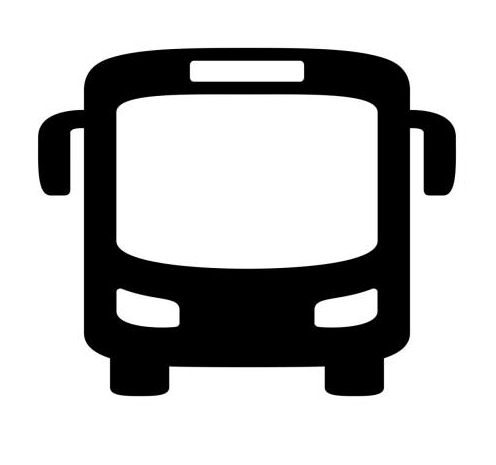
Round and Round
- View history
This is the first mission to explicitly ask the player to work on planned routes using loop mode , and is the first after Getting Started not to unlock any new stops after its completion.
As in the previous mission, Connected , this mission only features Mira Tannhauser .
- 2 Description
- 3 Objectives
Mira Tannhauser : Well done! I've already got a new mission for you: the municipality has recently been talking to the Chamber of Commerce, and they've requested you to create routes along the city's ring and belt roads, which are very densely populated. They want to make major improvements to public transport along those roads to boost commerce for local businesses. There is a bonus if you can get that done in the coming weeks.
Description [ ]
The stores around the ring and belt are in dire need of customers. Create two new routes and increase footfall to the stops. The city only allows CNG buses on these routes. Make sure you assign you best drivers to them .
Objectives [ ]
- The six stops are: Giant's Alley , Ropewinders' Road , Wilten Theater , Horsemill Alley , Punic Alley and Town Hall Alley .
- The seven stops are: Victory Road , Radovanovic Bridge , River Promenade , Workers' Alley , Main Station , Amber Gate and City Hall .
- Drive the above routes in loop mode and generate a positive income.
- Have at least 2 drivers at Ace Driver Level per route. Use only CNG buses on these routes.
- All stops from the required routes need to be level 5.
Rewards [ ]
A sum of €120,000.
- 1 Bus Simulator 21
- 2 Bus Simulator 18 Buses

Bus Simulator 18

Moenchengladbach/Germany, December 17, 2018 – astragon Entertainment GmbH and the stillalive studios developer team are happy to announce the release of the newest update for Bus Simulator 18 today. The update offers not only a new drive mode but also a whole new gameplay mode for virtual bus drivers.
With their sixth update for the popular Bus Simulator 18 the team of stillalive studios enhances the game with two new exciting game modes. The Free Roaming drive mode offers players the opportunity to freely cruise around Seaside Valley and explore the different city districts without sticking to routes and timetables.
The second great improvement is the Sandbox Mode – one of the most fervent wishes of the Bus Simulator 18 community. In this new game mode, virtual bus drivers will be able to access all city districts and buses right at the start of a new game without having to unlock them by completing a number of missions first. This game mode not only offers more freedom for experienced bus drivers to create their very own public transport company, but also the option to freely test the modding of buses and other community created content.
Players already in possession of Bus Simulator 18 are now able to download the Free Roaming & Sandbox Mode Update from Steam™ at no further cost. Players who do not own the main game yet, can buy it in retail or as a digital download for 29.99 Euro, 34.99 USD, 26.99 GBP (RRP). Another addition to the main game is the recently released Mercedes-Benz Interior Pack 1 in form of a DLC on Steam™. This DLC includes brand new and authentic color patterns for seats as well as classy floor designs, which will help to further individualize the game’s Merdedes-Benz Citaro buses. The Mercedes-Benz Interior Pack 1 DLC is available at a price of EUR 1.99 / 2.99 USD / GBP 1.79 (RRP).
- <link http: store.steampowered.com app bus_simulator_18 _blank external-link-new-window>Bus Simulator 18 on Steam™
- <link https: store.steampowered.com app external-link-new-window>Bus Simulator 18: Mercedes-Benz Interior Pack 1 DLC on Steam™
- <link http: www.bussimulator-game.com _blank external-link-new-window>Homepage
- <link https: www.facebook.com bussimulatorgame _blank external-link-new-window>Facebook<link file:3014 _blank download>
- <link file:3014 _blank download>Download press release as PDF
- <link http: news.cision.com astragon-entertainment-gmbh _blank external-link-new-window>More information and assets

Oops, sorry!

1 Day Trip Please
Experience the job of a bus driver in a vast and freely drivable urban area. Drive original licensed city buses from the great brands: Mercedes-Benz, Setra, MAN, and IVECO. Transport your passengers safely and punctually, either solo in single player mode, or in multiplayer mode.
About the Game
- 8 buses from 4 leading manufacturers are faithfully reproduced in meticulous detail
- Real-time multiplayer mode
- 12 districts and over 5.8mi²
- Updated progression system and the comprehensive management element, including route planning, the purchase and sale of buses, staff planning and numerous statistics
- You can play in simplified or realistic mode
- Modding and Steam Workshop support
- Support for popular steering wheels, gamepads, Tobii eye tracking and TrackIR
- Authentic bus sounds, extensive tutorial and passenger voiceovers in English and German
- Control your bus in different weather conditions, both day and night.
- Smart traffic AI and a range of challenging traffic situations
Realeased on
13. June 2018
astragon entertainment
Accomplishments
First UE4 Game
Modding Support
Synchroneous Multiplayer
First Console Port to Xbox & PS
Screenshots

Bus Simulator 18


IMAGES
VIDEO
COMMENTS
When you're setting up to drive the route, enable the setting "Round Trip". When you drive a route in round trip mode, you'll do it twice in one sitting - once forward, and once backward! #1. Aleš Jun 15, 2018 @ 10:27am. It does not complete objective but i drive it round trip two times now... and objective still not completed..
We create a round trip route going through all the crazy settings so that we do it properly.About This Game:Whether in the industrial or harbour zone, downto...
To start a bus, you have to: Move forward - by pressing W key. After ending a trip, you have to drive your bus to the garage. Then, you have to: Get up and open the door by using the left mouse button. You can also quickly complete your voyage by pressing "End" key. However, this will cost you a lot of experience and satisfaction points.
Trip mode. There are two Trip modes in Bus Simulator 18, realistic and simplified.
In this Bus Simulator 18 Lets Play video, we set out on our first Round Trip route through the Business Park and the Rural Small Town.Bus Simulator 18Whether...
Bus Simulator 18 A37 Man - Drive it in Round Trip Mode (Realisting Driving With Steering Wheel G29)Watch my top 10 videos!Snow Runner Caterpillar 745c Locati...
Bus Simulator 18. All Discussions ... Round trip mode? How do I activate it, there isn't an option I can see? < > Showing 1-5 of 5 comments . ernie.bilko15. Sep 21, 2021 @ 9:28am When you go into the "Pick a bus" for the trip, you will see the options . #1. ernie.bilko15. Sep 21, 2021 @ 9:36am Pick a route to drive, press the Start Drive button ...
TwinShadow Oct 2, 2019 @ 5:55am. Loop mode is something like going around in a circle. So, for example, you have this kind of route: Start at Stop A > Stop B > Stop C > Stop D > Stop E > Stop F > Stop G. Your end point will loop back to Stop A as your final stop. I was under the impression that loop mode would essentially do the route twice in ...
In Bus Simulator 18 multiplayer mode, you can immerse yourself in the world of Seaside Valley together with up to three friends. ... If you select quick drive before you start your trip you start in the bus right away. If not you have to approach the bus up to the front door. A tooltip will show you where you can open the door. Click left to do ...
The same route can be played in different Route modes that temporarily change the number or order of stops without permanently altering the route.. Round Trip mode []. Round Trip mode (also known as Ping Pong) requires you to drive the route twice: From first to last stop and then starting at the second-to-last stop back to the first stop.
Toggle Cockpit Zoom - Right Mouse Button. Adjust Camera Distance - Mouse Wheel Axis. Toggle 1st/3rd Person - F1. Toggle Action Cam - F2. Passenger Mirror - F3. Center Camera - Left ...
In the Bus Simulator 18 you earn your money mainly with the sale of tickets. In the game, however, one completed trip is used as a basis to calculate an entire week's revenues, so you don't have to drive several hundred trips to earn your next bus. The calculation doesn't only consider income. Ex-
Round and Round is the eighth mission in the Bus Simulator 18 single-player campaign, and is the second-to-last one before the Official Map Extension. This is the first mission to explicitly ask the player to work on planned routes using loop mode, and is the first after Getting Started not to unlock any new stops after its completion. As in the previous mission, Connected, this mission only ...
make your profile multiplayer and get him to join your server. You can set it to round trip mode on the bus selection menu and it will automatic invite other players in your server to help out. #1. Nyaki Stryker Nov 3, 2018 @ 6:08am. Well when i tried to do a Co-op drive, when i select my bus it doesn't show any of the options it normally would.
Input mode. Steering with a mouse - remember that steering with a mouse makes you unable to sell and check tickets. This option allows you to control the entire vehicle with only a mouse without using any additional keys. Turning view - the game increases field of view when you are near turns.
Players already in possession of Bus Simulator 18 are now able to download the Free Roaming & Sandbox Mode Update from Steam™ at no further cost. Players who do not own the main game yet, can buy it in retail or as a digital download for 29.99 Euro, 34.99 USD, 26.99 GBP (RRP). Another addition to the main game is the recently released ...
Just before Christmas we are happy to fulfill three of the most common wishes today: Our latest free update for Bus Simulator 18 not only introduces a new Sandbox game mode as well as a Free Roaming drive mode but also the option to place skins on the windows of your buses! Here is an overview of the new features, game improvements and bug fixes: Changelog - Update #6 Features: Free Roaming ...
Subscribe: https://bit.ly/3IeAhR4Plan A Route with Max 7 Stops Which Connects;Oakville (min 2 Stop)Siegwalden ( min 2 stop)Spokes of the Business park (min ...
mnizard Jun 17, 2018 @ 1:23am. so step by step. 1 Build route. 2 drive route. 3 assign route. 4 build next route. 5 etc. 16 re drive all the trips AGAIN in round trip mode note the word AGAIN. #7.
Experience solo or team up in real-time multiplayer mode. Step into the driver's seat in Bus Simulator 18 by stillalive studios. Navigate through 12 city districts, manage a fleet of authentic buses, and ensure timely and safe passenger transport. ... 1 Day Trip Please. Experience the job of a bus driver in a vast and freely drivable urban area ...
Bus Simulator 18. All Discussions Screenshots Artwork Broadcasts Videos Workshop News Guides Reviews ... Check if you selected the correct route and if it fits the given task > Activate "Round Trip" mode in the drive settings > drive the route by yourself and generate a positive income/bestresult Last edited by PsychoCow; Jan 5, 2021 @ 2:12am #1.
Here is an overview of the new features, game improvements and bug fixes: Changelog - Update #6. Features: Free Roaming (new drive mode) At the start of a route you can set "Free Roaming" option. The start will be the same as in normal mode. There are NO routes or bus stops shown on the GPS. In free roaming mode you won't get any bonuses or ...
Mods & Tools. Let your imagination run wild and create routes, build your own buses, design bus liveries, create new maps and share them with the community. Some items are not possible to include in the game. You can still find them if you select this box.