

Tips & Tricks
Troubleshooting, how to speed up or slow down any video in safari on iphone / ipad.
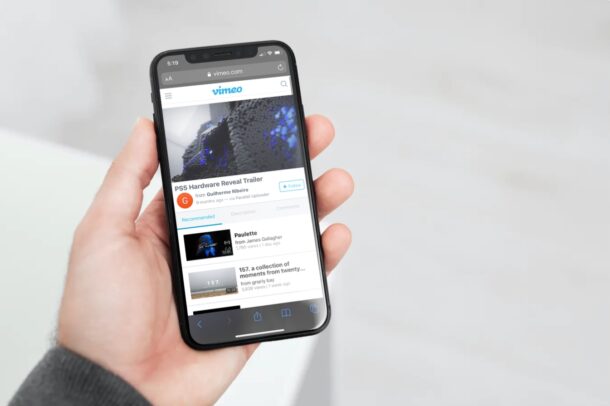
Do you want to speed up or slow down video playback on a website where the feature isn’t supported? As long as you use Safari to browse the web on your iPhone or iPad, there’s a nifty Shortcuts workaround that you can use to adjust the video playback speed according to your liking.
Popular video streaming platforms like YouTube allow users to conveniently change the video playback speed from the player itself. Unfortunately, a lot of websites don’t support this feature and you may have noticed that you’re unable to change the speed of all the videos that you’re watching in Safari. Well, this particular iOS shortcut has managed to address this issue. You can install and use it to speed up or slow down pretty much any video within Safari.
The Shortcuts app has been really helpful in bringing features that aren’t natively available in iOS/iPadOS and this time is no different. Here, we’ll be taking a look at how you can use the Shortcuts app to speed up or slow down any video in Safari.
How to Speed Up or Slow Down Any Video in Safari with Shortcuts
For those who aren’t aware, the iOS Shortcuts app is pre-installed on devices running the latest versions of iOS and iPadOS. However, if you’re iPhone or iPad running an earlier version, you’ll need to download it from the App Store . Once you’re done, simply follow these steps:
That’s it. The video will resume playing at the speed you selected using the shortcut.
Note that you can speed up the video to a maximum of 2x, but you can only slow it down to 0.8x using this particular shortcut. In comparison, the YouTube player lets you slow videos down to 0.25x.
What makes this Shortcut unique is the fact that you can run it from the iOS share sheet. You don’t need to open the Shortcuts app at all, unlike several other shortcut actions. Hence, it feels like a feature that’s natively built into iOS rather than a third-party solution.
The Gallery section of the Shortcuts app is a home to several other handy shortcuts too. For example, you can install the Convert Burst to GIF shortcut to make a GIF from your burst photos . Apart from the Gallery, you also have access to hundreds of other user-created shortcuts as long as you’ve allowed the installation of untrusted shortcuts on your device . Shortcuts is a pretty handy app, so don’t miss some of the great tricks you can do with it .
Did you speed up or slow down video playback in Safari on your iPhone or iPad? What’s your take on this nifty shortcut? How often do you find this shortcut useful and on what websites do you need it? Do share your personal experiences and feel free to leave your valuable feedback in the comments section down below.
Enjoy this tip? Subscribe to our newsletter!
Get more of our great Apple tips, tricks, and important news delivered to your inbox with the OSXDaily newsletter.
You have successfully joined our subscriber list.
Related articles:
- How to Speed Up & Slow Down Videos on iPhone with iMovie
- How to Automatically Change iPhone Wallpaper with Shortcuts
- How to Install Third-Party Shortcuts on iPhone & iPad
- How to Record Slow Motion Video with iPhone Camera
» Comments RSS Feed
How do you slow it down to less than .8?
I get the same “there are not videos” problem, looks like something broke
You are amazing!! Thanks for sharing this with me
Great information and I fix my issue for a long time
Thank you very much
I found it!! But it says there are no videos on the page even though there is a video playing. How to get around this error ? Is it because the video is embedded?
There’s no “Share Sheet Shortcuts” in iOS 14.6
Look for the “Share Sheet Shortcuts” or you can use the search bar and find the shortcut by typing in “Change Video Speed”.
Leave a Reply
Name (required)
Mail (will not be published) (required)
Subscribe to OSXDaily
- - Fixing Apple Watch False Touch & Ghost Touch Issues
- - How to Connect AirPods to a Smart TV
- - How to Customize the Finder Sidebar on Mac
- - How to Uninstall Apps on MacOS Sonoma & Ventura via System Settings
- - How to Mute a Call on Apple Watch
- - Beta 3 of iOS 17.5, macOS Sonoma 14.5, iPadOS 17.5, Available for Testing
- - Apple Event Set for May 7, New iPads Expected
- - Beta 2 of iOS 17.5, iPadOS 17.5, macOS Sonoma 14.5, Available for Testing
- - Opinion: Shiny Keys on MacBook Air & Pro Are Ugly and Shouldn’t Happen
- - MacOS Ventura 13.6.6 & Safari 17.4.1 Update Available
iPhone / iPad
- - How to Use the Latest GPT 4 & DALL-E 3 Free on iPhone & iPad with Copilot
- - How to Bulk Image Edit on iPhone & iPad wth Copy & Paste Edits to Photos
- - What Does the Bell with Line Through It Mean in Messages? Bell Icon on iPhone, iPad, & Mac Explained
- - iOS 16.7.7 & iPadOS 16.7.7 Released for Older iPhone & iPad Models
- - Fix a Repeating “Trust This Computer” Alert on iPhone & iPad
- - Make a Website Your Mac Wallpaper with Plash
- - 15 Mail Keyboard Shortcuts for Mac
- - How to Use Hover Text on Mac to Magnify On-Screen Text
- - What’s a PXM File & How Do You Open It?
- - Fix “warning: unable to access /Users/Name/.config/git/attributes Permission Denied” Errors

About OSXDaily | Contact Us | Privacy Policy | Sitemap
This website is unrelated to Apple Inc
All trademarks and copyrights on this website are property of their respective owners.
© 2024 OS X Daily. All Rights Reserved. Reproduction without explicit permission is prohibited.
Video playback controls for Safari
Accelerate is a safari extension for macos and ios with powerful, customizable features for controlling video playback..
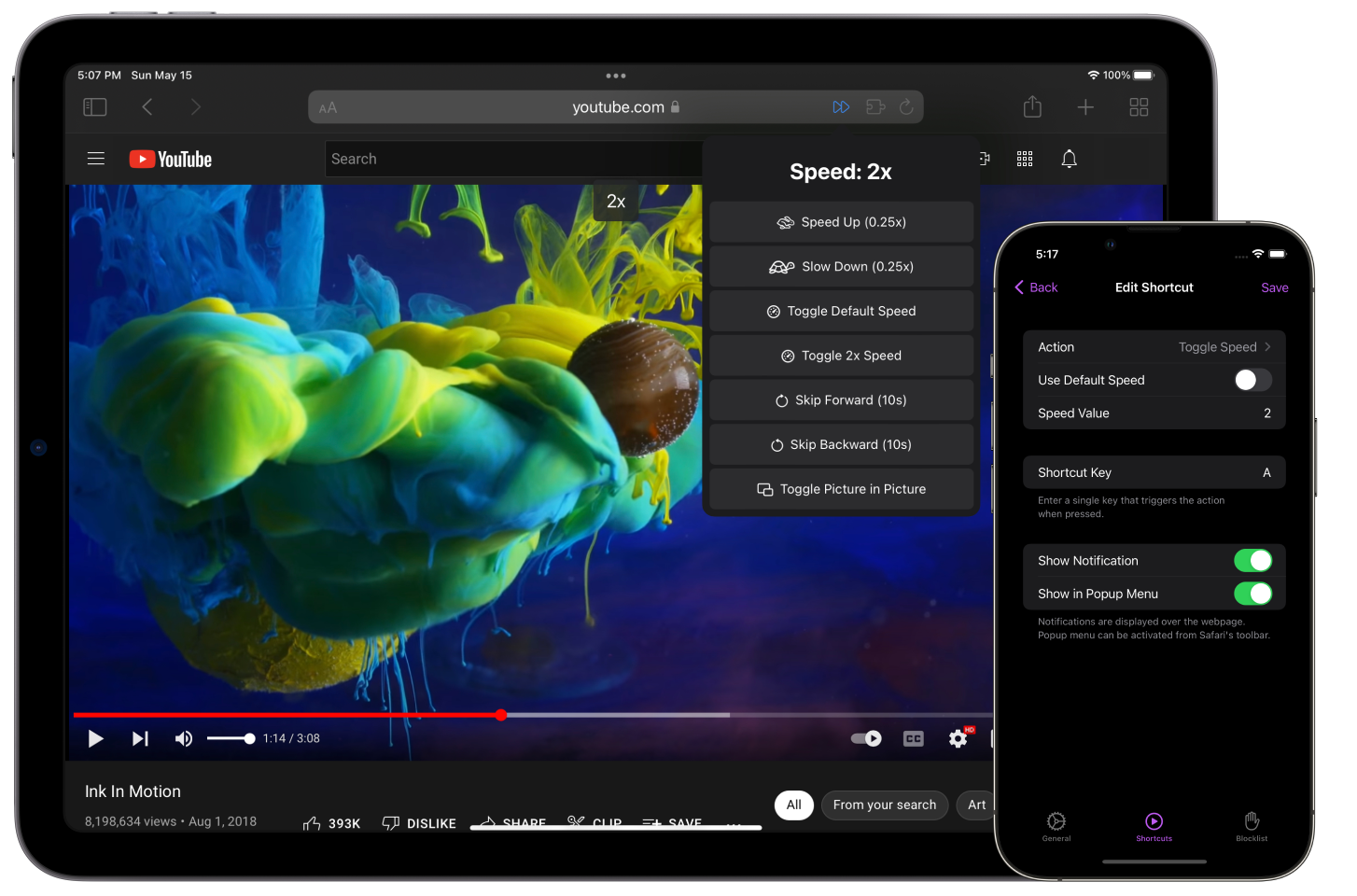
Free and open source . Supports macOS 10.13+ and iOS 15+
Adjust playback speed
Instantly speed up or slow down videos, allowing you to follow alongside tutorials, zoom through lectures, and boost your productivity.
Keyboard shortcuts
Create convenient shortcuts that work across your favorite video websites, so you can easily control playback and toggle features like Picture-in-Picture.
Extensive website support
Accelerate supports any website that uses HTML5 video, including YouTube, Netflix, Hulu, and more.
macOS: Speedifier Lets You Control Video Speed In Safari

Speedifier is a Mac app that lets you control video speed in Safari for HTML5 videos. You can use the extension on any website. Speedifier was developed by Arno Appenzeller, a part-time Mac and iOS indie developer from Germany.
Controlling Video Playback
Speedifier is really a Safari extension, but Arno decided to package it as an app so he could sell it on the Mac App Store . It costs US$1.99, which is a steal considering what it can do for you. After installing the app, open Safari > Preferences > Extensions to enable the extension.

There are three speeds to choose from:
- Slower: -0.25x
- Normal: 1.0x
- Faster: +0.25x
The next time you’re watching an HTML5 video—the majority of web videos use this format now—just right click to control video speed. I tested this on a wide variety of websites and didn’t run into any issues.
In a growing list of selected websites, Speedifier will give you a dedicated button on the video. So far, Speedifier adds a button to these websites:
- Wall Street Journal
- Prime Video

If a video needs an external plugin like Silverlight or Flash, Speedifier doesn’t support it. You can request that a Speedifier be added to a website you want by emailing Arno at [email protected] .
Leave a Reply Cancel reply
You must be logged in to post a comment.
This site uses Akismet to reduce spam. Learn how your comment data is processed .
Here are the best new Safari extensions to download for iOS 15 and iPadOS 15 (Updated)
One of the flagship new features in iOS 15 and iPadOS 15 is the redesigned Safari web browser. While the highlight of the new Safari is its user interface, it also gains compatibility with more powerful, Mac-like browser extensions. Now that iOS 15 is available to download, there are plenty of extensions hitting the App Store, and we’ve put together a list of some to try out.
Users of 1Password will love the new Safari extension in the latest update. The 1Password extension gives you the ability to see any password right in Safari and fill in password fields with saved ones. The extension can automatically fill in two-factor authentication codes as well. If you’re using an iPad, you will get the entire desktop 1Password experience. The extension will appear in the toolbar for you to access at any time.

The developer behind Apollo for Reddit, Christian Selig, has created a new Safari extension called Amplosion. Amplosion redirects you to the original webpage when you open an AMP link in Safari. The app also lets you keep track of how many times you’ve visited an AMP link and how many times you’ve used Amplosion to avoid one. Amplosion is priced at just $1.99 and if you hate AMP as much as I do it’s well worth it.
Christian has also created an extension that adds an HTML web inspector to Safari. The app is priced at $0.99 and is well worth it – since Apple still hasn’t added its own inspector.
CardPointers
The new CardPointers Safari extension knows what deals you may be able to take advantage of on different shopping websites. CardPointers says that it’s compatible with thousands of websites. While shopping in Safari with the extension enabled, you’ll get a notice telling you which card to use for the best deal as well as any special offers.
Cheep is an app that helps you find deals on Flights. With its latest update, it adds a Safari extension for use with Google Flights. The extension helps determine the cost per mile, distance in miles, and recommends whether or not you should book the flight. Cheep is free.
Am excited for Cheep launch for iOS 15 today! https://t.co/IgcZ7i1upe – safari extension for google tells you the miles, cost per mile, and rating – personalize airline alliances for mileage run deals – minimum fare rating you want to see – integration with TikTok and Instagram pic.twitter.com/RpJ84MYmys — Chum (@jchum) September 20, 2021
Web Inspector
This app is a simple web inspector that appears to be designed to look familiar to those who frequently use one in Chrome on the Mac. This extension lets you inspect webpages and edit their elements, enter JavaScript commands, view network requests, and more. It’s also entirely free.
I just released Web Inspector for iOS and iPadOS. It's a Safari extension for web developers to edit web pages on the fly, debug JavaScript, and more. It's free with no in-app purchases: https://t.co/u5mBSkMKnV pic.twitter.com/U1PdXv9VjK — Zhenyi Tan (@zhenyitan) September 20, 2021
HyperWeb is a new extension that adds the ability to customize just about anything you want to in Safari while browsing the web. The app lets you create blockers, personalize search, and customize the design of webpages. The app can also recommend enhancements to enable to make the extension more powerful.
Language Translator by Mate
Safari already has some translation features built-in but a new app from Gikken called Language Translator can help you take things to the next level. The app’s new Safari extension can automatically translate sites in 40 languages without any work required by the user. You can also select text and get a pop-up window if you want to translate it to another language. The app is pricey though at $29.99 but if you frequently need to translate different sites in a multitude of languages it might be worth the buy.
Vidimote is a new Safari extension that allows you to control video playback from the toolbar. The extension lets you change the speed of videos, jump ahead, switch between PiP and fullscreen, and more. Vidimote is $4.99 and available now.
StopTheMadness
StopTheMadness is a Safari extension that helps you take control of websites you frequently visit. The extensions lets you enable native iOS features like contextual menus, text editing, drag and drop, and autofill. The extension also improves privacy on the web by stopping clickjacking for different services among other things. StopTheMadness is priced at $7.99 on the App Store.
FTC: We use income earning auto affiliate links. More.

Check out 9to5Mac on YouTube for more Apple news:

Parker Ortolani is a marketing strategist and product designer based in New York. In addition to contributing to 9to5mac, he also oversees product development and marketing for BuzzFeed. A longtime reader, Parker is excited to share his product concepts and thoughts with the 9to5mac audience.

Manage push notifications
Advanced playback and speed controls for web videos in Safari.
For safari on ios and macos..
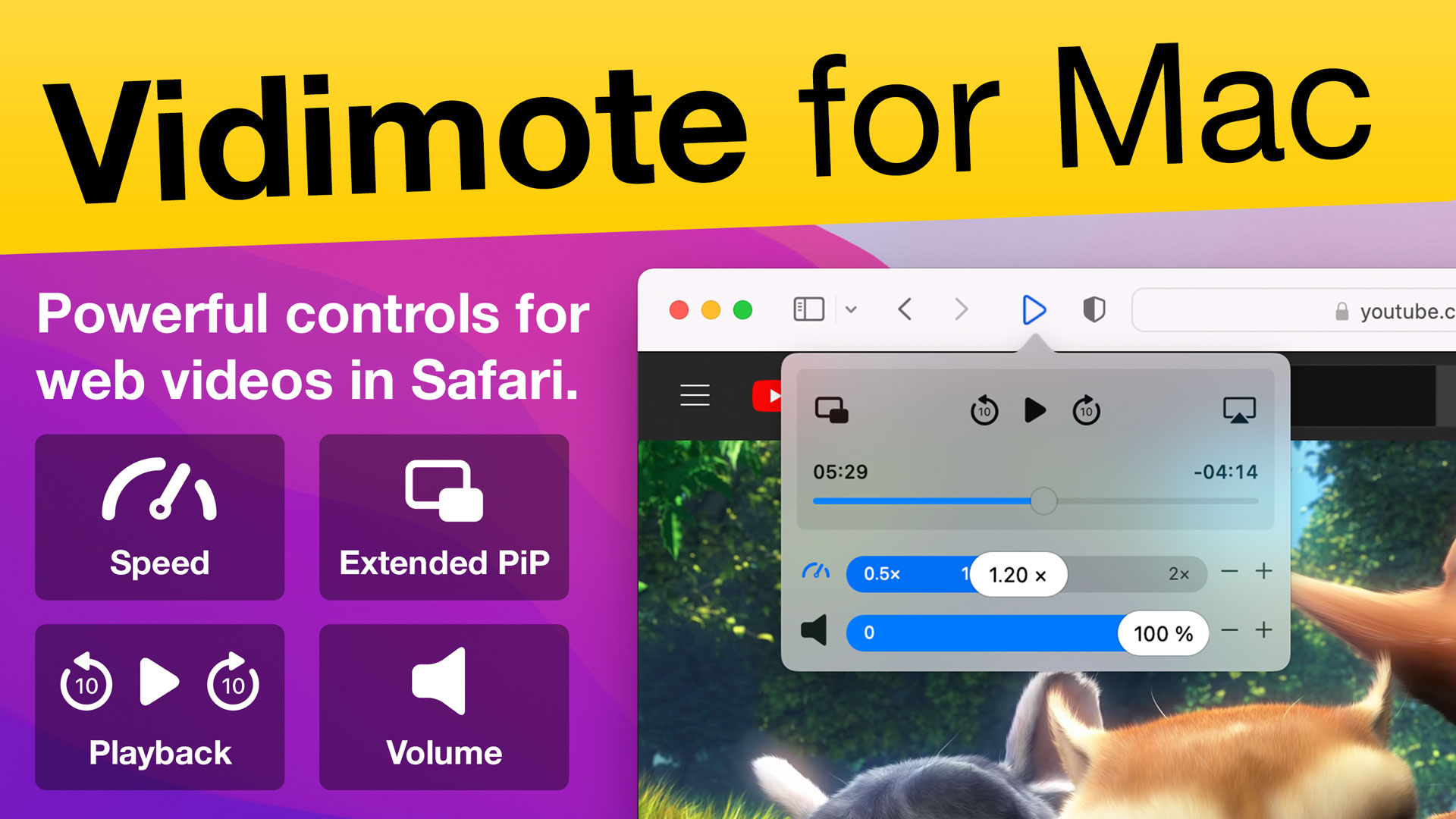
The universal remote for web videos
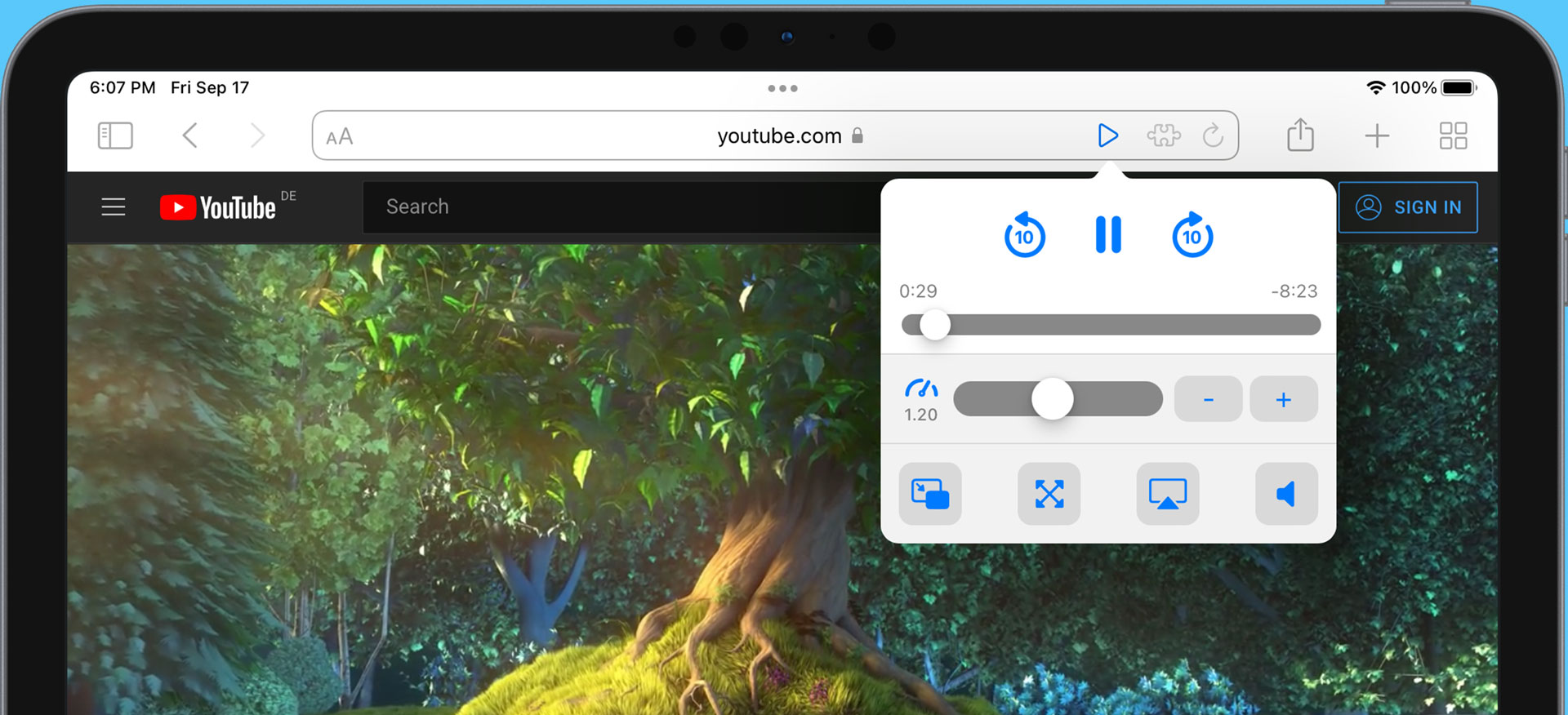
Smart playback controls
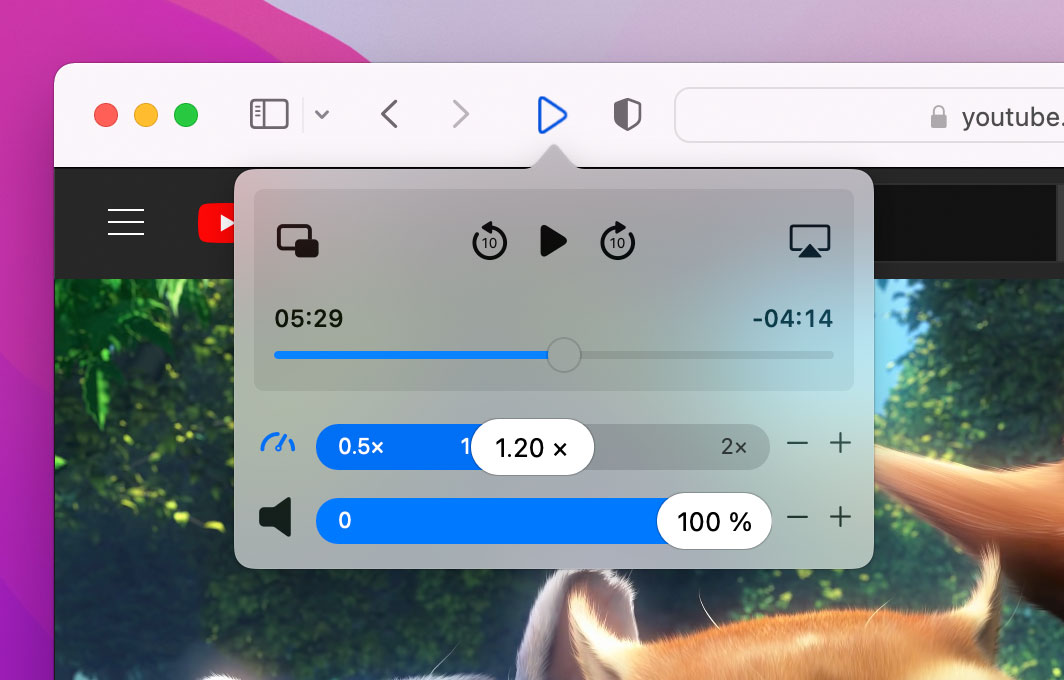
Change speed, save time
Adjust video speed from 0.5× to 2.0× – in fine 0.05 increments, so it's just the right speed for you, saving you time. How much time? Even at a modest speed of 1.2×, you already save 10 minutes per hour of video.
Jump back / forward
What was just said? Easily jump back a few seconds to see and hear it again. Likewise, jumping forward is convenient to skip short segments. The default jump interval is 10 seconds, but you can also pick your own.
More ways to watch and enjoy
On many sites, Vidimote gives you additional options to watch web videos: in picture-in-picture mode, fullscreen - or by sending it to AirPlay targets.
Play / Pause
Play and pause buttons for videos are located in many different places. With Vidimote, at least one play/pause button is now always in the same spot.
Better times
Remaining time in Vidimote takes the video speed into account: what is shown is the actual time remaining .
For live streams, Vidimote shows the approximate clock time for the current stream position , making it a lot easier to find f.ex. the beginning of a show when using time shifting.
Catch up with live streams
Late to a live stream, but time shifting is supported?
Depending on how late you are, consider watching the time shifted part at a higher speed.
When you caught up and the stream comes back to live , Vidimote will automatically change speed to 1.0×.
Extended picture-in-picture
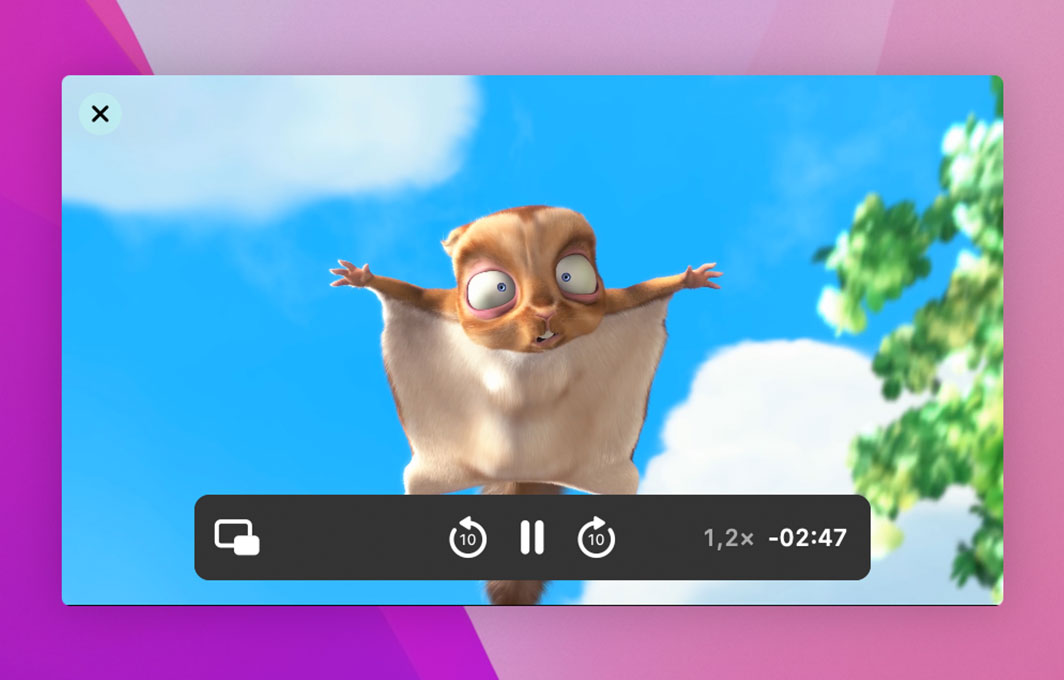
Additional PiP controls
Vidimote adds controls to PiP that allow you to jump back and forth as well as see the current speed and actually remaining time to the end of the video.
Adjust speed in PiP
Move the mouse pointer over the right part of Vidimote's PiP control bar to reveal buttons for adjusting playback speed.
Customizable
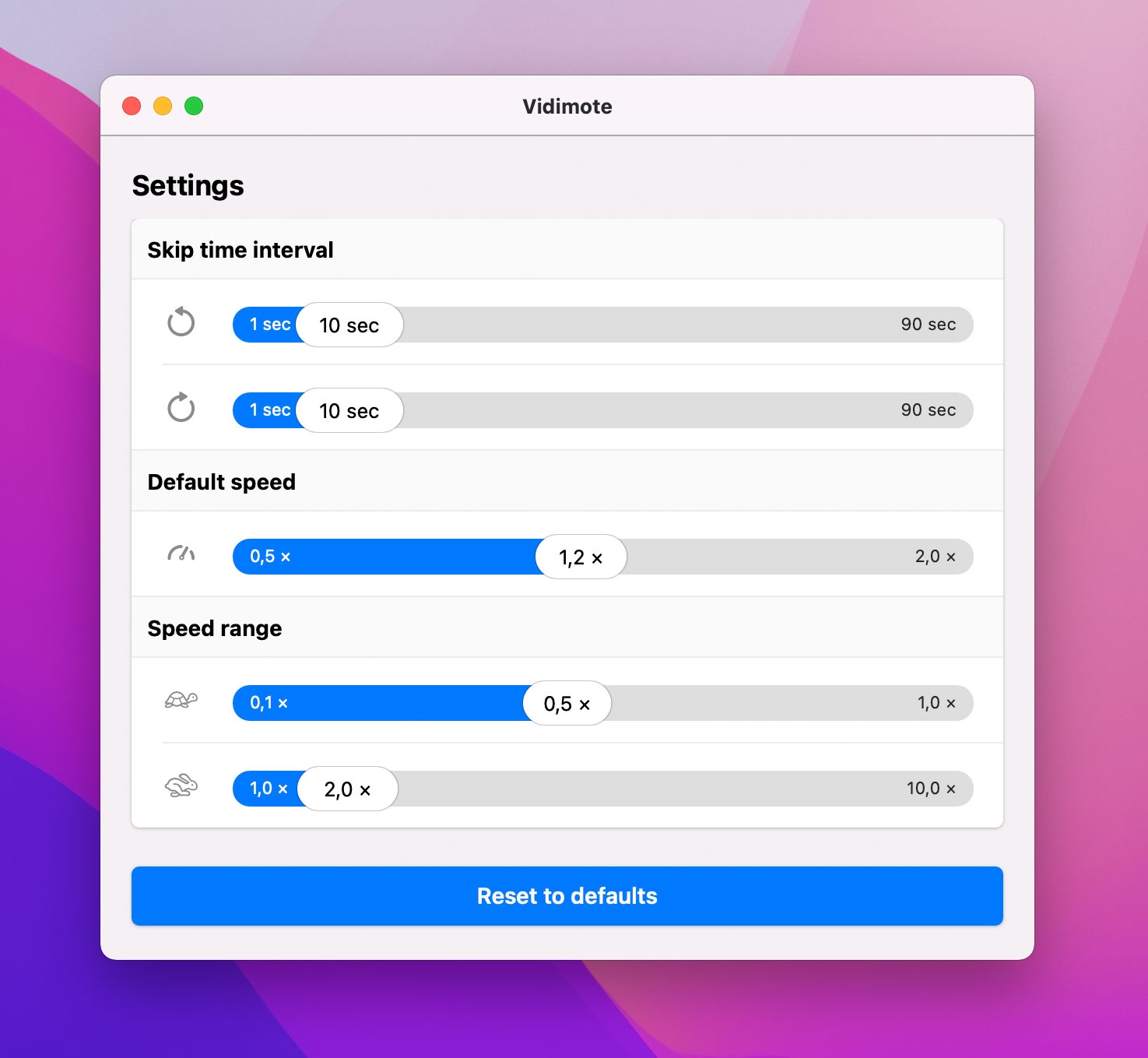
Pick the time intervals you'd like Vidimote to skip back and forward. Or adjust the range within which you'd like to be able to adjust speed (from 0.1x to 10x).
Default speed
Pick a default speed that you'd like videos to start playing in - and Vidimote will apply it to new videos automatically.
Highly compatible
Vidimote brings its own mesh technology to the table, allowing it to reach and control virtually any web video on a web page, regardless of how many layers deep it is embedded.
We have successfully tested Vidimote with a large number of websites, including popular ones such as:
Amazon Prime Video
Apple TV+ (tv.apple.com)
Crunchyroll
Dailymotion
ARD Mediathek
DasErste.de
heise online
NBCNews.com
NYTimes.com
Sueddeutsche.de
TheGuardian.com
TheVerge.com
WashingtonPost.com
Apple Developer
Fernuni-Hagen.de
Khan Academy
MIT Open Courseware
Scratch.mit.edu
Amazon Drive
Google Drive
MagentaCloud
Microsoft OneDrive
Results as of November 18th, 2021. Some of the websites only offer web videos on iPads and refer to native apps on iPhones. Some of the websites only offer web videos when viewed in Safari on Mac and refer to native apps on iPad and iPhone. Due to the possibility of changes to websites and browsers, compatibility is subject to change without notice. Unless stated otherwise, IOSPIRIT GmbH and Vidimote are neither affiliated with nor endorsed or sponsored by any of the aforementioned companies, brands, products, websites or services.
Please let us know if you run into a web video that you can't control with Vidimote.
In the media
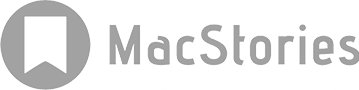
System requirements
Vidimote for iOS requires iOS 15 or iPadOS 15 or later. Vidimote for Mac requires macOS 10.13 and Safari 13.1.2 or later.
Vidimote for Mac requires macOS 10.13 and Safari 13.1.2 or later. Vidimote for iOS requires iOS 15 or iPadOS 15 or later.
Watching web videos on the Mac?
Then you might be interested in Remote Buddy, which allows you to control web videos on your Mac with remote controls.
Vidimote for Safari
Requires at least iOS 15, iPadOS 15 or macOS 10.13 (with Safari 13.1.2 or later)
- Video Editor
- Video Converter
VideoProc Converter AI
Our Pick of the Best Video Speed Controller
- • Up to 16x fast mo and 0.1x slow-mo
- • A simple interface. Control the video speed in one click
- • Basic editing toolkits such as trim, cut, and rotate
- • Support 370+ formats, including H.264, HEVC, MP4, and MKV
- • No visible quality loss or A/V out of sync error
Video Speed Controllers for Chrome, Safari, Firefox
"Can you recommend a video speed controller for online videos?" is frequently asked on Reddit, Quora and other communities. Even though the player allows for speed change, it is not granular enough. For instance, what if you prefer playing back YouTube at 1.7x instead of 1.5x or 2.0x? Other times, the speed control option may be missing if the video is embedded on a webpage, such as Vimeo videos, Netflix, HBO, Amazon, or proprietary video players.
In this post, we offer a round-up of video speed controllers for Chrome, Safari, and Firefox browsers, all tried-and-true for HTML5 videos, embedded videos, and course lectures.
No matter you are a student trying to save time on educational videos such as Khan Academy videos , Canvas videos, D2L training videos, Bongo lectures, and other online videos, or you live a life in 1.7x and want to quickly consume TED talks, TV series, and YouTube videos, you will find the solution here.
Besides speeding up and slowing down, the speed control extensions also come with features to rewind, so that you can easily repeat the last few seconds when you miss something. Hotkeys all adds up to the convenience. You can jump to the corresponding sections below for Chrome, Safari, Firefox, and for iPad, iOS, etc.
Recommend: Best Video Speed Controller – VideoProc
The ultimate goal of using a video speed controller is to speed up to save time, or slow down to savor over the content. Yet buffering can spoil everything. Besides using the best online speed controller listed below, you can also grab a toolkit to save videos offline and adjust speed.
VideoProc (now branded as VideoProc Converter AI) is designed with a downloader engine and video speed controller. You can download video and change video speed easily and at any rate as you prefer.
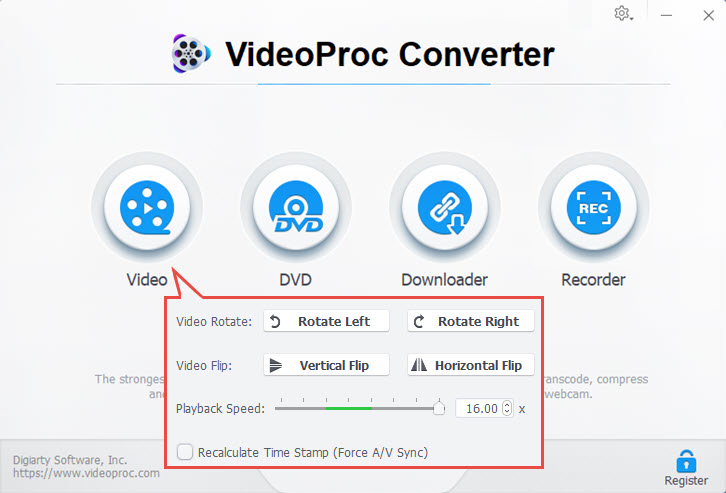
Click the buttons below to download VideoProc Converter AI:

Note: The Windows version now supports AI-powered Super Resolution, Frame Interpolation, and Stabilization to enhance video and image quality. These AI features are not yet available in the Mac version but will be coming soon.
Video Speed Controller for Chrome
According to many studies, we talk at an average of 150 words per minute, while our brain can listen to and proceed with the content almost 2-3x faster. It would be a time saver to speed up videos if the person talks slowly in the video. In other times, you might want to slow down the video for better comprehension or rewind the video for repeating.
1. Video Speed Controller
Video Speed Controller extension in Chrome web store is by far the most popular and handy plugin. This playback speed controlling extension can speed up, slow down, advance, and repeat videos with hotkeys. It currently has more than 2 million users and receives an average of 4.6 out of 5 ratings from more than 3000 users.
Unlike YouTube's native speed controller that requires a combination of keys Shift + arrow, you can quickly use S, D, R for slowing down, speeding up, and reset to 1.0 normal speed. Z for rewinding back 10 seconds, X for fast-forwarding 10 seconds, and V to hide the controller.
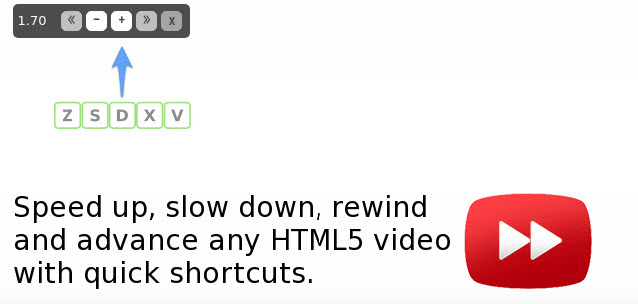
Offered by : igrigorik
Ratings & User Base : 4.6/5 | 2,000,000+ users
2. YouTube Playback Speed Control
This Chrome extension works nicely to change the speed of YouTube videos specifically. You can press + and - respectively to increase or decrease the playback rate of the video. If you don't love the keyboard button, you can assign other hotkeys to control the speed. To make sure the settings take effect, you need to close the setting tab after changing parameters for this plugin.
Besides changing the video hosted on YouTube, the best thing about this extension is its support for embedded YouTube videos on another webpage. The controller will show up in the top right corner of the player once being enabled.
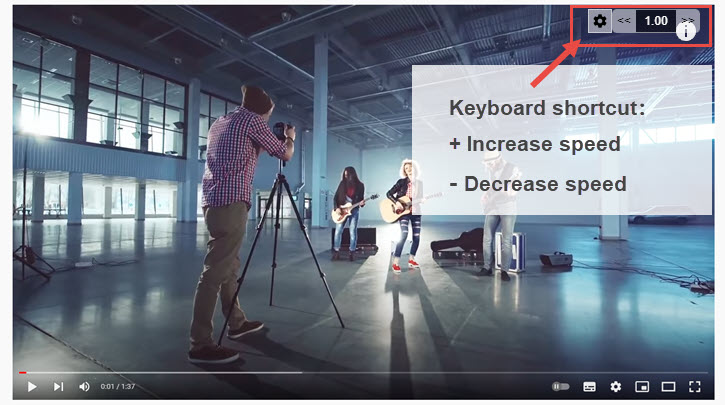
Offered by : shrestha.pujan
Ratings & User Base : 4.7/5 | 100,000+ users
3. Transpose
Transpose is a combo of a video speed controller for Chrome and a pitch changer. You can easily dial the playback speed by percentage to change the speed of an online video in real-time.
It offers more controls with the Loop feature. You can time mark the start and end point to start looping the video. This is especially handy if you are watching tutorials, learning how to dance, how to sing, etc. In fact, Transpose considered itself the best tool for Musicians in terms of rehearsing and practicing.
Its rewinding button is set to fast forward or backward by 5 seconds. One thing to notice is, it is less capable with embedded videos. Still, you can find the origin of the embedded video, and open it on the corresponding platform for successful speed control.
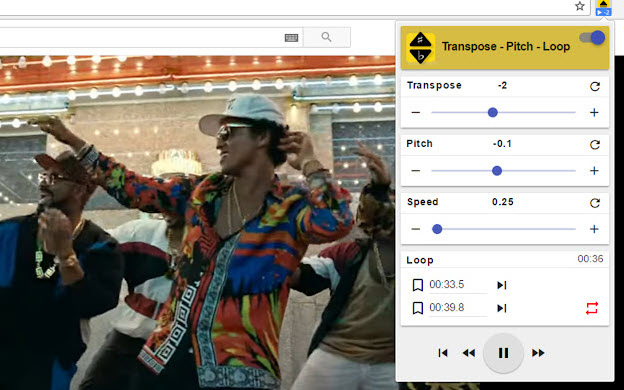
Offered by : transpose.video
Ratings & User Base : 4.3/5 | 100,000+ users
4. HTML5 Video Speed Control for Google Chrome
As its name suggests, this Chrome speed control extension works nicely on any HTML5 video, either embedded or on the platform itself. If you are looking for a lightweight tool with a barebones speed changer, this plug-in offers only the feature to increase and decrease the speed.
HTML5 Video Speed Control also works with Google Drive, a feature not seen in other apps in this roundup.
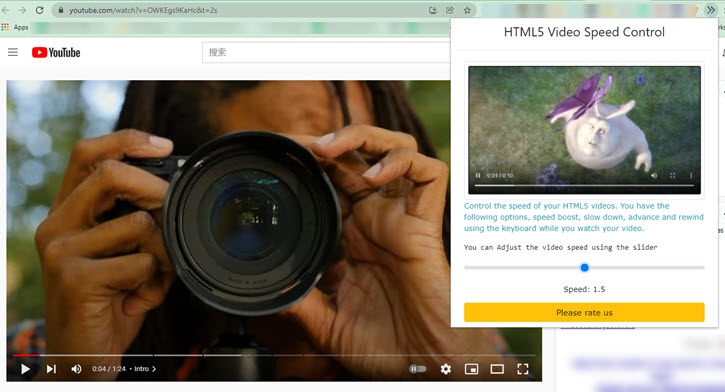
Offered by : Free Software Utilities
Ratings & User Base : 4.6/5 | 50,000+ users
5. VC - One Video Control
OVC offers features for video speed control, PiP control and Mute control. This video speed controller has a nicely designed interface, with the finest speed control options available. You can scroll to adjust the speed granularly, click the Repeat button for rewinding, and one-click to mute the video.
Best of all, you can either long skip the video by 5 seconds, or short skip the video by 30 seconds, which is a unique feature among other speed controller extensions. With the fine control, you can quickly skip boring sections or horror parts of the video.
The PiP feature will pop the video out of the browser for an immersive watching experience. One-click max speed toggle is also available (16x).
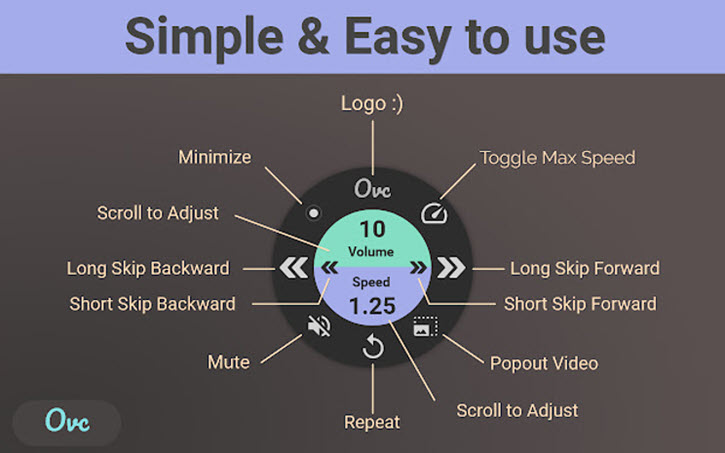
- a, d: speed up/down
- w, s: volume up/down
- z, v: long skip backward/forward
- x, c: short skip backward/forward
Offered by : Nimrod Fridlin
Ratings & User Base : 4.9/5 | 4,000+ users
6. Video Speed Manager
Video Speed Manager is another Chrome speed controller with a large user base. It features a handy UI to quickly assign keys for various controls, including rewind, advance, preferred speed, hide controller, and so on. It also allows you to indicate the preferred rewind time, and speed change step (0.1 for every step for instance).
Video Speed Manager is designed for HTML 5 videos, meaning you can easily adjust the speed of videos embedded on a webpage, not to mention YouTube, Vimeo, Facebook videos, and many other popular platforms.
The speed controller bar will show up in the top left corner of the video player. You can press V to hide the bar.
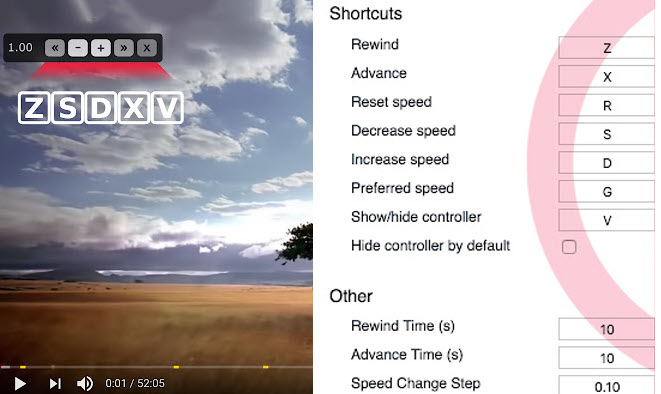
Offered by : John Davis
Ratings & User Base : 3.9/5 | 100,000+ users
Video Speed Controller for Safari
Accelerate for safari.
If you need a playback speed controller for Safari browse, Accelerate for Safari is the best app. It supports changing the speed of HTML5 video when you surf online in Safari. All the basic controls are included: S for Slow Down, D for Speed Up. You can quickly toggle between 2x and 1x by pressing A and R.
As a video speed controller add on, this Accelerate app also allows users to airplay or initial Picture in Picture mode. Videos can stay float on top of other apps for multi-tasking. For instance, you can watch Netflix, Twitch, Hulu, Apple TV+ and more, while working on other apps. For Safari iOS and iPad users, read the detailed tutorial on how to change video speed in Safari.
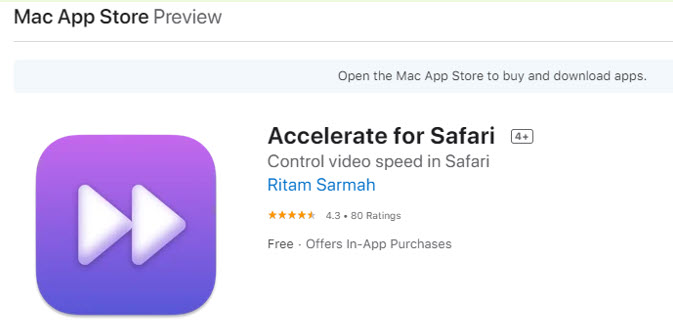
Offered by : Ritam Sarmah
Ratings : 4.3/5
Video Speed Controller for Firefox
The most popular Video Speed Controller for Chrome is also available on Firefox. Besides this extension, you can also try another two add-ons listed below.
1. Playback Speed
Playback Speed is a popular Mozilla extension for Firefox. It supports custom settings for frequently used speed levels. You can customize the pop-up window by adding or deleting elements to be displayed. According to your preferences, you can adjust the value of speed step, such as 0.1, 0.2, 0.6 etc.
Playback Speed controller also supports dark mode for Firefox. The extension stays next to the search box on your browser.
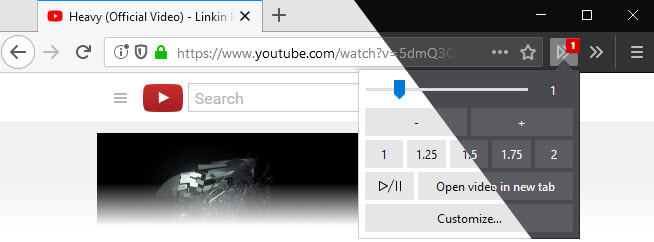
Offered by : WaldiPL
Ratings & User Base : 4.8/5 | 2415 users
SpeedUp is another Firefox speed controller designed to adjust the speed for online streaming videos, including Facebook, Reddit, Twitch, Netflix and other platform you can think of. This extension doesn't have other fancy controls, but it simply allows you to quickly select a desired speed or drag the slider.
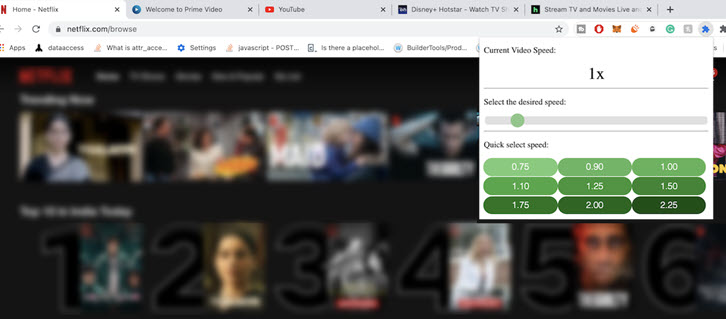
Offered by : Jaibalani
Ratings & User Base : 3.9/5 | 561 users
1. How to use video speed controller?
Video speed controller can be installed for Chrome, Safari, Firefox and other browsers. You can use the hotkey or click on the extension to speed up, slow down videos, some extensions also come with rewinding, PiP, and fast-forwarding features.
2. Why is video speed controller not working?
Make sure you have toggled it on in the extension managing panel. Sometimes when you installed many add-ons, those installed later may somehow stay hidden and disabled. You can pin it and enable the speed controller. Additionally, you can restart Chrome, clear cache, or disable other extensions.
About The Author

Cecilia Hwung is the marketing manager of Digiarty Software and the editor-in-chief of the VideoProc team. She pursues common progress with her team and expects to share creative content and useful information with readers. She has a strong interest in copywriting and rich experience in editing tips.
VideoProc is a primary branch of Digiarty Software that is a leading multimedia software company founded in 2006. It endeavors to provide easier hardware-accelerated video audio editing and conversion solutions. The installed base of the VideoProc product has reached 4.6 million units from 180 countries since its release 5 years ago.
Subscribe to VideoProc
Stay current with our latest updates, guides, and subscriber-only offer.
Choose Language
Copyright © 2024 Digiarty Software, Inc. All rights reserved.
License Agreement
Privacy Policy
Refund Policy
Any third-party product names and trademarks used on this website, including but not limited to Apple, are property of their respective owners.


- Video Tools Blu-ray/DVD Tools Mobile Tools PDF Tools Freeware Utility
Top 2 Video Speed Controller Extensions for HTML5 Videos in Chrome, Safari, and Firefox
While watching online videos on different platforms like TED and more, you like to speed up or slow down the HTML5 video based on your need. The good thing is, whether you are using Google Chrome, Safari, Firefox, or Microsoft Edge, you can find a video speed controller extension to directly control the playback speed.
You can easily find a video speed controller from the web store. This post will mainly discuss the extensions for Chrome, Safari and Firefox to speed up or slow down a video. Also, we introduce you to a great video speed controller to custom playing speed of local videos.
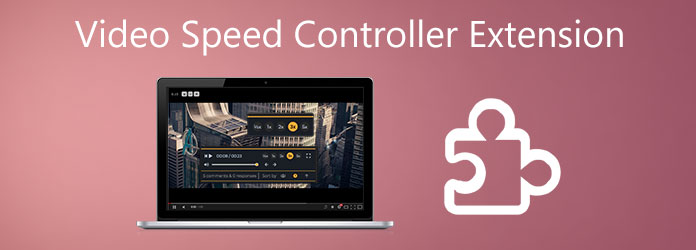
Part 1. Video Speed Controller for Chrome and Firefox Extension
Part 2. video speed controller for safari, part 3. video speed controller for local videos, part 4. faqs of video speed controller extension.
To easily speed up or slow down the playing speed of HTML5 video on Chrome browser, you can rely on the popular Video Speed Controller extension. Besides Chrome, it also works well on Firefox. You can free install it from Chrome Web Store and then control the online video playing.
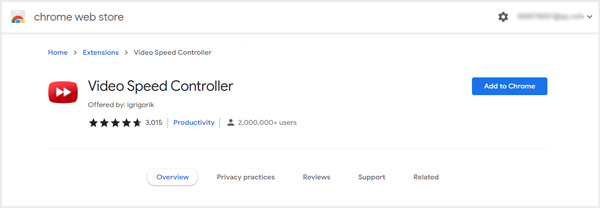
After adding this Video Speed Controller extension to Chrome, you can enable it and customize its settings to better control the video playing speed.
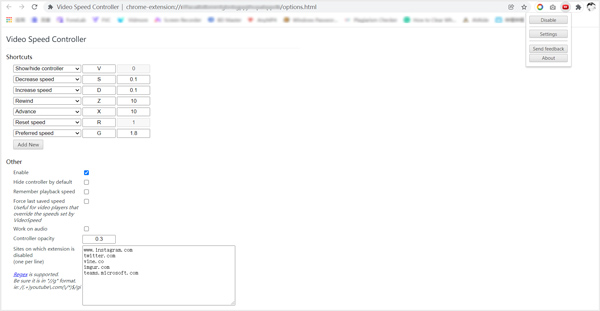
When you view a video online on Chrome browser, you can see a speed indicator like 1.0 in the top-left corner of the video playing window. Now you can press the shortcut to handily speed up video or slow down the video playback speed.
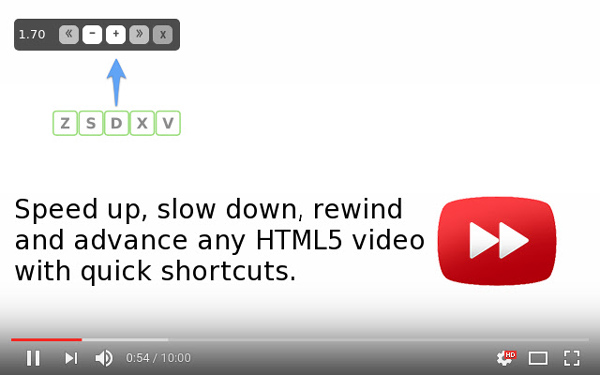
Accelerate for Safari is a popular video speed controller extension for controlling video playback and speed. You can free install it from Mac App Store and then use it to speed up a video in Safari.

This Safari video speed controller extension can change the playback speed of any HTML5 video played in the Safari browser. It enables you to freely custom the keyboard shortcuts for video speed controls. You can speed up or slow down the online video playing, play and pause, skip, toggle default speed, mute sound, enter the picture in picture , and do more operations. This video speed controller for Safari supports many video platforms, including YouTube, Apple TV+, Netflix, Hulu, Prime Video, Twitch, etc.
With the video speed controller extensions above, you can handily control the playback speed of HTML5 videos. What about the local videos? How to speed up a recorded or downloaded video offline?
Here we sincerely recommend the all-featured AnyMP4 Video Converter Ultimate for you. It is equipped with a Video Speed Controller tool for you to speed up or slow down videos with audio ease.
Recommendation
- Specially-designed Video Speed Controller to speed up or slow down videos from 0.125X slower to 8X faster.
- Support all popular video formats, including MP4, MOV, FLV, AVI, MKV, and more.
- Offer over 20 utilities under toolbox to poblish your video effects.
- Create multiple screen videos, make MVs with photos and videos, and more.
- Powerful editing features like trim, merge, crop, rotate, adjust effects, watermark, and enhance quality.
Secure Download
1. First, you should download and run this video speed controller software on your computer. After you open it, choose Toolbox and select the Video Speed Controller tool.

2. Click the big plus button in the central part to select and import your video file.

3. Now you can play the video and control the playing speed. As you can see, you can freely speed up or slow down the video playback speed according to your need.

4. If you want to play the video with another player. You can click on the Export button to store the speed-controlled video on your computer.
For more video speed controller software , you can check them here.
Is there any Microsoft Edge video speed controller?
Yes, you can easily find a suitable video speed controller from Microsoft Edge Add-ons. If you don't know which one you should use, you can give the popular HTML5 Video Speed Control a try.
How do I play a video at a different speed on iPhone?
You can go to App Store to find a video speed controller or media player app to play a video on your iOS device with a different playback speed. If you want to edit a video and make it play at a different rate, you can slow down or speed up a video on iMovie with ease.
How to slow down or speed up a video played on Video Platforms?
Besides the video speed controller extensions we introduced, Video Platforms also offer a Playback speed feature for users to speed up or slow down a video. You can tap on the Settings button at the bottom-right part of the video playing window and choose Playback speed to customize the video playing.
This post shared video speed controller extensions for Chrome, Firefox, Safari, Edge, and IE. You can easily use them to speed up or slow down an HTML5 video. In addition, a video speed controller tool is recommended for you to adjust the video playback speed of local videos on your computer.
What do you think of this post?
Rating: 4.8 / 5 (based on 573 ratings)

Related Articles
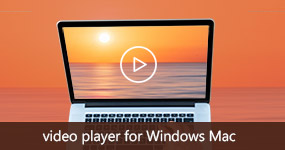
What is the best video player for desktop? VLC? Windows Media Player? Check the updated top-10 list more than VLC on Windows 10/8/7 and Mac, including paid and free, and get the best answer.
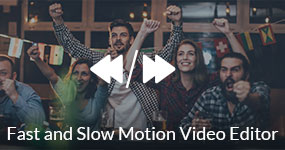
When you want to make some fast or slow motion video clips, you can find the 10 best fast and slow motion video editors from the article.

Is there a way to edit videos on Windows for free? You can learn more about the 3 efficient ways to create and edit movies on Windows PC or tablet from the article.
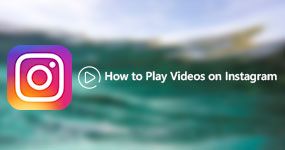
Instagram allows you to share photos and videos to your friends, but sometimes these videos won't play on Instagram. This tutorial shares 100% working solutions to fix this problem.
- Privacy Policy
- Terms of Use
- Support Center
- Contact Center
- Affiliate Program
Select Language
Copyright © 2024 AnyMP4 Studio. All Rights Reserved.

Save Time By Speeding Up Videos Faster Than 2x, 3x, and Even 4x [Video]

Find out how to speed up videos faster than 2x with these free extensions for Chrome and Safari.
Watching online videos can be a great way to learn a new skill, figure out how to set up your new laptop, or find inspiration for a new web design or branding project. But there are only so many hours in a day, making it difficult to get through all of the content you might want to.
You can download a free extension for Chrome or Safari to allow you to control the video speed of any HTML5 video.
Thankfully YouTube and some other online video players allow you to speed up their videos as much as 2x the speed. But even that might be too slow if you have a speaker who talks at a glacial pace.
Now though, you can download a free extension for Chrome or Safari to allow you to control the video speed of any HTML5 video. That includes videos on other websites like Netflix, Vimeo, LinkedIn Learning, Udemy, Wistia and any other website that uses HTML5 video.
Chrome Video Speed Controller Extension
For Chrome, you can download the free Video Speed Controller extension here in the Chrome Web Store. Once you do, you can check the settings to review the keyboard shortcuts.
My favourite Chrome keyboard shortcuts for video speed are:
- D to speed up the video
- S to slow down the video
- R to reset the speed, returning it to normal
Accelerate for Safari Extension
For Safari, there is a free Safari extension called Accelerate which offers similar functionality plus a super handy aadditional feature. To download it, head to the Mac App Store here. Once the app is installed, open it by searching for Accelerate in Spotlight or the Launchpad. When you open the app, you can review the shortcuts on the second tab.
My favourite Accelerate shortcuts for websites with video are:
- P to enter picture-in-picture mode
Watch The Full Video For a Bonus Tip
Check out the full video below to see exactly how to install and use the extensions and if you enjoy the content, give it a like and subscribe to my channel on YouTube .
If you found this content useful, sign up to my newsletter to get more branding and web design content. You can also share the blog post if you liked it – be sure to tag me on Facebook (@aidanquigleydigital) , Instagram (aidanquigleydigital) , Twitter (@aqdigital) , and LinkedIn (@aqdigital) if you do!
PS: Some of the links in this article are affiliate links that I get a kickback from.

Got An Exciting Web Design or Branding Project?
- Apple Watch
- Accessories
- Digital Magazine – Subscribe
- Digital Magazine – Info
- Smart Answers
- New iPad Air
- iPad mini 7
- Next Mac Pro
- Best Mac antivirus
- Best Mac VPN
When you purchase through links in our articles, we may earn a small commission. This doesn't affect our editorial independence .
How to speed up Safari

Safari is one of the fastest browsers around, both on the desktop and mobile, but over time it can become a little clogged up. Keeping things ship-shape involves a touch of maintenance now and then, so here are a few tips to ensure that Safari stays as quick as it can be.
If you’re experiencing problems with your Mac being sluggish overall, then you might also want to take a look at How to speed up a slow Mac guide. And there’s also How to speed up a slow iPhone for those on iOS.
Safari on iOS
Reboot the app.
The easiest solution for an underperforming app is often to shut it down and load it back up again. To do this, double-click on the Home button to bring up the recently used apps menu.
iPhone X users have a different method, which involves swiping the little bar at the bottom of the screen upwards then holding onto it until the recently used apps appear.
Now swipe up on Safari to close it. Tap the Home button once more to get back to the Home screen, or swipe up from the bottom on the iPhone X, then launch Safari. If things go well, it should now be back to its former glory.
Clear the History
One quick thing to try if you find your iPhone or iPad are struggling with Safari is to clear the history. As you use the browser it stores information about sites it visits, and this can build up over time. A good clean now again can improve performance and speed things up.
To clear the history, open the Settings app then scroll down until you find Safari. Tap on this, scroll down again, and you should see Clear History and Website Data written in blue.
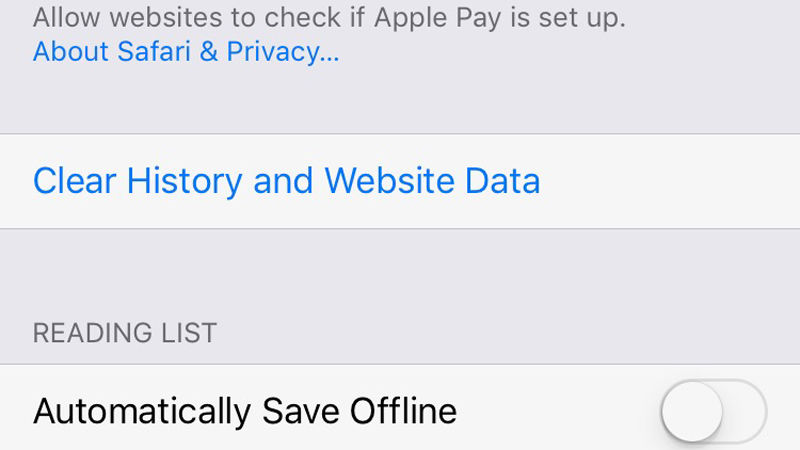
Tap this, and when you see the popup menu appear select Clear History and Data.
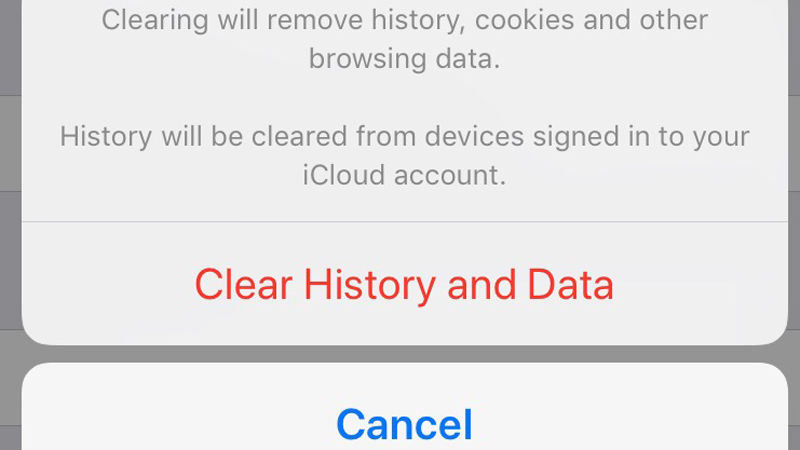
With this done, launch Safari again and hopefully the sluggishness will have disappeared.
Close all the open tabs
In theory, the open tabs shouldn’t affect things too much, as they are all kept in a suspended state when not selected. But, as is the way with electronic devices, sometimes closing them can return a happy surprise in terms of performance.
To shut down the old tabs, open Safari then tap and hold on the two squares in the bottom-right corner. A menu will appear, from which you should select Close All [X] Tabs.
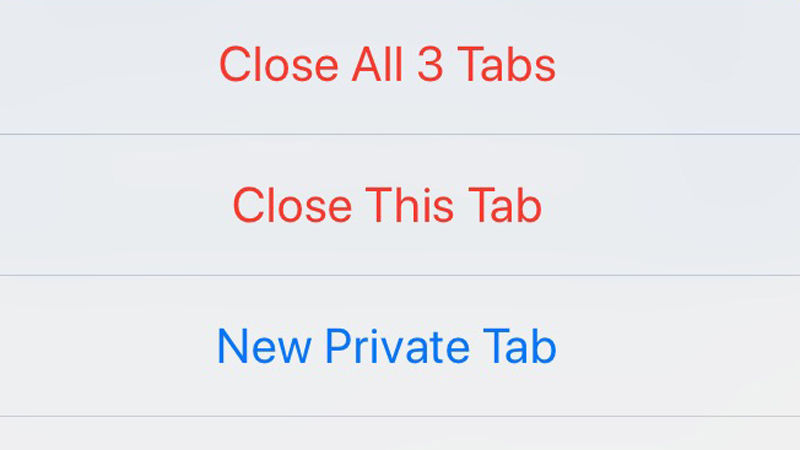

Update to the latest version
Updating iOS is also another good idea, as Apple patches various problems that crop up in its apps, which could include anything that’s wrong with Safari.
Go to Settings > General > Software Update, and see if there is a download available for iOS. If there is, tap the Download and Install option at the bottom of the screen.
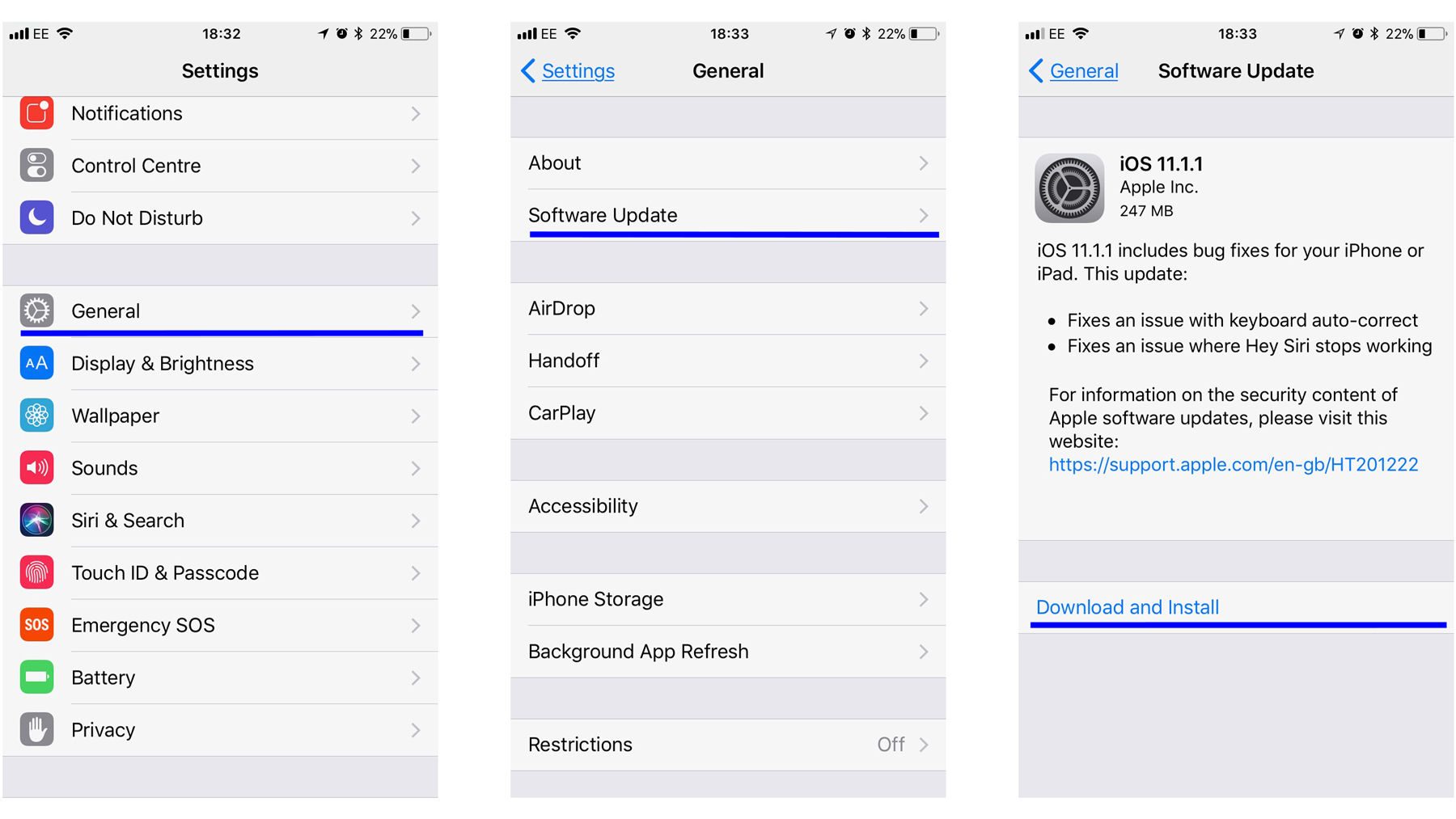
It’s worth remembering that Apples aren’t the only fruit, so if you want to try out a different browser then it would worth reading our Best iPhone browsers guide.
Safari on macOS
There are also ways to speed up Safari on a Mac. If you’d like to see more tips about using Safari on a Mac read our guide to using Safari on a Mac here.
Clear the cache
Just like on iOS, Safari stores information about sites you’ve visited. While this can make things speedy to begin with, after a while the bulk of information can become a drag factor.
Clearing the cache is a quick and easy way to remove some of the clutter that could be causing the snail-like performance.
Open Safari on your Mac, go up to the menu bar at the top of the screen and click on Safari. From the drop-down menu select Preferences.
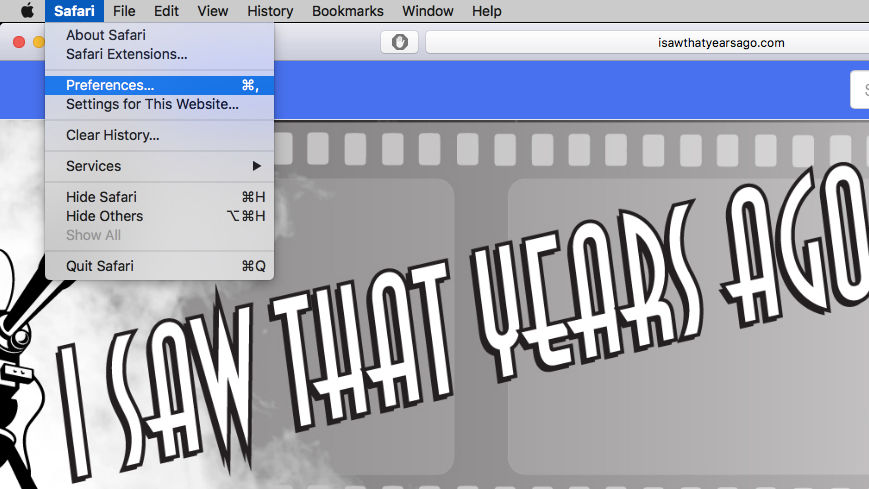
Make sure the Advanced tab is selected on the window that appears, then click on the Show Develop menu in menu bar tick-box.
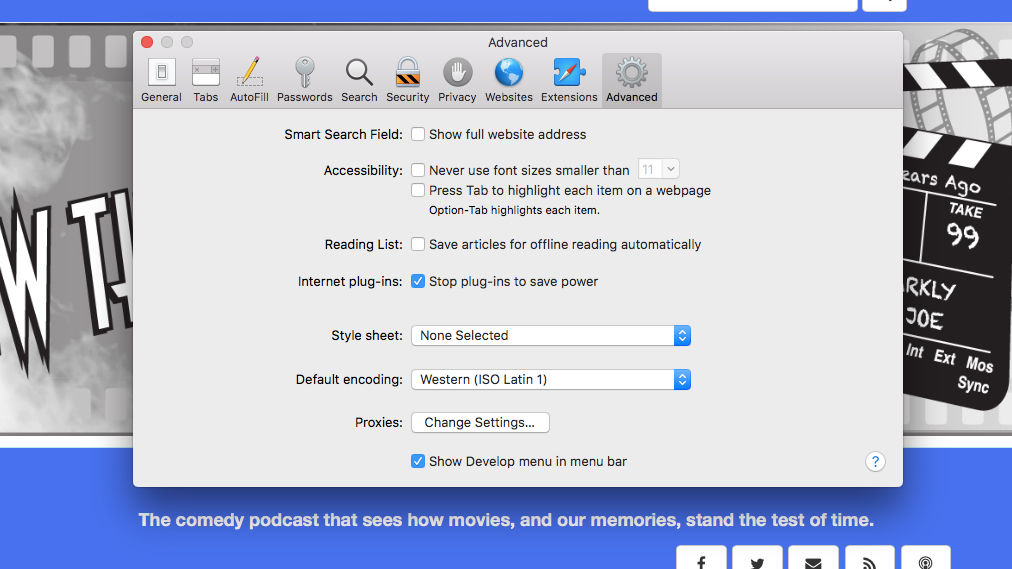
At the top of the screen you should now see an option for Develop. Click this and then from the drop-down menu select Empty Caches.
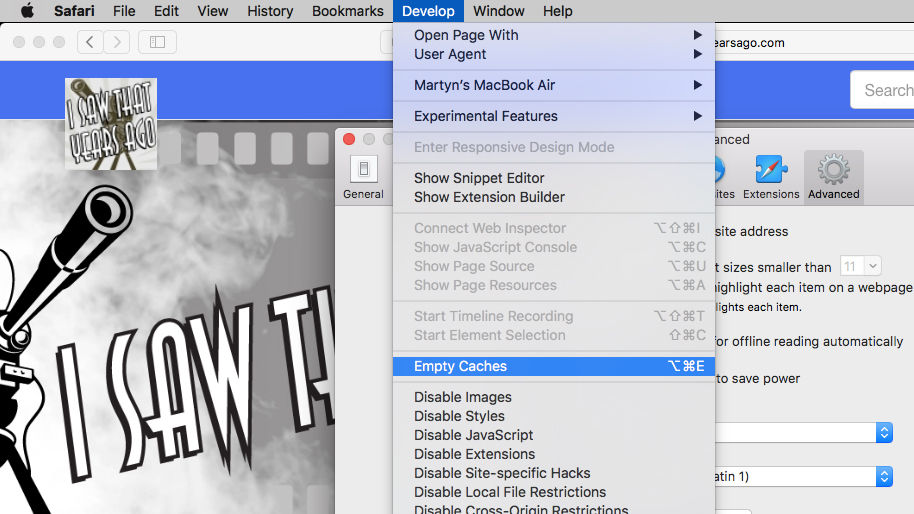
Reboot Safari and see if this has had the desired effect.
Update your extensions
Safari allows a number of plug-in programs that can add functionality to the browser. These can be ad-blockers, privacy protection, password managers, or a number of other things. Of course, the more parts there are in a system, the more things to go wrong.
Checking that your Extensions are up to date is a good way to avoid any pace-sapping problems.
Open Safari, click on Safari in the menu bar at the top of the page, then click on Preferences.
In the window that appears, select the Extensions tab.
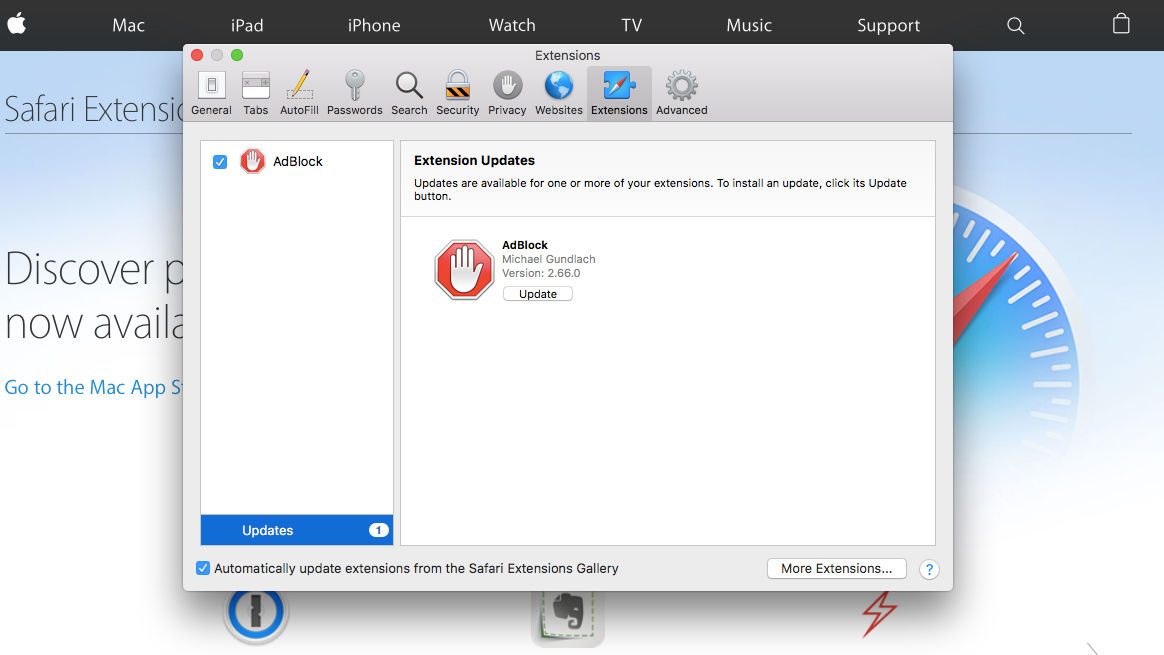
In the lefthand column, you’ll see a list of the Extensions you have installed, beneath which there will be a notification if you have any that require updating.
Click on the Updates notification and you’ll see all of the ones now available displayed in the main pane. Click the Update button beneath each one’s name and Safari will take care of the rest.
If this doesn’t solve the problem then you can try disabling each Extension one by one to see if there’s a rogue element hiding in your browser. To do this simply click the blue tick-box to the left of the Extension name in the lefthand column.
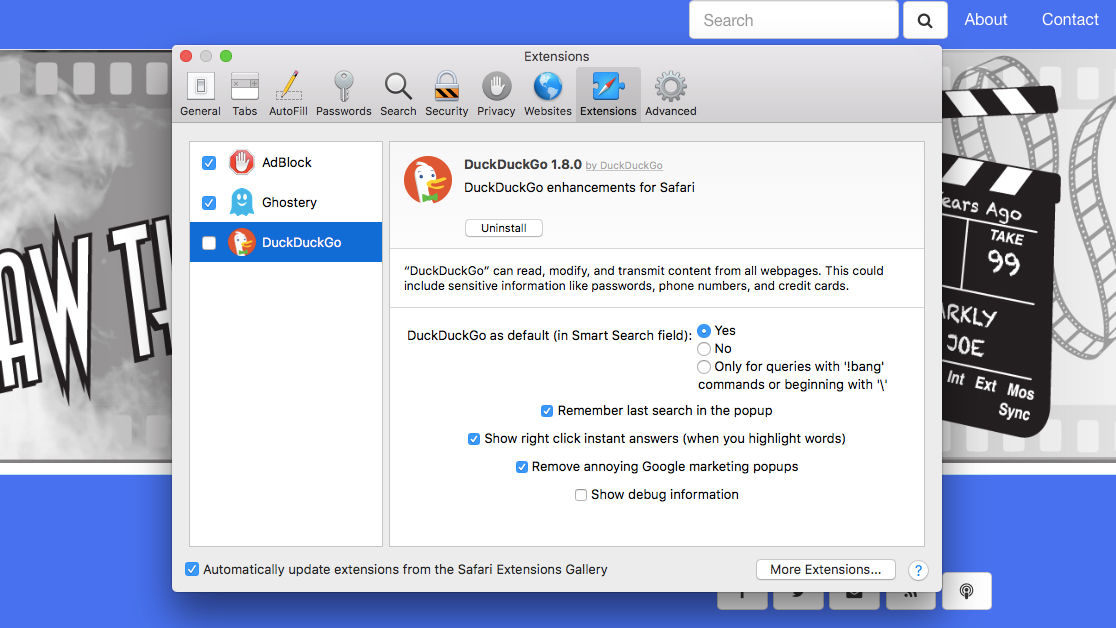
Update macOS
Just like the apps themselves, macOS needs to be kept up to date if things are to run smoothly. Open the App Store on your Mac and then click on the Updates tab in the menu along the top of the window.
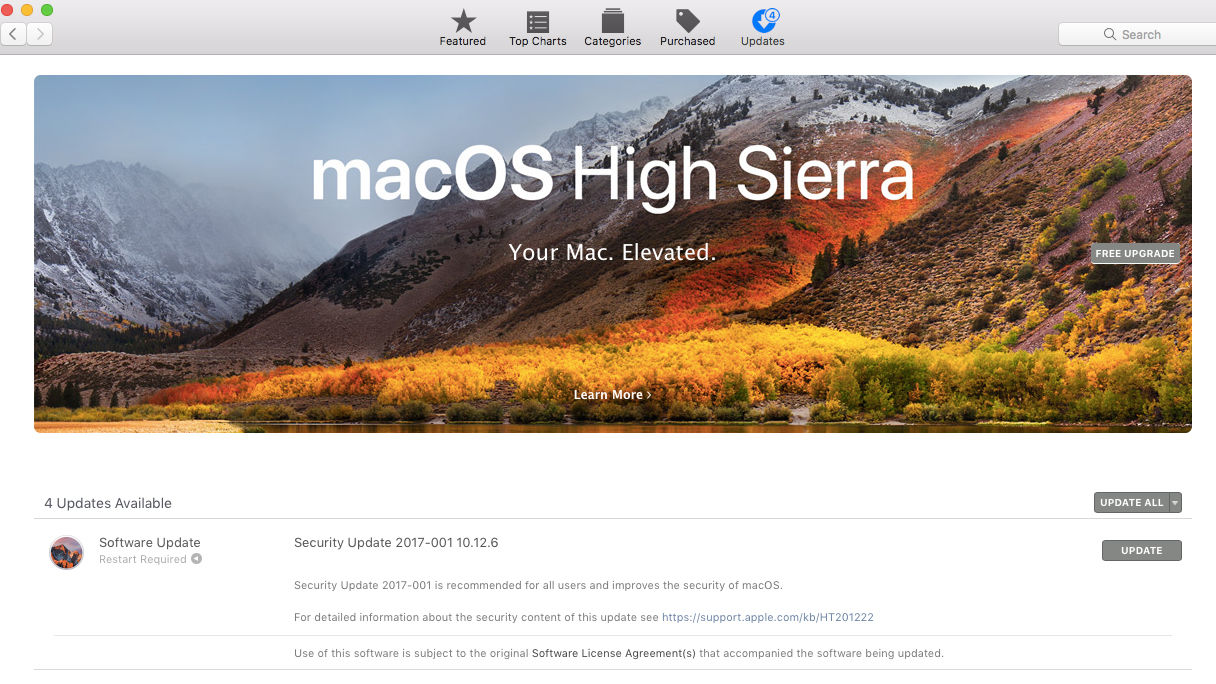
If you see a listing for macOS (it’s usually down as Software Update) then click on the grey Update button on the right side of the screen. You may need to restart your Mac afterwards, but then hopefully Safari will be a free-flowing beast once more.
Of course, if you fancy a complete change, then you should check out our Best Mac browser 2017 guide for a few alternatives.
Author: Martyn Casserly , Contributor

Martyn has been involved with tech ever since the arrival of his ZX Spectrum back in the early 80s. He covers iOS, Android, Windows and macOS, writing tutorials, buying guides and reviews for Macworld and its sister site Tech Advisor.
Recent stories by Martyn Casserly:
- How to delete photos from iPhone but not from iCloud
- How to edit a PDF on Mac
- How to find and delete duplicate files on Mac
- Get One: Tornado Alert Apps
- The Best Tech Gifts Under $100
Speed Up Safari With These Tuneup Tips
Keep your browsing experience speedy
Tom Nelson is an engineer, programmer, network manager, and computer network and systems designer who has written for Other World Computing,and others. Tom is also president of Coyote Moon, Inc., a Macintosh and Windows consulting firm.
In This Article
Jump to a Section
Keep Safari Updated
- Speed Up Safari
Delete the Cache
Delete browsing history, disable plug-ins, toss unused extensions.
If Safari is your browser of choice, you know that it's typically speedy and dependable. When your Safari browser slows down or is misbehaving in some way, and you've already established that your internet service is up and running, you can take a few actions that may return Safari to its previously snappy performance.
Instructions in this article apply to all versions of Safari.
Before you try the various tuneup techniques, update Safari if it isn't the current version.
Apple spends a lot of time developing the core technology that Safari uses. Having the most current version of Safari is one of the best ways to ensure a fast and responsive Safari experience.
Apple ties Safari updates to the version of macOS that you're using. To keep Safari up to date, you need to keep the Mac operating system up to date. If you’re a heavy user of Safari, it pays to keep OS X or macOS current.
How to Speed Up Safari
These tuneup tips can affect performance to varying degrees, but most of them offer only minor improvements in recent versions of Safari. Over time, Apple modified some of the routines in Safari to optimize performance. As a result, some tuneup techniques that created substantial performance increases in early versions of Safari result in only mild improvements in later versions. However, it doesn't hurt to give them a try.
Safari stores the web pages you view, including any images that are part of the pages, in a local cache, because it can then render cached pages faster than new pages the next time you visit the site. The problem with the Safari cache is that it eventually grows huge, causing Safari to slow down while it looks up a cached page to determine whether to load that page or download a new version .
Deleting the Safari cache can temporarily improve page loading times until the cache expands again and becomes too large for Safari to sort through efficiently, at which time you'll need to delete it again.
To delete the Safari cache:
Open Safari on your Mac.
Open Preferences under the Safari menu.
You can also open Preferences by pressing Command + , (comma) on your keyboard.
Select the Privacy tab.
Select Manage Website Data .
Click Remove All .
A warning message appears. Click Remove Now to clear the cache and cookies.
Select Done to close the window.
In older versions of Safari, select Empty Cache under the Develop menu or press Option + Shift + E on your keyboard.
If you don't see Develop, here's how to enable Safari's Develop menu .
Safari maintains a history of every web page you view, which has the practical benefit of letting you use the forward and back buttons to load recently viewed pages. It also lets you go back in time to find and view a web page that you forgot to bookmark.
The history is helpful, but like other forms of caching, it can become a hindrance. If you only visit a few pages a day, that's not a lot of page history to store. If you visit hundreds of pages each day, the History file can quickly get out of hand.
To delete the history in Safari:
Select Clear History from History in the Safari menu bar.
Select all history from the drop-down menu next to Clear . Other options include the last hour , today , and today and yesterday .
Choose Clear History .
You may have tried out a Safari plug-in that provided what appeared to be a useful service, but after a while, you stopped using it because it didn’t meet your needs. At some point, you forget about these plug-ins, but they're still in Safari, consuming space and resources.
To remove unused plug-ins:
Choose Safari > Preferences from the Safari menu bar.
Click the Websites tab.
Find the plug-ins at the bottom of the left panel and deselect unused plug-ins by removing the check in the box next to it.
Don't automatically deselect every plug-in without reading its name and deciding you don't need it. You may be using a plug-in without being aware of it. Click on any active plug-in for information about it.
Extensions are similar in concept to plug-ins. Both provide capabilities that Safari doesn't have on its own. Just like plug-ins, extensions can cause issues with performance when there are a large number of extensions installed, the extensions are competing, or the extensions have origins or purposes you've long since forgotten.
To get rid of unused extensions:
Choose Preferences from the Safari menu.
Select the Extensions tab.
The extensions are listed in the left panel. Deselect an unused extension by removing the check from the box next to it.
Highlight an extension and choose the Uninstall button to remove it completely.
Get the Latest Tech News Delivered Every Day
- How to Reset Safari to Default Settings
- 3 Ways to Clear Cache on an iPad
- How to Manage Browsing History on Safari for iPad
- Add More Features by Turning on Safari's Develop Menu
- How to Clear Search History on iPhone
- How to Clear Private Data, Caches, and Cookies on Mac
- How to Manage Cookies in the Safari Browser
- Mac Running Slow? 7 Performance Tips to Speed Things Up
- How to Clear Internet Cache in Every Major Browser
- Search History: How to View or Delete It
- How to Manage History and Browsing Data on iPhone
- How to Manage Your Browsing History in Safari
- Managing History and Other Private Data in Safari for macOS
- How to Activate and Use Responsive Design Mode in Safari
- How to Clear Your iPhone Cache
- How to View, Manage, or Remove Safari Plug-Ins
Speed Player for Safari 4+
Change video speeds on the web, william taylor.
- 4.0 • 21 Ratings
- Offers In-App Purchases
Screenshots
Description.
Speed Player is a Safari extension that allows you to easily change the playback speed for any video on the web. Speed Player does not access or collect any data from websites you visit. It requires access to read and modify websites you visit to change the speed of videos. With Speed Player you can set a default playback speed which will be applied to every video, or videos that exceed a certain length. You can also use simple keyboard shortcuts to increase or decrease the playback rate.
Version 2.2.0
- Design improvements - Improved website compatibility
Ratings and Reviews
Suggesting more precise speeds and customizable insta-speed keyboard shortcut.
"Video speed controller", the ffox/chrome extension I've been using until this one, can not only be more precise with 1.1, 1.2, etc., it can also set a key to enable a more far-away speed (such as 1.8). It can go back to 1.0 speed with a press of that same key. Even if I set a default speed of, say, 1.75 here, there might be portions where I wanna quickly switch back to 1.0. Not a huge deal because I can quickly press up/down shortcuts quickly for now.
Pretty great
Love the simplicity and the funcionality. Only problem is that it doesn't work with Disney .
Best UI and Functionality Free
This is the easiest to use and most customizable speed controler I've tried for safari. The pitch correction works perfectly. There is an option to automatically activate the speed controller based on video length, I would reccomend adding one to automatically activate depending on the website.
App Privacy
The developer, William Taylor , indicated that the app’s privacy practices may include handling of data as described below. For more information, see the developer’s privacy policy .
Data Not Collected
The developer does not collect any data from this app.
Privacy practices may vary, for example, based on the features you use or your age. Learn More
Information
- Legendary Tip $3.99
- Amazing Tip $1.99
- Generous Tip $0.99
- App Support
- Privacy Policy
More By This Developer
Groups - Random Team Generator
Diary - Homework Management
Roman Numerals Converter Easy
Terrific Times Tables
Dash View for Tesla Cars
You Might Also Like
Change Video Speed for Safari
Dark Mode +
PiPHelper - Picture in Picture
Note By Site for Safari
StitchShot - ScreenShotCapture
Fairy scanner - OCR TTS tool
- Best Video Converters
- The Best Video Downloaders for Windows

“Downloading Do Not Turn OFF The Target!” Error In Samsung
- The Best Network Monitoring Tools
- The Best TVs for Xbox Series X

‘IP address conflict’ – How To Manage & Fix
- Best Laptops Under $300
- Best Laptops Under $500

10 Alternatives to Trapcall
- Social Media
- Cut the Cord
TechJunkie is a BOX20 Media Company
Home PC Mac Safari How To Speed Up Safari
How To Speed Up Safari
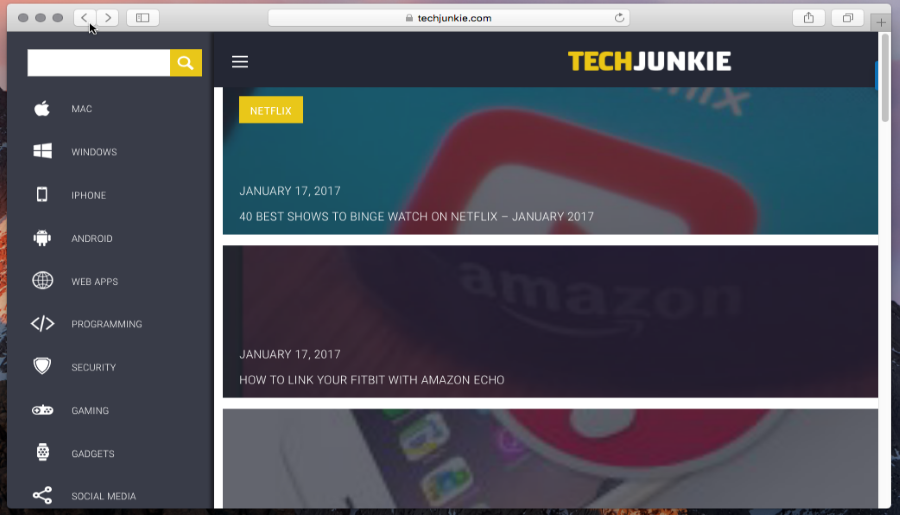
I use a Mac, so the examples I use are based on that. If you use Safari on iOS, most of the same techniques will apply but the menu options might be slightly different.
Keep Safari current
The most important way to keep Safari in tip top condition is to keep it updated. Apple is constantly tweaking Safari and often rolls out updates, and many of those updates incorporate speed improvements in the code. As well, operating system updates can make a performance difference, so make sure to keep both Mac OS X and Safari updated at all times.
Clean out the cache
Every time you browse to a new web page, and every time a page you visit frequently changes its content, Safari downloads more information into the cache. As files are added to the cache, the more information Safari has to sift through every time you look at a page, and the slower things get. It’s a good idea to regularly clear out your cache, especially if you’re a heavy internet user. Cleaning out your cache is easy.
- Open Safari on your Mac.
- Click Safari in the menu bar and select Preferences.
- Select Advanced and Show Develop menu in the menu bar.
- Select the Develop link in the menu and select Empty Caches.
Perform this on a weekly or monthly basis depending on how much you use Safari, or how quickly it slows down.
Disable unnecessary extensions
Browser extensions are an excellent accessory to any surfing experience but they can quickly get out of hand. I test browser extensions as part of my day job so I can have up to 40 installed at any one time. Every now and again I have to go into Safari and delete those I no longer use. You would be amazed at the difference in speed afterwards!
- Select Develop and Disable Extensions. This will disable all extensions running in Safari to see if they are slowing things down. If the browser is noticeably faster, enable extensions once more. If it isn’t faster, then the extensions weren’t the problem and you can skip the disabling process.
- Click the Safari menu and then Preferences.
- Navigate to the Extensions tab and Uninstall any extensions you no longer use or could live without.
Control your plug-ins
Like extensions, plug-ins can add utility to Safari in literally hundreds of different ways. They can also slow browsing down as every time you enter a command or do something within Safari, the browser has to check with each active plug-in that the command you just entered is okay with them. Reducing the number of active plug-ins at any one time shortens this query time, which speeds up surfing.
- Select Help and Installed Plug-ins.
- Select plug-ins you don’t use and delete them.
- Open the Safari menu and select Preferences.
- Select Security and Plug-in settings.
- Configure any plug-ins you do use here. You can turn them off for specific sites or set them to ask you to allow them to work.
Change your DNS servers
The DNS servers you use have a huge impact on how fast your browsing experience is. While adjusting the DNS settings isn’t exactly a Safari tweak, it is an important area of performance improvement and worth knowing how to do.
- Test your DNS options using Google Namebench .
- Navigate to System Preferences on your Mac.
- Select Network and Advanced.
- Select the DNS tab and the little + icon underneath the left pane.
- Add the two fastest DNS IP addresses Google Namebench found and click OK.
Disable DNS Prefetch to speed up Safari
DNS Prefetching is a great option in theory but doesn’t always work out in practice. Whenever you land on a webpage, prefetch queries all links on that page and gets the DNS records for each and every one ready for if you need it. On larger pages, and especially on pages with a lot of links, this can cause quite a bit of overhead for both Safari, your computer and your router. Turning it off can seriously speed up your browsing experience.
- Launch Terminal on your Mac.
- Type or paste ‘defaults write com.apple.safari WebKitDNSPrefetchingEnabled -boolean false’ and hit Enter.
- Quit Terminal.
The command disables DNS prefetch, stopping Safari sending all those DNS queries every time you land on a page. If you find you don’t like it, or it slows your web experience down, you can restore the default settings just as easily.
- Type or paste ‘defaults write com.apple.safari WebKitDNSPrefetchingEnabled’ and hit Enter.
Clear your browsing history
A quick way to speed up Safari is to clear your browsing history. Safari keeps a record of everywhere you go online, which can end up as hundreds or thousands of pages, or even more. Keep your history brief to keep it fast.
- Select History and Clear History.
- Select the time period to clear history from and select OK.
If you haven’t done this in a while, this could potentially speed up Safari significantly, not to mention free up quite a bit of disk space.
Change the network order
If you use a MacBook Pro or other Apple laptop, it is likely that you have a list of network options to choose from. When you first boot Safari, it will take a few seconds to select a network before connecting. You can speed up that process by eliminating options that you know you won’t ever use. (For example, a wifi network in an airport you don’t visit regularly.)
- Select System Preferences from Dock.
- Select Network and look at the network list in the left pane. If there is more than one or two options in there, it can slow down connection.
- Highlight a network you no longer need and click the little minus icon at the bottom of the pane.
- Select the little gear icon and Sort Service Order. Here you can increase the priority of your home Ethernet or Wi-Fi network to ensure that Safari always select it first.
This tweak doesn’t just speed up Safari but also works to boost the speed of any app that uses the network.
Those are just some of the many ways you can speed up Safari. If you have had success with any other techniques, please share them with us below!
How To Make Your Very Own Kik Bot
Leave a Reply Cancel reply
Your email address will not be published. Required fields are marked *
Jul 23, 2018
944 Articles Published
You May Like

How to Fix Netflix Error Code M7353
May 20, 2020

How to Get Around ‘the Requested URL Was Rejected. Please Consult with Your Administrator’
Anna Middleton
Feb 12, 2020
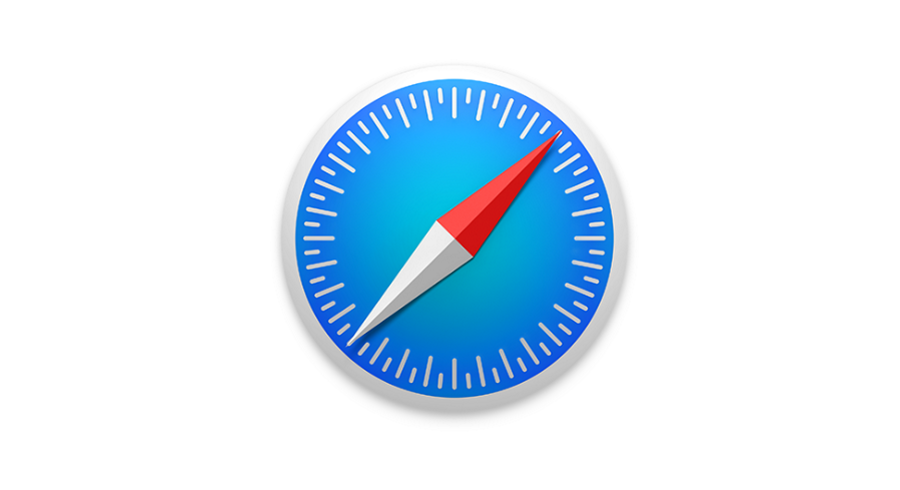
How To Allow Popups in Safari
Jul 16, 2019

Philo TV Review [July 2019]
Jul 1, 2019

How To Hide Bookmarks in Chrome or Firefox
May 15, 2019

TORRAS Ostand Power Banks: Top 5 Features You Must Know
Namrata Gogoi
Apr 3, 2024

How to Use Facebook Marketplace Without Facebook Account
Ashish Mohta
Mar 15, 2024

How To Text Someone from a Different Phone Number (Not Your Own)
Ronil Thakkar
Mar 13, 2024

How to Change Your Name in Zoom
May 31, 2021

How To Filter By Color in Google Sheets
Robert Hayes
Jan 15, 2020
Copyright @2024 TechJunkie
Navigation Menu
Search code, repositories, users, issues, pull requests..., provide feedback.
We read every piece of feedback, and take your input very seriously.
Saved searches
Use saved searches to filter your results more quickly.
To see all available qualifiers, see our documentation .
- Notifications
This extension adds fine-grained playback speed control on HTML5 videos.
ricardobcl/HTML5-Speedy-Video-Extension
Folders and files, repository files navigation, html5 speedy video extension (for chrome and safari).
A browser extension that is the easiest way to get more control over playback speed of videos on Netflix, Youtube or websites that use VideoJS HTML5 player. It also provides some easy shortcuts for video manipulation. Works on Chrome and Safari (last tested on Chrome 69 and Safari 12), when the player is HTML5 and on whitelisted websites.

NOTE : Chrome is easier to install, but safari on a mac is usually more CPU efficient at video playback. That's why I included a safari version.
Download & Installing
For Chrome, you can install the extension in the Chrome Web Store :

If you want to install manually in your local machine, you can get the extension via direct download from the releases tab or build from source:
Releases (easier)
Just download this project's ZIP for Chrome and/or Safari and them unpack it. You should have a new folder for each browser.
From Source
Or, you can run this on the terminal:
Then, do the following, depending on the browser you want:
Installing Locally For Chrome
Go to chrome extensions page and enable Developer Mode on the top right corner. Then click Load unpacked and select the folder HTML5 Speedy Video Chrome that you obtained in the previous step.

Installing Locally For Safari
Enable developer options in safari:

Then, open the Extension Builder in the menu Develop , click on the + button and select Add Extension... to select the folder HTML5 Speedy Video.safariextension that you obtained in the previous step.
Finally, just click Install or Run in the top right corner to install the extension.
NOTE: Unfortunately, you have to re-enable (open the Extension Builder and click Run again) every time you restart the browser.

These are the variable that you can modify to fit your taste in speedy.js :
Keyboard Shortcuts
It also adds these simple keyboard shortcuts:
They are hard-coded, but it's really simple to modify if you want in speedy.js .
** Not on Netflix, although they do skip and rewind by default anyway, just not these amounts.
Website Whitelist
The extension only runs on explicitly allowed websites. By default it comes with some allowed websites (e.g., Youtube, Netflix), but you can change which pages this extension runs by changing content_scripts -> matches in manifest.json for Chrome (see google's content script docs for more information), or Whitelist in Info.plist for Safari (see permission documentation for safari for more information).
This is intended to be a fun personal project, both to train Javascript and to be useful in my daily life (I love to speed-up videos). This is not a commercial product and thus support is not available.
MIT license
Contributors 2
- JavaScript 83.8%
- Makefile 12.2%
Video Speed Controller
3.6K ratings
Speed up, slow down, advance and rewind HTML5 audio/video with shortcuts
HTML5 video provides native APIs to accelerate playback of any video, but most implemented players either hide or limit this functionality. This extension fixes that, plus more... It will help you optimize your video viewing by allowing you to make quick playback speed adjustments, as well as rewind the video to hear the last few second one more time. We don't read at a constant speed, and we talk much slower than we read - there is no reason why we have to listen at a constant speed and at a (very) slow rate. Once the extension is installed simply navigate to any page that offers HTML5 video, and you'll see a speed indicator in top left corner of the video player. Hover over the indicator to reveal the controls to accelerate, slowdown, or rewind the video (10 seconds + lowers playback speed). Or, even better, use your keyboard: - S - decrease playback speed. - D - increase playback speed. - R - reset playback speed. - Z - rewind video by 10 seconds. - X - advance video by 10 seconds. - V - show/hide controller. If you prefer other shortcuts, want to change the increment value, or want the player to remember your playback speed in the future, head into the settings page and customize it to your heart's content.
4.6 out of 5 3.6K ratings Google doesn't verify reviews. Learn more about results and reviews.
Hamza Nahhas Apr 23, 2024
When using it on local files everything doubles (5s rewind becomes 10s) I don't know the reason fix please
Sourav K Apr 18, 2024
Does the job
Elijah Seidman Apr 16, 2024
I've been using this for almost a year. I use it literally every day. Love it! The shortcut keys are super nice.
- Version 0.7.3
- Updated January 6, 2024
- Report a concern
- Offered by igrigorik
- Size 68.02KiB
- Languages English
- Developer N/A 708 Long Bridge Street San Francisco, CA 94158-2512 US Email [email protected]
- Non-trader This developer has not identified itself as a trader. For consumers in the European Union, please note that consumer rights do not apply to contracts between you and this developer.
This developer declares that your data is
- Not being sold to third parties, outside of the approved use cases
- Not being used or transferred for purposes that are unrelated to the item's core functionality
- Not being used or transferred to determine creditworthiness or for lending purposes
Playback Rate Controller
Take control over video playback speed! Change video/audio playback rates of HTML5 media including YouTube videos.
Youtube Playback Speed Control
Control speed of the youtube playback using keyboard. Press '+' to increase and '-' to decrease the playback speed.
Speed Control
Control the speed of HTML5 video
Control the playback speed of HTML5 videos.
Video Speed Controller Experimental
Experimental version of Video Speed Controller
Video Speed Changer
This extension adds a ribbon on top of videos (works with youtube also) that allows users to change the playback speeds from 1x to…
HTML5 Video Speed Control for Google Chrome™
Speed up or slow down any HTML5 videos on any website.
Video Speed Controller - video manager
Speed controller for HTML5 videos. Manage video speed, speed up using video speed playback. Video speed control.
Video Speed Control
Easily control HTML5 video playback speed via toolbar popup
Speed up video on every site!
Video Speed Controller for netflix video, primevideo, hotstar, etc.
HTML5 Video Speed Control

IMAGES
VIDEO
COMMENTS
Accelerate is a Safari extension with powerful, customizable features for controlling video playback and speed. FEATURES. • Control playback speed of HTML5 video. • Personalize keyboard shortcuts for common media controls, e.g., play/pause, skipping, mute, Picture-in-Picture, etc. • Global shortcuts to control Safari playback while using ...
Tap on the share icon from the Safari menu at the bottom to bring up the iOS share sheet. Scroll all the way down to the bottom and select "Change Video Speed" to begin using the shortcut. You'll get the pop-up menu where you'll be able to choose your video playback speed. Select your preferred speed to continue to the next step.
Video playback controls for Safari Accelerate is a Safari extension for macOS and iOS with powerful, customizable features for controlling video playback. ... Adjust playback speed. Instantly speed up or slow down videos, allowing you to follow alongside tutorials, zoom through lectures, and boost your productivity. Keyboard shortcuts.
Here are the main features: Control the playback rate of any HTML5 video in Safari (including YouTube, Netflix, Hulu, and more) Increase or decrease speed by a set amount, or quickly toggle to your preferred speed. Change the default speed for all videos online. Use personalized keyboard shortcuts, right-click menu controls, or a toolbar item ...
Accelerate is a fully customizable extension for controlling video playback and speed in Safari. FEATURES • Change the playback speed of any HTML5 video in Safari • Personalize keyboard shortcuts for video controls, including play/pause, skipping, adjusting speed, muting sound, and toggling Picture…
Control playback, speed, PiP (& more) of web videos in Safari - with this clever web extension. Vidimote upgrades for your video watching experience: • SPEEEED: watch videos at up to 2 x original speed, finely adjustable in 5% steps. Save time watching videos - without missing out on any content. Or watch a live stream's recorded part at ...
After installing the app, open Safari > Preferences > Extensions to enable the extension. Enabling the extension in Safari. There are three speeds to choose from: Slower: -0.25x. Normal: 1.0x ...
Vidimote. Vidimote is a new Safari extension that allows you to control video playback from the toolbar. The extension lets you change the speed of videos, jump ahead, switch between PiP and ...
Adjust speed in PiP. Move the mouse pointer over the right part of Vidimote's PiP control bar to reveal buttons for adjusting playback speed. The extended picture-in-picture features are only available on macOS - and only for web videos sent to PiP from Safari.
It would be a time saver to speed up videos if the person talks slowly in the video. In other times, you might want to slow down the video for better comprehension or rewind the video for repeating. 1. Video Speed Controller. Video Speed Controller extension in Chrome web store is by far the most popular and handy plugin.
Here are the key features: Control the playback rate of any HTML5 video in Safari (including YouTube, Netflix, etc.) Increase or decrease by a specified amount, or quickly toggle to your preferred speed. Change the default speed for all videos online. Use personalized keyboard shortcuts, right-click menu controls, or a toolbar item to easily ...
Features: Available on Chrome and Firefox. Speed up, slow down, rewind, and advance any HTML5 video. Adjust video speed via keyboard shortcuts. Supports watching videos in 0.5x, 1.5x, 2x, or 4x speed. 2. YouTube Playback Speed Control - Chrome Extension. Youtube Playback Speed Control, this speed control extension was designed specifically for ...
This Safari video speed controller extension can change the playback speed of any HTML5 video played in the Safari browser. It enables you to freely custom the keyboard shortcuts for video speed controls. You can speed up or slow down the online video playing, play and pause, skip, toggle default speed, mute sound, enter the picture in picture ...
This extension works on Safari. The playback speeds that can be set range from 0x to 16x, including speeds with decimal points. 1. Go to the site on Safari (e.g. YouTube) where the target video/audio is located. 2. Open a popup for this extension. 3. Change the playback speed to your preference by clicking the slider that appears or the one ...
My favourite Chrome keyboard shortcuts for video speed are: D to speed up the video; S to slow down the video; R to reset the speed, returning it to normal Accelerate for Safari Extension. For Safari, there is a free Safari extension called Accelerate which offers similar functionality plus a super handy aadditional feature.
Open Safari on your Mac, go up to the menu bar at the top of the screen and click on Safari. From the drop-down menu select Preferences. Make sure the Advanced tab is selected on the window that ...
The extensions I've found will speed up the video, but not the audio. I've tried to use "Accelerate" and "Speed player" from the mac app store, but the extensions only change the video speed for some reason, and the audio keeps playing at 1x. ... YouTube on Safari 14 not able to play audio at 2x speed - out of sync.
Some of the controls include adjusting playback speed up to 5x faster or 0.01x slower, using a mouse wheel to control volume, zooming in to videos, and more. Source : User screenshot
The problem with the Safari cache is that it eventually grows huge, causing Safari to slow down while it looks up a cached page to determine whether to load that page or download a new version. Deleting the Safari cache can temporarily improve page loading times until the cache expands again and becomes too large for Safari to sort through ...
Screenshots. Speed Player is a Safari extension that allows you to easily change the playback speed for any video on the web. Speed Player does not access or collect any data from websites you visit. It requires access to read and modify websites you visit to change the speed of videos. With Speed Player you can set a default playback speed ...
Cleaning out your cache is easy. Open Safari on your Mac. Click Safari in the menu bar and select Preferences. Select Advanced and Show Develop menu in the menu bar. Select the Develop link in the menu and select Empty Caches. Perform this on a weekly or monthly basis depending on how much you use Safari, or how quickly it slows down.
A browser extension that is the easiest way to get more control over playback speed of videos on Netflix, Youtube or websites that use VideoJS HTML5 player. It also provides some easy shortcuts for video manipulation. Works on Chrome and Safari (last tested on Chrome 69 and Safari 12), when the player is HTML5 and on whitelisted websites.
Manage video speed, speed up using video speed playback. Video speed control. Video Speed Control. 5.0 (34) Average rating 5.0 out of 5. 34 ratings. Google doesn't verify reviews. Learn more about results and reviews. ... This extension adds a ribbon on top of videos (works with youtube also) that allows users to change the playback speeds from ...
If you have comments or concerns regarding the status of your individual submission of this form, write directly to: Sareeta Schmitt, Charter School Programs, U.S. Department of Education, 400 Maryland Avenue, SW, Washington D.C. 20202-5970 or email