

Tips & Tricks
Troubleshooting, how to speed up or slow down any video in safari on iphone / ipad.
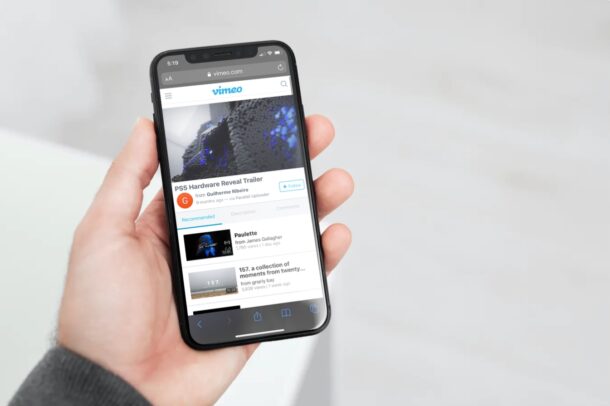
Do you want to speed up or slow down video playback on a website where the feature isn’t supported? As long as you use Safari to browse the web on your iPhone or iPad, there’s a nifty Shortcuts workaround that you can use to adjust the video playback speed according to your liking.
Popular video streaming platforms like YouTube allow users to conveniently change the video playback speed from the player itself. Unfortunately, a lot of websites don’t support this feature and you may have noticed that you’re unable to change the speed of all the videos that you’re watching in Safari. Well, this particular iOS shortcut has managed to address this issue. You can install and use it to speed up or slow down pretty much any video within Safari.
The Shortcuts app has been really helpful in bringing features that aren’t natively available in iOS/iPadOS and this time is no different. Here, we’ll be taking a look at how you can use the Shortcuts app to speed up or slow down any video in Safari.
How to Speed Up or Slow Down Any Video in Safari with Shortcuts
For those who aren’t aware, the iOS Shortcuts app is pre-installed on devices running the latest versions of iOS and iPadOS. However, if you’re iPhone or iPad running an earlier version, you’ll need to download it from the App Store . Once you’re done, simply follow these steps:
That’s it. The video will resume playing at the speed you selected using the shortcut.
Note that you can speed up the video to a maximum of 2x, but you can only slow it down to 0.8x using this particular shortcut. In comparison, the YouTube player lets you slow videos down to 0.25x.
What makes this Shortcut unique is the fact that you can run it from the iOS share sheet. You don’t need to open the Shortcuts app at all, unlike several other shortcut actions. Hence, it feels like a feature that’s natively built into iOS rather than a third-party solution.
The Gallery section of the Shortcuts app is a home to several other handy shortcuts too. For example, you can install the Convert Burst to GIF shortcut to make a GIF from your burst photos . Apart from the Gallery, you also have access to hundreds of other user-created shortcuts as long as you’ve allowed the installation of untrusted shortcuts on your device . Shortcuts is a pretty handy app, so don’t miss some of the great tricks you can do with it .
Did you speed up or slow down video playback in Safari on your iPhone or iPad? What’s your take on this nifty shortcut? How often do you find this shortcut useful and on what websites do you need it? Do share your personal experiences and feel free to leave your valuable feedback in the comments section down below.
Enjoy this tip? Subscribe to our newsletter!
Get more of our great Apple tips, tricks, and important news delivered to your inbox with the OSXDaily newsletter.
You have successfully joined our subscriber list.
Related articles:
- How to Speed Up & Slow Down Videos on iPhone with iMovie
- How to Automatically Change iPhone Wallpaper with Shortcuts
- How to Install Third-Party Shortcuts on iPhone & iPad
- How to Record Slow Motion Video with iPhone Camera
» Comments RSS Feed
How do you slow it down to less than .8?
I get the same “there are not videos” problem, looks like something broke
You are amazing!! Thanks for sharing this with me
Great information and I fix my issue for a long time
Thank you very much
I found it!! But it says there are no videos on the page even though there is a video playing. How to get around this error ? Is it because the video is embedded?
There’s no “Share Sheet Shortcuts” in iOS 14.6
Look for the “Share Sheet Shortcuts” or you can use the search bar and find the shortcut by typing in “Change Video Speed”.
Leave a Reply
Name (required)
Mail (will not be published) (required)
Subscribe to OSXDaily
- - How to Enable Screen Sharing in MacOS Sonoma & Ventura
- - How to Find Your Phone Number on iPhone
- - How to Import Google Chrome Data into Microsoft Edge
- - How to Convert Photos to Videos on iPhone & iPad
- - How to Hide iPhone Keyboard When It’s Covering Buttons & Won’t Go Away
- - New M4 iPad Pro, M2 iPad Air, Apple Pencil Pro, & Magic Keyboard Released by Apple
- - The Apple Pirate Flag – A Fun Story from Apple History, and a Free Wallpaper
- - Beta 3 of iOS 17.5, macOS Sonoma 14.5, iPadOS 17.5, Available for Testing
- - Apple Event Set for May 7, New iPads Expected
- - Beta 2 of iOS 17.5, iPadOS 17.5, macOS Sonoma 14.5, Available for Testing
iPhone / iPad
- - How to Use the Latest GPT 4 & DALL-E 3 Free on iPhone & iPad with Copilot
- - How to Bulk Image Edit on iPhone & iPad wth Copy & Paste Edits to Photos
- - Beta 4 of macOS Sonoma 14.5, iOS 17.5, iPadOS 17.5, Available for Testing
- - How to Customize the Finder Sidebar on Mac
- - How to Uninstall Apps on MacOS Sonoma & Ventura via System Settings
- - Make a Website Your Mac Wallpaper with Plash
- - What Does the Number Badge Mean on Microsoft Edge Icon?
- - What’s a PXM File & How Do You Open It?
- - Fixing Apple Watch False Touch & Ghost Touch Issues

About OSXDaily | Contact Us | Privacy Policy | Sitemap
This website is unrelated to Apple Inc
All trademarks and copyrights on this website are property of their respective owners.
© 2024 OS X Daily. All Rights Reserved. Reproduction without explicit permission is prohibited.
- Dragon’s Dogma 2
- Genshin Impact
- Honkai Star Rail
- Lego Fortnite
- Stardew Valley
- NYT Strands
- NYT Connections
- Apple Watch
- Crunchyroll
- Prime Video
- Jujutsu Kaisen
- Demon Slayer
- Chainsaw Man
- Solo Leveling
- Beebom Gadgets
20 Best Safari Browser Extensions (Free and Paid)
Best Safari Extensions for Mac You Shouldn’t Miss Out
What is an extension, how to use safari extension on mac.
You can browse through all the available Safari extensions right from the stock web browser. Simply click on the Safari menu and choose Safari extensions to dive into the available extensions and install them with ease.
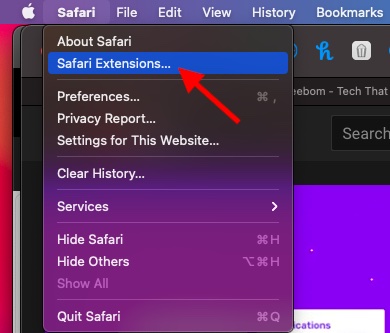
So, What Sort of Safari Extensions Should You Use?
That all being said, let’s explore the best free/paid Safari extensions for macOS!
1. PiPer: Picture-in-Picture All the Way
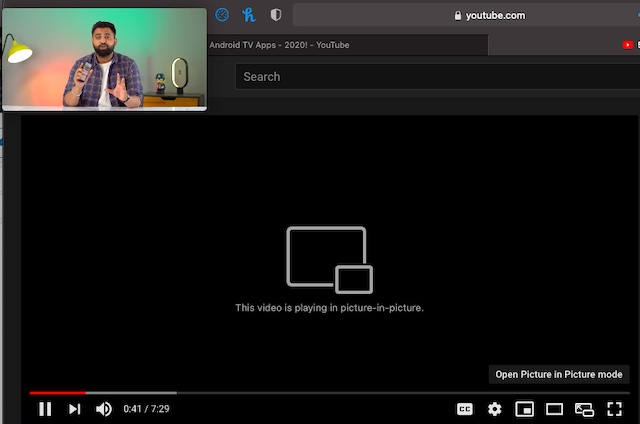
2. 1Password – Take Control of Your Passwords
Password management doesn’t have to be a hassle when you have a smart password manager always ready to get the job done for you. Widely considered as one of the best password managers across platforms, 1Password is what you should pick to take control of your secret codes. You can use it to create strong passwords that are a hard nut to crack, access your information securely, and share them with the needed safeguard.
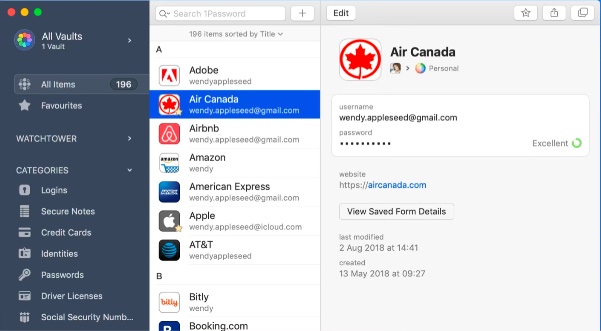
3. TranslateMe for Safari – Translate Web Pages on the Fly
The built-in Safari Translation is one of the highlights of macOS Big Sur along with the iOS-style control center , iMessage effects , and the smart battery settings that allow you to keep track of the battery consumption. While I have found the built-in translation quite efficient, it is nowhere near as versatile as that of Google Translation. That aside, it is currently available only in a few countries and supports just a handful of languages.
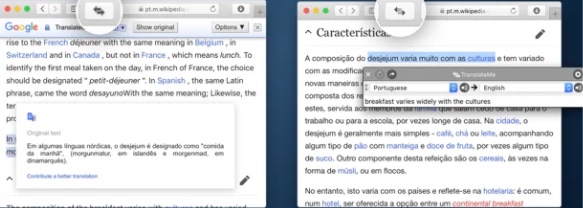
4. Save to Pocket – Save Your Favorite Stories for Later
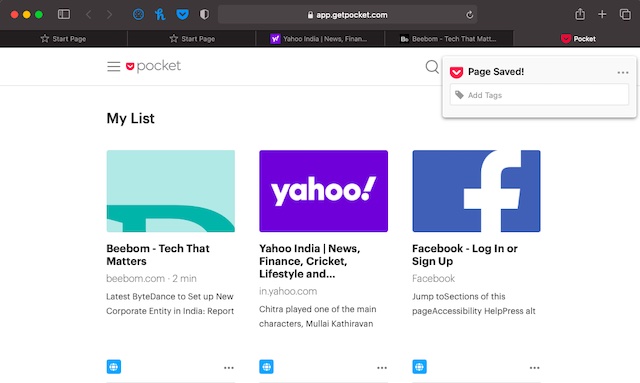
5. Ghostery Lite – Keep Ads and Cookies at Bay
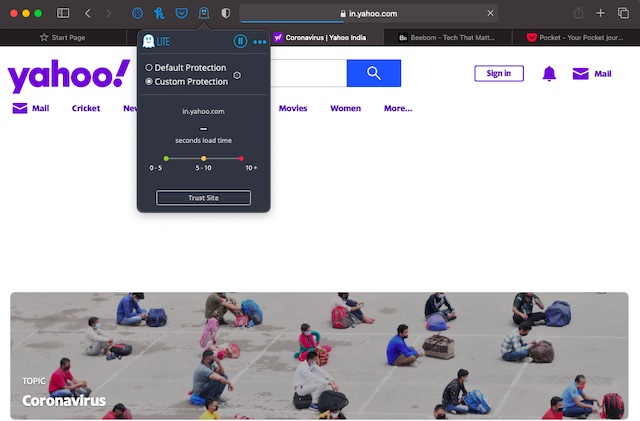
What I love the most about this ad-blocker is the ability to keep the smoothness of Safari intact. That means your browsing won’t feel sluggish even after Ghostery Lite is in action. Notably, it features custom settings that allow you to choose specific tracker categories to block or unblock as per your needs. Everything considering, it’s among the top Safari extensions for blocking trackers.
6. Popcorn for Safari – Get Netflix Ratings
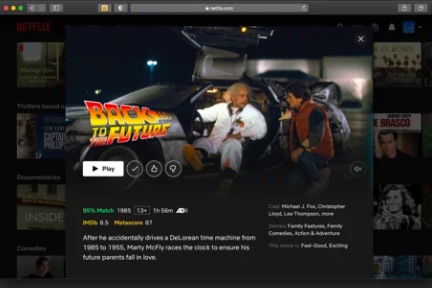
Install Popcorn for Safari: ( free )
7. StopTheMadness – Force Websites to Enable certain user-interface features
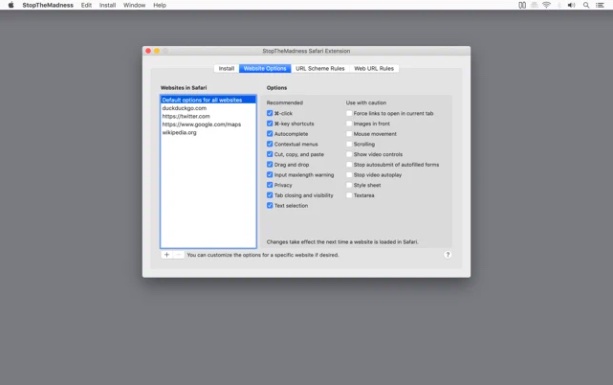
8. HoverSee for Safari – Enlarge Photos and Links
HoverSee for Safari is the sort of extension that can play a vital role in speeding up your browsing experience on Mac. Yeah, you got that right! With this extension, you can enlarge photos and links by just hovering your mouse over images/links. What’s more, it also shows a brief description (subject to availability)
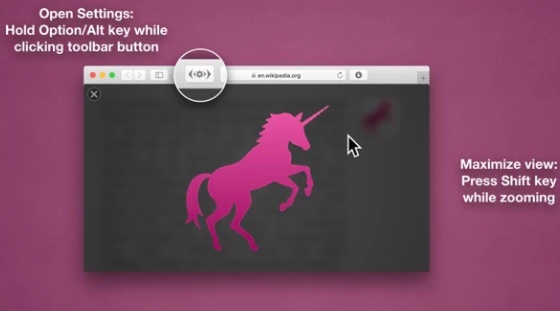
9. Dark Mode – Safeguard Your Eyes with the Dark Theme
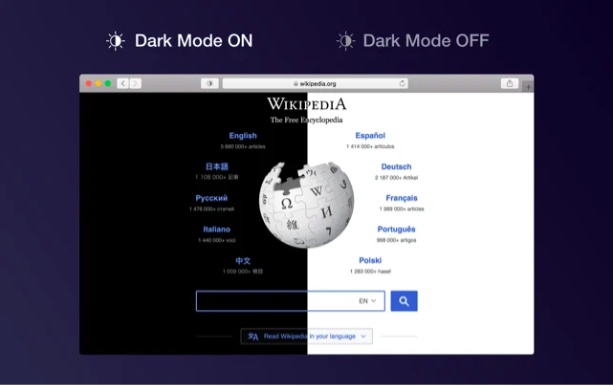
10. Speed Player for Safari – Adjust Playback Speed
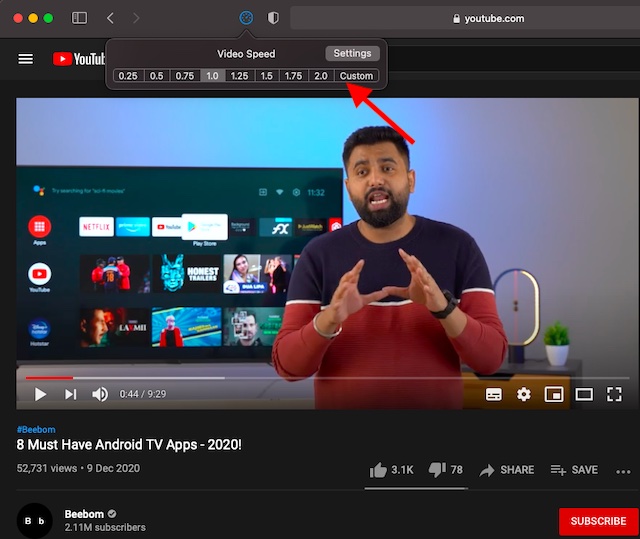
11. Honey for Safari – Keep Track of Hot Deals
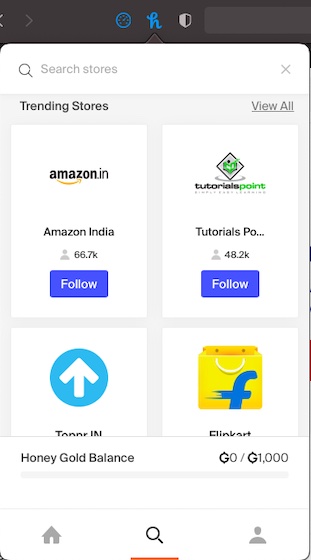
Whether it’s providing better Amazon prices or comparing the deals or keeping you in the loop about shipping and Prime status, Honey for Safari can do it all for you. Considering all these notable goodies, it’s undoubtedly one of the best free Safari extensions for macOS.
12. Turn Off the Lights – Spice Up Video Streaming with Cinema-Style Lighting Effects
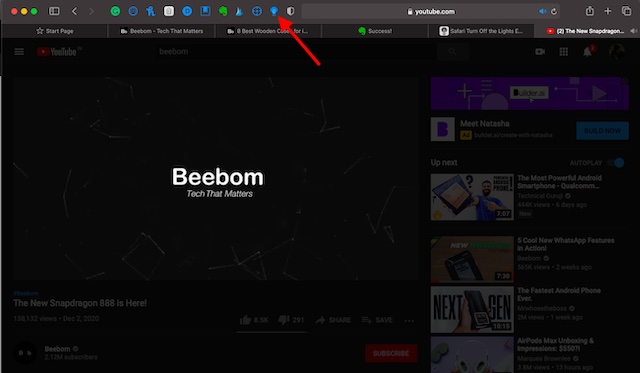
Install Turn Off the Lights : ( free )
13. Don’t Waste My Time! – Get Rid of Time Eaters
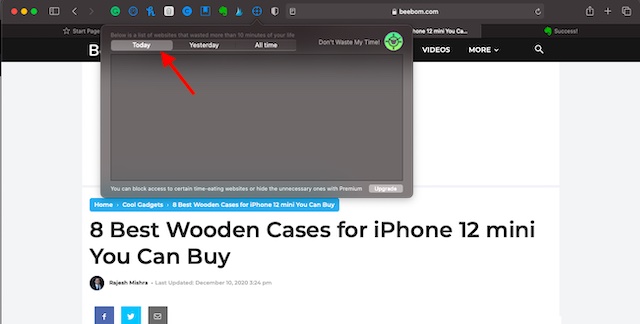
14. Short Menu – Pretty Easy URL Shortener
Whenever I come across something really interesting, I like to share it with friends and loved ones. That’s the time when I need to shorten the URL to make the sharing look neat. While there are so many sites like Bitly and URL Shortener that allow you to shorten URLs easily, having a handy tool always ready to get the job done faster is something I prefer to have. That’s where Short Menu comes into play.
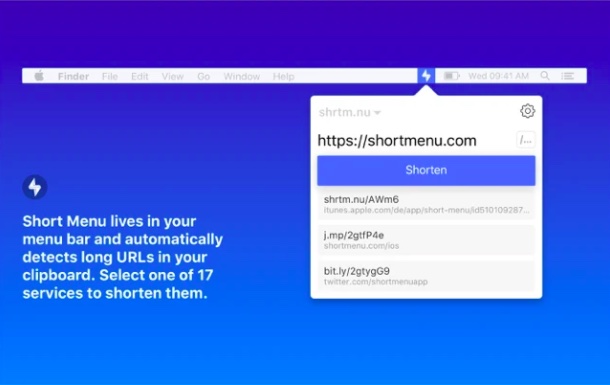
15. Tailwind Publisher – Schedule Posts for Instagram and Pinterest Fast
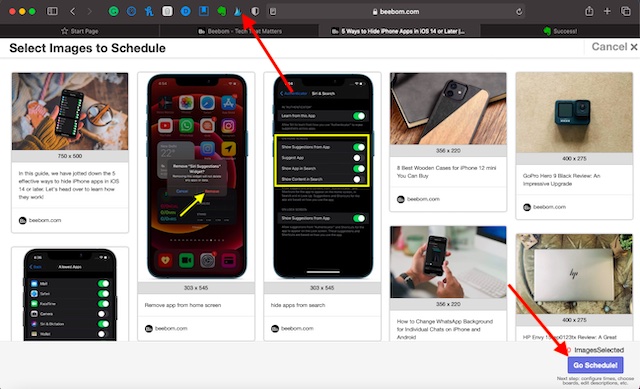
16. RSS Button for Safari – Discover and Subscribe to RSS
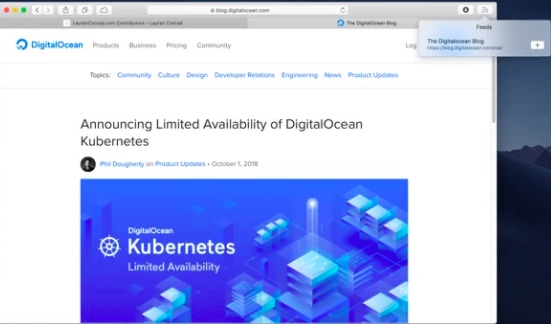
RSS Button integrates seamlessly with Safari, allowing you to access your preferred news reader without any hassle. On the privacy front, the extension states that it doesn’t collect your data nor does it retain any information. So, you can trust it to keep your privacy intact.
17. Evernote Web Clipper – Clip Web Pages With Utmost Ease
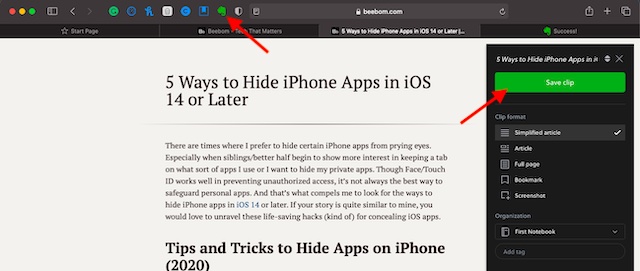
Install Evernote Web Clipper : ( free )
18. DuckDuckGo – Privacy at the Forefront
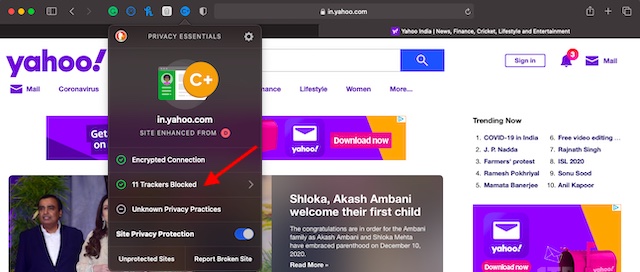
19. Day One – Keep a Journal of Your Life
If you have a passion for journaling your life, chances are you would find “Day One” highly appreciable. The Safari extension features a clutter-free and intuitive interface where you can note down everything that comes to your heart with complete peace of mind.
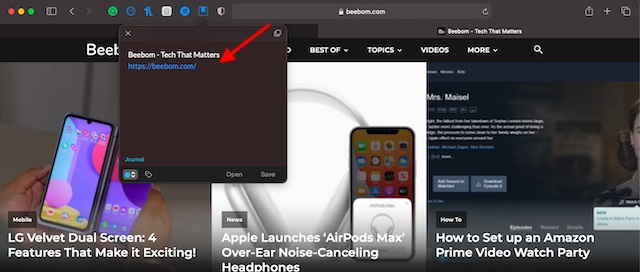
20. Grammarly for Safari – Your Highly Efficient Writing Assistant
Last but not least, Grammarly for Safari is a worthy addition to this roundup of the top Safari extensions for multiple reasons. Whether you are a student who wants to prevent writing errors from destroying your assignments or professional writers who want to have a smart tool to track down blunders/common errors with ease, this one can have a definite role to play in helping you write accurately.
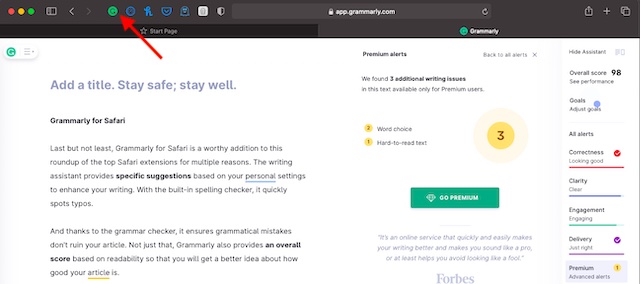
Top Safari Extensions Lined Up for You
Rajesh Mishra
An old school bibliophile who turned a tech nerd out of obsession. When he is not digging into hacks and tracking down stories that are breaking the internet, you may find him reciting poems.
Add new comment

macOS: Speedifier Lets You Control Video Speed In Safari

Speedifier is a Mac app that lets you control video speed in Safari for HTML5 videos. You can use the extension on any website. Speedifier was developed by Arno Appenzeller, a part-time Mac and iOS indie developer from Germany.
Controlling Video Playback
Speedifier is really a Safari extension, but Arno decided to package it as an app so he could sell it on the Mac App Store . It costs US$1.99, which is a steal considering what it can do for you. After installing the app, open Safari > Preferences > Extensions to enable the extension.

There are three speeds to choose from:
- Slower: -0.25x
- Normal: 1.0x
- Faster: +0.25x
The next time you’re watching an HTML5 video—the majority of web videos use this format now—just right click to control video speed. I tested this on a wide variety of websites and didn’t run into any issues.
In a growing list of selected websites, Speedifier will give you a dedicated button on the video. So far, Speedifier adds a button to these websites:
- Wall Street Journal
- Prime Video

If a video needs an external plugin like Silverlight or Flash, Speedifier doesn’t support it. You can request that a Speedifier be added to a website you want by emailing Arno at [email protected] .
Leave a Reply Cancel reply
You must be logged in to post a comment.
This site uses Akismet to reduce spam. Learn how your comment data is processed .

App Detail » Speed Player for Safari
Published by: William Taylor
- Price: FREE!
- Current Version: 2.2.1
- Released: June 29, 2020
- Minor bug fixes
App Description
Speed Player is a Safari extension that allows you to easily change the playback speed for any video on the web. Whether you need to speed up lectures or slow down international movies, Speed Player has got you covered. Speed Player does not access or collect any data from websites you visit. It requires access to read and modify websites you visit to change the speed of videos. With Speed Player you can set a default playback speed which will be applied to every video, or videos that exceed a certain length. You can also use customisable keyboard shortcuts to quickly increase or decrease the playback rate.
iPhone Screenshots
(click to enlarge)
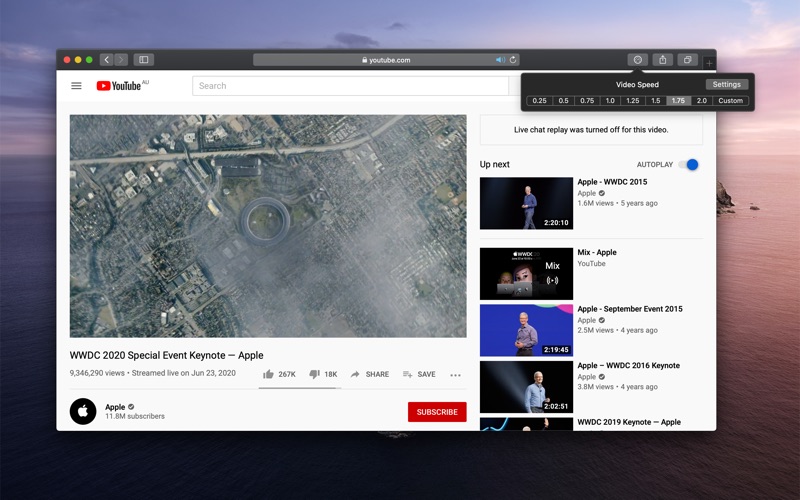
iPad Screenshots
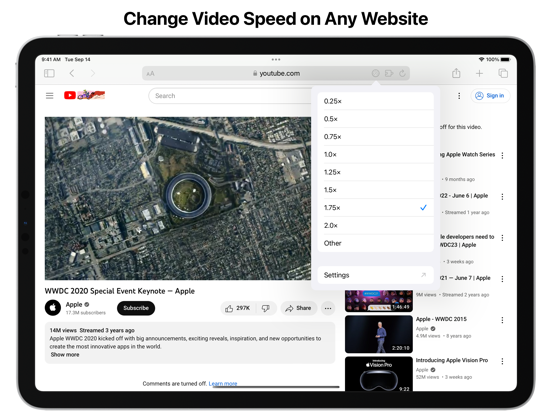
App Changes
- October 22, 2020 Initial release
- November 11, 2020 New version 1.1.1
- October 08, 2021 New version 2.0.0
- September 15, 2023 New version 2.2.1
Other Apps From William Taylor
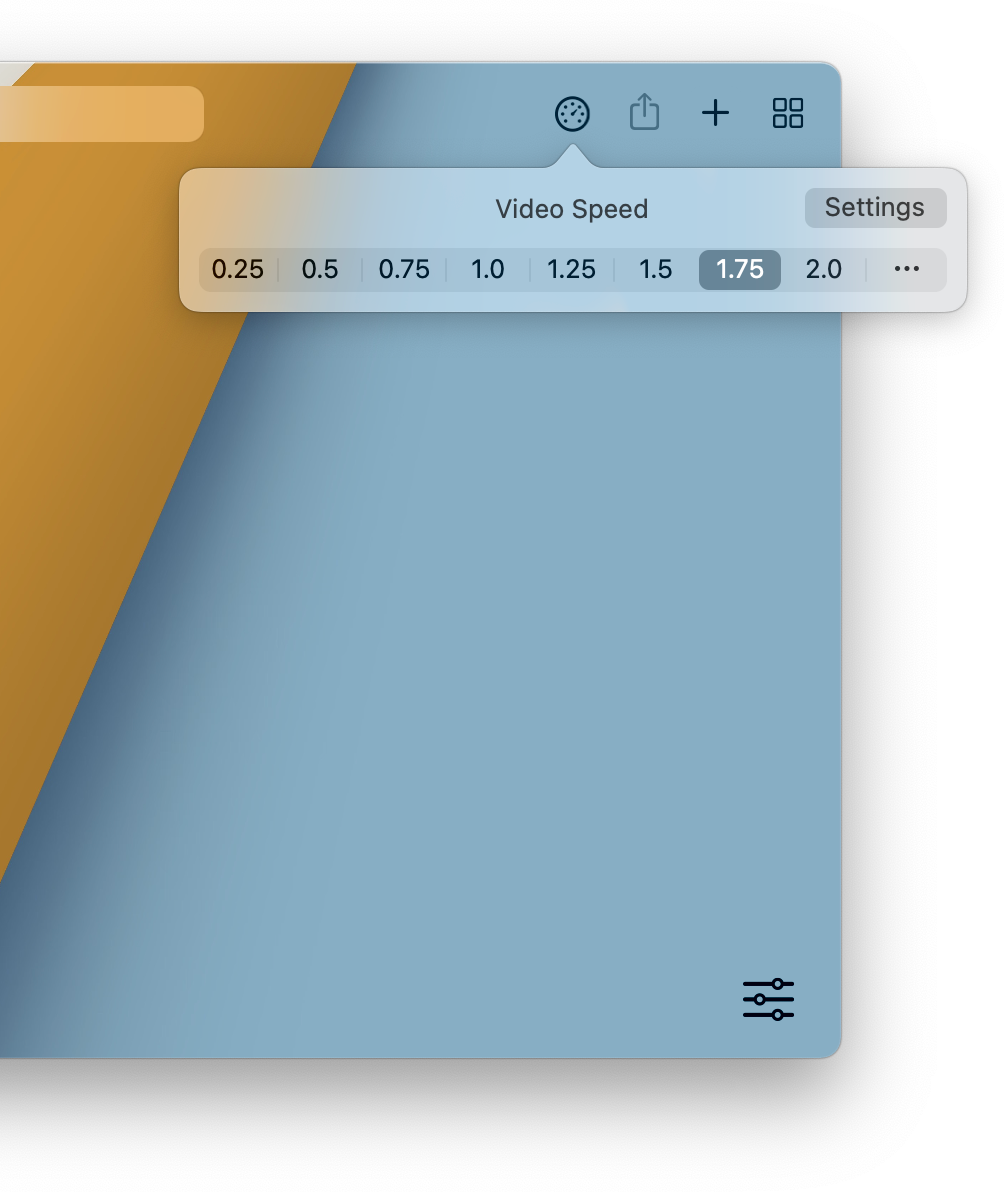
Speed Player
Easily change the playback speed for any video on the web with Speed Player for Safari. Quickly adjust the speed with customizable keyboard shortcuts or use the popover menu.
Blazing fast. Incredibly private.

Safari is the best way to experience the internet on all your Apple devices. It brings robust customization options, powerful privacy protections, and optimizes battery life — so you can browse how you like, when you like. And when it comes to speed, it’s the world’s fastest browser. 1
Performance
More with the battery. less with the loading..
With a blazing-fast JavaScript engine, Safari is the world’s fastest browser. 1 It’s developed to run specifically on Apple devices, so it’s geared to make the most out of your battery life and deliver long-lasting power.

Increased performance
We’re always working to make the fastest desktop browser on the planet even faster.
Improved power efficiency
Safari lets you do more online on a single charge.
Up to 4 hours more streaming videos compared with Chrome 3
Up to 17 hours of video streaming 3
Best-in-class browsing
Safari outperforms both Mac and PC browsers in benchmark after benchmark on the same Mac. 4
- JetStream /
- MotionMark /
- Speedometer /
JavaScript performance on advanced web applications. 4
Safari vs. other Mac browsers
Safari on macOS
Chrome on macOS
Edge on macOS
Firefox on macOS
Safari vs. Windows 11 browsers
Chrome on Windows 11
Edge on Windows 11
Firefox on Windows 11
Rendering performance of animated content. 4
Web application responsiveness. 4
4K video streaming
See your favorite shows and films in their best light. Safari supports in-browser 4K HDR video playback for YouTube, Netflix, and Apple TV+. 5 And it runs efficiently for longer-lasting battery life.

Privacy is built in.
Online privacy isn’t just something you should hope for — it’s something you should expect. That’s why Safari comes with industry-leading privacy protection technology built in, including Intelligent Tracking Prevention that identifies trackers and helps prevent them from profiling or following you across the web. Upgrading to iCloud+ gives you even more privacy protections, including the ability to sign up for websites and services without having to share your personal email address.

Intelligent Tracking Prevention
Safari stops trackers in their tracks.
What you browse is no one’s business but your own. Safari has built‑in protections to help stop websites and data-collection companies from watching and profiling you based on your browsing activity. Intelligent Tracking Prevention uses on‑device intelligence to help prevent cross‑site tracking and stops known trackers from using your IP address — making it incredibly difficult to learn who you are and what you’re interested in.
Privacy Report
Safari makes it simple to see how your privacy is protected on all the websites you visit. Click Privacy Report in the Safari menu for a snapshot of cross-site trackers currently prevented from profiling you on the website you’re visiting. Or view a weekly Privacy Report to see how Safari protects you as you browse over time.

Customization
Putting the you in url..
Safari is more customizable than ever. Organize your tabs into Tab Groups so it’s easy to go from one interest to the next. Set a custom background image and fine-tune your browser window with your favorite features — like Reading List, Favorites, iCloud Tabs, and Siri Suggestions. And third-party extensions for iPhone, iPad, and Mac let you do even more with Safari, so you can browse the way you want across all your devices.

Safari Profiles allow you to separate your history, extensions, Tab Groups, favorites, cookies, and more. Quickly switch between profiles for topics you create, like Personal and Work.

Web apps let you save your favorite websites to the Dock on Mac and to the Home Screen on iPhone and iPad. A simplified toolbar and separate settings give you an app-like experience.

Safari Extensions add functionality to your browser to help you explore the web the way you want. Find and add your favorite extensions in the dedicated Safari category on the App Store.

Save and organize your tabs in the way that works best for you. Name your Tab Groups, edit them, and switch among them across devices. You can also share Tab Groups — making planning your next family trip or group project easier and more collaborative.

Smart Tools
Designed to help your work flow..
Built-in tools create a browsing experience that’s far more immersive, intuitive, and immediate. Get detailed information about a subject in a photo with just a click, select text within any image, instantly translate an entire web page, and quickly take notes wherever you are on a site — without having to switch apps.

Notes is your go-to app to capture any thought. And with the Quick Note feature, you can instantly jot down ideas as you browse websites without having to leave Safari.

Translation
Translate entire web pages with a single click. You can also get translations for text in images and paused video without leaving Safari.
Interact with text in any image or paused video on the web using functions like copy and paste, translate, and lookup. 6

Visual Look Up
Quickly learn more about landmarks, works of art, breeds of dogs, and more with only a photo or an image you find online. And easily lift the subject of an image from Safari, remove its background, and paste it into Messages, Notes, or other apps.

Surf safe and sound.
Strong security protections in Safari help keep you safe. Passkeys introduce a safer way to sign in. iCloud Keychain securely stores and autofills passkeys and passwords across all your devices. Safari also notifies you when it encounters suspicious websites and prevents them from loading. Because it loads each web page in a separate process, any harmful code is always confined to a single browser tab so it won’t crash the entire application or access your data. And Safari automatically upgrades sites from HTTP to the more secure HTTPS when available.

Passkeys introduce a more secure and easier way to sign in. No passwords required.
Passkeys are end-to-end encrypted and safe from phishing and data leaks, and they are stronger than all common two-factor authentication types. Thanks to iCloud Keychain, they work across all your Apple devices, and they even work on non-Apple devices.
Learn more about passkeys
Apple Pay and Wallet make checkout as easy as lifting a finger.
Apple Pay is the easiest and most secure way to shop on Safari — allowing you to complete transactions with Face ID or Touch ID on your iPhone or iPad, with Touch ID on your MacBook Pro or MacBook Air, or by double-clicking the side button on your Apple Watch.
Learn more about Apple Pay
With AutoFill, you can easily fill in your previously saved credit card information from the Wallet app during checkout. Your credit card details are never shared, and your transactions are protected with industry-leading security.
Same Safari. Different device.
Safari works seamlessly and syncs your passwords, bookmarks, history, tabs, and more across Mac, iPad, iPhone, and Apple Watch. And when your Mac, iOS, or iPadOS devices are near each other, they can automatically pass what you’re doing in Safari from one device to another using Handoff. You can even copy images, video, or text from Safari on your iPhone or iPad, then paste into another app on your nearby Mac — or vice versa.

When you use Safari on multiple devices, your tabs carry over from one Apple device to another. So you can search, shop, work, or browse on your iPhone, then switch to your iPad or Mac and pick up right where you left off.
Save web pages you want to read later by adding them to your Reading List. Then view them on any of your iCloud-connected devices — even if you’re not connected to the internet.
iCloud Keychain securely stores your user names, passkeys, passwords, and credit card numbers and keeps them up to date on your trusted devices. So you can easily sign in to your favorite websites — as well as apps on iOS and iPadOS — and quickly make online purchases.
Designed for developers.
Deep WebKit integration between Mac hardware and macOS allows Safari to deliver the fastest performance and the longest battery life of any browser on the platform, while supporting modern web standards for rich experiences in the browser. WebKit in macOS Sonoma includes optimizations that enable even richer browsing experiences, and give developers more control over styling and layout — allowing for more engaging content.
Make Safari your default browser
Customize your start page, view your browsing privacy report, monitor your saved passwords, use apple pay in safari, view your tabs across all your devices, read the safari user guide, get safari support.

20 Best Safari Extensions that You Should Use
Here are the best Safari extensions you can use to manage your passwords, highlight content, block ads, and do more to enhance your browsing experience.
The extension portfolio of Safari is still in its nascent stage when compared to Chrome or Firefox’s extension catalog. After the move to Safari 12, when Apple desecrated the old Safari extensions, developers have been catching up and releasing new extensions for Safari. With the introduction of Safari extension support for iOS and iPadOS, I assume more developers will get on this train. I use Safari for most of my browsing needs, and there are a couple of extensions that help enhance my experience. If you are primarily a Safari user, here are the best Safari extensions you should use in 2022.
Best Safari extensions that work in 2022
Before we see our list of Safari extensions, let's first learn how to uninstall and install Safari extensions. If you already know this, you can use the table of content below to move to the relevant section.
How to install and enable Safari extensions
How to uninstall safari extensions.
- AdGuard AdBlocker
- Read it later service extensions
- DuckDuckGo Privacy Essentials
- Honey for Safari
- Popcorn for Safari
- Dark Mode for Safari
- Speed Player for Safari
- Liner - Web and PDF Highlighter
- Web Clipper extensions
- 1Blocker for Safari
- Turn Off the Lights
- Hover for Safari
- Raindrop.io for Safari
- Password manager extensions
- SmileAllDay
- URL Linker for Safari
- RSS Button for Safari
- about:blank
Before the Safari 12 update, you could easily download the installation file, double click on it and the extension would start running on Safari. Now, the steps have become different. You have to specifically enable the extensions even after you have installed them. So follow the steps and learn how you can install and enable Safari extensions:
- All the Safari extensions are now available in the App Store. So, you can either search from them in the App Store or click on the links provided in this article to open the App Store page.
- Once the extension is open in the App Store, install it like you install any other software from the App Store.
- Once installed, open Safari Preferences (⌘,) and click on the "Extensions" tab . Here, enable the extension by clicking on the checkbox. Your extension will now show up in Safari.

Note that since Safari extensions are mini Mac apps, you will have to launch them if they are not set to launch at login. Just click on the extension's icon in Safari and click on the "Run" button.
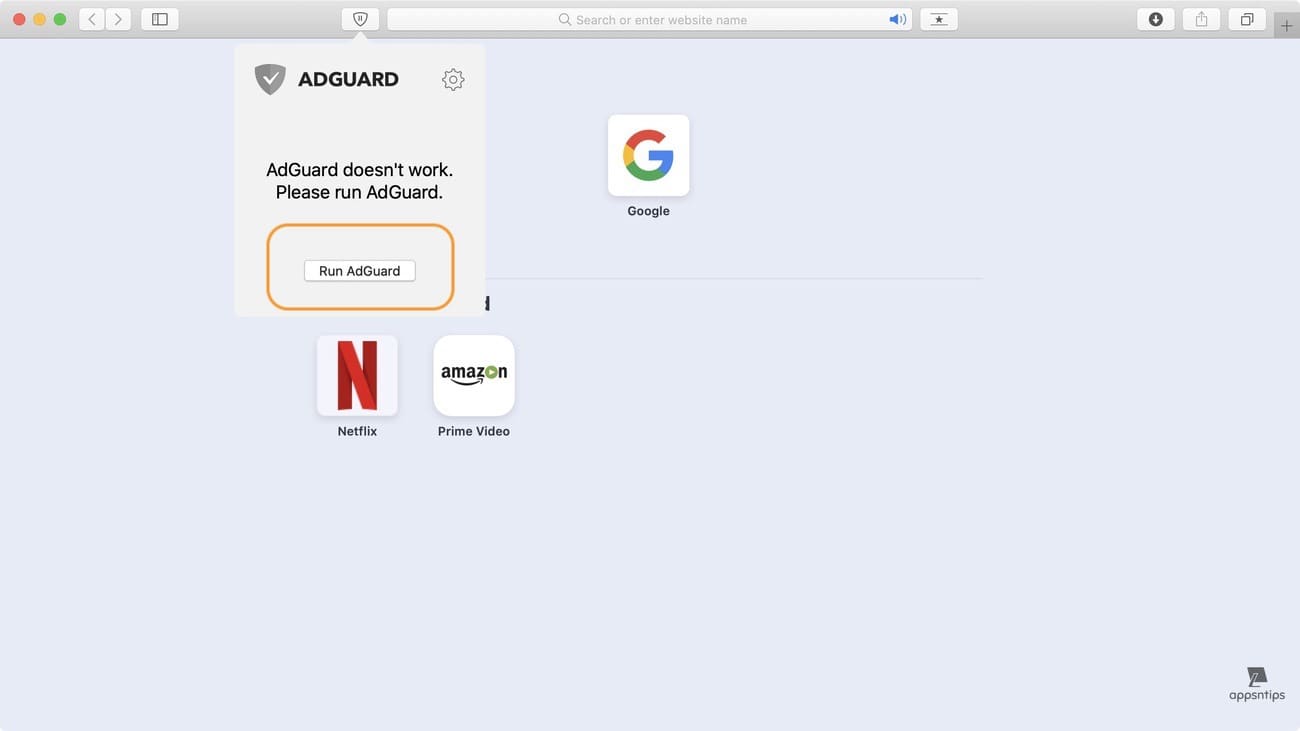
If you don't want to do this every time you restart your Mac, you have to enable all the extensions as login items. You can do that by either going to each extensions preferences and finding and turning on the "Launch "extension name" for Safari at Login" or going to System Preferences → Users & Groups → Login Items and adding all the extensions one by one by clicking on the "+" button and selecting them.
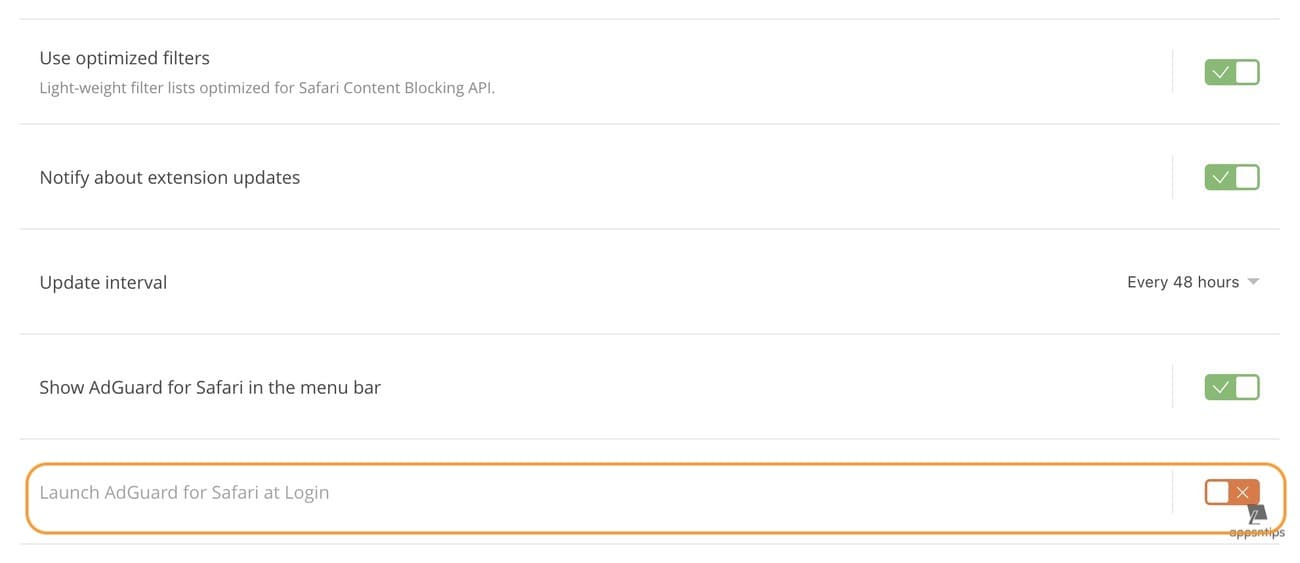
If you are on the latest macOS Ventura operating system, go to Apple Menu → System Settings → General → Login Items and add the extensions.

To uninstall a Safari extension, launch Safari and open preferences (⌘,). Click on the extension tab and then on the extension you want to uninstall. Here, click on the "Uninstall" button to remove it from Safari.
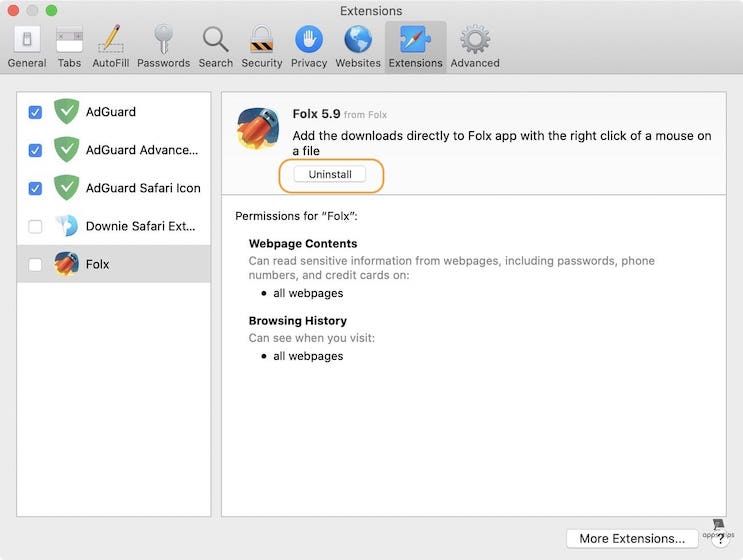
Now that you know everything about installing, enabling, and uninstalling Safari extensions. Let's check out the list of best Safari extensions.

List of best Safari extensions for Mac
As of right now, there are less than 100 extensions on the App Store. We have tested most of these extensions (at least the ones which were worth testing) and create this list of best Mac Safari extension list for you.
1. AdGuard AdBlocker
Let’s start with the first extension that everybody installs on every browser that they use. By the way, if you are not using one right now, you definitely should. The internet is full of knowledge but that knowledge comes with a lot of ads. In some part, we consumers are to blame as it’s in our nature to want to get everything for free. But nothing is free and we all know it. Websites earn money by showing ads on them and while I don’t mind ads as they support the creators, some of them just become greedy and put up too many intrusive ads.

AdGuard AdBlocker can help you block ads from all those mischievous websites. It also blocks the tracking pixels hosted on various websites which are good for your privacy. Don't forget to whitelist the websites which show normal ads to earn money to support their existence. To whitelist a website, open it on your Safari and then click on the AdGuard extension icon. Now, disable it by unchecking the "Enabled on this Website" option.
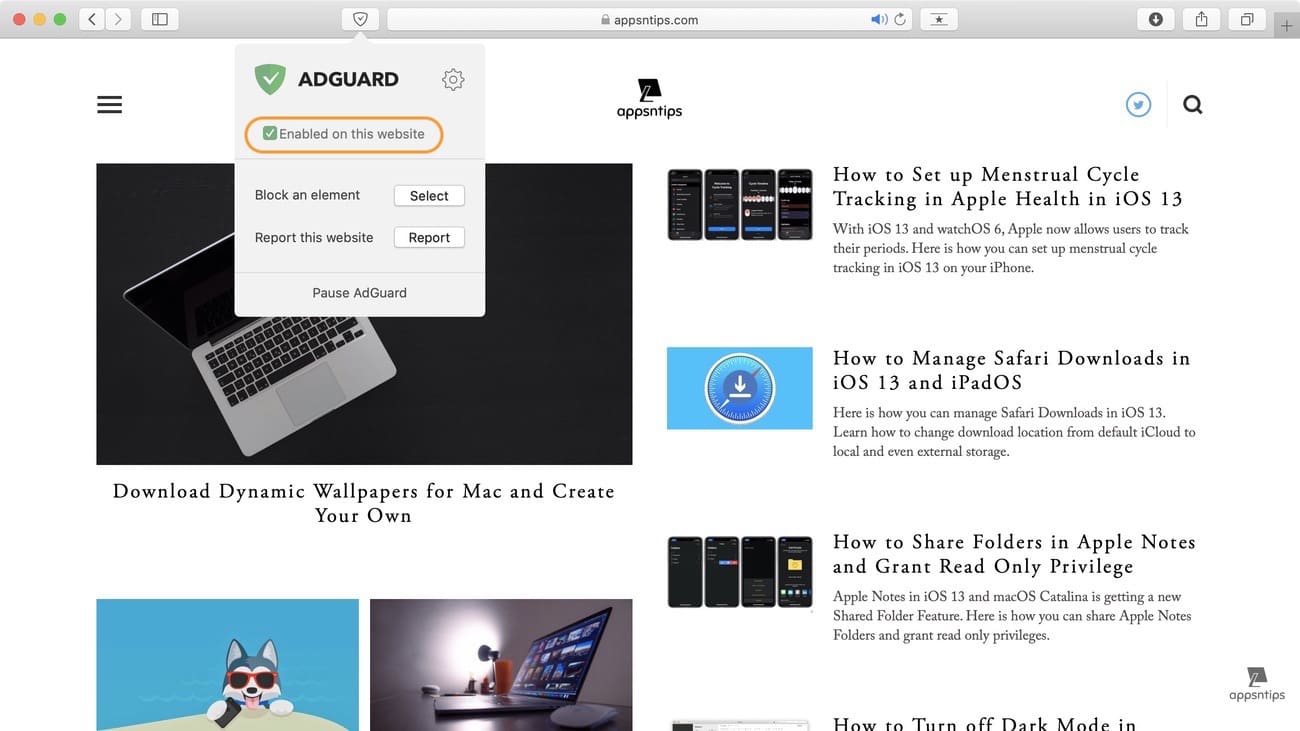
Install e xtension: free
2. Read it later service extensions
While Safari comes with a built-in “Reading List” feature, Apple has turned a blind eye to it. The feature is half-baked and although it lets you save articles for offline reading (to turn on offline reading go to Preferences → Advanced → Reading List), there’s no way to categorize the articles. There is no search or sorting of articles by websites. If you want all these features and more then you should use a read it later service. And there’s none better than Instapaper and Pocket. Over the years, I have switched between the two apps and like them both.
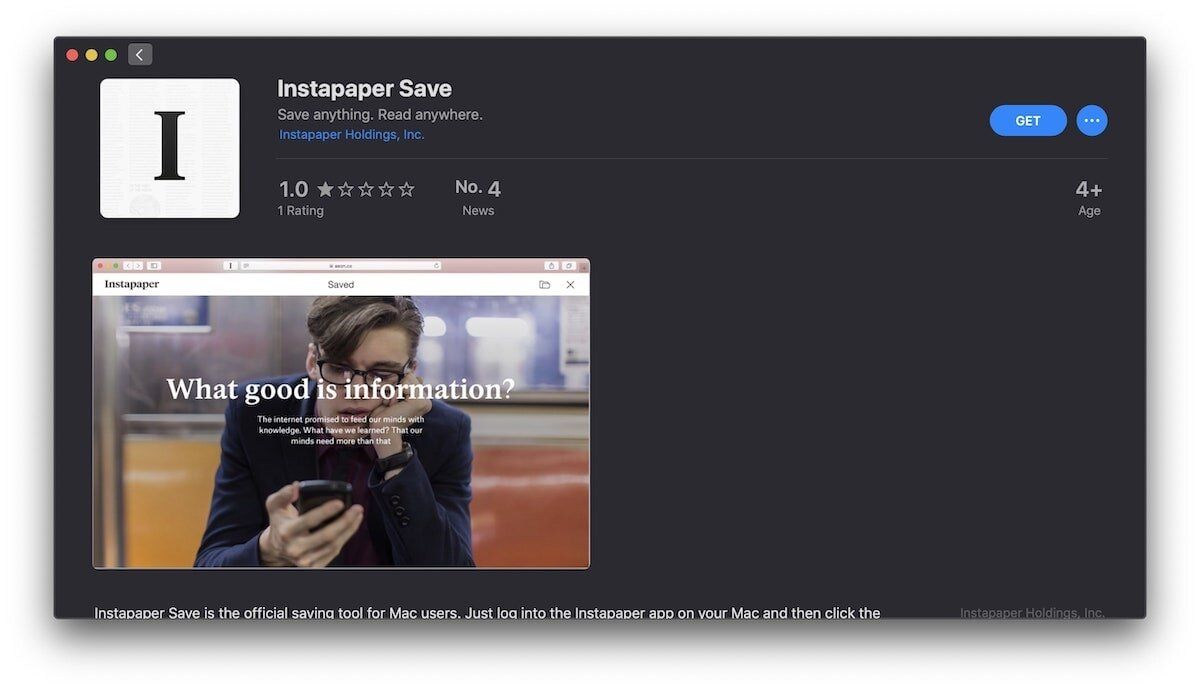
They both come with an exceptional offline feature that quickly saves your article offline. They both offer iOS apps so you can sync articles across devices. And they both let you search and organize your articles so its easier to find them. All these basic features are available in the free plan. If you want more advanced features like text-to-speech, speed reading, full contextual search, unlimited notes, and more, you can subscribe to their paid plans. Instapaper costs $2.99/month or $29.99/year while Pocket costs more at $4.99/month or $49.99/year.
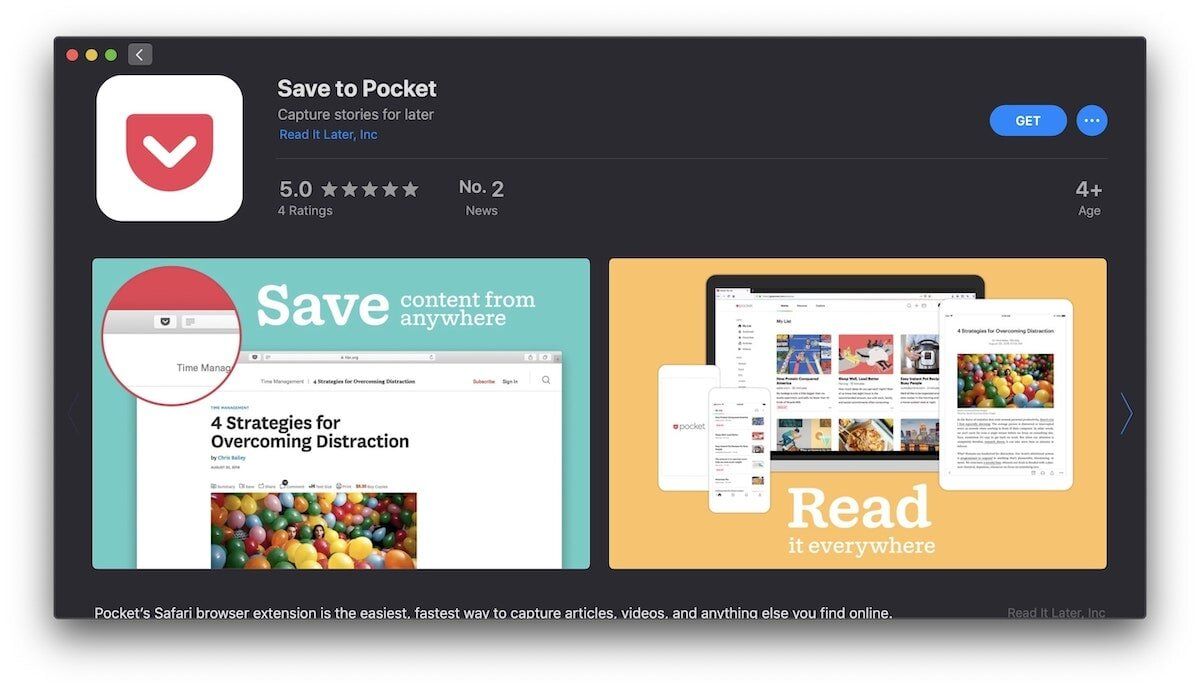
Install extension : Pocket ( Free ) / Instapaper ( Free )
3. DuckDuckGo Privacy Essentials
DuckDuckGo Privacy Essentials tool is a great Safari extension for people who want to be safe online. Not only it blocks hidden third-party trackers on the websites you visit but it also gives you a privacy dashboard showing you how enhanced security a website brings. It provides each website with a privacy score that comes in handy when you are deep into your internet research. If a website’s score is too low you will know better than to download files off it or purchase a product. I also love that the extensions also improves the privacy of websites you are visiting wherever possible.
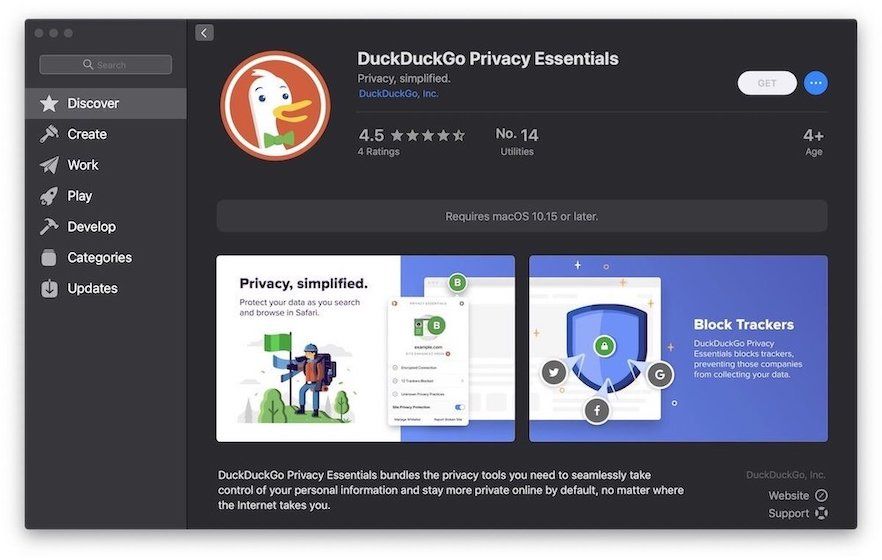
The tracking blocker saves you from being tracked by third-party trackers so you don’t see the same ads everywhere based on your purchase or browsing history. Overall, this is an essential tool you should keep in your bag. Note that this only works with macOS Catalina. As you can see, my download button is greyed out as I have not upgraded my work laptop to macOS Catalina yet. If you have also not upgraded your Mac, you should use the Ghostery Lite extension mentioned below.
Install extension : free
4. Honey for Safari
If you want to save money while shopping online then this is the extension that you should install. Honey is a coupon aggregator Safari extension that finds and applies the best coupons at checkout so you can get the best discounts. Honey supports thousands of popular websites including e-commerce websites such as Amazon, Best Buy, and eBay, travel websites like Expedia, food ordering websites like Pizza Hut, and independent brands like Adidas, Macy’s, and more. This is saving done right. The extension sits quietly in the corner and comes to life when you are ordering something saving you tens of dollars every single time.
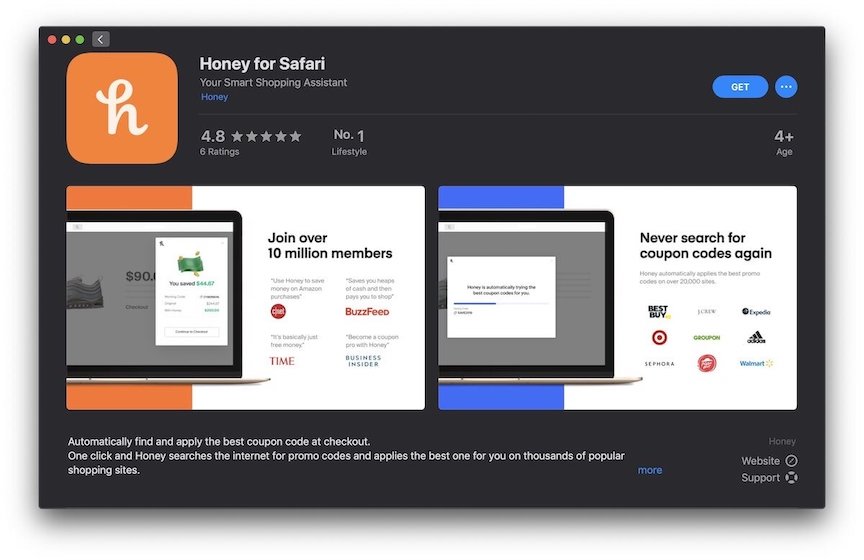
Another such extension that promises the same features is Rakuten. Rakuten offers both discounts and cashback options. It also searches for the products that you are buying online in other stores to get you the best possible deal. That being said, I have just discovered this extension and am not sure how good it works. You can install it to see which of the two offers you a better deal.
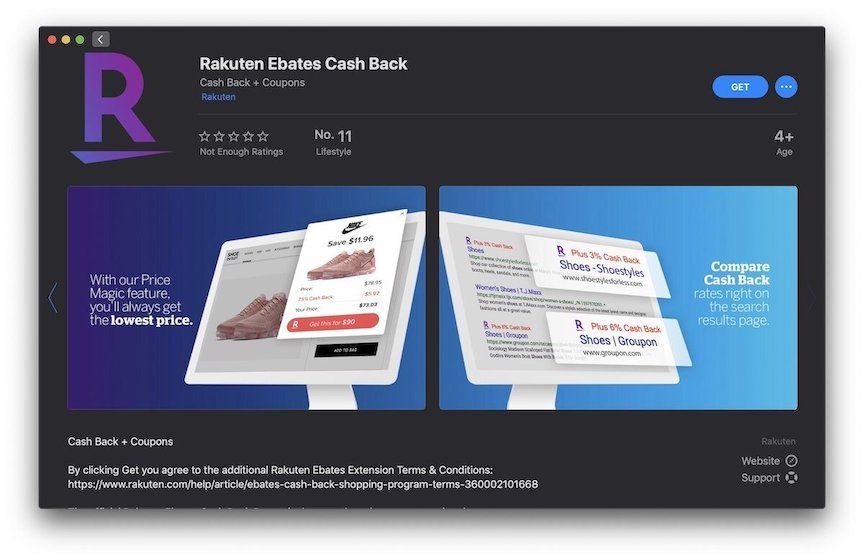
Instal l extension : Honey for Safari ( free ) / Rakuten ( free )
5. Popcorn for Safari
If you are a Netflix subscriber, this is a must-have extension for you. Netflix has a massive catalog of shows and movies, and it’s hard to choose the next show you are going to binge-watch. Popcorn extension for Safari solves this issue by adding IMDb and Metascore ratings on Netflix. All you need to do is install the extension and click on a Netflix title to see it in the expanded view. You will see the IMDb and Metascore ratings of the title, which act as a good indicator of whether the movie or TV show is worth watching or not.
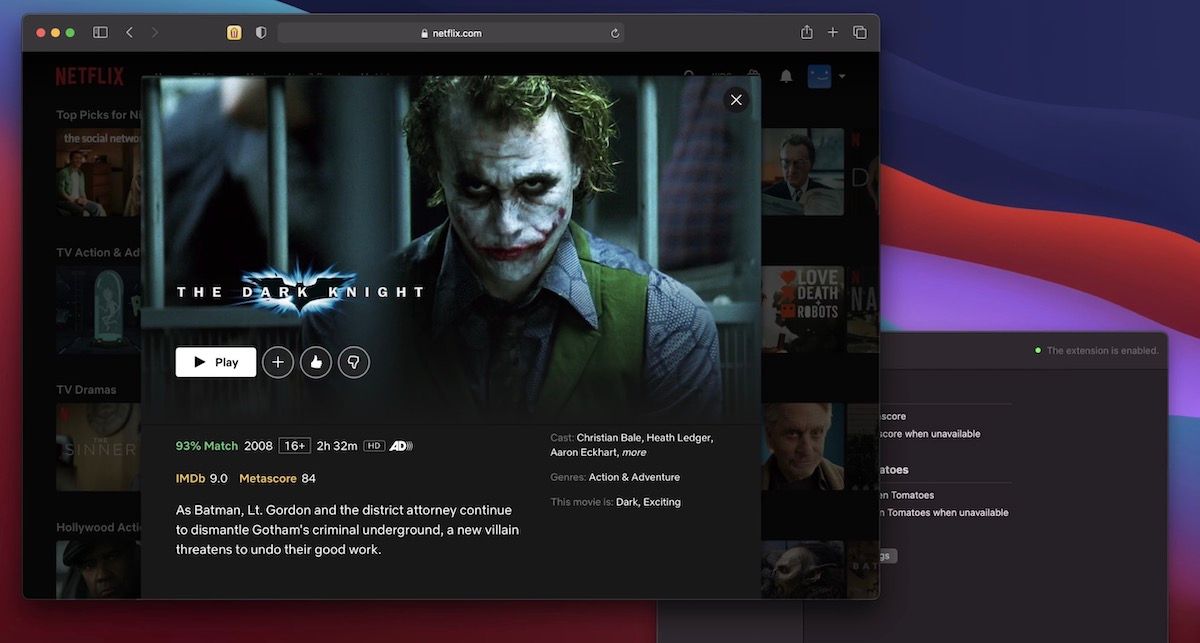
6. Dark Mode for Safari
If you are like me and prefer to browse the web in dark mode at night, you must have this extension. While many websites have incorporated a dark mode view (including ours), there are thousands of websites that do not support dark mode. The Dark Mode extension for Safari forces the content to appear in dark mode. It is useful when browsing the web at night as it makes the reading experience more pleasing to the eyes. You can start the extension manually or schedule it or turn it on automatically when macOS dark mode becomes active. I use the automatic function as it triggers as soon as macOS shifts to dark mode in the evening.
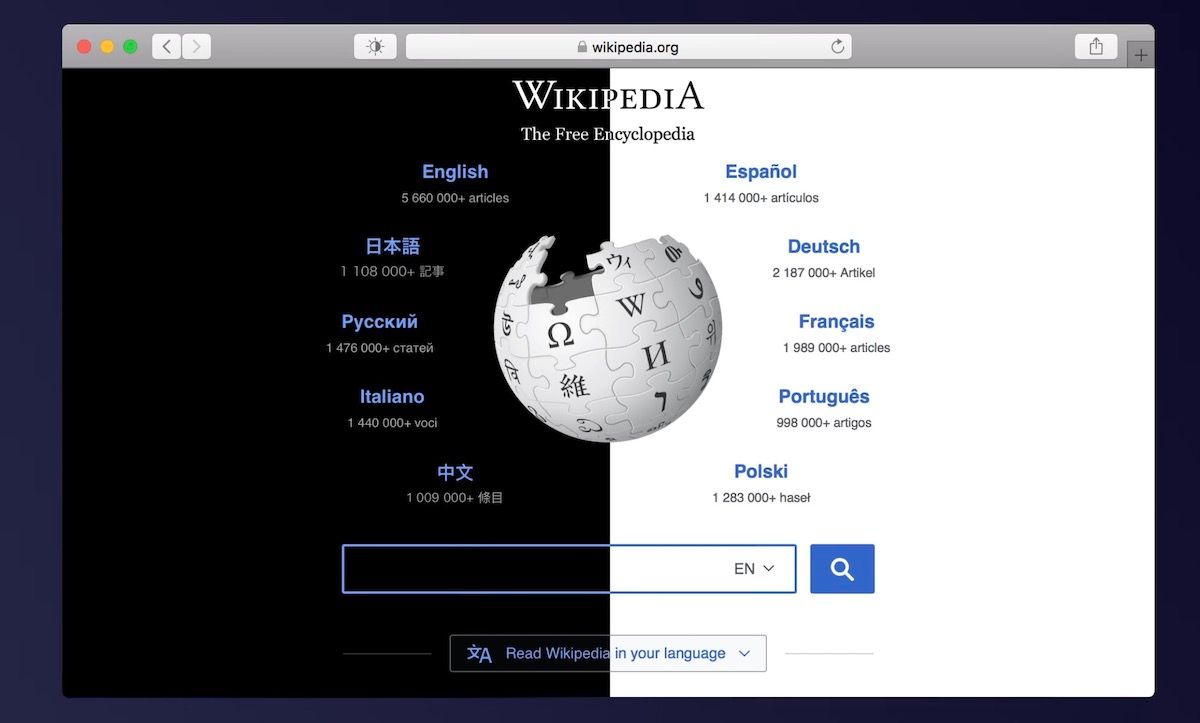
Install extension : $2.99
7. Speed Player for Safari
I love the Speed Player extension for Safari as it lets me choose the playback speed for any media on the web. There are several kinds of videos like podcasts, interviews, etc., which can be played at a higher speed while still retaining the legibility of the content. For such videos, you can use the Speed Player extension. It will save a lot of time and help you consume more media than you thought possible.
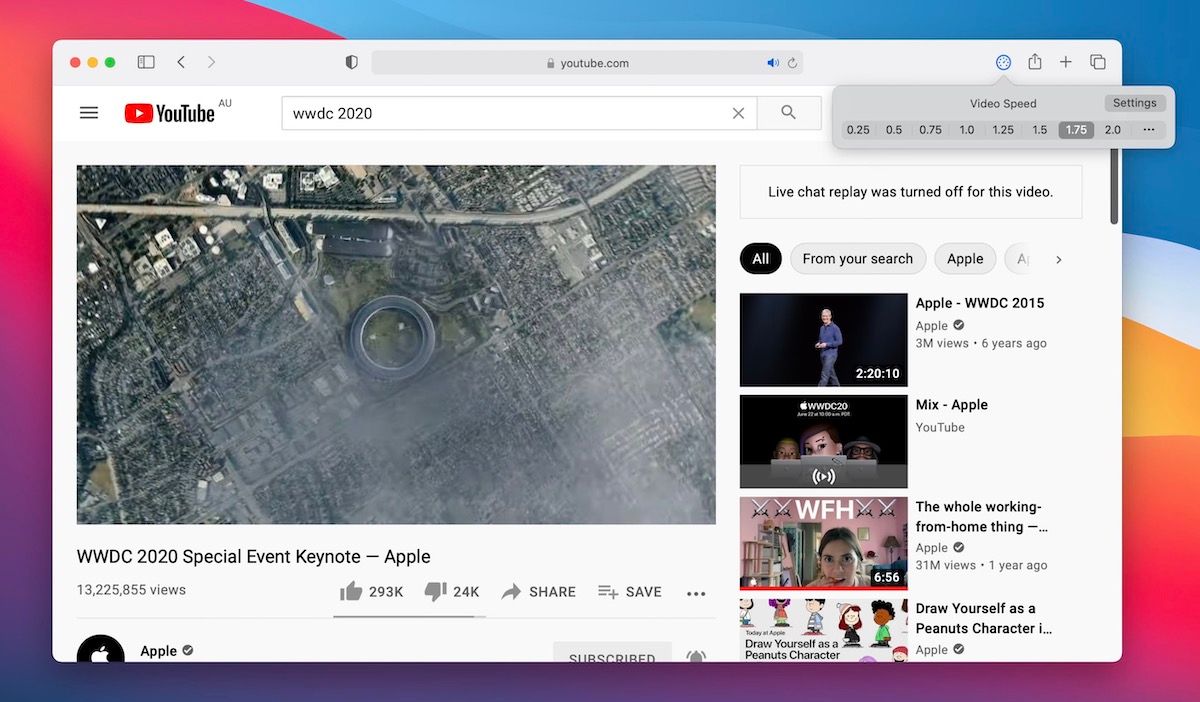
8. Liner - Web and PDF Highlighter
Liner is a very helpful tool for someone who likes to read and share content on the internet. There are times when we come across articles that are worth sharing, however, we know that nobody is going to read the whole article. What if there was a way to share articles with the most important parts already highlighted. If you have ever used Medium, you will know what I am talking about. Well, Liner brings that functionality to the whole of the internet.

Whenever you are reading an article, click on the Liner extension icon. A dialogue box will open instantly telling you that the “Highlight Mode” is on. Now you can drag and drop any part of the article to highlight the text. The dialogue box will also create a custom link for that article which you can share in any way as you like. Once someone clicks on the link, it will open the article you were reading with all the highlighted lines in place. It’s cool to have if you want to share articles with already highlighted important parts.

Liner also saves all the highlights in your account so you can get back to articles when you want. I have found this handy when doing research for an article or for my work. Not only I collect important articles but all the good parts are already highlighted so I don’t have to re-read the entire article. The extension is free to use with limitations. If you want more features and no limits you can upgrade to the paid plan that costs $95.99/year. That said, the free plan will suffice the needs of most users.
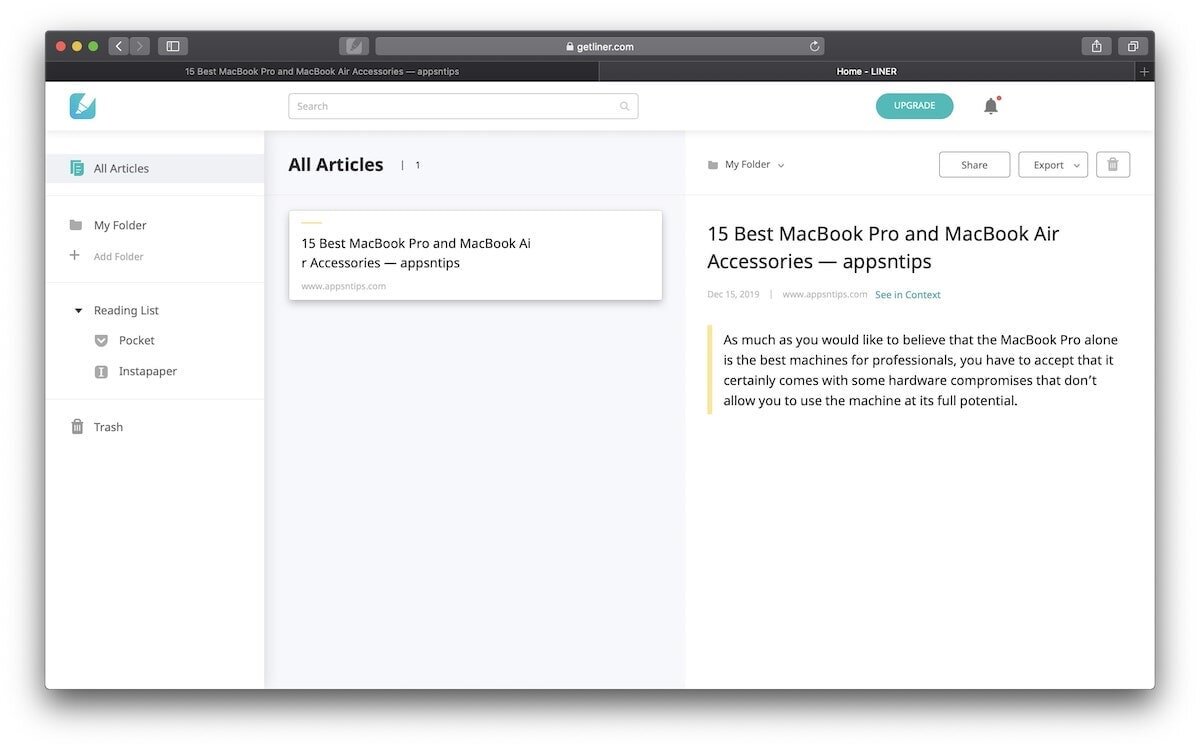
9. Evernote Web Clipper
One of the extensions that I missed most when Safari 12 deprecated the old extension system was the Evernote web clipper. So much of my research depends on collecting articles and links from the web, and Evernote is my go-to choice for saving them. Thankfully, the Evernote web clipper for Safari is finally here. It lets you save web pages, PDFs, and articles from the web into your Evernote account with just a single click. There are many note-taking apps that offer web-clippers, so install the one that corresponds to your note-taking app.

Install extension : free
10. Grammarly
Now that we have gotten the reading experience covered, let’s make our writing experience a little better on the web. Grammarly is a popular Safari extension that detects your grammatical mistakes on the fly. Whether you are typing a new email or writing a blog post or bickering on social media, Grammarly will make sure that there are no grammatical mistakes in your write-up. That said, advanced grammatical mistake detection is a paid option, still, the free version is enough to remove the most horrendous mistakes.

The best part about using Grammarly is that once the extension is installed, you don’t need to do anything as it will automatically detect all the fields where you are typing and show you your mistakes and correction. However, once installed, you do need to sign up for the service. Apart from its Safari extension, Grammarly also offers its own macOS , Android , and iOS apps.
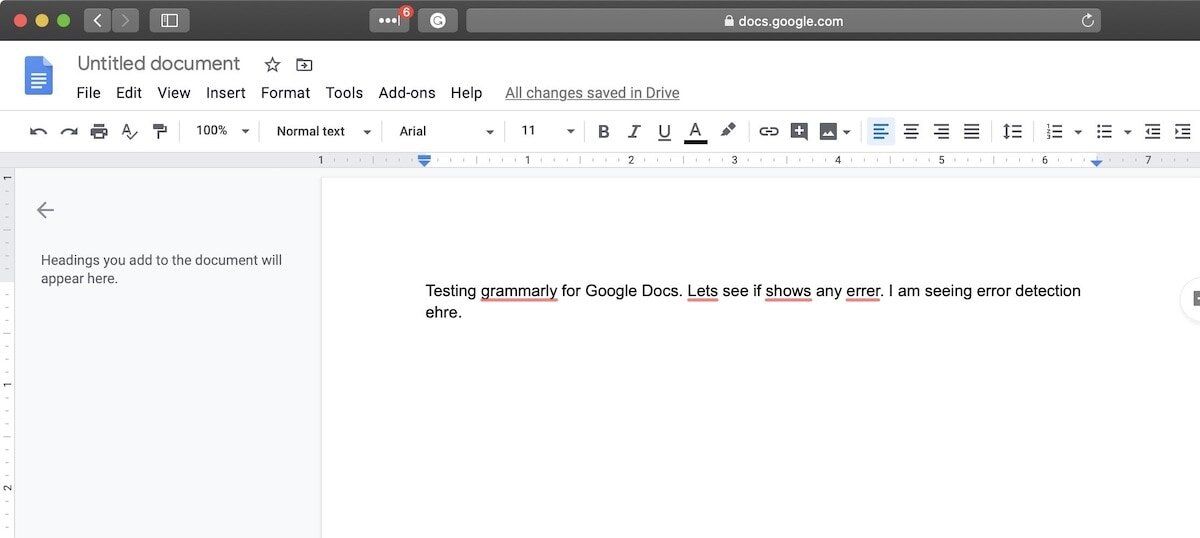
Install e xtension : free
11. 1Blocker for Safari
1Blocker is a popular iOS app that gives you an ad-free and tracking-free internet experience on mobile devices. A few months back, the service switched to a subscription model and introduced a Mac app along with a Safari extension. The best thing about 1Blocker is that it gives you a comprehensive list of elements that its blocking and lets you decide the level of blocking. You also get to see a list of everything that it’s blocking.
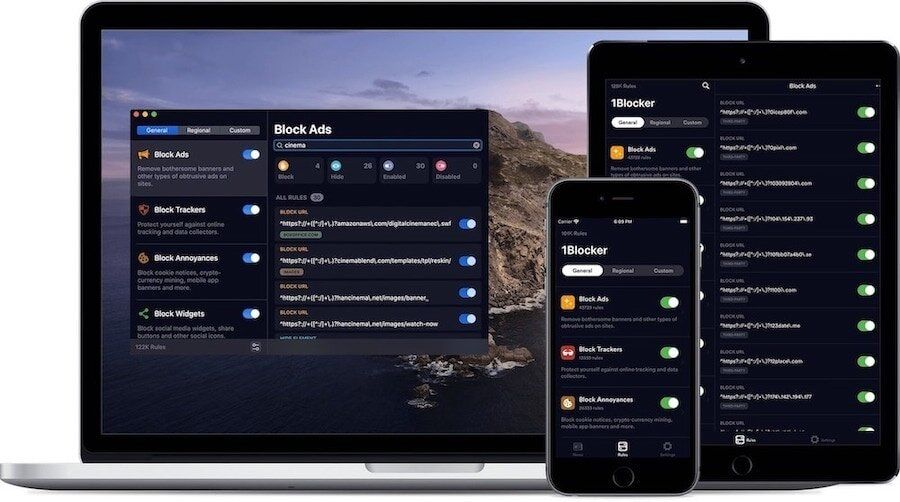
1Blocker can block ads, tracking pixels, cookie notices, cryptocurrency mining, annoying website widgets, and even comments, if you don’t want to see them. For few bucks a month, you can essentially safeguard yourself from getting tracked across devices and you have full control over it. It also offers a watered-down free version, but if you are going to use it, the paid plan makes more sense.
Install extension : free , $2.99/month or $14.99/year or $38.99/lifetime
12. Turn Off the Lights
Turn Off the Lights is a great little Safari extension which allows you to watch videos on Safari without any distraction. On video streaming websites like YouTube, Vimeo, and more, if you are not using the full-screen mode, there's a ton of distracting elements around that video. Turn off the Light helps you hide those distractive elements by creating a fade over the entire page (see the picture below for reference).
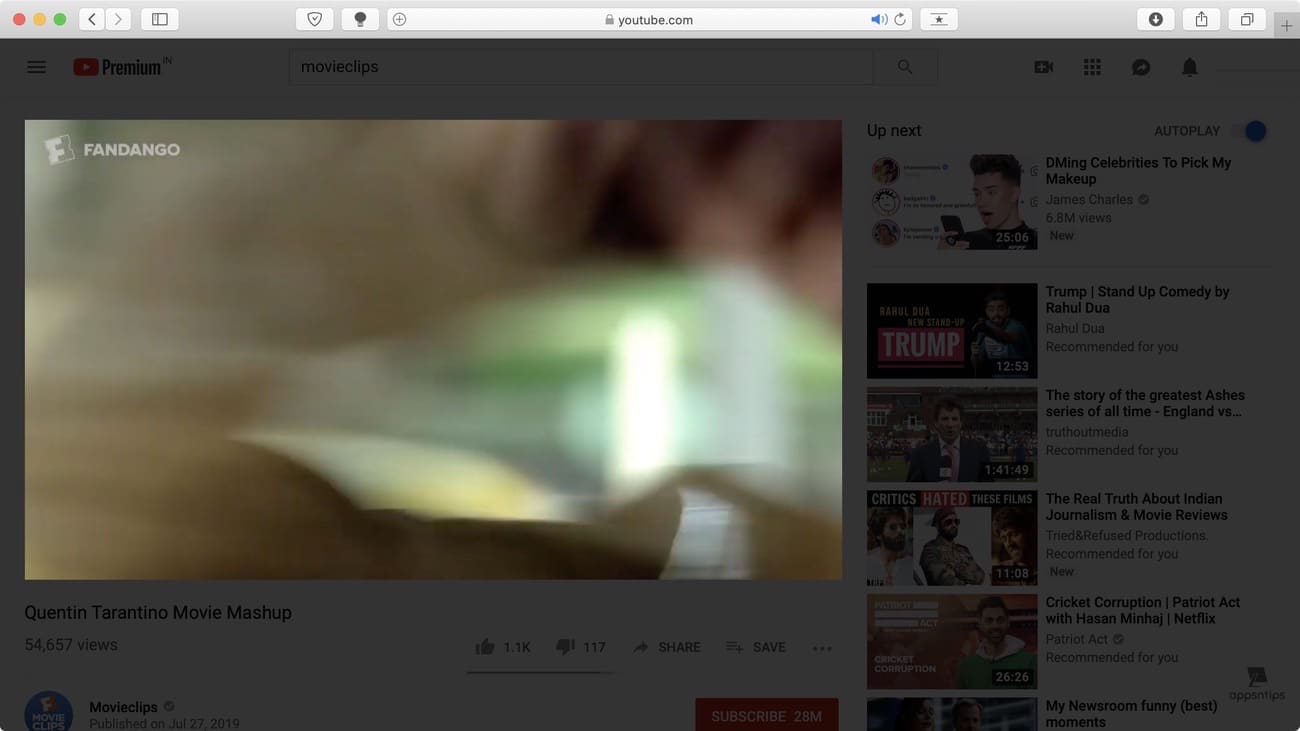
Using the extension is pretty straight forward. Just click on the extension icon when you are watching a video and it will fade the entire background. You can also adjust the color and intensity of the fade among other things. To customize the effect double click on the icon and it will bring the menu. This is a helpful Safari extension and you should check it out.

13. Hover for Safari
Hover is a nifty little extension which allows users to hover over any image, video, or link and see a preview of the content. I use this extension a lot when I am on YouTube as it helps me preview a video before I play it. It saves me a ton of time because I don’t have to go back and forth to see if a video is worth my time or not. The types of content supported by Hover include thumbnail images, links to image galleries, links to videos services, links to images & videos, and links to any website. I won’t say it’s a must-have extension, but it is a useful one.
Install extension : $0.99
14. Raindrop.io for Safari
Safari's bookmarking ability is adequate but it's not enough for pro users. If you are someone who creates tons of bookmarks and needs an easy way to store and organize them, you should use Raindrop.io for Safari. It's an excellent bookmark manager which helps you collect article, photos, and videos from the web and organize them into folders and sub-folders. The folders are called "Collections" and you can assign a custom icon to each collection. You can also add tags to individual bookmarks to organize bookmarks which are in different collections. You can also add notes to bookmarks.
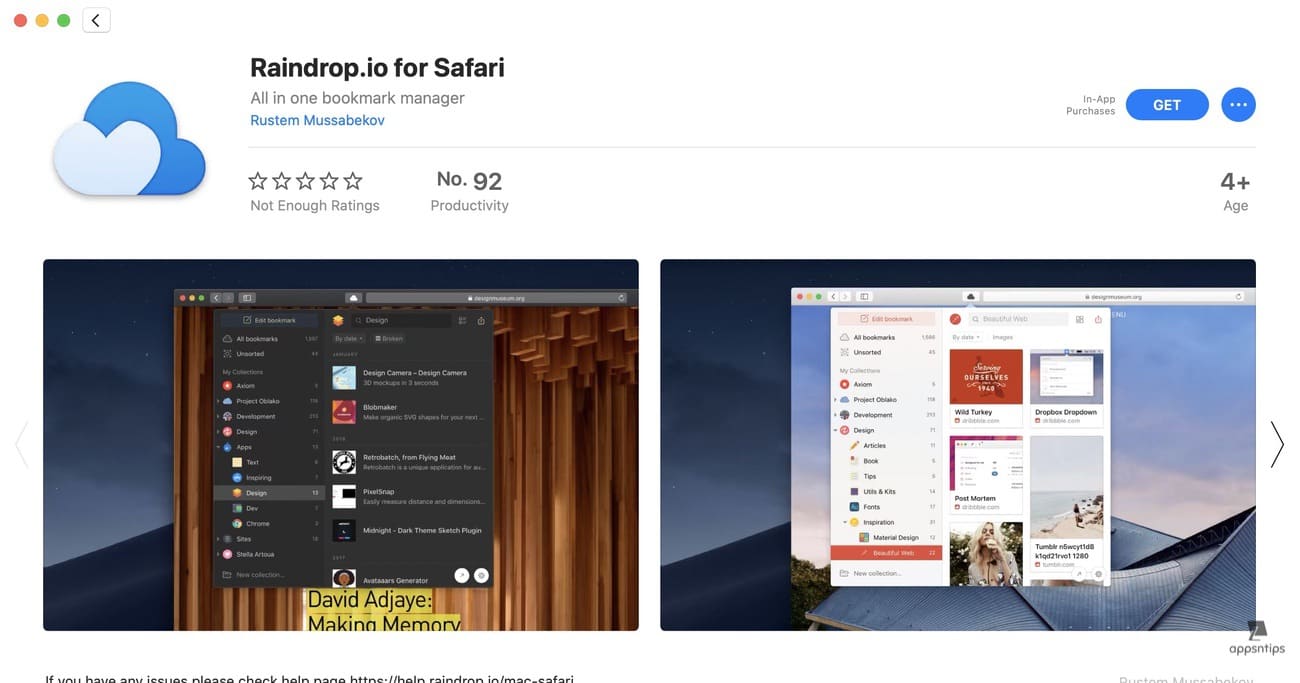
Finally, if you like to share your bookmarks with your colleagues or your family, you can do that by sharing your collections. Since Raindrop.io also has mobile ( iOS / Android ) and web ( visit ) apps, you can access your bookmarks from anywhere in the world as long as you have an internet connection. Note that while Raindrop.io offers a premium version, all the essential features like creating unlimited bookmarks and collections, sharing, supported for unlimited devices, and more are part of the free version.
Install extension : free , $33/year
15. Password Manager Extensions
If there is one service that every internet user should be using, it is password management. Password managers allow you to keep long and secure passwords for all your accounts while ensuring that you never forget any of them and can use them with just one click. No matter which password management service you are using, the point is that you should be using one. Most of these password managers provide their Safari extensions. The most prominent one that comes to mind is 1Password. Other such services include Secrets, LastPass, Bitwarden, and more. Click on the links below to check them out.
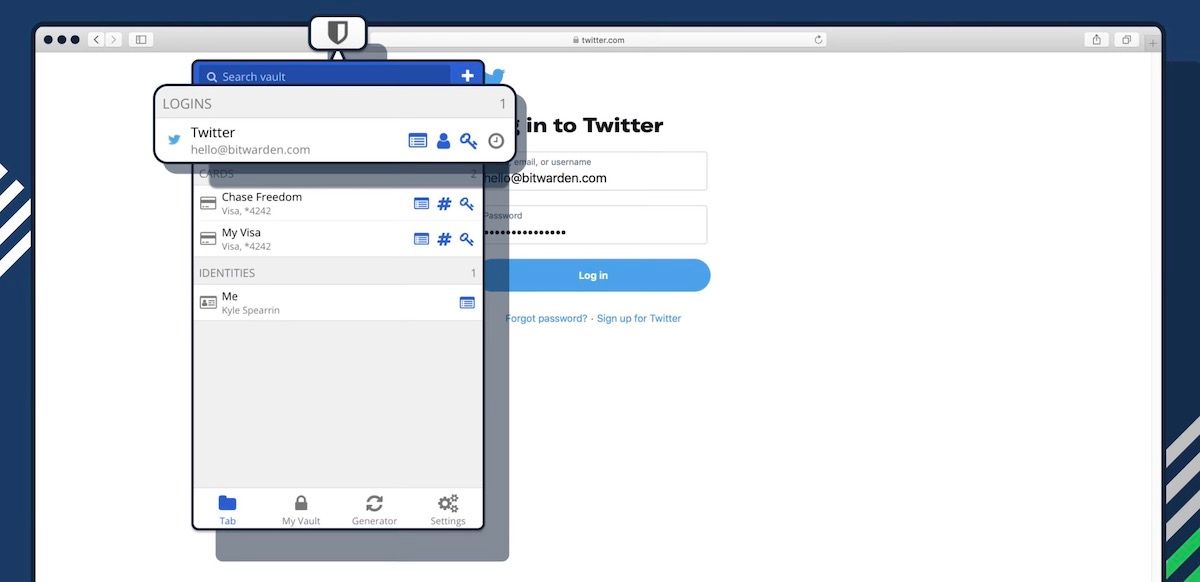
Install extension : 1Password ( free ) / Bitwarden ( free )
16. NewsGuard
In a world where we are bombarded with fake news, it's not easy to figure out what we are reading is true or not. Now some of that is our fault as we don't want spends a few seconds to verify the news before reacting to them. That being said, there is a service out there which lets us verify the news that we are reading. NewsGuard is a free Safari extension which adds red and green ratings and labels to websites to show us if they are trustworthy or not. NewsGuard has its team of journalists and analysts who do thorough research and give trust score to all the news websites. It's a tool that you should keep in your arsenal if you don't want to succumb to the onslaught of fake news.
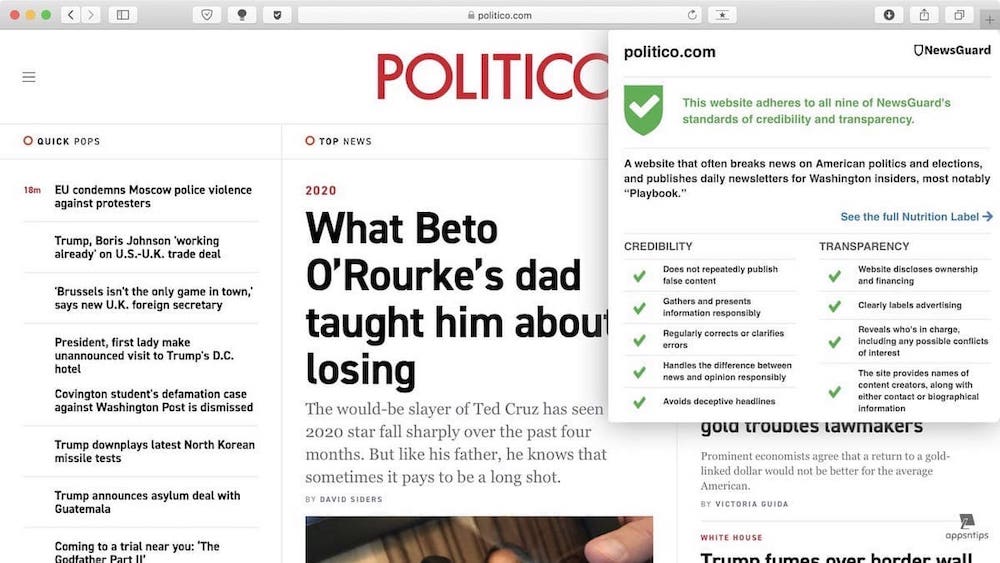
17. SmileAllDay
This extension is for your conscience. Smile Foundation is a charitable organization which works to enhance the condition of children all over the world. We all have donated to some charity from time to time but it's not a regular occurrence and not all of us can afford it. SmileAllDay is a simple extension for Safari which automatically converts Amazon shopping links to Smile's affiliate links. This way, for each purchase that you make, the organization earns something. This enables you to support a good cause without having to donate a dime. Every small bit helps and installing this one Safari extension will make a big difference. It's for a good cause.
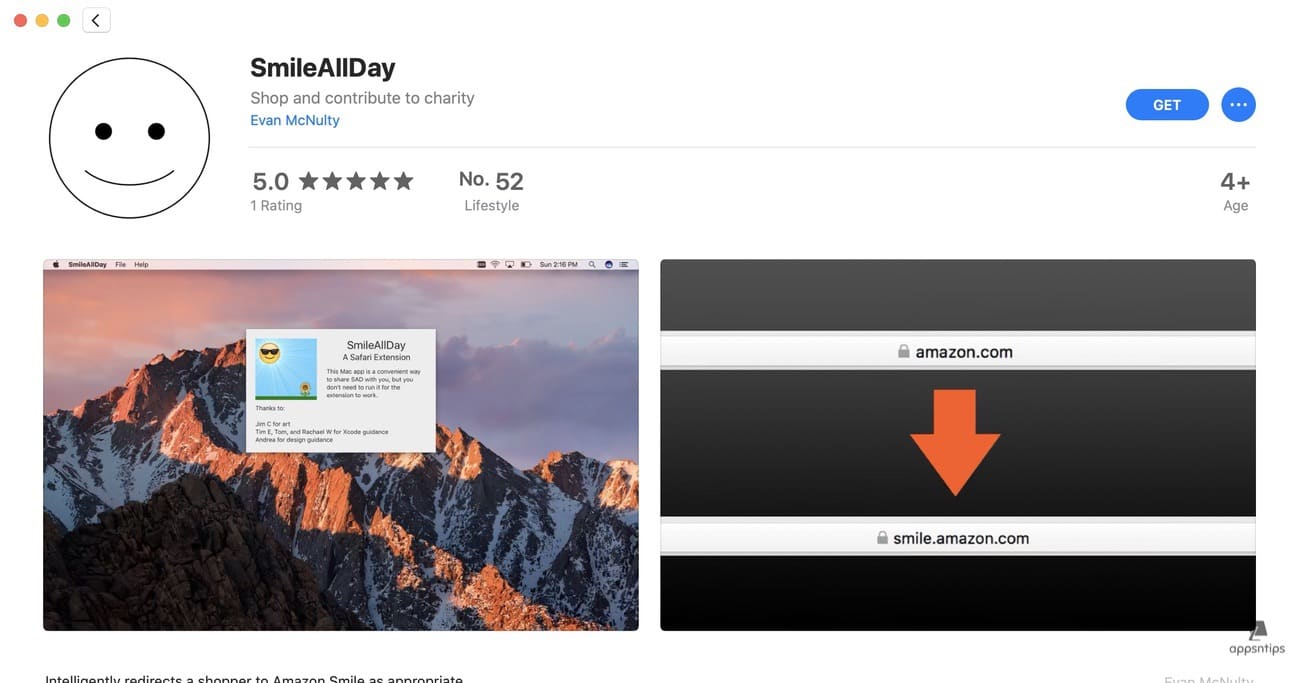
18. URL Linker for Safari
URL Linker for Safari is an extension for a super-niche audience who prefer to write their text in markdown. What is does is it allows you to copy a website link in the format of your choice. You can copy the link in markdown format for pasting in writing apps like Ulysses , Twitter format for sharing on Twitter, and Wiki format. I mostly use this to copy the markdown links for pasting in Logseq (my note-taking app of choice) or in Ulysess.
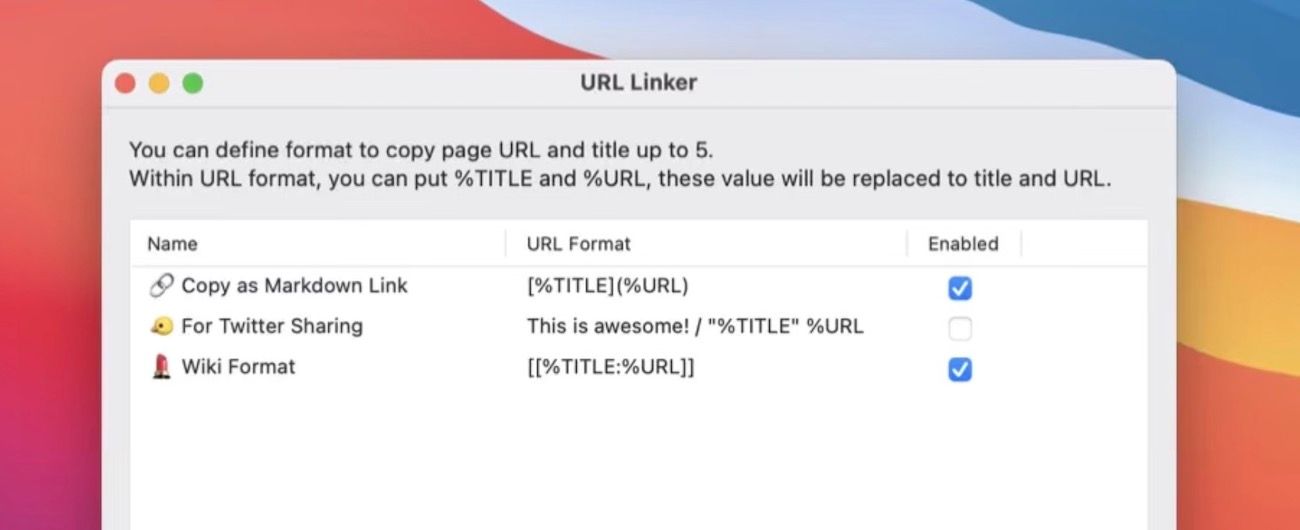
19. RSS Button for Safari
This is one of the handiest Safari extensions for RSS readers. This extension allows you to discover RSS feeds of websites when you visit them. From there, you can click on the + button to add that RSS feed to a reader of your choice. It identifies all the feeds a website is offering and lets you select the feed that you want to save. It also detects the RSS reader installed on your Mac and saves the feed in the same. If you have multiple RSS-readers installed, you can select a default option and change it when you want to switch Readers. This is a handy tool to find RSS feeds for websites.
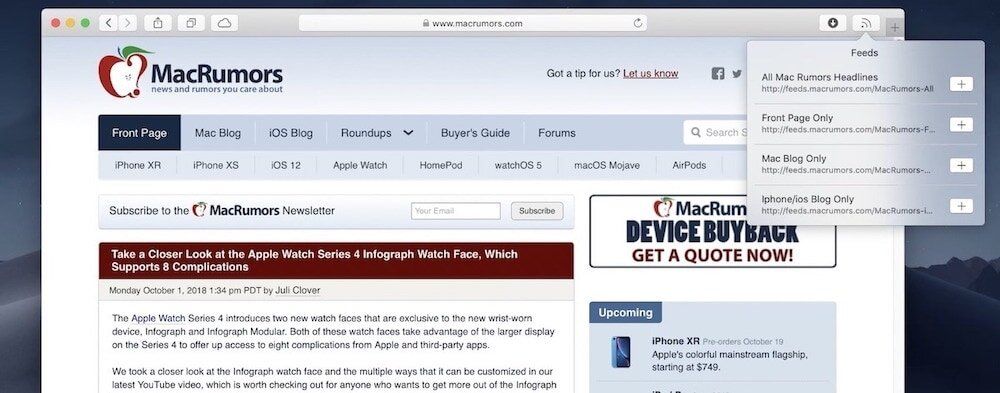
20. about:blank
about:blank is a productivity extension for Safari that lets you block websites. You can select websites to block by URL or use RegEx for creating fine-tuned rules. The best part is that your rules are synced across devices. So, the chances of you cheating are low. You can’t just pick up your iPhone or iPad to access the websites that you blocked on your Mac. Now, I don’t know how helpful these kinds of extensions are, as you can always use a new browser, but if you want to give it a try, go ahead.
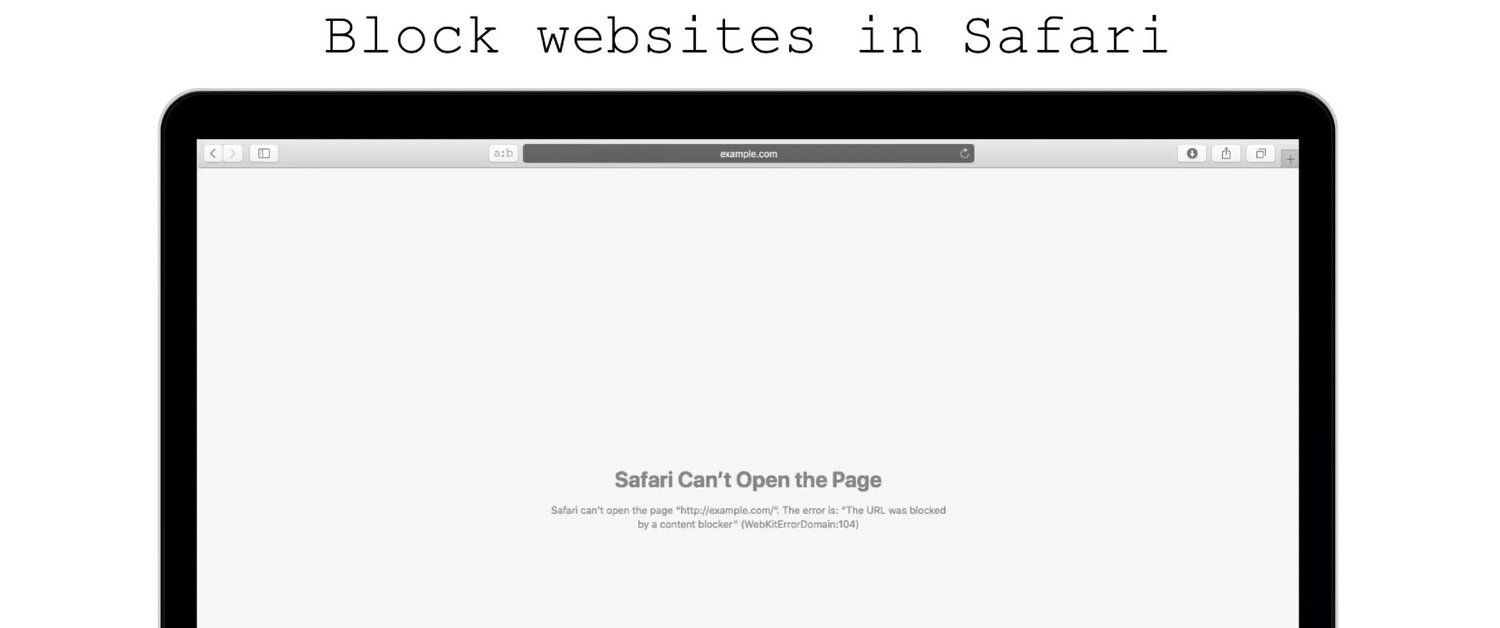
Install extension : $1.99
Top Safari Extensions to Use in 2022
So that ends our list of the best Safari extensions that you can and should install in 2022 to improve your browsing experince. My favorite extensions inlcude Bitwarden (for managing my password), Honey (for coupons), and 1Blocker (for blocking unwanted ads and tracking). Let us know your favorite Safari extensions by reaching us on Twitter .
Best Screen Protectors for 13-inch iPad Pro (M4 - 2024)
The 13-inch iPad Pro packs best-in-class Tandem OLED display. Here are the best screen protectors for M4 iPad Pro 13-inch to buy.
How to Unlock Apple Watch with iPhone
Entering passcode using Apple Watch's small display is not easy. Here's how you can unlock your Apple Watch with iPhone.
How to Check iPad Battery Health
Unlike iPhone, Apple doesn't let you check the iPad battery health. Here's how to check iPad battery health, its battery cycle count, and maximum capacity.
How to Use Apple Watch Camera Remote
Did you know you can use Apple Watch as an iPhone remote camera shutter? Here's how to use Apple Watch Camera Remote to capture photos.

Speed Player for Safari on Mac: Watch videos at any speed
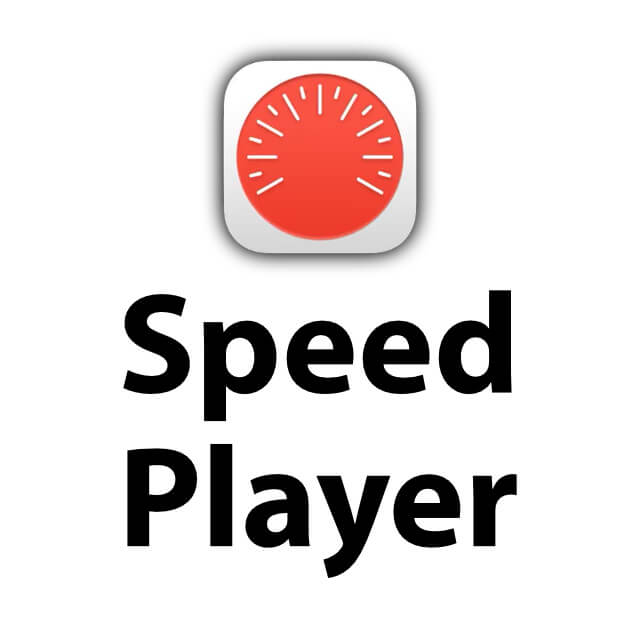
Accelerating long documentations, lectures, lectures or other videos saves time when absorbing information. The Speed player for Safari on Mac helps. Because not all video players for the web browser come with the option of setting the video speed individually. As a standard option, the Speed Player offers speeds from 0,25 to 2 times, each in 0,25 steps. You can also set a playback speed of your choice (such as 1,1x or 0,9x). The extended options of the browser extension enable an automatic acceleration of the playback from a specified video length.
TL; DR: View the software in the App Store here
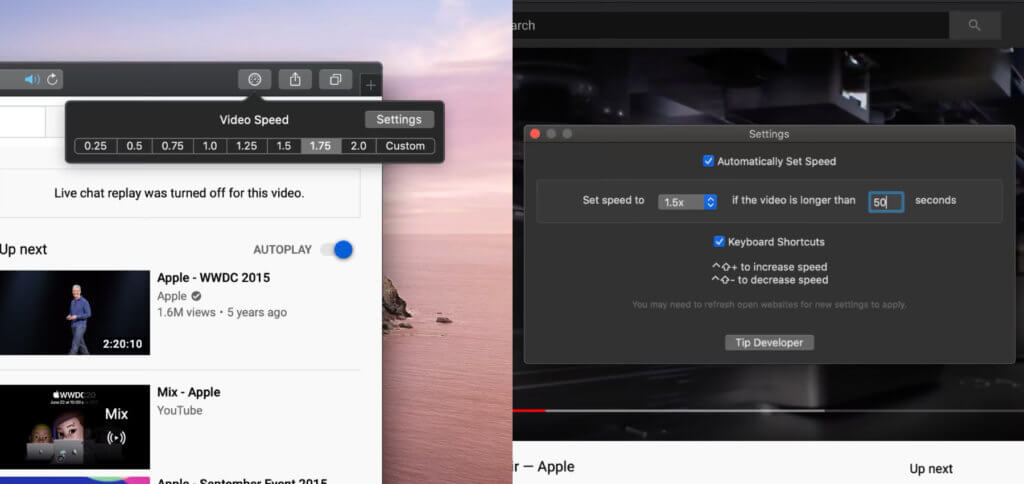
Chapter in this post:
- 1 Speed Player for the Safari browser on macOS
- 2 Another safari extension for more efficient learning
- 3 My tips & tricks about technology & Apple
- 4 Similar posts
Speed Player for the Safari browser on macOS
The Speed Player as a Safari plug-in is free and can be safely downloaded from the Mac App Store. With only 1,3 MB, it hardly takes up any space. To do this, it provides the option of changing the playback speed of videos in a wide variety of players - even using a key combination. Where YouTube allows this in similar steps, there is no provision on other platforms or in the players of cloud storage. For example, do you want to watch the online lecture for your studies faster or the online course at Udemy Use it for learning in less than the imagined time, then the Speed Player from macOS 10.15 Catalina on Mac, iMac and MacBook with 64-bit processor can help you.
[appbox app store id1521133201]
Another safari extension for more efficient learning
If you want to use the browser plug-in described above for lectures, documentation or the like in order to learn faster, then maybe you could too Session Pal interested. Session Pal is also a Safari extension for the Mac. It can be used to save the open tabs in order to open them again at the same time at a later time. This eliminates the need to individually create favorites or bookmarks. You can also create various folders with tab collections and search for specific URLs in them. Whether research, hotel comparison, apartment search or sources for a term paper - this free extension for the Apple web browser is also practical.
My tips & tricks about technology & Apple
Related articles.

With Lynne, a graphic artist and designer has joined the team who contributes articles on the topics of homepage, web development and Photoshop. YouTube has recently become one of her areas of activity. Lynne is (unintentionally) very good at generating error messages and thus ensures a steady influx of problem-solving articles, which repeatedly make the Sir Apfelot blog a popular contact point for Mac users.
Post a comment Cancel comment
Your e-mail address will not be published. Required fields are marked with * marked
Save my name, email and website in this browser for the next time I comment.
Notify me of follow-up comments via email
Yes, I would like the weekly Sir Apfelot newsletter!
In the Sir Apfelot Blog you will find advice, instructions and reviews on Apple products such as the iPhone, iPad, Apple Watch, AirPods, iMac, Mac Pro, Mac Mini and Mac Studio.
sir appleot
- Apple Lossless Audio CODEC (ALAC),
- Bestsellers
- Tariff comparisons
- Apple buying advice
10 Safari Mac Browser Tips to Boost Speed and Performance
If Safari is running slow, try these top tips to get your Mac browser blazing fast again.
Safari generally provides the fastest and most efficient browsing experience for Mac users. Apple puts a lot of work into optimizing the browser's performance and energy consumption specifically for Apple hardware.
Unfortunately, this doesn't always hold up over time. Safari can become slow, bloated, and unresponsive like any other browser. Let's take a look at how to speed up Safari on your Mac in case this happens to you.
1. Update and Restart Your Mac
Restarting your computer fixes many of life's problems, including a slow browser. It should always be your first troubleshooting step for such issues. Open the Apple menu and select Restart to do so.
Once your Mac boots up, it's also worth installing any outstanding app updates , which you can find by going to App Store > Updates .
2. Close Unneeded Tabs
How many tabs do you have open right now? And how many of those tabs do you really need? Safari keeps many of your tabs active in the background, even if you're not using them. One of the easiest ways to speed up Safari on your Mac is by simply closing tabs.
If you're particularly protective of your browser session, try an extension like Tab Suspender . This allows you to suspend your open tabs to save processing power.
3. Clear the Cache and Temporary Files
Like almost all browsers, Safari keeps a cache of data from all the websites you visit. This takes up disk space, which can contribute to performance problems. It's always a good idea to blow away Safari's cobwebs once in a while by emptying the cache, particularly if you need to improve the browser's performance.
To clear your Safari cache:
- Launch Safari and click Safari > Preferences in the menu bar at the top of the screen.
- Click on the Advanced tab, then check Show Develop menu in menu bar at the bottom of the window.
- Close the Preferences window and click Develop > Empty Caches in the menu bar at the top of the screen.
4. Disable Thirsty Extensions
Safari has some excellent extensions available to install, but sometimes they do more harm than good by slowing everything down. This is particularly true for extensions that directly affect the browsing experience. A good example is TamperMonkey ($1.99), which changes how websites appear and behave with user scripts.
To isolate extension-related slowdown, try disabling all your extensions under Safari > Preferences > Extensions . To disable an extension, uncheck the box next to its name.
You can then try re-enabling extensions one by one to find the culprit.
Disabling extensions in this manner doesn't remove them. You'll need to click the Uninstall button in each entry on the Extensions tab to completely remove Safari extensions .
5. Restrict Plug-Ins and Website Access
Apple has been working to eliminate plug-ins from Safari, but they might still cause your browser to slow down on rare occasions. This is most likely if you're running an older version of Safari.
It's best to ensure plug-ins ask you before Safari starts running them. The same goes for allowing access to your Mac's camera, microphone, screen sharing, and other security settings.
Go to Safari > Preferences > Websites to see which websites have requested access to your Mac. Work through each item in the sidebar and disable access for any websites that don't need it. We particularly recommend disabling auto-play.
In older versions of Safari, you should also go to Safari > Preferences > Security > Plug-In Settings . Make sure plug-ins are set to Ask before they start running. Disable any you don't need by unchecking them. These settings aren't available in newer versions of Safari.
6. Upgrade macOS
Yearly macOS upgrades include new versions of Safari. If you don't install the latest version of macOS, you won't have the latest version of Safari. New versions of Safari mean better compatibility with the latest web technologies.
Apple's tweaking under the hood often results in faster rendering times and a speedier browser experience overall.
There's also something to be said for upgrading your operating system since many underlying issues with your Mac get patched up along the way.
To update macOS, open the Apple menu and go to System Preferences > Software Update .
7. Identify Dodgy Websites and Crashed Tabs
Safari can slow to a crawl as a result of a single problematic website. Websites can crash for all sorts of reasons, including too many scripts, auto-playing advertisements, rogue extensions, and malfunctioning embeds. Occasionally, this can bring your whole Mac to a grinding halt.
Sometimes these pages consume more than their fair share of resources; other times they crash entirely and leave you with the spinning pinwheel of death. To rectify the situation:
- Launch Activity Monitor under Applications > Utilities .
- On the CPU tab, click on the Process Name column to arrange processes by name and find Safari .
- Now look at the % CPU column and systematically close your Safari tabs to see which ones have the biggest impact on your CPU usage.
8. Make Sure You Have Enough Free Space
A lack of free space on your disk can have devastating consequences for your Mac's overall performance. A Mac with limited free space is more likely to freeze, stutter, and crash. This can cause your whole system to run slowly, but Safari is often one of the first apps to buckle as individual resource-intensive tabs become unresponsive.
For best results, maintain a healthy buffer of 10GB or more of free space. Follow our tips for freeing up space on your Mac if you run out of options.
9. Fix Other macOS Performance Problems
Boosting overall system performance also speeds up Safari on your Mac. This is because there are fewer resources tied up in non-critical tasks, so more of them are available for Safari.
Take a look at these common mistakes that might slow down your Mac . They include having too many apps running in the background or starting up at login, which you can change by going to System Preferences > Users > Login Items .
10. Check for Network Connection Problems
If your internet connection is slow, Safari will also feel slow. To isolate connection problems, find out how to test your internet connection speed to see if that's to blame.
You might need to change your DNS settings to fix it, which you can do by going to System Preferences > Network > Advanced > DNS . Use Google's Namebench to find the fastest DNS settings for your network.
Keep a Backup Browser Installed Just in Case
Although you can follow all the tips above to speed up Safari on your Mac, it's also worth keeping a backup browser installed as well. These are useful to have for stubborn websites that aren't optimized for Safari or in case you need to use a browser extension that's only available on one browser.
Filmora for Mobile
Easy-to-Use Video Editing App

- Video Editor >
- Mac Video Editor >
- Video Editor for iOS >
- Video Editor for Android >
- Video Editor for iPad >
- Video Editor Online >
- Creative Assets >
- Compound Clip NEW
- Screen Recorder >
- Speed Ramping >
- Keyframing >
- Green Screen >
- Auto Beat Sync >
- Audio Visualizer >
- Auto Synchronization >
- Silence Detection >
- Audio Ducking >
- AI Copywriting NEW
- Add Text To Video >
- Text-To-Speech (TTS) >
- Speech-To-Text (STT) >
- Multi-Clip Editing >
- Video Effects >
- Preset Templates >
- AI Portrait >
- Boris FX >
- NewBlue FX >
- AI Copilot Editing >
- AI Text-Based Editing >
- AI Music Generator >
- AI Text-To-Video >
- AI Vocal Remover >
- AI Thumbnail Creator >
- AI Image >
- AI Copywriting >
- AI Smart Cutout >
- AI Smart Masking >
- Meet AI >
- ChatGPT Video >
- AI-Generated Video >
- Metaverse >
- AI Marketing >
- AI Video Editor >
- AI Video Generators >
- AI Music Composers >
- AI Voice Generators >
- AI Music Remixer >
- YouTube Monetization >
- Intro Video >
- Promo Video >
- Explainer Video >
- Slideshow Video >
- Product Video >
- Marketing Video >
- Presentation Video >
- TikTok Video Ads >
Master Class
Creator hub, content hub, marketing calendar, video trends, diy special effects.
- Trendbook >
- Creative Garage >
- Refer A Friend Program >
- Achievement Program >
- Video Events >
- Creator Spotlight >
- Get Certified >
- Best Video Editor Software >
- Screen Recording Tips >
- Audio Editing Tips >
- Video Editing Tips >
- Animation Tips >
Video Tutorial
Version history, customer stories.
- Affiliate >
- Business >
- Download Download Download Pricing Pricing Pricing
- Various AI editing tools to increase your video creation efficiency.
- Offer popular templates and royalty-free creative resources.
- Cross-platform functionality for editing everywhere.
- ChatGPT 4: A Beginner's Guide to the Ultimate Chatbot Experience
- Boost Your YouTube Channel with ChatGPT Generated Scripts - Here's How!
- Empower Your Content Creation With Powerful AI Script Writers Like ChatGPT
- All You Need to Know About Best ChatGPT Prompts
- ChatGPT Profits: The Ultimate Guide to Making Money with GPT
- Guide to The Best-in-Class AI Tools for Story Writing
- Best Paid and Free AI Copywriting Tools for You to Use
- Top 10 Software Choices That Do Wonders as an AI Blog Writer
- Top 10 AI Script Writers to Choose This 2024
- Top 10 AI Writer Software You Can Operate in 2024
- The Best Free Video Editing Software for Windows 7
- Top 10+ Linux Video Editors to Edit Videos with Ease
- Top 10+ Best Free Online Video Editors for Video Editing Online
- Top 6 Free Video Watermark Software
- 1-FREE Top 10 Best Android Video Editors
- Top 10+ Free Video Rotators to Rotate or Flip Videos
- Online Video Merger: How to Merge/Join/Combine Video Online
- Video Cropper: How to Crop Videos to Full Screen
- Upload Your Videos: Top 5 Most Popular Video Uploading Sites
- How to Blur Face in Video
- How to Add Video and Audio Transition Between Scenes/Clips
- BEST Video Voice Changer Apps
- How to Record & Add Voiceover to Videos
- MP3 to MP4 Converter: How to Convert MP3 to MP4?
- Top Audio Splitter on Mac in 2024
- How to Capture a Screenshot or Video of What's Showing On Your Mac Computer
- How to Record Screen and Video on Android?
- Free Screen Recording Software [Windows & Mac]
- How to Record iPhone/iPad’s Screen
- Top 8 Best Screen Capture Tools for Linux
- 10 Simple Vlog Ideas for You to Try Out
- Top 15 Best Cameras for Vlogging 2024
- How to Shoot a Green Screen Video
- Must-Know Windows 10 Tips and Tricks
- How to Create and Edit Videos on Windows 10
Best Video Speed Controller Extensions in 2024 | A Complete Guide|

You may often need help to accelerate or skip a part or scene of the TV series or movie that is too long and mind-sulking. Or you may have difficulty following up with the how-to videos or instructional, educational videos as they're too fast. Instead of focusing, you'll want to slow down the video. This is precisely where a video speed controller comes into action and aid.
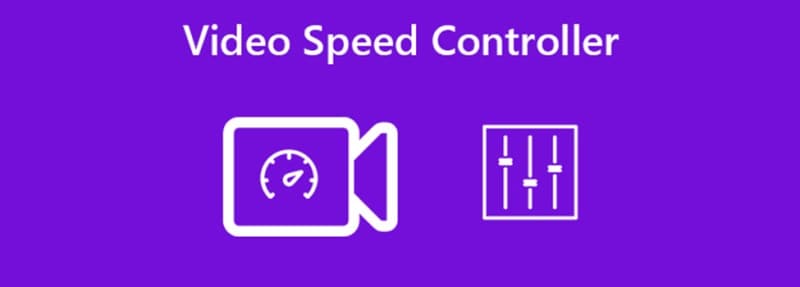
Thanks to the video speed controller, you can easily decide and change the video speed to the one that is convenient for your watching. In certain circumstances, you may find it challenging to comprehend the details or facts shown in a video quickly enough. However, many people find it convenient to speed up any video to consume the information faster.
No matter what you prefer, you can choose to do it seamlessly with a video speed controller. In this article, you'll learn all about the best video speed controller extensions for browsers like Chrome or Safari. So, read till the end.
In this article
Best video speed controllers, a. best video speed controller extensions for chrome, b. best video speed controller extension for safari, c. video speed controller for mozilla firefox, d. video speed controller for opera, e. video speed controller for edge, professional video editing software: change playback speed, manage controls, & a lot more with filmora.
Everyone can benefit from the video speed controller extension to change their video's playback speed, from the people associated with the entertainment industry to instructors and businesses. The software extension will help you prepare far better and more appealing video presentations for work.
Businesses looking to boost their sales can use this extension to make more captivating and engaging social media videos and video ads. Like this, there can be numerous advantages to having a free speed controller at your disposal.
So, if you're wondering what video speed controller extension would go best with your browser, this guide will be of help. Check till the end.
1) Video Speed Controller
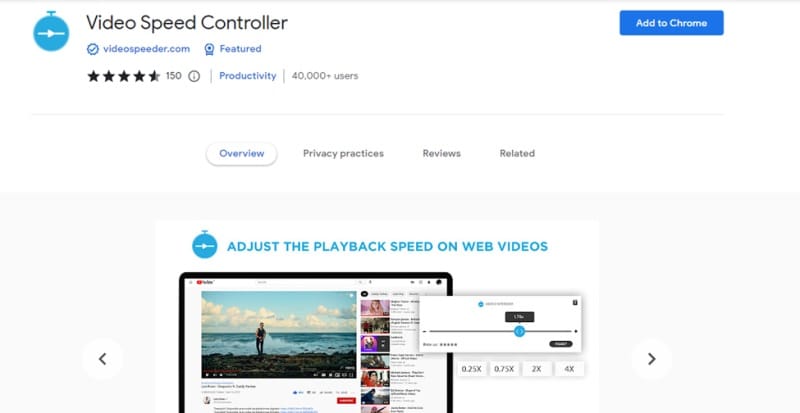
This is a fantastic video speed controller Chrome designed by videospeeder.com for platforms like Hotstar, PrimeVideo, Netflix, etc. If you find it challenging to adjust and change the playback speed of the videos on these OTT platforms, this extension can help.
You can visit your favorite streaming site and fine-tune the playback settings as per your requirements. Whether you want to play the video 4x faster or 0.50x slower, you can do it seamlessly with this extension.
Average Rating : 4.5/5 (146) at Chrome Web Store
Required Installation Software : Windows or macOS, Android, iOS
- Precise speed control
- Ideal for video playback speed adjustment of OTT platforms
- Easy-to-use slider controller
- Multiple shortcuts available
- Shortcut customization available
- No such drawback has been found till now
2) YouTube Playback Speed Control

Thanks to this Google video speed controller extension, you may change the pace of YouTube playback with a simple mouse click or keyboard shortcut. Get more from YouTube and quickly alter the speed of a video by using the keyboard keys' +' and '-' or by using the speed overlay option in the upper right corner.
Average Rating : 4.8/5 (1642) at Chrome Web Store
- Simply click on '+' and '-' to increase and decrease speed respectively
- More than a decade of service to the online web community
- Allows increasing or decreasing the speed of the currently watching videos
- Configurable keyboard buttons
- Allows you to change playback rate increment
- The control might not show up on the first installation or update of the extension.
3) HTML5 Video Speed Control
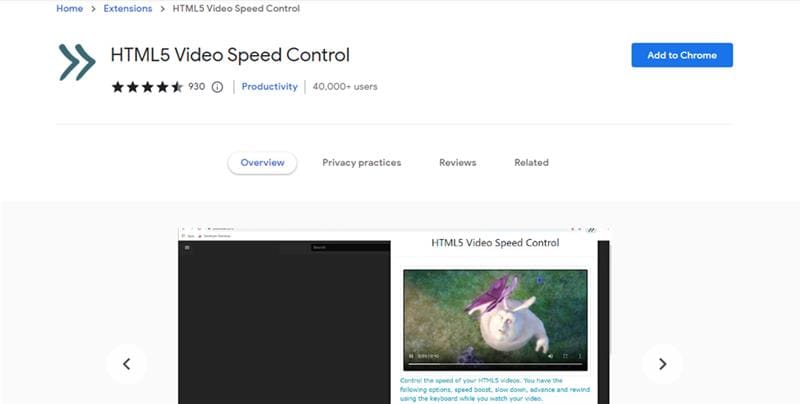
Did you ever want to fast-forward past the dull scenes in a movie or keep replaying your favorite scene? You can do so by utilizing this video speed controller extension from Cool Apps. You may also change the HTML5 video speed control in addition to YouTube.
Your HTML5 videos can be sped up or slowed down. While watching your video, you can use the keyboard to progress, rewind, slow it down, and speed it up - no restrictions or standards. The extension allows you to simply alter the playback speed up and down, advance, and rewind the video as per your choice.
Average Rating : 4.5/5 (927) at Chrome Web Store
- Slow down or speed up any video
- No standards or limits on usage
- Seamlessly control the speed of HTML5 videos
- Works with Google Drive
- Available in multiple languages
- It needs an update for a better interface and features
1) Accelerate for Safari

Accelerate is an excellent customizable video speed controller plugin for optimal video playback control and browser speed - Safari. This extension comes with unique features at no cost. For instance, no matter which HTML5 video, you can change any of such video's playback speed in Safari.
You can seamlessly personalize keyboard shortcuts for video controls like skipping, playing/pausing, muting sound, toggling Picture in Picture, and adjusting speed. The best part is that it works not only with YouTube and HTML5 videos but also on PrimeVideo, Netflix, Apple TV, Hulu, Twitch, etc.
Average Rating : 4.1/5 (143) at Mac App Store
Required Installation Software : iPhone, iPad, Mac
- Customizable keyboard shortcuts
- Supports AirPlay and Picture-in-Picture
- Better shortcut option visibility
- Compatible with YouTube, OTT platforms, and more
- Personalize video playback controls
- Little confusing on how to use it at first
2) Speed Player for Safari
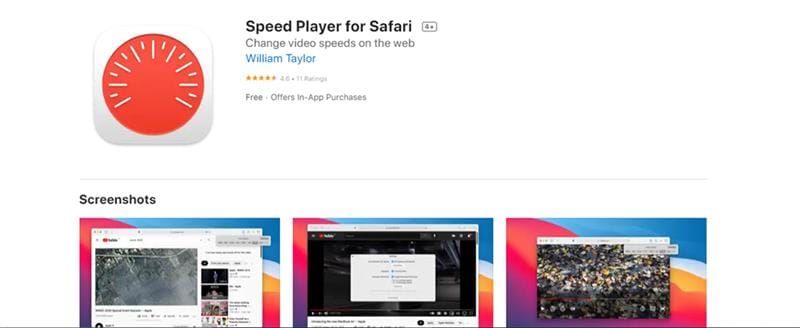
With the aid of the Safari extension Speed Player, you can quickly alter the playback speed of any online video. Speed Player does not access your visited websites, and no data is collected there. To adjust the pace of movies, you must have access to read and edit the websites you visit.
Average Rating : 4.6/5 (10) at Mac App Store
- Enhanced compatibility of keyboard shortcuts
- Best-in-class user interface and functionality that is free
- Both are simple to use and understand
- Secure, quick, and simple installation
- Outstanding pitch correction
- Only available in one language - English
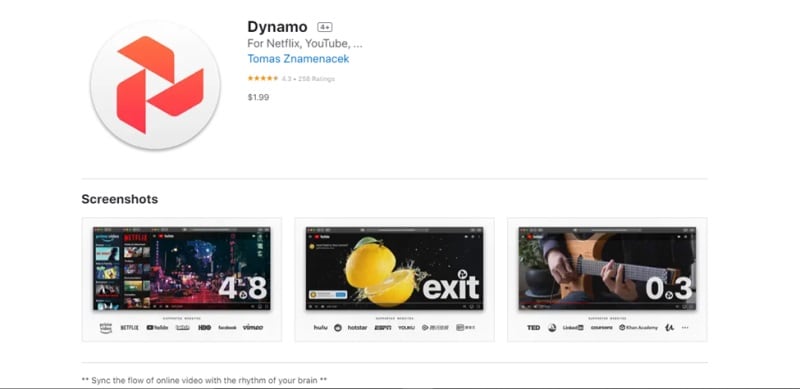
When using Dynamo while watching a video in your Safari browser, you can use shortcut keys to set the speed of the video to its default setting, skip the advertisements, let the content flow seamlessly, and slow down any particular clip or scene.
Overall, this is a good choice for a video speed controller Safari as you can adjust the speed of any video you watch on the web from now on.
Average Rating : 4.3/5 (258) at Mac App Store
- It lets you bypass video advertisements
- Functions on all of your preferred websites
- Safari video stream controller
- Never gathers any personal information
- Permits you to alter the hotkeys
- To upgrade Dynamo through the Mac App Store, you may be required to quit Safari.
1) Playback Speed
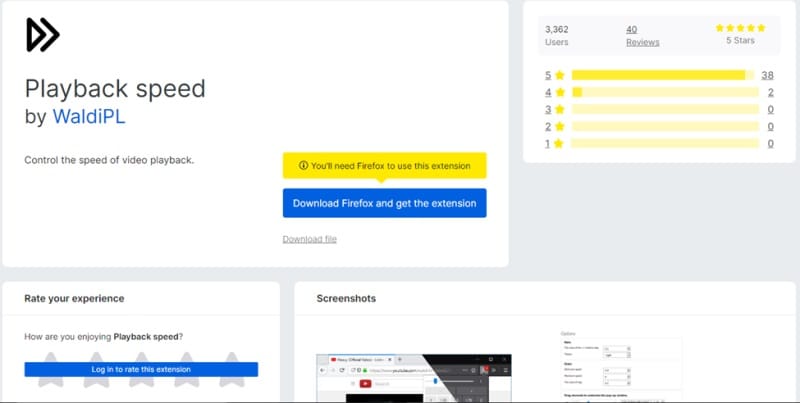
This superb video speed controller Firefox is available for people who use Mozilla Firefox as their default browser. This speed controller functions properly with most websites and is compatible with WhatsApp for audio and video. Everything becomes seamless thanks to its hi-tech customizability options, from UI to shortcuts.
Average Rating : 5/5 (3,329) on Firefox
- Very customizable with shortcuts and custom UI
- Works with 3rd party apps and online players
- Works on WhatsApp for Audio and Video
- Highly configurable extension
- Works best on most of your preferred websites
- Limited review and details available
2) Global Speed
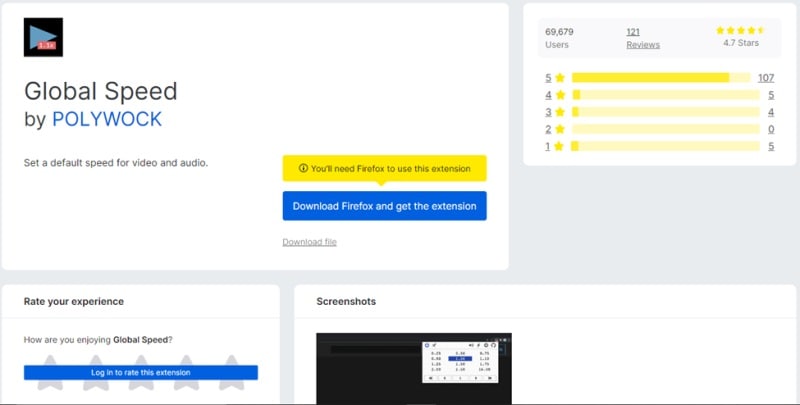
This is one of the most popular and vastly used video speed controllers available on the Firefox browser. Thanks to its seamless compatibility with audio and video streaming sites, watching films, series, videos, or audio on platforms like Netflix, PrimeVideo, YouTube, or Spotify at your own speed has become simpler than ever.
Average Rating : 4.7/5 (69,879) on Firefox
- Works with all audio and video streaming sites
- Own custom speed for pinned tabs
- The custom playback rate gets set automatically
- Filters like mirroring, grayscale, etc., are available
- Hotkeys for speed adjustment are available
- No such drawback is available yet
1) YouTube Speed Control
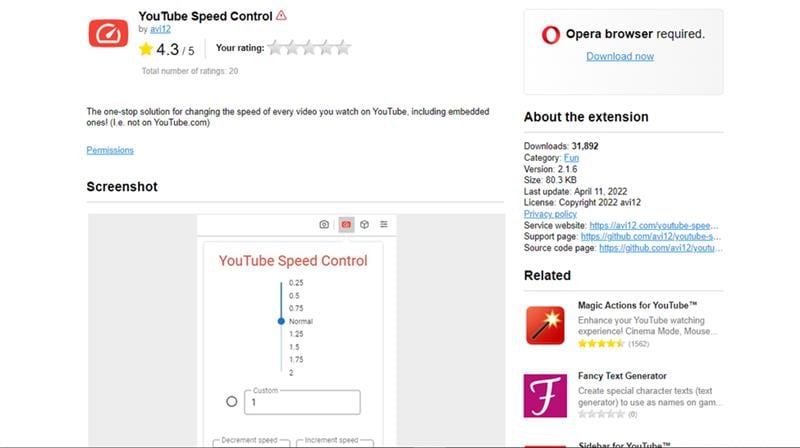
This video speed controller add-on is the one-stop shop for adjusting the pace of any YouTube video you're watching, even embedded ones! (That is, not at YouTube.com). The only drawback is that you won't be able to change the speed of other videos like those on OTT platforms, etc.
Average Rating : 4.3/5 (20) at Opera
- Keyboard shortcuts available
- Customizable shortcuts
- It works best on all YouTube videos, including the embedded ones
- Easy to understand and install
- Custom playback available
- Not compatible with all videos and audio
2) Video Remote
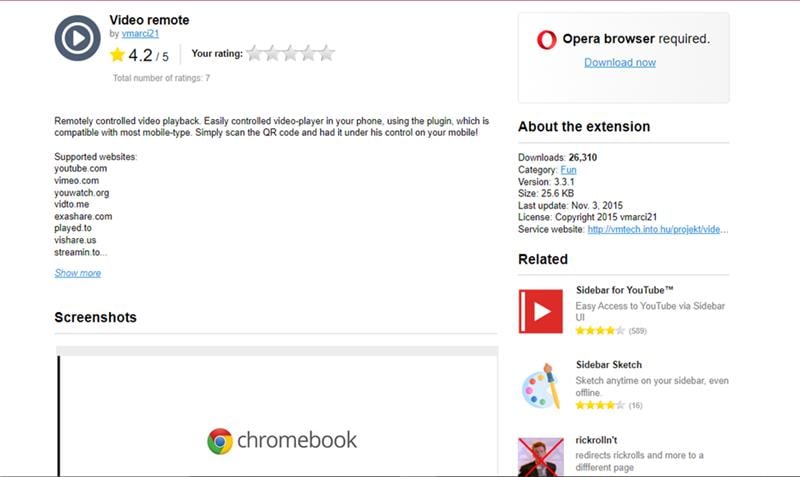
You can use the Video Remote extension to specify a default playing speed that will be used for all videos or for videos longer than a particular length. Simple keyboard shortcuts can also be used to speed up or slow down playback. This Opera video speed controller extension is simple to install and convenient to use.
Average Rating : 4.2/5 (7) at Opera
- Works on numerous websites, including YouTube
- Remotely controllable
- Easy to use on mobile phone
- Increase or decrease playback speed as you want
- Limited info and reviews available
1) Video Speed Control
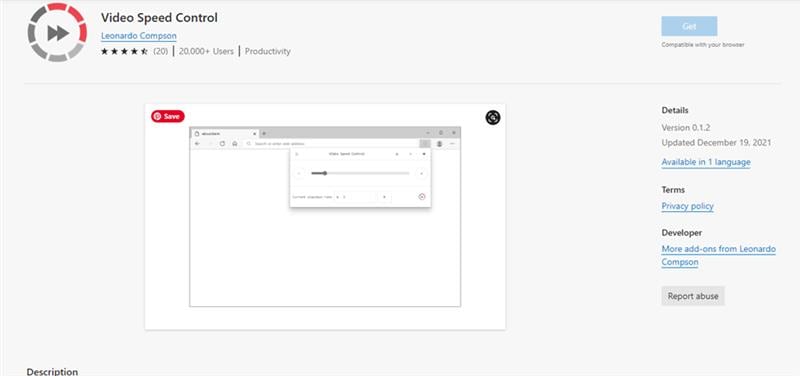
The default keys of this Edge video speed controller can be changed in the options tab if you wish to leverage a distinct set of keys for the keyboard buttons. You can easily change the playback speed (increase or decrease) of any HTML5 video on the Edge browser. All in all, this must-try video speed controller Edge is really worthwhile.
Average Rating : 4.5/5 (19) at Microsoft Edge
- Easily adjustable playback speed
- Easy to install and use
- Change playback speed for all HTML5 video elements
- It comes with min and max playback speed
- Available only in one language
Till now, you must have understood what benefits a video speed controller brings for including businesses and individuals. However, the benefits and potential of speed changing aren't confined to the regular audience, and it's also an effective and highly functional feature for video editors.
How? Well, video editors can leverage such software to enhance their video performance.
Today, most video editing agencies and freelance video editors seek the benefit of the most influential and effective video editing software that comes with this speed-changing feature. One such fantastic software that has emerged as the leading, trustworthy choice of the video editor community is Filmora.
About Filmora
Wondershare's Filmora is a superb video editing tool that strikes a mix between robust capabilities and a user-friendly layout at a reasonable cost. It offers the modification and playback of HD and 4K videos in addition to all current video standards.
Even if there are a couple of kinks in the social media linking choices, it's overall a great tool that works well for producing professional digital videos. From novice and moderate editors to professionals in the industry, everyone can make shareable videos fast and effortlessly with this software.
To control video speed using Filmora, you need to follow these methods:
Method 1: Uniform Speed
You can set the speed of the chosen clip to be constant by leveraging the Uniform Speed option.
Step1 Press the Speed icon after selecting the video in the toolbar just above the timeline. Choose the option for Uniform Speed.
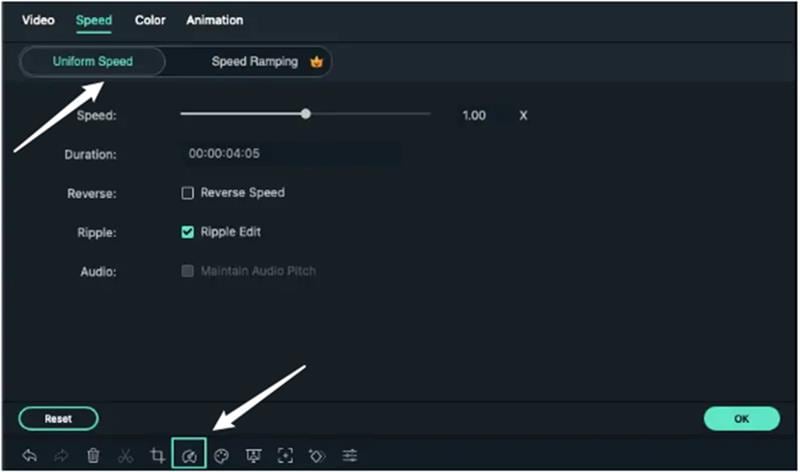
Step2 Move the Speed slider to the right or left to increase or decrease the playback speed.
Step3 Select the Play button in the Preview box or use the Spacebar to get a glimpse of the changes. To apply the modifications, hit OK in the lower right corner.
Method 2: Speed Customization
Using Speed Ramping , where the playback rate of a clip varies interactively, you may produce adjustable speed effects in addition to continuous speed variations in Uniform Speed. Multiple playback velocities can be adjusted for each segment of the video.
Step1 You will see a few options after selecting the movie in the timeline, clicking the Speed symbol, and choosing the Speed Ramping option. The options are as follows:
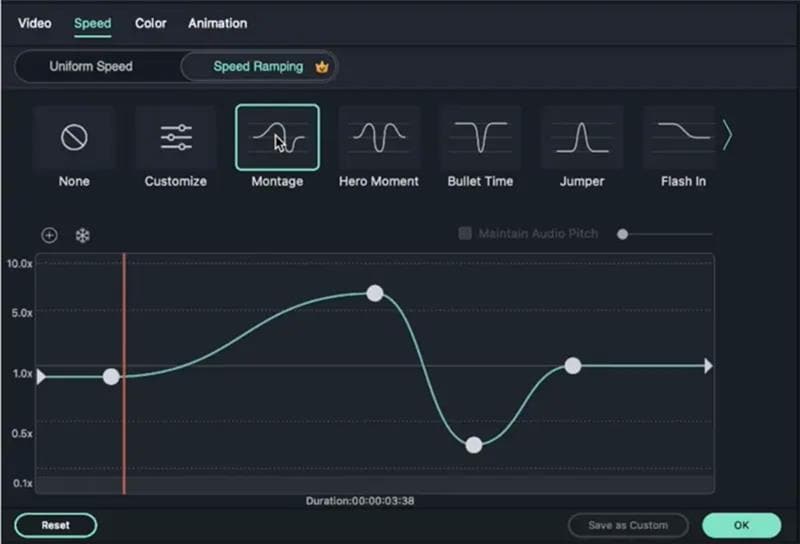
- Customize : Five-speed points, by default, let you set the speed precisely how you like.
- Hero Moment : There are eight-speed intervals in the video's playback rate, representing a regular, fast, slow, fast, and standard rhythm: 1.0x, 1.0x, 5.4x, 0.5x, 0.5x, 5.4x, 1.0x, and 1.0x.
- Montage : The various (six) speed levels in the video's playback speed—0.9x, 0.9x, 6.9x, 0.3x, and 1.0x—present a slow, slow, fast, slow, and regular pace.
- Bullet Time : There are six different speed levels in the video's playback speed, representing a fast, fast, slow, fast, fast rhythm: 5.2x, 5.2x, 0.5x, 5.2x, and 5.2x.
- Flash in: The chosen video has four-speed points: 5.2x, 5.2x, 1x, and 1x, which display a fast, fast, normal, normal rhythm.
There are other options like a flash out and jumper, too, later on.
Step2 To use variable video speed, just choose one of the presets and alter it as necessary. Speed changes will continue to work until the Play head reaches the next speed point. The Play head will progressively shift between the speed points with the video's speed.

- Change the section's coverage area : To alter the area implementing the speed, drag your speed point to the left or right.
- Removing the speed point : Choose it and press the Plus - button to delete a speed point.
- Add speed point : To add a speed point, move the play head to the location where you wish to adjust the speed, and then click the Plus + symbol on the left.
There are other options available too.
Step3 To view a preview of the video's alterations, use the Spacebar or hit the Play option in the Preview screen. To save your changes, press OK. By selecting Save as a custom option, you could also save the speed ramping configuration.

Since we don't have enough space to discuss every element of the software, we only concentrated on the key video speed controller features that make it worthwhile.
Whether you're a video editor who wants to enhance your video performance or a student/employee who wants to save time and understand better while watching educational and instructional videos, using a video speed controller will come in handy in all such scenarios.
Apart from slowing down and speeding up the video, the speed control extensions also become beneficial with exceptional features like rewinding, etc., so you never miss out on something important.
For professional video editing, it's best to leverage the Filmora tool, as it comes with one of the best built-in video speed controllers. If not, you can try and use any of the extensions mentioned above as per your browser. However, these extensions will serve best for generic and day-to-day usage purposes.
So, decide wisely.
Lorem Ipsum is simply dummy text of the printing
Lorem ipsum is simply dummy text of the printing and typesetting industry, when an unknown printer took a galley of type. , you may also like.
- How to Fix Shaky GoPro Videos
- Which GoPro to Buy: The Complete Gopro Comparison Guide
- Tips and Tricks for GoPro: Get the Most from Your GoPro

Related articles
如何用Mac自带的safari浏览器在B站上多倍速播放(超过2倍速)?

Mac app store 有speed player,safari插件,免费,目前我找到的最好的自定义速播放控制器。不知为何Chrome没有支持HLS视频的,这个反而可以。只是自定义速播放的话油猴的脚本也可以。可以自定义速度,也有预设,有设置视频时长自动触发的功能,以及保持音调。

用油猴(tampermokey)插件运行脚本就行了。
1.到网上下载油猴(mac版),这里不展开了。
2.在safari中的首选项中勾选tampermonkey插件。
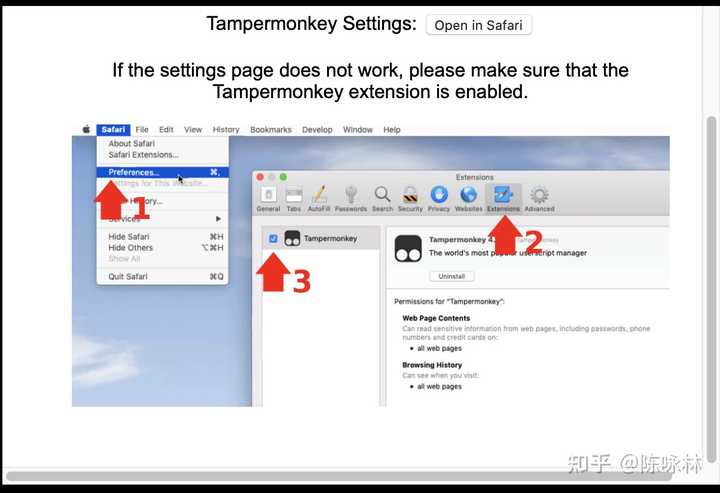
3.然后在safari左上角的油猴插件中点击”寻找新的脚本“。
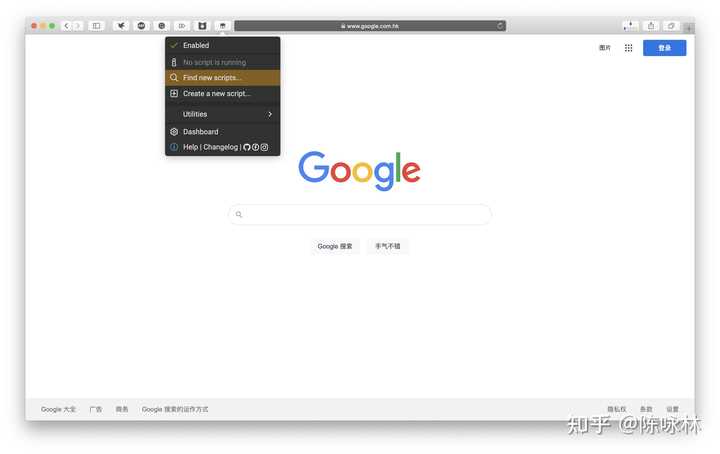
4.然后在弹出的页面点击GreasyFork,进入一个脚本平台,上面有很多世界各地的开发者制作的脚本。
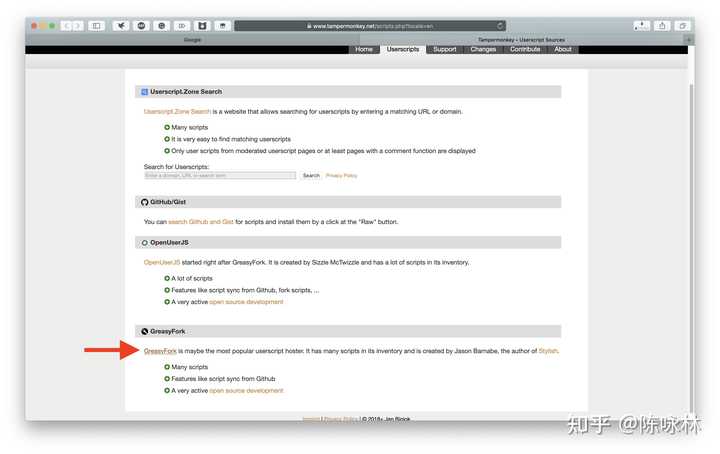
5.进入上一步的网页之后,在中央的搜索框输入”哔哩哔哩倍速“。因为默认是展示英文的结果,所以要点击”Show results for all languages."
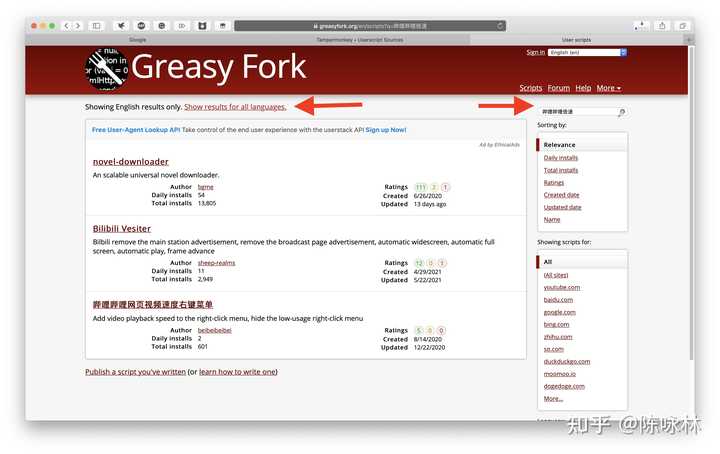
6.然后找到我们B站小伙伴开发的标题为“自定义哔哩哔哩视频播放速度,记住播放速度、位置"的脚本。
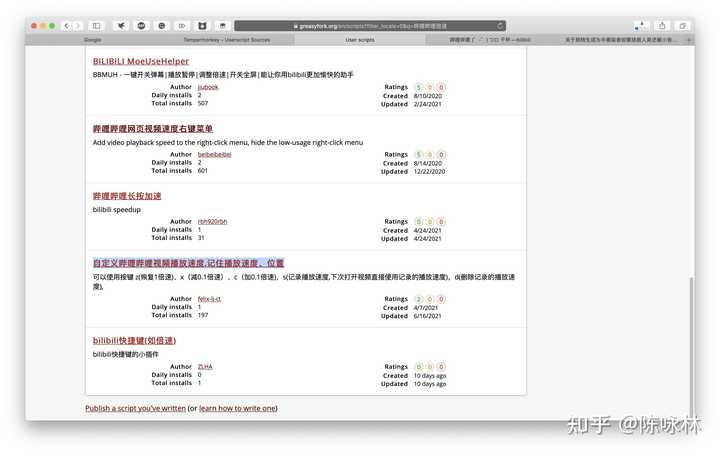
7.进去之后,点击”install this script",安装此脚本。如果是第一次安装脚本的话,网页可能会提示你要先安装油猴插件,因为我们已经安装了,我们点击那个“我已经安装了/ I have already installed it"的按钮即可。进去之后还会有一个”install“的按钮,点击之后就完成了。正如开发者在脚本页面的描述那样操作即可,可以利用快捷键调整视频的播放速度。c加速,x减速,z恢复正常速度
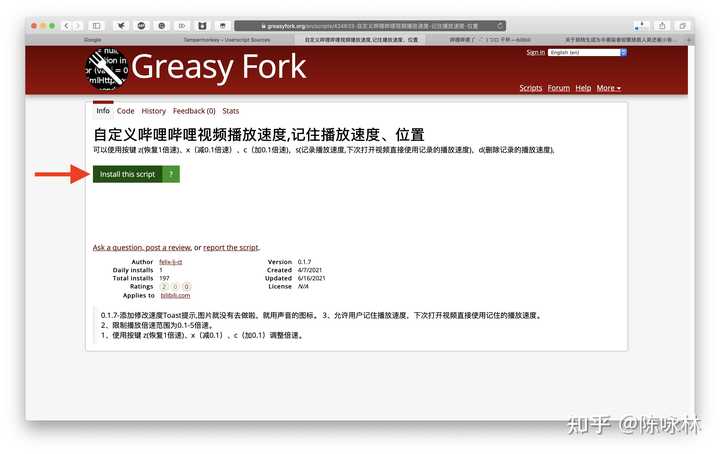
8. 我自己是设置成了d加速,s减速,a恢复1倍速。然后每次按快捷键的幅度改成0.5。只要从油猴插件里面进入此脚本进行简单的编辑和保存就行了。

教你用苹果自带safari浏览器任意倍速看视频
Safari使用快捷指令添加任意倍速播放视频
IOS浏览器Safari最强插件!最重要的是免费还开源!隐私有保证 屏蔽广告屏蔽跳转自动展开
ipad倍速播放视频,超简单的小技巧提高网课效率
吐槽Safari浏览器看视频很烦的地方
看学习类视频时觉得速度太慢?在Mac电脑上倍速播放视频的方法
苹果自带浏览器看视频怎么横屏播放
苹果电脑 macbook 网页视频加速方法 【无需下载其他app和插件】Safari浏览器+快捷指令 搞定!
苹果自带浏览器最牛插件,隐藏的超级功能你一定没用过!
不求最强只求最好的浏览器|Safari的完全使用指南|用Apple广告的方式打开Safari|快捷操作
Safari浏览器这些技巧!秒变阅读追剧神器!
苹果两款神级浏览器,懂得都懂
打算用safari?不会设置这几项干脆就别用啦!!
ios16 Safari内置播放器变化
ipad最完美的万能播放器,就是它
Mac| Safari免费实现百度网盘倍速播放
Safari这神仙用法,功能简直离谱!带你体验手机浏览器的上帝模式
使用快捷指令,在iPhone相册即可快速改变视频播放速度
使用「快捷指令」在iPhone相册中,一键拼接长图
无需使用第三方App,也能快速改变iPhone速度播放速度
15个苹果浏览器隐藏技巧!用过才算没白买!
Speed Player for Safari 4+
Change video speeds on the web, william taylor.
- Offers In-App Purchases
Screenshots
Description.
Speed Player is a Safari extension that allows you to easily change the playback speed for any video on the web. Speed Player does not access or collect any data from websites you visit. It requires access to read and modify websites you visit to change the speed of videos. With Speed Player you can set a default playback speed which will be applied to every video, or videos that exceed a certain length. You can also use simple keyboard shortcuts to increase or decrease the playback rate.
Version 2.2.0
- Design improvements - Improved website compatibility
App Privacy
The developer, William Taylor , indicated that the app’s privacy practices may include handling of data as described below. For more information, see the developer’s privacy policy .
Data Not Collected
The developer does not collect any data from this app.
Privacy practices may vary based on, for example, the features you use or your age. Learn More
Information
- Legendary Tip USD 3.99
- Amazing Tip USD 1.99
- Generous Tip USD 0.99
- App Support
- Privacy Policy
Featured In
More by this developer.
Diary - Homework Management
Dash View for Tesla Cars
Groups - Random Team Generator
Roman Numerals Converter Easy
Terrific Times Tables
You Might Also Like
Change Video Speed for Safari
Life Moment-Countdown,reminder
Voiceclub: Transcribe Audio
Dark Mode +
Aladdin lamp
Png Converter-png to jpg

COMMENTS
Speed Player is a Safari extension that lets you adjust the playback speed for any video on the web. It is free and does not collect any data from websites you visit.
Scroll all the way down to the bottom and select "Change Video Speed" to begin using the shortcut. You'll get the pop-up menu where you'll be able to choose your video playback speed. Select your preferred speed to continue to the next step. Now, Safari will prompt you to give permission to the shortcut for accessing the particular ...
10. Speed Player for Safari - Adjust Playback Speed. For the folks who love to play videos in Safari while surfing the web and prefer to control it right from the browser, "Speed Player for Safari" could be the right answer. If you are one of them, it won't take much time to win you over.
After installing the app, open Safari > Preferences > Extensions to enable the extension. Enabling the extension in Safari. There are three speeds to choose from: Slower: -0.25x. Normal: 1.0x ...
Here are the main features: Control the playback rate of any HTML5 video in Safari (including YouTube, Netflix, Hulu, and more) Increase or decrease speed by a set amount, or quickly toggle to your preferred speed. Change the default speed for all videos online. Use personalized keyboard shortcuts, right-click menu controls, or a toolbar item ...
Features: Change the playback speed of any HTML5 video in Safari. Adjust video speed quickly. Supports a lot of websites, such as YouTube, Netflix, Hulu, Vimeo, and more. Supports picture-in-picture and AirPlay. 2. Dynamo - Speed Controller for Safari. Another great video speed controller for Safari is Dynamo.
Speed Player is a Safari extension that allows you to easily change the playback speed for any video on the web. Speed Player does not access or collect any data from websites you visit. It requires access to read and modify websites you visit to change the speed of videos.
Speed Player. Easily change the playback speed for any video on the web with Speed Player for Safari. Quickly adjust the speed with customizable keyboard shortcuts or use the popover menu.
Safari. Blazing fast. Incredibly private. Safari is the best way to experience the internet on all your Apple devices. It brings robust customization options, powerful privacy protections, and optimizes battery life — so you can browse how you like, when you like. And when it comes to speed, it's the world's fastest browser. 1.
Download Speed Player for Safari and enjoy it on your iPhone, iPad, iPod touch, or Mac OS X 10.15 or later. Speed Player is a Safari extension that allows you to easily change the playback speed for any video on the web. Speed Player does not access or collect any data from websites you visit. It requires access to read and modify websites ...
7. Speed Player for Safari. I love the Speed Player extension for Safari as it lets me choose the playback speed for any media on the web. There are several kinds of videos like podcasts, interviews, etc., which can be played at a higher speed while still retaining the legibility of the content. For such videos, you can use the Speed Player ...
Read reviews, compare customer ratings, see screenshots and learn more about Speed Player for Safari. Download Speed Player for Safari and enjoy it on your iPhone, iPad, iPod touch, or Mac OS X 10.15 or later.
Accelerating long documentations, lectures, lectures or other videos saves time when absorbing information. The speed player for Safari am
Adjust speed in PiP. Move the mouse pointer over the right part of Vidimote's PiP control bar to reveal buttons for adjusting playback speed. The extended picture-in-picture features are only available on macOS - and only for web videos sent to PiP from Safari.
Launch Safari and click Safari > Preferences in the menu bar at the top of the screen. Click on the Advanced tab, then check Show Develop menu in menu bar at the bottom of the window. Close the Preferences window and click Develop > Empty Caches in the menu bar at the top of the screen. 4. Disable Thirsty Extensions.
2) Speed Player for Safari. With the aid of the Safari extension Speed Player, you can quickly alter the playback speed of any online video. Speed Player does not access your visited websites, and no data is collected there. To adjust the pace of movies, you must have access to read and edit the websites you visit.
Check r/shortcuts . EDIT: I went ahead and just made one. Open this link in Safari to add it to Shortcuts. To use it, find "Playback Speed" in Safari's share menu when the video is playing. You can also modify the list to add/remove the speed you want.
Mac app store 有speed player,safari插件,免费,目前我找到的最好的自定义速播放控制器。不知为何Chrome没有支持HLS视频的,这个反而可以。只是自定义速播放的话油猴的脚本也可以。可以自定义速度,也有预设,有设置视频时长自动触发的功能,以及保持音调。
介绍了几款MacOS上的Safari扩展,可以调节视频的播放速度,如speed player for safari、Accelerate和油猴脚本。比较了各种扩展的特点和不足,给出了安装和使用的方法和注意事项。
截屏. Speed Player is a Safari extension that allows you to easily change the playback speed for any video on the web. Speed Player does not access or collect any data from websites you visit. It requires access to read and modify websites you visit to change the speed of videos. With Speed Player you can set a default playback speed which ...
教你用苹果自带safari浏览器任意倍速看视频. 嘻嘻,这是UP刚发现的!. 喜欢这个视频就三连支持UP吧!. UP主较忙,私信一般不回哦,已经设置自动回复,有需要自取。. 嘻嘻,这是UP刚发现的!. 喜欢这个视频就三连支持UP吧!!!, 视频播放量 26722、弹幕量 2、点 ...
The browser you are using is no longer supported on this site. It is highly recommended that you use the latest versions of a supported browser in order to receive an optimal viewing experience. The following browsers are supported: Chrome, Edge (v80 and later), Firefox and Safari.
Walker's 4.36 speed is quite clear on tape. If he's even, he's leaving. He runs by cornerbacks with elite burst and another gear. His release is smooth.
Screenshots. Speed Player is a Safari extension that allows you to easily change the playback speed for any video on the web. Speed Player does not access or collect any data from websites you visit. It requires access to read and modify websites you visit to change the speed of videos. With Speed Player you can set a default playback speed ...
Drafted: Round 4, 112th overall The Raiders' cornerback group was inconsistent last season and lacks size, so it was a natural fit for the 6-foot-2 Richardson to land in Las Vegas.
2. Malik Nabers, New York Giants: The Giants had a major need for a true No. 1 WR, and Nabers fits the bill right away.Nabers will be an immediate downfield threat with real fantasy promise for ...