How to use the Smart Search bar in Safari on iPhone and iPad
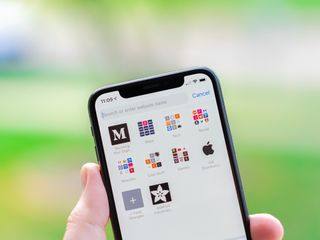
- How to search the web using the Smart Search bar
- How to search bookmarks and web history using the Smart Search bar

How to search the text on a specific web page using the Smart Search bar
How to change your default search browser in safari, how to search safari from search on the home screen in ios 15.
The Smart Search bar in iOS 15 is a hybrid of the old address and search bars melded into one universal place to type and go. You can access your default search provider, your browsing history, saved bookmarks, and even specific words on web pages, all through the unified Smart Search bar at the top of your Safari browsing window. It makes searching for something on your best iPhone more straightforward. Here's how to use the Smart Search bar in Safari on iPhone and iPad.
How to search the web using the Smart Search bar on iPhone and iPad
- Launch Safari from the Home screen.
- Tap in the Smart Search bar at the top or bottom of your browser.
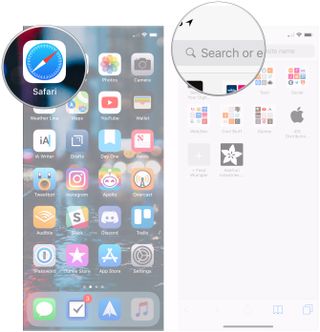
- Type in some keywords or a phrase you would like to search for.
- Tap on the Go button at the bottom right of your screen.
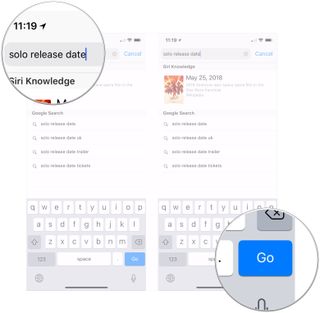
That's it! Safari will now use your default search engine to scour the internet for you.
How to search bookmarks and web history using the Smart Search bar on iPhone and iPad
- Launch Safari from your Home screen.
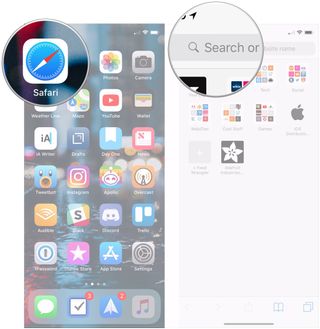
- Type in some keywords you would like to search the internet for (I searched for "apple").
- Tap on the site or bookmark you would like to navigate to under the Bookmarks and History heading.
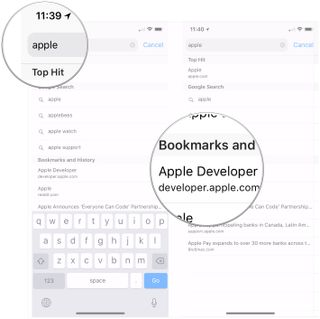
- Open Safari on your iPhone or iPad.
- Open a web page in Safari.
- Tap the Smart Search bar .
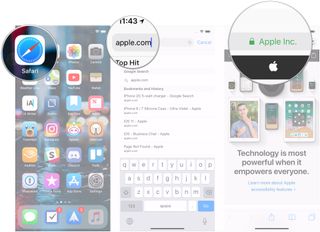
- Type the word or phrase that you want to find on the page.
- Tap the word or phrase under On this Page.
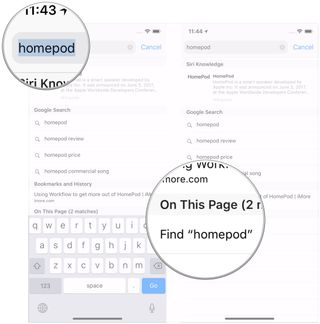
- Tap the navigation buttons to jump to each instance of the word if there's more than one.
- Tap Done when you're finished.
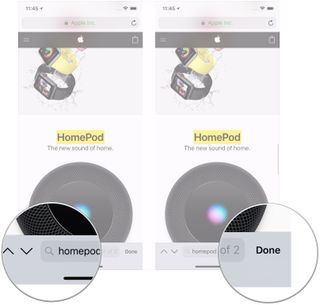
Everyone has their favorite search engine. Make sure yours is programmed as the default and use the Smart Search bar in Safari.
- Tap on Settings from your Home screen.
- Tap on Safari (you may have to scroll down to find it).
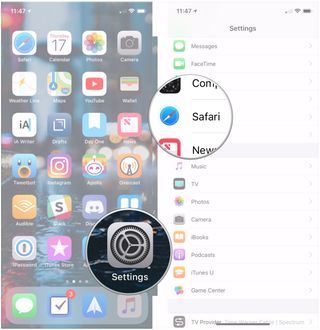
- Tap on Search Engine .
- Tap on your preferred search engine from the list.
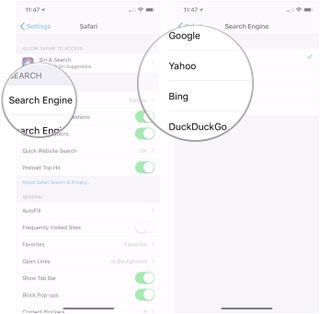
Next time you open up Safari and type something into the Smart Search bar, it will use your newly-set search engine.
In iOS 15 , super-powered the native search functionality available to the left of the Home screen. When you enter a search term in the Search feature, you'll see suggested web searches and even websites based on your term.
- Swipe right on your Home screen to navigate to search.
- Enter your search term in your search bar.
- Tap the search result you want.
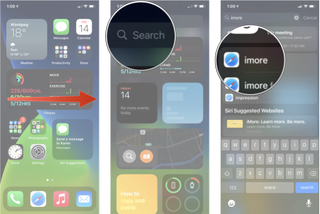
As you can see in the example above, the search terms that iOS found for "iMore" will automatically open Safari and search the web using that term.
The Smart Search bar can be at the top or bottom
If you're on iOS 15, you may notice that Apple switched the search/address bar from the top of the screen in Safari to the bottom of the screen. There's no functionality difference between the two options, but if you prefer the Smart Search bar to be at the top rather than the bottom, you can change the location of the address bar in Settings .
Master your iPhone in minutes
iMore offers spot-on advice and guidance from our team of experts, with decades of Apple device experience to lean on. Learn more with iMore!
Updated March 2022: Updated for the most recent version of iOS 15.

Joseph Keller is the former Editor in Chief of iMore. An Apple user for almost 20 years, he spends his time learning the ins and outs of iOS and macOS, always finding ways of getting the most out of his iPhone, iPad, Apple Watch, and Mac.
Apple to issue iPhone update over unintentional Palestinian flag emoji Jerusalem reference
New iOS 18 Safari browsing assistant feature tipped as Apple's iPhone AI plans come into focus
Google is about to give iPhone owners a privacy and security headache as it prepares to shut down another key service
Most Popular
- 2 This App Store alternative could make the iPhone the ultimate emulation smartphone
- 3 iPhone owners shouldn’t be disheartened by the disappointing early days of the DMA — the best is yet to come
- 4 The next Apple TV should replace all of my gaming consoles — here's how it could
- 5 This Mac app is the best way to visualize your family tree
How-To Geek
How to find text on a web page in safari on iphone and ipad.
Struggling to find specific information in a long web page on your iPhone or iPad? Find text within a page easily using this tip.
Quick Links
How to search the current web page with touch, how to search the current web page using a keyboard.
Sometimes it's tough to find specific information within a web page in Safari for iPhone or iPad. Luckily, Safari allows you to search for text on any currently open web page using either the touch screen or an attached keyboard. Here's how.
If you don't have a keyboard hooked up to your iPhone or iPad, you can search for text within the current page using the touchscreen, although the feature is tucked away in a non-obvious place. This technique works both on iPhone and iPad.
First, open Safari and navigate to the page you’d like to find text in. Once the page is loaded, tap on the address bar at the top of the screen.
An on-screen keyboard will appear at the bottom of the screen, and the current web page address will highlight. If you want, you can clear the address bar by tapping the backspace key on the keyboard (or tap on the small "X" in a circle beside the address).
Type in what you'd like to find on the page. Locate the "On This Page" section at the bottom of the search pop-up. Tap on the line just below it that starts with "Find."
The pop-up will close and you will see the web page again with a search bar at the very bottom. Safari will highlight all occurrences of your search query on the current page.
You can cycle through the results, up and down the page, with the arrows beside the search bar.
When you're finished searching, tap "Done" in the lower-left corner of the screen. The "Find in page" mode will close.
If you have a keyboard connected to your iPhone or iPad , you can use a quick keyboard shortcut to search within a web page. Press Command+F and a search bar will appear across the bottom of the screen.
Once you see the search bar, click in the text input field and type in a word or phrase. The browser will highlight all occurrences of what you're looking for on the page, and you can cycle through them, up and down the page, with the arrows beside the search bar.
Related: How to Quickly Search For Text on the Current Web Page
When you're done, check out other neat things you can do with Safari on iPhone and iPad, such as creating an icon for your favorite website on your Home screen , navigating using swipes , and much more.
Related: 8 Tips and Tricks for Browsing with Safari on iPad and iPhone
- PRO Courses Guides New Tech Help Pro Expert Videos About wikiHow Pro Upgrade Sign In
- EDIT Edit this Article
- EXPLORE Tech Help Pro About Us Random Article Quizzes Request a New Article Community Dashboard This Or That Game Popular Categories Arts and Entertainment Artwork Books Movies Computers and Electronics Computers Phone Skills Technology Hacks Health Men's Health Mental Health Women's Health Relationships Dating Love Relationship Issues Hobbies and Crafts Crafts Drawing Games Education & Communication Communication Skills Personal Development Studying Personal Care and Style Fashion Hair Care Personal Hygiene Youth Personal Care School Stuff Dating All Categories Arts and Entertainment Finance and Business Home and Garden Relationship Quizzes Cars & Other Vehicles Food and Entertaining Personal Care and Style Sports and Fitness Computers and Electronics Health Pets and Animals Travel Education & Communication Hobbies and Crafts Philosophy and Religion Work World Family Life Holidays and Traditions Relationships Youth
- Browse Articles
- Learn Something New
- Quizzes Hot
- This Or That Game New
- Train Your Brain
- Explore More
- Support wikiHow
- About wikiHow
- Log in / Sign up
- Computers and Electronics
- Internet Browsers
- Safari Browser
2 Easy Ways to Check Your Safari Search History
Last Updated: January 17, 2024 Fact Checked
This article was co-authored by wikiHow staff writer, Rain Kengly . Rain Kengly is a wikiHow Technology Writer. As a storytelling enthusiast with a penchant for technology, they hope to create long-lasting connections with readers from all around the globe. Rain graduated from San Francisco State University with a BA in Cinema. This article has been fact-checked, ensuring the accuracy of any cited facts and confirming the authority of its sources. This article has been viewed 154,348 times. Learn more...
Do you need to check your Safari browser history? In a few simple steps, you can easily view all the websites you accessed in the past. You can also search for specific websites in your history and clear any website data you don't want. This wikiHow will teach you how to view and delete your Safari history on iPhone, iPad, and macOS.
Things You Should Know
- On iPhone and iPad, you can click the book icon, then the clock icon to find your Safari history.
- On macOS, you can click the "History" tab, then "Show History".
- You can search for specific websites and clear your history data.
Using iPhone and iPad

- If needed, you can change your General Settings .

- If you're signed in with the same Apple ID to you use to log into your Mac, your Mac's Safari history will appear in this list as well.

- You may have to swipe down on the History page to find it.
- The results will load as you type.

- Tap a time period to delete the history from just that time period. To delete the entire log, select All time .
- You can also swipe left on individual websites in your history, then click Delete .
Using macOS

- Be sure to update Safari.

- If you're logged into the computer with the same Apple ID you use on your iPhone or iPad, you'll also see sites you've visited on those devices.

- A list of matching results from your history will appear. Click a site to load it in Safari.

- Select a time frame from the drop-down menu, then click Clear History .
- You can also delete cookies from Safari .
Expert Q&A
You Might Also Like

- ↑ https://support.apple.com/guide/safari/search-your-browsing-history-ibrw1114/mac
- ↑ https://support.apple.com/en-us/HT201265
About This Article

iPhone/iPad: 1. Open Safari . 2. Tap the book icon. 3. Tap the clock button. macOS: 1. Open Safari . 2. Click History . 3. Click Show All History . Did this summary help you? Yes No
- Send fan mail to authors
Is this article up to date?

Featured Articles

Trending Articles

Watch Articles

- Terms of Use
- Privacy Policy
- Do Not Sell or Share My Info
- Not Selling Info
wikiHow Tech Help Pro:
Level up your tech skills and stay ahead of the curve
You are using an outdated browser. Please upgrade your browser to improve your experience.
iOS 18 rumored to have a mysterious Safari Browsing Assistant feature

An iPhone running iOS 17

Apple is a few months away from introducing the new features it will be including in iOS 18 at WWDC 2024. As the rumor mill ramps up ahead of the event, two new features have surfaced that could improve how users browse the internet.
According to Nicolas Alvarez on X, the features are titled "Safari browsing assistant" and "Encrypted visual search." Alvarez doesn't go into detail about the features of each, but does say that they each appear to use the Private Relay infrastructure to send data to Apple.
Though actual details of the features remain unknown, the names do at least offer some hint as to what they could be.
Coming in iOS 18: - "Safari browsing assistant" - "Encrypted visual search" Both features seem to use the Private Relay infrastructure to send data to Apple (so that they don't know your IP?). — Nicols lvarez (@nicolas09F9) April 10, 2024
The Safari Browsing Assistant could is naturally linked to Safari itself, but the name may mean some sort of intelligent help could be summoned for users trying to accomplish tasks. Since Apple has been working on AI and machine learning, there's a good chance the technologies will be in play here.
The other, Encrypted Visual Search, could be an evolution of existing search systems available in its operating systems. For example, Spotlight does allow for the content of images to be found, while Visual Look Up offers more information about items detected in images.
Alvarez is uncertain as to what exactly is being changed with Encrypted Visual Search, other than "better privacy" for users. However, Visual Search has also been mentioned in visionOS , albeit not used in the software itself.
It's also entirely plausible that it could be Apple attempting to provide an image-based search system, similar to the function in Google Image Search. But, since Apple doesn't want to offer a full-blown search engine to the public just yet, this seems a little doubtful.
Other recently discovered features include Apple Maps routes , a redesign inspired by visionOS, and more home screen customizations .
Top Stories

Grab Apple's latest 14-inch MacBook Pro with 36GB RAM for $2,199

All of the specs of the iPhone SE 4 may have just been leaked
-m.jpg)
Rumor: M4 MacBook Pro with AI enhancements expected at the end of 2024

Apple will allow activation of used parts in repairs by users & service shops

Ugreen DXP8800 Plus network attached storage review: Good hardware, beta software

What to expect from Apple's Q2 2024 earnings on May 2
Featured deals.

Apple's M2 MacBook Air drops to all-time low of $849 in latest price war
Latest comparisons.

M3 15-inch MacBook Air vs M3 14-inch MacBook Pro — Ultimate buyer's guide

M3 MacBook Air vs M1 MacBook Air — Compared

M3 MacBook Air vs M2 MacBook Air — Compared
Latest news.

Gaming and AI are in Mac's future, even with low memory capacities
Apple is continuing to insist that users can still get a lot of work done with just 8GB of memory in a Mac, while also being bullish about improving the gaming experience and AI development on the platform.

Accessory manufacturer Ugreen is shifting into a new product category, and has launched a wide range of network attached storage devices with an excellent price-to-performance ratio. Unfortunately the line ships with software that is too immature to unconditionally recommend today.

The best game controllers for iPhone, iPad, Mac, and Apple TV
Level up your gaming on the iPhone and Apple TV with a new game controller. Here are some of your best options on the market.

Deals: Apple's M3 MacBook Pro 14-inch with 1TB storage drops to $1,799
Apple's upgraded M3 MacBook Pro 14-inch with a bump up to 1TB of storage is eligible for an exclusive $200 discount, plus grab bonus savings on three years of AppleCare.

Apple health study proves anybody can run a marathon — given enough time
For five years, Apple has been running a Heart and Movement Study using the Apple Watch, and its researchers have now examined the training and cardio exercises that marathon runners do.

Underused VPN by Google One service is headed for the graveyard
Google is shutting down its subscription-based VPN by Google One service later in 2024, with the feature heading to the Google graveyard due to being underused by its customers.

UK denies Apple's bid to dismiss App Store lawsuit
A class action lawsuit against Apple over the App Store's 30% fee will go ahead, after a UK tribunal rejects the company's argument for dismissal.

Apple Vision Pro black eyes, dinosaurs, and Apple's mastery of logistics on the AppleInsider Podcast
It's not true that Apple Vision Pro will routinely give you black eyes, but maybe it is true that Apple could be doing more immersive video. Plus we have no iPads yet, but we think we know where they are.
A leak that is chiefly rounding up previous rumors about the iPhone SE 4 has added that it will have AI-based camera features, and contrary to expectations, will resemble the iPhone 13 more than the iPhone 14.

Apple's next generation M4 Apple Silicon, is expected to arrive before the end of 2024, and is rumored to have a greater focus on AI than ever before.
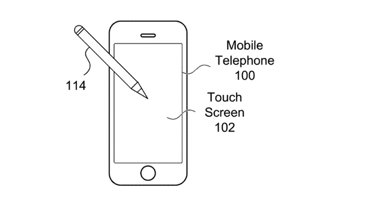
Future Apple Pencil may work on iPhone and never need charging
Apple is looking at technology to entirely remove the need to charge a future Apple Pencil without removing features, and whether that will help it be used on an iPhone.
Latest Videos

How to get the best video capture possible on iPhone 15 Pro with ProRes

How to turn off Apple's Journal 'Discoverable by Others' setting that's enabled by default
Latest reviews.

Espresso 17 Pro review: Magnetic & modular portable Mac monitor

Journey Loc8 MagSafe Finder Wallet review: an all-in-one Find My wallet

{{ title }}
{{ summary }}
Apple touts major 60% leap in Safari and WebKit performance
Apple’s WebKit team has published a new blog post this week detailing how they’ve made significant upgrades to Safari’s performance over the last several months. The improvements come following the debut of Speedometer 3.0 in March, described as a “major step forward in making the web faster for all.”
Back in March, Apple, Google, and Mozilla teamed up to launch the new Speedometer 3 browser benchmark. The goal of Speedometer 3 is to “create a shared understanding of web performance so that improvements can be made to enhance the user experience.”
The results provided by Speedometer 3 offer more details on how the test “captures and calculates scores, show more detailed results and introduce an even wider variety of workloads.” Apple says:
The introduction of Speedometer 3.0 is a major step forward in making the web faster for all, and allowing Web developers to make websites and web apps that were not previously possible.
Apple’s WebKit team says that it has successfully improved Safari’s Speedometer 3.0 score by ~60% between the release of Safari 17.0 in September and Safari 17.4’s release in March. These improvements, Apple says, mean that developers can build websites and web apps that are faster than ever before:
With all these optimizations and dozens more, we were able to improve the overall Speedometer 3.0 score by ~60% between Safari 17.0 and Safari 17.4. Even though individual progressions were often less than 1%, over time, they all stacked up together to make a big difference. Because some of these optimizations also benefited Speedometer 2.1, Safari 17.4 is also ~13% faster than Safari 17.0 on Speedometer 2.1. We’re thrilled to deliver these performance improvements to our users allowing web developers to build websites and web apps that are more responsive and snappier than ever.
The full blog post has a ton of technical details on the work that has been done to optimize WebKit and Safari for Speedometer 3.0.
Follow Chance : Threads , Twitter , Instagram , and Mastodon .
FTC: We use income earning auto affiliate links. More.
Check out 9to5Mac on YouTube for more Apple news:

Chance is an editor for the entire 9to5 network and covers the latest Apple news for 9to5Mac.
Tips, questions, typos to [email protected]
Apple steps up Safari’s game with 60% faster performance according to shiny new browser benchmark Speedometer 3.0
Revved up Safari: Faster, more accurate, and simply better browsing ahead

Safari users are in for some good news, as Apple claims that users of its web browser can expect significantly better performance from the browser and its WebKit browser engine (which is primarily used in Safari ).
The news was shared by Apple in an official WebKit blog post, following its announcement of Speedometer 3.0 , the latest iteration of Apple’s browser benchmark made in collaboration with other browser engine developers. It explains that the introduction of Speedometer 3.0 will usher in an era of faster web use in general, allowing web developers to make web apps and websites unlike those seen before, and Apple itself will be making sure that Safari and WebKit take advantage of the new technology.
According to 9to5Mac , the way that Speedometer 3.0 captures information and calculates scores will allow for more detailed findings and give web developers new capabilities.

Putting the pedal to the medal
The website explains that the various optimizations that were carried out on Safari saw its Speedometer score increase by about 60% between Safari version 17.0 and version 17.4 . It concludes by predicting that this will lead to improved Safari performance, enabling developers to build websites and web apps that are “more responsive and snappier than ever.”
Companies such as Google , Intel , Microsoft , and Mozilla collaborated with Apple to create an improved shared user experience. Apple says this is to make sure browser testing is fair to whatever browser is subjected to it. It also means that the work involved in creating the new benchmarks didn’t fall on a single company.
This is promising messaging from Apple and in an almost out-of-character collaborative spirit. Developers who work on optimizing browser engines, as well as independent browser testers and reviewers, found the previous iteration of the Speedometer benchmark a useful tool in their work. Apple further claims that Speedometer 3.0 will improve upon this with improved testing accuracy and will enable the performance testing of a wide variety of contents.

Kudos to the Safari team for its collaborative endeavors
On a tangentially related note, competing browser developers are effectively forced to use Apple’s own WebKit browser engine for their browsers if they want their browsers to be in the App Store, except for regions where the law has forced them to allow browser engine developers to use whatever engines they prefer (such as the EU). If they’re not giving browser developers much of a choice in certain regions, it’s at least a positive note that they’re working to make WebKit the best browser engine it can be when developers have to use it.
Get daily insight, inspiration and deals in your inbox
Get the hottest deals available in your inbox plus news, reviews, opinion, analysis and more from the TechRadar team.
I commend Apple for this effort and development, and I think it will mean a better browser experience both for Safari users and users of other browsers. While Apple can sometimes appear to be aloof and uncooperative, developments like this by its Safari team show that it’s fully capable of the opposite, so hopefully, it will continue to do this more often when it’s clear that there are potential user benefits for everyone - not just its customers.
YOU MIGHT ALSO LIKE...
- Safari Coverage
- This new AI-powered iPhone browser trumps Safari by searching the web for you
- Safari Password Manager: How to save, view and manage passwords in Apple's browser
Kristina is a UK-based Computing Writer, and is interested in all things computing, software, tech, mathematics and science. Previously, she has written articles about popular culture, economics, and miscellaneous other topics.
She has a personal interest in the history of mathematics, science, and technology; in particular, she closely follows AI and philosophically-motivated discussions.
Microsoft’s latest brainwave for Edge is one we hope Chrome copies – a RAM limiter to stop the browser eating up your memory
This handy feature has been promised to ChromeOS users for a while now - but it’s still stuck in development
The inevitable risks and best defense for cloud cybersecurity
Most Popular
By Cesar Cadenas April 11, 2024
By Sead Fadilpašić April 11, 2024
By Mike Moore April 11, 2024
By Lewis Maddison April 11, 2024
By Wayne Williams April 11, 2024
By Craig Hale April 11, 2024
By Carrie Marshall April 11, 2024
By James Ide April 11, 2024
By Demi Williams April 11, 2024
By Mackenzie Frazier April 11, 2024
- 2 Kobo Libra Colour review: twice improved for better reading and writing
- 3 Tubi's free streaming is more popular than Max, Peacock and Paramount Plus – here are 5 great shows to start with
- 4 Android phones finally get their first AirTag-style trackers – here's how they work
- 5 Color me surprised: Kobo's finally beaten Kindle with its latest ereaders
- 2 Austrian Audio's The Composer headphones are crashing the high-end audio party
- 3 Windows 11’s next big update is here – these are the top 5 features introduced with Moment 5
- 4 I switched over from Windows to Mac, and these are my three favorite macOS features
- 5 Kobo Libra Colour review: twice improved for better reading and writing
- Bahasa Indonesia
- Slovenščina
- Science & Tech
- Russian Kitchen
7 things you NEED to do in Moscow this winter

1. Get your skates on

People at the opening of the Street Rink outdoor skating rink in Gorky Park, Moscow.
Young or old, sporty or couch potato, it doesn’t matter – ice skating is THE quintessential winter activity in which pretty much everyone Muscovite partakes. For that reason, Russians tend to be quite good at skating, but don’t let that put you off if you’re a beginner. Public ice skating is more about embracing the crisp winter mornings here than hardcore sporting endeavor, so expect high spirits and friendly atmospheres.
What’s more, there are a staggering 45 year-round skating rinks to choose from in Moscow. Gorky Park’s rink is a must-see that allows for pleasant strolling, coffee drinking, and art viewing afterwards. The VDNH rink is also worth checking out for the park that surrounds it, offering majestic light shows, fountains, and Soviet relics. For a more open-plan skating arena, head to Sokolniki Park, where you’ll find a whopping 5,400 square meter rink.
2. Sweat out the winter blues

Sandunovsky baths
We challenge you to find a more relaxing atmosphere than a Russian banya . You simply won’t – this tradition will warm up your body and your soul. Sure, being practically boiled in a firewood sauna and then hit with a birch tree while half-drunk might not be everyone’s idea of fun, but trust us, they’re missing out on this unique detox.
Check out the Sanduny bathhouse for the most jaw-dropping Russian relaxation experience imaginable, characterized by palatial columns and mosaics, as well as stylish cold water pools for you to dive into after your beat-down. Happy steaming!
3. Light up your life

Teatralnaya Square
Moscow city center’s mesmerizing light display is not only the pride of the city, but of half of Russia too, who travel to the capital specifically for the luminous spectacle. In the lead up to New Year, the areas around Red Square, Teatralnaya Square, Nikolskaya Street, Pushkin Square, and Tverskoy Boulevard become a neon ocean.
The lights are a significant annual investment for the Moscow council, not least because they tend to replace the lights with new ones year on year, but it’s usually deemed worth it by admiring onlookers and tourists. If this display doesn’t get you in the festive spirit, nothing will.
4. Shout your lungs out at an ice hockey match

If there’s one sport Russians are particularly passionate about, it’s ice hockey. Go and experience the fierce athleticism, frequent on-rink fights, and rowdy crowds for yourself, and you’ll see what all the fuss is about. In contrast to Russian football matches, where there’s often little more than atmospheric novelty to be had, the country can take pride in having world-class hockey players, whose quality will be immediately obvious.
The best place for a match is the slick 12,100-seater VTB Ice Palace, home to CSKA’s ice hockey outfit.
5. Step back in time

Woman pulls a sled with a child on frozen pond in Moscow, Russia
Fancy a glimpse of the Orthodox Christmas atmosphere as it was in the Russian Empire? Look no further than Novodevichy Convent , a picturesque, snow-covered religious haven with a history stretching back five centuries. Initially used as a fortress for noblewomen, this stunning riverside ensemble is now a functioning monastery and peaceful cloister that boasts four stunning cathedrals, Kremlin-like walls, and a spectacular icon collection. Holy, placid, and serene, the convent is a uniquely antiquate enclave that’s night and day from the bustling modernity that surrounds it.
6. Wallow in the snow

A view of a rebuilt 18th century palace in Moscow's Tsaritsyno Park.
Sometimes, you don’t need anything particularly ambulative to feel at home in a city. In fact, nothing embodies Moscow’s winter wonderland better than a mere stroll in one of its stately parks, sure to be piled high with endless snow dunes throughout the winter.
For a pleasant outing beloved by Muscovites and tourists alike, check out the grandiose Tsaritsyno Park , where nature peacefully co-exists alongside tsarist palatial pomp. The more sizeable Kolomenskoye Park is also worth checking out for a longer excursion that packs in medieval wooden architecture, never-ending rows of trees, and a postcard-ready river view.
However, if you want to really get off the beaten track and experience the winter pristine snow, head further outside the city limits to one of Moscow’s forests – Izmailovsky Park, Timiryazevsky Park, or Elk Island National Park, for example (all accessible by metro).
7. Get festive at the city’s many Christmas markets

Sip on a mulled wine, soak up the bright lights, haggle over a matryoshka doll with Putin’s face on it. Moscow’s Christmas markets are an absolutely essential tourist experience, with the most popular fair set up right on the Kremlin’s doorsteps on Red Square. Indeed, those quaint stalls in the heart of the city take some beating against the backdrop of St. Basil’s Cathedral and the illuminated GUM shopping center. There are some other cool festive spots throughout the city, though – Gorky Park, for one, will be decked out in lights and international food stalls, while the Izmailovo Kremlin offers an unmissable experience in the world of kitsch souvenir shopping from vodka to pottery, to (sort of) authentic samovars.
If using any of Russia Beyond's content, partly or in full, always provide an active hyperlink to the original material.
to our newsletter!
Get the week's best stories straight to your inbox
- 12 places in Moscow you gotta visit (according to expats)
- 10 surprising facts about Moscow
- Souvenirs, a fake Kremlin, craft food: Your ultimate guide to Izmailovo Market
- 10 places in St. Petersburg that expats say you should visit
- 8 Russian winter wonderlands you need to visit before the Xmas lights go out
This website uses cookies. Click here to find out more.
Charging elephant kills an American woman on 'bucket list trip' in Zambia
An American woman who was on what she had called her "last big trip" was killed when a charging elephant flipped over the car she was traveling in at a national park in Zambia .
The “aggressive” creature buffeted the vehicle carrying six tourists and a guide, tour operator Wilderness said in a statement Tuesday. It said the 79-year-old victim died after Saturday's incident on a game drive at the Kafue National Park in western Zambia.
The company did not name the victim but Rona Wells, her daughter, identified her as Gail Mattson in a post on Facebook. She said her mother died in a “tragic accident while on her dream adventure.”
A video circulating on social media apparently showing the incident shows a large elephant running toward a car, which slows down as the animal approaches its left side. The elephant then flips the vehicle over and the passengers can be heard gasping as the car rolls over.
NBC News does not know the condition or identity of the person who filmed the video.
Photos shared online of the car, which is emblazoned with the logo of the tour operator, show it tipped onto its side after the incident, with a deep dent in two of its side doors.
Wilderness, which describes itself as a “leading conservation and hospitality company” operating in eight African countries, including Zambia, did not respond to NBC News when asked to confirm the authenticity of the video and the photos.
But the tour operator’s CEO, Keith Vincent, said in the statement that the company’s “guides are all extremely well trained and experienced.”
"Sadly in this instance the terrain and vegetation was such that the guide’s route became blocked and he could not move the vehicle out of harm’s way quickly enough,” he added.
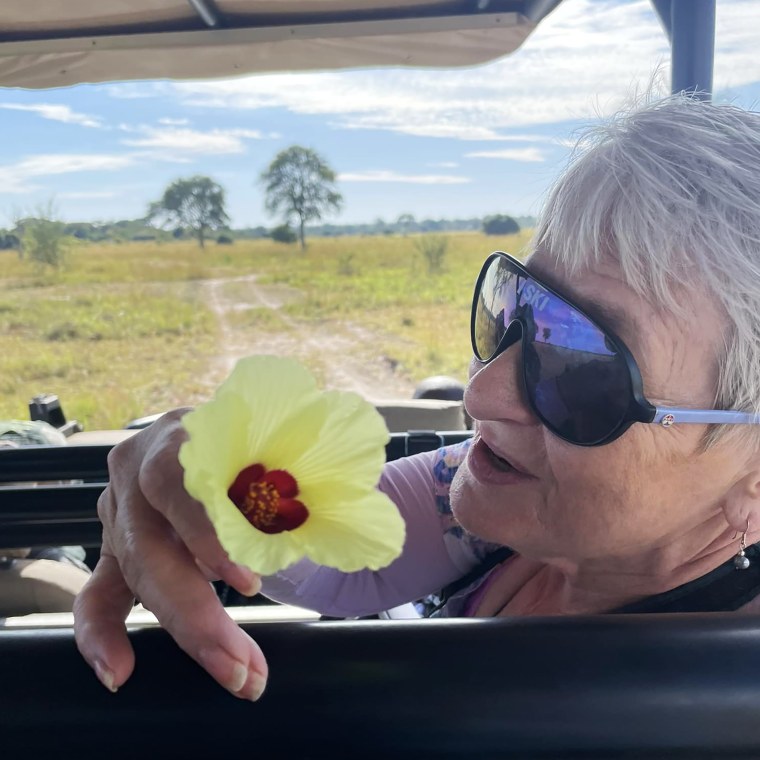
Another woman was also injured in the incident and taken to a medical facility in South Africa, the Wilderness statement said, adding that four others were treated for minor injuries.
“It’s extremely rare to see an elephant that irate,” Marlon du Toit, a wildlife photographer and safari guide, told the “TODAY” show Thursday. “Across Africa, there are thousands and thousands of guests on safari on a daily basis with no negative consequences.”
The exact cause of Mattson’s death was unclear, but the company said her body would be repatriated to her family in the United States with the support of local Zambian authorities and the U.S. Embassy in the capital, Lusaka.
“This is a tragic event and we extend our deepest condolences to the family of the guest who died,” the statement added.
NBC News has reached out to Mattson's family for further comment.
Kafue National Park is Zambia’s largest and oldest national park, according to its website, and spans an area of more than 8,000 square miles. Vast regions of the park remain unexplored and the website says it is home to a variety of untamed wildlife.
A 'bucket list trip'
Mattson spent her winters in Sun City West, Arizona, playing bridge and cards, but during the rest of the year, she "travels all over the world," her friend Brenda Biggs told NBC News. Biggs and her husband, John Longabauth, became friends with Mattson when they moved to the area 6 ½ years ago.
Longabauth said Mattson spoke to the couple about her upcoming safari trip about two weeks ago, and called it "one of her bucket list trips." He said she was very excited for the adventure.
Before she left, she gave the couple concert tickets for a show that would happen while she was traveling, telling them to enjoy the concert and "I'll see you when I get back," Longabauth recalled of the conversation.
Biggs said Mattson, who was almost 80 years old, told her that the African safari was her "my last big trip." She said Mattson was "super excited because it was like the culmination of all the trips that she had gone on."
An avid traveler, Mattson took to trips to Europe and Asia, Longabauth recalled, noting that she might have been to South America, too.
Biggs called her friend "flamboyant," "friendly" and "fabulous" and said she loved bright colors. Mattson had taken over Biggs’ job as the event planner for their 200-member bridge club, she said.
"Gail was one of the more up people you'd ever want to meet," Longabauth said. "She was always up. She was always optimistic. She was always seeing the good side of everybody."
Yuliya Talmazan is a reporter for NBC News Digital, based in London.
Rebecca Cohen is a breaking news reporter for NBC News.
- a. Send us an email
- b. Anonymous form
- Buyer's Guide
- Upcoming Products
- Tips / Contact Us
- Podcast Instagram Facebook Twitter Mastodon YouTube Notifications RSS Newsletter
Apple Releases Safari Technology Preview 192 With Bug Fixes and Performance Improvements
Apple today released a new update for Safari Technology Preview , the experimental browser Apple first introduced in March 2016. Apple designed the Safari Technology Preview to test features that may be introduced into future release versions of Safari.

The current Safari Technology Preview release is compatible with machines running macOS Ventura and macOS Sonoma , the latest version of macOS that Apple released in September 2023.
The Safari Technology Preview update is available through the Software Update mechanism in System Preferences or System Settings to anyone who has downloaded the browser . Full release notes for the update are available on the Safari Technology Preview website .
Apple's aim with Safari Technology Preview is to gather feedback from developers and users on its browser development process. Safari Technology Preview can run side-by-side with the existing Safari browser and while designed for developers, it does not require a developer account to download.
Get weekly top MacRumors stories in your inbox.
Top Rated Comments
Safari 17.5 with MacOS 14.5 scored a 14.2, Safari Tech Preview 192 was 13.3, and the latest Google Chrome was 26.8. Uggg....
"and Performance Improvements" Sooooo...at long last, it's the most snappiest Safari we've ever created. You're going to love it
Popular Stories

iPhone 16 Plus Rumored to Come in These 7 Colors

When to Expect a New Apple TV to Launch
Macs to Get AI-Focused M4 Chips Starting in Late 2024

iOS 18 May Feature All-New 'Safari Browsing Assistant'
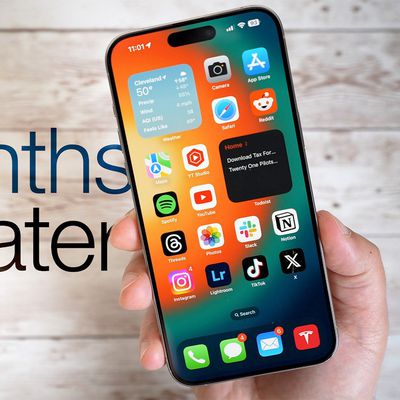
Review: Six Months With the iPhone 15 Pro

Alleged iPhone 16 Battery Details Show Smaller Capacity for One Model
Next article.

Our comprehensive guide highlighting every major new addition in iOS 17, plus how-tos that walk you through using the new features.

App Store changes for the EU, new emoji, Podcasts transcripts, and more.

Get the most out your iPhone 15 with our complete guide to all the new features.
A deep dive into new features in macOS Sonoma, big and small.

Revamped models with OLED displays, M3 chip, and redesigned Magic Keyboard accessory.

Updated 10.9-inch model and new 12.9-inch model, M2 chip expected.

Apple's annual Worldwide Developers Conference will kick off with a keynote on June 10.

Expected to see new AI-focused features and more. Preview coming at WWDC in June with public release in September.
Other Stories

7 hours ago by MacRumors Staff

10 hours ago by Joe Rossignol

11 hours ago by Tim Hardwick

1 day ago by MacRumors Staff

1 day ago by Tim Hardwick
THE 10 BEST Moscow Sightseeing Tours
Sightseeing tours in moscow.
- Private Tours
- Walking Tours
- Sightseeing Tours
- 5.0 of 5 bubbles
- 4.0 of 5 bubbles & up
- 3.0 of 5 bubbles & up
- 2.0 of 5 bubbles & up
- 3rd Transport Ring (TTK)
- District Central (TsAO)
- Garden Ring
- Good for Big Groups
- Budget-friendly
- Good for Kids
- Good for Couples
- Good for a Rainy Day
- Good for Adrenaline Seekers
- Hidden Gems
- Honeymoon spot
- Adventurous
- Things to do ranked using Tripadvisor data including reviews, ratings, photos, and popularity.


1. Moscow Private Tours
2. Mosstreets
3. Moscow Free Tour
4. Spanish Guide Moscow - Day Tours

5. Go Russia Travel Company

6. Privilege Tour
7. Moscow Navigator
8. Put-in Tours
9. Walks With Folks
10. Moscow Bike Tours

11. Happy Moscow Tours
12. IdeaGuide - Your Personal Guide in Moscow
13. Tsar Visit
14. MoscowMe
15. Excursions in Russia
16. Tour Gratis Moscu

17. Gorodskoi Voyazh
18. MoskvaHod
19. Russia With Love
20. Angel Taxi - Day Tour
21. Moscow With Locals

22. Big Skolkovo Tour

23. Visota Tour
24. The Guide in Moscow
25. Guiamoscow Tour/Guia en Moscu en espanol

26. GUYS2 - Moscow Private Tours
27. We Heart Moscow
28. Rutransfers Guides and Tours
29. City Sightseeing Moscow

30. Mos-Tour
What travelers are saying
- Put-in Tours
- Spanish Guide Moscow - Day Tours
- Walks With Folks
- Happy Moscow Tours
- IdeaGuide - Your Personal Guide in Moscow
- Moscow Private Tours
- Tour Gratis Moscu
- Moscow Bike Tours
- Moscow Navigator
- Angel Taxi - Day Tour
- Excursions in Russia
- Rutransfers Guides and Tours
Blazing fast. Incredibly private.

Safari is the best way to experience the internet on all your Apple devices. It brings robust customisation options, powerful privacy protections, and optimises battery life — so you can browse how you like, when you like. And when it comes to speed, it’s the world’s fastest browser. 1
Performance
More battery. less loading..
With a blazing-fast JavaScript engine, Safari is the world’s fastest browser. 1 It’s developed to run specifically on Apple devices, so it’s geared to make the most out of your battery life and deliver long-lasting power.

Increased performance
We’re always working to make the fastest desktop browser on the planet even faster.
Improved power efficiency
Safari lets you do more online on a single charge.
Up to 4 hours more streaming videos compared with Chrome 3
Up to 17 hours of video streaming 3
Best-in-class browsing
Safari outperforms both Mac and PC browsers in benchmark after benchmark on the same Mac. 4
- JetStream /
- MotionMark /
- Speedometer /
JavaScript performance on advanced web applications. 4
Safari vs other Mac browsers
Safari on macOS
Chrome on macOS
Edge on macOS
Firefox on macOS
Safari vs Windows 11 browsers
Chrome on Windows 11
Edge on Windows 11
Firefox on Windows 11
Rendering performance of animated content. 4
Web application responsiveness. 4
4K video streaming
See your favourite shows and films in their best light. Safari supports in-browser 4K HDR video playback for YouTube, Netflix and Apple TV+. 5 And it runs efficiently for longer-lasting battery life.

Privacy is built in.
Online privacy isn’t just something you should hope for — it’s something you should expect. That’s why Safari comes with industry-leading privacy protection technology built in, including Intelligent Tracking Prevention that identifies trackers and helps prevent them from profiling or following you across the web. Upgrading to iCloud+ gives you even more privacy protections, including the ability to sign up for websites and services without having to share your personal email address.

Intelligent Tracking Prevention
Safari stops trackers in their tracks.
What you browse is no one’s business but your own. Safari has built‑in protections to help stop websites and data-collection companies from watching and profiling you based on your browsing activity. Intelligent Tracking Prevention uses on-device intelligence to help prevent cross-site tracking and stops known trackers from using your IP address — making it incredibly difficult to learn who you are and what you’re interested in.
Privacy Report
Safari makes it simple to see how your privacy is protected on all the websites you visit. Click Privacy Report in the Safari menu for a snapshot of cross-site trackers currently prevented from profiling you on the website you’re visiting. Or view a weekly Privacy Report to see how Safari protects you as you browse over time.

Customisation
Putting the you in url..
Safari is more customisable than ever. Organise your tabs into Tab Groups so it’s easy to go from one interest to the next. Set a custom background image and fine-tune your browser window with your favourite features — like Reading List, Favourites, iCloud Tabs and Siri Suggestions. And third-party extensions for iPhone, iPad and Mac let you do even more with Safari, so you can browse the way you want across all your devices.

Safari Profiles allow you to separate your history, extensions, Tab Groups, favourites, cookies and more. Quickly switch between profiles for topics you create, like Personal and Work.

Web apps let you save your favourite websites to the Dock on Mac and to the Home Screen on iPhone and iPad. A simplified toolbar and separate settings give you an app-like experience.

Safari Extensions add functionality to your browser to help you explore the web the way you want. Find and add your favourite extensions in the dedicated Safari category on the App Store.

Save and organise your tabs in the way that works best for you. Name your Tab Groups, edit them, and switch between them across devices. You can also share Tab Groups — making planning your next family trip or group project easier and more collaborative.

Smart Tools
Designed to help your work flow..
Built-in tools create a browsing experience that’s far more immersive, intuitive and immediate. Get detailed information about a subject in a photo with just a click, select text within any image, instantly translate an entire web page, and quickly take notes wherever you are on a site — without having to switch apps.

Notes is your go-to app to capture any thought. And with the Quick Note feature, you can instantly jot down ideas as you browse websites without having to leave Safari.

Translation
Translate entire web pages with a single click. You can also get translations for text in images and paused video without leaving Safari.
Interact with text in any image or paused video on the web using functions like copy and paste, translate, and lookup. 6

Visual Look Up
Quickly learn more about landmarks, works of art, breeds of dog and more, with only a photo or an image you find online. And easily lift the subject of an image from Safari, remove its background, and paste it into Messages, Notes or other apps.

Surf safe and sound.
Strong security protections in Safari help keep you safe. Passkeys introduce a safer way to sign in. iCloud Keychain securely stores and autofills passkeys and passwords across all your devices. Safari also notifies you when it encounters suspicious websites and prevents them from loading. Because it loads each web page in a separate process, any harmful code is always confined to a single browser tab so it won’t crash the entire application or access your data. And Safari automatically upgrades sites from HTTP to the more secure HTTPS when available.

Passkeys introduce a more secure and easier way to sign in. No passwords required.
Passkeys are end-to-end encrypted and safe from phishing and data leaks, and they are stronger than all common two-factor authentication types. Thanks to iCloud Keychain, they work across all your Apple devices, and they even work on non-Apple devices.
Learn more about passkeys
Apple Pay and Wallet make checkout as easy as lifting a finger.
Apple Pay is the easiest and most secure way to shop on Safari — allowing you to complete transactions with Face ID or Touch ID on your iPhone or iPad, with Touch ID on your MacBook Pro or MacBook Air, or by double-clicking the side button on your Apple Watch.
Learn more about Apple Pay
With AutoFill, you can easily fill in your previously saved credit card information from the Wallet app during checkout. Your credit card details are never shared, and your transactions are protected with industry-leading security.
Same Safari. Different device.
Safari works seamlessly and syncs your passwords, bookmarks, history, tabs and more across Mac, iPad, iPhone and Apple Watch. And when your Mac, iOS or iPadOS devices are near each other, they can automatically pass what you’re doing in Safari from one device to another using Handoff. You can even copy images, video or text from Safari on your iPhone or iPad, then paste into another app on your nearby Mac — or vice versa.

When you use Safari on multiple devices, your tabs carry over from one Apple device to another. So you can search, shop, work or browse on your iPhone, then switch to your iPad or Mac and pick up right where you left off.
Save web pages you want to read later by adding them to your Reading List. Then view them on any of your iCloud-connected devices — even if you’re not connected to the internet.
iCloud Keychain securely stores your usernames, passkeys, passwords and credit card numbers, and keeps them up to date on your trusted devices. So you can easily sign in to your favourite websites — as well as apps on iOS and iPadOS — and quickly make online purchases.
Designed for developers.
Deep WebKit integration between Mac hardware and macOS allows Safari to deliver the fastest performance and the longest battery life of any browser on the platform, while supporting modern web standards for rich experiences in the browser. WebKit in macOS Sonoma includes optimisations that enable even richer browsing experiences, and give developers more control over styling and layout — allowing for more engaging content.
Make Safari your default browser
Customise your start page, view your browsing privacy report, monitor your saved passwords, use apple pay in safari, view your tabs across all your devices, read the safari user guide, get safari support.
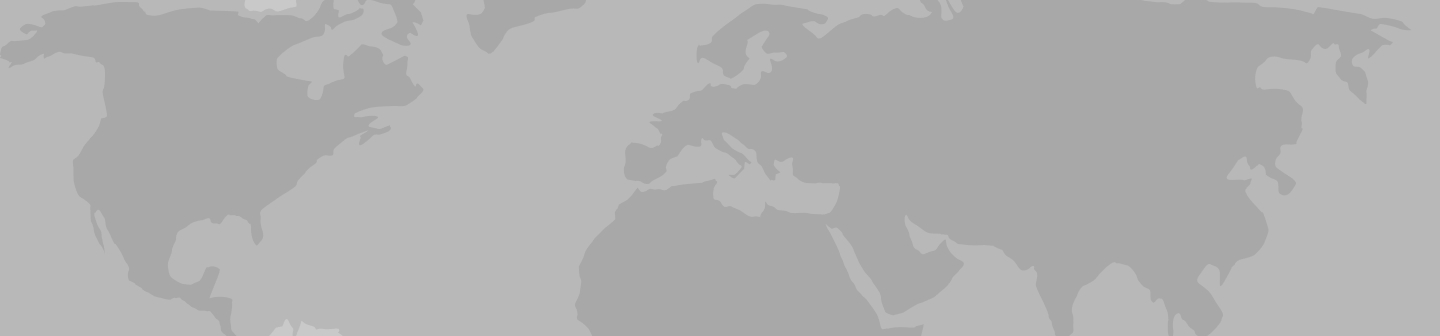
Moscow Tours & Travel Packages 2024/2025
Our 63 most popular moscow trips. compare tour itineraries from 45 tour companies. 308 reviews. 4.7/5 avg rating., popular moscow tours.

St Petersburg & Moscow in Style - Winter
- Explore the majestic St Petersburg & Moscow on private city tours
- Admire the rich Russian history, art and architecture
- Travel to Moscow on a highspeed train
- Enjoy the local cuisine in stylish restaurants

Golden Ring of Russia

Lower Volga Voyage
- Visit magnificent Red Square and Kremlin and examine the collection at theKremlin’s State Armory.
- Experience Russia’s diverse musical traditions at lively folk music performances
- Explore Volgograd, the site of the decisive battle of World War II’s eastern front

Best of Russia

Volga Dream Russian River Cruise

Highlights of Russia

St Petersburg & Moscow in Style - Summer

White Russian - 7 days
- Discover Moscow's UNESCO-listed Red Square, home to spectacular St Basil’s Cathedral, Lenin's Mausoleum and the historic GUM Department store
- Explore the grounds of Moscow's mighty Kremlin, with its numerous governmentbuildings, gold-domed cathedrals and the giant tsar bell
- Celebrate New Year's Eve in Moscow!
- Take in the highlights of St Petersburg including a guided tour of the exquisite Church on Spilled Blood, Peter & Paul Fortress and Cathedral
- Take a guided tour of the remarkable Hermitage Museum at the Winter Palace
All Moscow , expedition cruises, self guided adventures and vacation packages. Find the best guided and expert planned vacation and holiday packages. Read more about Moscow

Small Group Moscow Tours

Vodka Shot - 6 days
- Explore the beautiful city of St Petersburg, including the exquisite Church on Spilled Blood, Peter & Paul Fortress and Nevsky Prospekt
- Marvel at the dazzling array of art and exhibits in the world-famous Hermitage Museum, at the Winter Palace in St Petersburg
- Discover a lavish residence of the tsars on a day trip to Catherine Palace at Tsarkoe Selo (winter: mid-October to April) or Peterhof Palace and gardens (summer: May to mid-October)
- Take in the highlights of the capital on a walking tour, visiting Moscow's famous Red Square, home to the historic GUM Department Store, Lenin’s Mausoleum and spectacular St Basil’s Cathedral
- Take a guided tour of the Moscow Kremlin, Russia’s political power house. Stroll around the grounds of this fortified complex, visit the Kremlin's cathedrals and see the mighty Tsar Bell

Route of the Romanovs - 10 days
- Learn about the last days of the Romanovs in Yekaterinburg, visiting the sites where Tsar Nicolas II and his family were assassinated and buried
- Straddle two continents at the famous obelisk Europe/Asia border marker in Yekaterinburg
- Experience the Trans-Siberian railway on an overnight train journey from Moscow to Yekaterinburg

New Year's in Moscow - 9 days
- Visit Catherine Palace at Tsarkoe Selo on Christmas Day and marvel at the incredible Amber Room
- Spend a night in Novgorod, an ancient city by the Volkhov River - explore the kremlin, cathedral and other sights and enjoy a traditional Russian banya (sauna)

Back in the USSR - 7 days

Russian Revolution - 9 days
- Visit historic Novgorod, an ancient city which straddles the Volkhov River. Explore the attractive riverside kremlin and experience a traditional Russian banya (sauna)

The Snowball - 6 days
- Visit Catherine Palace at Tsarkoe Selo and marvel at the incredible Amber Room

Mood for Moscow - 4 days
- Head underground to visit a Stalinist-era Soviet Bunker on an optional excursion
- Stroll to the vibrant Izmailovo Market, which lies behind the walls of an ancient Kremlin, and shop for an array of souvenirs
Best Moscow Tours by Duration
Tours, Cruises & Private Trips
Best Moscow Tours by Price
Top Moscow Attractions & Experiences
Moscow Tours & Travel Guide
Moscow Attractions & Landmarks Guide
Moscow reviews & ratings, capitals of the north.
some hotels could have been better
It was jam packed with every place I wanted to go and see. I especially love my photo of us setting out on the night time river cruise in St Petersburg and the Peter...
I really did not buy much and what I did buy was small gifts for others .
Johanna-Marie
Good hotels, some better than others. Interesting itinerary
Too rushed. Optional tour rather too short
See all Moscow reviews
Moscow Tours FAQ
1. Does Travelstride have all the tour operators?
2. How does the Member Savings program save me money?
3. Can I trust the tour operator and trip reviews on Travelstride?
4. What does ‘Stride Preferred’ mean?
Clear the history, cache, and cookies from Safari on your iPhone, iPad, or iPod touch
Learn how to delete your history, cookies, and cache in Settings.
Delete history, cache, and cookies
Clear cookies and cache, but keep your history, delete a website from your history, block cookies, use content blockers.
Go to Settings > Safari.
Tap Clear History and Website Data.

Clearing your history, cookies, and browsing data from Safari won't change your AutoFill information.
When there's no history or website data to clear, the button to clear it turns gray. The button might also be gray if you have web content restrictions set up under Content & Privacy Restrictions in Screen Time .
To visit sites without leaving a history, turn Private Browsing on .
Go to Settings > Safari > Advanced > Website Data.
Tap Remove All Website Data.
When there's no website data to clear, the button to clear it turns gray. The button might also be gray if you have web content restrictions set up under Content & Privacy Restrictions in Screen Time .
Open the Safari app.
Tap the Edit button, then select the website or websites that you want to delete from your history.
Tap the Delete button.
A cookie is a piece of data that a site puts on your device so that site can remember you when you visit again.
To block cookies:
Go to Settings > Safari > Advanced.
Turn on Block All Cookies.

If you block cookies, some web pages might not work. Here are some examples:
You will likely not be able to sign in to a site even when using your correct username and password.
You might see a message that cookies are required or that your browser's cookies are off.
Some features on a site might not work.
Content blockers are third-party apps and extensions that let Safari block cookies, images, resources, pop-ups, and other content.
To get a content blocker:
Download a content blocking app from the App Store.
Tap Settings > Safari > Extensions.
Tap to turn on a listed content blocker.
You can use more than one content blocker. If you need help, contact the app developer .
Information about products not manufactured by Apple, or independent websites not controlled or tested by Apple, is provided without recommendation or endorsement. Apple assumes no responsibility with regard to the selection, performance, or use of third-party websites or products. Apple makes no representations regarding third-party website accuracy or reliability. Contact the vendor for additional information.

Related topics
Explore Apple Support Community
Find what’s been asked and answered by Apple customers.
Contact Apple Support
Need more help? Save time by starting your support request online and we'll connect you to an expert.
2018 Primetime Emmy & James Beard Award Winner
R&K Insider
Join our newsletter to get exclusives on where our correspondents travel, what they eat, where they stay. Free to sign up.
A History of Moscow in 13 Dishes
Featured city guides.

IMAGES
VIDEO
COMMENTS
Safari is the best way to experience the internet on all your Apple devices. It offers blazing speed, powerful privacy protections, and robust customization options, such as Tab Groups, extensions, and profiles.
Learn how to switch from Google to other search engines like Bing, Yahoo, or DuckDuckGo in Safari on your iPhone or iPad. This setting only applies to Safari, not Siri or Spotlight.
Learn how to switch Safari's default search engine to Google, DuckDuckGo, Yahoo, Bing, or Ecosia in a few clicks. Also, discover how to use DuckDuckGo bangs to search other websites and services directly from the URL bar.
Learn two different methods to find specific text on a webpage using Safari browser on your iOS device. You can use the Smart Search bar or the Share sheet to search within a webpage and jump to each match.
The Smart Search bar in iOS 15 is a hybrid of the old address and search bars melded into one universal place to type and go. You can access your default search provider, your browsing history, saved bookmarks, and even specific words on web pages, all through the unified Smart Search bar at the top of your Safari browsing window.
Learn how to select and switch between Google, Bing, Yahoo, DuckDuckGo, and Ecosia in Safari's address bar. The web page also explains the features and differences of each search engine and how to access search suggestions.
Learn how to use Safari's Quick Website Search feature to search specific sites with built-in search fields, such as MacRumors.com. See how to enable, disable, and manage the feature on iPhone, iPad, and Mac.
Learn how to search for text on any currently open web page in Safari for iPhone or iPad using the touch screen or a keyboard. This tip can help you locate specific information in long web pages quickly and easily.
Learn how to search on websites without visiting them using Safari's Quick Website Search feature. Find out how to enable, disable, and manage this tool on your iPhone, iPad, or Mac.
Now, here are 30 tricks to help you have a better experience when using Safari. 1. Navigate Tab Bar. (Credit: Lance Whitney / Apple) The jump to iOS 15 moved Safari's address bar to the bottom of ...
Use the search bar to find specific websites. Enter your text in the Search bar. A list of matching results from your history will appear. Click a site to load it in Safari. 5. To clear your history, click the "History" menu. Click Clear History…. [2] Select a time frame from the drop-down menu, then click Clear History.
If you don't see Safari on your Home Screen, you can find it in App Library and add it back. On the Home Screen, swipe left until you see the App Library. Enter "Safari" in the search field. Press and hold , then tap Add to Home Screen. In Safari on iPhone, view websites, preview website links, translate webpages, and add the Safari app ...
Two more potential features inbound to iOS 18 have surfaced in rumors, with Safari Browsing Assistant and Encrypted Visual Search possibly on the way. Apple is a few months away from introducing ...
Apple's WebKit team says that it has successfully improved Safari's Speedometer 3.0 score by ~60% between the release of Safari 17.0 in September and Safari 17.4's release in March.
Mac users tend to overlook Safari, which I understand: It seems, at first glance, underpowered, and anyone coming over from Windows likely has a long-established habit of installing Chrome. But ...
The website explains that the various optimizations that were carried out on Safari saw its Speedometer score increase by about 60% between Safari version 17.0 and version 17.4. It concludes by ...
1. Get your skates on. People at the opening of the Street Rink outdoor skating rink in Gorky Park, Moscow. Evgeny Biyatov/Sputnik. Young or old, sporty or couch potato, it doesn't matter ...
An American woman who was on what she had called her "last big trip" was killed when a charging elephant flipped over the car she was traveling in at a national park in Zambia. The "aggressive ...
Has been there for a few OS releases, I have stopped using Safari and gone to Chromium browsers because of that, this is like browser job #1, to open web pages and allow clicking on links.
By greenBeem. In addition to tours, Anton and Julia offer a home stay (book through Airbnb). I had a lovely 4-night stay at Anton... 22. Big Skolkovo Tour. 19. Sightseeing Tours. District Western (ZAO) 23.
Safari is the best way to experience the internet on all your Apple devices. It offers blazing speed, powerful privacy protections, robust customisation options, and smart tools for browsing the web.
Activities Cycling & Biking Small Ship Cruises Safari River Cruises Climbing and Mountaineering Trekking & Camping Hiking & Walking Train & Rail River Rafting Yoga, Meditation & Wellness. ... Travelstride helps you search and compare 50,000+ expert-planned trips from 1,000+ companies. Get the real picture with both traveler and expert reviews ...
Content blockers are third-party apps and extensions that let Safari block cookies, images, resources, pop-ups, and other content. To get a content blocker: Download a content blocking app from the App Store. Tap Settings > Safari > Extensions. Tap to turn on a listed content blocker. You can use more than one content blocker.
1: Off-kilter genius at Delicatessen: Brain pâté with kefir butter and young radishes served mezze-style, and the caviar and tartare pizza. Head for Food City. You might think that calling Food City (Фуд Сити), an agriculture depot on the outskirts of Moscow, a "city" would be some kind of hyperbole. It is not.