Get a Limited-Time 80% Discount Off TotalAV Antivirus Today
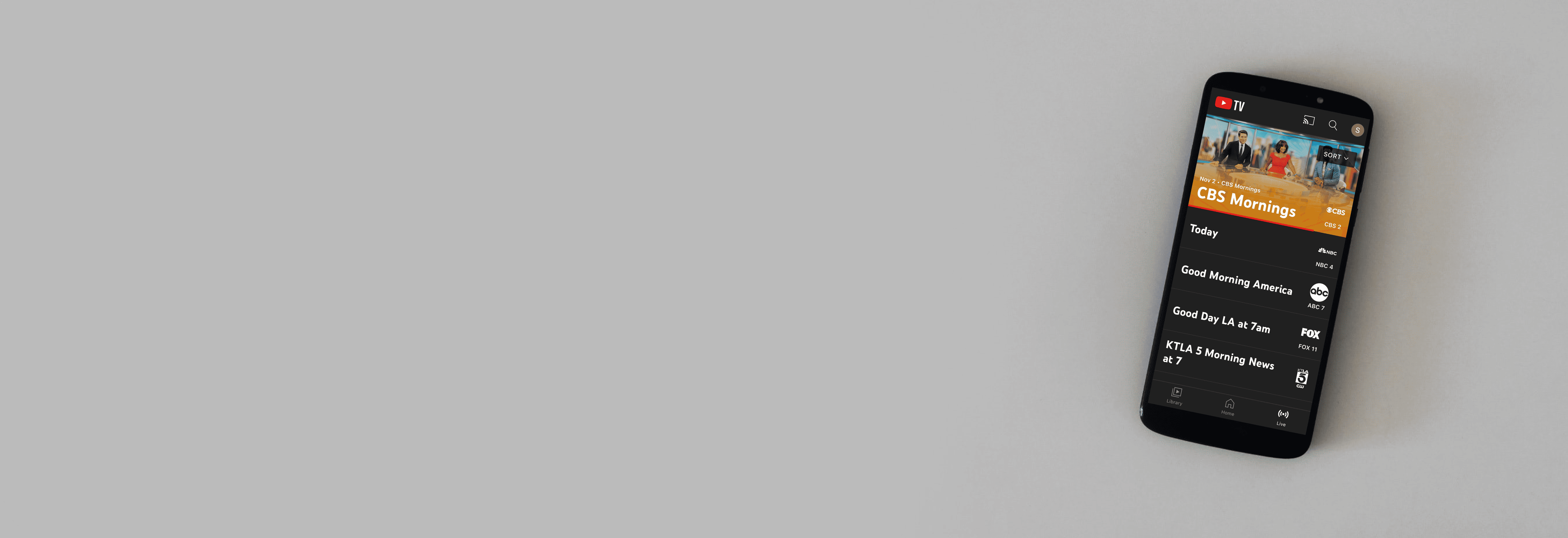

How To Change Location on YouTube TV
Watch your local networks miles away from home.

Browser Extensions
Home area 101, ip addresses vs. gps locations.
If you subscribe to YouTube TV, chances are you have already selected a Home Area for your subscription. This area determines the local networks you can watch, which includes news, weather, and sports.
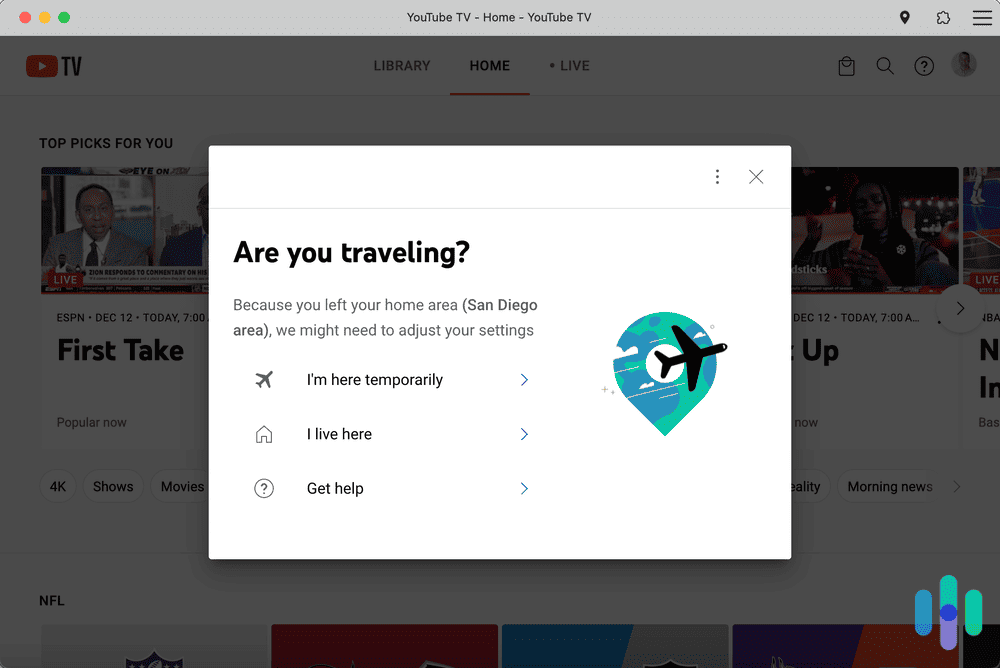
The problem? When you travel outside your Home Area, YouTube TV detects your new location and hides the channels not available in that location – even if they’re available in your Home Area. Fortunately, we’ve been in this exact situation so we have a couple of workarounds for you. We’ve changed our YouTube TV location with a VPN and by changing our Home Area. Let’s jump in so we can show you the exact steps we use to change our location on YouTube TV.
How to Change Location on YouTube TV With VPNs
It’s not always foolproof, but our preferred method for accessing YouTube TV outside our Home Area is by using a VPN. A VPN, or virtual private network, provides a way to change your device’s location by hiding your real IP address and giving you a new one. IP addresses are tied to an approximate geographical location, so if you connect to a server within your state or region, YouTube TV will think you never left home. See below for some of our favorite VPNs, which are also some of the best for changing YouTube TV location.

Other Simple Ways To Change Location on YouTube TV
VPNs are great; besides YouTube TV, we use them to change our Netflix region to access more movie libraries, access Hulu outside the U.S., and use dozens of online services that are not actually available in our area. That said, the best VPNs we’ve tested all cost money.
Before getting yourself a VPN subscription, you may be able to change location on YouTube TV by changing your profile’s Home Area. This simple method is free, but there’s a limit to how often you can change your Home Area.
Read on below for how we change our Home Area, but if you’ve already reached the limit, scroll further down to the VPN section to find out how to change location using a VPN instead.
How To Change Your Home Area
Your Home Area is tied to your zip code, thus, YouTube TV uses it to determine which programs and networks to show you. You can watch, stream, and record any network available in your Home Area.
We recommend changing your Home Area if (and only if) you have plans to live in a different zip code for an extended period – let’s say six months – because you can change it only twice per year. After we hit our twice per year limit, YouTube made us wait until next year to change it again.
FYI: We come across a lot of Reddit posts with complaints that YouTube TV blocks Sunday NFL Ticket games, even games that aren’t in their area. For instance, Practical_Mulberry59, wrote, “I am in Kansas and wanted the Titans game only to have it tell me it’s blacked out due to being local. No, it wasn’t. That was the Cincinnati game.” VPNs offer an easy solution to this problem: all you really need to do is log on to a server in another city.
How to Change Your Home Area on a Computer or Android
When we were testing ways to change our Home Area, we realized the iOS app was a bit different than the Android app or on a web browser using a computer. Here’s how to change your Home Area when on an Android device or a computer:
- Open YouTube TV.
- Click on your profile picture.
- Click “Location.”
- Next to “Home Area,” click “Update.”
- Update Your Home Area.
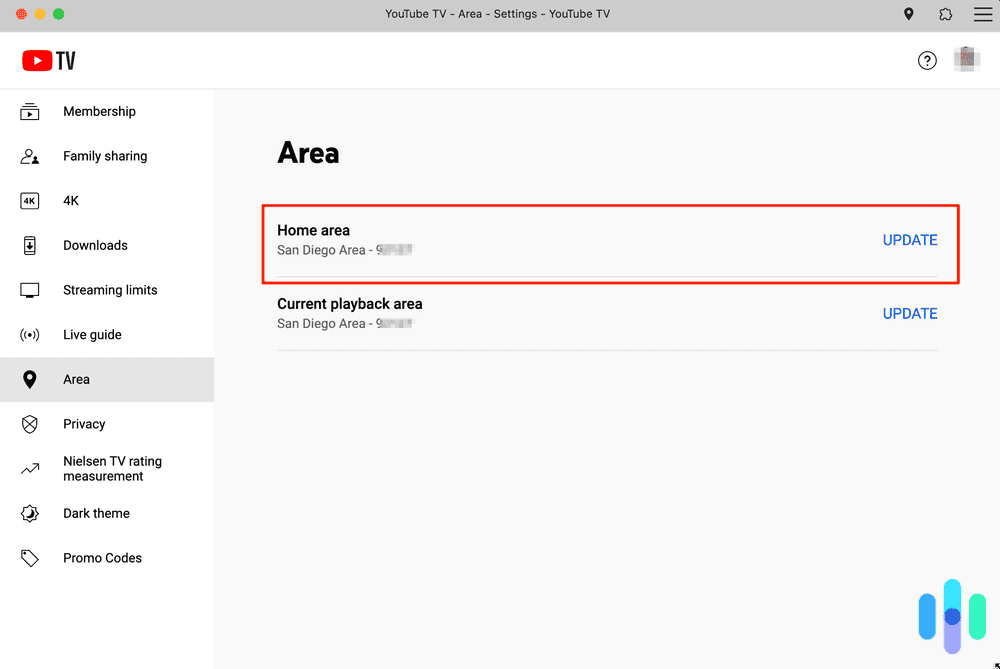
How to Change Your Home Area on an iOS device (i.e., an iPhone or iPad)
For iOS devices, the process we had to use was a bit different, but still just as easy. Here’s how we change our YouTube TV Home Area on our iPhone and iPad:
- Sign in to YouTube TV on a mobile web browser or a computer.
- Click on your Location
- Click “Update” in the “Home Area” section.
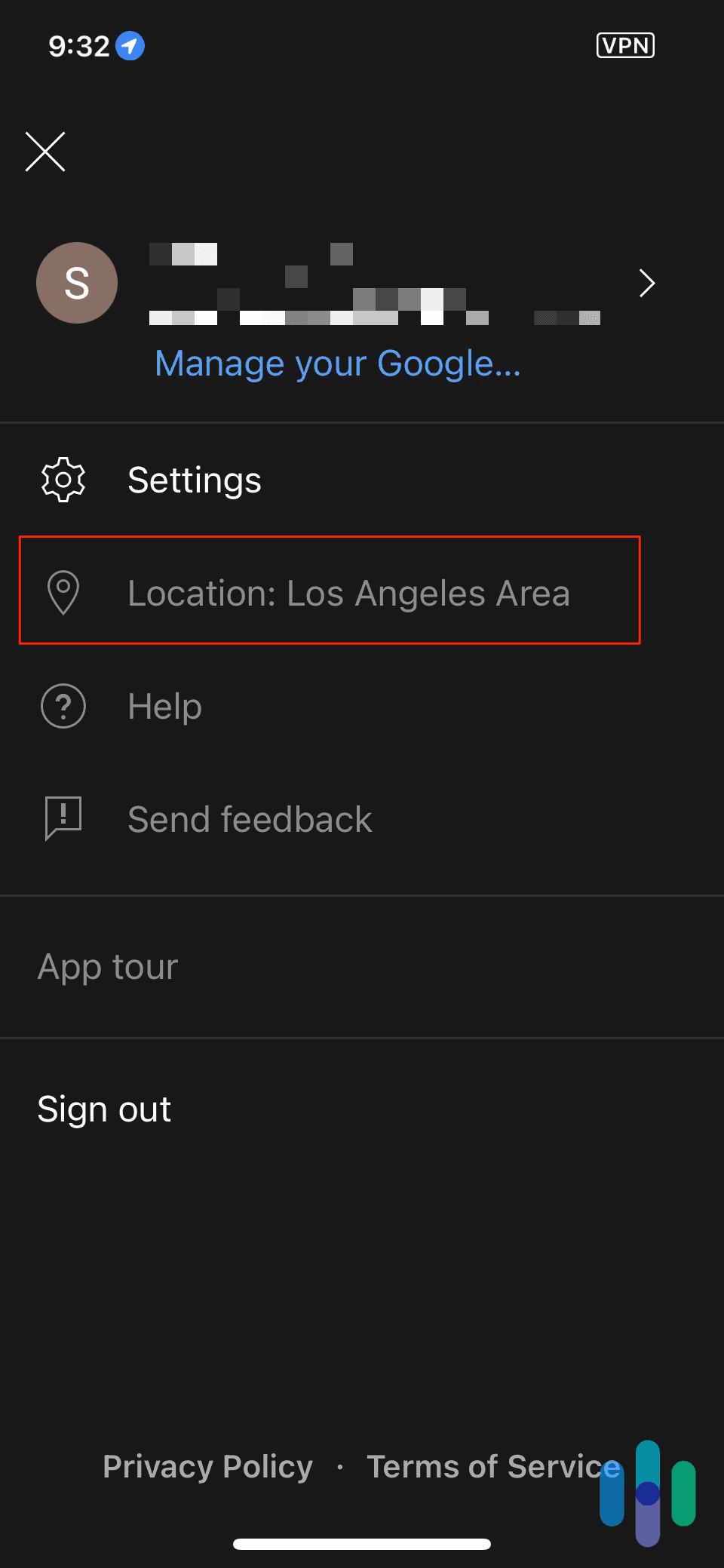
How To Update Your Current Playback Area
As opposed to your Home Area, your Current Playback Area is your current location, as determined by your device’s location beacons (GPS, IP address, etc.). You can update your Current Playback Area as many times as you want, but bear in mind that you’d have to be in the location you’re saying you’re in when you do that. Also note that while you’ll be able to access channels in your current area, the record functionality is reserved for your Home Area only, plus you’ll lose access to your Home Area programming until you get back home.
How To Update Your Current Playback Area on a TV
You can change your current playback area on a smart TV, but keep your phone handy as you’ll need it to verify your location.
- Open the YouTube TV app on your TV.
- Click “Settings.”
- Click “Area.”
- In the “Current Playback Area”, click “Update”.
- On your phone, go to tv.youtube.com/verify.
- Click “Update Location” to allow the YouTube TV to use your device’s location, which will update your current playback area.
FYI: Even with a VPN connected to your phone, you still won’t be able to change your YouTube TV’s Current Playback Area to your VPN server’s location. That’s because YouTube uses your phone’s GPS data instead of its IP address to verify your location and VPNs do not change the GPS data of your phone.
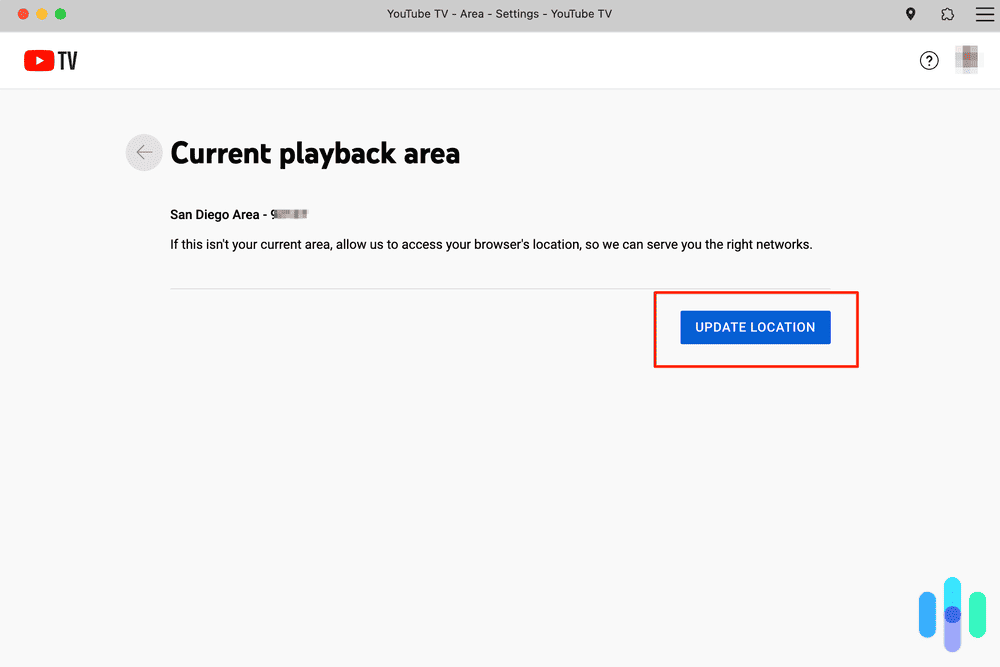
How To Update Your Current Playback Area on a Mobile Device or Web Browser
You can also update your current YouTube TV location using a computer or mobile device. You can use either the YouTube TV app or a browser.
- Next to “Current Playback Area,” click “Update.”
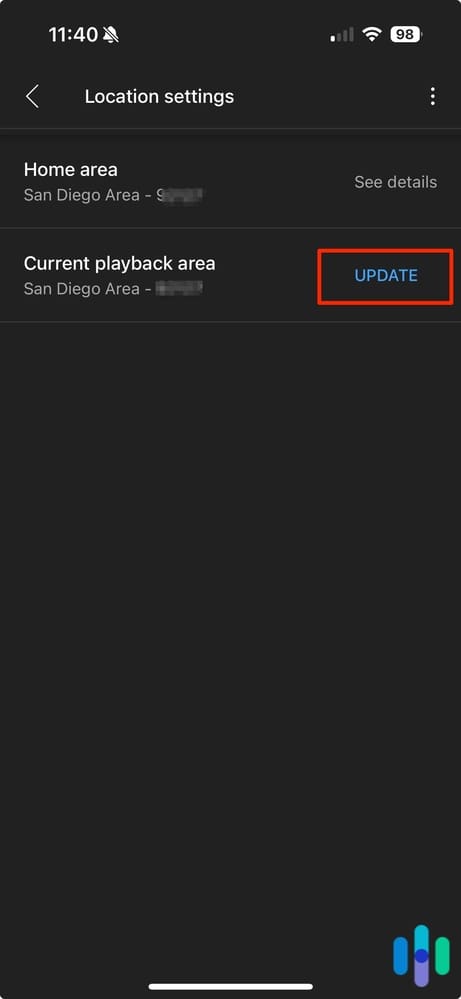
Unlike changing your Home Area or Current Playback Area, which both require you to be in the new location physically, using a VPN could let you change your YouTube TV location without actually being there. We say “could” because it’s not always guaranteed to work; YouTube is constantly updating its algorithm to block out exactly that use of VPNs. Take a look at our top YouTube TV VPNs for a list of VPNs that are most likely to work.
VPNs can change a device’s location by changing its IP address , or more accurately, hiding the real IP address behind a new one provided by the VPN server. As we saw earlier, however, YouTube TV bases its location detection on more than just the IP address location. It also uses GPS coordinates a.k.a. your device’s location service. Unfortunately, not many VPNs can change your GPS location.
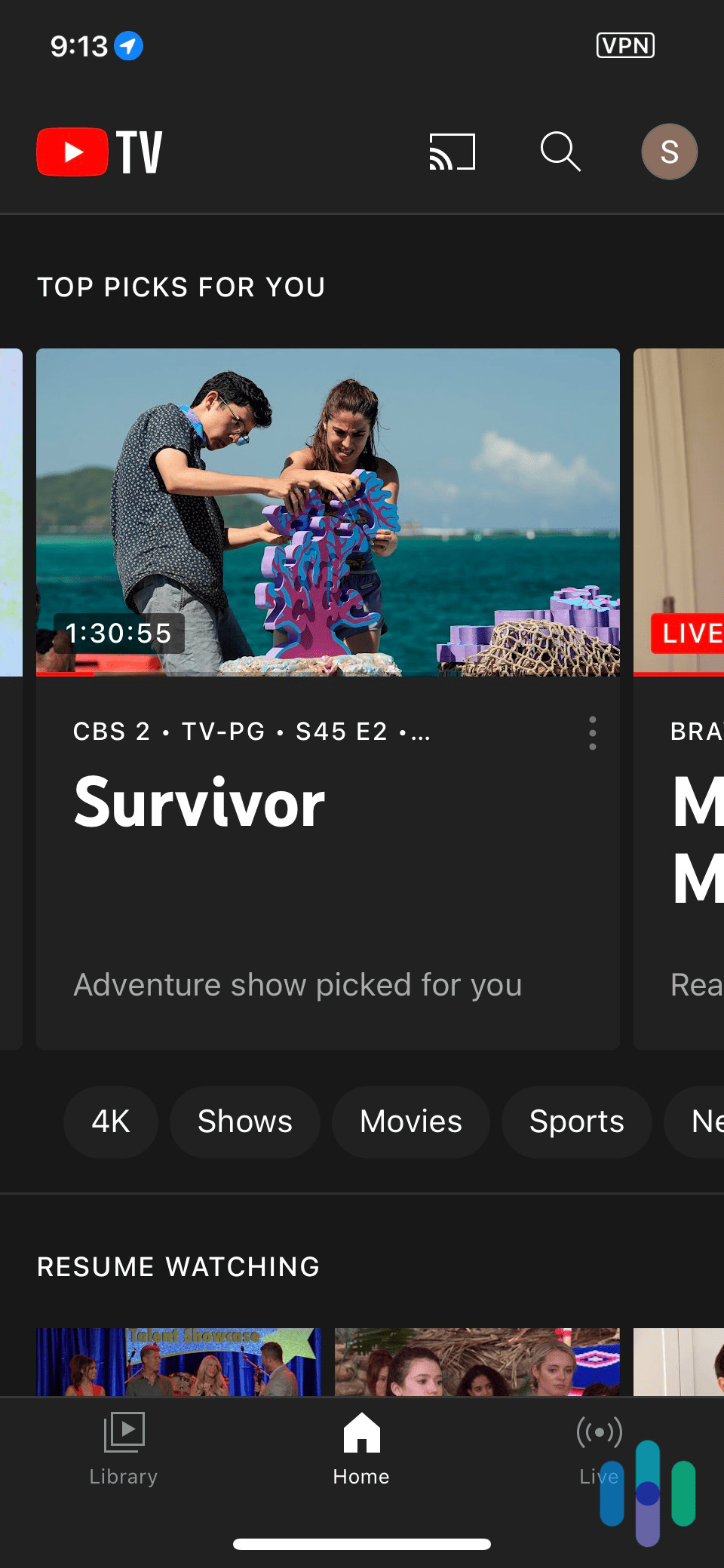
If you need an Android VPN , we recommend Surfshark, which you can learn more about in our Surfshark review . Surfshark has a feature that will change your phone’s GPS location data, not just your IP address. That means it’s your best bet for setting up an Android VPN to change your YouTube TV location. Think of it like a one-two punch: Change your IP address, then your GPS location.
Note: Surfshark’s GPS-changing feature only works on Android devices.
For Mac users, there are tons of great Mac VPNs that make it easy to set up a VPN on Macs . Mac doesn’t like users to change locations, so VPNs are definitely the best workaround for changing Mac locations .
How to Set Up and Use A VPN
While VPNs sound complicated to use, they’re actually pretty simple. All you need is a subscription to a VPN service and the VPN app.
- Buy a VPN subscription. We suggest going for a VPN free trial to test out whether the specific VPN service works with YouTube TV.
- Log-in to your web dashboard.
- Go to the Downloads page and download the VPN app for your device.
- Install, and then sign-in.
- Choose a location. Some VPNs provide servers in specific states.
- Connect and start watching.
Once again, most VPNs won’t change your GPS location. That means you can’t use them to change your Home Area or Current Playback Area, as doing either requires that you provide YouTube TV access to your GPS coordinates.
So when should you use a VPN? One thing we’ve tried is to access our Home Area while traveling to keep access to our favorite local channels and the ability to record.
VPNs also have browser extensions, which is certainly an option if you watch YouTube TV mainly on your computer’s browser. For example, there are really good VPNs for Chrome , the $4.99 per month Mozilla VPN for Firefox , and the free Opera VPN. Here’s how to use the last one:
- Open Opera.
- Go to Settings by clicking Alt and P.
- Click “Features.”
- Click “VPN.”
- Toggle on “Enable VPN.”
- Switch to the server of your choice. 2
Aside from VPNs, there are other browser extensions that can help you change your YouTube TV location. For example, there’s the Manual Geolocation extension for Chrome, which lets you override the HTML geolocation in Chrome. Essentially, you’ll set which location your browser broadcasts to YouTube TV. There’s a similar extension called Location Guard for Firefox.
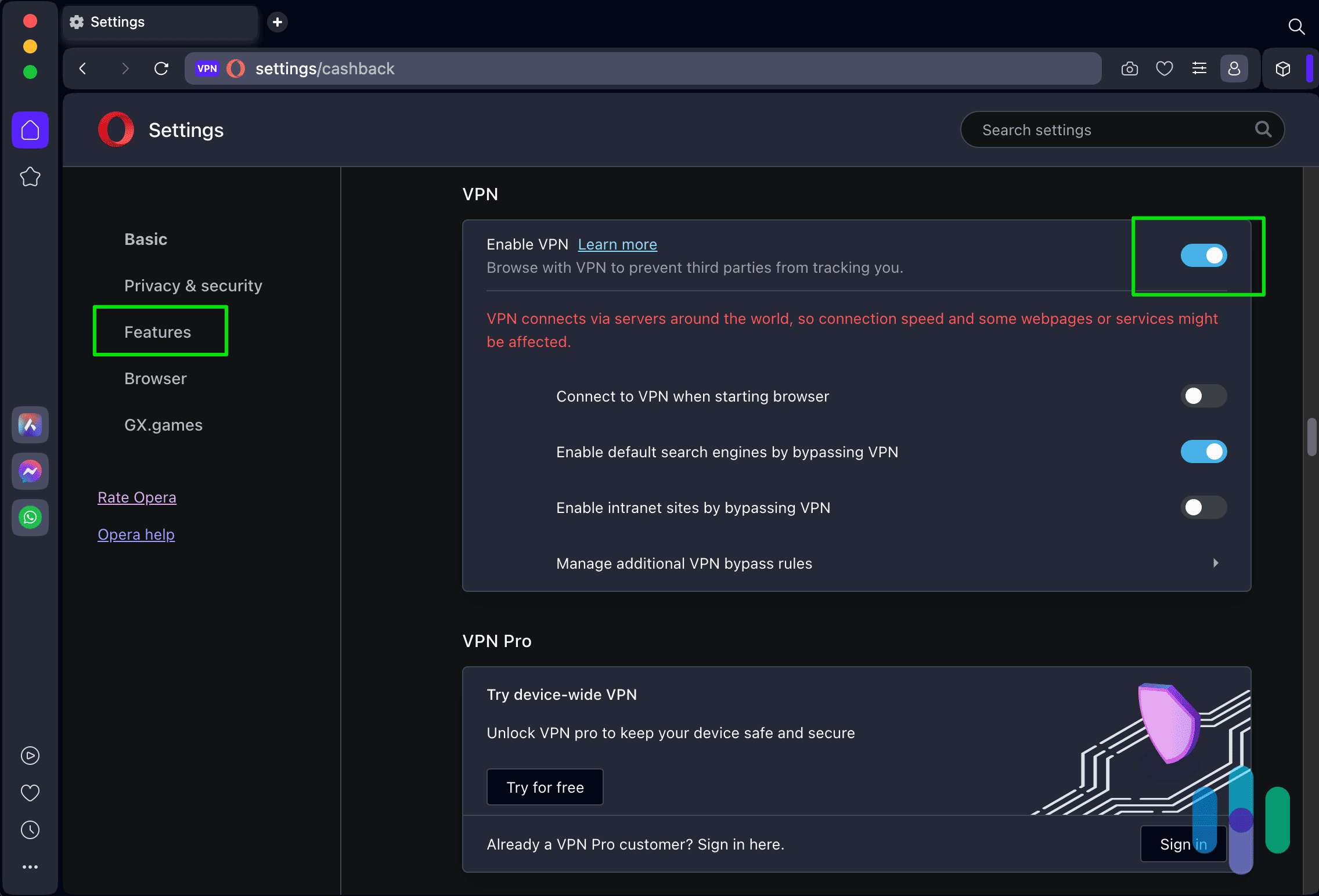
Now, let’s get into detail about Home Areas. When we first signed up for YouTube TV, Google asked us for our ZIP code, which determined our Home Area. Then, we confirmed this location through our iPhone’s device location permissions.
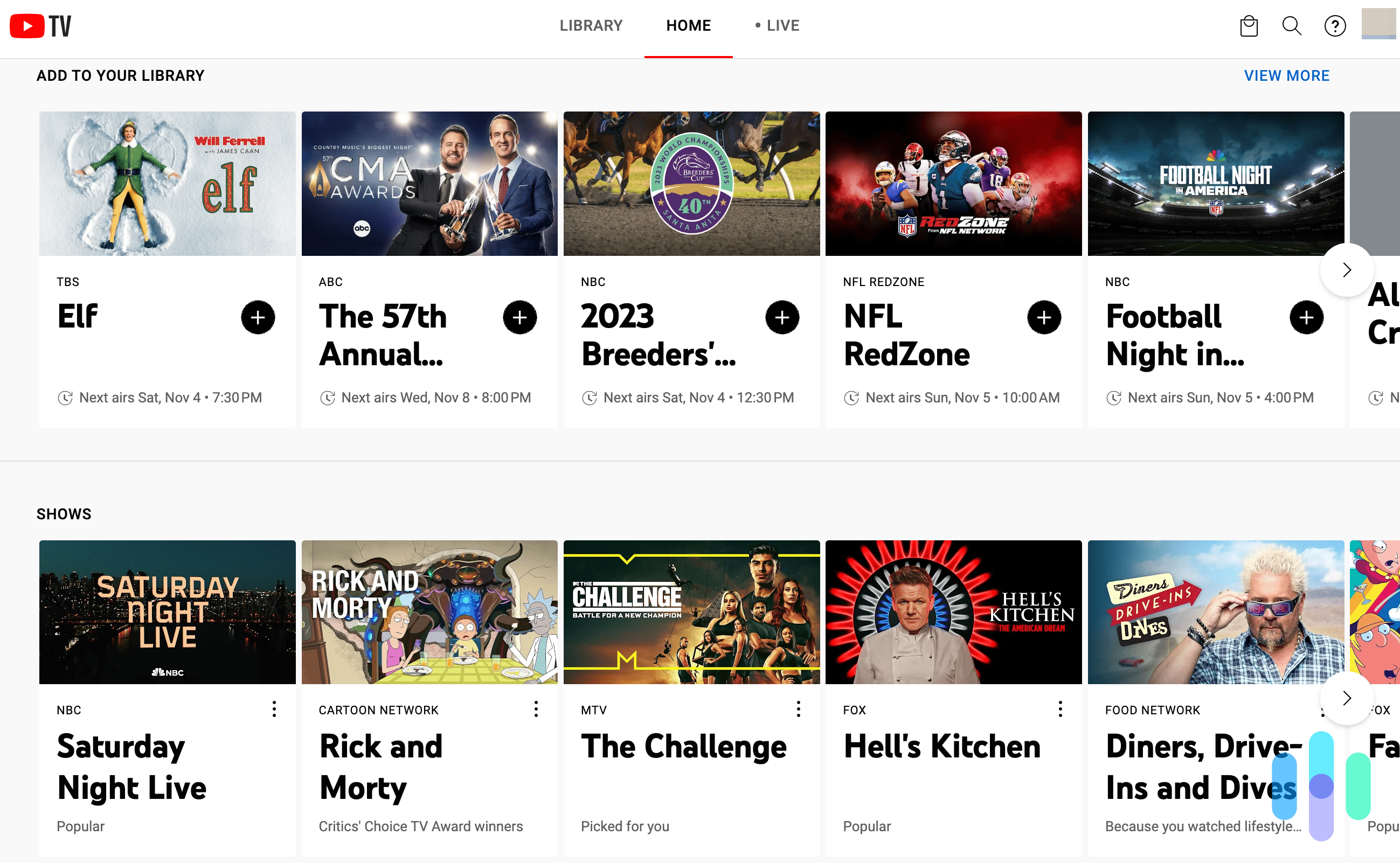
This location determined the local affiliate networks we could see, but when we traveled, we couldn’t watch these networks. Instead, we saw the local networks of the place we were in physically, and we couldn’t record anything. That’s when we started changing our YouTube TV locations.
Restrictions on Changing Home Areas
Unfortunately, you can’t change your Home Area as many times as you want. You can only change it twice a year, and you must physically be in your Home Area to change it. If you travel frequently and don’t use YouTube TV at least once in three months in your Home Area, you may stop getting your local networks. 3 So, in the case of your Home Area, it’s true that if you don’t use it, you lose it.
In all of our talk about changing locations, whether it’s changing locations on a PC or changing locations on an iPhone , we say a lot about IP addresses and GPS. We know both can show our approximate location, so what’s the difference?
GPS (Global Positioning System) locations are more precise. They use satellites that orbit the earth to pinpoint your location making it harder to spoof your GPS location.
IP addresses are network identifiers. Their main goal is to identify devices, not your location, so it can only give an approximate location down to the city level. Apps and services can get your IP address without any special permissions making them easier to use, but less precise than GPS data.
Basically, using your IP address for location data makes the service easier to access while GPS locations are harder to fool. YouTube TV uses both which means you’ll need software that can hide both your IP address and your GPS location to change your YouTube TV location.
That’s all we have for changing your location on YouTube TV, but if you’d like to watch other streamers, learn how to change your Hulu location or how to change your Netflix region . While you’re at it, check out the best VPNs for Hulu and the best VPNs for Netflix . After all, when you’re looking for something to watch, you tend to bop around different apps, so we’ve got you covered for all of the major players.
Frequently Asked Questions
Since changing YouTube TV locations isn’t always the easiest thing to do, we’ve answered your most frequently asked questions here.
You can change the time zone on YouTube TV by changing your Home Area. To change your Home Area:
- In YouTube TV, select your profile picture.
- Select “Settings.”
- Select “Area.”
- Select “Home Area.”
- Update your Home Area to the time zone of your preference.
You can watch YouTube TV out of your Home Area. If you’re in a different physical location, then YouTube TV will show you your local affiliate networks.
Yes, you can watch YouTube TV in multiple locations. However, you’ll have to check in at your Home Area at least every three months in order to see your local networks.
To change your VPN location on YouTube TV:
- On the device you’re using to watch YouTube TV, open your VPN app.
- Change your VPN server location.
Opera. (2021). Free VPN . opera.com/features/free-vpn
YouTube TV Help. (2021). Manage your home area or current playback area . support.google.com/youtubetv/answer/7129768?hl=en-GB&co=GENIE.Platform%3DDesktop&oco=1#zippy=%2Cconfirm-your-home-area-when-signing-up%2Cturn-on-location-permissions
Khan Academy. (2021). Geolocation . khanacademy.org/computing/computers-and-internet/xcae6f4a7ff015e7d:online-data-security/xcae6f4a7ff015e7d:user-data-tracking/a/geolocation
- -> Published on: 10-10-2022 -> V1 - Yearly Overhaul : 15-02-2023 -> V2 - User Suggested Edits : 07-06-2023 -> Benefited Readers - 7,259 and Counting
How To Change Your Location on YouTube TV
Updated · Oct 09, 2023
Sirisha is a networking enthusiast with a bachelor's degree in computer science and engineering. She... | See full bio
- How to Block Ads on uTorrent? [2024 Guide]
- Key to Avoiding IP Bans: What is IP Rotation?
- How to Turn Off Ad Blockers on Browsers and Devices? [A Comprehensive Walkthrough]
Girlie is an accomplished writer with an interest in technology and literature. With years of experi... | See full bio
- What Is BadUSB And How to Avoid It
This page may contain links to our partners’ products and services, which allows us to keep our website sustainable. Тechjury.net may receive a compensation when you sign up and / or purchase a product or a service using our links. As an Amazon Associate we earn commissions from qualified purchases. This comes at no extra cost to you. On the contrary, these partnerships often allow us to give you discounts and lower prices. However, all opinions expressed on our site are solely ours, and this content is in no way provided or influenced by any of our partners.
Table of Contents
Method #1: Manage Your Home Area for YouTube TV
Method #2: update the current location permissions for youtube tv, method #3: switch location with a vpn, method #4: use a vpn extension to fake geolocation, method #5: change your ip with a proxy server, limitations in changing youtube tv location, changing youtube tv location: is it legal.
In Q1 2023, YouTube TV’s paying subscribers reached around 6.3 million . While the streaming service provides more convenience than traditional cables can, its geo-restriction can be a headache.
YouTube TV channels are available anywhere in the US. However, Google’s pay-TV service restricts users from accessing and recording networks outside their local area. Luckily, there are ways to keep watching your local shows when you leave your playback area.
Spoofing the location allows users to access programs restricted to their current location. This method can go as far as accessing YouTube TV overseas.
There are multiple ways to spoof YouTube TV locations. In this article, we’ll discuss 5 methods to change YouTube TV location, including:
- Switching VPN location
- Using browser extension
- Managing your home area
- Updating current location permissions
- Changing IP address with proxy server
5 Ways to Change YouTube TV Location
There’s nothing like watching your favorite sports or news channel on a long trip. However, as you leave your playback area, the content you can access changes.
Frequent travelers encounter this hiccup due to geographical limitations. Content owners place geo-restrictions for censorship , including YouTube TV’s partnered networks.
Fortunately, changing your YTTV location does not require extra muscles. It only takes a few minutes to set it up.
Here are 5 simple ways to change your location on YouTube TV to get through this curb.
Signing up for YouTube TV will require your home zip code to verify your device’s location. Then, the playback area determines which local networks you can access.
Some local networks are only available in your home area. When your location changes, so will the accessible local programs. You must update your location settings to match your playback area.
Here are steps to change your home area on different devices.
On a Desktop
Changing your home area on a web browser only takes a few clicks.

- Click “Update Home Area.”

To change your home area on your Android mobile device, simply follow these steps:

- Follow the prompts to update the location on a web browser.

Updating your home area on iPhone/iPad follows a similar process, with just a slight difference in the interface. Simply follow the steps below:

On Smart TV
Lastly, you can change your home area on a smart TV.

- Follow the prompts to update your location on a mobile device.

Adjust your location permissions to match your current playback area. Otherwise, you won’t be able to access your local networks from there.
Here’s how you can manage your location permissions for YouTube TV on a desktop, Android, and iOS.
You can manage your location permission from your computer’s web browser in these four easy steps. For Google Chrome:

- Select “Location” and update the location settings.

On Android or iOS
For Android and iOS, location permission update goes like this:
- Open your mobile device’s settings.
- Tap on “Apps and Notifications.”
- Find the YouTube TV in your apps list.
- Click Permissions, then “Location,” to view your current settings.
- Select a different option to switch to another setting.
Virtual Private Network (VPN) is an effective tool to bypass YouTube TV’s geo-blocking. However, some people still hesitate to use VPNs due to myths . On the contrary, using a VPN has the following benefits:
- Improved online security
- Override online censorship
- Adds privacy and anonymity
- Safe browsing in public networks
- Access to geo-restricted contents
VPNs use servers to “virtually” relocate you and access restricted content without changing your physical location. Even if you’re sipping tea in France, you can access YouTube TV shows only available in the US.
One of the leading VPNs for Android is Surfshark, which makes your network traffic untraceable. Its servers are available across 65 countries, including Europe and the US.
If VPNs hide your ISP location , browser extensions fake it. Streaming services such as YouTube TV try to block extensions that let you pass through geo-blocked programs. However, there’s a safe way to use extensions to change your broadcast location in browsers.
NordVPN is a top provider of VPN extensions compatible with Microsoft Edge , Chrome, and Firefox. It’s also one of the fastest VPNs for streaming. You can safely conceal your IP address when using this service.
Substituting your IP address is another way to change location on YouTube TV. Proxy configurations reroute your web traffic and replace your address to a proxy IP instead of the default.
One of the best proxy providers for streaming is Hide.me. It has a dedicated IP and incredible features that support online video streaming.
While many agree that VPNs are better than proxies , it still depends on the purpose. Some proxies are better off for running a business, while others are more service-based.
YouTube TV asks for your location to get you the right networks. The top reason users change their location is to have a broader program selection.
Unfortunately, there are limitations when changing YTTV locations. Here’s what you should remember:
- You can only change your home area twice a year.
- You must be physically in your new home area to update your home area settings.
- YouTube TV permits viewing content on up to three devices simultaneously from the same location.
It’s technically legal to change your YouTube TV location. However, it is subject to the service’s terms and conditions.
At the same time, bypassing geo-restrictions is illegal in some countries, depending on the method of accessing content.
Contrary to common belief, VPNs, browser extensions, and proxies are legal media except when used for mischievous activities like copyright infringement.
Do note that regulations for the use of these tools vary per country. For instance, Chinese and Russian governments restrict VPNs to regulate people’s online activities.
Your access to local programs gets limited as you change your YouTube TV location. Spoofing your location with tools such as VPNs or proxies is one way to bypass geographical limitations easily.
While this is legal, other countries are more stringent with VPN use to regulate online activities. Still, premium or paid VPN or proxy services are the safest way to access content.
Why can't I get local channels on YouTube TV?
YoutTube TV detects your current location tags and syncs that area’s local programs. That means you can no longer watch local networks only available in your designated home area.
Does YouTube TV pick up local channels?
Yes. YouTube TV picks up local networks like FOX, NBC, news, sports, and weather channels.
Does YouTube channel location matter?
Yes. You can only watch or record content available in your home area.
How does YouTube detect location?
YouTube detects location via GPS tracking.
Your email address will not be published.

Updated · Feb 11, 2024

Updated · Feb 08, 2024

Updated · Feb 05, 2024
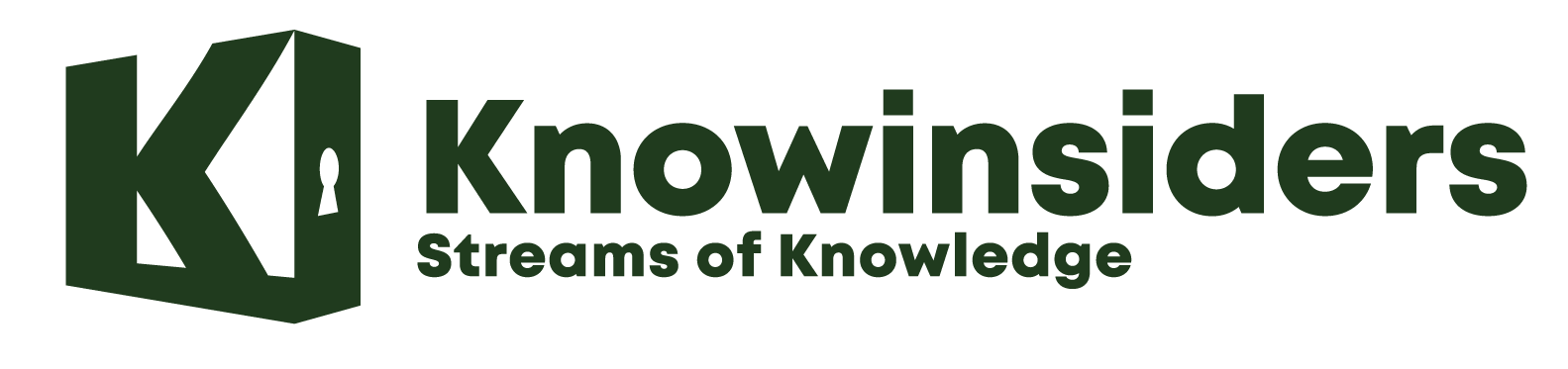
How To Change Your Location and Local Stations In YouTube TV

The easiest way to change your location on YouTube TV is to change your Home Area. However, there are restrictions on how often you can change your Home Area, so if you’re already over the limit, keep reading for other options.
What Is YouTube TV’s Home Area and How Does It Work?
A YouTube TV subscription provides access to local channels for sports, news, and TV shows. YouTube TV doesn’t have the right to distribute that content to just anyone, though, so it needs to know your home location — or “home area,” as they call it.
When you sign up for YouTube TV, it will ask for your home ZIP code. You may be wondering if you can just type in any ZIP code. As with most things that seem too good to be true, that scheme won’t work. YouTube TV’s apps require device-location permissions, so it can use your internet protocol (IP) address, GPS, and nearby Wi-Fi networks to verify your real location.
Your home area doesn’t impact the channels you can access when you travel. YouTube TV uses your current location to provide access to local channels, but you won’t be able to record them if they don’t match your home area location. You won’t have access to your home area local channels when you’re outside your home area, but you can access any recordings you already made while in your home area.You can change your home area twice in a 12-month period. For most users, more than two moves in a year is unlikely, but digital nomads and frequent travelers should keep this limit in mind. If you spend a lot of time in more than a couple locations, you’ll probably have to deal with the limitations YouTube TV imposes outside your home area.
Our brief description above covered how the YouTube TV home area works, but there’s a lot more to cover. Here are the most important details:
When you register, you’ll be asked to provide your ZIP code, which determines your home area.
YouTube TV will use your IP address and your device’s location services (GPS, nearby Wi-Fi) to determine your current location.
Your current location determines which local and regional channels you can watch, regardless of your home area.
You can record content from local channels only in your home area and only when you are currently in that area. You can watch these recordings from anywhere.
You can change your home area no more than twice in a 12-month period, and you can only do so while at the new location.
Most people should have no problem using YouTube TV within those rules, and, as you can see in our YouTube TV review, we think the service is well worth it. It’s not too hard to find situations that just don’t fit the mold though. Offering access to local channels wherever you go — if YouTube TV has local channels there — is great, but it would be nice to be able to record shows while traveling.
And what if you want to watch your hometown team play? You can’t do it unless you’re home. Hopefully you set a device at your house to record the game, because you can’t get it otherwise.
How To Change Your Home Area In Youtube TV on a Computer or Android
Open YouTube TV.
Click on your profile picture.
Click “Settings.”
Click “Area.”
Click “Home Area.”
Next to “Home Area,” click “Update.”
How to Change Your Home Area on an iOS device (i.e., an iPhone or iPad)
Sign in to YouTube TV on a mobile web browser or a computer.
YouTube TV Home area change restrictions
Although updating the Home area is easy enough, there are some clear limitations in place that a subscriber should be aware of before actually making the change. The first and most relevant is the number of times a user can change their Home area to begin with.
YouTube TV only allows subscribers to change their Home area twice within a twelve-month period. While many subscribers are unlikely to move more than twice in a given year, this can pose problems for some subscribers. For example, anyone who spends a significant period of time at two different addresses will find that the option to change the Home area is limiting.
To put this limitation into perspective, Hulu Live TV is a direct competitor to YouTube TV and offers its subscribers the option to change the Home area up to four times per year. In this sense, Hulu Live TV is likely to be a more suitable option for those who find YouTube TV’s Home area restrictions too severe. However, Hulu Live TV has its own away from home limitations.
A second Home area limitation relates to the process of actually updating the location. YouTube TV only allows subscribers to update their location at the new location. For example, if a user plans to move and tries to update their Home area manually to the new location before moving, they will find the system prohibits them from doing this. Instead, YouTube TV will only allow the user to update their profile while accessing the website at the new location.
How to convert Youtube TV's location with VPNs
Since YouTube limits the number of times you can change your Home Area, we recommend using a VPN to change your IP address. Any of the options on our list of the best VPNs for YouTube TV could work, but there are no guarantees, as YouTube is constantly updating its software to block VPN IP addresses.
If you need an Android VPN, we recommend Surfshark, which you can learn more about in our Surfshark review. Surfshark has a feature that will change your phone’s GPS location data, not just your IP address. That means it’s your best bet for setting up an Android VPN to change your YouTube TV location. Think of it like a one-two punch: Change your IP address, then your GPS location.
How to convert Youtube TV's location with Browser Extensions
If you don’t want to use a VPN for Chrome, you can use the browser extension Manual Geolocation, which lets you override the HTML geolocation in Chrome. For Firefox users who don’t want to pay for the Mozilla VPN, we recommend a similar browser extension called Location Guard.
Changing Your Browser Location
On Microsoft Edge, you can set your default location manually.
Go to Settings.
Click “Privacy.”
Click “Location.”
Scroll to “Default Location.”
Choose “Set Default.”
Search for the location you want to set.

How Many Inches Are In A Yard and How to Convert Yards to Inches?
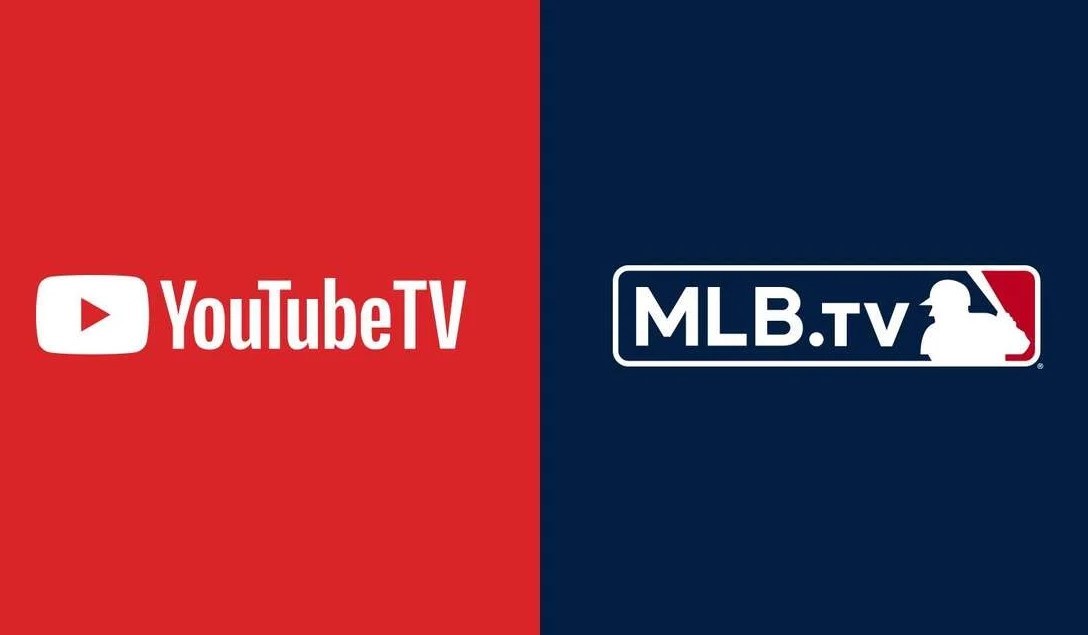
When will MLB.TV be Back on YouTube TV?

How to Record YouTube TV Using Two Effective Methods

DAILY HOROSCOPE for July 9, 2024 of 12 Zodiac Signs - Best Astrological Predictions

DAILY HOROSCOPE for July 10, 2024 of 12 Zodiac Signs - Astrological Predictions

Weekly Horoscope (July 8-14, 2024) - Top 3 Luckiest Zodiac Signs, According to Astrology

DAILY HOROSCOPE for July 8, 2024 of 12 Zodiac Signs - Astrological Predictions

Prediction for 12 Zodiac Signs Based on Numerology And Astrology

Daily Horoscope for July 7, 2024 of 12 Zodiac Signs - Astrology Predictions of Love, Career and Money

Best Legal Websites to Watch Live UEFA EURO 2024 for Free or Low Cost
UEFA EURO 2024: How to watch live, Where to watch live, TV broadcast partners, live streams, legal websites, free sites, best sites, watch live for free, watch live for low cost, watch live without cable in the US, Canada, UK, India, Australia and Anywhere around the world.

July Monthly Horoscope for 12 Zodiac Signs - Astrological Prediction
July Monthly Horoscope for 12 Zodiac Signs - Astrological Prediction of Love, Money, Career, Health, Luckiest Zodiac Signs, UnLuckiest Zodiac Signs, Auspicious Dates and more.

Euro Cup 2024 Full Schedule/Fixtures in Different Time Zones
Euro Cup 2024 Full Schedule/Fixtures in Different Time Zones: USA, Canada, UK, India, Bangladesh, Pakistan, Thailand, Malaysia Time and more.

The Complete List of 2024 Public Holidays In Every Country
Check out the full list of the public holidays and observances in every country in the world of 2024.

June 2024 Monthly Horoscope - Astrological Predictions for All 12 Zodiac Signs
June 2024 Monthly Horoscope - Astrological Predictions for All 12 Zodiac Signs: Lucky Number, Lucky Color, Love, Career, Money, Health
Latest Stories

Top 15 Best Universities in Oceania in 2025 - By QS Rankings

Top 15 Best Universities in Latin America in 2025 - By QS Rankings

2025 Japan Calendar - Full List of Public Holidays And Observances: Dates and Celebrations


2025 China Calendar - Full List of Public Holidays And Observances: Dates and Celebrations

Top 15 Best Universities in North America 2025 - By QS Rankings

Top 15 Best Universities in Asia in 2025 - By QS Rankings

Top 4 Zodiac Signs Who Face Disadvantages at Work, According to Astrology

Top 15 Best Universities in Africa 2025 - By QS Rankings

Daily Horoscope for July 6, 2024 of 12 Zodiac Signs, According to Astrology Predictions

The Ultimate Guide on Changing Your YouTube TV Location - 2023
Do you wonder why you must verify your home area using your device location permission when registering for YouTube TV? This is important to ensure you receive the right network connections within your location. Unfortunately, when you travel, your local networks divert to that of the region you're in at that time. But you can change YouTube TV location using VPNs and browser extensions. As a result, you can access YouTube TV and the programs you want from anywhere.
So, now, here's the main question; "how do you change location on YouTube TV?" "Can you watch YouTube TV in multiple locations?" Before we get to this, let's find out why you should change your YouTube TV location.
Part 1. Why the Need to Change YouTube TV Location?
Part 2. how to change youtube tv location by changing your home area, part 3. how to change location on youtube tv using vpn, part 4. best way to spoof gps location on your android or ios device.
- To correct the network available within your area - Since YouTube streams live and local shows, setting your location influences your viewing. It ensures that you don't miss out on the best programs.
- To evade YouTube's geographic location - this is possible using security strategies like VPN that helps mask IP addresses.
- You can watch your favorite programs both at home, and anywhere you go. This is possible as long as you're connected to the internet through a device that has the YouTube TV app. Such will mostly benefit groups of people like: People who want diverse YouTube TV content across countries; The people residing in areas where YouTube TV in inaccessible; Those who have homes in different locations; People who travel regularly; Those who want to watch their favorite programs while on vacations.
How does YouTube TV detect your area? It detects based on current tag locations. That's why you won't watch local networks when traveling out of your designated home area.
- 14 Best Pokemon Go Spoofing Apps/Software for Android & iOS Devices
- 4 Optional Ways to Change Location on Facebook Marketplace [2023]
Your home area refers to your home zip code. Whenever you sign up for YouTube TV, you'll have to key in your home address, which helps verify your service area. YouTube TV will only let you watch programs airing over affiliate networks in your service location. You have the liberty to update your home area only twice a year. Usually, you must be in a new area to change your location settings. Changing your home area is easy on a desktop, Android, or iOS device. (See how to change home address on iPhone ?)
You can change YouTube TV location by changing your home area in the following ways:
On Desktop or Android
- On your Android device, open YouTube TV.
- Choose your profile picture.
- Click on "settings" then "area."
- Select your home area
- Click "update."
On iOS devices
- Check into YouTube TV via a computer or a mobile device.
- Click and choose your profile picture.
- Select "settings" then "area."
- Select "home area."
- Why Is My Location Wrong on My iPhone? 10 Ways to Fix It
- 3 Safe Ways to Change Location on Skout for iPhone and Android
You might come across high-quality VPNs in the market. But, not each of them can help bypass location blocks. That's why most people might find it difficult to determine which VPN is the best choice. So, here goes the best VPNs to use on YouTube TV, which can give you unlimited access so that you can use Youtube TV in different locations at once:
According to US News, ExpressVPN is rated the best VPN of 2023. It is the most reliable VPN with high speed. It is considered remarkable to stream on unsupported devices. The VPN can unblock nearly everything possible, giving you access to over 1,000 US-based servers.
Hence, it's convenient and helps keep you safe and secure online. What stands out most about this VPN is the in-house protocol known as Lightway. It is considered the best protocol in the market, offering stable and fast connections with matchless security. You can use ExpressVPN on popular OS such as;

- Can easily unblock nearly every streaming site, including YouTube TV
- Offers strong security and privacy protection
- Uses the matchless Lightway in-house protocol
- Uses 10gbps servers for topnotch performance
- It offers ease of use with apps across different platforms
- It has the fastest speed and connections
- Offers unlimited bandwidth
- It's quite expensive compared to other VPN services
- There's no static or fixed IP address
NordVPN is considered the best VPN for YouTube TV location hack, having the widest US server fleet. It's a fantastic choice to watch YouTube TV anywhere out of the US and anywhere around the world- The provider offers more than 5,700 servers across 60 countries. The servers are also diversified to help serve different purposes.
Besides, this type of VPN comes with SmartPlay technology. It allows streaming YouTube TV on devices that cannot support VPN connections. Together with the NordLynx protocol, it's rated as the fastest VPN. Furthermore, you can use NordVPN on different devices simultaneously, such as;

- Excellent performance with NordLynx
- Modern security features
- Works on Android Smart TV and Fire TV Stick
- You can unblock YouTube TV and other streaming platforms
- Has the smart DNS
- Greater speeds
- Has a large number of servers in the US
- 6 synchronized connections
- The price may go up in some regions due to value-added taxes
- Random connectivity issues may arise on Windows
- The free trial is only available on Android
This is one affordable solution to help bypass YouTube TV geo-blocks and YouTube TV spoof location. With a cost-friendly subscription, you can access streaming-customized servers that help unblock many streaming services, such as YouTube TV.
CyberGhost contains 9700 servers in around 91 countries. With the WireGuard service, you can enjoy great speeds in accessing your favorite content. The VPN also has easy-to-use apps modernized for macOS, Linux, iOS, Android, and Windows. Therefore, despite the device you use, you can still access your account on different devices.
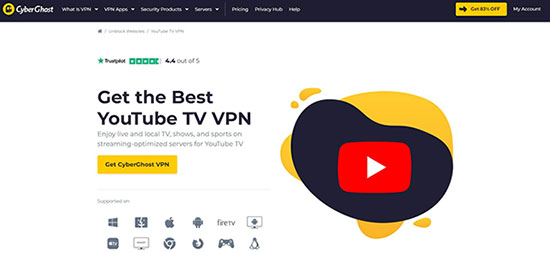
- Offers ease in unblocking YouTube TV plus other services
- It gives access to stream-optimized servers
- 7 synchronized connections
- 1,500 plus servers in the United States
- Wide server fleet
- Doesn't have Smart DNS
- Quite a complex Windows app
- Cannot work in China and Iran
There are different GPS-location apps that you can use on your Android and iOS devices. Once installed, the apps will enable customized location as your phone's GPS location. This helps you to access services out of your original location.
You can switch off your sensors if you want to use your Android or iOS device and don't want to be tracked. Once you "spoof" your location, you can trick any apps that utilize your location into believing you're in a location you're not. People use this technique to cheat many location-based programs. So, if you're wondering about Youtube tv change location, this is one way to go about it.
Let's look at how to spoof GPS location on your iOS and Android devices:
For iOS Devices:
Location Changer , one of the best fake GPS-location changers for iOS devices, is known to replicate GPS location without restrictions. If you wish to access live location-based content right from where you are, Location Changer can modify your iOS device's GPS location in just one click. As a result, you can access restricted content like; Location-based streamlined online content; Regional-restricted games.
How Location Changer Tool Works:
- Switch your iPhone's location to anywhere you want with just a click.
- Use the GPS Joystick's feature to create customized routes (it offers three customized options to fake your location and calculate a natural map route in real-time).
- The GPS joystick helps flexibly control the direction of flow and modify your location within seconds.
- You can import and export GPX files to generate routes and create your desired location.
- Functions well with other location-based apps, including Facebook, Pokémon GO (iOS), Fitness app, and WhatsApp (iOS).
- Easy to use and doesn't necessitate any technical knowledge.
- Resonates with the latest iOS 16.5.

Step-by-Step Guide on How to Use the Location Changer on iOS Device to Fake Location:
Step 1. Download and install the application, followed by launching the software. Click the start button and connect your iOS device to the computer using the USB. Click "next."
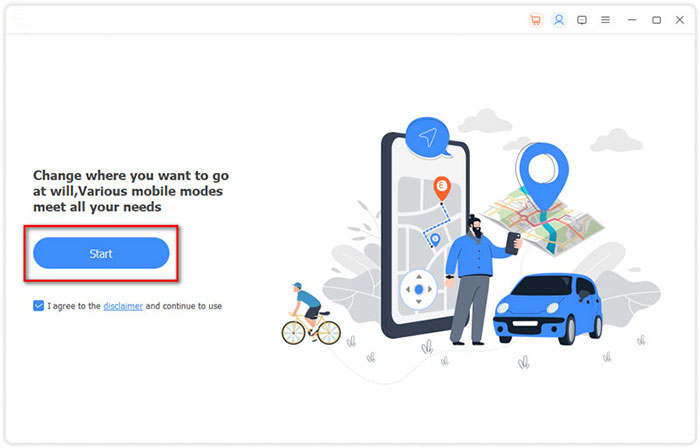
Step 2. To view your current location's map, press "modify location." To view other locations, apply the "zoom and drag" features.
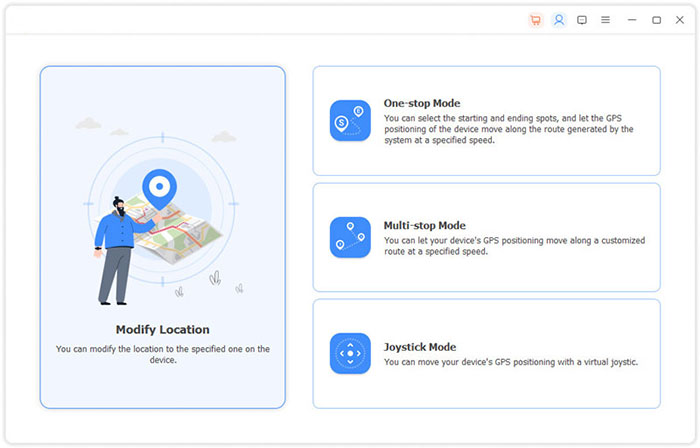
Step 3. Use the "search bar" on the top left corner to enter and search the location you want. Once you choose your desired location, click "confirm modify" to complete the process.
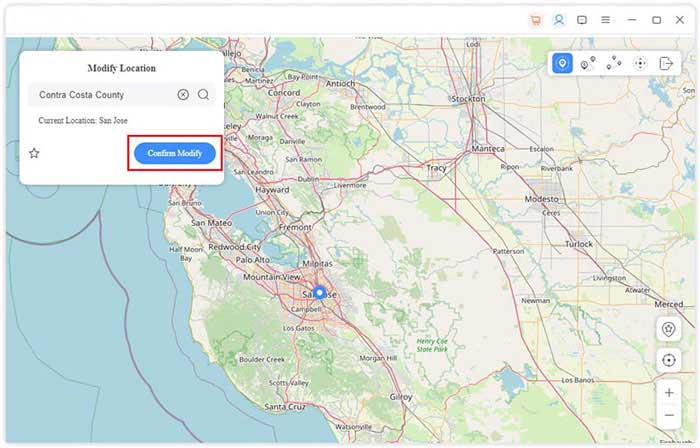
Step 4. You can also choose a location by clicking on it directly on the map and tapping "Move to". From here, you can fake the location on your iOS device.
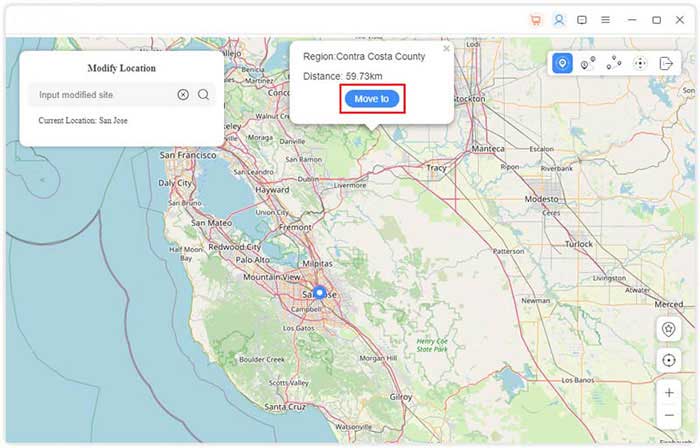
Alternatively , Select the location you want by clicking on it directly on Google Maps and tap "Move to". That way, you can fake your location on Google Maps via your iPhone without much trouble. To manage your device's location history, go to "Manage History."
For Android Devices:
Virtual Location Tool is one of the best GPS tools for your Android device to fake locations and evade regional-based restrictions. The software allows you to bypass those geo-restrictions and have a feel of the TV channels in the US, even when far away from its borders. You can use the virtual location tool to access and enjoy their full library of commercial content.
How Virtual Location Tool Works:
- It can pinpoint the unnecessary addresses on this program and delete them.
- Operates freely by modifying and simulating routes to create different routes.
- Changes Android/iOS locations almost flawlessly
- Work seamlessly with different Android and iOS devices.
- Prioritize keeping your privacy confidential.

Step-by-Step Guide on How to Use the Virtual Location Tool to Fake GPS on Android :
Step 1: Download the virtual location tool and install it on your PC. Tap on "Get started" from your screen and connect your PC to the Android phone via the USB cable or the same Wi-Fi network. Give the device some time to recognize your mobile device.

Step 2. Switch your mobile USB mode to "Media Transfer Protocol." Use the search box to enter the location you want to access. (GPS can help coordinate the specific location you wish to hack).

Step 3. With just one click, you can change your location (Once your set location gets pointed out on the map, click on "Move" to change the Android location).

The Bottom Line
Anytime you access YouTube TV from outside your local area from a different device than what you previously set up, it might be showing the wrong location. That's why you may have to solve this by updating your location settings. This is possible by learning how to change YouTube TV location or how to trick YouTube TV location. Changing location either on Android or iOS devices or any other device can seem complex. However, it's a simple, quick, and effective trick once you know what to do and take it into your control. Our discussion above should guide you best on the steps to take.
Related Articles:
Grindr Change Location: Top 4 Ways for Changing Grindr Location Effectively
6 Tricks to Get Regional Pokémon without Traveling [2023 Updated]
Want to Fake GPS with No Root? 6 Programs You'd Better Know
How to Transfer Data from One Phone to Another? 3 Ways for You!
5 Best Storage Managers for Android to Free Up Android Space Easily
How to Free Up Space on iPhone/iPad without Deleting Apps? Try These Ways!

Feedback Help us make our website better for you
Please select your question type and we'll guide you to the right service team.

How to Change the Current Playback Area on YouTube TV?
- Updated July 5, 2024
- No Comments
YouTube TV has become a popular choice for accessing a diverse range of channels and content. However, as with many streaming platforms, YouTube TV relies on-location services to determine regional content availability.
This is the reason that managing your playback area on YouTube TV is crucial for ensuring seamless access to your favorite shows, local channels, and live events.
In this article, we’ll explore the reasons behind the platform’s location requirements, the significance of your home location, and provide step-by-step instructions on how to change the current playback area so that you have a greater control over your YouTube TV streaming.
So, let’s get started!
Why Location Matters on YouTube TV
YouTube TV typically relies on location data to enhance your viewing experience. It is crucial for accessing localized content, complying with licensing agreements, and receiving tailored recommendations. Read on further to debunk the specific reasons behind the platform’s utilization of location information.
- Content Licensing and Regional Restrictions
YouTube TV’s extensive library of channels and programs is subject to content licensing agreements. These agreements often dictate the geographical regions in which specific content can be made available. By utilizing your location data, YouTube TV ensures compliance with these licensing terms, allowing you to access content that is legally permitted in your region.
- Tailored Content Recommendations
Your location plays a pivotal role in shaping the content recommendations provided by YouTube TV. By analyzing your geographical data, the platform can offer personalized suggestions based on local news, sports, and events. This tailored approach enhances user engagement and ensures that you receive recommendations relevant to your specific region.
- Regional Broadcasting Regulations
YouTube TV must adhere to regional broadcasting regulations. These regulations may vary from one location to another, impacting the availability of certain channels or types of content. By incorporating location data, YouTube TV can adapt its offerings to comply with these regulations, providing users with a seamless and compliant streaming experience.
- Local News and Events
For users seeking to stay informed about local news and events, YouTube TV’s reliance on location data becomes crucial. The platform tailors its news channels and coverage based on where you are, ensuring that you receive up-to-date information that is relevant to your community.
- Access to Region-Specific Programming
Certain programs, especially those with regional relevance, may be restricted based on your location. Whether it’s local sports events, cultural programming, or exclusive regional content, YouTube TV uses your location to grant access to content that aligns with your geographical preferences.
How to Change Your Home Location?
Your home location on YouTube TV serves as a key factor in determining the content available to you and tailoring recommendations. Whether you’ve moved to a new place or simply want to adjust your primary location for a more personalized streaming, changing your home location is a straightforward process. In this guide, we’ll walk you through the steps to modify your home location on YouTube TV.
Step 1: Accessing Account Settings
- Navigate to YouTube TV: Open the YouTube TV app or visit the YouTube TV website in your preferred web browser.
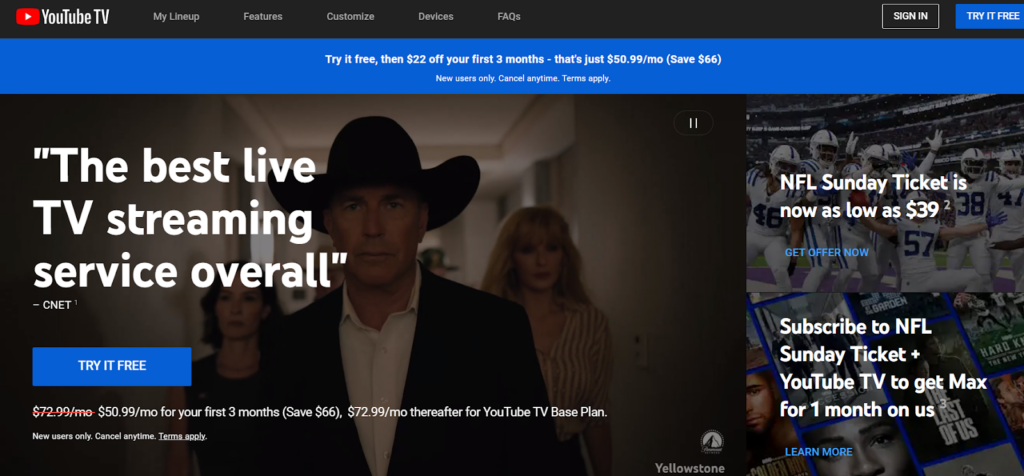
- Sign In: Ensure that you are signed in to your YouTube TV account with the credentials associated with your subscription.
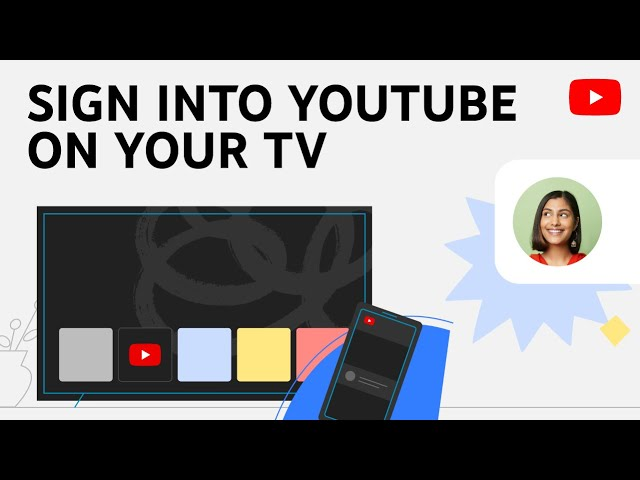
- Access Settings: Look for the “Settings” or “Account” option, usually located in the top-right corner of the screen. Click or tap on it to proceed.
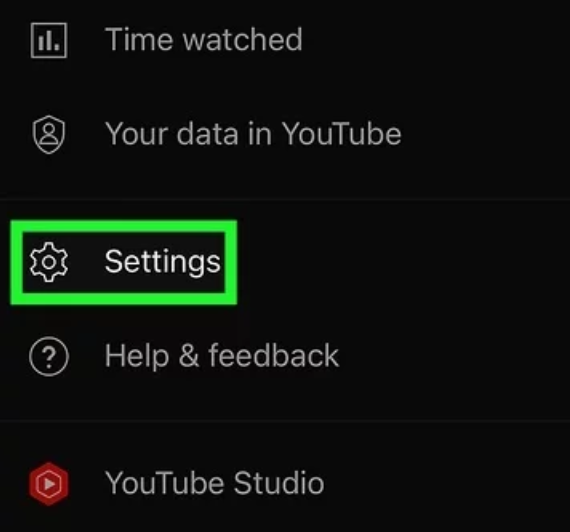
Step 2: Locating Home Area Settings
- Find Home Area: Within the Settings or Account section, locate and select the option related to your “Home Area” or “Home Location.” This is where you’ll manage your primary location settings.
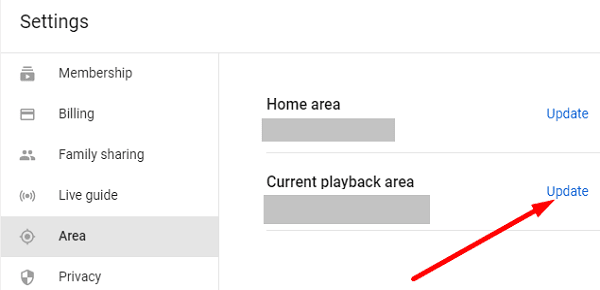
Step 3: Changing Home Location
- Edit Home Area: Once you’ve found the Home Area settings, you should see an option to edit or change your home location. Click or tap on this option to proceed.
- Enter New Address: A pop-up or new page will prompt you to enter your new address. Provide the accurate details of your current residence to update your home location.
- Save Changes: After entering the new address, look for a “Save” or “Update” button. Click or tap on it to save the changes to your home location.
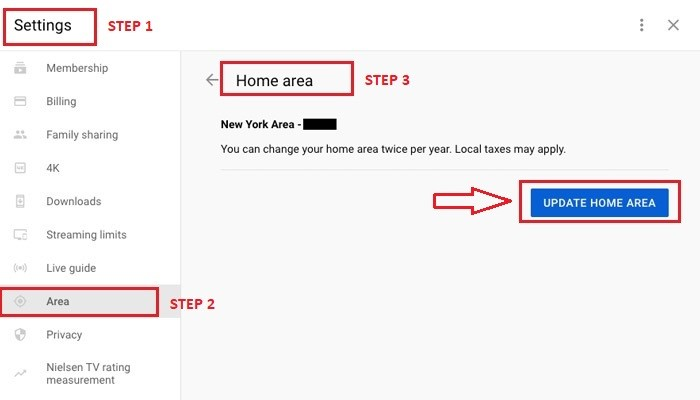
Step 4: Confirming Changes
- Verification Process: YouTube TV may require you to verify your new location. This can involve confirming your address via email, phone, or another verification method.
- Follow Instructions: Follow any on-screen instructions to complete the verification process. This step ensures the accuracy of your updated home location.
Step 5: Enjoy Your Updated Location Settings
- Restart the App: To ensure that the changes take effect, you may need to restart the YouTube TV app or refresh the webpage if you’re using the service on a browser.
- Explore Localized Content: With your updated home location, explore the localized content, news, and recommendations tailored to your new region.
By following these step-by-step instructions, you can easily change your home location on YouTube TV.
YouTube TV’s flexibility in allowing users to change their current playback area is a valuable feature, especially for those on the move or seeking access to region-specific content. Whether you’re using the YouTube TV application on your computer, Android, or iOS device, the process remains consistent.
In this section, we’ll walk you through the step-by-step instructions to change the current playback area on YouTube TV.
Steps to Change Current Playback Area on YouTube TV
1. open the youtube tv application on your tv.
- Launch the YouTube TV application on your smart TV or any other compatible device.
2. Click Your Profile Picture
- In the top-right corner of the screen, locate and click on your profile picture. This step is crucial to access your account settings.
3. Click “Settings”
- Within the dropdown menu, find and click on the “Settings” option. This will open a new window or menu where you can manage your YouTube TV preferences.
4. Click “Local”
- Look for the “Local” option within the Settings menu and click on it. This section typically includes settings related to your geographical location and playback area.
5. Click “Current Replay Area”
- Within the Local settings, find the specific option labeled “Current Replay Area.” Click on this option to initiate the process of changing your playback area.
6. On Your Phone, Go to tv.youtube.com/verify
- Grab your Android or iOS device and open a web browser. Navigate to the URL tv.youtube.com/verify to proceed with the verification process.
7. Allow the Website to Use Your Device Status
- Upon reaching the verification page, grant permission for the website to use your device status. This step is crucial for updating your current playback area.
8. Verify Your Location on Device
- If YouTube TV indicates that you’re outside your home area, ensure that location permissions are enabled on your device. Follow on-screen prompts to verify your location and complete the process.
By following these detailed steps, you can change your current playback area on YouTube TV.
In summary, mastering your location settings on YouTube TV is key to a customized streaming experience. Whether changing your home location or adjusting the playback area, the platform’s flexibility ensures you can enjoy content tailored to your preferences. By following the straightforward steps outlined in this guide, you’ll effortlessly navigate YouTube TV and enjoy personalized streaming journey from the comfort of your home or on the go.
- change , playback area , YouTube

I am John, a tech enthusiast with a knack for breaking down complex camera, audio, and video technology. My expertise extends to social media and electronic gadgets, and I thrive on making the latest tech trends understandable and exciting for everyone. Sharing my knowledge through engaging content, I aim to connect with fellow tech lovers and novices alike, bringing the fascinating world of technology to life.
Leave a Reply Cancel reply
Your email address will not be published. Required fields are marked *
Table of Contents

Related Posts
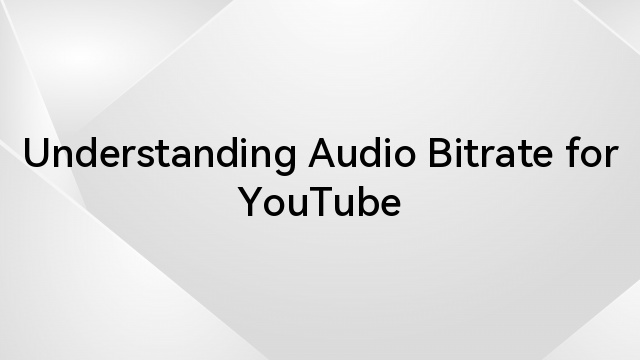
Understanding Audio Bitrate for YouTube
To bring a great listening experience to your audience, you must improve the audio quality of YouTube videos. Therefore, it’s more crucial than ever for

How to Change Audio File from M4A to MP3?
Confronted with an M4A audio file, you might find it doesn’t play on some of your favorite devices or media players, which favor the more
![change travel zip code youtube tv How to Add Audio to Video on YouTube [Step by Step]](https://www.hollyland.com/wp-content/uploads/2024/04/how-to-add-audio-to-video-on-youtube-step-by-step.jpg)
How to Add Audio to Video on YouTube [Step by Step]
Adding audio to your videos on YouTube is not just about enhancing their quality; it’s also about amplifying engagement and leaving a lasting impression on

5 Best Cameras for Livestream Shopping in 2024
Having the proper livestream camera is essential for capturing outstanding footage that complements the consumer experience, drives engagement, and encourages impulse buying, in the end
- Entertainment
How to Change Your Location and Local Stations in YouTube TV
Jamie Read more April 2, 2023
Disclaimer: Some pages on this site may include an affiliate link. This does not effect our editorial in any way.
YouTube TV has so much content to offer, a lot of it in the form of local stations. As you know, you won’t be able to view these local stations outside of the region it’s available in. But worry not, there’s a solution for you.
If you’re outside the areas covered by YouTube TV or want to watch region-locked content, you might be interested in learning how to spoof your location to watch whatever content you want. If this applies to you, you’re in luck — this tutorial is going to show you how to fake your location for YouTube TV.
Changing Your Location for YouTube TV
Like other streaming services, YouTube TV offers different content in different locations, and depending on where you live; you may not be able to watch the content that you’re most interested in. Fortunately, there are a few easy ways to change your location on YouTube TV to unlock content you otherwise wouldn’t be able to watch.
Use a VPN to Change Your Location for YouTube TV
Virtual Private Networks (VPN) are the perfect solution for users interested in faking their location. Not only do they help you circumvent geoblocking, but they also help preserve your privacy while you’re online. Using one means you should be able to access YouTube TV from anywhere.

There is no guarantee that these services are going to work at all times. Websites always seek to secure their advantage, so pick a VPN that continually updates their service like ExpressVPN .
When looking for a VPN service, look for one that:
30-day money back guarantee
- Does not keep any logs.
- Responds to services that do geoblock.
- Has an endpoint server in a city where YouTube TV is available. We have tested ExpressVPN across multiple cities and devices and can confirm it works.
A provider that responds to services that geoblock means that when Netflix or YouTube TV blacklists server IP addresses, they move quickly to change the IP address range to work around it. The provider usually publishes changes or discusses them on their website.
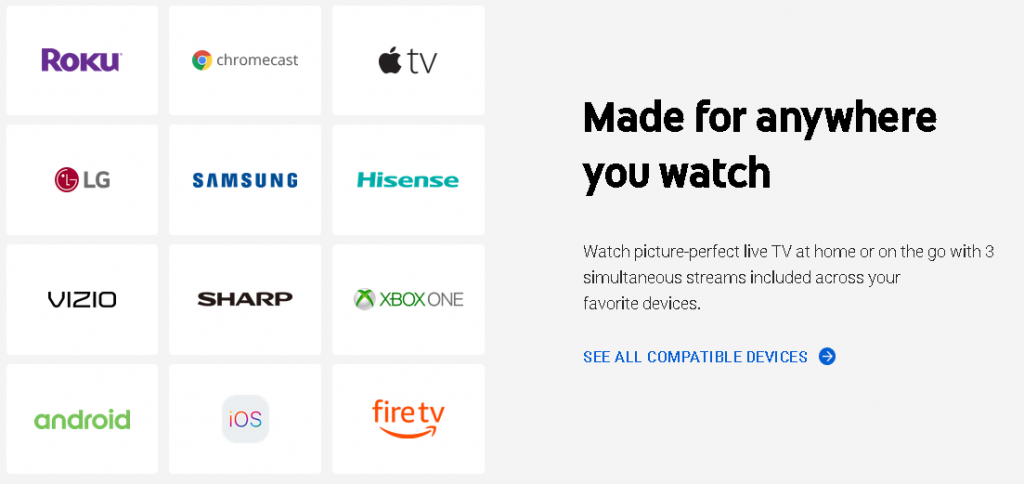
To ensure your VPN service will work with YouTube TV, check which locations the VPN offers and make sure YouTube TV is available in at least one of those locations. You can enter zip codes on the YouTube TV homepage to check. ExpressVPN , in our experience, covers all major locales for watching whatever sports team or local content you are looking to watch.
Once you find a VPN that meets these criteria, you should be able to simply turn it on and start watching YouTube TV at your leisure.
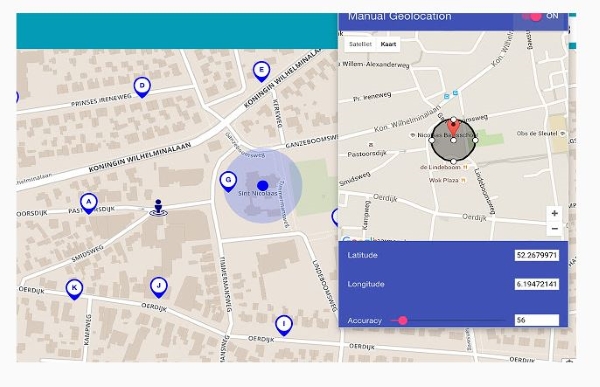
Use a Browser Extension to Change Your Location for YouTube TV
You can also use a browser extension to fake your location. We tested the ExpressVPN extension to change the broadcast location in Chrome and it worked perfectly. It is an extension that allows you to manually set your area and allows Chrome to broadcast that location instead of your real one.
There are extensions for other internet browsers as well. We have full instructions to change your location in Firefox as well.
Even with a VPN or browser extension faking your location for YouTube TV, there is no guarantee it will work. Streaming services work hard to block this kind of activity and are always moving the goalposts to try to stop you from watching media you shouldn’t. It’s an eternal game of cat and mouse, but for once, with VPNs, the advantage is ours.
How to Change Your Location on a Firestick
Most VPN services have an app available for download on the Firestick app store. ExpressVPN is no exception. Simply sign up for service, install the app, and change your location to whatever local market you’re looking for.
How to Change Your Location on a Mobile Device
When in doubt, you can download a VPN to change your location. VPNs are more secure, and companies will be less likely to access your data. We use ExpressVPN because, in our tests is the most reliable at consistently unlocking content on various streaming services. They continually update to ensure they can access multiple region-blocked websites and streaming services.
The Bottom Line
Streaming services work hard to prevent users from spoofing their location and accessing restricted content. This can make things difficult for those who want to access content unavailable in their region. Still, by using a service like ExpressVPN , a VPN browser extension, or a mobile app, you should be able to bypass these restrictions to watch whatever content you want.
Related Posts

Best VPNs for 2022
Best overall VPN, great for streaming with fast speeds and great security
A close runner up that is a huge name in the space
Private Internet Access
an impressive VPN that’s also great value
a great VPN with several tiered options
Send To Someone
Missing device.
Please enable JavaScript to submit this form.
LIMITED DEAL
- Help Center
- Privacy Policy
- Terms of Service
- Submit feedback
Available locations & networks on YouTube TV
YouTube TV lets you stream shows, movies, and live streams. You can also watch local sports, and news on ABC, CBS, FOX, NBC, and more.
YouTube TV is available throughout the United States.
YouTube TV includes live TV from 100+ broadcast, cable, and regional sports channels. To find out which network / add-on networks are available in your home area, enter your home zip code at tv.youtube.com/welcome .
You can also sign up to get premium add-on networks , like Showtime and NBA League Pass , for an extra monthly fee. To discover if add-ons are available, check your membership settings in YouTube TV, or get in touch with support.
- Ready to get started with YouTube TV? Learn how to sign up .
- Want to see a specific channel added to YouTube TV? To let us know, fill out this form .
- You may find different networks based on your home area or if you're traveling. Learn more about location requirements and using YouTube TV while traveling .
Was this helpful?
Need more help, try these next steps:.

COMMENTS
You can only change your home area twice every 12 months. You have to be physically in your new home area to update your home area in YouTube TV. If you travel outside of your home area, you can view local programs in the location you travel to, but you can't record anything outside of your home area.
In this video, we'll show you how to change your home location and the current playback area for your YouTube TV account. YouTube TV is a TV streaming servic...
Your Home Area is tied to your zip code, thus, YouTube TV uses it to determine which programs and networks to show you. You can watch, stream, and record any network available in your Home Area. ... and you must physically be in your Home Area to change it. If you travel frequently and don't use YouTube TV at least once in three months in ...
Here are 5 simple ways to change your location on YouTube TV to get through this curb. Method #1: Manage Your Home Area for YouTube TV. Signing up for YouTube TV will require your home zip code to verify your device's location. Then, the playback area determines which local networks you can access.
You can enjoy YouTube TV while traveling in the United States, but programs will vary by location. If you're a frequent traveler, make sure to use YouTube TV at least once every 3 months in your home area to make sure we can continue to offer you the correct local networks. If you're an MLB fan, make sure to use YouTube TV once every 30 days in ...
Get help with billing. Update billing and payments for YouTube TV. Understand unexpected billing charges from YouTube TV. Pay for YouTube TV using your mobile carrier or internet provider. Request a refund for YouTube TV. Taxes on YouTube TV. Verify your identity or payment info. App Store refunds.
YouTube TV Change Location - How to Update YouTube TV Zip Code When You Move Outside Home AreaNew Members GET $10 OFF YOUTUBE TV BASE PLAN HERE!Click here fo...
In this quick tutorial, we'll show you how to easily add a zip code to your YouTube TV account. Keep watching to learn how to access local channels and perso...
Watch live TV from 70+ networks including live sports and news from your local channels. Record your programs with no storage space limits. No cable box required. Cancel anytime. TRY IT FREE!
Open your device's settings . Tap Apps and Notifications. Scroll to find YouTube TV in the apps list. Tap Permissions Location to view your current settings. To switch to a different setting, tap to select one of the other options listed. Clearing your cache and cookies may also help resolve location issues.
How To Change Your Home Area In Youtube TV on a Computer or Android. Open YouTube TV. Click on your profile picture. Click "Settings.". Click "Area.". Click "Home Area.". Next to "Home Area," click "Update.".
You need to update the current location (not home location) from the tv app in settings. It will then give you instructions to open the app on your phone so it use the gps location. After you follow the steps on the tv app, it will have the correct location. yeah, i haven't altered the home location at all. that was added during account setup ...
Step 3. Use the "search bar" on the top left corner to enter and search the location you want. Once you choose your desired location, click "confirm modify" to complete the process. Step 4. You can also choose a location by clicking on it directly on the map and tapping "Move to".
4. Click "Local". Look for the "Local" option within the Settings menu and click on it. This section typically includes settings related to your geographical location and playback area. 5. Click "Current Replay Area". Within the Local settings, find the specific option labeled "Current Replay Area.".
In this video, i show you how to change your location and ZIP code for YouTube TV.If this video helped, a like and subscribe would be greatly appreciated!-SW...
YouTube TV is only available in the United States. Your current location will find which programs and networks you see. Your access may be limited based on where you're attempting to use YouTube TV. If you're traveling, you'll see the local channels from your current location. YouTube TV is not currently available outside of the United States.
1 Fix "Outside Your Home Area" Alerts on YouTube TV. 1.1 Enable Location Permissions. 1.2 Verify Your Location. 1.3 Update Your Current Playback Area. 1.4 Switch to a Different Account. 1.5 Conclusion.
I was looking at all of the settings as a new YouTube TV subscriber. It says you can change your home location twice a year. ... and Literature Religion and Spirituality Science Tabletop Games Technology Travel Popular Posts Help ... You can't just change your zip code — that's meant for if you legit move to a different area. Reply More ...
Use a VPN to Change Your Location for YouTube TV. Virtual Private Networks (VPN) are the perfect solution for users interested in faking their location. Not only do they help you circumvent ...
When you're back in your home DMA (doesn't have to be the exact home zip code as far as I can tell) you just need to launch the app and confirm current location (or try to watch something and it'll force you to) to reset the 90 day timer. So with your use case of two residences nearby but in different DMAs should be fine.
YouTube TV lets you stream shows, movies, and live streams. You can also watch local sports, and news on ABC, CBS, FOX, NBC, and more. Locations. YouTube TV is available throughout the United States. Networks. YouTube TV includes live TV from 100+ broadcast, cable, and regional sports channels.