- Accessories
- Meet the team
- Advertise with us
- Privacy Policy


Safari Clear History and Data grayed out on iPhone? 4 Fixes!
You’ve been surfing Safari for a while, and you want to clear your history. In many cases, clearing your history data helps fix loading issues with certain websites.
But if the option “Clear History and Website Data” is grayed out in Safari, here are a few quick solutions to the problem.
Before you begin: Note that this option will be gray if there’s no current browsing history or web data. After you visit a site, the option will become blue and usable. If you regularly use Safari and still find the delete history option unusable, on the other hand, take a look at the solutions in this guide.
Why is Clear History grayed out on my iPhone?
There are a number of reasons this option may be grayed out for you. As we previously mentioned, if you haven’t browsed any sites yet, or recently cleared your data and forgot, the option will be gray.
The culprit can also be hidden somewhere in your settings, like Screen Time Restrictions. If this sounds like it may apply to you, read on for the solution.
Safari’s Clear History and Website Data may also simply be grayed out due to a bug. Go through the other main solutions first; if they don’t yield any results, it’s likely a software hiccup. If that’s the case, we have a fix ready and waiting.
Now, let’s get into the solutions.
- Disable Screen Time Restrictions
- Restart your iPhone
Other workarounds to fix Safari Clear History option grayed out
- Reset All Settings on iPhone
1. Disable Screen Time Restrictions
If you use Screen Time to enable limited web access, the option for Clear History and Website Data will be grayed out. Here’s how to disable it.
- Open Settings and tap Screen Time . Enter your passcode if asked.
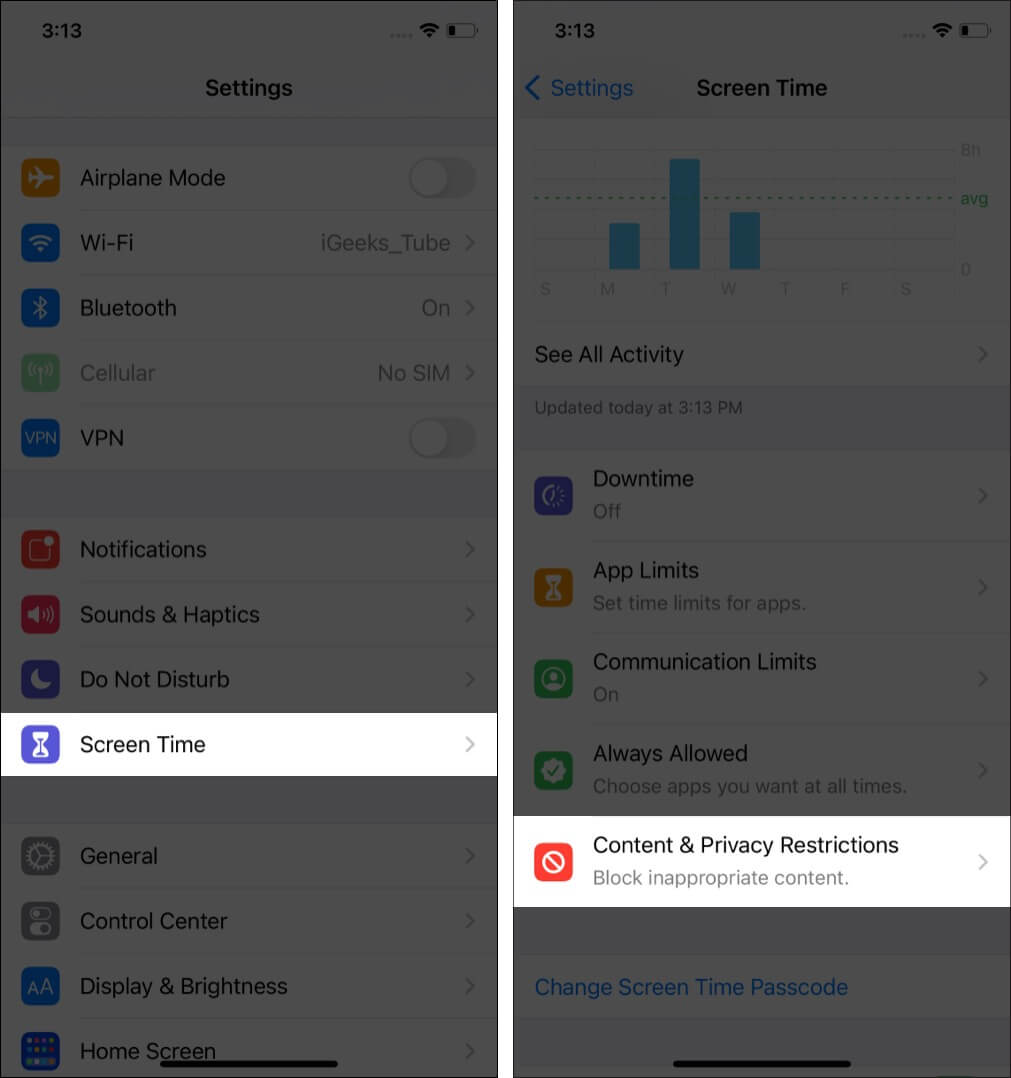
- Or tap Content Restrictions .
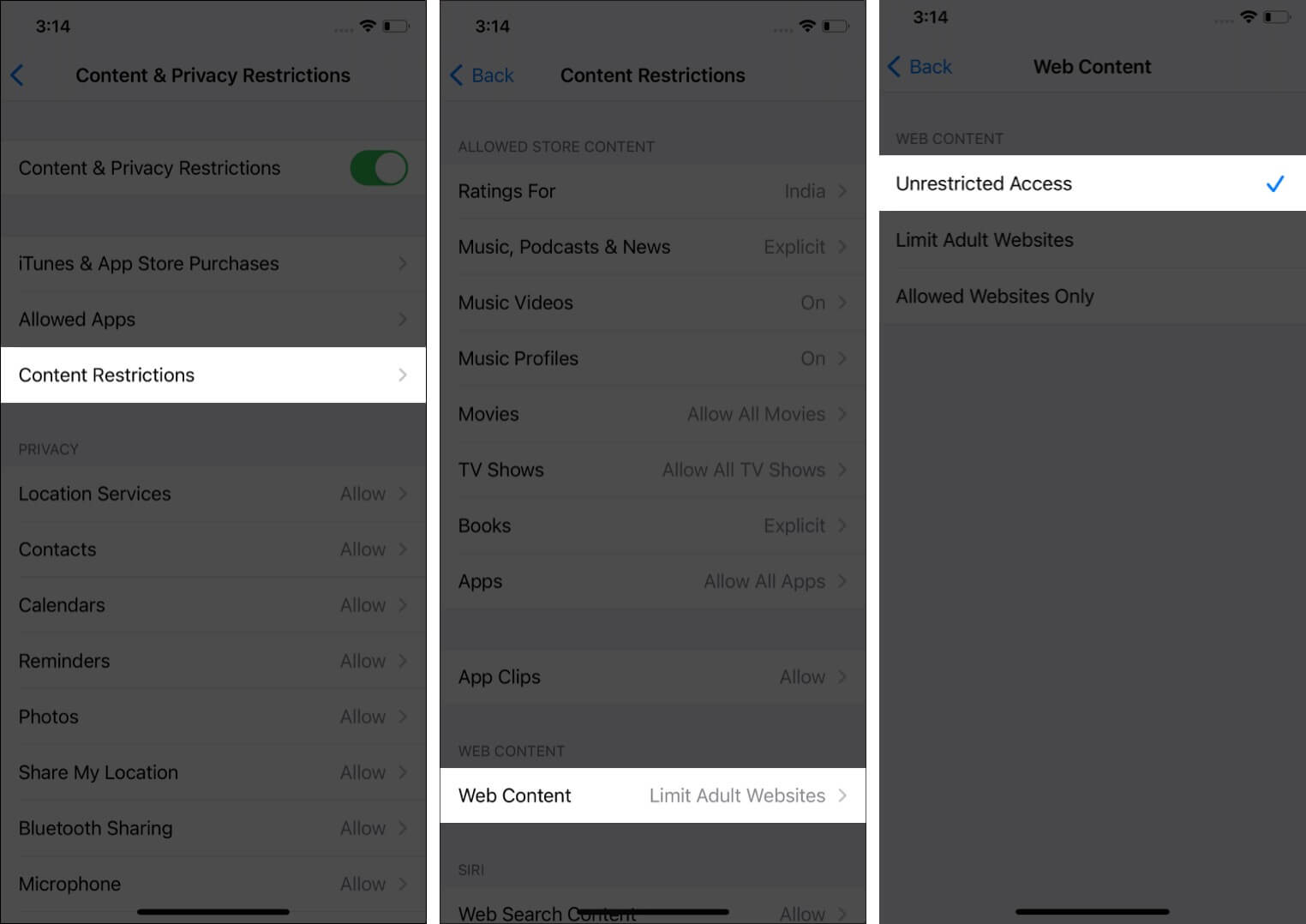
Now, go back to the first Settings screen, tap Safari , and you will find that Clear History and Website Data is no longer grayed out. It’ll be blue, and you can tap it.
2. Restart your iPhone
The above solution fixes this issue in almost all cases. But in the rare situation, it doesn’t, and Safari’s clear history button is still grayed out (or if you didn’t have Screen Time enabled in the first place), restarting your iPhone or iPad is the next go-to fix.
Use the physical buttons on your device to turn it off. You can also do the same via Settings → General → Shut Down . After a few seconds, turn your iPhone back on.
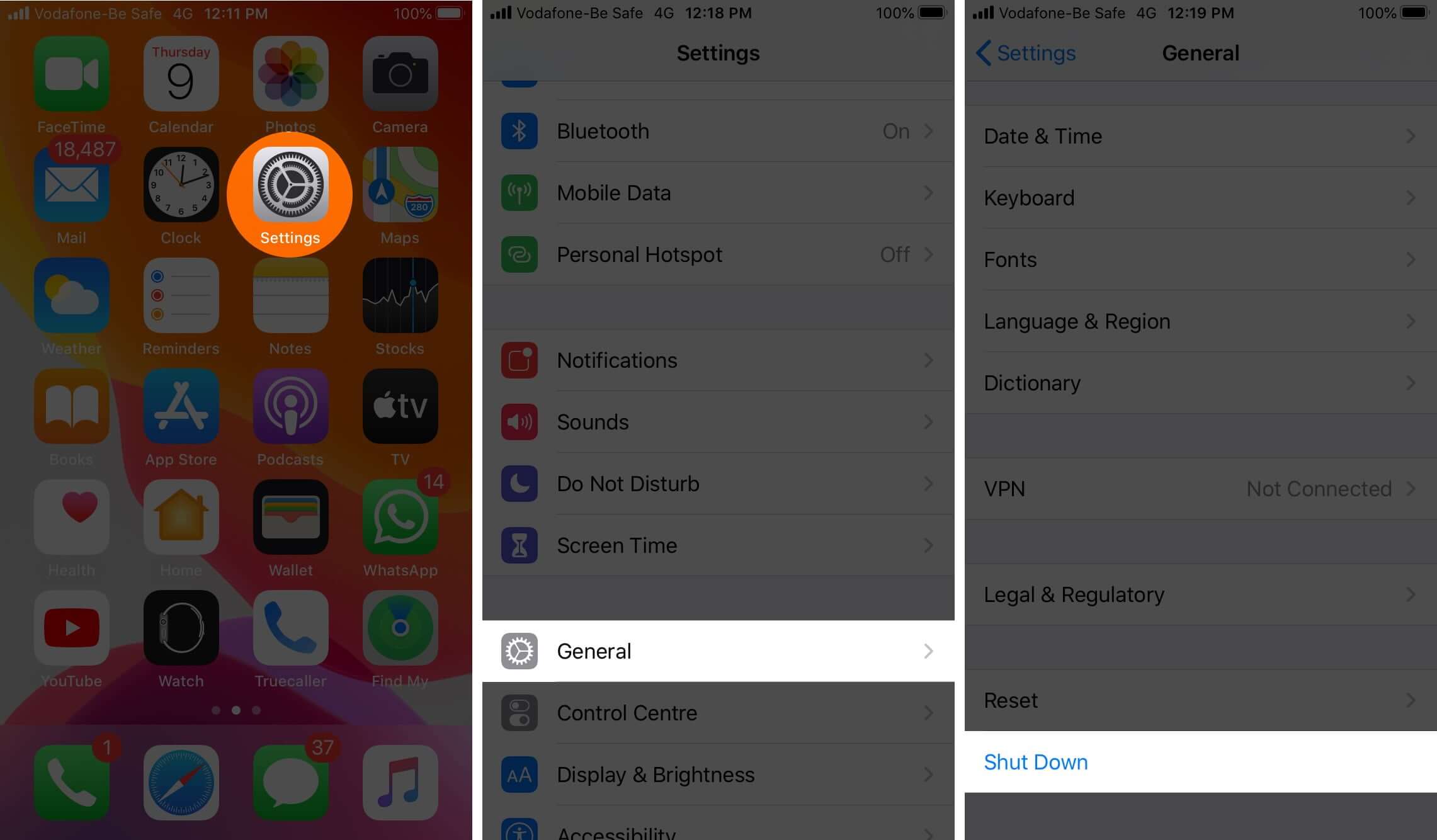
Note : If a simple restart fails, consider force restarting the device .
Is Clear History and Website Data still grayed out? Time to move on to other workarounds.
Apart from the above two sure-fire fixes, some additional tips have worked for a small subset of iPhone users. Let’s look over them briefly, then, check if Clear History and Website Data is still grayed out. Once you’re done, you can re-enable these options.
- Turn off Safari iCloud Sync : Open Settings → your name from the top → iCloud → switch off the toggle for Safari.
- Clear Safari Reading List : We’ve covered how to clear your Safari Reading List here .
- Block Cookies : Inside Settings, tap Safari and turn on the toggle for Block All Cookies. Note : Many websites won’t work as intended when this is enabled. Make sure to turn it back off after you check the clear history button.
- Delete Website Data from Advanced pane : You can also choose to delete website history by launching Settings → Safari → Advanced → Website Data → Remove All Website Data. (Or, tap Edit and delete the data for any desired websites.)
If nothing has worked so far, it’s time to move to more involved measures.
4. Reset All Settings on iPhone
This will erase all the settings you have altered or added. This includes Wi-Fi networks, Bluetooth devices, Keyboard settings, VPN configurations, etc.
However, personal data like applications, music, images, videos, etc., will remain as is. Still, it’s always wise to back up your iPhone first before a reset of this nature.
Open Settings → General → Reset → Reset All Settings → enter your iPhone passcode if asked and confirm. To read a more involved guide, see our article on the topic .
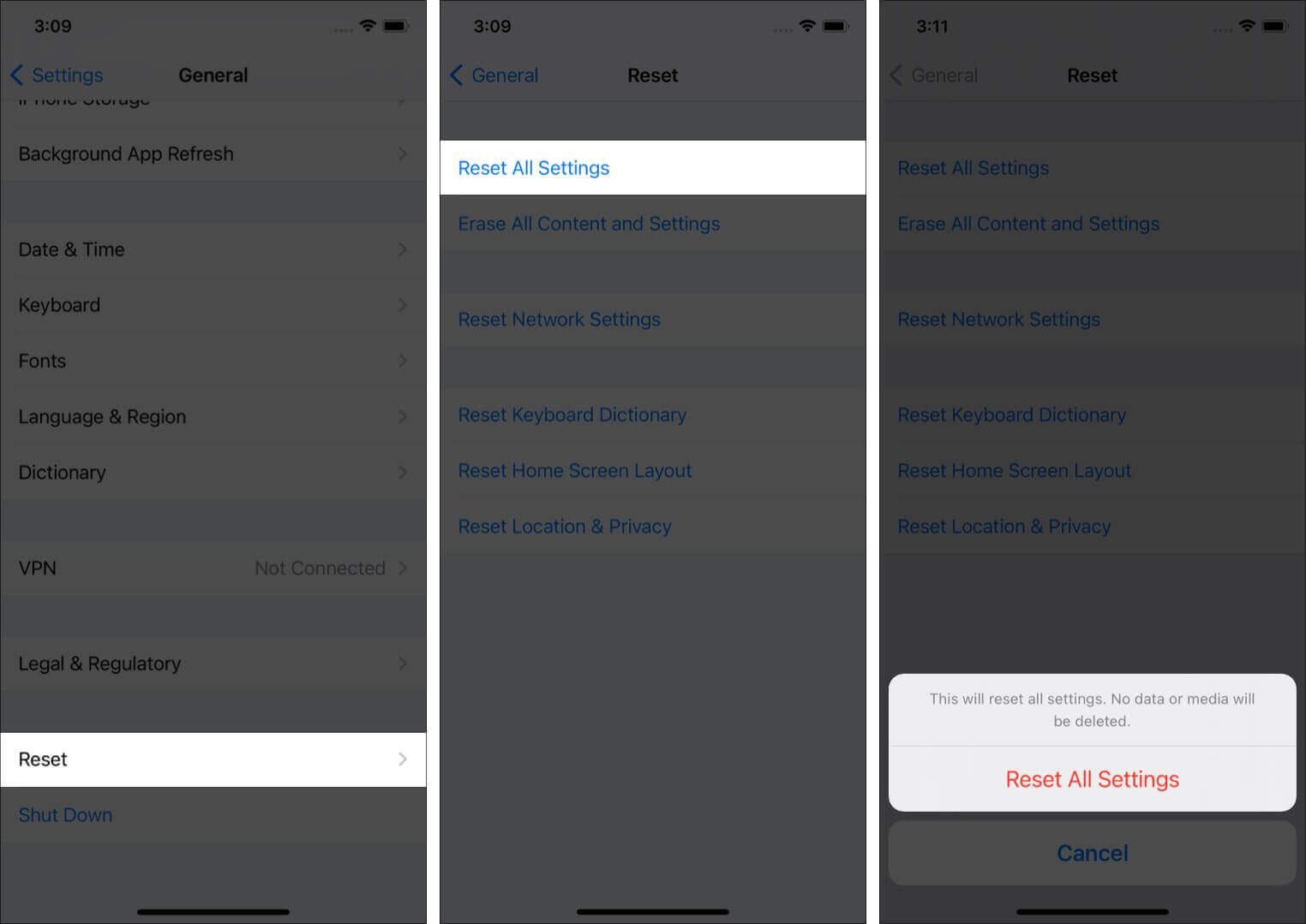
After the process completes, there’s a very good chance you’ll be able to clear your Safari history and web data.
These are the most effective ways to clear Safari History and Website Data successfully. Did any of the solutions work for you? Let us know in the comments.
In case you’re interested, we’ve put together a list of some other third-party browsers that you may want to use in place of Safari. Or, you can even look into changing the default browser on iPhone and iPad .
- How to Add Credit Cards to Safari AutoFill on iPhone, iPad, and Mac
- Safari Slow on iPhone and iPad? Here are 8 Solutions to Fix It
- How to Close All Safari Tabs at Once on iPhone and iPad
- Disappearing Safari tabs on iPhone and iPad? 10 Working fixes
Marcus Mears III is a lifelong technology enthusiast with half a decade of experience developing prose that keeps readers in the know. With hundreds of reviews, buying guides, and how-to explainers across a number of tech and lifestyle publications like How-To Geek, MakeUseOf, and iGeeksBlog, Mears’ work helps readers around the globe learn to make the most of their devices and software. He uses a 2016 MacBook Pro as his daily driver laptop and a self-built Windows PC for gaming and productivity.
View all posts
🗣️ Our site is supported by our readers like you. When you purchase through our links, we earn a small commission. Read Disclaimer .
LEAVE A REPLY Cancel reply
Save my name, email, and website in this browser for the next time I comment.
Related Articles
How to download ipados 17.5 beta 4 on ipad, how to download watchos 10.5 beta 4 on apple watch, how to download macos sonoma 14.5 beta 4, how to download and install ios 17.5 beta 4 on iphone.
Why Can’t I Clear My History on Safari? Solutions and Answers
- Safari allows you to clear your history for a certain length of time, or you can clear the whole thing.
- You may just need to restart your device to clear your history.
- Remember that the steps for iPhone and iPad will be roughly the same.

If you’re having issues because you can’t clear your Safari history, know that a solution isn’t too far behind. I love using Safari for a great browsing experience, but I was recently unable to clear my history, which was giving me some problems. Fortunately, I discovered a solution to my problem. Let’s take a look at some troubleshooting steps and solutions.
Why Is My Clear History Button Grey?
If your Clear History button is grey, the most likely reason is that you do not have any History to clear. However, you may also be experiencing a grey Clear History button due to certain Content & Privacy Restrictions within Screen Time being enabled. You can check on iPhone via Settings > Screen Time > Content & Privacy Restrictions > Allowed Apps and ensure that Safari is enabled. Note, however, that this will require your password.
On Mac, you can disable Screen Time via System Settings > Screen Time> Content & Privacy > Content Restrictions . Ensure Access to Web Content is set to Unrestricted. Of course, if you didn’t set up Screen Time in the first place, this likely isn’t your issue. Keep reading for further solutions.
How Do I Clear My Safari History and Cache?
1. how to clear your safari browser history.
If you need to clear your Safari history, you can check out our full guide here . However, note that on iOS, clearing your history is as easy as going to Settings > Safari > Clear History and Website Data . For Mac, all you need to do is open Safari and select History > Clear History from the menu bar. With both Mac and iOS you are able to choose how much of your history you delete based on time.
2. Disable iCloud Sync for Safari
If you’re still having issues clearing your Safari browsing history, it may just be that you need to disable iCloud sync for Safari. This default option shares your history and your reading lists across all your Apple devices. It may be the case that some history or content did not sync properly.
Disable iCloud Sync iOS
Time needed: 2 minutes
If you need to disable iCloud Sync on iOS, follow these steps.

Disable iCloud Sync macOS
- From the Apple Menu, go to System Settings .
- Select [Your Name] .

3. Reset Network Settings (iOS Only)
If you are still looking for an effective solution to your clear history issue, you may want to consider resetting your network settings.
- Go to the Settings app.

4. Delete History Manually (Mac Only)
If you need to clear your Safari history on Mac and are having problems, remember you can delete your history manually.

- While holding down the Command key, select the following items: History.db , History.db-lock , History.db.shm and History.db.wal .

- Empty your Trash.
Why Can’t I Clear History in Safari?
The most likely reason that you’re unable to clear your Safari history is that there is no history left to clear. However, if you’re having issues, look at basic things, such as restarting your Apple device or ensuring that Screen Time restrictions are not preventing you from clearing your history. You may also want to consider that iCloud Sync may prevent you from properly clearing your history.
Being able to clear your entire history from Safari is incredibly useful. However, it’s only useful if it’s working correctly. Fortunately, solutions for your history clearing problems are rather easy, so there’s little to worry about. Not clearing your history can be a common issue for many users. However, a comprehensive solution is available.
Leave a Reply Cancel reply
You must be logged in to post a comment.
This site uses Akismet to reduce spam. Learn how your comment data is processed .
- Nick deCourville
How-To Geek
How to clear recent history in safari on iphone and ipad.
Want to erase some of your iPhone's browsing history?
Quick Links
How to erase single entries in safari's history list.
Normally, Safari on iPhone and iPad keeps track of which sites you visit in a special History list. While it's possible to completely wipe your history in Settings , you can also erase only more recent history if you'd like. Here's how.
First, open Safari on your iPhone or iPad. Tap the "Bookmarks" button (which looks like an open book). On the iPad, you'll find it in the upper-left corner of the screen beside the address bar. On an iPhone, it's at the bottom of the screen.
In the pop-up that appears (on the left side of the screen on iPad and over the whole screen on iPhone), tap the History tab (which looks like a clock face), and then tap the "Clear" button.
(Don't worry. It won't clear anything yet.)
After you tap "Clear," another pop-up will give you yet another choice. You can select "All time," "Today and yesterday," "Today," or "The last hour."
Choosing one of these options will remove your browsing history, cookies, and other browsing data from the point you select until now. For example, if you click "Today," all the browsing history from sites you visited today will disappear, but everything earlier than that will remain on the list.
Tap the option you'd prefer (or you can tap outside the pop-up box to cancel).
If you made a selection from the pop-up list, your browsing history will be cleared accordingly. It's all very quick and handy.
Oh, and one more thing before you go: In Safari's History list, you can also delete individual entries by swiping to the left on them with your finger. When a red "Delete" button appears on the right, tap it.
Using this method, only the single entry you just swiped will be zapped. This can be a nice, laser-focused way of erasing certain history items without having to clear everything at once. Happy browsing!
Related: How to Clear Your Browsing History in Safari for iOS
How to clear Safari browsing history on iPhone and iPad
Clear Safari browsing history on iPhone and iPad in a few simple steps

You'll definitely want to know how to clear Safari browsing history on iPhone and iPad . Know how to delete browsing history is part of basic user operation on all your devices, and is especially if you share devices with others.
Luckily, deleting browsing history on Safari is easy and can be done in just a few taps, and is the same on iOS and iPadOS, so whether you're using an iPhone 15 Pro or an iPad Air , these steps will apply.
Remember, though, that deleting your browsing history only stops your activity being visible on that device. Your Internet Service Provider (ISP) will still be able to see the webpages you have visited. If you want to stop that, for ultimate privacy, you'll need to use one of the best VPN services .
The following screenshots were taken on an iPhone running iOS 17 . If you aren't running the latest version of your device's OS, we can show you how to update an iPhone or how to update an iPad .
- In Safari, tap the book icon
- Go to the history tab (clock)
- Select how far back to clear
Read on to see full illustrated instructions.
1. In Safari, tap the book icon

Firstly, open Safari and tap the book icon in the bottom bar.
2. Select the history tab (clock icon) and tap Clear

Now select the history tab (clock icon) and tap Clear at the bottom.
3. Select how far back to clear and tap Delete

Now choose how far back you'd like to delete : last hour, today, today and yesterday, or all time.
If you like, you can toggle on Close All Tabs , which will close every open tab that isn't in a tab group (we can show you how to use tab groups if you aren't sure).
Finally, when you're happy, hit Delete .

As you can see in the screenshot above, if you now go back to the history tab, your history will have been deleted.
For more iPhone tutorials, check out our guides on how to transfer data from iPhone to iPhone , how to clear RAM on iPhone , how to delete multiple contacts on iPhone and how to rearrange the iOS 17 Messages '+' menu .
Sign up to get the BEST of Tom’s Guide direct to your inbox.
Upgrade your life with a daily dose of the biggest tech news, lifestyle hacks and our curated analysis. Be the first to know about cutting-edge gadgets and the hottest deals.

Peter is Reviews Editor at Tom's Guide. As a writer, he covers topics including tech, photography, gaming, hardware, motoring and food & drink. Outside of work, he's an avid photographer, specialising in architectural and portrait photography. When he's not snapping away on his beloved Fujifilm camera, he can usually be found telling everyone about his greyhounds, riding his motorcycle, squeezing as many FPS as possible out of PC games, and perfecting his espresso shots.
iOS 18 will offer more than just AI, including updating several core iPhone apps — here’s what we know
All four iPhone 16 models pictured in new leak — including bigger Pro screen sizes
Google is bringing a split-screen to Circle to Search on Pixel devices
Most Popular
- 2 What is the Bear Original mattress and should you buy it in the Memorial Day mattress sales?
- 3 AI Town is like The Sims but with a brain — and now you can run it on your Mac
- 4 'Bridgerton' showrunner says fans can expect more queer storylines in future seasons
- 5 5 signs you need a new bed topper and not a new mattress in the Memorial Day sales

We explain and teach technology, solve tech problems and help you make gadget buying decisions.
How to Fix Safari’s Clear History, Website Data Grayed Out Issue
Dilum Senevirathne is a freelance tech writer specializing in topics related to iOS, iPadOS, macOS, Microsoft Windows, and Google web apps. Besides Guiding Tech, you can read his work at iPhone Hacks, Online Tech Tips, Help Desk Geek, MakeUseOf, and Switching to Mac.
If there’s one thing that I love about Safari, it’s the fact that I can clear up my browsing history and site cookies in record time. iOS has the functionality seamlessly integrated into the Settings app, which eliminates the need to wade through cumbersome menus and what not.
However … there’s a slight problem. Usually, you just tap the Clear History and Website Data option and be done with it. But what if the entire option is grayed out? Not ideal if you don’t want someone else to know what you’ve been up to, right?

To put any concerns to rest, there’s nothing wrong with your iPhone or iPad. It’s happens due to an iOS restriction imposed on Safari that blocks adult-related content and certain specific websites. Chances are that you set it up and forgot about the whole thing later on.
Regardless, you can re-enable the Clear History and Website Data option by lifting the said restriction, but that requires an input of your Restrictions passcode in the first place.
Lifting the Restriction
As the issue is related to an iOS site restriction, you need to temporarily lift it before you can begin using the Clear History and Website Data option. So, let’s see how you can do that.
Step 1: On the Settings screen, tap General, and then tap Restrictions.
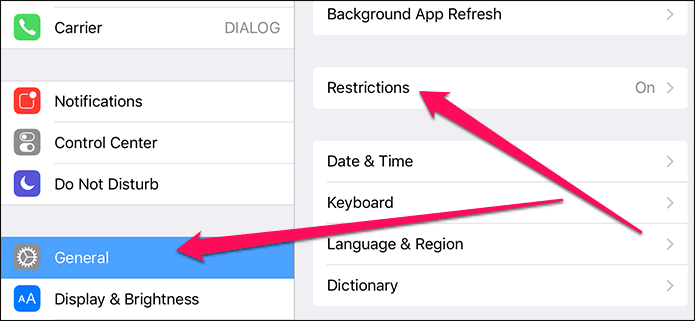
Step 2: To proceed, you need to insert your Restrictions passcode, which is NOT the usual passcode that you use to unlock your device.
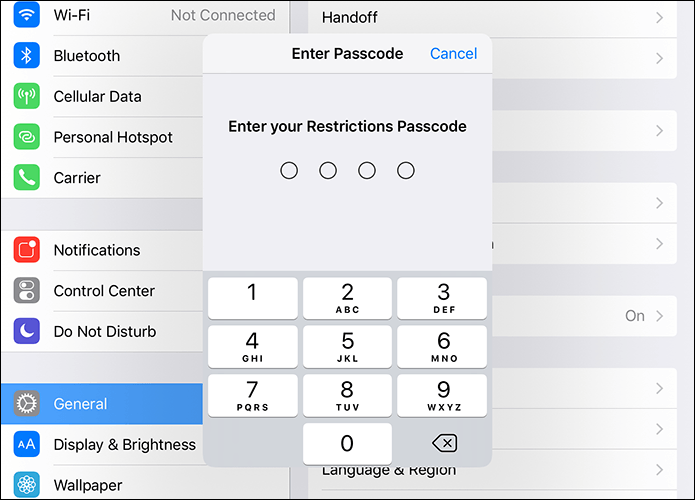
Step 3: Scroll down the Settings screen, and then tap Websites under the Allowed Content section.
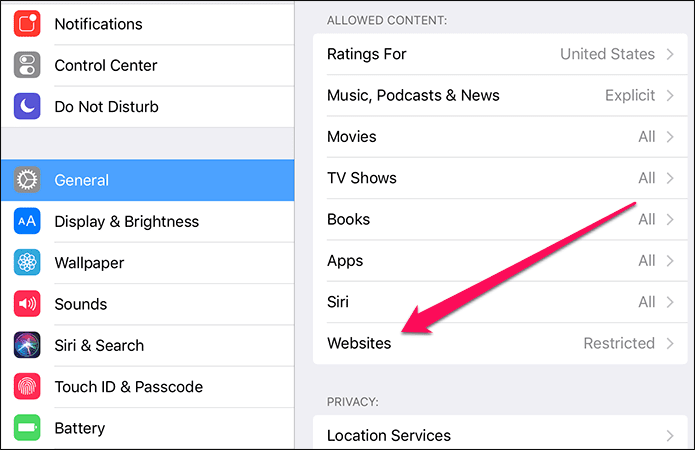
Step 4: On the subsequent screen, you should find either the Limit Adult Content or Specific Websites Only options enabled.
To lift the restriction, you need to enable the All Websites option.
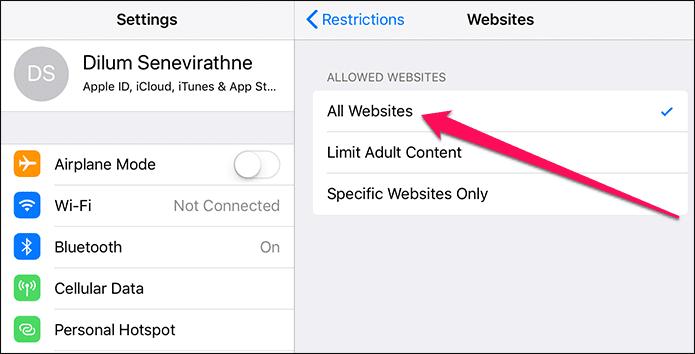
Step 5: Once you’re done, exit the Restrictions panel, and then tap Safari within Settings. You should now find the Clear History and Website Data option enabled.
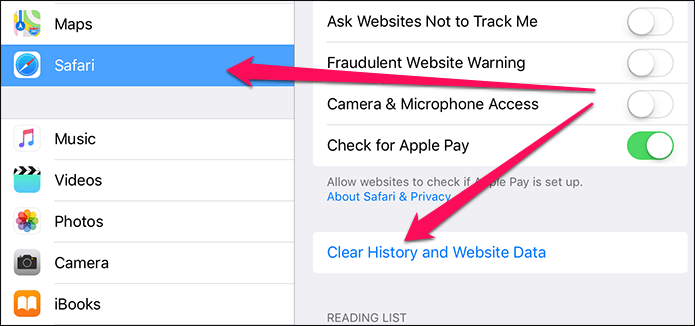
After clearing your history and site data, simply go back to the Restrictions panel to re-impose the site restriction if you want to.
Only Deleting Website Data
If you only want to delete locally cached data and cookies to resolve site-related issues or free up storage space while keeping your browsing history intact, then you really don’t need to lift the site restriction to be able to do that.
Yes, the Clear History and Website Data option is grayed out, but notice that Advanced option just below it? Tap it, and on the subsequent screen, tap Website Data.
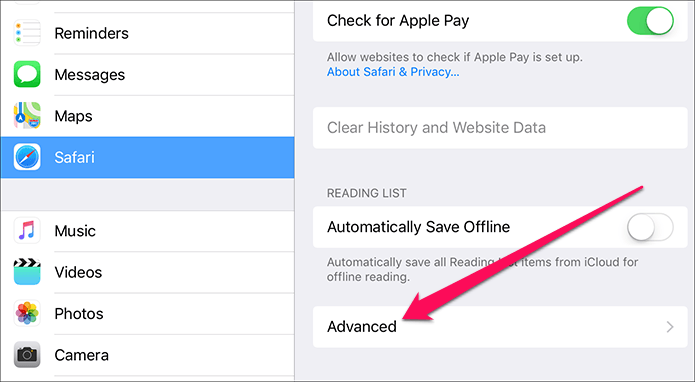
You should now find a list of sites that have certain amounts of data cached locally. Simply tap Remove All Website Data, and you should be good.
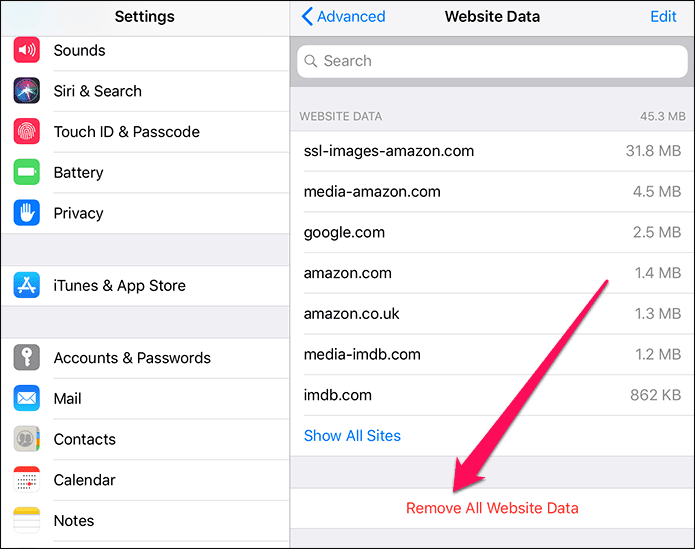
About Resetting the Restrictions Passcode
You aren’t really supposed to mess with the Restrictions passcode if you didn’t set it up in the first place. However, there might be instances where you just enabled the site restriction and forgot the Restrictions passcode altogether. If that’s the case, then resetting it’s going to be a major pain!
Getting rid of the Restrictions passcode requires a complete restoration of your iPhone or iPad via iTunes, and to make matters even worse, you lose all your data in the process since you can’t just restore to a previous backup either. This is due to the fact that the Restrictions passcode is also restored along with previous data, so you need to set it up as a new device when prompted during the restoration procedure.
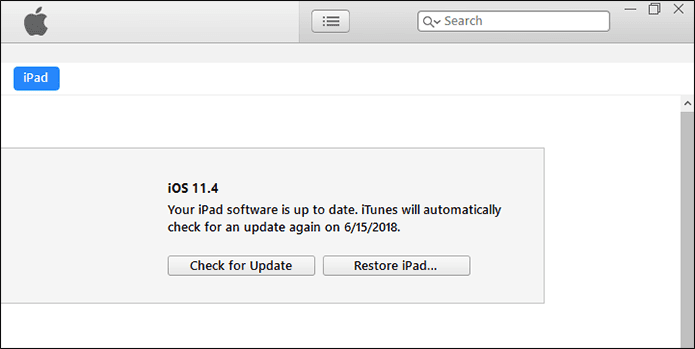
Once again, you LOSE all your data, so make sure to fully sync your contacts, notes, photos, documents and other data to iCloud before you proceed. Also, consider creating a backup to your PC via iTunes as a safeguard just in case you run into any problems syncing stuff back from iCloud.
Even then, you still lose locally stored data . Hence, take appropriate action to back them up before proceeding.
If you have no prior experience performing complete iOS system restores, then I really don’t recommend that you do it yourself since the entire process is too risky. Instead, consider taking your iOS device to the local Genius bar or let an Apple Authorized Service Provider do the job for you instead.
Consider Using Another Browser
Hopefully, you remembered your restrictions passcode and got your browsing history cleared up easily.
If you share your device with your children or other people, then this issue should become a regular occurrence since Safari’s private tabs don’t work with the site restrictions in place either.
Hence, consider using a dedicated privacy-focused browser such as Firefox Focus for instances where you want some privacy. It’s insanely lightweight and removes your browsing data in a flash. And even better, you can uninstall the browser easily before handing over your device to someone who shouldn’t have unrestricted access to the Internet.
Was this helpful?
Last updated on 03 February, 2022
The above article may contain affiliate links which help support Guiding Tech. However, it does not affect our editorial integrity. The content remains unbiased and authentic.
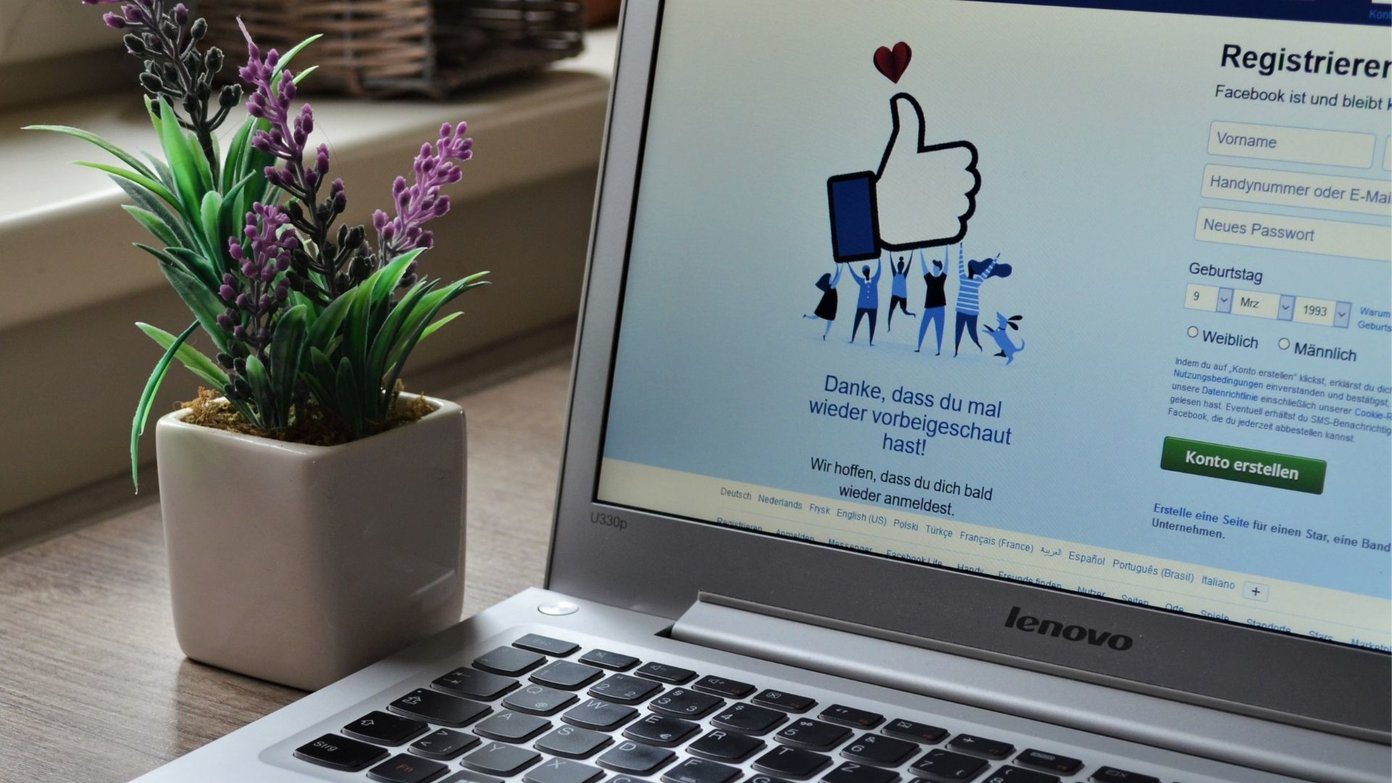
The article above may contain affiliate links which help support Guiding Tech. The content remains unbiased and authentic and will never affect our editorial integrity.
DID YOU KNOW
Dilum Senevirathne
More in ios.

How to Check Apple Watch Battery Health
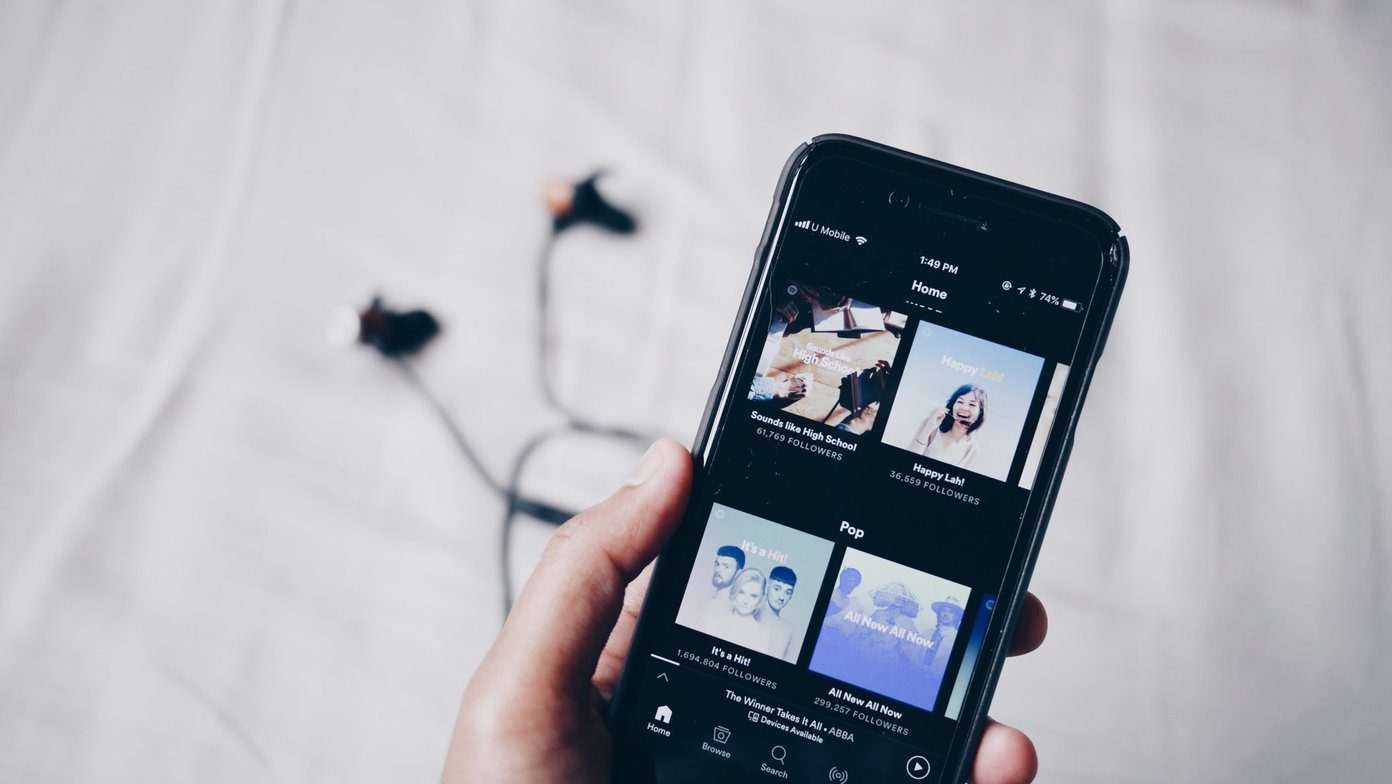
How to Save Mobile Data While Using Spotify
Join the newsletter.
Get Guiding Tech articles delivered to your inbox.
Fixed: Can’t Clear History in Safari on iPhone & iPad

Clearing your browsing history in Safari has many benefits, such as protecting your personal information and freeing up space to keep the browser running smoothly. However, you might have noticed that the Clear History and Website Data button is grayed out or that some websites are still there after your attempt. If you are wondering why you can't delete your Safari history, don't worry! We will explain why and provide solutions to fix the problem.
Disable Content & Privacy Restrictions
Unsync safari over icloud, delete all items in safari reading list, block cookies, restart, reset, or restore.
Content & Privacy Restrictions is a feature that sets up age limits and protects children from inappropriate content. This feature can prevent you from deleting your browsing data in Safari. Please read our article about Content & Privacy Restrictions .
With iCloud, your browsing history is synced across all your Apple devices. As a result, it can occasionally lead to items reappearing in the browsing history of your iPhone or iPad. Here's how to stop Safari from syncing over iCloud.

If the tips mentioned above don't solve the issue, you will need to use basic troubleshooting solutions. First, restart your device. If that fails, reset your settings, and if that also fails, restore the device to factory settings. For reference, read our article that will guide you on how to do these basic troubleshooting solutions .
If you found this article helpful, you may enjoy other troubleshooting articles, like what to do if your Apple Watch steps are not accurate , and what to do when iPhone calls are going straight to voicemail .
Author Details

Kenya Smith

Featured Products

Join us as we explore the essential apps and tools to make the time spent on your iPhone more focused and enjoyable. You'll learn all about our favorite tips for saving time and creating a more efficient device when you become an Insider today !
Most Popular

How to Tell If Someone Blocked Your Number on iPhone

10 Simple Tips To Fix iPhone Battery Drain

How to Schedule a Text Message on iPhone

How to Tell If a Dead iPhone Is Charging

How To Put Two Pictures Together on iPhone

How to Transfer Call from Apple Watch to iPhone

iPhone Alarm Volume Low? How to Make an iPhone Alarm Louder

Can iPhones Get Viruses? How to Detect & Remove Malware (iOS 17)

How To Turn Off Flashlight on iPhone (Without Swiping Up!)

How to Hide an App on Your iPhone


Why Is Find My iPhone Not Working? Here’s the Real Fix

How To Find My iPhone From Another iPhone
Featured articles, why is my iphone battery draining so fast 13 easy fixes.

Identify Mystery Numbers: How to Find No Caller ID on iPhone

Apple ID Not Active? Here’s the Fix!

How to Cast Apple TV to Chromecast for Easy Viewing

Fix Photos Not Uploading to iCloud Once & for All (iOS 17)

There Was an Error Connecting to the Apple ID Server: Fixed

CarPlay Not Working? 4 Ways to Fix Apple CarPlay Today
Check out our sponsors.

- Each email reveals new things you can do with your phone (and other devices) with easy-to-follow screenshots.
- Enter your email to get your first tip immediately!
- Is Hulu Worth It?
- iPad Pro vs. Surface Pro: What's the Difference?
How to Manage Browsing History on Safari for iPad
Protect your privacy on your mobile device
:max_bytes(150000):strip_icc():format(webp)/ScottOrgera-f7aca23cc84a4ea9a3f9e2ebd93bd690.jpg)
What to Know
- Open Safari . Select the Bookmarks icon.
- Choose the Clock icon to open the History pane displaying the list of sites visited during the past month.
- Select Clear and indicate which entries to delete using one of the four options: The last hour, Today, Today and yesterday, and All Time.
This article explains how to manage browsing history on Safari for iPad, including how to view and delete the iPad Safari history, cookies, and stored website data. This article applies to all iPad devices with iOS 10 or iPadOS 13 or later. The process for managing browser history in Safari on an iPhone is slightly different.
How to View and Delete Your iPad Browser History in Safari
Reviewing your iPad browser history is a straightforward process. Safari stores a log of websites you visit along with other related components, such as the cache and cookies. These elements enhance your browsing experience, but you may want to delete your browsing history for privacy reasons.
You can manage your web browsing history on the iPad in two ways. The easiest option is to do it directly in Safari:
Open the Safari web browser.
Select the Bookmarks icon (it looks like an open book) at the top of the screen.
Select the clock icon to open the History pane. A list of sites visited over the past month appears.
To delete a single website from the browser history, swipe left on its name.
Select Clear at the bottom of the panel to reveal four options: The last hour, Today, Today and yesterday, and All time.
Select your preferred option to remove the browsing history from your iPad and all connected iCloud devices.
How to Delete History and Cookies From the iPad Settings App
Deleting the browser history through Safari doesn't remove all the data it stores. For a thorough cleaning, go to the iPad Settings app. You can also delete the browsing history and cookies from the Settings app. Clearing the history this way deletes everything Safari saved.
Select the gear icon on the Home screen to open the iPad Settings .
Scroll down and select Safari .
Scroll through the list of settings and select Clear History and Website Data to delete the browsing history, cookies, and other cached website data.
Select Clear to confirm, or select Cancel to return to the Safari settings without removing any data.
How to Delete Stored Website Data on iPad
Safari sometimes stores additional website data on top of a list of web pages you visited. For example, it can save passwords and preferences for frequently visited sites. If you want to delete this data but don't want to clear the browsing history or cookies, selectively delete specific data saved by Safari using the iPad Settings app.
Open the iPad Settings app.
Scroll to the bottom of the Safari settings screen and select Advanced .
Select Website Data to display a breakdown of the data each website currently stores on the iPad.
Select Show All Sites to display the expanded list if necessary.
Select Remove All Website Data at the bottom of the screen to delete the site data at once, or swipe left on individual items to clear items one at a time.
Get the Latest Tech News Delivered Every Day
- How to Clear Search History on iPhone
- How to Clear Private Data, Caches, and Cookies on Mac
- How to Manage Your Browsing History in Safari
- How to Clear Your Search Bar History
- Managing History and Other Private Data in Safari for macOS
- How to Delete and Clear Cookies on an iPhone
- How to Clear Cookies on iPad
- How to Manage History and Browsing Data on iPhone
- How to Reset Safari to Default Settings
- How to Clear the Browsing History in Chrome for iPad
- 3 Ways to Clear Cache on an iPad
- Manage Browsing History and Private Data in Firefox
- How to Control iPhone Safari Settings and Security
- How to Delete Cookies in Every Major Browser
- Manage Browsing History and Other Private Data in IE 11
- How to Clear Cookies and Cache in Chrome
- PRO Courses Guides New Tech Help Pro Expert Videos About wikiHow Pro Upgrade Sign In
- EDIT Edit this Article
- EXPLORE Tech Help Pro About Us Random Article Quizzes Request a New Article Community Dashboard This Or That Game Popular Categories Arts and Entertainment Artwork Books Movies Computers and Electronics Computers Phone Skills Technology Hacks Health Men's Health Mental Health Women's Health Relationships Dating Love Relationship Issues Hobbies and Crafts Crafts Drawing Games Education & Communication Communication Skills Personal Development Studying Personal Care and Style Fashion Hair Care Personal Hygiene Youth Personal Care School Stuff Dating All Categories Arts and Entertainment Finance and Business Home and Garden Relationship Quizzes Cars & Other Vehicles Food and Entertaining Personal Care and Style Sports and Fitness Computers and Electronics Health Pets and Animals Travel Education & Communication Hobbies and Crafts Philosophy and Religion Work World Family Life Holidays and Traditions Relationships Youth
- Browse Articles
- Learn Something New
- Quizzes Hot
- This Or That Game
- Train Your Brain
- Explore More
- Support wikiHow
- About wikiHow
- Log in / Sign up
- Computers and Electronics
- Tablet Computers
How to Clear an iPad's Search History
Last Updated: May 23, 2023 Tested
This article was co-authored by wikiHow staff writer, Jack Lloyd . Jack Lloyd is a Technology Writer and Editor for wikiHow. He has over two years of experience writing and editing technology-related articles. He is technology enthusiast and an English teacher. The wikiHow Tech Team also followed the article's instructions and verified that they work. This article has been viewed 870,887 times. Learn more...
This wikiHow teaches you how to delete your iPad's browsing history. You can do this in the Safari, Chrome, and Firefox browsers. It's also possible to delete messages if you want to clear your message history.
Things You Should Know
- On Google Chrome, tap ⋮ and select Settings . Then, tap Privacy and select Clear Browsing Data .
- Tap ☰ within the Firefox app and select Settings . Scroll down and tap Clear Private Data .

- Make sure you scroll on the left side of the screen to reach the Safari option.

- You can check other items here (e.g., Saved Passwords ) to select them for removal as well.

- You can tap other sliders on this page to select items like "Cache" and "Cookies" for deletion.

Community Q&A
- Deleting your browsing history can improve your iPad's speed, especially for older models. Thanks Helpful 0 Not Helpful 0

- Deleting the browsing history for one browser won't affect other browsers. Thanks Helpful 0 Not Helpful 2
You Might Also Like

About This Article
- Send fan mail to authors
Is this article up to date?

Featured Articles

Trending Articles

Watch Articles

- Terms of Use
- Privacy Policy
- Do Not Sell or Share My Info
- Not Selling Info
wikiHow Tech Help Pro:
Level up your tech skills and stay ahead of the curve
- Skip to primary navigation
- Skip to main content
- Skip to primary sidebar
Technology Simplified.
Clear History & Data Grayed Out in Safari on iPhone
By: Waseem Patwegar | Filed Under: iOS
It can be perplexing not being able to clear browsing history on iPhone due to “Clear History and Website Data” option being grayed-out on iPhone.
When this issue was reported by a user in a popular forum, some people responded by asking “What were you browsing last night”?
I spent over 2 hrs. last night trying to delete my browser history in safari, how can I delete it?? The clear history option in settings is grayed out and will not function, anyone? Help? – David126 on Macrumours
The frustration expressed by this user is understandable, considering the fact that in certain cases the solution to this issue lies in the most unlikely place.
Reason for Clear History & Website Data Being Grayed Out on iPhone
While it is possible for Clear History Option on iPhone to be greyed out due to a bug in Safari browser or other reasons, the most common reason for this issue is due to certain Web content being restricted on your iPhone.
Yes you heard it right, the mind boggling reason for iPhone preventing you from clearing your browsing history is due to certain type of web content being bocked on your device.
Who would assume, guess or imagine that blocking Adult Content or blocking certain websites could make the option to “Delete Website History and Data” greyed out or inaccessible on your iPhone?
Hence, disabling Web Content Restrictions should fix the problem in most cases. If this does not help, you can move to the next step as provided below.
1. Disable Web Content Restrictions on iPhone
In most cases, all that is required to enable the option to Clear History and Website Data on iPhone is to remove the restrictions placed on Adult Content or certain websites on your iPhone.
1. Open Settings > scroll down a bit and tap on Screen Time .
2. Enter Password (if prompted) > On the next screen, scroll down and tap on Content & Privacy Restrictions .

3. From the Restrictions screen, go to Content Restrictions > Web Content > select Unrestricted Access option on the next screen.
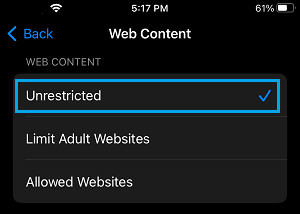
After this, go back to Settings > Safari > scroll down to to end of “Privacy & Security” section and you will find “ Clear History and Website Data ” option enabled back on your device.
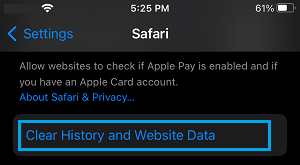
Once the option to Clear History & Website Data is available, you will be able to Clear your browsing history at any time on your device by tapping on this option.
After clearing browsing history, you can go back and enable the restrictions on Adult Content and block websites on your device (as it was before).
2. Reset All Settings
If the above method did not help, Reset all the Settings on your device to Factory Default Settings and this should fix the problem.
1. Go to Settings > General > Transfer or Reset iPhone > select the Reset option.

2. On the pop-up, select Reset All Settings option.

3. Patiently wait for the Reset process to be completed.
Note: The Reset process does not delete any data from your device, it removes all the current Settings on your device.
- How to Delete “Documents and Data” on iPhone and iPad
- How to Automatically Clear History in Safari on Mac

How to clear cache on iPhone & iPad
Over time, iPhones and iPads tend to slow down as they get clogged up with unwanted files and apps. You can give your device a little speed boost by clearing out the junk and memory-clogging files on your device. In this article, we explain how to clean out the cache, which could get your iPhone or iPad running faster.
What is cache?
Pronounced ‘cash’, this is an area of memory on your device where small, temporary files are kept. These are often useful and speed up performance by allowing the CPU to access regularly used files quickly. The most common use is on websites where the cache will store product images, javascript settings and other relevant things that keep things ticking along nicely when you’re browsing. There is also app cache for storing temporary data for your apps.
Note: Cookies are also files that get saved on your iPhone when you visit websites. Cookies are a bit different to cache, which records page elements such as images so they open faster if you return to a particular webpage. Cookies store things like your username and password, but they can also be used to identify your computer so that advertisers can track you around the internet. You may also wish to delete cookies for that reason.
Does clearing cache make iPhone faster?
Cache is designed to speed up processes, so clearing cache could mean that, at least initially, your web browsing and app experiences slow down because the iPhone doesn’t have the necessary data saved in cache.
As a result, you may notice is the first time you visit a website, or use an app, after clearing the cache, things take slightly longer to load up or you may even have to log in once more. But, those items will then be stored in the cache for when you need them again (or until you clear your cache again).
Despite this it is still a good idea to clear cache out periodically: When the cache is filled up with lots of these files it takes longer to find necessary files, slowing things down.
Clearing cache can also free up space on your iPhone , which is another way to speed up your iPhone. For other ways to clear space on your iPhone read: How to clear Other/System Data on an iPhone , How to delete photos from iPhone but not from iCloud , and How to delete apps on iPhone/iPad .
How to clear iPhone cache
We’ll address the different ways to clear cache on iPhone or iPad below, including how to clear the different kinds of cache: browser cache and app cache. We’ll also look at some iPhone cleaners, as in apps that can remove unnecessary files, duplicates and junk from your iPhone.
We will start off with the fastest way to speed up your iPhone: a simple restart. This won’t clear cache as such, but it will recover space in RAM.
How to free up RAM/memory by restarting iPhone or iPad
Before you start deleting things from your iPhone or iPad, it’s worth taking the classic step of turning it off and on again. For the most part, iOS does a good job of managing memory without any user involvement. But we do find that restarting an iPhone from time to time is a good way to clear out the memory and ensure important apps have enough to run happily.
The process for restarting your iPhone depends on the age of your iPhone or iPad, old iPads and iPhones use the Home button but devices that don’t have this button require a key combination. Both methods are detailed below.
No Home button:
・Press the volume up button.
・Press the volume down button.
・Press the Power button.
・Swipe to turn your iPhone off.
・Your iPhone will shut down.
・Once the iPhone has shut down press and hold the power button until you see the Apple logo appear, then wait for the device to reboot fully.
With some older iPhone models you may be able to hold down the power button and the volume up button at the same time until you see the “slide to power off” option appear.
With a Home button :
・On an iPhone or iPad with a Home button (SE and suchlike), press and hold the power button until the slider appears.
・Wait for your iPhone or iPad to power down.
・Press the power button to start it up once more.
How to close apps to free up RAM
There was a time when force quitting an app was considered a great way to free up RAM on your iPhone or iPad. This may still be helpful, but it’s no longer recommended that you close background apps. However, if you want to try it, as it may help if a particular app is causing your device to slow down here’s what to do:
・Swipe up from the bottom of the device screen and then let go when the pages you have open appear in a shuffle.
・Find the app you want to close and swipe up on it.
・You can select more than one app by using more than one finger.
How to clear browser cache on an iPhone or iPad
The above options may have resulted in a speed improvement for your iPhone or iPad, but if not try these steps to clean iPhone cache.
Luckily, deleting the cache in Safari is simple.
・Open Settings.
・Scroll down until you find Safari, then tap on it to open the next menu.
・Scroll down and tap ‘Clear History and Website Data’.
・Depending on the version of iOS you are using you may see a screen offering to clear timeframe with options from Last hour to All history. You can also choose whether or not you want to Close All Tabs. In the popup, tap ‘Clear History and Data’ to confirm.
There is also an option to just clear website data.
・Scroll down and tap Advanced.
・Tap on Website Data.
・Wait for it to load.
・Swipe to the bottom of the screen and choose Remove All Website Data. Or you can just remove data you don’t think you need individually. At the top of the screen you can see how much website data is stored on your iPhone (we had 1.2GB).
Note that this will log you out of any websites you’ve currently signed into, so make sure you know your passwords.
You may also want to delete your web browsing history. Read: How to delete browsing history on iPhone & iPad .
How to delete unwanted app data
If it’s app cache you want to clear, data stored by apps can be cleaned if you follow the steps below, although using Apple’s method does requite you to delete the app itself (which you can then reinstall).
・Tap on General > iPhone Storage. (On an iPad this option will be labelled iPad Storage.)
・At the bottom of the screen (below are recommendations for ways to save space) you’ll see your apps, arranged by the amount of storage they take up. You can sort by size or last used date. Tap an app that’s taking up a lot of space.
・Check the figure beside Documents & Data. This includes related media such as pictures, songs and podcasts, save games and preferences; in some cases it can be considerably larger than the app itself.
・If the Documents & Data figure is taking up more room than you’d like or you simply don’t use that app anymore, you can delete the app and its files by tapping the Delete App option .
・Once this is done, you can head to the App Store and re-download it. This clean install won’t include the data and documents and will therefore be smaller.
Foundry / IDG
How to offload unwanted apps
You can just delete the app without deleting the data associated with it, which could be a quick way to free up space while preserving the app date should you reinstall the app (useful if you are a gamer and don’t want to lose saved games). Here you can make use of the Offload App feature in iOS and iPadOS.
This is different to deleting them as offloading means that the related data is stored on your phone, but the app itself is deleted. This is only really useful in terms of things like games where the app sizes can be quite large when compared to their save files, but it’s a route you can take if space is at a premium.
To offload an app, follow the steps above for deleting apps but select Offload App instead. You can always download it later if you need it again and when you do all your data will be intact.
Why you should clear app caches
If the data associated with your apps is taking up a lot of space deleting it could recover gigabytes of space on your iPhone, and if your iPhone is running slow because you have only a little space left then deleting app data will certainly help speed things up.
If you are a social media user, for example, you could have gigabytes of data associated with a particular app. Deleting this data shouldn’t be an issue as it’s also stored in whichever social network you use.
What if you want to only delete the app data without deleting the app itself? Unfortunately, as far as Apple’s concerned it’s an all-or-nothing situation: if you want to delete the data you must also delete the app. You can easily reinstall an app you have previously downloaded (you won’t have to pay for it if you already own it), but what if you don’t want to do that.
Luckily, there are apps that can delete associated data from your apps without deleting the app itself. Even better, these iPhone cleaner apps can do much more than clear your cache.
Best iPhone cache cleaners
There are plenty of apps out there that do a quick and efficient job of getting rid of files you don’t need. These are normally downloaded to your Mac or PC; you then connect your iPhone (or iPad) and let the app do its thing. Most offer a free trial, but to use the full range of features you’ll normally need to cough up for a subscription. Still, $20/£20 is much cheaper than having to replace an entire device, so it’s probably worth the outlay.
CleanMyiPhone
CleanMyiPhone is from MacPaw (the makers of CleanMyMac which is our Mac cleaner of choice). It can declutter your iPhone and check things like network speed (which could be slowing you down).
We started by scanning the phone using the Declutter feature. It scanned screenshots, blur (which we assume means blury photos?), WhatsApp, Duplicates and Screen Recordings. It took around 12 minutes and presented us with 17.2GB worth of screen recordings, 13.7GB of screenshots, 2.08 of “Blur”, and some other app related data. Using the trial we were able to delete 6009 photos (in the Screenshot category) but we could have deleted a lot more with the full version.
There’s a three-day trial, but the full version is £24.99/£24.99 a year.
Get CleanMyiPhone
PhoneClean by iMobie can be used to remove junk files from iOS, but the app runs on your Mac. You can download PhoneClean on your Mac here .
Follow these steps:
・Plug the iPhone into your Mac.
・Open PhoneClean and click Scan.
・Once the scan is complete, click Clean.
Some PhoneClean features, including Photo Caches, are only available in the Pro version . This starts at $19.99 (around £16), for a single Mac or PC for one year, or $29.99 (around £24) for a lifetime license. There is a free trial.
Get PhoneClean
Cleaner Kit
If you prefer to keep things on your phone rather than hooking it up to a PC or Mac, then Cleaner Kit by BP Mobile is a good choice. This iOS/iPadOS app can help clear out the clutter on your device by removing duplicate photos, contacts and other ephemera that you have accumulated. The interface is well laid out, with simple one-touch options to let the app do its thing. There’s also a helpful guide included that tells you have to clear things up manually on your device if there’s something that the app can’t do.
Cleaner Kit comes with a 3-day free trial, but if you want to buy the app outright then it will set you back $34.99/£34.99.
Get Cleaner Kit
How to pick the right iPhone cleaner for you
If you only want to remove data from your app and web-browser cache then you could follow our steps above, but if you are looking for an iPhone cleaner to help you recover some space iPhone cleaners can help.
iPhone cleaners can recover space on your iPhone and potentially speed things up if things have become sluggish, but you may be wondering if they are necessary and even if they are safe to use.
If you have the time to spend deleting duplicates and clearing app data a dedicated iPhone cleaner isn’t necessary. You could do the job yourself, but it would be time-consuming. If you don’t have the patience to sit and declutter your iPhone manually then an iPhone cleaner may appeal.
As for whether they are safe, any app purchased from one of Apple’s App Stores (iOS or Mac) is safe – Apple has approved it to be on the store. Mac apps can be downloaded from outside the Mac App Store, but to be installed on your Mac it still needs to be from a developer that Apple has approved. So, you should be ok using the software obtained that way. However, you should beware of the possibility that an unscrupulous party could access your data, so look for options that do all the processing on your iPhone.
Further reading
That’s all for today, but we hope the tips above help you to improve your device’s performance. For more general iOS speed tips, it would be worth taking a look at our broader tutorials: How to speed up a slow iPhone and How to speed up a slow iPad .
At some point you may wish to bite the bullet and buy a new device. You can do this direct from Apple , but we’d recommend taking the time to read some advice first; our iPhone buying guide and iPad buying guide should be your first ports of call.
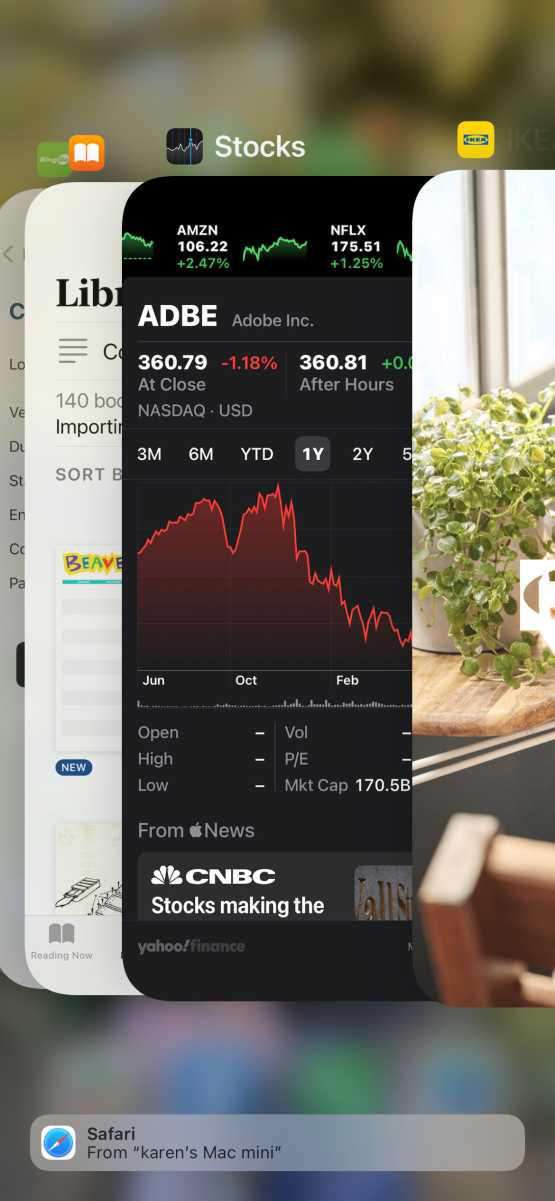
Clear the history, cache, and cookies from Safari on your iPhone, iPad, or iPod touch
Learn how to delete your history, cookies, and cache in Settings.
Delete history, cache, and cookies
Clear cookies and cache, but keep your history, delete a website from your history, block cookies, use content blockers.
Go to Settings > Safari.
Tap Clear History and Website Data.

Clearing your history, cookies, and browsing data from Safari won't change your AutoFill information.
When there's no history or website data to clear, the button to clear it turns gray. The button might also be gray if you have web content restrictions set up under Content & Privacy Restrictions in Screen Time .
To visit sites without leaving a history, turn Private Browsing on .
Go to Settings > Safari > Advanced > Website Data.
Tap Remove All Website Data.
When there's no website data to clear, the button to clear it turns gray. The button might also be gray if you have web content restrictions set up under Content & Privacy Restrictions in Screen Time .
Open the Safari app.
Tap the Edit button, then select the website or websites that you want to delete from your history.
Tap the Delete button.
A cookie is a piece of data that a site puts on your device so that site can remember you when you visit again.
To block cookies:
Go to Settings > Safari > Advanced.
Turn on Block All Cookies.

If you block cookies, some web pages might not work. Here are some examples:
You will likely not be able to sign in to a site even when using your correct username and password.
You might see a message that cookies are required or that your browser's cookies are off.
Some features on a site might not work.
Content blockers are third-party apps and extensions that let Safari block cookies, images, resources, pop-ups, and other content.
To get a content blocker:
Download a content blocking app from the App Store.
Tap Settings > Safari > Extensions.
Tap to turn on a listed content blocker.
You can use more than one content blocker. If you need help, contact the app developer .
Information about products not manufactured by Apple, or independent websites not controlled or tested by Apple, is provided without recommendation or endorsement. Apple assumes no responsibility with regard to the selection, performance, or use of third-party websites or products. Apple makes no representations regarding third-party website accuracy or reliability. Contact the vendor for additional information.

Related topics
Contact Apple Support
Need more help? Save time by starting your support request online and we'll connect you to an expert.
Android Police
How to set up and use the telegram web app on your mac or pc.
Yep, you can access Telegram from a web browser as well
Telegram packs many unique features that make the messaging experience better than other chat apps. Recently, it added the custom stickers feature . You can use Telegram on all kinds of devices, including budget Android phones . The good part is that you don't need an app to use the service, as Telegram can be used in any web browser. This guide shows how to set up and use Telegram on the web.
8 best encrypted messaging apps
You need a telegram login created in the android or ios app.
You can only use Telegram on the web if you are an existing user. You can't create a new Telegram account from your web browser. You must use Telegram's desktop or mobile app to sign up for the service.
How to use the Telegram web app
You can access the Telegram web app from a computer browser. This is a handy option for using the messaging service when you are on a public PC or using a friend's laptop or a family's computer for work.
Telegram Web works across all major browsers, like Google Chrome, Microsoft Edge, Safari, and Mozilla Firefox. It is platform-centric, and you can access it on any modern operating system, including your mobile phone, iPad, or Android tablet.
You must have access to an active Telegram session on your phone or PC. If not, you cannot log in to Telegram on the web.
- Open Telegram Web on your PC. A QR code appears on the screen.
- Launch the Telegram app on your phone.
- Open the Settings menu.
- Scan the QR code displayed on Telegram's web app.
- If you don't have access to the Telegram app on your phone, use the Log In by Phone Number option.
- You'll receive a five-digit code in the Telegram app on your phone. Enter it to log in to Telegram Web.
- If you turned on two-step verification, enter the password.
Telegram web app features
Aside from a few absent features, Telegram Web provides the same experience as the desktop and mobile apps. You can schedule messages, delete or edit them after sending them, browse channels, create new group conversations, use different sticker packs, and more. To ensure you are notified of incoming messages, grant the web app notification access.
The best part is that you can use Telegram Web to make voice calls from your browser, though the device must have a built-in microphone.
By default, Telegram on the web uses a light theme, but you can activate dark mode. For dark mode, click the three-dot menu button in the upper-left corner near the search bar and turn on the Night Mode option.
Bookmark the Telegram web app link to access it on your work computer. Then, you can access your chats and continue conversations without installing the desktop app on your PC.
Unlike Telegram on mobile, you cannot start an end-to-end encrypted secret chat from the web or desktop apps.
Is Telegram Web different from the desktop app?
The Telegram web app has limited features compared to the desktop app. You can't set auto-deletion for messages, block users, or export chat history. Plus, you can only log in to one account at a time.
Unlike the mobile app, the desktop and web versions of the messenger do not allow the creation of secret chats. Your messages won't have end-to-end encryption when sent through your computer. Also, the secret chats you previously created on your smartphone are stored locally and cannot be exported to the web or desktop versions.
Telegram Web K vs. Telegram Web Z
Telegram has two versions of its web app: Web K and Web Z. There isn't a default version. The web app you are served with varies depending on your region. There are minor UI differences between the two, but they are identical in terms of features.
If you are wondering why Telegram's web app has two variants, the company says it "believes in internal competition," which will eventually benefit end users.
Here are the links to the different Telegram web apps:
- Telegram Version K
- Telegram Version Z
If you use Telegram on the web on your PC or mobile, switch between versions K and Z from the Settings menu. If you're unhappy with Telegram's performance on the web on your device, switch to the other build to see if that helps. The two versions could have stability differences depending on the platform or browser you use.
Telegram Web is an excellent alternative to the PC and mobile apps
If you use Telegram for important conversations, check out our top tips for using Telegram safely and securely for a better experience. The Telegram web version is handy when working on an office or a school PC that doesn't allow you to install apps. Moreover, your chat data is not stored locally and is deleted when you close the browser tab. When you are done using Telegram, delete your Telegram account and check out other exciting alternatives .
Apple Event: May 7th at 7 am PT
> Learn more
> Add to your calendar
Looks like no one’s replied in a while. To start the conversation again, simply ask a new question.
Unable to clear safari history
I am unable to clear my sons search history in safari. The clear history button is greyed out. I an clear website data but not search history.
can someone help me?
Posted on Apr 24, 2020 1:14 PM
Posted on May 11, 2020 2:33 PM
Yes- the clear button is greyed out. I just spoke to Apple support and helped resolve the issue. The reason the clear history button is grayed out is due to the fact that I have enabled Screen Time for my kids. Disabling screen time will then allow your kids to clear history. I think it’s a safety measure to allow parents to view sites their children go to and to track activity.
Similar questions
- Clearing search history. How do I clear search history and website data on my safari? i’ve already tried pressing “Clear History and Website Data” on the settings app>safari, and it was in grey writing and when i clicked it, nothing happened and when i went to safari, my search history was still there. Any other ways to clear my history other then that, or any other options? 1379 1
- Safari search history I absolutely cannot figure out how to clear my safari search history. The clear search history bar is greyed out. Does anyone know how I can fix this? 1254 1
- My search history on safari won’t clear I don’t know what happened My safari search history won’t clear 2312 1
Loading page content
Page content loaded
May 11, 2020 2:33 PM in response to Eric Root
May 11, 2020 1:28 PM in response to GladysWilliams
Is clear button grayed out?
May 11, 2020 11:24 AM in response to Eric Root
i Have checked and my children’s phone do not have any restrictions except for when downtime is on. Otherwise all setting are unrestricted
Apr 25, 2020 3:08 PM in response to Mcryderman
Have you checked Settings/Screen Time for any restrictions?

IMAGES
VIDEO
COMMENTS
Can't clear history on safari I can't clear my history on my MacBook Pro. "Clear history" is always grayed out when I try to click on it. I do have screen time turned on with allowed websites only, so I turned off screen time entirely, and I still have "clear history" grayed out.
Disable Screen Time Restrictions. Restart your iPhone. Other workarounds to fix Safari Clear History option grayed out. Reset All Settings on iPhone. 1. Disable Screen Time Restrictions. If you use Screen Time to enable limited web access, the option for Clear History and Website Data will be grayed out.
How to stop syncing Safari over iCloud on a Mac: On macOS Catalina and later: Go to System Preferences > Apple ID > iCloud. On macOS High Sierra and earlier: Go to System Preferences > iCloud. Untick the box next to Safari. Now open Safari and from the menu bar, go to: Safari > Clear History… > Clear All History.
Clear the history, cache, and cookies from Safari on your iPhone, iPad, or iPod touch. Learn how to delete your history, cookies, and cache in Settings. Delete history, cache, and cookies. Clear cookies and cache, but keep your history. Delete a website from your history. Block cookies. Use content blockers. Delete history, cache, and cookies
Select Reset Network Settings and confirm your decision. 4. Delete History Manually (Mac Only) If you need to clear your Safari history on Mac and are having problems, remember you can delete your ...
Open the Safari app on your iPad. Tap , tap , then tap Clear. Below Clear Timeframe, choose how much of your browsing history to clear. Note: If you have Safari profiles set up, select a profile to clear only the history of that profile, or select All Profiles. Tap Clear History. Learn how to erase your browsing history to clear the cache in ...
On an iPhone, it's at the bottom of the screen. In the pop-up that appears (on the left side of the screen on iPad and over the whole screen on iPhone), tap the History tab (which looks like a clock face), and then tap the "Clear" button. (Don't worry. It won't clear anything yet.) After you tap "Clear," another pop-up will give you yet another ...
In Safari, tap the book icon. Firstly, open Safari and tap the book icon in the bottom bar. 2. Select the history tab (clock icon) and tap Clear. Now select the history tab (clock icon) and tap ...
Step 1: On the Settings screen, tap General, and then tap Restrictions. Step 2: To proceed, you need to insert your Restrictions passcode, which is NOT the usual passcode that you use to unlock ...
Clear the history, cache and cookies from Safari on your iPhone, iPad or iPod touch. Find out how to delete your history, cookies and cache in Settings. Delete your history, cache and cookies. Clear your cookies and the cache, but keep your history. Delete a website from your history. Block cookies. Use content blockers. Delete history, cache ...
Tap your Apple ID. Tap iCloud. You may need to tap Show All if Safari does not appear on this screen. Turn off Safari. Tap Keep on My iPhone. Tap Apple ID. Tap Settings. Tap Safari. Tap Clear History and Website Data.
Select the gear icon on the Home screen to open the iPad Settings . Scroll down and select Safari . Scroll through the list of settings and select Clear History and Website Data to delete the browsing history, cookies, and other cached website data. Select Clear to confirm, or select Cancel to return to the Safari settings without removing any ...
Having trouble clearing your Safari history on iOS 17 because the "Clear History" option is greyed out? Don't worry! In this tutorial, we'll show you how to ...
2. Scroll down and tap Safari. It's about a third of the way down the Settings page. This will open the Safari menu on the right side of the screen. Make sure you scroll on the left side of the screen to reach the Safari option. 3. Scroll down and tap Clear History and Website Data.
Are you having trouble clearing your Safari history on your iPhone because the Clear History button is greyed out? Don't worry, in this video, we'll show you...
Go to Settings > General > Transfer or Reset iPhone > select the Reset option. 2. On the pop-up, select Reset All Settings option. 3. Patiently wait for the Reset process to be completed. Note: The Reset process does not delete any data from your device, it removes all the current Settings on your device.
Clear out the reading list to delete Safari history and website data. To delete the Safari Reading List, follow the steps below: 1. Open the Safari browser. 2. At the bottom bar, tap on the open book icon. 3. Then, tap on the glasses icon to view Reading List. 4. To remove a single page, swipe on it to the left and tap on "Delete". 5.
With a Home button: ・On an iPhone or iPad with a Home button (SE and suchlike), press and hold the power button until the slider appears. ・Wait for your iPhone or iPad to power down.
Clear the history, cache, and cookies from Safari on your iPhone, iPad, or iPod touch. Learn how to delete your history, cookies, and cache in Settings. Delete history, cache, and cookies. Clear cookies and cache, but keep your history. Delete a website from your history. Block cookies. Use content blockers. Delete history, cache, and cookies
Telegram packs many unique features that make the messaging experience better than other chat apps. Recently, it added the custom stickers feature.You can use Telegram on all kinds of devices ...
Mark. Yes- the clear button is greyed out. I just spoke to Apple support and helped resolve the issue. The reason the clear history button is grayed out is due to the fact that I have enabled Screen Time for my kids. Disabling screen time will then allow your kids to clear history. I think it's a safety measure to allow parents to view sites ...