ChatableApps

Step-by-Step Guide – How to Open Messenger in Safari Easily
Opening messenger in safari: a simple guide.
Facebook Messenger has become one of the most popular messaging platforms, connecting millions of people from all over the world. With its extensive features and user-friendly interface, Messenger has become an essential tool for many individuals and businesses alike. In today’s fast-paced digital world, having easy access to Messenger on Safari can greatly enhance your communication experience. In this blog post, we will explore why opening Messenger in Safari is important and provide you with a step-by-step guide to do it effortlessly.
Why Opening Messenger in Safari?
Safari is the default web browser on Apple devices, and its seamless integration with other Apple services makes it a preferred choice for many users. By opening Messenger in Safari, you can enjoy a more streamlined and convenient experience. Additionally, Safari offers a range of features that can enhance your Messenger usage, such as tab management, privacy settings, and extensions. So let’s dive into the step-by-step guide on how to open Messenger in Safari.
Step-by-Step Guide: How to Open Messenger in Safari Easily
Step 1: launch safari and check for updates.
Before you begin, make sure you have the latest version of Safari installed on your device. Launch Safari and navigate to the “Safari” menu at the top-left corner of your screen. From there, select “About Safari” to check for any available updates. If an update is available, follow the prompts to install it.
Step 2: Open a new tab and navigate to the Facebook website
To access Messenger in Safari, you need to visit the Facebook website. Open a new tab in Safari by clicking on the “+” icon at the top-right corner of the browser window. In the address bar, type in “www.facebook.com” and press Enter to load the Facebook homepage.
Step 3: Log in to your Facebook account
If you haven’t already logged into your Facebook account, you will need to do so to access Messenger. Locate the login fields on the Facebook homepage and enter your login credentials. Click on the “Log In” button to proceed.
Step 4: Click on the Messenger icon or the Messenger tab
Once you are logged into your Facebook account, you will notice a Messenger icon in the top-right corner of the Facebook homepage. Alternatively, you can also access Messenger by clicking on the “Messenger” tab located in the left sidebar. Click on either the Messenger icon or the Messenger tab to open the Messenger interface.
Step 5: Access Messenger on Safari
There are multiple ways to access Messenger on Safari. Let’s explore some of the options:
1. Using the Messenger tab within the Facebook website
Once you have opened Messenger by clicking on the Messenger icon or tab, you can navigate through your conversations, send messages, and access all the Messenger features directly within the Facebook interface.
2. Adding a Messenger shortcut to your bookmarks bar
If you frequently use Messenger and want quick access to it, you can add a Messenger shortcut to your Safari bookmarks bar. To do this, simply click on the “Bookmarks” option in the Safari menu and select “Add Bookmark.” In the popup window, customize the name and choose a location for the bookmark. Then, click on the “Add” button to save it. Now, you can quickly access Messenger by clicking on the bookmark in your bookmarks bar.
3. Installing the Messenger extension for Safari
If you want a dedicated Messenger experience within Safari, you can install the Messenger extension. To do this, click on the “Safari” menu and choose “Safari Extensions.” This will open the Safari Extensions Gallery. Search for the Messenger extension and click on “Install” to add it to your Safari browser. Once installed, you will have a separate Messenger window accessible from the Safari toolbar.
Troubleshooting Common Issues
While opening Messenger in Safari is usually a smooth process, you may encounter some issues along the way. Here are a few common problems and their solutions:
Unable to access Messenger on Safari
If you are unable to access Messenger on Safari, ensure that you are logged into your Facebook account and have a stable internet connection. If the issue persists, try clearing your browser cache and cookies.
Problems with loading or using Messenger on Safari
If you are experiencing difficulties with loading or using Messenger on Safari, try disabling any extensions that may be interfering with the functionality. You should also ensure that you have the latest version of Safari installed.
Clearing cache and cookies to resolve issues
To clear your cache and cookies in Safari, go to the “Safari” menu and select “Preferences.” In the Preferences window, click on the “Privacy” tab. Then, click on the “Manage Website Data” button. In the next window, search for “Facebook” or “Messenger” and select those entries. Finally, click on the “Remove” button to clear the cache and cookies associated with Facebook and Messenger.
Opening Messenger in Safari can greatly enhance your communication experience, allowing you to stay connected with friends, family, and colleagues effortlessly. In this blog post, we explored the importance of having easy access to Messenger on Safari and provided you with a step-by-step guide to do it effortlessly. We also discussed some troubleshooting tips to help resolve common issues. By following these steps and utilizing the various access methods, you can enjoy a seamless Messenger experience on Safari. So go ahead and give it a try!
If you found this guide helpful, feel free to share it with others who might benefit from it. Stay connected and stay productive with Messenger on Safari!
Related articles:
- 10 Unique and Meaningful Personalized Christian Bookmarks to Enhance Your Reading Experience
- The Ultimate Guide – Is Messenger Connected to Facebook? Demystifying the Relationship and Features
- Unlocking the Power of Facebook Messenger Links – Everything You Need to Know
- The Ultimate Guide to Understanding the Messenger Seen Icon – What it Means and How to Use It Effectively
Leave a Reply Cancel reply
Your email address will not be published. Required fields are marked *
Save my name, email, and website in this browser for the next time I comment.
- You are here
Facebook and Messenger: how to open links in external browser
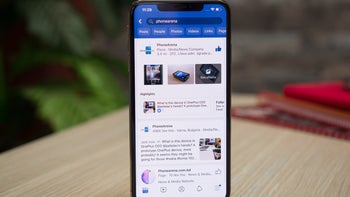
iPhone guide: open Facebook links in external browser
Android guide: how to disable the facebook internal web browser, facebook app, messenger app.
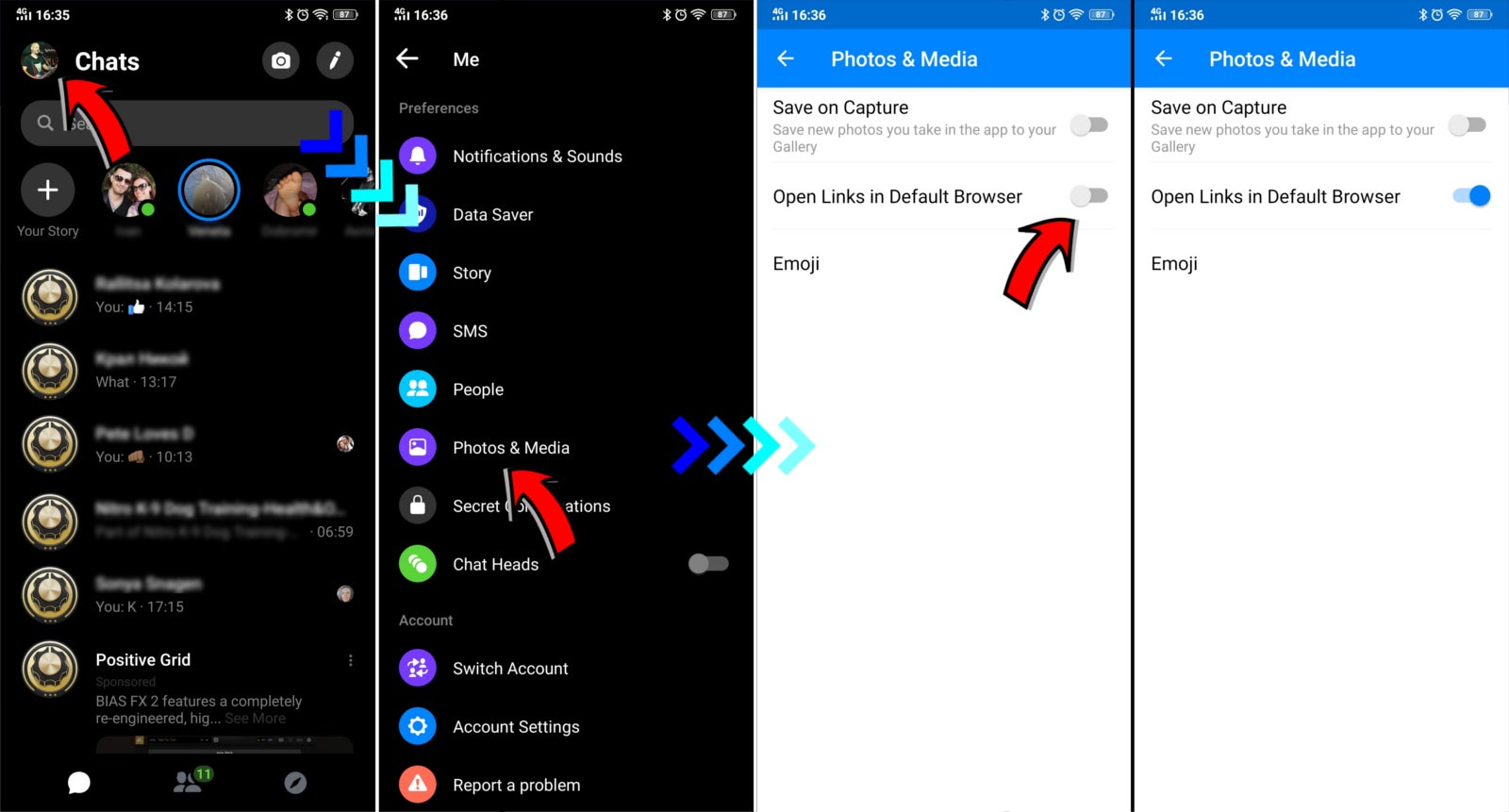
Enjoy the hottest mobile tech storylines, delivered straight to your inbox.
Recommended Stories
Things that are NOT allowed:
- Off-topic talk - you must stick to the subject of discussion
- Trolling - see a description
- Offensive, hate speech - if you want to say something, say it politely
- Spam/Advertisements - these posts are deleted
- Multiple accounts - one person can have only one account
- Impersonations and offensive nicknames - these accounts get banned
Popular stories

Latest News


How to Access Facebook Messenger in Safari?
Using Messenger in Safari is a great way to stay connected with friends and family on Facebook. Whether you’re a Mac or iOS user, Safari is the perfect browser for accessing Messenger. With easy access and the ability to keep all of your conversations organized, it’s no wonder why so many people are using Messenger in Safari.
The first step to using Messenger in Safari is to open the browser. Once you open it, navigate to the Facebook website and log in with your credentials. Once you have logged in, click on the Messenger icon at the top of the page. This will take you directly into your inbox where all of your conversations are stored.
You can easily send messages and photos, as well as start new conversations with any of your contacts who have also added you on Facebook. Just type out a message and hit send to get started. You can also quickly search for messages by typing terms into the search box at the top of your inbox or filtering by the sender, date range, or even unread messages.
In addition to being able to chat with friends and family, messenger in Safari also has several other useful features that can save time and make communication easier. For example, if you’re part of a group chat with multiple people, you can quickly add them all to a conversation by clicking on “add participants” at the top of the conversation window. You can also create group chats from scratch or add people from other conversations to an existing one.
Additionally, if you want to share something interesting with your contacts but don’t feel like typing out a message, you can use Messenger’s built-in GIF search tool to find relevant GIFs that perfectly fit whatever it is that you’re trying to say! And if that isn’t enough for you, there are also stickers available that allow you to express yourself more creatively than ever before!
Overall, using Messenger in Safari is an easy way to stay connected with friends and family while on the go! Whether it’s sending messages back and forth or having group chats with several people at once; there’s something for everyone when it comes to messaging in Safari!
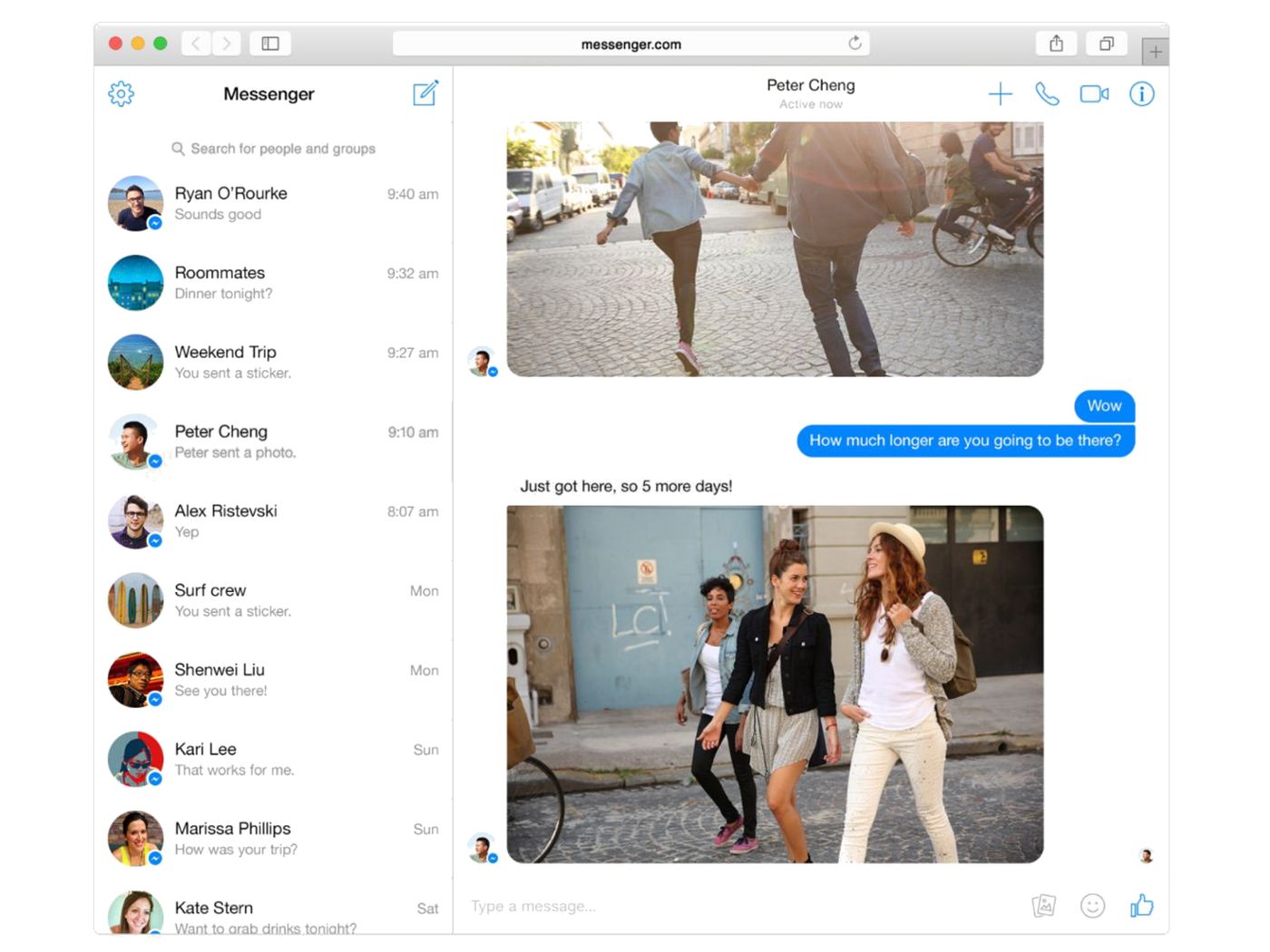
Can You Access Messenger Through a Browser?
Yes, you can open Messenger in your browser. You can do so by navigating to Facebook.com in your browser and then clicking on the Messenger icon at the top of the page. This will open up a separate tab or window, where you can view all of your conversations and messages. You don’t need any special login credentials or a separate account to use Messenger in this way, it’s just the same as using Facebook normally.
Viewing Messages on Facebook Without Messenger in Safari
To view your Facebook messages without the Messenger app in Safari, you can create a bookmark on your home screen. To do this, open Safari and log in to Facebook. Once you are logged in, click on the Messages icon on the top left corner of the page. This will open up your Messages page. At the bottom of this page, click on the bookmark icon with a plus sign next to it and then click “Add to Home Screen”. This will add a shortcut to your Messages page directly to your home screen, allowing you to easily access it without having to open up the Messenger app.
Stopping Messenger from Opening in Browser
To stop Messenger from opening in the browser, you can go to the Settings page in the Facebook app. From there, scroll down to the Media and Contacts section, then tap on Media and Contacts. Finally, toggle the Links open externally option to the Off position. This will ensure that all links you click within Messenger will open within the Messenger app instead of a browser window.
Using Messenger Without the App
Yes, you can use Messenger on Facebook without the app. All you need to do is access your Facebook account through a web browser such as Chrome, Firefox, Safari, or Edge. From there, you will be able to send and receive messages just like when using the mobile app. You can also access the same features that are available in the mobile app such as creating groups, making calls, sending photos and videos, and even playing games with friends.
Forcing Facebook to Open Links in a Browser
To make sure Facebook links open in your browser, you’ll need to make a quick change to the settings in your Facebook app. Here’s how:
1 – Open the Facebook app on your device and tap the menu icon (three horizontal lines) at the bottom right of the screen.
2 – Tap Settings & Privacy.
3 – Scroll down and tap Settings.
4 – Scroll down to Media and tap it.
5 – Under “Links open externally”, check the box so it is enabled. This will ensure that all links opened by the Facebook app will open in your browser instead of within the app.
And that’s it! Now any link you click on from within the Facebook app will open in your browser, giving you more control over where links take you and how they are displayed.
In conclusion, it is possible to open Messenger in Safari without any special Messenger login. All you need to do is navigate to Facebook in your browser and then open Messenger from within the Web view. You can also add a shortcut to your home screen so that you can access pinned chats quickly and easily. Additionally, you can turn off Facebook’s mobile browser links so that they will open externally rather than within the app itself. With these features, it is easy and convenient to access Messenger from Safari.
Related posts:
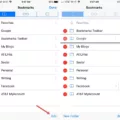
James Walker

- Get started with computers
- Learn Microsoft Office
- Apply for a job
- Improve my work skills
- Design nice-looking docs
- Getting Started
- Smartphones & Tablets
- Typing Tutorial
- Online Learning
- Basic Internet Skills
- Online Safety
- Social Media
- Zoom Basics
- Google Docs
- Google Sheets
- Career Planning
- Resume Writing
- Cover Letters
- Job Search and Networking
- Business Communication
- Entrepreneurship 101
- Careers without College
- Job Hunt for Today
- 3D Printing
- Freelancing 101
- Personal Finance
- Sharing Economy
- Decision-Making
- Graphic Design
- Photography
- Image Editing
- Learning WordPress
- Language Learning
- Critical Thinking
- For Educators
- Translations
- Staff Picks
- English expand_more expand_less
Facebook for iPhone - Using the Messenger App
Facebook for iphone -, using the messenger app, facebook for iphone using the messenger app.

Facebook for iPhone: Using the Messenger App
Lesson 13: using the messenger app.
/en/facebook-iphone/installing-the-messenger-app/content/
Using the Messenger app
- Once you’ve installed the Messenger app, tap to open it on your iPhone.
- If you already have the Facebook app on your phone, tap the blue button which says Continue as (Your Name) , if the name is correct.
- You should see a list of your private messages on Facebook. Tap the Write Message icon in the upper right-hand corner in order to send a new message.
- You can send a private message to one person or start a group conversation. Select the names of the friends you would like to include from the drop-down menu.
- Write your message in the box where it says Type a message… You can also tap the Photos icon to send a photo from your camera roll, or the Camera icon to take a new photo that you would like to send.
- You can even send a voice recording by tapping the Microphone icon.
- When you’re finished, tap the button that says Send .
/en/facebook-iphone/account-settings/content/
Newsletters
- Our sponsors
- Watch Store
- Hot topics:
- Apple legal battles
- Apple deals
- Editor’s picks
- Buying guides
How to access your Facebook messages in iOS without installing Messenger
By John Brownlee • 5:50 am, August 14, 2014
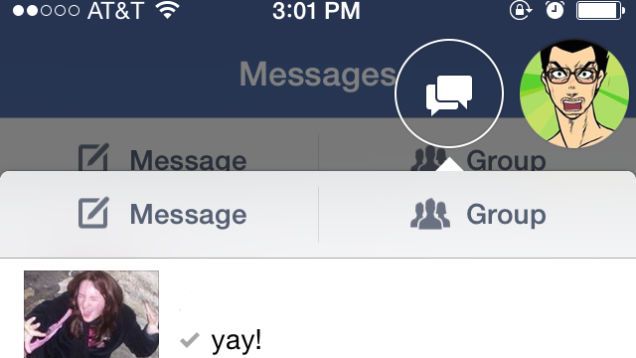
Do you hate the fact that Facebook is forcing you to install the Facebook Messenger app if you want to send or access messages on your iPhone or iPad?
We do too. But luckily, it turns out that right now, there’s an easy way to get around the restrictions and access your Facebook Messages through the vanilla Facebook app again. But better move on it: Facebook’s not likely to let this loophole stay open for long.
The trick is pretty simple, as Lifehacker explains :
1. Head into the Facebook app and tap the Messages tab. 2. Tap the Install Messenger button. 3. When your phone switches over to the App Store, tap download, then immediately hit the stop button. This cancels the download. 4. Go back to the Facebook app and enjoy your messages.
Another option is to download Facebook Paper , which is like a prettier default Facebook app. Messages also still work there just fine. And alternatively, if you’re on a jailbroken phone, you can install a simple tweek called FBNoNeedMessenger.
Facebook’s not going to let all of these loopholes stay open forever, though. If you want to take advantage of the Paper or Facebook tricks, better get a move on.
Source: Lifehacker
Daily round-ups or a weekly refresher, straight from Cult of Mac to your inbox.

Cult of Mac Today
Our daily roundup of Apple news, reviews and how-tos. Plus the best Apple tweets, fun polls and inspiring Steve Jobs bons mots. Our readers say: "Love what you do" -- Christi Cardenas. "Absolutely love the content!" -- Harshita Arora. "Genuinely one of the highlights of my inbox" -- Lee Barnett.

The Weekender
The week's best Apple news, reviews and how-tos from Cult of Mac, every Saturday morning. Our readers say: "Thank you guys for always posting cool stuff" -- Vaughn Nevins. "Very informative" -- Kenly Xavier.
Popular This Week
How to take solar eclipse photos with iphone, these are the best games on apple arcade, some of the best 2024 macs are still ahead of us, big logitech sale: up to half off keyboards, mice, webcams and more [deals], apple opens the iphone app store to retro game emulators, oled ipad pro and new ipad air on track for early may launch, 42-inch smart tv may be user’s best display ever [setups], how to change the size and color of the mac pointer, save on nut mini, an affordable airtag alternative [deals], 15-inch macbook air vs. dell xps 15: which laptop should you buy.
Want to highlight a helpful answer? Upvote!
Did someone help you, or did an answer or User Tip resolve your issue? Upvote by selecting the upvote arrow. Your feedback helps others! Learn more about when to upvote >
Looks like no one’s replied in a while. To start the conversation again, simply ask a new question.
Messenger won't open from within Facebook in Safari
I'm running Mac OS 12.3 and Safari 15.4. Today I was using Safari reading through updates on my Facebook page, but when I try to access Messenger from links within Facebook then nothing happened. This same works fine if i use Google Chrome. Any suggestions as to what this doesn't work in Safari
MacBook Pro
Posted on Mar 15, 2022 1:27 AM
Similar questions
- Facebook, Web Whatsapp not working anymore after security quick fix. 13.4.1(a) After installing 13.4.1 I'm getting notifications/alerts Safari is not supported. Facebook and Web.Whatsapp both say that, right after the update, before that no issues at all. At the moment I use different browser. I think 13.4.1(a) update needs another quick fix. If I modify the user agent to another number then facebook at least works. 224 3
- Facebook "reply" button doesn't work with Safari The Facebook reply feature won't work with Safari, I have an early 2008 Mac using El Capitan 10.11.6, any suggestions other than disabling extensions (there aren't any). 282 2
- Facebook Messenger problems I just bought a 2023 Macbook Pro that arrived yesterday and downloaded the newest version of FB messenger and it won't load. It gets stuck on the "welcome to facebook messenger" page and never loads. Messenger works on my iMac (same version and on both ipads. How can I get it to work on my new Macbook Pro? This is what it is stuck at: Thank you, Martha 876 7
Loading page content
Page content loaded
Mar 15, 2022 7:26 AM in response to bravehart
I can't get on either on my laptop.
Mar 15, 2022 10:46 AM in response to bravehart
I have the same issue with Facebook Messenger in Safari 15.4 after updating to MacOS 12.3 today. It's fine in Firefox. So far I couldn't find any solutions. Probably some kind of browser or website code issue...
Mar 15, 2022 10:50 AM in response to mesterta
For some unknown reason it just started to work again. I know I haven't changed anything, so when I just tried to open Messenger again I was surprised it just opened as before ! I'm glad it works, but at the same time would feel better if I knew what caused the problem.
Mar 15, 2022 12:46 PM in response to bravehart
Just checked, it's back to normal now. I'm guessing it was some kind of problem on FB side. I'm just glad it got fixed.
How-To Geek
How to access the desktop version of facebook on iphone.
Yes, you can indeed view Facebook's computer version on your iPhone. Here's how.
Quick Links
View facebook's desktop version in safari for iphone, load facebook's desktop site in chrome and edge for iphone, access facebook's desktop site on iphone in mozilla firefox.
When you launch the Facebook website on your iPhone, you'll notice that your web browser loads the site's mobile version . If you'd like to access Facebook's desktop version, there's a way to make that happen in Safari, Chrome, Edge, and Firefox.
On your iPhone, nearly all web browsers offer the option to request a site's desktop version. When you use this feature, your browser loads the version of the site that you'd see on a desktop computer.
If you use Safari as your primary browser on your iPhone, it's easy to get this browser to load Facebook's computer version .
To start, launch Safari on your iPhone and access the Facebook site. It'll load the mobile version.
When the site is loaded, at the bottom of Safari, tap the share option (an up-arrow icon).
From the share menu, select "Request Desktop Site."
Safari will reopen the Facebook site, and this time around, it'll load the desktop version of the site.
A quick way to open Facebook's desktop version is to first load the mobile site, then in Safari's top-right corner, tap and hold on the refresh icon and choose "Request Desktop Site."
You're done. Enjoy using your favorite site's computer version on your phone!
Related: How to View a Desktop Site on Mobile Safari
Google Chrome and Microsoft Edge on your iPhone can also open Facebook's desktop version . To do so, first, launch one of these browsers and open the Facebook site.
When the site loads, in the browser's bottom-right corner, tap the three dots.
If you're on Chrome, then in the menu that opens, choose "Request Desktop Site." If you're with Edge, then from the three-dots menu, select "View Desktop Site."
Your web browser will reload Facebook and give you access to the site's computer version. You're all set.
Related: How to View Desktop Sites on iPhone and Android
Viewing Facebook or any other site's desktop version in Firefox is also easy.
Start by launching Firefox and opening the Facebook site. Then, in Firefox's top-right corner, tap the three dots.
In the "Page Actions" menu that opens, select "Request Desktop Site."
Let the browser reload the desktop version of Facebook. And that's it.
You can also do the reverse ( access mobile sites on desktop ) of the above if you want.
Related: How to Access Mobile Websites Using Your Desktop Browser

Have a question or just need help? Get in touch!
Knowledge Base
Looking to learn more about Shift? Find everything you need in our Knowledge Base.
Case Studies
Read why our users love Shift.
Hit enter to search
Shift Blog / Apps Hub / How to use Facebook Messenger in Your Browser
How to use Facebook Messenger in Your Browser

Joanna Yuen
Marketing & Content Specialist - 13 Mar, 2024

Although social media apps like TikTok have exploded, there’s no denying that Facebook is still one of the most popular apps around. In fact, for millions of users, Facebook and its associated messaging platform, Messenger, are a main form of communication. However, for people who don’t use the app for whatever reason, they may find the same functionality helpful in a browser. Here’s what you need to know about using Facebook Messenger in a browser, along with our suggestions for maximizing communication on the platform.
Facebook Messenger 101
Facebook Messenger is a popular instant messaging platform that allows users to stay connected with friends, family, and businesses. Launched in 2011, Messenger has quickly grown into one of the most widely used messaging apps worldwide, with over 1.3 billion monthly active users.
Messenger offers a lot of features that make communication easy and convenient. Users can send text messages, make voice and video calls, share photos and videos, and even play games within the app. Messenger also supports group chats, allowing multiple people to engage in conversations simultaneously.
One of the standout features of Messenger is its integration with Facebook. Users can sync their Facebook contacts with Messenger, making it easy to connect with friends without the need for phone numbers. Additionally, Messenger allows users to communicate with businesses and receive customer support directly through the platform, making it a versatile tool for both personal and professional use.
In recent years, Messenger has undergone several updates and enhancements to improve user experience. Based on the popularity of other social media platforms, Facebook Messenger has evolved and attempted to incorporate the best of the features that users enjoy. For example, new features like reactions, stickers, and GIFs allow users to express themselves creatively in conversations. Messenger also introduced end-to-end encryption, ensuring that messages and calls are secure, as privacy and security have become more prominent concerns.
Another significant development in Messenger is the introduction of chatbots. These automated programs allow businesses to provide personalized customer service and support within the app. Chatbots can answer frequently asked questions, provide product recommendations, and even facilitate transactions, making Messenger a powerful platform for businesses to engage with their customers. As various AI functionality becomes more useful, we can expect similar developments within Messenger and other messaging channels.
Messenger also supports various third-party integrations, allowing users to connect other apps and services seamlessly. For example, users can order food, book a ride, or make payments through Messenger by utilizing integrations with popular platforms like Uber, PayPal, and Spotify.
In addition to its core messaging functionality, Messenger has expanded its capabilities to include features like Stories, similar to those found on other social media platforms. Users can share photos and videos that disappear after 24 hours, providing a more dynamic and interactive way to connect with friends.
Overall, Facebook Messenger is a versatile and feature-rich messaging platform that offers a wide range of communication options. Its integration with Facebook, support for business interactions, and constant updates and improvements make it a popular choice for millions of users worldwide. Whether for personal conversations or business interactions, Messenger provides a convenient and comprehensive messaging experience within a trusted app.
Related Post: How to Manage Multiple Facebook Messenger Accounts
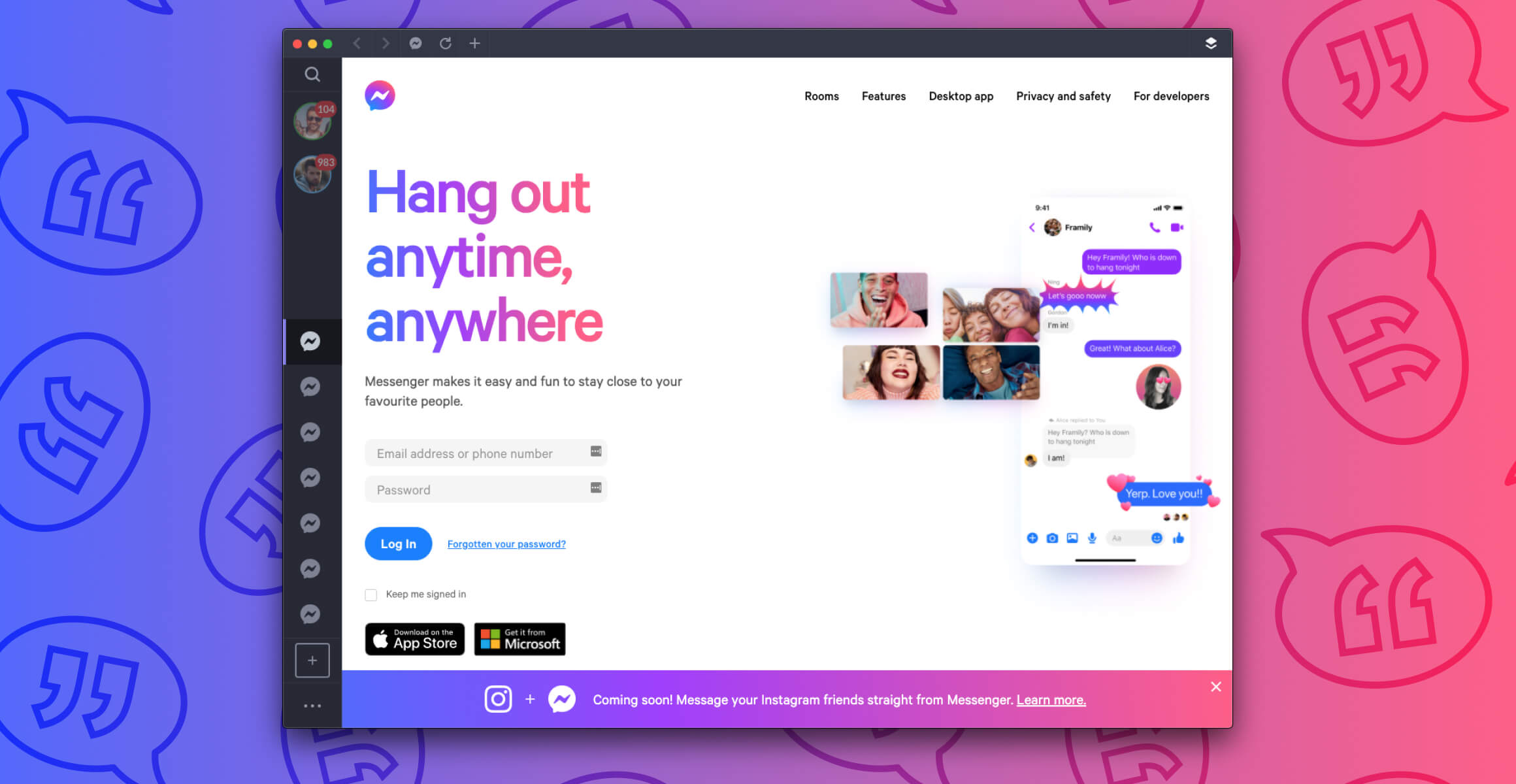
Why Use Facebook Messenger in a Browser?
As mentioned, Messenger is a standalone app, but there are times you might want to use a web version. There are several benefits when choosing to access Facebook Messenger in a browser:
Convenience
Using Messenger in a browser eliminates the need to switch between different apps or devices. Users can access their messages directly from their computer, making it easier to respond and engage in conversations while working or browsing the internet. This is particularly helpful when sending other files that are located on your desktop.
Larger screen
Browsing the Messenger website on a computer provides a larger screen compared to a mobile device. This can be particularly useful when viewing photos, videos, or reading long messages, as it offers a more immersive and comfortable experience. It’s particularly helpful for people with less than perfect vision who find themselves squinting at their phone screens.
Multitasking
By using Messenger in a browser, users can open multiple tabs or windows, allowing them to multitask more effectively. They can browse other websites, work on documents, or engage in other online activities while staying connected to their Messenger conversations.
Accessibility
Some individuals may find it more convenient to use Messenger on a computer, especially if they have mobility or dexterity issues that make typing and navigating on a mobile device challenging. The larger keyboard and mouse or trackpad can offer a more accessible experience.
Privacy and security
Some users prefer to access Messenger through a browser for privacy and security reasons. They may feel more in control of their data and feel that browsing on a computer provides a more secure environment for their conversations.
It's worth noting that accessing Messenger in a browser offers a similar experience to the mobile app, but there might be some differences in terms of interface and functionality. That being said, Facebook continuously works on improving the web version of Messenger to provide a seamless and consistent experience across platforms.
Accessing Facebook Messenger in Your Browser
The most obvious way to use Messenger online is by using the web version of Facebook. Simply put down your phone, and log into your Facebook account from your laptop or personal computer. Messenger is connected and you can get the full experience.
You can also use your phone to access the mobile version of Facebook, but there’s a caveat. The site isn’t that mobile friendly and can be tougher to navigate. Some people say that is by design, to encourage people to use the mobile app instead of relying on a web version that is not as updated. You’ll need to start by deleting the app from your phone so that it doesn’t open by default. Then head to your favorite browser, go to facebook.com/home.php ., and log in. From there, navigate to the “Messenger” icon in the menu and pull up your Messenger home page.
Related Post: How to Manage All Your Social Media Accounts in One Place
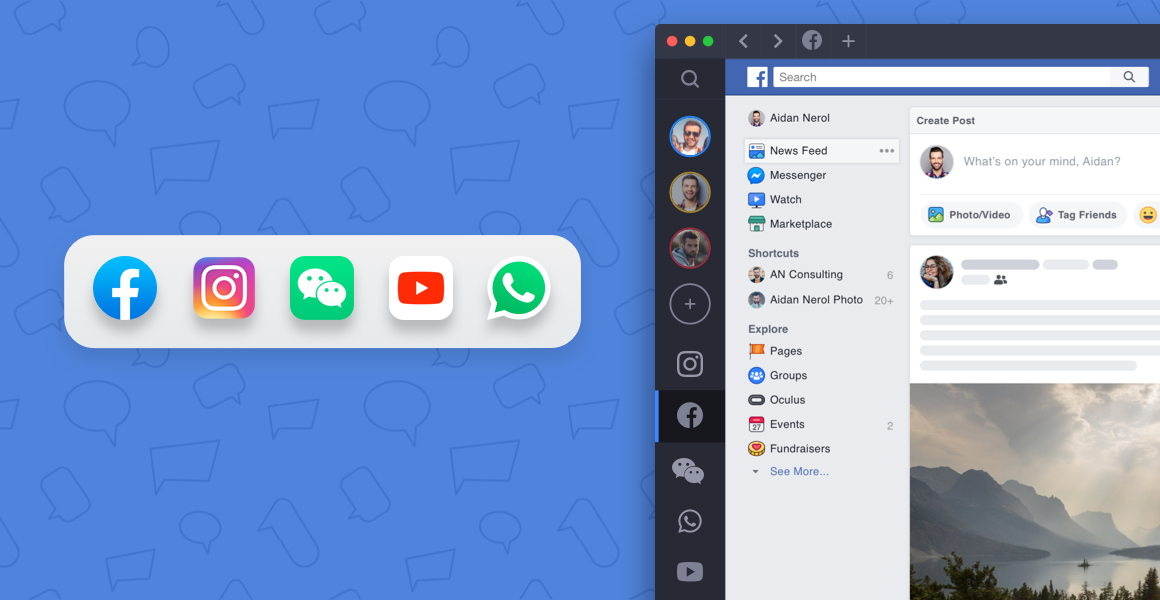
The Best Browsers for Facebook Messenger
Facebook Messenger is designed to be compatible with a wide range of web browsers, and it should work fairly well on most popular browsers. As mentioned, it may not always perform to the full potential of the app, but a web version does offer unique benefits.
Here are some of the best browsers for accessing Facebook Messenger:
Shift is an innovative browser that keeps all of your applications, bookmarks, and favorite sites in one place. Designed to limit endless logging in and out and increase productivity, Shift can help you to draw boundaries around your work or personal to-dos. Shift also offers advanced privacy and security features that are useful for navigating today’s modern web landscape. Plus, Shift is a powerful notification aggregator that alerts you to new messages in the way that is most helpful to you.
Google Chrome
Chrome is one of the most widely used web browsers, known for its speed, stability, and compatibility. It offers a smooth browsing experience and excellent support for web applications like Messenger. Chrome also provides automatic updates, ensuring you have the latest security features and improvements.
Mozilla Firefox
Firefox is another popular browser known for its privacy features and customization options. It is a reliable choice for accessing Messenger, offering a user-friendly interface and strong performance. Firefox also prioritizes user privacy and security, making it a good option for those concerned about their online privacy.
Microsoft Edge
Microsoft Edge is the default web browser on Windows 10 and is known for its speed and efficiency. It offers a seamless browsing experience and has improved significantly in recent years. Edge is optimized for Windows devices and provides good compatibility with Facebook Messenger.
Safari is the default web browser on Apple devices, including Mac, iPhone, and iPad. It offers a fast and smooth browsing experience and is known for its energy efficiency. Safari has good compatibility with Messenger and provides a seamless experience for Apple users.
Honorable mention: Opera. Opera is a lesser-known browser but offers a range of features that make it a solid choice for accessing Facebook Messenger. It is known for its speed, security, and built-in ad-blocking capabilities. Opera also has a user-friendly interface and good compatibility with web applications. It’s less used than other platforms but still worth checking out.
It's important to note that the performance and compatibility of Facebook Messenger can also depend on the version of the browser you are using. If you’re not keeping your browser updated you may not access the latest functionality and your experience might suffer. And, the best browser for accessing Facebook Messenger will depend on your personal preferences and the computer you are using.
Shift: A New Way to Manage Communications
Shift is a powerful browser that can do so much more than access web versions of apps like Facebook Messenger. The goal is to bring together all of the platforms that you use most every day, streamlining your online activity and making you more efficient. The only browser to offer Workspaces, which are custom groupings of your favorite websites and applications, Shift also integrates all of your web apps into one seamless online experience. Connect all of your daily web apps, including Facebook Messenger. To access Workspaces, simply connect all web apps and email accounts to Shift, then access everything you use daily from one window.
One of the best features of Shift is the ability to customize your notifications across multiple accounts and apps. Shift offers notification management that can apply across all the apps you use every day, from Outlook to Facebook to Slack and beyond. With a couple of clicks, you can mute all notifications temporarily or control the sounds that play when a notification comes through. This means you won’t constantly be interrupted by new message notifications. The old principle “out of sight, out of mind” is often repeated for a reason: because not continuously getting reminders of email piling up will allow you to focus on the tasks at-hand. If you find messaging platforms like Facebook Messenger to be distracting, then you can limit the notifications to only see them at a certain point, or you can mute them altogether.
At a more detailed level, Shift brings together all of the notifications from any of your apps and email accounts and displays them in one place. You don’t have to look in multiple places anymore just to see what new alerts you have. Instead, you can simply check the number that appears in the little red bubble on the Shift icon in your taskbar, and there you go! This is truly the easiest way to avoid overload from email notifications. Users save a ton of time that previously was wasted by constantly checking their latest email notification and digging into their inboxes. Not only that, you can even turn off notifications or remove the notification badge for particular apps within Shift if you don’t want to be alerted to things within that particular platform. This is particularly helpful for drawing boundaries around your email messages and only checking email or communication platforms on a proactive - rather than reactive - basis.
Even more important, a browser like Shift will make sure you have all your apps in one place . As you go through the process of linking your favorite tools, you’ll see software and apps that you don’t use anymore. As you deactivate and delete those tools, you’ll lose any notifications that went with those services. It’s not only streamlining your entire desktop, but you’re deleting time-sinks in the process.
Related Post: The Web Browser Built for Power Users

How Else Can Shift Help Maximize Your Day?
Shift is a powerful tool for people who are trying to work more productively in their desktop environment. Anyone who uses online platforms will find Shift to be a valuable resource. With Shift, you can organize and manage the following:
- Mail - Connect all of your Gmail, Outlook, and Office 365 accounts and manage everything from one centralized workstation.
- Apps - WhatsApp, Slack, Messenger—we have everything you need to get it done. Browse our Apps Directory , connect yours, and switch between them easily.
- Search - Save time and find exactly what you're looking for across any of your Mail, Calendar, and Drive accounts.
- Chrome extensions - Enjoy access to Boomerang, Grammarly, LastPass, and many of your other favorite Chrome Extensions .
- Focused web tabs - Access the web from inside Shift. Manage your tabs and organize them by account for a better browsing experience.
- Workspaces - Create a Workspace with the exact apps, tabs, and bookmarks you need, then share it with your team to get the job done.
- Account management - Toggle between your most-used accounts, check notifications and streamline your workflow.
Whatsapp, Slack, Trello, Facebook Messenger - and many, many more apps are easy to connect and move between. Think of Shift as your hub for everything, keeping all of your tools right at your fingertips in one simple browser window. Get ready to say goodbye to digital clutter by downloading Shift today.
Share on Facebook
Share this article on Facebook
Share on Twitter
Share this article on Twitter
Share on LinkedIn
Share this article on your LinkedIn feed
Share via Email
Share this article via email
Share a Link
Copy a link to this article
Related Articles

How to Use WhatsApp in a Browser

The Best Browsers for Google Calendar
Experience a new kind of browser
Please confirm your email..
Submit your email address below to download Shift.
Email Address
Try Shift for free
The Shift Monthly
Subscribe to our monthly newsletter for the inside scoop of all things Shift! From the latest product releases and feature enhancements, to video content and media buzz, you'll be the first to know it all.
I consent to receiving email marketing from Shift to this email address.

Thanks for signing up!
Stay tuned for the latest features, news, and updates from Shift.
Download Shift
Let's be friends
Shift is headquartered on the traditional Coast Salish territory and we respectfully acknowledge the Lekwungen and W̱SÁNEĆ People of this region. With gratitude, we live, work, and play on this beautiful land.
© 2024 Shift Technologies Inc. All Rights Reserved.
Shift is not sponsored by or affiliated with Google, Inc., registered in the U.S. and other countries. Gmail is a trademark of Google, Inc.
Shift is part of the Redbrick family of brands.
How Do I Open Messenger In Browser?

- How-To Guides
- Software Tutorials
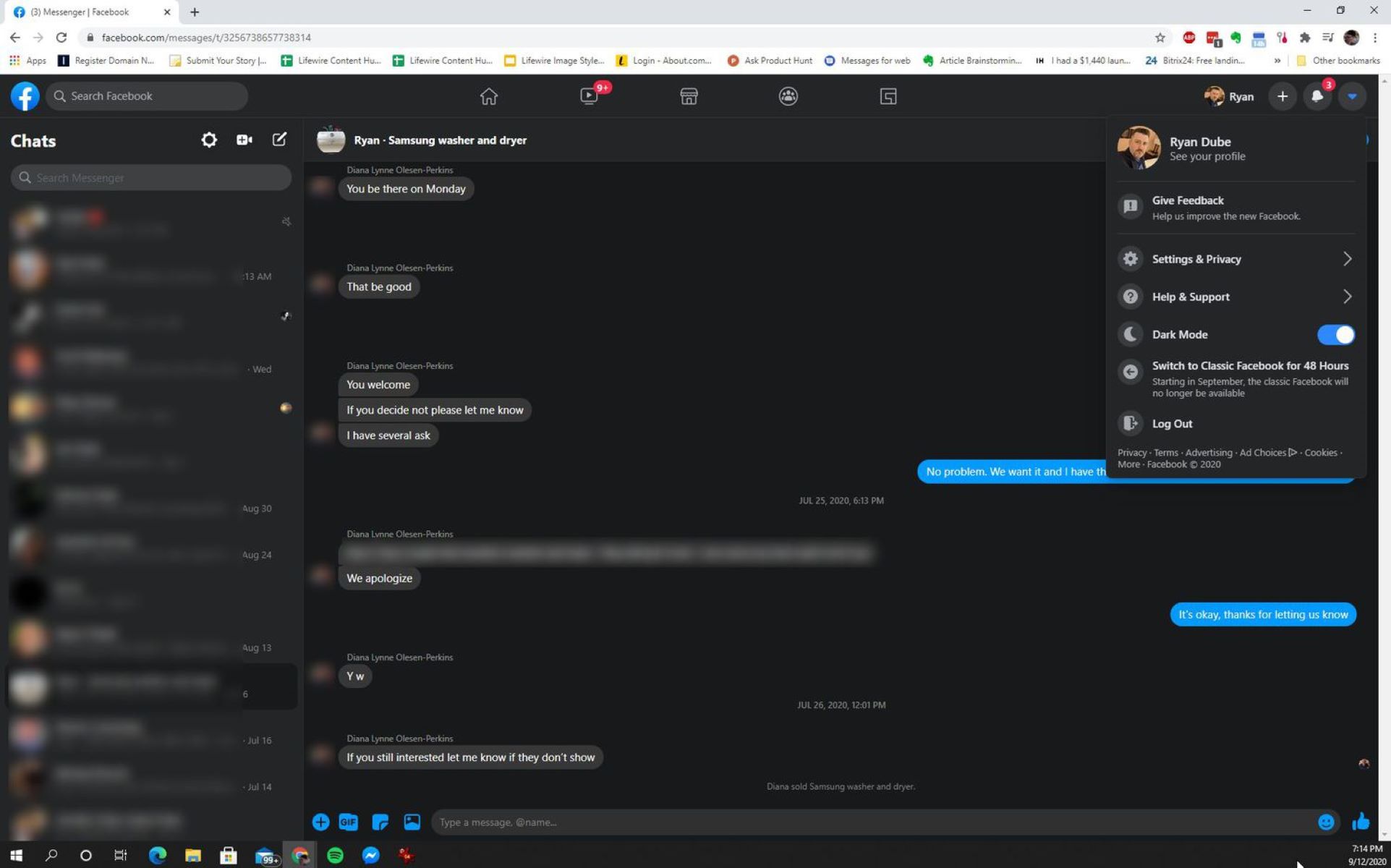
Introduction
Messenger, developed by Facebook, is a popular messaging platform used by millions of people worldwide to connect with friends, family, and colleagues. While Messenger is commonly accessed through the mobile app, many users may not be aware that they can also use the Messenger service in a browser. This opens up a whole new realm of possibilities for accessing and managing your messages.
In this article, we will explore the various methods you can use to open Messenger in a browser, providing you with the flexibility to stay connected even when you’re away from your mobile device. Whether you prefer the convenience of a desktop computer or you simply find it easier to type on a larger keyboard, accessing Messenger in a browser can offer a seamless and efficient messaging experience.
So why should you consider using Messenger in a browser? Besides the advantages of a larger screen and a physical keyboard, using Messenger on a browser allows you to have multiple conversations open simultaneously, making it easier to switch between chats. Additionally, you can integrate Messenger with other browser-based productivity tools, such as email and calendar applications, to streamline your communication and workflow.
In the following sections, we will discuss several methods that you can use to open Messenger in a browser. Whether you prefer accessing Messenger through the official Messenger website, using Facebook’s website, installing the Messenger desktop app, or utilizing a Messenger browser extension, we’ve got you covered. Let’s dive in and explore each method in detail.
What is Messenger?
Messenger is a messaging platform developed by Facebook that allows users to send text messages, make voice and video calls, share photos and videos, and engage in group conversations. Originally designed as a standalone app for mobile devices, Messenger has evolved into a versatile platform that can be accessed through a browser.
With Messenger, you can stay connected with friends, family, and colleagues, regardless of their geographical location. It offers a variety of features that enhance communication, including the ability to add reactions to messages, send voice recordings, and share files and documents. Messenger also provides a vast range of stickers, emojis, and GIFs, allowing users to express themselves in creative and fun ways.
One of the key advantages of Messenger is its seamless integration with Facebook. As Messenger is developed by the same company, it is deeply integrated into the Facebook ecosystem, making it easy to connect with your Facebook friends and access their profiles directly from the Messenger platform. Additionally, Messenger allows users to sync their contacts, ensuring that their conversations and connections are easily accessible across devices.
In recent years, Messenger has expanded its capabilities by introducing features such as Messenger Rooms, which enables users to create virtual meeting spaces for video conferences, and Messenger Kids, a version specifically designed for children to communicate in a safe and controlled environment. These additions have made Messenger a versatile and inclusive platform, catering to the diverse needs of its user base.
Whether you’re looking to catch up with old friends, collaborate on a project with colleagues, or plan an event with a group of people, Messenger provides a convenient and user-friendly interface to facilitate communication. With its constant updates and advancements, Messenger continues to evolve, offering new features and improved functionality to enhance the messaging experience for its users.
Why use Messenger in a browser?
While using the Messenger mobile app is a common way to stay connected, there are several compelling reasons why you might want to consider using Messenger in a browser:
- Convenience of a larger screen: Accessing Messenger in a browser allows you to enjoy a larger screen size, providing a more immersive and comfortable chat experience. This can be particularly beneficial when typing long messages or viewing media files.
- Multi-tasking capabilities: Using Messenger in a browser enables you to have multiple conversations open simultaneously, making it easier to switch between chats and stay organized. This is especially useful for individuals who regularly engage in multiple conversations at once.
- Integration with other browser-based tools: When accessing Messenger in a browser, you have the flexibility to integrate it with other productivity tools, such as email clients or calendar applications. This allows you to streamline your communication and workflow, as you can easily switch between different platforms without the need to constantly switch devices.
- Accessibility across devices: By using Messenger in a browser, you can access your messages from any device with an internet connection, including desktop computers, laptops, and tablets. This ensures that you can stay connected even when you don’t have immediate access to your mobile device.
- Improved typing experience: Typing on a physical keyboard is often faster and more accurate than typing on a touchscreen. When using Messenger in a browser, you can take advantage of your computer’s keyboard, allowing you to compose messages more efficiently.
- Expanded functionality: Some versions of Messenger for browsers offer additional features not available in the mobile app, such as the ability to send voice messages, access chat history more easily, or customize the interface to suit your preferences.
Overall, using Messenger in a browser provides you with added flexibility and convenience in managing your messages, allowing you to stay connected and engaged with your contacts in a way that best fits your needs and preferences.
How to open Messenger in a browser
Opening Messenger in a browser is a simple process that gives you access to your messages from a desktop or laptop computer. There are several methods you can use to open Messenger in a browser, depending on your preferences and the tools available to you. Let’s explore each method:
- Method 1: Using the Messenger website: The most straightforward way to open Messenger in a browser is by accessing the official Messenger website. Simply open your preferred web browser and search for “Messenger website” or go directly to “https://www.messenger.com”. Log in to your Facebook account if prompted, and you will be able to access your messages and engage in conversations.
- Method 2: Using Facebook’s website: If you already use Facebook, another option is to access Messenger through the Facebook website. Log in to Facebook using your credentials, and in the top right corner of the page, you will find a Messenger icon. Clicking on this icon will open a sidebar with your recent messages and conversations.
- Method 3: Using the Messenger desktop app: If you prefer a dedicated desktop application, you can download and install the Messenger desktop app. Visit the Messenger website or search for “Messenger desktop app” to find the official download page. Once installed, you can open the Messenger app on your computer and log in to access your messages.
- Method 4: Using a Messenger browser extension: Some web browsers offer extensions that allow you to access Messenger directly from your browser toolbar . Check if your browser has a Messenger extension available and install it. Once installed, you can click on the Messenger icon in your browser toolbar to open a separate window or sidebar with your messages.
Choose the method that best suits your preferences and the tools available to you. Whether you prefer accessing Messenger directly through the official website, integrating it with your Facebook account, using a dedicated desktop app, or utilizing a browser extension, you can enjoy the convenience of managing your messages on a larger screen and taking advantage of additional features available in a browser-based environment.
Method 1: Using the Messenger website
One of the most straightforward ways to open Messenger in a browser is by using the official Messenger website. This method allows you to access your messages and engage in conversations directly through your web browser. Here’s how you can do it:
- Open your preferred web browser on your computer.
- In the search bar, type “Messenger website” or go directly to “https://www.messenger.com”.
- If you’re not already logged into your Facebook account, you will be prompted to do so. Enter your email address or phone number and password to log in.
- Once logged in, you will be redirected to the Messenger website, where you can view your messages, start new conversations, and manage your conversations.
- On the left side of the screen, you will see your list of recent conversations. Click on a conversation to open it and view the messages.
- To start a new conversation, click on the “New Message” button on the top left corner of the screen. Enter the name of the person or group you want to message and select them from the suggestions that appear.
- In the conversation window, you can type your message in the message box at the bottom and press Enter or click the Send button to send the message. You can also send photos, videos, and other files by clicking on the respective icons.
- To customize your Messenger experience, you can click on the gear icon at the top left corner and explore the available settings and options.
The Messenger website offers a user-friendly interface that closely resembles the mobile app. It allows you to access your messages, participate in group chats, share media files, and engage in conversations seamlessly on your computer. By using the Messenger website, you can enjoy the convenience of a larger screen and a more comfortable typing experience.
Remember to log out of your Messenger account when you have finished using it, especially if you are on a shared or public computer, to ensure the security of your account and messages.
Method 2: Using Facebook’s website
If you already use Facebook, another method to open Messenger in a browser is by accessing it through the Facebook website. This allows you to conveniently access both Facebook and Messenger functionalities from a single platform. Here’s how you can do it:
- Open your preferred web browser and go to the Facebook website, which is “https://www.facebook.com”.
- Log in to your Facebook account using your email address or phone number and password.
- Once logged in, you will be directed to the Facebook home page. Look for the Messenger icon in the top right corner of the page, identified by a speech bubble symbol.
- Click on the Messenger icon, and a sidebar will appear on the right side of the screen, displaying your recent messages and conversations.
- You can click on a conversation to open it and view the messages. It will expand the sidebar, allowing you to have a larger display of the conversation.
- To start a new conversation, click on the “New Message” button at the top of the sidebar. Enter the name of the person or group you want to message and select them from the suggestions.
- In the conversation window, you can type your message in the input field at the bottom and press Enter or click the Send button to send the message. You can also attach photos, videos, and other files by clicking on the respective icons.
- Explore the various options and features available in the sidebar, such as managing notifications, creating group chats, or searching for specific conversations.
By accessing Messenger through the Facebook website, you can easily switch between Facebook and Messenger functionalities, keeping your social media activities and messaging conveniently organized in one place. This method provides a seamless integration of communications within the Facebook ecosystem.
Remember to log out of your Facebook account when you have finished using it, especially if you are on a shared or public computer, to ensure the security of your account and messages.
Method 3: Using the Messenger desktop app
If you prefer a dedicated desktop application for accessing Messenger on your computer, you can use the Messenger desktop app. This method provides a more focused and standalone messaging experience, similar to using the mobile app but on a larger screen. Here’s how you can use the Messenger desktop app:
- Open your web browser and search for “Messenger desktop app” or visit the Messenger website to find the official download page.
- Download and install the Messenger desktop app compatible with your operating system (Windows or macOS).
- Once the installation is complete, launch the Messenger desktop app on your computer.
- If you’re not already logged in, enter your Facebook account credentials (email/phone and password) to sign in to your Messenger account.
- Once logged in, you will be greeted with the familiar Messenger interface, allowing you to view your messages, engage in conversations, and access all the features available on the mobile app.
- Click on a conversation to open it and view the messages. You can scroll through the chat history, send new messages, and participate in group conversations.
- To start a new conversation, click on the “New Message” button or the “+” icon, usually located at the top of the app. Enter the name of the person or group you want to message and select them from the suggestions.
- Type your message in the input field at the bottom of the conversation window and press Enter or click the Send button to send the message. You can also attach files, such as photos or videos, by clicking on the respective icons.
- Explore the various options and settings available in the Messenger desktop app, such as configuring notifications, managing your profile, or adjusting the appearance of the app to your liking.
By using the Messenger desktop app, you can enjoy a focused messaging experience tailored for desktop computers. It offers the convenience of accessing Messenger directly on your desktop without the need to open a web browser. You can have Messenger running in the background, receive notifications, and quickly respond to messages without distractions.
Remember to log out of your Messenger account when you have finished using it, especially if you share your computer with others, to ensure the security and privacy of your account and messages.
Method 4: Using a Messenger browser extension
Another method to open Messenger in a browser is by using a Messenger browser extension. These extensions provide a convenient way to access and use Messenger directly from your browser’s toolbar or menu. Here’s how you can use a Messenger browser extension:
- Open your web browser and go to the extension store or marketplace specific to your browser. Popular web browsers such as Google Chrome, Mozilla Firefox, and Microsoft Edge have their own extension repositories.
- Search for “Messenger extension” in the extension store or marketplace.
- Review the available options and select the Messenger extension that is compatible with your browser.
- Click on the “Add” or “Install” button next to the selected extension to install it in your browser.
- Once the installation is complete, you will see the Messenger icon or button appear in your browser’s toolbar or menu.
- Click on the Messenger icon to open a separate window or sidebar that displays your recent messages and conversations.
- In the Messenger window, you can click on a conversation to open it and view the messages. You can also start a new conversation by clicking on the “New Message” or “Compose” button.
- Type your message in the input field and press Enter or click the Send button to send the message. You can also use the available buttons to attach files, stickers, or emojis.
- Explore the additional options and settings provided by the Messenger browser extension, such as notification settings, theme customization, or keyboard shortcuts.
Using a Messenger browser extension brings the convenience of accessing Messenger directly from your browser, eliminating the need to navigate to a separate website or application. It allows you to stay connected and engage in conversations without switching tabs or windows, providing a seamless messaging experience.
Remember to log out of your Messenger account when you have finished using it, particularly if you are using a shared or public computer, to ensure the security and privacy of your account and messages.
Opening Messenger in a browser has its advantages, offering a wider range of options and flexibility for managing your messages. Whether you choose to use the Messenger website, access it through Facebook’s website, install the Messenger desktop app, or utilize a Messenger browser extension, each method provides unique benefits to enhance your messaging experience.
Using Messenger in a browser allows you to enjoy the convenience of a larger screen, multi-tasking capabilities, and integration with other browser-based tools. It also provides improved typing experience and expanded functionality, empowering you to communicate more efficiently and express yourself creatively.
By following the steps outlined in this article, you can easily open Messenger in a browser, giving you the freedom to access your messages and conversations from desktop computers, laptops, or tablets. Experiment with the different methods and choose the one that best fits your preferences and workflow.
Whether you’re using Messenger for personal communication, collaborating on projects, or staying connected with friends and family, accessing it in a browser offers a convenient and seamless solution to manage your messages and stay connected wherever you are.
So, go ahead and try accessing Messenger in a browser today! Enjoy the benefits of a larger screen, improved productivity, and enhanced messaging capabilities that come with using Messenger outside of the traditional mobile app environment.
Leave a Reply Cancel reply
Your email address will not be published. Required fields are marked *
Save my name, email, and website in this browser for the next time I comment.
- Crowdfunding
- Cryptocurrency
- Digital Banking
- Digital Payments
- Investments
- Console Gaming
- Mobile Gaming
- VR/AR Gaming
- Gadget Usage
- Gaming Tips
- Online Safety
- Tech Setup & Troubleshooting
- Buyer’s Guides
- Comparative Analysis
- Gadget Reviews
- Service Reviews
- Software Reviews
- Mobile Devices
- PCs & Laptops
- Smart Home Gadgets
- Content Creation Tools
- Digital Photography
- Video & Music Streaming
- Online Security
- Online Services
- Web Hosting
- WiFi & Ethernet
- Browsers & Extensions
- Communication Platforms
- Operating Systems
- Productivity Tools
- AI & Machine Learning
- Cybersecurity
- Emerging Tech
- IoT & Smart Devices
- Virtual & Augmented Reality
- Latest News
- AI Developments
- Fintech Updates
- Gaming News
- New Product Launches
- AI Writing How Its Changing the Way We Create Content
- How to Find the Best Midjourney Alternative in 2024 A Guide to AI Anime Generators
Related Post
Ai writing: how it’s changing the way we create content, unleashing young geniuses: how lingokids makes learning a blast, 10 best ai math solvers for instant homework solutions, 10 best ai homework helper tools to get instant homework help, 10 best ai humanizers to humanize ai text with ease, sla network: benefits, advantages, satisfaction of both parties to the contract, related posts.
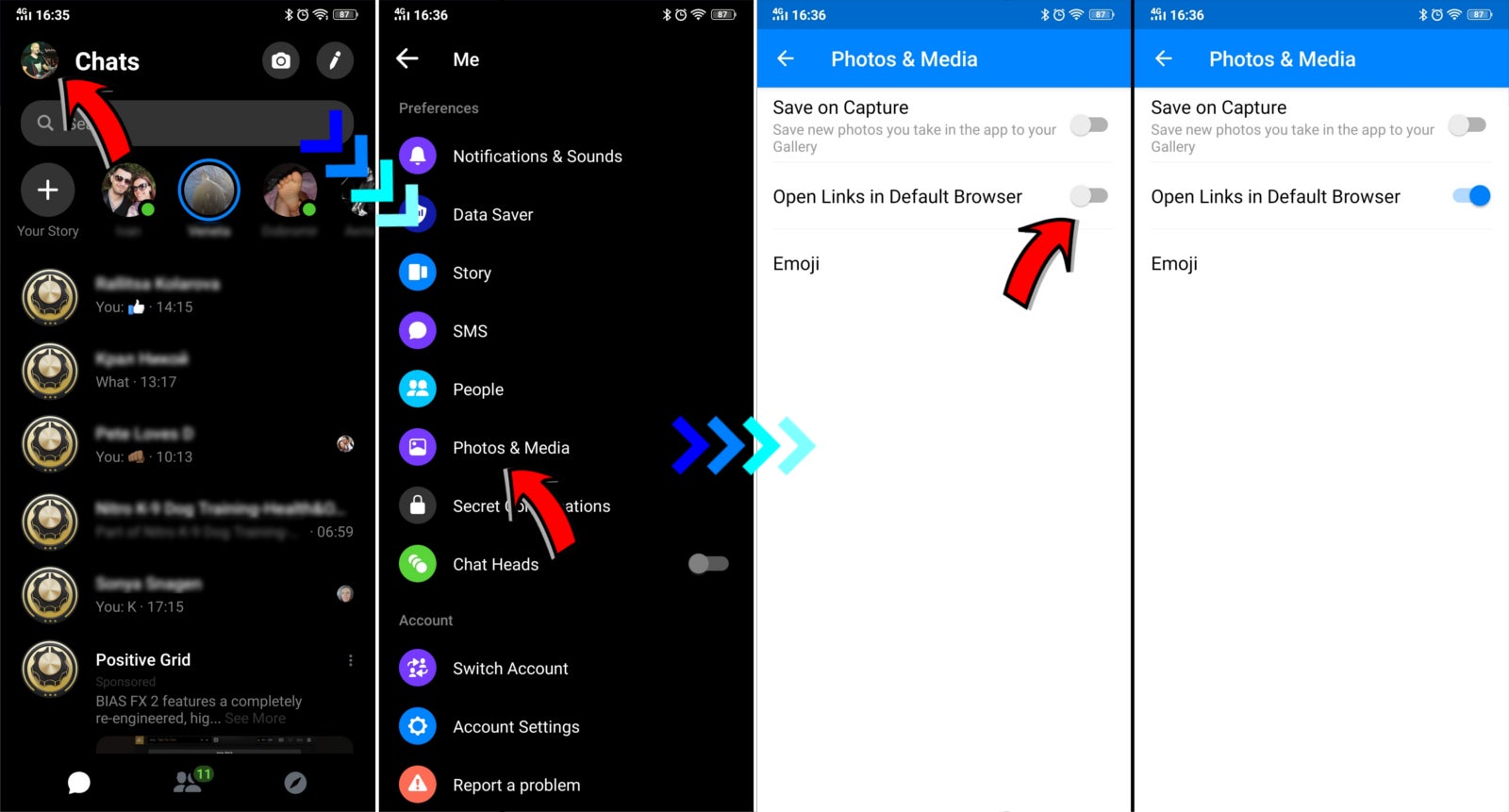
Why Does Messenger Open In Safari

How To Download Kik On Your Computer
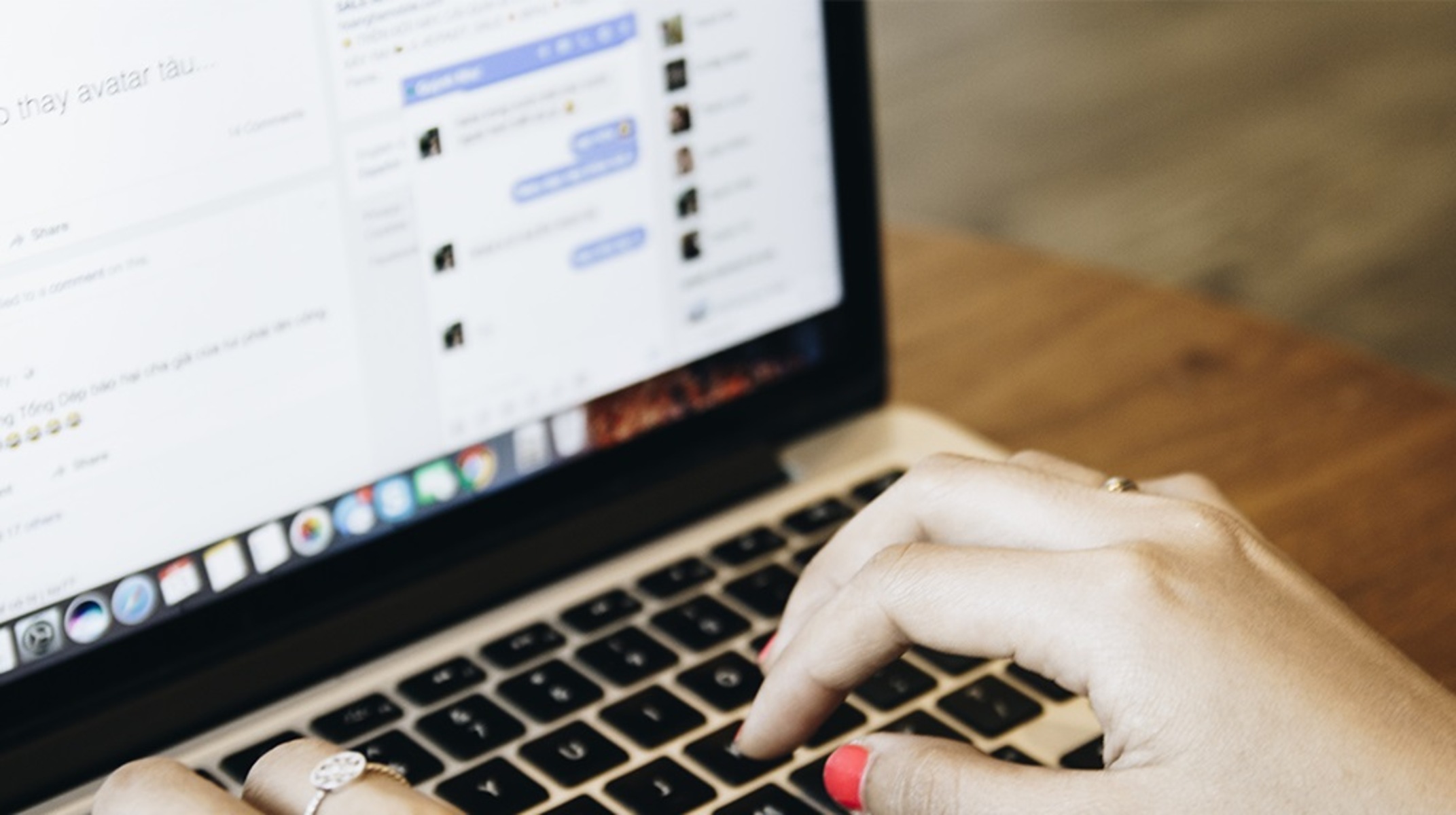
How Do I Open Messenger In Browser
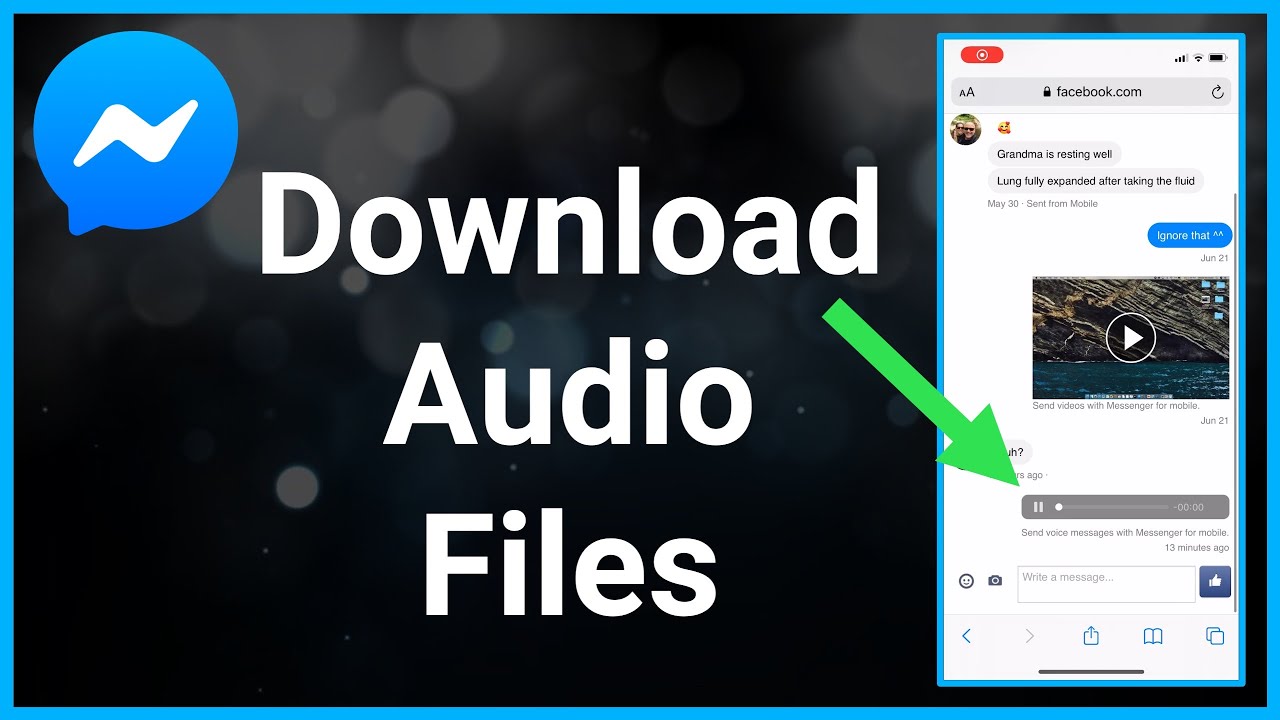
How To Download Audio File From Facebook Messenger
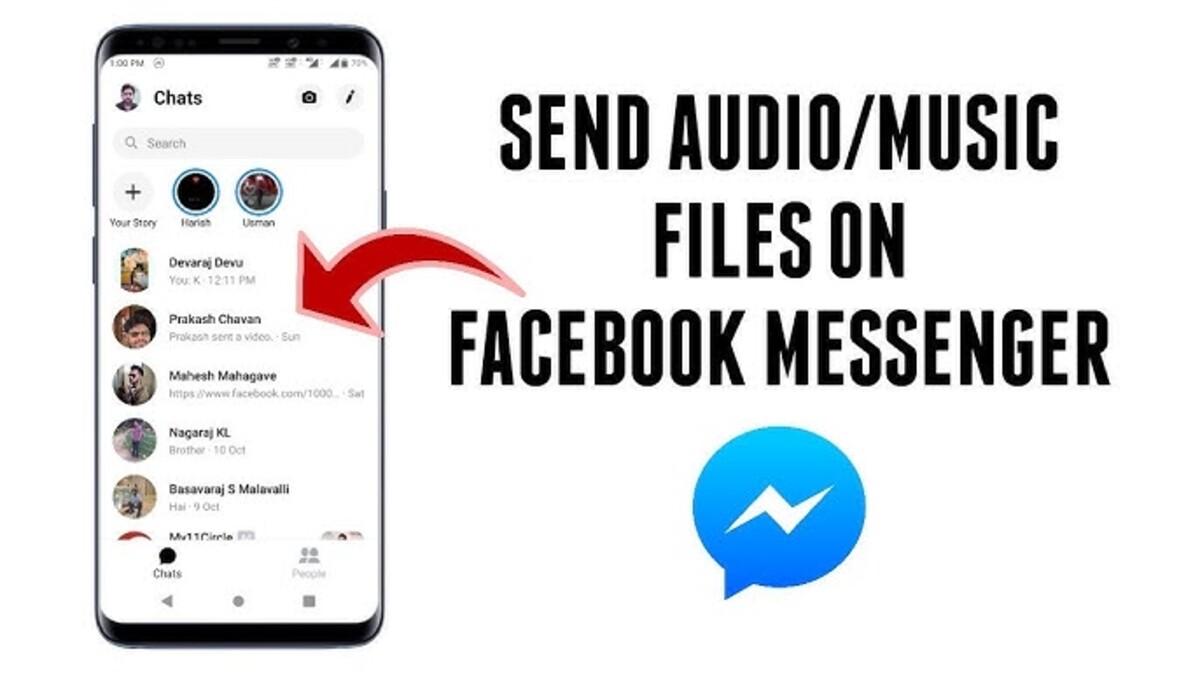
How To Download Music From Facebook Messenger
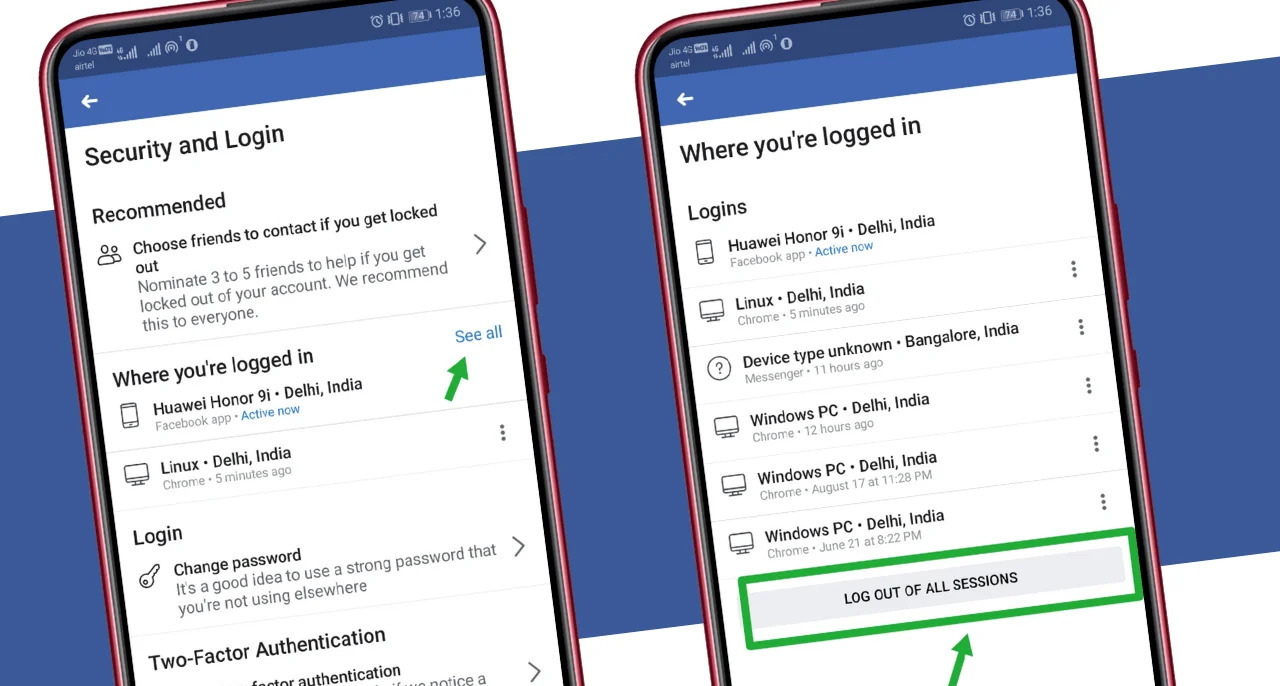
How To Logout Of Facebook On Android
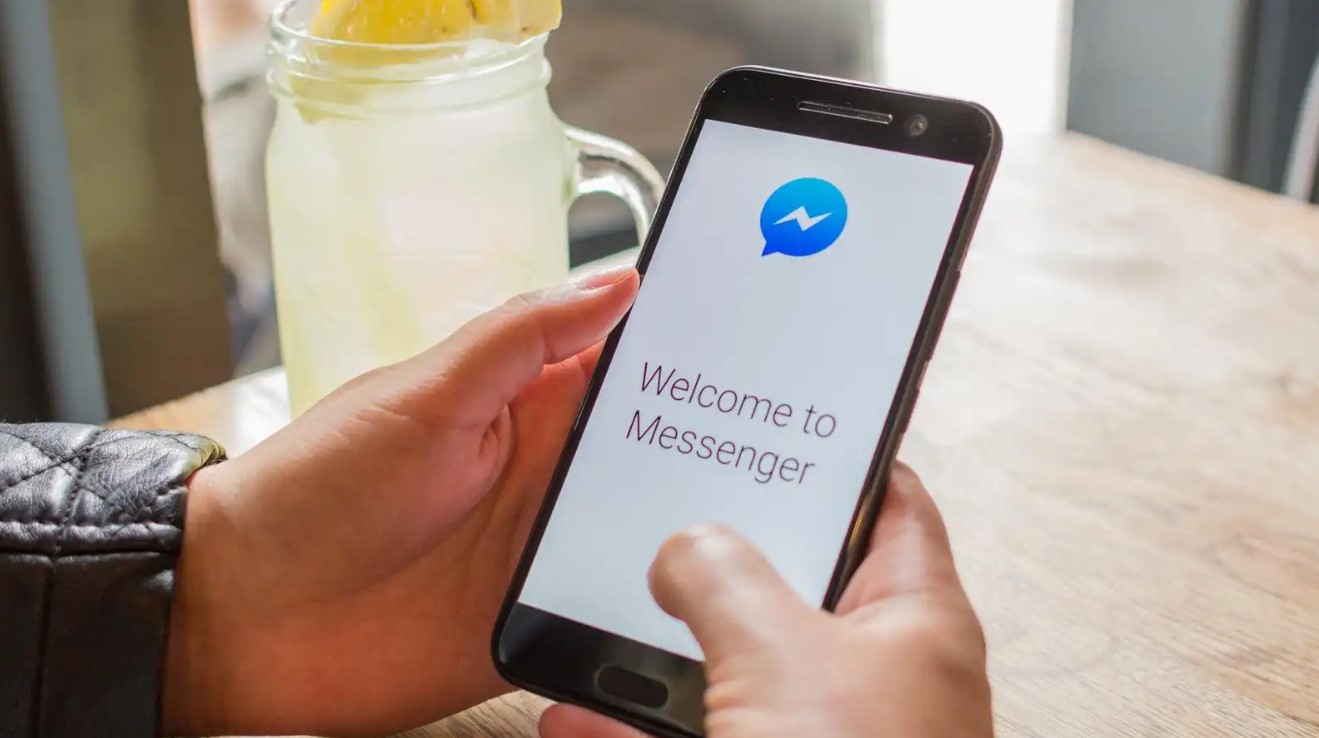
How To Download Facebook Messenger Chat
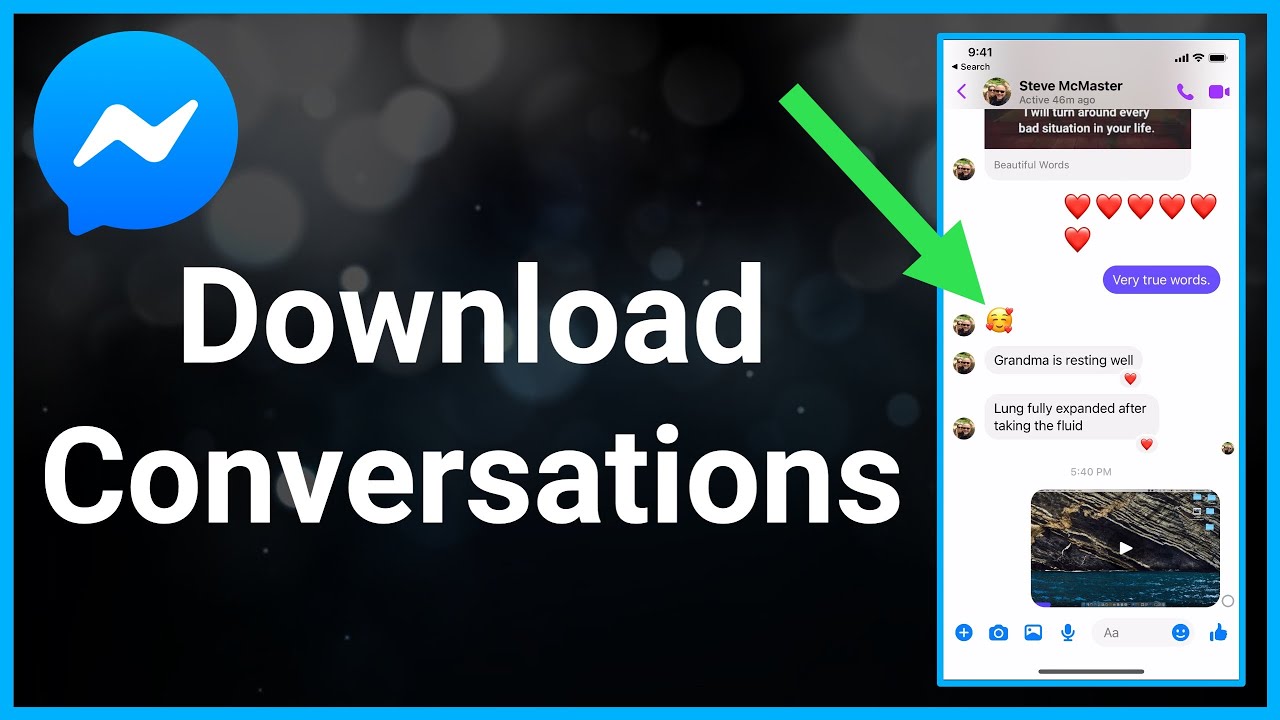
How To Download Messenger Messages
Recent stories.

How to Find the Best Midjourney Alternative in 2024: A Guide to AI Anime Generators

How to Know When it’s the Right Time to Buy Bitcoin

How to Sell Counter-Strike 2 Skins Instantly? A Comprehensive Guide

10 Proven Ways For Online Gamers To Avoid Cyber Attacks And Scams

- Privacy Overview
- Strictly Necessary Cookies
This website uses cookies so that we can provide you with the best user experience possible. Cookie information is stored in your browser and performs functions such as recognising you when you return to our website and helping our team to understand which sections of the website you find most interesting and useful.
Strictly Necessary Cookie should be enabled at all times so that we can save your preferences for cookie settings.
If you disable this cookie, we will not be able to save your preferences. This means that every time you visit this website you will need to enable or disable cookies again.
- Home New Posts Forum List Trending New Threads New Media Spy
- WikiPost Latest summaries Watched WikiPosts
- Support FAQ and Rules Contact Us
Facebook Messenger not loading in Safari 13/Catalina
- Thread starter asus389
- Start date Nov 3, 2021
- Sort by reaction score
- Older macOS Versions
- macOS Catalina (10.15)
macrumors 6502
- Nov 3, 2021
I have a 2017 MBP running 10.15.7 with Safari 13.1.3. A couple days ago I noticed that messenger.com (the Facebook messenger web site client) won't load the message feed correctly. It places the text input box at the top of the page instead of the bottom and you can't see any of the messages in a conversation that you select. You can still send/receive them by typing in the input box, but they don't show up. Has anyone else seen this? It works ok in Firefox. It worked fine on Safari until recently.
macrumors 6502a
- Nov 6, 2021
I'd recommend that you update to Safari 15.1 - 13.1.3 is a very old version.
They changed something starting in Safari 14 that causes eye strain for me. This occurs with Safari 14 on Catalina (even though the Catalina UI in general is fine). It effects the whole UI on Big Sur and Monterey.
macrumors member
- Nov 17, 2021
It was a bug of Facebook. Now should be fixed. I have Catalina and is working well. Did you fix your problem?
- Nov 19, 2021
Idun098TZZ said: It was a bug of Facebook. Now should be fixed. I have Catalina and is working well. Did you fix your problem? Click to expand...
asus389 said: nope... still does it Click to expand...
macrumors newbie
- Nov 21, 2021

Facebook Messenger gets new features: HD photos, shared albums, and more
M eta-owned Facebook Messenger has rolled out a new feature update that includes a slew of exciting new features. For starters, Messenger now allows you to send high-definition photos, similar to the feature they earlier introduced on WhatsApp. The social media app also allows you to share large-sized files up to 100MB, add new connections with QR codes, and more.
Facebook Messenger's new features
Users can now share HD photos
Facebook Messenger now lets you share images and videos in HD quality. Here, HD symbolises 4K resolution for images and HD resolution (1,280 x 720 pixels) for videos. As mentioned earlier, this is exactly similar to WhatsApp file-sharing capabilities, and you can select the HD tag for the users to whom you want to send the media file. Similarly, when you receive an HD image or video on Messenger, the HD logo will be visible.
Increased file size
Messenger has also increased its file-sharing size limit to 100MB, allowing you to send larger files without relying on external sources. The new update has also included the availability of the most popular file formats, which include Word, PDF, Excel, and zip files. To send a file, you can tap the + icon in a chat and select your desired file up to 100MB in size.
Create shared albums
The Messenger lets you now create shared albums with all your friends on Facebook. With this new update, in any group chat window, when you select multiple images and videos, it lets you select multiple images in the chat to create a shared album. To add images and videos to any existing or created album, users need to tap the Add to Album toggle. Messenger also allows anyone in the chat window to rename or modify any media files in shared albums.
QR codes to add new connections
Messenger has also simplified the process of adding new contacts by introducing QR code integration. Instead of manually adding anyone’s name or user ID, you can now scan a QR code or share theirs with others to start a new message thread. This feature makes it easier to connect with friends or family on Facebook.
All these features have been rolled out with the latest update of the Messenger app.
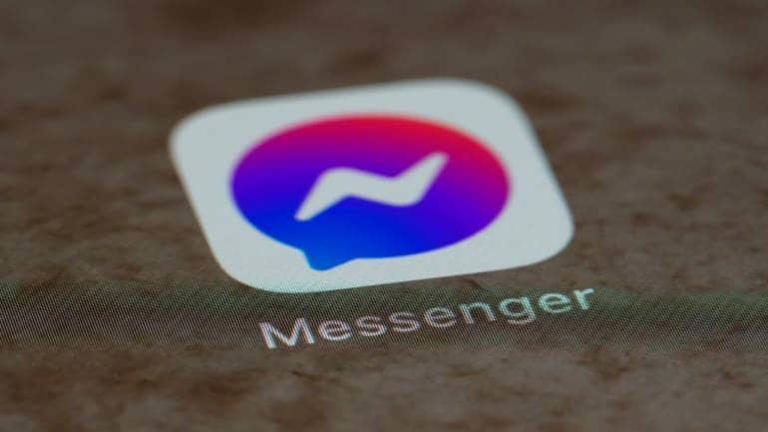

What Time Does Coachella 2024 Start On Friday?
At the time this post was published, the first weekend of Coachella 2024 is mere hours away from kicking off. For those attending Day 1 of the big event, an important piece of information to know is when the festival actually starts, so you don’t show up too early and have to wait, or show up too late and miss something that would have been cool to see or do.
So, here’s what to know about the start of the Coachella schedule for Friday, April 12.
According to the official schedule from the Coachella website , the gates to get into the festival open at 1 p.m. PT. So, don’t expect to show up any earlier than that and start roaming the fest grounds.
As for when the artists start performing, Doom Dave and Keyspan will open the day with their performances right when the gates open at 1. The first artist to take the main Coachella Stage will be Record Safari at 3:40.
Leading the Coachella 2024 lineup for Day 1 are Lana Del Rey , Peso Pluma, Lil Uzi Vert, Sabrina Carpenter , Justice, Deftones, Suki Waterhouse, Hatsune Miku, Brittany Howard, Chappell Roan, Tinashe, Faye Webster, The Japanese House, Bizarrap, and Skepta.

- a. Send us an email
- b. Anonymous form
- Buyer's Guide
- Upcoming Products
- Tips / Contact Us
- Podcast Instagram Facebook Twitter Mastodon YouTube Notifications RSS Newsletter
Macs to Get AI-Focused M4 Chips Starting in Late 2024
Apple will begin updating its Mac lineup with M4 chips in late 2024, according to Bloomberg 's Mark Gurman . The M4 chip will be focused on improving performance for artificial intelligence capabilities.
The iMac , low-end 14-inch MacBook Pro, high-end 14-inch MacBook Pro, 16-inch MacBook Pro, and Mac mini machines will be updated with M4 chips first, followed by the 13-inch and 15-inch MacBook Air models in spring 2025, the Mac Studio in mid-2025, and the Mac Pro later in 2025.
Apple is said to be nearing production of the M4 processor, and it is expected to come in at least three main varieties. Chips are codenamed Donan for the low-end, Brava for the mid-tier, and Hidra for the top-end. The Donan chip will be used in the entry-level MacBook Pro, the MacBook Air machines, and the low-end Mac mini, and the Brava chips will be used in the higher-end MacBook Pro and the higher-end Mac mini.
The Hidra chip is designed for the Mac Pro, which suggests it is an "Ultra" or "Extreme" tier chip. As for the Mac Studio, Apple is testing versions with an unreleased M3-era chip and a variation of the M4 Brava processor that would presumably be higher tier than the M4 Pro and M4 Max "Brava" chips.
M4 versions of the Mac desktops could support as much as 512GB Unified Memory, which would be a marked jump over the current 192GB limit.
The M4 chips will be built on the same 3-nanometer process as the M3 chips, but Apple supplier TSMC will likely use an improved version of the 3nm process for boosts in performance and power efficiency. Apple also plans to add a much improved Neural Engine that has an increased number of cores for AI tasks.
Get weekly top MacRumors stories in your inbox.
Top Rated Comments
M4 versions of the Mac desktops could support as much as 512GB Unified Memory, which would be a marked jump over the current 192GB limit,...
Will the next MacBook Pro get a redesign it’s had 3 generations with the same look
Because my M1 Max has the ugly notch which to this day I hate and the webcam isn’t even that good so they can change it
Popular Stories

When to Expect a New Apple TV to Launch

iPhone 16 Plus Rumored to Come in These 7 Colors

Alleged iPhone 16 Battery Details Show Smaller Capacity for One Model
Apple Event for New iPads Still Considered 'Unlikely' Following Delays

iOS 18 May Feature All-New 'Safari Browsing Assistant'
Next article.

Our comprehensive guide highlighting every major new addition in iOS 17, plus how-tos that walk you through using the new features.

App Store changes for the EU, new emoji, Podcasts transcripts, and more.

Get the most out your iPhone 15 with our complete guide to all the new features.
A deep dive into new features in macOS Sonoma, big and small.

Revamped models with OLED displays, M3 chip, and redesigned Magic Keyboard accessory.

Updated 10.9-inch model and new 12.9-inch model, M2 chip expected.

Apple's annual Worldwide Developers Conference will kick off with a keynote on June 10.

Expected to see new AI-focused features and more. Preview coming at WWDC in June with public release in September.
Other Stories

3 hours ago by Joe Rossignol

3 hours ago by Tim Hardwick

20 hours ago by MacRumors Staff

1 day ago by Tim Hardwick


IMAGES
VIDEO
COMMENTS
Step 2: Open a new tab and navigate to the Facebook website. To access Messenger in Safari, you need to visit the Facebook website. Open a new tab in Safari by clicking on the "+" icon at the top-right corner of the browser window. In the address bar, type in "www.facebook.com" and press Enter to load the Facebook homepage.
iOS 12. Tap and hold the refresh button untill the below options come. Select the Request Desktop Site and boom just tap on messages button and check your messages. Share. Improve this answer. edited Sep 21, 2019 at 3:11. answered Jun 27, 2017 at 3:17. Inder Kumar Rathore. 1,408 2 17 21.
Tapping any link will open it up in the Facebook or Messenger webview window, sorry, that's unavoidable. But there are a couple of ways to quickly switch away from it. The surefire method is to open up the link, then tap on the triple-dot menu either at the top right (Facebook) or bottom right (Messenger) and choose "Open in Safari".
Uninstalling and then reinstalling FB and Messenger resolved the issue. Thank you to the poster that recommended the solution. Removed both apps, and reinstalled. Installed and set up the Facebook app first, then messenger. My phone still opens fb links in safari.
Using Messenger in Safari is a great way to stay connected with friends and family on Facebook. Whether you're a Mac or iOS user, Safari is the perfect browser for accessing Messenger.
Messenger. 13,736,109 likes · 39,195 talking about this. Messenger from Facebook helps you stay close with those who matter most, and on any device
Hang out anytime, anywhere—Messenger makes it easy and fun to stay close to your favorite people
Open the Facebook Messenger app on your Mac. Click on the chat that you wish to view. In the top bar, tap the three dot button on the right-hand side. Highlight and click on View Photos & Videos. Then, you can scroll through and view any of the pictures or videos that have been sent in the message thread.
Mobile number or email. Password. SHOW
When using the Facebook Messenger app, you may have noticed that links you click on often open in the Safari browser, even if you prefer using a different browser such as Chrome or Firefox. This behavior can be attributed to Messenger's integration with Safari, which prompts the app to utilize Safari as the default browser for opening links.
Once you've installed the Messenger app, tap to open it on your iPhone. If you already have the Facebook app on your phone, tap the blue button which says Continue as (Your Name), if the name is correct. You should see a list of your private messages on Facebook. Tap the Write Message icon in the upper right-hand corner in order to send a new ...
1. Connect the services of your choice. Once you install the app, open Preferences > Services to see the full list of available options. It covers LinkedIn, Snapchat, Twitter, Slack, Facebook Messenger, and many more. Pick the messengers you want to keep in the app's sidebar for quick access.
You can use Chrome, Safari, Firefox (without private mode), and Microsoft edge to see all of your end-to-end encrypted chats on messenger.com.
1. Head into the Facebook app and tap the Messages tab. 2. Tap the Install Messenger button. 3. When your phone switches over to the App Store, tap download, then immediately hit the stop button ...
Knowing which browser to use for calls in Messenger depends on your device. For computers: Google Chrome. Opera. Microsoft Edge. For Android devices: Google Chrome. For iPhones: Safari.
Messenger won't open from within Facebook in Safari. I'm running Mac OS 12.3 and Safari 15.4. Today I was using Safari reading through updates on my Facebook page, but when I try to access Messenger from links within Facebook then nothing happened. This same works fine if i use Google Chrome. Any suggestions as to what this doesn't work in Safari.
To start, launch Safari on your iPhone and access the Facebook site. It'll load the mobile version. When the site is loaded, at the bottom of Safari, tap the share option (an up-arrow icon). From the share menu, select "Request Desktop Site." Safari will reopen the Facebook site, and this time around, it'll load the desktop version of the site.
Here's what you need to know about using Facebook Messenger in a browser, along with our suggestions for maximizing communication on the platform. Facebook Messenger 101. Facebook Messenger is a popular instant messaging platform that allows users to stay connected with friends, family, and businesses.
Learn how to open links in the device's browser within the Messenger app with this comprehensive guide. Say goodbye to the built-in Facebook browser and enjo...
Let's explore each method: Method 1: Using the Messenger website: The most straightforward way to open Messenger in a browser is by accessing the official Messenger website. Simply open your preferred web browser and search for "Messenger website" or go directly to "https://www.messenger.com".
Nov 3, 2021. #1. I have a 2017 MBP running 10.15.7 with Safari 13.1.3. A couple days ago I noticed that messenger.com (the Facebook messenger web site client) won't load the message feed correctly. It places the text input box at the top of the page instead of the bottom and you can't see any of the messages in a conversation that you select.
Create shared albums. The Messenger lets you now create shared albums with all your friends on Facebook. With this new update, in any group chat window, when you select multiple images and videos ...
Messenger elevates your Facebook connections by creating a safe and authentic space for private and meaningful conversations. Whether it is sharing a Reel you saw with your best friend, going deeper with people you met through a Facebook Group or Marketplace, reacting to a Story your friend shared, or simply reaching out to say hi - Messenger brings you closer to the people and interests ...
Meta has confirmed to TechCrunch that it is testing Meta AI, its large language model-powered chatbot, with WhatsApp, Instagram and Messenger users in India and parts of Africa. The move signals ...
Set up Messenger Kids Setting up Messenger Kids is easy. It only takes a couple of minutes. The company's apps are available on the App Store, Google Play Store, and Amazon App Store.
Computer Help. Facebook Lite App Help. iPad App Help. iPhone App Help. Mobile Browser Help. To make sure you have best experience possible, we recommend using the most up-to-date version of one of the following browsers: Google Chrome. Mozilla Firefox. Safari.
According to the official schedule from the Coachella website, the gates to get into the festival open at 1 p.m. PT. So, don't expect to show up any earlier than that and start roaming the fest ...
iOS 18 will apparently feature a new Safari browsing assistant, according to backend code on Apple's servers discovered by Nicolás Álvarez. MacRumors contributor Aaron Perris confirmed that the ...
iOS 18 will apparently feature a new Safari browsing assistant, according to backend code on Apple's servers discovered by Nicolás Álvarez. MacRumors contributor Aaron Perris confirmed that the ...
Apple will begin updating its Mac lineup with M4 chips in late 2024, according to Bloomberg's Mark Gurman.The M4 chip will be focused on improving performance for artificial intelligence capabilities.