

Safari Slow on iPhone and iPad? Here are 8 Solutions to Fix It
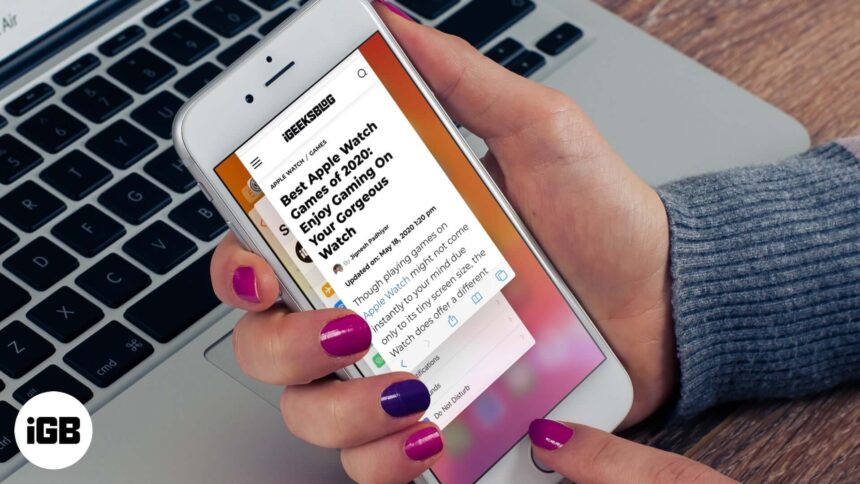
We all want fast browsing on our iPhone. Safari is the default iOS browser, and we love using it. However, for some, it may run slow or crash and provide an overall degraded browsing experience. If you are one of them, follow these tips to fix Safari running slow on iPhone and iPad.
- Close Unnecessary Safari Tabs
- Clear History and Website Data
- Force Quit Safari and Restart It
- Turn Off Javascript
- Disable Safari Suggestions
- Disable Background Tasks
- Update iOS on iPhone or iPad
- Reset Network Settings
1. Close Unnecessary Safari Tabs
If you have multiple open tabs, you can close them all in one go .
To close all Safari tabs at once, long press on the two-square icon from the bottom right of Safari. Next, tap on Close All [number] Tabs.
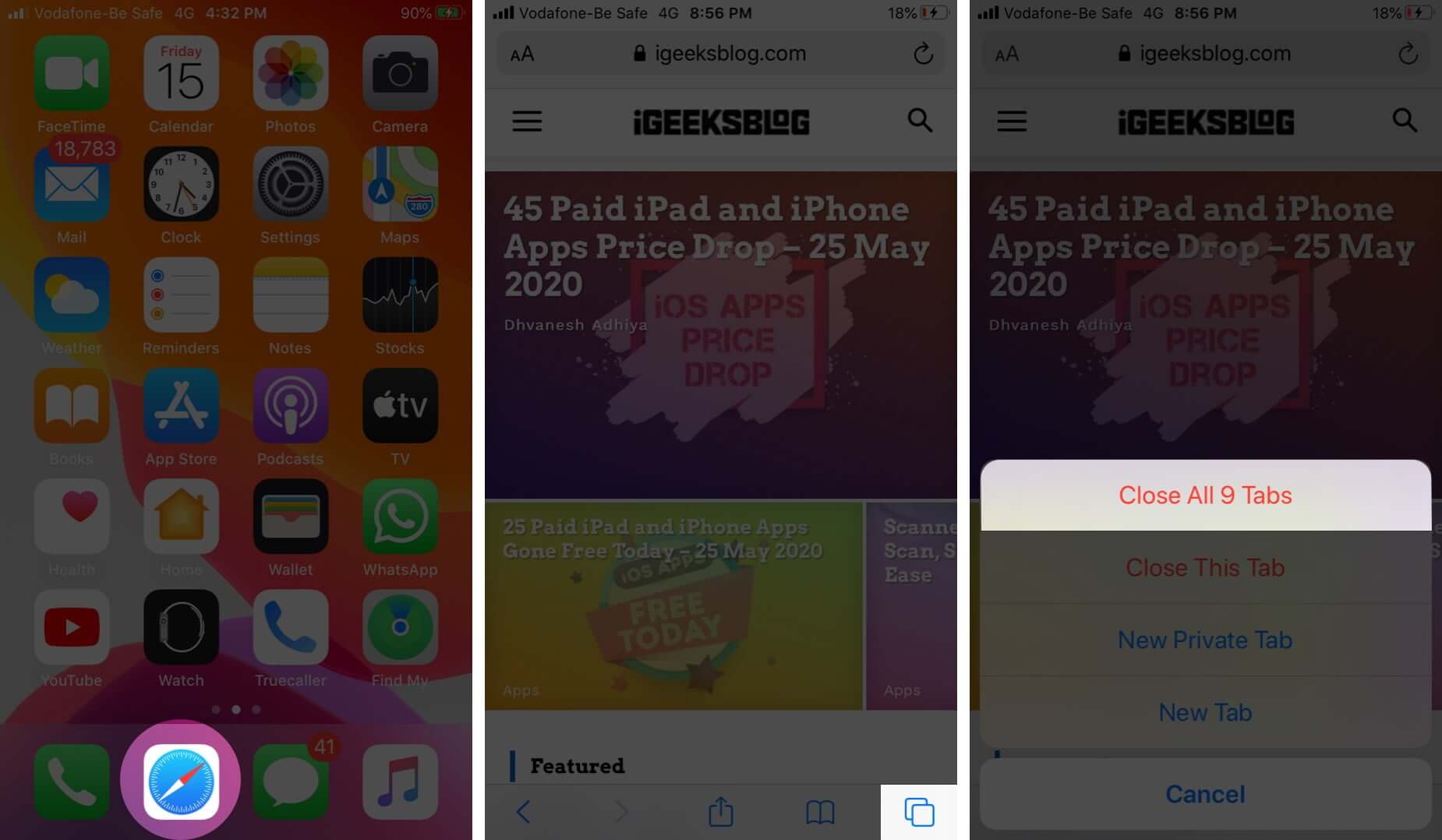
2. Clear History and Website Data
It is quick and easy to clear Safari history and website data . For this, open the Settings app, scroll down and tap on Safari.
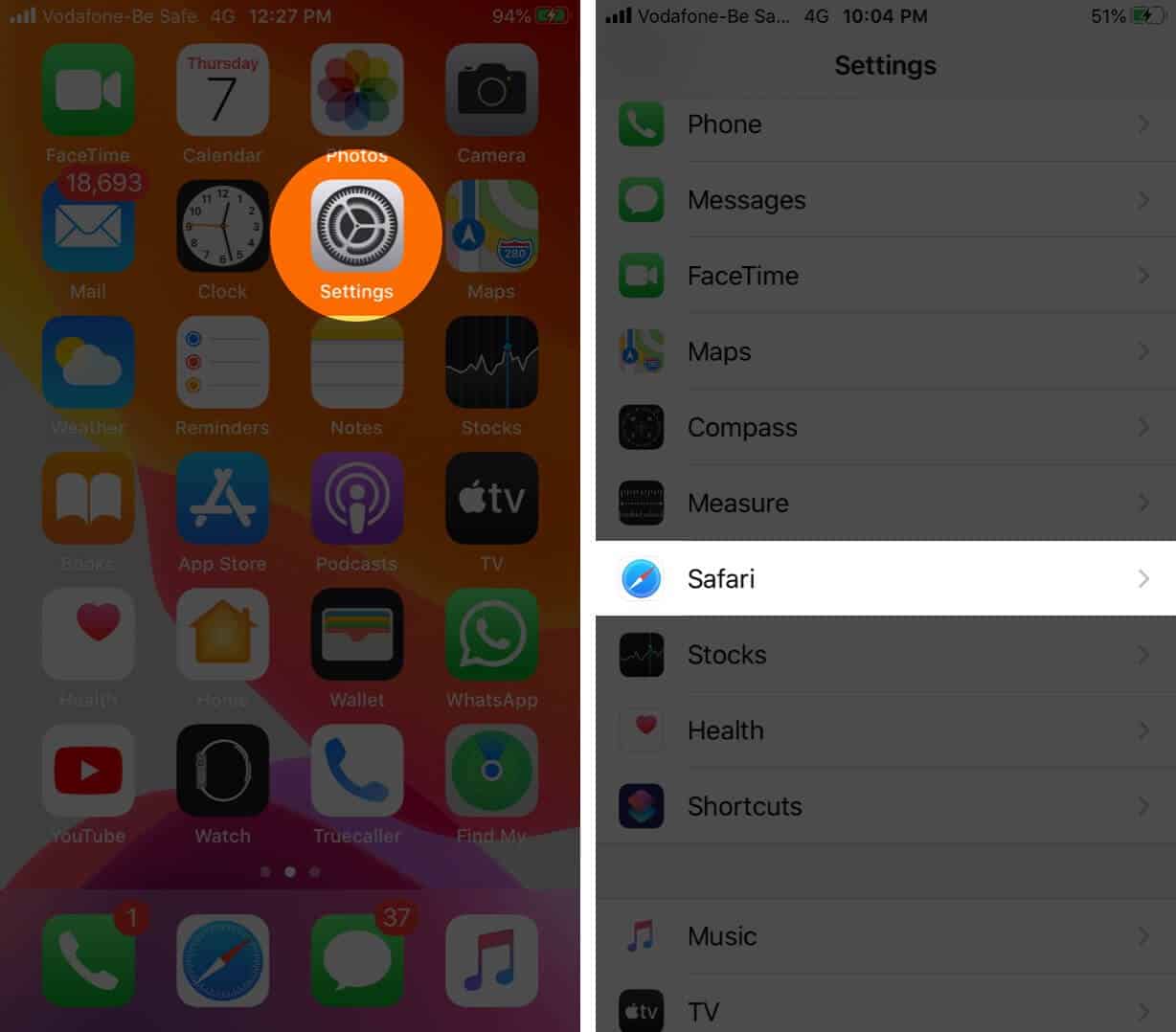
Next, tap on Clear History and Website Data and confirm your action.
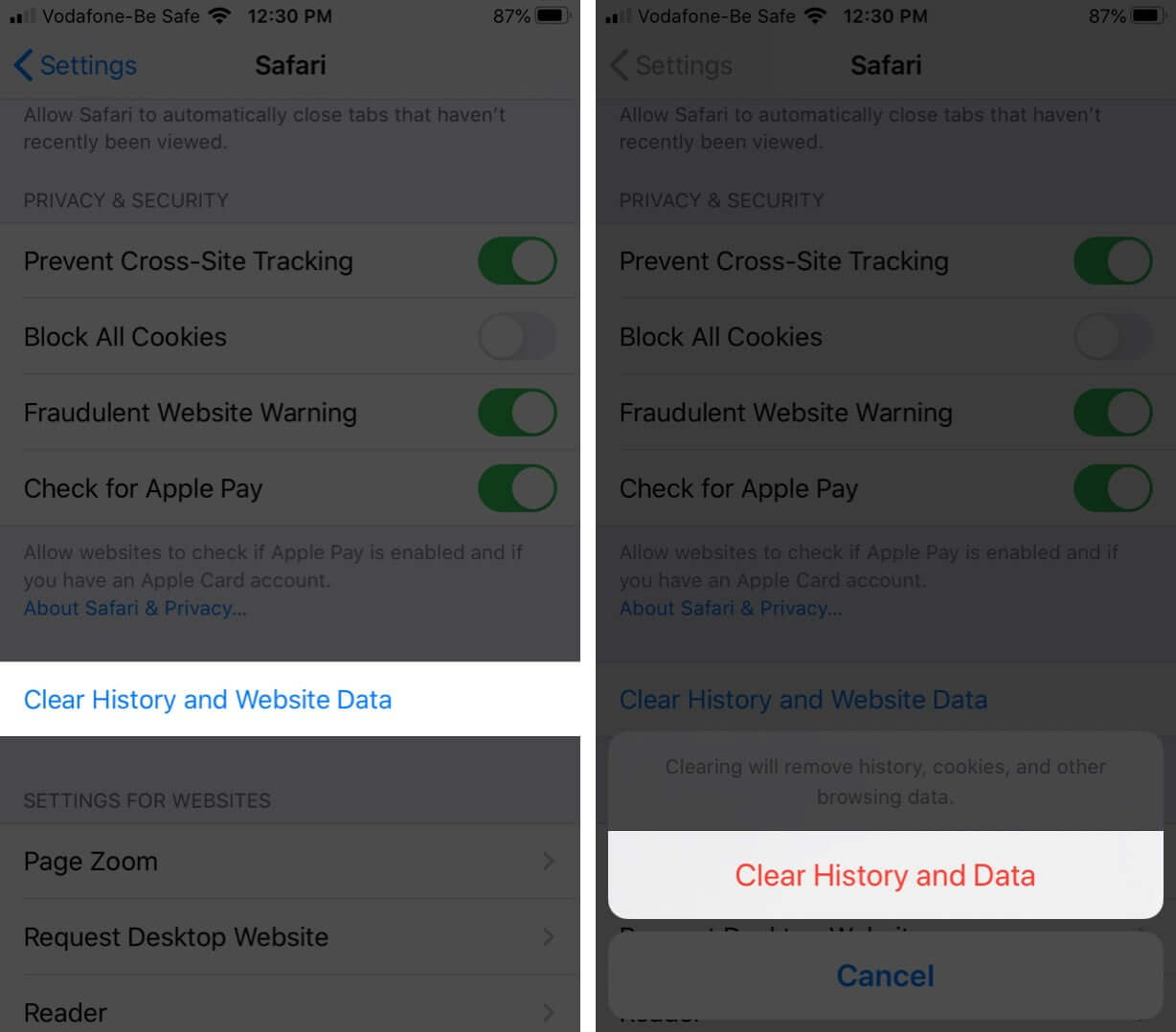
3. Force Quit Safari and Restart It
On iPhone and iPad with Face ID, swipe up from the bottom of the screen and hold. On devices with Home button, quickly double press it. Now, drag the Safari app card up to force close the app . After a moment, relaunch Safari.
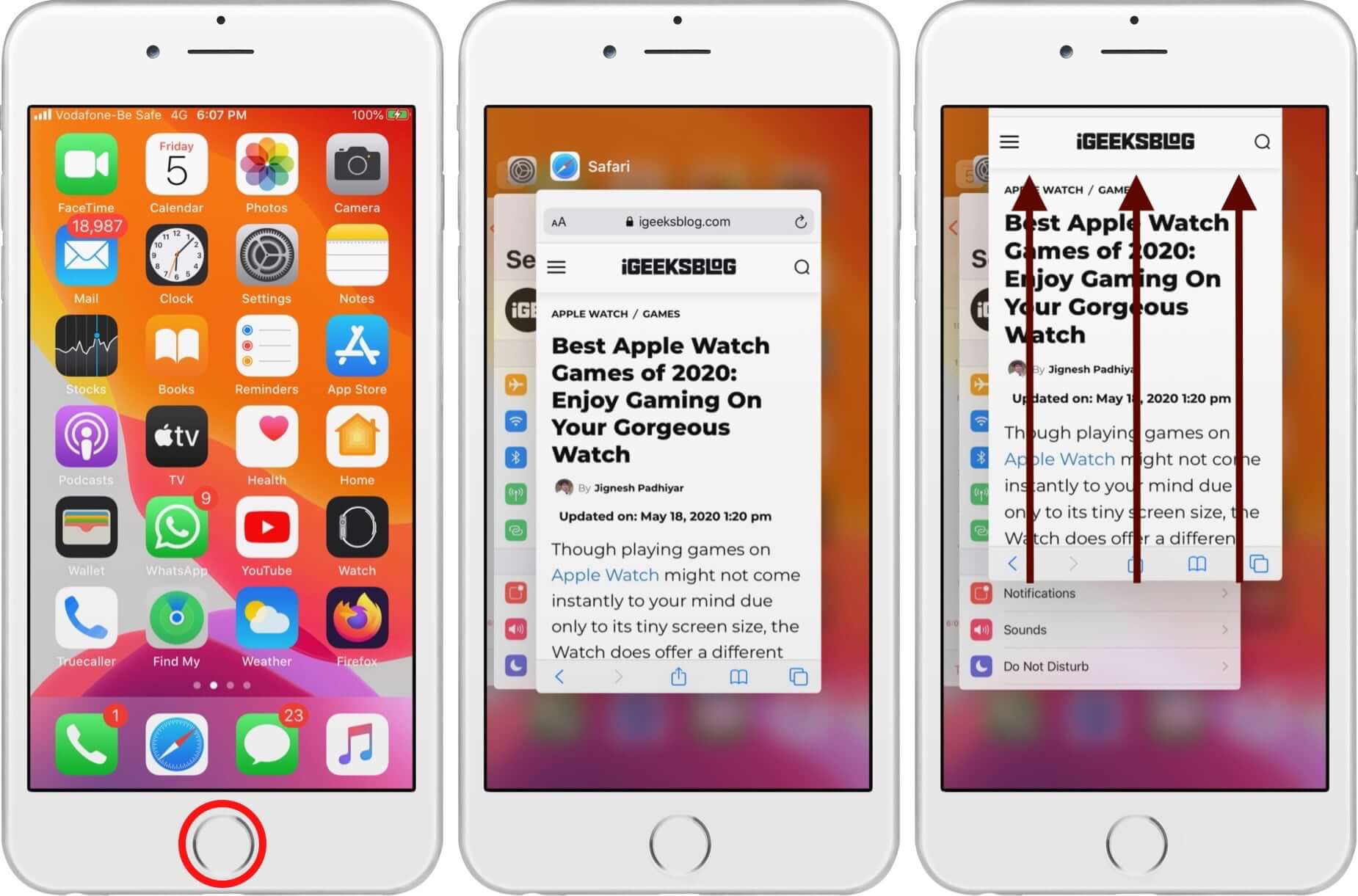
4. Turn Off Javascript
- Tap on Advanced from the bottom
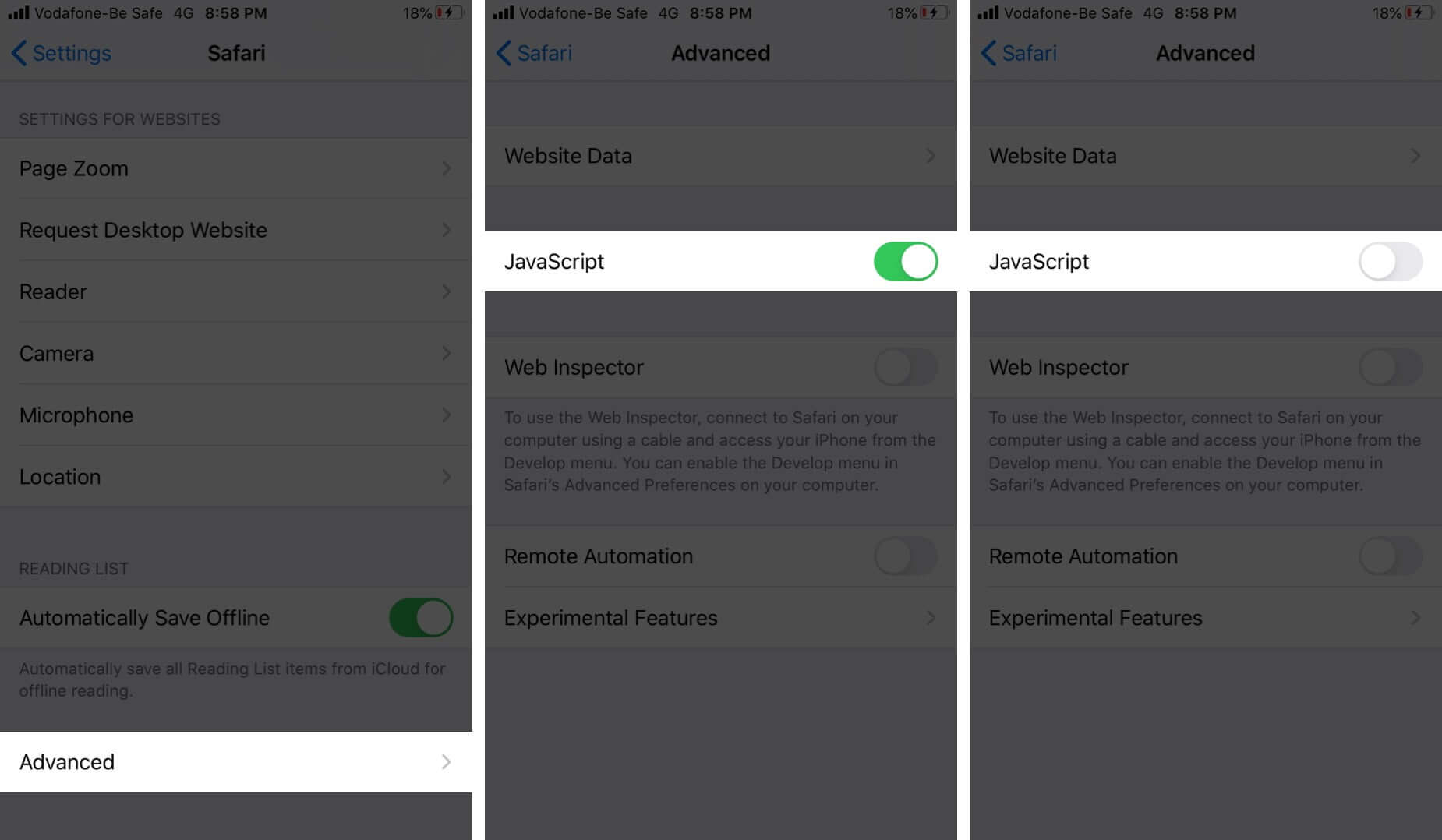
5. Disable Safari Suggestions

6. Disable Background Tasks
One reason Safari feels slow can be due to background tasks. Turning off automatic iOS updates and app updates might help. Secondly, disabling Background App Refresh may also boost the Safari performance.
To switch off automatic app update , tap on iTunes & App Store inside the Settings app. Disable the toggle for App Updates.
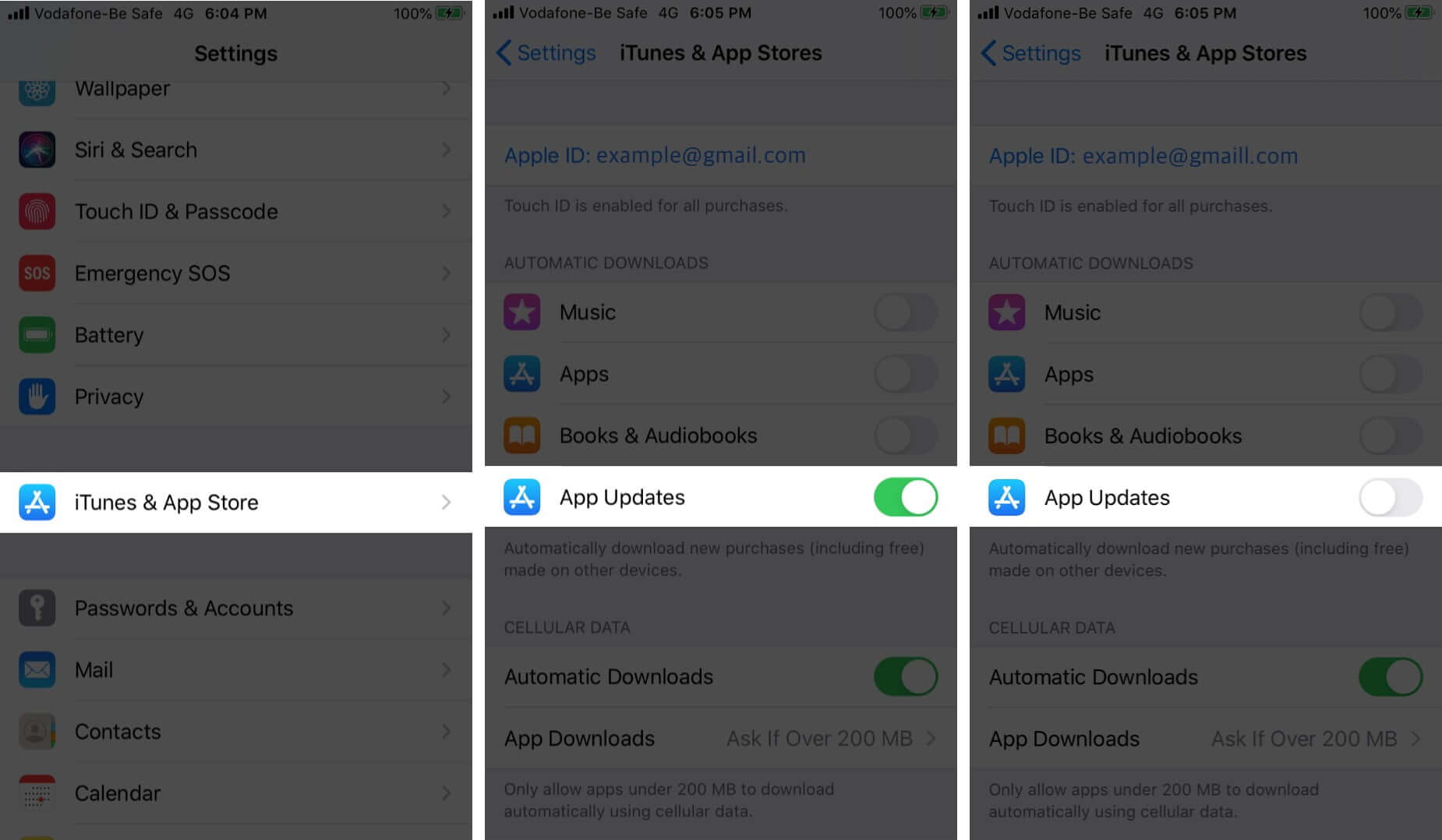
For turning off Background App Refresh , open the Settings app, and tap on General. Tap on Background App Refresh. On the next screen, you can turn it off for individual apps.
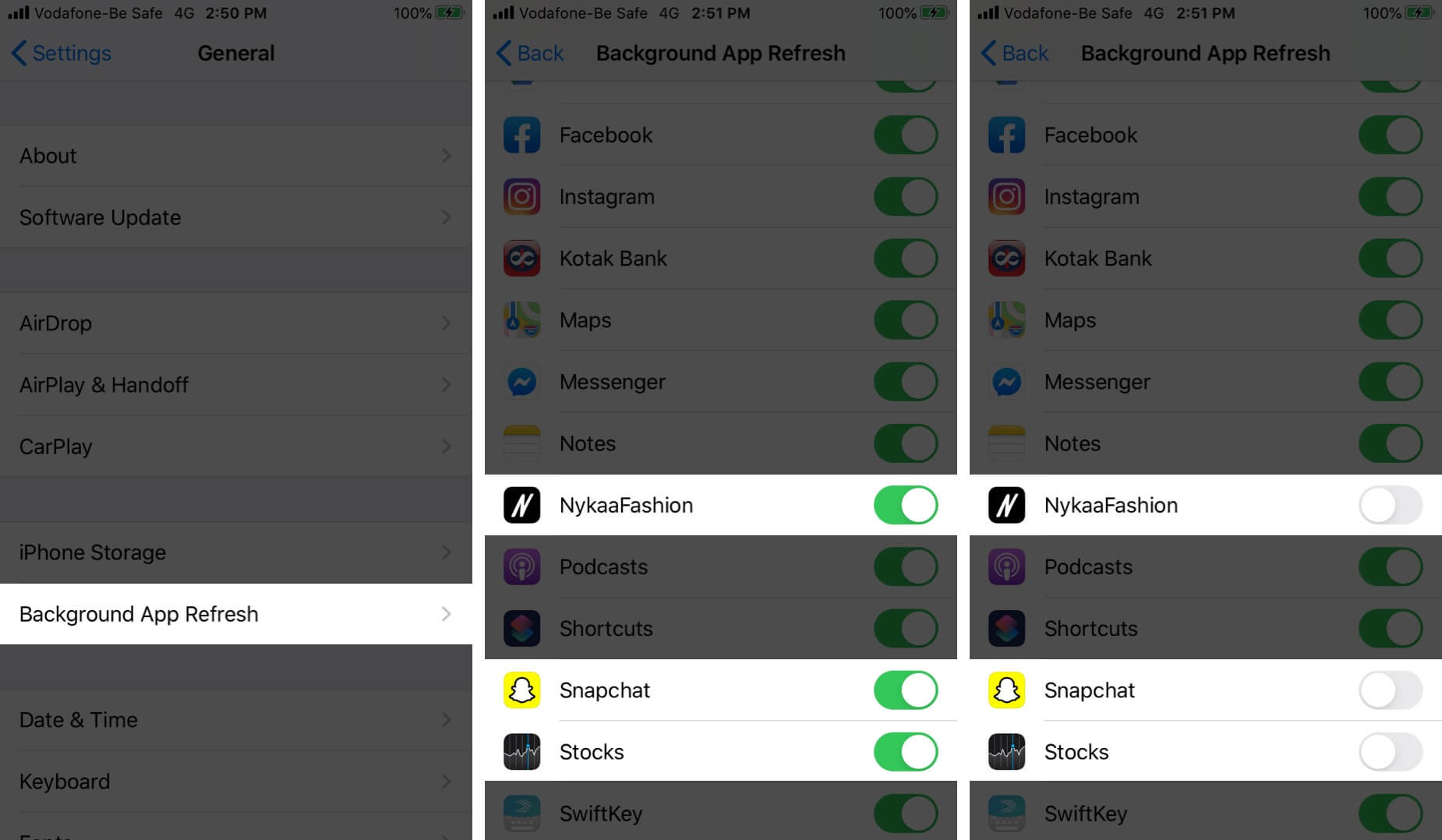
You may also disable it entirely by tapping on Background App Refresh and choosing Off.
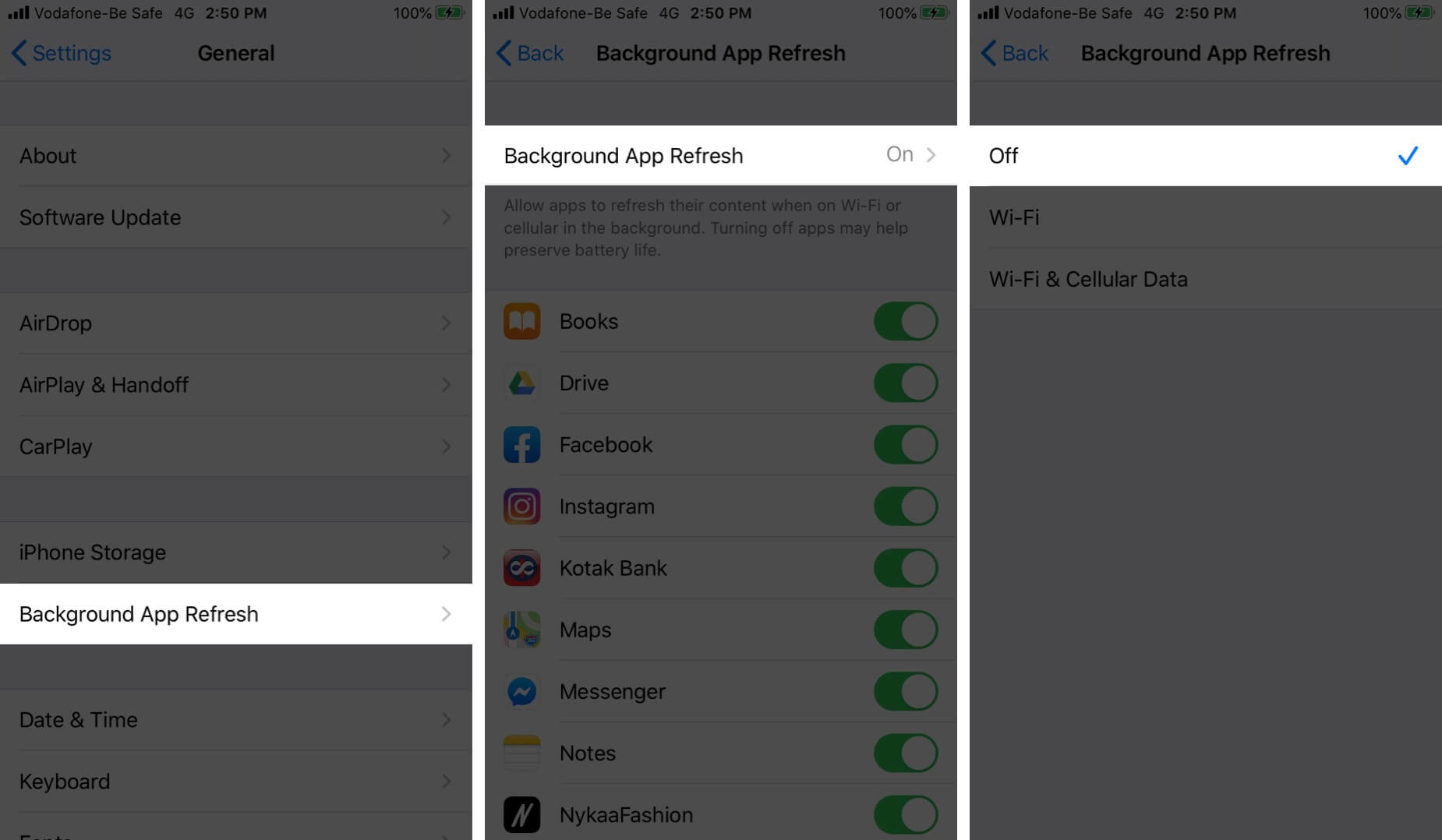
7. Update iOS on iPhone or iPad
Safari is a core app, and its updates, fixes, and improvements are handled directly via iOS software updates. It is good to run the latest version of iOS on your device. To update, open the Settings app and tap on General. Next, tap on Software Update , and if you have a pending update, tap on Download and Install.
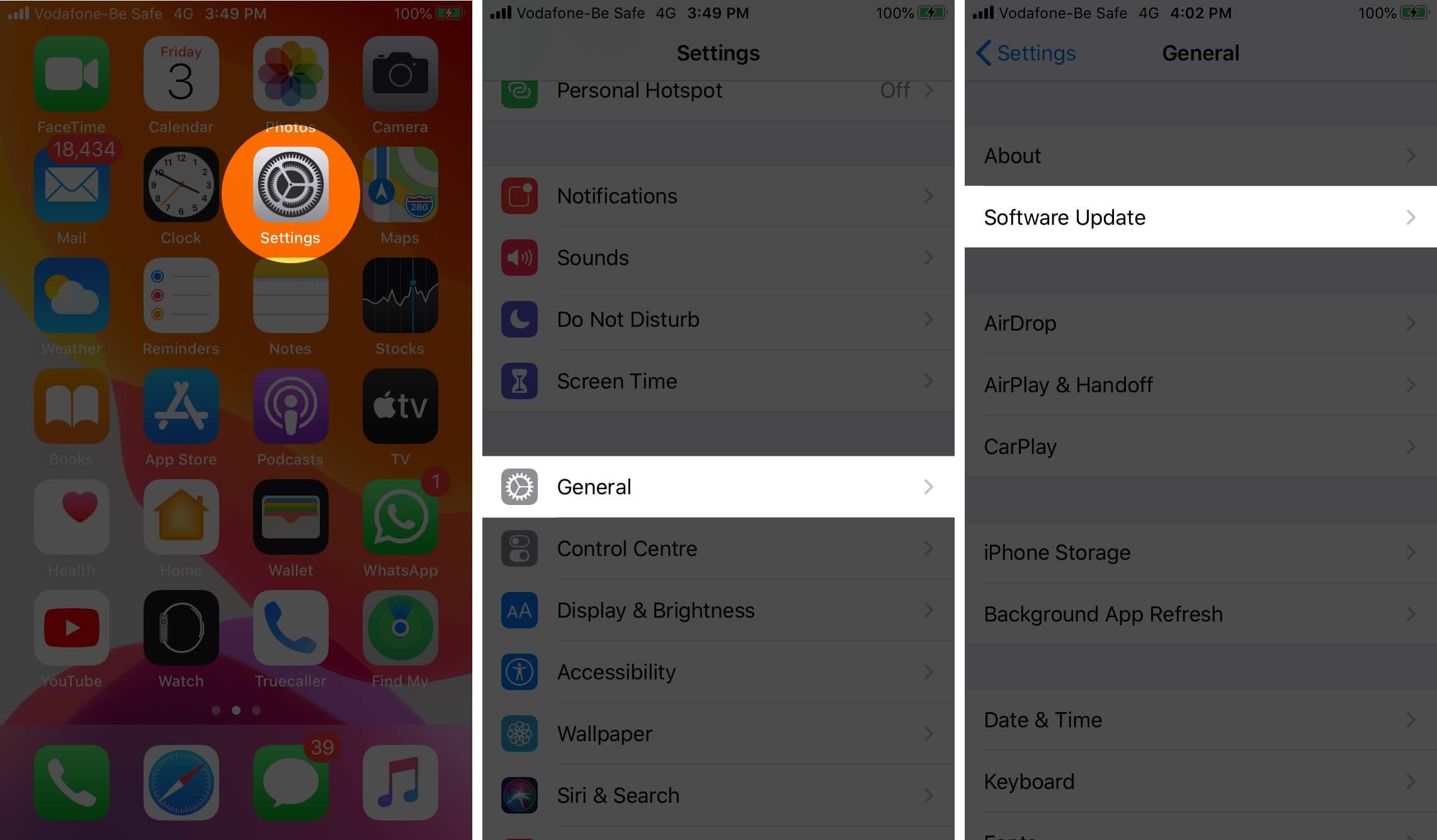
8. Reset Network Settings
In case, nothing helps, a reset of the network settings might come to the rescue. This will not delete any personal data. It will, however, erase saved Wi-Fi networks, Bluetooth devices, VPN configurations, and other such network settings. Before you proceed, it is recommended that you backup your device to a computer or iCloud.
To reset the network settings, open the Settings app, and tap on General. Scroll to the end and tap on Reset.
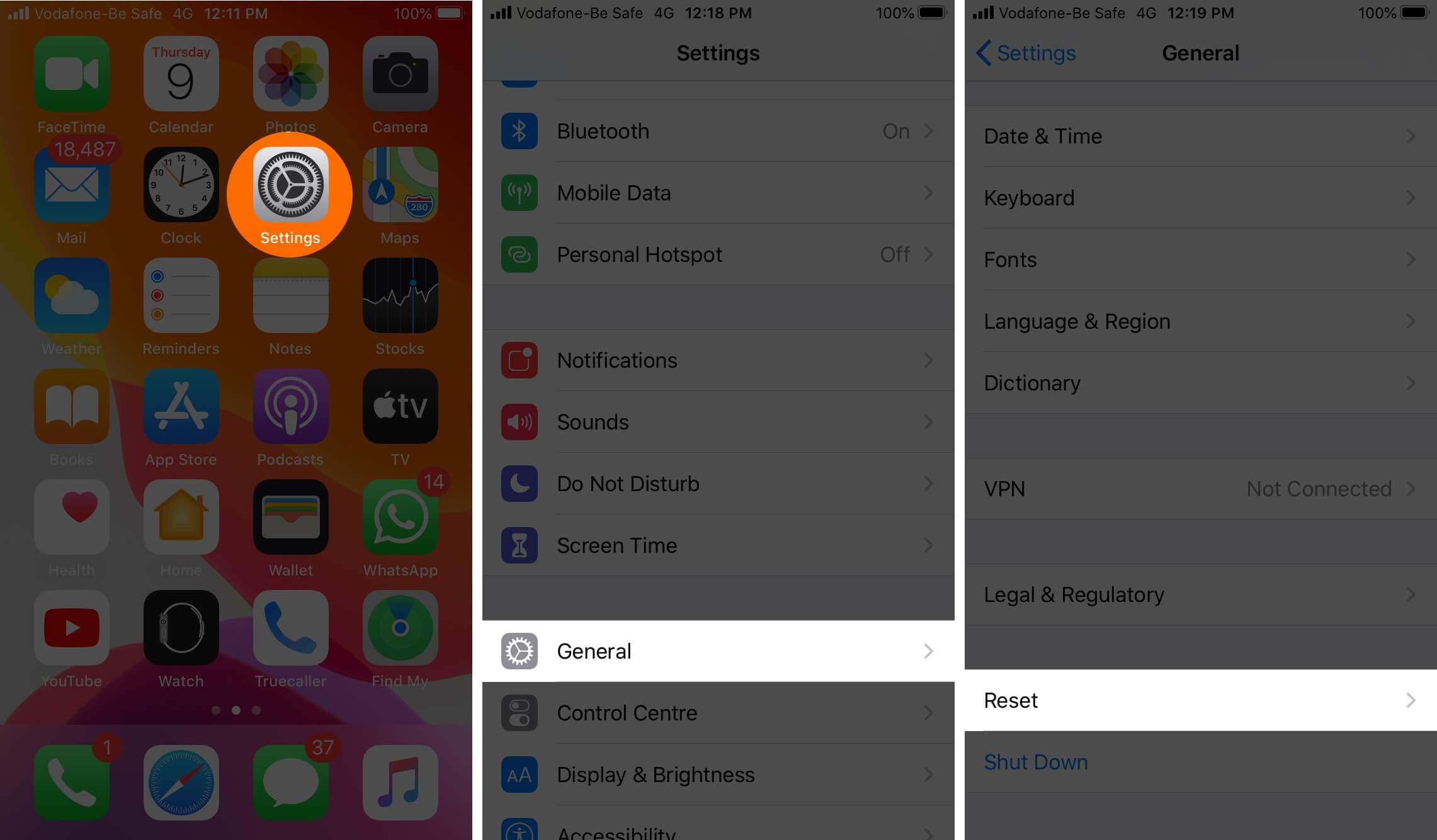
Next, tap on Reset Network Settings. Enter your iPhone password and confirm the reset.
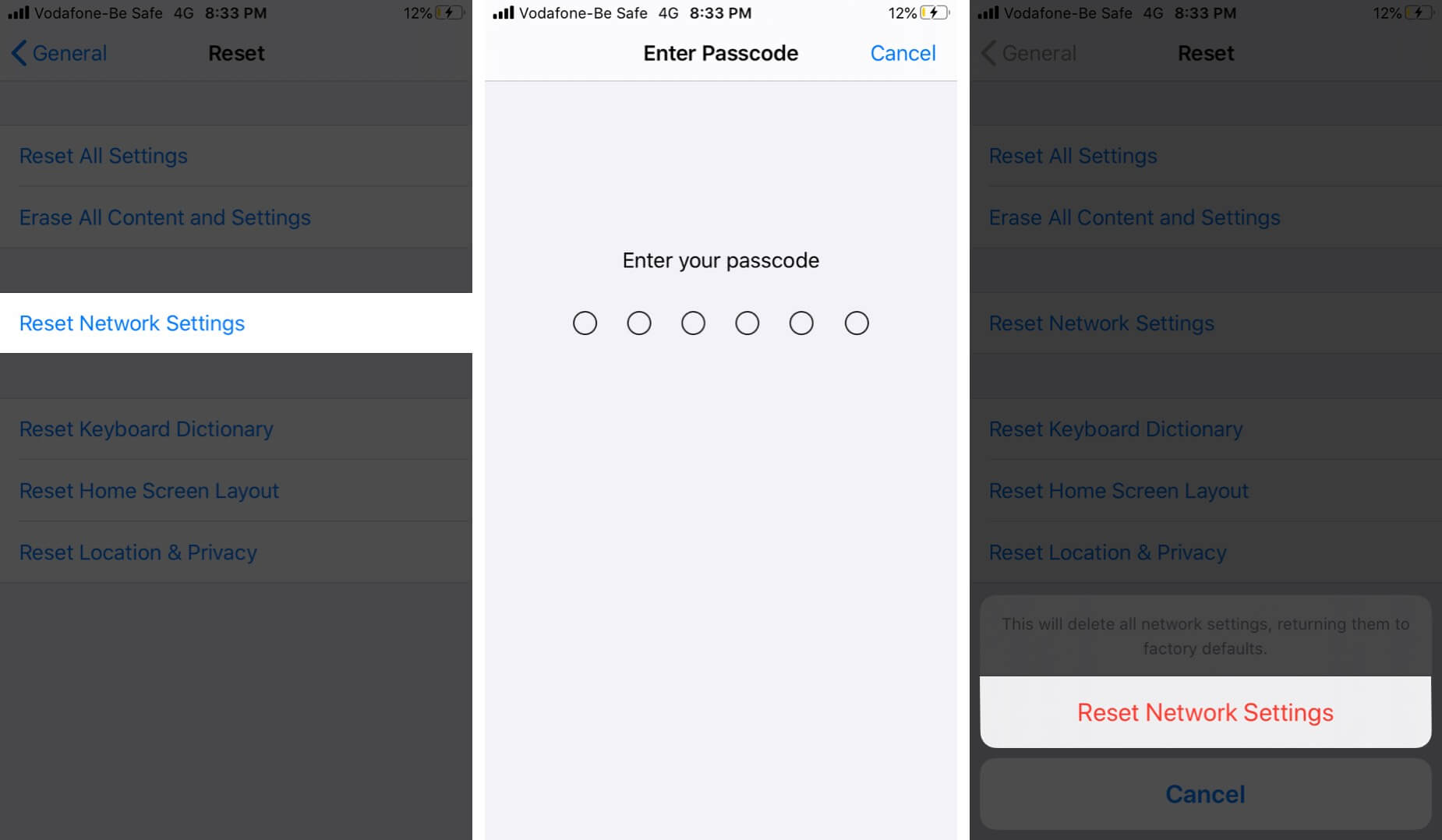
Signing off…
These are some of the effective solutions to fix the problem of slow Safari. You may also try to use Safari in Private tabs . Lastly, if you remain unsatisfied with Safari, you may consider trying some other reliable browsers for iOS and iPadOS .
You would like to read these posts as well:
- How to Translate Webpages in Safari on iPhone and iPad
- How to Delete Frequently Visited Sites in Safari on iPhone
- Best Safari Extensions for iPhone and iPad
- How to Request Desktop Site in Safari on iPhone or iPad
🗣️ Our site is supported by our readers like you. When you purchase through our links, we earn a small commission. Read Disclaimer .
Leave a Reply Cancel reply
Your email address will not be published. Required fields are marked *
Save my name, email, and website in this browser for the next time I comment.
Safari Too Slow on Your iPhone? 4 Ways to Speed It Up
Are webpages taking forever to load in Safari? Follow these troubleshooting steps to resolve your speed-related issues.
Safari is the native browser on Apple devices. While it's usually fast, sometimes Safari can be slow or laggy. When this happens, it can be bothersome, and some might even download another third-party browser.
If you're noticing that Safari is running slow on your iPhone, there are several things you can do to speed it up again. Give these tips a try, and hopefully, Safari will be at full speed in no time.
Check Your Internet Speed
Before passing the blame on Safari, it might be a good idea to check your internet speed. That way, you can make sure Safari is the issue and rule out anything else before continuing.
If you're connected to Wi-Fi, open another computer or device on the same Wi-Fi network, then head to Speedtest's site and check your internet speed. You won't want to do this on your iPhone, as Safari issues can slow your connection time, giving you a false negative.
If your internet speed is fast, then Safari is the issue, and it's time to fix it.
1. Close All Your Safari Tabs
Safari can usually handle a lot of bandwidth and keep many pages open. However, some websites drain Safari data. By closing all the currently open tabs, you can confirm if one of the open websites was using too much data.
To close all the tabs on Safari, open Safari and hold the Tab button in the bottom right-hand corner. A prompt will appear for you to close all the tabs. Once this appears, hit Close All Tabs . Then, give Safari a try again.
2. Clear Your Browsing History and Data
If clearing the tabs didn't fix the issue, you can reset Safari and clear up the cache, speeding it up in the process. To clear Safari, head to Settings > Safari > Clear History and Data .
Once you do this, relaunch Safari and see if it's loading up pages quickly enough. If it's faster for a little while but begins to slow down again, proceed to the next tip.
3. Check Your iPhone's Storage
If your iPhone storage is almost full, that means it can't handle much else. Safari, like most apps, uses device storage to store data from the app. And low storage means Safari won't have enough memory to work.
This is why some users find Safari temporarily faster once they clear their browsing history and data. However, some users might have used so much storage that Safari might not even speed up when you clear the cache.
Luckily, it's easy to check if this is an issue. All you need to do is head to Settings > General > Storage and see how much space your iPhone has used. And if it's almost full, you might have to delete some large files.
However, if you don't want to lose precious data, consider signing up for a paid iCloud plan .
4. Reset Network Settings
When all else fails, you can reset your iPhone's Network Settings. Doing this will reset all network-related connections on your iPhone, hopefully speeding up Safari in the process. Head to Settings > General > Transfer or Reset iPhone > Reset > Reset Network Settings to do this.
Once you do this, you'll need to set up your network connections again. This means re-entering your Wi-Fi passwords. However, it can clear up a lot of bugs, so it is worth a try if all else fails. You can also reset your iPhone to factory settings as a last resort.
Browse Seamlessly in Safari
Safari comes pre-installed on all Apple devices, including the iPhone, iPad, and Mac. And since it's the native browser, it works seamlessly across all your apps and Apple devices.
While switching to a third-party browser like Chrome might seem tempting when Safari is slow or lagging, you'll miss out on a seamless experience. So, it's worth taking the time to fix whatever issue you're facing.

Safari Running Slow? – Here are Some Quick Fixes!

If you buy through affiliate links, we may earn a commission at no extra cost to you. Full Disclosure Here…
Apple’s Safari is known to be amongst the best browsers due to its fast performance and simple interface. However, it can still run into performance issues that can be frustrating. There could be a multitude of reasons for Safari running slower than usual. So, we tried a few simple methods that might be able to fix the issue and get back on track.
Some possible reasons for this issue are the build-up of cache or cookies, outdated browsers, extensions, or plug-ins that are not being used. Once you are able to identify the issue, you can simply follow the steps to remove cache and extensions or even update the browser.
Well, let us look at everything we need to know in detail and figure out all the methods that might work best for you.
Why Is Safari So Slow?
1. build-up cache and cookies, 2. software update, 3. extensions and plug-ins issue, 4. large number of open tabs, 5. network issues, 6. limited storage space, 7. contact apple support, frequently asked questions.
Your Safari browser is running slow because of the build-up of cache and cookies. Or it could even be because you are using an outdated version of the browser, and it needs an immediate update. Furthermore, this could be simply because too many tabs are open on the system, and thus it is eventually slowing down the entire software.
As we said, this could be because of any underlying cause. You can fix all of it by simply restarting the system or the browser itself. Or you might need to try other methods that can take a few more steps. Here are some fixes you can try that worked for us too.
7 Reasons Why Safari is Running Slow + Fixes
We all know the basic idea behind using cache and cookies. They are used by websites or the system to speed up your browsing experience. However, the more you are active on the internet, the more these files are piled up over time.
Hence, there isn’t enough space for the browser or the system to store any more of these small files. So, we need to eliminate these to fix your Safari issues. Here is how you can do it.
- Open Safari Browser.
- Now, click on History on the top taskbar and choose Clear History in the drop-down menu.
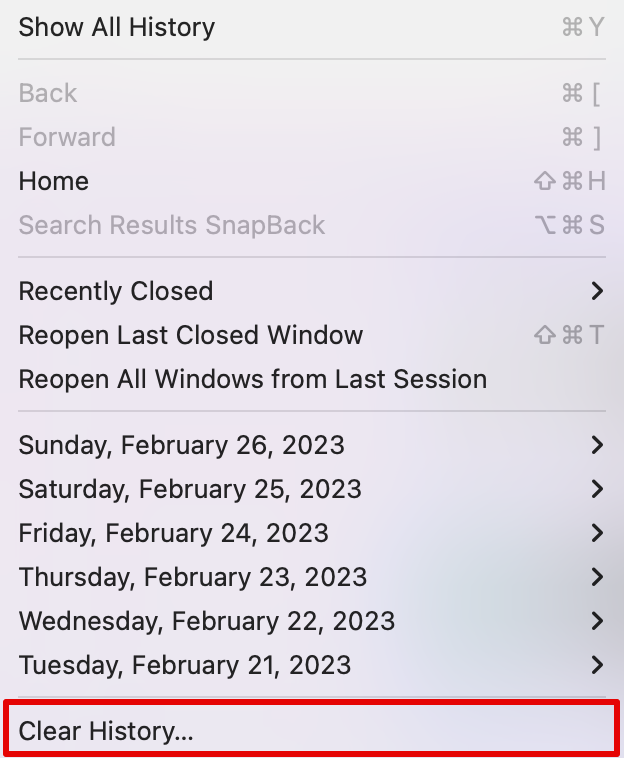
- Select the time duration besides the Clear option, then click on Clear History.
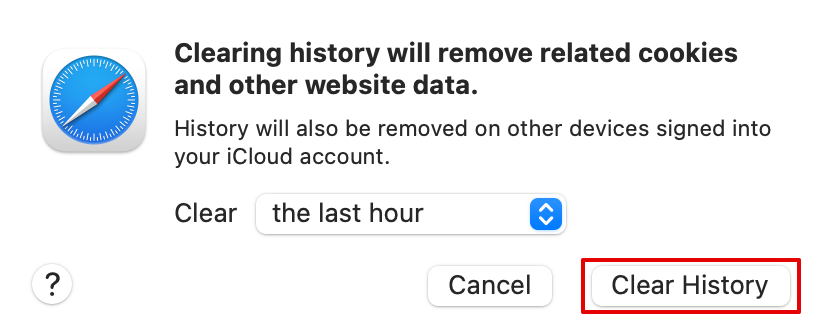
The above steps will clear the history and the cookies from the site. Now close Safari and start again to check if the issue is fixed.
Here is another way you can empty caches on the Safari browser.
- Open the Safari browser and click on Develop on the top taskbar.
- Now, from the drop-down menu option, select Empty Caches or press Option + Command + E.
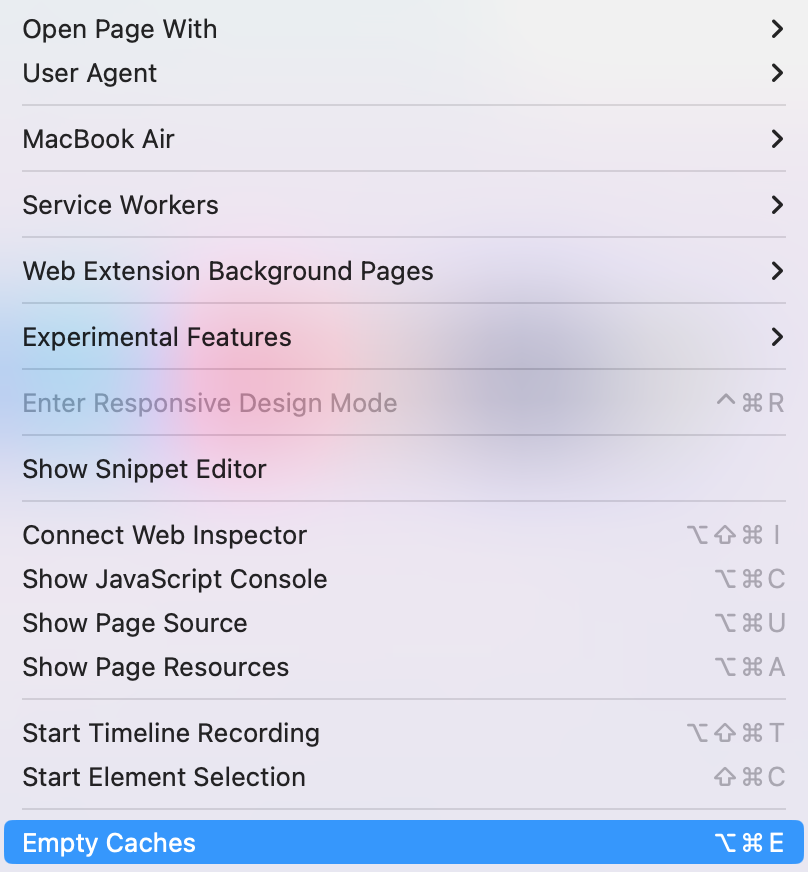
Another method you can try is updating the Safari browser by updating your macOS . Since Safari is an in-built software developed by the tech giant itself, they often release updates to fix such errors.
Here is how you can check for updates and update your Safari app when needed.
- Go to the Apple menu and then choose System Settings .
- Then click on Software Update.
- Wait a few seconds for the system to check for an available update. Install the update if available.
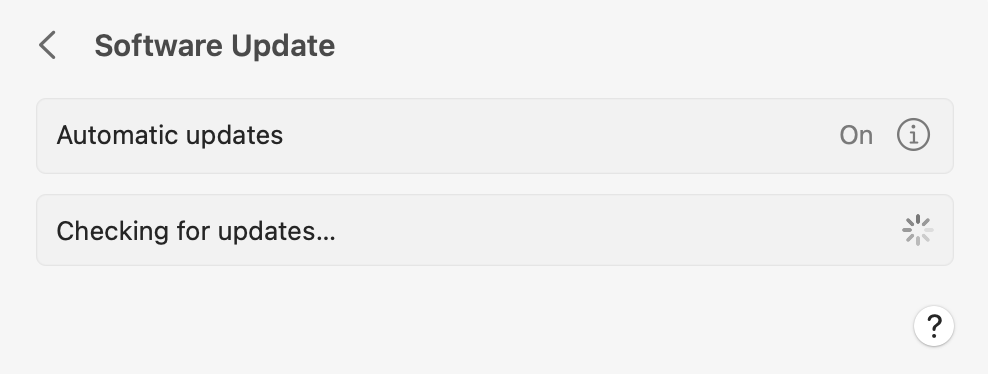
Once you update your macOS, your Safari app will also be updated. You can then wait for the system to restart and check if the app works fine.
Some extensions or plug-ins might be outdated and cause your Safari to slow down and cause performance issues. Hence, you can update or uninstall these extensions from your system.
You can follow the steps below to check which extensions you are currently using and then uninstall the ones you are not using anymore.
- Open Safari browser.
- Go to the Safari option on the taskbar and choose Settings.
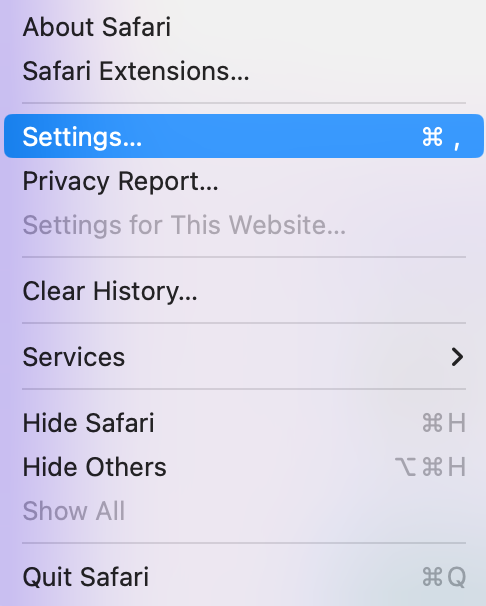
- Now, click on the Extensions option on the menu bar.
- Next, choose the Extension you want to remove and select Uninstall.
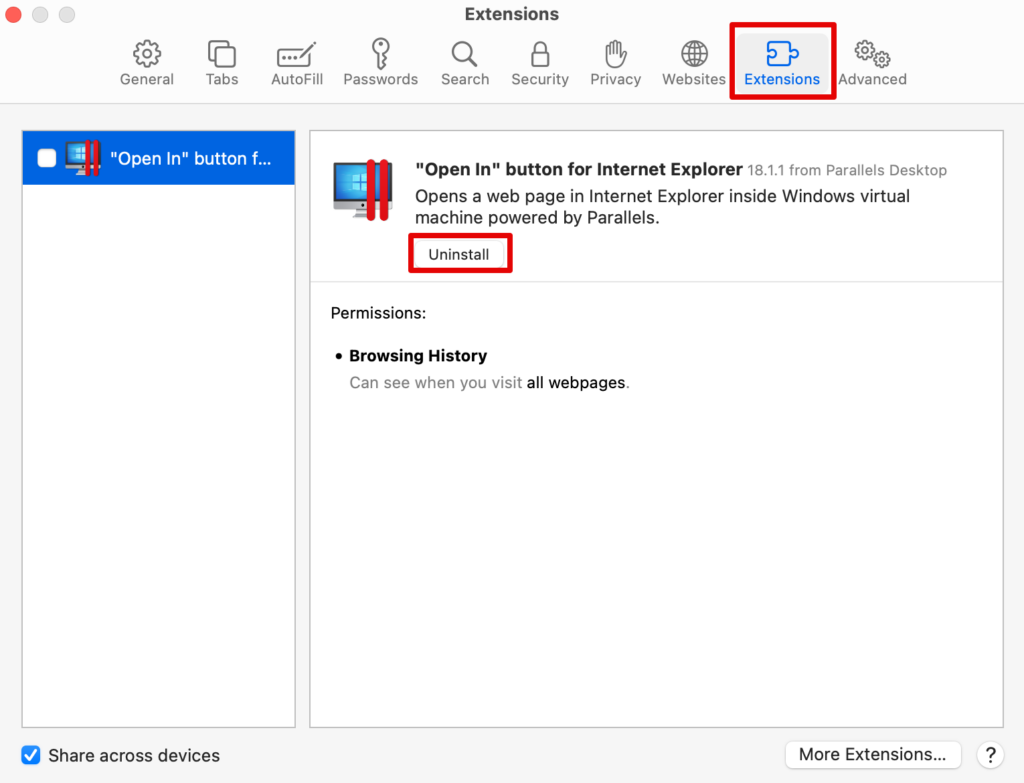
You can keep doing this for all the extensions you do not want to keep and uninstall them from your browser. This will eventually speed up the performance of Safari.
Have you been currently using too many tabs on your Safari browser? Well, this could be one of the biggest reasons your Safari browser has slowed down or even glitched overall. The best way to go from here is simply close some tabs and give your browser a breather.
If that does not work, you might have to close the browser and restart the system. For this, simply right-click the Safari icon in the dock below. Press Quit and the browser will close with all its tabs.
Before trying out any other solution, it is best to check your internet connection and ensure it works properly. Your network issues might be causing the website and other downloads to slow down.
Ensure your router is properly connected or your MacBook receives a proper internet connection. For this, you can check your internet speed through multiple sites on the web. If everything looks fine, you can try the other methods listed below.
You might need to clear some storage space on your Mac . Some apps fail to function because your system does not have enough space to run the in-built apps such as Safari.
For this, you can check the current status of your storage on Mac and determine how you can make space for the system apps to run smoothly.
- Go to the Apple menu and choose System Settings .
- Scroll down to open General and then choose Storage.

Here, you can check all the sections that have taken up the maximum space and then delete some of the files.
The last resort here is to contact Apple support for some guidance. Although you can also check for some hardware issues, it is best to speak to an executive from Apple support.
Simply visit the official Apple website and connect to an online executive where you can present your issues and try their suggested fixes.
Check our article on How to Add More Storage to MacBook’s?
You can start by updating the macOS, which will, in turn, update the Safari app as well. Moreever, you can also clear caches and cookies to help bring the safari to speed.
Safari is known to be faster on Apple devices such as your MacBook. At the same time, Google Chrome performs the best on all devices, including your smartphones. However, it depends largely on the operating system and the device’s hardware.
The fastest browser for Apple is indeed Safari. It is built for macOS and iOS devices, providing an optimized browsing experience.
The fixes to a slow-running Safari are simple. Clearing your cache, updating the app or your macOS, closing unwanted tabs, and clearing storage space are all excellent ways of ensuring your Apple search engine runs perfectly.
If these do not work, you can check your internet connection and close the tabs you are working on. The more tabs you have opened, the slower it will work. Similarly, there are other methods too that are tried and tested to fix Safari issues, and you can try them as well before contacting Apple Support.
Kanika Modi
Kanika is a Tech Enthusiast who is looking to add meaning to what people read. She has been writing on Apple devices and products for 7 years now and continues to share the solution to your everyday issues with everything technology.
Recent Posts
How to Run Internet Explorer On A Mac
Switching from a PC to Mac means that, apart from shifting from WindowsOS to macOS, you have to get used to a number of new applications. A Windows staple, Internet Explorer, now Microsoft Edge, is...
How to Mirror iPhone to MacBook Pro
Mirroring your iPhone to a MacBook Pro is a handy task you might find essential for presentations, media sharing, or simply managing your content. Thankfully, this connection isn't elusive; it can be...
- Home New Posts Forum List Trending New Threads New Media Spy
- WikiPost Latest summaries Watched WikiPosts
- Support FAQ and Rules Contact Us
Safari 15 is very slow
- Thread starter radogado
- Start date Sep 23, 2021
- Sort by reaction score
- macOS Monterey (12)
macrumors newbie
- Sep 23, 2021
par1hsharma
- Sep 25, 2021
yes Safari 15 is quite slow as compared to previous version , being a full time safari user it is very disappointing .I dont want to shift to chrome but I'll have to if the performance remains the same .
ponzicoinbro
- Sep 26, 2021
radogado said: After years of top performance, Safari 15 is much slower to render than either Safari 14 or Chrome. Anyone else noticed it? Shocking to a full time Safari user. Here are two examples (watch in 60 fps) Click to expand...
macrumors 68000
- Sep 27, 2021
I don't experience the problem either at rado.bg with Safari 15. 2017 MacBook Pro here.
macrumors 6502
It's been incredibly slow for me I think since Beta 5. I keep thinking it must be relay turned on but it's not. Hoping it gets better. Even typing in this field there is LOTS of lag.
macrumors 6502a
I don’t need YouTube to notice, this POS starts out being jerky on regular pages and eventually becomes almost unusable unless periodically restarted. The performance is the worst I’ve seen in years - Safari 14 was never this bad.
macrumors member
- Sep 28, 2021
Very slow on m1 mac for me too. Before, Safari 14 was a dream!
macrumors 65816
- Oct 2, 2021
Safari 15 is SLOWWWWWWW in Big Sur 11.6 on a 19,1 iMac. I go to different web sites at different speeds. Sometimes it takes a couple minutes to get there. Anyone hear of a correction for this?
Not seeing any real difference in speed. Maybe half a second. Heh. There are some bugs but that’s what I expect from a new release of any software.
AussieMick2323
- Oct 8, 2021
- Oct 9, 2021
I’m finding that there is hesitation when going to some websites. iOS15 Safari seems to periodically freeze.
- Oct 10, 2021
Safari and Prview are an absolute dogs dinner at the mo. Slow, stalling, etc. Report sent. Firefox is OK.
Safari on Beta 9 is faster than Firefox for me.
- Oct 11, 2021
This ended up being adguard for me. Removed and it's working fine. I'd paused it.
- Oct 12, 2021
Safari 15.1 very slow on sites where you have to login. All other sites fine.
- Oct 13, 2021
Yep! Safari 15.0 (16612.1.29 41.4, 16612) is horrible. I’m running macOS Big Sur 11.6 on an eight-month-old MacBook Pro 16,1 with a 2.6-GHz 6-core i7 and 32GB RAM. It starts out fine, but the longer it’s open, the slower it gets, to the point where the cursor stops and jumps and stops and jumps in every open application. Quitting Safari resolves the problem, at which point I restart it and use it until it decides to slow everything down again. Since I’m still well within my warranty, I’ve called about this multiple times. While I generally love their support, on this particular issue, it’s been just as bad as Safari 15 itself: they just tell me to reset the NVRAM, reset the SMC, reinstall macOS Big Sur. I’ve done all of this, after which everything ran beautifully—and then I noticed that the default install included Safari 14. When Safari 15 came up in Software Update, I ignored it; but a few nights later, Big Sur decided to install it while I slept, and now I’m right back where I started. Now they want me to try it with a new user and/or in Safe Mode, which is all well and good, but I do have a full-time job that kind of needs the stuff in my account ( e.g. contacts, email, chat accounts, bookmarks/browsing history, etc.). Bad show, Apple. Please give us a decent Safari 15.1 ASAP!
- Oct 14, 2021
Safari is sooo slow I just had to switch to Firefox…. To bad, I always liked it… hope they fix it soon
macrumors regular
I agree. Using MS Edge
brsilb said: I agree. Using MS Edge Click to expand...
- Oct 16, 2021
The latest update may have resolved some stuff, safari acting better today
- Oct 17, 2021
It is a bit better but after a short while all the bugs creep back in. And I have deleted all the blockers and disable snitch, disabled the privacy setting. What with the issues setting up the new M1 and this beta, sorely tempted elsewhere if it were not for the other OS. (I understand you take a punt on beta, user beware, awaits general release to see what is what and won't be doing it again for the first time in a ages).
Could it be slow because of Private Relay? It seems that it is slow in resolving sites.
- Oct 18, 2021
same here, currently using MS Edge which turns out being pretty decent
Guessing the things that slowed down safari are the features that I want…. So just hoping they refine it…. Probably will keep it as default for now, however when it has issues I do have edge downloaded now…. Options are good
03294ujwperok
- Oct 19, 2021
james948 said: This ended up being adguard for me. Removed and it's working fine. I'd paused it. Click to expand...
If Safari isn't loading websites or quits on your iPhone, iPad, or iPod touch
If you can't load a website or webpage, or Safari quits unexpectedly, follow these steps.
Connect to a different network
Try to load a website, like www.apple.com , using cellular data. If you don't have cellular data, connect to a different Wi-Fi network , then load the website.
If you're using a VPN (Virtual Private Network), check your VPN settings . If you have a VPN turned on, some apps or websites might block content from loading.
Restart your device
Turn off your device and turn it on again.
Restart your iPhone
Restart your iPad
Restart your iPod touch
Clear website data
You can clear website data occasionally to improve Safari performance.
Go to Settings > Safari.
Tap Clear History and Website Data.
Tap Clear History to confirm.
Turn on JavaScript
Turn on JavaScript if it's not already on.
Go to Settings > Safari > Advanced.
Turn on JavaScript.
Get more help
If the issue continues and only affects a certain website or webpage, check if you have Private Relay turned on. You can temporarily turn off Private Relay in iCloud Settings . If Safari still doesn't load websites and you tried all of these steps, contact the website developer for more help.
Explore Apple Support Community
Find what’s been asked and answered by Apple customers.
Contact Apple Support
Need more help? Save time by starting your support request online and we'll connect you to an expert.

Home » Tech Tips » iPhone » Slow Safari on iPhone? – 11 Ways to Fix
Slow Safari on iPhone? – 11 Ways to Fix
Safari is a browser app that comes with iPhone as part of iOS. This is a default browser iPhone to open links from Mails, Messages and other apps. Though Safari offers useful features like tab grouping, voice search and extensions, the problem comes with the loading speed of webpages. If you are stuck with slow Safari on iPhone, here are some options to improve the performance of the app.
Note: Similar to iPhone, MacBook also comes with a Safari browser app as part of macOS. If you are looking for improving Safari performance in Mac, then check this article .
Safari Settings Page in iPhone
iOS offers a backend page for each app where you can finetune available settings and optimize performance of the app. You can access the Safari browser’s settings page by tapping on “Settings” app and then navigating to “Safari” section. Most of the below explained fixes are available within Safari settings page, though few settings can be accessed within the app or from other locations. Hence, we recommend you going through the Safari settings page and understand the functions before tweaking.
1. Close All Open Tabs – Auto Schedule or Manual
Closing all open tabs is one of the first things to do when you notice the browser loads webpages slowly. Most smartphone users continue to open new tabs and access webpages without closing previously opened tabs. Though Safari will work fine with 20 to 30 open tabs, it will either crash or work slow when you have more than 30 tabs. Unfortunately, simply closing the app will not close open tabs and they will be in open state when you launch the browser again. The problem is that Safari will try to refresh the webpage on the open tab whenever you launch the app. This will not only slow down the performance but also waste your time in viewing same old page which you have already visited. You have the following two options to deal with open tabs:
- Manually closing tabs – simply tap on the tabs icon in Safari and close all your open tabs.

- Scheduling automatic closure of tabs – go to Safari settings page and tap on “Close Tabs” option showing under “Tabs” section. Select one of the schedules from the list as “After One Day”, “After One Week” or “After One Month”. This will automatically close all your open tabs and keep the browser clean as per the selected schedule.

2. Restart the Browser and iPhone
Restarting is one of the unharmful solution that you can try with any software problems.
- Restart Safari – when you are in Safari app, swipe up from the bottom to open App Switcher. Hold and move the Safari screen up to close the app. Remember, this will not close open tabs and you should follow the above-mentioned methods for closing your open tabs.

- Restart iPhone – go to “Settings > General > Shut Down” and swipe the “Slide to power off” button to shut down your iPhone. After that, press and hold the side power button to restart .
3. Disable Experimental Features
Apple silently enables some experimental features with Safari app in iPhone. Though these are experimental features, most of them are enabled by default. Go to Safari settings page, scroll down to the bottom and tap on “Advanced” option. Tap on “Experimental Features” and disable all or the suspected items. Do not worry if it creates some problem, you can scroll down to bottom of the “Experimental WebKit Features” page and select “Reset All to Defaults” option. This will help to reset all the features like before.

4. Disable Safari Suggestions and Preload
Getting automated suggestions can easily annoy when you type in Safari app. For example, preloading option will force Safari to check in your history and bookmarks whenever you try to open a website in the address bar. This will slow down the browser when you have huge list of reading list, bookmarks and history. You can try disabling the following automated suggestions from Safari settings page and check whether it helps to load pages faster.
- Search Engine Suggestions
- Safari Suggestions
- Preload Top Hit
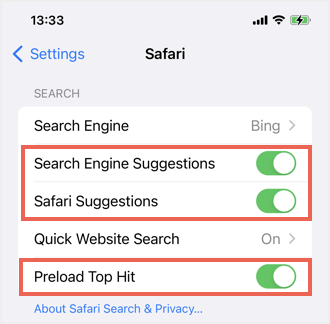
5. Stop Processes Running in Background
The processes running in background can easily affect the entire performance of your iPhone. It could be an app download from other device, an app update or a content refresh in apps. For example, if an app with 1GB size is getting updated in the background, obviously it will affect the performance of other apps like Safari which you may be using in the frontend. You can disable automatic updates and background app refresh using the following instructions:
- Automatic App Downloads – go to “Settings > App Store” and disable “Automatic Downloads” for apps and app updates. Also make sure this option is disabled for “Cellular Data” for saving your mobile data usage.

- Background App Refresh – go to “Settings > General > Background App Refresh ” section and choose “Off” for “Background App Refresh” option.
6. Delete Browsing History
Whenever you visit a webpage, Safari will cache its files in phone’s storage . The cached content includes all static files on the page like images, CSS and JavaScript which are required to load the page. In theory, this caching should help in speed up the loading when you visit the same page next time or other pages on the same website. However, the size of cached data will become huge thus affecting the overall performance of the browser. In addition, cached data can also create problems when the website owner changed its design, moved server to another location or redirected the page to another URL. Therefore, it necessary for you to clean up the cached website data in Safari in regular intervals.
- When you are in Safari settings page, scroll down and tap on “Clear History and Website Data” option. You will see a pop-up from bottom and select “Clear History and Data” to confirm deleting all cached data from the browser.
- Tap on “Advanced” option and then select “Website Data” to view all stored website data in Safari. Generally, clearing browsing history will delete all these data as well. Otherwise, you can tap on “Remove All Website Data” option to delete them manually.

Remember, deleting history or website data will NOT delete your bookmarks, reading list or passwords. However, you may feel the websites are loading slower when opening first time as the browser needs to request all static files from the server without previously stored cache. This will come to normal when you start using the browser visiting your favorite pages. In addition, you can also use private browsing mode to speed up webpage loading time in Safari.
7. Run Software Update
As mentioned, Safari is part of iOS and gets the update along with the iOS updates. Sometimes, Apple will release bug fixes for Safari app as part of the iOS release. Go to “Settings > General > Software Update ” section and check whether you have any pending updates. You can read the release notes to understand if the release has any Safari related fixes. Tap on “Download and Install” option to get the latest iOS version and check if that helps to improve the performance of Safari app.

Remember, it works other way round that sometimes an iOS update can affect the performance of Safari app. This is especially the case with the release of major iOS versions where the app will get new features. Make sure to disable automatic iOS update and always wait for a week time to get feedback from users whenever Apple releases new iOS versions. If there are any major problems, Apple will release a patch immediately and you can update the iOS after understanding there are no major glitches to default apps.
8. Reset Network Settings
Sometimes, resetting your network settings can help to speed up the browsing in Safari.
- Go to “Settings > General” section.
- Tap on “Transfer or Reset iPhone” option.
- Select “Reset” option and then select “Reset Network Settings” from the list.
- Enter your passcode and wait for the process to complete.

This will reset all your network related settings like Wi-Fi password . Therefore, make sure to keep the password ready for reconnecting again.
9. Change to Public DNS
Resetting network and deleting browsing history will help to fix the Safari problems from your side. However, this will not fix if your ISP filter the browsing or using corrupted DNS setup. Since iPhone by default uses DNS from your ISP, any problem at the ISP end will impact your browsing experience also. The best solution to overcome ISP related problems is to change the default ISP provided DNS and public DNS from Google or OpenDNS.
- Open “Settings” app and tap on “WLAN” option.
- Tap on your Wi-Fi network that is currently connected.
- Scroll down on the page and select “Configure DNS” option.
- By default, this should have “Automatic” setting and select “Manual” option.
- Delete existing DNS servers and tap on “Add Server” option.
- Add 8.8.8.8 and then 8.8.4.4 (these are Google Public DNS server IPs) and tap on “Save” option showing on top right corner of the screen.

Now open Safari and check if the webpages are loading faster with new DNS servers. Similarly, you can tap on “Configure IP” and change to static IP address which you can obtain from your ISP.

10. Use Proxy or VPN
If your ISP really throttles or blocks websites or services, it could make Safari slower. For example, countries like China completely blocks services from Google, YouTube, Facebook and Twitter. In this case, opening a page with a YouTube video will load forever till the time the request for video times out . The solution here is to use a proxy server or VPN app to unblock the free internet.
- Proxy – when you are on the Wi-Fi settings page, scroll down to bottom and tap on “Configure Proxy” option. On the next screen, enter your proxy server details and save the changes.
- VPN – you can find plenty of reliable VPN apps in App Store. For example, ExpressVPN is a premium app which you can try to unblock free internet. When you open the app, it will install the configuration profile and allow you to bypass the ISP connection.
11. Blocks Ads and Trackers with Content Blockers
Nowadays, almost all websites use advertisements, analytics and social tracking. The problem is that all these features will slow down the browser and affect the loading time, Fortunately, Safari app will automatically block trackers and show you the privacy report on the home page whenever you open app.

If you want to block advertisements , then you can use reader mode or use ad block extensions from App Store. These extensions will use content blockers feature in Safari and help to block intruding ads on the pages thus speed up the browsing experience.
Final Words
We hope the above options helped to fix slow Safari on iPhone and speed up your browser. it is a good idea to schedule automatic closure of tabs and delete browsing history in regular intervals. If none of the above options work, then you can try resetting the iPhone as a last resort. This will delete all your customizations and reset the phone to factory settings. So, do this only if you are prepared to setup your iPhone from the scratch. Otherwise, you can always switch the default browser to Google Chrome, Firefox or Edge and remove the Safari app from your phone .
About Editorial Staff
Editorial Staff at WebNots are team of experts who love to build websites, find tech hacks and share the learning with community.
You also might be interested in

How to Setup File Sharing from Mac to Windows PC?
File sharing can significantly improve the productivity when you need[...]

Review of WP Coupons WordPress Plugin
There are millions of bloggers write about WordPress tutorials. The[...]

Apple App Store Subscriptions – Here are 10 Things You Should Know
If you have newly bought an Apple device or switched[...]
DOWNLOAD EBOOKS
- SEO Guide for Beginners
- WordPress SEO PDF Guide
- Weebly SEO PDF Guide
- Alt Code Emoji Shortcuts PDF
- ALT Code Shortcuts PDF
- View All eBooks
TRENDING TECH ARTICLES
- 600+ Windows Alt Codes for Symbols
- Fix Chrome Resolving Host Problem
- Fix Slow Page Loading Issue in Google Chrome
- View Webpage Source CSS and HTML in Google Chrome
- Fix Safari Slow Loading Pages in macOS
- Fix Windows WiFi Connection Issue
- ROYGBIV or VIBGYOR Rainbow Color Codes
- Fix I’m Not A Robot reCAPTCHA Issue in Google Search
- Structure of HTTP Request and Response
POPULAR WEB TUTORIALS
- Move WordPress Localhost Site to Live Server
- Move Live WordPress Site to Localhost
- Move WordPress Media Folder to Subdomain
- Fix WooCommerce Ajax Loading Issue
- Create a Free Weebly Blog
- Edit Weebly Source Code HTML and CSS
- Add Scroll To Top Button in Weebly
- Add Table in Weebly Site
- How to Add Advanced Data Table Widget in Weebly?
- Up to $500 Free Google Ads Coupon Codes
FREE SEO TOOLS
- Webpage Source Code Viewer
- HTTP Header Checker
- What is My IP Address?
- Google Cache Checker
- Domain Age Checker Tool
- View All Free Web and SEO Tools
© 2024 · WebNots · All Rights Reserved.
Type and press Enter to search
Hands-on: Here’s how the all-new Safari in iOS 15 works
One of the major changes arriving with iOS 15 is a totally redesigned Safari. The all-new browser aims to make it easier to use with one hand as it shifts the search/tab bar to the bottom, introduces customizable Tab Groups, new start page, and more. Let’s dive into how the new Safari in iOS 15 works.
The new Safari is on iPhone, iPad , as well as Mac with macOS Monterey . Apple says two of its goals with the new Safari in iOS 15 were making “controls easier to reach with one hand” and putting “content front and center.”
There’s no doubt it will take some getting used to as there’s some muscle memory to rewrite. However, Apple added an option to revert back to the classic iOS Safari design.
- iOS 15 Safari: How to change the address/search bar design on iPhone
Table of contents
New layout and basic navigation, swipe between safari tabs, tabs, tab groups, and private browsing, bookmarks, history, reading list, and custom start page, how the all-new safari in ios 15 works.
- You’ll immediately notice the new URL/search/tab bar at the bottom of Safari (follow along here for how to revert to a top address/search bar )
- As you swipe on a webpage, the tab bar minimizes into the bottom of the app
- Swipe back up or tap at the bottom to make the tab bar reappear
- Tap the reload button or pull down from the top of many websites to refresh pages
- The same button bar from iOS 14 and earlier is present with either the new bottom bar or classic top bar design

- To navigate to a different website or start a new search, tap a website’s URL, swipe up on the Tab Bar > tap +, or swipe on the search bar of your last open tab from right to left
- If you only have one Safari page open and swipe from right to left on the Tab Bar, you’ll open a new Start Page, (also works on your last open tab)
- Seamlessly swipe between multiple Safari tabs by swiping left and right on the Tab Bar
- Access Safari Tabs by either tapping the double square icon or simply swiping up on the Tab Bar
- You can search Tabs at the top, press/hold + drag Tabs to rearrange them
- Add a new Tab in the bottom left with the + icon, or tab Tabs in the bottom middle to customize Tab Groups
- Tap a Tab or choose Done in the bottom right corner to leave the Tab view
- Another change here is the X to close out Tabs has moved from the top left to the top right
- To create a custom Tab Group, tap X Tabs in the bottom middle of the Tabs screen (this is also where Private browsing lives now)
- Choose New Empty Tab Group or New Tab Group from X Tabs
- Name your Tab Group, tap OK
- To access your Bookmarks, History, and Reading List tap the book icon in the bottom menu bar then tap between the three tabs
- Open an empty Safari page (tap the two square icon > tap the + icon in bottom corner)
- Swipe to the very bottom and tap Edit
- You can reorder the sections, turn them on/off
- And a fun option is the ability to set a Start Page background image with iOS 15 (first came with macOS Big Sur)
Another handy change coming to Safari for iOS 15/iPadOS 15 is support for extensions.
- Here are the best new Safari extensions to download for iOS 15 and iPadOS 15
Read more 9to5Mac tutorials:
- Hands-on: Here’s how Background Sounds work in iOS 15
- iPhone: How to enable and disable iCloud Private Relay in iOS 15
- iOS 15 brings new Announce Notifications feature for Siri, here’s how it works
FTC: We use income earning auto affiliate links. More.
Check out 9to5Mac on YouTube for more Apple news:

A collection of tutorials, tips, and tricks from…

Michael is an editor for 9to5Mac. Since joining in 2016 he has written more than 3,000 articles including breaking news, reviews, and detailed comparisons and tutorials.
Michael Potuck's favorite gear

Satechi USB-C Charger (4 ports)
Really useful USB-C + USB-A charger for home/work and travel.

Apple Leather MagSafe Wallet
My slim wallet of choice for iPhone 12
- Have a tip?
- Join our team
Link copied!
Comment reported!
Thank you for keeping applescoop.org safe 😃
We developed our own custom comment system, Instant Reply, to deliver a tracker-free, fast and easy experience! No sign up required.
Guide: How to use the new Safari in iOS 15
5th September, 2021 at 6:51 am by Ben W
- The iOS 15 update redesigns the Safari browser with new tab bar design and hidden features.
- There are ways to revert to the old design found in iOS 14 and older.
Apple has moved the address bar to the bottom of the display. Tapping it will open the Start page, with frequently visited sites and bookmarks. It also integrates the search results into the same page.
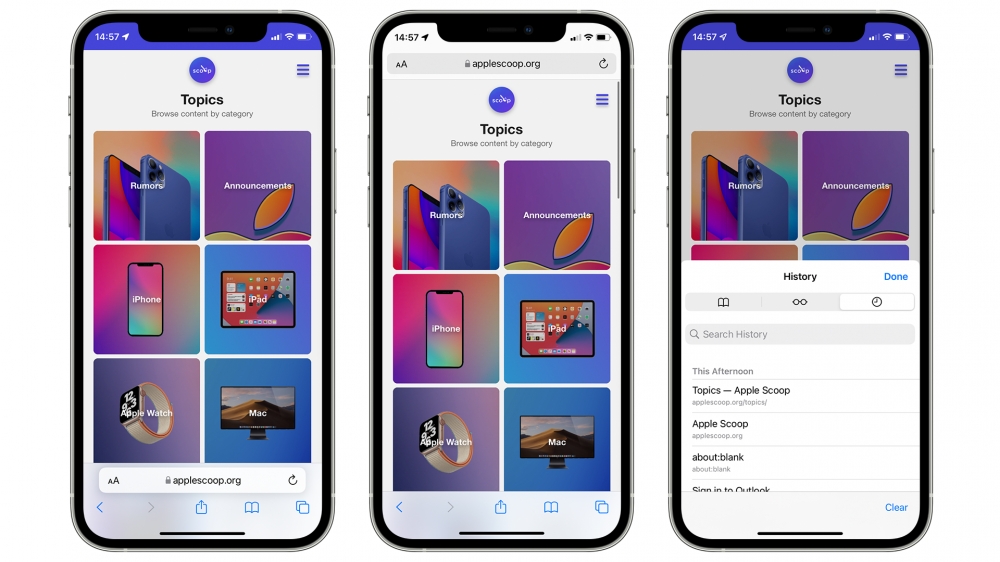
The relocated address bar is largely easier to use on larger devices, but can be moved back to the top. Apple provides the options in Settings > Safari to select the ‘Tab Bar’ design or ‘Single Tab’. You can also tap the ‘Aa’ icon on the address bar and select ‘Show Top Address Bar’.
Choosing the ‘Single Tab’ design will restore most of the functionality from the Safari UI in iOS 14. Similar to previous versions, the ‘Aa’ icon lets you change website settings and enable Reader View.
Pull To Refresh
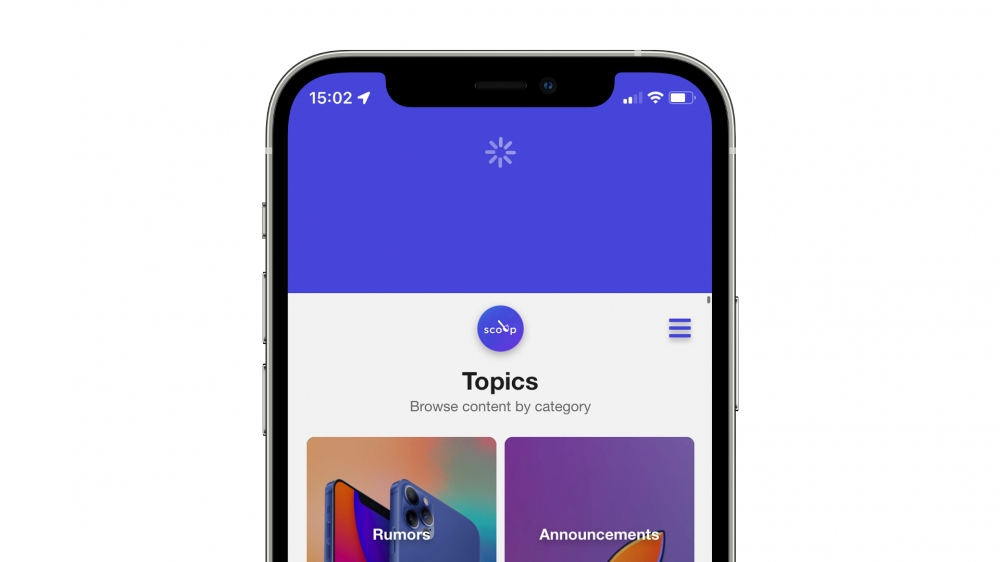
To refresh a webpage in Safari in iOS 15, you can pull down from the top. This doesn’t replace the reload button, and you can still refresh using the icon in the address bar.
With the new design enabled, you can switch between tabs by swiping left or right in the address bar area. Swiping up and holding displays the list of tabs you have open.
This screen has been redesigned to show a greater number of tabs than before in a grid view. You can quickly close a tab or force touch on one to close every other tab.
Finally, Private Mode can be invoked by tapping the ‘X tabs’ link at the bottom, and selecting ‘Private’.
iOS 15 lets you save Safari tabs in Tab Groups, for easy access later on. For example, you could save multiple tabs in a group named ‘Work’ to ensure you don’t loose important webpages, while not having them open on your iPhone.
First, open up all the websites you want to add to a Tab Group. Tap the Tabs icon at the bottom left, then the ‘X tabs’ link. Select ‘New Tab Group from X tabs’, enter a name, then Save. You can then switch between these by tapping the group name at the bottom, selecting another group, or Start Page.
If you use Safari on multiple devices, such as an iPad, Mac, or another iPhone, Tab Groups will sync across those. You’ll need to be running iOS 15, iPadOS 15 and macOS Monterey.
Redesigned Start Page
Last year, macOS Big Sur overhauled the Start Page in Safari, with customisable backgrounds and more control over what appears. iOS 15 brings the same capabilities.
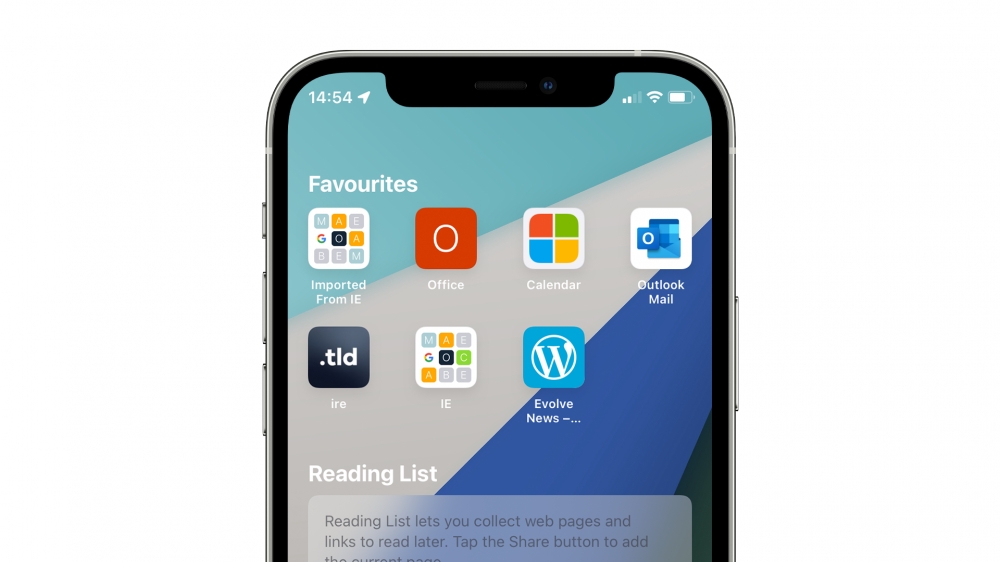
On the Start Page, scroll down and tap ‘Edit’. Here, you can reduce the clutter on the page by tapping the toggles next to certain items. You can hide or show Favourites, Reading List, Frequently Visited, Siri Suggestions, iCloud Tabs, Privacy Report and Shared With You.
Apple also lets you apply a preset background image or add your own. To sync the Start Page preferences between devices, tap the toggle next to ‘Use Start Page on All Devices’.
iCloud Private Relay
iCloud Private Relay is built into iOS 15 and will encrypt traffic in Safari and other apps. It works by sending information to a server that will removed all personal data, like IP addresses. This data is then sent to another third-party server that will assign you a temporary IP address.
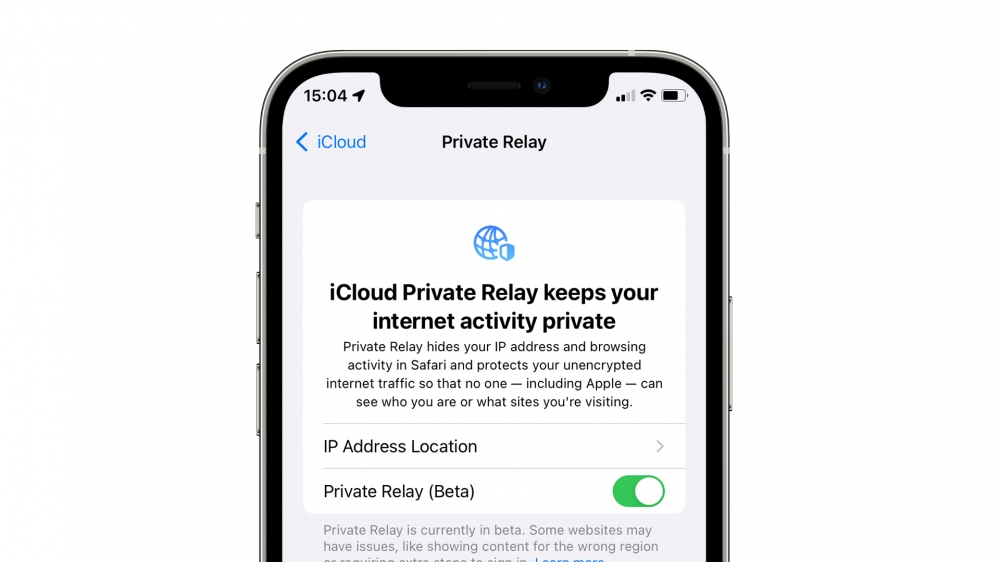
Private Relay can prevent anybody from snooping on your web activity and linking traffic to a user’s identity. The feature will launch with iOS 15 as a public beta amid reports of internet connection dropouts, and will likely be turned on by default in a future software update. You can check whether iCloud Private Relay is enabled by opening Settings > Apple ID > iCloud > Private Relay (Beta).
Shared With You
This feature is system-wide in iOS 15 and works in iMessage, Safari, News, Apple Music, Podcasts, Apple TV and Photos. It works by displaying all links sent to you in iMessage in a Shared With You section on the Start Page in Safari. The feature will also support third party apps and ensures you can gather links sent by others so you don’t forget to open them. Tapping the sender’s name will launch iMessage where you can compose a response.
Other New Features
- Voice Search: carry out a search with your voice by tapping the small microphone icon in the address bar.
- Security improvements: Apple says Safari will now automatically upgrade sites to their HTTPS version if available.
- Website Tinting: Safari now blends the collapsed address bar with the colors of webpages, if they support it.
- Landscape UI: the UI that appears when using Safari in landscape has been redesigned to appear similar to that of Safari in iPadOS 15 and macOS Monterey, with a compact tab bar design
That's everything new in Safari in iOS 15. This guide will be updated if further improvements are made to Safari. Apple is expected to launch iOS 15, iPadOS 15 and macOS Monterey later this month.
How to restart, force restart and reset all iPhone models
How to get access to apple software before everyone else, macos monterey review: airplay, universal control, tweaks and more.
Safari improving
Good [email protected] Derry Tew
No password required
A confirmation request will be delivered to the email address you provide. Once confirmed, your comment will be published. It's as simple as two clicks.
We need your support.
If you enjoy our news stories, please consider donating even just $2 today. We can't keep the lights on without the support of generous readers, like you.
iOS 15.1 RC released to developers and public beta users
How to watch apple’s ‘unleashed’ event tomorrow, ios 15.1 beta introduces prores video, apple fails to patch publicly disclosed zero-day flaws with ios 15.0.1, ios 15 update fixes widgets issue on iphone 13, ipad mini and ipad 9, these ios 15 features will not work on the iphone x or older, iphone 13 roundup, ios 15 official release date set for september 20th, how to watch the september 2021 apple event, ios 15 asks users if they want to enable personalised ads, apple redesigns safari in ios 15 beta 6, shareplay won’t launch with ios 15 this fall, apple addresses concerns with csam detection, says any expansion will occur on a per-country basis, new child safety features introduced to imessage, how apple can improve safari in ios 15, notes created in ios 15 and macos 12 may be hidden on older os versions, apple announces ios 15, why i can’t switch from chrome to safari, and why that's so frustrating, apple reverts to old safari design in macos monterey and ipados 15.1, apple shares new iphone 13 and 13 pro guided tour video, apple launches apple pay later for select users, new iwork updates bring apple pencil hover features and more, apple announces wwdc23 coming june 5, here's what's new in ios 16.4, apple music classical now available, gurman: ios 17 to include several “nice to have features”, apple not planning to release usb-c version of airpods 3, apple ends sprint iphone activations, removes references from website, new beats studio buds+ reportedly coming soon, voice isolation coming to cellular calls in ios 16.4, iphone 15 pro leak shows new volume and mute buttons, here's what the rumors are saying about apple watch series 9.
- Android Assistant
- Android Eraser
- Lab.Fone for Android
- Android SMS + Contacts Recovery
- Mobile Transfer
- Android Backup Manager
- WhatsApp Recovery
- iOS Assistant
- iPhone Data Recovery
- iPhone Backup Extractor
- iPhone SMS + Contacts Recovery
- iCloud Backup Recovery
- PDF to Word Converter
- PDF Creator Pro
- PDF to JPG Converter
- JPG to PDF Converter
- PDF Converter Pro
- Word to PDF Converter
- Data Recovery
- HEIC Converter
- Android Data Recovery
- iOS Data Recovery
- Phone to Phone Transfer
- WhatsApp Data Recovery
- PDF Password Remover
- Android Transfer
- Android Recovery
- iPhone Transfer
- iPhone Recovery
- Phone Transfer
- Phone Eraser
- View All Resources
- Support Center
- Online Tutorials
- Product FAQs
- Refund FAQs
- Subscription FAQs
- Registration FAQs
- About Coolmuster

[Solved] Safari Running Slow on iPhone/iPad? 7 Tricks to Fix It

For iPhone users, Safari has always been one of the most frequently used among all apps. You can use Safari to search information you need, locate a position and login to your social software like Facebook. But in some cases, Safari is often used more and more slowly, even sometimes Safari breaks down or just jump out of the page. Under this circumstance, it is necessary to check what's the problem with Safari and how to fix Safari running slow issue on iPhone or iPad.
Part 1. Multiple Performance That Safari Runs Slowly on iPhone/iPad Part 2. Why Does Safari Run So Slow on Your iPhone/iPad Part 3. 7 Tips to Solve Safari Running Slow on iPhone/iPad
Part 1. Multiple Performance That Safari Runs Slowly on iPhone/iPad
Normally, Safari will run and work smoothly and quickly on iOS device. When Safari runs slowly and needs to speed up, Safari will have one of the following performance, for example:
1. Safari keeps to load web page on iPhone/iPad and never stop.
2. Safari lags when you try to scroll on a page.
3. Safari search/URL bar is slow to react when you try to type something.
4. Safari keeps reloading pages even you don't reflesh the page.
Part 2. Why Does Safari Run So Slow on Your iPhone/iPad?
There are different reasons that could slow down Safari on your iPhone or iPad, for example:
1. iPhone/iPad is running too many apps in the background.
2. You are connecting to a poor Wi-Fi or cellular data network on iPhone/iPad.
3. Your iPhone/iPad is running out of memory.
4. There are corrupted Internet caches on Safari.
5. You are trying to visit and load a content-heavy site on Safari, such as Amazon, Facebook and etc. which contains countless images.
6. Safari app is outdated on your iOS device and needs to update.
7. If Safari becomes slow after iOS 11/10 update, the iOS update could be the reason to make Safari perform slowly.
Part 3. 7 Tips to Solve Safari Running Slow on iPhone/iPad
1. Clear Safari Cache on iPhone/iPad
Safari will produce a large amount of cache files when you use Safari to browse web page for some time, and you need to regularly clear Safari caches to keep Safari run smoothly. To do so, please go to "Settings" > "Safari" > "Clear History and Website Data" > "Clear History and Data" on iPhone or iPad.

2. Disable Automatic Downloads for iTunes Store & App Store
If iPhone becomes stuck on a certain page when using Safari, it is likely because that it is trying to upgrade in the background and this can be absolutely done manually by yourself. To change the automatic downloads settings, please go to "Settings" > "iTunes & App Store" and turn off all options under AUTOMATIC DOWNLOADS section, including Music, Apps, Books & Audiobooks, Updates and etc.
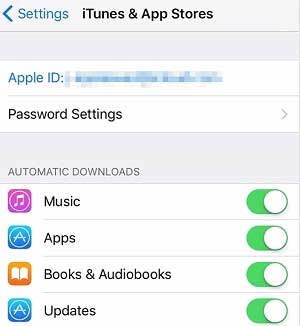
See Also : How to Transfer iPad Safari Bookmarks to PC/Mac
3. Close or Delete Unneeded Apps/Tabs Running on iPhone/iPad
Please avoid opening too many tabs on Safari simultaneously and also don't launch too many applications in the background on iPhone/iPad, which will make Safari really run slowly when browsing. If there are applications that you don't use at all, just delete them to free up storage space on iOS device and speed up Safari.
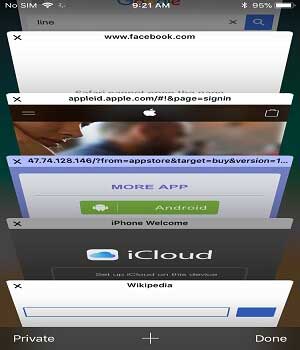
4. Delete Unwanted Photos and Videos from iPhone/iPad
To free up space on iPhone/iPad and make Safari run faster, you can remove the useless pictures and videos from iPhone/iPad. It can effectively make Safari run much faster.

5. Restart Your Phone Regularly
When using iPhone or iPad, most of people will keep the phone on, but actually regularly restarting the iPhone/iPad is very necessary, it can help the phone get rid of things that have been occupying the system's resources and make Safari run quickly.

6. Restore iPhone/iPad to Factory Settings
You can reset your iPhone/iPad to factory settings, which will completely delete all data and settings from your device and make your phone system restore to default factory settings as a new one. To do so, please go to "Settings" > "General" > "Reset" > "Erase All Content and Settings" > "Erase iPhone".

(Note: After factory reset, all files will be deleted from your device, please make sure to backup your iOS data in case of unexpected data lost.)
7. Completely Clear Safari Caches on iPhone/iPad
If you don't want to lose your iPhone data to make Safari run faster by factory reset, you can totally rely on the professional Safari Cache Cleaner - Coolmuster iOS Cleaner to completely delete Safari cache files on iPhone 14 Pro Max/14 Pro/14/13 Pro/13/12 Pro/12/11/X/8/7, iPad touch, iPad mini, iPad Pro and etc. And you will not lose your files from your iPhone/iPad but all the junk files from iOS device will be removed within 3 simple steps.

To do so, you can:
- Download and launch the Coolmuster iOS Cleaner on your computer and connect your device to PC with USB cable; - Choose the first cleaning mode and check all junk file types from the interface by click "Select All" option, and click "Start Scan" button; - Then check "Select All" and "Clean" options to remove all the junk files, including Safari caches on iPhone/iPad.

When Safari starts running slow on your iPhone or iPad, it can be frustrating. However, you can now fix the problem with the easy tricks mentioned above. To clear all Safari caches, you can use Coolmuster iOS Cleaner . It will remove all junk files from your device, and make your device faster than before.
Related Articles:
How to Restore Safari History on iPhone with/without Backup
Easy Way to Recover Safari Bookmarks from iPhone, iPad
7 Useful iCloud Alternatives for Backing Up iOS Data
Is Your iPhone Storage Full? Free It Up without Delay [Solved]
Top 10 iTunes Alternatives for Windows You Can't Miss

Hot Articles
Other topics.

Cool Apps, Cool Life. Provide the most needed software for global users, improve the quality of life with science and technology.
- Get Free License
- Android Data Transfer
- Android Data Eraser
- iPhone Data Transfer
- iPhone Data Eraser
Feedback Help us make our website better for you
Please select your question type and we'll guide you to the right service team.
Apple's iOS 17.4 browser choice is under fire, despite increased adoption of third-party alternatives
Apple hasn't gone far enough for some.

Apple's iOS 17.4 update has begun to roll out a suite of changes to satisfy the Digital Markets Act (DMA) legislation in the EU, but similarly to last month's claims by big developers that Apple hadn't gone far enough , web browser companies are less than pleased with the company's efforts.
As reported by Reuters , browser developers have criticized the slow rollout of the iOS 17.4 update and suggested it's making it harder for users to move away from Safari on iPhone and Chrome on Android phones.
Opera, Ecosia, Brave, and DuckDuckGo have seen increased usage, as has Vivaldi. Still, the latter's CEO, Jon Stephenson von Tetzchner, told Reuters that the "process is just so convoluted that it's easiest for (users) to select Safari or some other known name".
Another statement, issued to TechCrunch by a company spokesperson, said "The list of browsers does not show additional information and that does not help users to make a meaningful choice.
"If the user has already selected a browser of their own choice, the choice screen can actively try to push them away from it, and may not even include it in the list that it presents to the user."

More users are switching
As mentioned above, many browsers are seeing increased usage now that the iOS 17.4 update is here.
Aloha, a privacy-focused browser, saw an increase of 250% in usage. "Before [iOS 17.4], EU was our number four market, right now it's number two," Aloha CEO Andrew Frost Moroz told Reuters.
Master your iPhone in minutes
iMore offers spot-on advice and guidance from our team of experts, with decades of Apple device experience to lean on. Learn more with iMore!
That suggests there's an appetite for third-party options, but Apple is currently under the microscope for potential non-compliance when it comes to payment options for apps like Spotify .
On the plus side, things could look up soon, as we covered in a rundown of the reasons iOS users in the EU should feel positive .
More from iMore
- Despite DOJ lawsuit, Apple 'dead set against' iMessage on Android according to top insider
- EU still not happy with Apple's DMA compliance
- EU iPhone owners will get a whole new way to download apps in 2024

Lloyd Coombes is a freelance writer with a specialism in Apple tech. From his first, hand-me-down iMac, he’s been working with Apple products for over a decade, and while he loves his iPhone and Mac, the iPad will always have his heart for reasons he still can’t quite fathom. Since moving from blogging to writing professionally, Lloyd’s work can be found at TechRadar, Macworld, TechAdvisor and plenty more. He’s also the Editor in Chief at GGRecon.com , and on the rare occasion he’s not writing you’ll find him spending time with his son, or working hard at the gym (while wearing an Apple Watch, naturally). You can find him on Twitter @lloydcoombes.
Apple to issue iPhone update over unintentional Palestinian flag emoji Jerusalem reference
New iOS 18 Safari browsing assistant feature tipped as Apple's iPhone AI plans come into focus
Google is about to give iPhone owners a privacy and security headache as it prepares to shut down another key service
Most Popular
- 2 This App Store alternative could make the iPhone the ultimate emulation smartphone (and it even has Apple’s blessing)
- 3 iPhone owners shouldn’t be disheartened by the disappointing early days of the DMA — the best is yet to come
- 4 The next Apple TV should replace all of my gaming consoles — here's how it could
- 5 This Mac app is the best way to visualize your family tree
Want to highlight a helpful answer? Upvote!
Did someone help you, or did an answer or User Tip resolve your issue? Upvote by selecting the upvote arrow. Your feedback helps others! Learn more about when to upvote >
Looks like no one’s replied in a while. To start the conversation again, simply ask a new question.
IOS 15.1 is slow and unstable on my Ipad 11
I found that the Ipad is considerably slower and less stable since I have installed IOS 15.1.
Especially (the extended) Safari frequently restarts, very annoying! It further needs more time to start-up.
I regret that I decided to install it. Is it possible to go back to the last version 14.8.1?
iPad, iOS 9
Posted on Nov 10, 2021 12:26 PM
Similar questions
- ipad os 15.3.1 I updated from ios 13 to ios 15.3.1 on my 6th gen ipad. Safari, maps and other apps are stuttering, running slow. I have rebooted several times, cleared history and data with no luck. I would love to go back to 13 but I guess that is not possible. As I never updated to ios 14, is there a way I could revert to 14? Very unhappy with 15!!!!!!!!!! 215 1
- After upgrade of Ipad till IOS 14.2 the App Procreate works incorrectly The most minimal mouse cursor of Ipad is too large now. It is not easy to use. I used the smallest size before. Applications work is complicated: Figma (using the mouse) stopped working - elements cannot be moved or edited, and movement using the "hand tool" does not work (the problem is both in Safari and in Google Chrome) Procreate: when exporting in GIF format, the background transparency does not work, but it is replaced with a light pink background (although the background was originally black). What to do? How to downgrade IOS till 13? Thank you! 96 1
- iPad OS 13.3 frustrations Is it possible to go back to the previous update? I am not happy with the iOS 13. My keyboard jumps up to the middle of the screen and the icons have been reduced in size- just two of the frustrating changes I've discovered so far. 187 3
Loading page content
Page content loaded
Nov 10, 2021 8:08 PM in response to GerardMcek
No. You cannot downgrade an operating system on your Apple iPad device.
You can, however, try the following and see if that improves the performance on your iPad:
Try and Force restart iPad
Press and quickly release the volume up button, press and quickly release the volume down button, then press and hold the top button and keep it pressed until Apple logo appears , release the button.
Nov 11, 2021 1:15 PM in response to Axel Foley
Thanks Axil.
I’v tried the procedure you described.
Holding the top button doesn’t really end up in showing the Apple logo, but to the slider to switch the Ipad off, which I did.
The appalling situation of the Safari browser I described before, still exists.
I further think that the multiple tab-groups that appears at the start of the browser is very messy. You don’t seem to be able to reduce these groups and many are the same. It would have been less messy just to show named tab-groups there and not an overview of the history, as it now appears to be.
Nov 30, 2021 7:37 AM in response to Axel Foley
Tried that, ipad is still very slow, battery drains quickly.
Also, if the battery runs out, when plugged in to charge it switches on at 5% and immediately goes off. This keeps repeating until enough charge to allow it to stay on.
really wish I hadn’t updated to this new system until it was stable
Nov 30, 2021 11:40 PM in response to PaulyPaul23
Similar experience: I have a mini iPad and updated it to ios 15.1 and it just freezes every so often.
Yes, I have removed every running app from running, yes I have rebooted it a few times. It still behaves so slow.
Further help appreciated.
- a. Send us an email
- b. Anonymous form
- Buyer's Guide
- Upcoming Products
- Tips / Contact Us
- Podcast Instagram Facebook Twitter Mastodon YouTube Notifications RSS Newsletter
Apple Warns Users in 92 Countries About Mercenary Spyware Attacks
Apple on Wednesday sent threat notifications to users in 92 countries warning that they may have been targeted by mercenary spyware attacks, likely because of who they are or what they do.
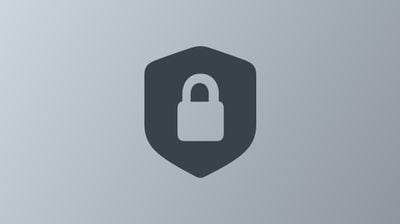
"Apple detected that you are being targeted by a mercenary spyware attack that is trying to remotely compromise the iPhone associated with your Apple ID -xxx-," the company wrote in the warning to affected customers. "We are unable to provide more information about what caused us to send you this notification, as that may help mercenary spyware attackers adapt their behavior to evade detection in the future." "This attack is likely targeting you specifically because of who you are or what you do. Although it's never possible to achieve absolute certainty when detecting such attacks, Apple has high confidence in this warning — please take it seriously," added the warning.
In an updated support document , Apple said it has sent similar threat notifications to users in over 150 countries since 2021. "The extreme cost, sophistication, and worldwide nature of mercenary spyware attacks makes them some of the most advanced digital threats in existence today," said the company. "As a result, Apple does not attribute the attacks or resulting threat notifications to any specific attackers or geographical regions."
Last October, Apple sent similar warnings to some journalists and politicians in India. Soon after, nonprofit advocacy group Amnesty International reported that it had found Israeli cyber-arms company NSO Group's invasive spyware Pegasus on the iPhones of prominent journalists in India. Users in India are among those who received the latest threat notifications, according to people familiar with the matter who spoke to TechCrunch .
The alerts come at a time when many nations are preparing for democratic elections. Apple previously described the attackers as "state-sponsored" in the support document, but has replaced those references with "mercenary spyware attacks." The warning to customers reads: "Mercenary spyware attacks, such as those using Pegasus from the NSO Group, are exceptionally rare and vastly more sophisticated than regular cybercriminal activity or consumer malware."
Apple advises those who have received a threat notification to seek expert help, such as the rapid-response emergency security assistance provided by the Digital Security Helpline at the nonprofit Access Now. Apple threat notification recipients can contact the Digital Security Helpline 24 hours a day, seven days a week through their website .
Users who have not received an Apple threat notification but have good reason to believe they may be individually targeted by mercenary spyware attacks are advised to enable Lockdown Mode on their devices for additional protection.
Get weekly top MacRumors stories in your inbox.
Top Rated Comments
Am I glad I switched to the Samsung S24 and gave up using an iPhone. My iPhone got badly hacked by that Israeli software 6 months ago. I real nightmare. Had to throw the phone out it was so badly hacked. Seems nowadays iPhones get targeted with spyware even worse than Android.
Funny that Apple knows that the attackers are "state-sponsored" ?
Popular Stories

iPhone 16 Plus Rumored to Come in These 7 Colors

When to Expect a New Apple TV to Launch
Macs to Get AI-Focused M4 Chips Starting in Late 2024

iOS 18 May Feature All-New 'Safari Browsing Assistant'
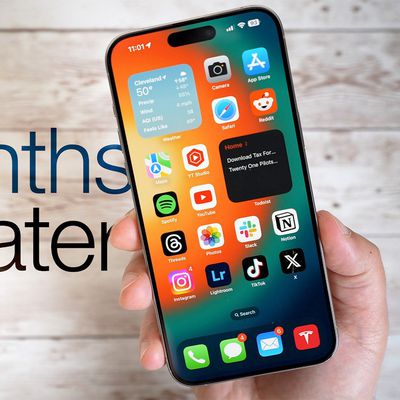
Review: Six Months With the iPhone 15 Pro

Alleged iPhone 16 Battery Details Show Smaller Capacity for One Model
Next article.

Our comprehensive guide highlighting every major new addition in iOS 17, plus how-tos that walk you through using the new features.

App Store changes for the EU, new emoji, Podcasts transcripts, and more.

Get the most out your iPhone 15 with our complete guide to all the new features.
A deep dive into new features in macOS Sonoma, big and small.

Revamped models with OLED displays, M3 chip, and redesigned Magic Keyboard accessory.

Updated 10.9-inch model and new 12.9-inch model, M2 chip expected.

Apple's annual Worldwide Developers Conference will kick off with a keynote on June 10.

Expected to see new AI-focused features and more. Preview coming at WWDC in June with public release in September.
Other Stories

15 hours ago by MacRumors Staff

19 hours ago by Joe Rossignol

19 hours ago by Tim Hardwick

2 days ago by MacRumors Staff

2 days ago by Tim Hardwick
Exclusive: EU's new tech laws are working; small browsers gain market share
- Medium Text

- Company Alphabet Inc Follow
- Company Apple Inc Follow
- Company Microsoft Corp Follow
CHOSEN ONES
The Technology Roundup newsletter brings the latest news and trends straight to your inbox. Sign up here.
Reporting by Supantha Mukherjee in Stockholm and Yun Chee in Brussels; Editing by Kenneth Li and Daniel Wallis
Our Standards: The Thomson Reuters Trust Principles. New Tab , opens new tab

Thomson Reuters
Supantha leads the European Technology and Telecoms coverage, with a special focus on emerging technologies such as AI and 5G. He has been a journalist for about 18 years. He joined Reuters in 2006 and has covered a variety of beats ranging from financial sector to technology. He is based in Stockholm, Sweden.

An agenda-setting and market-moving journalist, Foo Yun Chee is a 20-year veteran at Reuters. Her stories on high profile mergers have pushed up the European telecoms index, lifted companies' shares and helped investors decide on their move. Her knowledge and experience of European antitrust laws and developments helped her broke stories on Microsoft, Google, Amazon, numerous market-moving mergers and antitrust investigations. She has previously reported on Greek politics and companies, when Greece's entry into the eurozone meant it punched above its weight on the international stage, as well as Dutch corporate giants and the quirks of Dutch society and culture that never fail to charm readers.

Simpson Oil, the biggest shareholder of Parkland Corp , on Friday sent a letter to the board of the Canadian fuel retailer, urging it to immediately start a review of strategic alternatives including a potential transition of the company to new ownership.
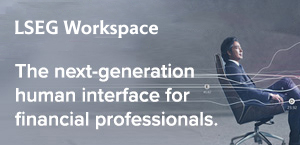
Technology Chevron
Apple denies violating us court order in epic games lawsuit.
IPhone maker Apple on Friday denied violating a court order governing its App Store and urged a California federal judge to reject a request by “Fortnite” developer Epic Games to hold it in contempt.


IMAGES
VIDEO
COMMENTS
Safari takes 6 seconds or more to load after iOS 15.1 Safari takes over 6 seconds to load after iOS 15.1. Reset cache, tuned on and off private relay, reset network settings, hard restart of iPhone, even reset address bar to the original top. 944 2; iOS safari all sudden slow loading pages iOS safari on iPhone 13 pro max and iPad mini 6 slow ...
With iOS 15, Apple is giving a complete redesign to the Safari app on iPhones with most changes coming as a means to improve privacy and one-handed usage. The new additions include a new Start Page, a new Floating Bar at the bottom, Tab Groups, a new Tab Switcher view, web extensions, and more.However, some users are facing issues with the Safari app on iOS 15 as you might have come to expect ...
So after latest IOS update to 15.5 the loading of sites in safari has been so slow and sometimes times out. No issue with Chrome. Also my battery seemed to drain twice to three times as fast (in general, not specifically related to safari). After some research seems there is an issue with having on both private relay and limit IP address tracking.
3. Force Quit Safari and Restart It. On iPhone and iPad with Face ID, swipe up from the bottom of the screen and hold. On devices with Home button, quickly double press it. Now, drag the Safari app card up to force close the app. After a moment, relaunch Safari. 4.
Dubai. Nov 16, 2021. #1. I've noticed safari on my iPhone 13 Pro Max, 3 iPads and my wife's iPhone 12 Pro ridiculously slow since updating to iOS 15.1. Multiple attempts at changing Wi-Fi + cellular and from different locations. Still the same. Chrome is blazing fast so it's definitely something to do with Safari.
4. Reset Network Settings. When all else fails, you can reset your iPhone's Network Settings. Doing this will reset all network-related connections on your iPhone, hopefully speeding up Safari in the process. Head to Settings > General > Transfer or Reset iPhone > Reset > Reset Network Settings to do this.
I have an 11 Pro and since the Update, Safari was pretty slow. For me the problem was AdGuard Pro. I simply had to deactivate and reactivate it. That's it. Hope it helps someone. Had the same problem in the last beta of 15.4. Disabling all AdGuardPro's toggles (except fort the "General") fixed it for me.
Here is another way you can empty caches on the Safari browser. Open the Safari browser and click on Develop on the top taskbar. Now, from the drop-down menu option, select Empty Caches or press Option + Command + E. 2. Software Update. Another method you can try is updating the Safari browser by updating your macOS.
2,921. 740. Sep 27, 2021. #1. For some reason, Safari in iOS 15 is super slow on my 13 Pro Max. I have Wipr, Open in Apollo and Amplosion enabled as extensions on all websites. I also have iCloud's Private Relay Beta enabled. Some websites just take forever to load and I wonder what I have enabled that's causing these issues.
Make sure that the Safari app is closed. Open the Settings app on your iPhone or iPad. Scroll down and tap Safari. Tap the Clear History and Website Data button. Under the Clear Timeframe section, tap All History. Under Additional Options, tap the toggle next to Close All Tabs. Tap the Clear History button. Swipe all the way to the bottom and ...
Oct 13, 2021. #16. Yep! Safari 15.0 (16612.1.29 41.4, 16612) is horrible. I'm running macOS Big Sur 11.6 on an eight-month-old MacBook Pro 16,1 with a 2.6-GHz 6-core i7 and 32GB RAM. It starts out fine, but the longer it's open, the slower it gets, to the point where the cursor stops and jumps and stops and jumps in every open application.
Connect to a different network. Try to load a website, like www.apple.com, using cellular data. If you don't have cellular data, connect to a different Wi-Fi network, then load the website. If you're using a VPN (Virtual Private Network), check your VPN settings. If you have a VPN turned on, some apps or websites might block content from loading.
Restart iPhone - go to "Settings > General > Shut Down" and swipe the "Slide to power off" button to shut down your iPhone. After that, press and hold the side power button to restart. 3. Disable Experimental Features. Apple silently enables some experimental features with Safari app in iPhone.
Frustrating. In my case it's not "too slow", it's perfectly usable but it's significant slower than Firefox on my side. Still dealing with the issue here, Safari is basically unresponsive on my iPhone, but it seems to be alright on my MacBook Pro. I regularly clear history and cache - seems to help some websites perform.
Access Safari Tabs by either tapping the double square icon or simply swiping up on the Tab Bar. You can search Tabs at the top, press/hold + drag Tabs to rearrange them. Add a new Tab in the ...
To refresh a webpage in Safari in iOS 15, you can pull down from the top. This doesn't replace the reload button, and you can still refresh using the icon in the address bar. Tab Design. With the new design enabled, you can switch between tabs by swiping left or right in the address bar area. Swiping up and holding displays the list of tabs ...
7. If Safari becomes slow after iOS 11/10 update, the iOS update could be the reason to make Safari perform slowly. Part 3. 7 Tips to Solve Safari Running Slow on iPhone/iPad. 1. Clear Safari Cache on iPhone/iPad. Safari will produce a large amount of cache files when you use Safari to browse web page for some time, and you need to regularly ...
As mentioned above, many browsers are seeing increased usage now that the iOS 17.4 update is here. Aloha, a privacy-focused browser, saw an increase of 250% in usage. "Before [iOS 17.4], EU was our number four market, right now it's number two," Aloha CEO Andrew Frost Moroz told Reuters.
Topographic maps first debuted on the Apple Watch last year with watchOS 10, and code suggests that the feature will be expanded to the iPhone, Mac, and Vision Pro with iOS 18, macOS 15, and ...
Apple's iPhone 16 Plus may come in seven colors that either build upon the existing five colors in the standard iPhone 15 lineup or recast them in a new finish, based on a new rumor out of China.
It just started slow-loading, with five second loads, and 50% of the time, just a sad white page. I noticed that some of the pages that were white, contained the links. If I touched the pages in random places, it would trigger a new page. Hasn't improved any with 16.1.
In iOS 17.4, released last month, Apple no longer limits EU users to the handful of browser options that iOS currently offers as alternatives in other parts of the world.
It's been a bit over six months since the iPhone 15 lineup came out in September, ... iOS 18 will apparently feature a new Safari browsing assistant, according to backend code on Apple's servers ...
iOS 15.5 sudden slow Google search in Safari. After the iOS 15.5 update, whenever I google search it takes around 3 seconds to show the search details. Everything else Internet related is the same speed. Google chrome does not seem to run into this problem. I've tried restarting my phone and nothing.
I found that the Ipad is considerably slower and less stable since I have installed IOS 15.1. Especially (the extended) Safari frequently restarts, very annoying! It further needs more time to start-up. I regret that I decided to install it. Is it possible to go back to the last version 14.8.1?
Apple's iPhone 16 Plus may come in seven colors that either build upon the existing five colors in the standard iPhone 15 lineup or recast them in a new finish, based on a new rumor out of China.
Independent browser companies in the European Union are seeing a spike in users in the first month after EU legislation forced Alphabet's Google , Microsoft and Apple to make it easier for users ...