This Safari extension replaces YouTube’s video player with one that supports PiP and more [U]
It’s no secret that using YouTube in the browser on your iPhone or iPad is a rather unpleasant experience. And in many ways, YouTube’s “native” app isn’t much better. This is where a new Safari extension called “Vinegar” comes in to save the day.
Update December 4, 2021 : Vinegar has received a nice update today with a host of new features:
- On videos (and devices) that support 4K, you should see 4K video options in the quality switcher toolbar.
- For people with expensive data plans, you can also switch to 144p and 240p.
- You can toggle Theater mode with the keyboard shortcut “T” or click the “Theater” text below the video.
- Supports keyboard shortcuts like “J” to rewind, “K” to pause, and “L” to forward.
- Videos should be playable if you’re signed in with YouTube Premium.
- Videos should be added to your watching history if you’re signed in.
- Fixed a bunch of 3rd-party website embeds.
- Sound no longer plays when you go back to the homepage.
- It should preserve timestamp when you switch video quality.
- Timestamped URLs (i.e. URLs with &t=123) should now work.
- Clicking the chapter links in the description should bring you to the correct time.
- You can now select quality for live videos as well.
- Privacy-wise, it’s “safer” because now it only has access to web content on youtube.com.
“Vinegar” is a Safari extension for iPhone, iPad, and Mac that was released earlier this month with the goal of replacing the YouTube player with a minimal HTML player (via Daring Fireball ). This is similar to the days of YouTube5, which was a similar Safari extension back in the days when the YouTube player was written in Adobe Flash.
Developed by Zhenyi Tan, Vinegar replaces the YouTube player in Safari with a native HTML video tag, bringing a host of associated improvements:
- The removal of in-video ads.
- Prevent YouTube from tracking your play/pause/seek activities.
- Restore picture-in-picture functionality.
- The videos don’t stop playing if you switch to another browser tab.
- You can choose the audio-only stream to keep the music playing when Safari is in the background.
The app works just as you would expect it to, and it makes the experience of using YouTube in your browser significantly more enjoyable. It works both directly on YouTube’s website and on videos embedded on third-party websites.
You can download Vinegar from the App Store for iPhone, iPad, and Mac. It’s a one-time universal purchase of $1.99.
FTC: We use income earning auto affiliate links. More.
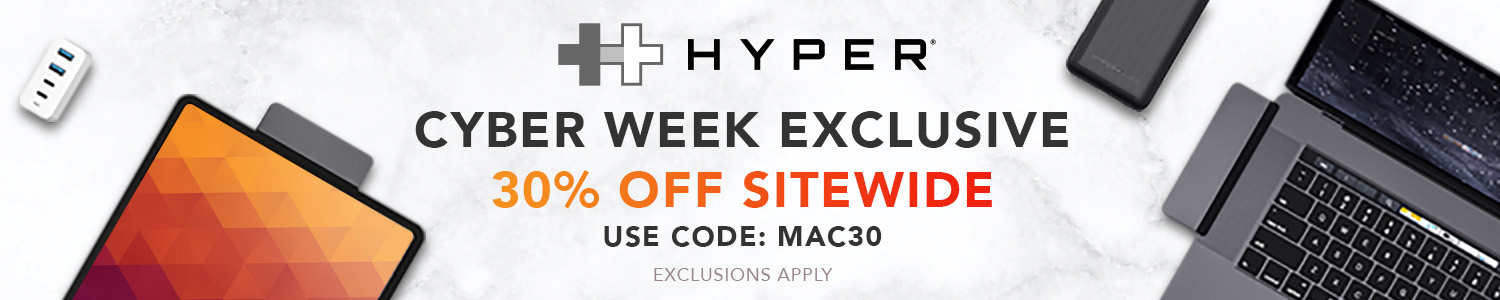
Check out 9to5Mac on YouTube for more Apple news:

Chance is an editor for the entire 9to5 network and covers the latest Apple news for 9to5Mac.
Tips, questions, typos to [email protected]

Manage push notifications
- How to enable picture-in-picture for YouTube on your Mac

Using Safari, it’s easy to watch a video while doing other things
By Barbara Krasnoff , a reviews editor who manages how-tos. She’s worked as an editor and writer for almost 40 years. Previously, she was a senior reviews editor for Computerworld.
Share this story
:format(webp)/cdn.vox-cdn.com/uploads/chorus_asset/file/19557036/Screen_Shot_2019_12_27_at_2.12.43_PM.png)
If you like to work with a music video playing in the background or watch your favorite sports team while perusing social media or maybe if you simply like doing two things at once, picture-in-picture (PiP) can be really useful. It lets you pin a small window showing a video within a larger window on your computer or TV screen.
If you’re using a Mac, you can easily set up PiP for a YouTube video using either Apple’s Safari or Google’s Chrome browsers as well.
This first time, on how to have PiP on Safari, is courtesy of a great tweet by Ricky Mondello .
PiP using Safari
- Right click twice on the YouTube Video. The first click will get you a menu that lets you copy the URL of the video, embed the code, or do other YouTube-related tasks. The second click will get you a more traditional menu.
:format(webp)/cdn.vox-cdn.com/uploads/chorus_asset/file/19557017/Screen_Shot_2019_12_27_at_1.27.47_PM.png)
- Click on “Enter Picture in Picture.” Your video will shrink down to a much smaller size.
- Open a new tab on your browser (or several, if you want) and go to another site — or you can leave the browser entirely. The video will keep playing.
:format(webp)/cdn.vox-cdn.com/uploads/chorus_asset/file/19557015/Screen_Shot_2019_12_27_at_1.38.11_PM.png)
- To control the video, hover your cursor over the video. You can pause and restart it, take it out of PiP mode, or close the window entirely.
- To move the small video window around, you can press down with one finger on your touchpad and use the other finger to move the window around your screen. If you’re using a mouse, then use the Command key.
There are a couple of other ways you can start PiP.
- While your video is playing, right click on the volume icon in the tab; the menu will include the “Enter Picture in Picture” command. (Note: You won’t see the volume icon if you pause the video.)
- If you have a Touch Bar, use the PiP icon (it looks like a small filled-in rectangle over a larger clear rectangle).
PiP using Chrome
After this article was published, a reader wrote me and asked why I hadn’t also included the way to do PiP using Google’s Chrome browser on a Mac. So I did a bit of research and found that you can have PiP on your Mac using Chrome — and it works almost exactly the same way that Safari does, except you can either use the built-in method ( courtesy How-To Geek ) or a Google PiP extension.
Use the built-in feature:
- Right click on the YouTube video you want to make into a PiP
- As with Safari, the first menu you’ll get will be YouTube’s right-click menu. So right click again (outside of the menu). You’ll get a Chrome menu with a “Picture in Picture” selection; click on that.
:format(webp)/cdn.vox-cdn.com/uploads/chorus_asset/file/20047469/Screen_Shot_2020_06_22_at_3.37.26_PM.png)
Again, as with Safari, the PiP functionality is pretty basic; you can move the video anywhere around the screen, pause it, and return it to its YouTube window. However, don’t expect to get any captions with it; the captions will continue to run on the original YouTube page.
Use Google’s PiP extension:
There is no perceivable advantage to using the extension over the built-in right-click feature; both give you the same simple (but effective) PiP feature.
- In the Chrome Web Store, find the Picture-in-Picture extension . Click on the “Add to Chrome” button.
- You will be asked for permission to “Read and change all your data on the websites you visit”
- Once the extension is installed, you can access it either by clicking on the new PiP icon to the right of your address field or hitting the option+P keys.
:format(webp)/cdn.vox-cdn.com/uploads/chorus_asset/file/20047473/Screen_Shot_2020_06_22_at_3.39.23_PM.png)
That’s it! Enjoy your video.
Update June 23rd, 2020, 10:08AM ET: This article was originally published on December 27th, 2019, and it has been updated to include instructions on PIP in Chrome.
What happens after your country runs on 99 percent renewable electricity?
A morning with the rabbit r1: a fun, funky, unfinished ai gadget, biden signs tiktok ‘ban’ bill into law, starting the clock for bytedance to divest it, microsoft needs to win back trust, this self-transforming megatron is as badass as it is expensive.
More from The Verge Guide to macOS
Tips and tricks.
- macOS 101: how to force quit a Mac app
- How to type special characters on Macs
- How to record your screen on a Mac
- How to uninstall apps in macOS
- How to take screenshots on your Mac
- How to easily resize and arrange windows in macOS Catalina
- The 11 best apps for your new Mac
- How to wipe your MacBook, iMac, Mac Pro, or Mac mini
- How to manage app updates in macOS
- macOS 10.15.5 is out now with a new battery health feature
- How to manage system updates on macOS
- How to use an external display with your Mac
Which device to buy
How to play YouTube videos in the background on your iPhone, without having to keep the app open
- You can play YouTube videos in the background on your iPhone using YouTube Premium or Safari.
- YouTube Premium lets you play videos when the app isn't open, but it costs $11.99 per month.
- You can also play YouTube videos in the background in Safari using view mode.
Lots of people use YouTube as their main music streaming app. But unlike other music apps, if you close the app or lock your iPhone while listening, all the music will shut off.
That is, unless you've signed up for YouTube's paid subscription service, YouTube Premium . This is the only official way to play YouTube in the background on your iPhone.
If you don't want to sign up for YouTube Premium, you can also use a trick involving your iPhone's Safari app. However, this method can be finicky, and may be removed in a future update.
Here are both ways to play YouTube in the background on your iPhone, so you can start listening to videos without keeping the app open.
How to play YouTube in the background on an iPhone using YouTube Premium
First, you need to sign up for YouTube Premium.
YouTube Premium costs $11.99 a month for a single account ($6.99 a month if you're a student), or $17.99 a month for six accounts in a "Family Plan."
Signing up will get rid of all ads on YouTube videos, allow you to download videos to watch offline, and give you access to both "YouTube Original" videos and YouTube Music, the site's music streaming service.
And, of course, you'll receive the ability to play and listen to any YouTube video in the background, even while using other apps.
How to sign up for Youtube Premium
Now, let's go over how to sign up for YouTube premium.
1. Navigate to the YouTube Premium homepage, which can be found here.
2. Click the blue button that says TRY IT FREE , which will open a window for you to enter your payment information.
3. Enter your payment information and zip code. YouTube Premium offers a three-months free trial, so if this is your first time signing up, you won't be charged the $11.99 fee until the months have passed. YouTube may, however, charge you a $1 fee at first to make sure that the payment information you've given them is valid — this dollar should be refunded within a few days.
4. The YouTube account you used to sign up for Premium will be immediately granted access to all the new features of Premium.
How to play YouTube videos in the background
Now that you have YouTube Premium, here's how to play videos in the background:
1. Open the YouTube app on your iPhone.
2. Navigate to the video that you want to listen to in the background.
3. Once it starts playing, feel free to lock your iPhone or close the app and open another one. You can pause and play the video's audio from the iPhone's Control Center, by opening it and holding your finger down on the music tab for a moment.
As long as you're subscribed to YouTube Premium, you'll be able to listen to YouTube videos without having the app open.
How to play YouTube in the background using your iPhone's Safari app
Ever since YouTube Premium launched, Google has worked hard to make sure that it's the only way to play YouTube in the background. Every few months a new trick appears that lets users bypass it, but it's quickly patched out.
This is the newest trick. It involves opening YouTube in the Safari app, and then using desktop view to make your phone think it's just a regular video, which can be played in the background.
1. Open Safari and go to www.youtube.com . If you do this and it automatically redirects to the YouTube app, you might need to uninstall the app.
2. Find the video that you want to play in the background and start playing it.
3. Tap the aA icon in the bottom-left corner of your screen and select Request Desktop Website .
4. The page will reload, and the new video player will look just like the YouTube website you'd see on a computer. Tap on the video again to start playing it. It'll start playing in fullscreen mode.
5. Close the app. You'll notice that the sound will stop playing — this is normal.
6. Open your iPhone's Control Center. In the box that shows what music is currently playing, press the play button .
You'll now be able to lock your phone, use other apps, and even browse other Safari pages with YouTube playing in the background. Just note that if you're playing from a playlist, you'll need to do this for each individual video.
- Main content
How to get YouTube videos to play in Safari on Mac
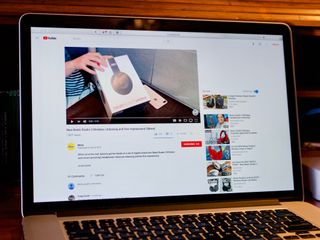
Tell me if this feels familiar: you open up Safari on your Mac and head to YouTube to watch some videos. But a problem arises when you can't seem to play anything, and you keep getting the same message when you try: "Your browser does not currently recognize any of the video formats available".
There are a couple of ways that you can tackle this problem. First, there might be an issue between YouTube and one of your extensions. If disabling an errant extension doesn't work, you might also need to clear website data, which you can do by following the guide below.
- How to manage website data in Safari in macOS High Sierra
How to manage extensions in Safari
How to remove an extension from safari.
If your YouTube problems stem from one of your extensions, you'll need to disable them all, then reactivate them one by one, refreshing YouTube with each activation to see which extension causes the problem.
- Open Safari from your Dock or Applications folder.
- Click Safari in the Menu bar.
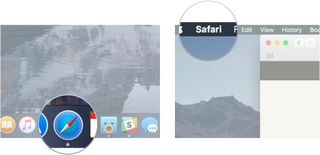
- Click Preferences...
- Click Extensions .
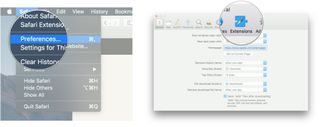
- Click the checkbox next to an extension so that it is unchecked in order to disable the extension.
- Click the checkbox again if you want to turn the extension back on.
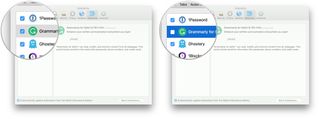
If you feel the need to uninstall the offending extension, here's how you go about it.
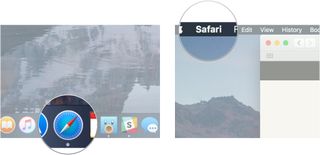
- Click on the extension you want to remove.
- Click Uninstall .
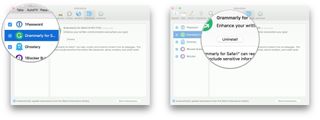
If you have any questions about getting YouTube videos to play in Safari after receiving the "Your browser does not currently recognize any of the video formats available" message, let us know in the comments.
○ macOS Big Sur Review ○ macOS Big Sur FAQ ○ Updating macOS: The ultimate guide ○ macOS Big Sur Help Forum
Master your iPhone in minutes
iMore offers spot-on advice and guidance from our team of experts, with decades of Apple device experience to lean on. Learn more with iMore!

Joseph Keller is the former Editor in Chief of iMore. An Apple user for almost 20 years, he spends his time learning the ins and outs of iOS and macOS, always finding ways of getting the most out of his iPhone, iPad, Apple Watch, and Mac.
Waiting for an M3 Mac mini or Mac Pro? You're probably wasting your time, Apple's all about those M4 chips instead
macOS 15 set to get a revamped and smarter Calculator app that looks like the one on iOS
M4 MacBook Pro: Everything you need to know
Most Popular
- 2 Apple accused of using blood minerals from a region 'devastated by grave violations of human rights' in its products
- 3 Did Apple just email you to say your trade-in is canceled? Don't panic, it's a glitch
- 4 On-device iOS 18 AI features tipped as Apple makes new open source LLM tools available online
- 5 This Australian iPhone can use the EU's third-party app stores and more, but it's a messy workaround you probably shouldn't try
You are using an outdated browser. Please upgrade your browser to improve your experience.
How to use Safari's Picture-in-Picture mode with YouTube on macOS

Introduced in macOS Sierra, Picture-in-Picture mode for Safari allows users to pop a video out from a webpage and onto the Mac desktop. The floating and resizable window hovers above other applications, keeping it in view while other applications are kept usable in the background.
While it is easily available in apps, including iTunes, as well as some websites, it is oddly not immediately accessible when viewing YouTube, arguably one of the biggest video services online. YouTube does support Picture-in-Picture for Safari, but there's a trick to actually using it.
Starting YouTube Picture-in-Picture
Open Safari . It is not currently possible to use the Picture-in-Picture feature with other browsers, not even Google Chrome considering this tip deals with YouTube.
Open a YouTube video that you wish to view. At this point it can be paused or left to continue playing.
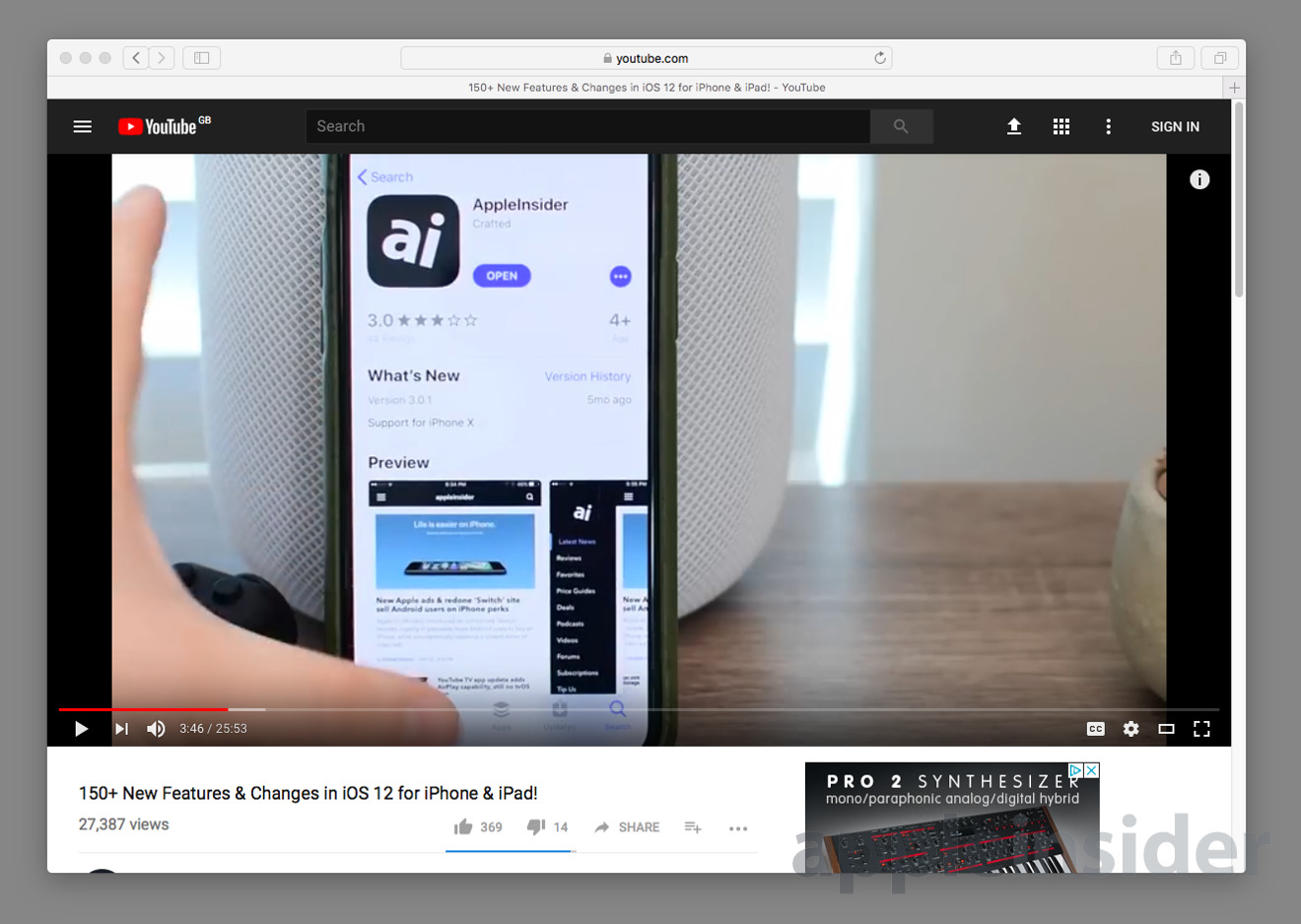
Right-click on the middle of the video. This brings up YouTube's contextual menu which, while interesting, should not be used for the moment.
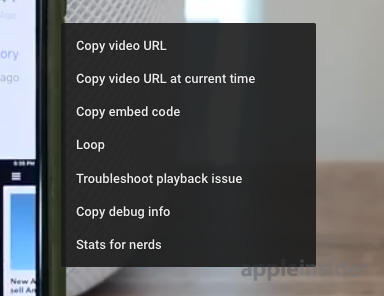
Immediately right-click the middle of the video again. This second right-click brings up a Safari menu, which includes the option we need.
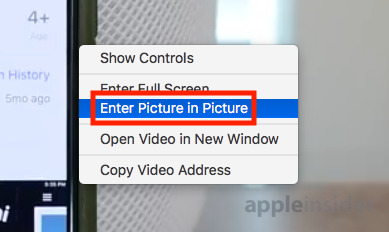
Click Enter Picture in Picture . This will move the video from the browser out into its own floating panel.
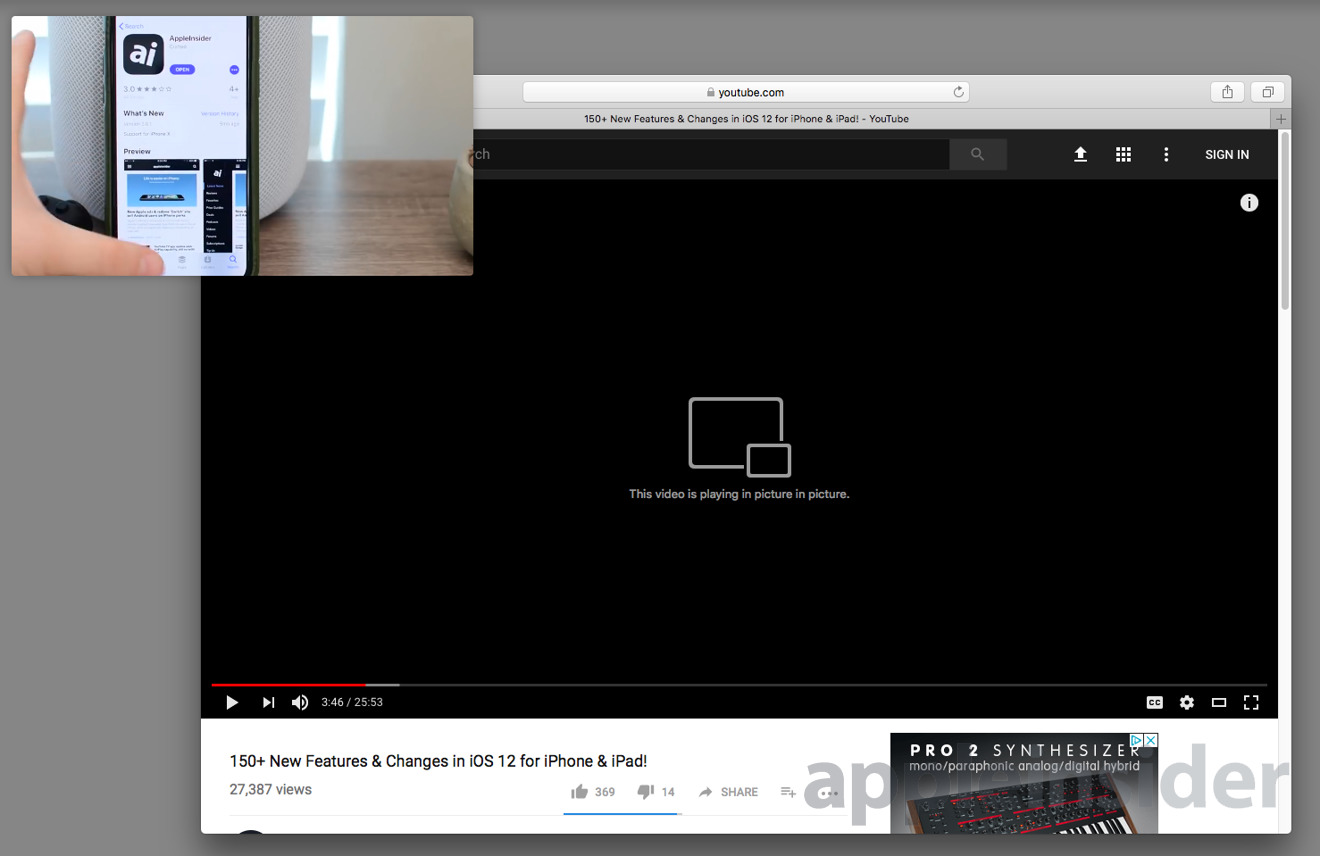
Using Picture-in-Picture
The video panel can be moved around the screen by clicking and dragging it to a different corner. If you hold the Command key down, you can drag it to a specific point of your screen instead of a corner.
The size of the panel can be adjusted by dragging the edges or the corner to make it larger or smaller. At most, the panel can be resized to take up a quarter of the screen.
The playback controls on the website will still work as normal, but there are also basic controls on the video panel itself, shown by mousing over the picture.
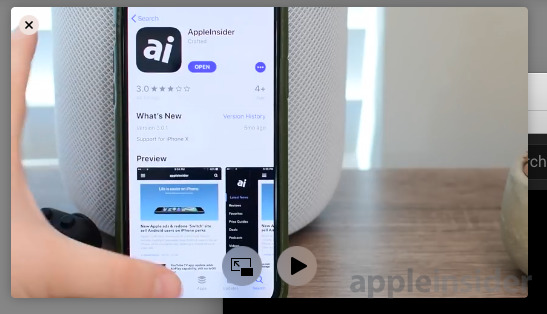
To exit the mode, click the X symbol in the top left corner of the video panel, or by clicking the symbol next to the play button in the panel to replace it in the page. You can also right-click the webpage as before and select Exit Picture in Picture .
Further Notes
Websites have to enable Picture-in-Picture mode for it to work, but not every site does so. For example, while Vimeo is more direct in offering the feature by openly displaying a PiP button, there is currently no way to use the function with video from Netflix nor Amazon Prime Instant Video.
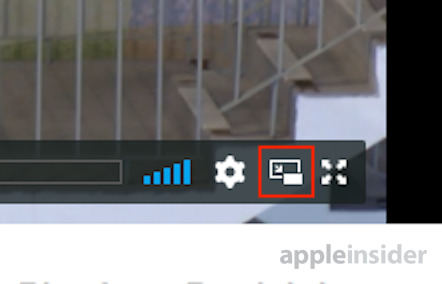
The Worst of WWDC - Apple's biggest missteps on the way to success

If you're seeing canceled Apple iPhone trade-in notifications today, you're not alone

Apple's generative AI may be the only one that was trained legally & ethically
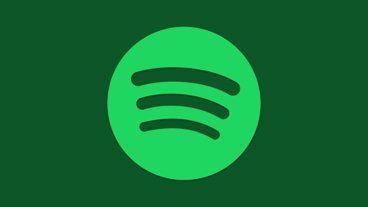
Spotify is still complaining about Apple's EU App Store rules

New iPad Air & iPad Pro models are coming soon - what to expect
Featured deals.

Apple's M2 Mac mini is back down to $499.99 at Amazon

Best Buy kicks off new M3 MacBook Air sale, blowout M2 deals up to $400 off still available
Latest comparisons.

M3 15-inch MacBook Air vs M3 14-inch MacBook Pro — Ultimate buyer's guide

M3 MacBook Air vs M1 MacBook Air — Compared

M3 MacBook Air vs M2 MacBook Air — Compared
Latest news.

How to Use Apple Managed Device Attestation to secure networks
Managed Device Attestation enables enterprises to verify Apple devices for security, protecting the corporate network. Here's how to use it.

Arizona TSMC facility continues to fight cultural battles, rising costs & logistical hurdles
Apple chip partner TSMC faces significant barriers that impede the Arizona chip fabrication facility's progress, and the culture clash between American and Taiwanese employees doesn't seem to be getting batter.

iPhone 18 will probably get TSMC's newly announced next-generation 1.8nm chip process
TSMC has announced a breakthrough chip fabrication technology, with reduced node size, increased performance and better power management — all of which should ultimately lead to faster iPhones and Macs.

WWDC is Apple's annual backdrop for its most important software and hardware announcements. It has also unintentionally launched some of Apple's biggest flops.

Apple Card promotion offers users 10% cash back on Nike purchases
Apple and Nike have released a new promotional offer, which will give Apple Card holders 10% cash back on Nike purchases made through Apple Pay.

FCC votes to restore net neutrality protections in the United States
In an entirely expected move, the Federal Communications Commission has voted to reinstate net neutrality protections in the United States.

Spotify continues to complain about an Apple Tax that it doesn't really pay, as it decries Apple's non-approval of its latest update because of a violation of App Store rules.

Patrick Wardle teams up with ex-Apple researcher to boost Mac security for all
Two long-standing Mac security experts have formed DoubleYou, a firm that aims to develop security tools that other Mac developers can incorporate into their systems.

How to find 3D movies to watch on Apple Vision Pro
The introduction of the Apple Vision Pro has reintroduced 3D content after nearly a decade of absence. Here's where to find 3D movies for purchase from any Apple device that has a TV app.

How to shoot 3D video for Apple Vision Pro on iPhone 15 Pro
Apple added the ability to record Spatial Video to the iPhone 15 Pro and iPhone 15 Pro Max as part of iOS 17.2. Here's how to record video to be viewed on the Apple Vision Pro.

How to make Apple Music more private by turning off 'Discoverable by Nearby Contacts'
Apple Music has a setting that automatically opts users into sharing your musical tastes with contacts by default. Here's what the problem is, and how to keep what you listen to a bit more private.
Latest Videos

All of the specs of the iPhone SE 4 may have just been leaked

When to expect every Mac to get the AI-based M4 processor
Latest reviews.

Ugreen DXP8800 Plus network attached storage review: Good hardware, beta software

Espresso 17 Pro review: Magnetic & modular portable Mac monitor

Journey Loc8 MagSafe Finder Wallet review: an all-in-one Find My wallet

{{ title }}
{{ summary }}
- Download YouTube Videos
- What is YouTube Premium?
- Free Movies on YouTube
- Play YouTube in the Background
- What is YouTube Music?
- Best YouTube TV Alternatives
Apple’s latest MacOS Big Sur beta brings 4K YouTube to Safari
If you’re a fan of the Safari web browser on your Mac, Apple just gave YouTube video playback a major upgrade in its latest macOS beta release. Now available for download , developers on the macOS Big Sur beta 4 can finally playback YouTube videos in 4K UHD resolution using Apple’s Safari browser.
Apple published details about the feature change in its Big Sur beta 4 documentation, noting that the software brings “support for 4K HDR playback of YouTube videos” in Safari and Webkit.
- 7 key settings in macOS Sonoma you should change right now
- Common macOS Sonoma problems and how to fix them
- macOS Sonoma public beta review: more than just screensavers
Prior to today’s release, YouTube video was capped at just 1080p FHD resolution when using Safari. This meant that if you wanted to play YouTube videos at resolutions greater than FHD, you had to choose an alternate browser, like Google’s Chrome. If all goes well during Apple’s beta testing period, Big Sur is expected to be released this fall for all consumers.
This change is especially notable given Apple’s push for higher resolution displays in recent years with Retina Displays appearing on smartphones, tablets, and the Mac. This means that if you own Apple’s iMac with Retina 4K Display, iMac with Retina 5K Display , iMac Pro with Retina 5K Display, or Apple’s studio-grade Pro Display XDR panel with a Retina 6K Display, you can edit and playback YouTube videos in resolutions up to 4K .
Initially announced earlier this summer at Apple’s Worldwide Developers Conference event, macOS Big Sur introduced a number of new features , including new icons, an updated menu bar, redesigned sheets, and a refreshed Notification Center — changes that will helps to unify Apple’s desktop macOS operating system with its mobile iOS and iPad OS platforms. In fact, Apple views the changes introduced with Big Sur significant enough to warrant a numerical jump to its macOS platform, moving from macOS 10 for desktops — which was initially introduced in 2001 — to macOS 11.
Big Sur is also the first operating system that kicks off Apple’s support for its own custom in-house silicon as Apple moves away from Intel. As Apple transitions to ARM-based processors for its Mac, we can likely expect to see Apple port over more features from its mobile platforms.
If you want to give Big Sur a spin ahead of its commercial release, you can begin by enrolling your Mac in Apple’s software preview program . However, before you do that, be sure to read Apple’s documentation for the latest beta release to see what problems or issues you may encounter during testing. Although Apple announced that Big Sur will be coming to supported Macs this fall, the company did not give a specific launch date.
Editors' Recommendations
- Don’t download the latest macOS Ventura update just yet
- All the best macOS Sonoma tips and tricks you need to know
- Apple fixed one of my biggest macOS gripes with Sonoma — but I still want more
- How macOS Sonoma could fix widgets — or make them even worse
- Apple just gave Mac gamers a big reason to be excited

MacOS 14 is coming and coming soon, and thanks to Apple's big keynote address at WWDC 2023, we now know what it can do, what it's called, and who can get it. The next generation Mac operating system is codenamed Sonoma, and it's bringing gaming to macOS in a big way, as well as improving video calls, and security. It's going to be available for most modern Mac and MacBook users, but there are some legacy systems that are unfortunately being left out in the cold.
Wondering if your Mac can get macOS 14? Here's everything we know about what Macs are and aren't compatible with Sonoma.
Apple’s Worldwide Developers Conference (WWDC) was chock-full of new announcements, and it’s fair to say that between the Vision Pro headset and all of Apple’s new Macs, macOS was far from the biggest new reveal. Yet, there was one new macOS feature that could be absolutely game-changing.
That’s because right now, Mac gaming is in a pretty bad way. Gamers don’t buy Macs because there aren’t enough good games, and developers don’t port their games to the Mac because there aren’t enough people to play them. It’s a chicken-and-egg situation caught in a death spiral.
What if your macOS dock behaved more fluidly, dynamically morphing to show background processes such as download progress, media controls, text messages, and so on?
The following concepts demonstrate "what if" macOS and iOS Live Activities got together and had a child, and they have certainly got my imagination going.
How-To Geek
How to watch youtube picture-in-picture in safari on mac.
Want to watch videos in Picture-in-Picture mode but can't figure out how to do this for YouTube on the Mac? Here's a hidden method you should know about!
The dedicated Picture-in-Picture (PiP) button makes it quite easy to play videos in a floating, movable window on the Mac. Unsurprisingly, the YouTube player doesn't support this feature. Thankfully, there's a hidden way to watch YouTube Picture-in-Picture in Safari on Mac.
Many websites in Safari (and the TV app) come with the Picture-in-Picture button. You simply press it to enter the floating media player.
The process for YouTube videos is different. First, open the YouTube website in Safari and navigate to the video that you want to watch in Picture-in-Picture mode.
Related: How to Right-Click on Any Mac Using a Trackpad, Mouse, or Keyboard
Next, right-click once in the video window. You'll see YouTube's own context menu.
Right-click once more with YouTube's menu still on-screen to open Safari's context menu. Here, choose the "Enter Picture in Picture" option.
Instantly, the video will start playing in a floating media player.
You can drag the edges of the player to resize the window and click and drag to move it around. You can dock it to either one of the edges of your Mac's screen.
Press the Play/Pause button to play or pause the video. Click the "X" button to exit and stop playback, or select the Picture-in-Picture button to go back to the YouTube player in Safari.
The Picture-in-Picture feature for YouTube isn't just limited to the Mac. You can use it on your iPad and even on your iPhone !
Related: How to Use YouTube Picture-in-Picture on iPad
YouTube Doesn't Allow PiP on the iPhone. Here's How You Can Do It Anyway.
Use this trick to get a floating window for any YouTube video on iOS.

YouTube got rid of PiP on iOS, but there is a workaround.
Apple introduced Picture in Picture mode back in 2020 with the release of iOS 14, which allows you to watch videos in a floating window anywhere on your phone or tablet. If you want to watch Netflix or HBO Max without being in the app, you can easily do so by swiping up out of it, which usually enables PiP by default. Unfortunately, PiP doesn't work with every third-party video streaming app on iOS, including YouTube.
YouTube's iPhone app has offered a Picture in Picture feature to YouTube Premium subscribers as an experiment for nearly a year now, but recently the popular video-sharing service confirmed on Twitter that the feature has been removed. PiP appears to remain available if you've already activated it, but if you haven't, YouTube hasn't mentioned a date for its return.
Just to clarify – what's currently being rolled out is the YouTube TV picture-in-picture for iOS 15+ devices. If you're referring to the one for the YouTube app, it's only available to Premium members on Android mobile phones. https://t.co/wB9vUWtm3U — TeamYouTube (@TeamYouTube) April 11, 2022
The announcement came after YouTube sent out a since-deleted message on Twitter stating that PiP would soon be available for everyone, causing confusion for viewers who were hoping to enjoy the feature. YouTube tweeted out: "Are you using an iOS smartphone? If so, the Picture-in-Picture feature is still rolling out & will be available in a matter of days across all iOS 15+ devices. Tweet back @ us if needed."
It turned out the announcement was about the YouTube TV service instead, which apparently is rolling out PiP for iOS users, and that was then followed up by another announcement from the official YouTube TV Twitter account. YouTube did mention that PiP is still available for the regular YouTube app, but only for premium members on Android, which wasn't the case until pretty recently (it's been widely available on iOS).
Fortunately, if you're an iPhone user and still want to access the removed feature, there's a workaround to get YouTube to work with PiP on iOS -- and it doesn't require a premium subscription.
Use the PiPifier app on your iPhone or iPad to get Picture in Picture
To use Picture in Picture with YouTube on iOS, you'll first need to download PiPifier, an app from Arno Appenzeller that acts as an extension for Safari and allows you to use PiP with any HTML5 video (essentially every web video on iOS) in Safari. That includes YouTube, but only if you access it in your web browser.
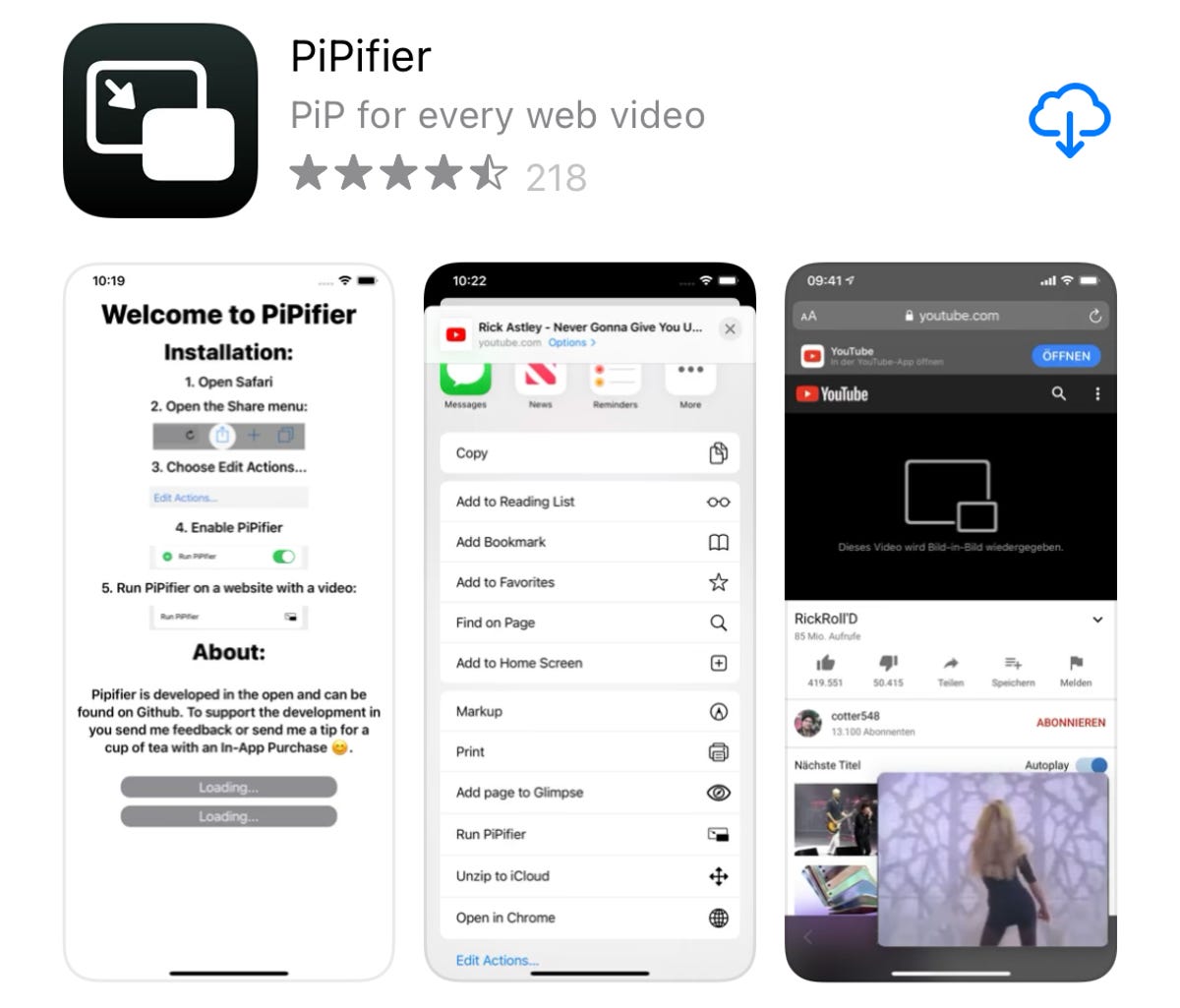
PiPifier is free to download on the App Store.
PiPifier is free to download from the App Store and works on the iPhone, iPad, iPod Touch and Mac. It requires at least iOS 15, iPadOS 15 or MacOS 12 (the Apple M1 chip version) to work properly.
Enable the PiPifier extension in Safari
Once you download the app, you don't need to open it -- you can go straight to Safari to turn on the extension. In Safari, tap the AA icon on the top-left, go into Manage Extensions , toggle on PiPifier and hit Done . This will enable the PiPifier extension in Safari, which means you can now use it directly from the website settings menu.
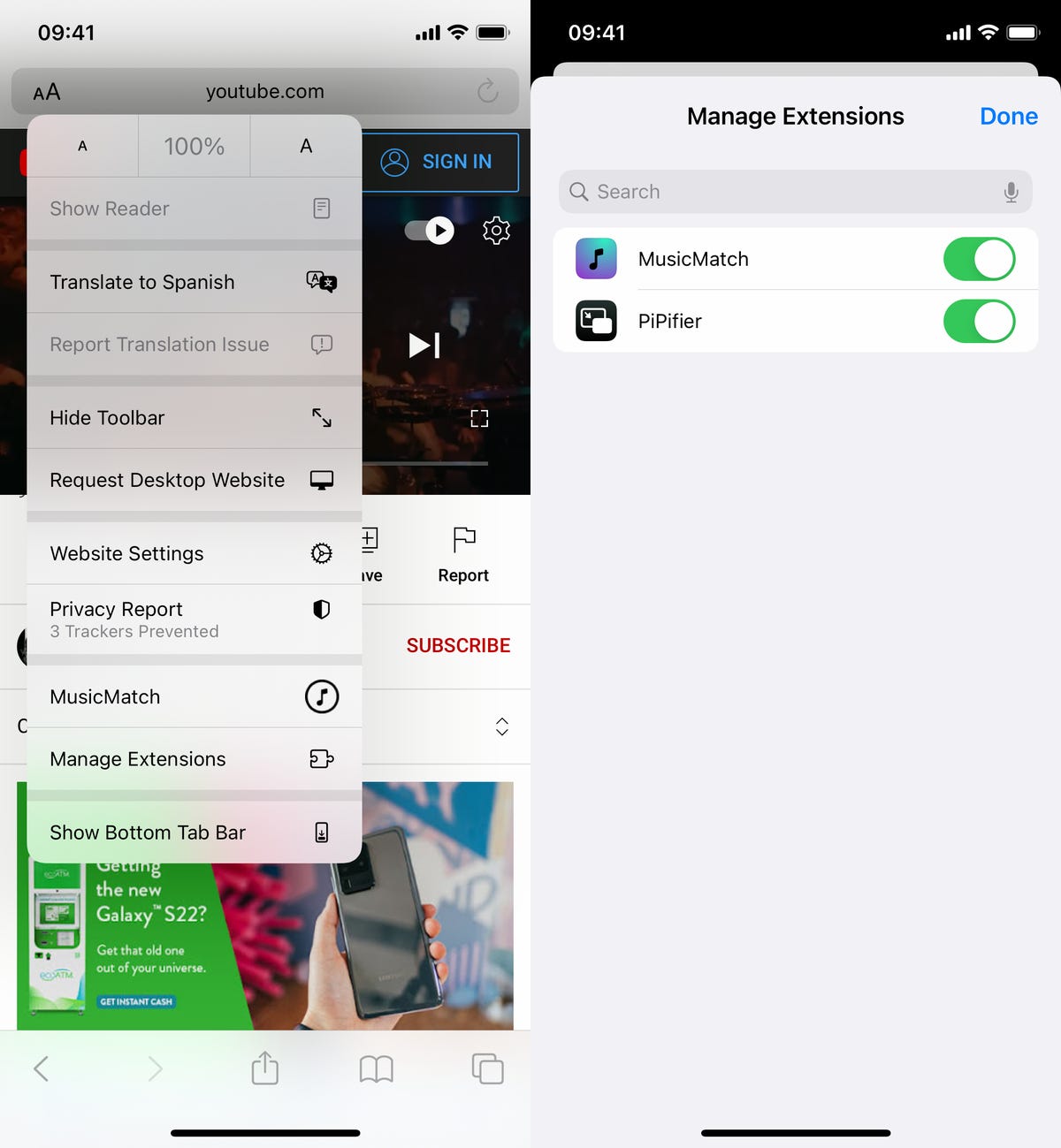
In Safari, go to AA > Manage Extensions to enable PiPifier.
How to use Picture in Picture with YouTube on the iPhone and iPad
To use Picture in Picture with YouTube, open the Safari app, go to the YouTube website and find the video you want to watch. Now tap the AA icon on the top left and hit the PiPifier option in the menu that appears. A small floating window should appear at the bottom of your screen, playing the YouTube video.
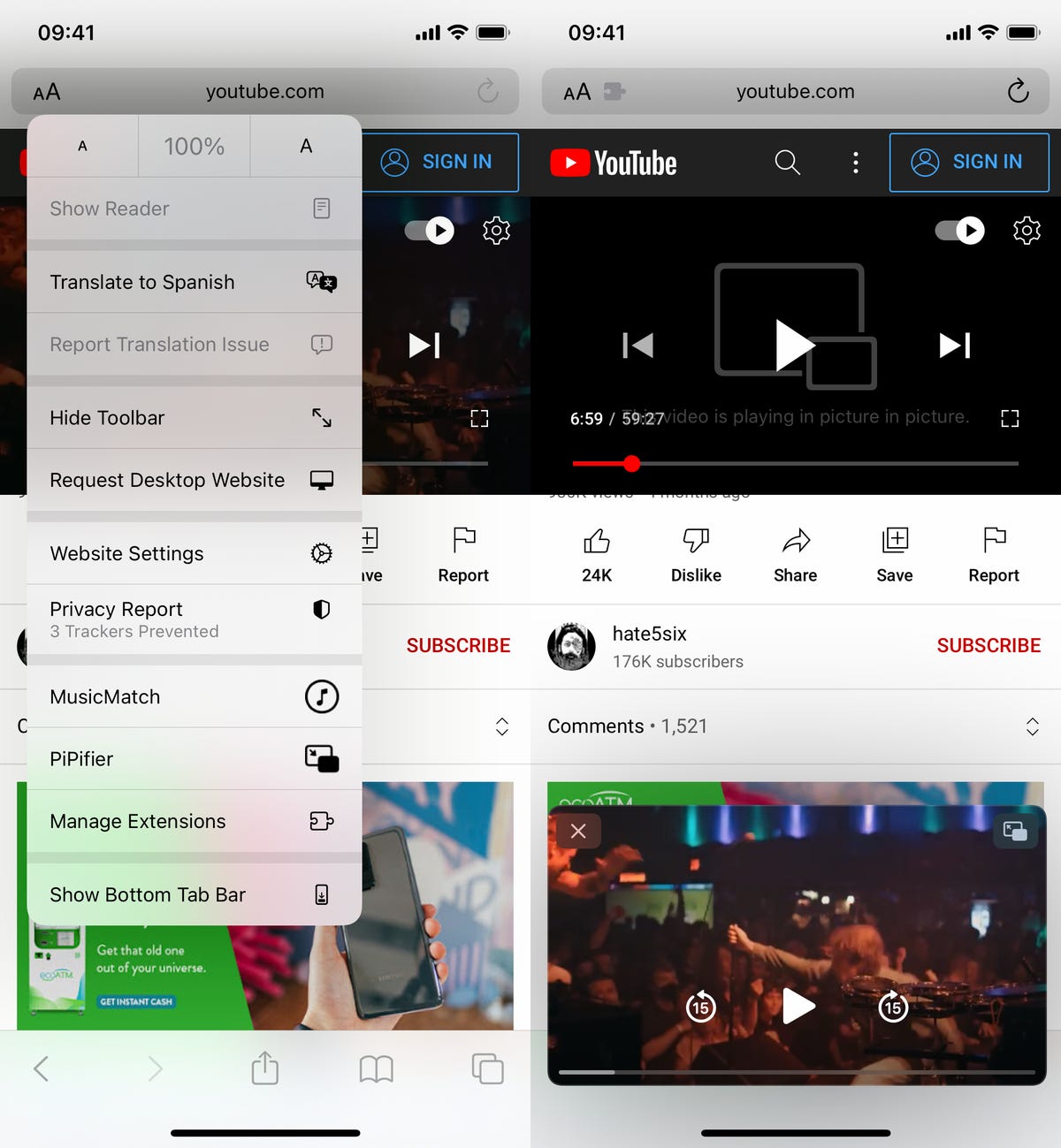
Run PiPifier from the AA icon in Safari.
You can then swipe out of Safari and the floating window will follow you wherever you go, including your home screen and other applications. Use your fingers to move the floating window around the screen, and pinch in and out to resize it accordingly. If you tap on the floating window, you have options to fast-forward, rewind and play or pause the video, as well as maximize it to full-screen. To close the floating window, tap on the X icon on the top left of the window.

You can now watch YouTube videos from anywhere on your iPhone.
Functionality of a PiP video, in comparison to using the YouTube app, is pretty much the same: You can like and save videos, create a queue and leave a comment. The user interface is a bit clunkier, so it's more difficult to use, but if you're only using PiPifier with the YouTube website, you shouldn't really run into any major issues.
If you want to learn more about other iOS settings, check out these 10 iOS 15 hidden features you might have missed and 20 iOS 15 settings you can tweak to help you become a power user .
Mobile Guides
- Best iPhone
- Best Galaxy S24 Deals
- Best iPhone Deals
- Samsung Galaxy S24 Review
- Best Android Phones
- Best Samsung Galaxy Phone
- Pixel 8 Pro Review
- iPhone 15 Pro/Pro Max Review
- Best iPhone 15 Deals
- Best Foldable Phones
- Galaxy Z Fold 5 Review
- OnePlus Open Review
- Best Galaxy Z Flip Deals
- Best Wireless Earbuds
- Best Noise Canceling Headphones
- Best Headphones
- Best Over Ear Headphones
- Best Wireless Earbuds and Headphones for Making Calls
- Best Headphones for Work at Home
- Best Noise Canceling Wireless Earbuds
- Best Sounding Wireless Earbuds
- Best Cheap Wireless Earbuds
- Best Wireless Headphones
- Best iPhone 15 Cases
- Best iPhone 14 Cases
- Best Power Bank for iPhone
- Best Airpods Pro Accessories
- Best Magsafe iPhone Accessories
- Best Speakerphone
- Best Wireless Car Charger and Mount
- Best iPhone Fast Charger
- Best Portable Chargers and Power Banks for Android
- Apple Watch Series 8 vs Series 7
- Best Apple Watch Bands
- Best Android Smartwatch
- Apple Watch Ultra Review
- Best Smartwatch
- Best Prepaid Phone Plans
- Best Cheap Phone Plans
- Best Unlimited Data Plans
- Best Phone Plans
- Best Phone Plan Deals
- Best Senior Phone Plans
- Best Family Phone Plans
- Best Travel Phone Plans
- Best Verizon Plans
- Samsung Promo Codes
- Consumer Cellular Coupons
- Verizon Promo Codes
- AT&T Wireless Promo Codes
- Best Buy Coupons
- Motorola Coupon Codes
- OnePlus Promo Codes
- Sony Coupon Codes
- Apple Store Promo Codes
- Apple Watch
- Accessories
- Digital Magazine – Subscribe
- Digital Magazine – Log In
- Smart Answers
- New iPad Air
- iPad mini 7
- Next Mac Pro
- Best Mac antivirus
- Best Mac VPN
When you purchase through links in our articles, we may earn a small commission. This doesn't affect our editorial independence .
How to download YouTube videos using Safari or Firefox

If you’ve spent more than a couple of hours on the Web you understand that the thing is choked with videos—from YouTube to Vimeo to news and entertainment sites. There’s so much, in fact, that it’s hard to watch everything you want to when you’re sitting down in front of your computer. And because there is, it’s not uncommon to seek ways to capture that video for later viewing on other devices or when an Internet connection isn’t available.
Capturing Web video can be a one- or multi-step process, depending on how the original content is encoded and protected. For example, it’s fairly easy to download MPEG-4-encoded content and play those videos on your Mac and iOS devices because MPEG-4 is natively supported on these devices. However, many websites continue to offer videos encoded in the Flash (flv) format. While you can play these videos in a browser or with a third-party application such as the VideoLAN client (or in QuickTime Player if you’ve installed the Perian plug-in ), you must convert these to a format compatible with iOS devices. Easy or difficult, it’s possible to capture just about any video on the Web. Let’s explore how.
Downloading files with a Web browser
If you’re using Safari you’ll find that there’s no obvious command for capturing streaming YouTube videos, but it can be done with the browser’s built-in tools provided that you’re downloading a Flash file. For example, navigate to a YouTube video you want to capture and start it playing. Press Command-Option-A to produce Safari’s Activity window. In this window you’ll see the name of the video followed by the word YouTube . In the list of links below look for an entry of several megabytes that appears to be loading. Option-double-click on it and it will download to your Mac as an flv file. As mentioned earlier, you can then play this file with a third-party tool. Unfortunately, you can’t download MPEG-4 files using this method. For those files, turn to Firefox or a third-party tool.
Speaking of Firefox, its users have a better option thanks to the free DownloadHelper extension . Once you’ve installed the extension, a DownloadHelper icon appears in Firefox’s address bar at the top of the browser window, or in the status bar at the bottom of the browser window (we found different behavior on different Macs). Start playing a video and click on the icon and you’ll see one or more listings for the video. If you’re looking at a YouTube video (the extension supports downloads from many different sites) you’ll see multiple listings—some in Flash format and others in MPEG-4 format. Choose one of the MPEG-4 versions (standard or high definition, for example) and it downloads to your Mac, ready to play in iTunes, QuickTime Player, or another video player of your choosing. If a site offers only one version of the video—MPEG-4 or Flash—you’ll see the option to download only that file.

If that file is in the MPEG-4 format, you’re set. Just download and play it. However, if it’s a Flash file you may wish to convert it so you can play it in iTunes and on your iOS devices. DownloadHelper can do that but only if you’ve installed the FFMpeg or Mencoder libraries—a process that requires some knowledge of the Terminal application and the wherewithal to track down the correct library builds. Otherwise, there are many tools to convert your videos.
Third-party tools
Regrettably, not all websites provide video in MPEG-4 format. If you want to view downloaded flv files with an application that doesn’t support Flash, or watch them on your iOS device, you must convert them. There are a variety of ways to go about this.
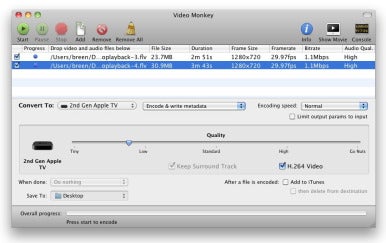
But first a word on how to not go about it. If you search the Web for video conversion tools, you’ll find many of them. Most aren’t worth your while. These are poorly-built applications produced by companies that promote these tools via spam and fake reviews. Worse yet, some of them cost upwards of $40, which is far too much to pay when there are some perfectly fine tools that do the job for free.
One of those free tools is Video Monkey ( ), an application that borrows heavily from the beloved-but-now-discontinued VisualHub . Once you’ve downloaded a movie using one of the methods described earlier, just launch Video Monkey, drop your movie into its window, and choose the output device or video format you want to use. Video Monkey offers batch conversion and includes a quality slider. It can also add your converted movies to iTunes when it completes its work.
Shedworx’s free Smart Converter (Mac App Store link) is another good choice. It too can convert flv videos as well as audio files. Just drop your videos into the Smart Converter window, choose a preset (Apple TV, iPad, or iPhone/iPod, to name a few), and click Convert. The free version of Smart Converter doesn’t support batch processing however. If you want that, turn to the $10 Smart Converter Pro (Mac App Store link).
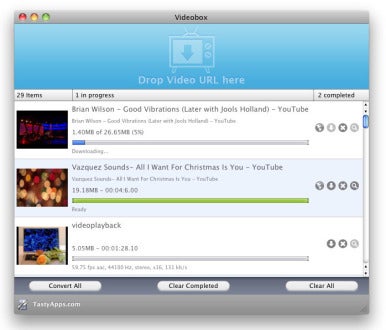
Although $15 isn’t free, it’s not terribly expensive either. If you’d prefer to capture and convert in one step, take a look at TastyApps’ Videobox . To use Videobox, just drag the URL for a video you want to download into the Videobox window. A mini-browser window appears that includes the contents of the page the video is posted on, and an entry for the video appears in Videobox’s window. Click on the Download icon and a Save As window appears. From the Output For pop-up menu, choose the format you’d like to save the video in—iDVD/iMovie, iPad, iPod Classic, iPod touch/iPhone, or Mac Viewing are some of the choices—and click the Save button. (Click the Show Settings button in this window and you can further adjust the video settings.) Videobox downloads and then converts the video.
Brute force
And then there’s the ugly way—using a screen capture utility to grab video and audio in real time. You can do this with QuickTime Player by choosing File -> New Screen Recording, but you won’t be able to capture the video’s audio until you install Cycling ’74’s free Soundflower. To do that, download and install Soundflower, open the Sound system preference, and choose Soundflower (2-ch) in the Output tab. Within QuickTime’s Screen Recording window, click on the triangle and under the Microphone heading choose Soundflower (2ch). Start the recording and then start the video playing.
The results from a QuickTime Player capture can be choppy, even on a fast Mac. In such cases, you may want to turn to a dedicated screen capture application such as Ambrosia Software’s $69 Snapz Pro X , Shinywhitebox’s $30 iShowU HD Pro, TechSmith’s $99 Camtasia 2 or Telestream’s $99 ScreenFlow 3 ( ).
Video Monkey 0.10
Screenflow 3.0, soundflower 1.5.2, author: christopher breen , senior editor.
Chris has covered technology and media since the latter days of the Reagan Administration. In addition to his journalistic endeavors, he's a professional musician in the San Francisco Bay Area.

Recent stories by Christopher Breen:
- How to remove MacKeeper Part II (the pop-up edition)
- How to deal with two Apple IDs (well, kind of)
- iTunes 12.1 adds widget, changes Info window
How to Block Youtube Ads on Safari
Key points:.
- YouTube ads can be annoying and intrusive, and some users may want to block them on Safari.
- There are different methods to block YouTube ads on Safari, such as subscribing to YouTube Premium, ad blocker extensions, and browsers with ad block.
- Ghostery is a YouTube ad blocker extension for Safari that’s free and powerful, and lets you block ads and trackers on YouTube and other websites.
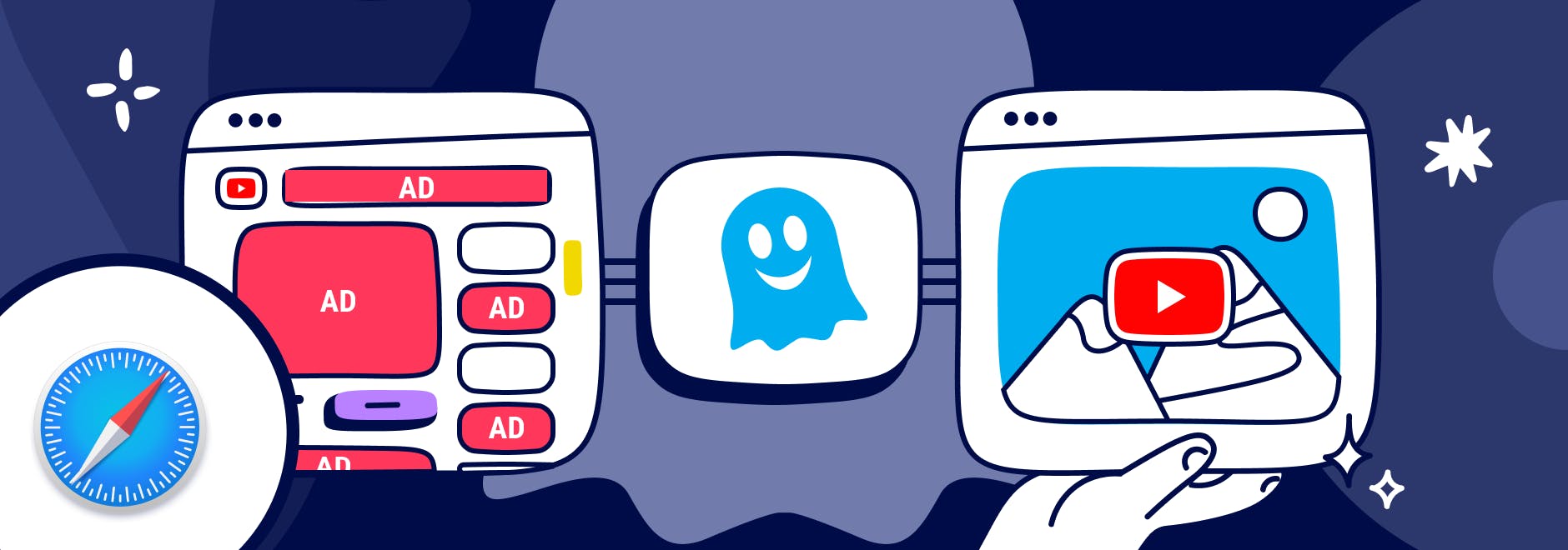
Block Youtube Ads on Safari
YouTube is one of the most popular video-sharing platforms in the world.
By June 2022, more than 500 hours of video were uploaded to YouTube every minute, which is about 30,000 hours of uploaded content per hour .
However, videos are interrupted often by ads, and they’re often irrelevant to your interests.
And while Safari comes with some built-in tracking protection , it does not block ads without using a browser extension.
We’ll explain different ways to block YouTube ads, including subscribing to YouTube Premium, using an ad blocker, or downloading a browser with ad blocking built-in.
Why Block YouTube Ads
YouTube ads are a way for the platform to generate revenue and support its creators, but some ads are more intrusive than others.
The main form of YouTube ads are:
- Pre-roll ads: Play before the video starts. They can be skippable or non-skippable, and they can last from 5 seconds to 20 seconds or more.
- Mid-roll ads: Play during the video, usually at a predetermined time. They can also be skippable or non-skippable, and they can interrupt the flow of the video.
- Post-roll ads: Play after the video ends. They are usually skippable, but they can still be annoying if you want to watch another video right away.
These types of ads can negatively affect your YouTube experience in several ways.
For example, YouTube ads:
- Waste your time and bandwidth by forcing you to watch something you are not interested in.
- Interrupt your concentration and enjoyment by breaking the continuity of the video.
- Expose you to unwanted or inappropriate content that may not match your preferences or values.
- Track your online activity and collect your personal data for advertising purposes.
So you may wonder, “Can you block ads on YouTube?”
Here’s how to automatically skip ads on YouTube.
Methods to block YouTube ads on Safari
There are different ways to block YouTube ads for Safari.
YouTube Premium
YouTube Premium is a subscription service that offers several benefits for YouTube users. You can:
- Videos without ads: Watch any video on YouTube ad free.
- Offline videos: Download videos to watch them later without an internet connection.
- Background play: Play videos in the background while using other apps or when your screen is off.
- YouTube Music: Access a music streaming service with millions of songs and playlists.
- YouTube Originals: Watch exclusive shows produced by YouTube.
YouTube Premium includes a one-month free trial for new users.
Ad blocker Extensions for Safari
Another way to block YouTube ads on Safari is to use an ad blocker extension for Mac , iPhone , and iPad . An ad blocker extension is a software that blocks or filters out unwanted ads from websites.
There are many ad blocker extensions available for Safari, and one of the best ones is Ghostery Ad Blocker . Ghostery’s Safari YouTube ad blocker is a powerful tool that blocks ads on YouTube and other websites.
With Ghostery’s ad blocker extension, you can:
- Block ads on YouTube, including pre-roll, mid-roll, post-roll ads.
- Stop trackers that may slow down your browser or compromise your privacy.
- Whitelist specific websites that you want to support or see ads from.
Ghostery’s ad blocker extension is free and easy to install.
How to Install Ghostery's Ad Blocker Extension on Safari
To install Ghostery’s Safari ad block extension:
- Go to our website and click on Get Ghostery .
- Follow the on-screen instructions to add the extension to your browser.
- Enjoy an ad-free browsing experience with Ghostery!
Never installed a browser extension on Safari? Check out our instructions on how to get started or watch our YouTube video guide .
Once you’re finished, you can block YouTube ads on Safari on almost any website you visit.
Browsers with Ad Block
If you do not want to add an extension to Safari, then another option to block YouTube ads is to use a browser with ad block. An ad-blocking browser is a web browser that has a built-in ad blocker that automatically blocks ads from websites.
One of the best ad-blocking browsers is the Ghostery Private Browser .
Ghostery Private Browser is a fast, private browser that offers a smooth and ad-free browsing experience. With it, you can:
- Block ads on YouTube and other websites without installing any extensions or making further configurations.
- Protect your privacy and security with features such as private browsing windows and anti-phishing protection .
- Browse faster and save data by reducing page loading time and bandwidth consumption.
Ghostery’s Private Browser is free and easy to use. You can download it here .
TIP: Click here for ways to protect your privacy on Safari.
Final Thoughts
YouTube ads can be a nuisance for many users who want to enjoy their favorite videos without interruptions or distractions. Fortunately, you can block ads on YouTube using Safari by:
- Signing up for YouTube Premium and getting ad-free videos and other benefits.
- Installing Ghostery’s ad blocker extension to stop ads and trackers on YouTube and other websites.
- Downloading Ghostery Private Browser with a built-in ad blocker feature.
Whichever way you choose, you can start blocking ads on most websites.
Get in touch if you have any questions. We’re always happy to help.
Related articles
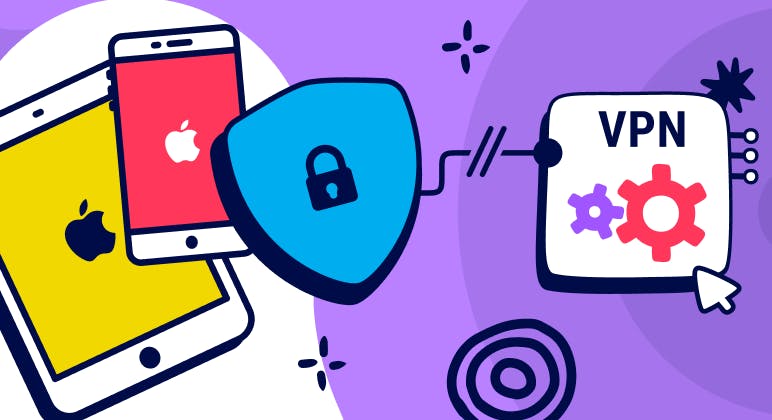
Unveiling the Reality: Why You Don't Need a VPN on Your iPhone
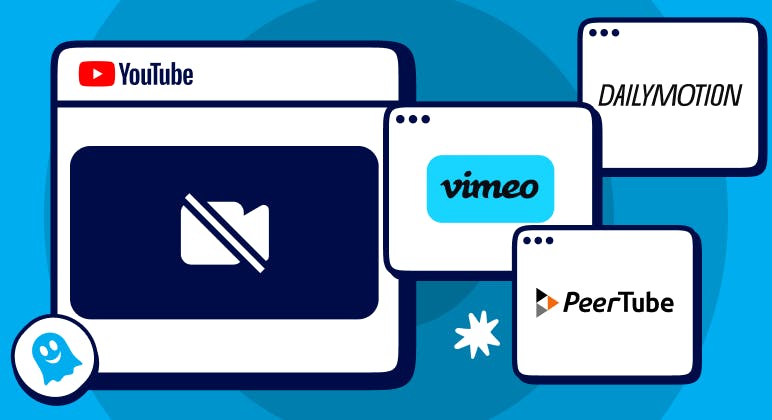
Top YouTube Alternatives
The Ultimate Anti-Tracking Guide for 2024
How to efficiently block YouTube ads in Safari
In this post, we'll show you how to get rid of YouTube ads in Safari browser on your iOS device. If you don't want to read entirely, skip directly to instructions .
UPD: added support for YouTube Music , several minor bugs fixed. You need to reinstall the shortcut to get the update: https://agrd.io/ios_youtube_shortcut To get a shortcut that updates automatically download a newer version: https://agrd.io/ios_youtube_shortcut_remote
Several weeks ago we started receiving complaints about some YouTube ads that somehow managed to infiltrate Safari. As you may know, because of Safari Content Blocking API our hands are quite tied when it comes to content blocking opportunities. We explained why in this article and in all detail, hoping that Apple will pay attention to the current situation.
UPD: And they did! There is definitely a chance that the situation will improve in the future.
We managed to quickly solve the problem with ads in the AdGuard for Safari extension, on macOS it was easier to do: thanks to the "AdGuard Advanced Blocking" extension, we can compensate for missing Safari content blocking capabilities. But with iOS, the problem persisted, and we must admit that it was rather sad that we could not get rid of ads, like we used to.
And then... eureka ! We remembered that YouTube works without reloading the page. It turns out that you can run a special script that will work and remove ads until the page is reloaded. After realizing this fact, the way to implement it came quickly — last fall, Apple added shortcuts that are great for this task. In the blink of an eye, we developed our own quick command (shortcut) that outright removes YouTube ads.
We're thrilled to have come up with a solution to help iOS and iPadOS devices owners. If you too have been hit by the sudden flurry of YouTube ads popping up in Safari, then this is the solution for you. In the next version of AdGuard for iOS, such a command will appear automatically, and we are already working to bring this version out as soon as possible. But if you don't want to wait, here's what you need to do to activate it right now.
How to add a shortcut to block YouTube ads in Safari
- Open the "Shortcuts" app. It can be found in system settings or downloaded from App Store .
- If you have not used shortcuts before, then to launch ours you will first have to run any shortcut offered by Apple.
- Go to the "Shortcuts" app, launch any, then Proceed to iOS device settings -> Shortcuts and enable the "Allow Untrusted Shortcuts" option.
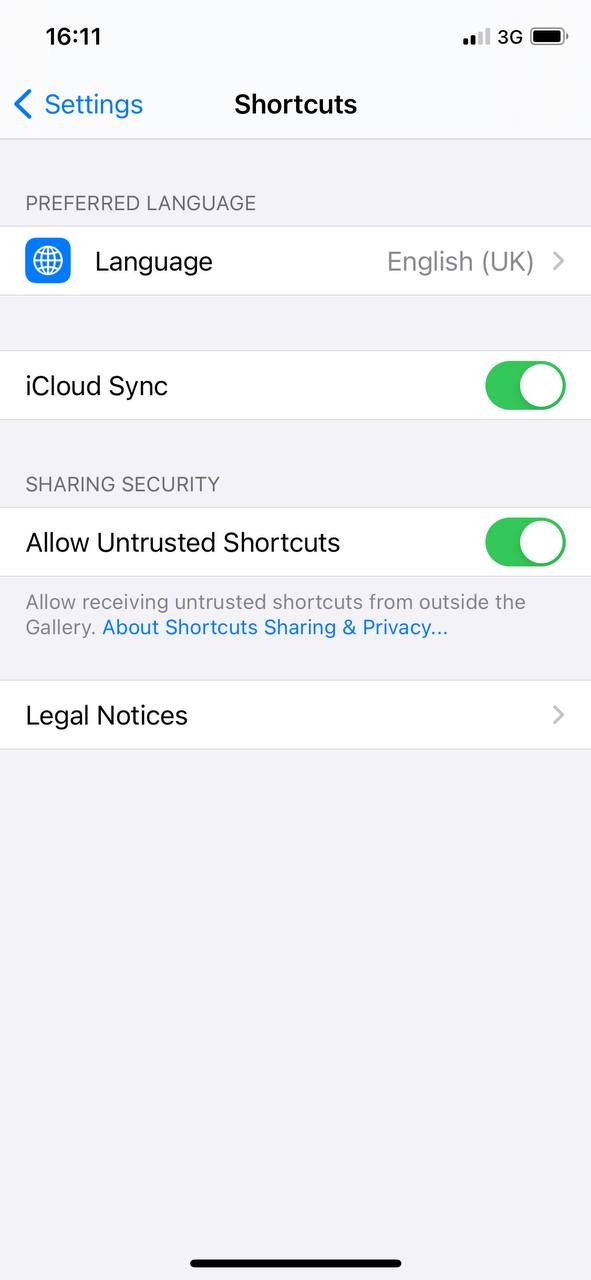
- Now proceed at this link , tap "Get Shortcut" , and you'll see the contents of the AdGuard shortcut. To install it, scroll a bit down and tap "Allow Untrusted shortcut" (yeah, we know, it doesn't sound too good).
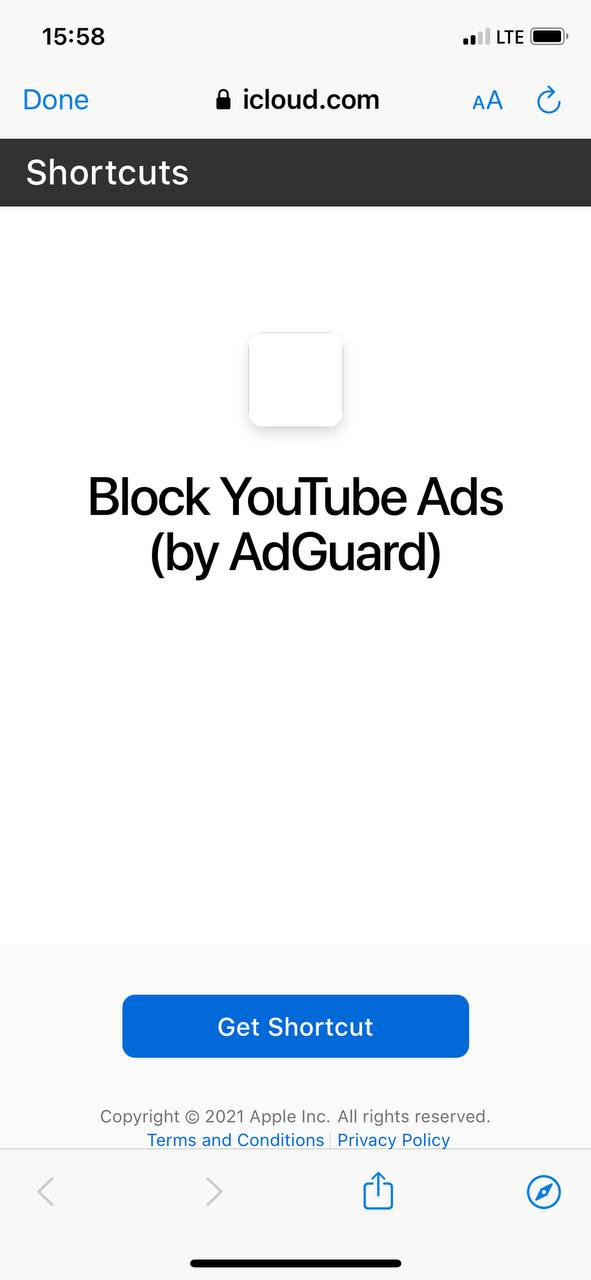
- Now open YouTube in Safari. Click on the bottom icon in the middle, scroll to the end and select Block YouTube Ads (by AdGuard) .
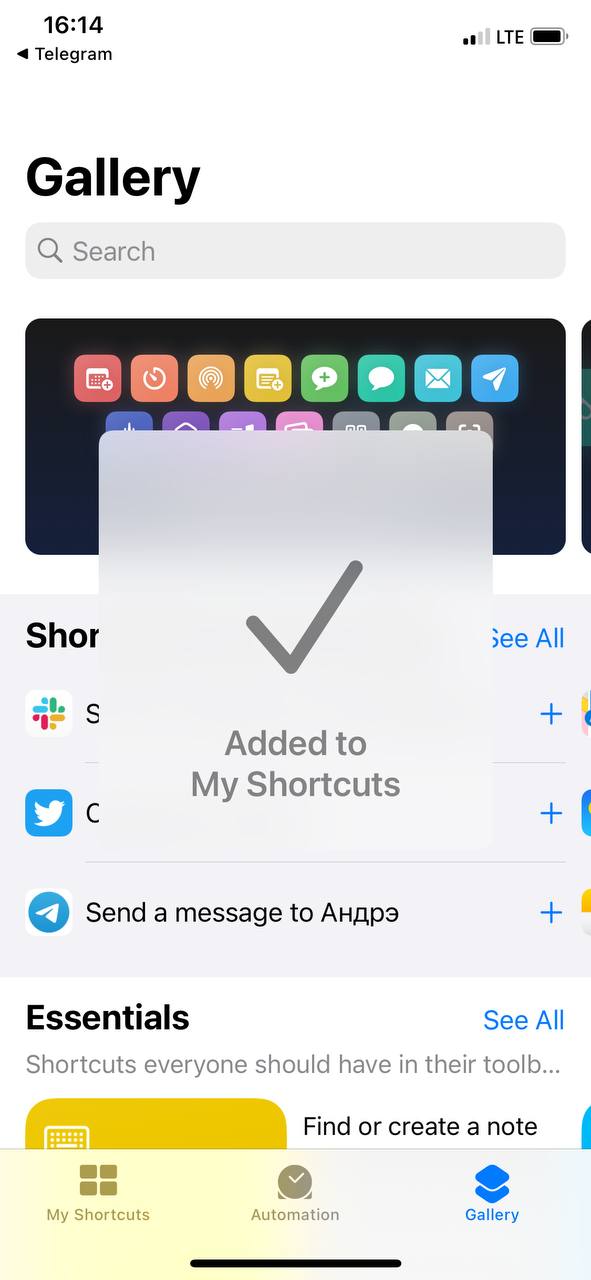
Tap "Allow" in the appeared notification.
All done! Now you can watch YouTube without ads.
If the shortcut is enabled and working, the inscription "with AdGuard" will appear next to the YouTube logo. If it is not there, you probably reloaded the page and the shortcut needs to be restarted.

Apple considers any third-party developer to be untrustworthy, so AdGuard is naturally one of them. But if you know and use our applications, then you can be sure that you can trust us :)
Please note that when you reload the page, you will need to rerun the command.
- This shortcut is open-source. In this repository you can see everything it does.
- The shortcut is not updated by itself. This means that if we change something in it, it will need to be reinstalled. But when the new version of AdGuard comes out, there will be no need to think about it.
- The shortcut can be used without AdGuard. Even if you don't use any blocker on iOS at all, it will completely clean YouTube from ads.
This is a temporary solution, of course. But right now it seems to be the best possible option. The problem is especially noticeable on iPads, where a white blank field appears instead of ads. But even if you have an iPhone, using the shortcut will make the situation better: in addition to advertising, an extra click will disappear, which interferes with the autoplay of the video. If you are used to living happily without YouTube ads and are annoyed to see them again in Safari, try our shortcut.
We will be glad if you can share your opinion on it. Waiting for your feedback here in the comments section or on our social networks!

All done! Something went wrong Subscribe to our news
Subscribe to our news.
Get news about online privacy and ad blocking, AdGuard product releases, upcoming sales, giveaways, and more.
You’re subscribed
News, promos, and special offers: you won’t miss out.
Recommended articles
How to block ads on youtube: quick insight and things to know, how to block ads on twitch, how to block pop-ups on all platforms, adguard ad blocking extension for safari, adguard for windows, adguard for mac, adguard for android, adguard for ios, adguard browser extension, adguard for safari, adguard home, adguard content blocker, adguard assistant, adguard temp mail β, adguard for android tv.
Your Guide to Private Browsing in Safari
Private browsing is often misunderstood, but it can be a helpful feature if you know what’s what.
Quick Links
What private browsing does in safari, how to use safari private browsing on iphone and ipad, how to use safari private browsing on a mac, how to disable safari private browsing on iphone and ipad, how to disable safari private browsing on a mac, key takeaways.
- Private Browsing in Safari hides browsing history, autofill details, downloads, and locks tabs after inactivity.
- Safari on Mac groups private and non-private tabs, while on iPhone it shows all tabs regardless of mode.
- To use Private Browsing in Safari, identify it by a dark address bar, "Private" indicator, or "Private" next to the site URL.
Most browsers offer a private browsing mode that aims to keep the websites you view off the record. But what exactly does it do in Safari and how do you get the best out of it?
First and foremost, Private Browsing keeps the website pages you visit out of your History . The aim is to prevent someone else from seeing which pages you have visited if they have access to your phone or computer.
In Safari, Private Browsing does a lot more than just hide URLs. It also:
- Prevents recent searches from showing up in your history.
- Stops remembering details you enter in forms for autofill.
- Keeps downloaded items from appearing in your Downloads list.
- Locks private tabs after a period of inactivity.
- Adds tracking and fingerprinting protection.
However, it’s important to note that Private Browsing does not stop you from being tracked altogether. Websites you visit will still be able to use various methods to track you, and will still have access to all data that you send them.
On macOS, iOS, and iPadOS, Safari groups private tabs together, and separates them from non-private tabs. On Mac, each Safari window is either private or non-private, and can have as many tabs as you want.
On iPhone, you can switch between private and non-private modes, each of which shows all tabs belonging to that mode.
You can spot when you’re viewing a private tab with these signs:
- The address bar has a dark background. This may be less noticeable if you’re using Dark Mode .
- On Mac, you’ll see a prominent Private indicator in the title bar.
- On iPhone, you’ll see Private alongside the site URL at the bottom of your screen.
The steps to enter Private Browsing mode are nearly identical on an iPhone and iPad. The only difference is that the tab icon is at the bottom of the screen on iOS and the top on iPadOS.
- Long-press the tab icon (two overlapping pages) on the bottom-right (iPhone) or top-right (iPad) of your screen.
- Tap the New Private Tab menu item.
- If locked, enter your passcode to unlock Private Browsing.
You can enter Private Browsing mode on macOS using either a menu item or a keyboard shortcut:
- Open the File menu and choose New Private Window .
- Alternatively, use the keyboard shortcut Shift + Cmd + n .
- Use the browser as you normally would. Any tabs you open from this window will open in the same window, in private mode.
You may want to prevent users of an iPhone or iPad from using Private Browsing mode at all. To do so:
- Open the Settings app.
- Tap on Screen Time .
- Under RESTRICTIONS , click on Content & Privacy Restrictions .
- If not already enabled, press the toggle next to Content & Privacy Restrictions to enable.
- Tap Content Restrictions .
- Change the Web Content setting to Limit Adult Websites .
The option to enter private mode will now be gone.
On macOS, the wording of certain options differs slightly, but the overall process is near-identical to iOS:
- Open System Settings via the Apple menu.
- Click on Screen Time in the left panel.
- Under the Restrictions section, click on Content & Privacy .
- Click Content Restrictions .
- Change the Access to Web Content setting to Limit Adult Websites .
Private Browsing will now be unavailable in Safari, although any existing private windows will stay open.
Of course, anyone can re-enable Private Browsing using the same process, in reverse. However, you can use Screen Time’s Lock Screen Time Settings option to set a passcode and enforce the setting permanently.
- Motorcycles
- Car of the Month
- Destinations
- Men’s Fashion
- Watch Collector
- Art & Collectibles
- Vacation Homes
- Celebrity Homes
- New Construction
- Home Design
- Electronics
- Fine Dining
- Aston Martin
- L’Atelier
- Les Marquables de Martell
- Reynolds Lake Oconee
- 672 Wine Club
- Sports & Leisure
- Health & Wellness
- Best of the Best
- The Ultimate Gift Guide
- You Can Now Drive a Porsche Through 5 African Countries With This New Off-Roading Experience
Speed across the continent in a souped-up 911, Cayman, or Cayenne with a convoy of petrolheads.
Rachel cormack.
Digital Editor
Rachel Cormack's Most Recent Stories
- Forget Pools. This New 131-Foot ‘Mini-Megayacht’ Is Fronted by an Infinity Jacuzzi.
- Royal Huisman Is Building the World’s Tallest Sailing Yacht
- Share This Article

Kalmar Beyond Adventure is giving the Dakar Rally a run for its money.
Related Stories
How climate change could disrupt the future of travel, according to a new study, a bevy of luxury resorts is about to transform this quiet costa rica province.
- Dubai Just Got 3 New Luxe Hotels. Here’s a Look Inside.

The driving itself will be as diverse as the landscape. Some days will require precise steering, while others will demand breakneck speed. Similarly, you’ll spend some time traveling in a convoy and other times solo. Each driver has to pass a short qualification test to ensure they’re up to the task.
Kalmar says guests will catch Zs in “superb accommodation,” including some of Africa’s finest lodges and villas. You’ll also have ample opportunities to experience the local cultures, cuisines, sites, and wildlife. Highlights include Victoria Falls, the local markets, and the game reserves.
“Trans-Africa 2025 will be the adventure trip of a lifetime,” Kalmar said in a statement. “It allows guests to explore new frontiers, get close to wildlife, and under the skin of the real Africa—all through the windscreen of an iconic Porsche sports car.”
The Trans-Africa adventure starts from €66,900 (roughly $71,600) plus taxes. For more information, visit the Kalmar Beyond Adventure website .
Click here to see all the photos of the Porsche Safari.

Rachel Cormack is a digital editor at Robb Report. She cut her teeth writing for HuffPost, Concrete Playground, and several other online publications in Australia, before moving to New York at the…
Read More On:
More destinations.

A New High-Speed Train Between Las Vegas and California Breaks Ground This Week

This African Safari Lodge Just Got a Luxe Makeover. Here’s a Look Inside.

Culinary Masters 2024
MAY 17 - 19 Join us for extraordinary meals from the nation’s brightest culinary minds.
Give the Gift of Luxury
Latest Galleries in Destinations
Kalmar beyond adventure’s porsche safari in photos.

Oceaya in Photos
More from our brands, dua lipa delivers coquette glamour in custom chanel lace dress at time 100 gala 2024, ncaa names nil registry partner after five-year process, kid cudi breaks foot after attempting to jump off coachella stage, centre pompidou’s economic model is unstable, france’s court of auditors reports, the best yoga mats for any practice, according to instructors.
- 0 + Awards Received
- 0 % Recovery Rate
- 30 Years of Excellence

Recovers lost or deleted Office documents, emails, presentations & multimedia files.
- Professional
Recovers deleted files, photos, videos etc. on Mac.
Recover photos, videos, & audio files from all cameras and storage on Windows or Mac.
iPhone Data Recovery
Recover deleted photos, videos, contacts, messages etc. directly from iPhone & iPad.
Video Repair
Repair multiple corrupt videos in one go. Supports MP4, MOV & other formats.
Photo Repair
Repair multiple corrupt photos in one go. Supports JPEG & other formats.
- Exchange Repair Repair corrupt EDB file & export mailboxes to Live Exchange or Office 365
- Outlook PST Repair Repair corrupt PST & recover all mailbox items including deleted emails & contacts
- OLM Repair Repair Outlook for Mac (OLM) 2011 & 2016 backup files & recover all mailbox items
- Exchange Toolkit Repair EDB & Exchange backup file to restore mailboxes, convert OST to PST, & convert EDB to PST
- Active Directory Repair Repair corrupt Active Directory database (Ntds.dit file) & extract all objects in original form
- EDB to PST Convert online & offline EDB file & extract all mailbox items including Public Folders in PST
- OST to PST Convert inaccessible OST file & extract all mailbox items including deleted emails in PST
- NSF to PST Convert IBM Notes NSF file & export all mailbox items including emails & attachments to PST
- MBOX to PST Convert MBOX file of Thunderbird, Entourage & other clients, & export mailbox data to PST
- OLM to PST Convert Outlook for Mac Data File (OLM) & export all mailbox data to PST in original form
- GroupWise to PST Convert GroupWise mail & export all mailbox items - emails, attachments, etc. - to PST
- EML to PST Convert Windows Live Mail (EML) file & export mailbox data - emails, attachments, etc. - to PST
- Office 365 to PST Connect to Office 365 account & export mailbox data to PST and various other formats
- Migrator for Office 365 Quickly migrate Outlook data files(OST/PST) directly to Office 365 or Live Exchange
- SQL Repair Repair corrupt .mdf & .ndf files and recover all database components in original form
- Access Repair Repair corrupt .ACCDB and .MDB files & recover all records & objects in a new database
- QuickBooks Repair Repair corrupt QuickBooks® data file & recover all file components in original form
- MySQL Repair Repair MyISAM & InnoDB tables and recover all objects - keys, views, tables, triggers, etc.
- Excel Repair Repair corrupt Excel (.XLS & .XLSX) files and recover tables, charts, chart sheet, etc.
- BKF Repair Repair corrupt backup (BKF, ZIP, VHDX and .FD) files and restore complete data
- Database Converter Interconvert MS SQL, MySQL, SQLite, and SQL Anywhere database files
- PowerPoint Repair Repair corrupt PPT files and restore tables, header, footer, & charts, etc. like new
- File Repair Toolkit Repair corrupt Excel, PowerPoint, Word & PDF files & restore data to original form
- Data Recovery Recover lost or deleted data from HDD, SSD, external USB drive, RAID & more.
- Tape Data Recovery Retrives data from all types and capacities of tape drives including LTO 1, LTO 2, LTO 3, & others.
- Virtual Machine Recovery Recover documents, multimedia files, and database files from any virtual machine
- File Erasure Permanently wipe files and folders, and erase traces of apps and Internet activity.
- Mobile Erasure Certified and permanent data erasure software for iPhones, iPads, & Android devices
- Drive Erasure Certified and permanent data erasure software for HDD, SSD, & other storage media
- Exchange Toolkit 5-in-1 software toolkit to recover Exchange database, convert EDB to PST, convert OST to PST, restore Exchange backup, and reset Windows Server password.
- Outlook Toolkit Comprehensive software suite to repair PST files, merge PST files, eliminate duplicate emails, compact PST files, and recover lost or forgotten Outlook passwords.
- File Repair Toolkit Powerful file repair utility to fix corrupt Word, PowerPoint, and Excel documents created in Microsoft Office. It also repairs corrupt PDF files and recovers all objects.
- MS SQL Toolkit 5-in-1 software toolkit to repair corrupt SQL database, restore database from corrupt backup, reset database password, analyze SQL logs, & interconvert databases.
- Data Recovery Toolkit Software helps to recovers deleted data from Windows, Mac and Linux storage devices. Also supports recovery from RAIDs & Virtual Drives.
- MySQL Toolkit 3-in-1 software toolkit to repair Corrupt Mysql, MariaDB & Analyze logs, and Interconvert Databases.
- Tape Recovery Toolkit Stellar Toolkit for Tape is comprehensive software designed to recover data from LTO tapes and support major parsers such as Veritas, TSM, Symantec NetBackup, as well as CPIO and TAR files.
- Email Forensic Advanced email forensic solution for cyber experts to audit, analyze, or investigate emails & gather evidences.
- Log Analyzer for MySQL Analyze forensic details of MySQL server database log files such as Redo, General Query, and Binary Log.
- Exchange Auditor Exchange Server monitoring solution to automate audits, scans and generate reports ìn real-time.
- Log Analyzer for MS SQL Track & analyze MS SQL Server database transactions log files.
- Our Partners
- Lab Services
Trending Searches
Data Recovery
Photo Recovery
File Erasure Software
Exchange Repair
Raid Recovery
MS SQL Repair
Ways to Fix YouTube not working on Safari
Summary: If you’re having problems watching YouTube videos with Safari browser, then you’re not alone. After the release of a few latest versions of the browser, many users are raising concerns about YouTube not working on Safari. The most commonly faced errors are black screen, no audio, videos not opening, etc. In this article, you will learn all about the reasons behind this problem and the solutions to fix it.

Reasons why YouTube is not working on Safari
Methods to fix safari not playing youtube videos, what to do if videos downloaded from youtube don’t play, to conclude.
YouTube is the most famous and convenient platform for streaming and uploading videos globally. However, you could face problems accessing the Safari browser, especially if it’s the latest version. You may see the same video working fine with other browsers such as Firefox and Chrome, but your favorite OS browser (which is Safari in this case) may be acting up.
This glitch can happen due to several reasons which are unknown to most users. Despite searching for the solution across Apple Support Forums, nothing concrete seems to turn up.
Fortunately, though, we have a remedy to fix the problem of Safari not playing videos that might work! But before we discuss it, let’s try to get to the root of the problem. This may also help you avoid the same issue in the future.
1. Third-party plugins
This is the most common reason Safari isn’t successful in playing YouTube videos. Often, unsuitable or faulty third-party plugins can hamper the compatibility of YouTube in the browser, causing the videos not to play.
2. Change in Security Settings
Improper security or network settings can cause this problem on your device.
3. Malfunctioned Browser
An outdated or corrupted browser can also lead to this issue.
4. Connection Problem
Sometimes the problem arises due to a weak internet connection or low network strength. An impacted YouTube server could also be why your Safari can’t play YouTube videos.
5. Device Problems
If YouTube is not working on any browser on your device, you should know that the problem is with the device. This can happen due to outdated versions or other underlying issues.
6. Storage Issue
If your device runs low on storage or RAM, this can cause issues with YouTube video loading.
Youtube video content requires Flash. Open System Preferences > Flash Player and then select the Advanced tab. Then click: Delete All under Browsing Data and Settings. Quit then relaunch Safari to test.
7. Does your System have Flash installed?
If you still have problems, make sure Flash is up to date. System Preferences > Flash Player > Updates > Check Now.
Now, let’s move on to the solutions for YouTube not working on Safari.
1. Check your internet connection
A strong internet connection is required to play online videos smoothly. A high-speed Wi-Fi connection ensures this requirement is fulfilled. But there can be some problems with it too.
Follow these steps to check your Wi-Fi connectivity:
For MacBook
- Click on the Wi-Fi icon on the Menu .
- Turn on the Wi-Fi if it is turned off.
- Select from the available Wi-Fi network list.
For iPhone and iPad
- Go to the Settings menu.
- Click on the Wi-Fi option and check if it is turned on.
- Then check if it is connected to the correct network.
- You can also connect and disconnect it to fix the issue.
Also, make sure that you are not using any VPN. If you are and it is on, then disable it and try to reconnect to YouTube.
2. Enable YouTube site permissions
All web browsers allow us to enable or disable the permissions for a specific website. Check if the Safari browser on your device hasn’t revoked YouTube’s permission. To check, simply:
- Launch the Safari browser and open YouTube’s URL.
- Then open browser settings.
- If the permissions are disabled, enable them.
- Refresh the page, and YouTube will work fine.
3. Clear cache and cookies
Clearing the browser cache and cookies (and even the browsing history) is the most common solution to solve a website loading issue. You can improve your online video streaming experience by doing this with Safari.
Follow the below steps:
- Click on the Safari option on top.
- Select Preferences from the list.
- Now click on the Privacy tab and select Remove All Website Data .
- Proceed with Confirm and restart the Safari.
- Open the Settings menu.
- Click the Safari option.
- Go to Clear History and Website Data .
- Select the option and then proceed with Clear History and Data .
4. Disable extensions
More often than not, users install browser extensions to enhance their browsing experience. However, sometimes faulty extensions can cause more trouble than help. For example, if you have installed the YouTube browser extension, a technical glitch could cause the issue.
The recommended way to fix this is to disable all extensions in your browser and then enable them one by one. This will help you identify the exact culprit. Simply go to Safari > Preferences > Extensions and disable all extensions. After that, try launching YouTube. If it works, you can ensure the issue is with one of your extensions.
5. Try a Different Browser
Have you considered that maybe the issue is with your browser installation or some other setting? Most users have at least two web browsers installed on their Macs. If not, download another browser, install it, and try to launch YouTube with it. If it works on the alternate Browser, you can ensure the issue is with your Safari installation. In this case, proceed to the fix discussed next.
6. Restart/Reset/Update Safari
One of the quickest options to solve any application issue is restarting it. Therefore, quit the Safari browser and restart your device. Then check the Browser to see if it plays the YouTube videos; if not, try resetting or updating the Safari.
For MacBook, follow the below steps to reset Safari after clearing cache, cookies, and history:
- Open the Safari browser.
- Click on the Safari option on the top bar.
- From the drop-down list, click on Reset Safari .
To update Safari after clearing cache, cookies, and history:
- Click on Apple in the top left corner.
- Select the App Store, and it will open it.
- Then click on the Updates option on the top bar.
- If there is an update available for Safari, click on Update .
For iPhones and iPads:
- Open Settings
- Scroll to (and open) General
- Press Software Update.
- Let your device scan for an update, then press Download.
- After the update downloads, press Install Now and follow the instructions.
7. Remove ad and content blocker apps
Like extensions, many users install ad and content blockers on their browsers to improve their browsing experience. This helps them avoid ads and content they don’t wish to see popping on their screens. If you have such apps installed within your Browser, try removing them before opening YouTube.
Disable Ads Blockers
– Go to the Develop tab -> Experimental features -> enable VP9 SW decoder on battery & VP9 Decoder.
-Safari -> Settings for This Website -> uncheck enable content blockers
– Disabled all extensions.
After trying the above commands one by one, close and restart Safari.
8. Check if YouTube is down
To check, use this website Down for Everyone or Just Me . You can detect whether YouTube is down at your end only or for everyone.
9. Enable JavaScript
To play embedded YouTube videos in Safari, you must have JavaScript enabled. Without it, you will likely see broken content or crashing YouTube videos.
Here are the steps you should follow:
- Launch Safari on Mac and go to Safari > Preferences .
- Click on the Security tab and check the box against Enable JavaScript .
- Now refresh the page where you’re trying to play YouTube and see if it works.
Instead of watching lengthy YouTube videos online, many users prefer downloading them and enjoy watching them in their free time. However, interruptions between downloads can sometimes damage or corrupt such a video.
If this happens, the best way to fix such damaged videos is to use a professional video repair tool. We recommend using Stellar Repair for Video to fix any video issues on MacBook, iPhone, iPad, as well as Windows systems. The tool uses advanced algorithms to help users overcome the most complex video-related problems within a few clicks. Through a simple 3-step repair process, this software can help you fix buggy, glitch, or distorted videos to ensure a smooth playback experience.
Here are the steps to repair an MP4 file with Stellar Repair for Video:
- Download , install, and launch Stellar Repair for Video on your system.
- Click on the “ Add Files ” option to import corrupted video files from the device.
- Now click on the Repair option to start the repairing process. All your video files will be scanned and repaired one by one.
- After completing the repair process, you can click on the “ Preview ” option to see if the repaired video is playable.
- Once satisfied with the results, you can save the video file to the desired location by clicking on the “ Save Repaired Files ” option.

As discussed in this article, there could be several reasons your Safari is not playing YouTube videos. Most likely, the issue could be with your device or your Browser. We hope the above methods can help you efficiently overcome the problem.
About The Author

Sumona is a tech blogger, avid photographer, & technogeek with vast experience in writing about media file recovery tips and tutorials. She has over 10 years of experience in media file recovery/media file repair technology. She is passionate about Photography, Creative Designing, Music, and Exploring lesser-known destinations.
13 comments
My safari YouTube is not Working
Hi Areeba, Thank you for reaching out Stellar. This is a very common error that is being faced by many of the users. We wrote this blog to overcome such user experiences. I hope it would have helped you too.
Hey I am having trouble with my Safari YouTube because it aways says “Sorry, you can’t access YouTube for Mobile Web with your account”. I also can’t click on any buttons or I can’t go to the YouTube settings it just says that.
Hi Serenity, I understand your concern and would like to know if you are using YouTube on the Safari browser, is your iPhone or Macbook been given from work? If yes, then it means that your Google Workspace domain administrator has not yet enabled YouTube. So it would be best if you spoke with the administrator. I hope it helps!
My YouTube is stuck; Please help and guide me on what I can do.
Hi Kiwi, If your video on YouTube is stuck, then press and hold the Command + Option + Esc keys simultaneously. It will force quit and may fix the issue. I hope it helps!
Hi Kiwi, If your video on YouTube is stuck, press and hold the Command + Option + Esc keys simultaneously. It will force quit and may fix the issue. I hope it helps!
My YouTube is still not working after all the possible methods. Please suggest.
Hi Cosbo, Sometimes, extra plugins installed may be the reason for YouTube not working, such as a third-party video downloader. Try removing those plugins and restart your browser to check your YouTube playback on Safari.
I recently upgraded the internet router at my home and since then I have been facing this issue on my Mac where YouTube videos works on and off. Is my router an issue? As earlier, I never faced this issue.
Hi Gurang, It may be an issue as you have said earlier you never faced this issue with your previous router. If you are using any VPN, then also you might check the compatibility as well. Try to turn off the VPN after restarting your router. This might solve your issue.
Yes! Finalⅼy someone writes about safari.
Thanks for your appreciation. We believe in professional ethics to be on our toes for our customers & users who motivate us to come up with data recovery and repair solutions to their problems.
Leave a comment Cancel reply
Your email address will not be published. Required fields are marked *
Related Posts
How to repair cctv video footage, apple videos not playing [solved], my dji osmo action 4 videos are not playing, free trial for 60 days.
WHY STELLAR ® IS GLOBAL LEADER
WHY STELLAR ® IS GLOBAL LEADER
Why Choose Stellar?
Years of Excellence
R&D Engineers
Awards Received
Technology You Can Trust A Brand Present Across The Globe
This website uses cookies in order to provide you with the best possible experience and to monitor and improve the performance of the site in accordance with our cookie policy .
- a. Send us an email
- b. Anonymous form
- Buyer's Guide
- Upcoming Products
- Tips / Contact Us
- Podcast Instagram Facebook Twitter Mastodon YouTube Notifications RSS Newsletter
Apple Releases Safari Technology Preview 193 With Bug Fixes and Performance Improvements
Apple today released a new update for Safari Technology Preview , the experimental browser Apple first introduced in March 2016. Apple designed the Safari Technology Preview to test features that may be introduced into future release versions of Safari.

The current Safari Technology Preview release is compatible with machines running macOS Ventura and macOS Sonoma , the latest version of macOS that Apple released in September 2023.
The Safari Technology Preview update is available through the Software Update mechanism in System Preferences or System Settings to anyone who has downloaded the browser . Full release notes for the update are available on the Safari Technology Preview website .
Apple's aim with Safari Technology Preview is to gather feedback from developers and users on its browser development process. Safari Technology Preview can run side-by-side with the existing Safari browser and while designed for developers, it does not require a developer account to download.
Get weekly top MacRumors stories in your inbox.
Top Rated Comments
I'm always curious about these Safari Tech Preview posts. Are they just a quick way to add another headline? I suspect so, as I don't see many people trusting these builds as their daily driver. I've tried that in the past, but it never stuck.
Popular Stories

Apple Announces 'Let Loose' Event on May 7 Amid Rumors of New iPads
Apple Releases Open Source AI Models That Run On-Device

Apple Cuts Vision Pro Shipments as Demand Falls 'Sharply Beyond Expectations'

Apple Finally Plans to Release a Calculator App for iPad Later This Year

iOS 18 Rumored to Add These 10 New Features to Your iPhone
Next article.

Our comprehensive guide highlighting every major new addition in iOS 17, plus how-tos that walk you through using the new features.

App Store changes for the EU, new emoji, Podcasts transcripts, and more.

Get the most out your iPhone 15 with our complete guide to all the new features.
A deep dive into new features in macOS Sonoma, big and small.

Revamped models with OLED displays, M3 chip, and redesigned Magic Keyboard accessory.

Updated 10.9-inch model and new 12.9-inch model, M2 chip expected.

Apple's annual Worldwide Developers Conference will kick off with a keynote on June 10.

Expected to see new AI-focused features and more. Preview coming at WWDC in June with public release in September.
Other Stories

3 hours ago by Joe Rossignol

7 hours ago by MacRumors Staff

1 day ago by Joe Rossignol

2 days ago by Tim Hardwick

3 days ago by Tim Hardwick

IMAGES
VIDEO
COMMENTS
"Vinegar" is a Safari extension for iPhone, iPad, and Mac that was released earlier this month with the goal of replacing the YouTube player with a minimal HTML player (via Daring Fireball ...
YouTube in Safari supports portrait fullscreen view for all videos, whereas the app will force the player to go landscape. The iOS system player is used for playback, and all of its scrubbing ...
Introducing Vinegar ( $1.99 on the App Store ), the YouTube extension you didn't know you needed. Developed by And a Dinosaur, the extension works for iPhone, iPad, and Mac, and fixes many major ...
The release of iOS 15 and the addition of Safari extensions have finally given me the YouTube experience I've wanted. Three different apps are all you'll need. Noir - Finally gives automatic dark mode for Safari, allowing it in YouTube as well. 1Blocker - Added a new JS extension that has so far blocked all ads across YouTube.
Right click on the YouTube video you want to make into a PiP. As with Safari, the first menu you'll get will be YouTube's right-click menu. So right click again (outside of the menu). You'll ...
Get to know Safari in iOS 15. Learn how to switch between tabs, add a bookmark, use Private Browsing, and more.To learn more about this topic, visit the foll...
2. Navigate to the video that you want to listen to in the background. 3. Once it starts playing, feel free to lock your iPhone or close the app and open another one. You can pause and play the ...
Open Safari from your Dock or Applications folder. Click Safari in the Menu bar. Click Preferences... Click Extensions. Click the checkbox next to an extension so that it is unchecked in order to disable the extension. Click the checkbox again if you want to turn the extension back on.
Right-click on the middle of the video. This brings up YouTube's contextual menu which, while interesting, should not be used for the moment. Immediately right-click the middle of the video again ...
Apple's latest macOS Big Sur beta release just supercharged the company's Safari web browser. Now, Safari can play YouTube videos in up to 4K resolution.
This video will show you how to watch YouTube in 4K using Safari on a Mac with macOS. You need to be running macOS 11 Big Sur, and using Safari 14.
Daily LIVE Safaris! Connecting people around the globe with nature daily.Our Live safaris with expert naturalists give you a truly personal African safari ex...
You simply press it to enter the floating media player. The process for YouTube videos is different. First, open the YouTube website in Safari and navigate to the video that you want to watch in Picture-in-Picture mode. Related: How to Right-Click on Any Mac Using a Trackpad, Mouse, or Keyboard. Next, right-click once in the video window.
To use Picture in Picture with YouTube, open the Safari app, go to the YouTube website and find the video you want to watch. Now tap the AA icon on the top left and hit the PiPifier option in the ...
Vinegar ($1.99) is among the best Safari extensions you can download. It forces YouTube to play in an HTML 5 player, which means you can play videos in the background for free. It blocks YouTube ...
To use Videobox, just drag the URL for a video you want to download into the Videobox window. A mini-browser window appears that includes the contents of the page the video is posted on, and an ...
YouTube Music: Access a music streaming service with millions of songs and playlists. YouTube Originals: Watch exclusive shows produced by YouTube. YouTube Premium includes a one-month free trial for new users. Ad blocker Extensions for Safari. Another way to block YouTube ads on Safari is to use an ad blocker extension for Mac, iPhone, and iPad.
To install it, scroll a bit down and tap "Allow Untrusted shortcut" (yeah, we know, it doesn't sound too good). Now open YouTube in Safari. Click on the bottom icon in the middle, scroll to the end and select Block YouTube Ads (by AdGuard). Tap "Allow" in the appeared notification. All done!
There are very few experiences that compare to the adventure of an African Safari. Enjoy this 4k Scenic Wildlife film to witness the magic of a Safari in Afr...
Since ad-blocking on YouTube is mainly done through the 1Blocker Scripts extension, it's okay to add YouTube to the Allow List (which doesn't affect 1Blocker Scripts). If the issue persists, though, you can try disabling 1Blocker Scripts, clearing YouTube's data in Safari, or accessing it in a private window. Hope this helps!
Private Browsing in Safari hides browsing history, autofill details, downloads, and locks tabs after inactivity. Safari on Mac groups private and non-private tabs, while on iPhone it shows all tabs regardless of mode. To use Private Browsing in Safari, identify it by a dark address bar, "Private" indicator, or "Private" next to the site URL.
Other essentials include spare wheels and fuel cans. Each guest will choose a specially prepared Safari Porsche before departure. You can pick a modern or classic sports car or SUV, with an array ...
How to Open YouTube in Safari Web Browser and NOT in YouTube App - 100% WORKING for iPhone and iPad. Step by step instructions of how to play youtube videos ...
For MacBook, follow the below steps to reset Safari after clearing cache, cookies, and history: Open the Safari browser. Click on the Safari option on the top bar. From the drop-down list, click on Reset Safari. To update Safari after clearing cache, cookies, and history: Click on Apple in the top left corner. Select the App Store, and it will ...
Apple has announced it will be holding a special event on Tuesday, May 7 at 7 a.m. Pacific Time (10 a.m. Eastern Time), with a live stream to be available on Apple.com and on YouTube as usual.
📖 Get the accompanying PDF for this video! Via Buy Me a Coffee - https://geni.us/jAGpKVia Patreon - https://geni.us/a0o5Via YouTube - https://geni.us/GCSpF...
Rydurz amazing IRL Blackjack session at Red Rock Casino, Las Vegas with Sara Safari we hope you have enjoyed the content, kindly consider subscribe.Follow ou...