- Best Mac Apps
- Unknown Caller

How to go incognito in Safari on Mac

There may be times when you want complete privacy while browsing the web. Maybe you don’t want others to know which websites you visit or what items you download, or you may also just want to prevent sites from tracking you across browser tabs. The best way to achieve that is by learning how to go incognito in Safari on a Mac.
How to go incognito on Mac with private browsing in Safari
What happens when you use private browsing, how to exit private browsing in safari, how to always use private browsing in safari, what you need.
Mac computer
Safari browser
When you want to initiate a private browsing session in Safari on Mac, you have a few easy ways to do it.
- Use the Safari menu: With Safari open and active, select File from the menu bar and choose New Private Window .
- Use the Safari icon in the Dock: If you keep the Safari icon in your Dock, right-click it and select New Private Window .
- Use a keyboard shortcut: With Safari open and active, press Shift + Command + N on your keyboard.
Once you open a new private window, you’ll notice the appearance is slightly different. The Smart Search field (URL bar) has a dark background with white text.
You’ll also see a message letting you know that private browsing is enabled. Select the X on the right side to dismiss the message and then visit the websites you want.
Although you can browse the web as you normally would in Safari, there are some differences when you use private browsing.
- Any sites you visit, AutoFill details you use, or changes you make to cookies or website data are not saved.
- Your recent searches are unavailable in the Smart Search field.
- Items you download do not display in the Safari downloads list. However, they are still viewable in your Downloads folder.
- You cannot pass private windows using Handoff to your other devices.
- Any webpages you visit are not stored in iCloud and therefore unavailable when viewing Safari tabs on your other devices.
- Websites cannot track your browsing across tabs in Safari because each private browsing tab is isolated from the next.
When you finish using private browsing, you can simply close the Safari window. You can then select File > New Window or use the keyboard shortcut Command + N to initiate a non-private browsing session.
One additional way to go incognito on Mac is to always use private browsing in Safari. With a simple setting adjustment, you can have Safari open in a private window every single time.
Step 1: Open Safari and select Safari > Preferences from the menu bar.
Step 2: Go to the General tab.
- How to find a Wi-Fi password on Mac
- How to select multiple files on a Mac
- How to connect an iPhone to a Mac with or without a cable
Step 3: Pick the drop-down next to Safari opens with and choose A new private window .
Step 4: Close the Preferences using the X on the top left corner.
Once you change this setting, you’ll use private browsing each time you open Safari. If you change your mind later, you can follow the same steps and select a different option in the Safari opens with drop-down list.
It’s easy to go incognito on a Mac, whether you go once in a while or all the time. Will you?
Editors' Recommendations
- How to convert FLAC to MP3 on Mac, Windows, and web
- How to forget a network on a Mac
- How to take a screenshot on a Mac
- How to connect a MacBook to a TV
- How to free up RAM on Mac and PC
- How-To Guides

Your MacBook is your go-to powerhouse for all things computing. Web browsing, graphic design, video editing, music production, you name it, the MacBook can do it. But like any good laptop, your MacBook has a number of battery-saving features built in and enabled by default. One of these functions is the computer’s sleep mode, which optimizes battery life by decreasing power usage.
You rely on your MacBook for just about everything, so don’t you think it’s important to keep its battery topped off? After all, it is laptop, and while laptop batteries are stronger than ever these days, your MacBook likely won’t last a full day without its power adapter. But how does one know exactly how much juice a MacBook has left? Why, with the battery percentage indicator!
We all forget a password once in a while. It’s really just a fact of life at this point, but things are a little different when you forget crucial login info for your go-to computer. And if you’ve ever forgotten your MacOS password, you’ll know just how frustrating it is to be locked out of your do-everything PC. But even if one of your Mac or MacBook’s system-stored hints isn’t enough to jog your memory, there’s a couple of ways you’ll be able to reset your MacOS password.
- Entertainment
- Beebom Gadgets
How to Go Incognito in Safari on iPhone, iPad & Mac
How to Go Incognito in Safari on iPhone

3. Tap Done or the “+” button to open a new private tab in Safari.

How to Exit Incognito Mode in Safari on iPhone
2. Tap [numbers] Tab to exit private browsing mode in Safari on iPhone.

How to Go Incognito in Safari on iPad
3. You will know that you’re browsing privately in Safari as the address bar will turn dark or black, and the buttons also turn black (instead of blue).

How to Exit Incognito Mode in Safari on iPad

How to Go Incognito in Safari on Mac
1. Open Safari and click on File in the menu bar at the top.

How to Make Incognito the Default Mode in Safari
If you are a privacy-concious user, you can choose to always start Safari in incognito mode for private browsing. When you do this, Safari is going to open a private window by default on your Mac. Here’s what you need to do:

How to Exit Private Browsing in Safari on Mac

Frequently Asked Questions

Beebom Staff
Bringing the latest in technology, gaming, and entertainment is our superhero team of staff writers. They have a keen eye for latest stories, happenings, and even memes for tech enthusiasts.
Privacy Protection: Ensuring the privacy of our online activities is of utmost importance. Opting for Utopia P2P web proxy as a private browsing solution is the best decision due to its advanced features and decentralized network, which provide comprehensive privacy protection.
Add new comment

- Great Tech Gifts for Any Occasion
- The Best Gadgets for The Beach or Pool
How to Turn on Incognito Mode in Chrome, Edge, Firefox, Safari and Opera
Incognito mode doesn't block or mask your IP address but it does prevent a browser from recording session data
:max_bytes(150000):strip_icc():format(webp)/ScottOrgera-f7aca23cc84a4ea9a3f9e2ebd93bd690.jpg)
In This Article
Jump to a Section
- Turn on Incognito Mode in Google Chrome
- Use InPrivate Browsing in MS Edge
- Turn on Private Browsing in Firefox
- Enter Incognito Browsing in Apple Safari
- Open a Private Window in Opera
- Frequently Asked Questions
This article explains how to turn on incognito mode for private browsing in the five most popular browsers.
Incognito mode prevents a browser from recording session data but it doesn't block or mask your IP address. To do that, you need to use a VPN, a proxy server, or the Tor Browser.
How to Turn on Incognito Mode in Google Chrome
While surfing the web incognito in Google Chrome, the browser doesn't save your history or other private data. To open a private browsing session in Chrome, follow these steps:
Select the Chrome Menu (three vertical dots) from the upper-right corner and then select New Incognito Window .
Alternatively, from the Chrome menu, select File > New Incognito Window . Or, press Ctrl + Shift + N (Windows) or Command + Shift + N (Mac).
A window opens, explaining the Chrome Incognito mode.
To open a link in an Incognito window, right-click it (or press Control + Click on a Mac), and then select Open Link in Incognito Window .
To exit Incognito mode, close the browser window or tabs.
To activate Chrome Incognito Mode on an iOS device , tap Menu > New Incognito Tab . On an Android device, tap More > New Incognito Tab .
How to Use InPrivate Browsing in Microsoft Edge
The Microsoft Edge browser in Windows 10 allows incognito browsing through the InPrivate Browsing function.
Open the Edge browser and select the More Actions menu (three dots).
Select New InPrivate Window .
On a Windows computer, use the Ctrl + Shift + P keyboard shortcut to enter an InPrivate Browsing window quickly.
A window opens, explaining the Edge InPrivate Browsing mode.
To open a link in the Edge InPrivate Browsing mode, right-click it (or press Control + Click on a Mac) and select Open in InPrivate Window .
To enter InPrivate Browsing mode in Edge on an iOS or Android device, select the Tabs icon and then tap InPrivate .
How to Turn on Private Browsing in Firefox
Incognito browsing in Mozilla Firefox is called Private Browsing mode. Here's how to activate the feature:
Select the Firefox Menu (three vertical lines), and then choose New Private Window .
A Firefox private browsing window opens.
To quickly open a Firefox Private Browsing window, press Shift + Command + P on a Mac or Control + Shift + P on a Windows PC.
To open a link in Private Browsing mode, right-click it (or press Control + Click on a Mac), then choose Open Link in New Private Window .
To enter Firefox Private Browsing mode on an iOS device, tap the Tabs icon at the bottom of the screen, and then tap the Mask icon. On an Android device, tap the Mask icon at the top of the screen.
How to Enter Incognito Browsing in Apple Safari
Safari is the default browser for macOS. Here's how to enter the Safari Private Browsing mode:
Open Safari on a Mac.
From the menu bar, select File > New Private Window .
Press Shift + Command + N to quickly open a private browsing window.
A window opens with a darker search bar and a message that Private Browsing is enabled.
To open a link in a private window in Safari on a Mac, hold the Option key and right-click the link (or hold the Control and Option keys and select the link), then choose Open Link in New Private Window .
How to Open a Private Window in Opera
The Opera web browser's incognito mode is called Private mode. Here's how it works:
Open Opera on a PC or Mac.
To quickly open a private window in Opera, press Ctrl + Shift + N on a Windows PC or Command + Shift + N on a Mac.
A window that explains Opera's Private mode appears.
To open a link in Private mode in Opera, right-click it (or press Control + Click on a Mac) and select Open in New Private Window .
To enter Private mode in the Opera iOS mobile browser, tap the More (three horizontal lines) menu and select Private Mode .
Private browsing prevents other users from seeing your internet history. It also blocks websites from tracking your online activity with cookies . Therefore, you're unlikely to see online ads related to websites you visit during private browsing sessions.
You can lock apps on Android with your device's security code or use a third-party app. You can also set up Android parental controls to childproof your device.
Get the Latest Tech News Delivered Every Day
- How to Turn off Incognito Mode
- 4 Ways of Transferring Files From Android to Mac
- How to Use Firefox Private Browsing
- The Top 10 Internet Browsers for 2024
- How to Use Incognito Mode in Google Chrome
- How to Activate InPrivate Browsing Mode in IE 10
- Use Private Browsing Mode in Opera for Desktop
- The 7 Best Android Browsers of 2024
- How to Activate InPrivate Browsing Mode in IE
- How to Manage Your Browsing History in Safari
- How to Go Incognito on Chromebook
- Managing History and Other Private Data in Safari for macOS
- How to Stop Pop-Up Ads on Android
- How to Increase Web Browser Security
- How to Turn on Private Browsing on Your iPad
- How to Check Computer History
- Editorial Process
- Why Trust Us?
- Affiliate Linking Policy
- Privacy Policy
- Terms of Service
Weekly Must-Reads View All
7 things to do if you spilled water on your macbook.
Quick steps to save your MacBook from water damage
How to Boot Your Mac Into Verbose Mode: 4 Best Ways
Boot your Mac into Verbose Mode with this step-by-step guide
How to Fix Your Mac Shutting Down Randomly: 16 Fixes to Try
Troubleshoot random shutdowns on Mac with effective solutions
How Much Space Does macOS Take On Your Mac?
Understand macOS size and analyze your Mac's storage usage
Popular Topics
- What to Do With Your Old MacBook? 13 Useful Ways to Reuse an Old Mac
- What Is the MacBook Flexgate Issue and How to Fix It
- What Is the MacBook Flexgate Issue
- Uninstall Java
- Safely Transfer Files from Mac to Mac
- Safari Bookmarks Disappeared on Mac: 10 Best Ways to Restore Them
- Repairing disk permissions
- Old MacBook
Trending Now View All

- Mac Security and Privacy
How to Go Incognito in Safari on Mac: 3 Quick Ways
Hashir Ibrahim
Reviewed by
Last updated: October 21, 2023
Expert verified
Online privacy is a growing concern and many of us want to browse the internet without leaving a digital footprint. Whether you’re researching sensitive material, shopping for a surprise gift, or simply prefer not to have your browsing history logged, going incognito is a useful tool for maintaining your privacy.
For Mac users, the Safari browser offers a convenient and robust way to go undercover while you surf the web. In this guide, I’ll walk you through the steps to go incognito in Safari on Mac, ensuring your browsing session remains your business and no one else’s.
Before We Begin
For enhanced online privacy, combine Safari’s private browsing feature with MacKeeper’s Private Connect VPN to conceal your IP address. Additionally, using MacKeeper’s Antivirus offers robust protection against spyware on your Mac.
What Is Safari Private Browsing Mode?
Safari’s Private Browsing Mode is a feature that allows you to browse the internet without saving your browsing history, search history, or form data. When you activate this mode, Safari won’t keep any cookies or temporary files that could be used to trace your online activities.
Private Browsing Mode aims to help you use the internet without leaving a record of your activities on your computer. So, in other words, this is the incognito mode on Safari.
What Happens When You Use Safari Private Browsing?
When you enable Private Browsing Mode in Safari, several changes occur to how the browser manages your data and online activity. Here are some key things that happen:
- 📜 No Browsing History : Safari won’t record the websites you visit, so you won’t see them in your history later.
- 🔍 Search History Cleared : Any search queries you enter will not be saved, so they won’t appear in the search bar’s dropdown suggestions in future sessions.
- 📝 No Form Data : Information entered into forms, like usernames, passwords, or search queries, is not stored.
- 🍪 Cookies and Site Data : Any cookies or site data obtained during your session are not saved, making it more difficult for websites to track you.
- 🗂️ Temporary Files : While temporary internet files like images may be stored to improve page load times during the session, they are deleted once you exit Private Browsing Mode.
- 🖥️ Open Tabs : Tabs opened in Private Browsing Mode won’t be stored in Safari’s Tabs feature for later retrieval.
- ⬇️ Downloads : Files you download will still be saved to your computer, but Safari won’t keep a record of these downloads within the browser.
- 🚫 Autofill Disabled : Features like Autofill for forms and passwords are disabled, meaning Safari won’t suggest information based on previous entries when you’re in Private Browsing Mode.
- 🔗 Extensions Limited : Some browser extensions may not work as expected in Private Browsing Mode to prevent them from tracking your activity.
- 🛡️ Isolated Session : Each Private Browsing window operates in isolation, meaning that if you open a new Private Browsing window, it won’t share cookies, history, or site data with the previous Private Browsing session.
While Safari’s Private Browsing Mode offers a good level of privacy, it is not entirely foolproof. Your Internet Service Provider (ISP), network administrators, and websites can still potentially identify you through your IP address.
How to Open a Private Window in Safari on Your Mac
Opening a private window in Safari on your Mac is a straightforward process that takes just a few seconds. Here are three ways to open a private window and go incognito in Safari on Mac:
Method 1: Using the Menu Bar
The most commonly used method for opening a private window in Safari is the menu bar. Follow these steps to go incognito in Safari on Mac via the menu bar:
- Open the Safari browser on your Mac.
- Click File in the menu bar.
- From the dropdown menu, choose New Private Window .

A new window should open with a dark search field, indicating you’re now in Private Browsing Mode.

Method 2: Using Keyboard Shortcuts
Mac keyboard shortcuts are an excellent way to streamline your browsing experience, especially if you prefer using the keyboard over navigating through menus. So, if you’re looking to swiftly open a private window without taking your hands off the keyboard, follow these steps:
- If you haven’t already, launch the Safari browser.
- Press Shift ⇧ + Command ⌘ + N simultaneously.
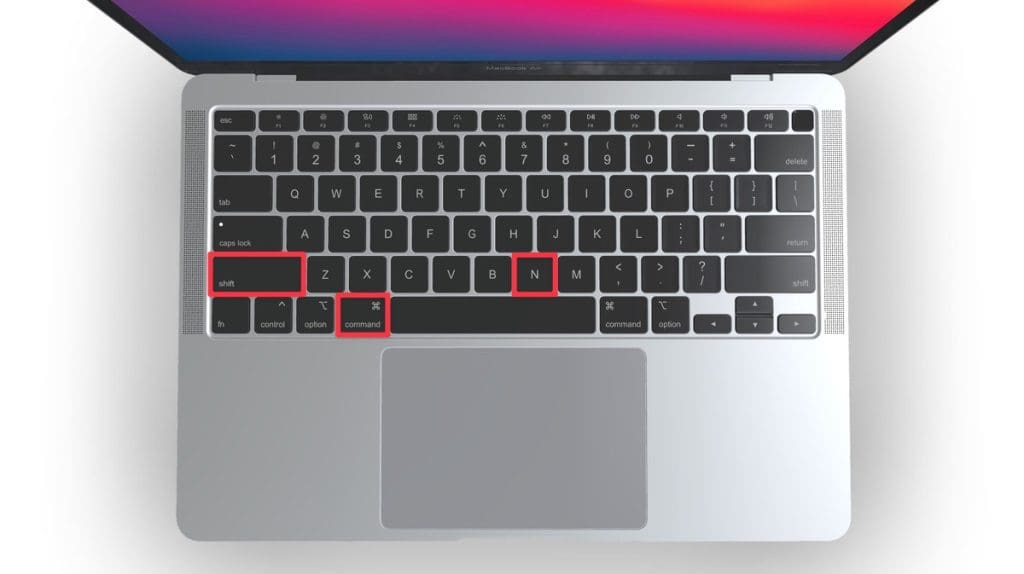
This will open a new private browsing window instantly.
Method 3: Right-Click Option
If you’re comfortable using contextual menus that appear with a right-click, this option offers a speedy way to go incognito in Safari on Mac. Follow these steps to right-click on a Mac and go incognito in Safari:
- Launch your Safari browser.
- Right-click (or control-click) the Safari icon in the Dock.
- From the contextual menu that appears, select New Private Window .
A new window with a dark search field should appear, indicating that Private Browsing Mode is enabled.
How to Open a Private Tab in Safari
If you’re already in a regular browsing window in Safari, you can’t add a private tab to that window. Your only option for private browsing in this case is to open a new Private Browsing window. Then, add as many private tabs to that window as you like.
Follow these steps to open a new private tab within an existing private window:
- Open a new Private Browsing window in Safari. You can do this by clicking File in the menu bar and selecting New Private Window , or by using the keyboard shortcut Shift ⇧ + Command ⌘ + N .
- Once you’re in a Private Browsing window, click the plus ( + ) button in Safari’s toolbar at the top of the screen.
- Alternatively, you can press Command ⌘ + T on your keyboard.
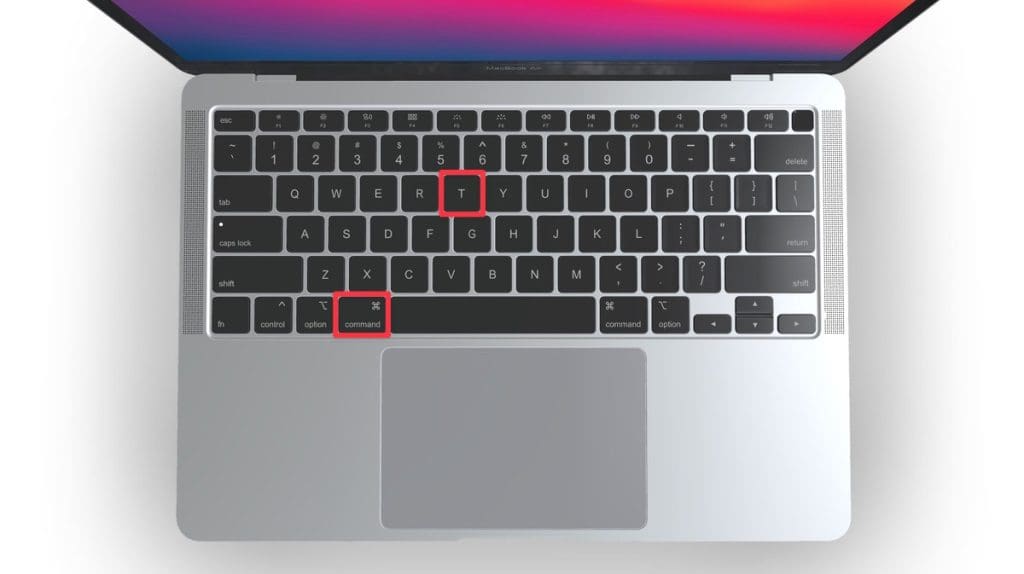
- A new tab will open within the existing Private Browsing window, indicated by a dark search field, confirming that it’s also in incognito mode.
You can have a regular browsing window and a private window open side by side. Just make sure you don’t mix them up to maintain the level of privacy you desire.
How to Always Browse Privately in Safari
Now that you know how to go incognito in Safari on Mac, can browse privately whenever you want. But if you want to set up Safari so that it always starts with a Private Browsing window, there’s a simple way to make that happen.
Following these steps will configure Safari to open in Private Browsing mode by default:
- Navigate to Safari in the menu bar at the top, and select Settings .

- In Safari Settings window, click the General tab.
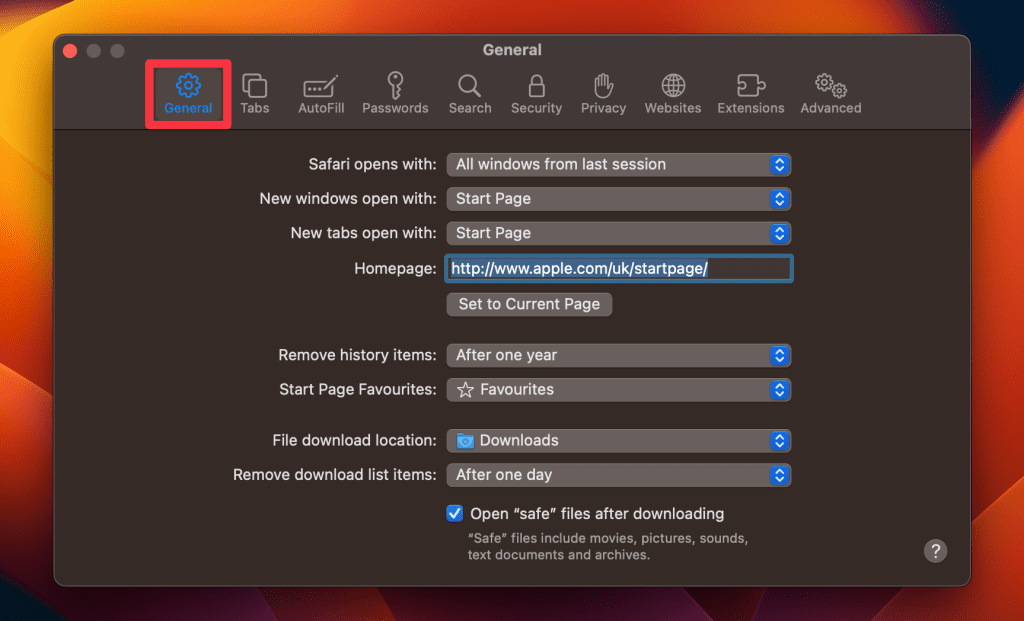
- Locate the Safari opens with option, click the dropdown menu button next to it, and select A new private window .
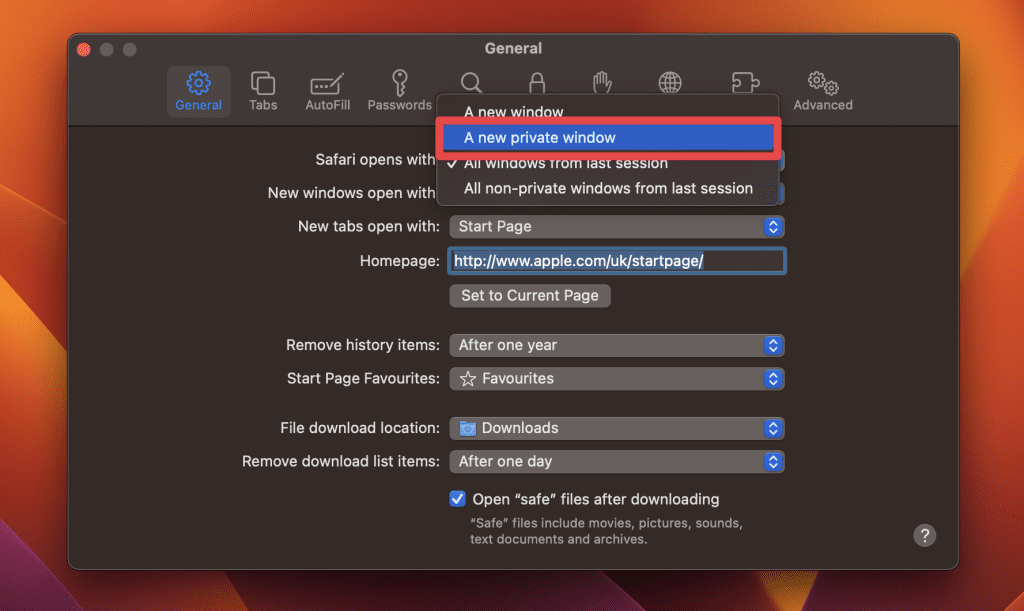
By following these steps, you’ll set Safari to automatically open a new Private Browsing window each time you launch the application. However, this setting only applies to the initial window at startup, any subsequent windows you open will be regular, non-private windows.
How to Turn Off Private Browsing on a Mac
Turning off Private Browsing in Safari on a Mac is a straightforward process. If you’re using Private Browsing and want to switch back to the standard browsing mode, here’s how you can do it:
- A Private Browsing window in Safari is characterized by a dark search field at the top.
- Simply close the Private Browsing window by clicking the red x button at the top left corner of the window.

- Alternatively, use the keyboard shortcut Command ⌘ + W .
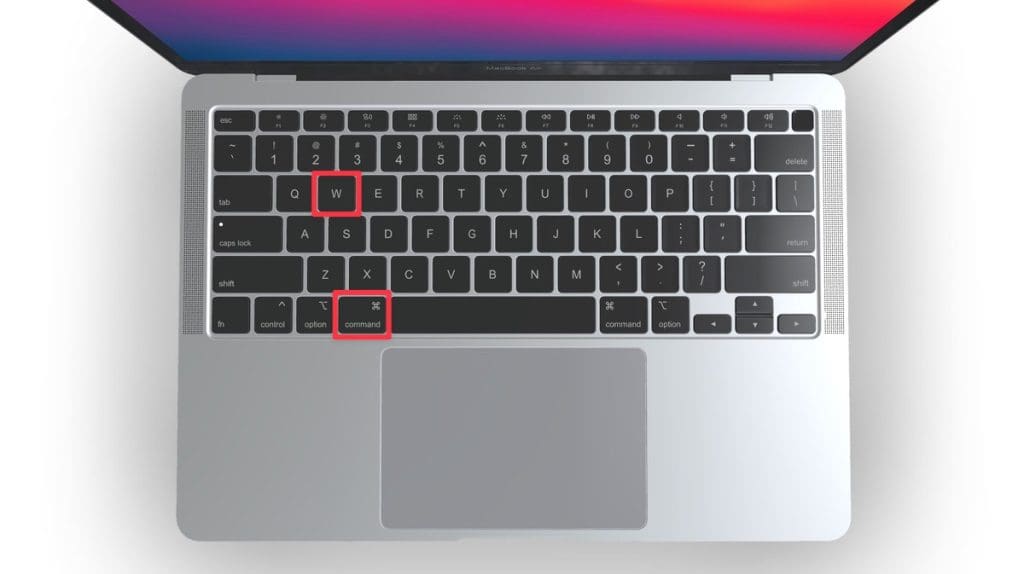
- If you don’t have any other Safari windows open, you’ll need to open a new one. You can do this by clicking File in the menu bar and selecting New Window .

- Alternatively, use the keyboard shortcut Command ⌘ + N .
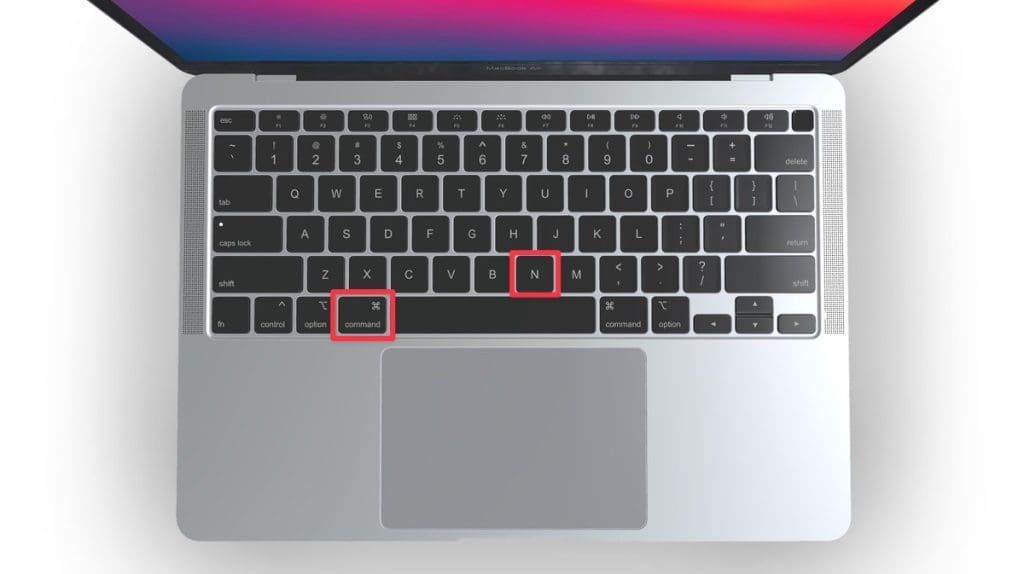
Once you leave Private Browsing, Safari will retain your browsing history, cookies, and other data unless you delete them manually.
Can You View Private Browsing History in Safari on Mac?
A key feature of Private Browsing in Safari is that it doesn’t retain your browsing history, search queries, or cookies once you close the Private Browsing window. This means that, by design, you can’t view the browsing history of a Private Browsing session once it’s closed.
However, while Safari’s Private Browsing mode doesn’t store your browsing history like a regular browsing session, the Terminal archive on Macs operates independently of Safari’s privacy features.
The Terminal archive contains records of all websites visited, including those accessed through Private Browsing. So, you can view your private browsing history in Safari on Mac through the Terminal archive.
How to Check Private Browsing History in Safari on a Mac
- Open the Console application by going to Finder > Applications > Utilities > Console .

- In the sidebar, click your Mac.
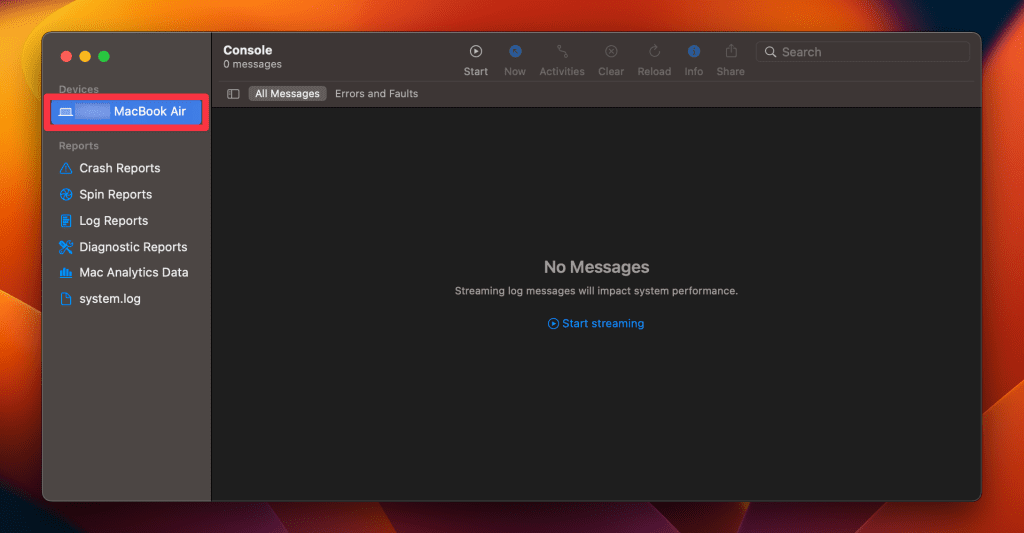
- Type the following into the search box:
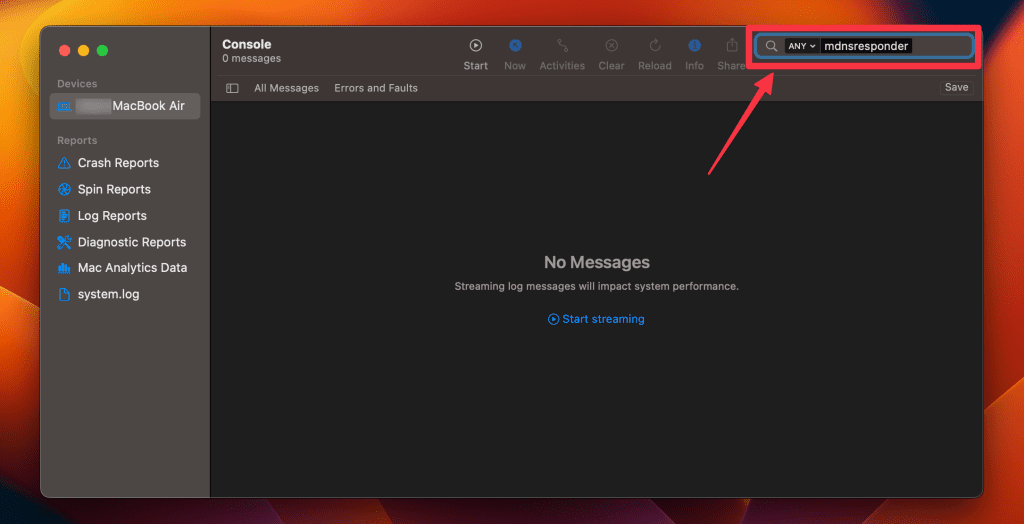
- Click the Start button in the toolbar to display console messages.
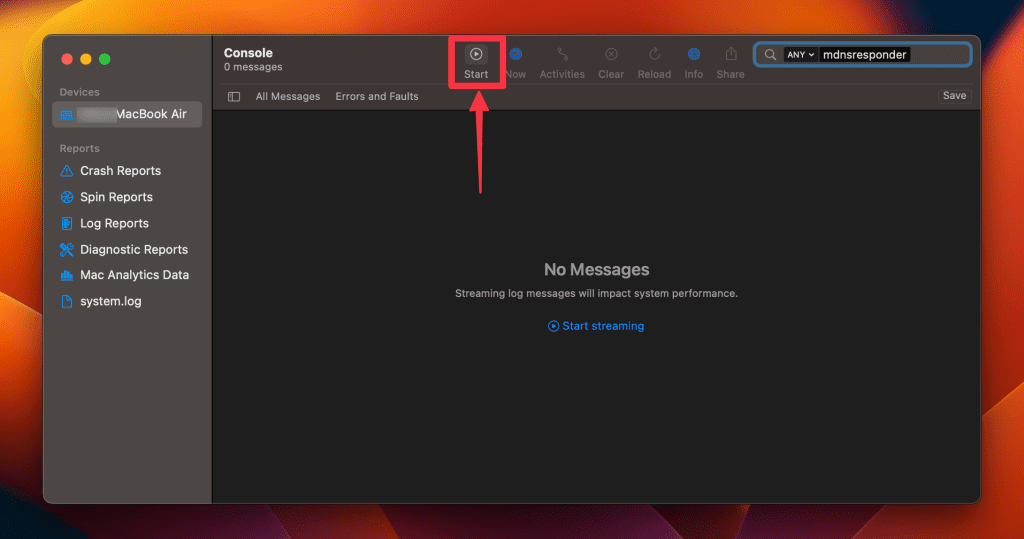
- Enter your admin username and password and click Continue .
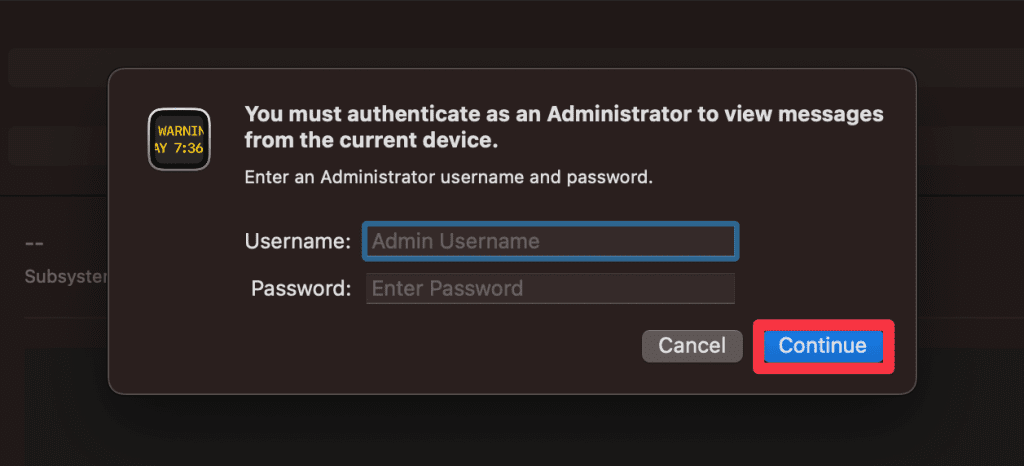
- Head to Utilities and open the Terminal application.

- Type the following command and press Enter :
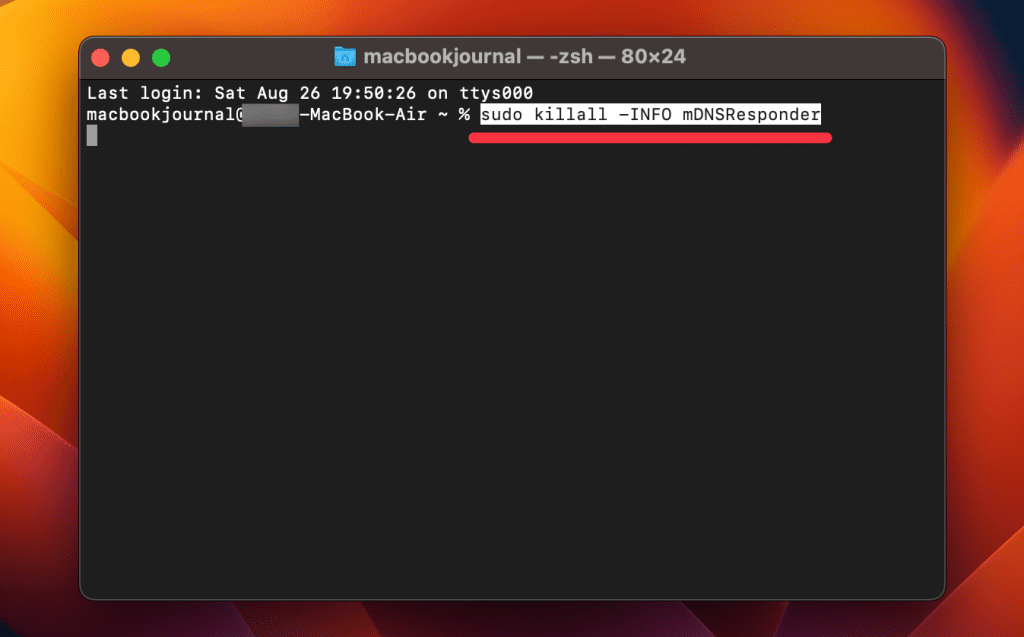
- You will be prompted to enter your admin password.
- Go back to the Console application as described in Step 1.
- Here, you’ll find entries that correspond to your Private Browsing history.
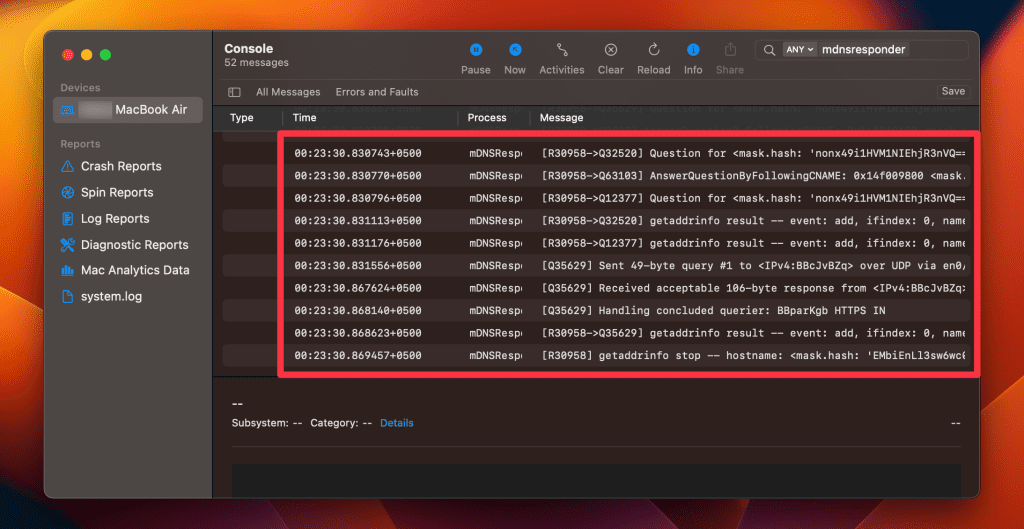
Note that the website names will be displayed as IP addresses instead of website addresses.
How to Delete Private Browsing History Stored in Terminal Archive
- Navigate to Finder > Applications > Utilities and open the Terminal application.
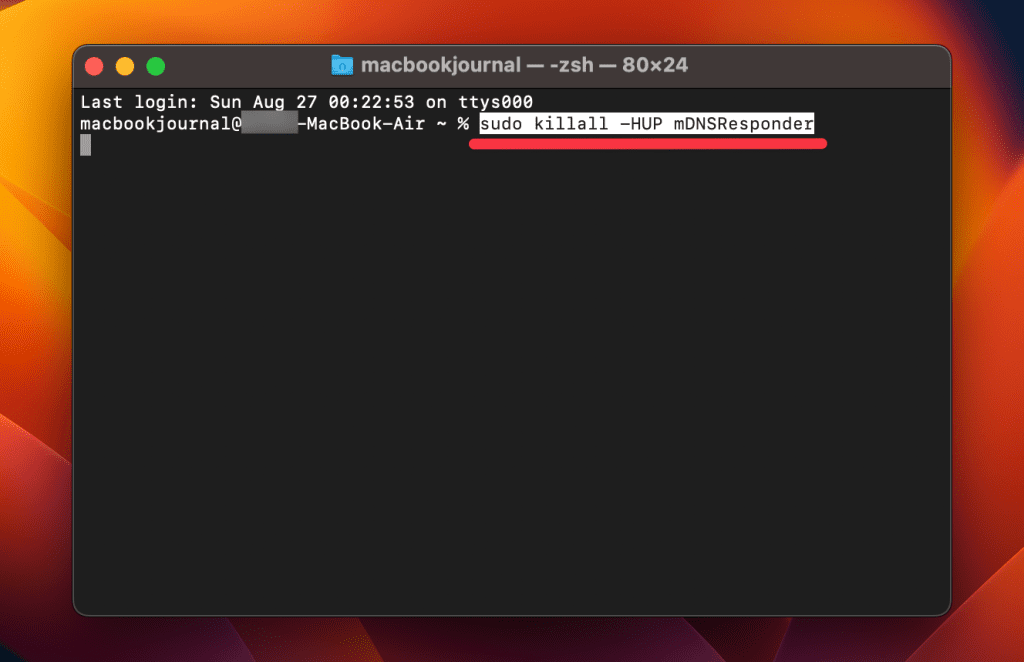
- You will be asked to provide your administrative password to proceed.
Executing this command will clear the DNS cache, effectively erasing stored private browsing history. Be cautious not to modify other settings in the Terminal.
Is Private Browsing Enough to Hide Your Online Activity?
While Safari’s Private Browsing feature enhances your privacy to some extent, it doesn’t make you completely anonymous online. For instance, it won’t hide your IP address, which means websites and online services can still potentially identify you.
Likewise, Private Browsing Mode won’t prevent external tracking by advertisers or third-party websites. For these reasons, you should pair Private Browsing with additional security measures such as a Virtual Private Network (VPN) and antivirus software to create a more comprehensive privacy solution.
Heres’ how to use MacKeeper’s Private Connect VPN to protect your online privacy:
- Download and install MacKeeper on your Mac.
- Open the MacKeeper app on your Mac and click the Private Connect feature under the Privacy section.
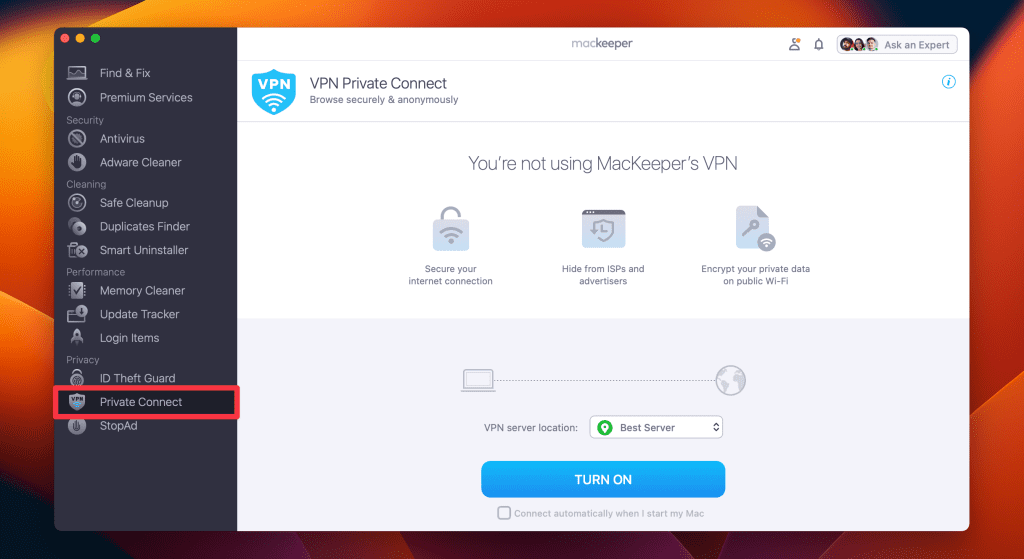
- Select a server location from the VPN server location list. You can choose a server in your country for faster browsing or another country to bypass geo-restrictions.
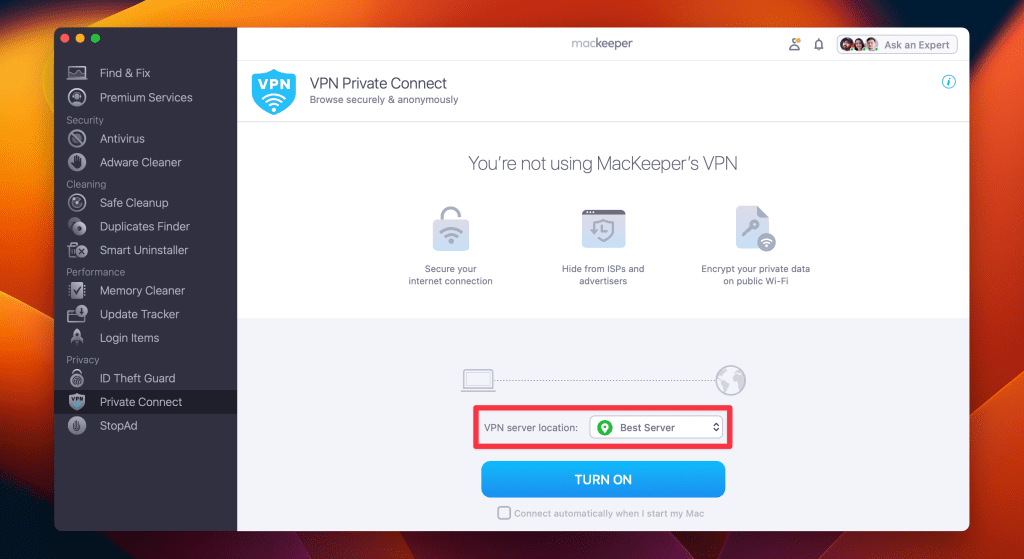
- Click Turn On to activate Private Connect VPN.
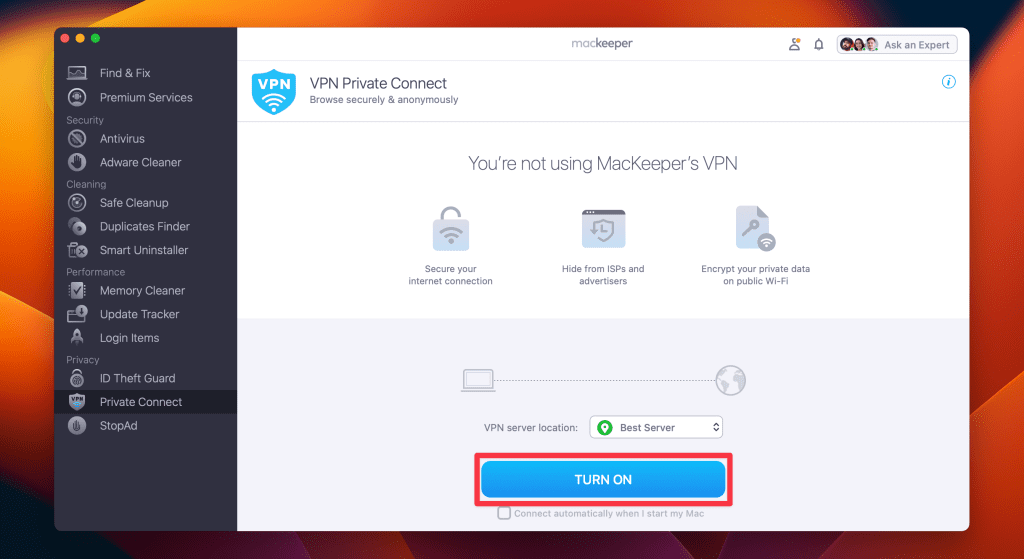
- Once connected, you should see a notification indicating your VPN connection is active. You can also check your IP address online to confirm the change.
- When you’re done browsing, disconnect the VPN by clicking the Turn Off button.
What Else Can MacKeeper Do?
Besides offering a foolproof VPN feature, MacKeeper can help scan your Mac for viruses , remove login items from your Mac , delete duplicate files , and remove cache files from your Mac . Check out my MacKeeper review to learn more about its features.
Go Incognito in Safari on Mac and Start Secure Browsing
Navigating the web securely and privately is important, and understanding how Safari’s Private Browsing feature functions on your Mac is a significant step toward that goal. Private Browsing offers a level of protection, but it is not a replacement for more robust security measures, such as using a VPN or specialized security software.
Here are some more tips to make your browsing experience more secure:
- Make sure you clear your browser cache on Mac regularly to avoid your browser from crashing and lagging.
- If you notice suspicious toolbars in your browser, you should immediately remove unwanted toolbars from your Mac browser to prevent viruses from infecting your system.
- Ads and trackers are also a threat to your online privacy. Learn how to block unwanted ads on your Mac and keep them from affecting your productivity.
Frequently Asked Questions
Are cookies saved in private browsing mode in safari.
Cookies are not saved in Private Browsing mode in Safari once you close the session. While the session is active, cookies may be stored temporarily to enable website functionality. However, these cookies are automatically deleted when you close the Private Browsing window, enhancing your privacy.
Does Safari private browsing hide your IP address?
No, Safari’s Private Browsing mode does not hide your IP address. While it prevents storing your browsing history, cookies, and form data, it doesn’t make you anonymous online. Your IP address is still visible to websites, your Internet Service Provider, and network administrators.
Is Safari the best option for privacy?
While Safari offers strong privacy features like Intelligent Tracking Prevention and built-in encryption, whether it’s the best option for privacy depends on your specific needs. Other browsers like Firefox focus extensively on privacy and offer advanced customization. It’s important to compare features and decide what best suits your privacy goals.
Why can’t I open a private tab on Safari?
You can’t open a private tab on Safari within a regular window due to design choices aimed at enhancing user privacy and ease of use. Instead, Safari segregates private browsing into separate windows to prevent you from mixing up private and regular tabs, reducing the risk of privacy breaches.
I'm Hashir, a tech journalist with a decade of experience. My work has been featured in some of the top tech publications like MakeUseOf and MakeTechEasier. I have a bachelor's degree in IT, a master's in cybersecurity, and extensive knowledge of Apple hardware, specifically MacBooks. As the senior writer at MacBook Journal, I write in depth guides that help you solve any issues you have with your mac and unbiased reviews that help you make the right buying decisions.
Hi there! I'm Ojash, a tech journalist with over a decade of experience in the industry. I've had the privilege of contributing to some of the world's largest tech publications, making my mark as a respected Mac expert. My passion lies in exploring, using, and writing about MacBooks, and I enjoy sharing my expertise to help others make informed decisions and get the most out of their MacBook experience. Join me as we delve into the fascinating world of MacBooks together!
You May Also Like

How to Find Saved Passwords on Your Mac: 3 Best Ways
Easily find and manage your Mac's saved passwords
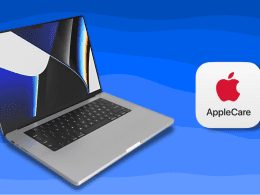
What Is AppleCare for Mac? Coverage, Plans, and Benefits
Written by Hashir Ibrahim Reviewed by Ojash Last updated: September 6, 2023
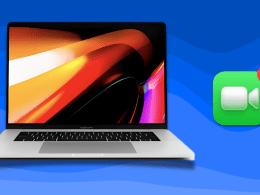
How to Delete FaceTime Calls on MacBook: 3 Best Ways
Erase FaceTime history on your MacBook in easy steps

How to Delete Browser Bookmarks on Mac: Safari, Chrome, and Firefox
Written by Hashir Ibrahim Reviewed by Ojash Last updated: September 13, 2023
How-To Geek
How to always start safari in private browsing mode on a mac.
Keep your Safari browsing history private on your Mac by opening a new Private Browsing window every time you launch. Here's how.
Quick Links
What is private browsing in safari, how to always launch safari with a new private browsing window.
If you use Safari on a Mac and would like for your browsing history to stay private but don't want to always think about having to turn it on, there's a way to open a new private browsing window every time you launch Safari. Here's how.
Private Browsing is a mode where Safari doesn't save your browsing history, AutoFill information, changes to cookies, recent searches, and download history between sessions. The mode also inclues Apple-centric privacy features, such as preventing sharing of browsing information through iCloud . And if you have Handoff enabled, browsing windows do not get passed to your other Apple devices.
Even with all those features, you should be aware that Private Browsing mode does not conceal your browsing history from websites on the internet that might use your IP address to track you across sites , hosts of your network (such as a school or business), or your ISP.
Related: The Many Ways Websites Track You Online
First, launch Safari. In the menu bar at the top of the screen, click "Safari" and select "Preferences."
In the Preferences pop-up window, make sure you're on the General tab. Look for the option called "Safari Opens With:" located beside a drop-down menu.
Click on the drop-down menu and select "A New Private Window" from the list of options.
Close the Preferences window, quit Safari, and launch Safari again. You should see a window with a "Private Browsing Enabled" notice along the top.
Now you're free to use the window as you typically would . Just make sure you close it when you're done.
Related: Five Worthwhile Uses for Private Browsing Mode (Besides Porn)
It's worth noting that the option we just set only works when you first open Safari. By default, new windows you open after that will not be private. If you want to open additional Private windows, you'll need to select File > New Private Window from the menu bar, or use the Shift+Command+N shortcut. Good luck, and happy browsing!
- Generative AI
- Office Suites
- Collaboration Software
- Productivity Software
- Augmented Reality
- Emerging Technology
- Remote Work
- Artificial Intelligence
- Operating Systems
- IT Leadership
- IT Management
- IT Operations
- Cloud Computing
- Computers and Peripherals
- Data Center
- Enterprise Applications
- Vendors and Providers
- Enterprise Buyer’s Guides
- United States
- Netherlands
- United Kingdom
- New Zealand
- Newsletters
- Foundry Careers
- Terms of Service
- Privacy Policy
- Cookie Policy
- Copyright Notice
- Member Preferences
- About AdChoices
- E-commerce Affiliate Relationships
- Your California Privacy Rights
Our Network
- Network World

How to go incognito in Chrome, Edge, Firefox, and Safari
While incognito mode in any of the big four web browsers offers a measure of privacy, it doesn’t completely hide your tracks online. here’s how the feature works in each browser, and how to use it..

Private browsing. Incognito . Privacy mode.
Web browser functions like those trace their roots back more than a decade, and the feature — first found in a top browser in 2005 — spread quickly as one copied another, made tweaks and minor improvements.
But privacy-promising labels can be treacherous. Simply put, going “ incognito ” is as effective in guarding online privacy as witchcraft is in warding off a common cold.
That’s because private browsing is intended to wipe local traces of where you’ve been, what you’ve searched for, the contents of forms you’ve filled. It’s meant to hide, and not always conclusively at that, your tracks from others with access to the personal computer. That’s it.
How to keep web browsing private
Google chrome’s incognito mode, microsoft edge’s private browsing, mozilla firefox’s private browsing mode, apple’s safari private windows.
At their most basic, these features promise that they won’t record visited sites to the browsing history, save cookies that show you’ve been to and logged into sites, or remember credentials like passwords used during sessions. But your traipses through the web are still traceable by Internet providers – and the authorities who serve subpoenas to those entities – employers who control the company network and advertisers who follow your every footstep.
To end that cognitive dissonance, most browsers have added more advanced privacy tools , generically known as “anti-trackers,” which block various kinds of bite-sized chunks of code that advertisers and websites use to trace where people go in attempts to compile digital dossiers or serve targeted advertisements.
Although it might seem reasonable that a browser’s end game would be to craft a system that blends incognito modes with anti-tracking, it’s highly unlikely. Using either private browsing or anti-tracking carries a cost: site passwords aren’t saved for the next visit or sites break under the tracker scrubbing. Nor are those costs equal. It’s much easier to turn on some level of anti-tracking by default than it would be to do the same for private sessions, as evidenced by the number of browsers that do the former without complaint while none do the latter.
Private browsing will, by necessity, always be a niche, as long as sites rely on cookies for mundane things like log-ins and cart contents.
But the mode remains a useful tool whenever the browser — and the computer it’s on — are shared. To prove that, we’ve assembled instructions and insights on using the incognito features — and anti-tracking tools — offered by the top four browsers: Google Chrome , Microsoft’s Chromium-based Edge , Mozilla’s Firefox and Apple’s Safari.
How to go incognito in Google Chrome
Although incognito may be a synonym to some users for any browser’s private mode, Google gets credit for grabbing the word as the feature’s snappiest name when it launched the tool in late 2008, just months after Chrome debuted.
The easiest way to open an Incognito window is with the keyboard shortcut combination Ctrl-Shift-N (Windows) or Command-Shift-N (macOS).
Another way is to click on the menu on the upper right – it’s the three vertical dots – and select New Incognito Window from the list.

Open a new Incognito window in Chrome using keyboard shortcuts or from the menu (1) by choosing New Incognito window (2).
The new Incognito window can be recognized by the dark background and the stylized “spy” icon just to the left of the three-dots menu. Chrome also reminds users of just what Incognito does and doesn’t do each time a new window is opened. The message may get tiresome for regular Incognito users, but it may also save a job or reputation; it’s important that users remember Incognito doesn’t prevent ISPs, businesses, schools and organizations from knowing where customers, workers, students, and others went on the web or what they searched for.

Each time a new Incognito window is opened, Chrome reminds users what Incognito doesn’t save. As of Chrome 83, it also puts a toggle on the screen for blocking third-party cookies.
Incognito’s introductory screen also displays a toggle — it’s on by default — along with text that states third-party cookies will be blocked while in the privacy mode. Although cookies are never saved locally as long as the user stays in Incognito, websites have been able to track user movements from site to site while within Incognito . Such tracking might be used, for example, to display ads to a user visiting multiple sites in Incognito. This third-party cookie blocking, which halts such behavior, debuted in Chrome 83 in May 2020.
Google has been experimenting with new language on Chrome’s Incognito introductory page, but it’s yet to make it to the desktop browser. In the Canary build of Chrome on Android, however, the intro now outlines “What Incognito does” and “What Incognito doesn’t do,” to make the mode’s capabilities somewhat clearer to the user. (Some have speculated that the changes were made in reaction to a still-ongoing class-action lawsuit file in 2020 that alleged Google continued to track users’ online behavior and movements in Incognito.)
Once a tab in Incognito has been filled with a website, Chrome continues to remind users that they’re in Incognito by the dark background of the address bar and window title.
A link on an existing page can be opened directly into Incognito by right-clicking the link, then choosing Open Link in Incognito Window from the resulting menu.

What Incognito looks like after pulling up a website. Note the “spy” icon at the right of the address bar.
To close an Incognito window, shutter it like any other Chrome window by clicking the X in the upper right corner (Windows) or the red dot in the upper left (macOS).
Pro tip: Google has been working on locking Incognito mode tabs on mobile devices — the tabs unlocked with built-in biometric features — so that others can’t get a look at the privacy mode’s content simply by picking up another’s phone or tablet. Google is currently rolling out this feature in Chrome 92 on iOS, and still testing it in preview builds of Chrome for Android. No word on whether desktop Chrome will get something similar.
How to privately browse in Microsoft Edge
borrowed the name of its private browsing mode, InPrivate, from Internet Explorer (IE), the finally-being-retired legacy browser. InPrivate appeared in IE in March 2009, about three months after Chrome’s Incognito and three months before Firefox’s privacy mode. When Edge was first released in 2015 and then relaunched as a clone of Chrome in January 2020, InPrivate was part of the package, too.
At the keyboard, the combination of Ctrl-Shift-N (Windows) or Command-Shift-N (macOS) opens an InPrivate window.
A slower way to get there is to click on the menu at the upper right — it’s three dots arranged horizontally — and choose New InPrivate Window from the menu.

Like other browser, Edge will take you incognito from the menu (1) when you pick New InPrivate window (2).
Edge does a more thorough job of explaining what its private browsing mode does and doesn’t do than any of its rivals, with on-screen paragraphs dedicated to describing what data the browser collects in InPrivate and how the strictest additional anti-tracking setting can be called on from within the mode. In addition, Edge 92 — the current version as of this writing — uses the more informal “What Incognito does” and “What Incognito doesn’t do” language on its InPrivate introductory screen, something desktop Chrome hasn’t yet gotten to.
Microsoft’s browser also well marks InPrivate when the mode is operating: a blue-colored oval marked “In Private” to the right of the address bar combines with a full-black screen to make sure users know where they’re at.

The white-on-blue oval at the upper right tells you Edge is in InPrivate mode.
It’s also possible to launch an InPrivate session by right-clicking a link within Edge and selecting Open in InPrivate Window . That option is grayed out when already in a private browsing session but using Open Link in New Tab does just that within the current InPrivate frame.
To end InPrivate browsing, simply shut the window by clicking the X in the upper right corner (Windows) or click the red dot at the upper left (macOS).
Although Microsoft based the relaunched Edge on Chromium, the same open-source project that comes up with the code to power Chrome, the Redmond, Wash. company has integrated anti-tracking into its browser, something Chrome has yet to do. Dubbed “Tracking Prevention,” it works both in Edge’s standard and InPrivate modes.
To set Tracking Prevention, choose Settings from the three-ellipses menu at the right, then at the next page, pick Privacy, Search and Services . Choose one of the three options — Basic, Balanced or Strict — and make sure the toggle for Tracking prevention is in the “on” position. If you want InPrivate to always default to the harshest anti-tracking — not a bad idea — toggle Always use “Strict” tracking prevention when browsing InPrivate to “on.”

Toggle Always use Strict to the ‘on’ position and InPrivate will apply the most stringent anti-tracking even though Edge’s standard mode is set to, say, Balanced.
Pro tip: To open Edge with InPrivate — rather than first opening Edge in standard mode, then launching InPrivate — right-click the Edge icon in the Windows taskbar and select New InPrivate Window from the list. There is no similar one-step way to do this in macOS.
How to do private browsing in Mozilla Firefox
After Chrome trumpeted Incognito, browsers without something similar hustled to catch up. Mozilla added its take — dubbed Private Browsing — about six months after Google, in June 2009, with Firefox 3.5.
From the keyboard, a private browsing session can be called up using the combination Ctrl-Shift-P (Windows) or Command-Shift-P (macOS).
Alternately, a private window will open from the menu at the upper right of Firefox — three short horizontal lines — after selecting New private window .

Opening a private browsing window is as simple as choosing New Private Window (2) from the Firefox menu (1).
A private session window is marked by the purple “mask” icon in the title bar of the Firefox frame. In Windows, the icon is to the left of the minimize/maximize/close buttons; on a Mac, the mask squats at the far right of the title bar. Unlike Chrome and Edge, Firefox does not color-code the top components of the browser window to signify the user is in privacy mode.
Like other browsers, Firefox warns users that private browsing is no cure-all for privacy ills but is limited in what it blocks from being saved during a session. “While this doesn’t make you anonymous to websites or your internet service provider, it makes it easier to keep what you do online private from anyone else who uses this computer,” the caution reads.

Firefox reminds users that while a private session doesn’t save searches or browsing histories, it doesn’t cloak them in complete anonymity.
(Firefox also uses the Private Browsing introductory screen to shill the Mozilla VPN service, a $5 to $10 per month virtual private network that can, like other VPNs, hide your actual IP address from destination servers.)
A link can be opened into a Firefox Private Window by right-clicking the link, then choosing Open Link in New Private Window from the menu.
To close a Private Window, shut it down just as one would any Firefox window by clicking the X in the upper right corner (Windows) or the red dot in the upper left (macOS).
Notable is that Firefox’s private browsing mode is accompanied by the browser’s superb “Enhanced Tracking Protection,” a suite of tracker blocking tools that stymie all sorts of ad-and-site methods for identifying users, then watching and recording their online behavior. While the earliest version of this was offered only inside Private Windows, the expanded technologies also work within standard mode.
Because Enhanced Tracking Protection is enabled by default within Firefox, it doesn’t matter which of its settings — Standard, Strict or Custom — is selected as far as private browsing goes; everything that can be blocked will be blocked.

The shield appears in the address bar to note what trackers were blocked by Firefox in a Private Window. Clicking on the icon brings up an accounting of what was barred.
Pro tip: As of Firefox 91, Private Browsing sessions take place over the more secure HTTPS, not the once-standard HTTP protocol. Users don’t need to do anything: The new HTTPS-only policy is on by default. (If the destination site doesn’t support HTPPS, Firefox will recognize this and go into fallback mode, connecting via HTTP instead.)
How to browse privately using Apple’s Safari
Chrome may get far more attention for its Incognito than any other browser — no surprise, since it’s by far the most popular browser on the planet — but Apple’s Safari was actually the first to introduce private browsing. The term private browsing was first bandied in 2005 to describe Safari 2.0 features that limited what was saved by the browser.
Side note: Early in private browsing, the label porn mode was often used as a synonym to describe what many writers and reporters assumed was the primary application of the feature. The term has fallen out of favor.
To open what Safari calls a Private Window on a Mac, users can do a three-key combination of Command-Shift-N , the same shortcut Chrome adopted. Otherwise, a window can be called up by selecting the File menu and clicking on New Private Window.

From the File menu (1), New Private Window (2) gets you started.
Safari tags each Private Window by darkening the address bar. It also issues a reminder of what it does — or more accurately — what it doesn’t do. “Safari will keep your browsing history private for all tabs of this window. After you close this window, Safari won’t remember the pages you visited, your search history or your AutoFill information,” the top-of-the-page note reads. The warning is more terse than those of other browsers and omits cautions about still-visible online activity.

The darkened address bar up at the top is the signal that this Safari window is for private browsing.
Like Firefox, Safari automatically engages additional privacy technologies, whether the user browses in standard or private mode. Safari’s Intelligent Tracking Protection (ITP), which kicked off in 2017 and has been repeatedly upgraded since, now blocks all third-party cookies, among other components advertisers and services use to track people as they bounce from one site to another. ITP is controlled by a single on-off switch — on is the default — found in Preferences under the Privacy icon. If the Website tracking: box is checked to mark Prevent cross-site tracking , ITP is on.

Switching on cross-site tracking enables Safari’s Intelligent Tracking Protection, which blocks a wide variety of bits advertisers try to use to follow you around the web while you’re using a Private Window
A link can be opened directly to a Private Window by right-clicking, then selecting Open Link in New Private Window . Close a Private Window just as any Safari window, by clicking the red dot in the upper left corner of the browser frame.
Pro tip: Once in a Safari Private Window, opening a new tab — either by clicking the + icon at the upper right or by using the Command-T key combo — omits the Private Browsing Enabled notice. (The darkened address bar remains as the sole indicator of a private browsing session.) Other browsers, such as Firefox, repeat their cautionary messages each time a tab is opened in an incognito session.

Related content
Windows 11 insider previews: what’s in the latest build, chasing business and partnerships, apple goes apac, microsoft reminder: support for office 2016 and 2019 ends next year, google consolidates ai teams into deepmind to scale capacity, from our editors straight to your inbox.

Gregg Keizer covers Windows, Office, Apple/enterprise, web browsers, and web apps for Computerworld.
More from this author
Nsa, microsoft implore enterprises to patch windows’ ‘bluekeep’ flaw before it’s too late, which macs will run apple’s macos big sur, how to make sense of windows updates and upgrades with microsoft’s new release dashboard, enterprise alert: microsoft slates next windows 10 long-term release for 2021, most popular authors.

Show me more
Zoom offers ai-based updates to its workplace collaboration space.

Report: Microsoft-OpenAI ownership might get conditional OK from EU regulators

Apple wants to improve the carbon offset market

Why the world will be wearing more technology in the future

Is AR/VR set for another growth spurt? | Ep. 143

Voice cloning, song creation via AI gets even scarier

Is AR/VR set for another growth spurt?

How to use incognito mode to browse the web privately on any phone or computer
- Incognito mode stops your web browser from saving data about you as you browse.
- Using incognito will disable your internet and search history, autofill information, and cookies.
- Incognito mode is available in every major web browser, often with shortcuts to access it faster.
Incognito mode — also known as "private browsing mode" — is a sneakier way to use the internet.
When you browse the internet with incognito mode on, you won't leave any trace on the device you're using. Your browser won't save your browsing or search engine history, and won't remember what sites you've logged into — or even what your username and password is.
It's great if you share your computer or phone with other people, since no one else will be able to see what you've done once you close the window.
Nonetheless, incognito mode is great for enforcing privacy on a busy or shared device. Here's how to turn on incognito mode on your computer or phone.
What is incognito mode?
Incognito mode is a mode for most browsers where the browser automatically deletes – or doesn't remember to begin with – your browsing history and cookies for that session.
However, it is also liable to give users a false sense of security that their habits are not tracked by anyone. The reality is that your Internet Service Provider and websites that you visit in that mode are still capable of knowing your IP address and what you viewed.
The workaround for this is to use a Virtual Private Network (VPN) , but they aren't all created equal. Thankfully, Insider has compiled a list of the best VPN services for secure and private internet access that might be of use in picking your next VPN.
How to go incognito on your Mac or PC
You can use incognito or private mode on various desktop browsers like Chrome, Safari, Microsoft Edge, and Firefox.
Incognito on Chrome
1. Open Google Chrome.
2. Click the three dot icon in the upper-right corner.
3. Click on New Incognito window from the drop-down menu. A window will open, darker colored than normal, and you'll see a page explaining how incognito mode works.
Private browsing on Safari
1. Open Safari.
2. Click File at the top-left corner of your screen.
3. Click New Private Window from the drop-down menu. The window that opens will look almost exactly the same as a regular window, but the URL bar will be colored a dark gray, and there will be a note underneath it explaining how private browsing works.
InPrivate mode on Microsoft Edge
1. Open Microsoft Edge
2. Click on the three dot icon in the upper-right corner.
3. Click on New InPrivate window from the drop-down menu. A window will open, with information about how "InPrivate Browsing" works.
Private mode on Firefox
1. Open Firefox.
2. Click the three lines in the upper-right corner.
3. Click New private window from the drop-down menu. A purple-themed window will open with a search bar and information about private browsing — including a page written by Mozilla about common private browsing myths .
How to go incognito on mobile
You can also use incognito mode on iOS or Android devices.
On iPhone and iPad
2. Tap the tabs icon — the two overlapping squares in the bottom-right corner on an iPhone, or top-right on an iPad.
3. Tap the button that reads X Tabs (where X is the number of open tabs) and select Private to enter Private Browsing Mode. You can exit it in the same way, just reversed.
1. Open Chrome.
2. Tap the three dot icon in the top-right corner.
3. Tap New incognito tab .
- Main content
How To Turn On Incognito Mode Safari

- How-To Guides
- Software Tutorials

Why Use Incognito Mode
Incognito Mode, also known as Private browsing, is a feature available in most modern web browsers, including Safari. When you browse the internet in Incognito Mode, your browsing history, cookies, and other browsing data are not stored. In other words, it allows you to visit websites without leaving any trace on your device, making it an excellent option for certain situations. There are several reasons why you might want to use Incognito Mode on Safari:
- Privacy: One of the primary reasons to use Incognito Mode is to protect your privacy. When you browse in Incognito Mode, your browsing history, cookies, and other website data are not saved. This can be useful if you’re using a shared computer or want to keep your internet activity private.
- Security: Incognito Mode can also offer an extra layer of security. It prevents websites from tracking your activity and gathering information about you. This can be particularly useful on websites that may contain malware or phishing attempts.
- Testing: Incognito Mode is commonly used by web developers and SEO professionals for testing purposes. It allows them to view a website as a new visitor and see how it appears without any personalized settings or cached data.
- Multiple Accounts: Incognito Mode can be helpful if you have multiple accounts on a website or want to log in with different credentials. By opening a new Incognito window, you can sign in with a separate account without logging out of your main account.
- Bypassing Paywalls: Some websites have a limited number of free articles or restrict access to certain content behind a paywall. By using Incognito Mode, you can often bypass these restrictions, as websites won’t recognize you as a returning visitor.
While Incognito Mode provides privacy and security benefits, it’s important to note that it does not make you completely anonymous online. Internet service providers, employers, and certain websites may still be able to track your browsing activity. Additionally, any files you download or bookmarks you create while in Incognito Mode will still be visible on your device.
Now that you understand the benefits of using Incognito Mode on Safari, let’s explore how to enable it in the next section.
How to Turn on Incognito Mode in Safari
If you’re using Safari as your preferred web browser, enabling Incognito Mode is a straightforward process. Follow the steps below to start browsing privately:
Step 1: Open Safari Browser
To begin, make sure you have the Safari browser launched on your device. You can find the Safari icon on your desktop or in the Applications folder.
Step 2: Enable Private Browsing
Once Safari is open, navigate to the top menu and click on “File.” A dropdown list will appear. From this list, select “New Private Window.” Alternatively, you can use the keyboard shortcut Command+Shift+N to open a new private window.
Step 3: Start Browsing in Incognito Mode
After opening a new private window, you’ll notice that the browser’s interface will change slightly. The address bar will have a dark background, indicating that you are now in Incognito Mode. You can start browsing privately in this window without leaving any traces of your activity on your device.
It’s worth noting that any tabs or windows you open in Incognito Mode will stay private and isolated from your regular browsing session. However, keep in mind that your internet service provider and certain websites may still be able to see your online activity.
Now that you know how to enable Incognito Mode in Safari, let’s move on to the next section to explore the benefits of using this feature.
To begin using Incognito Mode in Safari, the first step is to open the Safari browser on your device. Follow these simple instructions to launch Safari:
- Locate the Safari icon on your device. On a Mac computer, you can find it in the dock at the bottom of the screen, or in the Applications folder. If you’re using an iOS device like an iPhone or iPad, look for the Safari app on your home screen.
- Click or tap on the Safari icon to launch the browser. The Safari window will open, and you’ll see the familiar interface with the address bar, bookmarks, and other navigation options.
Alternatively, you can use Spotlight on your Mac to quickly search for and open Safari. Simply press the combination of Command + Space keys on your keyboard to open Spotlight, then type “Safari” into the search bar. Click on the Safari icon from the search results to launch the browser.
Once Safari is open and you can see the browser window on your screen, you’re ready to proceed to the next step and enable Incognito Mode.
Now that you’ve successfully opened Safari, let’s move on to Step 2 where we’ll learn how to enable Private Browsing and start browsing in Incognito Mode.
Once you have Safari open on your device, the next step is to enable Private Browsing, also known as Incognito Mode. Follow these simple instructions to activate Private Browsing:
- Navigate to the top menu of the Safari browser. You will find it at the top of your screen on a Mac computer or at the bottom of the screen on an iOS device like an iPhone or iPad.
- In the top menu, click on the “File” option. A dropdown list will appear with various options.
- From the dropdown list, select “New Private Window.” Alternatively, you can use the keyboard shortcut Command+Shift+N on your Mac computer, or tap on the tab switcher icon (two squares) at the bottom right of the Safari interface, then select “Private” on an iOS device.
Once you’ve selected the “New Private Window” option, a new Safari window will open with a distinct appearance. In this Private Browsing window, you will notice that the address bar has a dark background, indicating that you are now in Incognito Mode.
It’s important to note that any browsing done in this Private Browsing window will not be saved in your browsing history. Additionally, any cookies or other tracking data from websites you visit will not be stored on your device.
With Private Browsing enabled, you are now ready to browse the web in Incognito Mode without leaving a trace of your activity on your device.
In the next step, we’ll learn how to start browsing in Incognito Mode and explore the benefits of using this feature in Safari.
Now that you have enabled Private Browsing, also known as Incognito Mode, in Safari, it’s time to start browsing privately. Follow these simple instructions to begin your Incognito browsing session:
- Look for the newly opened Private Browsing window. It will have a slightly different appearance compared to regular Safari windows.
- In the address bar of the Private Browsing window, you can enter the URL of the website you want to visit. You can also use search engines like Google or Bing to search for specific topics or websites.
- As you browse the web in this Private Browsing window, you’ll notice that Safari will not save your browsing history, cookies, or other website data. When you close the Private Browsing window, all the temporary files associated with your browsing session will be automatically deleted, providing you with a clean slate for your next Incognito session.
While browsing in Incognito Mode, keep in mind that it does not provide complete anonymity. Internet service providers, employers, and certain websites may still be able to track your online activities. Additionally, any files you download or bookmarks you create while in Incognito Mode will still be visible on your device.
Once you’re done browsing privately, you can simply close the Private Browsing window. To exit Incognito Mode and go back to regular browsing, you can close the Private Browsing window by clicking the closing button in the top left corner of the window or using the keyboard shortcut Command+W on a Mac computer.
With these simple steps, you can easily start browsing in Incognito Mode in Safari and enjoy the benefits of private browsing.
In the next section, we’ll explore the various benefits of using Incognito Mode in Safari.
Benefits of Using Incognito Mode
Using Incognito Mode in Safari offers several benefits that can enhance your browsing experience and protect your privacy. Let’s explore some of the key advantages of using Incognito Mode:
- Privacy Protection: When you browse in Incognito Mode, your browsing history, cookies, and other browsing data are not stored. This means that anyone using the same device won’t be able to see your browsing activity or the websites you’ve visited. It’s ideal for maintaining privacy, especially if you’re using a shared computer or device.
- Security: Incognito Mode provides an extra layer of security by preventing websites from tracking your activity. It blocks the storage of cookies and other tracking data, making it more difficult for advertisers and marketers to gather information about you. It also helps protect you from malicious websites and potential cybersecurity threats.
- Testing and Development: Incognito Mode is a valuable tool for web developers, designers, and SEO professionals. It allows them to test website functionality, design, and SEO performance as if they were a new visitor. By eliminating cached data and logged-in sessions, they can view sites with a fresh perspective and identify any issues or inconsistencies.
- Multiple Account Usage: If you have multiple accounts on a website or service, Incognito Mode can be useful. It allows you to log in to a separate account without the need to sign out from your primary account. This makes it convenient for managing different email accounts, social media profiles, or online subscriptions simultaneously.
- Bypassing Paywalls: Some websites limit access to their content, requiring users to subscribe or pay for a membership. Incognito Mode can often bypass these restrictions because it does not store cookies or track user behavior. By opening a new Incognito window, you may be able to read articles or access content that would otherwise be restricted after reaching a certain quota.
While Incognito Mode provides many benefits, it’s essential to understand that it’s not a foolproof privacy solution. Your internet service provider, employer, and certain websites may still be able to track your activity. Additionally, any files you download and bookmarks you create while in Incognito Mode will remain on your device.
With its privacy and security features, Incognito Mode is a valuable tool for safeguarding your browsing activity and exploring the web in a more protected manner.
In the upcoming section, we’ll address some common FAQs about Safari’s Incognito Mode.
Common FAQs about Safari’s Incognito Mode
As Safari’s Incognito Mode provides a private browsing experience, it’s natural to have some questions about how it works and its limitations. Here are answers to some commonly asked questions:
- Can websites still track my activity in Incognito Mode? While Incognito Mode prevents websites from storing cookies and browsing history on your device, it doesn’t make you completely anonymous. Websites can still see your IP address and gather information about your activity during your browsing session. Additionally, if you log in to any accounts or submit personal information on websites, they may still be able to link your activity back to you.
- Does Incognito Mode protect me from viruses and malware? While Incognito Mode can provide some protection against certain types of malware and phishing attempts, it’s not a comprehensive security solution. It’s still important to have robust antivirus software and practice safe browsing habits to minimize the risk of viruses or malware infecting your device.
- Can I use Safari extensions in Incognito Mode? By default, Safari disables extensions when you’re in Incognito Mode. However, you can choose to enable specific extensions if needed. To do this, go to Safari Preferences , click on “Extensions,” and check the box next to “Allow in Private” for the respective extension you want to use.
- Can I use iCloud and sync my data in Incognito Mode? Incognito Mode in Safari does not prevent you from accessing iCloud or syncing your data across devices. However, keep in mind that your browsing activity in Incognito Mode will not be saved to iCloud, as it is designed to provide a more private browsing experience.
- Can I use Incognito Mode on my mobile device? Yes, you can use Incognito Mode on your iPhone, iPad, or other iOS devices. Simply open Safari, tap on the tab switcher icon (two squares) at the bottom right, and select “Private” to enable Incognito Mode. The interface will change to indicate that you’re browsing privately.
Remember that while Incognito Mode can offer additional privacy and security benefits, it’s not foolproof. It’s essential to stay informed about the potential risks and take other precautions to protect your online privacy.
In the final section, we’ll wrap up this guide on using Incognito Mode in Safari.
In conclusion, Incognito Mode, also known as Private browsing, is a valuable feature in Safari that allows you to browse the internet without leaving a trace of your activity on your device. By enabling Incognito Mode, you can enjoy the following benefits:
- Privacy: Incognito Mode prevents your browsing history, cookies, and other browsing data from being stored, giving you more control over your privacy.
- Security: It provides an extra layer of security by blocking websites from tracking your activity and protects you from potential malware and phishing attempts.
- Testing and Development: Incognito Mode is a useful tool for web developers and SEO professionals to test websites and view them as new visitors.
- Multiple Account Usage: If you have multiple accounts on a website, Incognito Mode allows you to log in with different credentials without logging out from your main account.
- Bypassing Paywalls: Incognito Mode can often bypass paywalls on certain websites, allowing you to access restricted content without limitations.
Enabling Incognito Mode in Safari is a simple process. Just follow the steps of opening Safari, enabling private browsing, and starting your Incognito session. While browsing in Incognito Mode, remember that it doesn’t provide complete anonymity, and your internet service provider and certain websites may still be able to track your online activities.
If you have any further questions or concerns about Safari’s Incognito Mode, refer to the common FAQs section for more information. It’s important to stay informed and exercise safe browsing habits to protect your privacy and security online.
Enjoy the benefits of Incognito Mode in Safari and browse the web with peace of mind!
Leave a Reply Cancel reply
Your email address will not be published. Required fields are marked *
Save my name, email, and website in this browser for the next time I comment.
- Crowdfunding
- Cryptocurrency
- Digital Banking
- Digital Payments
- Investments
- Console Gaming
- Mobile Gaming
- VR/AR Gaming
- Gadget Usage
- Gaming Tips
- Online Safety
- Tech Setup & Troubleshooting
- Buyer’s Guides
- Comparative Analysis
- Gadget Reviews
- Service Reviews
- Software Reviews
- Mobile Devices
- PCs & Laptops
- Smart Home Gadgets
- Content Creation Tools
- Digital Photography
- Video & Music Streaming
- Online Security
- Online Services
- Web Hosting
- WiFi & Ethernet
- Browsers & Extensions
- Communication Platforms
- Operating Systems
- Productivity Tools
- AI & Machine Learning
- Cybersecurity
- Emerging Tech
- IoT & Smart Devices
- Virtual & Augmented Reality
- Latest News
- AI Developments
- Fintech Updates
- Gaming News
- New Product Launches
- Fintechs and Traditional Banks Navigating the Future of Financial Services
- AI Writing How Its Changing the Way We Create Content
Related Post
How to find the best midjourney alternative in 2024: a guide to ai anime generators, unleashing young geniuses: how lingokids makes learning a blast, 10 best ai math solvers for instant homework solutions, 10 best ai homework helper tools to get instant homework help, 10 best ai humanizers to humanize ai text with ease, sla network: benefits, advantages, satisfaction of both parties to the contract, related posts.

How To Turn Off Incognito Mode On Mac Netflix

How Do You Turn Off Incognito Mode?

How To Take Browser Off Incognito Mode

How To Turn Off Incognito Mode On Mac

How Do I Turn Off Incognito Mode Iphone

The Truth About Incognito Mode That You Don’t Know

How To Turn Off Incognito Mode On Phone

How Do You Turn On Incognito Mode
Recent stories.

Fintechs and Traditional Banks: Navigating the Future of Financial Services

AI Writing: How It’s Changing the Way We Create Content

How to Know When it’s the Right Time to Buy Bitcoin

How to Sell Counter-Strike 2 Skins Instantly? A Comprehensive Guide

10 Proven Ways For Online Gamers To Avoid Cyber Attacks And Scams

- Privacy Overview
- Strictly Necessary Cookies
This website uses cookies so that we can provide you with the best user experience possible. Cookie information is stored in your browser and performs functions such as recognising you when you return to our website and helping our team to understand which sections of the website you find most interesting and useful.
Strictly Necessary Cookie should be enabled at all times so that we can save your preferences for cookie settings.
If you disable this cookie, we will not be able to save your preferences. This means that every time you visit this website you will need to enable or disable cookies again.

Incognito mode: What to know about private browsing amid Google settlement
N EW YORK (AP) — Although a private browsing mode known as “Incognito” in Google’s widely used Chrome browser has been available for nearly a decade, a legal settlement involving the way it works has cast new attention on this commonly available setting.
The settlement disclosed Monday in a federal court is primarily designed to ensure that users who use Incognito mode in Chrome get more privacy while surfing the internet than they had previously.
Although Google isn’t paying any money to consumers, the lawyers who filed the case in June 2020 believe the stricter safeguards will be worth $4.75 billion to $7.8 billion, based on the estimated value of the personal information protected by the settlement.
Nearly every major browser now has a private browsing mode. Here’s a look at what they do and don’t do for surfers.
What private browsing actually does
When you turn on your browser’s private mode, think of it as a fresh start.
So all of the advantages of browser personalization won’t be there: No suggestions based on your history, autocomplete will be largely unavailable and you will have to sign into your accounts.
As soon as you close your incognito window, your internet browser wipes the browsing history and any cookies that have been created during that session, according to the Mozilla Foundation, meaning — locally to your device — your browser won’t remember where you’ve been or store any information you filled into any forms.
This kind of experience does have its uses. For example, making sure searches on more sensitive topics, like health care, don’t show up in your browsing history (which may invite related ads to start showing up). Or perhaps you’d like added protection when surfing — or logging onto accounts — on public computers, like at the library or a hotel business center.
What private browsing doesn’t do
Remember that the point of a private browsing mode is not to cover the fact that you visited a website but to cover the fact that you visited that site from your device.
Incognito modes generally do not prevent the websites you visit from seeing your location, via your IP address, or stop your internet service provider from logging your activities. As long as your IP address is visible, the Mozilla Foundation says your identity and activity remain fully exposed to search engines and third parties — think advertisers — regardless of what mode you’re browsing in.
To illustrate this point, Google recently agreed to purge billions of records containing personal information collected from people using incognito mode to surf the internet as part of a settlement over a lawsuit accusing the search giant of illegal surveillance. It also has to make more prominent privacy disclosures in its terms of service to let people know about its data collection efforts.
Google will also be required to set up Incognito mode so users will be able to automatically block “cookies” that enable third parties to track them during the next five years if a federal judge approves the settlement after a court hearing scheduled for July 30.
And any files you may download or bookmarks you create during a private session are not wiped at the end of your session, meaning you are still susceptible to computer viruses, malware and keystroke loggers.
Are there options for more private browsing?
A virtual private network can run interference for your IP address, making it harder for sites to track you. But the use of VPNs also raises additional security questions, especially for users who go with a free or cheap VPN provider they haven’t carefully vetted.
Some search engines like DuckDuckGo are more privacy-focused and have pledged to never collect personal information or track people entering queries on their sites. And certain browsers like Tor are designed to make it more difficult for third-party trackers and advertisers to track you.
Even with all of these options, just remember that it’s unlikely that you’re truly anonymous online.
For the latest news, weather, sports, and streaming video, head to WFLA.
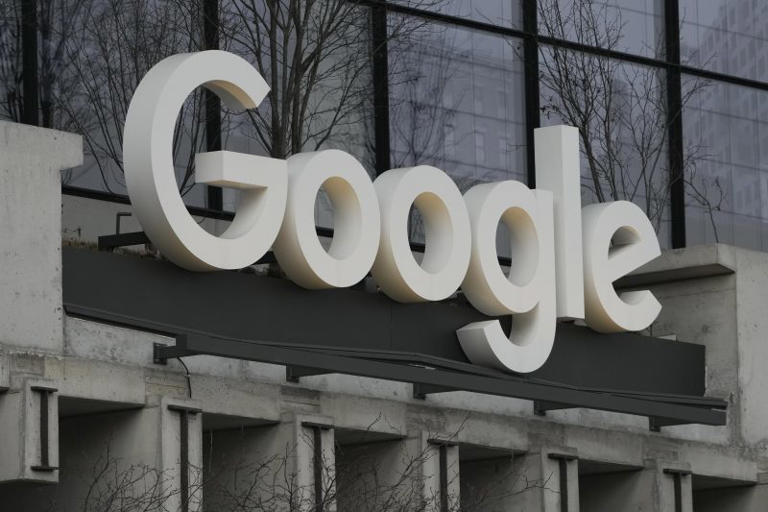
Watch CBS News
Google to destroy billions of data records to settle "incognito" lawsuit
By Aimee Picchi
Edited By Alain Sherter
April 1, 2024 / 12:18 PM EDT / CBS News
Google will destroy a vast trove of data as part of a settlement over a lawsuit that accused the search giant of tracking consumers even when they were browsing the web using "incognito" mode, which ostensibly keeps people's online activity private.
The details of the settlement were disclosed Monday in San Francisco federal court, with a legal filing noting that Google will "delete and/or remediate billions of data records that reflect class members' private browsing activities."
The value of the settlement is more than $5 billion, according to Monday's filing.
The settlement stems from a 2020 lawsuit that claimed Google misled users into believing that it wouldn't track their internet activities while they used incognito. The settlement also requires Google to change incognito mode so that users for the next five years can block third-party cookies by default.
"This settlement is an historic step in requiring dominant technology companies to be honest in their representations to users about how the companies collect and employ user data, and to delete and remediate data collected," the settlement filing states.
Although Google agreed to the initial settlement in December, Monday's filing provides more details about the agreement between the tech giant and the plaintiffs, consumers represented by attorney David Boies of Boies Schiller Flexner and other lawyers.
Neither Google nor Boies Schiller Flexner immediately replied to a request for comment.
"This settlement ensures real accountability and transparency from the world's largest data collector and marks an important step toward improving and upholding our right to privacy on the Internet," the court document noted.
—With reporting by the Associated Press.
Aimee Picchi is the associate managing editor for CBS MoneyWatch, where she covers business and personal finance. She previously worked at Bloomberg News and has written for national news outlets including USA Today and Consumer Reports.
More from CBS News

Israeli strikes in Rafah kill 18, mostly children, Palestinian officials say

Maps show states where weed is legal for recreational, medical use

House speaker won't back change to rule allowing single member to call for ouster
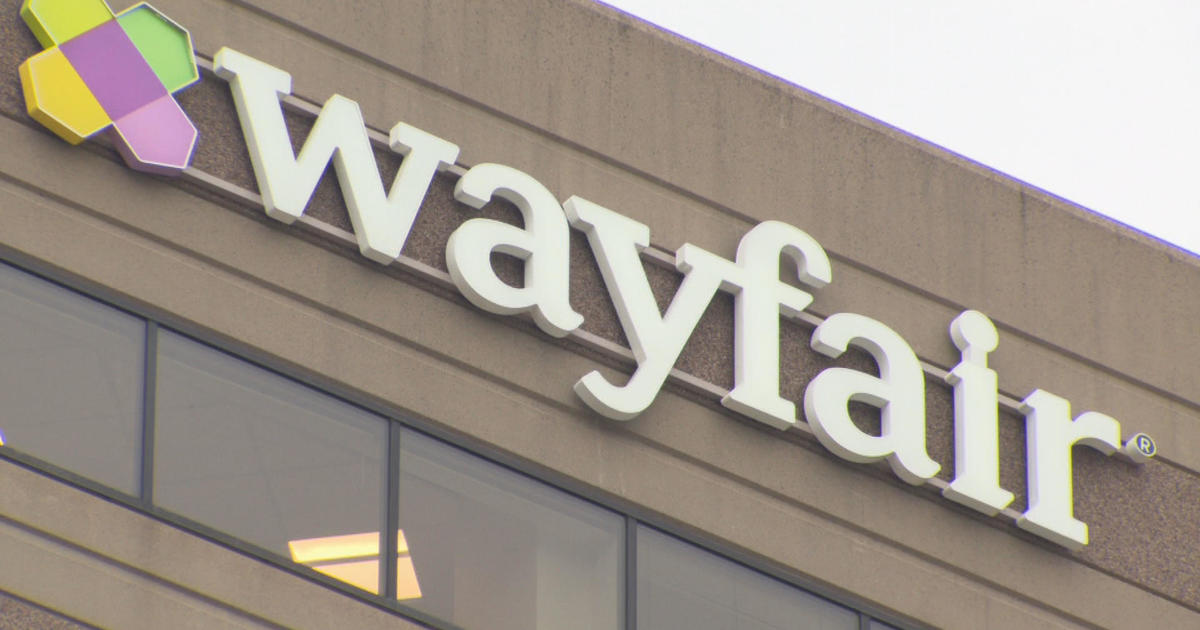
Wayfair set to open its first physical store. Here's where.
Spotify Community
- Get Premium
- Premium Family
Can't select a member to manage
Help wizard.
Type in your question below and we'll check to see what answers we can find...
Loading article...
Submitting...
If you couldn't find any answers in the previous step then we need to post your question in the community and wait for someone to respond. You'll be notified when that happens.
Simply add some detail to your question and refine the title if needed, choose the relevant category, then post.
Just quickly...
Before we can post your question we need you to quickly make an account (or sign in if you already have one).
Don't worry - it's quick and painless! Just click below, and once you're logged in we'll bring you right back here and post your question. We'll remember what you've already typed in so you won't have to do it again.
- Mark as New
- Subscribe to RSS Feed
- Report Inappropriate Content
- Premium for Family
- All forum topics
- Previous Topic
- Mark Topic as New
- Mark Topic as Read
- Float this Topic for Current User
- Printer Friendly Page

never-displayed
Suggested posts
Let's introduce ourselves.
Hey there you, Yeah, you! 😁 Welcome - we're glad you joined the Spotify Community! While you here, let's have a fun game and get…
Turn Private Browsing on or off on your iPhone
With Private Browsing, Safari won’t remember the pages you visit, your search history or your AutoFill information. Private Browsing also blocks known trackers, removes tracking used to identify individual users from URLs and adds protections against advanced fingerprinting techniques.
How to turn on Private Browsing
While Private Browsing is turned on, the Safari address bar will appear black or dark, instead of white or grey.
Open Safari on your iPhone.
Swipe to the Private tab group button, then tap the tab that you want to open.
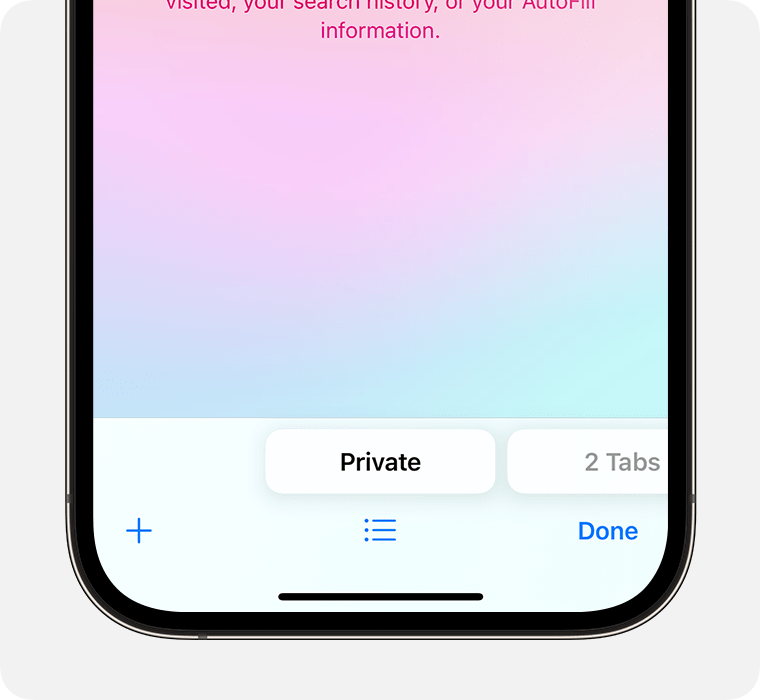
For additional privacy, you can choose to lock Private Browsing when you’re not using it. When you lock your device, your private tabs in Safari will also lock. Then, when you unlock your device again, just unlock Private Browsing with Touch ID, Face ID or your device passcode.
Find out more about locking Private Browsing tabs
In iOS 16 or earlier
Tap [number] Tabs or Start Page to show the Tab Groups list.
Tap Private, then tap Done.
How to turn off Private Browsing
While Private Browsing is off, the Safari address bar appears white or grey.
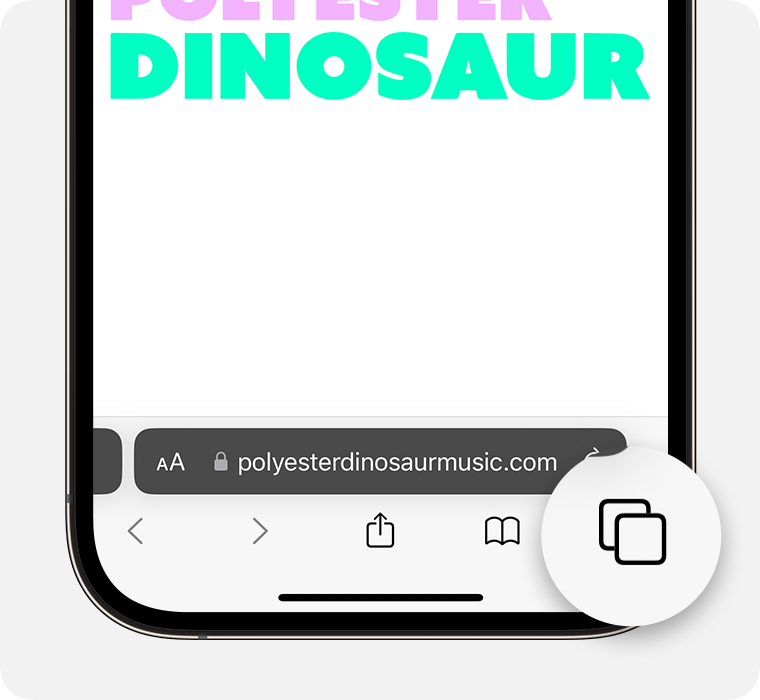
Swipe to the [number] Tabs tab group button, then tap the tab that you want to open.
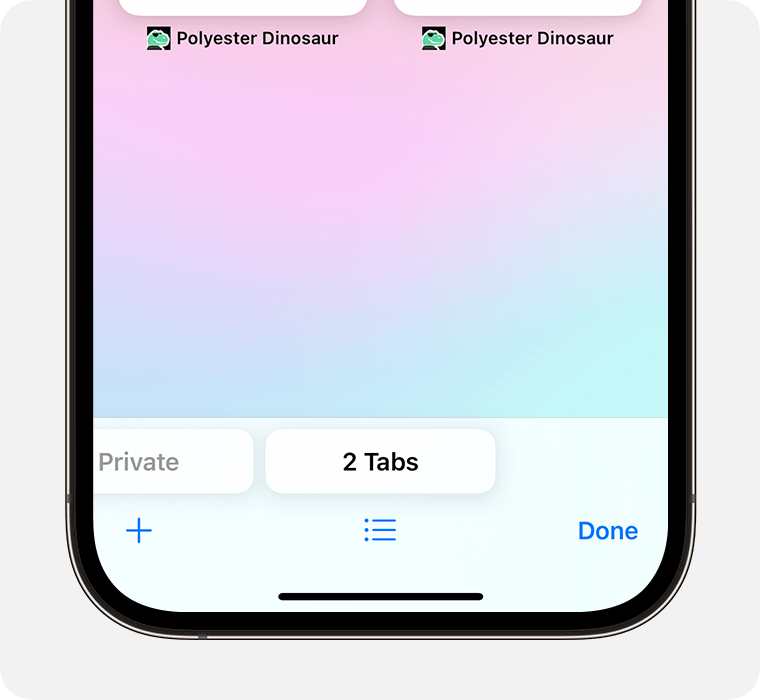
Tap Private to show the Tab Groups list.
Tap [number] Tabs , then tap Done.
Find out how to use Private Browsing on your iPad .
Contact Apple Support
Need more help? Save time by starting your support request online and we'll connect you to an expert.

IMAGES
VIDEO
COMMENTS
In the Safari app on your Mac, close the private window, switch to a non-private Safari window, or choose File > New Window to open a non-private window. To further enhance privacy: Delete any items you downloaded while using private windows. Close any other private windows that are still open, to prevent other people from using the Back and Forward buttons to see pages you visited in them.
Step 1: Open Safari and select Safari > Preferences from the menu bar. Step 2: Go to the General tab. Step 3: Pick the drop-down next to Safari opens with and choose A new private window. Step 4 ...
Open the Safari app on your iPhone or iPad, then tap the Tabs button in the bottom-right corner to view your open pages. In the bottom-left corner, tap Private to enable private browsing mode. Then tap the Add ( +) button to open a private browsing window. Tap the Tabs button in the bottom-right corner.
To activate Private Browsing, first launch Safari. If you don't see the toolbar at the top of the screen, tap anywhere once to reveal it. Then tap on the "New Window" button in the upper-right corner. On Safari's window management screen, tap the "Private" button in the upper-right corner. After Private Mode is enabled, tap the plus (+) button ...
Here's how to turn on incognito mode on your iPhone: 1. Open Safari and tap the Tabs icon at the bottom right. 2. Tap [Numbers] Tabs to see the Tab Groups. Then, tap the Private option. 3. Tap Done or the "+" button to open a new private tab in Safari. 4.
Open Safari on your iPhone. Tap and hold the Tabs button. Tap [number] Tabs in the pop-up menu. You may also exit out of incognito mode in Safari on iOS 17 by completing these steps: Open Safari on your iPhone. Tap the Tabs button. Tap [number] Tabs or Start Page to show the Tab Groups list. Tap Private, then tap Done.
When you use Private Browsing, Safari won't remember your search history, the pages you visit, or your AutoFill information. Private Browsing also blocks som...
Alternatively, from the Chrome menu, select File > New Incognito Window. Or, press Ctrl + Shift + N (Windows) or Command + Shift + N (Mac). A window opens, explaining the Chrome Incognito mode. To open a link in an Incognito window, right-click it (or press Control + Click on a Mac), and then select Open Link in Incognito Window .
Select the "Private" option from the menu that pops up to switch to the private browsing mode. Select the "+" icon in the bottom-left to open a new private tab. Or tap "Done" in the bottom-left corner if you're opening a private tab for the first time. On the iPad, you'll need to tap the "Sidebar" option on the upper-left corner.
Method 3: Right-Click Option. If you're comfortable using contextual menus that appear with a right-click, this option offers a speedy way to go incognito in Safari on Mac. Follow these steps to right-click on a Mac and go incognito in Safari: Launch your Safari browser. Right-click (or control-click) the Safari icon in the Dock.
First, launch Safari. In the menu bar at the top of the screen, click "Safari" and select "Preferences." In the Preferences pop-up window, make sure you're on the General tab. Look for the option called "Safari Opens With:" located beside a drop-down menu. Click on the drop-down menu and select "A New Private Window" from the list of options.
The easiest way to open an Incognito window is with the keyboard shortcut combination Ctrl-Shift-N (Windows) or Command-Shift-N (macOS). Another way is to click on the menu on the upper right ...
Launch Safari on your Mac. Click on File in the menu bar at the top. Select New Private Window from the options, and by doing so you will get a fresh tab for private browsing. Note: Use the Mac ...
Open Google Chrome. 2. Click the three dot icon in the upper-right corner. 3. Click on New Incognito window from the drop-down menu. A window will open, darker colored than normal, and you'll see ...
To begin using Incognito Mode in Safari, the first step is to open the Safari browser on your device. Follow these simple instructions to launch Safari: Locate the Safari icon on your device. On a Mac computer, you can find it in the dock at the bottom of the screen, or in the Applications folder.
How to go Incognito on iPhone & iPad. Open Safari. Tap the "Tabs" icon (the two squares in the bottom right corner) Tap on "Star page" at the bottom of the page. Then click on "Private" with a hand symbol left on it. You'll now see an indicator that you're in private browsing mode.
N EW YORK (AP) — Although a private browsing mode known as "Incognito" in Google's widely used Chrome browser has been available for nearly a decade, a legal settlement involving the way ...
In iOS 17. Open Safari on your iPhone. Tap the Tabs button. Swipe to the Private tab group button, then tap the tab that you want to open. For additional privacy, you can choose to lock Private Browsing when you're not using it. When you lock your device, your private tabs in Safari will also lock. Then, when you unlock your device again ...
The settlement also requires Google to change incognito mode so that users for the next five years can block third-party cookies by default. ... Chrome Safari Continue. Be the first to know.
Device. Chrome, Firefox, Safari. Operating System. Windows 10, iOS17. My Question or Issue. I am trying to enable explicit content on a member, but when I select the option to manage members, nothing is clickable. It's just a static list of my plan's members. I have tried on Chrome, Firefox, Safari and tried incognito mode.
In iOS 17. Open Safari on your iPhone. Tap the Tabs button. Swipe to the Private tab group button, then tap the tab that you want to open. For additional privacy, you can choose to lock Private Browsing when you're not using it. When you lock your device, your private tabs in Safari will also lock. Then, when you unlock your device again ...