Can't enable content blockers on your iPhone or iPad? Here's the fix!
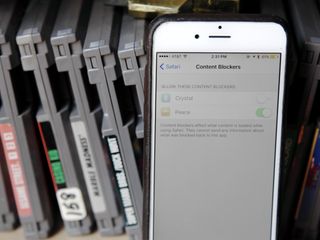
Whether you can't find the Content Blocker setting in Safari at all or you've found it and it's greyed out, here's how to troubleshoot and get you on your merry content-blocking way.

How to turn on the Content Blocker setting
If you can't find the content blocker setting, chances are you're either looking in the wrong place or you haven't yet installed a content blocker. For some reason, certain iPhones and iPads won't show the Content Blocker setting under Settings > Safari > Content Blockers until you've installed an applicable content-blocking app.
To do this, visit the App Store and pick any one of the content blockers currently on sale. (We really like Crystal and Purify
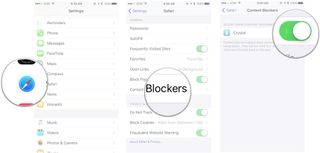
After you've installed the blocker, head back to Settings > Safari ; the Content Blockers menu should appear under the General subsection, below Block Pop-Ups .
How to fix greyed-out Content Blocker switches
If you've installed a content blocker and gone to enable it, only to find that the switch for doing so in Safari's preferences is disabled, you've likely accidentally enabled Restrictions for Safari. To check and see if you have (and disable such things), follow these steps.
- Go to Settings > General > Restrictions and enter in your passcode.
- Scroll down to the Allowed Content section. Do you have any restrictions set for websites other than All ? If so, you'll need to disable them in order to activate your content blockers. (Alternatively, just turn Restrictions Off .)
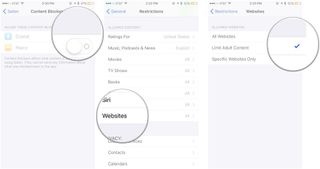
- Return to Settings > Safari > Content Blockers .
You should now be able to turn on your content blocker of choice. Once you've done so, you can reenable your Restrictions (by going to Settings > General > Restrictions > Websites ); the Content Blockers screen will be greyed out once more, but any blocker you set to activate will still be active.
Still can't get your content blocker of choice to work? Ping us in the comments and we'll try to help troubleshoot.
Master your iPhone in minutes
iMore offers spot-on advice and guidance from our team of experts, with decades of Apple device experience to lean on. Learn more with iMore!

Serenity was formerly the Managing Editor at iMore, and now works for Apple. She's been talking, writing about, and tinkering with Apple products since she was old enough to double-click. In her spare time, she sketches, sings, and in her secret superhero life, plays roller derby. Follow her on Twitter @settern.
On-device iOS 18 AI features tipped as Apple makes new open source LLM tools available online
This clever app gives me Spotify Wrapped stats all year round — here's how to use it to see your music listening trends
New Apple Pencil report makes it sound like the PS5 controller - no, really
Most Popular
- 2 iPad Pro M3 (2024): Everything you need to know
- 3 Apple could be springing a big surprise with M4 chip debut on iPad Pro
- 4 Apple has realized what the iPad's best feature is after 14 years — and its Let Loose event will make it clear
- 5 Mimestream, my favorite Mac email app, is getting an iOS version
- a. Send us an email
- b. Anonymous form
- Buyer's Guide
- Upcoming Products
- Tips / Contact Us
- Podcast Instagram Facebook Twitter Mastodon YouTube Notifications RSS Newsletter
How to Enable Content Blockers in Safari for iOS
Content blockers offer a simple one-click solution for preventing ads like popups and banners from loading on websites you visit. They can also protect your privacy from online tracking by disabling cookies, beacons, and scripts that sites attempt to load.
You can find various free and paid-for third-party content blockers by searching the App Store for "content blockers." Once you've installed a content blocker, simply follow the steps below to activate it, and you should see the benefits almost immediately the next time you browse the web using Safari.
- Launch the Settings app.
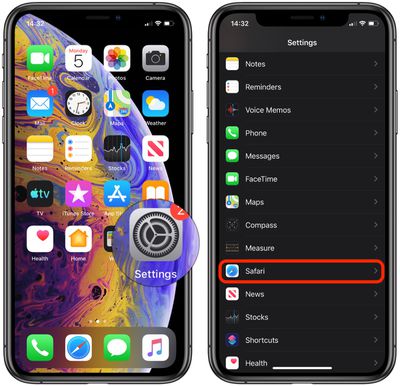
- Under General, tap Content Blockers .
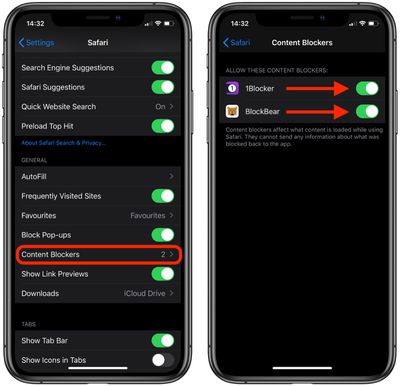
Note that the Content Blockers option doesn't appear in Safari's settings until you've installed at least one third-party content blocker from the App Store.
If a content blocker inadvertently blocks a useful web page element that's not ad-related, you can always temporarily disable it. Click here to learn how .
Get weekly top MacRumors stories in your inbox.
Popular Stories

iOS 18 Rumored to Add These 10 New Features to Your iPhone

Apple ID Accounts Logging Out Users and Requiring Password Reset

Apple's Regular Mac Base RAM Boosts Ended When Tim Cook Took Over

The MacRumors Show: Apple's iPad Event Finally Announced!

Apple Event Rumors: iPad Pro With M4 Chip and New Apple Pencil With Haptic Feedback

Apple Announces 'Let Loose' Event on May 7 Amid Rumors of New iPads
Next article.

Our comprehensive guide highlighting every major new addition in iOS 17, plus how-tos that walk you through using the new features.

App Store changes for the EU, new emoji, Podcasts transcripts, and more.

Get the most out your iPhone 15 with our complete guide to all the new features.
A deep dive into new features in macOS Sonoma, big and small.

Revamped models with OLED displays, M3 chip, and redesigned Magic Keyboard accessory.

Updated 10.9-inch model and new 12.9-inch model, M2 chip expected.

Apple's annual Worldwide Developers Conference will kick off with a keynote on June 10.

Expected to see new AI-focused features and more. Preview coming at WWDC in June with public release in September.
Other Stories

3 days ago by Tim Hardwick

3 days ago by Joe Rossignol

4 days ago by MacRumors Staff

4 days ago by Joe Rossignol

6 days ago by Tim Hardwick

How to Disable or Enable Content Blockers for a Website in Safari on Mac
Annoying ads and popups may easily clutter your Safari screen. Safari’s content blocking feature offers a smooth web browsing experience. This feature enables users to control their browsing experience by blocking certain types of content from loading when they visit websites. This content might include advertisements, tracking scripts, popups, and other elements that might slow down your browsing experience or compromise your privacy.
For example, some websites may have a lot of popup ads. These ads may take up much of the screen space, annoy people with poor graphics or auto-playing audio or video, or prevent them from seeing the site content, and slow down the website. These are the main reasons why Apple implemented native support for content blockers in its Safari browser.
Even though content blockers are very useful, you may experience problems using them on certain websites. You may not want to block popups on these websites, for example, Wi-Fi captive login popups, or password popups on banking websites. In this article, I will show you how to disable or enable content blockers for select websites.
Steps to disabling content blockers for individual sites in Safari on Mac
- Open the website for which you want to modify your content blocker settings. In this article, I will use macreports.com.
- Move your cursor over the URL field and then right-click (or Control-click) it and select Settings for [ domain.com ] .
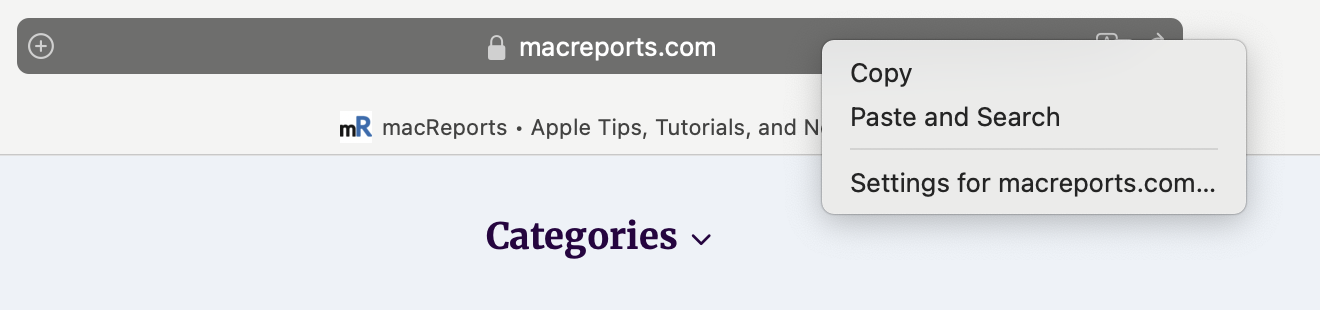
- This will open a window, as you can see below. Then, uncheck the box for Enable content blockers .
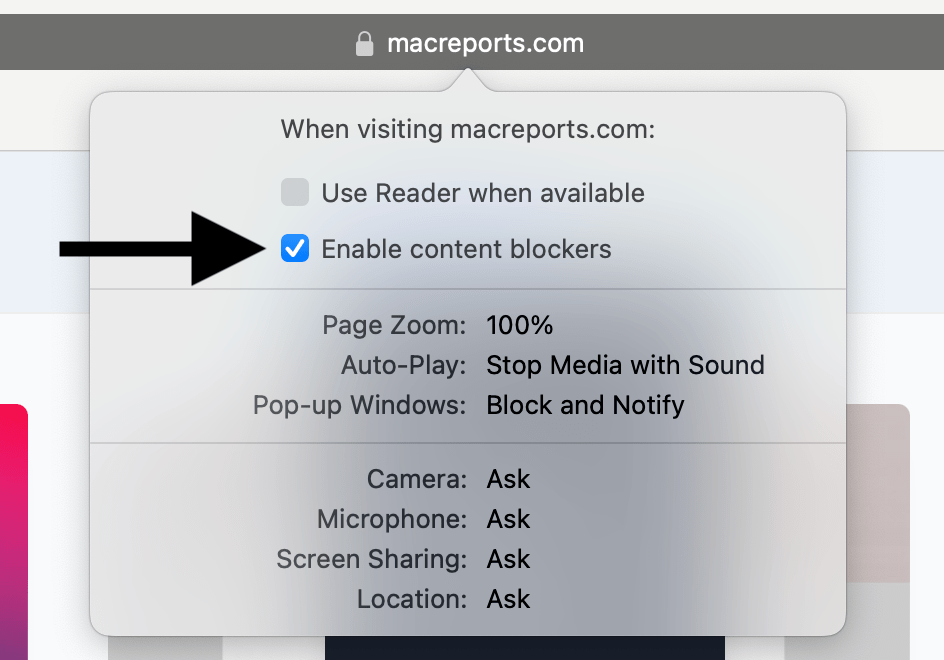
The page will automatically be reloaded, and your changes will take effect. You can follow the same steps to re-enable the content blockers for the site again. Content blocking setting will only be changed for this specific site; content blocking will still work for other sites.
The steps above are the easiest way to do this. However, you can also do this by going to Safari > Settings > Websites > Content Blockers . This screen will enable you to change the content blocker setting on all open sites at once. Simply open the on/off drop-down menu next to an open website.
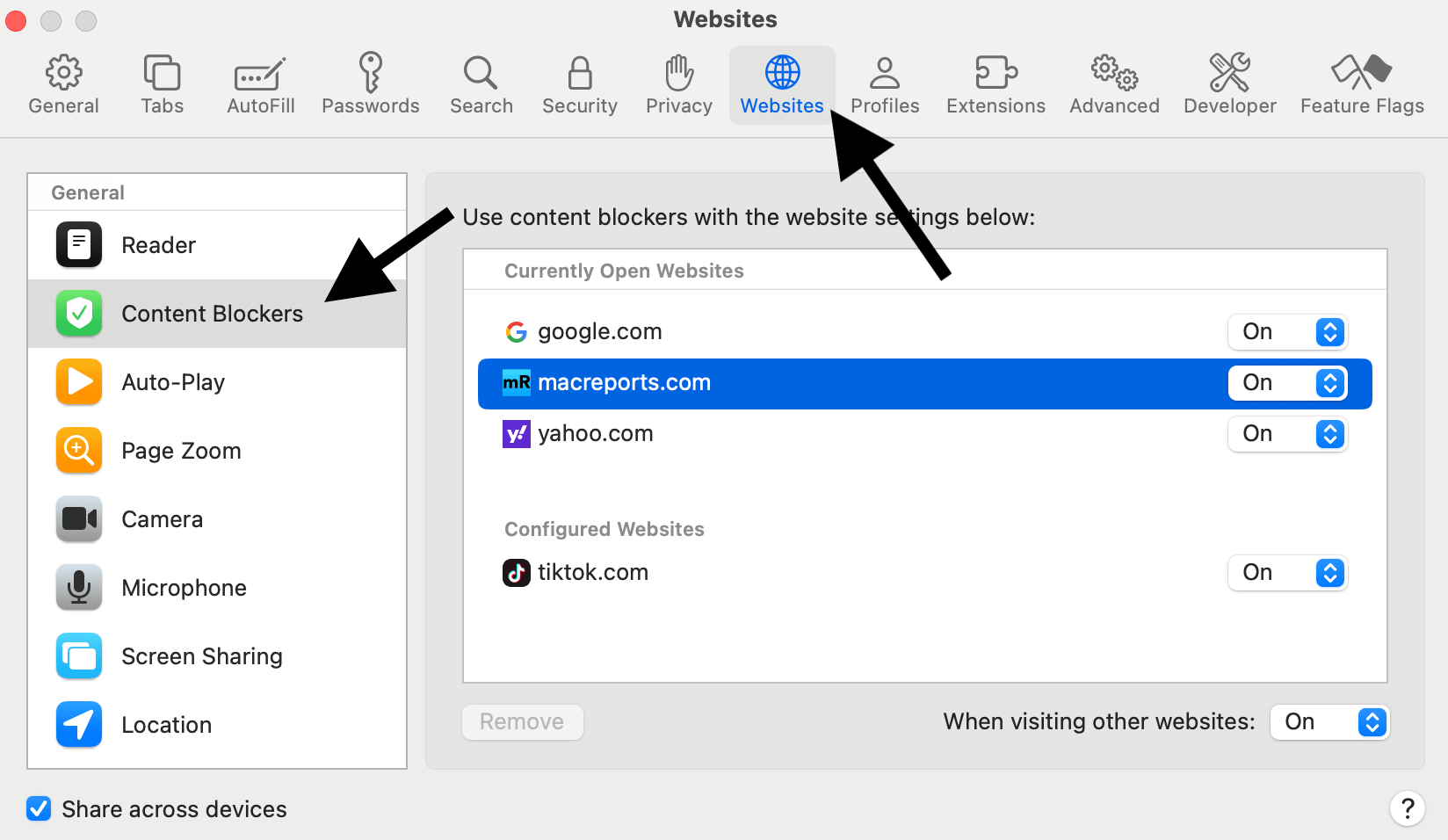
Related articles
- How to Disable ‘App’ Would Like to Paste from ‘App’ Popups on iPhone
- How to enable Cookies on iPhone
- Does your Mac Need Antivirus?
Dr. Serhat Kurt worked as a Senior Technology Director specializing in Apple solutions for small and medium-sized educational institutions. He holds a doctoral degree (or doctorate) from the University of Illinois at Urbana / Champaign and a master’s degree from Purdue University. He is a former faculty member. Here is his LinkedIn profile and Google Scholar profile . Email Serhat Kurt .
Similar Posts

What is FileVault and How to Turn It On and Off
FileVault is a disk encryption feature to help protect the data stored on your startup disk. How this works is that your content is converted into code in real time that cannot be…
Videos Stuck on ‘Preparing Video’, Fix
Several users have reported that they are unable to view or edit their videos using the Photos app or the Camera app on the iPhone or iPad. More specifically, users have said that…
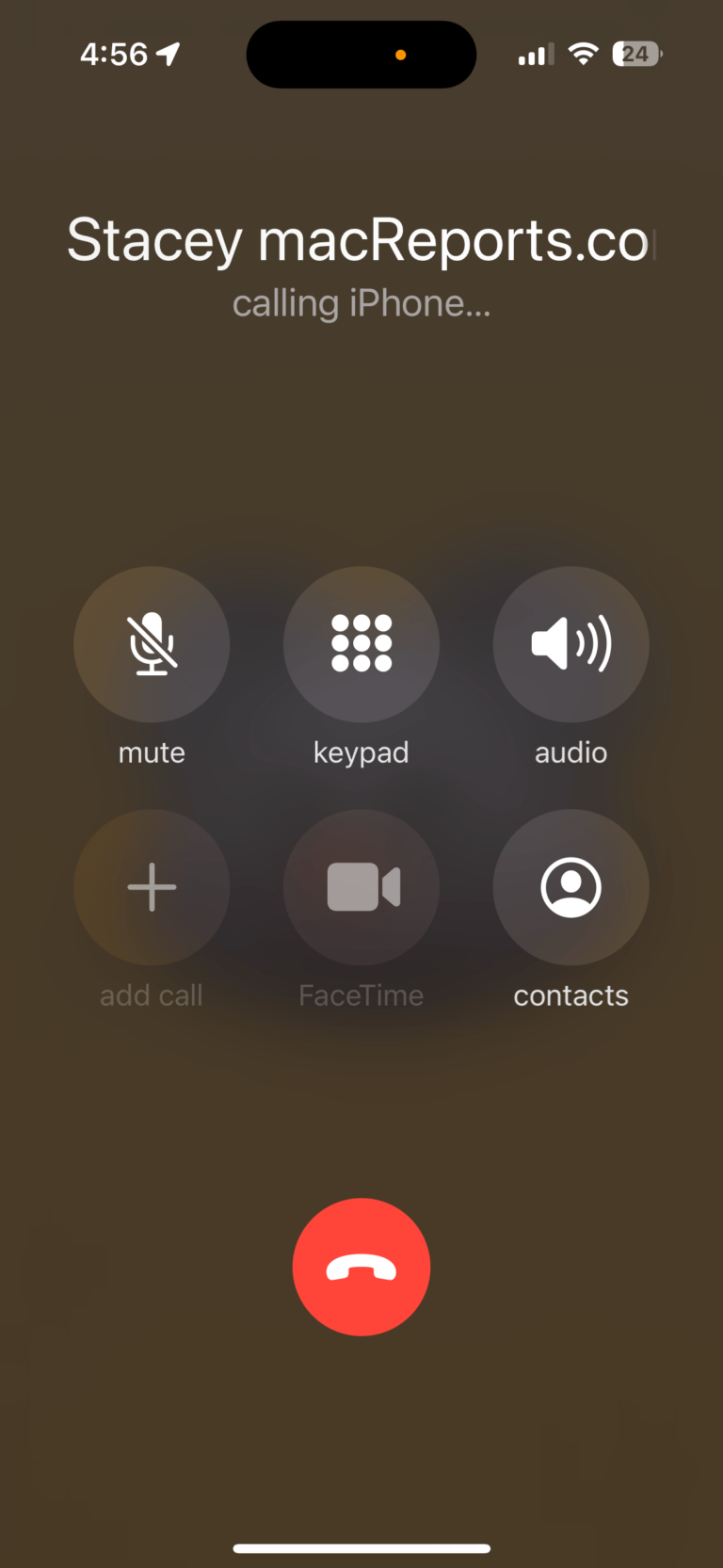
How to Speed Dial on iPhone
This article shows a variety of ways to speed dial someone on your iPhone. Speed dial is a telephone system that allows users to call other people by pressing fewer keys. It can…
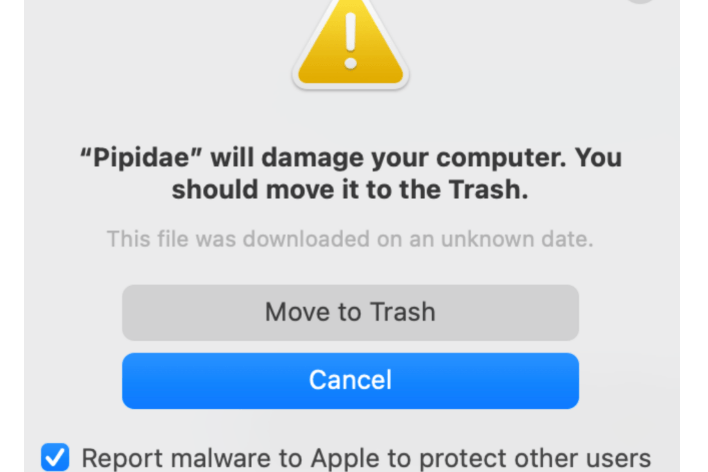
Pipidae Will Damage Your Computer Popup on Mac
If a popup message appears on your Mac saying, “‘Pipidae’ will damage your computer. You should move it to the Trash,” you may wonder what this means and if you are infected with…
Photos Thumbnails are Blurry after iOS or iPadOS Update
Several users have said that the thumbnails of their photos and videos in the Photos app turned blurry after updating the iPhone or iPad to the latest version of iOS or iPadOS. By…
How To Reset Apple Watch Password When You Forgot
Did you forget your Apple Watch passcode? You can’t just remember it? Is your Watch saying “wrong Passcode, try again in ‘x’ mins”. You may want to set a passcode to protect the information…
Leave a Reply Cancel reply
Your email address will not be published. Required fields are marked *
Categories:

We explain and teach technology, solve tech problems and help you make gadget buying decisions.
What Are Safari Content Blockers and Should You Use Them
Dilum Senevirathne is a freelance tech writer specializing in topics related to iOS, iPadOS, macOS, Microsoft Windows, and Google web apps. Besides Guiding Tech, you can read his work at iPhone Hacks, Online Tech Tips, Help Desk Geek, MakeUseOf, and Switching to Mac.
Countless websites on the web are littered with unwanted content. They could be flashy advertisements, annoying social media buttons, or clunky site elements, all of which make navigation a pain. Worse yet, they take ages to load . However, you don’t have to put up with them if you don’t want to. The solution—content blocking.

If you use Safari on your iPhone, iPad, or Mac, then you can easily use an array of third-party content blockers to remove unwanted clutter from loading onto the browser.
But while content blockers are synonymous with ad blocking extensions, they work quite differently and have certain advantages and disadvantages. Let’s dig into them below.
How Do Safari Content Blockers Work
Content blockers are tiny apps that contain lots of rules, each with their specific triggers and actions. These rules notify Safari about the exact forms of content that need to be blocked. For example, a rule involving a certain type of advertisement would have a trigger that helps the browser identify it, with the resultant action being to stop the ad from loading.
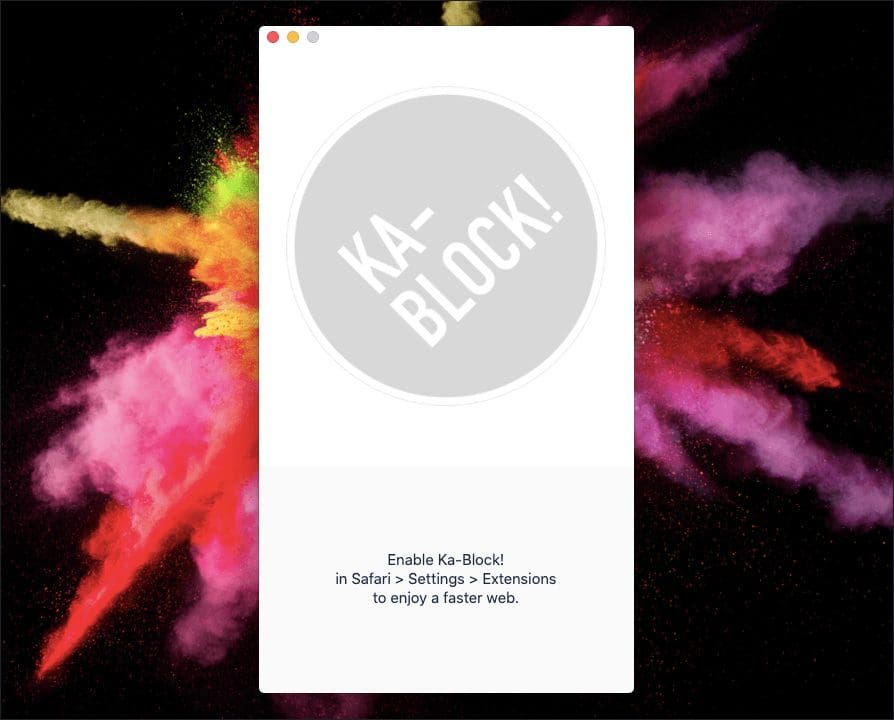
While most content blockers are designed to block ads, web trackers, and third-party cookies, some block various site elements such as social media plugins. Available features vary between content blockers. Some apps let you determine what you want to block, while some even let you create custom rules.
On the iPhone and iPad, Safari started supporting content blockers from iOS 9 onward and is the only way to block advertisements on the browser. On the Mac, Safari versions 9, 10, 11, and 12 support both ad blocking extensions and content blockers — but starting with Safari 13, the browser only supports content blockers .
Safari Content Blockers Help to Load Sites Faster
Once you start using a content blocker, websites will generally load faster in Safari since the browser doesn’t have to load and render certain forms of content. Usually, sites with lots of advertisements, trackers, and hefty social media plugins will display a remarkable improvement in performance.
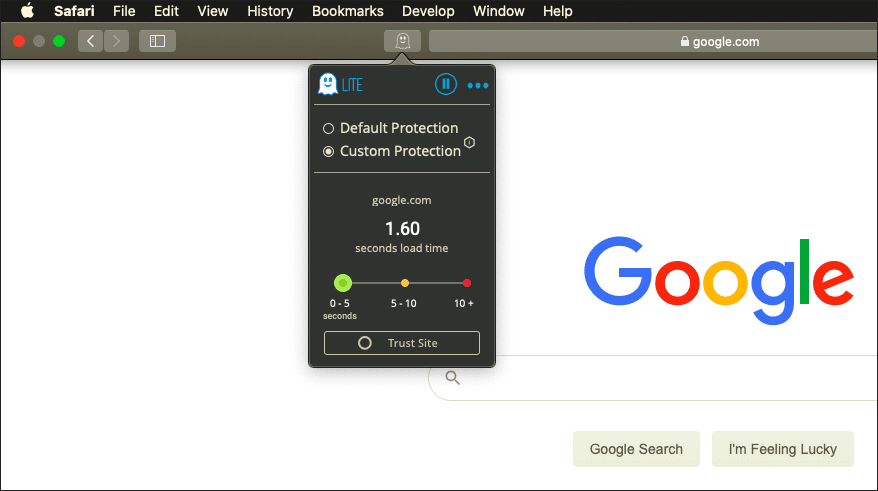
When it comes to Safari on the Mac, content blockers also allow websites to load even faster compared to ad blocking extensions. That happens due to two reasons. Firstly, Safari compiles the rules within content blockers so that it can read them easily. Secondly, Safari acquires these rules in advance so that it doesn’t have to communicate with the content blocker in real-time.
Safari Content Blockers Improve Privacy
Content blockers also play a part in preserving your privacy. For example, certain sites and advertising networks use tracking and fingerprinting scripts to track and profile user activity — content blockers that specifically target trackers and advertisements help put a stop to that.
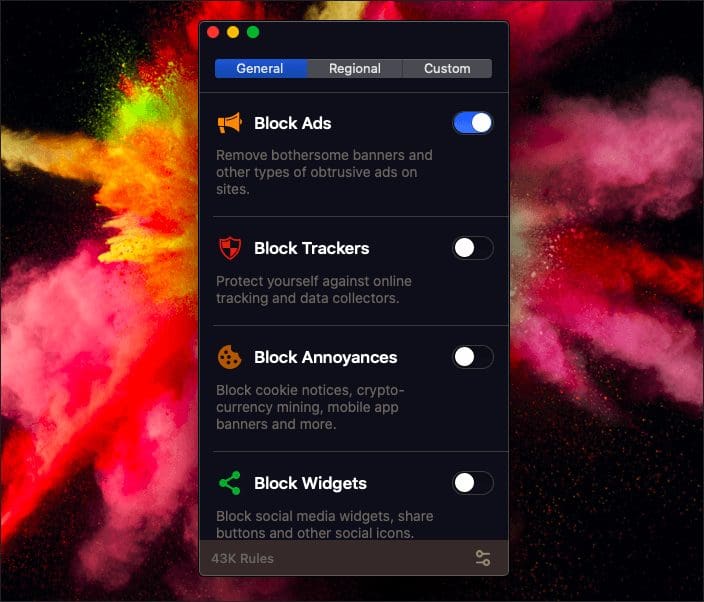
On the Mac, opting for a content blocker over an ad blocking extension also brings privacy-related benefits on its own. Unlike with ad blockers, Safari doesn’t access the rules within a content blocker in real-time. That prevents content blockers from profiling users by activity.
Safari Content Blockers Increase Security
In addition to improving your privacy, content blockers are very safe to use. They do not have access to your browsing activity since Safari loads all the rules in advance, hence preventing them from gaining access to sensitive information in any shape or form.
On macOS, content blockers once again take precedence over ad blockers in terms of security. With ad blockers, it’s the extension and not the browser that blocks the content. But when you use a content blocker, it’s the browser that does the hard part. Even if you use a reputed ad blocker for Safari, there’s always the chance for an extension to be hijacked. But with content blockers, that won’t cause an issue since they can’t see your browsing activity in the first place.
With ad blockers, it’s the extension and not the browser that blocks the content. But when you use a content blocker, it’s the browser that does the hard part.
Additionally, using content blockers that target advertisements can also enhance security. That is helpful when it comes to malicious code within advertisements . There is less chance of being infected in the event of a malvertising attack .
Limited Functionality of Safari Content Blockers
If there’s a downside to using content blockers, it’s the fact that they aren’t as versatile as ad blocking extensions. That is especially apparent on macOS, where the ability to whitelist sites is only available in a limited form. You can only do that for entire domains, and not to specific URLs. For example, this could be problematic if you want to support specific YouTube channels.
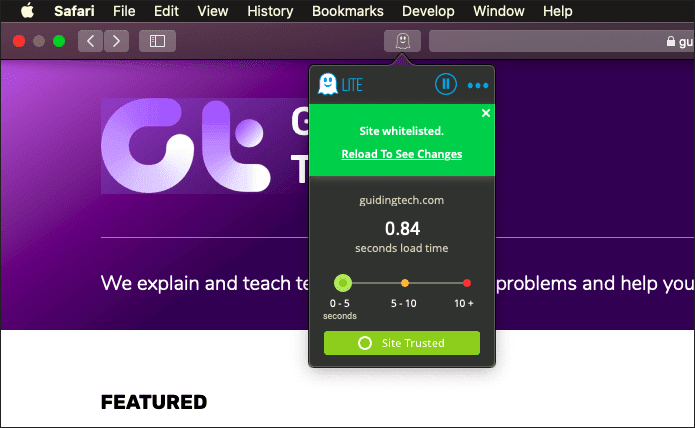
Some content blockers don’t even have the means to whitelist in the first place. On iOS, however, you can override content blockers, and even whitelist sites via Safari’s site customization menu .
Limits Enforceable Rules
Another major downside to using content blockers is that there’s a maximum limit on the number of rules that it can enforce, which stands at 50,000. While that sounds like a lot, the filter lists used by certain ad blocking extensions well exceed that. Hence, you may see the odd advertisement creep through when using content blockers.
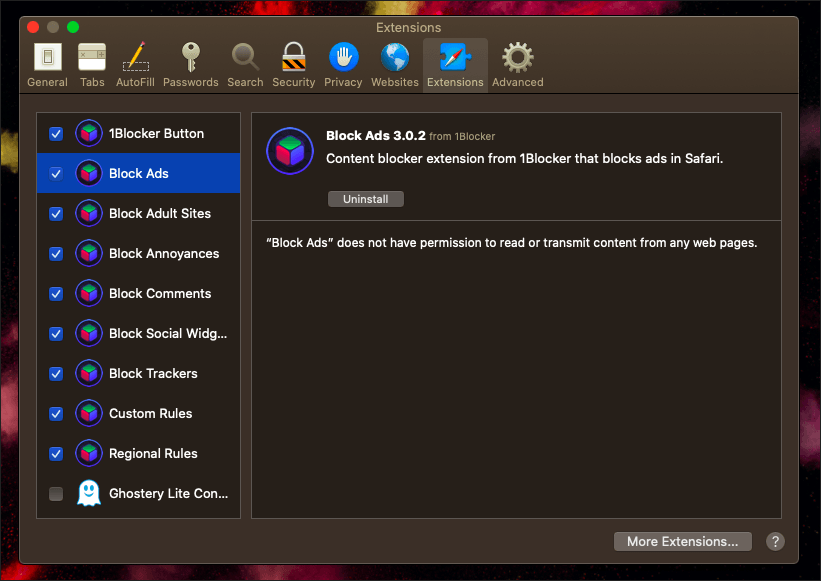
However, this limitation does offer an advantage in terms of performance since developers often write rules in more effective ways to cover more ground. Certain content blockers may also counteract this by including multiple lists, though this could degrade any performance benefits.
Should You Use Content Blockers?
Content blockers bring a range of advantages. You improve the overall speed when loading sites in Safari, and also enhance both privacy and security. Using them can really help improve your browsing experience , and are quite indispensable on the iPhone and iPad.
But on the Mac, you may not want to ditch your ad blocker just yet since they have no limits on rules and offer better whitelisting capabilities, even though content blockers are superior in terms of performance and privacy. Furthermore, content blockers are also rather annoying since you need to open them separately outside Safari in case you want to make modifications to the content settings.
If you are already on Safari 13 (or if you upgraded to macOS Catalina), it’s either content blockers or none at all. Some of the better content blockers out there include Ghostery Lite (macOS only), AdGuard , and 1Blocker . However, you need to try them out to figure out what suits you the best.
Next up: On iOS, Safari isn’t the only browser that can block ads. Here are five other browsers with integrated content blockers.
Was this helpful?
Last updated on 03 February, 2022
The above article may contain affiliate links which help support Guiding Tech. However, it does not affect our editorial integrity. The content remains unbiased and authentic.

The article above may contain affiliate links which help support Guiding Tech. The content remains unbiased and authentic and will never affect our editorial integrity.
DID YOU KNOW

Dilum Senevirathne
More in internet and social.
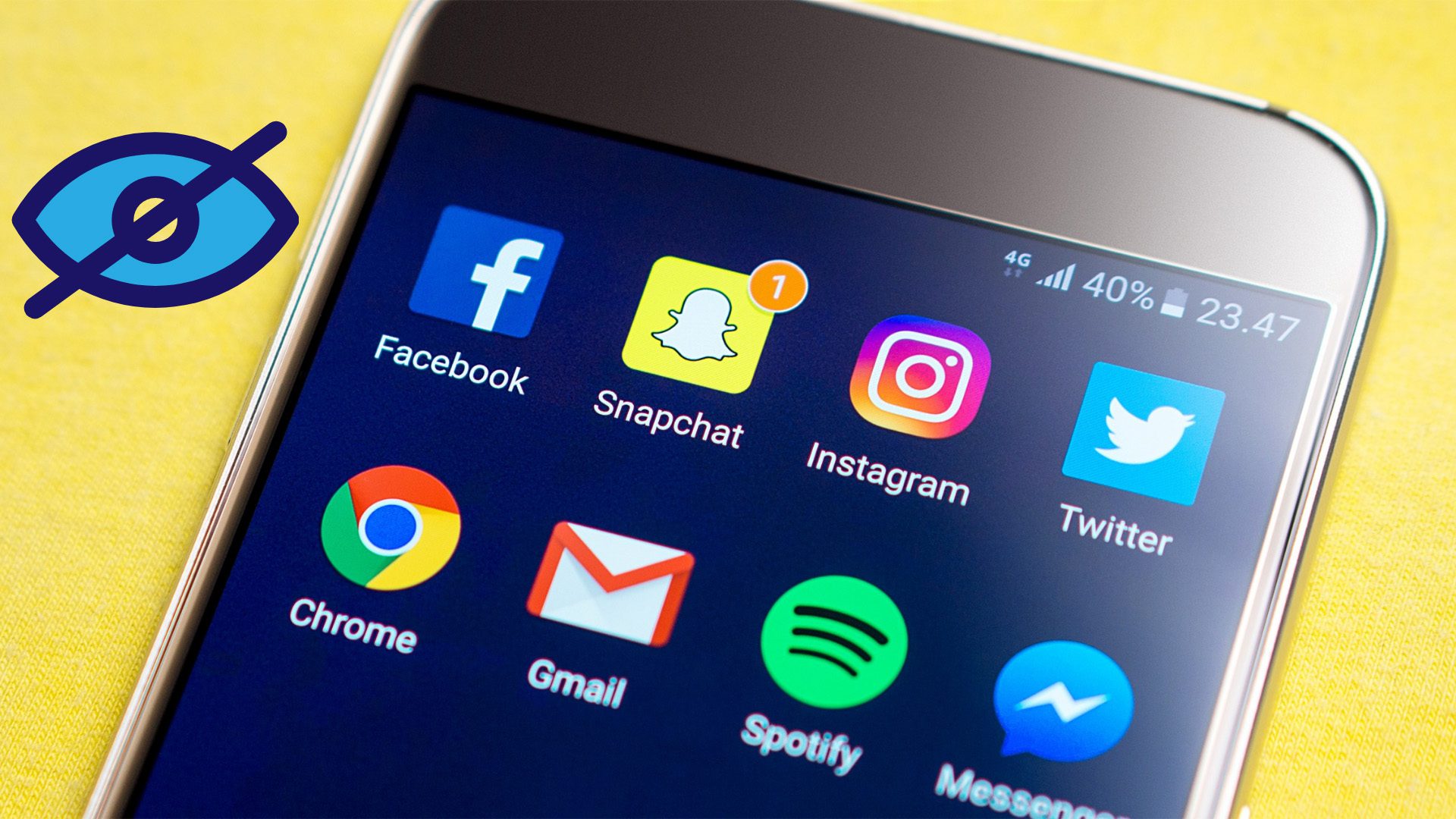
How to Hide Story from Someone on Snapchat

Top 11 Funny Desktop Backgrounds for Work That You Should Get
Join the newsletter.
Get Guiding Tech articles delivered to your inbox.
- Web Browser
- Google Chrome Browser
- Mozilla Firefox Browser
- Microsoft Edge Browser
- Apple Safari Browser
- Tor Browser
- Opera Browser
- DuckDuckGo Browser
- Brave Browser
How to enable or disable content blockers in Safari?
- How to disable or enable auto-play videos in Apple Safari Browser ?
- How to enable or disable experimental features in Safari?
- How to Disable Flash in Chrome?
- How to Browse in Apple Safari Browser ?
- How to Allow Pop-Ups in Safari?
- How to enable extra set of restrictions for content in an iframe element in HTML5 ?
- How to Block Pop-ups in Firefox?
- Brave vs Traditional Ad Blockers: What You Need to Know
- Features in Safari available only for mobile browsers
- New WebKit Features in Apple Safari 15.4
- How to Block YouTube Channels?
- How to disable text selection highlighting using CSS?
- How to Enable JavaScript on a MacOS?
- How to specify that an input element should be disabled ?
- How to detect Adblocker using JavaScript ?
- How to block websites on Chrome and FireFox?
- How to specify that a button should be disabled using HTML5?
- CSS :disabled Selector
- HTML <option> disabled Attribute
- Chrome Inspect Element Tool & Shortcut
- Building a Basic Chrome Extension
- Onion Routing
- 8 Useful Firefox Extensions For Ethical Hacking and Security Research
- 10 Best Microsoft Edge Extensions That You Can Consider
- 10 Best Mozilla Firefox Extensions That You Can Consider
- Web Browser - A Complete Overview
- 10 Best Android Browsers in 2024
- How to disable paste protection in Mozilla Firefox Developer Console?
Apple’s Safari, a most significant web browser, presents a robust solution to this problem with its content-blocking features. These functionalities authorize users to tailor their web experience, allowing for the flawless removal of undesirable content. This guide will walk you through the straightforward process of activating or deactivating Safari’s content blockers, enabling you to fine-tune your internet browsing to your liking.
What is Content Blocking?
A content blocker, within the branch of technology and online environments, is an application or software crafted to limit or filter certain categories of content on the internet. Its primary purpose is to improve user interaction by hindering the appearance or availability of undesirable or harmful material.
Content blockers in Safari operate as specialized applications provided with an extensive set of rules designed to identify and block specific types of unwanted content. Each rule within these blockers is composed of triggers and corresponding actions. Triggers are the conditions that, when met, signal Safari to take action against certain types of content, such as advertisements or trackers.
The actions defined within the rules dictate how Safari should deal with this content, typically by preventing it from loading. This mechanism enhances the browsing experience by speeding up web page loading times, enhancing user privacy, and reducing data consumption. Through the use of these content blockers, users can enjoy a cleaner, faster, and more secure browsing experience on Safari.
What is the need to enable or disable this feature?
The need for content blockers is essential during browsing some of the reasons are:
- Improving Browsing speed
- Reduced Data consumption
- Privacy Protection
- Enhnaced user experiance
There are some steps through which you can enable or disable the content blockers in Safari for Mac:
Step 1. First open the Safari Browser
Step 2. Now, click on the top left “Safari” option
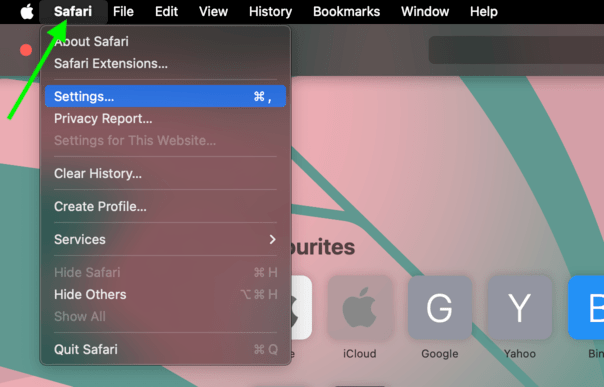
Step 3. Click on the settings on the drop down list
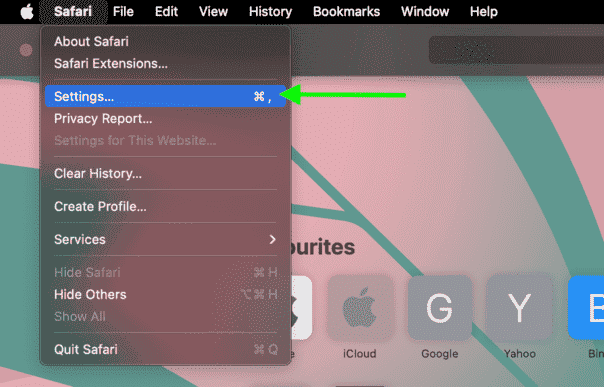
Step 4 . Now click on the “websites” option
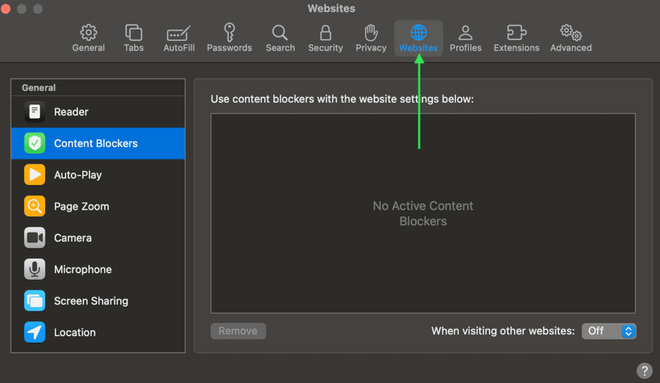
Step 5. Now see on the box on the lower right you can see a “on” and “off” so with the help of this button the content blocker is enable or disable.
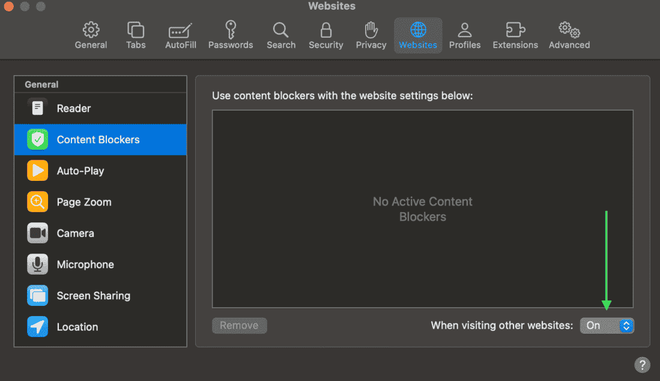
ON and OFF option
There are some steps through which you can enable or disable the content blockers in Safari for Iphone:
Step 1: Open the settings
Step 2: Search for the “Safari” and then click on the safari
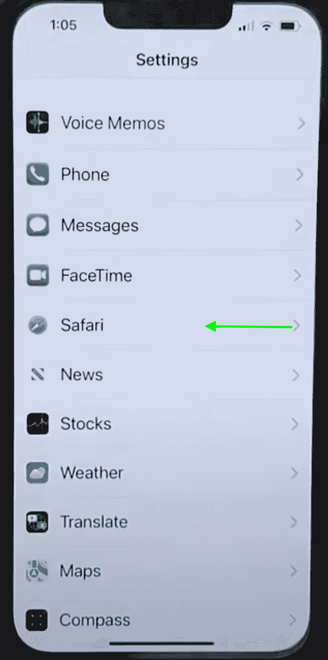
Choose safari option
Step 3: Now choose the “Content Blockers”
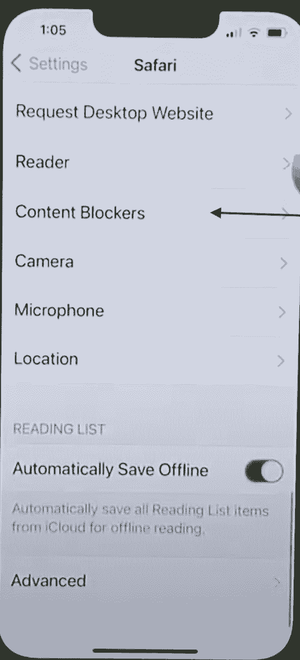
Click content blocker
Step 4: Now you can enable or disable the content blocker of your mobile phone safari browser.
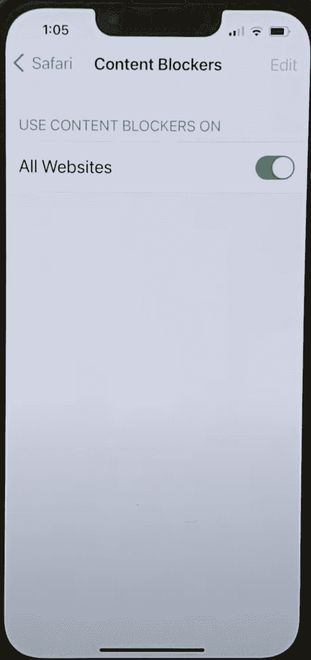
Enable or disable the content blocker
Conclusion:
With the help of these fives steps you can enable or disable the content blockers in you safari browser. In conclusion, content blocking works as a fundamental tool in the modern digital toolkit, offering users a means to safe their privacy, optimize their browsing efficiency, and protect against online security risks. By empowering individuals to assistant their digital environment, content blockers not only enhance the quality of the web experience but also contribute to a safer, more user-centric internet. Whether it’s to dodge intrusive advertisements, conserve data, or shield oneself from malicious threats, the utility of content blocking cannot be overstated.
Please Login to comment...
Similar reads.

- Apple Safari
- Web Browsers

Improve your Coding Skills with Practice
What kind of Experience do you want to share?
Quickly configure content blocking without leaving the browser
You might already know that a major part of 1Blocker relies on native Safari tools to deal with intrusive content: How 1Blocker protects you
Since these tools are tightly integrated into Safari, the browser provides a quick and convenient way to configure them.
A button to reload any page without content blockers right from the browser's address bar. This setting applies only to the current tab, so switching to another tab automatically re-enables content blockers.
You can also make it work permanently by adding an exception for a particular domain within your browser's settings.
How to quickly see a page without content blockers?
The following steps will only work if you have at least one content blocker installed and enabled on your device.
Open the website you want to see with no content blockers applied;
Tap aA button on the left side of the address bar;
Tap "Turn off Content Blockers".
The page will reload with all content blockers disabled.
Safari will re-enable them if you close the tab, open another tab, or tap "Turn on Content Blockers" in the address bar.*
Tap and hold the refresh button in the address bar;
Press "Reload Without Content Blockers".
The website will reload as a temporarily allowed site.
To enable content blockers again just close the tab, open a new tab, or press "Reload With Content Blockers" in the address bar.*
*The behavior was different prior to Safari 16.4, where content blocking would apply again the next time the page was reloaded.
How to permanently disable content blockers on a site?
Tap the button on the left side of the address bar;
Tap "Website Settings";
Turn off/on the switch "Use Content Blockers".
This will make the website invisible to all content blockers installed on your device.
You can find and manage the list of such sites in your iPhone's Settings > Safari > Content Blockers (under Settings for websites).
Right-click on the address bar;
Press "Settings for [site's name]";
Turn off/on the "Enable Content Blockers" checkbox.
This will make the website invisible to all Safari content blockers installed on your device.
You can find and manage the list of allowed websites in Safari > Settings > Websites > Content Blockers.
- Home New Posts Forum List Trending New Threads New Media Spy
- WikiPost Latest summaries Watched WikiPosts
- Support FAQ and Rules Contact Us
iOS Content blockers not working
- Thread starter Zonck
- Start date Nov 27, 2020
- Tags content blocker ios troubleshooting
- Sort by reaction score
- iPhone, iPad, and iPod Touch
- iOS and iPadOS
- Older iOS Versions
macrumors member
- Nov 27, 2020
Hi guys, I’m new so apologies if this is the incorrect forum but is anyone else having issues with iOS content blockers? I’ve tried AdGuard, BlockBear and Adblock in any number of configurations and still adverts are appearing in iOS Safari. Would be interested in seeing if anyone else is having the same issue. edit. I should add I’m on iOS 14.2.1 and I’ve updated all the ad blockers lists.
Attachments
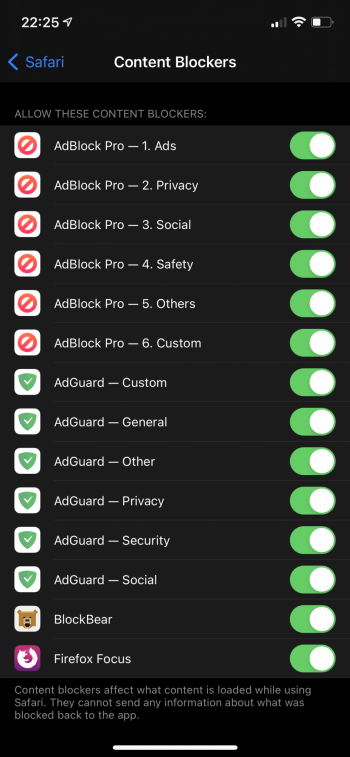
macrumors 68000
Hi. There are two content blocker settings for Safari. Have you checked the one immediately above “Camera” in Settings/Safari? Also, please ensure you have not disabled for some sites. Good luck!
My hero! Thank you so much.
Content Blocker runs but doesn't work
I've followed Creating a Content Blocker, and my content blocker runs but doesn't work (i.e. pages load in Safari), even if trigger url-filter is ".*" and action type is "block". There's "No Active Content Blockers" in Preferences, where I'd expect to see mine. Is there a common solution to this problem?
Also, I had to set this post's "place/space" as Safari Extensions because there was no Content Blocker option.
- Safari Extensions
Is your app + content blocker code signed in any way? Do you have an Apple Developer account?
If it's not, you'll need to open Safari's Advanced Preferences, and check "Show Develop menu in menu bar".
Then, open the Develop menu, and select "Allow Unsigned Extensions". At that point, your content blocker should show up in Safari.
Filtering doesn’t work and ads aren’t blocked
This article is about AdGuard for Safari, which safeguards only your Safari browser. To protect your entire device, download the AdGuard app
In some cases, filtering may not work and ads may still be displayed even though AdGuard for Safari and the proper filters are enabled. This usually happens when something goes wrong with filter updates due to Safari bugs.
How to fix
- Open Safari.
- Click Safari in the left upper corner menu.
- Click Settings… → Extensions .
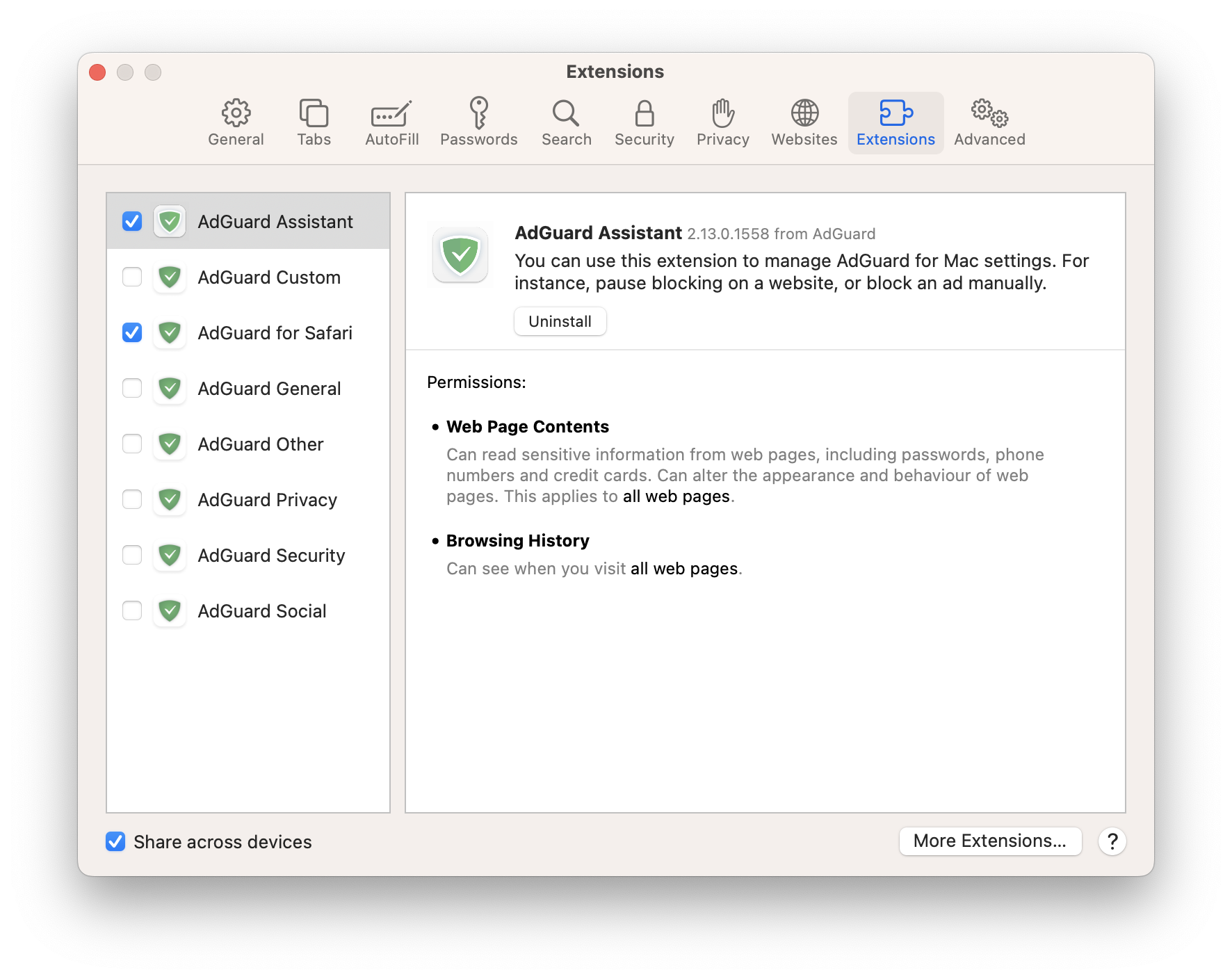
- Restart Safari.
- Return to Settings... → Extensions and re-enable the content-blocking extensions.
- Open AdGuard for Safari app.
- Go to Filters .
- Click Check for updates .
- Do not close the AdGuard for Safari window until the filters are updated.
If this doesn’t help and ads are still not being blocked, please contact our support at [email protected] .
If you only have problems with a specific page or website, you can report it directly from the browser: click the AdGuard for Safari icon next to the Safari search bar, and then click Report an issue .
If Safari doesn't open a page or work as expected on your Mac
If Safari doesn't load a webpage, stops responding, quits unexpectedly, or otherwise doesn't work as expected, these solutions might help.
These solutions are for issues that can affect Safari on Mac, including issues such as these:
A webpage is blank, doesn't load all of its content, or otherwise doesn't work as expected.
You can't sign in to a webpage, despite using the correct sign-in information.
A webpage asks you to remove or reset cookies.
Safari slows down, stops responding, or quits unexpectedly.
Reload the page
From the menu bar in Safari, choose View > Reload Page. Or press Command-R.
If Safari doesn't reload the page, quit Safari, then try again. If Safari doesn't quit, you can press Option-Command-Esc to force Safari to quit .
If Safari automatically reopens unwanted pages, quit Safari, then press and hold the Shift key while opening Safari. Learn how to control which windows Safari automatically reopens .
Install software updates and restart
Update macOS , which can include updates for Safari. If your Mac didn't restart automatically, choose Apple menu > Restart. Some important background updates take effect only after restarting.
Check Safari extensions
If you installed any Safari extensions, turn extensions off. From the menu bar in Safari, choose Safari > Settings (or Preferences). Click Extensions, then deselect each extension to turn it off. Learn more about Safari extensions .
If you find that an extension is causing the issue, make sure that the extension is up to date.
Test with a private window
A website can store cookies, caches, and other data on your Mac, and issues with that data can affect your use of the website. To prevent the website from using that data, view it in a private window: From the menu bar in Safari, choose File > New Private Window, or press Shift-Command-N.
If that works, use the following steps to remove the website's data, including its caches and cookies. The website can then create new data as needed. If it's a website that you sign in to, make sure that you know your sign-in information before continuing.
Choose Safari > Settings (or Preferences), then click Privacy.
Click Manage Website Data.
Select the affected website from the list shown.
Click Remove.
Click Done.
Open the website again in a non-private browser window.
Check Safari settings
The webpage might not be compatible with one or more browser settings, which you can turn on or off as needed. From the menu bar in Safari, choose Safari > Settings (or Preferences). Then click Websites, Privacy, or Security to access these settings:
Privacy settings . These settings apply to all websites. For example, a website might require that you allow cross-site tracking, show your IP address, or allow cookies.
Security settings . These settings apply to all websites. For example, a website might require that you enable JavaScript.
Websites settings . These settings can be configured for specific websites. For example, a website might require that you allow pop-up windows, allow downloads, allow access to your camera or microphone, or turn off content blockers.
Check iCloud Private Relay
If you subscribe to iCloud+ and are using its Private Relay feature, try reloading the page without Private Relay: From the menu bar in Safari, choose View > Reload and Show IP Address. This menu item appears only when Private Relay is turned on for your network. Learn more about iCloud Private Relay .
Check VPN or other security software
If you installed VPN or other software that monitors or interacts with your network connections, that software could affect your use of the website or the internet. Learn about network issues related to VPN and other software .
Check network settings
Certain network settings, such as custom proxy settings or custom DNS settings , can affect access to content on the internet. Even if you haven't changed these or other network settings yourself, you might have installed software that changed them for you.
To find out whether the issue is with the network settings on your Mac, try viewing the page from a different web browser or different device on the same network. Or reset your network settings by setting up a new network location on your Mac.
If the issue affects other devices and web browsers on the same network, the issue is probably with the website, and you should contact the website developer for help.
If the issue continues to affect only a particular webpage, contact the website developer for help.
Learn how to block pop-up ads and windows in Safari .
Learn what to do if your iCloud or Safari bookmarks aren't syncing .

Related topics
Explore Apple Support Community
Find what’s been asked and answered by Apple customers.
Safari block pop up ads not working after iOS17
Before iOS17, I was using block pop up ads in Safari settings and it worked surprisingly well. But after the update, it doesn't seem to work anymore. Is there a fix to this?
iPhone XR, iOS 15
Posted on Sep 20, 2023 11:46 PM
Posted on Nov 20, 2023 8:37 PM
This is not a real response. They stated they have it on. It cant even block things opening up a new window anymore.
Because of your pointless response and lack of responsibility, the problem will not be shared with developers who want to know if something is wrong. Thats the whole point of having a human support team.
Similar questions
- seeking Ad blocker on Safari for ipad after years of using Safari browser to surf the internet without ads on my ipad, in the last 1-2 months I now get barraged with Google Ads. So intrusive with multiple ad pop-us I cannot view the desired webpage content anymore. How do I change my Safari settings for ipad to block Google Ads?? The ad clutter only appears on my ipad; no ad software has metasasized to my other devices setup of Safari...yet Thanks. 1063 1
- ad blockers not working on safari Hi everyone Recently, ad blockers stopped working on safari. I tried to uninstall and reinstall it, try different ad blockers but no one seems to do anything. can someone help me? 390 4
- Block pop ups how to block pop up ads on my iPad with Safari 530 2
Loading page content
Page content loaded
Nov 20, 2023 8:37 PM in response to J_Johnnyboy
Dec 13, 2023 6:33 AM in response to J_Johnnyboy
i Have my phone set to block pop ups and alert re fraudulent sites. It doesn’t make a difference.
i did not have this problem before the latest update.
Dec 31, 2023 12:53 AM in response to HiddenAccName
I’m having the same problem, also have all of my setting correct, also only having this problem since the last update. Also everyone in my family having this same issue, since the update, despite settings. APPLE: FIX THIS. I literally have to turn my phone off, once the videos start popping up. The second I close out the video, another one pops up, before I can even close out the tab. Turning off my phone is the only thing that stops it.
Jan 28, 2024 9:34 AM in response to HiddenAccName
Having pop up issues with my Mac OS Sonoma. Pop up blocker is on.
Feb 12, 2024 2:17 AM in response to jpaprika
So annoying, I can’t get total ad block to work either.
I have iPhone 11 Pro Max 😥😥😥😥
Feb 19, 2024 7:24 PM in response to J_Johnnyboy
This is so frustrating After ALLOWING pop ups we still don't see popups since updating to Sonoma IOS 14.3.1 on my brand new MacBook. I need the pop up to login after VPN connection to work server. It worked prior to the Sonoma IOS update. I have tried setting the pop up to allow the wanted pop up. Still nothing. HELP !!! I can't work remote any longer.
Apr 19, 2024 10:25 AM in response to J_Johnnyboy
The above recommendations in Safari for blocking pop-ups do not work since Apple’s update of 17.4.1.
Also having trouble typing on the keyboard as it wants to delete words, change the alphabetical bar to letters during mid-stream of a sentence, mojitos are gone…
Dec 31, 2023 12:54 AM in response to jpaprika
Feb 1, 2024 11:18 AM in response to J_Johnnyboy
same as before
Mar 10, 2024 7:16 AM in response to J_Johnnyboy
Safari block pop up ads not working on Sonoma 14.3.1 despite following all instructions.
Mar 11, 2024 3:36 PM in response to HiddenAccName
pop Ups not being blocked.
Mar 24, 2024 12:19 PM in response to J_Johnnyboy
Still does not work.
Mar 27, 2024 5:36 AM in response to HiddenAccName
Why aren’t you responding Apple? Brand deteriorating ?
Sep 25, 2023 4:49 PM in response to HiddenAccName
Hi HiddenAccName,
To block pop-up ads and windows in Safari, we recommend that you try the steps here: Block pop-up ads and windows in Safari - Apple Support
To perform the recommended troubleshooting steps via the link above, complete the steps in the section titled "Check Safari settings."
On your iPhone or iPad, go to Settings > Safari.
* Turn on Block Pop-ups.
* Turn on Fraudulent Website Warning.
On your Mac, open Safari and choose Safari > Settings (or Preferences) from the menu bar.
* In the Websites tab , you can configure options to allow or block some or all pop-ups .
* In the Security tab , turn on the setting to warn when visiting a fraudulent website.
We recommend the steps above because they will show you how to block pop-up ads and windows in Safari.
Please let us know the outcome after giving the above steps a try.
Thanks for using the Apple Support Communities.

IMAGES
VIDEO
COMMENTS
How to turn on the Content Blocker setting. If you can't find the content blocker setting, chances are you're either looking in the wrong place or you haven't yet installed a content blocker. For some reason, certain iPhones and iPads won't show the Content Blocker setting under Settings > Safari > Content Blockers until you've installed an ...
adblocker not working on safari (solved) This is for iPhone/iOS (14). I spent an hour trying to figure out why I started getting Safari ads even though my content blocker was active. I finally found that, further down in the Safari settings, below Content Blockers>, is another Content Blockers> setting. Click on that and turn it on for All ...
Launch the Settings app. Scroll down and tap Safari. Under General, tap Content Blockers. To activate content blockers, toggle the switches next to them to the green ON position. Note that the ...
Content blocking setting will only be changed for this specific site; content blocking will still work for other sites. The steps above are the easiest way to do this. However, you can also do this by going to Safari > Settings > Websites > Content Blockers. This screen will enable you to change the content blocker setting on all open sites at ...
Settings → Safari → Extensions. Same here! Content blockers are not longer working which is terrible! The only way to make it work is to go back to safari settings --> Content Blockers --> Turn on All wesbites which makes no sense why you've to turn on two content blockers to do the job of one.
Safari Content Blockers Increase Security. In addition to improving your privacy, content blockers are very safe to use. They do not have access to your browsing activity since Safari loads all ...
As it mentioned, you can get it in the Apple Store. So Use these Steps: Uninstall Adblock Plus - Adblock - Select your browser, then download it the uninsaller. Restart the Mac. Install Adblock Plus for Safari - Apple Store. Restart the Mac. ---. If Needed, Contact the Developer: [email protected].
Step 2. Now, click on the top left "Safari" option. Step 3. Click on the settings on the drop down list. Step 4. Now click on the "websites" option. Step 5. Now see on the box on the lower right you can see a "on" and "off" so with the help of this button the content blocker is enable or disable. ON and OFF option.
Tap the button on the left side of the address bar; Tap "Website Settings"; Turn off/on the switch "Use Content Blockers". This will make the website invisible to all content blockers installed on your device. You can find and manage the list of such sites in your iPhone's Settings > Safari > Content Blockers (under Settings for websites).
Connect to a different network. Try to load a website, like www.apple.com, using cellular data. If you don't have cellular data, connect to a different Wi-Fi network, then load the website. If you're using a VPN (Virtual Private Network), check your VPN settings. If you have a VPN turned on, some apps or websites might block content from loading.
Hi guys, I'm new so apologies if this is the incorrect forum but is anyone else having issues with iOS content blockers? I've tried AdGuard, BlockBear and Adblock in any number of configurations and still adverts are appearing in iOS Safari. Would be interested in seeing if anyone else is having the same issue. edit. I should add I'm on iOS 14.2.1 and I've updated all the ad blockers ...
If you're seeing ads, a web page isn't working or something else isn't quite right, the following information should help. If you're new to AdBlock for Safari, don't forget to check out our user guide. I don't see the AdBlock icon on the Safari toolbar. If you don't see AdBlock on your toolbar, be sure it's enabled it to appear in the Safari ...
Close Safari (swipe it off) Go to Settings -> Safari -> Content Blockers -> uncheck ALL content blockers. Wait 5-10 seconds. Enable them back. Wait 30 more seconds. You may need to turn Safari protection in AdGuard OFF and ON again. Start Safari and check if everything is okay now. In the worst-case scenario, you'll need to reboot the device.
If it's not, you'll need to open Safari's Advanced Preferences, and check "Show Develop menu in menu bar". Then, open the Develop menu, and select "Allow Unsigned Extensions". At that point, your content blocker should show up in Safari. Posted 4 years ago by. bweinstein.
In some cases, filtering may not work and ads may still be displayed even though AdGuard for Safari and the proper filters are enabled. This usually happens when something goes wrong with filter updates due to Safari bugs. How to fix Open Safari. Click Safari in the left upper corner menu. Click Settings… → Extensions.
A) Turn OFF and ON Content blockers again. After that, enable Safari Protection in the app and wait until the filters are converted. Check if everything is working. UPDATE: This is a known iOS bug that happens every update. Unfortunately, we can't cure it anyhow from our side. B) Send us logs to [email protected] the instructions below: In ...
After the last update, my Safari AdBlock stopped working. I tried to uninstall and reinstall it but can't turn it on. When I try, it gives me this message: ... Impossible to disable content blocker safari Hello, I have some trouble with built-in adblocker of Safari. When I try to disable for one website in particular the adblocker, its ...
Content blockers are app extensions that you build using Xcode. They indicate to Safari a set of rules to use to block content in the browser window. Blocking behaviors include hiding elements, blocking loads, and stripping cookies from Safari requests. You use a containing app to contain and deliver a content blocker in the App Store.
Reload the page. From the menu bar in Safari, choose View > Reload Page. Or press Command-R. If Safari doesn't reload the page, quit Safari, then try again. If Safari doesn't quit, you can press Option-Command-Esc to force Safari to quit. If Safari automatically reopens unwanted pages, quit Safari, then press and hold the Shift key while ...
This tag should be used with questions about the safari-content-blocker extension (iOS and OS X). ... I'm working with Content Blocker in Swift 3 and everything is working perfectly, but now I want to change my block page when a url is blocked through content blocker.
On your iPhone or iPad, go to Settings > Safari. * Turn on Block Pop-ups. * Turn on Fraudulent Website Warning. On your Mac, open Safari and choose Safari > Settings (or Preferences) from the menu bar. * In the Websites tab, you can configure options to allow or block some or all pop-ups.
I'm playing with XCode7 beta, trying to test the shiny new "Content Blocker Extension".The example class is adopting the same NSExtensionRequestHandling protocol as the (already known) Sharing extension. The essential difference from Sharing extension is that the class is a plain NSObject, not a *ViewController subclass because, you know, a Blocker Extension isn't supposed to be showing any UI ...
PIA Content Blocker not working on Safari on my Ipad. As title says despite my "Safari Content Blocker state" being activated, it does not block any ads. For example pretty much every single YouTube video still has a video ad at the beginning. I am on iOS 16.2, any ideas on a potential fix?