Can’t Open a PDF in Safari? Here's How to Fix That
There are a few ways to fix Safari if it refuses to open PDFs from the websites you visit. Luckily, every option is quick and easy to follow.
You’ve clicked on a link that should open a PDF in Safari. The link goes through, but you can’t see the PDF—there’s just a gray background.
You can Control-click on the PDF, and your Mac says there’s a PDF there, but you just can’t see it. Refreshing the page doesn’t fix anything, nor does restarting Safari.
I’ve been in this unusual situation before, and I can help you fix it. Read on to see how to view a PDF that Safari won’t open, and how to fix Safari so other PDFs will be visible in the future.

The Quick Fixes
If you can’t see or load a PDF in Safari, one of the easiest fixes is to stop using Safari to try to view the PDF. This means copying the PDF’s URL from Safari and pasting it into another browser, like Chrome or Microsoft Edge ( Edge works very well on Macs , for the record).
If you don’t want to open another browser though, you do have another option.
If you can Control-click on the PDF to download it or click the download button available for the PDF in the Safari window, do so. You can then open and view the PDF in Preview or your preferred PDF-viewing Preview alternative . You can drag the PDF into the Trash if you don’t end up needing it after you read it. And if you do need it in the future, you’ve already downloaded it!
These options work well, but maybe you really just want to be able to open PDFs in Safari. There are ways to do that, too, which we’ll go over in the next section.
How to Get Safari to View PDFs Again
The first place to check when you can’t view PDFs in Safari is your Safari plug-ins or extensions. It’s possible one of them is hiding the PDF from you or affecting Safari in a negative way.
To access your Safari plug-ins or extensions, open Safari > Preferences and then head to the Websites tab. Scroll down the menu on your left, and you should find the Plug-ins or Extensions headings.
Click on any plug-in in this list to see a list of current websites and whether that plug-in is working on the website where you have the PDF open. If it is, set the drop-down menu beside it to Off . Then refresh the PDF, and see if it’s visible.
With extensions, set their drop-down menus to Deny to prevent them from working. Though, if an extension is the root of the problem, it might be worth updating or removing the extension entirely to see if that improves your PDF visibility issues.
But what if you don’t have any plug-ins or extensions in your Safari preferences? Or you’ve demonstrated that they’re not the issue with seeing PDFs in Safari? The problem-causing plug-in might be hidden away in your Mac Library instead.
Specifically, the AdobePDFViewer plug-ins are likely to be the root of your problem. To find these plugins and remove them, so PDFs become visible in Safari again, head to Finder > Go > Go to Folder .
In the search window that appears, type in or copy and paste /Library/Internet Plug-ins . Locate and select all files with AdobePDFViewer in the name in the Internet Plug-Ins Finder window, and drag them into your Trash.
Your Mac may prompt you to input your password or use Touch ID to confirm you want to move these plug-ins. Do whichever you want to ensure those files go into your Trash.
Refresh the Safari window where you’re trying to view a PDF. The PDF should now be visible to you!
Different Safari PDF Visibility Fixes for Different Moments
I was very excited to find several solutions to the invisible PDF problem in Safari, and I hope my findings can help you out too.
Whether you’re happy opening PDFs in non-Safari browsers to save time or are eager to delve into your Mac’s library to improve your workflow in Safari over the long term, the tips above will help you view PDFs online when you need them.
Adobe Community
- Global community
- 日本語コミュニティ Dedicated community for Japanese speakers
- 한국 커뮤니티 Dedicated community for Korean speakers
- Discussions
will not open pdf files using Safari
Copy link to clipboard
1 Correct answer

never-displayed
Stack Exchange Network
Stack Exchange network consists of 183 Q&A communities including Stack Overflow , the largest, most trusted online community for developers to learn, share their knowledge, and build their careers.
Q&A for work
Connect and share knowledge within a single location that is structured and easy to search.
Safari on Catalina not loading PDF
Using Safari 14.0.1 on Catalina 10.15.7, I'm unable to view a certain PDF .
Safari loads a black screen with a "Blocked Plug-in" message in the middle.
Other PDFs, such as this one , will load just fine.
Earlier I noticed that I had Adobe Acrobat Reader DC installed. I used the Acrobat Cleaner Tool to remove it from my system.
Others are also having the same problem but no solution has been found yet. Any idea how to force Safari to use it's own internal PDF rendering engine?
- adobe-acrobat
- adobe-reader
- macos-catalina
I happened across this issue today with MacOS 11.2.3 and Safari 14.0.3. The solution for me was to find a PDF in the Finder and "get info" on it using the system menu.
Once I did that I selected "Preview" again as the default app viewer and then clicked "Change All...".
Once I did this and reloaded the PDF in the browser it displayed using the default Preview app and no more Plug-in Blocked.
Hope this helps
You must log in to answer this question.
Not the answer you're looking for browse other questions tagged pdf adobe-acrobat safari adobe-reader macos-catalina ..
- The Overflow Blog
- Reshaping the future of API platforms
- Featured on Meta
- Our Partnership with OpenAI
- Imgur image URL migration: Coming soon to a Stack Exchange site near you!
Hot Network Questions
- If gravity is not a force, what makes massive objects spheroid?
- Number of ways a chess king can move from a1 to h8
- Are there any mounts that make good companions throughout a character's entire development?
- How to obtain this solution to this nonlinear IVP second order ode?
- What title should I use to greet both a professor and an associate professor in an email?
- How (or is there) a way to make my rice more fluffy than sticky? Given my current approach
- A word for not just optional but usually not done
- Is updating a macro value in Xcode preprocessors marcos violating open closed principle?
- Try Triling ("Triangular-Tiling")
- Why is the empty set described as "unique" when it is a subset of every set?
- Can individual rings of Saturn be considered satellites?
- Stress pattern in "Little Red Riding Hood"
- Can a wizard escape a cage by casting mirror image?
- What would be the best way of preparing lasagne in advance?
- Electrolysis experiment with CuSO4
- Multinomial logistic regression sample size
- Can I safely customize fingering of arpeggios?
- What rights does a dead body have? Can crimes be committed against one?
- Is the music played for Admiral Yamamoto’s arrival scene the Japanese national anthem or something else?
- For multiple-entry Schengen visas, which country should you apply to? Is it based on length of stay within a trip or across all trips?
- What's the smallest possible coinbase transaction / block size?
- According to trinitarians (or binitarians): How can God the Son be “appointed heir of all things“ (Hebrews 1:2) if „all belongs to Him“ already?
- What is Rishi Sunak's reasoning/incentive to talk of a hung parliament, rather than a Labour majority, right now?
- Ceiling box has two reds and two blacks - how to wire this?

- Latest News
Safari Not Opening PDFs? – Here’s How To Fix It
Have you tried opening a PDF file in Safari only to encounter a blank page like this:
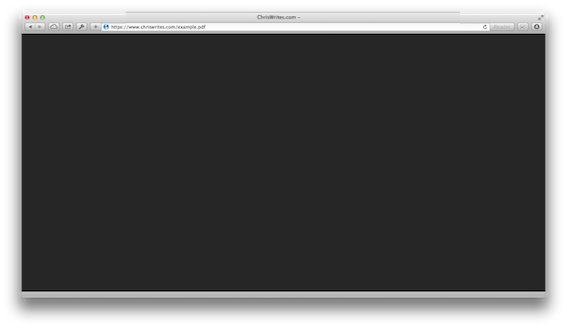
Well here is a simple fix to get PDFs showing again.
First quit Safari then head on up to the Finder menu and select GO then chose the Go To Folder option (You can also access this by holding SHIFT+⌘+G).
Type in the following directory /Library/Internet Plug-Ins and hit enter. A Finder window will open that should look something like the this:
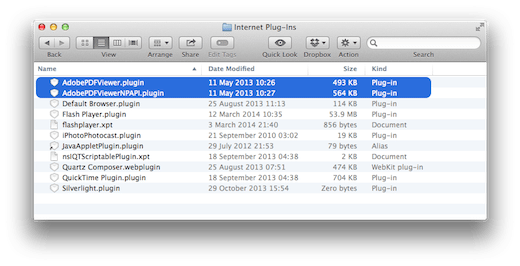
Make a backup of the contents of this folder then delete the AdobePDFViewer.plugin and AdobePDFViewerNPAPI.plugin.
Relaunch Safari and try viewing a PDF, hopefully it should display just fine. If this doesn’t work for you please let me know in the comments!
Before you go
After spending over 20 years working with Macs, both old and new, theres a tool I think would be useful to every Mac owner who is experiencing performance issues.
CleanMyMac is highest rated all-round cleaning app for the Mac, it can quickly diagnose and solve a whole plethora of common (but sometimes tedious to fix) issues at the click of a button. It also just happens to resolve many of the issues covered in the speed up section of this site, so Download CleanMyMac to get your Mac back up to speed today.

You may also like
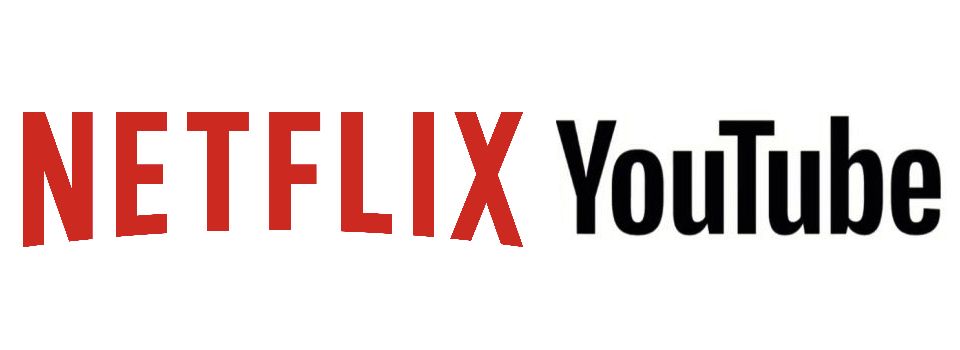
How to block auto-playing videos on Netflix, YouTube and More

Supercharge your Browser with the Safari Extensions Gallery

Keep your Browsing History under Wraps, with Safari’s Privacy Settings
About the author.
I've been a passionate evangelist for Apple and the Macintosh throughout my working life, my first love was a Quadra 605 working with a small creative agency in the south of Norfolk UK in the mid 1990's, I later progressed to other roles in other Macintosh dominated industries, first as a Senior graphic designer at a small printing company and then a production manager at Guardian Media Group. As the publishing and printing sector wained I moved into Internet Marketing and in 2006 co-founded blurtit.com which grew to become one the top 200 visited sites in the US (according to Quantcast), at its peak receiving over 15 million visits per month. For the last ten years I have worked as an Affiliate and Consultant to many different business and start ups, my key skill set being online marketing, on page monetisation, landing page optimisation and traffic generation, if you would like to hire me or discuss your current project please reach out to me here .
You can also follow me on: Twitter and Linkedin
Leave a Reply Cancel reply
This site uses Akismet to reduce spam. Learn how your comment data is processed .
Thank you so much for this Chris!! The error starting happening a few weeks ago and was driving me crazy.
Worked like charm!

- SwifDoo PDF
Efficient PDF Toolkit for Windows
- OCR PDFs to make scans searchable and editable;
- Unleash PDF creativity on iOS and Android effortlessly;
- Translate PDF accurately to break down language barriers

Table of content
Share this article, can’t open pdf on iphone | 10 fixes you should know.
In addition to troubleshooting the problem, you can also view the PDF using a professional PDF tool. Click the button below to get it!
Problem: Can’t Open PDF on iPhone
In fact, you are not the only one who meets the PDF not opening on iPhone issue. Many users have reported this issue and here are some of the most common scenarios.
❗️ Can’t open PDF file in Safari
❗️ Can’t open PDF with iBook app
❗️ Can’t open PDF attachments in Mail
❗️ Can’t open PDF in Outlook
iPhone is designed to open PDF automatically. There is no need to install any additional apps. That means under normal circumstances, users can open PDF in Mail, Safari, or iBook. So you may ask, why can’t I open PDF on iPhone?
Why Can’t I Open PDF on iPhone?
Well, there are many reasons why PDF not opening on iPhone. Below are some common reasons.
- The PDF file is corrupted or it may not have been downloaded correctly.
- Some apps prevent your iPhone from opening PDF files.
- Unknown bugs and glitches will cause the PDF not opening on iPhone issue.
- The PDF file is encrypted, so you don't have permission to view it.
How to Fix Can’t Open PDF on iPhone
Let’s see how to fix this “can’t open PDF on iPhone” problem. You can try them in turn until the problem is solved.
Quick Fix: Use a PDF reader to open and view PDF
Fix 1. Determine If the PDF is Damaged
First, you need to determine if the problem is with the PDF document. If the PDF file is corrupted, it cannot be opened. You can either try downloading the PDF file again or have the sender resend it.
In addition, you can download and copy the PDF file to the iBook app to see if you can open it. If you are sure that the PDF file is fine, please continue with the following method.
Fix 2. Force Restart iPhone
Sometimes, a Force Restart may solve all the problems. It will free up memory and eliminate all the glitches. Therefore, when you can’t open PDF on iPhone, it's worth trying a force restart. The restart method varies from model to model. The detailed steps are as follows.
For iPhone 8 and later models:
Press and quickly release the Volume Up button > Press and quickly release the Volume Down button > Press and hold the side button until the Apple logo appears.
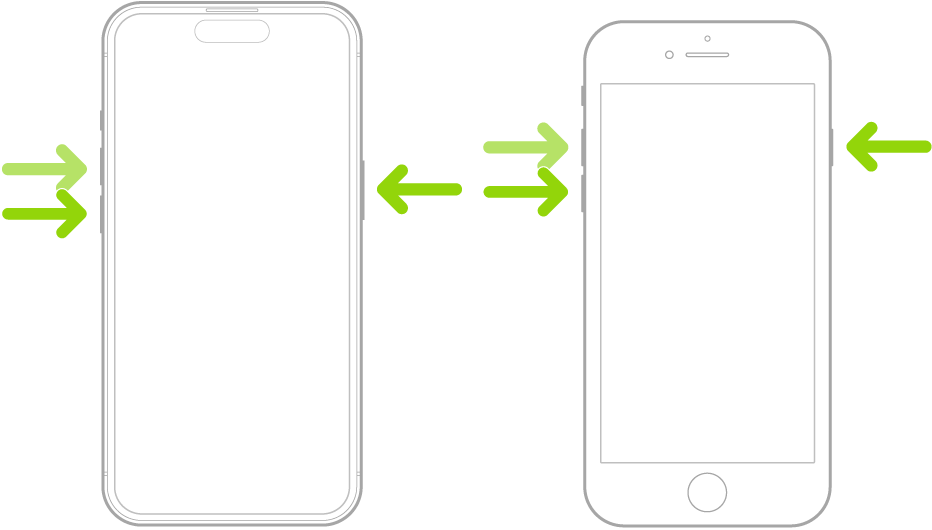
For iPhone 7:
Press and hold the Volume Down button and the Sleep/Wake button together until the Apple logo appears.
For iPhone 6:
Press and hold the Sleep/Wake button and the Home button simultaneously until the Apple logo appears.
Fix 3. Use A PDF Reader
If you don't want to spend time troubleshooting the problem and want to view the PDF file immediately, you can download the PDF on your iPhone and view it via a PDF reader. Simply go to App Store to get one like SwifDoo PDF for iOS .
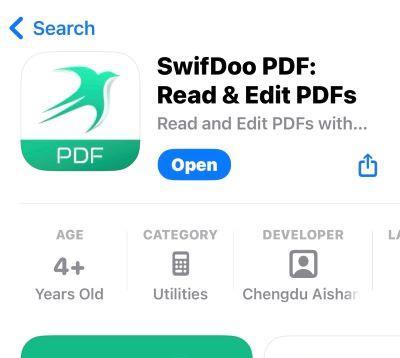
With this app, you can view any PDF document without effort. It also allows you to type text, highlight text, add notes, draw on PDF, and more.
Fix 4. Uninstall Problematic Apps
Some apps will prevent the iPhone from opening PDF files The known ones are Alibaba, Aliexpress, Centrelink, and WinZip. If you have these apps installed, you can uninstall them and try again to see if you can open the PDF.
If you don't have any of these apps installed, check to see if you've recently downloaded some new apps. Maybe one newly downloaded app caused the PDF not opening on iPhone problem.
Fix 5. Try to Open Email in Browser
If you can't open PDF in email on iPhone, you can go to the web version of your email account. Open Safari or another browser > search the email login page and log in to your account. Then you can see if you can open the PDF attachment.
If that's possible, the problem is with the Mail app. You can try updating or reinstalling it.
Fix 6. Sign Out and In Your Account
Some users said the “can’t open PDF on iPhone” issue was resolved after logging out and logging back into their accounts. You can follow the steps below.
- Open Settings app.
- Choose Mail and tap Accounts .

- Tap your email account and choose Delete Account .
- After that, on the Accounts screen, tap Add Account to add your account.
Fix 7. Clear Safari History
If PDF not opening in Safari on iPhone, you can try clearing the history. Go to Settings > Choose Safari > Tap Clear History and Website Data > Select All history > Tap Clear History to confirm.
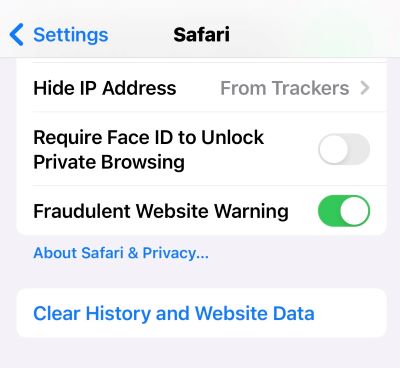
Fix 8. Check Safari Plug-ins
Maybe a plugin installed in Safari caused the can’t open PDF on iPhone issue. You can disable all the plugins to see if the problem can be solved.
If the PDF can be opened without problems after closing the plugin, then the next thing to do is to determine which plugin caused the issue. Once you've identified it, you can consider removing it completely.
Fix 9. Update App
Many people feel that updates are optional. However, keeping your system and apps up to date is key to ensuring your iPhone runs smoothly. When you are unable to open PDF on iPhone, you can go to App Store to update Mail, Safari, and iBooks.
Fix 10. Update iOS
Apple releases updates not only to release new features but also to fix bugs in the system. Therefore, you can try to update iOS and see if it solves the PDF not opening on iPhone problem.
Go to Settings > General > Software Update to see if an update is available. If it is, tap Download and Install to install it.
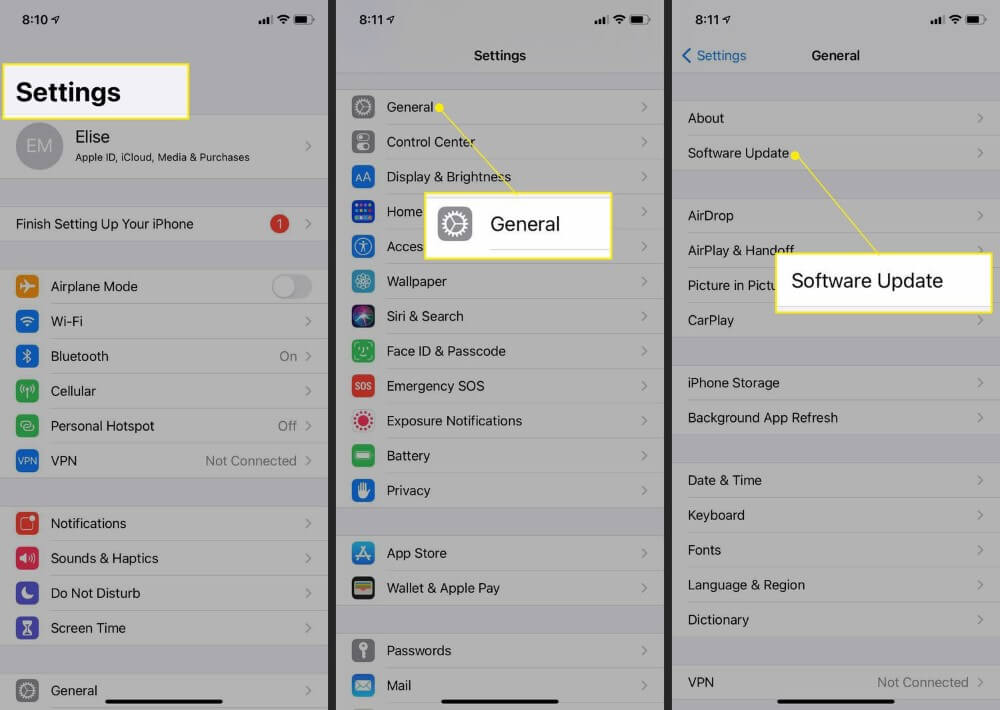
Final Words
Hope one of these fixes can help you get rid of the can’t open PDF on iPhone issue. If nothing works, you can contact Apple Support. Tell them about the problems you're experiencing and the actions you've already taken, and see what else they recommend.
Q:Why can’t I open PDF on iPhone email?
Q:why can’t i open pdf on iphone safari.

Lena has been in the editing industry for 8 years. She is familiar with a variety of products that can make things easier, such as PDF tools, video recording software, iOS location changer, etc. She enjoys sharing her knowledge with users to help them solve problems in their work and life. In her spare time, she likes to play with her cat.
Related Articles
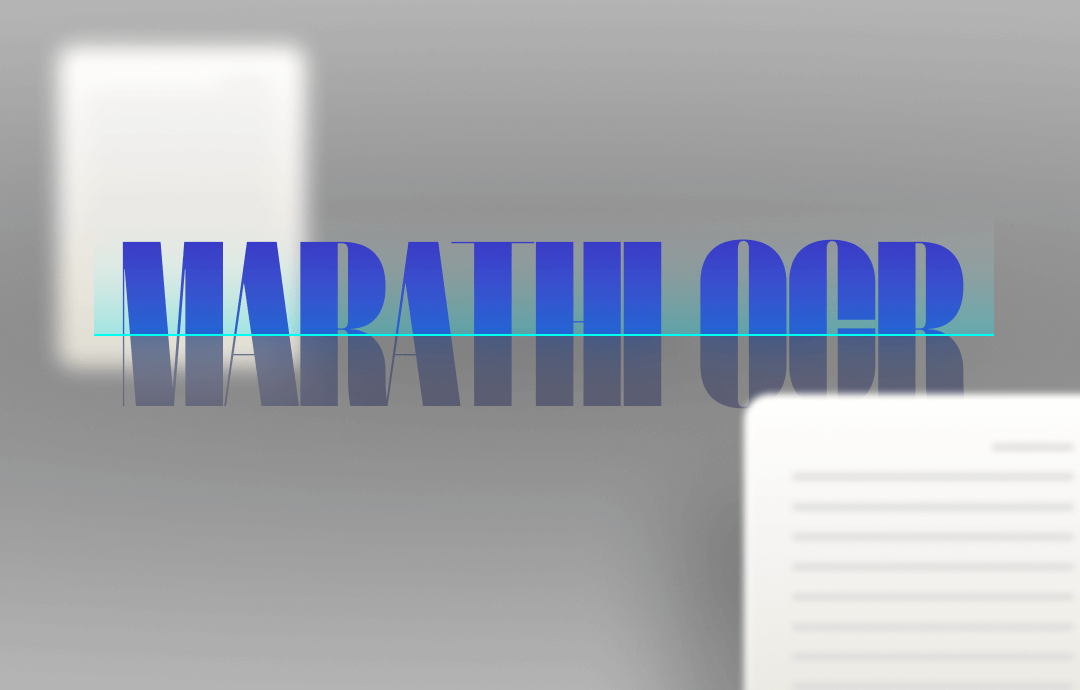
6 Best Marathi OCR Tools: Extract Marathi Text Accurately Online

Simple Guide to Edit PDF in Canva and an Alternative PDF Editor
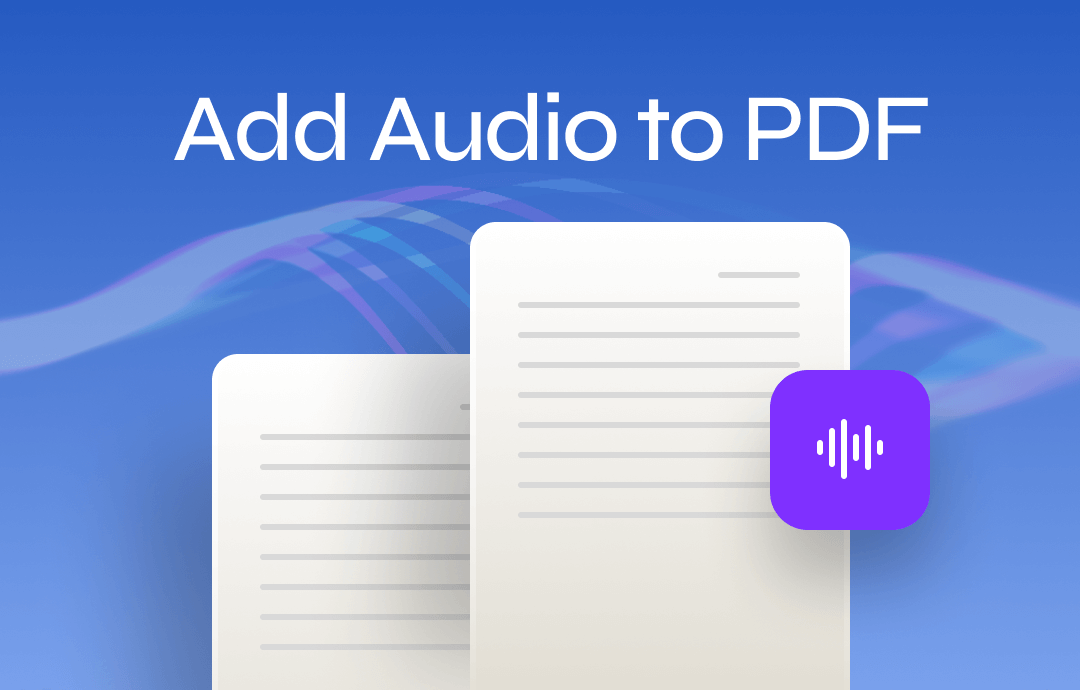
How to Add Audio to PDF: 3 Quick Methods

- Online PDF Converter
- Edition Comparison
- SwifDoo PDF for iOS
- SwifDoo PDF for Android
- ChatGPT & AI
- SwifDoo 101
- Free Ebooks
- Release Notes
- Refer a Friend
- Privacy Policy
- Refund Policy

PDFs not showing in Safari
A number of people are having problems viewing PDFs in Safari, where the browser will show a blank white or black screen instead of the selected PDF file.

Apple's built-in support for the PDF format has allowed for a number of programs to easily implement its use. Safari is one of these applications, and when you click on a PDF link you should be able to view PDFs without having to load any plug-ins or other software. Despite this, a number of people are having problems viewing PDFs in Safari, in which the browser will show a blank white or black screen instead of the selected PDF file.
This problem can happen for a variety of reasons, the most prominent of which are issues with Adobe's "Reader" plug-in. Adobe has had its "Adobe Reader" (Acrobat Reader) plug-in available for the Mac long before Safari and OS X were available, and has maintained development of it. It is required to view PDFs in some other browsers besides Safari, which makes it a required installation for some people.
Troubleshooting Adobe's plug-in
If you are unsure whether or not you have the Adobe plug-in installed, go to the "Help" menu in Safari and choose "Installed Plugins" to see if it is available in the list. If so, you can try troubleshooting it with the following suggestions:
Try 32-bit mode
The Adobe plug-in requires you to run Safari in 32-bit mode, since it has not been developed for 64-bit mode. Try ensuring Safari loads in 32-bit mode to be sure the plug-in is properly loaded, by getting information on the program and checking the "Open in 32-bit mode" option.
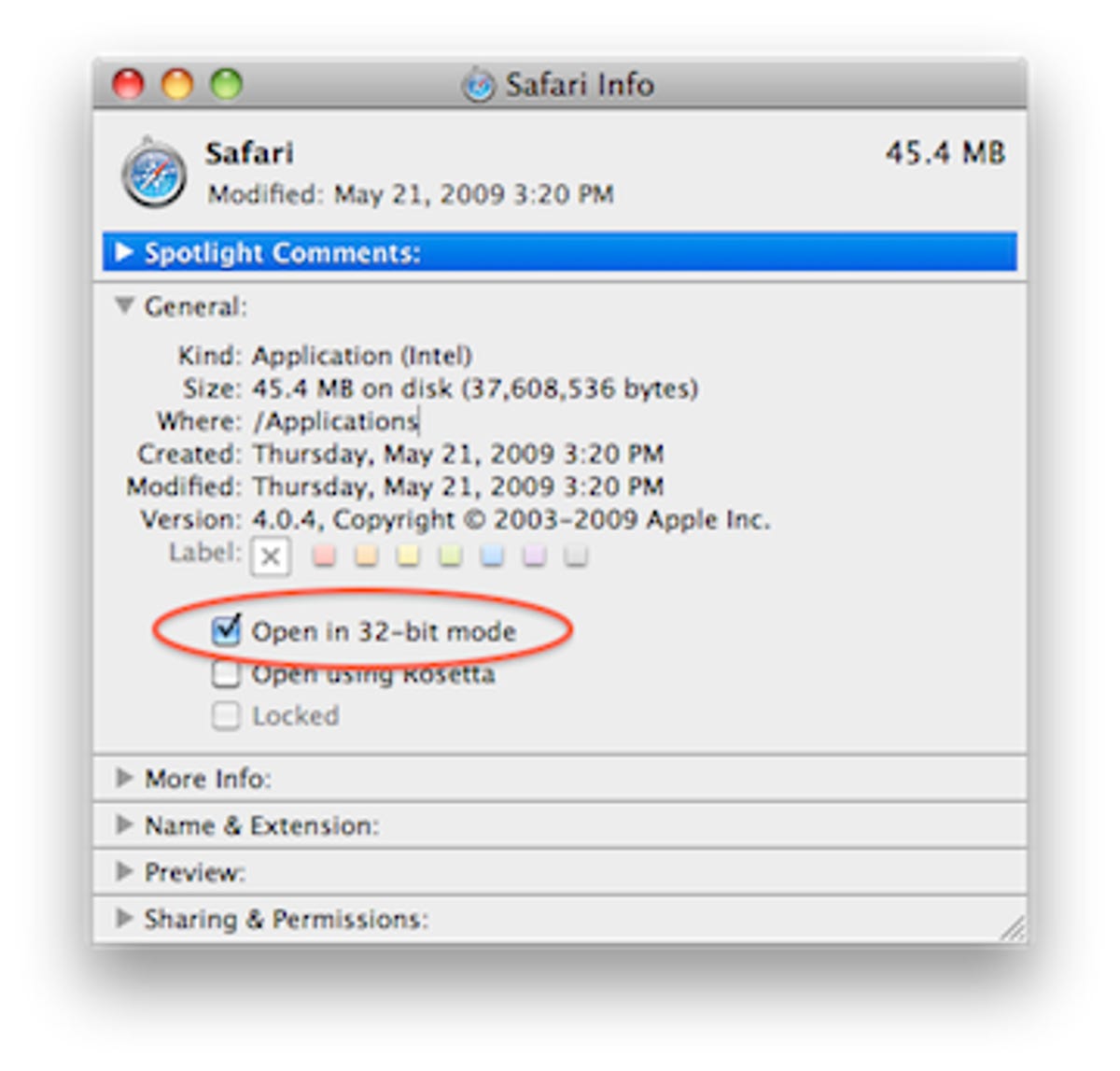
Update Adobe Reader
Try installing the latest version of Adobe Reader, which should install the latest version of the plug-in that might overcome various bugs, and which may contribute to this problem: http://get.adobe.com/reader/
Check for duplicates
If you have duplicate versions of the Adobe Reader plug-in installed, you may run into this problem. Go to the following directories, remove all instances of Adobe-related plug-ins, and then reinstall the latest version of Adobe Reader. The plug-ins should be in one or both of the following directories:
/Macintosh HD/Library/Internet Plug-Ins/ /username/Library/Internet Plug-Ins/
Set PDFs to be read by Adobe
Some people have had success by setting PDF files to be opened by Adobe applications instead of Apple's "Preview" or other applications. To do this, right-click a PDF file and get information on it. Then choose "Adobe Acrobat Pro" or "Adobe Reader" from the drop-down menu in the "Open With" section, and click the "Change All..." button.
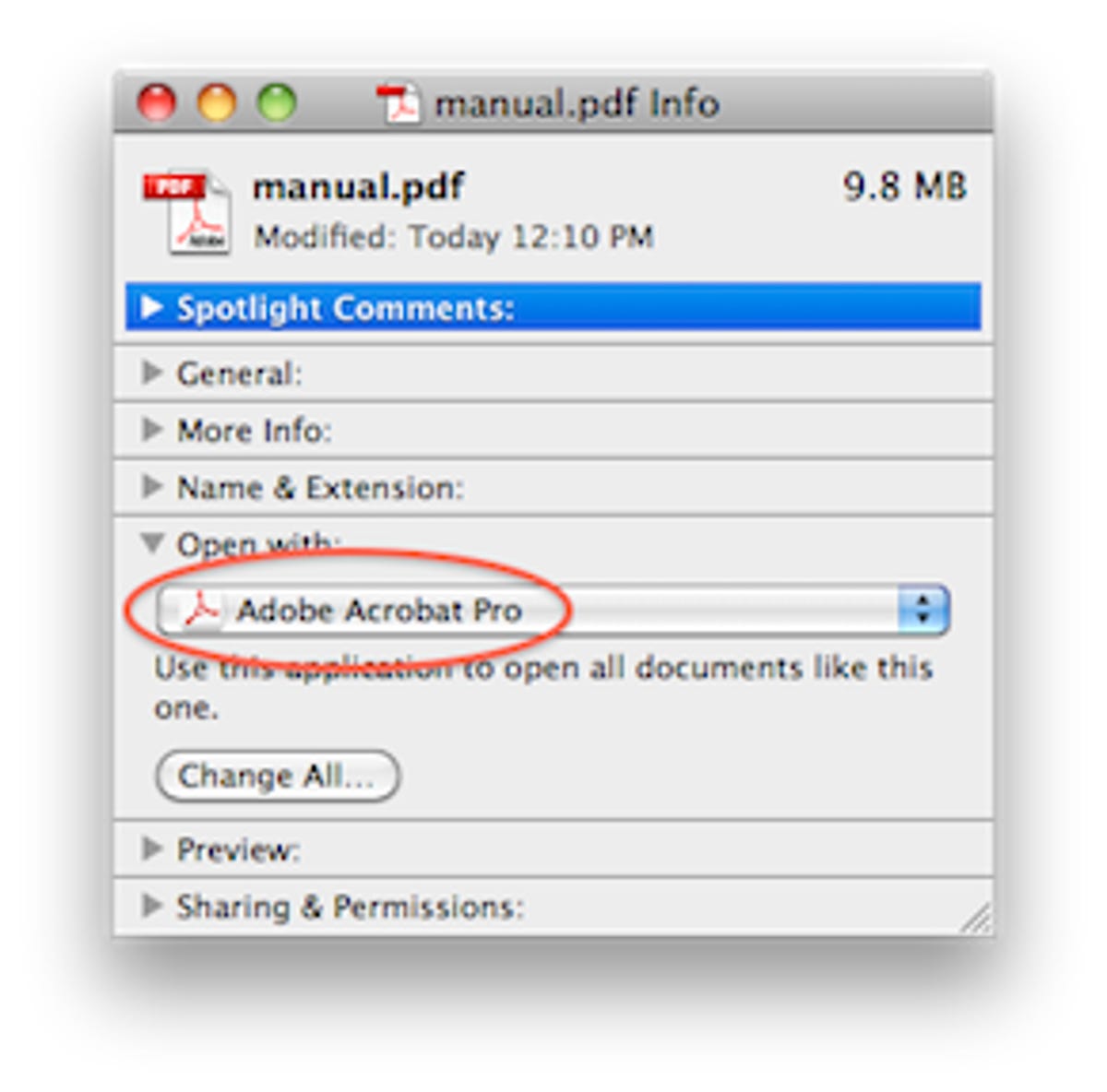
Troubleshooting all plug-ins
You can try troubleshooting all of your Safari plug-ins by disabling them. To do this, go to Safari's preferences, and in the "Security" section deselect the option to "Enable plug-ins." Then try viewing a PDF again, which should be done solely with the built-in PDF renderer. If this works, then you can further troubleshoot your plug-ins by removing them from their respective "Internet Plug-Ins" folders and relaunching Safari to test your PDF files again. Provided you are able to view the PDFs properly, add your plug-ins back one by one and test Safari again with each.
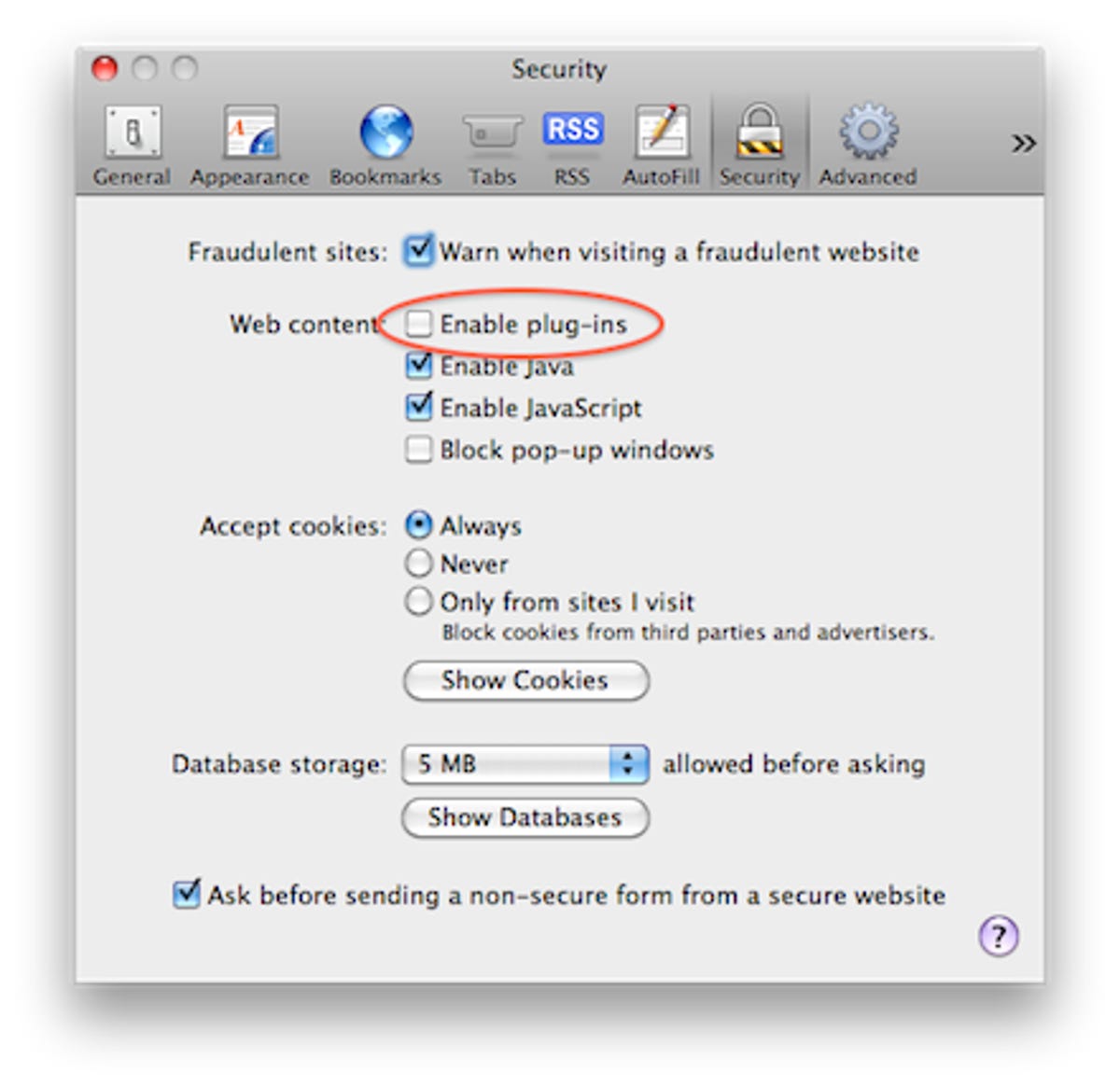
Safari's default set of plug-ins includes the following list, which can be removed for troubleshooting purposes, but should be replaced when you are done isolating the problem.
Flash Player.plugin flashplayer.xpt iPhotoPhotocast.plugin JavaPluginCocoa.bundle nslQTScriptablePlugin.xpt Quartz Composer.webplugin QuickTime Plugin.plugin
Other possibilities
While plug-in errors are most likely the root cause for this problem, you may also benefit from other maintenance routines as well.
Check fonts
PDFs may sometimes be rendered with the available system fonts, and if there are problems with your Fonts then both Adobe Reader and Apple's PDF technologies may not display them properly. Fonts can be rather frustrating to troubleshoot, but at least use Font Book to run a validation on those in your system. Open the program, press Command-A to select all fonts, and then choose "Validate Fonts" from the "File" menu. Also be sure to check for and remove duplicate fonts in your system. As with plug-ins, fonts are stored both in the global and user libraries, so check the following locations:
/Macintosh HD/Library/Fonts/ /username/Library/Fonts/
There are also system fonts, which are available in the /System/Library/Fonts/ folder, but these should not be touched since they are required by core system processes.
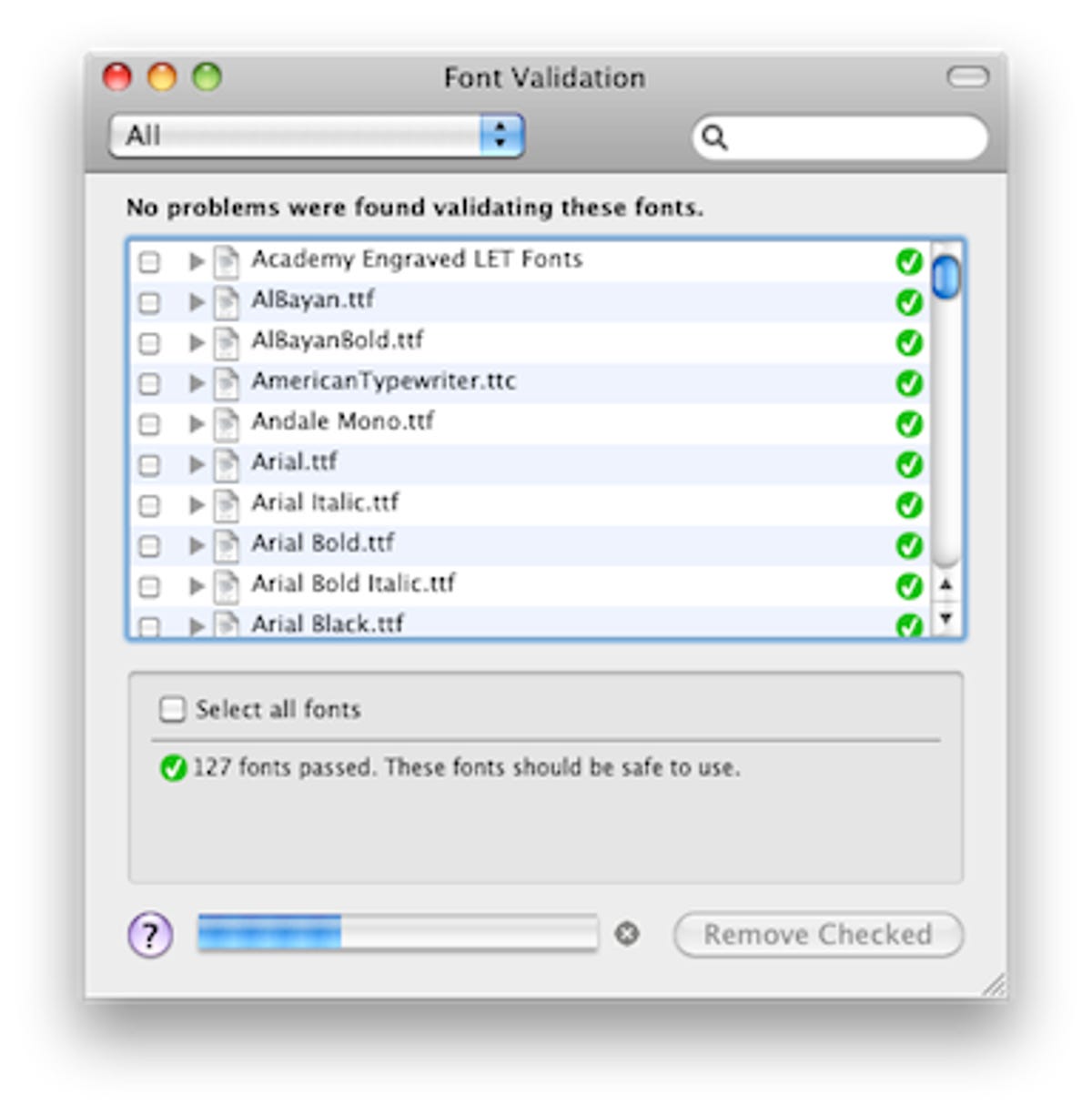
Empty caches and cookies
Beyond fonts, try general Safari troubleshooting by using the "Reset Safari" option in the "Safari" menu to empty the cache, delete cookies, and perform other maintenance routines. You may also consider removing Safari's preference file, which is called "com.apple.Safari.plist" and is located in the /username/Library/Preferences/ folder.
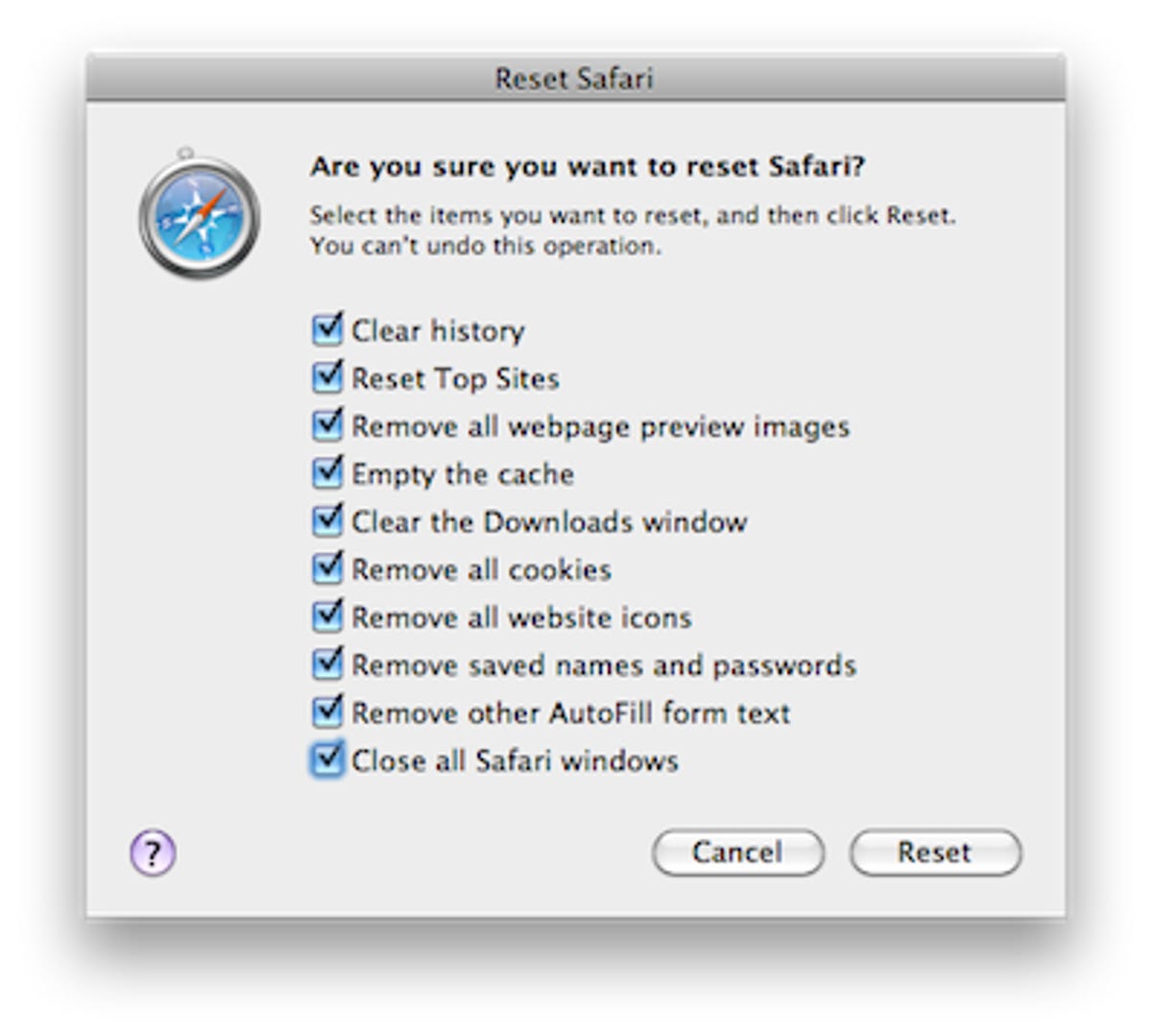
We thank MacFixIt readers "Dorinda" and "John" for contacting us about this problem.
Questions? Comments? Post them below or e-mail us ! Be sure to check us out on Twitter and the CNET Mac forums .
Computing Guides
- Best Laptop
- Best Chromebook
- Best Budget Laptop
- Best Cheap Gaming Laptop
- Best 2-in-1 Laptop
- Best Windows Laptop
- Best Macbook
- Best Gaming Laptop
- Best Macbook Deals
- Best Desktop PC
- Best Gaming PC
- Best Monitor Under 200
- Best Desktop Deals
- Best Monitors
- M2 Mac Mini Review
- Best PC Speakers
- Best Printer
- Best External Hard Drive SSD
- Best USB C Hub Docking Station
- Best Keyboard
- Best Webcams
- Best Laptop Backpack
- Best Camera to Buy
- Best Vlogging Camera
- Best Tripod
- Best Waterproof Camera
- Best Action Camera
- Best Camera Bag and Backpack
- Best E-Ink Tablets
- Best iPad Deals
- Best E-Reader
- Best Tablet
- Best Android Tablet
- Best 3D Printer
- Best Budget 3D Printer
- Best 3D Printing Filament
- Best 3D Printer Deals
Troubleshoot Safari plug-in issues in using Acrobat or Reader
Adobe Acrobat
System requirements
Acrobat X and Adobe Reader X support viewing PDF files inside the Safari browser on Mac OS X. Acrobat X and Reader X do not support any other browser, such as Firefox or Opera. For more information about system requirements, click these links for your product: Acrobat X Pro , Acrobat X Standard , Adobe Reader X .
Adobe PDFViewer for Mac OS X requires the following system requirements:
- Safari 4 for Mac OS X 10.5.8 and Mac OS X 10.6.4
- Safari 5 for Mac OS 10.6.4
- Acrobat and Reader via AdobePDFViewer Safari plug-in are 32/64-bit (64-bit available in Safari 10.6)
Note: If you don't have Acrobat or Reader, or haven't installed the PDFViewer plug-in, then Safari shows PDF files using the Mac OS X native PDF support. Support for many Adobe PDF workflows (such as the Collaboration feature or many Forms and Security features) is unavailable.
Configuring Acrobat to display PDF files in Safari
The AdobePDFViewer plug-in is used to display PDF files in Safari using Acrobat and Reader. This plug-in is installed as part of the Acrobat X or Reader X installation. The location of this plug-in is:
/Library/Internet Plug-ins/AdobePDFViewer.plugin
Known issues
Reader's preferences > internet > display pdf in browser is always dimmed.
- To disable Safari integration, delete the AdobePDFViewer.plugin from /Library/Internet Plug-ins
- To reenable Safari integration, rerun the installer over the current installation. Start the Acrobat/Reader X installer from the original media, and then follow the onscreen prompts to complete the installation.
Uninstalling an older version of Acrobat or Reader after Acrobat X or Reader X has been installed removes the AdobePDFViewer plug-in
If Acrobat X or Reader X is installed alongside an older version of Acrobat or Reader, removing the older version removes the AdobePDFViewer plug-in.
To reenable Safari integration, rerun the installer over the current installation. Start the Acrobat/Reader X installer from the original media, and then follow the onscreen prompts to complete the installation.
Older versions of the AdobePDFViewer plugin can overwrite newer versions of the plug-in
Having multiple versions of Acrobat or Reader installed on the same system can cause plug-in conflicts. For example, suppose you have both Acrobat 9 and Acrobat X on your system and Acrobat 9 gets updated. In this case, the Acrobat 9 version of the AdobePDFViewer plug-in can overwrite the Acrobat X version of the plug-in. To correct the issue, follow these steps:
- Remove the previous version of Acrobat or Reader.
- Reinstall Acrobat X or Reader X from the original media.
Get help faster and easier
Quick links
Legal Notices | Online Privacy Policy
Share this page
Language Navigation
If Safari isn't loading websites or quits on your iPhone, iPad, or iPod touch
If you can't load a website or webpage, or Safari quits unexpectedly, follow these steps.
Connect to a different network
Try to load a website, like www.apple.com , using cellular data. If you don't have cellular data, connect to a different Wi-Fi network , then load the website.
If you're using a VPN (Virtual Private Network), check your VPN settings . If you have a VPN turned on, some apps or websites might block content from loading.
Restart your device
Turn off your device and turn it on again.
Restart your iPhone
Restart your iPad
Restart your iPod touch
Clear website data
You can clear website data occasionally to improve Safari performance.
Go to Settings > Safari.
Tap Clear History and Website Data.
Tap Clear History to confirm.
Turn on JavaScript
Turn on JavaScript if it's not already on.
Go to Settings > Safari > Advanced.
Turn on JavaScript.
Get more help
If the issue continues and only affects a certain website or webpage, check if you have Private Relay turned on. You can temporarily turn off Private Relay in iCloud Settings . If Safari still doesn't load websites and you tried all of these steps, contact the website developer for more help.
Explore Apple Support Community
Find what’s been asked and answered by Apple customers.
Contact Apple Support
Need more help? Save time by starting your support request online and we'll connect you to an expert.
How to fix Safari not downloading files on iPhone, iPad, and Mac
You may, at times, encounter an issue where Safari refuses to download photos, videos, audio, PDFs, documents, and other files from a website. In this article, we’ll explore common reasons why Safari may not be downloading files on iPhone, iPad, or Mac and provide solutions to help you get back to downloading with ease.
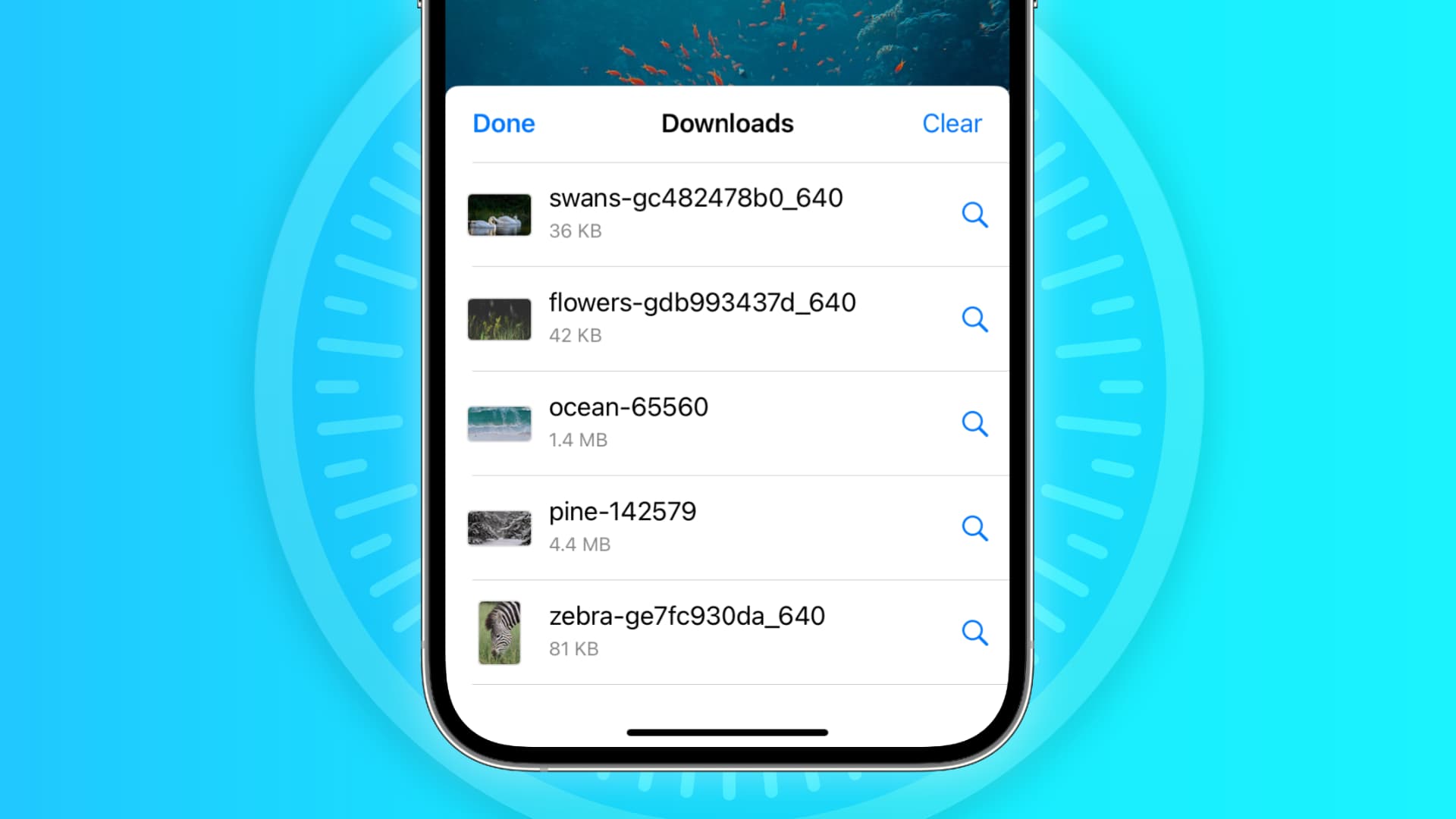
The issues you may be facing
- Clicking the download link opens a new blank tab, and no file download starts.
- Safari is refusing to begin file downloads from one or all sites.
- File download starts, but it fails immediately in a second or two.
- The download happens up to a point and then fails midway or just before completing.
- Safari downloads a file but opens it and then deletes the original files (this happens with ZIP and other compressed files).
The solutions below should help fix all the above issues and also ones similar to them.

Before you begin
It’s possible that you’re not following the right steps to download the file. On Mac, it’s super easy, but on iPhone and iPad, downloading files may not be as obvious. With that said, even if the file has been downloaded, you may not know where it’s saved and how to find it. So, look at these tutorials, if needed:
- How to download videos from Safari on iPhone and iPad
- How to download files and documents to iPhone or iPad
- How to access downloaded files on iPhone and iPad
Retry the download
In many cases, initiating the download again does the trick. Try hitting the download link again, and it should work. If not, refresh the webpage and click the download button again.
Note: Some websites put downloads behind a login wall. So, make sure to honor that.
Pause and resume the download
The download may look like it has started, but it will pause or fail in a few seconds. If that happens, hit the tiny retry button a few times, and it should start the download. If not, hit the download link again on the website.
Check your internet
Make sure your iPhone, iPad, or Mac is connected to a stable Wi-Fi, Cellular Data, or Ethernet connection and the internet is working properly.
Some useful tips
- Turn off VPN if you’re using one.
- Restart your Wi-Fi router.
Troubleshooting internet problems
- How to fix cellular data not working on iPhone or iPad
- What to do when your iPhone or iPad can’t connect to Wi-Fi
- Internet not working on your Mac? Here are 16 solutions to fix it
Allow the website to download files
When you try to download a file from a website for the first time, it doesn’t start immediately. Instead, you will see an alert asking your permission to allow this site to download and save files locally or not. Make sure you allow that. If you choose to block the download, follow these steps to fix it:
On iPhone and iPad: Hit the download link again on the website and tap Allow or Download when asked. If you don’t see the Allow button, clear your browser data.

On Mac: Open Safari and click Safari > Settings from the top menu bar. Now, go to Websites > Downloads > click the drop-down menu next to the website name and choose Allow . While you’re here, also make sure it says ‘ Ask ‘ or ‘ Allow ‘ next to ‘ When visiting other websites .’
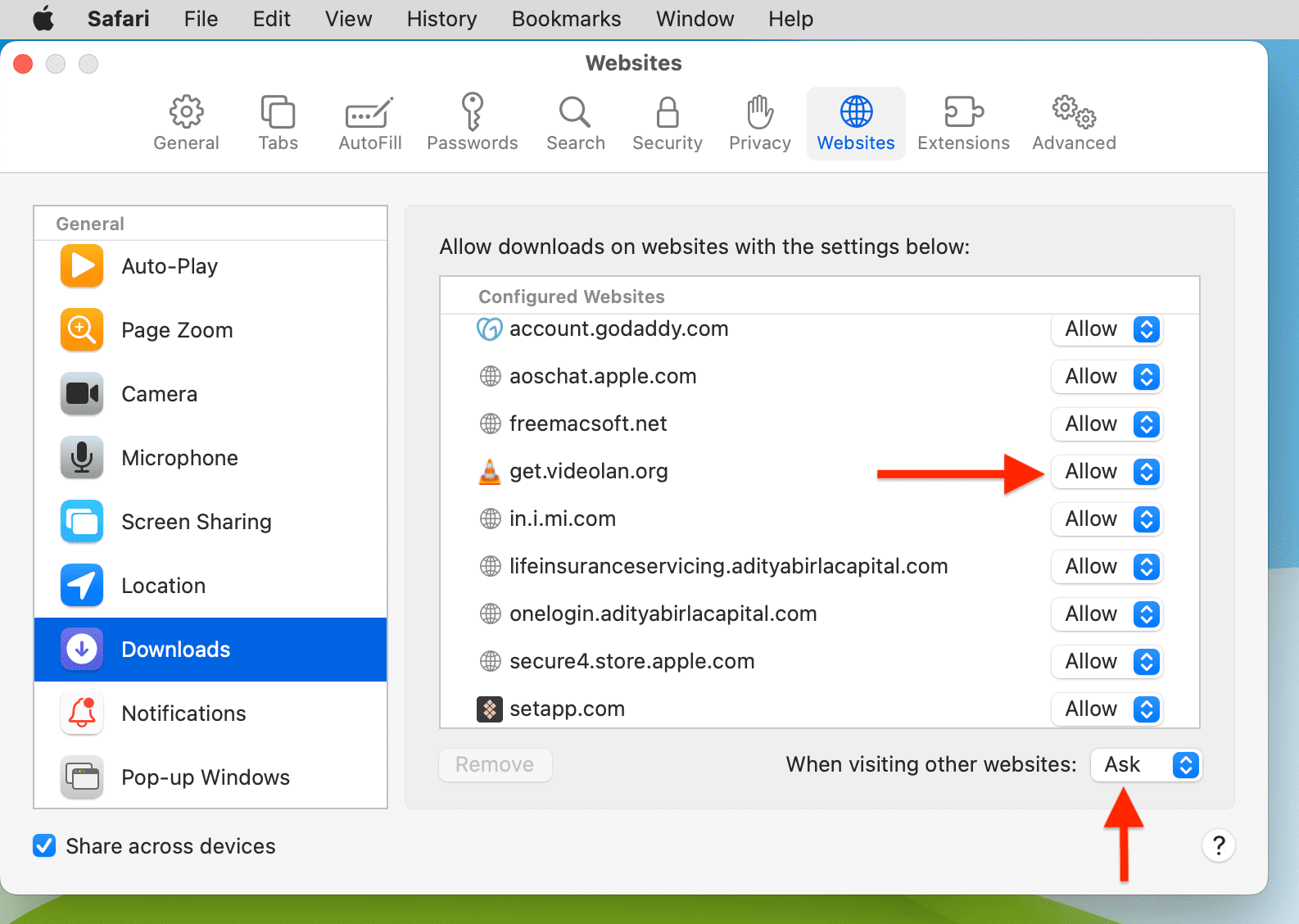
Force Quit and reopen Safari
On iPhone and iPad: Swipe up from the bottom of the screen and hold or double-press the Home button to enter App Switcher. From here, drag the Safari app card all the way up to close it .
On Mac: Save your work in any other open Safari tabs. Next, click the Apple icon and choose Force Quit . Here, select Safari and click Force Quit .
Now reopen Safari and try downloading the file again.
Use alternate download links
You may see more than one download link on a website. If one link fails to work, try the other one. Note: Sometimes, picking a different download quality (for a video, audio, or image) should do the trick.
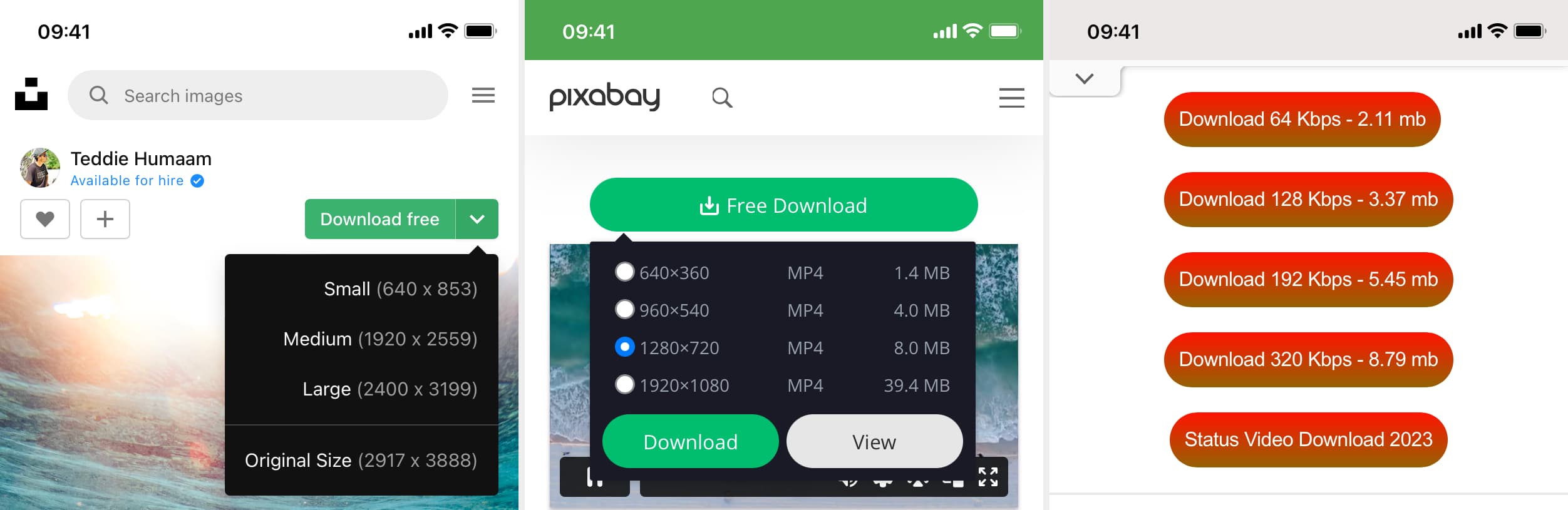
Set Safari download location to anything other than iCloud Drive
If you have set Safari to download files to iCloud Drive, switch it to any other local storage folder using the steps below:
On iPhone or iPad: Settings > Safari > Downloads > On My iPhone or Other .
On Mac: Open Safari and click Safari > Settings from the top menu bar. From the General section, select Downloads , Desktop , or any local folder next to ‘ File download location .’
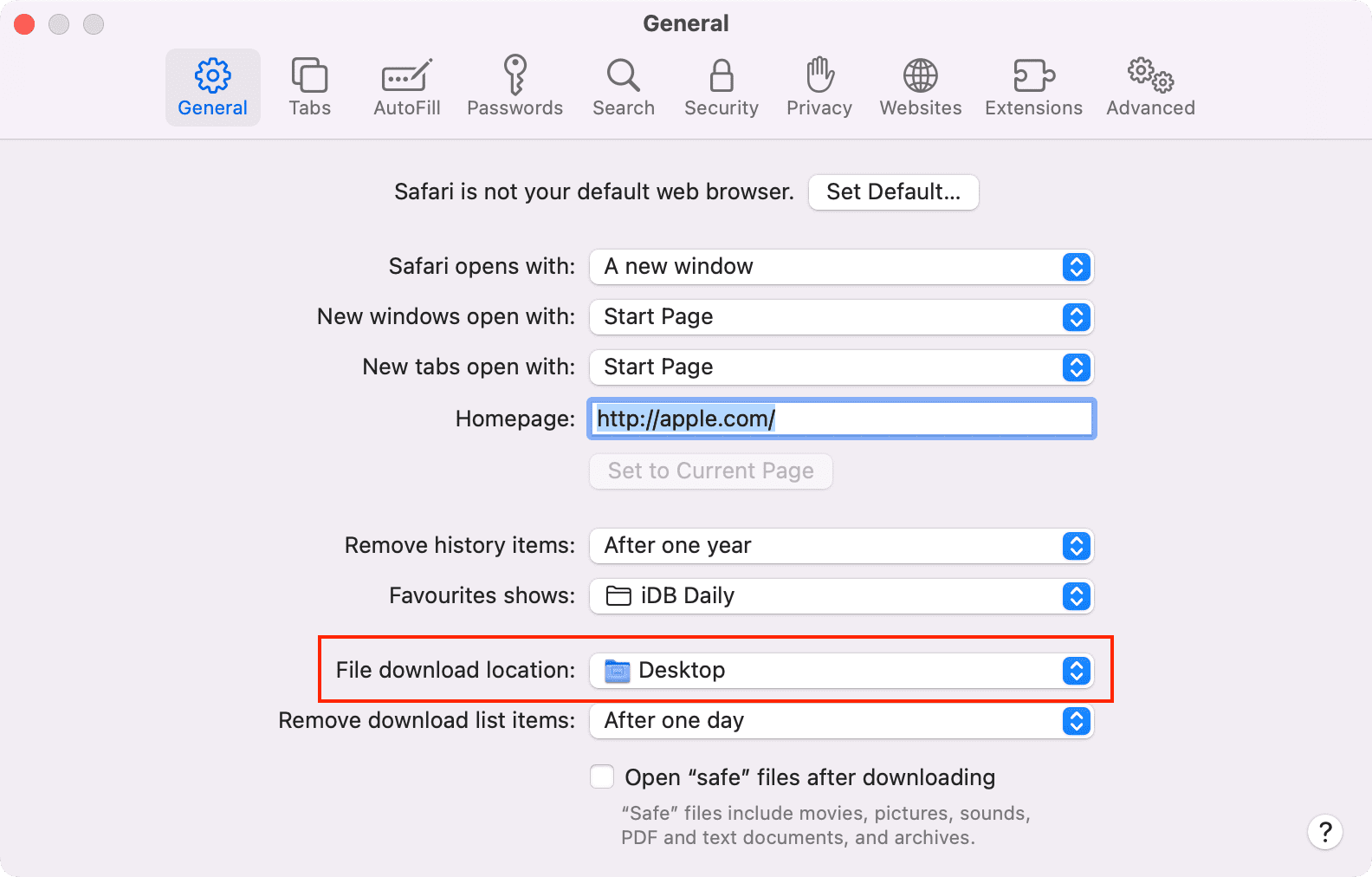
Stop Safari from automatically opening files after download
By default, Safari on Mac is set to open files after downloading them. That means if you download a ZIP file, Safari will automatically unzip it after downloading. In rare cases, this may cause the download to fail, not complete successfully, or not even start in the first place if the file you’re trying to download is incompatible. Therefore, it’s best to turn it off from Safari Settings > General > uncheck ‘ Open “safe” files after downloading .’
Restart your device
If Safari is unable to download files due to minor glitches, save your work and do a restart .
Make sure your device has sufficient free space
New file downloads will only succeed if your iPhone, iPad, or Mac has enough free space. So go to Settings, and check how much free storage you have. If it’s full, use these tutorials to free up space:
- 50+ tips to free space on your iPhone and iPad
- 30+ ways to free storage space on your Mac
Clear Safari history and cache
One of the most reliable solutions to fix Safari issues is clearing its history and website data .
On iPhone and iPad, you can do this from Settings > Safari > Clear History and Website Data .
On Mac, click History from the top menu bar and select Clear History .
Try disabling a recently installed Safari extension
If you could download files earlier but can’t after installing an extension, then that extension is likely the culprit. Remove it, restart your device, and now you should have no problem downloading files.
On iPhone and iPad: Head over to this guide on installing and removing Safari extensions .
On Mac: Go to Safari Settings > Extensions > select the extension and click Uninstall .
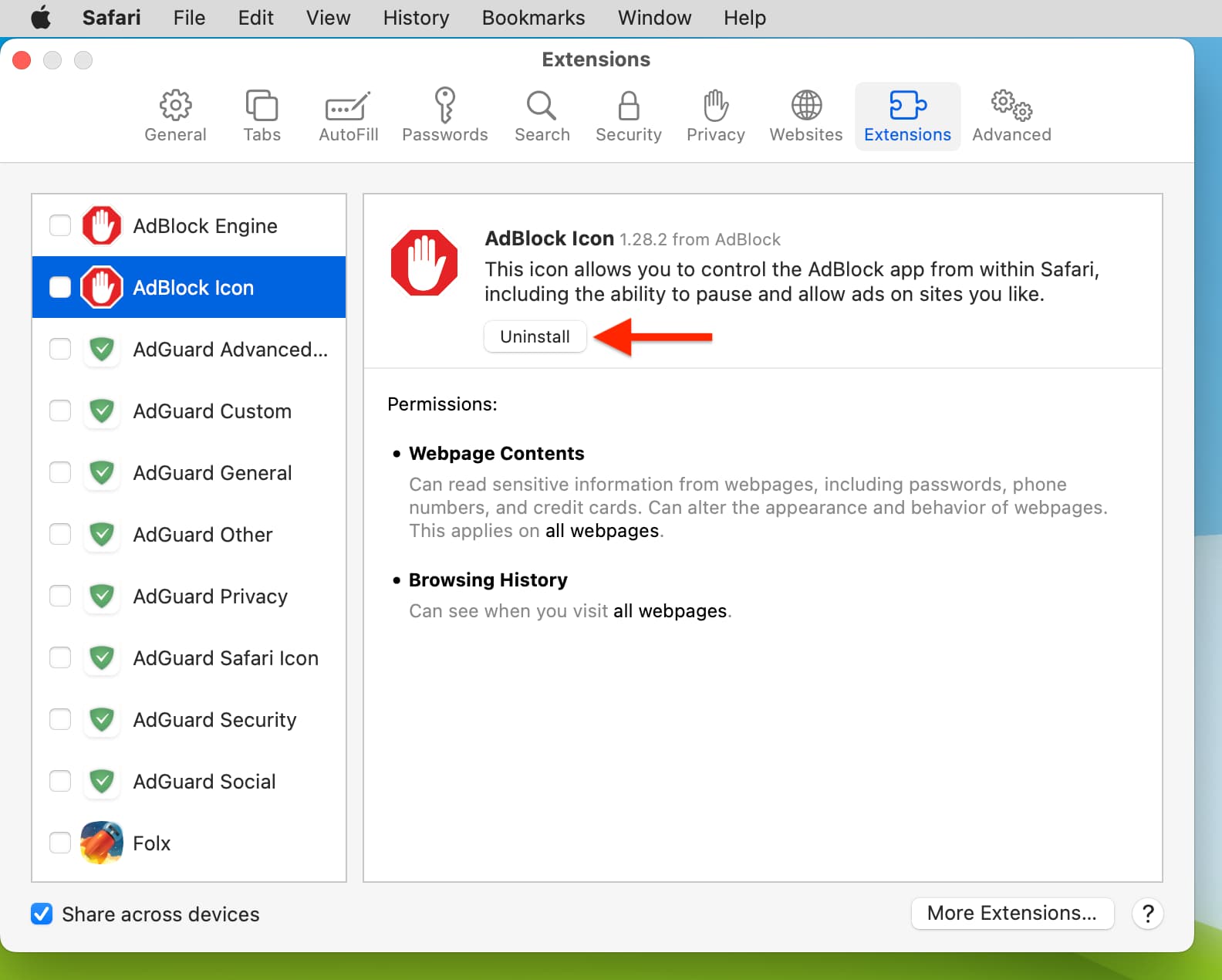
Update Safari
Safari updates are tied to system updates on iPhone and iPad. So, go to Settings app > General > Software Update and get the latest version of the operating system.
On Mac, you can update Safari from System Settings .
Update your Mac
If you’re on an older version of macOS, consider updating to the latest version, which should improve your computer’s overall working and stability.
On macOS Ventura and later, go to System Settings > General > Software Update . And on macOS Monterey and earlier, go to System Preferences > Software Update .
Navigation Menu
Search code, repositories, users, issues, pull requests..., provide feedback.
We read every piece of feedback, and take your input very seriously.
Saved searches
Use saved searches to filter your results more quickly.
To see all available qualifiers, see our documentation .
- Notifications
Have a question about this project? Sign up for a free GitHub account to open an issue and contact its maintainers and the community.
By clicking “Sign up for GitHub”, you agree to our terms of service and privacy statement . We’ll occasionally send you account related emails.
Already on GitHub? Sign in to your account
PDFViewer not working in mobile browsers? #714
jhilden commented Sep 11, 2019 • edited
- 👍 20 reactions
jhilden commented Sep 13, 2019 • edited
Sorry, something went wrong.
jhilden commented Sep 24, 2019
- 👍 5 reactions
oluwadareseyi commented Apr 12, 2020 • edited
acomito commented May 12, 2020
mhanley00 commented May 18, 2020
BalajiKumar92 commented Jun 23, 2020
tejesh014 commented Aug 24, 2020
karan2227 commented Sep 3, 2020 • edited
- 👀 4 reactions
ludovv commented Sep 28, 2020
Acomito commented nov 11, 2020, ludovv commented nov 11, 2020.
- 👍 1 reaction
acomito commented Nov 11, 2020 • edited
ekinclonk commented Dec 18, 2020
- 👀 1 reaction
JessyZeroual commented May 26, 2021
fallenmel commented Jun 9, 2021
rhadamez commented Jun 18, 2021
sid4861 commented Jun 28, 2021
diegomura commented Aug 2, 2021
- 🚀 1 reaction
Mario8419 commented Aug 2, 2021
- 👍 4 reactions
- 😄 1 reaction
TheNew000 commented Sep 14, 2021
ronaldaraujo commented Sep 18, 2021
Ludovv commented sep 19, 2021, ronaldaraujo commented sep 19, 2021.
TheoOliveira commented Nov 2, 2021 • edited
- ❤️ 1 reaction
ronaldaraujo commented Nov 2, 2021 • edited
- 👍 7 reactions
- 🎉 2 reactions
SHIVAM-GOUR commented Dec 9, 2022
NikhilAgarwal05 commented Jan 27, 2023
Ronaldaraujo commented jan 27, 2023, nikhilagarwal05 commented jan 28, 2023, ronaldaraujo commented jan 28, 2023.
CodeMaestro11 commented Apr 27, 2023 • edited
MuriloBarranco commented Jul 24, 2023
Jasermon commented Aug 21, 2023
Andreamoon commented Aug 24, 2023 • edited
Nadir123649 commented Aug 31, 2023
lunaticcoding commented Nov 24, 2023
- 👍 8 reactions
Mario8419 commented Jan 17, 2024
joziasmartini commented Feb 12, 2024
agus4402 commented Feb 23, 2024
adel121 commented Feb 29, 2024
San-Zer0-786 commented Mar 4, 2024
- 👍 2 reactions
- 👎 3 reactions
danrleyney2210 commented May 1, 2024
- 🎉 1 reaction
No branches or pull requests
Looks like no one’s replied in a while. To start the conversation again, simply ask a new question.
Safari Reader missing images when printing to PDF
This is due to lazy image loading changes Safari made many months ago.
When using Safari Reader then Print -> Save as PDF, saved PDF files from many websites will be missing many or all of the images after the first page. Users won't notice this if they don't review the saved files, and may realize this months or years later when the original web pages are no longer available.
This was posted about previously almost 1 year ago. Safari Reader still not printing images - Apple Community
It's likely that Apple knows about this already, and as with many thousands or tens of thousands of other issues they know about, will continue to ignore them, focusing on new features instead, and will only address them if they gain enough visibility in the press.
If anyone else has the ability to complain about this issue, and other important issues, more loudly, maybe you'll convince Apple to care.
Is it not important to Apple to fix an issue causing customers' "archived files" to be missing important content?
Posted on Jan 22, 2023 8:41 AM
Posted on Feb 1, 2023 9:42 PM
Incredibly frustrating. But less so now I’ve moved to another browser. Does Apple really not care that people are migrating away from Safari? Surely browser use is an important source of advertising revenues?
Similar questions
- SAFARI READER NOT PRINTING IMAGES Has something changed on Safari Reader? When printing articles, some websites - not all, the main image for articles is not printing. Please advise if this is a website issue or if there is a setting I need to adjust. Thank you for your time in response. 1798 1
- pdf pagination problem when importing from safari When I select export as pdf from a web page, the document is distorted and unusable. The shape and size of the document compresses from, what would be a multiple page document of normal height and width, to a tall and skinny document that compresses multiple pages into one or more pages. See screen shot. I cannot find a work-around or find a way to print a document like this. When I open the document after exporting, it looks normal and is readable, but if I try to print it, I get the result described above. 148 1
- No task bar for downloading / printing on Safari I'm trying to download / rename / save a bunch of financial statements from bank and credit card web sites. In the past I have used Google Chrome as my browser and it has a task bar when I download a statement (PDF) with a download icon, print option, page option sizing option etc. but I can't find a way to show that on Safari. As I am trying to switch to Safari full time how can I get something similar for Safari? 174 7
Loading page content
Page content loaded
Feb 1, 2023 9:42 PM in response to EduardR
Jan 29, 2023 1:45 PM in response to EduardR
This issue, as many reported to Apple - has not being addressed - WHY NOT ?
Have not used Safari for the past two years, with issues ongoing left unaddressed. On occasion will open to assess any improvements. Disappointed, to say the least. Using alternate browser has been the only solution.
With current state of affairs - the world being 'on fire' - time and attention to user frustrations is LIMITED.
It will be greatly appreciated if Apple addresses these issues we take the time to report - amongst more urgent responsibilities we all now face. Or is that the objective ? To limit our documentation of important content ?

IMAGES
VIDEO
COMMENTS
To access your Safari plug-ins or extensions, open Safari > Preferences and then head to the Websites tab. Scroll down the menu on your left, and you should find the Plug-ins or Extensions headings. Click on any plug-in in this list to see a list of current websites and whether that plug-in is working on the website where you have the PDF open.
To turn off, go to your Security preferences. In the Plug-in Settings, look to see if you have the Adobe Reader plugin (or any other PDF readers) and turn it off. Thank you...That fixed my problem as well, but the Adobe Reader Plug-in is no longer under Security. It is under WEBSITES (within Preferences).
In my MacBook, I can not open pdf files on safari. Every time I want to read a pdf document on internet, I have to download it. In the support section it is written that there is a build in pdf reader, but I can not find it. Also, my internet plug ins folder is empty. What should I do to read pdf files without downloading them?
I found a new solution. As of iOS 8, mobile Safari renders the PDF as an image within an HTML document inside the frame. You can then adjust the width after the PDF loads: ... pdf.js still not properly rendering a simple document with large images - having issues, text and parts of images disappearing etc. ... iFrames not loading on mobile or ...
1 Correct answer. Safari is a HTML viewer, Acrobat Reader is a PDF viewer. ==> Try to open your PDFs with Acrobat Reader. Safari is a HTML viewer, Acrobat Reader is a PDF viewer. ==> Try to open your PDFs with Acrobat Reader. thanks sir. it looks like i had either closed or discarded reader thus it wasn't opening. i did however uninstalled all ...
When properly enabled in Safari (Preferences : Websites tab : Plug-ins) — the Acrobat Reader DC PDF plug-in will show the form fields too. The default Apple PDF plug-in for Safari cannot do this. If you have Adobe Acrobat Reader DC installed, use that, as its newer, and more complete PDF functionality will show your fillable form fields with ...
In the Safari app on your Mac, click the link to a PDF. Move the pointer to the bottom center of the browser window to see controls. To stop viewing the PDF, click the Back button in the toolbar. See also Choose an app to open a file on Mac Change General settings in Safari on Mac Save a document as a PDF on Mac View PDFs and images in Preview ...
Using Safari 14.0.1 on Catalina 10.15.7, I'm unable to view a certain PDF. Safari loads a black screen with a "Blocked Plug-in" message in the middle. Other PDFs, such as this one, will load just fine. Earlier I noticed that I had Adobe Acrobat Reader DC installed.
Well here is a simple fix to get PDFs showing again. First quit Safari then head on up to the Finder menu and select GO then chose the Go To Folder option (You can also access this by holding SHIFT+⌘+G). Type in the following directory /Library/Internet Plug-Ins and hit enter. A Finder window will open that should look something like the this:
After that, on the Accounts screen, tap Add Account to add your account. Fix 7. Clear Safari History. If PDF not opening in Safari on iPhone, you can try clearing the history. Go to Settings > Choose Safari > Tap Clear History and Website Data > Select All history > Tap Clear History to confirm. Fix 8.
To do this, right-click a PDF file and get information on it. Then choose "Adobe Acrobat Pro" or "Adobe Reader" from the drop-down menu in the "Open With" section, and click the "Change All ...
Try resetting the display preference in your browser to clear up the viewing issue. In Reader or Acrobat, right-click the document window, and choose Page Display Preferences. From the list at left, select Internet. Deselect Display PDF in browser, and then click OK. Try to open the PDF again from the website.
Reader's Preferences > Internet > Display PDF in Browser is always dimmed. To disable Safari integration, delete the AdobePDFViewer.plugin from /Library/Internet Plug-ins. To reenable Safari integration, rerun the installer over the current installation. Start the Acrobat/Reader X installer from the original media, and then follow the onscreen ...
The top of that webpage includes the following, which may help: "If NCERT website is not working properly in your device kindly clear your browser cache, cookies, temp files and retry click to know more." Unfortunately that link provides instructions only for Google Chrome, which I know you are not using. PDF are not opening in safari.
If you can't load a website or webpage, or Safari quits unexpectedly, follow these steps. Connect to a different network. Try to load a website, like www.apple.com, using cellular data. If you don't have cellular data, connect to a different Wi-Fi network, then load the website. If you're using a VPN (Virtual Private Network), check your VPN ...
Force Quit and reopen Safari. On iPhone and iPad: Swipe up from the bottom of the screen and hold or double-press the Home button to enter App Switcher. From here, drag the Safari app card all the way up to close it.. On Mac: Save your work in any other open Safari tabs. Next, click the Apple icon and choose Force Quit.Here, select Safari and click Force Quit.
Click "Share Report" button in the toolbar, select "Copy to Clipboard" and then paste into a reply. This will show what is running on your computer. No personal information is shown. If the log won't post, try posting it in Pastebin and provide a link in a reply. After pasting the report in a PasteBin page, go to the top of the page ...
I am having issues in Safari as well- the html elements that make up the React-PDF grey bar with Rotate/Download/Print actions do not show up inside the iframe in Safari (but do in Chrome, Firefox etc). For example: Inside iframe on Chrome: Inside iframe on Safari:
In firefox i can just click on an invoice -> the pdf shows. if i right after that click on another invoice and after that click on the first invoice again -> the pdf shows again. Safari: If i re-click an invoice, i get a blank pdf (embed tag). And downloading of that pdf results in a 0kb file. Seems to only happen in safari.
Safari Reader missing images when printing to PDF. This is due to lazy image loading changes Safari made many months ago. When using Safari Reader then Print -> Save as PDF, saved PDF files from many websites will be missing many or all of the images after the first page. Users won't notice this if they don't review the saved files, and may ...
I'm using React-pdf, which works fine on chrome, both on desktop and android devices but doesn't seem to work on iPhone ( both chrome and safari ) and mac safari. Can someone suggest a solution or ...