Simulate different devices and screen sizes
All browser DevTools have a built-in mode that you can use to test a webpage under different screen sizes and device capabilities.
As a web developer, it is very important to realize that your website won't only be used on one type of device. People browse the web with many different device types, from small phones, to large desktop monitors, and everything in between.
Not only do the devices people use have different screen sizes, but they can also have different pixel densities, support for touch input, network speeds, and more.
Browser DevTools make it easy to simulate how a webpage might render under different screen sizes and device capabilities. However, note that this is only a simulation , and you should always test your webpage on the real device too. For example, even if the device mode in Chrome DevTools lets you simulate an iPhone screen, it doesn't actually render the webpage with the same rendering engine as the iPhone would. So, always test on the real device too.

Available features #
This simulation mode comes with the following features (more might be available depending on the browser you're using):
- Resize the simulated viewport size by hand.
- Choose one of the pre-defined devices to simulate.
- Create your own simulated devices .
- Capture screenshots .
- Throttle the network speed to test your website on slower connections .
Start simulating #
In chrome #.
To enable the device mode in Chrome DevTools, click the Toggle Device Toolbar button or press Ctrl+Shift+M (or Cmd+Shift+M on macOS).
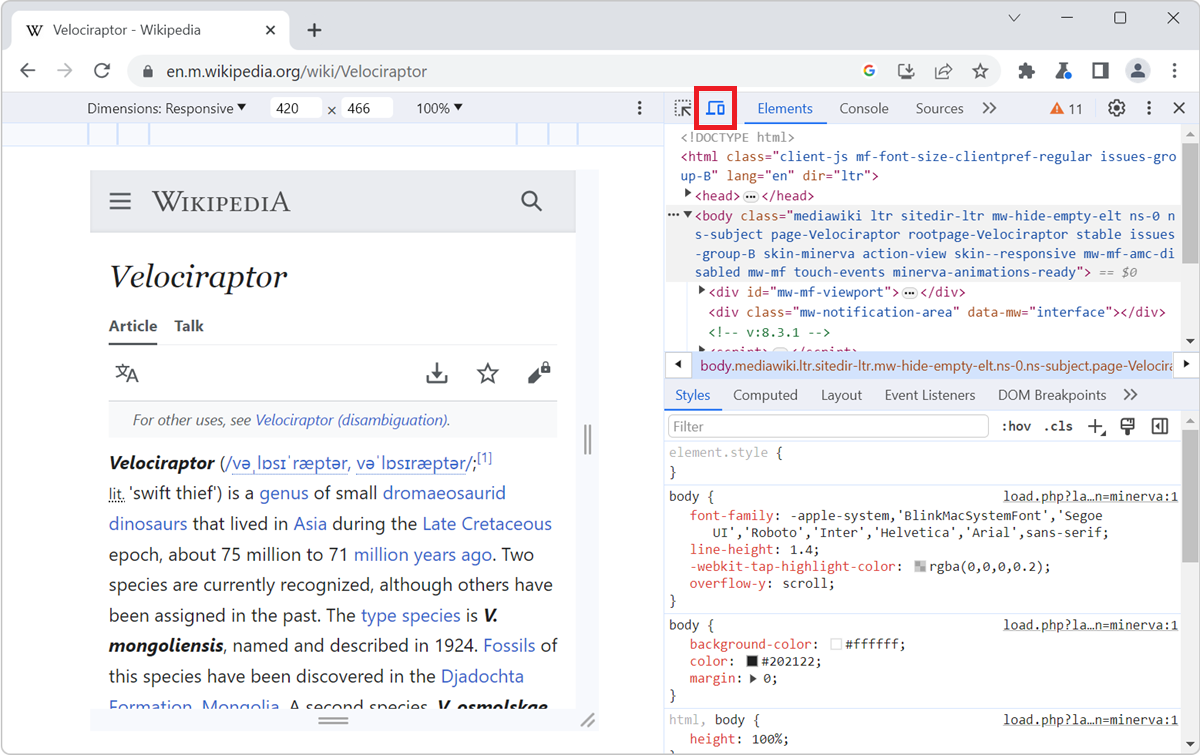
To enable the device mode in Edge DevTools, click the Toggle device emulation button or press Ctrl+Shift+M (or Cmd+Shift+M on macOS).
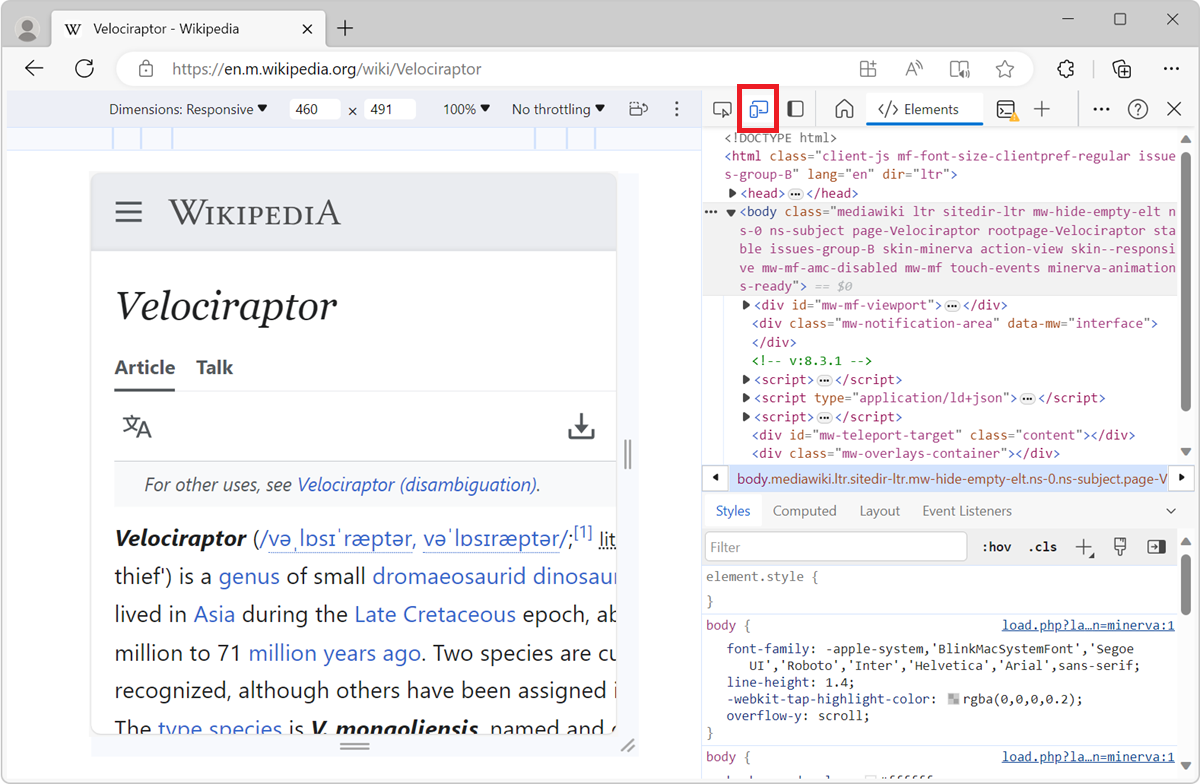
In Firefox #
In Firefox, you don't need DevTools to be opened to simulate devices. Click Open application menu > More tools > Responsive design mode , or press Ctrl+Shift+M (or Cmd+Shift+M on macOS).
Or, if you're in DevTools, click the Responsive Design Mode button, or press Ctrl+Shift+M (or Cmd+Shift+M on macOS).
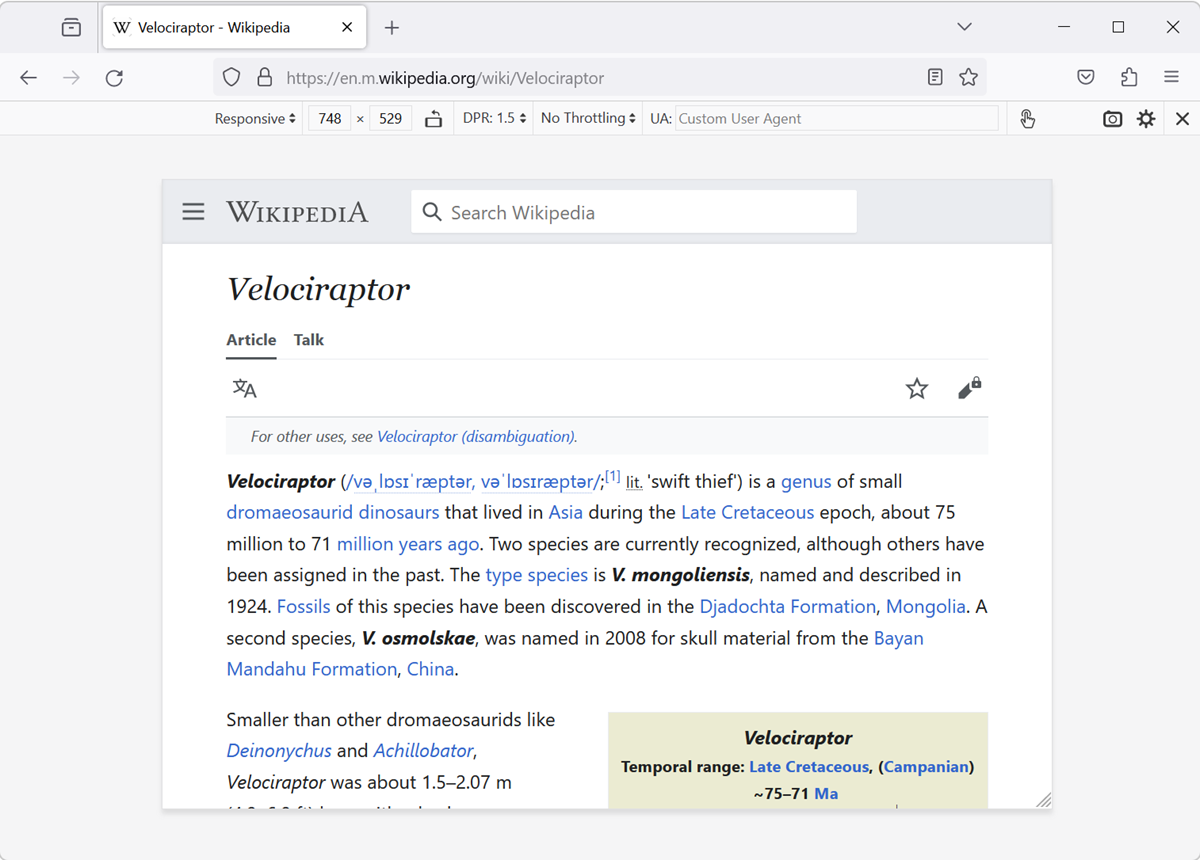
In Safari #
In Safari, you don't need DevTools to be opened to simulate devices. Click Develop in Safari's menu bar, and then click Enter Responsive Design Mode , or press Ctrl+Command+R .
If you aren't seeing the Develop menu item, enable it first (this only needs to be done once):
- In Safari, in the menu bar, go to Safari > Settings .
- Select the Advanced tab.
- Click Show features for web developers .
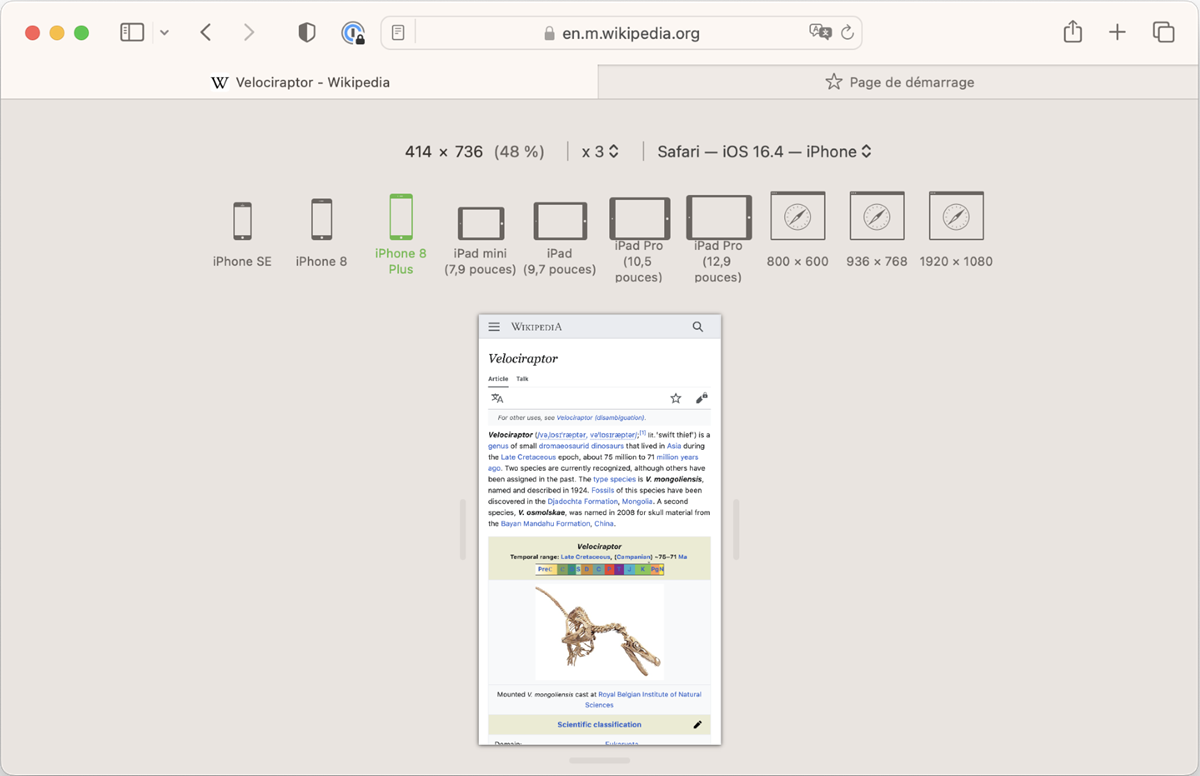
In Polypane #
Simulating different screen sizes is Polypane's default behavior. Polypane is the only browser DevTools that allows you to see multiple screen sizes side by side too. To learn more, see Simulate multiple devices that are kept in sync .
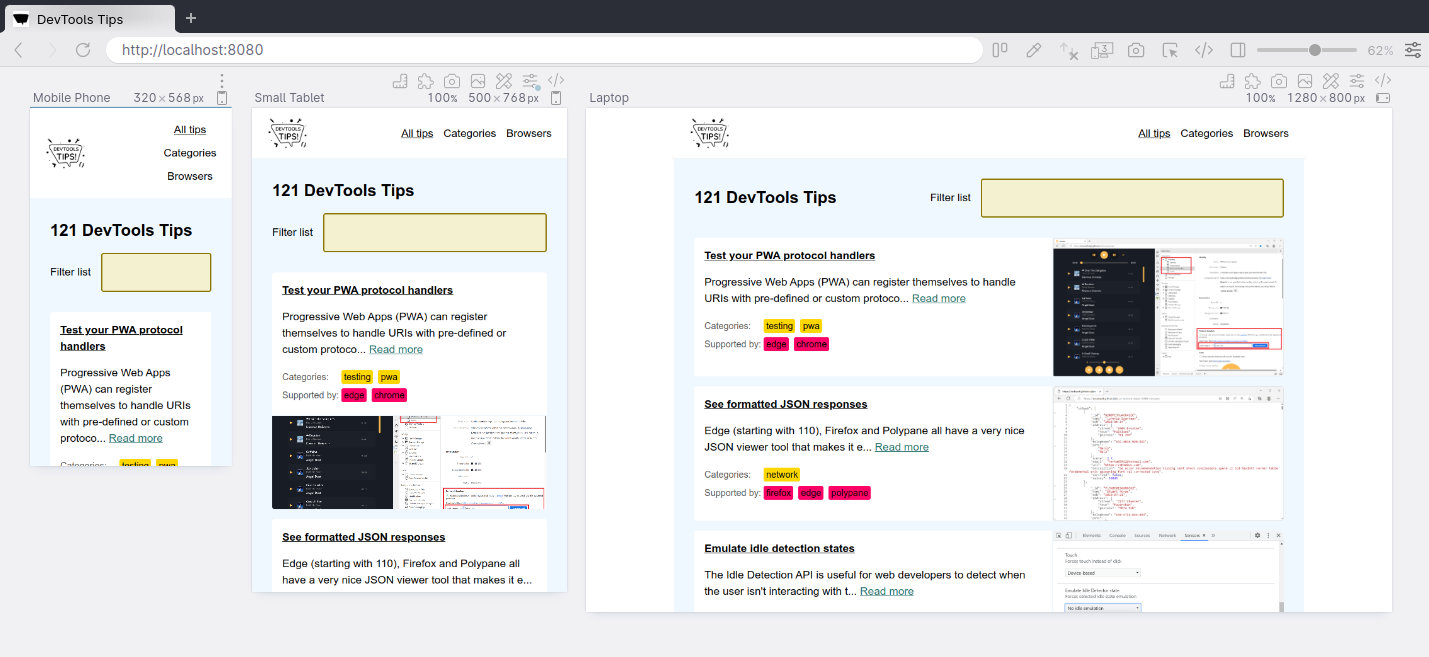
Last edit: 10/19/2022 - Edit this page
Testing in Safari without a Mac
Share this article
iCapture by Daniel Vine is a service I would have sold my granny for if it had been available before I switched to using a Mac. It allows anyone to enter the URL of a site and download a screenshot of that site as viewed in Safari, with other Mac specific browsers on the way. And unlike BrowserCam , it’s a free service!
For a less accurate but more flexible alternative PC users might want to check out KDE 3.2. Released last week , this new version of the popular Linux desktop environment includes an updated version of Konqueror which incorporates many of the improvements to the KHTML engine made by the Safari development team. Konqueror certainly won’t provide a perfect environment for Safari compatibility testing but it’s better than nothing. Best of all, as soon as Knoppix is updated to include KDE 3.2 PC users will be able to test with the latest version of Konqueror without having to install Linux first.
Frequently Asked Questions (FAQs) about Testing in Safari without a Mac
What are the best tools for testing in safari without a mac.
There are several tools available for testing in Safari without a Mac. Some of the most popular ones include BrowserStack, Browserling, and TestingBot. These tools provide a cloud-based platform where you can test your website or application in different versions of Safari. They offer real-time testing, screenshots, and video recording features to help you identify and fix issues.
How can I emulate Safari on Windows?
You can emulate Safari on Windows using tools like BrowserStack and Browserling. These tools provide a cloud-based platform where you can test your website or application in different versions of Safari. They offer real-time testing, screenshots, and video recording features to help you identify and fix issues.
Is it possible to test on Safari without owning a Mac?
Yes, it is possible to test on Safari without owning a Mac. You can use cloud-based testing platforms like BrowserStack, Browserling, and TestingBot. These platforms allow you to test your website or application in different versions of Safari, regardless of your operating system.
How accurate is Safari testing on non-Mac platforms?
Safari testing on non-Mac platforms is generally accurate. Tools like BrowserStack, Browserling, and TestingBot use real devices and browsers for testing, ensuring that the testing environment closely matches the real user environment. However, there may be minor differences due to the underlying operating system and hardware.
Can I automate Safari testing without a Mac?
Yes, you can automate Safari testing without a Mac. Tools like BrowserStack, Browserling, and TestingBot support automated testing. You can write test scripts in various languages like JavaScript, Python, and Ruby, and run them on these platforms to automate your testing process.
How can I test different versions of Safari without a Mac?
You can test different versions of Safari without a Mac using cloud-based testing platforms like BrowserStack, Browserling, and TestingBot. These platforms provide access to different versions of Safari, allowing you to test your website or application in various Safari versions.
What are the limitations of testing Safari without a Mac?
While testing Safari without a Mac is possible and generally accurate, there may be minor differences due to the underlying operating system and hardware. Also, some features specific to Mac, like touch gestures, may not be available or may behave differently on non-Mac platforms.
How can I debug Safari without a Mac?
You can debug Safari without a Mac using the debugging tools provided by cloud-based testing platforms like BrowserStack, Browserling, and TestingBot. These tools provide features like real-time testing, screenshots, and video recording, which can help you identify and fix issues.
Can I test Safari on mobile devices without a Mac?
Yes, you can test Safari on mobile devices without a Mac. Cloud-based testing platforms like BrowserStack, Browserling, and TestingBot provide access to real mobile devices with different versions of Safari for testing.
How can I improve the performance of my website in Safari without a Mac?
You can improve the performance of your website in Safari without a Mac by testing it in different versions of Safari using cloud-based testing platforms. These platforms provide performance testing features that can help you identify performance issues and optimize your website for better performance in Safari.

- Cross Browser Testing
- Live Testing
- Visual Testing
- Smart-TV Testing
- Automated App Testing
- Live App Testing
- Codeless Automation
- Documentation
Safari Browser Testing
Test Safari online, running on macOS and iOS. No emulators or simulators, only Safari running on real Apple devices and physical mobile devices. Signup & Start Testing for Free!
Trusted by some of the world's most innovative companies
Test on different safari browsers online.
Interactively test your website with Safari's native Developer Tools.
Adjust the screen-resolution on the fly or resize your browser to do responsive testing.
Test your website with Safari from different regions in the world.
Instant access to different Safari versions, test on real Apple products.
- macOS Sonoma: Safari 17
- macOS Ventura: Safari 16
- macOS Monterey: Safari 15
- macOS BigSur: Safari 14
- macOS Catalina: Safari 13
- macOS Mojave: Safari 12
- OSX High Sierra: Safari 11
- OSX Sierra: Safari 10
- OSX El Capitan: Safari 9
- OSX Yosemite: Safari 8
Safari Testing On Windows Machines
Are you using Windows on your computer and want to test something on Safari? No need to setup a virtual machine, simply test your website on a remote Safari desktop browser in the cloud. It does not matter if you are using Windows 11, 10, Vista or XP on a laptop, pc or any other device. TestingBot will stream the contents of a remote macOS machine to your screen. Test any version of Safari on Windows, developer tools included.
TestingBot provides access to various Safari versions, ranging from Safari 8 up to 17 on Desktop and Mobile Safari running on iOS 8 up to 17.
Geolocation Testing on Safari
Perform geolocation testing in various regions across the world. Test Geo Targeting, Geo Blocking and Geo Localization in 10 countries, including Australia, Belgium, United Kingdom, United States, Germany, France, Spain, China and more.
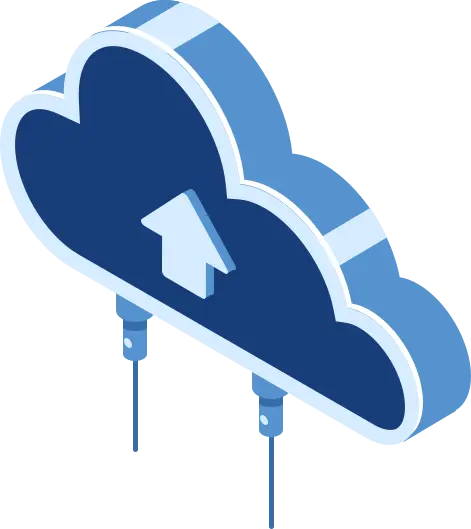
Automated Safari Screenshots
Take automated screenshots of your website on various Safari versions, running on macOS desktops. Perform visual comparison testing with various Safari versions, running on various macOS versions: OSX Yosemite up to macOS Ventura
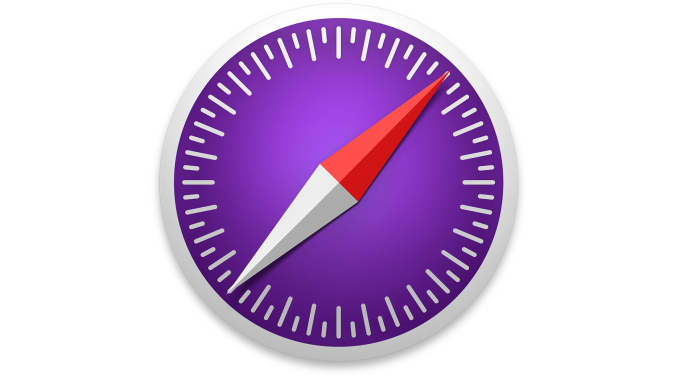
Safari Tech Preview & Safari Beta
Manual, Automated and Visual testing on Safari Technology Preview and Safari Beta. Make sure your website works and looks correctly on Apple's upcoming Safari web browser versions. Available on macOS Monterey and macOS Ventura.
Automated Mobile Safari Testing with Appium
Use Appium to connect to our grid of physical iOS devices and run automated mobile Safari tests against your website.
Run multiple Appium tests simultaneously, shortening your total Appium execution time.
Since Appium uses the WebDriver API, you can write your tests in any language and run on TestingBot.
Test on the devices that matter, representing a large share of global device usage.
Local Cross Browser Safari Testing
Use our secure tunnel to quickly and easily test your staging website on any Safari browser version on macOS and iOS.
Once you download and start our tunnel, you can immediately test your webapps running on your computer or internal network on any browser in our cloud, straight from your browser.
Frequently Asked Questions
Why do i need to test my website on safari.
Safari has a market share of about 4% in the global browser market. This browser is built and maintained by Apple and supports all the latest browser technologies.
Safari is the default browser on all macOS operating systems, which means a large portion of macOS users will use this browser for their day-to-day browsing. Test Safari's private browsing capabilities, open multiple tabs or test the cross site tracking prevention.
What is Safaridriver?
Safaridriver is a utility, shipped by default in every macOS operating system, which allows Selenium to automate Safari through a HTTP based API.
To use Safaridriver, you need to make sure it is enabled by running this command in a terminal window: safaridriver --enable
How can I automate Mobile Safari?
We recommend using Appium, which has built-in support to communicate with iOS Safari. Simply run your Appium scripts against the TestingBot device grid.
TestingBot will instruct the iOS device to open Safari. Your Appium script will then instrument the mobile Safari browser in an automated way.
How does TestingBot help with Safari testing?
TestingBot provides a grid of real browsers, ranging from Safari 8 up to 17 on Desktop.
Next to desktop browsers, TestingBot provides access to physical iOS devices, capable of running mobile Safari tests.
Can I test Safari on iPhone and iPad?
TestingBot provides access to physical iOS devices, located in our datacenter.
You can run your automated or manual tests against iOS Mobile Safari on our iPhones and iPads.
How to test on older Safari versions?
TestingBot provides access to Safari versions from Safari 8 up to Safari 17.
Why is TestingBot the preferred choice for Safari Testing?
TestingBot provides real Safari browsers, ranging from Safari 8 up to Safari 17. You can use the developer tools that come with Safari to debug webpages, inspect elements and run performance tests.
You can test the intelligent tracking prevention, test Safari extensions, open multiple tabs and perform all other actions on a remote Safari instance.
How can I test on Mobile Safari?
TestingBot provides access to both iOS simulators and physical iOS devices. Use the developer tools to inspect webpages running on Mobile Safari, straight from TestingBot's Manual Testing service.
Sign up for a Free Trial
Start testing your apps with TestingBot.
No credit card required!
Safari Dev Tools: The Complete 2023 Guide
Introduction to safari developer tools.
Safari is Apple's proprietary web browser that comes pre-installed on all Mac and iOS devices. Its integrated developer tools provide everything web developers need to build, debug and optimize websites for Apple's ecosystem.
In this comprehensive tutorial, we'll cover key capabilities of Safari's dev tools including:
- The Web Inspector for inspecting page structure and CSS
- The Debugger for stepping through JavaScript code
- The Resources panel for auditing page assets
- The Audits panel for testing web standards compliance
- Device Mode for simulating mobile screens
- Advanced debugging features like conditional breakpoints
- Network throttling to simulate real-world conditions
- Experimental features for early access
By the end, you'll have master expertise using Safari dev tools to squash bugs faster, improve site performance, and deliver exceptional web experiences across Apple devices. You'll also discover resources like DevHunt to continue exploring the latest Safari developer tools.
A Brief History of Safari
Safari originated within Apple in 2003, based on the open source KHTML rendering engine. It was first released for Mac OS X Panther and quickly became Apple's default browser.
In 2007, Apple launched the first Windows version of Safari to expand its userbase. That same year, Safari made its mobile debut on the first iPhone.
Over the years, Safari has gone through many major version updates adding new features and support for emerging web standards. It remains the pre-installed browser on all Apple operating systems and devices including Macs, iPhones and iPads.
Why Learn Safari Developer Tools?
Here are some key reasons web developers should learn Safari dev tools:
- Pre-installed on all Mac and iOS devices, used by millions globally
- Allows direct debugging on iOS devices
- Can emulate mobile devices in desktop browser
- Essential for targeting Apple's ecosystem
- Identify optimizations for Safari to improve site experience
- Learn how your sites perform on Safari and make improvements
- Fix rendering issues specific to WebKit browser engine
- Utilize experimental features to build cutting-edge websites
- Discover new Safari dev tools on platforms like DevHunt
With Safari holding significant browser market share, especially in the mobile space, having expertise in its developer tools is vital for crafting high-quality cross-browser experiences.
Core Safari Developer Tools
Now let's dive into the core developer tools available within Safari on both desktop and mobile.
The Web Inspector
The Web Inspector is the main hub for visually inspecting and modifying a web page. Key functions include:
- View and edit the live DOM tree
- Inspect and modify CSS styles
- Audit accessibility information
- Analyze network requests and performance
- Identify layout issues or style problems
- Live edit code changes right in the browser
For front-end developers, the Inspector is indispensable for debugging HTML, CSS and accessibility issues. You can instantly see how changes to markup and styles affect rendering.
The Debugger
Safari's JavaScript Debugger allows pausing code execution to step through scripts line-by-line. You can:
- Set breakpoints to isolate issues
- Inspect stack traces and variable scopes
- Profile memory usage and CPU utilization
- Emulate device throttling conditions
- Blackbox third-party scripts
The Debugger equips you to tackle even the most complex JavaScript bugs. From tracking down logic errors to profiling performance, it's an essential tool for front-end logic and optimization.
The Resources Panel
This panel displays all resources loaded by the page like scripts, stylesheets, fonts, images and media. For each resource you can:
- View request URLs, status codes and timings
- Filter by type, folder location or domain
- Check dependencies and redundancy
- Audit performance and bottlenecks
- Download resources to your machine
Knowing exactly what resources a page loads is invaluable for optimizing performance. The Resources panel helps you eliminate unnecessary requests and prioritize critical assets.
Storage Inspector
The Storage Inspector lets you view and edit browser storage like cookies, LocalStorage, SessionStorage and IndexedDB. You can:
- Add, modify or delete stored keys and values
- Export storage data as JSON
- Emulate different browser states for testing
- Clear storage entirely to test initial experience
Being able to inspect persistence mechanisms is vital for debugging issues related to state management in modern web apps.
The Audits Panel
Safari's Audits panel runs diagnostics on pages to surface optimization opportunities and standards compliance issues. Audits include:
- Performance analysis and scoring
- Accessibility checks following WCAG guidelines
- Best practices for progressive web apps
- SEO enhancements
- Modern web platform usage
Running audits before launching any website can help you catch critical problems early and compare against industry benchmarks.
Advanced Safari Developer Tools
Beyond the basics, Safari offers powerful advanced tools for seasoned developers.
Device Mode
Device Mode accurately emulates mobile screens and conditions right in desktop Safari:
- Simulate precise device dimensions and resolution
- Throttle CPU and network to mimic real devices
- Essential for building mobile-friendly, responsive sites
- Test touch events and gestures during development
With Device Mode, you can build fully optimized mobile experiences without constantly switching devices.
Advanced Debugging
Safari provides next-level JavaScript debugging capabilities:
- Set conditional breakpoints using expressions
- Group breakpoints for easy management
- Step through async code with async stack traces
- Profile memory heap allocations over time
- Blackbox scripts to hide library code
- Break on caught or uncaught exceptions
These advanced features help you tackle difficult bugs in even the most complex single-page apps and frameworks like Vue.js.
Network Throttling
Network Throttling allows simulating slow network connections, like 3G and LTE. You can:
- Rate limit bandwidth and latency
- Identify assets blocking page load
- Debug loading behavior in emerging markets
- Optimize performance for offline/low-bandwidth
- Throttle cache usage and response compression
Testing how your site performs under real-world network conditions is crucial to providing good user experiences for all.
Experimental Features
Safari lets developers try out experimental tools before they are formally released:
- Get early access to new capabilities
- Provide feedback to help shape future features
- Use at your own risk as they are still in development
- Currently includes CSS Flexbox debugging tools
Tapping into experimental features allows you to build cutting-edge experiences and directly influence the browser platform's evolution.
Debugging JavaScript Issues
Now let's explore strategies for debugging JavaScript using Safari's advanced capabilities.
Breakpoint Usage
Effective breakpoint usage is key for isolating issues:
- Set breakpoints directly within the source code
- Organize breakpoints into groups by context
- Use conditional breakpoints to pause on specific criteria
- Disable breakpoints without deleting to toggle behavior
- Manage breakpoints efficiently even in complex codebases
Mastering breakpoints gives you precise control over pausing execution to inspect logic flow and data.
Scope Inspection
Understanding scope is vital for tracking down variable issues:
- Inspect variable values in different call frames
- Detect scope pollution across closures and modules
- Ensure code executes in the intended lexical scope
- Fix bugs caused by accessing stale variable references
- Avoid global namespace pollution
With Safari's scoping tools, you can confidently debug even complex nested closures and callback contexts.
Async Debugging
Safari provides multiple approaches for debugging asynchronous code:
- Step through promise resolutions and rejections
- Inspect async operation call stacks and task queues
- Profile async code performance with CPU profiler
- Set breakpoints within async callbacks and timers
- Visually trace async code flows
Smooth async debugging helps you tackle race conditions, timing issues, and callback hell.
Error Handling
The key to debugging runtime errors is Safari's break on exception feature:
- Break on any caught or uncaught exceptions
- Inspect error call stacks to trace where issues originate
- Log values with console.log() to debug logic flow
- Validate edge cases and fix crashes
- Handle errors gracefully to improve user experience
With robust error handling, you can isolate bugs quicker and build more resilient apps.
Optimizing Page Speed
Next let's explore some common techniques for optimizing page speed using Safari developer tools.
Image Optimization
Safari provides multiple ways to optimize images:
- Audit image sizes and formats using the Resources panel
- Compress and resize images as needed
- Lazy load offscreen images to improve TTI
- Serve next-gen formats like WebP to Safari users
- Remove unnecessary decorative images
With Safari's insight into image resources, you can significantly cut page weight and load times.
Script Loading
Optimizing script loading is key for performance:
- Minimize parser-blocking JavaScript
- Load non-critical scripts asynchronously
- Dynamically create and load scripts
- Code split bundles into logical chunks
- Tree shake and minify code to reduce payload
Safari shows you exactly how scripts impact loading behavior so you can optimize delivery.
Caching Assets
Effective caching can boost repeat visit performance:
- Set optimal cache lifetimes for static assets
- Cache assets locally using service workers
- Version assets linked to app release cycles
- Avoid cache-busting query strings
- Maximize cache reuse for returning users
The Resources panel helps you dial in caching for faster loads without staleness.
Layout Thrashing
Diagnosing layout thrashing is key for smooth UX:
- Identify forced synchronous layouts
- Defer non-critical DOM updates with requestAnimationFrame()
- Avoid reading styles after writes during rendering
- Batch DOM reads/writes together
- Profile with Debugger to pinpoint problems
With Safari's performance tools, you can isolate and fix sources of jank and lag.
Wrap Up and Key Takeaways
Safari developer tools provide everything needed to build high-quality websites targeting Apple's ecosystem.
Key highlights include:
- Debugging directly on iOS devices with Web Inspector
- Stepping through JavaScript with advanced Debugger features
- Auditing pages for standards compliance
- Simulating mobile devices and networks during development
- Optimizing performance using Network Throttling
- Trying out experimental capabilities early
- Discovering new Safari dev tools on platforms like DevHunt
Learning Safari developer tools allows you to find and fix cross-browser issues faster. You can optimize sites specifically for Safari and deliver stellar experiences to millions of Apple users worldwide.
With a comprehensive understanding of Safari's robust toolset, you can confidently build, debug and enhance modern progressive web apps. Safari developer tools help web developers succeed across platforms.
Related posts
- Safari Developer Tools: The Complete Guide for Web Developers
- Discover the Top Web Developer Tools for 2023
- Unlock Safari's Powerful Developer Tools
- Dev Tools iOS Developers Need in 2023
No search results found!!!
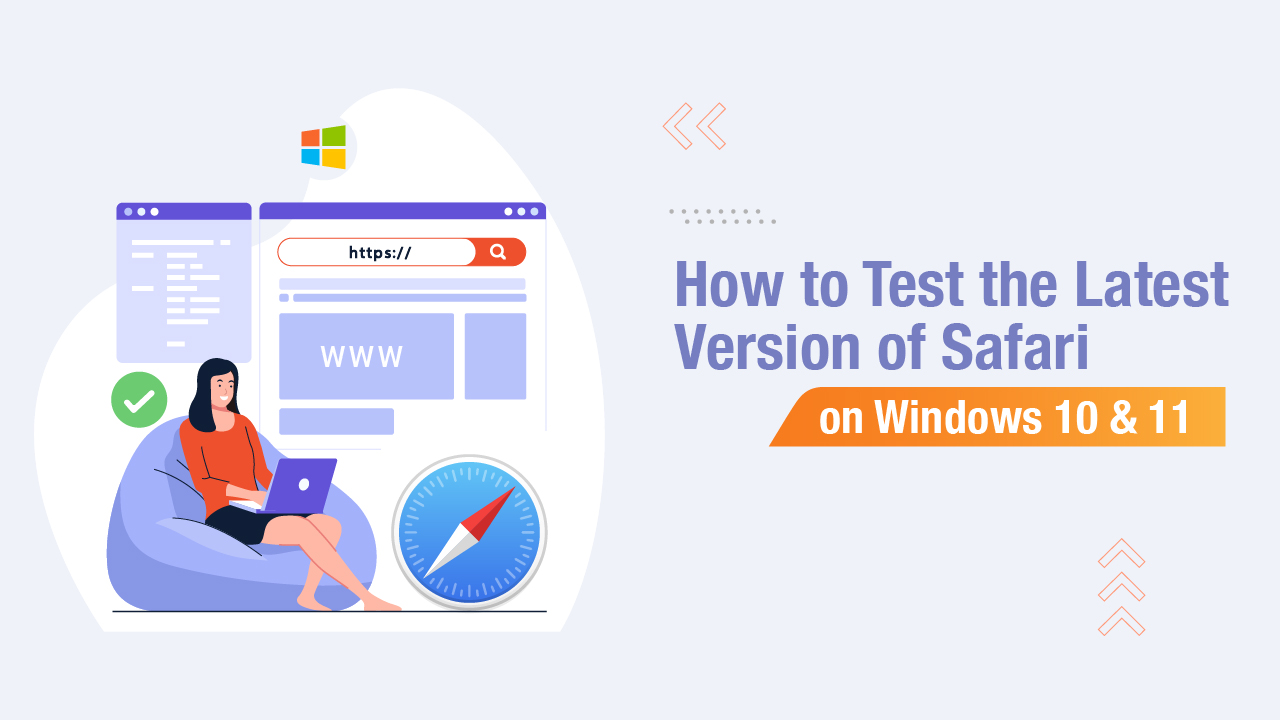
How to Emulate the Latest Safari Browser Online
Browser emulators are ideal for testing how responsive a site is. The term ‘browser emulator’ refers to software that imitates the functionality of various web browsers. For instance, a Safari emulator aims to emulate Safari.
Emulators help attain the exact look and feel of an actual Safari browser when a website is launched on it. Safari is a popular browser exclusive to Apple devices. Although Apple has discontinued its usage in other operating systems, users can download older versions if they want to test its features.
You need to use a cross-browser testing tool, a virtual machine, or an emulator to emulate Safari browser online. This helps evaluate if a website is working as per expectations.
Table Of Contents
- 1 Can You Run the Safari Browser on Windows 10 & 11?
- 2.1 Use a Virtual Machine
- 2.2 Use Cross-Browser Testing Tools
- 3 How to Test Safari Browser on Windows?
- 4.1 How to Emulate Safari on Linux?
- 5.1 How to Emulate Safari on Chrome
- 5.2 How to Emulate Safari in Firefox
- 5.3 How to Emulate Safari on Internet Explorer?
- 5.4 How to Emulate Safari on Edge?
- 6 Emulate Safari Browser Online
- 8.1 Can you emulate Safari on PC?
- 8.2 How do I emulate a device in Safari?
- 8.3 How do I test Safari online?
Can You Run the Safari Browser on Windows 10 & 11?
A segment of users wishes to use Safari as a default browser on Windows 10 and 11. This is because of its user-friendly design and speed. Safari runs parallel with popular browsers like Chrome, Edge, and Firefox when it comes to its outstanding performance. However, there is a catch.
Even if you can download Safari on Windows, you risk your system because you can face potential security issues. The overall performance of your PC might even get compromised if you download expired or old versions of the software. Apple, therefore, has discontinued offering Safari as a standalone browser for any other operating system, including Windows.
However, you can install the browser as a substitute browser on any PC that runs the operating system of Microsoft from unofficial online platforms. Concludingly, we can say that there is currently no Safari emulator for Windows.
No Safari emulator is dedicated to running on any version of Windows, be it Windows 10 or 11. However, many websites offer users the option of testing Safari on Windows.
How Can I Test Websites on Safari Without Mac?
Safari has been deemed the second most popular browser in 2022 and is the native default browser of Apple devices. It is an ideal browser for testing any online product or site because of its fast responsiveness.
However, one of the biggest challenges most software testers and website developers face is the lack of a Mac (iMac or Macbook). You are primarily required to have a Mac for both automated and manual testing in the Safari browser because this browser is platform-specific.
To address this problem, you can use the following hacks to test your product on the Safari browser:-
Use a Virtual Machine
You don’t need to worry about not having a Mac to run your tests on the Safari browser. To do so, you can easily conduct them on a Windows local host with the help of a virtual machine by using your PC or system as the server.
Numerous virtual machines are available for you to choose from, and they will run any browser inside Linux or Windows.
All you need to do is configure a handful of settings at the hardware and the software level (choosing the amount of disk space and RAM to allocate to each OS). Your computer, however, needs to have enough power to sustain this configuration.
Use Cross-Browser Testing Tools
It is imperative to run any website on multiple browsers to ensure a smooth-sailing experience for visitors. To overcome the challenge of testing websites on Safari without a Mac, you opt for cross-browser testing tools. These tools will allow you to see how the website functions and looks on multiple browsers in one go. It does not require additional costs and is ideal for testing various websites on Safari.
What Tools Do You Use for Cross-Browser Testing?
You can easily use special tools to test cross-browser compatibility. This will allow you to check the overall outlook of a website in numerous browsers as well as mobile devices.
Advantages of Cross-Browser Testing
The advantages of using a cross-browser testing platform are listed below:-
- It saves time: With cross-browser testing, you can check your website for any hidden bugs or glitches before launching it. This helps save money and time because it detects issues before publishing the website.
- Test on local and on-premise machines: With cross-browser testing, you can run test cases and websites on any OS environment on any local system behind firewalls.
- Numerous test reporting procedures: You can choose any preferred reporting from videos, images, and the like for better understanding.
- Real test environments: You can seamlessly check your cross-browser compatibility on actual browsers to identify every kink and bug in your website or application.
- Secure customer privacy: These platforms take stringent measures to help maintain the privacy of every customer.
- Broad test coverage: Most platforms for browser testing are codeless because they are AI or NLP-powered. This helps in reaching a broader test coverage.
- Debugging is easy: The debugging features in cross-browser testing platforms are top-notch to help deliver bug-free websites seamlessly.
- Easy CI/CD integration: Most cross-browser platforms have convenient CI/CD pipelines for managing faster and continuous delivery.
- 24*7 test runs: Cloud-based cross-browser testing platforms help run test suites 24*7 to conduct faster and more efficient testing with the least effort.
- Requires no additional coding: You need not have prior knowledge of CSS or HTML coding for cross-browser testing. They are user-friendly and can even be used by beginners.
Common Cross-Browser Testing Tools
If you cannot use emulators or have access to actual devices, you can opt for cloud-based emulators. One of the biggest advantages of using cloud-based emulators rather than local emulators or real devices is automating unit tests for your site across various platforms.
To make things easy for you, we have consolidated a list of top-tier testing sites and cloud-based emulators:-
Testsigma is a reliable and comprehensive test automation platform. With Testsigma, you can run automated tests for your applications and software seamlessly. It helps ensure the compatibility of your website or application across various browsers.
It is highly scalable as a cloud-based test automation platform where you can run parallel tests and even write automated tests in simple English. Besides, the platform is ideal for both visual and functional testing. We have listed some of the best advantages of using Testsigma as a cross-browser testing platform:-
- Covers over 2000+ native browser or device combinations
- Helps track issues with test logs
- Enables local testing functionality
- Runs automated tests in parallel and gets results fast
- Performs automated screenshot testing and Video Responsive testing
- Tools like Jira, Slack, and others are available for integration
- Offers geo-location testing
BrowserStack
BrowserStack is an online testing platform for seamless manual and automated testing. You need to choose an appropriate operating system, a device type, a browser version, and a URL for browsing. BrowserStack offers a reliable hosted virtual machine for user interaction.
You can easily run many emulators all at the same time without having to change screens. You can even test out the look and feel of your website or app across numerous browsers and devices. Some advantages you can reap out of using Browserstack as a cross-browser testing platform are as follows:-
- Ability to reproduce, debug and solve issues to launch bug-free websites and apps.
- Built for all kinds of teams, starting from Engineering, Marketing, Product, Support, and Growth for testing, collaborating, and delivering quality.
- Highly scalable and can accommodate large teams for successfully shipping out applications and websites.
LambdaTest is another widely used online testing platform where users can perform manual cross-browser testing. You can run a combination of multiple operating systems and browsers at once. You can even record videos of complicated bugs and share them via Slack, Microsoft Teams, and more.
Besides, the platform allows you to speed up your testing by running parallel testing. Some of the best features are:-
- You can test multiple browsers on any OS environment or browser of your choice.
- It has a highly scalable cloud infrastructure.
- It is highly secure and reliable for performing automated cross-browser testing .
- It offers high execution speeds as well as fast, automated screenshots.
- With its handy reporting feature and detailed integration, you can easily analyze your test runs and immediately send reports.
BrowserShots
Browsershots is an open-source online platform that offers developers an easy and user-friendly way to run tests for checking a website’s compatibility with a browser. It also allows screenshotting your web design in numerous operating systems and browsers. BrowserShots is completely free of cost, which is convenient for checking how your website looks across multiple browsers.
How to Test Safari Browser on Windows?
Testing Safari Browser on Windows can be challenging because Safari is primarily designed for macOS and iOS platforms. However, there are a few approaches you can consider to test Safari on a Windows machine:
- Remote testing services: Utilize remote testing services such as BrowserStack or Sauce Labs, which offer virtual machines with different operating systems and browsers, including Safari on macOS. These services allow you to access and test Safari on real macOS environments directly from your Windows machine through a web browser.
- macOS virtual machines: Set up a macOS virtual machine (VM) on your Windows computer using virtualization software like VMware or VirtualBox. You can install Safari on the macOS VM and perform testing as you would on a native macOS environment.
- Remote access to macOS device: If you have access to a physical macOS device, you can remotely connect to it from your Windows machine using remote desktop software like TeamViewer, AnyDesk, or Chrome Remote Desktop. This allows you to control and test Safari on the macOS device without needing to physically access it.
- Cross-browser testing tools: Some cross-browser testing tools like BrowserStack or Sauce Labs offer a feature called “Interactive Testing” where you can remotely access and interact with Safari browsers running on real macOS devices from your Windows machine.
Cloud-based test automation platforms: Consider using a cloud-based test automation platform like Testsigma, which provides access to real macOS environments with Safari installed. Testsigma allows you to run automated tests on Safari Browsers without needing physical access to macOS devices.
Emulate Safari Across Other Different OS
There are separate pathways for different operating systems when it comes to emulating Safari. We have consolidated the best ways to emulate Safari on the following OS:-

How to Emulate Safari on Linux?
To emulate Safari on Linux, you can follow two methods.
- Installing Safari using WINE.
- Using WINE and PlayOnLinux provides a graphical user interface (UI) for WINE.
- Using a virtual visualization application for cross-browser testing
Emulate Safari Using Various Browsers
There are several browsers available that users use at their convenience. This is why you must test it on every possible platform before launching your website or application. Down below, we have listed the various ways you can emulate Safari on numerous browsers:-
How to Emulate Safari on Chrome
To emulate Safari on Chrome, you can use websites such as TestingBot or Chrome extensions such as BrowserStack. BrowserStack is a very reliable solution that allows you to initiate testing sessions with a large number of device and browser combinations. You can immediately set up a Safari testing environment by clicking on the BrowserStack extension icon in your Chrome browser.
Alternatively, you can use these steps to emulate Safari using the Developer tools:
- Hit the Control + Shift + I keys to open the Developer tools environment
- Go to the Network tab and click on Network conditions
- Go to the User Agent section and unselect the ‘Use browser default’ radio button and click on the dropdown with the ‘custom’ label
- Scroll down till you can see the devices under Safari, and then select the device (Mac, iPad etc.) you want to emulate Safari with
How to Emulate Safari in Firefox
Firefox is notably one of the most popular browsers used by millions worldwide. If you want to emulate Safari in Firefox, you have to use visualization software which you can download as a browser extension or turn to a cross-browser testing website. The latter option is completely free of cost, hassle-free, and requires no technological prowess.
How to Emulate Safari on Internet Explorer?
Internet Explorer is one of the oldest browsers known to mankind. Although quite rarely used, it is still surprisingly used to this day. If you still use Internet Explorer to this day, you can emulate Safari on Internet Explorer with a cross-browser testing platform or an additionally installed extension.
How to Emulate Safari on Edge?
Edge is a popular browser developed by Microsoft. You can emulate other browsers by changing the user string. If you want to emulate Safari on Edge, you need to follow the steps listed below:-
- Open Microsoft Edge and visit the link you wish to test
- Hit the F12 key to open the Developer tools environment
- Go to the User Agent section and unselect the ‘Select automatically’ radio button and click on the dropdown
- Scroll down till you can see the devices under Safari and then select the device (Mac, iPad etc.) you want to emulate Safari with
Emulate Safari Browser Online
Although the ideal way to emulate Safari is by using an open-source testing platform, some other ways to do the same have been listed below:-
- Using browser widgets
- Downloading older versions of Safari, like Safari 5.1.7 or previous versions
Every application or website is built using codes using HTML, JavaScript, or CSS elements. Since they are launched online, it is impossible to ascertain which user will use which browser. Safari has its own technology, comes with its own set of challenges, and interprets every application in its own way.
Therefore, to ensure that your website or application runs smoothly on Safari, you need to conduct cross-browser testing to maintain consistency in its display and functionality. Running automation tests is also integral to software testing. Testsigma is a great platform for seamlessly running automation tests.
Frequently asked questions
Can you emulate safari on pc.
The Safari Browser has now been limited only to macOS and iOS. However, you can easily emulate this browser on Windows or any other OS by using a virtual machine with your computer as the server.
How do I emulate a device in Safari?
To emulate a device in Safari, you can use the Simulator added with Xcode and debug/inspect those reviews remotely by using the Develop menu in Safari.
How do I test Safari online?
To run a website on a Safari browser without a Mac, you can use a cross-browser testing tool or an online testing platform.
Suggested Reading
Android Emulator Online
Adhithi is having 9+ years of experience in automation testing as well as manual testing. She is a QA, blogger and open source contributor. She loves exploring new tools and technologies, and gadgets and sharing her experience by writing blogs and making vlogs.
Like what you see?
Subscribe to get all our latest blogs, updates delivered directly to your inbox.
Test automation made easy
Start your smart continuous testing journey today with Testsigma.
SHARE THIS BLOG
Related posts.
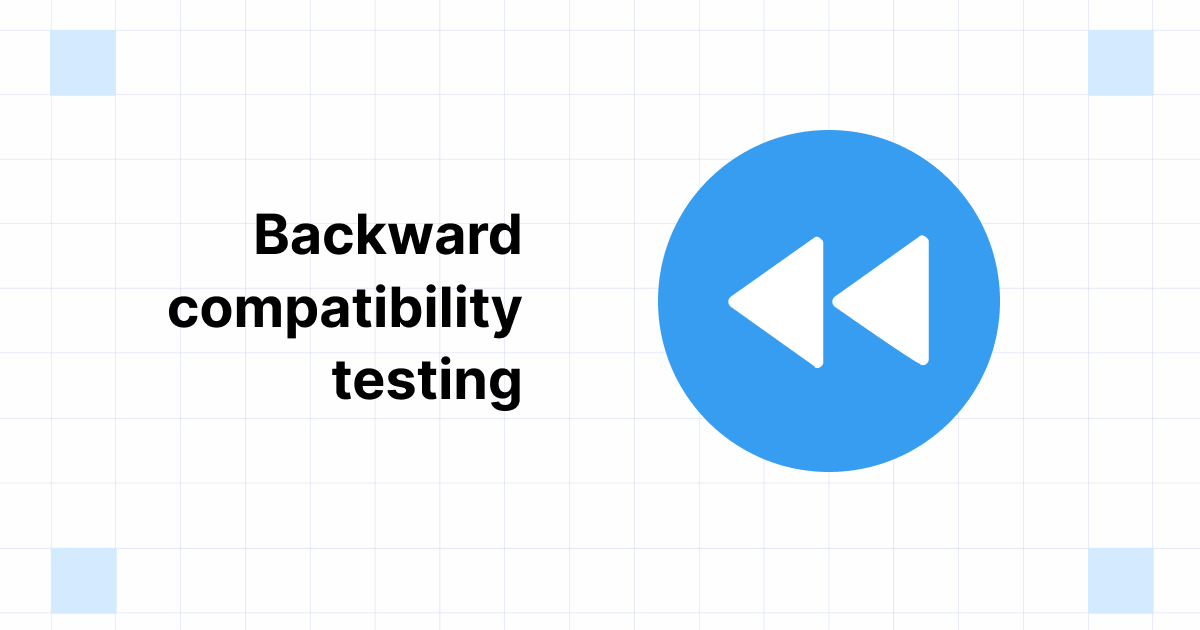
How to Debug Safari Issues on iOS Using Xcode
Ever tried opening a website on an iPhone and noticed it looks or behaves differently? This can happen because of the way Safari on iPhones (or iOS) works. If you’re making websites or web apps, you’ll want them to work perfectly on iPhones too. This guide will show you how to spot and fix these issues using a tool called Xcode.
1. Essential Tools to Debug Safari Issues on iOS Using Xcode :
- Xcode : Ensure you have the latest version installed. It’s available on the Mac App Store.
- iOS Device or Simulator : You can either use an actual device or the built-in simulator that comes with Xcode.
- Developer Account : If using a physical device, ensure it’s registered on your Apple Developer account.
2. Setting up the Simulator :
- Launch Xcode and initiate the iOS Simulator of your choice.
- Once running, navigate to the Safari app, similar to how you’d do on a physical device.
3. Setting up Web Inspector on Mac :
- Initiate Safari : Open Safari on your Mac. Ensure you’re using Safari and not another browser.
- Access Preferences : Navigate to Safari -> Preferences -> Advanced .
- Enable Develop Menu : Check the box labeled “Show Develop menu in menu bar.”
- Access Webpages : In Safari’s menu bar, click on Develop . Under this, you’ll see your simulator or connected device listed. Hovering over the device’s name will display a list of open webpages. Click on the page you’d like to inspect.
4. Dive into Debugging :
- The Web Inspector, quite similar to developer tools in other browsers, allows you to inspect elements, check console logs, monitor network activity, and more.
- Replicate your issue in Safari (either on the simulator or device) and utilize the Web Inspector to gather insights and debug.
5. Key Features of Web Inspector :
- Console Logs : Vital for capturing errors or important logs.
- Network Requests : Monitor requests to ensure all assets load correctly and to track any API issues.
In Conclusion :
Debugging can sometimes be a daunting task, especially when the issue is platform-specific. However, with the right tools and a systematic approach, you can effectively identify and resolve problems in Safari on iOS. Always ensure you’re using the latest versions of Xcode and Safari, as updates often contain crucial bug fixes and improvements.
Happy debugging!

Safari Browser Testing
Browserling offers free online cross-browser testing in the Safari browser. At the moment, we offer Safari versions that run on Windows but very soon we'll also be adding Safari on macOS. The Windows Safari versions are installed on Windows 11, 10, 8.1, 8, 7, and XP. The installed Safari versions are from the official Apple installation packages and they are not fake browser emulators or simulators. To access Safari from Browserling, you don't have to install any additional software as Browserling is powered by HTML5 and JavaScript.
Try Safari in Browserling now!
Use the browser testing widget (below) to load an online Safari browser. Simply enter the address of a website that you want to open and press the "Test now!" button.
The free Browserling version offers 3 minutes of Safari testing on Windows 10 but to get unlimited minutes and access to all other operating systems, you'll have to get the developer plan .
Safari Testing FAQ
What is the latest safari version for windows.
The latest Windows Safari version is 5.1.5. You can access it via our quick browsing URL: browserling.com/browse/safari/5.1.5 .
What is the earliest Safari for Windows?
The earliest Windows Safari version is 4.0 and you can also access it via our quick browsing URL: browserling.com/browse/safari/4.0 .
Does Apple still maintain the Windows port of Safari?
No, Apple stopped maintaining Windows Safari after version 5.1.5
Do you offer Safari testing on macOS?
We're working on it! We don't have Safari on macOS yet but it's one of our top priority tasks to add it. Stay tuned!
Do you offer Safari testing on iPhones?
Offering Safari browser testing on iPhones is also one of our top tasks and we're working on it!
What browser engine does Safari use?
Safari is based on the WebKit browser engine. WebKit is also used by Chrome , Edge , and Opera browsers.
Do you run a Safari emulator?
No, we installed Safari from the official Apple installation package and it runs on a real computer. It's not an emulator nor a simulator but a real browser.
Can you help us with an issue on our website in Safari?
We'd love to help. We have been solving cross-browser testing problems for over 10 years and know everything there is about the Safari browser. Please email us at [email protected] and we'll help you with your website issue in Safari.
What is the Live Safari API?
It's a technology that we created. It lets you embed a Safari in your own project (a website or a webapp). Take a look at the Live API page that shows how it works.
For any other questions about cross-browser testing in Safari please contact us at [email protected] or use our contact form .

How To Test Website On Safari On Windows

- Software & Applications
- Browsers & Extensions
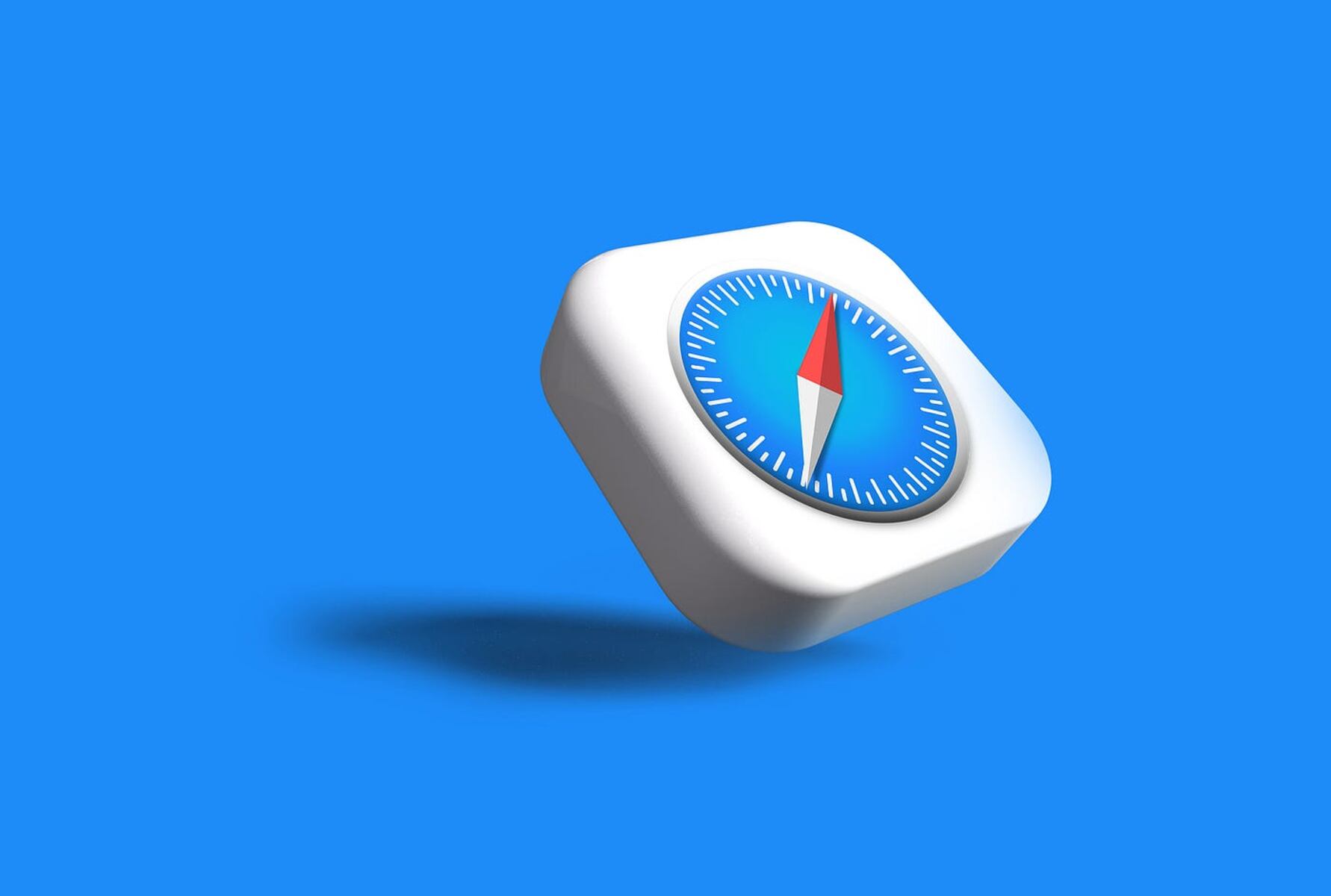
Introduction
When it comes to web development and testing, ensuring cross-browser compatibility is crucial for delivering a seamless user experience. While many developers and testers primarily focus on popular browsers like Chrome and Firefox, it's equally important to consider Safari, especially for users on Apple devices. However, testing a website on Safari can be challenging, particularly for those using Windows-based systems.
Safari, Apple's native web browser , is renowned for its sleek interface, robust performance, and adherence to web standards. As a result, web developers and testers need to validate their websites on Safari to guarantee optimal functionality across different platforms. While Safari is readily available on Apple devices, Windows users may encounter obstacles when attempting to test their websites on this browser .
In this article, we will explore the intricacies of testing a website on Safari while using a Windows operating system. From installing Safari on Windows to leveraging Safari Developer Tools for comprehensive testing, we will delve into the essential steps and best practices for ensuring website compatibility. Additionally, we will address common troubleshooting issues that Windows users may encounter when testing their websites on Safari.
By the end of this guide, you will have a comprehensive understanding of how to effectively test your website on Safari, enabling you to deliver a seamless browsing experience for users across various platforms. Let's embark on this journey to unravel the nuances of website testing on Safari for Windows users.
Installing Safari on Windows
Installing Safari on a Windows system may seem like a daunting task, considering that Apple officially discontinued Safari for Windows several years ago. However, for web developers and testers who need to ensure cross-browser compatibility, having access to Safari on Windows is essential. While Apple no longer provides official support for Safari on Windows, there are alternative methods to install and utilize this browser for testing purposes.
One approach involves leveraging virtualization software such as Oracle VM VirtualBox or VMware Workstation . These tools enable users to create virtual machines running macOS on their Windows systems, effectively providing access to Safari. By setting up a virtual macOS environment within the virtualization software, users can then install Safari and use it for website testing.
Another viable option is utilizing cloud-based testing platforms that offer access to real macOS environments. These platforms enable users to remotely access and test their websites on Safari without the need to install the browser directly on their Windows machines. This approach eliminates the complexities associated with setting up a virtual macOS environment and provides a convenient solution for testing website compatibility on Safari.
It's important to note that while these methods enable Windows users to access Safari for testing purposes, they may involve additional setup and potential costs, particularly when utilizing cloud-based testing platforms. Additionally, users should exercise caution and ensure compliance with Apple's terms of use when installing and using Safari on non-Apple hardware or virtual environments.
By exploring these alternative methods, Windows users can overcome the limitations of Safari's unavailability on their operating system and gain the ability to thoroughly test their websites on this prominent browser. With Safari installed on their Windows systems, developers and testers can conduct comprehensive compatibility checks and ensure a seamless browsing experience for Safari users, ultimately enhancing the overall quality of their websites.
Using Safari Developer Tools
Safari Developer Tools offer a robust set of features that empower web developers and testers to analyze, debug, and optimize their websites with precision. These tools are integral to the web development process, providing insights into various aspects of website performance, layout, and functionality. When testing a website on Safari, leveraging Safari Developer Tools is essential for identifying and addressing potential issues that may affect the user experience.
Accessing Safari Developer Tools
To access Safari Developer Tools, users can simply enable the Develop menu within the Safari browser. This can be done by navigating to Safari's Preferences, selecting the Advanced tab, and checking the "Show Develop menu in menu bar" option. Once enabled, the Develop menu will appear in the Safari menu bar, granting access to a range of developer-oriented features and tools.
Key Features and Capabilities
Safari Developer Tools encompass a diverse array of capabilities, including the Elements panel for inspecting and modifying the DOM (Document Object Model), the Console for logging and debugging JavaScript, the Network panel for monitoring network activity, and the Resources panel for examining website resources such as images, stylesheets, and scripts. Additionally, the Timeline and Performance panels enable in-depth performance analysis, while the Application panel facilitates the inspection of web storage, caches, and service workers.
Responsive Design and Mobile Testing
One notable feature of Safari Developer Tools is the responsive design mode, which allows developers to simulate various device sizes and orientations, aiding in the testing of website responsiveness and mobile compatibility. By emulating different devices, developers can assess how their websites adapt to diverse screen dimensions and ensure a consistent user experience across a spectrum of devices.
Debugging and Optimization
Safari Developer Tools provide robust debugging capabilities, allowing developers to identify and rectify JavaScript errors, CSS issues, and layout inconsistencies. The ability to inspect and modify the DOM in real-time facilitates rapid troubleshooting and refinement of website elements. Furthermore, the performance analysis tools empower developers to optimize website speed and responsiveness, enhancing overall user satisfaction.
Integration with Other Tools
Safari Developer Tools seamlessly integrate with other web development tools and frameworks, fostering a cohesive workflow for developers. Whether utilizing JavaScript frameworks, CSS preprocessors, or performance monitoring tools, Safari Developer Tools complement a wide range of development environments and methodologies, empowering developers to streamline their workflows and deliver high-quality websites.
Incorporating Safari Developer Tools into the website testing process on Windows provides invaluable insights and diagnostic capabilities, enabling developers and testers to refine their websites for optimal performance and compatibility on the Safari browser. By harnessing the diverse features of Safari Developer Tools, users can elevate the quality of their websites and deliver a polished browsing experience for Safari users.
Testing Website Compatibility
Ensuring website compatibility across different browsers is a fundamental aspect of web development and testing. When it comes to Safari on Windows, validating website compatibility is particularly crucial, given the distinct rendering behaviors and feature sets of the Safari browser. Testing website compatibility on Safari for Windows involves a comprehensive assessment of various elements to guarantee a seamless user experience for Safari users.
Cross-Browser Testing
Cross-browser testing is a cornerstone of website compatibility validation. It involves examining how a website renders and functions across different browsers, including Safari, Chrome, Firefox, and Edge. When testing website compatibility on Safari for Windows, developers and testers need to meticulously compare the website's appearance, layout, functionality, and performance across these diverse browsers. By conducting thorough cross-browser testing, potential discrepancies and issues specific to Safari can be identified and addressed, ensuring a consistent and reliable experience for all users.
CSS and Layout Rendering
Safari, known for its adherence to web standards and unique rendering engine, may exhibit variations in CSS rendering and layout compared to other browsers. Testing website compatibility on Safari for Windows entails scrutinizing the website's layout, responsive design, and CSS styling to detect any discrepancies or anomalies specific to Safari. This involves assessing the positioning of elements, handling of media queries, and overall visual presentation to ascertain that the website maintains its intended design and layout integrity across Safari and other browsers.
JavaScript Functionality
JavaScript plays a pivotal role in modern web development, powering interactive features, dynamic content, and user interface enhancements. When testing website compatibility on Safari for Windows, it is imperative to evaluate the functionality and performance of JavaScript code across different browsers. This involves verifying the execution of JavaScript-based functionalities, event handling, and compatibility with JavaScript frameworks to ensure consistent behavior and functionality across Safari and other browsers.
Media and Content Display
The display and rendering of media elements, such as images, videos, and interactive content, can vary across different browsers. Testing website compatibility on Safari for Windows encompasses assessing the rendering and playback of media content to confirm seamless presentation and functionality. This includes evaluating image scaling, video playback, and the behavior of interactive elements to guarantee a cohesive multimedia experience for Safari users on Windows.
Form and Input Validation
Forms and input fields are integral components of many websites, facilitating user interaction and data submission. When testing website compatibility on Safari for Windows, validating the behavior of forms, input validation, and user input handling is essential. This involves examining form elements, input validation scripts, and user feedback mechanisms to ensure consistent functionality and user experience across Safari and other browsers.
By meticulously evaluating these critical aspects of website compatibility, developers and testers can ascertain that their websites deliver a cohesive and reliable experience for Safari users on Windows. Through comprehensive testing and validation, potential compatibility issues can be identified and resolved, ultimately enhancing the overall quality and usability of the website across diverse browsing environments.
Troubleshooting Safari on Windows
Troubleshooting Safari on Windows may involve addressing a range of issues that can arise during the website testing process. As Windows users navigate the intricacies of testing their websites on Safari, they may encounter specific challenges and obstacles that require effective troubleshooting strategies. By understanding common issues and implementing targeted solutions, developers and testers can streamline the testing process and ensure optimal website compatibility on Safari for Windows.
Addressing Rendering Discrepancies
One prevalent challenge when testing websites on Safari for Windows is addressing rendering discrepancies. Safari's rendering engine and CSS interpretation may exhibit differences compared to other browsers, leading to layout inconsistencies and visual anomalies. To troubleshoot rendering issues, developers can leverage Safari Developer Tools to inspect the DOM, analyze CSS styles, and identify rendering discrepancies. By pinpointing the root causes of rendering inconsistencies, developers can implement targeted CSS adjustments and refinements to harmonize the website's appearance across Safari and other browsers.
Resolving JavaScript Compatibility
JavaScript compatibility issues can pose significant hurdles when testing websites on Safari for Windows. Given Safari's unique JavaScript engine and feature support, certain JavaScript functionalities and frameworks may behave differently on Safari compared to other browsers. To address JavaScript compatibility challenges, developers can utilize Safari Developer Tools to debug JavaScript code, identify compatibility issues, and implement browser-specific JavaScript optimizations. Additionally, leveraging polyfills and feature detection techniques can help ensure consistent JavaScript behavior across diverse browsers, including Safari on Windows.
Optimizing Media Playback and Performance
Media playback and performance optimization are critical considerations when testing websites on Safari for Windows. Issues related to video playback, image scaling, and interactive media elements may surface, impacting the overall multimedia experience for Safari users. Troubleshooting media-related challenges involves evaluating media formats, implementing cross-browser compatibility techniques, and leveraging Safari Developer Tools to analyze media performance metrics. By optimizing media assets and addressing performance bottlenecks, developers can enhance the multimedia experience on Safari for Windows, ensuring seamless playback and visual presentation.
Validating Cross-Browser Functionality
Cross-browser functionality validation is essential when testing websites on Safari for Windows. Ensuring that interactive features, form submissions, and dynamic content behave consistently across different browsers is paramount. Troubleshooting cross-browser functionality involves rigorous testing, error monitoring, and the implementation of browser-specific workarounds when necessary. By validating and fine-tuning the website's functionality across Safari and other browsers, developers can mitigate compatibility issues and deliver a cohesive user experience across diverse browsing environments.
By proactively addressing these troubleshooting considerations, developers and testers can navigate the intricacies of testing websites on Safari for Windows with confidence. Through meticulous analysis, targeted optimizations, and strategic troubleshooting, the challenges associated with Safari compatibility on Windows can be effectively mitigated, ultimately ensuring a seamless and reliable browsing experience for Safari users on Windows platforms.
Leave a Reply Cancel reply
Your email address will not be published. Required fields are marked *
Save my name, email, and website in this browser for the next time I comment.
- Crowdfunding
- Cryptocurrency
- Digital Banking
- Digital Payments
- Investments
- Console Gaming
- Mobile Gaming
- VR/AR Gaming
- Gadget Usage
- Gaming Tips
- Online Safety
- Software Tutorials
- Tech Setup & Troubleshooting
- Buyer’s Guides
- Comparative Analysis
- Gadget Reviews
- Service Reviews
- Software Reviews
- Mobile Devices
- PCs & Laptops
- Smart Home Gadgets
- Content Creation Tools
- Digital Photography
- Video & Music Streaming
- Online Security
- Online Services
- Web Hosting
- WiFi & Ethernet
- Browsers & Extensions
- Communication Platforms
- Operating Systems
- Productivity Tools
- AI & Machine Learning
- Cybersecurity
- Emerging Tech
- IoT & Smart Devices
- Virtual & Augmented Reality
- Latest News
- AI Developments
- Fintech Updates
- Gaming News
- New Product Launches
- AI Writing How Its Changing the Way We Create Content
- How to Find the Best Midjourney Alternative in 2024 A Guide to AI Anime Generators
Related Post
Ai writing: how it’s changing the way we create content, unleashing young geniuses: how lingokids makes learning a blast, 10 best ai math solvers for instant homework solutions, 10 best ai homework helper tools to get instant homework help, 10 best ai humanizers to humanize ai text with ease, sla network: benefits, advantages, satisfaction of both parties to the contract, related posts.
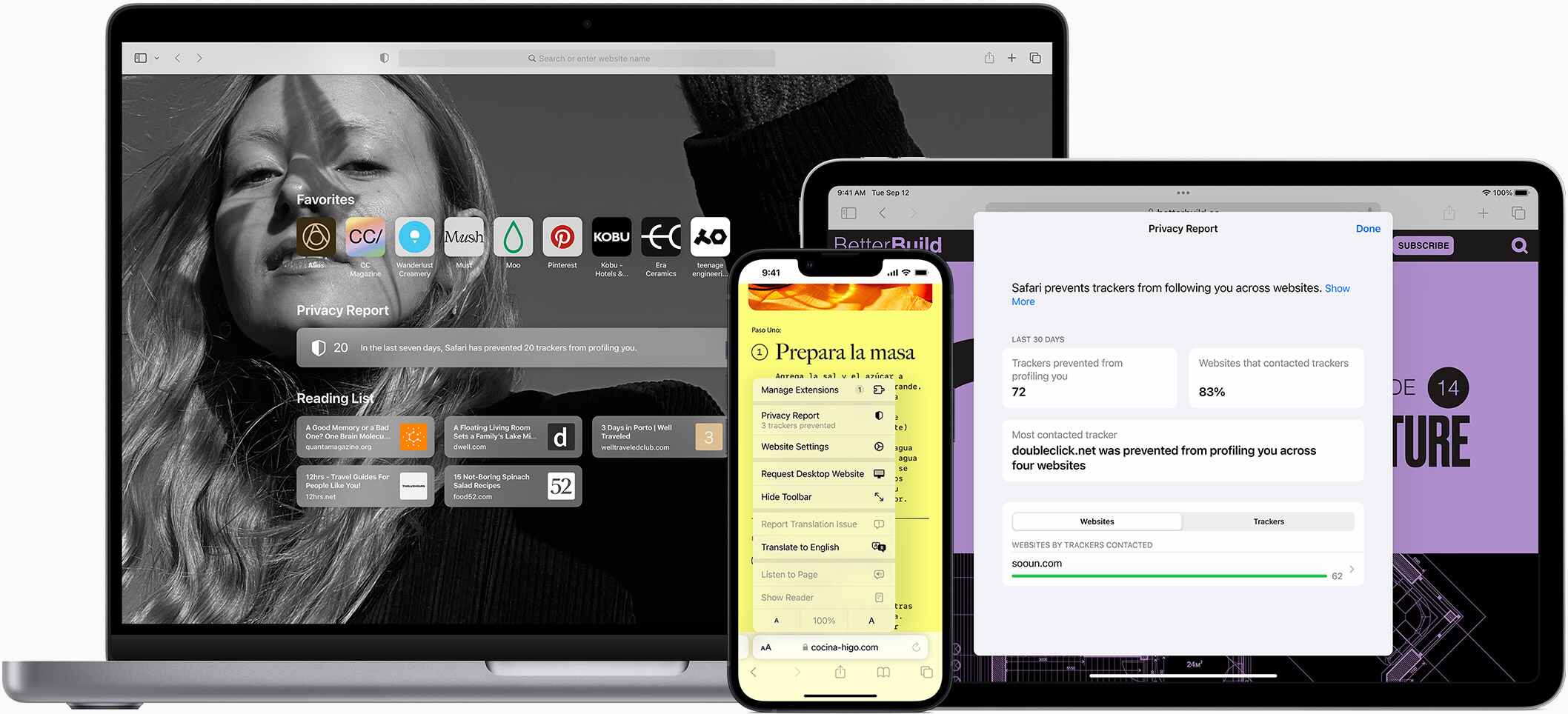
How To Test Safari Browser On Windows

How To Allow Pop-Ups On IPhone Safari

How To Get Safari On Windows

How To Turn On Incognito Mode Safari
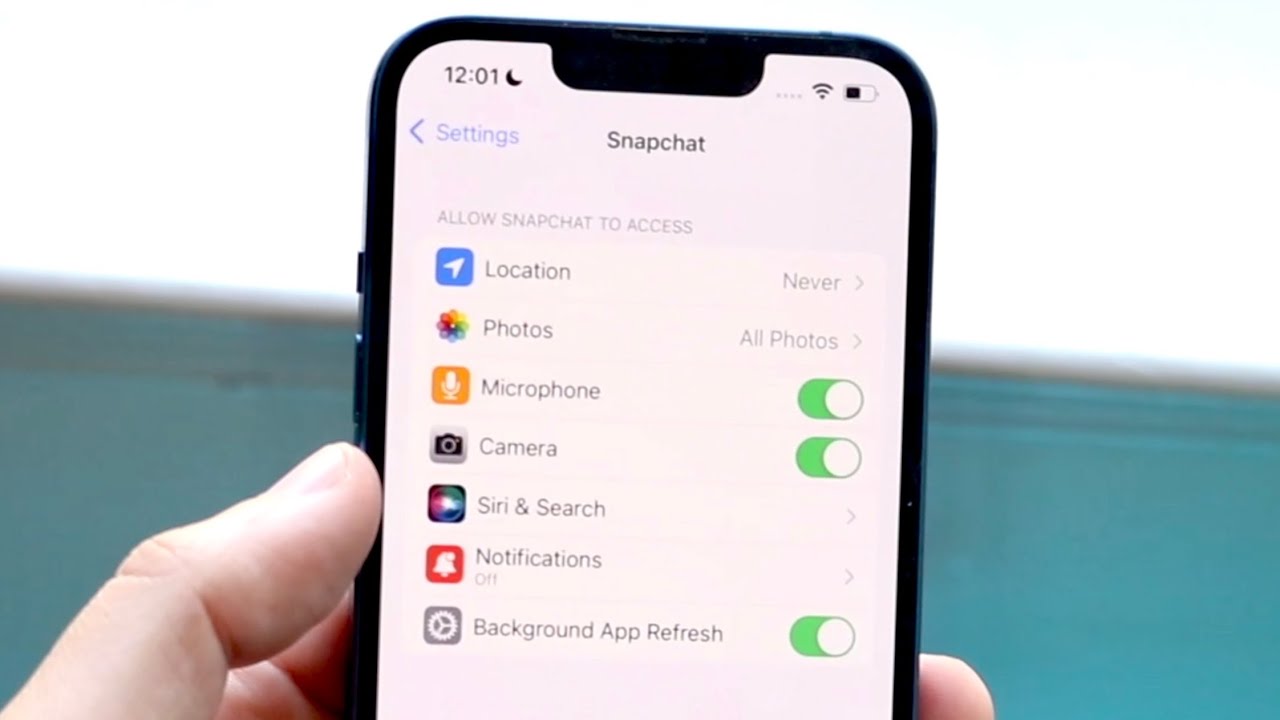
How To Allow Safari To Access Camera
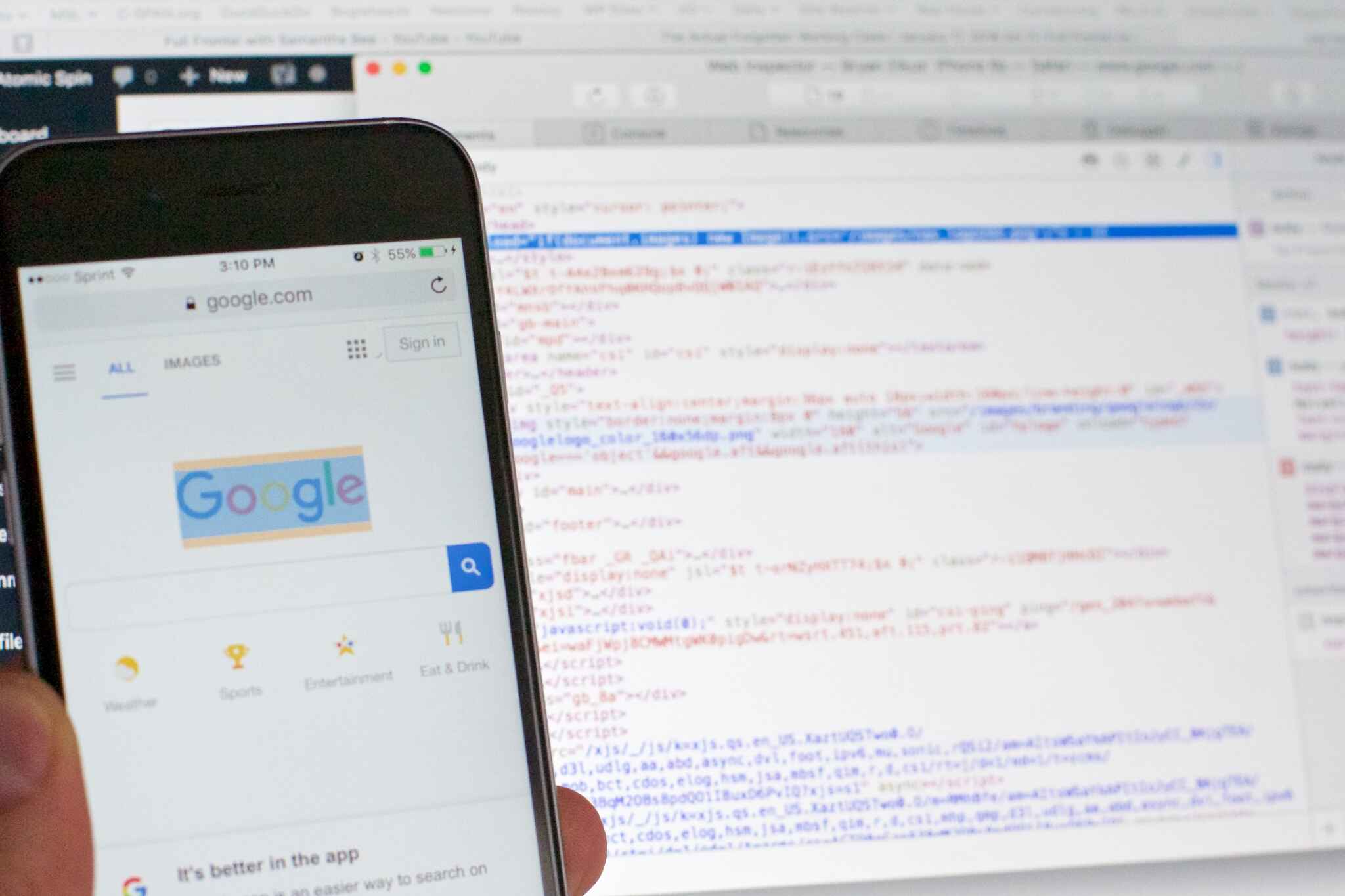
How To Inspect On Safari IPhone

Where Do I Find My Proxy Server Address
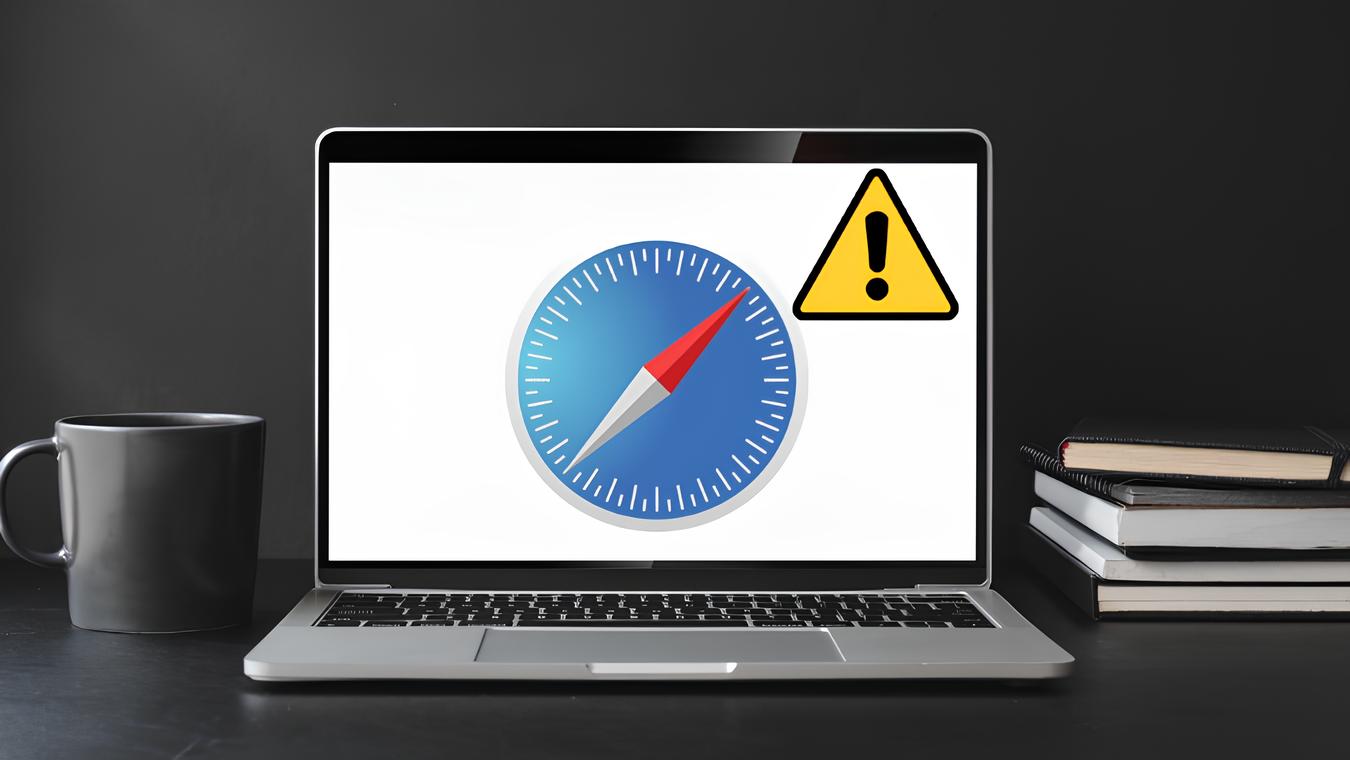
Why Won’t Safari Load
Recent stories.

How to Find the Best Midjourney Alternative in 2024: A Guide to AI Anime Generators

How to Know When it’s the Right Time to Buy Bitcoin

How to Sell Counter-Strike 2 Skins Instantly? A Comprehensive Guide

10 Proven Ways For Online Gamers To Avoid Cyber Attacks And Scams

- Privacy Overview
- Strictly Necessary Cookies
This website uses cookies so that we can provide you with the best user experience possible. Cookie information is stored in your browser and performs functions such as recognising you when you return to our website and helping our team to understand which sections of the website you find most interesting and useful.
Strictly Necessary Cookie should be enabled at all times so that we can save your preferences for cookie settings.
If you disable this cookie, we will not be able to save your preferences. This means that every time you visit this website you will need to enable or disable cookies again.
Apple touts major 60% leap in Safari and WebKit performance
Apple’s WebKit team has published a new blog post this week detailing how they’ve made significant upgrades to Safari’s performance over the last several months. The improvements come following the debut of Speedometer 3.0 in March, described as a “major step forward in making the web faster for all.”
Back in March, Apple, Google, and Mozilla teamed up to launch the new Speedometer 3 browser benchmark. The goal of Speedometer 3 is to “create a shared understanding of web performance so that improvements can be made to enhance the user experience.”
The results provided by Speedometer 3 offer more details on how the test “captures and calculates scores, show more detailed results and introduce an even wider variety of workloads.” Apple says:
The introduction of Speedometer 3.0 is a major step forward in making the web faster for all, and allowing Web developers to make websites and web apps that were not previously possible.
Apple’s WebKit team says that it has successfully improved Safari’s Speedometer 3.0 score by ~60% between the release of Safari 17.0 in September and Safari 17.4’s release in March. These improvements, Apple says, mean that developers can build websites and web apps that are faster than ever before:
With all these optimizations and dozens more, we were able to improve the overall Speedometer 3.0 score by ~60% between Safari 17.0 and Safari 17.4. Even though individual progressions were often less than 1%, over time, they all stacked up together to make a big difference. Because some of these optimizations also benefited Speedometer 2.1, Safari 17.4 is also ~13% faster than Safari 17.0 on Speedometer 2.1. We’re thrilled to deliver these performance improvements to our users allowing web developers to build websites and web apps that are more responsive and snappier than ever.
The full blog post has a ton of technical details on the work that has been done to optimize WebKit and Safari for Speedometer 3.0.
Follow Chance : Threads , Twitter , Instagram , and Mastodon .
FTC: We use income earning auto affiliate links. More.
Check out 9to5Mac on YouTube for more Apple news:

Chance is an editor for the entire 9to5 network and covers the latest Apple news for 9to5Mac.
Tips, questions, typos to [email protected]

IMAGES
VIDEO
COMMENTS
Follow the steps below to test your website on older versions of Safari using BrowserStack. Navigate to the BrowserStack Live tool's Dashboard. Enter the website URL. Select the devices you want to test on. Select the older versions of Safari browsers to test the website on the selected device.
Enabling inspecting your device from a connected Mac. Before you can connect your device to a Mac to inspect it, you must allow the device to be inspected. Open the Settings app. Go to Safari. Scroll down to Advanced. Enable the Web Inspector toggle. Now, connect the device to your Mac using a cable. In Safari, the device will appear in the ...
In Safari, you don't need DevTools to be opened to simulate devices. Click Develop in Safari's menu bar, and then click Enter Responsive Design Mode, or press Ctrl+Command+R. If you aren't seeing the Develop menu item, enable it first (this only needs to be done once): In Safari, in the menu bar, go to Safari > Settings. Select the Advanced tab ...
Open Your Web Content in Mobile Safari: On your iOS device, navigate to the website or web app you wish to debug. Access Web Inspector : On your Mac, open Safari. From the Safari menu bar, select "Develop". Highlight and select [Your iOS device's name] > [The name of the open web page on your device].
A faster, more reliable and efficient Safari testing process. Sauce Labs can run tests in parallel across hundreds of browsers, operating systems, and real device combinations. We offer browser emulators for all versions of Safari, from version 8 to the latest beta and dev releases, so you can release your apps to customers with confidence.
Opening Responsive Design Mode. While focused on the webpage you want to test in Responsive Design Mode, choose Enter Responsive Design Mode (⌃⌘R) from the Develop menu. Tip. You can use Responsive Design Mode with Web Inspector to debug your page's layout while resizing the page in Responsive Design Mode.
Enable Web Inspector on your device by selecting Settings > Safari > Advanced and switching on the Web Inspector toggle. This will switch it on in case it isn't in the default mode. After successfully enabling Web Inspector, do the same with the develop menu by selecting Safari > Preferences > Advanced and checking the box in the menu bar ...
However, this is not the most accurate way to test the mobile version of a website on Safari, as it is just a device simulation. It cannot simulate all aspects of a real mobile device. For accurate results of viewing web pages on a mobile Safari, one must prefer using a real device cloud that offers real devices for testing apps and websites.
Yes, you can test Safari on mobile devices without a Mac. Cloud-based testing platforms like BrowserStack, Browserling, and TestingBot provide access to real mobile devices with different versions ...
TestingBot provides access to both iOS simulators and physical iOS devices. Use the developer tools to inspect webpages running on Mobile Safari, straight from TestingBot's Manual Testing service. Test your website online any Safari version, straight from your own browser. No emulators or simulators, only real Safari on macOS and iOS devices.
Test touch events and gestures during development; With Device Mode, you can build fully optimized mobile experiences without constantly switching devices. Advanced Debugging. Safari provides next-level JavaScript debugging capabilities: Set conditional breakpoints using expressions;
Go to the Network tab and click on Network conditions. Go to the User Agent section and unselect the 'Use browser default' radio button and click on the dropdown with the 'custom' label. Scroll down till you can see the devices under Safari, and then select the device (Mac, iPad etc.) you want to emulate Safari with.
Safari is the second most used browser globally, holding 28.13% market share. So, QAs test on Safari Emulators to ensure their web-apps work well for Safari users. Remember, it's different from testing on actual Safari browsers on devices.
Launch Xcode and initiate the iOS Simulator of your choice. Once running, navigate to the Safari app, similar to how you'd do on a physical device. 3. Setting up Web Inspector on Mac: Initiate Safari: Open Safari on your Mac. Ensure you're using Safari and not another browser. Access Preferences: Navigate to Safari -> Preferences -> Advanced.
If you google the most popular browser in 2021, Safari is the second most popular browser, which is the native browser of apple devices. It is the world's faster browser according to Apple.
To do so, open the Safari browser and click Safari -> Settings. 2. Click on Advanced. Check the Show Develop menu in menu bar checkbox. Doing this also allows you to Inspect Elements on iPhones by connecting them also. 3. The Inspect Element Safari feature is now enabled. To cross-check, one can open any URL in Safari and right-click the mouse ...
Having a macOS specified will limit your Safari only to the version available on that corresponding macOS. Here is another example of test capabilities you can use to test Safari 16: SafariOptions browserOptions = new SafariOptions(); browserOptions.setBrowserVersion("16"); See the Sauce Labs platform configurator for more code examples.
Try Safari in Browserling now! Use the browser testing widget (below) to load an online Safari browser. Simply enter the address of a website that you want to open and press the "Test now!" button. The free Browserling version offers 3 minutes of Safari testing on Windows 10 but to get unlimited minutes and access to all other operating systems ...
By emulating different devices, developers can assess how their websites adapt to diverse screen dimensions and ensure a consistent user experience across a spectrum of devices. Debugging and Optimization. Safari Developer Tools provide robust debugging capabilities, allowing developers to identify and rectify JavaScript errors, CSS issues, and ...
Test your website responsiveness on Safari. When a website reacts accurately to the device on which it is viewed, it is considered responsive. This implies that web pages in the Safari browser will not skip data when viewed on smaller devices but rather dynamically modify their content layout to match the device screen resolution.
Apple's WebKit team says that it has successfully improved Safari's Speedometer 3.0 score by ~60% between the release of Safari 17.0 in September and Safari 17.4's release in March.