Loading manuals...

Plantronics Voyager 5200 Pairing: Wireless Bluetooth Headset Manual

The Plantronics Voyager 5200 Wireless Bluetooth Headset User Manual provides a comprehensive guide on how to use and operate the headset. It includes detailed instructions on how to charge the headset, check battery levels, and use the charging case. The manual also covers how to fit the headset properly and change the ear tips for a better fit. One of the main topics covered in the manual is pairing the headset with a mobile device. It provides step-by-step instructions on how to pair the headset via Bluetooth or NFC, as well as how to pair it with another device. Additionally, the manual explains how to make and receive calls, adjust the volume, mute the headset, and use voice assistants such as Siri or Google Assistant. The manual also covers advanced features such as enabling Tile and customizing voice alerts. Overall, the Plantronics Voyager 5200 Wireless Bluetooth Headset User Manual is a valuable resource for users looking to maximize their experience with the headset.

Plantronics Voyager 5200 Wireless Bluetooth Headset User Manual
Plantronics Voyager 5200 Wireless Bluetooth Headset
What’s in the box.

Accessories
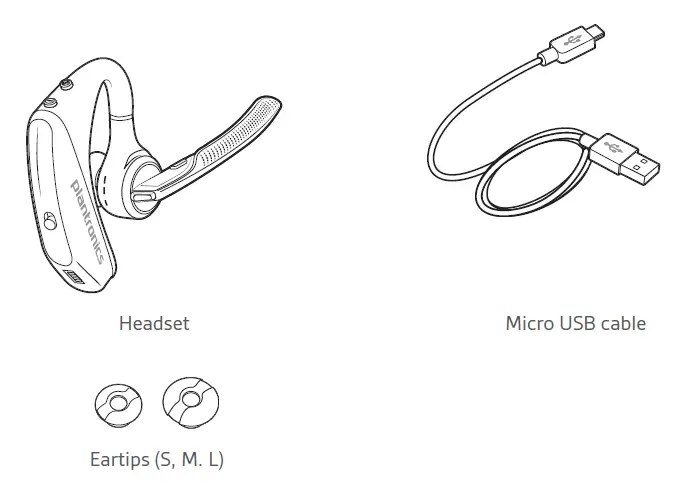
Headset Overview
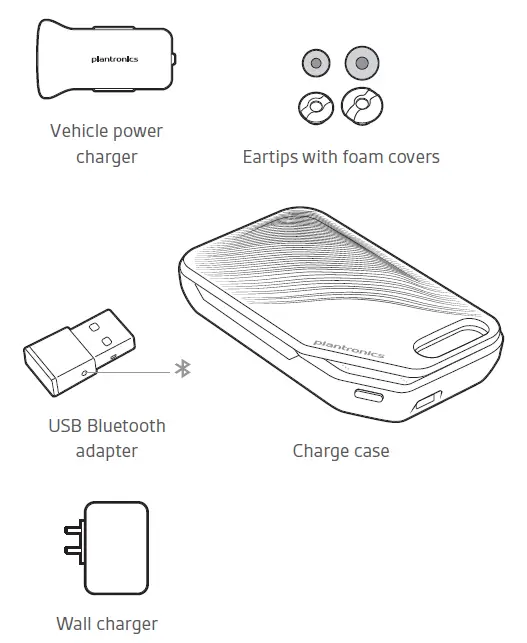
Charge Your Headset
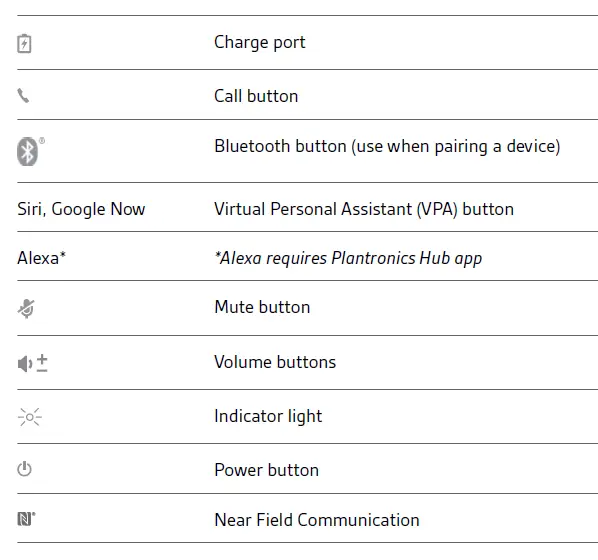
Check Battery Level
There are multiple ways to check the battery level of the headset:
- Listen to voice prompts on the headset by pressing the Call button.
- Check the LED indicators on the headset or charging case.
- Use the Plantronics Hub application for desktop or mobile. You can download the software by visiting plantronics.com/software.
Headset LED behavior
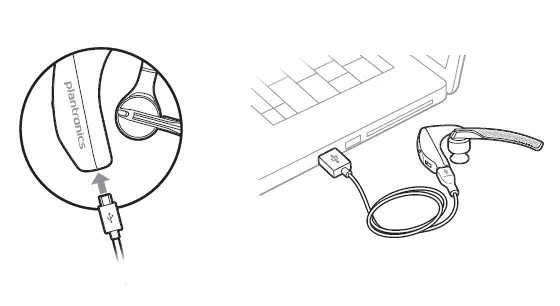
Use Charge Case
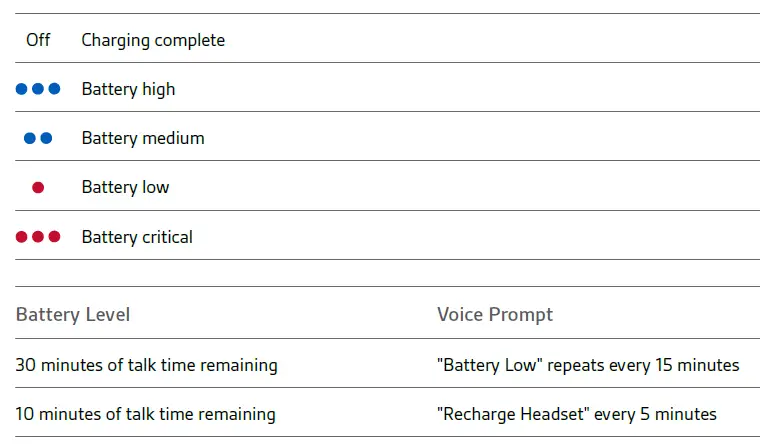
Battery status LEDs for charge case

- Slide headset over and behind your ear, then press gently toward your ear. NOTE : Remove your eyeglasses before donning the headset for best fit.
- Rotate microphone boom until it is pointed toward your mouth.
- Mic boom moves up and down for a better fit.
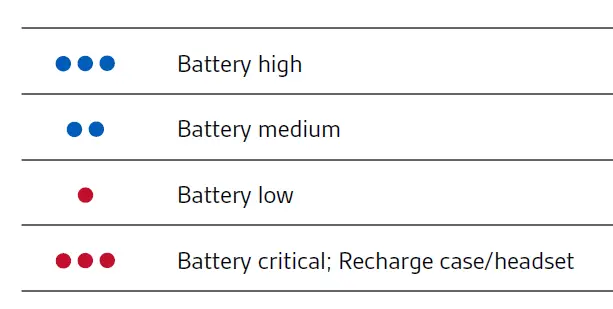
Pair your phone
Pair to mobile device.
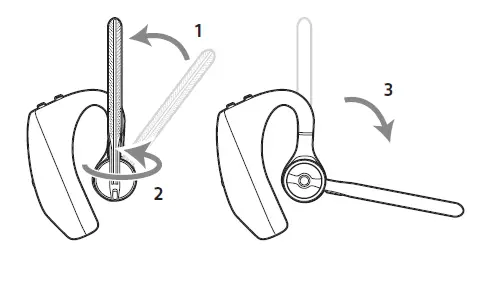
- Activate Bluetooth on your phone and set it to search for new devices. • iPhone Settings > Bluetooth > On* • Android Settings > Bluetooth: On > Scan for devices* NOTE : *Menus may vary by device.
- Select “PLT V5200 Series.” If necessary, enter four zeros (0000) for the passcode or accept the connection. Once successfully paired, you hear “pairing successful” and the headset LEDs stop flashing. NOTE : Your headset can pair with up to 8 devices but only maintain 2 connections simultaneously; this includes the Bluetooth USB adapter.
NFC pairing
NFC pairing is an option to pair your phone if there are one or less devices already connected. NFC pairing will not work if there are two devices connected already.
- Ensure NFC is on and your phone’s display is unlocked. (Phones may vary.)
- With the headset powered on, lay the headset on the back of phone near the NFC tag on phone as shown until NFC pairing completes. If necessary, accept the connection.
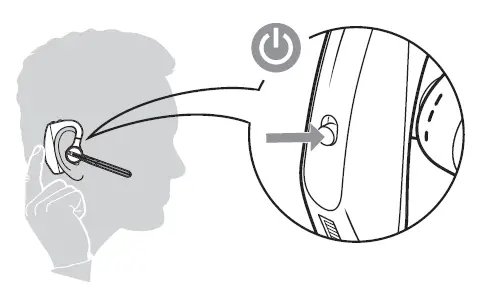
Pair another device
- With the headset powered on press and hold the Call button until you hear “Pairing.”
- While the headset LEDs are flashing blue and red, activate Bluetooth on your phone and set it to search for new devices.
- Select “PLT V5200 Series.” Once successfully paired, indicator lights stop flashing and you hear “pairing successful.”
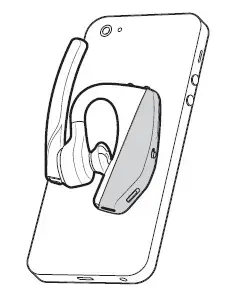
Make/Take/End Calls
Answer a call
- Put the headset on to answer a call, or
- Say “answer” after call is announced, or
- Tap the Call button.
- Tap the .
Reject incoming call
- Press the for 2 seconds.
Redial last outgoing call
- Double-tap the .
Caller Announcement (mobile phone only) When wearing your headset, you will hear the name of a contact calling so you can decide whether to answer or ignore the call without having to check the phone screen. An incoming caller name is announced:
- if your phone supports Phone Book Access Profile (PBAP)
- if you granted access to your contacts during pairing process (for many mobile phones, this is preset out-of-the box and may not be necessary)
- if the caller is stored in the phone’s contacts list
An incoming caller name is not announced: if the caller is unknown, unlisted, blocked, or the language is not supported.
Adjust the volume
Press the up (+) or down (–) during a call or while streaming audio. While not on a call or streaming audio you can press the Volume buttons to adjust the volume level for Caller Announce and other voice prompts.
Press the Mute button to mute or unmute your headset during an active call. Customize mute settings in Plantronics Hub app. Mute on reminder* * Plantronics Hub for Mac/Win or Plantronics Hub for iOS/Android required to enable. ( plantronics.com/software ) You can add a mute alert notification by managing your mute feature with Plantronics Hub. If this setting is enabled and you have muted an active call and you start to speak, an alert will remind you that you are still on mute.
Voice assistant
Siri, Google Assistant™, Cortana Press and hold the Call button for 2 seconds to activate your phone’s default voice assistant. Wait for the phone prompt to activate voice dialing, search, and other smartphone voice controls.
Enable and use Amazon Alexa
With Alexa enabled on your headset, you can ask for directions, call friends, access Alexa Skills and more. NOTE : Amazon Alexa isn’t available in all languages and countries.
- Enable Alexa A. Connect the headset to your mobile device B. Update your Plantronics Hub mobile app (software) if necessary C. Launch Plantronics Hub app and ensure that your headset (firmware) is up-to-date D. From Plantronics Hub main menu, choose Apps > Amazon Alexa > Enable E. Launch the Amazon Alexa app and follow the instructions to set up your headset
- Use Alexa A. To use Alexa, tap the Mute button and ask a question. You hear a tone when Alexa is activated.
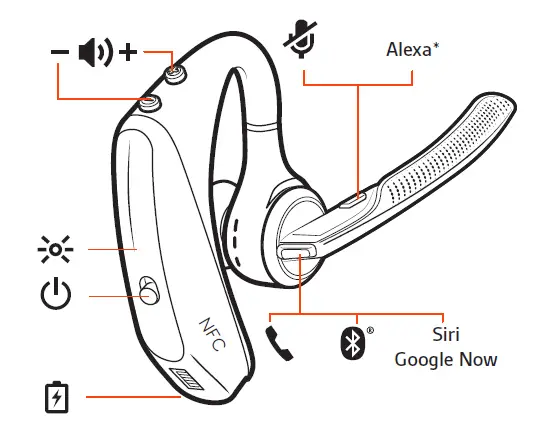
Play or pause audio
Use sensors.
Smart sensors in this headset recognize if the headset is being worn and can automatically perform time-saving functions. Putting on your headset will:
- Answer an incoming call
- Transfer an active call from your phone
- Resume streaming audio
Taking off your headset will:
- Transfer an active call to your phone Pause streaming audio
Reset Sensors You may need to reset the sensors if they are not working as expected.
- Wearing the headset, tap the Call button to test sensors. A talk time voice alert means sensors are working. A tone means sensors need to be reset.
- To reset the sensors, power on headset, connect the headset to a charger or directly to your computer’s USB port and place it on a flat, non-metallic surface for more than 10 seconds.
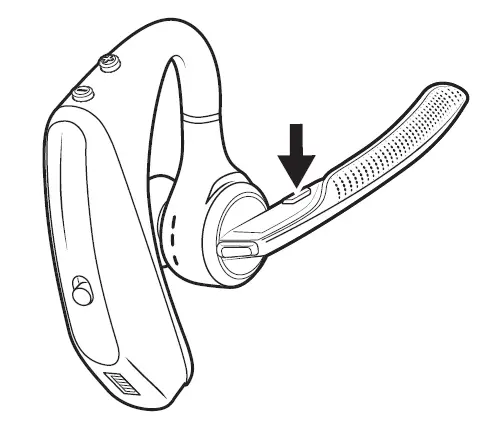
Disable sensors
You can disable your headset smart sensors through Plantronics Hub software under the Settings menu or in an idle state, simultaneously press and hold the call and mute buttons for 5 seconds and a voice prompt will inform you of smart sensors status.
Advanced features
Enable tile.
Use the Tile app to ring your lost headset or locate it on a map and ask the Tile community for help.
- Connect the headset to your mobile device
- Launch Plantronics Hub app and ensure that your firmware is up-to-date
- From Plantronics Hub main menu, choose Apps > Tile > Enable
- Launch the Tile app and follow the instructions to connect your headset
Voice alerts list
Following is a list of common voice alerts, you can use Plantronics Hub to customize the alerts. Download Plantronics Hub at plantronics.com/software
- “Answering call”
- “Battery low”
- “Redialing last outgoing call”
- “Incoming call”
- “Mute on/off/muted”
- “No phone is connected”
- “Pairing”
- “Pairing incomplete, restart headset”
- “Pairing successful”
- “Power on/off”
- “Phone X connected/disconnected”
- “Recharge headset”
- “Smart sensors on/off”
- “Talk time X hours”
- “Volume maximum/minimum”
Adjust voice alert volume
Toggle the volume button when the headset is powered on and idle (not on a call or streaming music) to adjust the volume of the headset’s voice alerts.
Firmware Update
Firmware updates are designed to keep your headset current with the latest technology. Update your firmware to:
- Change voice alert/command languages
- Improve performance
- Add new features to your device You can update your headset wirelessly using either your smartphone or your desktop PC with Plantronics Hub. Download at plantronics.com/software With Plantronics Hub for Android/iOS installed on your smartphone, check Settings to see if an update is available. With Plantronics Hub for Windows/Mac installed on your computer, check Updates to see if a new version of firmware is available for your device. Tips
- If you are preforming an update using Plantronics Hub from your phone:
- Remove your headset from your ear. Do not use your headset or smartphone until the update is complete.
- Disconnect your headset from other devices such as phones, tablets and computers.
- Do not start a second update from a second phone.
- Do not play music on your phone during the update.
- Do not answer or place a call during the update. NOTE : If you receive a lot of calls, emails or texts that interrupt your update, try turning on the Do Not Disturb feature in your phone’s setting while you update.
- If you are preforming an update using Plantronics Hub for [Windows] from your computer using your wireless Bluetooth adapter:
- Remove your headset from your ear. Do not use your headset or computer until the update is complete.
- Do not start a second update from another device such as a phone or another computer.
- Disconnect other Bluetooth headsets from your computer.
- Do not answer or place a call during the update.
Headset recovery
If you receive an over the air update failure message, or experience an update failure, take the following steps:
- Connect your headset to your computer.
- Download and install Plantronics Hub for Windows/Mac at https://www.plantronics.com/product/plantronics-hub-desktop
- Open Plantronics Hub, go to Help > Support > Firmware Updates & Recovery and enter your Product ID (PID) to complete the recovery.
Troubleshooting
Q. Callers can’t hear me. Solutions:
- Ensure headset is paired and connected to your phone.
- Reposition headset on your ear as the sensors may not detecting it is on.
- Reset your sensors (following above instructions) as they may need recalibrating.
- Disable your sensors as they may be incompatible with your specific ear shape.
- Disable HD Voice (Wideband Audio) via Plantronics Hub application as this setting may be incompatible with your phone.
Q. I can’t hear callers or music. Solutions:
- Ensure headset is paired and connected to your phone.
Q. My headset will not report 7 hours of talk time after it is fully charged Solutions:
- Disable HD Voice (Wideband Audio) which uses more power.
- Completely discharge your headset’s battery then give it a full charge.
- Some phones have less efficient Bluetooth connections and thus will not allow for an optimal talk time of 7 hours. The talk time remaining estimate is partly calculated by your historical use so inconstancies in an estimate may occur based on your particular use patterns.
Specifications
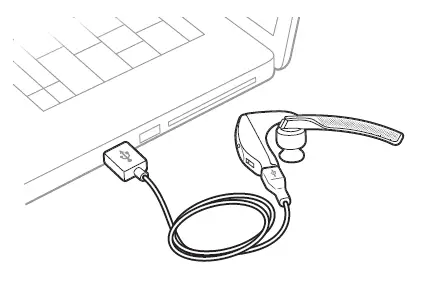
NEED MORE HELP? plantronics.com/support Plantronics, Inc. 345 Encinal Street Santa Cruz, CA 95060 United States Plantronics B.V. Scorpius 171 2132 LR Hoofddorp Netherlands 2019 Plantronics, Inc. Plantronics and Voyager are trademarks of Plantronics, Inc. registered in the US and other countries, and OpenMic and PLT are trademarks of Plantronics, Inc. Bluetooth is a registered trademark of Bluetooth SIG, Inc. and any use by Plantronics, Inc. is under license. Google Play and the Google Play logo are trademarks of Google Inc. The N-Mark is a trademark or registered trademark of NFC Forum, Inc. in the United States and in other countries. All other trademarks are the property of their respective owners.
SPECIFICATION
Does it have a mute?
yes, it has a mute button.
is this the newest version of the Plantronics Voyager out there?
The Voyager 5200 and 5220 both say that they are Bluetooth 4.1 (see the Plantronics website for the official product specifications), but the Voyager 5200 UC says that it is “Blutooth 5.0 with BLE”
How does one switch between two paired devices (such as answer a call while using it on a screen share on a computer)?
In this scenario, receiving a phone call on the second device will send a notification on the headset, at this point you can press the call button once to answer the call and switch the audio over.
Can this model connect to laptop? does this package include usb to connect laptop to voyager?
Yes, Bluetooth headsets can be used by devices that support them and if your laptop has Bluetooth built-in and it’s adapter has the appropriate profiles (HSP for calls and A2DP for media streaming) it will be able to pair and use any of them (including our Voyager 5200). This specific item is the standard Voyager 5200 and does not include the BT600 adapter. Our Voyager 5200 UC variant does include the BT600 as well as the charging case in the box, you can find it with part number 206110-01. Please don’t hesitate to contact our customer care group at www.plantronics.com/support if you have other questions!
Does it let let you listen to music?
yes, Voyager 5200 has the audio profile that allows you to stream music from your device.
it is different versions/models of the “plantronics voyager 5200”, if that wich is the best one? I have the legend but noise cancellation it’s poor.
We have different versions of our Voyager 5200 series headset, the only differences between series are the included accessories: the headset is the same one. All of our Voyager 5200 series headsets include improved noise cancellation and wind reduction compared to our previous headsets, including our Voyager Legend.
Will it work with original voyager charging base?
Voyager 5200 has it own charging case. You can charge the headset inside the case, or on top as a charging stand. It will not charge in another Voyager case.
does this fit in the voyager legend charging case?
Voyager 5200 has it own charging case. You can charge the headset inside the case, or on top as a charging stand. It will not charge in the Voyager Legend case.
How does it turn on?
The Voyager 5200 has a small on/off switch on the back of the ear loop that will effortlessly allow you to power the headset on while you are wearing it. Please don’t hesitate to contact our Customer Care Group at 800-985-9815 if you require assistance!
Would you recommend for truckers?
Yes, the Voyager 5200 is a good option for truckers since it has a Four-mic noise cancelling and a proprietary DSP that cancels disruptive background noise like traffic or crowds. It also comes with six layers of our unique WindSmart technology that ensure your voice comes through clearly— especially outdoors. If you have any further questions, feel free to contact our Customer Care Team at: 800-985-9815!
Will this item work with a Mitel 6930?
No, this model is not recommended for a Mitel 6930, instead a compatible version would bee the Voyager 5200 Office or the Voyager 4220 Office. If you have any further questions, please don’t hesitate to contact our Customer Care Team at: 800-985-9815.
how to adjust the form fo the ear loop?
Really the only adjustment there is with this headset is the size of the ear bud used. Comes with 3 different ones. Small, Medium, and Large.
Does it come with a charger?
It comes with a wire to charge it with, that’s it
will this bluetooth connect to two phones at once?
Yes. But only one can rule. Meaning you can’t listen to both at the same time even though they are both connected.
Will this airphone operate with Bluetooth on a Harley Davidson motorcycle?
Most likely yes, while our devices are meant to be used with cellphones and computers, technically they should work with any device or vehicle that supports Bluetooth headsets.
How long does it take to fully charge the Plantronics Voyager 5200 Wireless Bluetooth Headset?
It takes approximately 90 minutes to fully charge the headset.
How can I check the battery level of the headset?
You can listen to voice prompts on the headset by pressing the Call button, check the LED indicators on the headset or charging case, or use the Plantronics Hub application for desktop or mobile.
How do I fit the headset properly?
Slide the headset over and behind your ear, then press gently toward your ear. Rotate the microphone boom until it is pointed toward your mouth. The mic boom moves up and down for a better fit. Change the eartip for a better fit by pushing in eartip and rotating to the left to unlock it. Align new eartip into slot; push, rotate to the right and lock into place.
How do I pair my mobile device with the headset?
The first time you power on the headset it begins the pairing process. Put on your headset and you will hear “pairing” and the headset LEDs flash red and blue. Activate Bluetooth on your phone and set it to search for new devices. Select “PLT V5200 Series.” If necessary, enter four zeros (0000) for the passcode or accept the connection.
How can I use voice assistants such as Siri or Google Assistant with the headset?
Press and hold the Call button for 2 seconds to activate your phone’s default voice assistant.
How can I enable and use Amazon Alexa with the headset?
Connect the headset to your mobile device, update your Plantronics Hub mobile app (software) if necessary, launch Plantronics Hub app and ensure that your headset (firmware) is up-to-date, from Plantronics Hub main menu, choose Apps > Amazon Alexa > Enable, launch the Amazon Alexa app and follow the instructions to set up your headset. To use Alexa, tap the Mute button and ask a question.
How can I reset the sensors on the headset?
Wearing the headset, tap the Call button to test sensors. A talk time voice alert means sensors are working. A tone means sensors need to be reset. To reset the sensors, power on headset, connect the headset to a charger or directly to your computer’s USB port and place it on a flat, non-metallic surface for more than 10 seconds.
How can I enable Tile on the headset?
Connect the headset to your mobile device, launch Plantronics Hub app and ensure that your firmware is up-to-date, from Plantronics Hub main menu, choose Apps > Tile > Enable, launch the Tile app and follow the instructions to connect your headset.
How can I customize voice alerts on the headset?
You can use Plantronics Hub to customize the alerts by downloading it at plantronics.com/software.
How can I update the firmware on the headset?
You can update the firmware through the Plantronics Hub application for desktop or mobile.
Read More About This Manual & Download PDF: Plantronics Voyager 5200 Wireless Bluetooth Headset User Manual – Optimized PDF Plantronics Voyager 5200 Wireless Bluetooth Headset User Manual – Original PDF
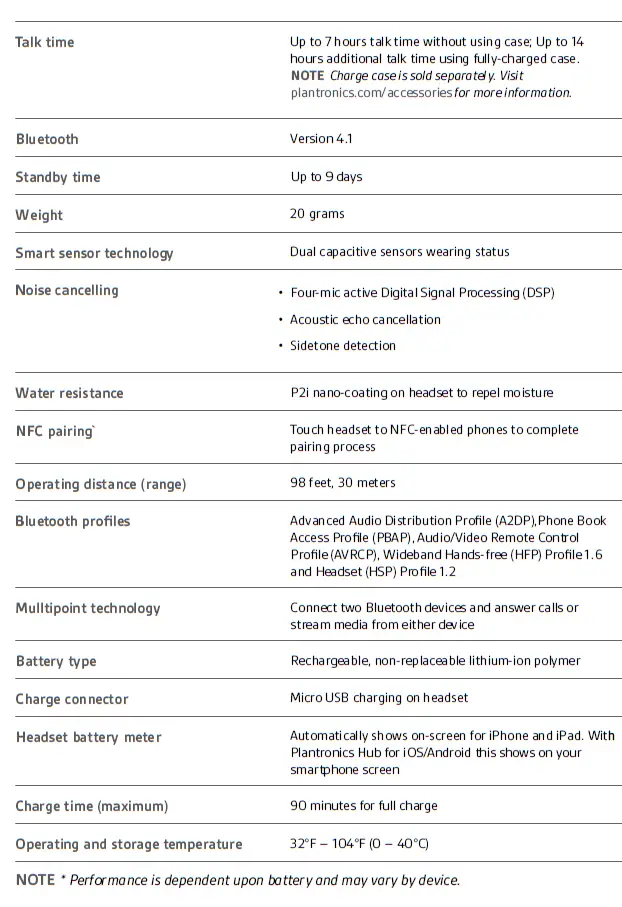
www.poly.com
More Manuals From Plantronics

Plantronics RIG 800 Series Wireless Gaming Headset Manual
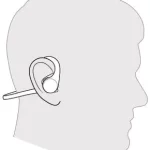
plantronics BackBeat FIT 2100 Series manual

Plantronics BackBeat GO 3 manual

Plantronics Bluetooth Headset System manual
ItsManual.com
Here at ItsManual.com we collect as many owner’s manuals from around the web.
We then store these as both PDFs and as HTML that is easily viewed on pretty much every browser and device.
By doing this we can make sure that a copy of each manual we find stays online and is easily accessible for years to come.
Inside these owner’s manuals, you will typically find information on how to assemble, set up and even operate the product you have bought safely.
If you have a manual for a product that others may not have then please submit it to this site to help out.
- Submit Owner’s Manual
- Privacy Policy
- Wireless Headsets
- EARN COMMISSIONS
- (800)683-5715
Login to my account
Enter your e-mail and password:
New customer? Create your account
Lost password? Recover password
Recover password
Enter your email:
Remembered your password? Back to login
How to Pair Plantronics Voyager 5200
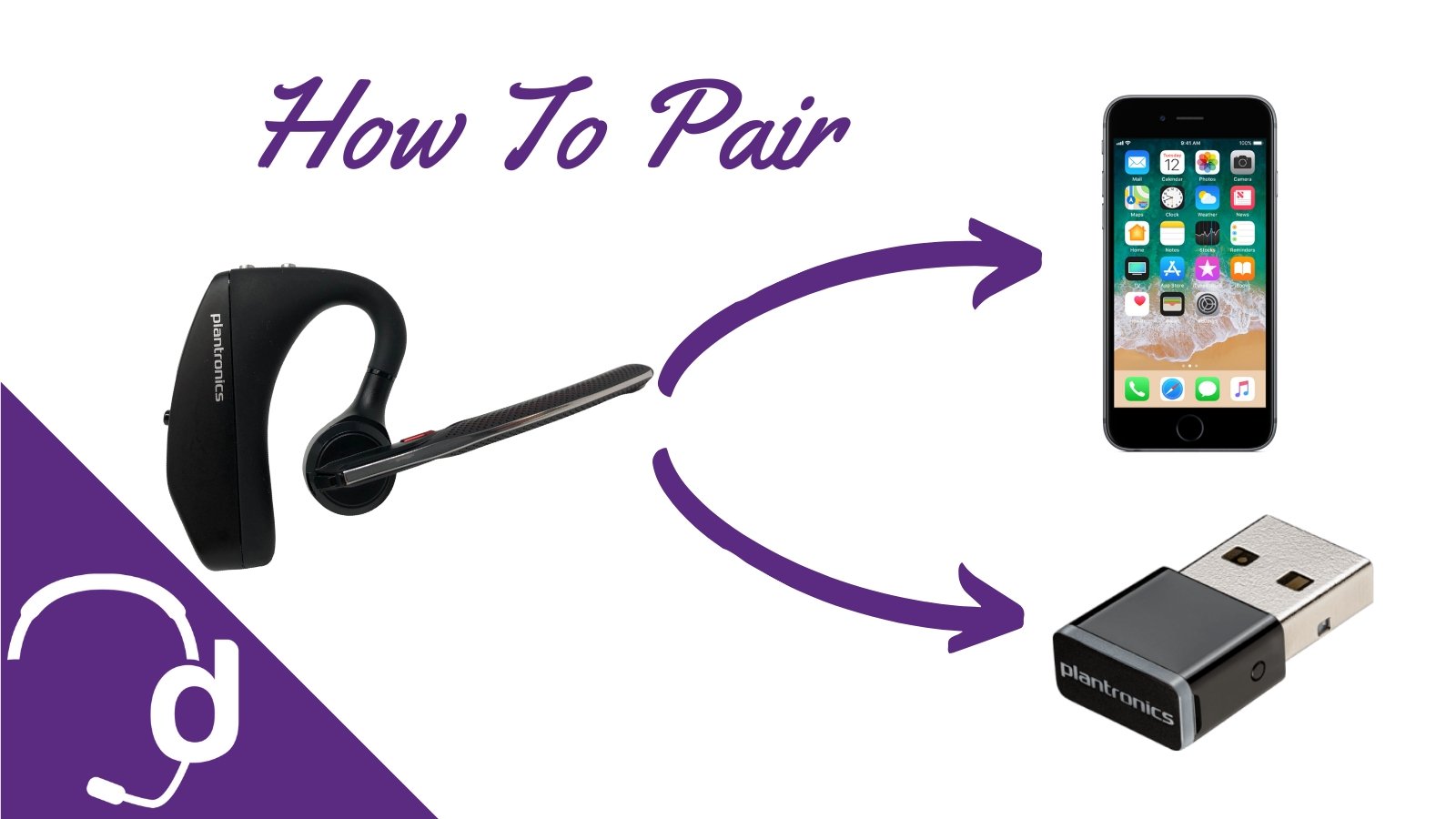
If you made it to this blog, you're probably wondering how to pair Plantronics Voyager 5200 headsets with a mobile phone or BT600 USB adapter. You made it to the right place!
READ before getting started
If this guide or the Voyager 5200 reset doesn't get your headset working, then you'll want to do one of two things.
- Request a replacement from the manufacturer (if it's been within one year).
- If outside of the one year warranty, you will want to order a replacement Plantronics Voyager 5200 here .
How to pair Plantronics Voyager
For other helpful guides visit the Plantronics Voyager 5200 resource center
First, let's get your Plantronics Voyager 5200 paired up to all your mobile and computer devices without the hassle of looking at the manual. To start, let's make sure you're familiar with all the buttons on the Plantronics Voyager 5200 earpiece before we dive into how to connect your Plantronics headset.
Plantronics Voyager 5200 Bluetooth Headset Overview

The On/Off switch is what you use to make your headset active. There are two silver buttons on the top of the Plantronics Voyager 5200 that can be used to adjust your hearing volume. Simply press the (+) button to increase the volume and press (-) to decrease it.
The red button on the microphone boom arm is designed for mute. This can be used if you need to sneeze, cough, or ask someone them a private question while still using your Plantronics Voyager.
The black button on the back of the microphone boom arm is your call control. When your phone rings, your headset will make a beeping tone and you can use this button to answer or end your phone calls.
The same button will also engage the Plantronics Bluetooth pairing functionality.
Now that you can navigate the buttons on your Plantronics Voyager 5200 , let's go over Plantronics Voyager Pairing and how to connect your Plantronics headset to devices such as iPhones, iPads and more.

How to Pair Plantronics Voyager With Your Cell Phone
Step 1) turn plantronics voyager 5200 on.
Slide the On/Off switch upwards so that the switch turns green. Remember to have charged your headset before pairing so you don't run into any issues.
Step 2) Click & hold the call control button for 3 to 5 seconds
While wearing the headset, press and hold the black call control button, located at the end of the microphone boom arm, for three to five seconds. If successful, your headset will verbally say "pairing," and that is how you will know if your Plantronics Voyager 5200 is active.
Step 3) Select "PLT V5200 Series" from the Bluetooth menu on the mobile device.
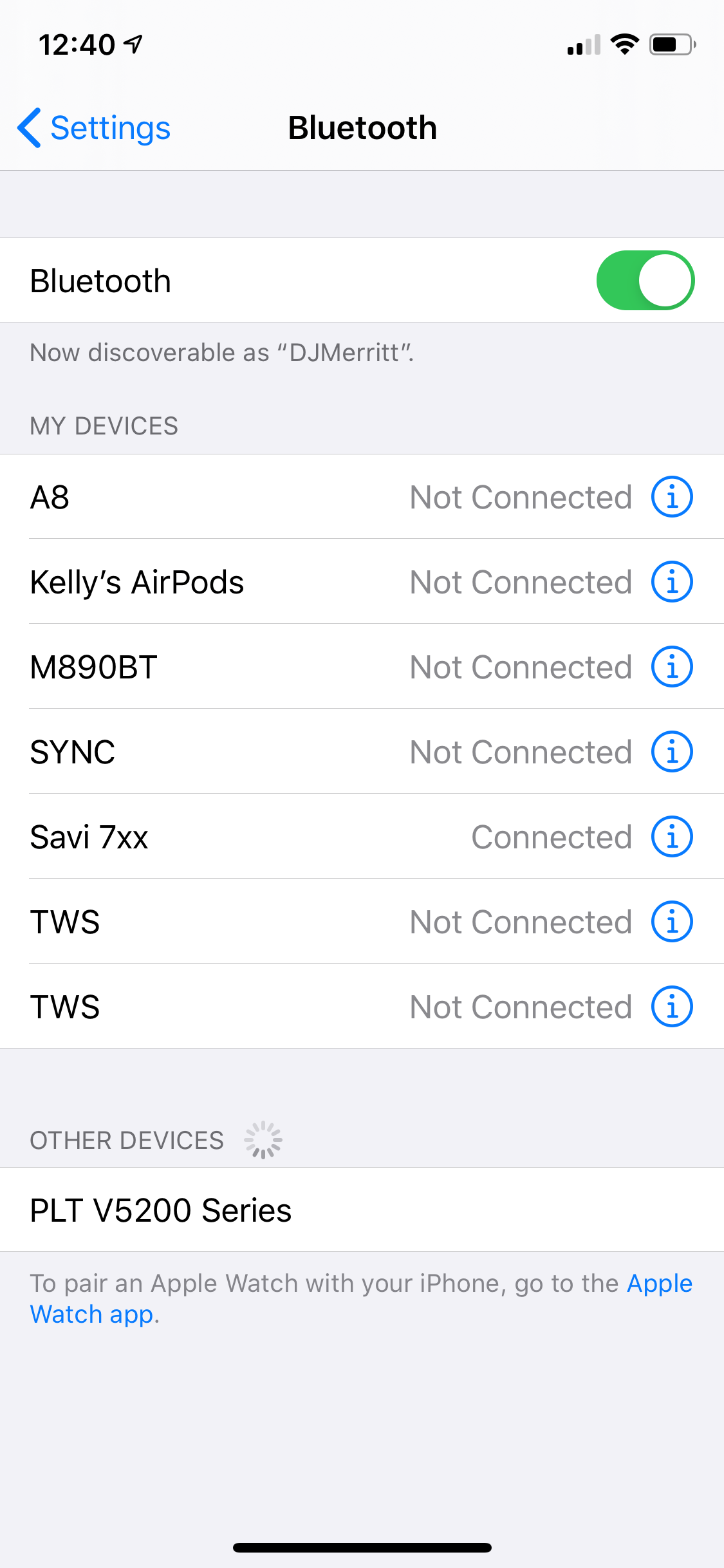
On the iPhone, you can navigate to Settings>Bluetooth and on that screen, you will see the Plantronics Voyager 5200 under "Other devices" towards the bottom. Click that button for Plantronics pairing mode.
That's it! Now you know how to pair your Plantronics Voyager headset!
How To Pair Plantronics Voyager 5200 With BT600 Adapter
If you have the UC version and are wondering how to pair your Plantronics Voyager 5200, don’t fret. We can help you connect to the USB dongle so you can still use the headset on your laptop or computer. Just follow these simple steps.
Step 1) Plug the BT600 USB dongle into the computer
The Plantronics BT600 USB dongle is very small and needs to be plugged directly into a laptop or computer to get it set up properly.
Step 2) Put the Plantronics BT600 USB dongle in pairing mode

You may need to use a pen or paper clip to press and hold that small circular button on the side of the BT600 USB dongle.
Press and hold the pairing button for three to five seconds until the light on the front of the USB dongle starts to flash red and blue. This flashing lets you know that your Plantronics BT600 is in pairing mode.
Step 3) Press & hold the call control button on the Voyager 5200 for three to five seconds

While wearing the headset, press and hold the black call control button on the end of the microphone boom arm for three to five seconds. The headset will make an audible noise that says "pairing," letting you know the headset is in Plantronics pairing mode.
Step 4) Wait until the Plantronics Voyager 5200 says "pairing successful"
Once the BT600 is in pairing mode (flashing red & blue) and the Plantronics Voyager 5200 is in pairing mode (you will hear an audible “pairing” or the light on the back of the earpiece will flash red and blue) all you have to do is wait five to ten seconds for the devices to complete the pairing process.
The lights on both devices will stop flashing red and blue, and the Plantronics Voyager 5200 will make an audible sound saying "pairing successful."
That's it! If you are pairing your Plantronics Voyager 5200 to either a mobile device or to the BT600 USB dongle it’s a very quick and easy process. It shouldn’t take more than a minute each time. If you find that it takes longer than this estimation or you need additional support, contact us today.
Can you pair the Plantronics Voyager 5200 to more than two devices? I have a cell phone, PC, and IP work phone that supports bluetooth. I can’t seem to get all three devices connected at once.
is it possible to pair 2 BT600 dongles to 1 headset?
Great article
Amazing help, thank you
Colin Murray
I have purchased a Plantronic 5200. It pairs ad connects easily with my Iphone, but not with my Lanovo Yoga 3 pro laptop – which was the only reason for buying it. It seems to pair withe laptop, which says “complete” – but keeps flashing blue/red on the headset. I have not ha any other issues with connecting via Bluetooth on the laptop. What am i missing?
Can I connect to a smart tv with the dongle? I have it paired to my 5200 and it says connect to PC but I do not get sound.
Very clear instructions, much better than the Plantronics online manual. I successfully paired to all my devices in seconds with your instructions many thanks
Leave a comment
All comments are moderated before being published

Sound like a pro on every call, even if your dog is barking in the background
Eliminate background noises for your microphone with Neep's AI-powered noise cancellation.
Try neep Free
Need help finding the best headset for your situation?
Contact us today and one of our friendly Advisors will match you with the right headsets.
CONTACT US TODAY

Should IT Teams Really Deal With Office Headset Support Tickets?

What Is the Best Plantronics Wireless Headset?

What Is a UC Headset?

Which is the Best Headset for Business Calls on a Busy Sales Team?

Yealink EHS36 Setup Guide For Discover D904 Wireless Office Headset
8 most frequently asked questions about office headsets.

5 Benefits Of Renting Your Office Headsets

The Complete Guide for Comfortable Office Headsets
What is the best wireless headset for office phones, shop our best selling headsets.

- Opens in a new window.
- Support Home
- Printer Support
- Computer Support
- Poly Collaboration Devices
- Ink & Toner Cartridges
- Software and Drivers
- Printer Diagonostic Tools
- Computer Diagnostic Tools
- Windows Support
- Print and Scan Doctor
- HP PC Hardware Diagnostics
- Create a new case
- Find an existing case
- Manage contracts and warranties
- Register an account
- MyHPSupport Help
- Security Bulletins
- Support Dashboard
- HP Account benefits
HOW TO PAIR VOYAGER 5200
First Time Pairing
The first time you turn on your headset, the pairing process begins.
Turn the headset on and then put it on. You'll hear "pairing" and the headset LEDs will flash red and blue.
Activate Bluetooth on your phone and set it to search for new devices.
iPhone Settings > Bluetooth > On*
Android Settings > Bluetooth: On > Scan for devices*
* Menus may vary by device.
Select "Poly V5200 Series.
If necessary, enter four zeros (0000) for the passcode or accept the connection.
Once successfully paired, you will hear "pairing successful" and the headset LEDs will stop flashing.
Your headset can pair up to 8 devices but only maintain 2 connections simultaneously; this includes the Bluetooth USB adapter.
PAIR TO ANOTHER DEVICE
Kindly follow the steps below
Turn the headset on and then put it on.
Press and hold the Call button until you hear "pairing."
While the headset LEDs are flashing blue and red, activate Bluetooth on your phone and set it to search for new devices.
Select "Poly V5200 Series." Once successfully paired, indicator lights will stop and you will hear "pairing successful."
Reference Video
Additional support options
Enter a topic to search our knowledge library
- Request Quote
- FREE Buyers Guide
- Headset Compatibility Guides
- Headsets 101 Guide
- Frequently Asked Questions
1-800-914-7996
$100 Minimum Order - No Returns
- Multi Connectivity
- Office Phones
- Computers & Phones w/ USB ports
- Microsoft Teams Certified
- Cell Phone Bluetooth Headsets
- Office Phones using QD
- Cables & Amplifiers
- Poly Headsets (Plantronics)
- Jabra Headsets
- Yealink Headsets
- Logitech Headsets
- EPOS Headsets
- Poly (Polycom) IP Phones
- Yealink IP Phones
- Teams Desk Phones
- Zoom Desk Phones
- Office & Contact Center
- 911 Center | Dispatch
- Conferencing
- Speakerphones for Conference Calls
- Cameras | Webcams
- EHS Cables/Lifters
- Wired Headset Cables & Amplifiers
- Wireless Headset Accessories
- Wired Headset Accessories
- Computer Headset Accessories
- Cell Phone Headset Accessories
- A/V Accessories
How to Pair Plantronics Voyager 5200 Bluetooth Headset
Pairing the voyager 5200 headset (also applies to voyager 5200 uc).
1) To pair your Voyager 5200, turn the headset on. Slide the power switch to the ‘on’ position showing green. You will hear “Power On” and the battery status.
2) Put your headset in pair mode. Press and hold the Call button until you hear “pairing”.
3) Indicator lights. The headset LEDs will flash red and blue.
4) Turn on your phone’s Bluetooth feature. While the Voyager 5200s LEDs are flashing red/blue, activate Bluetooth on your phone and set it to search for new devices.
- iPhone Settings > General > Bluetooth > On
- Android™ Smartphones Settings > Wireless & Networks > Bluetooth: On > Scan for devices
NOTE: Menus may vary by device

5) Select Voyager 5200. Select “PLT V5200 Series” on your phone as a found device. If your phone asks, enter four zeros (0000) for the passcode or simply accept the connection.
6) Complete pairing process. Once your Plantronics Bluetooth pairing is complete, LEDs on the Voyager 5200 will stop flashing red/blue and you will hear “pairing successful.” from the headset.
NOTE: Your headset can pair with up to 8 devices but only maintain 2 connection simultaneously; this includes the Plantronics Bluetooth USB adapter as one of the 2 simultaneously connected devices.
Popular Audio/Video Solutions:

TECH TIPS to Pair Voyager 5200:
1) NFC pairing is also an option if you have no more than one other device already connected. NFC pairing will not work if there are two devices connected already.
- On your mobile phone ensure NFC is enabled and your phone’s display is unlocked. (Phones may vary and some phones may not have NFC support.)
- With the headset powered on, lay the headset on the back of phone near the NFC tag on your phone until NFC pairing completes. If necessary, accept the connection.
2) It’s always best to have the latest Voyager 5200 headset firmware which can be updated at Poly Hub
Pairing Your Voyager 5200 Headset Complete:
Your phone should now be connected with the Poly (formerly Plantronics) Voyager 5200 UC . Customers often ask us how to pair their Plantronics Voyager 5200 UC Bluetooth headset and with these instructions, you will be able to use your old headset with your new phone.

- Plantronics Manuals
- Voyager 5200 UC
- User manual
Plantronics Voyager 5200 UC User Manual
- User manual (25 pages)
- page of 21 Go / 21
Table of Contents
- Troubleshooting
- Accessories
- Headset Overview
- Charging Case to PC or USB Wall Charger
- Check Battery Level
- Low Battery Warnings
- Use Charge Case
- Connect to PC
- Configure for Media
- Pair to Mobile Device
- NFC Pairing
- Re-Pair the USB Adapter
- Make/Take/End Calls
- Use VPA (Virtual Personal Assistant)
- Adjust the Volume
- Use Sensors
- Pause or Restart Streaming Audio
- Voice Alerts List
- Adjust Voice Alert Volume
- Specifications
- Load Software
- Headset Recovery
- Need more Help
Advertisement
Quick Links
- 1 Headset Overview
- 2 Charge Case Overview
- 3 Charge Your Headset
- 4 Connect and Pair
- 5 Connect to Pc
- 6 Make/Take/End Calls
- 7 Troubleshooting
- Download this manual
Related Manuals for Plantronics Voyager 5200 UC

Summary of Contents for Plantronics Voyager 5200 UC
- Page 1 Voyager 5200 UC Wireless headset system User guide...
Page 2: Table Of Contents
Page 3: what's in the box, page 4: accessories, page 5: headset overview, page 6: charge case overview, page 7: charge your headset, page 8: check battery level, page 9: use charge case, page 10: fit, page 11: connect and pair, page 12: nfc pairing, page 13: the basics, page 14: use vpa (virtual personal assistant), page 15: pause or restart streaming audio, page 16: advanced features, page 17: specifications, page 18: load software, page 19: firmware update, page 20: troubleshooting, page 21: need more help, rename the bookmark, delete bookmark, delete from my manuals, upload manual.

Plantronics Voyager 5200 manual

manual Plantronics Voyager 5200

Voyager 5200 UC
Wireless headset system.
View the manual for the Plantronics Voyager 5200 here, for free. This manual comes under the category headphones and has been rated by 27 people with an average of a 8.5. This manual is available in the following languages: English. Do you have a question about the Plantronics Voyager 5200 or do you need help? Ask your question here
- Headset Overview
- USB Bluetooth adapter
- Charge case to PC or USB wall charger
- Check Battery Level
- Low battery warnings
- Use charge case
- Connect to PC
- Configure for media
- Pair to mobile device
- NFC pairing
- Re-Pair the USB adapter
- Answer a call
- Answer a second call on VOIP
- Reject incoming call
- Redial last outgoing call
- Caller Announcement (mobile phone only)
- Adjust headset microphone volume (softphone)
- Interact with Microsoft softphone
- Voice assistant
- Enable and use Amazon Alexa
- Play or pause audio
- Reset sensors
- Disable sensors
- Enable Tile
- Voice alerts list
- Adjust voice alert volume
- Load software
- Headset recovery
- Troubleshooting
- Accessories
- Specifications
Do you have a question about the Plantronics and is the answer not in the manual?
- Receive updates on solutions
- Get answers to your question
Question and answer
The headphones cannot be reconnected to the phone? How do I reconnect the device to the phone?
When using this headset, my clients hear background noise. They mention am I drive? Sounds like I'm in a tunnel. How do we fix this?
When I purchased these it was for the noise cancelling feature, unfortunately my clients hear all background noise clearly , is there something special i should be doing?
I assumed use from my wife's phone. her phone has forgotten Voyager V5200 but the voyageer still says phone 1 and phone 2 connected. how do I get the voyager to forget a phone
I lost my USB and charging cord that goes to my headset. Can I order a replacement USB and charger cord or do I have to replace the entire headset?
Can the Voyager 5200 be used ONLY with an iPhone or iPad? Or can it be used with a desktop PHONE?
My headset flashed a red light, now it is constantly blue and wont power up? What might be the problem?
Hello, I do not currently have the charging case for this unit. Can I charge it using the supplied connecting cable and plug the usb end in to a standard ac outlet with the apple iOS ac adaptor? Or, alternatively, can I simply plug the USB end of the cable in to a USB output from a power strip?
My headset won't charge. I can only use the charge box to charge the headset. It has no USB port and I do not have the charging cable. The box is fully charged.

Thought this was to be a "noise cancelling" device. picks every little noise. owned several older Plantronics devices and used them in noisy locations with no complaints of back ground noise.

The Plantronics Voyager 5200 is a lightweight headphone weighing 20 grams. The package includes a USB cable and a quick start guide. It features a Bluetooth version of 4.1 and supports multiple Bluetooth profiles such as A2DP, AVRCP, HFP, HSP, PBAP, and SSP. The headphone has a rechargeable battery and a talk time of up to 7 hours, with a standby time of 216 hours. The battery can be fully recharged in approximately 1.5 hours. The headphone comes with extra earbuds for a customizable fit and offers noise-canceling technology, allowing for improved sound quality by reducing background noise. It has a wireless range of up to 30 meters, providing freedom of movement without being tethered to the connected device. The Plantronics Voyager 5200 has an International Protection (IP) code of IPX4, indicating that it is resistant to water splashes from any direction. This feature makes it suitable for use in various environments and weather conditions. Overall, the Plantronics Voyager 5200 is a versatile and reliable headphone designed for convenient and comfortable use. Its lightweight design and included accessories make it an ideal choice for those seeking a portable audio solution. The noise-canceling capability enhances the listening experience, while the long battery life ensures extended usage. With its IPX4 rating, it offers added protection against water splashes, providing peace of mind during outdoor activities.

Weight & dimensions
Packaging content, ports & interfaces, packaging data, performance.
Can't find the answer to your question in the manual? You may find the answer to your question in the FAQs about the Plantronics Voyager 5200 below.
When is my volume too loud?
A volume above 80 decibels can be harmful to hearing. When the volume exceeds 120 decibels, direct damage can even occur. The chance of hearing damage depends on the listening frequency and duration.
Can I make hands-free calls with my headphone?
The newer headphones generally have a small microphone built in which allows for calling.
What is noise cancelling?
Noise cancelling ensures that ambient noise is reduced.

What is bluetooth?
Bluetooth is a way of exchanging data wirelessly between electronic devices via radio waves. The distance between the two devices that exchange data can in most cases be no more than ten metres.
What is the weight of the Plantronics Voyager 5200?
The Plantronics Voyager 5200 has a weight of 20 g.
How long does it take to charge the battery of the Plantronics Voyager 5200?
It takes 1.5 h to charge the battery of the Plantronics Voyager 5200.
Why is my Plantronics Voyager 5200 not turning on?
Ensure that the headset is properly charged by connecting it to a power source using the provided USB cable. Allow it to charge for at least 30 minutes before attempting to turn it on again.
How can I pair my Plantronics Voyager 5200 with my smartphone?
Activate the Bluetooth feature on your smartphone and put the Voyager 5200 in pairing mode by pressing and holding the call control button for about 5 seconds until the LED flashes red and blue. Then, select the headset from the list of available Bluetooth devices on your smartphone.
My voice is not clear during calls, what can I do?
Ensure that the microphone boom is properly positioned close to your mouth, aligned with the corner of your lips. Additionally, adjust the headset's volume using the volume up and down buttons to find the optimal level that suits your voice and the environment you are in.
How can I control music playback using the Plantronics Voyager 5200?
To play or pause music, press the call control button once. To skip to the next track, press the volume up button. To go back to the previous track, press the volume down button. Please note that music control is only available when the headset is connected via Bluetooth to a compatible smartphone or music player.
Can I use the Plantronics Voyager 5200 with multiple devices simultaneously?
Yes, the Voyager 5200 supports multi-point technology, allowing you to connect and use it with two devices simultaneously. To pair a second device, follow the same pairing process as described in the answer to Q2.
Does the Plantronics Voyager 5200 come with extra earbuds?
Yes, the Plantronics Voyager 5200 comes with extra earbuds. This is a great feature as it allows users to find the best fit for their ears, ensuring maximum comfort and sound quality.
Is the Plantronics Voyager 5200 noise canceling?
Yes, the Plantronics Voyager 5200 is noise canceling. This is a fantastic feature for users who want to block out background noise and have clear conversations or enjoy music without interruptions.
What is the wireless range of the Plantronics Voyager 5200?
The wireless range of the Plantronics Voyager 5200 is 30 meters. This is a decent range and provides users with the freedom to move around without losing connection to their device.
Does the Plantronics Voyager 5200 have a rechargeable battery?
Yes, the Plantronics Voyager 5200 has a rechargeable battery. This is a convenient feature as users can easily recharge their headphones instead of constantly replacing disposable batteries.
Is the Plantronics Voyager 5200 waterproof?
The Plantronics Voyager 5200 has an International Protection (IP) code of IPX4, which means it is water-resistant. While it is not fully waterproof, it can handle splashes of water and sweat without any issues.
Is the manual of the Plantronics Voyager 5200 available in English?
Yes, the manual of the Plantronics Voyager 5200 is available in English .
Is your question not listed? Ask your question here

Plantronics Voyager Legend

Plantronics Voyager 3200

Plantronics Voyager 8200 UC

Plantronics Voyager Focus UC B825-M

Plantronics Voyager EDGE

Plantronics Voyager 6200 UC

Plantronics Voyager Focus UC B825

Plantronics Voyager Legend CS

Plantronics Voyager Free 60+

Plantronics Voyager Legend UC B235
Shooter Files by f.d. walker
Street Photography Tips, Interaction, Travel, Guides
Apr 24 2017
City Street Guides by f.d. walker: A Street Photography Guide to Moscow, Russia

*A series of guides on shooting Street Photography in cities around the world. Find the best spots to shoot, things to capture, street walks, street tips, safety concerns, and more for cities around the world. I have personally researched, explored and shot Street Photography in every city that I create a guide for. So you can be ready to capture the streets as soon as you step outside with your camera!
At over 12 million people, Moscow is the largest city in Russia and second largest in Europe by population ( Istanbul is #1). An urban, cosmopolitan metropolis with more than enough glitz and glam to cater to the elite, but without losing its fair share of Soviet era roughness around the edges. It can be fast paced, brash, busy, and trendy like other big cities, but it has its blend of West meets Russia atmosphere and beauty that provides plenty of unique interest. The Red Square is as famous as it gets, but there’s so much more to this city, including the most beautiful subway system you’ve ever seen. It would take years to capture all of Moscow, but that means you have an endless amount of areas to discover.

So here’s a Street Photography guide so you can be ready to capture all that Moscow has to offer before you even arrive!
- Patriarch’s Pond
- Old Arbat Street
- Maroseyka Street
- Tverskoy Boulevard
Top 5 Street Spots:
1. red square.
The Red Square is the most famous square in not just Russia, but all of Eastern Europe. The name actually doesn’t come from the color of the bricks or communism, but from the name in Russian, Krásnaya, once meaning “beautiful” before its meaning changed to “red.” This large plaza is what you see on the cover of guide books and magazines for Moscow, with St. Basil’s Cathedral being the center piece next to Lenin’s Mausoleum surrounded by the Kremlin Wall. Of course, the Red Square attracts hordes of tourist due to the main attractions, but all that activity around an interesting atmosphere does provide street photo opportunities. It’s also the central square connecting to the city’s major streets, providing a good starting point to explore outward.

You’ll also find the popular pedestrian only Nikolskaya Street connecting the Red Square to Lubyanka Square. This line of expensive shops includes plenty of activity, while also leading you to another popular square. Filled with history rivaling any city, the Red Square and surrounding areas are the heart and soul of Russia.

2. Patriarch’s Ponds
Patriarch’s Ponds is one of the most exclusive neighborhoods in Moscow. Despite the name being plural, there’s only one large pond, but it’s worth a visit with your camera. It’s a popular spot for locals and expats to come relax or take a stroll around the pond. You get an interesting mix of young and old too, from young love to “babushkas” feeding pigeons. It’s a very peaceful park atmosphere in one of the nicer areas within the city center, while bringing enough activity for street photography.

The pond is shallow and in the winter becomes a popular spot for ice-skating too. The area is also well-known for the location in the famous Russian novel, The Master and Margarita.
3. Old Arbat (Stary Arbat)
Old Arbat is the most famous pedestrian street in Moscow, and dating back to the 15th century, also one of its oldest. Originally, it was an area of trade, but soon became the most prestigious residential area in Moscow. During the 18th century, Arbat started attracting the city’s scholars and artists, including Alexander Pushkin. Cafes lined the streets and impressive homes filled the neighborhood. Since then, New Arbat street was created as a highway in the area, while Old Arbat was paved for a 1km pedestrian only walkway.

Due to the historic buildings, famous artists that lived here, and the bohemian atmosphere, Old Arbat has become a big attraction for tourists today. Now, there’s a mix of cafes, restaurants, souvenir shops, street performers, street merchants and other attractions for visitors, and some locals, to come enjoy. It can get really busy here and there’s usually something interesting going on so it’s a good street to come walk with your camera for guaranteed life.
4. Gorky Park
One of the most famous places in Moscow is Gorky Park. The official name is Maxim Gorky’s Central Park of Culture & Leisure, which gives you an idea of what goes on here. When built, it was the first of its kind in the Soviet Union. Divided into two parts, it stretches along Moscow River. One end contains fair rides, foods stands, tennis courts, a sports club, a lake for boat rides, and more. This end brings more active life due to its number of attractions, while the other end is more relaxed, where you’ll find gardens, trees, older buildings, and an outdoor amphitheater.

Gorky Park attracts mostly locals so it’s a good spot to capture the non-tourist side of Moscow life. Muscovites come here to escape the city and unwind in a picturesque setting. The park remains alive outside of the warmer months too, especially when the lake turns into the city’s largest outdoor skating rink. I’d recommend taking the metro out here to spend at least half a day exploring the massive park’s life with your camera.
5. Maroseyka Street
Maroseyka Street is a popular area not too far from the Red Square. The long, winding street turns into Pokrovka and is lined with restaurants, cafes, bars and places to stay. It’s actually where I like to stay when I’m in Moscow due to its location and solid street photography opportunities itself. You have Kitay-gorod station near and if you keep walking southwest, you’ll get to the Red Square. But if you walk northwest, as it changes to Pokrovka, you can find a long street of activity for photography with its own interesting atmosphere.

6. Tverskoy Boulevard
Tverskoy Boulevard is the oldest and longest boulevard in Moscow, beginning at the end of Nikitsky Boulevard, and finishing at Pushkin Square, a spot to come for activity itself. The boulevard is made up of two avenues, with pedestrian walkways in-between. You’ll find grass, shrubbery, trees, benches and more walking it’s almost kilometer length. Many people come here to enjoy some relaxation, walk their dog, or just to use it to walk wherever they’re going. Its center location also provides a nice place to walk with your camera near plenty of other spots you’ll want to check out anyway.
Sample Street Walk:
For a full day of Street Photography, covering some of the best spots, you can follow this sample street walk for Moscow:
- Start your morning walking around the Red Square (1), while exploring the surrounding area, including Nikolskaya Street
- Then walk northwest to Patriarch’s Ponds (2) and slowly walk the pond and surrounding area with your camera
- Next, walk east to the Pushkin Monument and stroll down Tverskoy Boulevard (6)
- Once Tverskoy Boulevard (6) ends, it will turn into Nikitsky Boulevard. Follow this down until you get to the start of Old Arbat Street (3), across from Arbatskaya station
- After you’re done walking down Old Arbat Street (3) for more street photography, spend some time checking out Moscow’s beautiful metro stations
- To finish off the day with more street photography, get off the metro near Red Square (1) again, Maroseyka Street (5) or wherever you’re staying for the night.

3 Things I’ll Remember about Shooting in Moscow:
1. museum metro.
The Moscow metro system was the first underground railway system in the Soviet Union and today includes 203 stations across 340km of routes. The elaborate system has some of the deepest stations in the world too, with escalators that seem to go on forever. None of this is what makes it so special, though. Many of its stations feel like stepping inside a museum, making it without a doubt the most interesting and beautiful metro system I’ve been in.

When built, Stalin wanted to make the metro stations “palaces for the people” with marble, chandeliers, and grand architecture. The best part is the variety of architecture and styles used, making many of the stations a completely different experience visually. You could easily spend a whole day traveling the stations and there are even tours available for people who wish to do just that. My advice, though, would be just to buy a ticket and hop on and off at different stations, while exploring different lines. The museum-like surrounding mixed with the crowds of characters can make for a great photography experience.

Since there are so many stations, here are some of my favorites to check out:
- Novoslobodskaya
- Mayakovskaya
- Elektrozavodskaya
- Komsomolskaya
- Ploschad Revolyutsii
- Dostoyevskaya
- Prospekt Mira

2. Moscow is Big
It’s no secret that Moscow is a big city, but it can feel even bigger with how spread out much of it is. This is especially true if you compare it to cities outside of Asia. If I compared it to cities in Europe, I’d probably say only Istanbul would warrant more time to really discover the depths of this city. Most only explore around the Red Square and surrounding area, but that is such a small part of the city. Although, that central area does give you plenty to see on its own.

Fortunately, I had a good friend living in the city to show me around, but it opened up my eyes even more to how much there is to discover in Moscow. It’s a big city with a variety of atmosphere that can take you from “east” to “west” and trendy to rugged depending on where you go. I’d imagine you’d have to live here a while to really know the city.
3. Cosmopolitan Mix of East meets West
Modern skyscrapers mixed with amazing architecture, a world-class metro system with museum-like beauty, trendy fashion and chic clubs, Moscow is a rich mix of Russian culture and history in a more western cosmopolitan package. There is a push to keep the Russian culture, while also pushing forward with a modern metropolis the whole world will envy. This comes with an impressive skyline, that continues to grow, and endless modernities, but with soviet nostalgia and atmosphere mixed in for good measure.

Mixed in with this grand western cosmopolitan atmosphere, is a strong national pride in Russia. This includes their famous leader, Vladimir Putin. Maybe no other place will you see a country’s leader more often. All over, from the pricey tourist shops to the underground walkway stalls, you’ll find goods with Putin’s likeness covering them. From t-shirts to magnets to Matryoshka dolls. There’s a strong national pride that can be seen around the city, which also extends to their leader. Moscow is many things. It’s East meets West, modernizations meets Soviet era, and a whole lot more.
What To Do For a Street Photography Break?:
Eat at a stolovaya.
Stolovayas are Russian cafeterias that became popular in the Soviet days. You grab a tray and walk down the line of freshly prepared local dishes, and select whatever you want from the chefs. They’re usually inexpensive and a much better value than restaurants, while giving you the opportunity to try from a wide selection of everyday Russian food. They’re also very tasty. I always include some borsch on my tray and go from there. The places themselves are all over Moscow and usually come with Soviet-era aesthetics to complete the experience.

Street Safety Score: 7
*As always, no place is completely safe! So when I talk about safety, I’m speaking in general comparison to other places. Always take precaution, be smart, observe your surroundings and trust your instincts anywhere you go!
Being the 2nd largest city in Europe with over 12 million people, you’re going to have your dangerous areas, but for the most part, it feels safe walking around. Russia is statistically higher in crime compared to most of Europe, but this generally doesn’t apply to tourists and visitors. Around the Red Square and surrounding city center, you should feel completely safe walking around. Pick pocketing can happen, but no more than other touristic places. I always explore Moscow freely without coming across too much to worry about. It’s a spread out city, though, so of course it matters where you are. Just use basic street smarts, know where you are and Moscow shouldn’t give you a problem.

People’s Reaction Score: 7
Moscow is fast paced, big city life, which usually means people aren’t too concerned with you, or your camera. I don’t find people notice or pay much attention to me when I’m out taking photos in Moscow. For the most part, people just go about their day. You shouldn’t get too many looks or concern. But it can depend on the area you are in. The more you stick out, the more you might get noticed with suspicions. I’ve never had any problems in Moscow, or Russia, but just be careful who you’re taking a photo of if you get out of the city center. Other than that, it’s about average for reactions.

Street Tips:
Learn the alphabet .
Much of Moscow, including the metro system, doesn’t use english. The Russian alphabet uses letters from the Cyrillic script, which if you aren’t familiar with it and don’t know the sounds, can be hard to decipher the words. This is most important for street names and metro stops when trying to get around. It can save confusion and make it easier getting around if you learn the basic alphabet. At the very least then, you can sound out the words to see which are similar in the english conversion, which can help matching them to maps. When out shooting street photography, getting around is as important as anything. So save yourself some time and frustration by learning the Russian Alphabet.

Use the metro
While Saint-Petersburg feels very walkable for a city its size, Moscow can feel very spread out, even for its bigger size. Outside of the Red Square area, you can have plenty of walking before getting anywhere very interesting, so you’ll need to take the metro a lot if you really want to explore the city. Maps are deceiving here too, it will always be further than it looks.

Another reason it’s less walkable than Saint-Petersburg is its completely different set-up. Moscow’s streets are mostly contstructed in rings with narrow, winding streets in-between. This is common with medieval city cities that used to be confined by walls, but you usually don’t have it in a city this massive. Saint-Petersburg has a more grid-like pattern that also uses the canals to help you know your way around. When it comes to navigating on foot in Moscow, it can be more difficult, so bring a map and take the metro when needed. It’s why Moscow’s metro carries more passengers per day than the London and Paris subways combined.
Explore other areas if you have time
Moscow is really big. While most people stay around the Red Square within the Boulevard Ring, there’s so much more to the city. I covered some other spots outside of this circle, but if you really want to see the city, you’ll need time. If you do have time, some other areas I’d check out first are Zamoskvarechye, along some of the south and western Moscow.

Inspiration:
For some more inspiration, you can look through the Street Photography of Moscow photographer Artem Zhitenev and check out 33 of my photos taken in Moscow .
Conclusion:
Moscow’s name brings a certain mystique, but once you’re there it might bring a different atmosphere than you expect. It’s big and sprawling, but beautiful in many ways. It can feel like a European capital on a grand scale, but you can definitely find its Russian side in there.

The urban sprawl of Moscow can be intimidating, but give it enough time and you’ll be rewarded with plenty to discover. All with the world’s best metro system to take you around.
I hope this guide can help you start to experience some of what Moscow contains. So grab your camera and capture all that Moscow has to offer for Street Photography!
If you still have any questions about shooting in Moscow, feel free to comment below or email me!
(I want to make these guides as valuable as possible for all of you so add any ideas on improvements, including addition requests, in the comment section!)
Click Here For More City Street Guides!
(A New Guide Posted Every Other Wednesday)

Comment Here! Cancel reply
For patreon exclusive educational content:.

Limited Edition Postcard Prints!
Street Photography Workshops
Donations Always Appreciated
I'll always keep Shooter Files free for everyone, but any donations would be greatly appreciated and help me keep it going. Many thanks to everyone following along!
Cheers! -f.d. walker
Search the Files

For Exclusive Patron Content:

Moscow’s best free city tour

I love Moscow – this charming metropolis, its people, its history and its unique cityscape. I would like to share my passion for this city with you. It is my job to show you the most exciting corners of this fascinating metropolis. That’s why, as a travel specialist and your private tour guide Moscow in Russia, I organize a guided free city tour Moscow – so that everyone, regardless of their budget, would be able to enjoy the insider’s view of Moscow.
You get to see what only Moscow residents know and what other tourist guides keep from you. I am a licensed travel specialist in Russia and would like you to enjoy all facets of the capital of the largest country in the world, without demanding any money from you. I’ll show you the city on my free Moscow walking tour for 1.5-hours on foot.
Everything you need to know:
- My tours take place daily by arrangement, I am the only English-speaking licensed tourist guide Moscow, who offers a free city tour.
- My 1.5-hour free tours Moscow do not cost you a cent, I also offer other great paid tours as well.
- I am an experienced local, I make the tours informative, but at the same time relaxed and not off the plane.

Free Tours Moscow – Daily
My free tours Moscow city starts on Slavonic Square (Kitay-Gorod Metro Station), passes the world-famous St. Basil’s Cathedral, which was built by Ivan the Terrible on the south side of Red Square in the 16th century and where the tsars were once crowned. Then it goes across the Red Square at the Lenin Mausoleum, the luxury department store GUM and with a view of the Kremlin towards the historical museum. Of course, you will also learn more about the stories that once happened behind the thick walls of the Kremlin – from the Tsars and Napoleon to Stalin. Then we continue through the idyllic Alexander Garden.
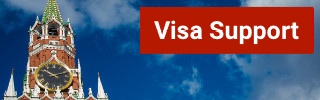
An advance booking is required!
Practical information:
Time: by arrangement, daily Duration: 1.5 hours Price: Free Language: English
«First acquaintance with Moscow» – a 2.5-hour city tour in the center of Moscow
This Moscow city tour starts on the Theater Square, past Lubyanka Square and the KGB-building, then through Kitay Gorod district and Varvarka Street, past the world-famous St. Basil’s Cathedral. Then it goes across Zarjadje Park, over Red Square at the Lenin Mausoleum, the GUM-department store and towards the Historical Museum. We walk through the Alexander Garden.
Time: by arrangement, daily Duration: 2.5 hours Price: 17 $ Students and children: 6 $ Language: English
A 3.5-hour car/bus tour of Moscow.
This is the best tour of Moscow city as all the important sights are visited. I am your Moscow city guide who will walk you through the city explaining the charming history of the city. This tour begins with picking you up from the hotel. 3 breaks are offered for photographing.
First, we will visit the most famous riverside streets and bridges in the center of the city with the most beautiful views of the Kremlin and the Moskva River (e.g. the Kremlin embankment and the Great Stone Bridge).
The first photo break is made at the Cathedral of Christ the Savior. We then pass by the district with numerous museums, Prechistinka Street and the district with numerous medical areas.
We again stop at the Novodevichy Convent, which is a UNESCO World Heritage Site on the other bank of the Moskva River to click pictures.
Then we visit “Sparrow Hills” where you can enjoy a bird’s eye view of the city of Moscow from the observation deck. Then there are the skyscrapers of Moscow-City, the Kutuzov avenue, the New Arbat, Tverskaya Street, the world-famous Bolshoi Theater, the KGB building and Varvarka Street. Here there are ample spots to click pictures.
We then drive past the Kremlin again and finally reach Red Square. We take a short tour of Red Square and say goodbye in the Alexander Garden.
Time: by arrangement, daily Duration: 3.5 hours Price for a group: 170-200 $ (depending on the number of travelers) Language: English
Metro tour – daily
Palaces for ordinary people – that was what Stalin promised to the people when the construction of the Moscow Metro began between the World Wars. The communist dictator hadn’t promised too much. No other underground system in the world can boast such spectacular architecture – chandeliers, decorations, stucco, paintings on the walls – each station is individually designed. No wonder that Moscow residents love their metro. I will guide you through the bustle of one of the busiest subways in the world and show you the most beautiful stations Moscow city has.
Time: by arrangement, daily Duration: 2 hours Price: 21 $ Students and children: 17 $ Language: English Included in the price: Metro tickets / the guided tour
Tour of Communist Moscow – every day
After the Communist October Revolution in 1918, Moscow became the capital of the Soviet Empire and was the center of socialist orbit for more than 70 years. This left its mark on Moscow, even if the USSR disintegrated more than a quarter of a century ago. The city streets are full of remnants of the communist regime and the Cold War. This is a walking tour where I will show you the most exciting places in Soviet Moscow: from the notorious KGB headquarters, also known as Lubyanka to the Karl Marx Monument to small hidden remains from the time of hammer and sickle. You will also learn about Stalin’s Great Terror political campaign and the system of the GULAG and how the USSR, the communist Russian republic, became modern Russia.
Time: by arrangement, daily Duration: 2 hours Price: 21 $ Students and children: 17 $ Language: English Included in the price: the guided tour
Alternative Moscow Tour – daily
Explore the unseen Moscow with your Moscow private guide and discover a range of sights during this alternative walking tour. Away from the main tourist spots (in the central district of Kitay-Gorod), just a short walk from Red Square and St. Basil’s Cathedral, you suddenly find yourself in one of the trendiest districts of Moscow. This place not only has trendy cafes and green squares, but here you can see the most beautiful spray works (according to Albrecht Dürer), hangout-places of the youth and hipsters, as well as learn what Moscow looked like in the 19th century. Here you will also learn exciting and even bloody stories about famous gangsters, eccentric business people and legends like the wandering preacher Rasputin, who is known in Russia either as the “holy devil” or the mad monk. To learn a little more about Moscow’s culture, this is the tour for you. On my alternative tour, you will get to know Moscow away from the tourist hotspots. This tour is of 2 hours duration and you will experience the following on the tour:
- St. John’s Hill, a quiet oasis right in the center, where time has stopped as it did in pre-Communist times
- Khokhlovka Art Center, where Russian hipsters and street artists hang out
- Samoskvorechye District where you can see beautiful streets and hear stories from old Moscow
Time: by arrangement, daily Duration: 2 hours Price: 21 $ Students and children: 17 $ Language: English Included in the price: the guided tour / tram ticket
Kremlin tour – daily (closed on Thursday)
With its 20 towers and high walls, the Kremlin rises imposingly over Red Square. This world-famous fortress with its area of 28 hectares is home to over 800 years of Russian history. Described as the eighth wonder of the world, this historic fortress complex is the principal symbol of Russia that sits on the banks of the Moscow River. Today the Kremlin still harbors numerous secrets and has palaces and cathedrals, surrounded by Kremlin Wall. The current wall was constructed between the 15 th and 16 th centuries, but the original wall was made of wood around the year 1147. The Kremlin Wall became an important symbol of Moscow’s importance in the Russian Empire. This top tourist destination attracts millions of people every year and there are various sights to see. With my Kremlin tour, you will see the oldest square in the city in the heart of the Kremlin, the once largest cannon in the world and the scene of numerous dramas – from Ivan the Terrible and Napoleon to Stalin. You cannot miss this unique experience.
An advance booking and prepayment for tickets are required.
Time: by arrangement, daily (closed on Thursday) Duration: 2 hours Price on request Students and children: on request Language: English Included in the price: Kremlin tickets / the guided tour
Moscow pub crawl – Friday / Saturday
Experience the real nightlife of Moscow with my Moscow Pub Crawl and enjoy 4 pubs/bars plus 4 welcome shot drinks. Move from one bar to another and get to know travelers from around the world as well as the locals. Play fun adventure games and contests in addition to getting perks in the bars. Between the bars, move from one place to another on foot. The routes are organized as such that you will walk no more than 10 minutes between the bars. Visit the most exciting events, parties, concerts, and dance in the bars. Moscow Pub Crawl is a tour that you will never forget.
This tour runs every Friday and Saturday evening at 8 PM and you need to bring along your passport or an ID card, comfortable shoes, and wear smart casual clothes.
An advance booking and a small prepayment are required!
Time: by arrangement, daily Duration: 4 hours Price on request Language: English Included in the price: the guided tour, 4 shot drinks
1.5-hour boat trip on the Moskva River.
Taking a boat tour in Moscow on the Moskva River is a very pleasant experience. It allows you to know the city from a totally different perspective and admire the beautiful bridges. In this 1.5-hour river trip, you will sail past many beautiful sites in Moscow, so you can take the best photos to commemorate this day. The ship makes several stops on the way. The trip starts from the Ustinskiy Bridge near Sarjadje Park and ends at the Kiev train station.
On this Boat Trip, you can see sights such as: the former Imperial Education House, Sarjadje Park, the “flowing”, “floating” bridge, the most beautiful view of the Kremlin, the Great Stone Bridge, the legendary House on the Quay, the Christ the Savior Cathedral , the monument to Peter the Great on the ship, the central sports arena Luzhniki, the Sparrow Hills, 240 meters high Lomonosov University, the numerous architecturally spectacular skyscrapers of Moscow-City, the Novodevichy Convent, the building of the Ministry of Foreign Affairs etc.
Time: by arrangement, daily Duration: 1.5 hours Price on request Language: English
A military tour – riding on tanks in Stupino (Moscow region)
Russian Military is one of the largest military forces in the world formed in 1992. With my Military Tour experience what it likes to be in the Russian military, shooting guns, ride the Tank T-34 and various models of German tanks from the Second World War, as well as armored personnel carriers and vehicles. You will also shoot from the AK-47 and another combat weapon.
The tour will begin with your private tour guide Moscow in a Soviet army van accompanied with some tasty snacks and tea for a tasty start. Upon arriving, you will have to put on the army safety clothing and climb the Russian armored vehicles. The tour will take you on the noisy, smoky tank, driving through mud roads. All participants will get the chance to drive the tank which is coordinated by the Russian military.
Time: by arrangement, daily Price on request Language: English
Alexander Popov
Welcome to Russia! My name is Alexander, I was born in Moscow and I'm a passionate tour guide. I want to share my passion for Russia and my hometown with you. On my website you will find useful information to make your individual trip to Russia as interesting as possible.
Gorky Park and Sparrow Hills: Green Lungs, place to relax and meet
The travel voucher for the russia visa, you will also like, everything you need to know about russia: included..., traveling in russia – how safe it is..., choosing the best guide for a free and..., how do i exchange money in moscow, eating out in moscow, the best time to travel to russia, how do i get from moscow airports to..., the best taxi services in moscow, moscow’s top 13 – the main attractions of..., with sim card purchase in russia: use whatsapp,..., leave a comment cancel reply.
Save my name, email, and website in this browser for the next time I comment.
@2019-2020 - Moscow Voyager. Alexander Popov
We use cookies to provide you with a better experience. By continuing to use our site you accept our cookie policy. Accept Read More
Moscow Holidays
- Destinations
- Central & Eastern Europe
Moscow is one of the world’s most opulent and fascinating capitals. Gaze at the city’s dazzling array of churches and monasteries, and explore the Kremlin and its Grand Palace , one of Moscow’s most iconic attractions - once home to Russians Tsars and communist leaders.
We've been running Moscow holidays since the 1980's, so whether you want see the best of the Soviet past, or the changing face of new Russia today - our experts can find the right tour for you.
Red Square is Moscow’s centrepiece displaying rich symbols of Russia’s turbulent past. St Basil’s Cathedral, one of the most famous pieces of architecture in the world, Lenin’s Mausoleum, and the prestigious GUM State Department Store are its main attractions. Travelling around Moscow couldn’t be easier – the metro is cheap, quick and reliable and most of the elaborate stations are attractions in themselves.
The city’s restaurant scene has come a long way so decide between Central Asian or Western European cuisine, often in surroundings recreating the Soviet past. No trip to this incredible destination would be complete without catching a world-class ballet or opera performance at the Bolshoi Theatre.
Read more about Moscow
Regent Recommends
Just over three hours from the UK, Moscow makes an excellent city break destination for those who like their long weekends to be packed with history and culture. Take a ride on the opulent metro where grand chandeliers decorate cavernous stations, admire the iconic buildings of Red Square and perhaps catch a performance at the world renowned Bolshoi Theatre. For longer holidays consider pairing Moscow with a trip to the cultural capital in St Petersburg - less than four hours by train.
Latest Blog Posts
Stay in touch.
By clicking ‘accept’, you consent to our use of cookies to improve our website experience. See our privacy policy for full information. Accept
MOSCOW - RUSSIA
Ibls freight forwarding.
Tolbuchuna Street, 10 Bld 3, 121596 Moscow, Russia
- Phone: +7 8916 656-34-09
- email: [email protected]
- web: www.ibls.ru
Company Profile
- LIST WITH US
To: IBLS FREIGHT FORWARDING
Enter the security code:
+7 8916 656-34-09
Directory of Freight Forwarders, Cargo Agents, Shipping Companies, Air, Ocean, Land, Logistics and Transportation Brokers

IMAGES
VIDEO
COMMENTS
Plantronics Poly Voyager 5200 Series User Manual View and Read online. Charge your headset. Pair your phone. Pair to mobile device. Est. reading time 10 minutes. Poly Voyager 5200 Series Headsets manuals and instructions online. ... Reset sensors. You may need to reset the sensors if they are not working as expected.
Reset Sensors. 1. Wearing the Voyager 5200, tap the call button to test sensors. A talk time voice alert means sensors are working. A tone means the sensors need to be reset. 2. To reset the sensors, power on the headset, connect the headset to your computer's USB port for more than 10 seconds. 3.
If your Plantronics Voyager 5200 headset stopped working properly, there's two troubleshooting solutions you can try. For other helpful guides visit the Plantronics Voyager 5200 resource center Voyager 5200 Reset 1. Unpair the Voyager 5200 headset from your cell phone 2. Power off your cell phone 3. Power on your cell.
Plantronics Voyager 5200 Series User Manual View and Read online. Est. reading time 10 minutes. ... if you granted access to your contacts during pairing process (for many mobile phones, this ispreset out-of-the box and may not be necessary) ... Reset Sensors. You may need to reset the sensors if they are not working as expected. Wearing the ...
If your Plantronics Voyager 5200 stopped working for any reason, follow this video to see if it helps.Go here to pair your Voyager 5200 to your cell phone ht...
The Plantronics Voyager 5200 Wireless Bluetooth Headset User Manual provides a comprehensive guide on how to use and operate the headset. It includes detailed instructions on how to charge the headset, check battery levels, and use the charging case. The manual also covers how to fit the headset properly and change the ear tips for a better fit.
Voyager 5200 UC Wireless headset system User guide. Contents What's in the box 3 Accessories 4 ... Low battery warnings 8 Use charge case 9 Fit 10 Connect and pair 11 Connect to PC 11 Configure for media 11 Pair to mobile device 11 NFC pairing 12 Re-pair the USB adapter 12 The Basics 13 Make/Take/End Calls 13 ... • To reset the sensors, power ...
Voyager 5200 UC Bluetooth headset User Guide. Contents Headset overview 3 Be safe 3 USB Bluetooth adapter 4 Charge case overview 5 ... NOTETo pair again using Plantronics Hub Desktop App, navigate to the app's Poly BT700 general settings and select "Pair." Pair BT600 USB adapter again
Activate Bluetooth on your phone and set it to search for new devices. iPhone Settings > Bluetooth > On*. Android Settings > Bluetooth On > Scan for devices*. NOTE: *Menus may vary by device. Select "Poly V5200 Series.". Once successfully paired, you hear "pairing successful" and the headset LEDs stop flashing.
Step 3) Press & hold the call control button on the Voyager 5200 for three to five seconds. While wearing the headset, press and hold the black call control button on the end of the microphone boom arm for three to five seconds. The headset will make an audible noise that says "pairing," letting you know the headset is in Plantronics pairing mode.
Activate Bluetooth on your phone and set it to search for new devices. iPhone Settings > Bluetooth > On*. Android Settings > Bluetooth On > Scan for devices*. NOTE: *Menus may vary by device. Select "Poly V5200 Series.". Once successfully paired, you hear "pairing successful" and the headset LEDs stop flashing.
Turn the headset on and then put it on. Press and hold the Call button until you hear "pairing." While the headset LEDs are flashing blue and red, activate Bluetooth on your phone and set it to search for new devices. Select "Poly V5200 Series." Once successfully paired, indicator lights will stop and you will hear "pairing successful."
Pairing the Voyager 5200 Headset (Also applies to Voyager 5200 UC) 1) To pair your Voyager 5200, turn the headset on. Slide the power switch to the 'on' position showing green. You will hear "Power On" and the battery status. 2) Put your headset in pair mode. Press and hold the Call button until you hear "pairing". 3) Indicator lights.
Page 1 Voyager 5200 UC Wireless headset system User guide...; Page 2: Table Of Contents Contents What's in the box Accessories Headset Overview Charge case overview Charging case to PC or USB wall charger Charge your headset Check Battery Level Low battery warnings Use charge case Connect and pair Connect to PC Configure for media Pair to mobile device NFC pairing Re-pair the USB adapter...
Voyager 5200 Series Wireless Headset System User Guide PLANTRONICS + POLYCOM. NOW TOGETHER AS ... Check battery level 4 Low battery warnings 5 Use charge case 6 Fit 7 7 7 Pair your phone 8 Pair to mobile device 8 NFC pairing 8 Pair Another Phone 8 The Basics 9 Make/Take/End Calls 9 Adjust the volume 9 ... Reset sensors. You may need to reset ...
Find out more: https://www.hardreset.info/devices/Embark on a fresh start with your Plantronics Voyager V5200 by mastering the factory reset process through ...
Voyager 5200 Series Wireless Headset System User Guide. Contents Headset overview 3 Be safe 3 ... Alexa* Amazon Alexa (requires Plantronics Hub mobile app) Call Bluetooth pairing Siri, Google Assistant Default voice assistant ... • To reset the sensors, power on the headset, connect the headset to a USB cable and plug ...
View the Plantronics Voyager 5200 manual for free or ask your question to other Plantronics Voyager 5200 owners. ... Reset sensors. Disable sensors. Advanced features. Enable Tile. ... Activate the Bluetooth feature on your smartphone and put the Voyager 5200 in pairing mode by pressing and holding the call control button for about 5 seconds ...
*A series of guides on shooting Street Photography in cities around the world. Find the best spots to shoot, things to capture, street walks, street tips, safety concerns, and more for cities around the world. I have personally researched, explored and shot Street Photography in every city that I create a guide for. So you can be […]
Free Tours Moscow - Daily. Practical information: «First acquaintance with Moscow» - a 2.5-hour city tour in the center of Moscow. Practical information: A 3.5-hour car/bus tour of Moscow. Practical information: Metro tour - daily. Practical information: Tour of Communist Moscow - every day.
Moscow Holidays. Moscow is one of the world's most opulent and fascinating capitals. Gaze at the city's dazzling array of churches and monasteries, and explore the Kremlin and its Grand Palace, one of Moscow's most iconic attractions - once home to Russians Tsars and communist leaders.. We've been running Moscow holidays since the 1980's, so whether you want see the best of the Soviet ...
Moscow - Russia Directory Of Freight Forwarders, Cargo Agents, Shipping Companies, Air - Sea - Land - River - Railroad Transport, Logistics, Brokers Cargo Services.