

Tips & Tricks
Troubleshooting, how to see websites visited with screen time on iphone & ipad.
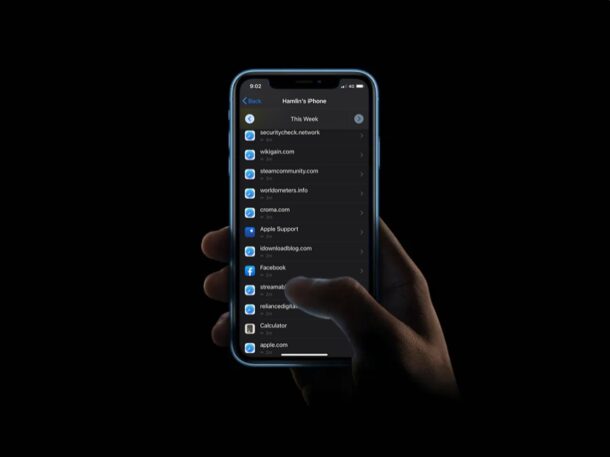
With Screen Time, you can keep an eye on what websites are visited and accessed on an iPhone or iPad. This Screen Time capability is completely separate from searching through Safari browser history to find past viewed websites, as it’s intended to keep track of web usage and what sites have been visited, which can be particularly helpful for iPad or iPhone setup for a child, though there’s obviously many other use cases too.
For some quick background, Screen Time is a feature in modern iOS, iPadOS, and macOS versions that allow users to keep track of their device usage, and it doubles as a set of parental control tools to restrict the content that children and other users are able to access on a device. The ability to view the list of websites visited is one such tool that could come in handy especially if you want to block any unwanted websites that are being accessed from the device.
Let’s take a look at how you can view which websites have been visited by using Screen Time on an iPhone or iPad.
How to View Which Websites Have Been Visited on iPhone or iPad with Screen Time
Before you go ahead with this procedure, keep in mind that you can only access this list if Screen Time is enabled on your device. Now, without further ado, let’s take a look at the necessary steps.
That’s how you can see the websites visited on an iOS or iPadOS device with Screen Time. Remember, this only works if Screen Time has been enabled.
It’s worth noting that you can only see the list of websites that were visited using Safari. Therefore, if the person uses third-party browsers like Chrome or Firefox, you won’t be able to keep track of the data. In that case, you can still check that specific browser’s history and then use Screen Time to restrict access to specific websites, or restrict access to a particular app by putting a passcode lock on it or any other restriction you see fit.
When you observe that the user is spending too much time on a specific website, you can set daily limits for that website. Or, if you see that the user is accessing an unwanted site, you can block any website using Screen Time on iPhone or iPad too . Blocking websites using Screen Time should make it inaccessible from any browser and not just Safari.
We highly recommend you to use a Screen Time passcode and keep changing it frequently to make sure the user doesn’t mess around with your Screen Time settings and make unnecessary changes.
Do you use a Mac? If so, you’ll be pleased to know that you can also see the list of websites visited on the Mac using Screen Time in an identical way. Plus, you can also block access to specific websites with Screen Time on macOS if preferred.
Were you able to use Screen Time to see websites viewed from an iPhone or iPad? What other parental control features do you use to restrict the device usage? Let us know your tips, thoughts, and opinions on Apple’s Screen Time in the comments section.
Enjoy this tip? Subscribe to our newsletter!
Get more of our great Apple tips, tricks, and important news delivered to your inbox with the OSXDaily newsletter.
You have successfully joined our subscriber list.
Related articles:
- How to See List of Websites Visited on Mac with Screen Time
- How to Set a Time Limit for Websites on iPhone & iPad with Screen Time
- How to Block Websites on Mac with Screen Time
- How to Set Time Limits on Websites on Mac
» Comments RSS Feed
I would add that the back and forward buttons shown in the 4th screen shot, with the “this week” at the top of the screen are highly useful to narrow down which day you want to check. You can check data usage patterns for specific days or weeks, and it’s very helpful to track habits of loved ones who are misusing/hiding/cheating with the device – such as amount of time, what apps are being used, time of day, etc. I would add that someone could be listening to a podcast or music or the radio while at work, driving, or at school, and it might show up as hours on Safari or YouTube or something, so it’s NOT necessarily that this person is browsing for hours a day. This settings feature is extremely useful to track patterns, catch misbehavior, and to set limits for certain content! I don’t check the history or cache anymore, since people just delete that, and cache (advanced website data) saves all kinds of useless crap that is more confusing than helpful.
Hi. My husband is cheating and he’s clearing all days but it still show on his iPad mini 2 that he was on safari but I can view the website. Is there a way to narrow down the time he was on safari ?
This only shows that he’s using Safari but it doesn’t provide the websites like shown in your screenshot
This only shows me that he’s using Safari it doesn’t list the websites like in the picture.
I was unable to view the websites I recently visited via safari by following the instructions in the article. Is this because I always have private browsing turned in? If so, it could be mentioned in the article, no?
Yes Private Browsing is called private because it does not keep cache, history, or other browsing details on the local device. That is the function of that feature.
However, a connected wi-fi router, ISP, DNS service providers, etc, may still have access to that browsing data via DNS lookups, unsecured data transmission, etc.
Leave a Reply
Name (required)
Mail (will not be published) (required)
Subscribe to OSXDaily
- - How to Fix the Apple Watch Squiggly Charging Cable Screen
- - Can You Stop Mirroring Camera on MacBook? Yes… Sometimes
- - Create a Resume with Pages on Mac, iPhone, iPad
- - How to Use the Apple Watch Keyboard: Typing on Apple Watch Directly, & with Dictation, or iPhone
- - Use Both Dark & Light Mode Themes Per App on Mac with Gray
- - WWDC 2024 Set for June 10-14, Expect iOS 18, macOS 15, visionOS 2, etc
- - MacOS Sonoma 14.4.1 Update Released with Bug Fixes & Security Updates
- - iOS 17.4.1 Update Released for iPhone & iPad with Bug Fixes & Security Enhancements
- - USB Hub & External Monitors Not Working After MacOS Sonoma 14.4 Update for Some Mac Users
- - MacOS Ventura 13.6.5 & macOS Monterey 12.7.4 Updates Available
iPhone / iPad
- - How Secure are Personal Hotspot Connections from iPhone?
- - Does ‘Find My’ Work Internationally? Using Find My iPhone/Mac/iPad Abroad
- - Why Did My iPhone Alarm Stop Automatically & Turn Itself Off?
- - NewsToday2: What it is & How to Disable NewsToday2 on Mac
- - Fix “warning: unable to access /Users/Name/.config/git/attributes Permission Denied” Errors
- - What is fileproviderd on Mac & Why Does it Use High CPU?

About OSXDaily | Contact Us | Privacy Policy | Sitemap
This website is unrelated to Apple Inc
All trademarks and copyrights on this website are property of their respective owners.
© 2024 OS X Daily. All Rights Reserved. Reproduction without explicit permission is prohibited.
Safari User Guide
- Change your home page
- Import bookmarks, history and passwords
- Make Safari your default web browser
- Go to websites
- Find what you’re looking for
- Bookmark web pages that you want to revisit
- See your favourite websites
- Use tabs for web pages
- Pin frequently visited websites
- Play web videos
- Mute audio in tabs
- Pay with Apple Pay
- Autofill credit card info
- Autofill contact info
- Keep a Reading List
- Hide ads when reading articles
- Translate a web page
- Download items from the web
- Share or post web pages
- Add passes to Wallet
- Save part or all of a web page
- Print or create a PDF of a web page
- Customise a start page
- Customise the Safari window
- Customise settings per website
- Zoom in on web pages
- Get extensions
- Manage cookies and website data
- Block pop-ups
- Clear your browsing history
- Browse privately
- Autofill username and password info
- Prevent cross-site tracking
- View a Privacy Report
- Change Safari preferences
- Keyboard and other shortcuts
- Troubleshooting
Search your web browsing history in Safari on Mac
You can search your browsing history to quickly find web pages you visited.
Open Safari for me
Type in the Search field at the top-right corner of the window.
Safari uses iCloud to keep your browsing history the same on your iPhone, iPad, iPod touch and Mac computers that have Safari turned on in iCloud preferences . On your iPhone, iPad or iPod touch, go to Settings > [ your name ] > iCloud, then make sure Safari is turned on. Your Mac can keep your browsing history for as long as a year, while some iPhone, iPad and iPod touch models keep browsing history for a month. To change how often your Mac removes history items, see Change General preferences in Safari .
- PRO Courses Guides New Tech Help Pro Expert Videos About wikiHow Pro Upgrade Sign In
- EDIT Edit this Article
- EXPLORE Tech Help Pro About Us Random Article Quizzes Request a New Article Community Dashboard This Or That Game Popular Categories Arts and Entertainment Artwork Books Movies Computers and Electronics Computers Phone Skills Technology Hacks Health Men's Health Mental Health Women's Health Relationships Dating Love Relationship Issues Hobbies and Crafts Crafts Drawing Games Education & Communication Communication Skills Personal Development Studying Personal Care and Style Fashion Hair Care Personal Hygiene Youth Personal Care School Stuff Dating All Categories Arts and Entertainment Finance and Business Home and Garden Relationship Quizzes Cars & Other Vehicles Food and Entertaining Personal Care and Style Sports and Fitness Computers and Electronics Health Pets and Animals Travel Education & Communication Hobbies and Crafts Philosophy and Religion Work World Family Life Holidays and Traditions Relationships Youth
- Browse Articles
- Learn Something New
- Quizzes Hot
- This Or That Game New
- Train Your Brain
- Explore More
- Support wikiHow
- About wikiHow
- Log in / Sign up
- Computers and Electronics
- Internet Browsers
- Safari Browser
2 Easy Ways to Check Your Safari Search History
Last Updated: January 17, 2024 Fact Checked
This article was co-authored by wikiHow staff writer, Rain Kengly . Rain Kengly is a wikiHow Technology Writer. As a storytelling enthusiast with a penchant for technology, they hope to create long-lasting connections with readers from all around the globe. Rain graduated from San Francisco State University with a BA in Cinema. This article has been fact-checked, ensuring the accuracy of any cited facts and confirming the authority of its sources. This article has been viewed 151,501 times. Learn more...
Do you need to check your Safari browser history? In a few simple steps, you can easily view all the websites you accessed in the past. You can also search for specific websites in your history and clear any website data you don't want. This wikiHow will teach you how to view and delete your Safari history on iPhone, iPad, and macOS.
Things You Should Know
- On iPhone and iPad, you can click the book icon, then the clock icon to find your Safari history.
- On macOS, you can click the "History" tab, then "Show History".
- You can search for specific websites and clear your history data.
Using iPhone and iPad

- If needed, you can change your General Settings .

- If you're signed in with the same Apple ID to you use to log into your Mac, your Mac's Safari history will appear in this list as well.

- You may have to swipe down on the History page to find it.
- The results will load as you type.

- Tap a time period to delete the history from just that time period. To delete the entire log, select All time .
- You can also swipe left on individual websites in your history, then click Delete .
Using macOS

- Be sure to update Safari.

- If you're logged into the computer with the same Apple ID you use on your iPhone or iPad, you'll also see sites you've visited on those devices.

- A list of matching results from your history will appear. Click a site to load it in Safari.

- Select a time frame from the drop-down menu, then click Clear History .
- You can also delete cookies from Safari .
Expert Q&A
You Might Also Like

- ↑ https://support.apple.com/guide/safari/search-your-browsing-history-ibrw1114/mac
- ↑ https://support.apple.com/en-us/HT201265
About This Article

iPhone/iPad: 1. Open Safari . 2. Tap the book icon. 3. Tap the clock button. macOS: 1. Open Safari . 2. Click History . 3. Click Show All History . Did this summary help you? Yes No
- Send fan mail to authors
Is this article up to date?

Featured Articles

Trending Articles


Watch Articles

- Terms of Use
- Privacy Policy
- Do Not Sell or Share My Info
- Not Selling Info
wikiHow Tech Help Pro:
Level up your tech skills and stay ahead of the curve
- Is a New iPad Pro Coming Soon?
- Get It Now: Spring Tech Deals at Amazon
How to Manage Browsing History on Safari for iPad
Protect your privacy on your mobile device
:max_bytes(150000):strip_icc():format(webp)/ScottOrgera-f7aca23cc84a4ea9a3f9e2ebd93bd690.jpg)
What to Know
- Open Safari . Select the Bookmarks icon.
- Choose the Clock icon to open the History pane displaying the list of sites visited during the past month.
- Select Clear and indicate which entries to delete using one of the four options: The last hour, Today, Today and yesterday, and All Time.
This article explains how to manage browsing history on Safari for iPad, including how to view and delete the iPad Safari history, cookies, and stored website data. This article applies to all iPad devices with iOS 10 or iPadOS 13 or later. The process for managing browser history in Safari on an iPhone is slightly different.
How to View and Delete Your iPad Browser History in Safari
Reviewing your iPad browser history is a straightforward process. Safari stores a log of websites you visit along with other related components, such as the cache and cookies. These elements enhance your browsing experience, but you may want to delete your browsing history for privacy reasons.
You can manage your web browsing history on the iPad in two ways. The easiest option is to do it directly in Safari:
Open the Safari web browser.
Select the Bookmarks icon (it looks like an open book) at the top of the screen.
Select the clock icon to open the History pane. A list of sites visited over the past month appears.
To delete a single website from the browser history, swipe left on its name.
Select Clear at the bottom of the panel to reveal four options: The last hour, Today, Today and yesterday, and All time.
Select your preferred option to remove the browsing history from your iPad and all connected iCloud devices.
How to Delete History and Cookies From the iPad Settings App
Deleting the browser history through Safari doesn't remove all the data it stores. For a thorough cleaning, go to the iPad Settings app. You can also delete the browsing history and cookies from the Settings app. Clearing the history this way deletes everything Safari saved.
Select the gear icon on the Home screen to open the iPad Settings .
Scroll down and select Safari .
Scroll through the list of settings and select Clear History and Website Data to delete the browsing history, cookies, and other cached website data.
Select Clear to confirm, or select Cancel to return to the Safari settings without removing any data.
How to Delete Stored Website Data on iPad
Safari sometimes stores additional website data on top of a list of web pages you visited. For example, it can save passwords and preferences for frequently visited sites. If you want to delete this data but don't want to clear the browsing history or cookies, selectively delete specific data saved by Safari using the iPad Settings app.
Open the iPad Settings app.
Scroll to the bottom of the Safari settings screen and select Advanced .
Select Website Data to display a breakdown of the data each website currently stores on the iPad.
Select Show All Sites to display the expanded list if necessary.
Select Remove All Website Data at the bottom of the screen to delete the site data at once, or swipe left on individual items to clear items one at a time.
Get the Latest Tech News Delivered Every Day
- How to Clear Search History on iPhone
- How to Clear Private Data, Caches, and Cookies on Mac
- How to Manage Your Browsing History in Safari
- How to Clear Your Search Bar History
- Managing History and Other Private Data in Safari for macOS
- How to Delete and Clear Cookies on an iPhone
- How to Clear Cookies on iPad
- How to Manage History and Browsing Data on iPhone
- How to Reset Safari to Default Settings
- How to Clear the Browsing History in Chrome for iPad
- 3 Ways to Clear Cache on an iPad
- Manage Browsing History and Other Private Data in IE 11
- How to Clear Cookies and Cache in Chrome
- Manage Browsing History and Private Data in Firefox
- How to Control iPhone Safari Settings and Security
- How to Delete Cookies in Every Major Browser
How to view and clear your web browsing history in Safari on iPhone or iPad
Easily wipe your browsing history in Apple's Safari web browser in seconds.

How to find your web-browsing history
How to clear your web browsing history.
Clearing your browsing history on iPhone and iPad in Safari has been a straightforward affair for years now.
Sometimes, you may want a fresh start with your web browsing — perhaps to get rid of some history that may bring up a memory you'd rather forget as you type in a website URL in the address bar.
Apple makes this feature very easy to access on both the iPhone and iPad by offering two ways to clear your history. So with this in mind, here's how you can do just that and make a fresh start in Safari .
Viewing your web history in iOS 17 and iPadOS 17 is very easy to do — and it's all done from Safari.
- In Safari, tap the Bookmarks button in the toolbar that's below the address bar.
- Tap the History icon in the upper right corner. Here, you can view your entire web history.

- Use the History search bar to find previously viewed pages.

If the time calls to wipe most or all of your web browsing history in Safari, here's how to do it on both iPhone and iPad.
To note, the below steps will be the same if you attempt to wipe your web browsing history on an iPhone 15 Pro Max , and an iPad Mini 6 for example.
- In Safari, tap the Bookmarks button.
- Select the History icon in the upper right corner.
- Tap Clear and select how much history you'd like to clear: the last hour, the last day, 48 hours' worth, or all recorded history.

One more thing… A feature no one talks about
Privacy on the web matters more than ever in these modern times. Websites store the pages you click on, especially when you sign into a page that can contain personal information about you.
Master your iPhone in minutes
iMore offers spot-on advice and guidance from our team of experts, with decades of Apple device experience to lean on. Learn more with iMore!
It's great to have a feature like this in Safari — but it would be good to have this automated. To tell Apple's web browser to automatically clear history after 24 hours would be very useful, as you wouldn't leave a trail behind.
Regardless, it's still a good feature, and one you should use every week.

Daryl is iMore's Features Editor, overseeing long-form and in-depth articles and op-eds. Daryl loves using his experience as both a journalist and Apple fan to tell stories about Apple's products and its community, from the apps we use everyday to the products that have been long forgotten in the Cupertino archives.
Previously Software & Downloads Writer at TechRadar, and Deputy Editor at StealthOptional, he's also written a book, ' The Making of Tomb Raider ', which tells the story of the beginnings of Lara Croft and the series' early development. He's also written for many other publications including WIRED, MacFormat, Bloody Disgusting, VGC, GamesRadar, Nintendo Life, VRV Blog, The Loop Magazine, SUPER JUMP, Gizmodo, Film Stories, TopTenReviews, Miketendo64 and Daily Star.
- Bryan M Wolfe Staff Writer
Google Maps gets an AI-powered update to help you plan your summer vacation, should Apple follow suit?
A hard day at the Genius Bar — how I stumbled on a secret stash of iPhone photos that made me want to cry
Love making playlists? This iPhone app is a must-have for Spotify users
Most Popular
By Alex Blake March 07, 2024
By John-Anthony Disotto March 07, 2024
By Brady Snyder March 06, 2024
By Alex Blake March 06, 2024
By Tammy Rogers March 06, 2024
By Lloyd Coombes March 04, 2024
By Matt Evans March 04, 2024
By Brady Snyder March 04, 2024
By Matt Evans February 28, 2024
By Mike Harris February 23, 2024
- 2 Google confirms what we already suspected — RCS is likely coming to the iPhone with iOS 18 this fall
- 3 Apple has sued a former employee over alleged high-profile Apple Vision Pro and Journal app leaks
- 4 The iPhone 16 Pro's titanium finish could be getting a shiny upgrade over your old iPhone 15 Pro
- 5 Apple Vision Pro gets Alto's Odyssey and additional titles through Apple Arcade
Instantly share code, notes, and snippets.
lindeskar / safari-history.sh
- Star 12 You must be signed in to star a gist
- Fork 2 You must be signed in to fork a gist
- Embed Embed this gist in your website.
- Share Copy sharable link for this gist.
- Clone via HTTPS Clone using the web URL.
- Learn more about clone URLs
lindeskar commented Oct 21, 2017
Apparently there is no way to view the timestamp of Safari browser history without opening the SQLite database and converting the Unix timestamp. This will dump all history in your shell with the timestamp converted. Replace "alex" with your username! :)
Sorry, something went wrong.
redbar0n commented Dec 3, 2017 • edited
Thank you, this is great! :D
I really missed the timestamps from Chrome (but Chrome was a CPU/Memory hog, so I had to switch to Safari). And it was difficult finding any clean way to get the history in Safari (for my timesheet), but this did the trick!
2nevergiveup commented May 19, 2018
Hi @ @lindeskar , Sorry for the stupid question, where do I run your code to see the time stamp for the safari browser? Thanks in advance!
AgnieszkaUcinska commented Jan 31, 2019
Yeah. Works. Thanks a lot :D
amsimoes commented Feb 26, 2019
Works well but doesn't show url unfortunately. Url is in another table I think
rogerluan commented Mar 1, 2019
Might be useful for someone: you can view the history visually in a GUI like https://sqlitebrowser.org/dl/ It's the same file in the command line: /Users/your_user_name/Library/Safari/History.db
Hope this helps someone.
Looks like no one’s replied in a while. To start the conversation again, simply ask a new question.
How to view Safari history time stamps?
Hi. I want to view the history time stamps of the websites accessed on Safari. Every major browser has this feature and it's absurd Safari still doesn't have it built in!
I read this thread https://discussions.apple.com/thread/7958461 but there is no metadata in the caches file! seems it has been replaced in the newer versions of the Mac OS!
Mac OS version: 10.15.2
Safari version: 13.0.4
MacBook Pro 15", macOS 10.15
Posted on Jan 19, 2020 6:23 AM
Similar questions
- Safari Browser History Is there a way to see what time a website was visited? It seems this would be a useful piece of information, but I can only see what day a site was visited. 2602 1
- Safari search history, not there. The drop down menu in Safari on my MacBook Silicon has Clear History but no History. How to I access search History? 380 2
- Safari is not recording browsing history Big Sur I have been using Big Sur for more than a month. A few days ago Safari on my Mac Book Pro stopped recording my browsing history. It has history from 5 days ago, but the only recent history is from my iPad. I have not changed any settings, but I did just upgrade to 11.2.3. It still does not seem to be recording my recent history. 246 2
Loading page content
Page content loaded
Jan 19, 2020 7:44 AM in response to mhdmyz
It is nearly impossible to get history time stamp with newer version of Safari even if you try
using SQLite Database.

COMMENTS
NOTE: I'm running Safari 9.0.3 and El Capitan 10.11.3. I've done some research and found some files in ~/Library/Safari. The file History.db file looks possibly promising but I haven't been able to figure out how to find the timestamp from this yet.
Do you mean time expressed in hours : minutes : seconds? Unfortunately Safari doesn't show the time. The entire browsing history available in History-> Show All History menu shows only the date.. The history is saved in a database file named History.db located in Safari folder inside your Library.If you're familiar with SQL you can copy that database file somewhere, open it with the app DB ...
The first thing you should see (in the left hand pane) is a list of the tables in the database. Now select Query from the tool bar and enter this query: select datetime(v.visit_time + 978307200, 'unixepoch', 'localtime') as date, i.domain_expansion, i.url. from history_items i left join history_visits v on i.id = v.history_item.
Your Safari history is organized by the date you visit the websites listed in your history. Learn more about Safari history here: Go back to webpages you already visited in Safari on Mac. Also, you may find the information in this similar conversation helpful: History time stamp. Cheers! View in context. 1 reply.
Hardware. apple, question. willkelly5897 (Will Kelly) October 4, 2011, 7:20am 1. I am not an expert on Macs so forgive me. We have a macbook with os 10.4.11. We can check the History of websites visited in Safari and can get the date but not the time. Is there a way of getting the time they were visited too?
Select "Library" from the dropdown. Click the "List" view button in the Finder toolbar. 1. Click open the Caches folder and scroll down the list. 2. Scroll down the list and click open the "Metadata" folder. Click open the "History" folder. Look for the item. At the top right corner sort by category.
In the settings menu, scroll down and tap on "Screen Time". Here, tap on "See All Activity" located right below the graph. Now, you'll be able to see a list of "most used" apps as shown below. Tap on the "Show More" option to view all the data. You might have to tap on "Show More" multiple times to view all the pages here ...
Is there any way to find a time stamp on Safari's history? after doing some googling I went to the library->caches->metadata->safari->history and my time stamps for some reason stop on January 31, 2020. Is there another way to find the time stamp for my history? Also why does my history stop on January 31st? thanks. For some reason, Safari in ...
Level 7. 20,516 points. Aug 20, 2010 6:23 AM in response to alwayswander. it is recorded in the history plist as lastVisitedDate, measured in seconds; but Safari doesn't have an option to display it, that I'm aware of. Reply.
Here's how to manage Safari's history on a Mac: Open the Safari browser and select History in the menu bar located at the top of the screen. You'll see a drop-down menu with the titles of the web pages you visited recently. Select a website to load the respective page or select one of the previous days at the bottom of the menu to see more options.
In the Safari app on your Mac, choose History > Show All History. Type in the Search field at the top-right corner of the window. Safari uses iCloud to keep your browsing history the same on your iPhone, iPad, iPod touch and Mac computers that have Safari turned on in iCloud preferences. On your iPhone, iPad or iPod touch, go to Settings ...
Use the search bar to find specific websites. Enter your text in the Search bar. A list of matching results from your history will appear. Click a site to load it in Safari. 5. To clear your history, click the "History" menu. Click Clear History…. [2] Select a time frame from the drop-down menu, then click Clear History.
In Safari when you click History > Show Full History, it doesn't show the times, only the date. Does Safari just not record the timestamp information? comments sorted by Best Top New Controversial Q&A Add a Comment. verdi1987 • ...
4. Mobile safari does not have that feature and the application sandbox means you likely won't get at that data from another app running on the device without jailbreaking. Many tools can export the browsing history to your computer - the trial version of PhoneView might be good to start and see if that meets your needs.
I use Safari on my MacBook. I'm disappointed the History page doesn't show times a site was loaded. How can I view the times that a website was visited? Other answers on this site don't work for me on High Sierra, the path ~/Library/Caches/Metadata doesn't exist.
However, I am having trouble retrieve the complete browsing history on Safari. I have done some searches and know that, on Mac, Safari stores history records in these two files : /Users//Library/Safari/ History.plist (storing the "last visit" time of a page and visit count)
Safari does actually store the time of the visit, but for some reason, it isn't shown it in the History viewer of Safari itself. It does require a little bit of work to extract it though. Firstly, you need to convert the History.plist file into a plain text format, rather than the binary format it saved as by default. In the terminal, enter the ...
Safari history time (stamp) solution. This extension (neat in its main offering of cloud indexing of site visits so you can easily search key words you remember from them) solves the simple need to view your site visit times: Free account limits history indexing to 3000 (good enough for me), so, contractors, don't wait too long to document ...
To convert the visit_time value in the history.db in an excel spread sheet, open the history.db file in a tool such as DB browser for SQLLite (Windows) and export the history_visits values to a CSV file.. Open the CSV file and create a column where you will populate your values in human readable time adjusted to your time zone, and use the following formula convert your NSDate:
Select the gear icon on the Home screen to open the iPad Settings . Scroll down and select Safari . Scroll through the list of settings and select Clear History and Website Data to delete the browsing history, cookies, and other cached website data. Select Clear to confirm, or select Cancel to return to the Safari settings without removing any ...
In Safari, tap the Bookmarks button. Select the History icon in the upper right corner. Tap Clear and select how much history you'd like to clear: the last hour, the last day, 48 hours' worth, or all recorded history. To clear History, tap the Bookmarks button, then choose the History icon.
macOS 10.13 Safari browser history with timestamp Raw. safari-history.sh This file contains bidirectional Unicode text that may be interpreted or compiled differently than what appears below. To review, open the file in an editor that reveals hidden Unicode characters. Learn more about bidirectional Unicode characters ...
Safari is not recording browsing history Big Sur I have been using Big Sur for more than a month. A few days ago Safari on my Mac Book Pro stopped recording my browsing history. It has history from 5 days ago, but the only recent history is from my iPad. I have not changed any settings, but I did just upgrade to 11.2.3.