How to Download Videos From Safari on iPhone and iPad
While on the internet, we often come across videos that we would like to save for offline viewing or sharing. However, downloading videos from the Safari browser is challenging. Also, most social media websites (where many users come across these videos) lack a built-in option to download videos nor allow users to download videos.
We’ve compiled a guide to help you learn how to download videos from Safari on your iPhone or iPad. Also remember that while you can download videos from the internet, make sure it is for personal use and refrain from sharing elsewhere. We’ll talk more about this, later in the article.

Steps to Download Videos From Safari on iPhone and iPad
Please ensure that you only download videos from websites that allow users to download videos. Planning to repurpose the content? Before doing that check whether the videos are royalty free. All I’m trying to convey is that avoid trouble by following the legalities.
To demonstrate the process, we’ll be using the Pixabay website which has thousands of free stock videos shared by the community members.
Time needed: 3 minutes
Steps to download videos from Safari on your iPhone and iPad.

Alternatively, you can tap and hold on to the video, drag it to the Photos app, and directly save it to your iPhone or iPad.
Where are the Downloaded Videos Stored on iPhone and iPad?
The videos you download are saved to the Photos and the Files app. Navigating to download videos in the Photos app is quite easy. You can find it in the Albums > Recents . However, if you want to locate it in the Files app, follow the steps mentioned below.
1. Open the Files app on your iPhone or iPad.
2. Head to the Browse tab and tap the iCloud Drive option.
3. Now tap on the Downloads folder and you’ll find the downloaded videos in this tab.
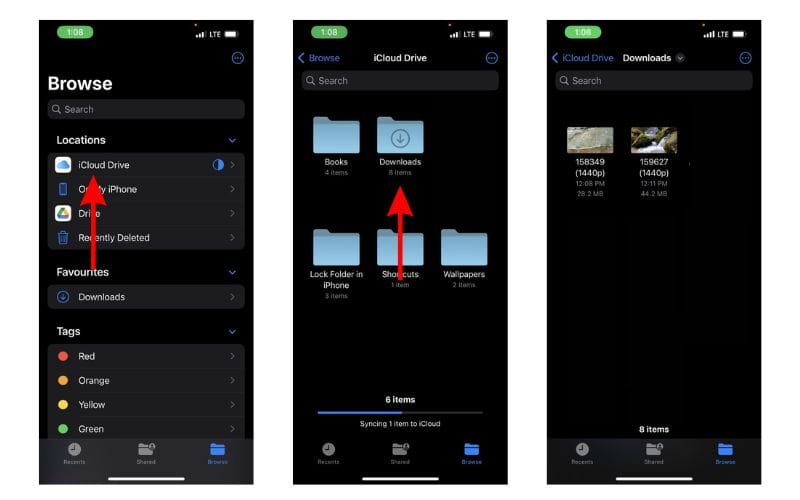
Download Videos from Social Media Apps and Websites
Downloading videos from social media sites like Twitter, Instagram, etc., might not be ethical or even legal. Especially, if you want to download and share these videos or use the content in your videos, etc.
Coming to YouTube, it allows users to download videos for offline viewing within the app. These videos will not appear in the Photos or Files app and can only be accessed on YouTube. You might need a YouTube Premium subscription for some videos and resolutions (This is region specific). We have a guide that will help you download YouTube videos on your iPhone or iPad .
Now, if you upload your videos to YouTube (to store them privately as backup), then downloading these videos shouldn’t be a problem. You can look up websites that allow you to download videos from YouTube. However, please refrain from downloading videos from other creators and using them as it will come under copyright infringement laws.
On the other hand, Twitter, Instagram, and other social media websites do not allow users to download videos even within their apps. So, if you’re looking to download a video from Twitter you can check out our detailed guide to download Twitter videos on your iPhone .
If you want to download Instagram reels or videos, you can use websites like Snapinsta , Save Insta , etc. Again, please ensure that you do not circulate these videos or repurpose the content as it can land you in trouble.
Download Videos From Safari With Ease
We hope you’ve learned how to download videos from Safari on your iPhone or iPad. Now that you’re aware of the steps, ensure that you do not download and use the content. And, if you intend to do so, please pay the royalties or take the necessary permissions from the original creators.
If you have any doubts regarding downloading videos from Safari on iPhone or iPad, let us know in the comments below.
Open the video in Safari > tap Download > tap the Download Icon in the address bar > select Downloads > play the video > tap Share > Tap Save Video.
Leave a Reply Cancel reply
You must be logged in to post a comment.
This site uses Akismet to reduce spam. Learn how your comment data is processed .
- Darryl Dsouza

How to Download Videos on iPhone from Safari in All Possible Ways
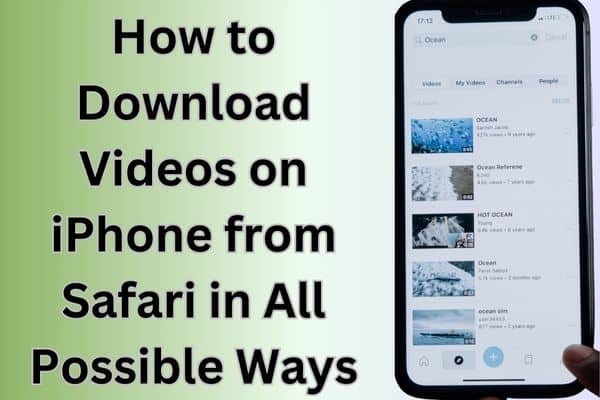
Table of Contents
Learn how to download videos on iPhone from Safari using various methods and techniques for offline viewing. Downloading videos on an iPhone from Safari can be a convenient way to save your favorite content for offline viewing. While Safari doesn’t provide a direct download option, there are several methods available to achieve this. In this article, we will explore various techniques and tools that allow you to download videos on your iPhone from Safari effortlessly.
You can easily download videos on iPhone using various methods and apps available.
How to Download Videos on iPhone from Safari using Different Methods
Method 1: using a video downloading app.
- Install a video downloading app from the App Store that supports downloading videos from Safari. Examples include “Documents by Readdle” or “Total Files.”
- Launch Safari and browse to the webpage containing the video you want to download.
- Play the video and look for the download icon or a “Save” button within the video player.
- Tap on the download icon or “Save” button, and the video will be saved to your device’s local storage or the designated folder within the video downloading app.
Method 2: Utilizing a Shortcut
- Open Safari and navigate to the webpage with the video you wish to download.
- Find a video downloading shortcut compatible with the Shortcuts app. Visit reputable websites like RoutineHub or Shortcutsgallery to find pre-made shortcuts for video downloading.
- Download and install the chosen video downloading shortcut on your iPhone.
- Access the webpage containing the video and start playing it.
- Run the video downloading shortcut from the Shortcuts app or use the Share Sheet extension within Safari to trigger the shortcut.
- Follow the prompts within the shortcut, and the video will be downloaded to your iPhone’s Photos app or a designated folder.
Method 3: Using Online Video Downloading Websites
- Launch Safari and go to an online video downloading website such as SaveFrom.net, Video DownloadHelper, or Y2mate .
- Copy the URL of the webpage that contains the video you want to download.
- Paste the URL into the provided field on the online video downloading website.
- Select the desired video quality or format, if applicable.
- Start the video download process by clicking on the download button or link provided.
- The video will be downloaded to your iPhone’s local storage or the designated folder within the online video downloading website.
Method 4: Employing Screen Recording
- Access the Control Center on your iPhone by swiping down from the top-right corner (iPhone X or newer) or swiping up from the bottom (iPhone 8 or older).
- Tap on the Screen Recording icon to start recording your screen.
- Play the video in full screen and let the screen recording capture the video.
- After recording the video, stop the screen recording by tapping on the red status bar or the Screen Recording icon in the Control Center.
- The recorded video will be saved in the Photos app or the designated folder for screen recordings.
By utilizing video downloading apps, online video downloaders, or file manager apps with built-in browsers, you can easily download videos from Safari directly to your iPhone or iPad, expanding your offline media collection.
Can you download videos to your iPhone?
Yes, you can download videos to your iPhone using various methods and apps available.
Where do you find downloaded videos on iPhone or iPad?
Downloaded videos can be found in the designated folder within the app or location where you saved them. This could be the Photos app, Files app, or a specific video downloading app you used.
How to save videos on iPhone from all around the Internet?
To save videos from different websites on your iPhone, you can use methods such as video downloading apps, online video downloaders, or screen recording. Each method may have specific steps to follow, depending on the approach you choose.
How to download a Facebook video to your iPhone
To download a Facebook video on your iPhone, you can use a third-party app like “MyMedia” or follow steps such as copying the video’s URL, using an online video downloader, or employing screen recording while playing the video.
How to save a YouTube video to your phone
Saving YouTube videos directly to your iPhone requires the use of third-party apps or online video downloaders, as YouTube does not provide an official download feature. You can copy the video URL, use an online video downloader, or rely on specialized YouTube video downloading apps available on the App Store.
What videos can you download on iPhone?
On an iPhone, you can download a wide range of videos including movies, TV shows, music videos, educational content, tutorials, vlogs, and any other video content available on supported websites or platforms. However, it’s important to respect copyright laws and terms of service when downloading videos to ensure you have the necessary rights or permissions to do so.
Frequently Asked Questions for “How to Download Videos on iPhone from Safari in All Possible Ways”
Q1: can i download videos on my iphone directly from safari.
A1: Safari doesn’t provide a built-in download option for videos. However, there are alternative methods available to download videos on your iPhone from Safari.
Q2: What are the different ways to download videos on iPhone from Safari?
A2: There are multiple ways to download videos on iPhone from Safari, including utilizing video downloading apps, using online video downloaders, and employing screen recording.
Q3: Are there any recommended video downloading apps for iPhone?
A3: Yes, there are several video downloading apps available on the App Store that support downloading videos from Safari. Examples include “Documents by Readdle” and “Total Files.”
Q4: How do online video downloaders work?
A4: Online video downloaders are websites that allow you to paste the URL of a video from Safari and download it. They provide options to select the desired video quality or format before initiating the download.
Q5: Is screen recording a reliable method for downloading videos on iPhone?
A5: Screen recording can be a viable method for downloading videos on iPhone, but it captures the video as it plays on the screen. This method is useful when other options are not available, but the quality may depend on the recording settings and the video itself.
Q6: Are there any legal considerations when downloading videos from Safari?
A6: It is important to respect copyright laws and the terms of service of the websites hosting the videos. Ensure that you have the necessary rights or permissions to download and use the videos for personal purposes.
Q7: Can I download videos from Safari without using any additional apps or tools?
A7: Safari itself does not offer a direct download feature for videos. Therefore, you will need to rely on third-party apps, online video downloaders, or screen recording to download videos from Safari.
Q8: Are there any limitations or restrictions when downloading videos on iPhone from Safari?
A8: The ability to download videos may depend on the website or platform hosting the video. Some websites may have restrictions or protective measures in place to prevent video downloads.
Q9: How can I manage and organize downloaded videos on my iPhone?
A9: Once videos are downloaded, they can be accessed and managed through the respective apps used for downloading. You can create folders or use existing categories within these apps to organize your downloaded videos.
Q10: Can I share downloaded videos from my iPhone?
A10: Yes, downloaded videos can be shared from your iPhone using various methods, such as messaging apps, social media platforms, or transferring them to other devices via AirDrop or cloud storage.
- How to Create and Edit Stunning Videos with Your Smartphone
- How to Download Facebook Videos: A Step-by-Step Guide
- How to Edit Videos on Your iPhone: A Step-by-Step Guide
- How to Edit TikTok Videos
- How to edit YouTube videos for free
- Using iMessage on Windows PC: A Step-by-Step Guide
- How to Free Download and Install TubeMate for PC
Conclusion :
By utilizing the methods mentioned above, you can easily download videos on your iPhone from Safari. Whether you prefer using dedicated apps, shortcuts, online video downloading websites, or screen recording, there’s a solution that suits your needs. Enjoy offline access to your favorite videos and expand your media library on your iPhone with these versatile downloading techniques.
How to fix the Microsoft Store crashing Issue on your Windows
How to install whatsapp on your smartwatch, related articles.
TikTok Avatar: How to Create and Use It

How to Change Taskbar Position: Boost Your Productivity Today!

How to add an admin to a facebook page 2022
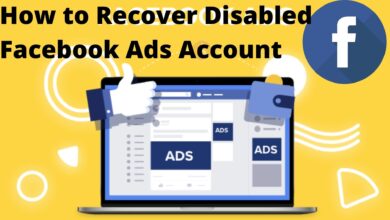
Why Facebook Disable Your Facebook ad account: Recover it
Adblock Detected
- Video Tools Video Downloader for Windows Download online video/audio Video Downloader for Mac Download YouTube video on Mac Video Editor Easy video editing software VideoKit All-in-one video toolkit EaseUS RecExperts Screen recorder for PC and Mac Download YouTube videos Mac Download Instagram videos Download YouTube videos in laptop Convert YouTube to MP3
- Audio Tools EaseUS VoiceWave Change voice in real-time Vocal Remover (Online) Remove vocals online for free MakeMyAudio Record and convert audio EaseUS VoiceOver Free online AI voice generator WhatsApp voice changer Female to male voice changer High quality vocal remover Online vocal remover from YouTube
- Support Support Center Download Download installer Chat Support Pre-Sales Inquiry Chat with a Sales Rep
How to Download Videos on iPhone from Safari in All Possible Ways
In this tutorial, we will tell you how to download videos from Safari to your iPhone and iPad. This should be a simple tutorial, and everyone can quickly start with these methods. Click to learn more.
Secure Download
Don’t forget to share this post!
Page Table of Contents
Updated on Apr 29, 2024
We don't know if you have this experience when watching a funny video clip in your Safari but find it constantly buffering due to a slow/unstable internet connection or insufficient internet bandwidth or outdated browser, or whatever reason. Whatever the reason, the best option to solve the buffering problem is to have your wanted videos downloaded to your iPhone or iPad. Thus, you can watch them without interruption.
If this is what you want, just apply any of these methods to grab your wanted videos from Safari on iPhones.
Method 1. Directly Download Videos from Safari to iPhone or iPad
Starting from iOS 13 , iPhones let you save files from Safari as long as the video comes with the download option.
🎯If the videos you want to download are from YouTube, Facebook, Instagram, or other platforms that have strict download restrictions , then this method doesn't work .
Step 1 . Open Safari and navigate to the video site from which you wish to download videos.
Step 2 . Find the video you wish to download.
Step 3 . Tap on the " Download " icon to save the video.
Step 4 . Once it's done, you can see a small download icon in your URL bar, tap it and select "Downloads," from where you can preview the video you downloaded or tap " Share " to save it to your video library or your iCloud.
Quick Tips : If there is no download icon, you can tap and hold the link to the video and tap " Download Linked File " from the pop-up menu.
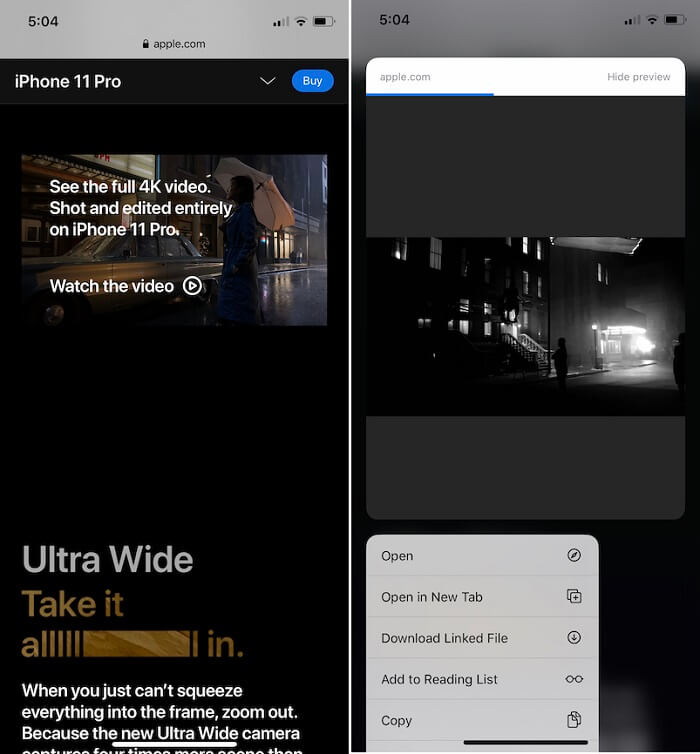
Method 2. Download Videos from Safari with Online Video Downloaders
If you can't download videos with the above-introduced method, you can try using some online downloading services. You can find such services by entering some keywords like " YouTube video downloader ," "Instagram video downloader," "Facebook video downloader," or more in your Safari. Then, select the top one from the results. If you don't want to waste time finding such services, you can try the following one we pick for you.
Step 1 . Open the YouTube app on your iPhone or iPad.
Step 2 . Find the video you wish to download and click the " Share " icon.
Step 3 . From the pop-up window, click " Copy Link ."
Step 4 . Open Safari and go to savefrom.net.
Step 5 . Paste the URL you copy and press " Go ."
Step 6 . Then, choose the video resolution you want and download the video to your iPhone or iPad.
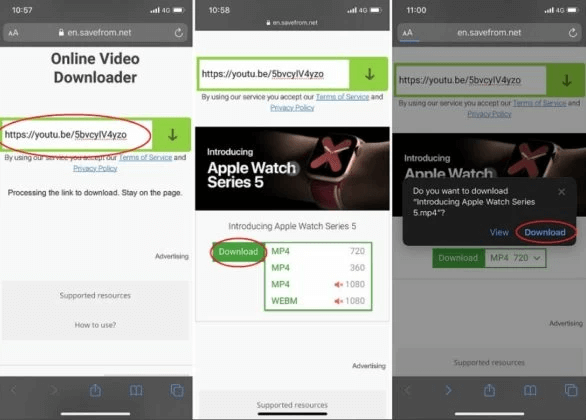
Method 3. Download Videos from the Internet to iPhone or iPad
We don't deny that using Safari is convenient for downloading videos, but not all videos are available for downloading from Safari. Such types are mainly from YouTube, Facebook, Instagram, and other sites with strict download restrictions. If you want to download videos from these sites, you will need a simple video downloader like EaseUS Video Downloader to help.
As a simple and easy-to-use URL video downloader for Mac and Windows, this software has helped millions of users grab their wanted videos or music from sites like YouTube, Vimeo, Facebook, Instagram, and more.
Though it may require you to push the downloaded videos to your iPhone or iPad with some extra steps, EaseUS Video Downloaders' rich functionality will make the time worth devoting.
Secure Download
🔎 You can free download this software and save videos from the internet with EaseUS Video Downloader : (Here we take YouTube, for example)
Step 1. Launch EaseUS Video Downloader, then copy the YouTube link and click "Paste Link." You'll see the video displayed below.

Step 2. Choose your desired format and quality, and the download of the YouTube video to your computer will commence.

Step 3. Wait for the download to complete, then click "Open File Location" to locate and check the video.

Disclaimer : Bear in mind that it's illegal to download copyrighted content and use them for commercial intensions without authorization. Before you download videos, you'd better check whether the sources are copyrighted.
🔥 More features of EaseUS Video Downloader:
- Download Kpop MV , movies, TV shows or any videos/audio from 1000+ sites
- Personalize the download option: resolution, output format, and storage path
- Download all videos from a YouTube channel
- Extract audio from YouTube, TikTok, Facebook, and more sites
In Conclusion
All possible ways you can use to download videos on your iPhone from Safari have been detailed in this guide. As you can see, you can achieve your goal in many different ways. Which way to choose depends on whether the video has a download button and the video site you wish to download from. If you want an all-in-one approach to downloading videos, EaseUS Video Downloader is an excellent option.
Under normal conditions, you can download videos from Safari to your iPhone, but problems may arise when you do that. If you have doubts about downloading videos from Safari, here are some answers to the popular questions.
1. How do I save a video from Safari to my Camera Roll?
To download a video to your Camera Roll from Safari, you can open the video you want and tap the video to show the three dots. Then, select "Save to Camera Roll."
2. Why can't I download videos from Safari?
There are many different reasons why you can't download videos from Safari. If you have this problem, you can try some solutions and suggestions Apple promotes.
3. Where do Safari downloads go on iPhone?
The files downloaded in Safari are default saved in the "Download" section of the File app.
Melissa Lee
Related Posts
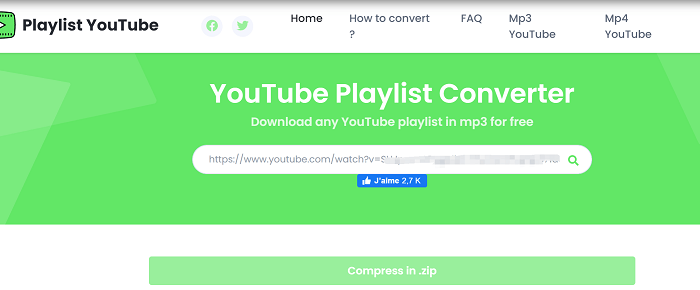
3 Ways to Download Playlist from YouTube as MP3 on PC
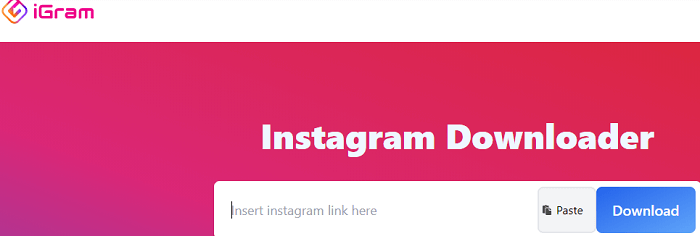
4 Easy Ways to Download IGTV Videos on Any Device
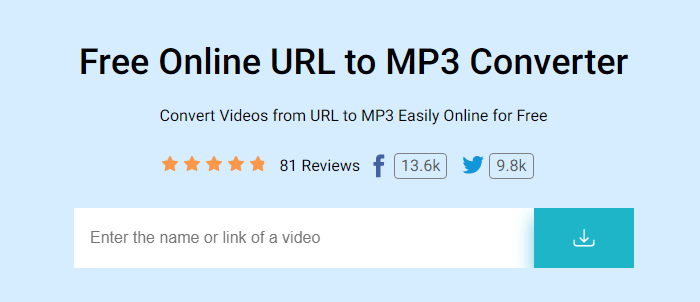
How to Convert YouTube MP4 to MP3 Easily
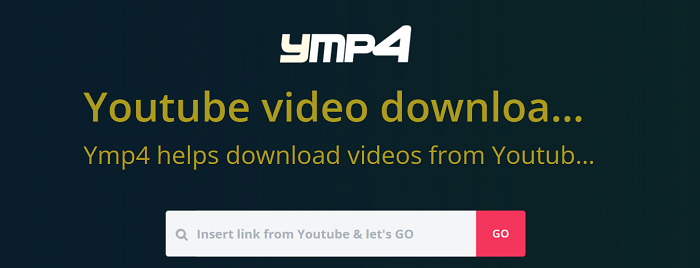
How to Convert YouTube Links to MP4
Success, thanks for submitting!
- Refund Policy
- Terms & Conditions
- Do Not Sell
Copyright © 2004 - 2023 EaseUS. All rights reserved.
How-To Geek
How to download files using safari on your iphone or ipad.
Need to quickly download a file on your iPhone or iPad? Here's how you can do this using Safari or a third-party app.
Quick Links
How to download files using safari, how to the change default download location, alternative for ios 12 users: documents 5 by readdle.
In your work or personal life, you'll sometimes need to download a file on your iPhone or iPad. Using the new feature introduced in iOS 13 and iPadOS 13, you can now do this directly in Safari. No third-party app needed!
Safari's download manager is a hidden new feature in the iOS 13 and iPadOS 13 updates. If you're going about your day, browsing the web, you probably won't be aware of the feature. Instead, it comes up when you tap on a download link.
Go to a web page and find the link for a file you want to download. When you select it, you'll see a popup with the filename asking if you want to download it. Tap on the "Download" button.
The download will start, and you'll see a new "Downloads" button appear next to the address bar at the top of the browser. Tap on the button to reveal all current downloads. From here, you can monitor the progress of multiple downloads.
If you want to stop a download at any time, simply tap on the "X" button.
Once the download is finished, tap on the file to preview it. If you've downloaded a media file, image, or a PDF, you'll be able to see it in the preview window.
You can then share the file to any app. Tap on the "Share" button from the bottom-left corner.
Press the "Search" icon next to the filename in the Downloads section to open the file.
Once you open the file in the Files app, you can tap and hold on the file to reveal the menu.
From here, tap on "Delete" to delete the file.
By default, the downloaded files are saved to the Downloads folder in iCloud Drive in the Files app. This is a great option if you have a paid iCloud storage plan because it allows your downloaded files to instantly sync across all your devices.
But if you're on the free, 5GB tier, you might not have space for storing large files.
Thankfully, you can change the default location to local storage. Open the "Settings" app and go to Safari > Downloads. If you can't find the browser on your phone, try using Apple's Spotlight search to locate it.
Here, switch the selection to "On My iPhone" or "On My iPad" depending on your device.
By default, Safari will pick the "Downloads" folder. You can change this by tapping on the "Other" option to select any folder from the local storage (or from a cloud storage option).
The new download manager in Safari is exclusive to iOS 13, iPadOS 13, and above. If you haven't updated to the latest OS (which you should), or if you're in a situation where you can't update, here's a workaround for you.
Try using the free Documents 5 app by Readdle . It's an all-in-one browser and file manager app.
Open the Documents 5 app and tap on the "Browser" button in the bottom-right corner to switch to the browser mode.
Now, navigate to the page with the download link and tap on it. From the next screen, select the folder where you want to download the file and tap on "Done."
The download will now start. You can tap on the "Downloads" tab to view all downloads.
Tap on the "Files" button from the bottom-left corner to switch to the file manager. From here, tap on the "Downloads" folder to see your downloaded file. You can tap on the download to preview it in the app. Tap on the "Menu" button to view options for opening the file in another app.
Safari's download manager is just one of the many new features in iOS 13. Take a look at our list of the best iOS 13 features to learn more.
Related: The Best New Features in iOS 13, Available Now
How to Download a Video Stream in Safari

Being able to save streaming video for later viewing is a convenient feature when you don't always have an internet connection. If you're running a Mac computer, the video downloader in the Safari browser provides this capability. There are also third-party apps like Video Grabber that help you download video files to an Apple computer or mobile device.
Advertisement
Download Video from a Website with Safari
Video of the Day
When you're viewing a web page in Safari on an Apple Mac computer, you can click on the link to any downloadable content to begin the download process. For items on the page without links, use Control-click on the item and then select Download Linked File . You can view a list of saved videos and other files by clicking on the Show Downloads button located at the upper right of the browser window (note that the Show Downloads button is only visible if files have been downloaded).
When Show Downloads is clicked, the Downloads panel is displayed with a list of files that have been downloaded or are in the process of being downloaded. You can stop or pause a download in process by clicking on the Stop button displayed to the right of the file name. The Search button next to each file name in the list can be used to locate the physical storage location of the downloaded file on the computer.
Using Video Grabber
Video Grabber is a video download helper that claims to simplify video downloading on Mac computers. The web-based application is available at videograbber.net, where you can paste or type in the link to a video and press a button to begin downloading the video file to your computer. The link must be from a supported site and the video must be unprotected by encryption. There is also a premium version of the application that supports more sites and downloads encrypted videos.
Downloading to an iPhone or iPad
Although Safari is the default browser for the iPhone and iPad, there is no direct way to download videos on Apple mobile devices. Instead, there are apps that support video downloading, such as Documents by Readdle. The app's built-in web browser allows you to download videos to an internal storage area. You can view them from that location or move the video files to your camera roll so they can be accessed like other videos on your device.
Downloading Videos Safely and Legally
Most of the content available online for download is in the public domain, which means you can watch it for free. Video on websites like YouTube and Hulu are in the public domain and can be watched without piracy issues, but you may need to subscribe in order to download content. Sources for free downloadable videos without a subscription include iTunes, Google Play, Vimeo and the Amazon Prime Video Store.
Besides copyright issues, it's important to be aware of the possibility of inadvertently downloading malware to your phone or computer when you save an online video. Research websites that offer free video downloads and only use those that are reputable. It's also a good idea to run virus scanning software on downloaded files before opening them, or in the case of video files, viewing them.
- Safari User Guide: Download items from the web using Safari on Mac
- Video Grabber: Easy ways to Download Video in Safari
- Consumer Reports: Download Content for Offline Viewing Before You Travel This Holiday Season
Report an Issue
Screenshot loading...
Here are the best new Safari extensions to download for iOS 15 and iPadOS 15 (Updated)
One of the flagship new features in iOS 15 and iPadOS 15 is the redesigned Safari web browser. While the highlight of the new Safari is its user interface, it also gains compatibility with more powerful, Mac-like browser extensions. Now that iOS 15 is available to download, there are plenty of extensions hitting the App Store, and we’ve put together a list of some to try out.
Users of 1Password will love the new Safari extension in the latest update. The 1Password extension gives you the ability to see any password right in Safari and fill in password fields with saved ones. The extension can automatically fill in two-factor authentication codes as well. If you’re using an iPad, you will get the entire desktop 1Password experience. The extension will appear in the toolbar for you to access at any time.

The developer behind Apollo for Reddit, Christian Selig, has created a new Safari extension called Amplosion. Amplosion redirects you to the original webpage when you open an AMP link in Safari. The app also lets you keep track of how many times you’ve visited an AMP link and how many times you’ve used Amplosion to avoid one. Amplosion is priced at just $1.99 and if you hate AMP as much as I do it’s well worth it.
Christian has also created an extension that adds an HTML web inspector to Safari. The app is priced at $0.99 and is well worth it – since Apple still hasn’t added its own inspector.
CardPointers
The new CardPointers Safari extension knows what deals you may be able to take advantage of on different shopping websites. CardPointers says that it’s compatible with thousands of websites. While shopping in Safari with the extension enabled, you’ll get a notice telling you which card to use for the best deal as well as any special offers.
Cheep is an app that helps you find deals on Flights. With its latest update, it adds a Safari extension for use with Google Flights. The extension helps determine the cost per mile, distance in miles, and recommends whether or not you should book the flight. Cheep is free.
Am excited for Cheep launch for iOS 15 today! https://t.co/IgcZ7i1upe – safari extension for google tells you the miles, cost per mile, and rating – personalize airline alliances for mileage run deals – minimum fare rating you want to see – integration with TikTok and Instagram pic.twitter.com/RpJ84MYmys — Chum (@jchum) September 20, 2021
Web Inspector
This app is a simple web inspector that appears to be designed to look familiar to those who frequently use one in Chrome on the Mac. This extension lets you inspect webpages and edit their elements, enter JavaScript commands, view network requests, and more. It’s also entirely free.
I just released Web Inspector for iOS and iPadOS. It's a Safari extension for web developers to edit web pages on the fly, debug JavaScript, and more. It's free with no in-app purchases: https://t.co/u5mBSkMKnV pic.twitter.com/U1PdXv9VjK — Zhenyi Tan (@zhenyitan) September 20, 2021
HyperWeb is a new extension that adds the ability to customize just about anything you want to in Safari while browsing the web. The app lets you create blockers, personalize search, and customize the design of webpages. The app can also recommend enhancements to enable to make the extension more powerful.
Language Translator by Mate
Safari already has some translation features built-in but a new app from Gikken called Language Translator can help you take things to the next level. The app’s new Safari extension can automatically translate sites in 40 languages without any work required by the user. You can also select text and get a pop-up window if you want to translate it to another language. The app is pricey though at $29.99 but if you frequently need to translate different sites in a multitude of languages it might be worth the buy.
Vidimote is a new Safari extension that allows you to control video playback from the toolbar. The extension lets you change the speed of videos, jump ahead, switch between PiP and fullscreen, and more. Vidimote is $4.99 and available now.
StopTheMadness
StopTheMadness is a Safari extension that helps you take control of websites you frequently visit. The extensions lets you enable native iOS features like contextual menus, text editing, drag and drop, and autofill. The extension also improves privacy on the web by stopping clickjacking for different services among other things. StopTheMadness is priced at $7.99 on the App Store.
FTC: We use income earning auto affiliate links. More.

Check out 9to5Mac on YouTube for more Apple news:

Parker Ortolani is a marketing strategist and product designer based in New York. In addition to contributing to 9to5mac, he also oversees product development and marketing for BuzzFeed. A longtime reader, Parker is excited to share his product concepts and thoughts with the 9to5mac audience.

Manage push notifications

How to Easily Download Videos from Safari on Mac
Safari for Mac is a powerful, secure, and fast web browser that helps you get the most out of your Mac. With its native version for Mac, Safari offers a great experience for browsing the web, including features like Reader Mode, Private Browsing, and iCloud integration. It’s also the only browser with support for AirPlay video streaming.
But what if you want to download videos from Safari on your Mac? Fortunately, Safari makes it easy to do so. In this blog post, we’ll show you how to download videos from Safari on your Mac.
First of all, open the video you want to download in Safari on your Mac. Once the page loads completely, click the three-dot icon at the top right corner of the page and select “Save Video.” This will open a new window with options for saving the video in different formats and resolutions. Select one format and resolution and click “Save.” The video will be downloaded to your Downloads folder (or wherever you’ve set it as default).
If you want more control over your downloads or need more advanced features than what Safari offers by default, there are several third-party apps available that can help you out. For example, iTube HD Video Downloader is an excellent app that allows you to download videos from various websites such as YouTube and Dailymotion directly on your Mac. It also has an intuitive user interface that makes downloading videos easy and fast.
downloading videos from Safari on your Mac doesn’t have to be complicated or time-consuming thanks to some helpful third-party apps like iTube HD Video Downloader or 4K Video Downloader or even online video converters like OnlineVideoConverter whih make it easy to get the job done quickly and easily – no matter what type of video file format or resolution you’re looking for!
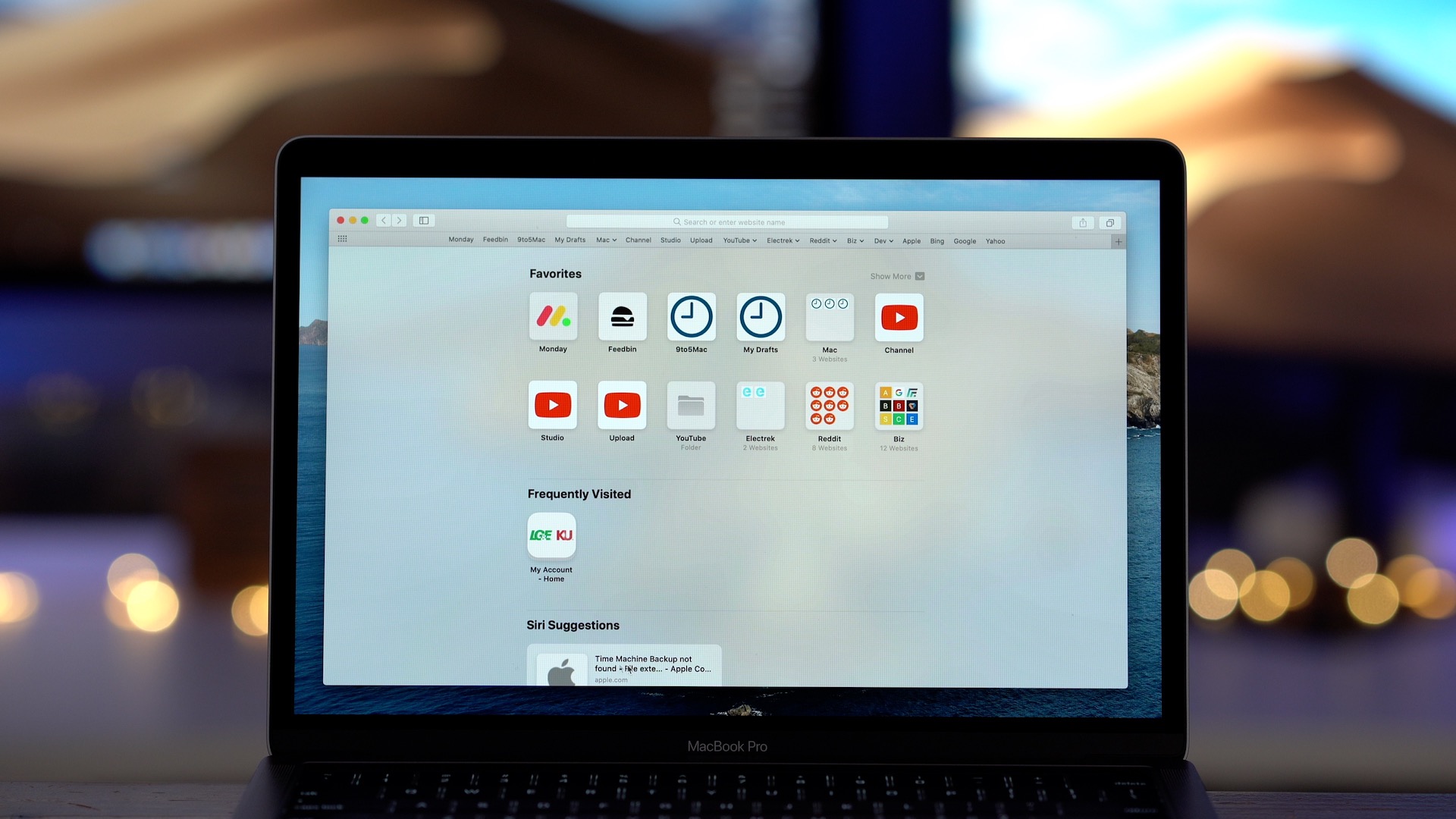
Downloading Videos Directly From Safari
To download a video directly from Safari, open the video you want to download and tap the three dots that appear on the screen. Select “Save to Camera Roll” from the menu that appears. The video will be saved to your Camera Roll for you to access anytime.
Downloading Videos on Mac
Downloading video on a Mac is easy and straightforward. First, find the video you would like to download. Copy the URL of the video into your clipboard. Then, go to a reliable online video downloader for Mac such as KeepVid or Video Grabber. Paste the URL into the address bar and click “Download”. You will be prompted to select the format and quality of the video that you want to download. Once you have made your selection, click “Download” agan and the download should begin. When it has finished, check your “Downloads” folder on your Mac for the video file. That’s it! You now have successfully downloaded a video on your Mac!
Does Mac Have a Video Downloader?
Yes, Mac does have a video downloader. iFunia YouTube Downloader is one of the most popular free video downloaders available on Mac. It allows users to download 1080p FHD, 4K UHD videos from YouTube, Dailymotion, Vimeo, Blip TV, Liveleak, Lynda, Break, Vube, Ustream, Ted and other websites in batch. It is easy to use and it can help you save your favorite online videos for offline watching anytime you want. With its fast download speed and high-quality output files, iFunia YouTube Downloader is definitely a great choice for Mac users who need a reliable video downloading tool.
The Best Video Downloader for Safari
The best video downloader for Safari is Airy. It is an easy-to-use program that lets users download videos from YouTube, Vimeo, Dailymotion, and other popular video-sharing sites. Airy supports both audio and video downloads and offers a variety of quality settings to choose from. The app also has a built-in browser for easy navigation, allowing users to search for videos and click on the download button directly from within the app. Airy is also compatible with the latest version of Safari, so users don’t need to worry about compatibility issues.
Downloading Embedded Videos from Websites on Mac
To download an embedded video from a website on a Mac, you will need to use an app like VideoProc Converter. First, download and install the app on your Mac computer. Launch the program and click the Downloader icon from the main screen. Click the Add Video button, and paste the link of the website page that contains the video you want to download. Then, select your desired output format, such as MP4 or MOV. Once you have finished setting up your preferences, simply click the Download button and wait for your file to be saed on your computer. You can then access it through your local folder or from within VideoProc Converter itself.
Downloading Videos From the Internet on Apple Devices
To download videos from the Internet on Apple devices, you’ll need to fist find the video you want to download. Once you’ve located the video, copy its URL and open a downloading website such as SaveFrom.net. Paste the URL into the search field and tap the arrow to proceed. From there, tap and hold on Download and select Download Linked File from the quick action menu that appears. Finally, tap on the Downloads icon in the top-right corner of your screen to access your downloaded video.
Downloading Videos on IOS Browsers
Safari is the default web browser on iOS devices and it allows you to download videos. To download a video, open Safari and navigate to the video you’d like to download. Tap the ‘share’ icon at the bottom of the page and select ‘Save Video’. The video will be saved in your device’s Photos app, whee you can watch it anytime. Additionally, there are several third-party browsers available in the App Store that allow you to download videos from any website, such as Puffin Web Browser, Dolphin Browser and iCab Mobile.
In conclusion, Safari for Mac is an incredibly ueful and powerful browser for Mac users. It is fast and secure, providing a great user experience. With its intuitive navigation bar and user-friendly interface, it makes browsing the web easy and efficient. Additionally, it has built-in features such as video downloader support, private browsing mode, and customizable settings to make your browsing experience even more tailored to your needs. Whether you’re looking for a simple way to browse the web or are looking for more advanced features that make life easier, Safari on Mac is definitely worth considering.
Related posts:

Sanjeev Singh
Blazing fast. Incredibly private.
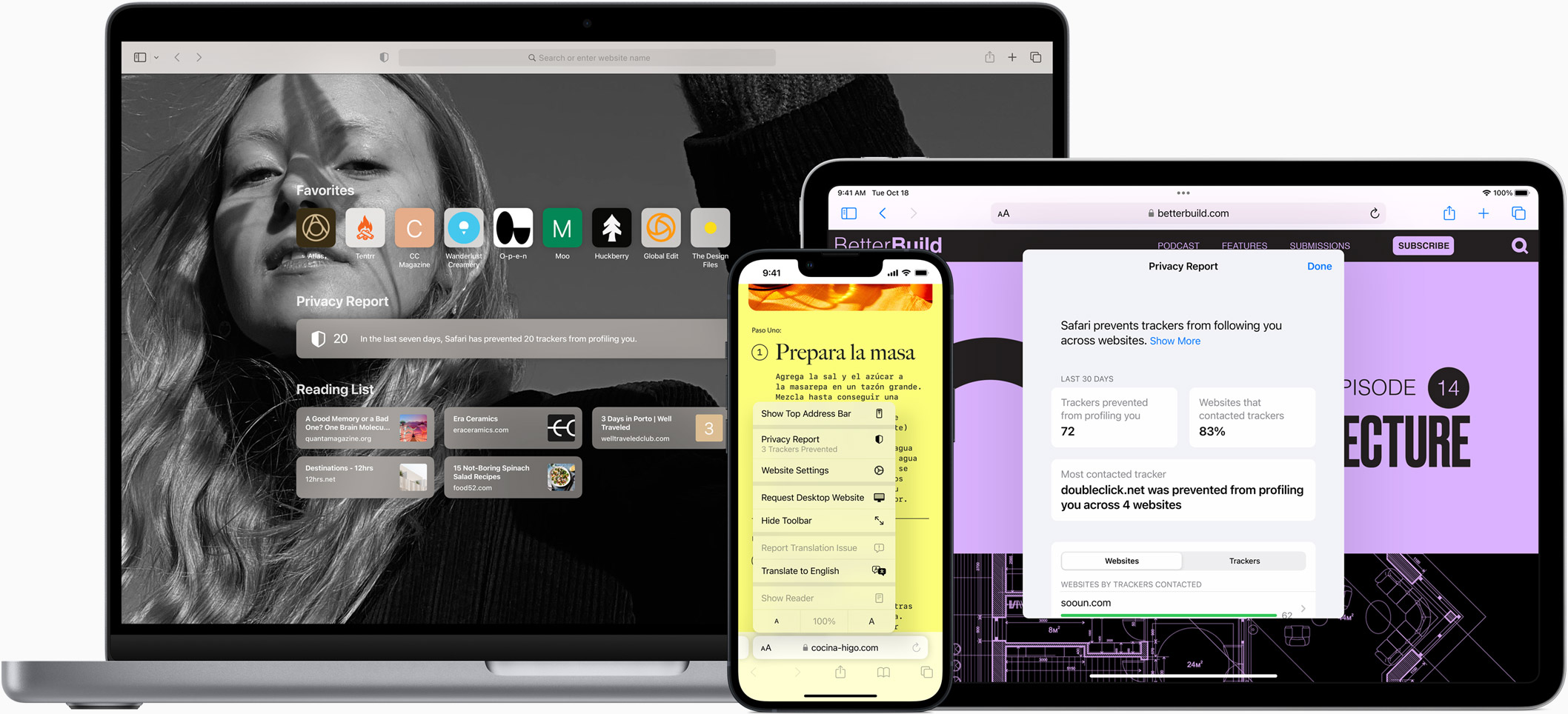
Safari is the best way to experience the internet on all your Apple devices. It brings robust customization options, powerful privacy protections, and industry-leading battery life — so you can browse how you like, when you like. And when it comes to speed, it’s the world’s fastest browser. 1
Performance
More with the battery. less with the loading..
With a blazing-fast JavaScript engine, Safari is the world’s fastest browser. 1 It’s developed to run specifically on Apple devices, so it’s geared to make the most out of your battery life and deliver long-lasting power. And with Apple silicon, it’s even faster than ever before. 2
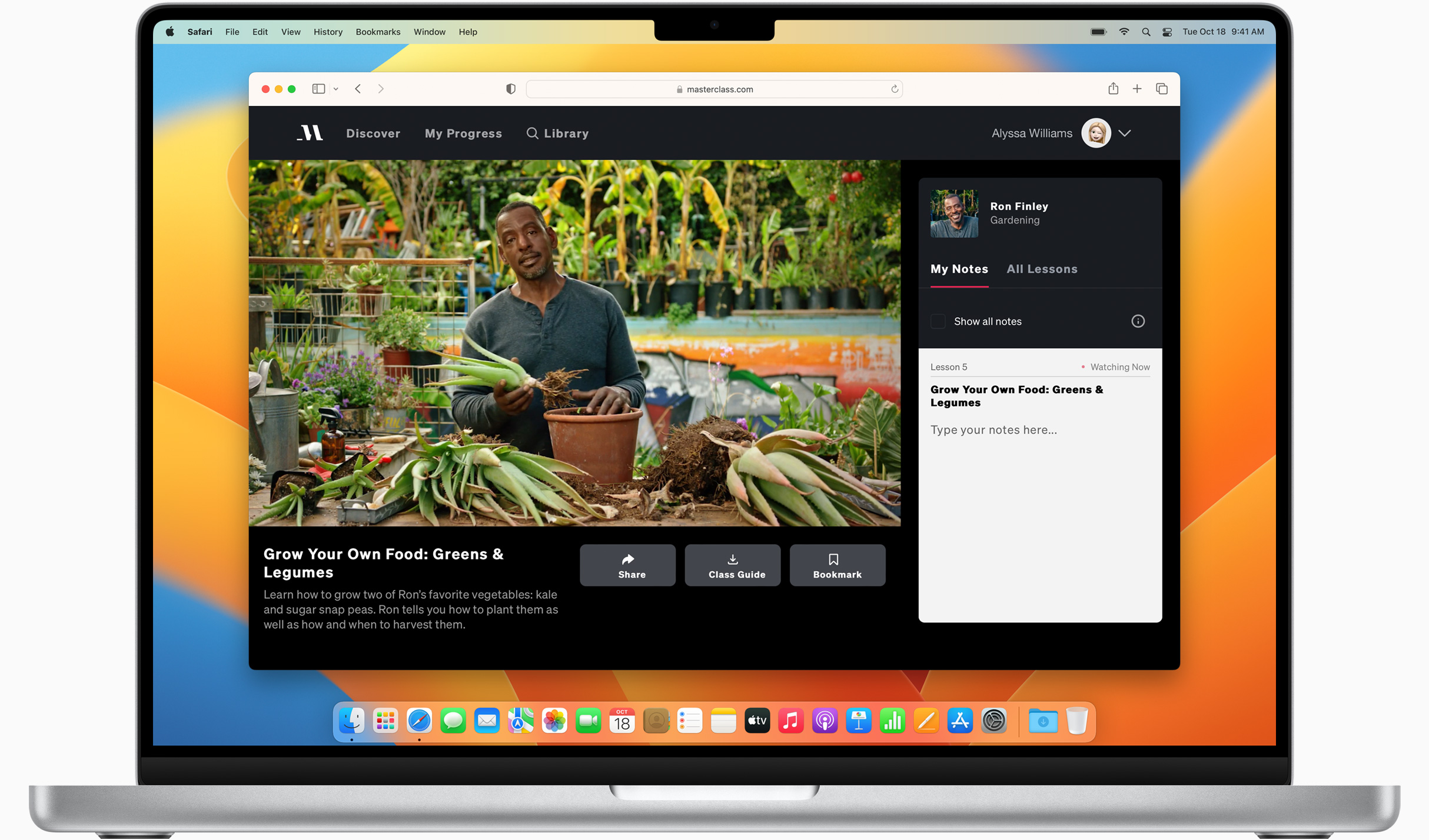
Increased performance
We’re always working to make the fastest desktop browser on the planet even faster.
Improved power efficiency
Safari lets you do more online on a single charge.
Up to 2 hours more streaming videos compared with Chrome, Edge, and Firefox 4
Up to 17 hours of wireless browsing 4
Best-in-class browsing
Safari outperforms both Mac and PC browsers in benchmark after benchmark on the same Mac. 5
- JetStream /
- MotionMark /
- Speedometer /
JavaScript performance on advanced web applications. 5
Safari vs. other Mac browsers
Safari on macOS
Chrome on macOS
Edge on macOS
Firefox on macOS
Safari vs. Windows 11 browsers
Chrome on Windows 11
Edge on Windows 11
Firefox on Windows 11
Rendering performance of animated content. 5
Web application responsiveness. 5
4K video streaming
See your favorite shows and films in their best light. Safari supports in-browser 4K HDR video playback for YouTube, Netflix, and Apple TV+. 6 And it runs efficiently for longer-lasting battery life.

Privacy is built in.
Online privacy isn’t just something you should hope for — it’s something you should expect. That’s why Safari comes with industry-leading privacy protection technology built in, including Intelligent Tracking Prevention that identifies trackers and helps prevent them from profiling or following you across the web. Upgrading to iCloud+ gives you even more privacy protections, including the ability to sign up for websites and services without having to share your personal email address.
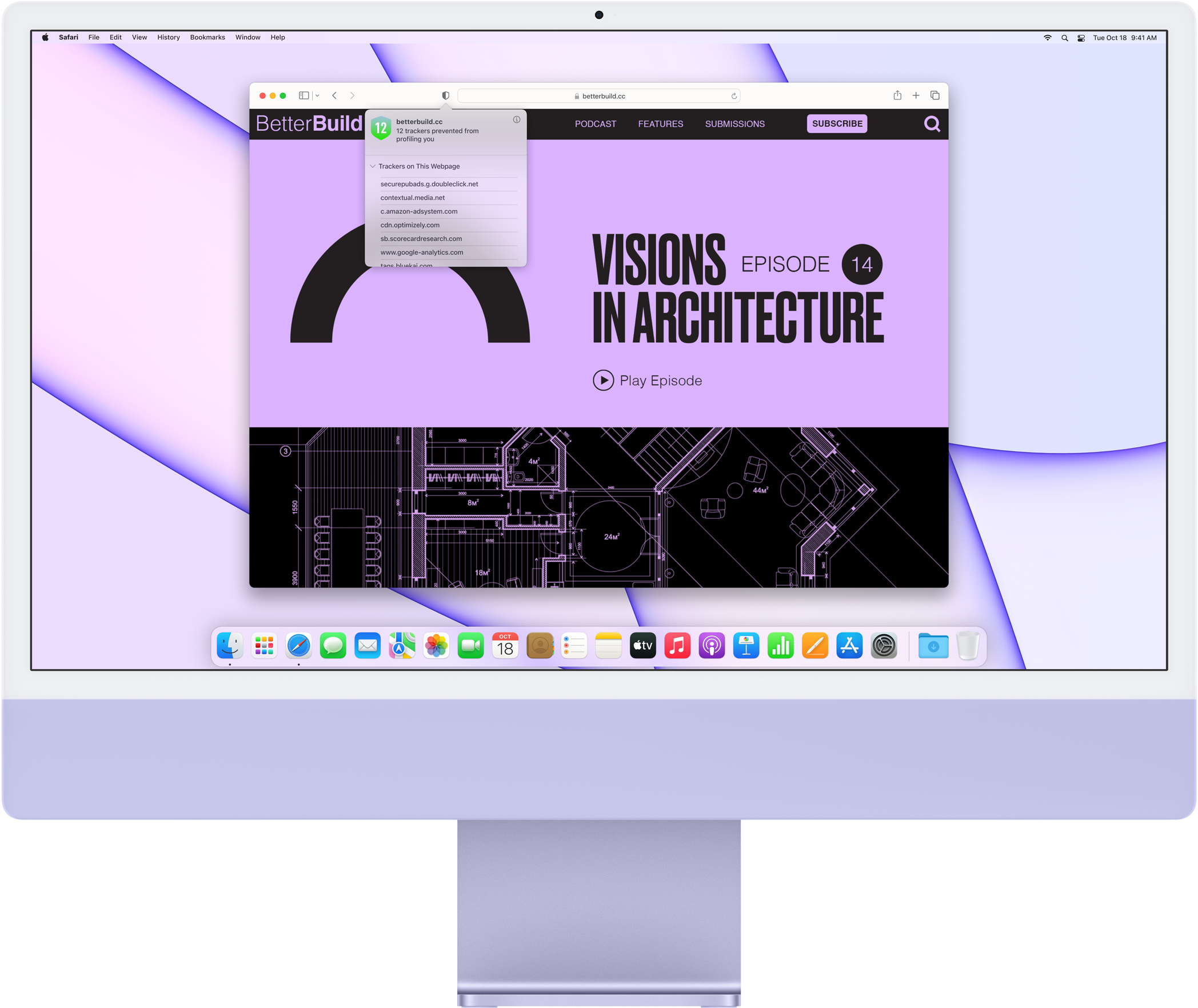
Intelligent Tracking Prevention
Safari stops trackers in their tracks.
What you browse is no one’s business but your own. Safari has built‑in protections to help stop websites and data-collection companies from watching and profiling you based on your browsing activity. Intelligent Tracking Prevention uses on-device intelligence to help prevent cross-site tracking and stops known trackers from using your IP address — making it incredibly difficult to learn who you are and what you’re interested in.
Privacy Report
Safari makes it simple to see how your privacy is protected on all the websites you visit. Click the Privacy Report button in your toolbar for a snapshot of cross-site trackers currently prevented from profiling you on the website you’re visiting. Or view a weekly Privacy Report to see how Safari protects you as you browse over time.
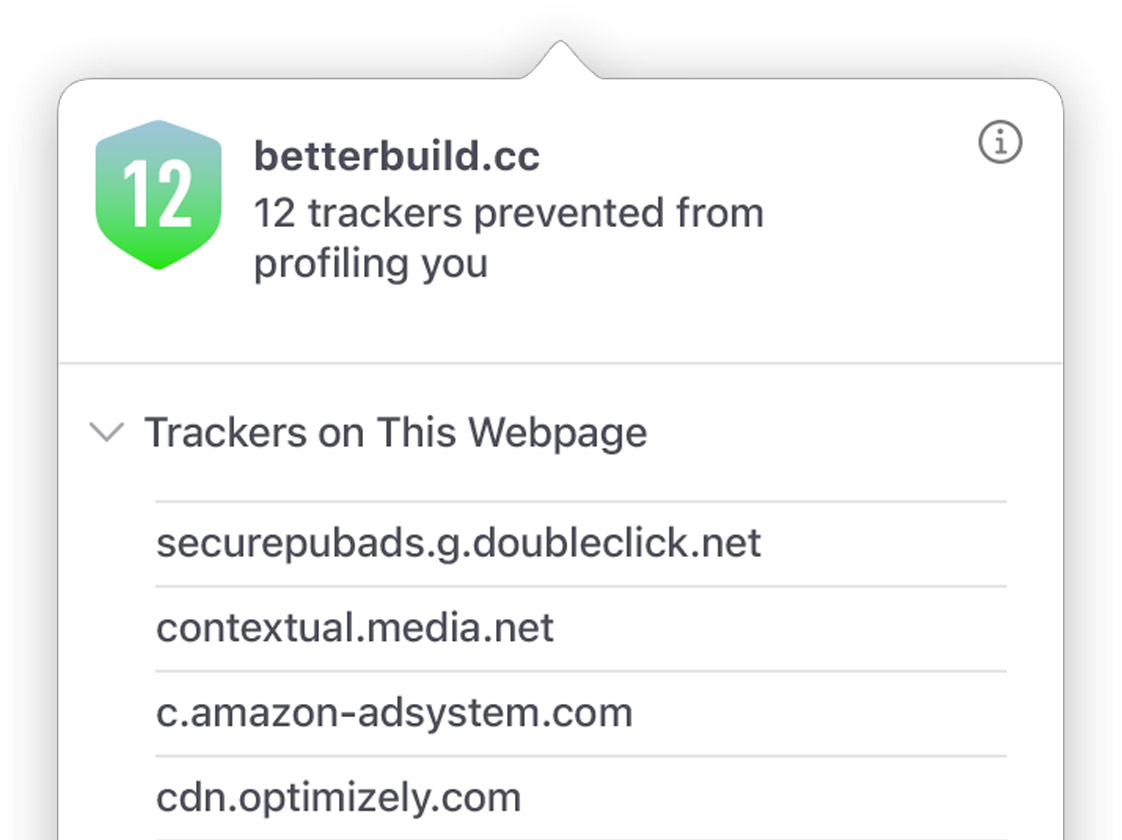
Customization
Putting the you in url..
Safari is more customizable than ever. Organize your tabs into Tab Groups so it’s easy to go from one interest to the next. Set a custom background image and fine-tune your browser window with your favorite features — like Reading List, Favorites, iCloud Tabs, and Siri Suggestions. And third-party extensions for iPhone, iPad, and Mac let you do even more with Safari, so you can browse the way you want across all your devices.
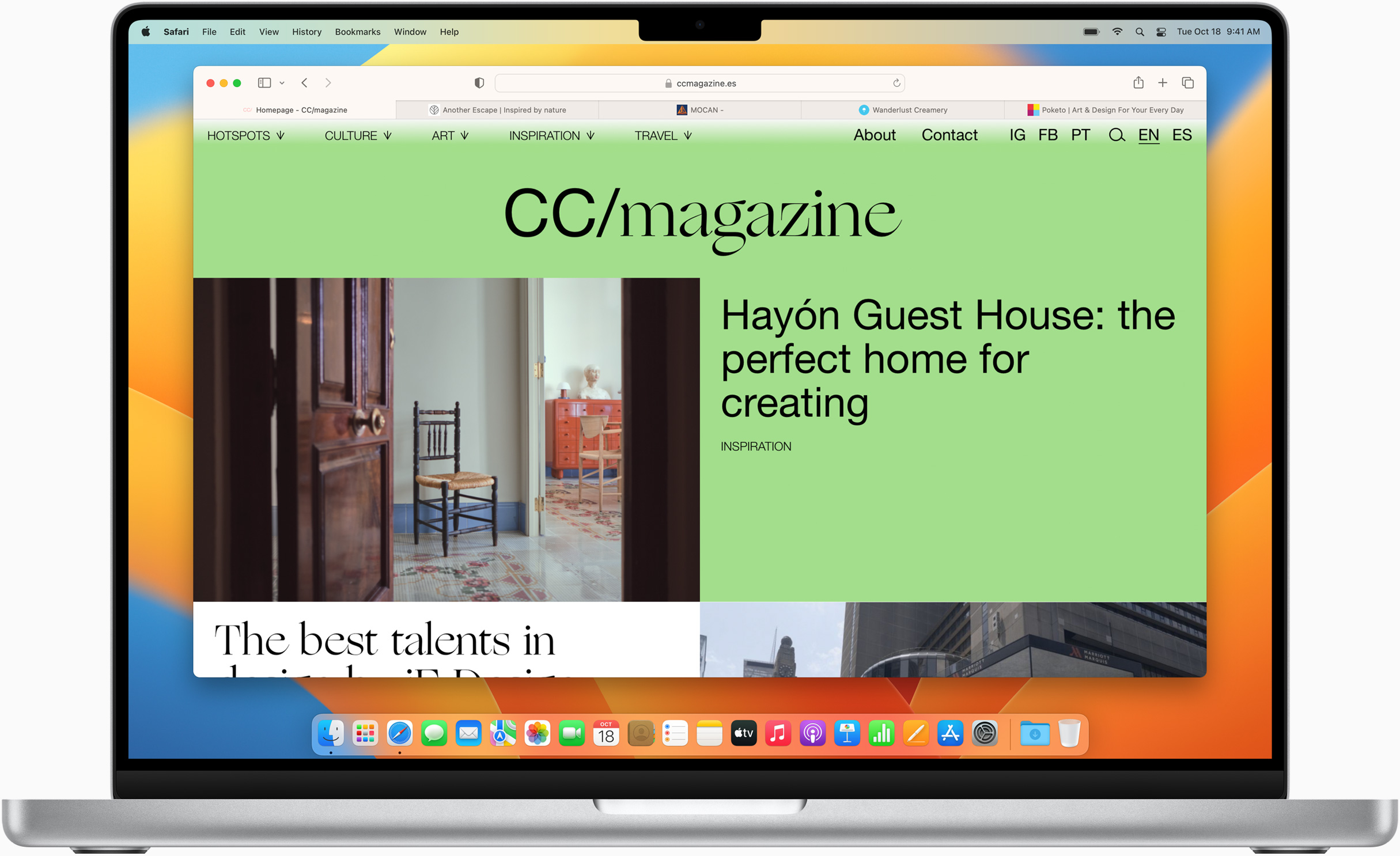
Save and organize your tabs in the way that works best for you. Name your Tab Groups, edit them, and switch among them across devices. You can also share Tab Groups — making planning your next family trip or group project easier and more collaborative.
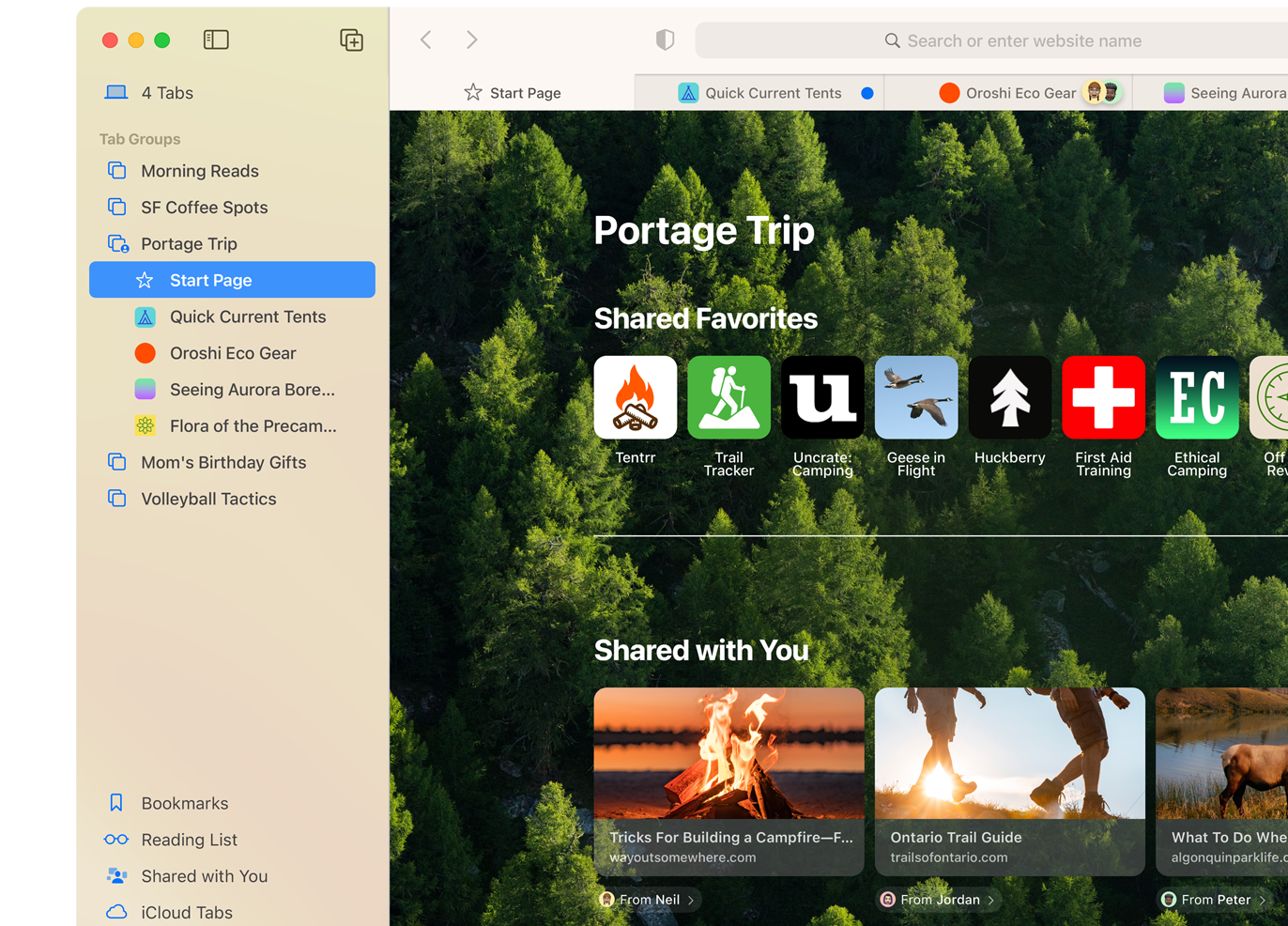
Safari Extensions add functionality to your browser to help you explore the web the way you want. Find and add your favorite extensions in the dedicated Safari category on the App Store.
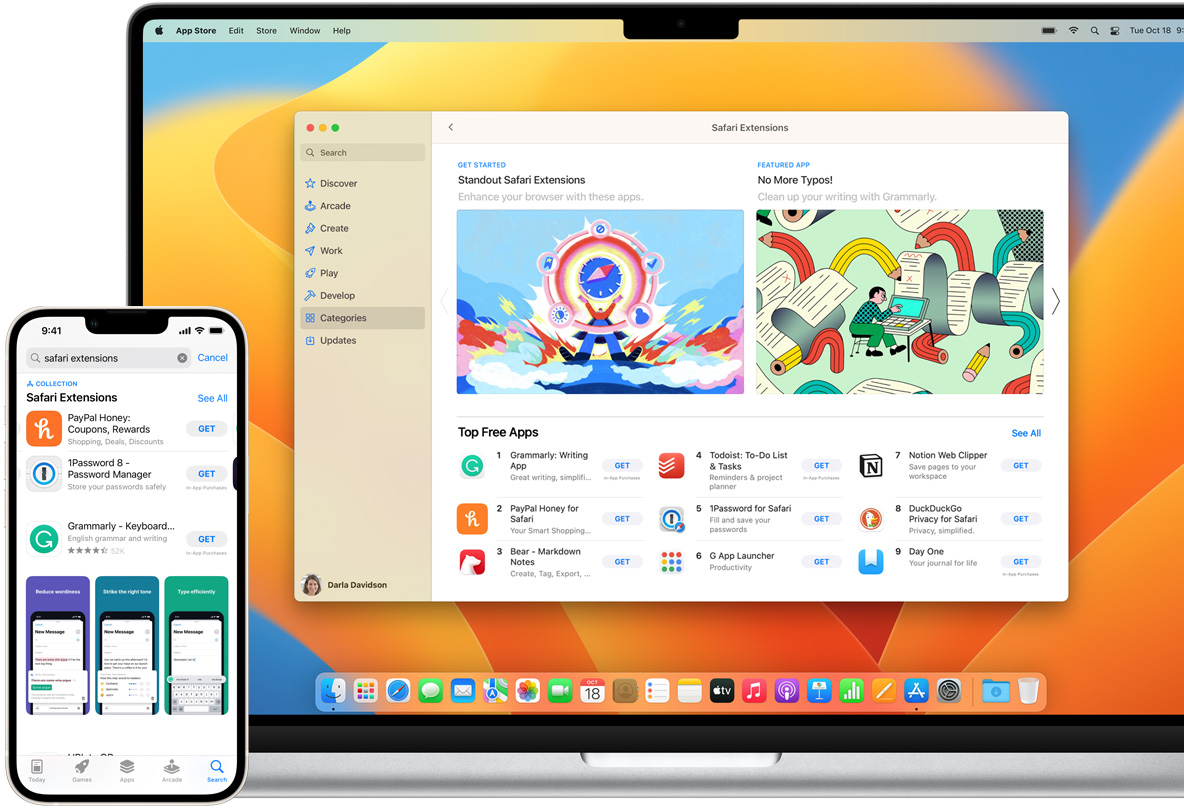
Smart Tools
Designed to help your work flow..
Built-in tools create a browsing experience that’s far more immersive, intuitive, and immediate. Get detailed information about a subject in a photo with just a click, select text within any image, instantly translate an entire web page, and quickly take notes wherever you are on a site — without having to switch apps.
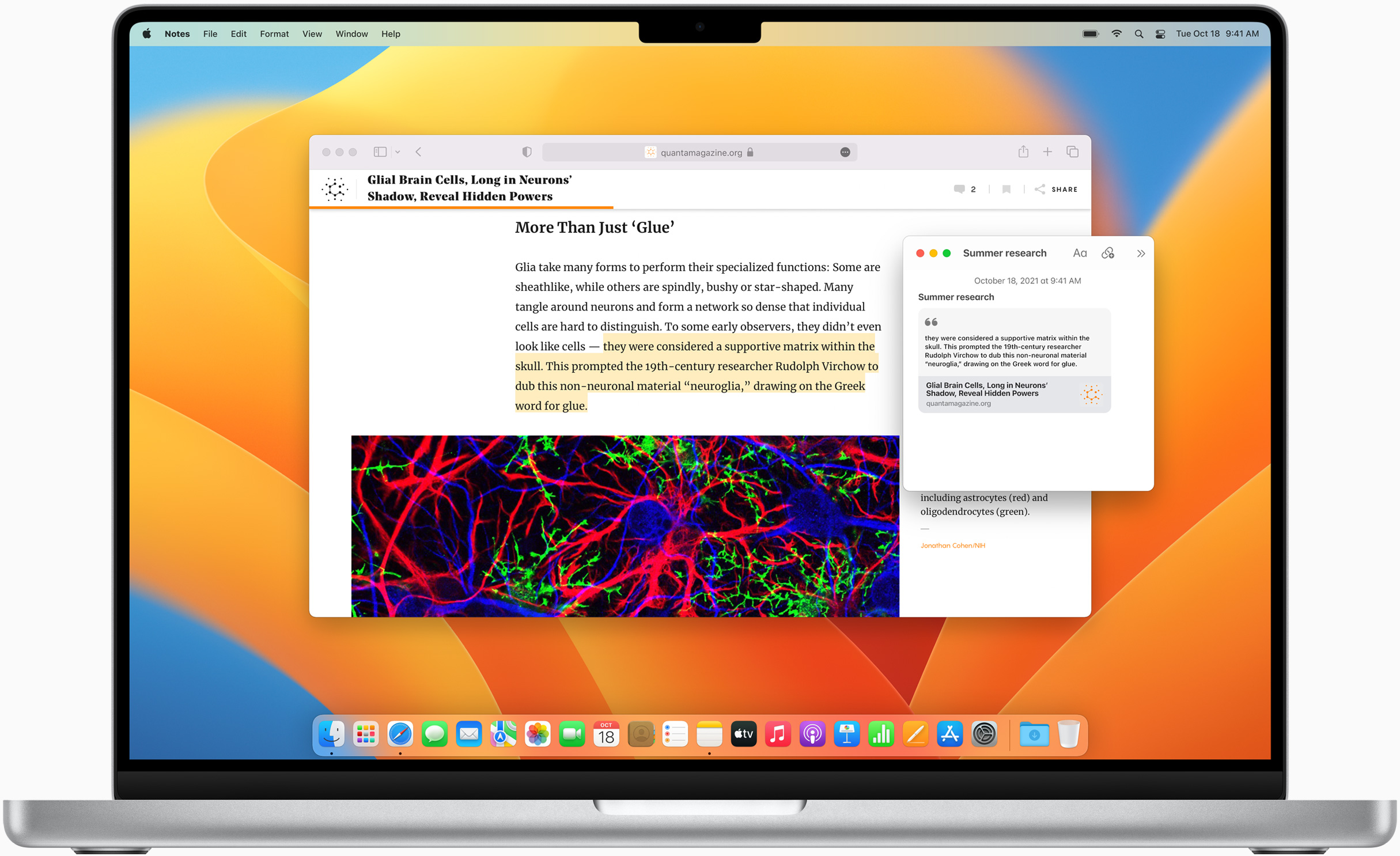
Notes is your go-to app to capture any thought. And with the new Quick Note feature, you can instantly jot down ideas as you browse websites without having to leave Safari.
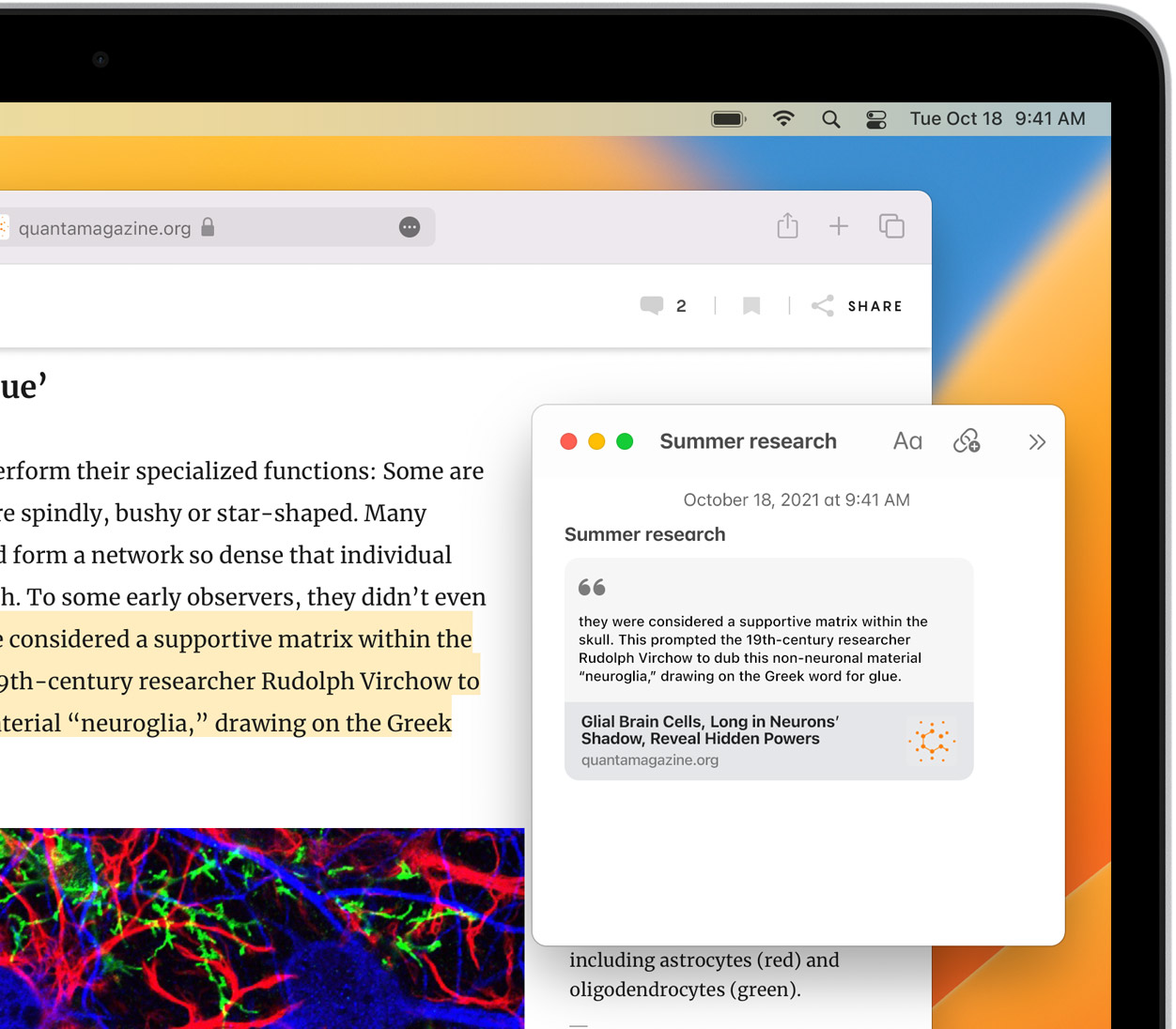
Translation
Translate entire web pages between 18 languages with a single click. You can also translate text in images and paused video without leaving Safari.
Interact with text in any image on the web using functions like copy and paste, lookup, and translate. 7

Visual Look Up
Quickly learn more about landmarks, works of art, breeds of dogs, and more with only a photo or an image you find online. 8 And easily lift the subject of an image from Safari, remove its background, and paste it into Messages, Notes, or other apps.
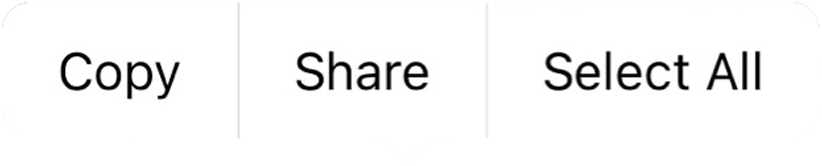
Surf safe and sound.
Strong security protections in Safari help keep you safe. Passkeys introduce a safer way to sign in. iCloud Keychain securely stores and autofills passkeys and passwords across all your devices. Safari also notifies you when it encounters suspicious websites and prevents them from loading. Because it loads each web page in a separate process, any harmful code is always confined to a single browser tab so it won’t crash the entire application or access your data. And Safari automatically upgrades sites from HTTP to the more secure HTTPS when available.
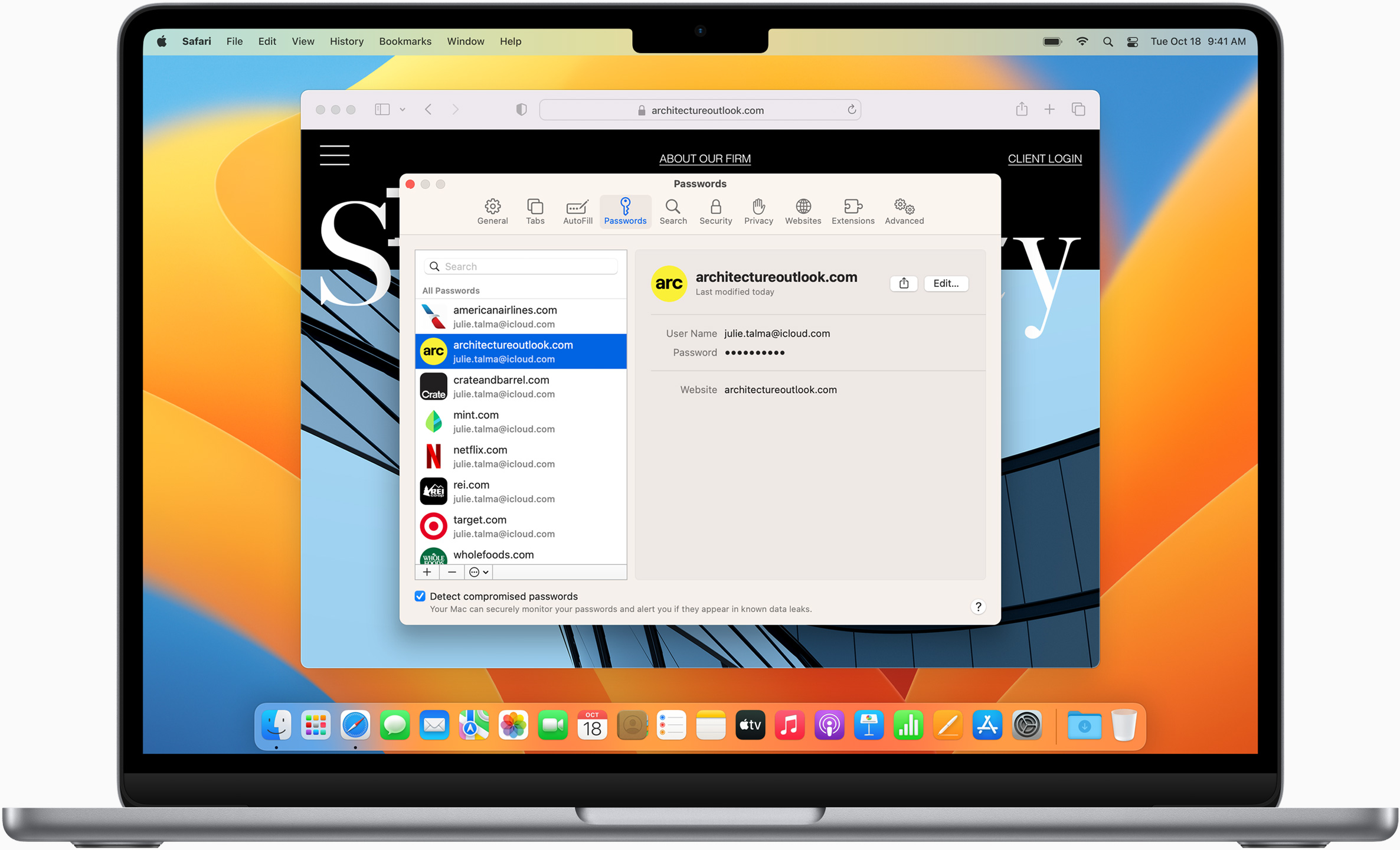
Passkeys introduce a more secure and easier way to sign in. No passwords required.
Passkeys are end-to-end encrypted and safe from phishing and data leaks, and they are stronger than all common two-factor authentication types. Thanks to iCloud Keychain, they work across all your Apple devices, and they even work on non-Apple devices.
Learn more about passkeys
Wallet make checkout as easy as lifting a finger.
With AutoFill, you can easily fill in your previously saved credit card information from the Wallet app during checkout. Your credit card details are never shared, and your transactions are protected with industry-leading security.
Same Safari. Different device.
Safari works seamlessly and syncs your passwords, bookmarks, history, tabs, and more across Mac, iPad, iPhone, and Apple Watch. And when your Mac, iOS, or iPadOS devices are near each other, they can automatically pass what you’re doing in Safari from one device to another using Handoff. You can even copy images, video, or text from Safari on your iPhone or iPad, then paste into another app on your nearby Mac — or vice versa.
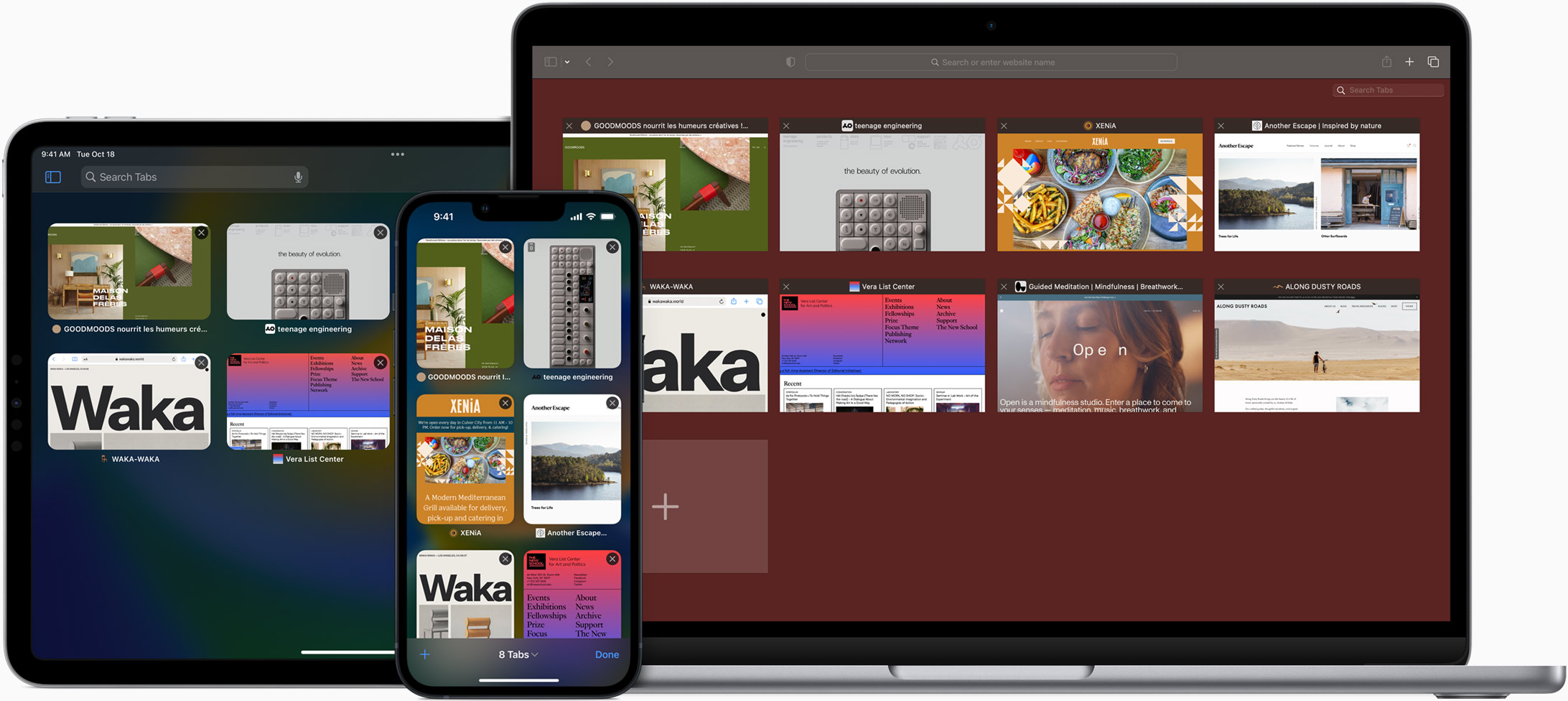
When you use Safari on multiple devices, your tabs carry over from one Apple device to another. So you can search, shop, work, or browse on your iPhone, then switch to your iPad or Mac and pick up right where you left off.
Save web pages you want to read later by adding them to your Reading List. Then view them on any of your iCloud-connected devices — even if you’re not connected to the internet.
iCloud Keychain securely stores your user names, passkeys, passwords, and credit card numbers and keeps them up to date on your trusted devices. So you can easily sign in to your favorite websites — as well as apps on iOS and iPadOS — and quickly make online purchases.
Designed for developers.
Deep WebKit integration between Mac hardware and macOS allows Safari to deliver the fastest performance and the longest battery life of any browser on the platform, while supporting modern web standards for rich experiences in the browser. WebKit in macOS Ventura includes optimizations that enable even richer browsing experiences, and give developers more control over styling and layout — allowing for more engaging content.
Make Safari your default browser
Customize your start page, view your browsing privacy report, monitor your saved passwords, view your tabs across all your devices, read the safari user guide, get safari support.
DownloadHelper Safari: Download Video from Safari Video Downloader Extension
Want a downloadhelper for safari you can get it here to download any embedded video from safari in one click. check to see how to download online videos easily in safari browser..
Kyle Roberts
Apr 28,2020 • Filed to: Video Downloader and Recorder • Proven solutions
"Is there DownloadHelper for Safari available that is like Firefox's DownloadHelper?" - Jarad
"I want to save online video. Is there an Safari video downloader for Mac?" - Sarah
Streaming videos has become the norm today, but there are occasions where you would want to download videos instead. If you are looking to watch the video on a large screen with no Internet device for instance, or maybe for viewing when you know you will have no Internet access at all such as a camping trip, or you could want to download videos just to keep as part of a collection, especially historical videos of your favourite sports team or similar, there are many reasons to grab permanent copies of online videos from browsers like Safari. Downloading videos from Safari is a good choice for most users.
Many users would like to use a DownloadHelper for Safari to directly download videos on Mac through Safari browser. Video DownloadHelper is a free Firefox extension to download videos from websites that stream video via HTTP protocol. With it, you can free download unlimited video from YouTube, Facebook, Vimeo, etc. But if you are a Mac user, you may want a similar tool to download video in Safari. Here we will provide you the best solution for downing videos in Safari .
- Part 1. Download Videos in Safari Using the Best DownloadHelper for Safari
- Part 2. How to Download Videos Using Safari Direclty
Part 3. Tips and Tricks on Using Video DownloadHelper
Part 1. download videos from safari using the best downloadhelper for safari.
Well, here is my recommendation of the best Video Downloader on mac for Safari - iTube HD Video Downloader , which enables you to fetch and download any video embedded in the page with one click from over 10,000 sites. This Safari Download Helper also lets you to save the whole YouTube playlist, download YouTube to MP3 with one single click. Turbo Mode at 3X Faster Download Speed for videos in Safari. It can work well on the new macOS 10.9 or later, including 10.9 (Mavericks), 10.10 (Yosemite), 10.11 (EL Capitan), 10.12 (macOS Sierra), 10.13 (High Sierra) and the latest 10.14 (Mojave).

iTube HD Video Downloader - Best Safari Video Downloader Extension Helper
- Download online videos with Safari download extension or URL easily with original quality maintained.
- Downloading online videos in Safari sharing sites at 3X faster speed.
- Record any playing video or screen from any online sites, including those "unable to download ones".
- Convert downloaded Safari videos to other media formats or even directly to preset formats for mobile devices.
- Directly download YouTube 4K HD and YouTube to MP3 according to your need.
- Transfer downloaded Safari videos to mobile devices with USB cable to enjoy on the go.
- Private Mode to download videos from Safari in secret with a password protected.
How to Download Video with DownloadHelper for Safari
See how to download online video in Safari with iTube HD Video Downloader step by step, and convert to any format you want, including MP3, MOV, MP4, iPod, iPad, iPhone, etc. For Windows users, DownloadHelper for Safari Windows version is also available. Or if you want to download YouTube videos, check to see the best YouTube Downloader for Safari .
Step 1. Run Download Helper for Safari
After downloading the .dmg file to your Mac, open it by double clicking and a wizard will help you install this Video Download Helper for Mac quickly and easily. After installation, a download button will be integrated into Safari to download Safari video on Mac. For Windows PC, you need to firstly install the videodownloader extension to your Safari, Chrome or Firefox browser, get installation guide on video downloader extension here.

Step 2. One Click to Download Video in Safari
From now on, any video of supported sites you play in Safari will provide you with a "Download" button. When the "Download" button appears at the top left corner of the video, click it to start downloading the video to your Mac. You're able to process multiple downloading at the same time at 3x faster speed.

Besides downloading online video from web browser, this DownloadHelper Safari application also helps you download video via the "Paste URL" button. Make sure you've copied the video page URL prior to clicking the "Paste URL" button in the primary window of the program.

Step 3. Convert downloaded video from safari to MP3 (Optional)
DownloadHelper for Safari is also a robust video converter which lets you watch online video anywhere by converting to the compatible format of your device. To convert the downloaded video, go to click the "Add to Convert List" icon in the "Download" tab. This way, you can import the video to "Convert" tab for converting.

Then in "Convert" tab, you can click the "Convert" icon beside your video, in the window that appears, choose your desired format. Click "OK" to start converting.

iTube HD Video Downloader for Mac is the best DownloadHelper for Safari alternative, highly recommended. Try it. Also see the video tutorial about how to use DownloadHelper for Safari alternative.
Video Tutorial on How to Download Videos from Safari
Part 2. Download Videos from Safari Directly
Actually, Safari has a hidden feature that allows you to download videos directly on the browser without installing extra add-ons like vlc plugin safari or tumblr video downloader extension, or any other programs. The steps to download video using Safari as below:
- First update your Safari to the most recent version on Mac.
- Launch Safari, and click "Windows" tab, and then select "Activity" option.
- Now go to the website to open the videos you want to download.
- And then go back to "Activity" to find the video in the list. Double click it to download the video.

However, you will encounter many problems when downloading videos from Safari. Sometimes, it can only load YouTube videos. And you might not find the video in the "Activity" list. Or you will get error when downloading videos from Safari. So the security way to download video from Safari is to get help from Video DownloaderHelper for Safari .
[Tips]: Problems encountered when downloading videos in Safari
Downloading videos from the Internet is a big part of the internet experience; but often you cannot download videos directly from your Safari browser. Sure, you can opt to stream videos online, but streaming requires that you be connected to the internet all the times, which may not be realistic. Downloading videos is also a great solution when you have a slow internet connection that leads to long periods of video buffering. There are some common issues users face when downloading videos from the Safari browser directly such as:
Problem 1. Saves in the wrong format
When trying to save video files directly using Safari, the window brings up a "save as" option and once downloaded it becomes a .webarchive file as opposed to a .mp4 or .mov file as preferred.
Problem 2. Requires built-in-apps
Unlike other files you can probably download into built in apps like e-books, e-PUBs, and PDF files, videos don't usually download into in-built video apps when using Safari. This is especially a problem when using iOS.
Problem 3. It's not an obvious feature
It is possible to download by clicking on the "window" tab, followed by the "activity" tab and double-clicking the largest file. However this is not available in Safari 8.0 or other newer updates and it's not as immediately obvious to the user as a "download" tab.
Problem 4. More often than not, you can't download videos from Safari
Download videos directly from Safari may not be possible at all. You may require third party tools such as apps, some add-on's or converters to do it. As such, more often than not, it's not an good option.
Video DownloadHelper is an online video download addon that is exclusive for Mozilla Firefox. It can help you download videos from 1000 plus video sites, for totally free. It's extremely easy to download video with Video DownloadHelper plugin. When it detects videos on a web page, its icon will start rotating. Just click it to save your desired video to your computer. Since DownloadHelper only works in Firefox, you have to find a DownloadHelper for Safari alternative. Best Video Downloader in Safari provides similar and even easier way to download online video (via a download button on the video). Plus, iTube HD Video Downloader for Mac supports Firefox, Safari and Chrome. It's the best DownloadHelper for Safari alternative you can really rely on.
How to Use DownloadHelper on Firefox
Step 1. install downloadhelper on firefox.
Go to the mozilla Add-ons site and click the "Download Now" button. And you will get instructions to set up the DownloadHelper on your browser. Once completed, you will get the DownloadHelper icon on your browser toolbar.

Step 2. Start downloading videos
Now go to the video site and find your favorite video. When DownloadHelper can download the video, the icon will animate. At this time, you can click the arrow beside the icon and start downloading the video.

[Tips]: Troubleshooting on using DownloadHelper
Firefox Downloadhelper is an add-on that is useful for extracting web content. It is capable of detecting videos in your browser and it can be used to download videos onto your device. It is very helpful with the Firefox browser, but it is not available in other browsers like Safari. However, "Downloadhelper not working" is a common error and it can be very frustrating. Some issues with Downloadhelper include:
Problem 1. DownloadHelper does not work with YouTube
YouTube might sometimes block add-ons so you will no longer use DownloadHelper to capture YouTube videos but you need to get help from a third-party video downloader like iTube HD Video Downloader, which could download video with Youtube other other over 10000 sites.
Problem 2. Cannot disable DownloadHelper
You can go to the "Tools" tab and find "Add-ons". Then you can find the DownloadHelper in the Add-on list. Simply click "Disable and Uninstall" to disable it from your browser.
Problem 3. The Version of Firefox in Use
Sometimes with a new version of Firefox an older version of Downloadhelper is required for it to work. Similarly sometimes the Firefox version is too old for it to work with the version of Downloadhelper. The mismatch can be very frustrating.
Problem 4. Not Working with YouTube
YouTube is the most popular video sharing website with videos ranging from cat videos to science tutorials to the moon landing. So downloading videos from it is commonplace. Yet sometimes Downloadhelper will work for years and then suddenly stop working with YouTube due to compatibility issues with the website.

Problem 5. Troubleshooting may be too technical
Most internet users only have layman computer skills so when the need to troubleshoot Downloadhelper arises, they may only be able to do basic things like restarting their browser or updating the extension. Anything more complicated than that may leave them stumped.
Problem 6. Downloadhelper does not detect the video
Sometimes the video file is available on the browser but Downloadhelper does not detect the video and therefore doesn't offer the download option. Even with the latest versions of the browsers and the extensions, this could still happen.
Problem 7. Flash files may require conversion
When a file is in MPEG-4 format, once it's downloaded on an Apple device, you're set to watch it again offline. However if it's a Flash file you might need to convert it and when using Downloadhelper the conversion process is technical and may be difficult to execute.For more troubleshooting, go to DownloadHelper Not Working Fixed .
Conclusion:
Today we have discussed two solutions to download videos in Safari , one is iTube HD Video Downloader, the best DownloadHelper for Safari. Another is to download videos from Safari direcly. Besides, we also talked about the downloaderhelper for Firefox and the problems about it. Among them, we highly recommend iTube HD Video Downloader, which could download any video embedded in the page with one click from over 10,000 sites and solve all the problems encountered on using safari directly or safari add-ons to download videos.
Video Downloader
- 1.1 Browser Video Downloader
- 1.2 URL Video Downloaders
- 1.3 Popular Video Downloader for Mac
- 1.4 Ant Video Downloader for Mac
- 1.5 Alternatives to aTube Catcher
- 1.6 aTube Catcher for Mac
- 1.7 AVGO Free Video Downloader for Mac
- 1.8 Netflix Video Downloaders
- 1.9 AVI Downloader
- 1.10 Downloader and Private Browser
- 1.11 ClipConverter Alternative
- 1.12 Getflv Alternative
- 1.13 Orbit Downloader Alternative
- 1.14 MP3 Downloader
- 1.15 Orbit Downloader Alternative for Mac
- 1.16 Real Downloader for Mac
- 1.17 ClipNabber for Mac Alternative
- 1.18 Freemake Video Downloader for Mac
- 1.19 Internet Download Manager for Mac
- 1.20 iTunes Downloader
- 1.21 Free MP4 Downloaders for Mac
- 1.22 StreamTransport for Mac
- 1.23 Freecorder for Mac
- 1.24 Top Alternatives to Free Studio
- 1.25 Top Alternatives to Jdownloader
- 1.26 Savevid Alternative
- 1.27 Your All-In-One Guide to Playlist Download
- 2.1 DownloadHelper for Chrome
- 2.2 DownloadHelper for Safari
- 2.3 Fix DownloadHelper Not Working Issues
- 2.4 DownloadHelper Not Working on Windows 10
staff Editor
0 Comment(s)
Hot articles, top 10 video downloader for mac (macos mojave included), 5 most helpful netflix video downloaders 2019, top 12 alternatives to atube catcher for mac and windows, how to download flv videos with flv downloader for mavericks, best video downloader app for android phones and tablets for free, ytd video downloader not working best solutions here, best bearshare alternative to download free music, watch netflix streaming video on 1000 android devices, how to download videos on mac os x easily and quickly.
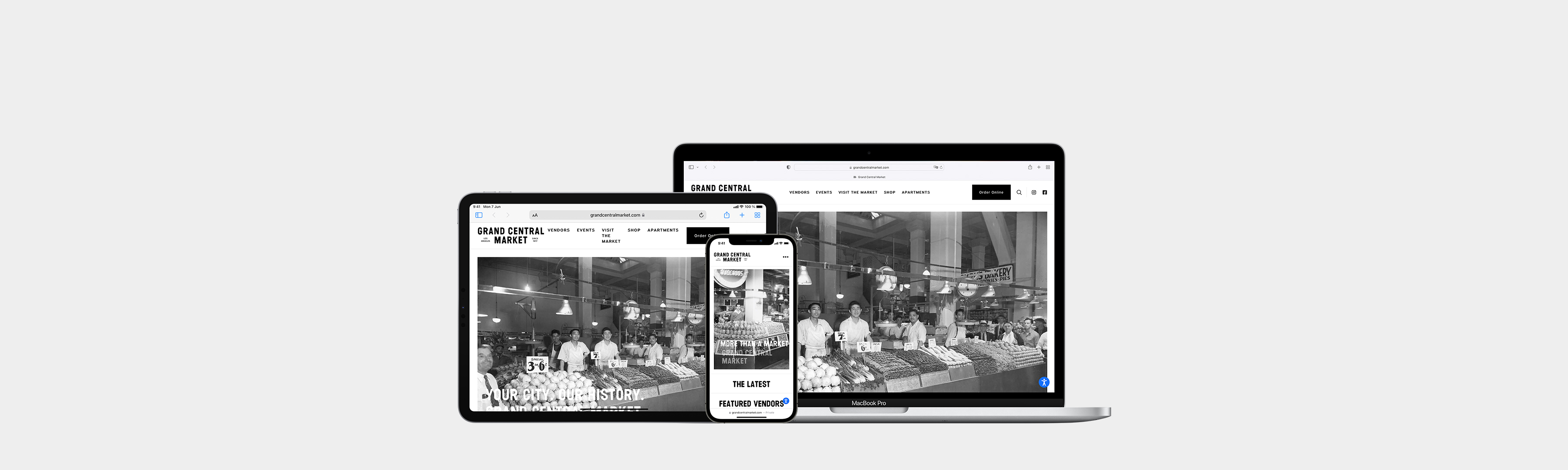
Safari Support
Get to know safari.
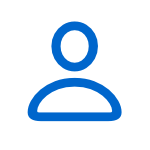
Safari profiles
Create separate profiles for things like home and work, so you can keep your browsing activities organized.
- Watch the video about profiles

Use passkeys
Passkeys replace passwords for an easier and more secure way to sign in to your accounts. And you can find them right on your device.
- On your iPhone
- On your Mac
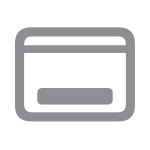
Add your favorite websites to the Dock for an app-like experience.
- Learn how to use web apps
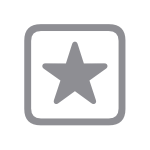
Customize your start page
Choose a background image and other options such as Favorites, Siri Suggestions, iCloud Tabs, and Reading List.
- Personalize your start page
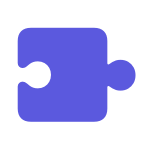
Add extensions
Safari extensions add functionality and are a great way to personalize and enhance your browsing experience.
- Learn how to install extensions
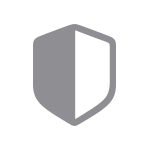
Privacy Report
See a list of known trackers who’ve been blocked from tracking you across all the websites you’ve visited.
- View your Privacy Report
- Manage your privacy
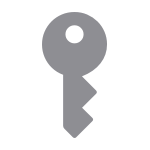
Autofill passwords
Use the AutoFill feature to easily fill in saved user names and passwords, and suggest strong passwords when you sign up for websites.
- Learn about Autofill
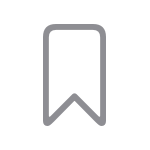
Import bookmarks
You can import your bookmarks, history, and saved passwords from Google Chrome or Mozilla Firefox, and pick up right where you left off.
- Import from other browsers
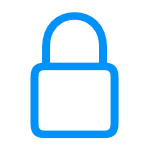
Increase your online security
Learn how to identify and avoid phishing and other scams , and how to get a warning if the site you’re visiting is a suspected phishing website.
- Update Safari Security preferences for Mac

Learn about features and discover all that Safari can do.
- Browse the guide
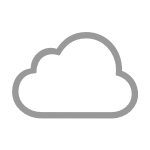
Set up iCloud
Select and set up the iCloud features you want to use like Photos, Contacts, Calendars, and more.
Search for more topics

Apple Communities
Find answers, ask questions, and connect with other Apple users.
- Ask or search now

Get Support
We can help you find the best support options.

Support app
Get personalized access to solutions for your Apple products.
- Download the Apple Support app
iOS 18: AI-powered Safari enhancements include Web Eraser and Intelligent Search
Apple’s Safari browser should gain several artificial intelligence (AI) enhancements in iOS 18, including Web Eraser and Intelligent Search.
AppleInsider, which first learned about Web Eraser and Intelligent Search, says Intelligent Search will leverage on-device large language models to search web pages you visit to identify key topics and phrases for summarization.
Web Eraser will allegedly let you remove specific webpage sections, with the removed portions remaining when revisiting the site until manually reverted.
Safari will apparently pick up a new menu in the address bar for quickly accessing the new AI-powered page tools alongside some of the features previously located across different menus and share sheets. Both features should be available across iPhones, iPads, and Macs that are compatible with iOS 18, iPadOS 18, and macOS 15.
Safari 18 apparently includes Intelligent Search
Intelligent Search is apparently the same AI-powered Safari browsing assistant one source recently mentioned, according to Marko Zivkovice at AppleInsider . He explained how Intelligent Search is supposed to work.
In selecting key phrases, Apple’s large-language model software identifies sentences that provide explanations or describe the structure of objects, depending on the text in question. Words repeated within a text and key sentences are recognized as text topics.
How might Web Eraser in Safari 18 work?
And this on Web Eraser:
The erasure is said to be persistent rather than limited to a browsing session. This means that Safari will remember the changes even after the original tab or window has been closed.
When visiting a page with previously erased content, Safari will inform the user that the page has been modified to reflect their desired changes. The browser will also give the user the option to revert changes and restore the webpage to its initial, unaltered state.
The site speculates that both Intelligent Search and Web Eraser probably rely on iCloud Private Relay to bring AI capabilities while preserving user privacy.
Visual product search coming in 2025
AppleInsider also claims Apple’s AI efforts include a souped-up Visual Look Up feature for searching consumer products with images.
Visual Search could be implemented as a system-wide feature. So, instead of surfacing search results in the Photos app, the user may be able to use Visual Search directly in Safari by selecting an image.
This will reportedly launch in 2025, but the site doesn’t know whether this feature might arrive in an update to iOS 18 or drop as part of iOS 19.
iOS 18 may include Calculator and Notes changes
Bloomberg’s Mark Gurman said some stock apps in iOS 18 will be overhauled to be “easier to update and customize,” like Photos, Mail, Notes and Fitness.
AppleInsider learned earlier that macOS 15 will gain a redesigned Calculator Mac app resembling the iPhone version, while Notes on iOS 18, iPadOS 18 and macOS 15 will bring support for proper mathematical notation and recording voice notes .
Calendar should support creating and scheduling reminders directly from within the app, while iPadOS 18 might bring a native iPad Calculator app .
iOS 18 and other OS previews at WWDC
We’ll soon learn more about the changes in iOS 18. Apple has scheduled its Worldwide Developers Conference (WWDC) from June 10 through June 14.
The five-day event will kick off with a June 10 keynote , after which Apple will release the first developer previews of iOS 18 and other software.
Android Police
How to download facebook videos.
Downloading Facebook videos isn't rocket science
If Facebook is your go-to social media app for connecting with family and old friends, it will have saved memories of your trips, vacations, and meetups. While downloading your videos is simple, downloading those from other users isn’t as straightforward. Don’t let Facebook’s save video feature confuse you. It’s just a way of bookmarking content on the app, meaning you can’t access it when you’re offline.
You can download videos to any device, whether you have a phone, computer, or Chromebook . This guide shows you how to download Facebook videos from the web browser and the Android and iOS apps.
Think twice before downloading any video on Facebook, and don't use downloaded videos for commercial purposes. The practice may land you in legal trouble for using copyrighted content without the owner's consent.
Download your Facebook video uploads on the desktop
Facebook lets you download the videos you have uploaded on its platform. Here's how you do it.
1. Open Facebook and log in with your account information.
2. Open your profile and go to the Videos tab.
3. Select the video you want to download.
4. Click the three-dot menu next to your name and choose the Download video option.
5. Alternatively, click the pencil icon and select Download HD .
6. Facebook downloads the video on your computer.
8 common Facebook Messenger problems and how to solve them
Download facebook videos on the desktop.
Downloading Facebook videos uploaded by other users is slightly more complicated and requires a third-party service. It doesn't take more than a couple of minutes to download a Facebook video.
1. Open Facebook in your preferred desktop browser.
2. Select a video you want to download.
3. Click the three-dot menu in the upper-right corner.
4. Select Copy link .
5. Press Ctrl + T or Command + T on your keyboard to open a new tab and paste the link. Press Enter .
6. Remove www from the address bar and replace it with mbasic .
7. Press Enter and check the Facebook mobile view.
8. Click the Play button to start the video. The video opens in a new tab. If that doesn't work, right-click on the video and select Open link in new tab .
9. Move to the new tab and right-click on the video. Select Save Video as from the context menu.
10. Select a location on your computer and save the video.
11. Alternatively, click the three-dot menu in the lower-right corner and select Download . The browser saves the video to the default download location.
How to download Facebook videos on most Android phones and tablets
Use your Android phone's Google Chrome browser to download Facebook videos without breaking a sweat. Let's check it in action.
1. Launch Facebook on your Android phone.
2. Open a video and tap the three-dot menu in the upper-right corner.
3. Select Copy link .
4. Open Google Chrome and paste the video link.
5. Play the video and long-press it.
6. Select Download video .
7. Open Google Photos and go to the Downloads folder to check your saved video. It's ready to share on the web.
Download Facebook videos on Samsung Galaxy phones
Internet is the default browser on Samsung Galaxy phones and tablets. It's a capable offering from the Korean giant with nifty tips and tricks . Here's how to use the Internet browser to download Facebook videos on Samsung phones.
1. Copy a video link from the Facebook mobile app (refer to the steps above).
2. Open Internet on your Samsung phone.
3. Paste the link and open it.
4. Tap the Play button and select Save Video .
5. Internet starts the download process in the background.
6. Tap the More menu in the lower-right corner and open Downloads .
7. Check the download process.
8. Go to the Downloads folder in Google Photos to find the saved video. If this trick doesn't work, use Google Chrome (check the steps above) to download Facebook videos on Samsung Galaxy phones. Samsung's Internet browser is also available for other Android phones. Use the link below to install and use Samsung's offering on your Android phone.
Download Facebook videos on iPhone or iPad
Unlike on Android, you cannot directly download Facebook videos on iPhone using the mobile web player on Safari or Google Chrome. That's why we use a third-party service that lets you easily download Facebook videos on your iPhone.
1. Launch Facebook and open a video you want to download.
2. Tap Share and select Copy link.
3. Launch Safari and visit the snapsave.app website.
4. Paste the link in the box and tap the Download button.
5. It takes a few seconds to process the video.
6. Tap the Download button next to the resolution you want.
7. Tap the Download button in the popup window to confirm the operation.
8. After the download finishes, tap the download icon next to the URL bar and choose the Downloads option.
9. Tap the downloaded file to open it.
Before downloading your friend's private video from Facebook, ask for permission. The person may not want you to share videos outside the small group. Sometimes, they may send you the video on an instant messaging app , letting you skip the steps to download videos.
How to export messages from Facebook and Instagram
Share facebook videos on the go.
Save your cherished memories by downloading Facebook videos for offline viewing. But if the app has been acting up, try deleting cached files to get things running smoothly again. To keep your account secure, add an extra layer of security with two-factor authentication (2FA). With this option, you’ll enter a verification code from your device while signing in to your account.
You are using an outdated browser. Please upgrade your browser to improve your experience.
Apple to unveil AI-enabled Safari browser alongside new operating systems

Safari getting new AI tools in iOS 18

The software — expected to debut as Safari 18 later in 2024 — is currently undergoing evaluation alongside internal builds of Apple's next-generation operating system updates, namely iOS 18 and macOS 15, according to people familiar with the matter. Should all of the new features make it to the release candidate stage, users will be treated to a new user interface (UI) for customizing popular page controls, a "Web eraser" feature, and AI-driven content summarization tools.
Intelligent Search - AI-enhanced browsing and text summarization
Engineers evaluating the latest builds of Safari 18 can find a toggle for the new page controls menu within the browser's address bar. The menu consolidates — and provides quick access to — old and new page control tools, among them being the browser's new "Intelligent Search" feature.
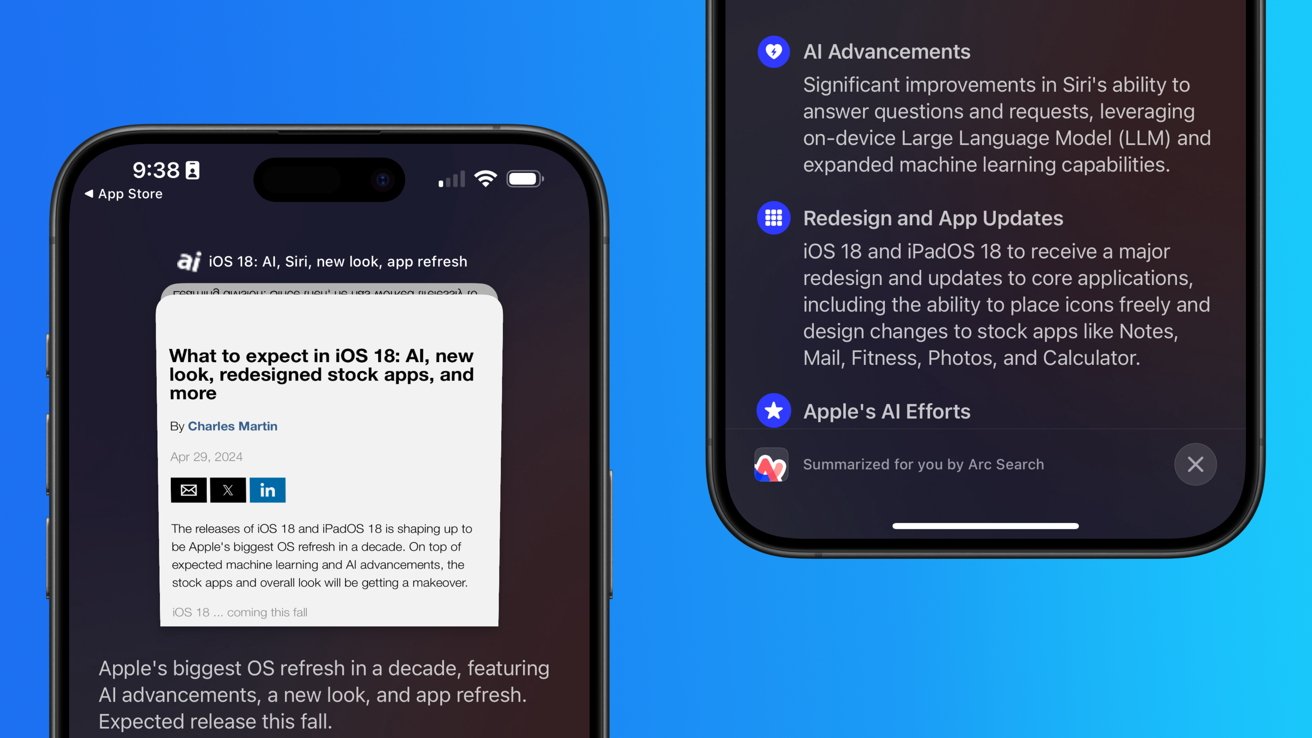
This feature is not automatically enabled in test builds of Safari 18 and instead requires manual activation from the page controls menu. Once enabled, it's believed the tool leverages Apple's on-device AI technology — specifically the Ajax language-learning model — to identify topics and key phrases within a webpage for which to base the summarization.
In selecting key phrases, Apple's LLM software identifies sentences that provide explanations or describe the structure of objects, depending on the text in question. Words repeated within a text and key sentences are recognized as text topics.
These early indications suggest Apple is striving to deliver text summarization alongside Safari 18 later this year, though the exact implementation of this feature remains fuzzy.
Apple's text summarization features could be a response to rival generative AI tools, such as OpenAI's ChatGPT. But Apple's on-device models and technologies like Private Relay could make the experience much more secure for users. Intelligent Search is also likely to be the same AI browser assistant that one X user hinted at a couple of weeks back.
Web Eraser for better content-blocking
Also accessible from the new page controls menu is a feature Apple is testing called "Web Eraser." As its name would imply, it's designed to allow users to remove, or erase, specific portions of web pages, according to people familiar with the feature.
The feature is expected to build upon existing privacy features within Safari and will allow users to erase unwanted content from any webpage of their choosing. Users will have the option to erase banner ads, images, text or even entire page sections, all with relative ease.
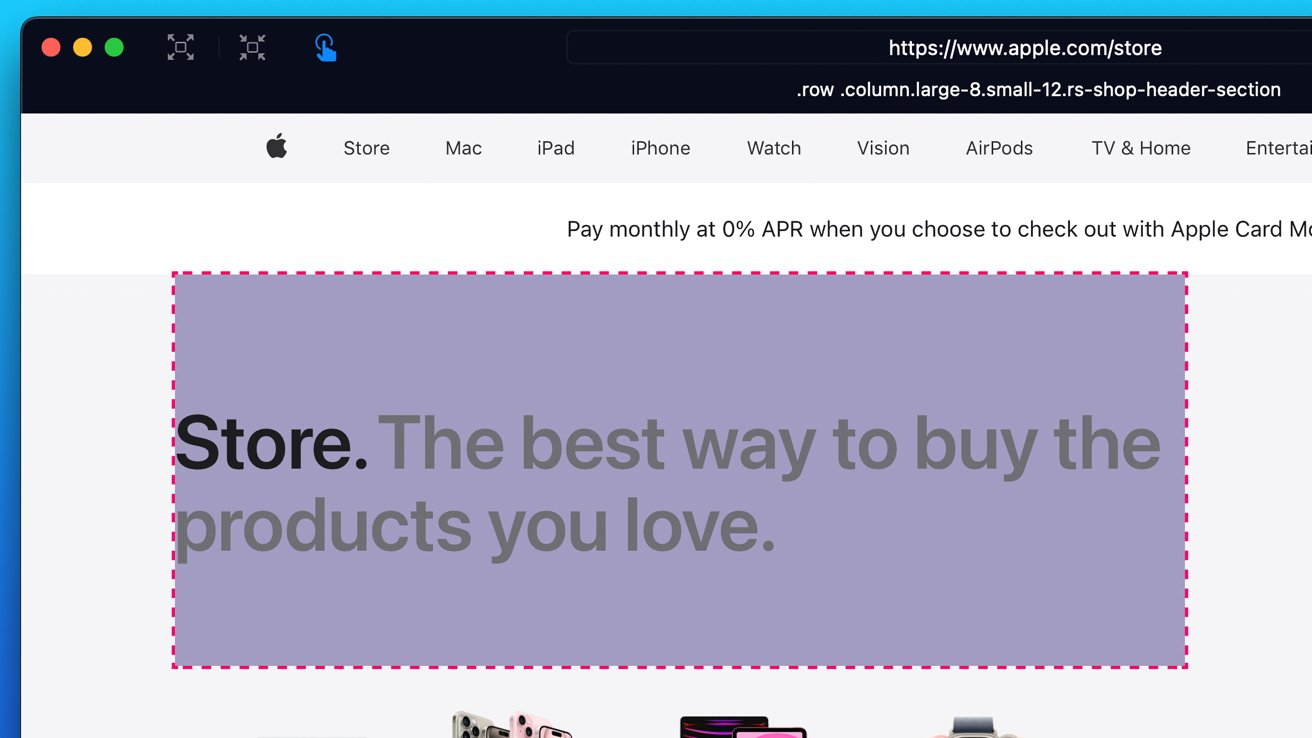
The erasure is said to be persistent, rather than limited to a browsing session. This means that Safari will remember the changes even after the original tab or window has been closed.
When visiting a web page with previously erased content, Safari will inform the user that the page has been modified to reflect their desired changes. The browser will also give the user the option to revert changes and restore the webpage to its initial, unaltered state.
As for where Apple got the inspiration for Web Eraser, the company could have Sherlocked the feature from the third-party app 1Blocker. The application features a similar way of erasing ads, where users would tap ads to make them disappear.
Updated UI will move key tools into one easy location
The new page controls menu referenced throughout this article will attempt to offer Safari 18 users quick and easy access to several options previously located across different menus and the Share Sheet. Running on pre-release versions of macOS 15, for instance, the menu also pulls in the "Aa" menu common on existing iPadOS versions of the browser. These include zoom options, webpage settings for privacy controls, content blocking options, extension shortcuts, and access to the new AI and erasure tools.
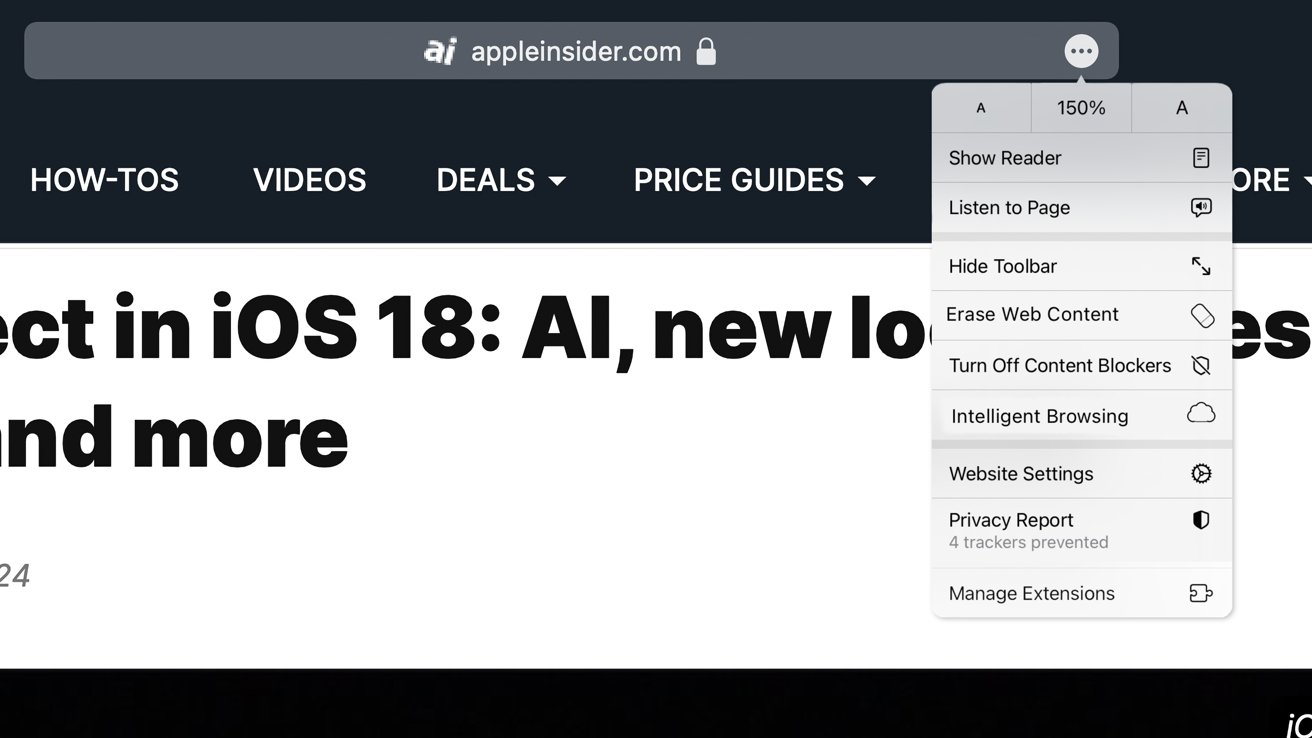
These various options existed previously on macOS, but were found by navigating through the Safari settings menu. Having all of these controls in one central location in the Address Bar will make these options more discoverable for end users. Other options like on-page text search and reader mode are also in this menu.
This all suggests Apple intends to unite the iPadOS and macOS Safari UI paradigms when it unveils its new OS releases during its Worldwide Developers Conference in June.
AI-enhanced Visual Lookup feature could be available in 2025
Simultaneously, Apple is also working on a much more powerful visual search feature scheduled for integration sometime in 2025 that will allow users to obtain information on consumer products when browsing through images. People familiar with the tool say it's similar to the Visual Lookup feature, through which Siri can identify plants, pets and landmarks from photos.
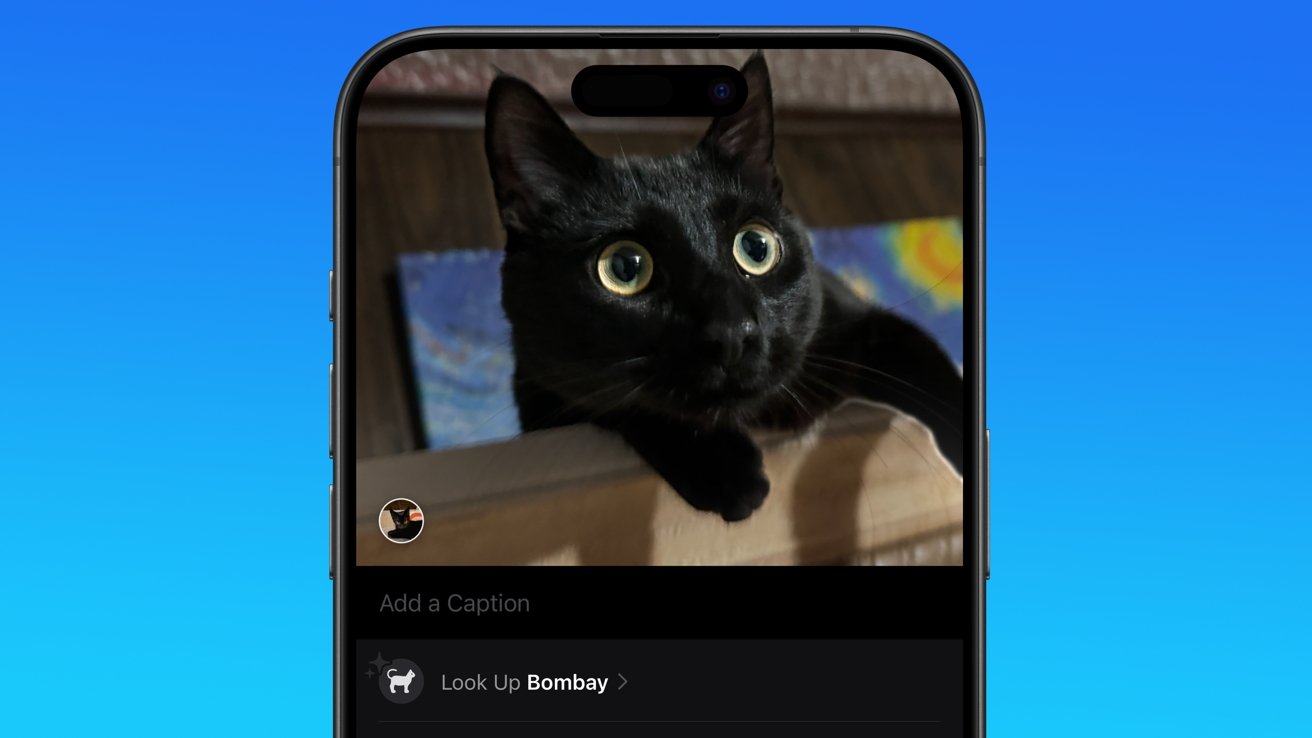
Visual Search could be implemented as a system-wide feature. So, instead of surfacing search results in the Photos app, the user may be able to use Visual Search directly in Safari by selecting an image.
Given development of this tool is in the earlier stages, it remains unclear how Apple will ultimately go about implementing it. It also remains to be seen whether or not the feature will make it through internal testing.
The iPhone maker has expressed significant interest in artificial intelligence and more recently published research related to on-device language learning models. This goes hand in hand with widespread rumors about several other AI-powered software features, many of which are expected to make their debut later this year with iOS 18.
Another big year for Safari
From its inception, Safari was always meant to rival existing web browsers.
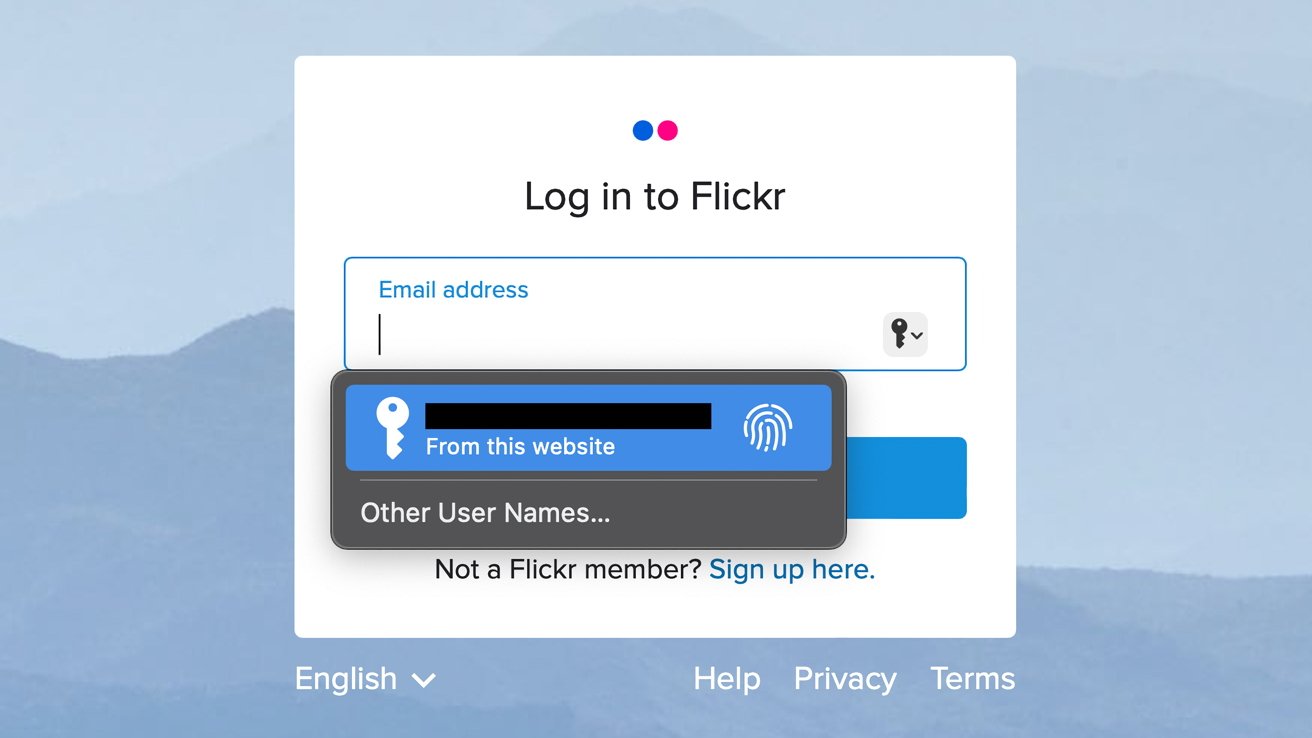
Safari was originally added to macOS as a means of replacing Microsoft's Internet Explorer for Mac, which was the default browser. Over the years, the app made its way to the iPhone , and has since received various upgrades over the years.
More recent versions of Safari provide users with personalized web suggestions, and allow for greater privacy protection with features such as iCloud Private Relay.
This latest set of enhancements only serves to better position Safari against the competition, in an ever-increasing landscape of generative AI tools and third-party ad-blockers.
While Apple tests many such features during different development stages, it is important to remember that not all of them make it to release. Apple has been known to delay features or cancel them entirely, so there's always a chance we may not see these new Safari features after all.
Along with Safari 18 and its associated improvements, we should also see a revamped Calculator with Math Notes make its way to iPadOS 18. Freeform Scenes and Adaptive Voice Shortcuts are new OS features, which are also expected to debut later this year.
Apple is expected to introduce various AI-related enhancements as part of iOS 18 and macOS 15, both of which should be announced at the company's annual WWDC on June 10.
34 Comments
"As for where Apple got the inspiration for Web Eraser, the company could have Sherlocked the feature from the third-party app 1Blocker. The application features a similar way of erasing ads, where users would tap ads to make them disappear." They may also have been inspired by Simplified Page....
As long as I can turn it off/hide it they can knock themselves out.
Will the web eraser feature remove pop up videos, such as the ones that appear on this site?
I use the 'Reader' function in Safari quite a bit, but sometimes it doesn't work very well. Seems like something that AI could help make better.
Web ads suck but how else do you think your favorite websites will stay in business? Are you prepared to pay a subscription to every site? I doubt it…
Top Stories

Save $200 on this 14-inch MacBook Pro M3 Pro with 36GB RAM, 1TB SSD

Apple's Q2 2024 earnings results may have some drama — what to expect

Apple's iOS 18 to streamline task management with unified events and reminders

Rabbit R1 isn't an iPhone killer, because its AI can run on Apple hardware

Apple headphone shootout: Beats Solo 4 vs AirPods Max
Featured deals.

Amazon discounts the Apple Studio Display to $1,299 ($300 off)
Latest exclusives.

An inside look at Apple's various internal iOS variants that aid development

Apple's iOS 18 AI will be on-device preserving privacy, and not server-side

Apple's macOS 15 to get rare cognitive boost via Project GreyParrot
Latest comparisons.

M3 15-inch MacBook Air vs M3 14-inch MacBook Pro — Ultimate buyer's guide

M3 MacBook Air vs M1 MacBook Air — Compared
Latest news.

Apple won't fight EU over iPad gatekeeper status, third-party App Stores coming
Despite the EU claiming that the iPad qualifies under its Digital Markets Act as a gatekeeper when it does not yet, Apple has announced that it will comply regardless.

EU Core Technology Fee for small & non-profit developers pared way back
Responding to criticism that its Core Technology Fee for EU developers could see small App Store developers owing Apple excessive fees, the company has revised its rules for eligibility.
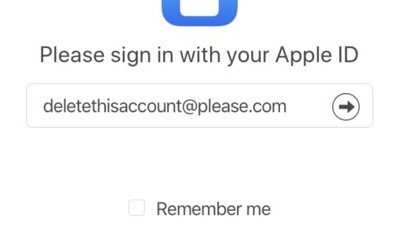
How to delete an Apple ID account
If you really don't want to have an Apple ID associated with your identity, it is possible to delete it. Here's how to eliminate the Apple-centric account.

The Rabbit R1 handheld AI device is a simple Android device, and a developer made the AI run on an iPhone.

Apple is deepening ties with China even as it boosts suppliers globally
Despite its well-publicized moves to cut its dependence on China as its main supplier, Apple has also been increasing the number of firms it works with for production with in the region.

Apple's Q2 financial results are being announced on May 2, and it might be rough, compared to the financial victories of the last five years. Here's what to expect, and what the analysts are saying.

Apple Watch is FDA's first-ever approved digital AFib history device
The FDA has approved the Apple Watch's atrial fibrillation history feature under its stringent Medical Device Development Tools program that specifies what devices health professionals can rely on.
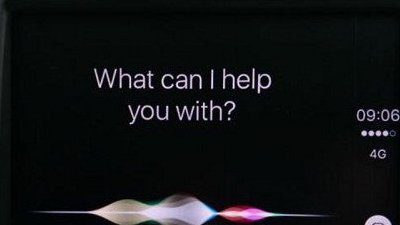
How to use Siri in CarPlay with or without your voice
Being able to make a request using Siri while driving helps keep your eyes on the road, but just asking for Siri may not work on older cars or in certain other circumstances. Here's the fix.

Latest Videos

Beats Solo 4 headphones review: Great audio quality and features

iPhone 16 Pro: what to expect from Apple's fall 2024 flagship phone

New iPad Air & iPad Pro models are coming soon - what to expect
Latest reviews.

Unistellar Odyssey Pro review: Unlock pro-level astronomy with your iPhone from your backyard

Ugreen DXP8800 Plus network attached storage review: Good hardware, beta software

Espresso 17 Pro review: Magnetic & modular portable Mac monitor

{{ title }}
{{ summary }}
Sora AI: Text to Video AI 17+
Ai video generator & vid ai, neo apps limited, designed for iphone.
- Offers In-App Purchases
iPhone Screenshots
Description.
Turn your text into AI videos! Meet Sora AI: Text to Video AI, your new go-to app for transforming text and images into engaging short videos. With Sora AI, you have the power to create dynamic video content right at your fingertips. Enter your desired text or upload images and watch as our sophisticated AI technology magically converts them into a mesmerizing video. Perfect for social media posts, marketing content, presentations and more. For seamless user experience, Sora AI offers a user-friendly interface that makes content creation simple and enjoyable. Its advanced AI algorithms ensure high-quality video output, saving you time and effort on manual editing. Sora AI is committed to protecting your privacy and ensuring a secure environment. Check out our Privacy Policy at https://neoapps.co.uk/privacy-policy. By using Sora AI, you agree to our Terms of Use, available at https://neoapps.co.uk/terms-of-use. Explore the future of content creation today with Sora AI: Text to Video AI. Transform your text and images into compelling videos effortlessly!
App Privacy
The developer, Neo Apps Limited , indicated that the app’s privacy practices may include handling of data as described below. For more information, see the developer’s privacy policy .
Data Used to Track You
The following data may be used to track you across apps and websites owned by other companies:
Data Not Linked to You
The following data may be collected but it is not linked to your identity:
Privacy practices may vary, for example, based on the features you use or your age. Learn More
Information
- Sora AI - Lifetime Premium $29.99
- Sora AI Premium Access $19.99
- Sora AI Premium Access $4.99
- Developer Website
- App Support
- Privacy Policy
More By This Developer
Mia Period Tracker & Calendar
Pregnancy Calculator : Mia
Live Draw: Realtime AI Drawing
Whisper: AI Chat Bot, Chat AI
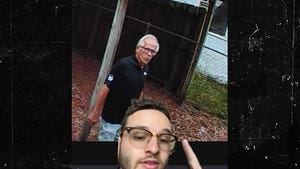
Man Claims to Have Caught 'Time Traveler' Using His Shed in Wild Video

David Beckham's Hottest Shots To Celebrate His 49th Birthday!

Jimmy Kimmel Calls Travis Kelce Taylor Swift's 'Broke BF' After NFL Contract

Kick Off Harry Potter Day With Ginny Weasley And The Rest Of The Cast ... 'Memba Them?!

Kaley Cuoco Sells Los Angeles Home for Millions, Turns a Profit
Alleged 'time traveler' fl man sneaks into shed comes out way older day later.
One guy claims to have captured a real-life Marty McFly on camera at his Florida Airbnb -- posting a video that certainly seems to suggest time travel is real ... if you buy this, that is.
A dude named Alec Schaal posted a series of videos this week that has the internet equally mesmerized and stumped -- because it shows what appears to be a dude sneaking onto his property, going into a shed ... and coming out a day later looking way different.
By that, we mean the man purported to be a "time traveler" emerges several years older.
Take a look and you'll see what we mean. Alec says he's got a home in Florida that he rents out as an Airbnb -- and there's a security camera system that alerts him to activity when he's not there. He got pinged to some movement, and says he saw something incredible.
Check it out ... the video appears to show a random young dude wandering onto Alec's property off the street and he moseys around aimlessly before popping into a shed, seemingly for no reason. Alec calls the cops, who come to check it out -- but can't find the guy in there ... even though you never actually see him leave the space. A day later, a big update.
Alec posted footage that seems to show a totally different person exiting the shed out of nowhere -- only this man is elderly ... although, he looks awfully familiar, at least to Alec.
Long story short ... Alec thinks he's got a time traveler on his hands -- and he insists there's no trickery or pranks afoot on his end. Some believe it, others are a bit more incredulous.
Alec says there are no tunnels in his shed, and he's going to the house soon to inspect what could possibly explain this. On its face, however ... you could call it 'Back to the Future,'-ish.
- Share on Facebook
related articles
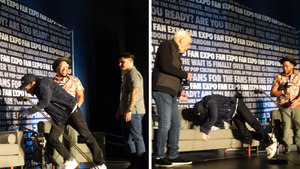
Michael J. Fox Falls Into Couch During 'BTTF' Panel, Plays It Off
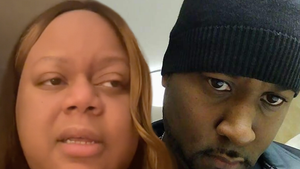
TikTok's Reesa Teesa's Ex Considers Legal Action Over 'Who TF Did I Marry'
Old news is old news be first.
How To Download Apps From Safari

- How-To Guides
- Software Tutorials
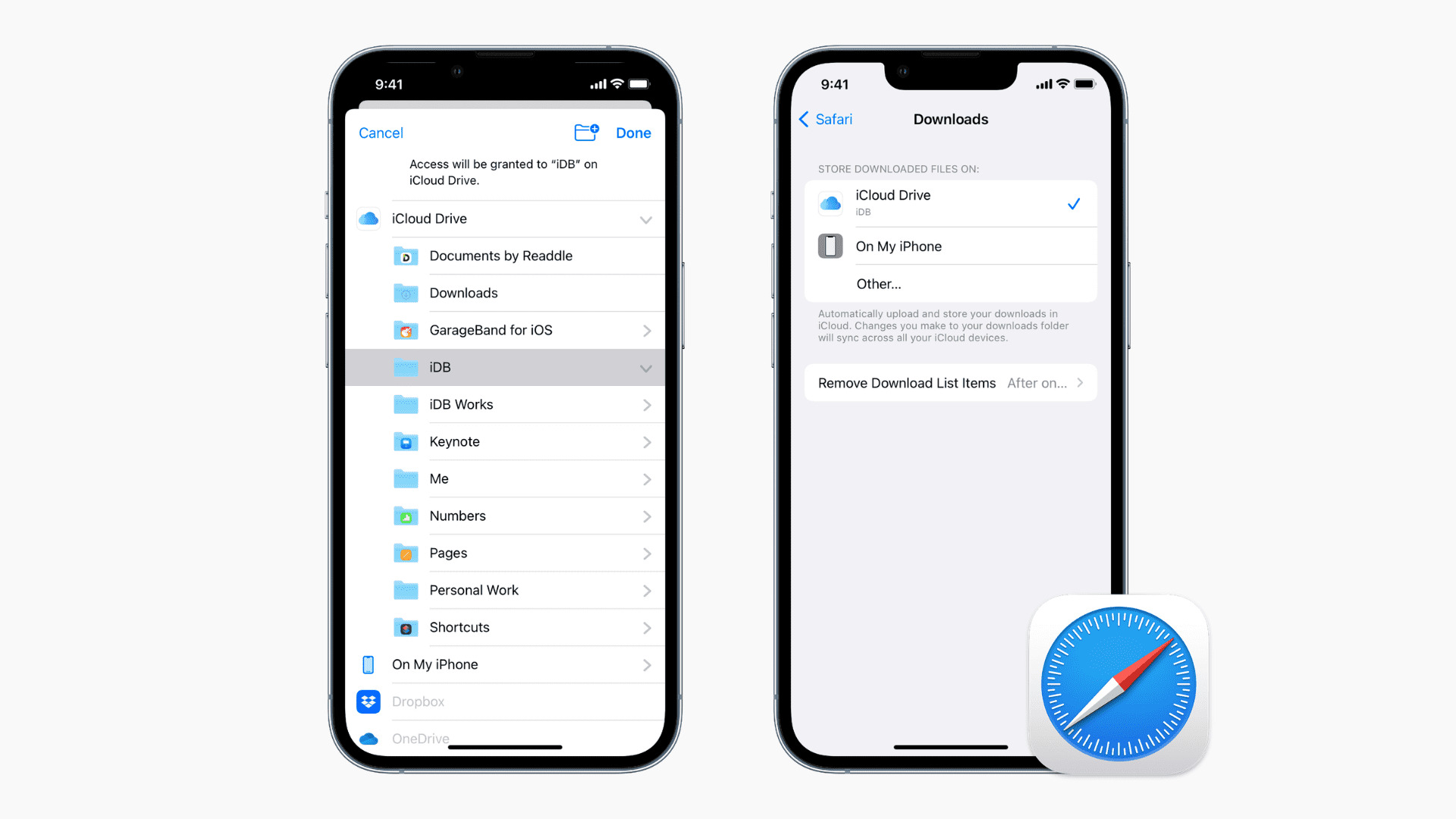
Introduction
Welcome to our guide on how to download apps from Safari. With the increasing popularity of smartphones and tablets, downloading apps has become an integral part of our digital lifestyle. Whether you’re looking for a productivity tool, a gaming app, or a social media platform, Safari can help you find and download the apps you need.
Safari, the default web browser on Apple devices, offers a convenient way to search and access a wide range of apps available on the App Store. By following the simple steps outlined in this article, you’ll be able to find and download the apps you desire quickly and effortlessly.
Downloading apps from Safari offers certain advantages over other methods, such as directly accessing the App Store. For instance, you can browse the web and stumble upon an app recommendation or come across an app on a website or blog post. Instead of switching to the App Store app, you can directly download the app using Safari , saving you time and effort.
In this guide, we’ll take you through the step-by-step process of downloading apps from Safari. Whether you’re a seasoned iPhone or iPad user or a newbie to the Apple ecosystem, we’ve got you covered. So, let’s get started on your app downloading journey!
Step 1: Open Safari
The first step to download apps from Safari is to open the Safari browser on your iPhone or iPad. To do this, locate the Safari app icon on your device’s home screen. It is usually represented by a compass-like icon with blue and white colors.
Tap on the Safari app icon to launch the browser. This will take you to the Safari home screen, which is your gateway to the world of the internet. Safari is known for its fast and efficient browsing experience, making it the ideal browser for downloading apps.
Once Safari is open, you can start exploring the vast collection of apps available on the App Store. Safari provides a user-friendly interface with a search bar at the top and various browsing tools at the bottom.
If you already have a specific app in mind that you want to download, you can directly search for it using the search bar. Simply tap on the search bar and type in the name of the app. Safari will display relevant search results based on your query, allowing you to easily locate the desired app.
If you’re not sure which app you want to download and are looking for recommendations or popular apps, you can browse through various websites, blogs, or app review platforms. Many websites provide curated lists of top apps in different categories, helping you discover new and exciting options.
Once you’ve opened Safari and familiarized yourself with the browsing options, you’re ready to move on to the next step of downloading apps from Safari. In the next step, we’ll guide you on how to access the App Store directly from Safari to find the desired app.
Step 2: Open App Store
After opening Safari, the next step is to navigate to the App Store, where you can find and download the apps you’re looking for. The App Store is the official marketplace for iOS apps, offering a vast collection of free and paid apps across various categories.
To open the App Store from Safari, you can tap on the “App Store” link in the navigation menu located at the bottom of the Safari interface. The icon for the App Store typically resembles a blue “A” with a white outline.
Alternatively, you can type in the App Store’s URL (https://www.apple.com/app-store) in the Safari search bar and press enter. This will take you directly to the App Store’s homepage, where you can begin your app downloading journey.
Once you’re on the App Store, you’ll be greeted with a visually appealing interface, showcasing featured apps, top charts, app categories, and more. This provides you with easy access to popular and trending apps, ensuring you stay up-to-date with the latest app releases and trends.
The App Store offers various sections and tabs to help you navigate through the app collection. You can explore different categories such as Games, Productivity, Education, Entertainment, and many more. Each category contains a curated selection of apps related to that particular theme.
In addition to categories, the App Store provides personalized recommendations based on your app usage and preferences. This allows you to discover apps tailored to your interests and needs, ensuring a more personalized and relevant app downloading experience.
Moreover, the App Store offers powerful search functionality, enabling you to search for specific apps by name, keywords, or even developer names. Simply tap on the search bar at the top of the App Store’s interface, enter your search query, and hit the search button.
Once you’ve successfully opened the App Store, you’re now ready to start exploring and downloading apps. In the next step, we’ll guide you on how to search for your desired app within the App Store and access its information and download page.
Step 3: Search for the Desired App
Now that you’ve opened the App Store, it’s time to search for the app you want to download. Whether you have a specific app in mind or you’re looking for something in a particular category, the search feature in the App Store will help you find the desired app quickly and easily.
To begin your search, tap on the search bar located at the top of the App Store interface. This will activate the keyboard, allowing you to enter the name or keywords related to the app you’re looking for.
As you type, the App Store will start displaying auto-suggestions based on the characters you enter. This can be helpful if you’re not sure about the exact name of the app or if you’re looking for popular apps in a specific category.
Once you see the app you’re interested in, tap on it to access its detailed information and download page. This page will provide you with essential details about the app, such as its description, screenshots, user reviews, and ratings.
Take your time to read through the description and view the screenshots to get a better understanding of what the app offers. The user reviews and ratings can also provide valuable insights into the app’s performance and user satisfaction.
If the app meets your requirements and you’re satisfied with the information provided, you can proceed to download it by tapping the “Get” or “Download” button. If the app is paid, you will see the price listed next to the download button.
If you’re not ready to download the app immediately but want to save it for later, you can add it to your wishlist. This allows you to keep track of apps you’re interested in and easily access them at a later time when you’re ready to download.
In case you’re exploring a particular app category or browsing through top charts or featured apps, you can tap on the app of your choice to access its information and download page directly. This eliminates the need for conducting a search and provides a quicker way to find and download apps.
With the search function in the App Store, you have the flexibility to locate and download any app that meets your needs. In the next step, we’ll guide you through the process of downloading the app you’ve found and decided to install on your device.
Step 4: Tap on the App
After searching for the desired app in the App Store and finding it among the search results or app listings, the next step is to tap on the app to access its detailed information and download page.
Once you’ve identified the app you want to download, simply tap on its icon or name. This will open the app’s page, providing you with a comprehensive overview of its features, user reviews, screenshots, and more.
The app’s page contains essential information that will help you make an informed decision before downloading. Take some time to read through the app’s description to understand its purpose and functionality. This will give you a better idea of whether the app meets your specific needs or not.
Scrolling down the app’s page, you’ll come across user reviews and ratings. These reviews are submitted by other users who have already downloaded and used the app. By reading these reviews, you can gain insights into the app’s performance, usability, and overall user satisfaction.
The screenshots provided on the app’s page give you a visual representation of how the app looks and functions. This can be particularly helpful in determining if the app’s interface aligns with your preferences.
On some app pages, you may also find additional information such as app requirements, update history, and developer details. This information can be useful in understanding any compatibility issues or recent updates that have been made to the app.
If, after reviewing the app’s information, you’re ready to proceed with the download, look for the “Get” or “Download” button on the app’s page. Tap on it to start the downloading process. If the app is paid, the price will be displayed next to the download button.
Before tapping on the download button, it’s essential to ensure that you have a stable internet connection, as downloading apps may require a significant amount of data. If needed, connect to a reliable Wi-Fi network to avoid any interruptions or additional cellular charges.
Tapping on the app and accessing its download page is a crucial step towards installing the app on your device. In the next step, we’ll guide you through the process of actually downloading the app onto your iPhone or iPad.
Step 5: Download the App
After tapping on the desired app and accessing its download page, the final step is to initiate the download and install the app on your device. This process is straightforward and can be completed with just a few taps.
Look for the “Get” or “Download” button on the app’s download page. Tap on it to begin the downloading process. If the app is paid, you will be prompted to confirm the purchase by verifying your Apple ID or using Touch ID/Face ID, depending on your device’s settings.
Depending on the app’s size and your internet connection speed, the download may take a few seconds to several minutes. It’s important to ensure that you have a stable and reliable internet connection throughout the download process.
While the app is being downloaded, you will see a progress indicator on the app’s icon. Once the app has been fully downloaded, the progress indicator will be replaced by the app’s icon with the word “Open” or a cloud symbol with an arrow pointing downwards.
To complete the installation and open the app, tap on the “Open” button or the app’s icon with the cloud symbol. The app will then launch, and you can start using it right away.
Keep in mind that some apps may require additional setup or permissions to function properly. In such cases, you may be prompted to grant certain permissions or provide necessary information during the app’s initial setup process.
Once the app is successfully downloaded and installed, it will be accessible from your device’s home screen or app library. You can rearrange the app’s position on the home screen or organize it into folders, just like any other app on your device.
Now that you have successfully downloaded and installed the app, you can enjoy its features and functionalities. Be sure to explore the app’s settings, personalize it according to your preferences, and make the most out of its capabilities.
Remember, you can always head back to the App Store using Safari to discover more apps and download them following the same process. This way, you can continue expanding your collection of useful and entertaining apps.
Congratulations! You’ve completed the final step of downloading an app from Safari. Happy exploring and enjoy your newly downloaded app!
Downloading apps from Safari is a simple and convenient way to discover and install a wide range of apps on your iPhone or iPad. By following the step-by-step process outlined in this guide, you can easily find, evaluate, and download apps that suit your needs and preferences.
Safari, the default web browser on Apple devices, provides seamless integration with the App Store, allowing you to browse and download apps without the need to switch between different applications. Whether you have a specific app in mind or you’re looking for recommendations, Safari offers a user-friendly interface to streamline your app downloading experience.
Throughout this guide, we’ve covered the essential steps to successfully download apps from Safari. From opening Safari and accessing the App Store to searching for desired apps, tapping on the app, and finally downloading and installing it on your device—each step is designed to make the process seamless and efficient.
Remember to read through the app’s description, reviews, ratings, and screenshots before downloading to ensure it meets your expectations. Being mindful of the size of the app and your internet connection will also contribute to a smoother downloading experience.
Once you have downloaded the app, explore its features, personalize it according to your preferences, and make the most of its capabilities. And should you desire to discover more apps, you can always return to Safari and repeat the process to expand your collection.
Now that you are equipped with the knowledge on downloading apps from Safari, it’s time to dive into the world of apps and enhance your device with a multitude of useful, entertaining, and productive apps. Happy downloading!
Leave a Reply Cancel reply
Your email address will not be published. Required fields are marked *
Save my name, email, and website in this browser for the next time I comment.
- Crowdfunding
- Cryptocurrency
- Digital Banking
- Digital Payments
- Investments
- Console Gaming
- Mobile Gaming
- VR/AR Gaming
- Gadget Usage
- Gaming Tips
- Online Safety
- Tech Setup & Troubleshooting
- Buyer’s Guides
- Comparative Analysis
- Gadget Reviews
- Service Reviews
- Software Reviews
- Mobile Devices
- PCs & Laptops
- Smart Home Gadgets
- Content Creation Tools
- Digital Photography
- Video & Music Streaming
- Online Security
- Online Services
- Web Hosting
- WiFi & Ethernet
- Browsers & Extensions
- Communication Platforms
- Operating Systems
- Productivity Tools
- AI & Machine Learning
- Cybersecurity
- Emerging Tech
- IoT & Smart Devices
- Virtual & Augmented Reality
- Latest News
- AI Developments
- Fintech Updates
- Gaming News
- New Product Launches
Learn To Convert Scanned Documents Into Editable Text With OCR
Top mini split air conditioner for summer, related post, comfortable and luxurious family life | zero gravity massage chair, when are the halo awards 2024, what is the best halo hair extension, 5 best elegoo mars 3d printer for 2024, 11 amazing flashforge 3d printer creator pro for 2024, 5 amazing formlabs form 2 3d printer for 2024, related posts.
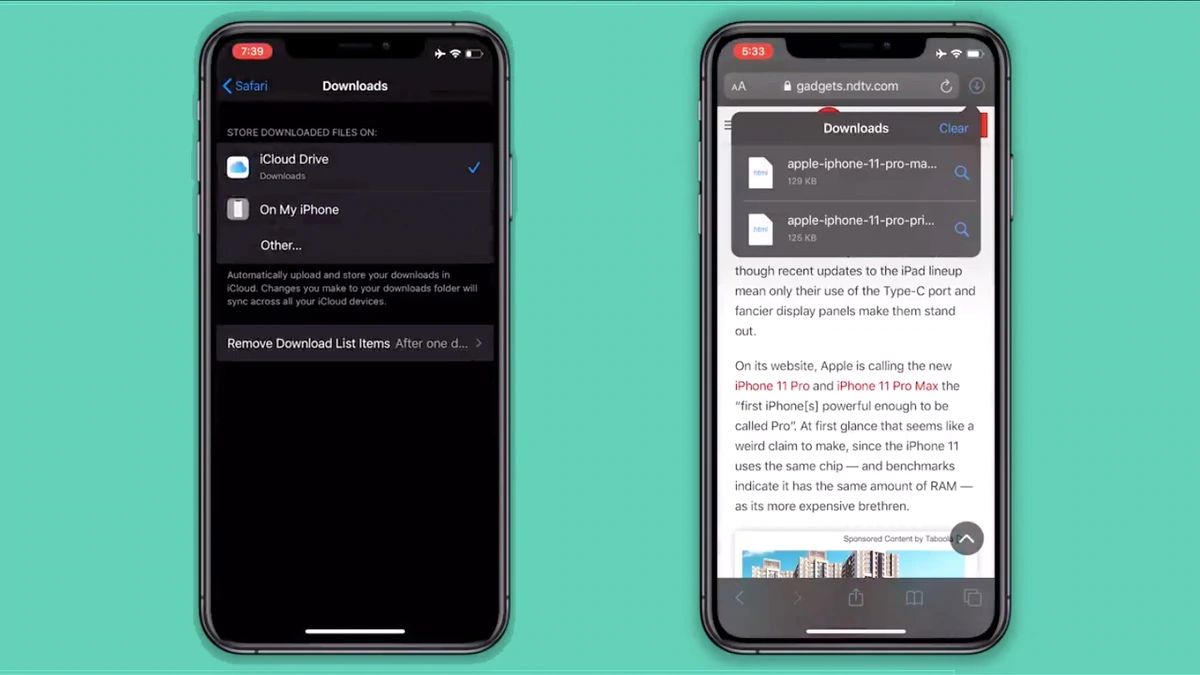
Where Do Downloads From Safari Go On IPhone

How To Download The Latest Version Of Safari

How To Download Video From Safari On IPhone
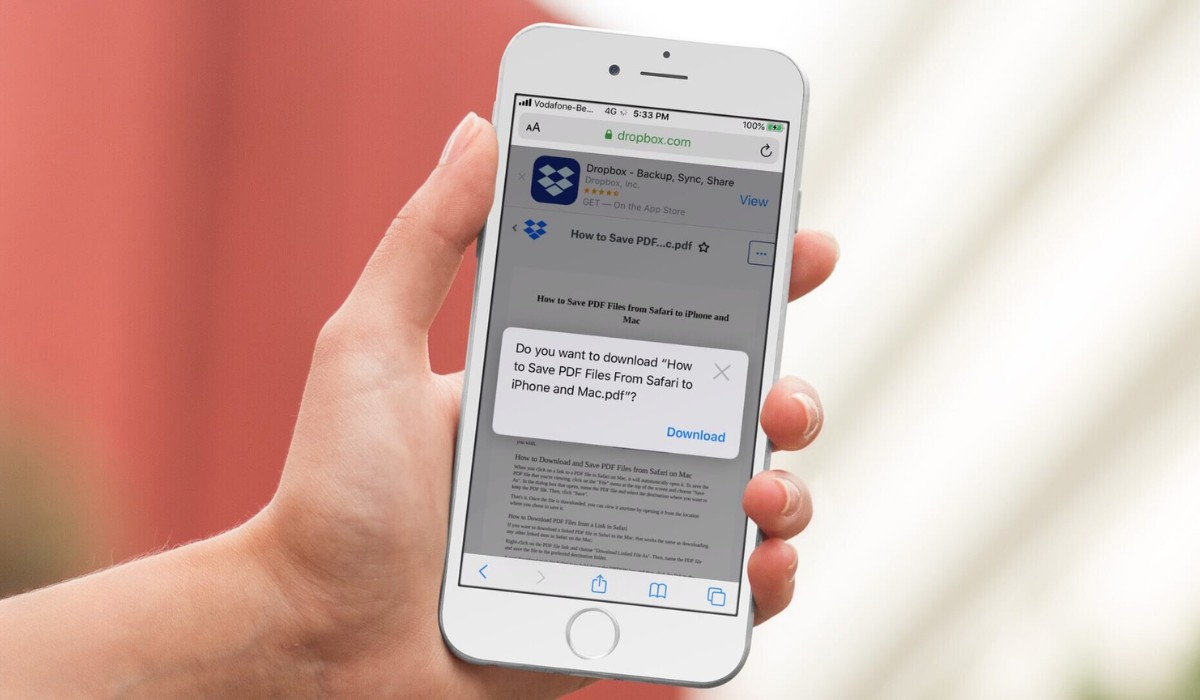
How To Download PDF On IPhone From Safari
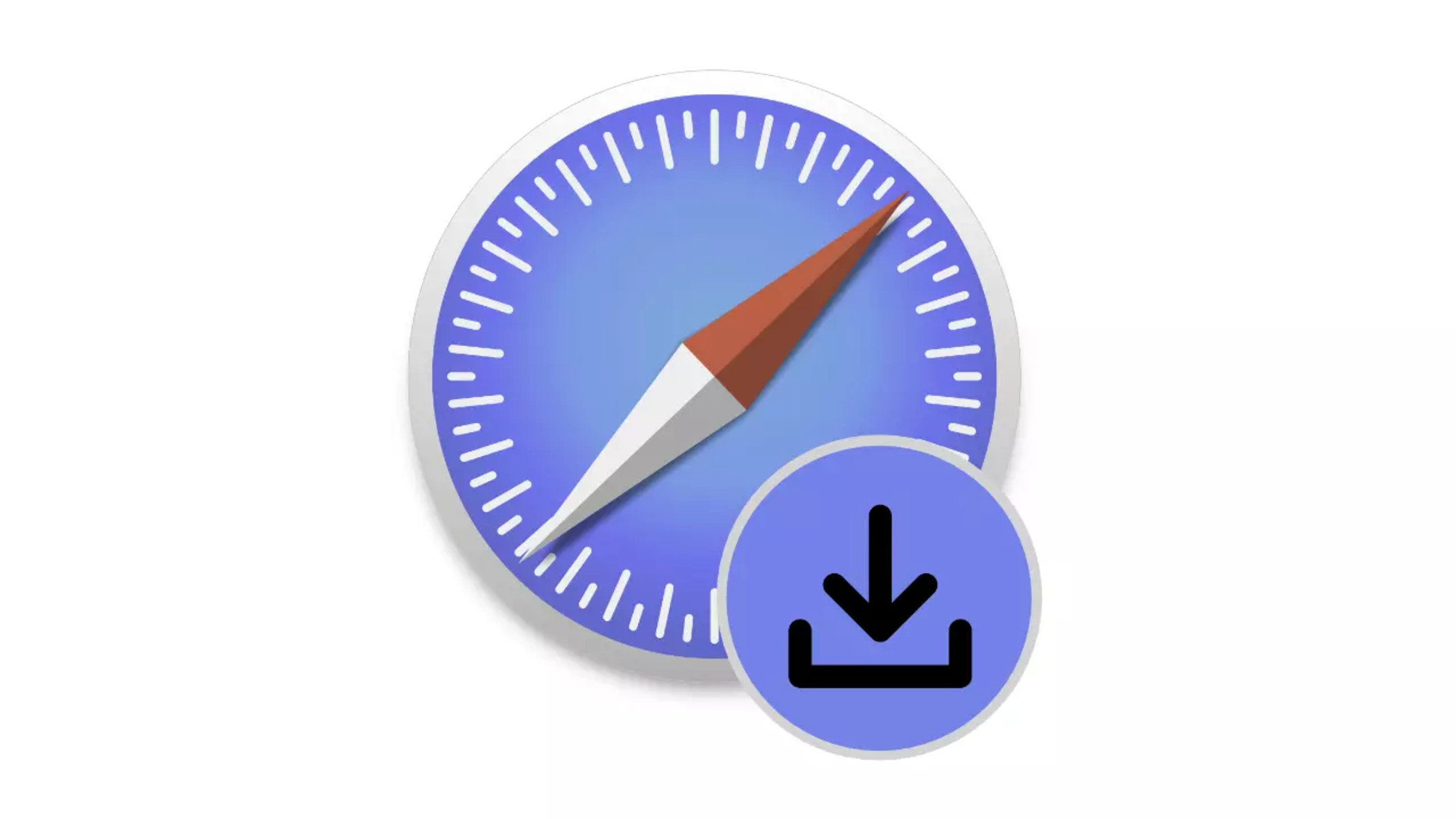
How To See Downloads On Safari IPhone

How To Download Videos From Safari On iPhone
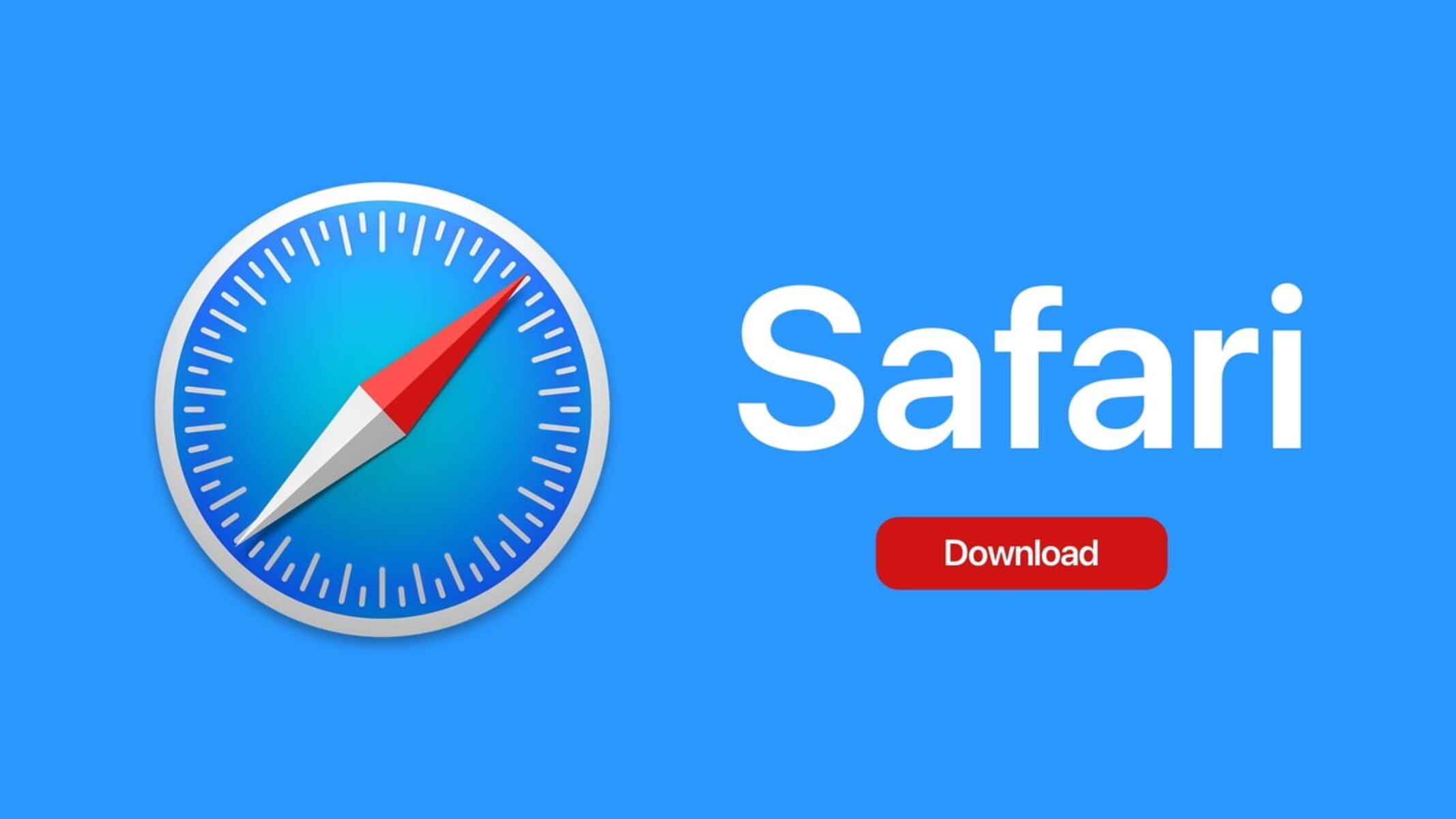
How Do I Download Safari

How To Reinstall Safari On IPhone 4
Recent stories.

Fintechs and Traditional Banks: Navigating the Future of Financial Services

AI Writing: How It’s Changing the Way We Create Content

How to Find the Best Midjourney Alternative in 2024: A Guide to AI Anime Generators

How to Know When it’s the Right Time to Buy Bitcoin

Unleashing Young Geniuses: How Lingokids Makes Learning a Blast!

- Privacy Overview
- Strictly Necessary Cookies
This website uses cookies so that we can provide you with the best user experience possible. Cookie information is stored in your browser and performs functions such as recognising you when you return to our website and helping our team to understand which sections of the website you find most interesting and useful.
Strictly Necessary Cookie should be enabled at all times so that we can save your preferences for cookie settings.
If you disable this cookie, we will not be able to save your preferences. This means that every time you visit this website you will need to enable or disable cookies again.

IMAGES
VIDEO
COMMENTS
Step 1: Open Safari and find the video you want to download. When it comes to downloading a video from Safari, the first step is to open the Safari browser on your device. Whether you're using a Mac, iPhone, or iPad, the process begins with launching the Safari app and navigating to the website where the video is located.
2) Once you're on the video page, tap the download button or link. If you don't see a download button, jump to the next section. 3) After you tap the video download icon on a website in Safari, you should see an iOS pop-up menu with two options - View and Download. Tap Download, and it will save the file. You'll notice that the Safari ...
Download Safari and enjoy it on your iPhone, iPad, and iPod touch. Explore the web with lightning-fast speed, powerful privacy protections and robust customization options. With Safari you can browse sites, translate web pages, and access your tabs across iOS, iPadOS, and macOS.
Follow the steps below to download videos using a video downloader app: Start by searching for a video downloader app in the App Store and choose one that has positive ratings and reviews. Install the chosen app on your iPhone and open it. Launch Safari and navigate to the webpage containing the video you want to download.
Steps to download videos from Safari on your iPhone and iPad. Open Safari and head to the website from which you want to download the video. Tap on the Download Button. If applicable select the ...
Step 1: Open Safari and find the video. The first step to downloading a video from Safari on your iPhone is to open the Safari browser and navigate to the webpage where the video is located. Whether it's a social media platform, a video streaming site, or any other webpage hosting the video, Safari provides a user-friendly interface for ...
Method 1: Using a Video Downloading App. Install a video downloading app from the App Store that supports downloading videos from Safari. Examples include "Documents by Readdle" or "Total Files.". Launch Safari and browse to the webpage containing the video you want to download. Play the video and look for the download icon or a "Save ...
Find the video you wish to download. Step 3. Tap on the " Download " icon to save the video. Step 4. Once it's done, you can see a small download icon in your URL bar, tap it and select "Downloads," from where you can preview the video you downloaded or tap " Share " to save it to your video library or your iCloud.
No third-party app needed! How to Download Files Using Safari Safari's download manager is a hidden new feature in the iOS 13 and iPadOS 13 updates. If you're going about your day, browsing the web, you probably won't be aware of the feature. Instead, it comes up when you tap on a download link. Go to a web page and find the link for a file you ...
Here are the steps to download videos on iPhone from Safari using the built-in downloader: Go to the video website you want to download videos from in Safari. Next, tap or hold the video content on your iPhone's screen while you wait for the device to vibrate. On your screen, select "Download" from the available options.
This procedure will not work for copyright protected video, but if you go into the Sources tab of the inspector you can peruse for the video file. If you right click the video file and copy link, this may work. DRM protections do not allow this to work, so if this doesn't work you won't be able to download the video file directly. -
Download Video from a Website with Safari. When you're viewing a web page in Safari on an Apple Mac computer, you can click on the link to any downloadable content to begin the download process. For items on the page without links, use Control-click on the item and then select Download Linked File. You can view a list of saved videos and other ...
Web apps let you save your favorite websites to the Dock on Mac and to the Home Screen on iPhone and iPad. A simplified toolbar and separate settings give you an app-like experience. ... You can even copy images, video, or text from Safari on your iPhone or iPad, then paste into another app on your nearby Mac — or vice versa. Learn more about ...
Vidimote. Vidimote is a new Safari extension that allows you to control video playback from the toolbar. The extension lets you change the speed of videos, jump ahead, switch between PiP and ...
First of all, open the video you want to download in Safari on your Mac. Once the page loads completely, click the three-dot icon at the top right corner of the page and select "Save Video ...
Safari is the best way to experience the internet on all your Apple devices. It brings robust customization options, powerful privacy protections, and industry-leading battery life — so you can browse how you like, when you like. And when it comes to speed, it's the world's fastest browser. 1. Learn how to make Safari your default browser.
The steps to download video using Safari as below: First update your Safari to the most recent version on Mac. Launch Safari, and click "Windows" tab, and then select "Activity" option. Now go to the website to open the videos you want to download. And then go back to "Activity" to find the video in the list.
Right-click (or Control-click) on the video file in the resource list. A context menu will appear. In the context menu, select "Download" or "Download Linked File". This action will initiate the download process. A download progress bar or indicator may appear, showing the status of the video download.
Support app. Get personalized access to solutions for your Apple products. Download the Apple Support app. Learn more about all the topics, resources, and contact options you need to download, update and manage your Safari settings.
2) Click on the Download button under AltServer macOS (you would use the button for Windows if installing this on a Windows PC).. 3) Click the Allow button in the prompt to allow Downloads if you get it:
iOS 18 may include Calculator and Notes changes. Bloomberg's Mark Gurman said some stock apps in iOS 18 will be overhauled to be "easier to update and customize," like Photos, Mail, Notes and Fitness.. AppleInsider learned earlier that macOS 15 will gain a redesigned Calculator Mac app resembling the iPhone version, while Notes on iOS 18, iPadOS 18 and macOS 15 will bring support for ...
A couple of lions felt the love so much that they started banging on top of a tourist safari truck ... and the people inside certainly got an eyeful and then some. ... download the app App Store ...
Download Facebook videos on iPhone or iPad Unlike on Android, you cannot directly download Facebook videos on iPhone using the mobile web player on Safari or Google Chrome.
The software — expected to debut as Safari 18 later in 2024 — is currently undergoing evaluation alongside internal builds of Apple's next-generation operating system updates, namely iOS 18 ...
Read reviews, compare customer ratings, see screenshots, and learn more about Sora AI: Text to Video AI. Download Sora AI: Text to Video AI and enjoy it on your iPhone, iPad, and iPod touch. Meet Sora AI: Text to Video AI, your new go-to app for transforming text and images into engaging short videos. With Sora AI, you have the power to ...
download the app App Store Google Play ... Lions Have Sex on Top of Safari Truck Full of People, Wild Video. ... Play video content. OVERTAKING HAMILTON HALL.
Lions Have Sex on Top of Safari Truck Full of People, Wild Video. ... TMZ apps. Download the TMZ App on the Apple App Store; Download the TMZ App on the Google Play Store
Start by opening Safari on your iPad and go to the website that hosts the video you want to download. Find the video you wish to download and play it. While the video is playing, tap and hold on the video screen. A menu will appear with various options. From the menu, select "Download Linked File" or "Download File.".
Check it out ... the video appears to show a random young dude wandering onto Alec's property off the street and he moseys around aimlessly before popping into a shed, seemingly for no reason.
Step 1: Open Safari. The first step to download apps from Safari is to open the Safari browser on your iPhone or iPad. To do this, locate the Safari app icon on your device's home screen. It is usually represented by a compass-like icon with blue and white colors. Tap on the Safari app icon to launch the browser.