How-To Geek
How to turn on the develop menu in safari on mac.
The Develop menu lets you view page source in Safari on Mac.

Quick Links
How to enable the develop menu in safari on mac, how to view page source in safari on mac.
When you right-click on any web page in Safari on Mac, it doesn't reveal the Show Page Source and Inspect Element buttons. To see these, you need to enable the Develop menu---we'll show you how to do that.
Once you've enabled the Develop menu, right-clicking a blank space on any website will reveal the Inspect Element and Show Page Source buttons. These allow you to take a look at the source code of any website, which is useful for things like downloading images from websites and debugging code or finding out what it looks like behind any site (for website designers).
You can easily turn on the Develop menu in Safari by following a couple of steps. Open Safari on your Mac and click the "Safari" button in the menu bar.
Next, select "Preferences." Alternatively, you can use the keyboard shortcut Command+, (comma). This will also open up Safari preferences.
Go to the "Advanced" tab.
Check the box for "Show Develop Menu in Menu Bar."
Now the Develop menu will appear between Bookmarks and Window at the top.
Apart from being able to view the page source, this will allow you to access developer-focused features, such as disabling JavaScript on any website.
Once you've enabled the Develop menu, there are a couple of ways to view the page source in Safari.
Open any website in Safari and right-click the blank space on the page. Now, select "Show Page Source." You can also get to this menu by using the keyboard shortcut Option+Command+u.
If you're looking for images or other media elements from any web page, Safari makes it easy to find these. In the left-hand pane, you will see various folders such as Images, Fonts, etc. Click the "Images" folder to quickly find the photos that you need.
After selecting an image, you can view its details easily by opening up the details sidebar. The button to open this is located at the top-right of the console, just below the gear icon. You can also open this with the shortcut Option+Command+0.
Click "Resource" at the top of the details sidebar to view details, such as the size of the image and its full URL.
You can change the position of the page source console easily, too. There are two buttons at the top-left of this console, right next to the X button. Click the rectangle icon to move the console to a different side within the browser window.
If you'd like to open the page source console in a separate window, you can click the two-rectangles icon. This will detach the console and open it in a separate window.
To check out the code for any specific element on the page, you can right-click that element and select "Inspect Element." This will take you directly to the code for the element that you selected.
Whenever you're done looking at the code, click the X button to close the page source console and return to browsing on Safari. You can also check out how to view a website's page source in Google Chrome here.
Related: How to View the HTML Source in Google Chrome
- Accessories
- Meet the team
- Advertise with us
- Privacy Policy

- Editorial Guidelines
How to Enable Debug Menu in Safari in Mac OS X El Capitan
Safari browser on Mac OS X has a hidden debug menu. It is more for developers who wish to carry advanced level operations on Safari browser. The menu consists of features like sampling, JavaScript error logging, stress and load test, and much more. Don’t worry if you didn’t understand these terms, they are designed for developers and advanced users.
Having debug menu is not as simple as clearing cache , it’s slightly tedious to get. As said earlier, the menu is more focused on developers but there are few features that can be used by a normal user. So it’s good to know how to enable the debug menu. We have covered a step-by-step process, have a look.
How to Enable Safari Debug Menu in Mac OS X
Step #1. In almost every guide, we ask you to launch some or the other app in the first step. But here the things are different; if you have Safari opened then you’ll have to quit it first.
Step #2. Now launch the Terminal from Spotlight.
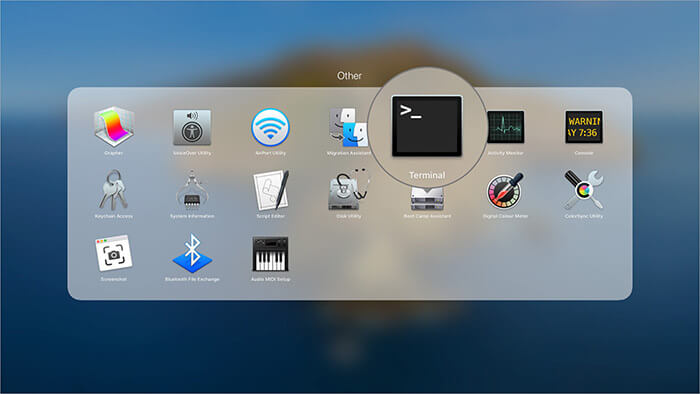
Step #3. Type in the following command exactly as it is given, better copy and paste it.
defaults write com.apple.Safari IncludeInternalDebugMenu 1
Step #4. Now hit Enter to execute the command.

Step #5. You can now launch Safari and you’ll see a new menu “ Debug ” listed.
Step #6. This is an optional step, in case you wish to disable Debug menu. Simply, copy paste the following command again in the Terminal.
defaults write com.apple.Safari IncludeInternalDebugMenu 0
Congrats! You have now got the idea of enabling and disabling Debug menu. Even though there aren’t any risk involved, we would still suggest to not to mess with the Debug features. The ultimate disaster could be weird web pages on your Safari browser, nothing worse can be expected than that.
Jignesh Padhiyar is the co-founder of iGeeksBlog.com, who has a keen eye for news, rumors, and all the unusual stuff around Apple products. During his tight schedule, Jignesh finds some moments of respite to share side-splitting content on social media.
View all posts
🗣️ Our site is supported by our readers like you. When you purchase through our links, we earn a small commission. Read Disclaimer .
- Enable Debug Menu
LEAVE A REPLY Cancel reply
Save my name, email, and website in this browser for the next time I comment.
Related Articles
Apple watch not charging 7 ways to fix it, how to set a song as your ringtone on iphone (2024 guide), how to reduce photo file size on iphone and ipad (2024 guide), how to convert a picture to pdf on iphone and ipad (6 ways).
- 9 Free Online Earth Day Games for Kids
- The Best Gadgets for The Beach or Pool
How to Activate the iPhone Debug Console or Web Inspector
Use Safari's web developer tools to study problematic websites
:max_bytes(150000):strip_icc():format(webp)/ScottOrgera-f7aca23cc84a4ea9a3f9e2ebd93bd690.jpg)
- Saint Mary-of-the-Woods College
- Switching from Android
What to Know
- Activate Web Inspector on iOS: Go to Settings > Safari > Advanced and move the Web Inspector toggle switch to the On position.
- Use Web Inspector on macOS: Connect your iOS device to a Mac and choose the URL to inspect from the Develop menu.
If you run into a bug or another issue with a website on Safari mobile, use the Web Inspector tool to investigate. This article explains how to use the Safari console for iPhone to debug errors with the help of your Mac computer. Instructions apply to iPhones with iOS 14, iOS 12, or iOS 11, and well as Macs with macOS Big Sur (11.0), macOS Catalina (10.15), or macOS Mojave (10.14).
Activate Web Inspector on Your iPhone or Other iOS Device
The Web Inspector is disabled by default since most iPhone users have no use for it. However, if you're a developer or you're curious, you can activate it in a few short steps. Here's how:
Open the iPhone Settings menu.
On an iPhone with an early version of iOS, access the Debug Console through Settings > Safari > Developer > Debug Console . When Safari on the iPhone detects CSS, HTML, and JavaScript errors, details of each display in the debugger.
Scroll down and tap Safari to open the screen that contains everything related to the Safari web browser on your iPhone, iPad, or iPod touch.
Scroll to the bottom of the page and select Advanced .
Move the Web Inspector toggle switch to the On position.
Connect Your iOS Device to Safari on a Mac
To use the Web Inspector, connect your iPhone or another iOS device to a Mac that has the Safari web browser and enable the Develop menu .
With Safari open, select Safari from the menu bar and choose Preferences .
Select the Advanced tab.
Select the Show Develop menu in menu bar check box and close the settings window.
From the Safari menu bar, select Develop and choose the name of your attached iOS device, then select the URL that appears under Safari to open the debug console for that site.
After you connect your device, use your Mac to inspect the website you want to debug and have it open in the Safari mobile browser.
What Is Web Inspector?
Web developers use Web Inspector to modify, debug, and optimize websites on Macs and iOS devices. With Web Inspector open, developers can inspect the resources on a web page. The Web Inspector window contains editable HTML and notes regarding the styles and layers of the web page in a separate panel.
Before iOS 6, the iPhone Safari web browser had a built-in Debug Console that developers used to find web page defects. Recent versions of iOS use Web Inspector instead.
With Safari 9 and OS X Mavericks (10.9), Apple introduced Responsive Design Mode in Web Inspector. Developers use this built-in simulator to preview how web pages scale to different screen sizes, resolutions, and orientations.
To set up Web Inspector on your iPad, open your iPad's Settings and select Safari > Advanced , then turn Web Inspector On . Connect the iPad to a Mac computer, then open Safari on the Mac and select Safari > Preferences > Advanced , then turn on Show Develop menu in menu bar .
You cannot just connect your iPhone to a Windows PC and start using Web Inspector through Chrome like you can with a Mac. Installing package manager software can provide you a sort of workaround, but it's not recommended unless you're familiar with the package management app you intend to use.
Get the Latest Tech News Delivered Every Day
- Add More Features by Turning on Safari's Develop Menu
- 4 Ways to Play Fortnite on iPhone
- How to Activate and Use Responsive Design Mode in Safari
- How to Inspect an Element on a Mac
- What Is Safari?
- How to Clear Search History on iPhone
- How to Use Web Browser Developer Tools
- How to Disable JavaScript in Safari for iPhone
- 10 Hidden Features in macOS Sonoma
- How to Manage History and Browsing Data on iPhone
- How to View HTML Source in Safari
- How to Manage Cookies in the Safari Browser
- How to Change Your Homepage in Safari
- How to Clear Private Data, Caches, and Cookies on Mac
- How to Reset Safari to Default Settings
- How to Manage Your Browsing History in Safari

Unlock the Power of Safari Debugging with Web Inspector on Mac
Are you a web developer looking to take your skills to the next level? If so, then the Safari Debug Menu is just what you need!
For those unfamiliar with it, the Safari Debug Menu is an incredibly powerful tool for web developers. It provides a wealth of features that allow developers to modify, debug, and optimize their websites for peak performance and compatibility on both platforms.
First and foremost, Safari includes Web Inspector – a powerful tool that makes it easy to inspect the HTML, CSS, and JavaScript components of any webpage. With it, developers are able to examine the source code of any page they visit. This makes it easy to identify issues and make adjustments as needed.
The Debug Menu also offers Responsive Design Mode – a feature that allows developers to preview their pages in various screen sizes, orientations, and resolutions. This is particularly helpful when building sites that must look good on all types of devices.
For even more debugging options, Safari also offers Error Console – a feature that displays errors in real-time while websites are being tested or used. This helps catch issues before they become major problems on production sites.
Finally, the Debug Menu includes Timeline – a feature that provides a detailed analysis of page loading times by displaying individual page elements as well as overall page load times in graph form. This helps developers identify potential bottlenecks in their code that could be slowing down their website’s performance.
All in all, the Safari Debug Menu is an essential tool for any serious web developer who wants to take their skills to the next level. So if you haven’t already done so, make sure to check out this amazing tool today!
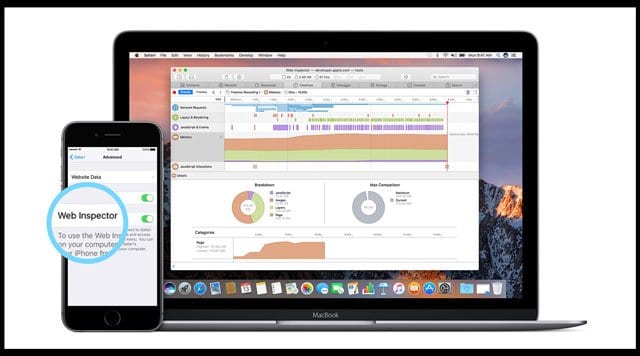
Opening the Debug Menu on a Mac
To open the Debug menu on a Mac, you will need to first close Safari. Then, go to System Preferences > Security & Privacy and grant Full Disk Access to Terminal. After that, open Terminal and type in the command: defaults write com.apple.Safari IncludeInternalDebugMenu 1 and press enter to run the command. Finally, open Safari again and you should now see the Debug menu visible.
Debugging in Safari
The debugger in Safari is located in the Develop menu, which can be accessed by going to Safari > Preferences > Advanced > Develop. Once you have activated the developer mode, select “Show Error Console” to open the console and access the debugger.
Does Safari Have A Debugger?
Yes, Safari does have a debugger. The Web Inspector feature in Safari allows you to debug and optimize webpages for peak performance and compatibility with both macOS and iOS devices. You can use Web Inspector to pause the execution of JavaScript code, step through your code line by line, view and edit DOM elements, analyze network requests and responses, inspect resources loaded into the page, identify errors in your HTML/CSS/JS code, and more. Additionally, Safari’s Responsive Design Mode lets you preview how your webpages look on various devices with different screen sizes, orientations, and resolutions.
The Safari Debug Menu is a powerful tool that provides web developers with the ability to debug their websites and optimize them for performance and compatibility. It includes Web Inspector, which allows you to modify, debug and optimize your website, as well as Responsive Design Mode, which enables you to preview pages in different screen sizes, orientations, and resolutions. With this powerful tool, developers can easily detect errors in their websites and make necessary changes to ensure the best performance for their users.
Related posts:
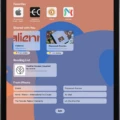
Sanjeev Singh
The Tech Edvocate
- Advertisement
- Home Page Five (No Sidebar)
- Home Page Four
- Home Page Three
- Home Page Two
- Icons [No Sidebar]
- Left Sidbear Page
- Lynch Educational Consulting
- My Speaking Page
- Newsletter Sign Up Confirmation
- Newsletter Unsubscription
- Page Example
- Privacy Policy
- Protected Content
- Request a Product Review
- Shortcodes Examples
- Terms and Conditions
- The Edvocate
- The Tech Edvocate Product Guide
- Write For Us
- Dr. Lynch’s Personal Website
- The Edvocate Podcast
- Assistive Technology
- Child Development Tech
- Early Childhood & K-12 EdTech
- EdTech Futures
- EdTech News
- EdTech Policy & Reform
- EdTech Startups & Businesses
- Higher Education EdTech
- Online Learning & eLearning
- Parent & Family Tech
- Personalized Learning
- Product Reviews
- Tech Edvocate Awards
- School Ratings
Learning To Read: Everything You Need to Know
Product review of the arzopa z1c portable monitor, how to teach phonics: everything you need to know, reading groups: everything you need to know, product review of the ultenic p30 grooming kit, reading anxiety in children: everything you need to know, iep meetings and parent-teacher conferences: everything you need to know, college disability services and accommodations: everything you need to know, spam vs. phishing: how are these unwanted messages different, how to charge your iphone properly, how to enable safari’s debug menu to gain added capabilities.
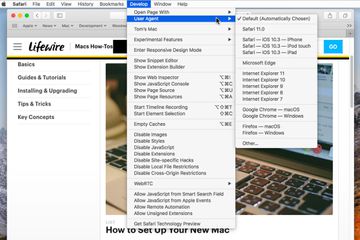
Safari is one of the most popular web browsers in the world, and it comes with a lot of features that many users may not be aware of. One of these features is the debug menu, which gives users access to additional capabilities that are not available in the standard version of Safari.
Enabling Safari’s debug menu is a relatively simple process, and it can be done in just a few steps. Here’s how to do it:
Step 1: Open Safari
Launch Safari on your Mac by clicking on the Safari icon in the Dock or by searching for it using Spotlight.
Step 2: Access Terminal
Open Terminal on your Mac by going to the Applications folder, then to the Utilities folder, and finally clicking on Terminal.
Step 3: Enter the Command
In the Terminal window, type the following command:
defaults write com.apple.Safari IncludeInternalDebugMenu 1
Then press Enter.
Step 4: Relaunch Safari
Quit Safari and then relaunch it. You should now see the debug menu in the menu bar.
Step 5: Explore the Debug Menu
Click on the debug menu to explore the additional capabilities that it provides. Some of the features that you can access from the debug menu include:
1. Inspecting elements on a web page
2. Disabling cache
3. Debugging JavaScript
4. Modifying user agent strings
5. Enabling experimental features
It’s important to note that some of the features in the debug menu are intended for developers and may not be useful for the average user. However, there are still plenty of features that can be useful for anyone who wants to get more out of Safari.
In conclusion, enabling Safari’s debug menu is a simple process that can give users access to additional capabilities that are not available in the standard version of Safari. By following the steps outlined above, you can start exploring the debug menu and taking advantage of its features.
How Forgiveness Separates The Good Education Leaders ...
Best classic arcade games of 1980.
Matthew Lynch
Related articles more from author.
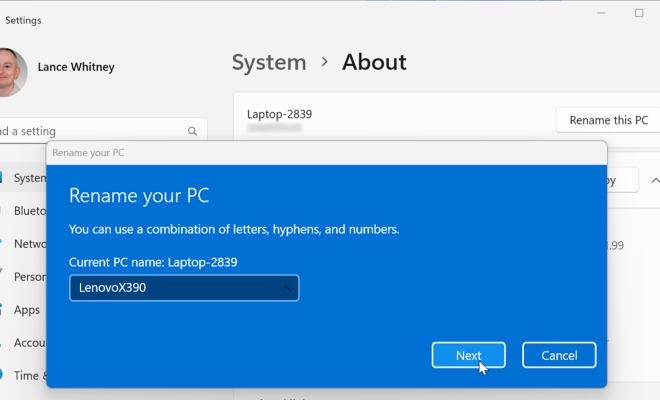
How to Change the Name on an HP Laptop
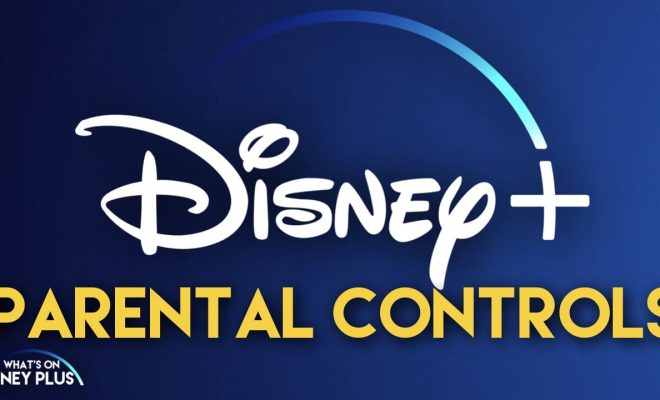
How to Set Up and Use Parental Controls on Disney+


How Much Does Zoom Cost to Use?
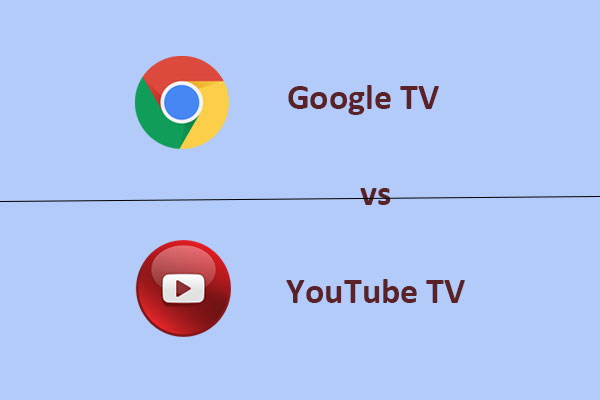
Google TV vs YouTube TV: What’s the Difference?

The Tesla Model 2 Is Coming – Here’s What to Expect

Things You Must Do When Running an SSD in Windows

by Jason Snell & Dan Moren
This Week's Sponsor
Magic Lasso Adblock : YouTube ad blocker for Safari
By Dan Moren
September 21, 2020 8:48 AM PT
Enabling the Debug menu in Safari 14 on Big Sur and Catalina
Note : This story has not been updated since 2020.
Update 9/22: After further testing, it seems the standard defaults write command does continue to work in macOS Catalina with Safari 14, though the Big Sur beta may require the method mentioned below.
Update 2 9/22: Oh, what a tangled web we weave… It turns out it’s a little more complicated than the post below makes it sound. Developer Jeff Johnson has written a great blog post explaining exactly what’s going on here: it involves a combination of macOS sandboxing and System Integrity Protection. In certain cases you can use defaults write in Big Sur—if you’ve granted Terminal access to your disk in the Security & Privacy pane in System Preferences.
With new Apple software updates come new questions, and reader Martin has one related to an old tip of mine:
Thanks for the great tip on fixing tab behavior . However, the directions on how to get the debug menu no longer seem to work with Safari 14. Any idea on how to enable nowadays?
Great question! The tip in question deals with making new Safari tabs open at the end of the window rather than next to the active tab, a behavior that many users prefer. Thus far you’ve been able to change that setting in Safari’s hidden Debug menu, but Martin’s right that Safari 14 adds some additional complications.
It seems that the trusty defaults write command does no longer allows users to enable Safari’s Debug menu. So I enlisted my pal, dicemaster, and developer extraordinaire James Thomson to help me figure out this puzzle.
First, just to note: it seems that, having already had the Debug menu enabled on my iMac running Catalina, it’s persisted with the update to Safari 14. But if you want to newly enable it in Safari 14 on Catalina (or on the Big Sur beta), you’ll need to use the following process.
So, with the Safari 14 update, the preferences file that you need to edit to enable the Debug menu no longer resides in the Preferences directory of your library 1 , and the defaults command thus can’t edit it. However, it’s still possible to make the Debug menu show up—it’s just a little more complicated.
You’ll want to navigate to ~/Library/Containers/com.apple.Safari/Data/Library/Preferences/ —note that if you’re trying this on the Big Sur beta and you’re using the Finder and not Terminal, the path is ~/Library/Containers/Safari/Data/Library/Preferences/ . 2
No matter how you get to that folder, open the com.apple.Safari.plist file in it using your favorite text editor—I’d, naturally, recommend BBEdit, but TextEdit should work too.
Scroll down or search the file to find the phrase IncludeDevelopMenu —this isn’t the key that you want to edit, but it’s handy to keep things organized. Above that entry (which should start with <key> ), paste the following two lines:
<key>IncludeInternalDebugMenu</key> <true/>
Save the file, reboot Safari, and voilà, the Debug menu should appear, allowing you to once again set your tab behavior to that which is undeniably correct. Happy tabbing!
- That clearly made too much sense. ↩
- It’s the same directory, but in Big Sur it displays differently in the command-line and the GUI for…reasons?) ↩
[ Dan Moren is the East Coast Bureau Chief of Six Colors. You can find him on Mastodon at @[email protected] or reach him by email at [email protected]. His latest novel, the supernatural detective story All Souls Lost, is out now . ]
If you appreciate articles like this one, support us by becoming a Six Colors subscriber . Subscribers get access to an exclusive podcast, members-only stories, and a special community.
Search Six Colors
Newsletters
- Our sponsors
- Watch Store
- Hot topics:
- Apple rumors
- Apple deals
- Editor’s picks
- Buying guides
How to force Safari to open tabs the way it should
By Charlie Sorrel • 1:05 pm, March 13, 2020
- Top stories
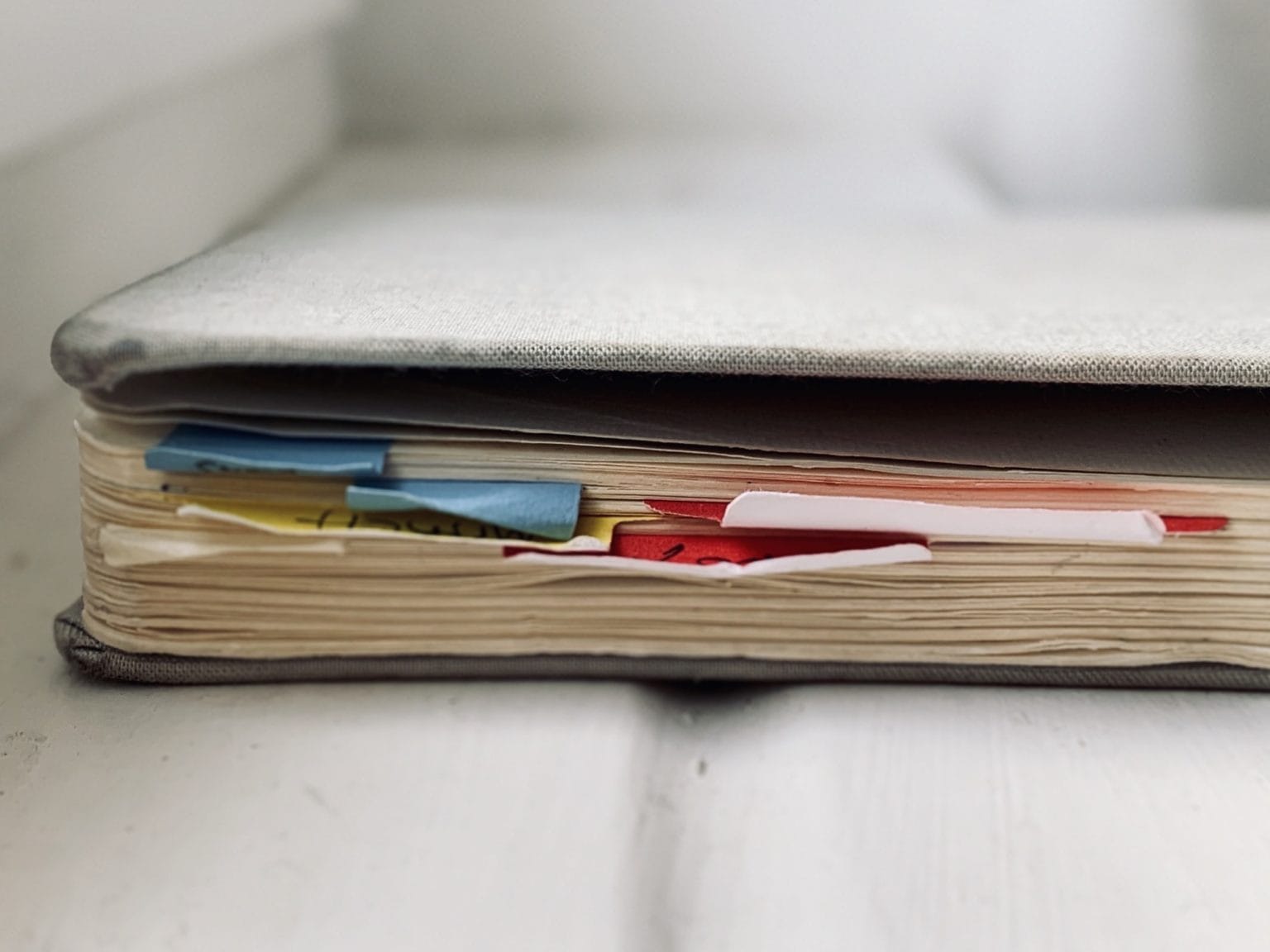
At some point, fairly recently, Safari started opening new tabs to the right of the currently open tab, instead of opening them at the end of the tab bar, as nature intended. This means that you have to search for the newly opened tab, instead of just knowing exactly where it is. I can see the point of opening tabs next to the current one, but I don’t like it.
Happily, there’s a way to revert Safari’s behavior to the good old way — the way my grandmother, and her grandmother before her, dealt with their tabs. It’s a simple option inside Safari’s debug menu. Wait? Debug menu?
Enable Safari’s debug menu
You may already be familiar with Safari’s Developer menu, which you can enable from inside Safari’s preferences. That’s not what we’re talking about today. For this trick, we need the debug menu, and that requires a trip to the Mac’s Terminal app. This tip is based on a tweet from writer T.J Luoma , and further research from Dan Moren writing at Six Colors .
If you’re running macOS Catalina, you will have to give the Terminal Full Disk Access before it can execute this command. If you don’t really know what that means, then you might prefer not to continue with this tip. Full Disk Access is what it sounds like. It grants an app access to anything on your Mac. This could be considered a security hole, but it’s also the way all Macs have worked until now.
To grant Terminal Full Disk Access, open System Preferences > Security & Privacy , then click the Privacy Tab . Then add Terminal to the Full Disk Access section.
Next, we’re going to use a defaults write command to enable Safari’s Debug menu. To do so, open up the Terminal app (in the Applications > Utilities folder), and type:
defaults write com.apple.Safari IncludeInternalDebugMenu 1
Then hit Enter, and restart Safari. Congratulations. You can now access the debug menu.
Make Safari open tabs at the end
Now, mouse up to that menu, and then mouse all the way down to the last entry, the one named Tab Ordering . It’s a long menu.
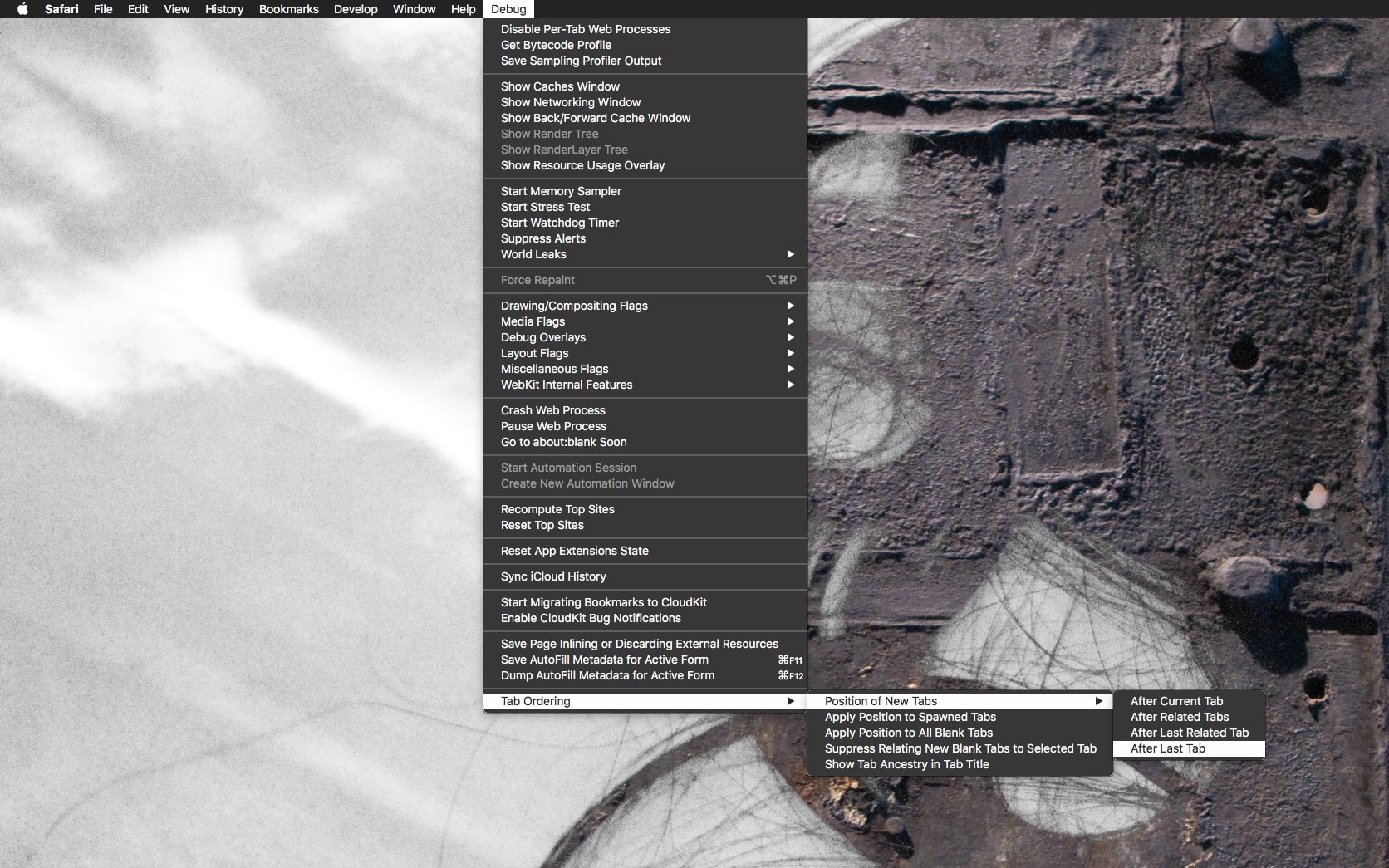
Here you can set new tabs to load After Last Tab . You should also check Apply Position to Spawned Tabs and Apply Position to All Blank Tabs to get exactly the behavior you want. This lets you fine-tune Safari’s tab-opening to your heart’s desire.
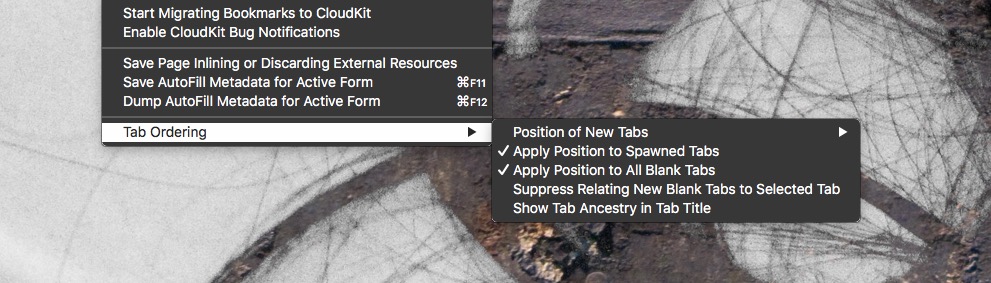
I checked everything on this menu, although I may change things as I try this all out. The only thing that puts me off using this trick full-time is that my Safari on my Mac will act differently from Safari on iOS, which could get confusing. But right now, I’m enjoying this trip back to the good old days.
Daily round-ups or a weekly refresher, straight from Cult of Mac to your inbox.

Cult of Mac Today
Our daily roundup of Apple news, reviews and how-tos. Plus the best Apple tweets, fun polls and inspiring Steve Jobs bons mots. Our readers say: "Love what you do" -- Christi Cardenas. "Absolutely love the content!" -- Harshita Arora. "Genuinely one of the highlights of my inbox" -- Lee Barnett.

The Weekender
The week's best Apple news, reviews and how-tos from Cult of Mac, every Saturday morning. Our readers say: "Thank you guys for always posting cool stuff" -- Vaughn Nevins. "Very informative" -- Kenly Xavier.
Popular This Week
Apple watch series x concept will make you want it now, slow horses author brings new thriller to apple tv+, 5 reasons your mac might be running slow, why you should expect a new m-series mac chip every year, make music like a pro with the best audio interfaces for mac, silo star drops major hints about sci-fi hit’s future on apple tv+, delta all-in-one retro game emulator now out for iphone, save big on apple watch ultra 2 refurbished by apple, apple tv+ renews for all mankind , spins off star city, how and why to use iphone stolen device protection.
- Vacation Rentals
- Restaurants
- Things to do
- Tyumen Tourism
- Tyumen Hotels
- Tyumen Bed and Breakfast
- Flights to Tyumen
- Tyumen Restaurants
- Things to Do in Tyumen
- Tyumen Travel Forum
- Tyumen Photos
- All Tyumen Hotels
- Tyumen Hotel Deals
- Tyumen Motels
- Tyumen Campgrounds
- Tyumen Hostels
- Tyumen Business Hotels
- Tyumen Family Hotels
- Tyumen Spa Resorts
- Tyumen Green Hotels
- Romantic Hotels in Tyumen
- Tyumen Resorts
- Tyumen Beach Hotels
- 4-stars Hotels in Tyumen
- 3-stars Hotels in Tyumen
- Tyumen Hotels with Free Parking
- Pet Friendly Hotels in Tyumen
- Tyumen Hotels with Pools
- Tyumen Exotic Hotels
- Tyumen Hiking Resorts
- Tyumen Yoga Hotels
- Tyumen Hotels with Steam Room
- Tyumen Hotels with Soundproof rooms
- Tyumen Hotels with Saltwater Pool
- Tyumen Hiking Hotels
- Tyumen Hotels with Game room
- Tyumen Hotels with Bridal Suite
- Tyumen Hotels with Boats
- Hotels near Embankment of Tura River
- Hotels near Bridge of Lovers (Pedestrian)
- Hotels near Skver Sibirskikh Koshek
- Hotels near Hot Spring Avan
- Hotels near Gilevskaya Grove
- Hotels near Water Park LetoLeto
- Hotels near Hot spring Sosnoviy Bor
- Hotels near Monument to Homeless Dog
- Hotels near City Park of Culture and Leisure of Tyumen
- Hotels near Lenin Statue
- Hotels near Znamenskiy Cathedral
- Hotels near Holy Trinity Men's Monastery
- Hotels near Kuliga Park
- Hotels near Monument to students from Tyumen Shools Who Did Not Come Back From The War
- Hotels near (TJM) Tyumen Airport
- Dreams Royal Beach Punta Cana
- Breathless Punta Cana Resort & Spa
- Excellence Riviera Cancun
- Rio Hotel & Casino
- Westgate Las Vegas Resort & Casino
- Secrets Royal Beach Punta Cana
- The Westin Reserva Conchal, an All-Inclusive Golf Resort & Spa
- Hilton Cancun, an All-Inclusive Resort
- Hyatt Ziva Cancun
- The Town's Inn
- Sunburst Inn
- Ocean Casino Resort
- Mohonk Mountain House
- Hotel Tapasoli
- The Land Of Legends Kingdom Hotel
- Popular All-Inclusive Resorts
- Popular Beach Resorts
- Popular Family Resorts
- Popular All-Inclusive Hotels
- Popular Hotels With Waterparks
- Popular Honeymoon Resorts
- Popular Luxury Resorts
- Popular All-Inclusive Family Resorts
- Popular Golf Resorts
- Popular Spa Resorts
- Popular Cheap Resorts
- All Tyumen Restaurants
- Restaurants near In Da USA
- Cafés in Tyumen
- Chinese Restaurants for Lunch in Tyumen
- Fast Food Restaurants in Tyumen
- French Restaurants for Lunch in Tyumen
- Italian Restaurants in Tyumen
- Japanese Restaurants in Tyumen
- Late Night Pizza in Tyumen
- Mediterranean Restaurants in Tyumen
- Pizza in Tyumen
- Russian Restaurants in Tyumen
- Sushi in Tyumen
- Vegan Restaurants in Tyumen
- Vegetarian Restaurants in Tyumen
- Best Ice Cream in Tyumen
- Breakfast Restaurants in Tyumen
- Dinner Restaurants in Tyumen
- Bakeries in Tyumen
- Buffet Restaurants in Tyumen
- Coffee & Tea in Tyumen
- Desserts in Tyumen
- Food Delivery Restaurants in Tyumen
- Late Night Restaurants in Tyumen
- Restaurants for Special Occasions in Tyumen
- GreenLeaders
- Things to Do
- Travel Stories
- Rental Cars
- Add a Place
- Travel Forum
- Travelers' Choice
- Help Center
- Europe
- Russia
- Urals District
- Tyumen Oblast
- Tyumen
- Tyumen Restaurants
Ratings and reviews
Food and ambience, location and contact.
I went on a Saturday night with my family (which includes three teenage girls) and had so much fun. The staff are extremely friendly and happy to help and the food is typical of American cuisine; it ranges from Tex Mex to Caribbean style salads... (all very tasty!). Overall, it was a great experience. The entire restaurant is themed all over (including the four bathrooms which are all decorated in different scenes) and provides great fun for those who don't take themselves too seriously and want an enjoyable experience! More
Went here a couple of times simply because it caters relatively well for English speakers and the food was pretty good. Also I quite liked the relaxed mood and the free wifi. No matter how hard you try if you don't speak Russian then somewhere... like this is a welcome change from struggling with menus and waiter's who don't speak too much English. More
As bad as it gets regarding American themed bars in isolated cities. False bonhomie, cold service, truly dreadful.
IN DA USA, Tyumen - Menu, Prices & Restaurant Reviews - Tripadvisor
- Atmosphere: 4

Tyumen Chamber of Commerce and Industry in Tyumen - Russia. Here you will find Information on the Tyumen Chamber of Commerce and Industry in Tyumen - Russia. For more information on specific services, please contact the chamber directly or visit the official website.
- Itineraries
- Dates & Prices
- Compartments
- Call us +61 3 9500 0444
- Write us [email protected]
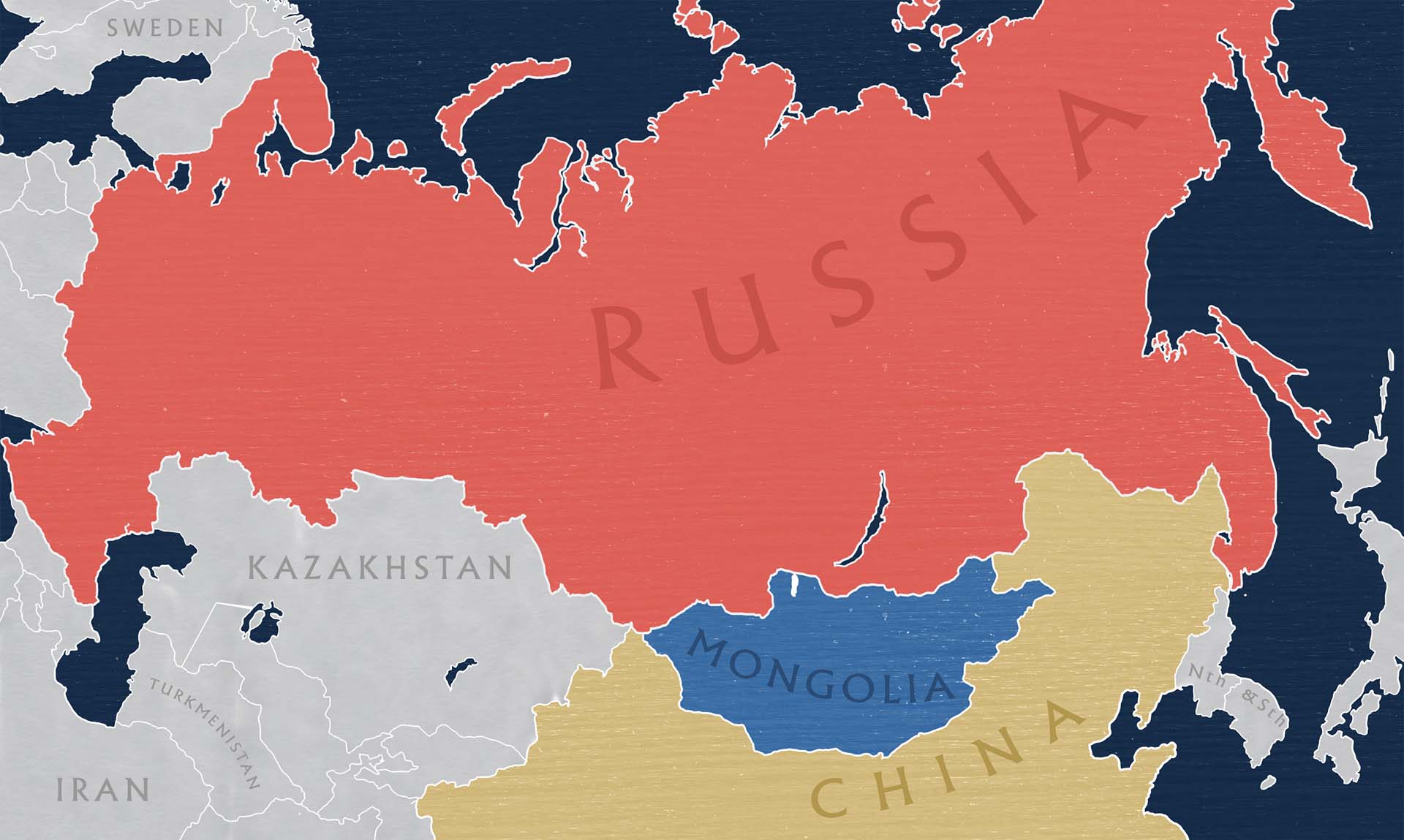
- COUNTRY Russia
- POPULATION 600,000
- LANGUAGES Russian
- TIMEZONE UTC +5
- NOTABLE LANDMARKS Trinity Monastery; Voznesensko Georgievskiy Church
- Getting Around
- Sightseeing
Tyumen, the first Russian settlement in Siberia, lies 2,500km (1,600 mi) east of Moscow and behind the Ural Mountains. The Tyumen Oblast (region) has seen significant economic growth over the past twenty years, fuelled by the discovery and exploitation of significant oil fields.
Tyumen is also an educational centre, with more than forty thousand students.
Originally Tyumen was called Chimgi-Tura and its origins probably lay with the merchants from the ancient trade centres of Samarkand and Bukhara, who needed Siberian rivers to transport their goods to northern markets. For a long time Chimgi-Tura was the capital of Tyumen Khanate, which was a part of the Mongol Golden Horde Empire. With time Chimgi-Tura was renamed Tyumen, a Mongol word meaning “Ten thousand people.”
Russian Tyumen was established in 1586, when the first military mission sponsored by the Tsar and led by Ermak, mainly to respond frequent attacks of Khan Kuchum, seized the town. It then remained a quiet provincial Siberian city up until the 1960s. Most of its inhabitants lived in wooden houses along the Tura and Tyumenka rivers, for which it became known as the “capital of villages.”
Being a major transportation point to Eastern Siberia and the Russian Far East, Tyumen has experienced all major historical events in Russia. It has seen the Decembrists on their way to exile in Irkutsk, Tsar Nicholas II and his family to their final destination of Ekaterinburg, Revolution turmoil, Civil War, bloody uprisings against the new Bolshevik food policy ( prodrazverstka ), Gulag prisoners, and more. Many famous people were born or studied in Tyumen. Among them is the famous writer M. M. Prishvin. His essays about nature are filled with harmony and the art of words.
One resident was the most controversial figure in Russian history – Grigory Rasputin. His house can be visited in the village of Pokrovskoe, near Tyumen. It is believed that “the devil monk” was born sometime between 1864 and 1872.
Rasputin was an impoverished, drunken, dirty and foul-mouthed man. Even so, people claim that he had great powers. Many said that he was a healer and also a prophet. During his twenties, Rasputin supposedly became a holy man after a long religious conversation with one of his superiors. He lived off the charity of people who admired his asceticism. It is said that one time Rasputin accurately predicted a three month drought. This Siberian mystic arrived in St Petersburg in 1911 and within a few years had become one of the most influential men in government circles.
Tyumen is a city for walking, a city of contrasts. There are two main streets in the centre: Republics and Lenin. Amongst wooden houses and old churches you will see the modern glass buildings of the World Trade Centre and the Law Department of Tyumen State University as well as Soviet style neighbourhoods with multi-storey apartment buildings.
Optional Sightseeing
The historic city of Tobolsk, Siberia’s former capital, displays considerable charm to reward a short detour from Tyumen. The sights include the white-walled 18th-century Kremlin, incorporating the 17th century St Sofia Cathedral, and a weatherbeaten old town described by some as ‘wonderfully dilapidated’.
Winter in Tyumen
The winters are cold in Tyumen and outlying regions. However, they have one attraction that helps to cope with the winter, being open air hot springs. Thousands of people gather there, both locals and visitors from as far as Yekaterinburg and Moscow. this is truly a way to experience the contrast of the cold Siberian winter (-20℃ plus or minus) with the hot spring water (55℃).
It can be fun to change to your swimwear in the car and then dash to the water (100 m) from the parking area. Just taking a few steps out of the water means the water residue on your body turns into solid ice instantly. Good therapeutic skin pore treatment, we are told.

RELATED PLACES

Yekaterinburg

COMMENTS
Enable Safari's Debug Menu. Close Safari if you have it open and then: Go to Applications > Utilities and launch Terminal . Enter the following command line into Terminal by typing it or using copy and paste. Enter the command as a single line in Terminal, even though your browser may break it into multiple lines.
Open Safari on your Mac and click the "Safari" button in the menu bar. Next, select "Preferences." Alternatively, you can use the keyboard shortcut Command+, (comma). This will also open up Safari preferences. Go to the "Advanced" tab. Check the box for "Show Develop Menu in Menu Bar." Now the Develop menu will appear between Bookmarks and ...
Type in the following command exactly as it is given, better copy and paste it. defaults write com.apple.Safari IncludeInternalDebugMenu 1. Step #4. Now hit Enter to execute the command. Step #5. You can now launch Safari and you'll see a new menu " Debug " listed. Step #6. This is an optional step, in case you wish to disable Debug menu.
Once enabled, the Develop menu will be shown in the menu bar for Safari. Open Page With. The Open Page With menu shows you other apps and simulators you can open the current webpage in. Other browsers on your Mac are listed here, like Safari Technology Preview, allowing you to quickly open a page in another browser.
Activate Web Inspector on iOS: Go to Settings > Safari > Advanced and move the Web Inspector toggle switch to the On position. Use Web Inspector on macOS: Connect your iOS device to a Mac and choose the URL to inspect from the Develop menu. If you run into a bug or another issue with a website on Safari mobile, use the Web Inspector tool to ...
Web development tools. Apple has brought its expertise in development tools to the web. Safari includes Web Inspector, a powerful tool that makes it easy to modify, debug, and optimize websites for peak performance and compatibility on both platforms. And with Responsive Design Mode, you can preview your web pages in various screen sizes ...
Look for and click the Finder logo. Click "Applications" on the left toolbar. Open the folder marked "Utilities". Launch "Terminal" by clicking on it twice. 4. Type in the command: At this stage, you are close to fixing the "not seeing the Debug menu in Safari for macOS Big Sur " issue. You will get even a step closer by typing ...
Overview. Safari includes features and tools to help you inspect, debug, and test web content in Safari, in other apps, and on other devices including iPhone, iPad, Apple Vision Pro, as well as Apple TV for inspecting JavaScript and TVML. Features like Web Inspector in Safari on macOS let you inspect and experiment with the layout of your ...
To debug your website using the Responsive Design mode on Safari, follow the steps mentioned below: Enable the Developer Menu. To do that, launch the Safari Browser on your Mac computer. Go to Preferences > Advanced and check the Show Develop menu in the menu bar. Navigate to the website you want to debug.
Finally, open Safari again and you should now see the Debug menu visible. Debugging in Safari The debugger in Safari is located in the Develop menu, which can be accessed by going to Safari ...
Step 4: Relaunch Safari. Quit Safari and then relaunch it. You should now see the debug menu in the menu bar. Step 5: Explore the Debug Menu. Click on the debug menu to explore the additional capabilities that it provides. Some of the features that you can access from the debug menu include: 1. Inspecting elements on a web page. 2. Disabling ...
STEP 3: Enable the Safari Debug menu. Open Launchpad, go to others, and launch Terminal. Then execute the below command in the Terminal. Now open Activity Monitor from the Launchpad, select Safari, and hit the cross icon. Then click on Quit in the confirmation dialog box that appears.
Great question! The tip in question deals with making new Safari tabs open at the end of the window rather than next to the active tab, a behavior that many users prefer. Thus far you've been able to change that setting in Safari's hidden Debug menu, but Martin's right that Safari 14 adds some additional complications.
Open the desired web page to debug or preview on your mobile Safari browser. Once done, enable the Develop menu on the Mac device. To enable the Develop menu, follow the steps below: Launch Safari browser; Click on Safari at the top > Open Preferences > Advanced; Mark the checkbox - Show Develop menu in the menu bar to enable it
Then add Terminal to the Full Disk Access section. Next, we're going to use a defaults write command to enable Safari's Debug menu. To do so, open up the Terminal app (in the Applications ...
For version 4, open Safari from the command prompt with the switch: /enableInternalDebugMenu. e.g. "C:\Program Files\Safari\Safari.exe" /enableInternalDebugMenu
To debug background scripts, open the Develop menu and go to the Web Extension Background Pages submenu. From there, select background script for the extension you wish to inspect. Toolbar pop-up. To debug your extension's pop-up, click the button for your extension in the Safari toolbar to display the pop-up.
Chelyuskintsev St., 10, Tyumen 625000 Russia +7 345 255-07-07 Website Menu. Closed now: ...
Note: Scanned from a negative / Moved from AFL to Tyumen Avia Trans on 10th December 1992, but here in 1994, it was still wearing the full AFL colours and markings
Tyumen Chamber of Commerce and Industry is a chamber of commerce located in the city of Tyumen in the country of Russia. Services offered. For information on specific services offered by the Tyumen Chamber of Commerce and Industry, please contact the chamber directly by telephone ( (3452) 21-08-09), email [email protected] [email protected]/ or ...
To debug background scripts, open the Develop menu, find the menu item for the iOS or iPadOS device you wish to inspect, and then find the item with the name of the extension, "Extension Background Page", and the file name of the background script. Toolbar pop-up. To debug your extension's pop-up, open your pop-up on the device.
Tyumen. Tyumen, the first Russian settlement in Siberia, lies 2,500km (1,600 mi) east of Moscow and behind the Ural Mountains. The Tyumen Oblast (region) has seen significant economic growth over the past twenty years, fuelled by the discovery and exploitation of significant oil fields. Tyumen is also an educational centre, with more than forty ...