You are using an outdated browser. Please upgrade your browser to improve your experience.

Compared: Safari vs. Chrome vs. Firefox vs. Edge on macOS in 2022

Safari vs. Chrome vs. Firefox vs. Edge on macOS, compared.
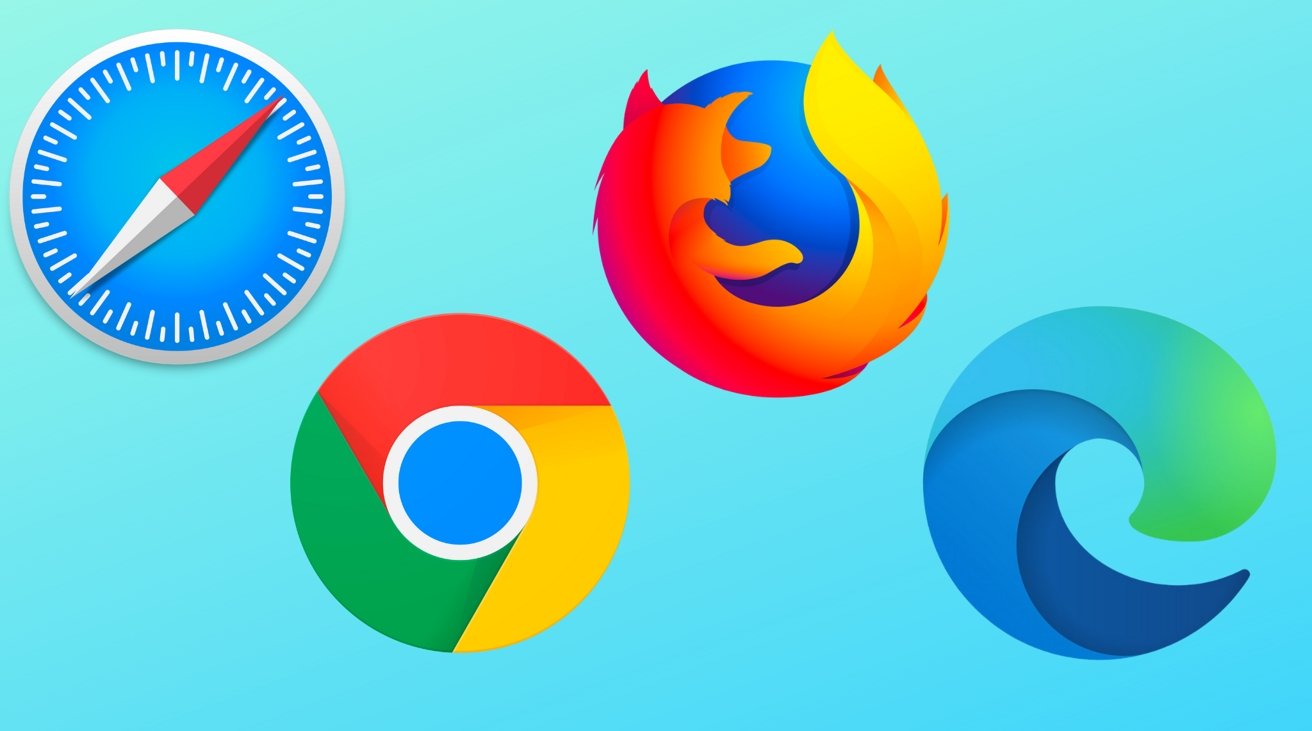
The truth is, the perfect browser doesn't exist. Each of the four most popular macOS browsers has its own set of strengths and weaknesses, just based on the engine that's used for web rendering, and what the developers of the big-four have prioritized.
While the best browser for the individual varies on use case, and which websites behave the best on any given browser, there are a series of benchmarking tools that can measure performance on synthetic tasks.
Browser benchmarks
We tested each browser on three different testing platforms: JetStream 2, Speedometer, and MotionMark.
JetStream 2 is a JavaScript-benchmark that scores browsers based on how quickly they can start and execute code, which translates to faster JavaScript performance. Since JavaScript is used on most web browsers, it's a good test of snappiness for code-intensive sites.
MotionMark is a graphical browser testing suite that measures the ability to render complex web pages. Think a page that has complicated graphics and animations. A higher score results in smoother transitions and animations.
Speedometer 2.0 determines the responsiveness of a browser when running web applications. Among the three, it's the truest option for testing real-world performance across many popular websites and online services. A good example is adding tasks to a to-do list in a web app.
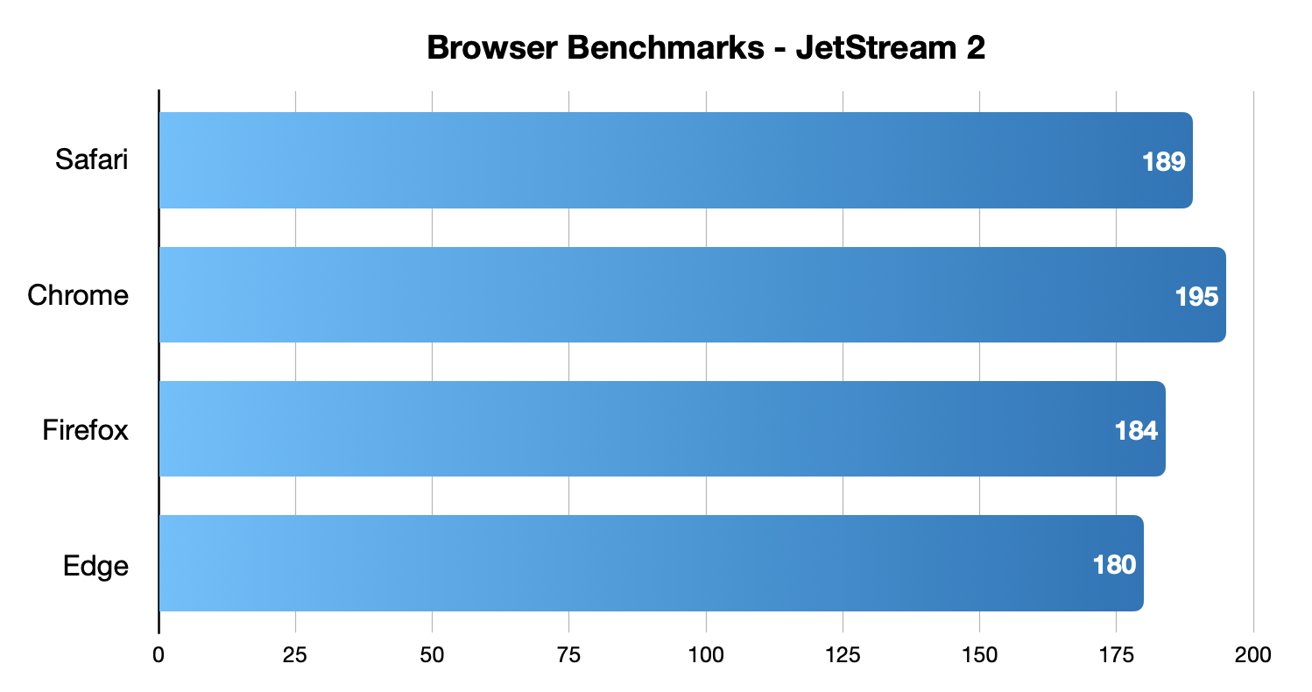
Chrome came out on top in JetStream 2 testing, while Safari took second place.
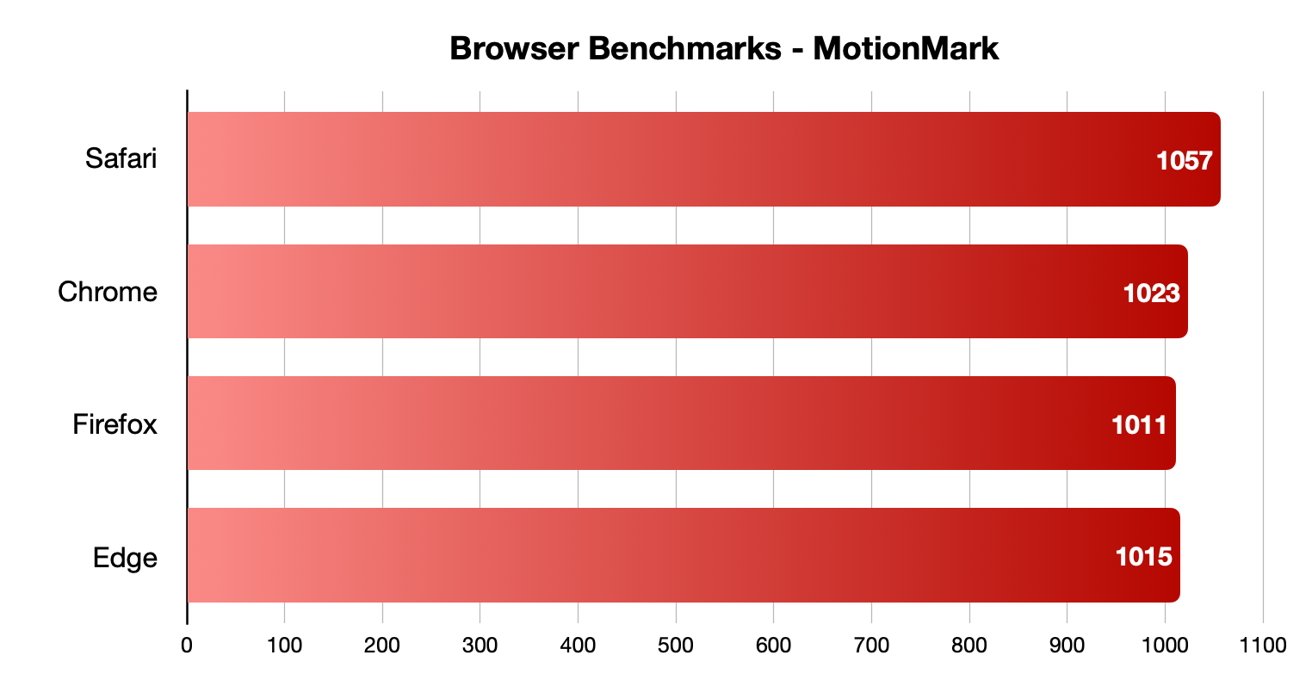
Safari was the fastest in MotionMark benchmark testing.
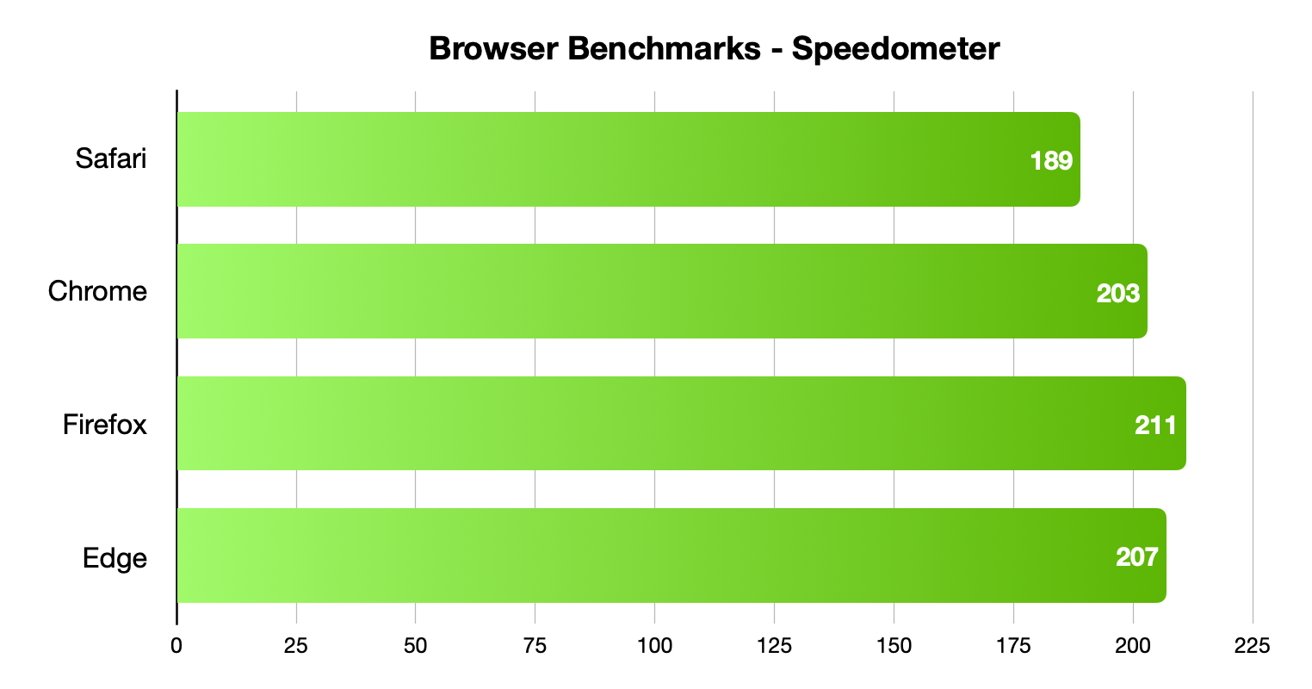
Speedometer testing showed off interesting results, with Firefox and Edge coming in first and second, and Safari in last place.
Different testing platforms result in different scores, so your own mileage may vary. Safari was the best for graphical performance, for example, but its responsiveness lagged behind others. Choose what specific metrics are most important to you.
For Mac users, Safari is an institution. It's the default browser on Apple platforms and is generally lightweight and efficient. As you'd expect for an Apple product, Safari also emphasizing privacy while you browser online.
From the very first boot on a new Mac, Safari is instantly available and configured for easy, private browsing. That makes it the best choice for the most non-technical among us, since you won't need to download and install anything. Safari "just works" out of the box.
It also features the tighest integration across Apple's other devices and systems. You can use Continuity to easy hand-off your browsing between your Mac and any iPhone or iPad you have around. If you need to buy something with Apple Pay , you can authenticate purchases with Face ID or Touch ID.
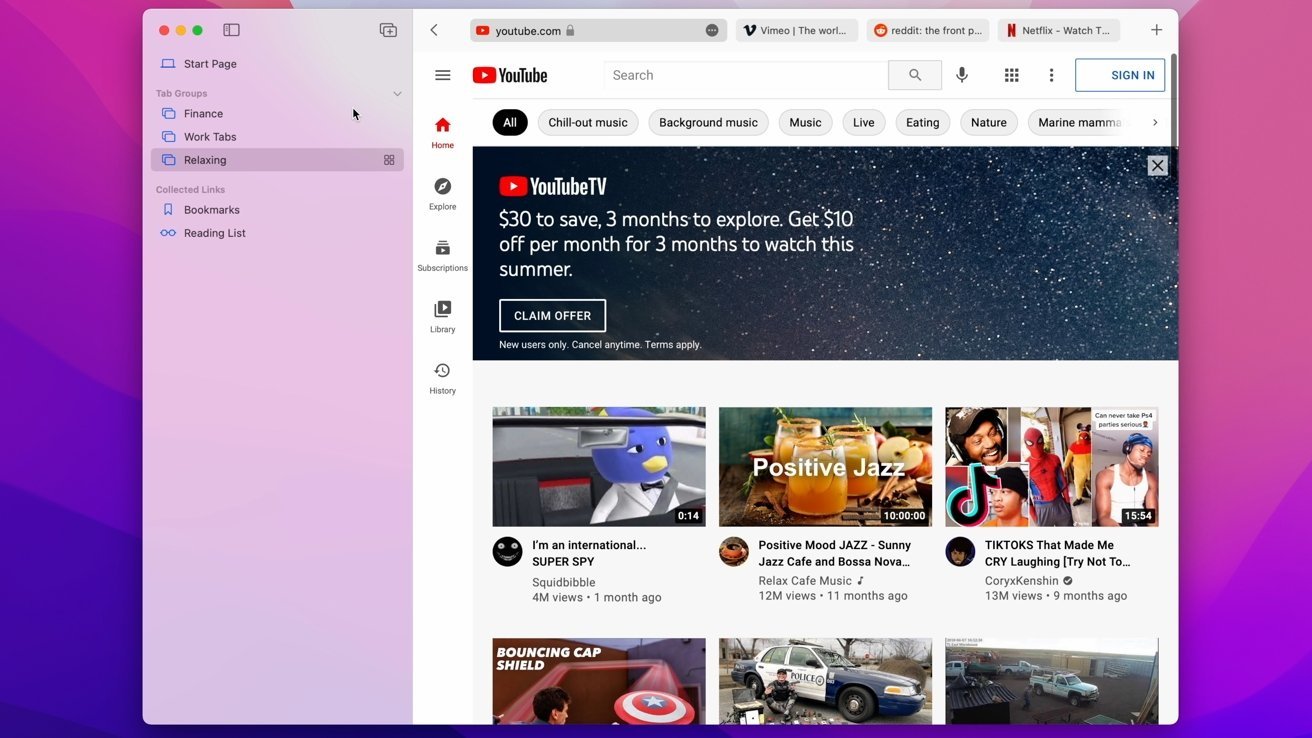
Safari also features some strong privacy protections, including mechanisms aimed at mitigating cross-site tracking and ad targeting. It features a built-in password manager that allows you to save and store passwords — with easy autofill options — across your Apple devices.
As an Apple-made product, Safari is the most convenient option on this list for Mac users — particularly those who own multiple Apple devices. It's also a good choice for the privacy conscious, though it isn't the fastest and it doesn't yet have a strong extension marketplace.
- Default Mac browser with effortless setup
- Strong privacy protections
- Integration with other Apple products
- Not the fastest or most responsive browser in some testing
- Lackluster support for add-ons and extensions
Google Chrome
Google Chrome is a massively popular browser, and a particular favorite of those who routinely use extensions to customize their web experience. It's the most-used web browser in the world, and it's faster and more RAM-efficient than it used to be. Chrome is even currently speedier than Safari on macOS.
The browser also has one of the world's most extensive list of add-ons, plug-ins, and extensions. From plugins focused on online privacy or to video content downloaders, there are around 190,000 extensions in total to choose from. You can also choose from a number of different themes and customization options.
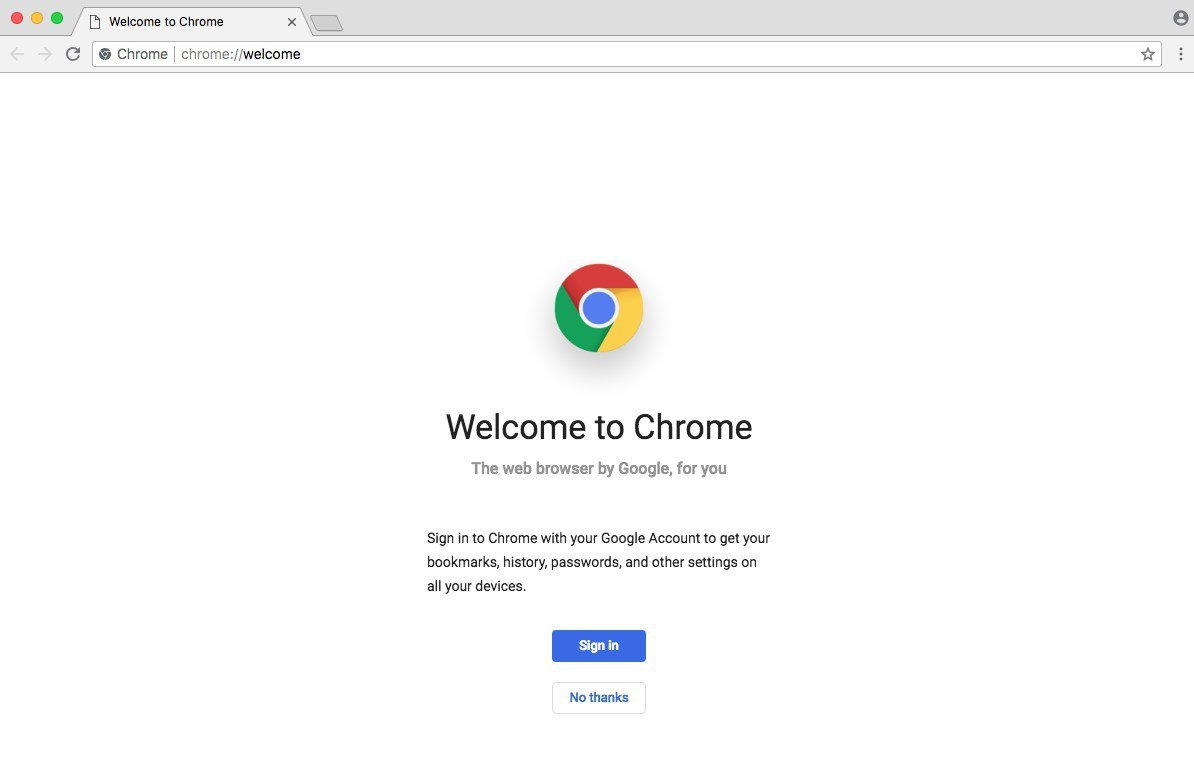
Intelligent Google-made features include automatic site translations and deep integration with the company's online tools and services — so it's great for those who rely on Gmail, Google Docs, or another Google service. Syncing between Google apps on different devices is also top-notch.
However, Google is a data company that relies on collecting information about its users. While the company has taken steps to bolster its privacy reputation, it's still a company that makes money on harvesting data. Those who are particularly privacy-conscious will probably want to look elsewhere.
It's hard to go wrong with the world's most popular web browser, particularly with its seamless workflow features and customization options. However, if you are even slightly concerned about online privacy, you may want to go with another option.
- Simple to learn, fastest option in some cases
- Syncs your Google account across other devices
- Extensive list of extensions and add-ons
- It's Google — so not that private
- Is a RAM and CPU hog
Mozilla Firefox is one of the only popular and mainstream browsers to have started life as an open source project. It's still a free and open source browser with a hefty focus on privacy and security, which could make it a good fit for those who want a Google Chrome alternative.
Because of its open source nature, users are free to explore Firefox's code — and they do. The browser doesn't have any hidden secrets or data-harvesters. It also features some excellent built-in privacy and security protections, including Enhanced Tracking Protection and an extensive list of customizable permissions.
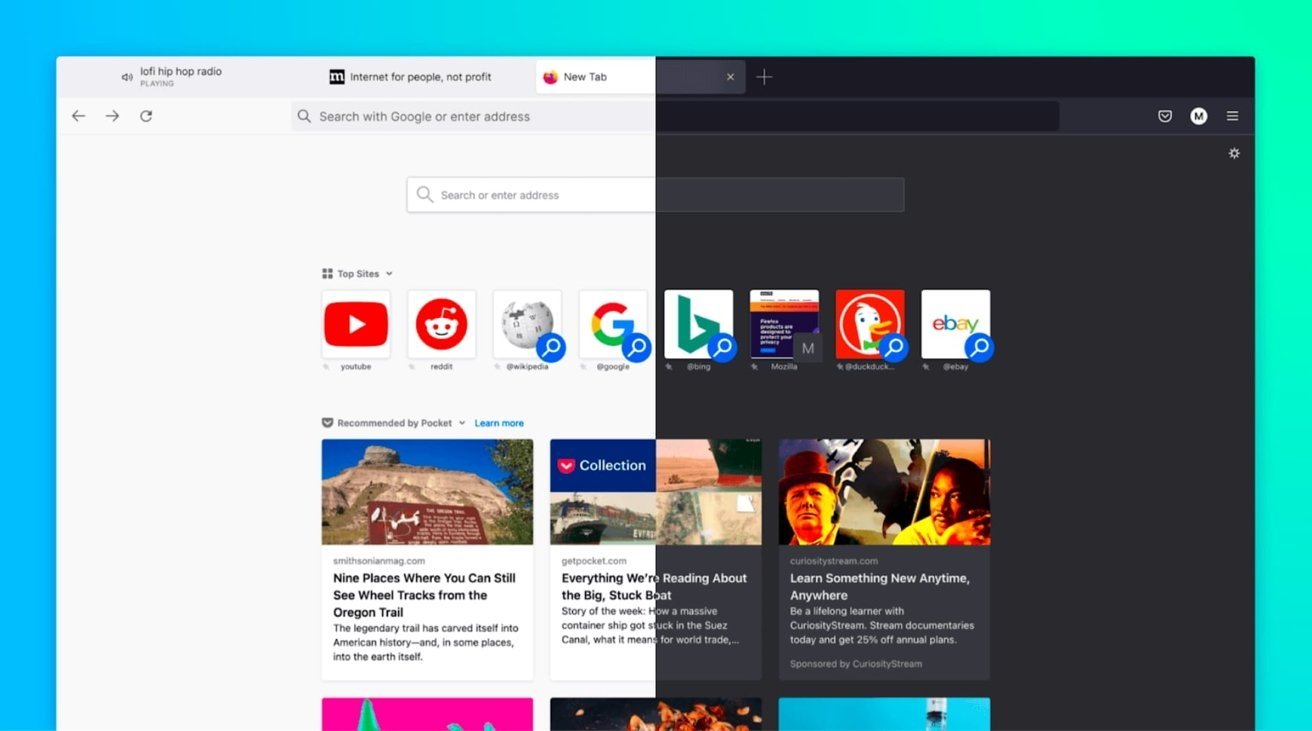
Firefox was also the first browser to actually offer third-party extensions and add-ons. Although it might not have as many extensions as Google Chrome, you'll still find a hefty list of options ranging from privacy add-ons to customizable themes for your browser.
Although Firefox has some cross-platform integration between its app and built-in Pocket support, it isn't as seamless as Chrome or Safari. If speed if your primary concern, it's also important to note that Firefox isn't the fastest browser by most metrics.
Users who want an open source browser or are committed to Mozilla's mission of keeping the internet open and free will find a browser after their own hearts here. For the average user, however, another browser on this list might be a better fit.
- Completely free and open source
- Extremely customizable with extensions, themes, etc.
- The best option for hardcore privacy
- Not the fastest or most RAM efficient
- Synchronicity isn't as robust
Microsoft Edge is the spiritual successor to Internet Explorer that was first released in 2015. Originally HTML-based, Microsoft overhauled the browser to be based on Chromium, which is the same underlying software used to make Google Chrome.
As such, Microsoft Edge is now much more competitive than it used to be. It's far from a Google Chrome clone, but you should expect a similar level of performance from it. Some users believe that Microsoft Edge even feels snappier than Chrome on a Mac.
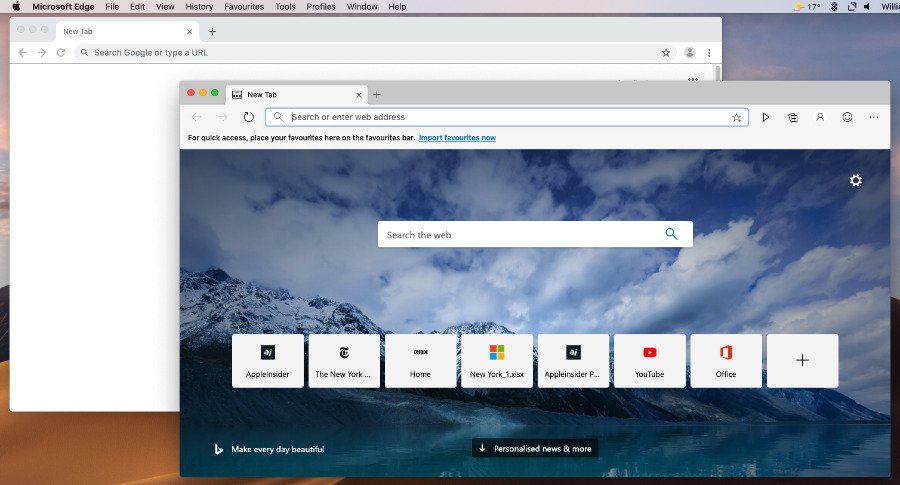
Because it's Chromium-based, Microsoft Edge also has a list of extensions similar to Chrome. It also sports a number of unique features, such as a "Collections" ability that lets you save information like text or webpages to a built-in notebook. There's also a vertical tab bar, a built-in read aloud feature, and an easy native screenshot tool.
It's a solid option for anyone that doesn't like Safari and wants an alternative to Google Chrome because of privacy reasons. If you use a Microsoft account like some use a Google account, then Edge might also be a solid option.
- Snappy, lower RAM and CPU usage
- Unique features like Read Aloud and Collections
- Good performance in most metrics
- Can be slower than Chrome in terms of pure performance
- Syncing isn't as strong as Safari or Chrome
The perfect browser doesn't exist, but you can pick and choose what you need
There's no clear answer for what the "best" browser on macOS is. However, some browsers are better suited to specific tasks than others.
When it comes to smooth JavaScript execution, Chrome is in the top spot with Safari a close second. Safari, according to the MotionMark testing, handles complex web pages better than any other browser.
Firefox, interestingly enough, may be the fastest when it comes to general everyday web apps.
Of course, there's also the issues of extension support, privacy, and synchronization across other devices. Many of the browsers are evenly matched on these metrics, but some excel in specific areas like privacy or cross-platform integration.
But, unlike on iOS, you aren't effectively stuck with one browser core technology. These four browsers, and several more, are available on macOS, and can be run in parallel.
While we don't recommend running all four unless you're a web developer or unit case tester, two or three different browsers can be run at-will, if any given browser doesn't handle your work case well.
Top Stories

Amazon drops Apple's M3 MacBook Air to record low $989

Retro gold rush: these emulators are coming to the App Store soon

The Worst of WWDC - Apple's biggest missteps on the way to success

Apple's generative AI may be the only one that was trained legally & ethically

Arizona TSMC facility continues to fight cultural battles, rising costs & logistical hurdles

New iPad Air & iPad Pro models are coming soon - what to expect
Featured deals.

Save up to $350 on every Apple M3 MacBook Pro, plus get up to $80 off AppleCare
Latest comparisons.

M3 15-inch MacBook Air vs M3 14-inch MacBook Pro — Ultimate buyer's guide

M3 MacBook Air vs M1 MacBook Air — Compared

M3 MacBook Air vs M2 MacBook Air — Compared
Latest news.

Apple said to have restarted discussion for OpenAI integration into iOS 18
A report suggests that Apple is still looking across the spectrum of AI providers for iOS 18, with OpenAi again in conversations with the iPhone maker.

Apple is allowing emulators to be submitted to the App Store. Here's what's on the way so you can play your favorite retro games on your iPhone.

How to connect to FTP servers in macOS using modern apps
File Transfer Protocol is an older networking protocol for transferring files to network servers. Here's how to use it on your Mac.

Apple finally pulls generative AI nude apps from the App Store
Apple has removed apps from the App Store that claimed to make nonconsensual nude imagery, a move that demonstrates Apple is now more willing to tackle the hazardous app category.

ByteDance would rather shut down US TikTok than sell it
TikTok owner ByteDance reportedly will not sell to a US firm if it is unable to convince a court to overturn President Biden's day-old law forcing a sale or ban.

Apple's recently released M3 MacBook Air has dropped to an all-time low of $989 at Amazon while supplies last.

Unistellar Odyssey Pro review: Unlock pro-level astronomy with your iPhone from your backyard
Unistellar's Odyssey Pro smart telescope delivers amazing results even from a light-polluted backyard — and we have the photographic evidence to prove it.

iPad Air screens, Spotify complaints, and a TikTok ban on the AppleInsider Podcast
On this week's episode of the AppleInsider Podcast, the US is looking out for its companies, the EU is looking out for Spotify, and Korea wants to help Samsung. And, we've got new iPads to look forward to, plus FineWoven cases to collect while we still can.

Patrick Wardle teams up with ex-Apple researcher to boost Mac security for all
Two long-standing Mac security experts have formed DoubleYou, a firm that aims to develop security tools that other Mac developers can incorporate into their systems.
As copyright concerns plague the field of generative AI, Apple seeks to preserve privacy and legality through innovative training methods for language learning methods, all while avoiding controversy.
Latest Videos

All of the specs of the iPhone SE 4 may have just been leaked

When to expect every Mac to get the AI-based M4 processor
Latest reviews.

Ugreen DXP8800 Plus network attached storage review: Good hardware, beta software

Espresso 17 Pro review: Magnetic & modular portable Mac monitor

{{ title }}
{{ summary }}
- Accessories
- Meet the team
- Advertise with us
- Privacy Policy

Choosing the right web browser for our devices is essential for productivity and efficiency. Safari and Chrome are two popular choices on Apple devices, each with strengths and weaknesses. In this blog, I will compare Safari vs. Chrome to help you decide which browser is better for your iPhone and Mac. Let’s dive into the differences!
Safari vs. Chrome – User Interface
Safari is designed to blend seamlessly with Apple’s ecosystem. Its sleek and intuitive user interface ensures a clutter-free browsing experience. Besides, it offers group tabs management for organizing your browsing. So you can easily focus on the content.
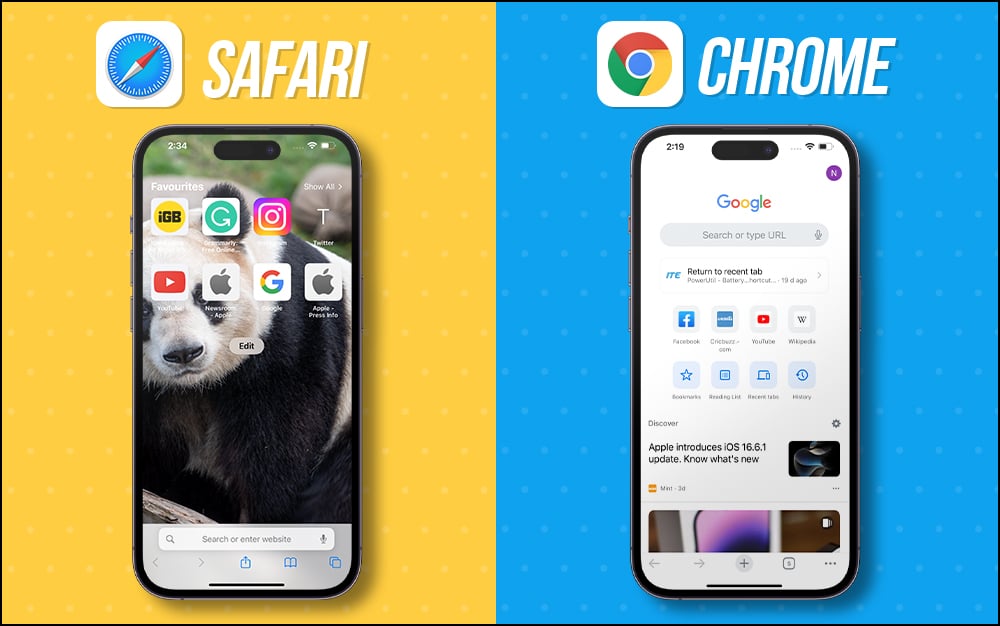
Chrome’s UI is user-friendly, with a familiar interface across devices. It lets you personalize your browsing experience with various themes, extensions, and add-ons. Nonetheless, this added flexibility might come at the cost of a more cluttered than Safari.
Therefore, both Safari and Chrome have strong UI aspects. But the winner depends on your preference for minimalism (Safari) or customization options (Chrome).
Safari vs. Chrome – Ease of use
Safari is the default browser on Apple devices. So, it offers seamless integration and synchronization with other Apple services. The intuitive gestures make it easy to navigate and use the browser effortlessly. With Smart Search, you get more relevant results without going through multiple websites. Additionally, you can quickly autofill your passwords and verification codes, saving time and effort.
With its widespread popularity, Chrome ensures a consistent experience across different platforms. The synchronization with Google accounts, bookmarks, and history is convenient for users already within the Google ecosystem.
If you own both Apple, Android, and Windows systems, Chrome will be your go-to browser. However, I only have Apple devices, so I prefer Safari to take up the work where I left it. Also, Safari allows me to create profiles to keep my personal and professional browsing separate.
Safari vs. Chrome – Performance and speed
As Apple optimizes Safari for its devices, it often outperforms Chrome regarding speed and battery efficiency. Safari’s performance is particularly notable on iPhones and Mac devices. I have experienced smoother browsing and longer battery life using Safari.
Chrome has made significant improvements in performance over time. However, it can still be resource-intensive, especially on older devices. While it performs well on Mac, it might not be as efficient on iPhones as Safari.
Safari vs. Chrome – Security
Apple strongly emphasizes user privacy and security. So Safari has built-in Intelligent Tracking Prevention and strong sandboxing. It also warns against unsafe websites, ensuring a secure browsing environment. Moreover, you may hide your IP address for data protection. With iOS 17, Safari automatically removes tracking parameters from URLs .
Google’s Chrome also focuses on security, with features like Safe Browsing and automatic updates. Besides, you may save your passwords securely and access them on any device using Chrome Password Manager . However, its ties to Google’s services raise data collection and privacy concerns.
Safari vs. Chrome – Privacy
As mentioned earlier, Safari prioritizes user privacy by blocking cross-site tracking and preventing advertisers from collecting user data. It also includes a “ Privacy Report ” feature to get insights into trackers blocked on visited websites. Besides, you can lock your incognito tabs for more privacy.
You can use Hide My Email to create unique, random email addresses that will forward messages to your inbox without revealing your actual email address. Also, you may create or delete as many addresses as needed to enjoy greater control over who can contact you.
While Chrome offers some privacy controls, it cannot match Safari’s level of privacy protection. As part of Google’s business model, Chrome collects user data to improve its services, raising concerns for privacy-conscious users.
Safari vs. Chrome – Customization
Safari’s customization options are relatively limited compared to Chrome. You can only customize the Safari start page and a few website settings. While you can install some Safari extensions , the selection is not as extensive as in Chrome’s Web Store.
Chrome’s extensive Web Store offers a vast collection of extensions, themes, and add-ons that allow users to tailor their browsing experience to their preferences.
Additional features
Safari offers Reading List , Listen to Page, PiP mode , and Handoff features to enhance the browsing experience. Also, it has a built-in PDF conversion tool to convert any webpage into a PDF. This is pretty convenient to save web pages. Besides, you can quickly share your password with family members without explicitly sharing them.
Chrome’s additional features include Google Assistant integration, cross-device synchronization with non-Apple devices, and easy access to Google Workspace. Another standout feature is the feature to do a reverse Google search on any image instantly.
Which browser is better for iPhone and Mac?
Choosing the better browser between Safari and Chrome for your iPhone and Mac depends on your priorities and preferences. Safari is ideal if you value seamless integration within the Apple ecosystem, strong privacy protection, and optimized performance. However, Safari is only limited to Apple devices.
On the other hand, you may prefer Chrome if customization options, a wide range of extensions, and additional features are more important to you. Therefore, if you want to use Chrome on your Apple devices, you may change it on your iPhone and Mac .
Ultimately, whatever you choose, both browsers will provide a satisfying browsing experience on your Apple devices. Which browser is your favorite? Let me know in the comments below!
Explore more…
- Best web browsers for Mac
- 40+ Safari tips and tricks for iPhone
- Safari crashing on Mac? Easy ways to fix it!
Ava is a die-hard Apple aficionado and seasoned writer with a knack for breaking down complex tech concepts into easily digestible content. Having honed her writing and editing skills over 3 years at renowned media houses like TechBurner, Ava crafts informative and engaging articles including troubleshooting guides, product reviews, editorials at iGeeksBlog. When not typing, you can find her exploring the latest Apple releases or pondering the future of tech innovation.
View all posts
🗣️ Our site is supported by our readers like you. When you purchase through our links, we earn a small commission. Read Disclaimer .
LEAVE A REPLY Cancel reply
Save my name, email, and website in this browser for the next time I comment.
Related Articles
Icloud private relay vs vpn: which one is better, upcoming apple tv+ shows and movies (april 2024), ios 18 features, supported devices, release date, and more, iphone 16 release date, price, specs, and more.
VPNoverview.com Internet Safety Secure Browsing Safari vs. Chrome in 2024: Which is the Safest Web Browser for Mac?
Safari vs. Chrome in 2024: Which is the Safest Web Browser for Mac?
Safari vs. Chrome are two of the most popular browsers in use today. The question is: which one values your privacy more ? To understand where each browser stands, our review team at VPNOverview tested both, specifically focusing on four key areas:
- Performance
- Ease of use
- Data privacy
The results were tighter than you may have thought. While there’s obviously a very subjective element to this, we put each browser through its paces and tried to be as objective as possible.
Whether you prefer Safari or Chrome for daily use, using a VPN can make your browsing experience safer and more private. We recommend NordVPN as the best VPN, and it works just as well with both Safari and Chrome.
For a full understanding of the tests we performed and the features we looked at, check out our Safari vs. Chrome comparison below!
In the age of digital warfare, where your every click and scroll can be a battleground, choosing the right web browser is more crucial than ever. Safari and Chrome are two of the most commonly used browsers today.
As privacy concerns mount and data breaches become increasingly common, we pit these two titans of the browsing world against each other, examining their strengths and weaknesses to help you confidently navigate the treacherous online landscape.
Which is the best browser for Mac? Which is the safest web browser between the two? The results might just surprise you.
Safari vs. Chrome: Functionality and Feature Comparison
Safari vs. chrome: which browser is more secure.
It’s important to have a browser that keeps you secure online. An unsecured browser can expose you to keyloggers, malware, and other online threats.
With this in mind, the first stop in our Safari vs. Chrome comparison was to look at security. We considered points including:
- The frequency with which both Google and Apple fixed security flaws
- Whether each browser can help you to detect and avoid security risks
- How each browser managers your passwords and other credentials
- Any other added functionality, such as dark web monitoring
So, let’s look at how each browser can help to keep you secure.
1. Malicious website detection
Safari and Chrome both make use of Google’s Safe Browsing database . Think of this database as a dictionary of malicious web resources. Safari and Chrome reference the database to check whether you visit a safe website.
If you navigate to a website listed in the database, you’ll see a warning . While you can choose to continue, we recommend you follow the recommendations and steer clear. These websites can use social engineering tactics, like phishing, or install keyloggers and other malware onto your device.
Both Safari and Chrome also indicate when a website is HTTPS secured. Look for the little padlock icon in your browser’s URL bar. With all of the above in mind, Safari and Chrome are essentially tied to security at this point .
2. Password management
Dedicated password managers are a great solution because they can be used on multiple devices. But both Safari and Chrome have a built-in way to manage your passwords. On Safari, you can access Apple’s Keychain, while on Chrome, you can use Google Password Manager.
Like the best password managers , Safari’s Keychain integration remembers and stores your passwords so that you don’t have to remember them all.
When you visit a website or app, Keychain suggests and auto-fills your credentials. Google Password Manager effectively has the same functionality offered by Keychain, so we’re still at a tie between Safari and Chrome .
3. Security and vulnerability updates
While browsers are designed to be secure, hackers routinely exploit security vulnerabilities that make it through the QA process while releasing a new update.
Thankfully, security researchers are usually quick to identify these issues and flag them to Apple or Google. Both Apple and Google also offer generous bug bounty programs, rewarding users for identifying security flaws.
While both Apple and Google regularly patch security vulnerabilities and update their browsers, Chrome tends to do so more frequently. Chrome pushes out updates, on average, every couple of weeks.
Meanwhile, Safari’s updates tend to come bundled with macOS or iOS updates, making them more infrequent. So, it’s Google Chrome that takes the crown here .
This is subjective because pushing out fewer security updates doesn’t always indicate better security. In some cases, it also reflects the overall security stack of Safari.
4. Support for security-focused extensions
Web extensions can completely personalize your experience with a browser. The best extensions for privacy and security significantly boost your privacy. These include VPN extensions, ad-blockers, anti-tracker tools, and cookie auto-delete software.
Bear in mind that certain extensions are only available on certain browsers. Thanks to the less-stringent rules around third-party applications, Chrome tends to have a broader selection of extensions, which may expose you to certain privacy risks of browser extensions .
Safari is the winner here , as Apple supports Safari extensions to iOS on mobile. Remember, we’re talking about using Chrome on iOS or macOS, and Apple doesn’t support Chrome extensions for its products.
5. Private browsing modes
Private browsing modes in internet browsers offer increased security compared to “regular” browser windows. Both Safari and Chrome offer a private browsing function, but you should know about the data collection policies between normal and private mode .
Safari Private Browsing is Apple’s private mode, which will not save your search or browsing history . That said, it has its limitations. Websites can still see your IP address , and your ISP (internet service provider) can still see your search history .
Chrome offers Incognito Mode , which has the same benefits and drawbacks as Safari’s private mode. Chrome sees your IP address, even in Incognito Mode.
However, even if you’re using a VPN , Chrome will also let web services see your activity and your identity if signed into a web service like an email account. Chrome also remembers your location .
In effect, if you want true privacy, you need to be using one of the best VPN services — but remember our warning about Chrome. While this was a close competition, Safari wins here owing to Chrome’s increased scrutiny of your online actions, even in private mode.
What is the most secure browser?
In terms of security and privacy, Safari tends to offer the most secure experience. This is partly why macOS users typically suffer fewer malware infections than their Windows counterparts.
Safari picked up an additional win over Chrome, with better private browsing, but Apple also generally ensures a pretty watertight product all-around due to development restrictions.
However, Safari and Chrome are both very much everyday consumer products. If you want maximum security, check out our list of the best web browsers for privacy .

Safari vs. Chrome: Which Browser is Faster?
Speed is important when it comes to browsing. We compared Safari vs. Chrome in a speed and general performance test. This included looking at aspects like:
- How each browser responds under heavy use
- How each browser handles graphics-intensive websites
To test the performance between Safari and Chrome, we used three applications: JetStream 2, MotionMark, and Speedometer. We ran these applications on a MacBook Air with 8GB of RAM and a 1.8 GHz Dual Core Intel Core i5 CPU. Our results are below.
1. Javascript performance testing with JetStream
Javascript is a programming language that handles most script processing behind the scenes on most webpages. This includes content changes, user interactions, mouse pointer movements, and more.
JetStream runs a suite of tests to see how well a browser performs during periods of high Javascript activity. In the JetStream test, a larger score means better performance. Here’s how the two tests measured up:
Chrome’s score of 96.774 puts it just slightly ahead of Safari, scoring 93.217. This suggests that Chrome should perform better when running sites or apps with complex Javascript functions, though the gap is only marginal.
2. Graphics performance with MotionMark
The more complex a webpage, the slower it loads, as your browser has to render every element on the page. MotionMark is a tool that checks how well your browser handles intense tasks that use your browser and the device’s graphics capabilities.
Chrome scored 357.01 in the graphics performance tests. Meanwhile, Safari managed to surprise us, scoring 425.67. Regarding user experience and the responsiveness of complex applications, Safari should provide a smoother experience.
3. Responsiveness with Speedometer
Speedometer simply measures the responsiveness of web applications. The tool simulates user interactions, timing how long these actions take to complete. In these tests, which cycle 480 times, the tool creates a to-do list, adds multiple items, checks them off, and loops back to the beginning.
We started with Chrome, which scored 91.4 with Speedometer. But when we moved over to Safari, it was immediately obvious that the test was struggling. Safari scored just 66.7 by comparison, with Chrome coming out on top.
Memory Saver in Chrome
If you’re running a lot of tabs, you may have noticed a performance dip. The browser consumes more RAM, eating more memory and slowing down your computer. In Google Chrome, a feature called Memory Saver can help you avoid this sluggish performance, even though Chrome is notorious for hogging RAM.

If you leave a tab open but don’t interact with it for a while, Chrome puts it in a rest state. This frees up CPU memory to perform other tasks. But you can still return to that tab later and continue where you left off.
What is the fastest browser?
The results of our Safari vs. Chrome performance and speed tests speak for themselves. Chrome performed better than Safari when it came to performing complex, fast-paced actions and general responsiveness. Moreover, with features like Memory Saver, Chrome can help keep you working faster.
While Safari outshones Chrome with graphics performance, Chrome is the overall winner . This is why power users who use multiple different Google apps will often choose it over Safari.

Safari vs. Chrome: Which Delivers the Better User Experience?
Ease of use is difficult to analyze and compare, as it’s often quite subjective. Die-hard Apple fans will probably get on well with Safari, as it’s more familiar. The same applies to Chrome and Google fans.
To gauge user experience, we looked at the following points:
- Multiple tab and window management
- Cross-platform support from desktop to mobile
- User settings and customizations
1. Working in multiple tabs
Opening multiple tabs is common when you need to do research or work. The problem is it can be easy to get lost when you’re using multiple windows. So, we looked at how tab management works in Safari and Chrome .
Tab management in Chrome using Tab Groups
When opening multiple tabs in Chrome, we found that things can get a bit messy . The more tabs you have open, the harder it becomes to find your place. Everything gets sort of squished together until you can only see the site’s logo.

However, you can add tabs to groups for better organization , which lets you cluster related tabs together. You can easily switch between groups to focus on one particular task simultaneously. This works differently depending on whether you’re using a computer or a mobile device.
On Chrome for desktop, set up tab groups by following the below steps:
- Hold “ Ctrl ” and right-click on a tab.
- Hover over “ Add tab to group ” and click “ New group .”
- Name the group and choose a color.
- Click “ Enter ” to save the group.
- Click on the group to collapse or expand all tabs.

If you want to group tabs on Chrome mobile , tap on the “Tabs” button in the upper-right corner of your screen. Long-press one tab and drag it on top of another to group them.
Tab management in Safari
Safari isn’t getting left behind by Chrome here. You can also group tabs on Safari for desktop — but only if you’re up to date with your operating system software.
This feature was introduced by macOS Monterey and released at the end of 2021. Upgrading to this version isn’t always possible for people with older devices or low memory .
- Open Safari on a computer.
- Click on “ File ” while you have Safari open.
- Click “ New Tab Group with X Tabs ,” where X represents the number you currently have open.
You can follow the same logic on iPhones. On mobile, the latest version of iOS sees Safari stack all tabs like a deck of cards. Unless you set up Tab Groups, you’ll have to scroll through them all to find what you’re looking for.
- Open Safari on the app.
- Long-press a tab until a menu appears.
- Select “ New Tab Group .”

- Now, you can click the Tab Group name at the bottom to swap between groups .
Navigating between tabs
Both Safari and Chrome offer additional options for keeping on top of your tabs. In Safari, you can search through tabs by clicking “ View ” and then Tab Overview for a grid view with a search bar. In Chrome, type “@tabs” into your URL bar, click the “Search tabs” button and run your search.
All in all, both browsers offer useful ways to manage your various browser windows. So, we really had to look closely to pick a winner or draw a tie. In the end, Chrome takes the lead here .
Apple’s tab grouping functionality relies on you having the latest iOS software, plus you can’t set them up as quickly by simply Ctrl-clicking on a tab.
2. Working across multiple devices
Integration between devices is continuously improving, making it extremely easy to switch from your desktop to mobile and carry your work along. This is more evident when using other products in the Apple or Google ecosystems. With multiple Apple devices, you can quickly pick up and continue work on one device from another.
If you’re an iPhone user, then you’ll be right at home with Safari , as it integrates with the Apple ecosystem. If you’ve got an iPhone or iPad, you can easily pass your desktop Safari tabs to your mobile device and continue browsing.
Apple Pay can also be used cross-platform, and you can verify purchases made on a desktop with your mobile phone’s biometrics.
When you have multiple tabs open, passing tabs between devices is simple. Enable Handoff on your Mac and mobile device first to make sure this works:
- Open “ Settings ,” then “ General ” on your mobile device.
- Click “ Handoff ” and ensure it’s switched on.
- Now, go to “ System Preferences ” and then “ General ” on your Mac.
- Again, find the checkbox to “ Enable Handoff .”

- You’ll see an option to pull the tabs from your Mac.
- If you want to move tabs in the other direction, look for the mobile icon on the Safari app in your dock.
That said, there are benefits to Chrome that are lacking in Safari. While iPhones are hugely popular, more people own Google Home devices — and streaming devices like the Google Chromecast — than those who own Apple’s smart home device. Apple’s foray into the smart home market never really took off in the same way.
This is where Google Chrome shines. If you have a Chromecast or Google Nest, you can cast videos or entire webpages to your big screen by simply right-clicking anywhere within the window.

And it’s for all of these reasons that we have to declare a tie for this section . The best browser for Mac in this particular situation comes down to your existing devices or the ecosystem you use.
If you have an iPhone or iPad, you’ll find the experience on Safari far more seamless. If you use an Android smartphone or want to make the most of your Chromecast, Google Chrome is excellent.
3. Support for multiple languages
Sometimes, you might want or need to visit a website not intended for your country. Aside from potentially needing a VPN, there may well be a language barrier in these cases.
This is common among people who like to stream online with a VPN but can’t work out what anything on the website says. Remember, do check if streaming is legal or not before you access different sites.
We’re just going to say it outright: Google Chrome is generally superior in supporting multiple languages, thanks to the power of Google Translate. Both Safari and Chrome can translate webpages from one language to another. But Google is miles ahead in the translation space.

To put this to the test, we got a Chinese IP address with Intego Privacy Protection, one of the best VPNs for Mac . We then loaded up several popular Chinese shopping websites we had no hope of understanding. While Google Chrome offered to translate the page, Safari did not.
4. Pop-up advert blockers
Pop-ups are not just annoying, but sometimes they can be malicious, too. Safari has native pop-up blocking built into the software. You can enable it by opening Settings or Preferences and then blocking some or all pop-up adverts.
Chrome is configured to block pop-up adverts by default. It’ll indicate when this happens with a small icon in the address bar. If, for any reason, you want to enable pop-up adverts, you can simply go into Settings , Permissions , then Pop-ups and redirects .
This is a fairly simple and standard feature, but it’s good to see that each developer has included it natively. So, it’s a tie in this section .
What is the most user-friendly browser?
For general ease of use, Chrome won over Safari in more sections . But as we mentioned, usability is subjective and largely influenced by the other devices you already own.
People who use Apple’s products may find Safari easier to get on with. Not to mention, you could miss out on features by using Chrome, including Handoff and Apple Pay integration.

Safari vs. Chrome: Which Offers Better Data Privacy?
There’s big money in data, so companies will often collect as much user information as they can get away with. But giving away your data can come with privacy risks, which is why we’re huge advocates of using a VPN to encrypt your data .
With this in mind, we wanted to understand the following:
- How much data Safari and Chrome gather
- How they protect your data
1. Personal information collected by Chrome and Safari
Under the guise of “improving your future browsing experience,” Safari has been known to gather certain information about you and your habits. This includes:
- Browsing history
- Browser cache
- Download history
- Login credentials via cookies
Safari also offers a feature known as Privacy Preserving Ad Measurement. When enabled, this feature essentially supports advertising. Marketing agencies will be sent data relating to adverts you’ve interacted with, but all identifiable information is stripped out.
Chrome also has Do Not Track for tracking protection. But while Apple gathers limited data, we found Google tends to gather more specific data . Google is well-known for gathering a lot of data through its various services, and Chrome is one of its most prolific apps. Some of the data gathered by Chrome includes:
- Your IP and location
- Search and browsing history
- User identifiers
- Product interaction data
What’s more, unlike Safari, Firefox, and Edge, Chrome is said to tie this data to individuals and devices . As a result, we have to declare Safari the winner on this front .
2. Protection of your personal data
While Safari can see your IP address, even in Private Browsing mode, it isn’t shared. Safari has built-in Intelligent Tracking Prevention that uses machine learning to prevent trackers.
It also has a feature that prevents cross-site tracking and limits ad trackers from working. In their privacy policy, Apple says that they may share your personal data with Apple-affiliated companies, partners, developers, and publishers.
According to their privacy policy, Apple has never allowed government agency access to personal data and never will.
While Google follows data privacy legislation, your data does tend to be used more freely for advertising purposes. According to Google’s Safety Center, your data might be anonymized and used to drive targeted ads. This is partly why you’ll often see many online adverts for products you’ve recently discussed or looked at.
As a result, Safari wins here , though it’s partly a question of user experience and the annoyance that can come with ad bombardment.
What is the most private browser?
Both Google and Apple typically fight to retain user privacy. There have been numerous high-profile instances of these companies resisting requests for data from government and law enforcement agencies.
However, owing to Google’s reputation for data gathering and its use in targeted advertising, Safari wins overall on data privacy .

Safari vs. Chrome: Final Thoughts
We looked at four main comparison areas in our Safari vs. Chrome review. In conclusion, each browser won on two sections, making for an overall tie.
This is reflective of our experience with Safari and Chrome. Both are good web browsers that offer a great user experience and strong privacy and security features.
That said, the caveat is that this is a highly subjective area . It also heavily depends on what devices you’re already using .
If you’ve got a Google Pixel, the full suite of Google smart home products, and a Chromecast, you might find Safari tough to get used to.
Similarly, if you’re a die-hard Apple fan with numerous Apple devices like a Mac, iPhone, and iPad, you’ll miss out on a load of cool features if you use Chrome as your main browser.
So, to summarize, we’ll leave you with this quick reference table that should help you make a choice. The table contains our browser recommendations depending on your situation.
Key Takeaways
- Chrome generally performed better in our tests
- Chrome offers superior multi-language support and device casting
- Cross-platform use feels more seamless with Safari
- Apple fans who use Chrome miss out on cool cross-platform features
- Overall, Chrome beat Safari in more categories, making it the best browser for Mac in most scenarios
If you have questions about whether to choose Safari vs. Chrome, check out some of our previous answers below!
In our Safari vs. Chrome testing, Safari excelled in certain areas compared to Chrome. For example, Safari was better for general data privacy and processing activities with a high demand on graphics.
However, Chrome excelled in other areas, including user experience and overall performance.
You can use either browser on iPhone, but we recommend using Safari . One of the main reasons people choose Chrome is for its extensive extensions support.
However, Apple doesn’t allow you to install Chrome extensions on iOS . So, for an iPhone or iPad, Safari works best. There are other privacy-focused browsers you can pick too!
Safari and Chrome deliver a similar experience, with many shared features that lead to there being little different. Most of the differences come in the form of integrations with other Apple or Google products.
For example, if you use Safari, you can “Handoff” Safari tabs, passing them from one device to another. If you use Chrome, you can cast almost anything to a Chromecast.

Chris Bluvshtein Author
Senior journalist.
Chris is a tech journalist with many years’ experience covering online privacy and cybersecurity. He’s also a published author and works as a Product Manager for some of the most innovative software development companies.
Share this article
More articles from the secure browsing section.

How to Avoid Online Scams in 2024

The Best Internet Security Suites in 2024: Our Top 10 Picks

Digital Legacy: What Happens to My Data After I Die?
Nothing against Safari other then its solely tied to Apple devices only. I am a multi-platform user so Chrome makes more sense seeing it can run on many different non Apple operating systems. WebKit is also going the way of Gecko with its own browser engine vs Chromium which is now the most used browser engine. If Apple didn't force IOS browsers to use WebKit and allow Chromium engine WebKit would be way less popular.
Hi John! Thank you for sharing. It's completely understandable that cross-platform users like yourself would choose Chrome over Safari. As you say, Safari is definitely great for Apple fans, but harder to use elsewhere.
Looking for a VPN?
Take a look at our overview of the most trustworthy, fast, and safe VPN services. Extensively tested by our experts.

- Editorial Process
- Why Trust Us?
- Affiliate Linking Policy
- Privacy Policy
- Terms of Service
Weekly Must-Reads View All
7 things to do if you spilled water on your macbook.
Quick steps to save your MacBook from water damage
How to Boot Your Mac Into Verbose Mode: 4 Best Ways
Boot your Mac into Verbose Mode with this step-by-step guide
How to Fix Your Mac Shutting Down Randomly: 16 Fixes to Try
Troubleshoot random shutdowns on Mac with effective solutions
How Much Space Does macOS Take On Your Mac?
Understand macOS size and analyze your Mac's storage usage
Popular Topics
- What to Do With Your Old MacBook? 13 Useful Ways to Reuse an Old Mac
- What Is the MacBook Flexgate Issue and How to Fix It
- What Is the MacBook Flexgate Issue
- Uninstall Java
- Safely Transfer Files from Mac to Mac
- Safari Bookmarks Disappeared on Mac: 10 Best Ways to Restore Them
- Repairing disk permissions
- Old MacBook
Trending Now View All

Safari vs. Chrome on Mac: Which Browser Is Better?
Hashir Ibrahim
Reviewed by
Last updated: September 26, 2023
Expert verified
Safari is optimized for Mac, ensuring fast browsing, lower resource usage, strong privacy features, and seamless integration with the Apple ecosystem. However, it has limited extensions and infrequent updates.
Chrome stands out with its extensive customization options, extensions, and high-speed performance, but it can be resource-intensive and consume more battery.
- Safari is energy efficient, focuses on privacy, and integrates seamlessly with Apple devices: ideal for users prioritizing battery life and data protection.
- Chrome offers versatility with its wide range of extensions, customizable features, and slightly faster speed: suitable for users seeking personalization and performance.
- Both browsers have robust security features, but Safari emphasizes privacy, while Chrome offers customizable security extensions and frequent updates.
- So, Safari is a better choice for light internet browsing in Safari vs. Chrome on Mac, while Chrome excels at running heavy web applications.
Ever wondered which browser is the coolest for surfing the web on your Mac? Is it Safari or Chrome? Chrome is like a Swiss Army knife – super handy and flexible, while Safari is the speedy hometown hero, saving the day by being fast and keeping your secrets safe.
In this Safari vs. Chrome on Mac guide, I’ll compare these big shots and share the cool and not-so-cool stuff about them. By the end, you’ll know which browser is the winner for your Mac!
Google Chrome vs. Safari: A Quick Comparison

Before diving deep into the detailed exploration of Safari vs. Chrome on Mac, let’s glance at a quick comparison. This table highlights some key features and differences between the two browsers, giving you a snapshot of what each brings to the table.
Safari vs. Chrome: Pros & Cons
Here’s a quick rundown of the advantages and disadvantages of using Safari and Chrome on a Mac:
- Optimized for smooth and fast browsing on Mac
- Consumes less battery and system resources
- Strong privacy features and protections
- Seamless integration with the Apple ecosystem
- Enhanced multimedia support
- Infrequent updates can affect performance
- Limited cross-platform synchronization
- Limited availability of extensions
Google Chrome
- Regular updates ensure optimal performance
- Syncs seamlessly across multiple platforms
- Customizable privacy settings
- A wide array of extensions and customization
- Excels in running web applications
- Can be resource-intensive, affecting performance
- Tends to consume more battery life
- Privacy settings can be less robust than Safari
- Not as integrated with macOS as Safari
To sum up, the choice between Safari and Chrome largely depends on individual preferences, needs, and the specific use case.
If you’re someone like me who uses a lot of extensions only available on Chrome, you’ll have to stick with it. And if you’re just using a web browser for light internet browsing, then Safari seems to be a better choice in general.
Safari vs. Chrome on Mac: A Detailed Comparison

Both Chrome and Safari bring their unique strengths to the table. In this section, I’ll offer a detailed comparison of Safari vs. Chrome on Mac, diving into their features, performance, user experience, and more.
1. User Interface
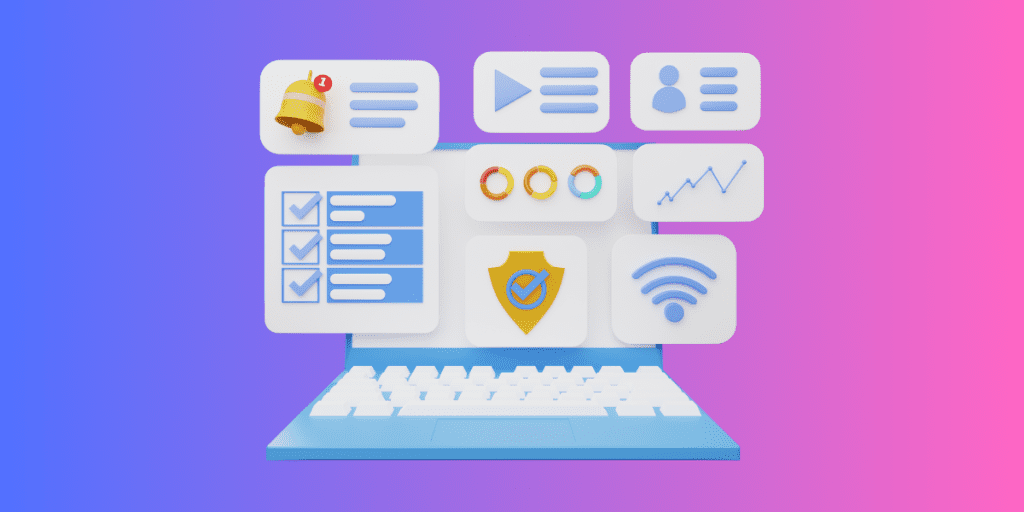
When it comes to user interface, Safari is known for its simplicity and seamless integration with Apple devices. It’s easy on the eyes, and everything feels clean and organized.
Then there’s Chrome, packed with all sorts of goodies – you can open a bunch of tabs, switch between different user profiles, and even decorate it with cool themes.
But while Chrome is full of tasty bits, it can sometimes feel a bit too much. On the other hand, Safari keeps it sweet and simple, ensuring nothing gets in the way of your web adventures.
Verdict : If you’re all about keeping things neat and tidy, Safari is your go-to. But if you’re looking for a browser that’s as unique as you are, with all the bells and whistles, pick Chrome.
2. Features

Safari is like home for anyone using Apple gadgets. It’s super smooth, lets you open tabs across your Apple devices with iCloud, and even has a special Reader mode for a peaceful reading time, away from annoying ads. You can also use Touch ID and Face ID to confirm purchases on Safari.
But here comes Chrome, the adaptable browser that works well with different operating systems, whether you’re Team Android, Windows, or Apple. Chrome works really well with Chromecast and Google apps, like Google Translate, making it a handy buddy for all sorts of tasks.
Now, here’s where Safari really lags in terms of features – extensions. Chrome offers over 175,000 fun extensions, way more than Safari’s 350. Plus, you can make it look just the way you want with cool themes and backgrounds.
Verdict : So, who wins the feature face-off? It’s Chrome! With its endless features and the ability to make it truly yours, Chrome is your best bet for a fun and personalized surfing ride.
3. Speed and Performance
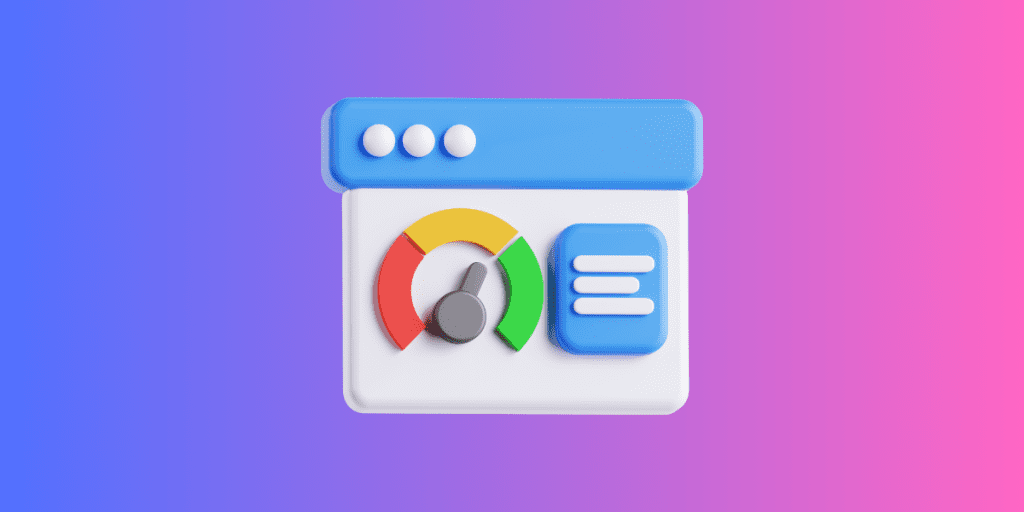
Safari is known for being light on its feet, using less RAM than Chrome. This means it can juggle more tasks at once, like opening many tabs and running heavy websites. Plus, for gaming enthusiasts, Safari promises a smoother ride through the high-res gaming world.
Chrome, on the other hand, is like a techy sprinter with gadgets up its sleeve. It’s tab isolation keeps each tab in check, so if one tab is acting up, it won’t trip the whole browser. And, if Chrome senses a tab is just lazing around, it’ll put it on pause to save energy.
But, with all its gadgets, Chrome can sometimes feel heavy, munching more battery and making other apps slow.
Now, let’s talk speed!
Benchmark Test Results
When browsing the web, speed is key. I put Safari and Chrome to the test to see how they perform in terms of speed and overall performance, focusing on these factors:
- How they handle lots of use
- How they deal with websites full of graphics
For my test, I used three tools: JetStream 2, MotionMark, and Speedometer, running them on a MacBook Air with 8GB of RAM and an Apple M1 processor.
Here are the results:
Several experts have posted the results of the Speedometer 2.0 test for JS/web performance on the MacBook Pro M1 Max on Twitter . The device scored 277 in this test, nearly doubling the speed of the fastest desktop iMac and marking a 20% improvement over the standard M1 MacBook.
- Javascript (JetStream) : Chrome slightly outperforms Safari, but the difference is marginal.
- Graphics (MotionMark) : Safari leads, indicating a smoother user experience for graphically intensive applications.
- Responsiveness (Speedometer) : Chrome significantly outshines Safari, making it a better choice for tasks requiring quick interactions.
Verdict : So, while Safari excels in graphics performance, Chrome has the upper hand in Javascript processing and responsiveness, making it a versatile choice for varied web tasks on a MacBook Air with an Apple M1 processor.
4. Privacy and Security

Safari is all about keeping your data safe and your browsing private. It protects you from unwanted trackers and offers a smooth ride, especially if you’re using Apple gadgets.
On the other hand, Chrome is armed with customizable security features and speedy performance. It’s always looking for online threats, but its knack for collecting data might make some users think twice.
Despite excellent security features, Chrome’s popularity makes it a target for hackers, and its password manager is confined to the browser on Apple devices. Its unclear privacy policy and dependence on advertising might raise concerns about data misuse.
Verdict : It’s a draw! Chrome leads with customizable security, while Safari excels in password management. Apple users may favor Safari for its iCloud integration, but Chrome is a strong contender for more security control.
5. Extensions
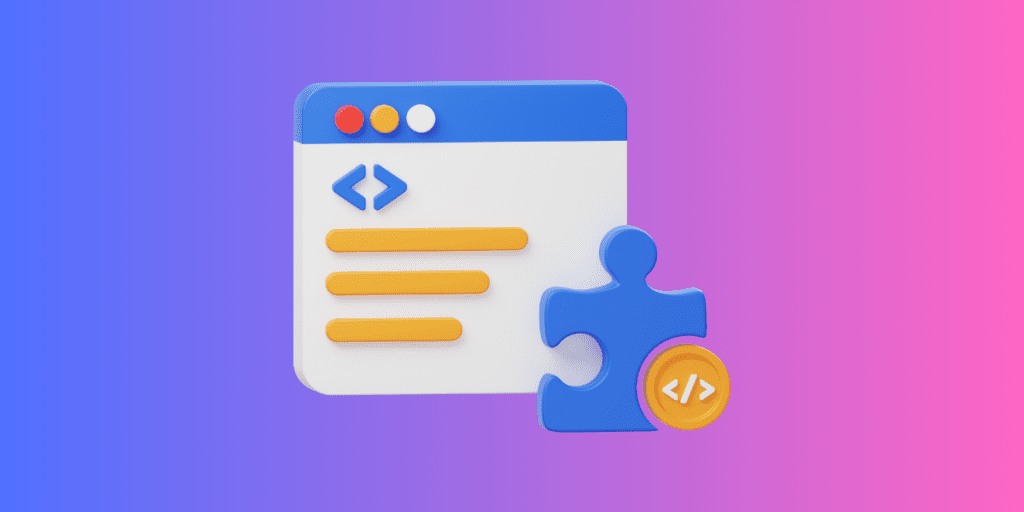
Picking between Safari and Chrome is all about what extras you like! Chrome has a huge selection, with over 175,000 extensions. So, if you want to block ads, check your grammar, or change up your themes, Chrome’s got your back.
Safari plays it cool with fewer but top-notch extensions. It’s not about quantity but quality, right? Plus, Safari lets you use extensions on your iPhone and iPad, something Chrome hasn’t mastered yet.
But here’s the twist! More extensions in Chrome can mean slower loading times on some websites. And while Safari keeps it simple and secure, Chrome offers customization for those who love tinkering around.
Verdict : So, Chrome is the clear winner of the extension war! Its vast array of options makes it the go-to for those craving variety. But Safari would do if you’re an Apple fan looking for quality and mobile-friendly extensions.
Should I Use Safari or Chrome on Mac?
If you prioritize privacy and seamless integration with Apple devices, Safari is the way to go on Mac. However, if you value extensive customization, a wide range of extensions, and high-speed performance, Chrome is your best bet.
Choosing the best browser ultimately hinges on your specific needs and preferences. Here are a few more tips for you:
- If you have a slow internet connection on your Mac , it can interfere with your browser’s performance.
- If Safari is crashing on your Mac , disable unnecessary browser extensions , clear Safari cache , and delete Safari history to prevent random crashes.
- You can improve your browser’s performance by regularly clearing the browser cache on your Mac .
Frequently Asked Questions
Is safari better than chrome.
Safari and Chrome both have their strengths. Safari is known for being more energy-efficient and privacy-focused, making it a great choice for Apple users. Chrome, however, offers a vast array of extensions and is slightly faster, making it versatile for those who prioritize customization and speed.
Does Safari use less battery than Chrome?
Yes, Safari is known for using less battery than Chrome. It’s optimized for energy efficiency, especially on Apple devices, making it a preferred choice for users looking to maximize battery life. Chrome, while feature-rich, tends to consume more power, which can lead to faster battery drain.
Is Safari safer than Google Chrome?
Safari and Google Chrome offer robust security features but excel in different areas. Safari is known for its strong privacy protections, especially for Apple users, while Chrome offers frequent updates and a vast array of customizable security extensions.
I'm Hashir, a tech journalist with a decade of experience. My work has been featured in some of the top tech publications like MakeUseOf and MakeTechEasier. I have a bachelor's degree in IT, a master's in cybersecurity, and extensive knowledge of Apple hardware, specifically MacBooks. As the senior writer at MacBook Journal, I write in depth guides that help you solve any issues you have with your mac and unbiased reviews that help you make the right buying decisions.
Hi there! I'm Ojash, a tech journalist with over a decade of experience in the industry. I've had the privilege of contributing to some of the world's largest tech publications, making my mark as a respected Mac expert. My passion lies in exploring, using, and writing about MacBooks, and I enjoy sharing my expertise to help others make informed decisions and get the most out of their MacBook experience. Join me as we delve into the fascinating world of MacBooks together!
You May Also Like

Best RPG Games for Mac: Insights From a Hardcore Gamer
Written by Hashir Ibrahim Reviewed by Ojash Last updated: September 22, 2023

Apple’s Public vs. Developer Beta: What’s the Difference?
Written by Hashir Ibrahim Reviewed by Ojash Last updated: September 26, 2023

FonePaw Data Recovery Review for Mac: Is It Worth It?

MacKeeper Review: Everything You Need to Know
Written by Pawan Singh Reviewed by Ojash Last updated: September 6, 2023 Expert
Search results for
Affiliate links on Android Authority may earn us a commission. Learn more.
Safari vs Chrome: Which browser should you use on your Mac?
Published on May 31, 2022
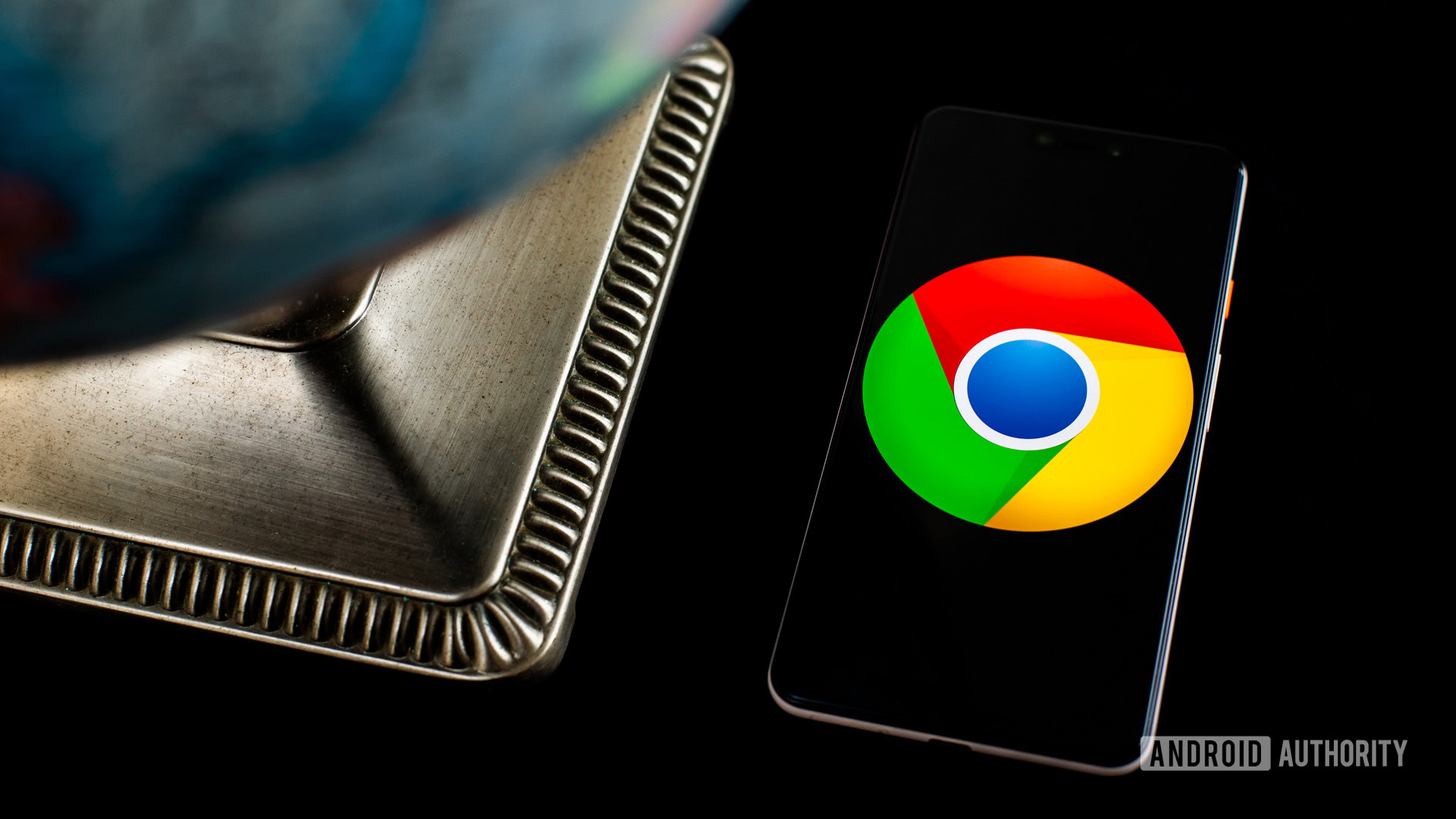
Apple’s Mac computers and its Safari browser have gone hand in hand for years now. It’s a solid app, perfectly tuned for macOS, but what if you want something different? If you have an Android phone, you might be drawn to the dark side of Chrome instead. Let’s stack Safari vs Chrome in the ultimate browser battle and see which is better for your needs.
See also: These Chrome Flags will improve your web-browsing experience
We’ll walk through most of the key features of each browser. After all, you may spend hours working in a browser every day, so you want to pick the best one. Ready to crown a winner? Let’s get started.
Is appearance everything?

We’re not here to argue which browser looks better, but careful design can go a long way. In many ways, this battle comes down to Apple vs Google. You might immediately lean one way or the other based purely on appearances.
Take tab organization, for example. In Safari, you’ll find a grid layout that makes it easy to find any tab in seconds on a desktop. However, Safari turns its tabs into a deck of cards on mobile, requiring you to swipe through an endless list. You can only see the top of each tab, which can be confusing if you have multiple tabs open from one site.
Over on Chrome, you’ll become good friends with the tab bar in a hurry. You can keep adding tabs as much as you want, and they’ll shrink to accommodate new windows. It’s not a bad setup until you can’t read your tabs. Eventually, they’ll be a website logo and an exit button, and you’ll have to cycle through each one.
Chrome can’t seem to make up its mind when it comes to mobile tabs. It’s gone through a few grid layouts, and you can now open new tabs inside tab groups. The idea is to bundle related tabs together, but it’s mostly an easy way to get lost.
How do the Safari and Chrome features stack up?
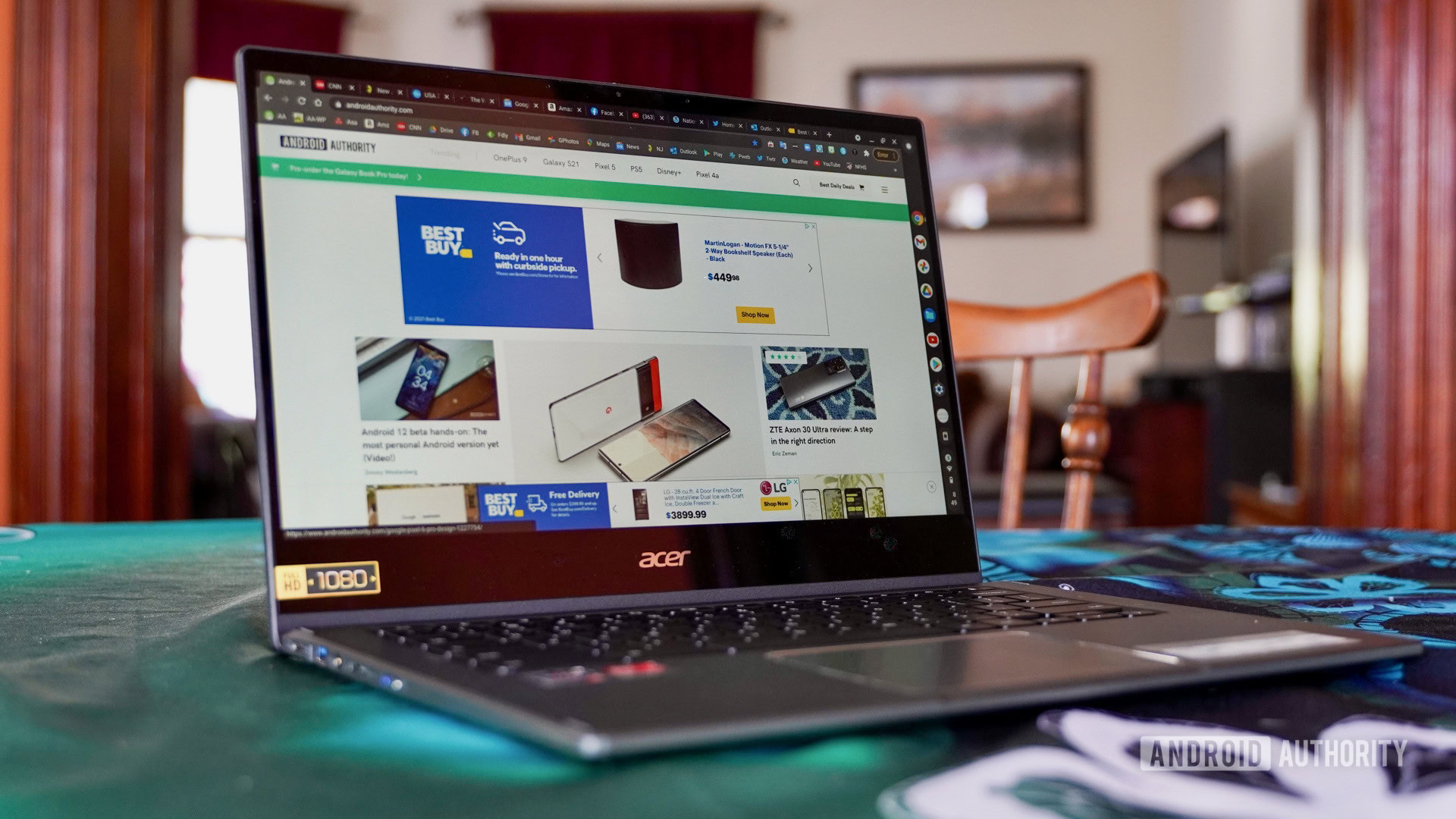
As you might expect, Chrome is the way to go if you’re part of Google’s ecosystem. If you have a Chromecast or some Google Nest devices, getting the most out of them will be far easier. You can right-click just about anywhere in Chrome and look for the Cast option any time you want to put your content on TV, too.
Chrome even comes with Google Translate built right in, so you can translate foreign web pages in seconds. There are thousands of other extensions you can explore as well, and Chrome even has a task manager on board in case you have to halt hefty processes.
See also: The best privacy web browsers for Android
Safari, however, is the king of continuity. If you have an iPad, iPhone , or a Mac, you can easily pass windows and tabs between them. It’s an easy way to take an article with you if you didn’t have time to read it all. Furthermore, you can use your other Apple security measures to verify purchases. Once you check out on Safari, you’ll be prompted for Touch ID or Face ID to protect your purchase.
Unfortunately, it took Apple until Safari 14 to finally introduce extensions. You can now add Grammarly and select password managers to your browser, which brings Safari more in line with features that Chrome has had for a while.
Also, Safari is still unavailable outside of the Apple realm. It’s really only your best bet if you’re all-in on iOS and macOS. If you have a Windows PC or an Android phone, you’ll have to look at Firefox or Chrome for access across all of your devices. It’s not exactly easy to battle Safari vs Chrome when you can only download one of the browsers on half of your devices.
What security and privacy measures are there?
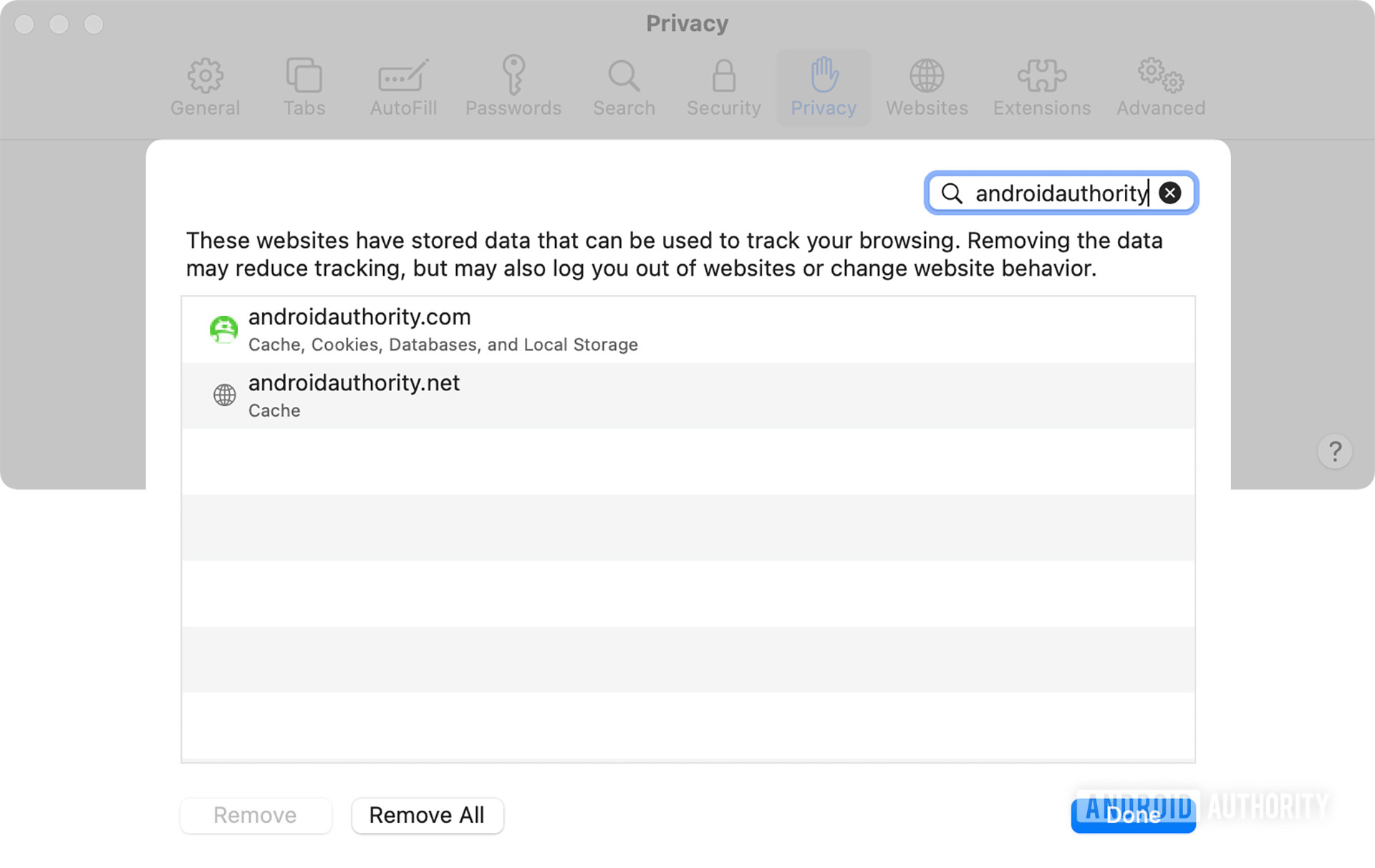
Feeling safe online is an important part of any browser, and it’s a key part of Safari vs Chrome. Both browsers make use of Google’s Safe Browsing database to guard against phishing schemes and other malware. It’s a great way to know that someone is looking out for you while you go about your day, even if you end up sending a lot of data straight to Google.
However, the biggest difference between the browsers comes in update frequency. Updates are an important way to stay ahead of cybercriminals, and Google Chrome has the easy advantage. Safari updates are often tied to macOS changes, but Chrome can push changes whenever it needs to. In fact, you’ll probably get some form of a patch just about every two weeks.
Both browsers block popups by default , but Chrome goes a step further to point out when you venture to an unsafe site. It displays a Not secure warning as well as a small popup window. Safari, on the other hand, indicates safety with a small green lock icon.
While we’re happy to give Google points for security, privacy is another matter entirely. The Mountain View-based company isn’t shy about wanting all of the data it can get its hands on, though it usually explains things away by trying to improve your experience. Common features like website recommendations and predictive search have to come from somewhere, don’t they?
Apple also collects all sorts of information on Safari, including names, locations, and IP addresses. It can share this information as needed, even if it claims not to share encrypted devices with authorities.
See also: How to clear your browser or system cache on a Mac
Is one browser easier to use?
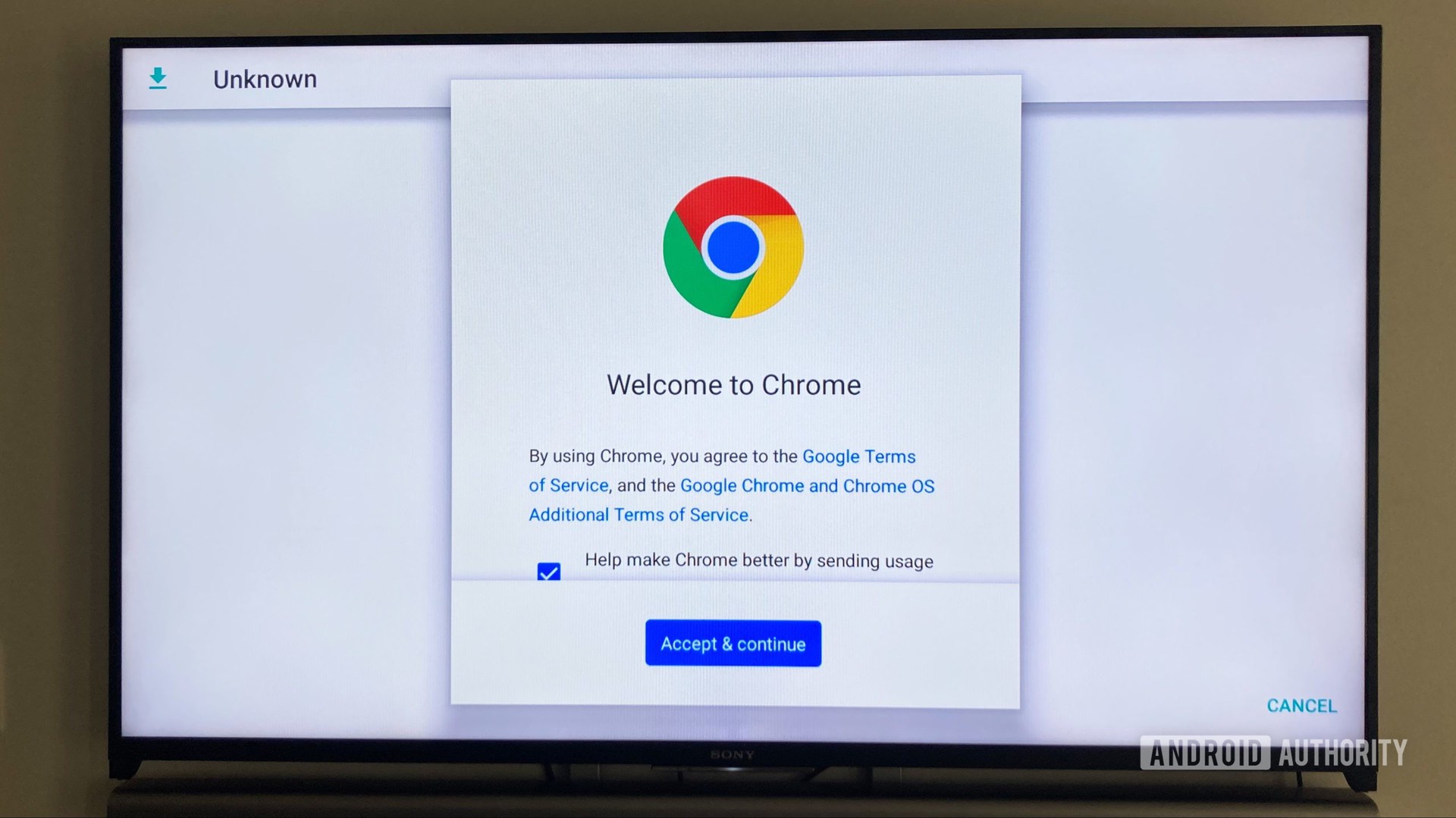
Ease of use in Safari vs Chrome is a fairly subjective point, and it probably depends on your other devices. You’re probably used to Safari if you’re coming from an iPhone, while Android users are probably more comfortable in Chrome. You’ll have to consider which tab setup is easier for your own use, but it’s not hard to adjust between the two.
One of the biggest drawbacks to Safari is that you can’t tinker with settings in the app. You’ll have to head over to Apple’s dedicated settings app if you want to change something. Chrome’s settings — like most browsers — are right in the app, which makes life easy if you want to change on the fly.
Safari vs Chrome: Which browser wins?
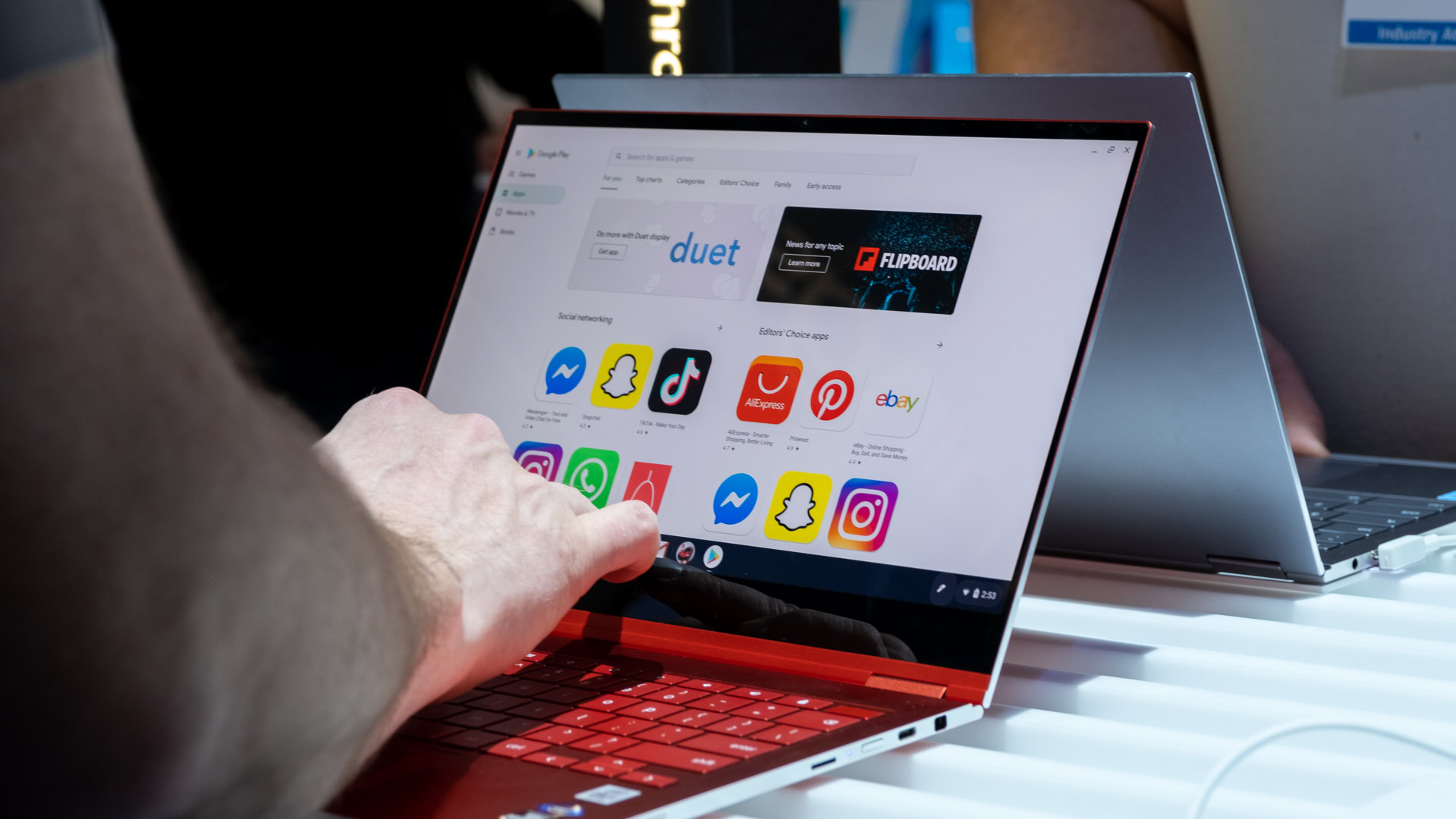
We’ve hinted at it here and there, but the winner of Safari vs Chrome comes down to your needs. If you live completely inside Apple’s ecosystem, you’ll be better off with Safari. The Handoff feature is tough to top, and it’s nice to have some extra security around your purchases. However, you’ll probably want to fire up Chrome if you have other Android or Windows devices in your house. It’s the only way you can still share tabs and login information between devices.
Although we’ve gone pretty deep into Safari vs Chrome, they’re not your only options. If you haven’t been swayed one way or the other, then it might be time to switch things up. There are tons of other browsers to consider, and we’ll touch on a few favorites.
See also: The best Android browsers for surfing whatever website you want
Are there any good alternatives?
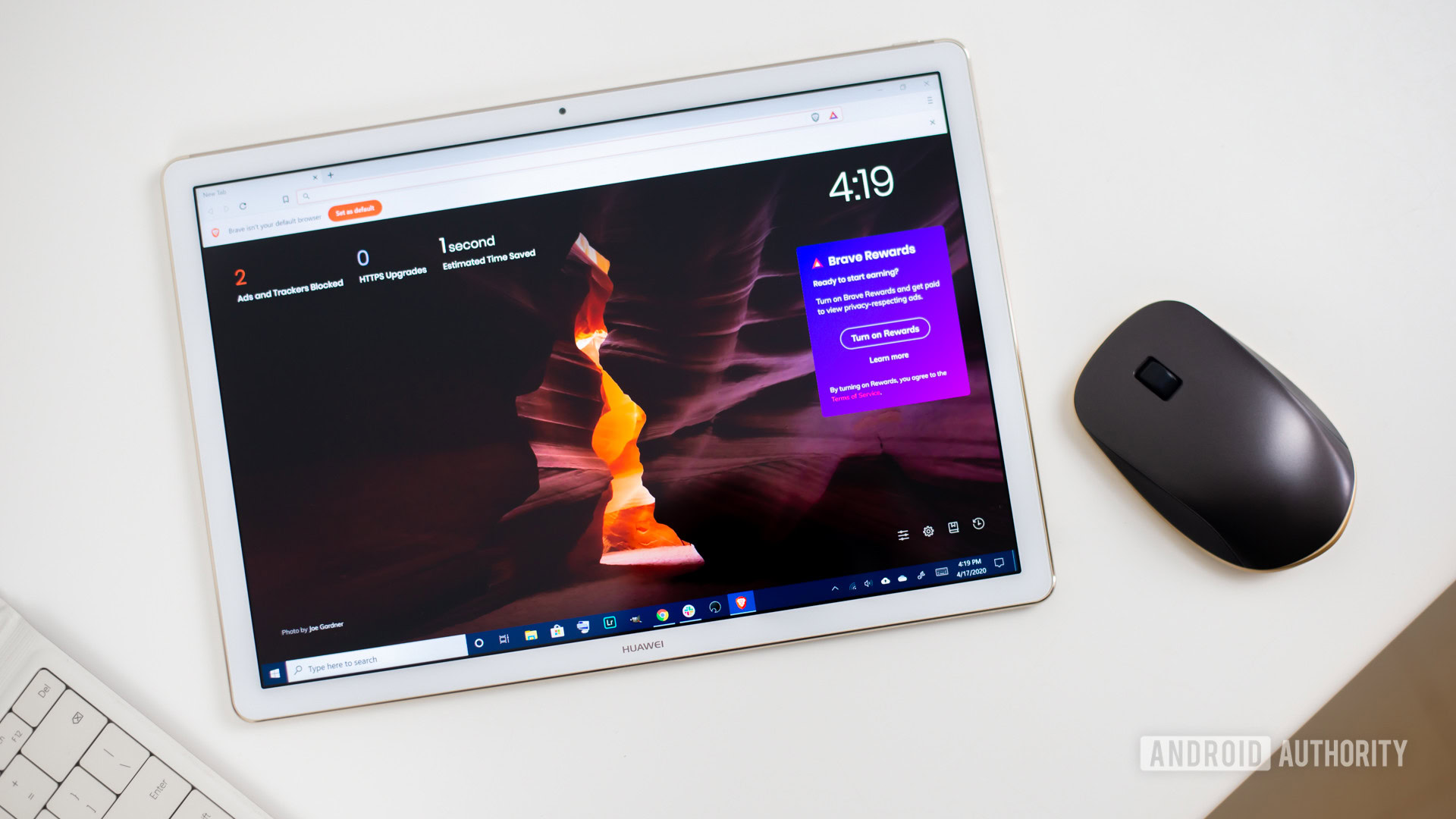
Brave Browser
One of the newer browsers, Brave Browser , launched in 2016 with plenty of features. It packs a built-in ad blocker and features HTTPS just about everywhere you look. Brave offers per-site settings adjustments, and you can even track what you’re blocking. Perhaps best of all is the fact that Brave Browser is free.
See also: Should you switch to Brave Web Browser?
Opera is another good browser alternative, and its messaging feature helps to clean up your overall experience. You won’t have to jump between apps, just open a small message window and keep chats going while you go about your day. Opera also has a built-in ad blocker to keep things smooth and an included VPN if you’re hoping to enjoy geo-restricted content.
If you’re worried about privacy, DuckDuckGo is a good option. Like Brave, it relies heavily on HTTPS and offers a private search mode. It even goes so far as to give each website you visit a privacy rating from A through F. You can’t sync all of your passwords, but the close button wipes your browsing data which is a nice bonus.
You might like
- Apple Watch
- Accessories
- Digital Magazine – Subscribe
- Digital Magazine – Info
- Smart Answers
- New iPad Air
- iPad mini 7
- Next Mac Pro
- Best Mac antivirus
- Best Mac VPN
When you purchase through links in our articles, we may earn a small commission. This doesn't affect our editorial independence .
Best web browser for Mac

We spend a lot of our time on browsers. Whether it’s using communcations apps to talk with friends, family or colleagues, searching for things online, streaming entertainment, using services for work or doing a bit of shopping. So, it makes sense that you’d want to use a browser that can make this experience as good as it can be. Many people stick with Safari on their Mac, as it’s already there and works well. But, if you’re willing to look beyond Apple’s favoured child, then there are plenty of interesting alternatives available. With this in mind, we round up the best alternatives to Safari and see what they have to offer.
If you want to increase the privacy and security on your browser then you should also read Best VPN for Mac and How to use a VPN on your Mac .
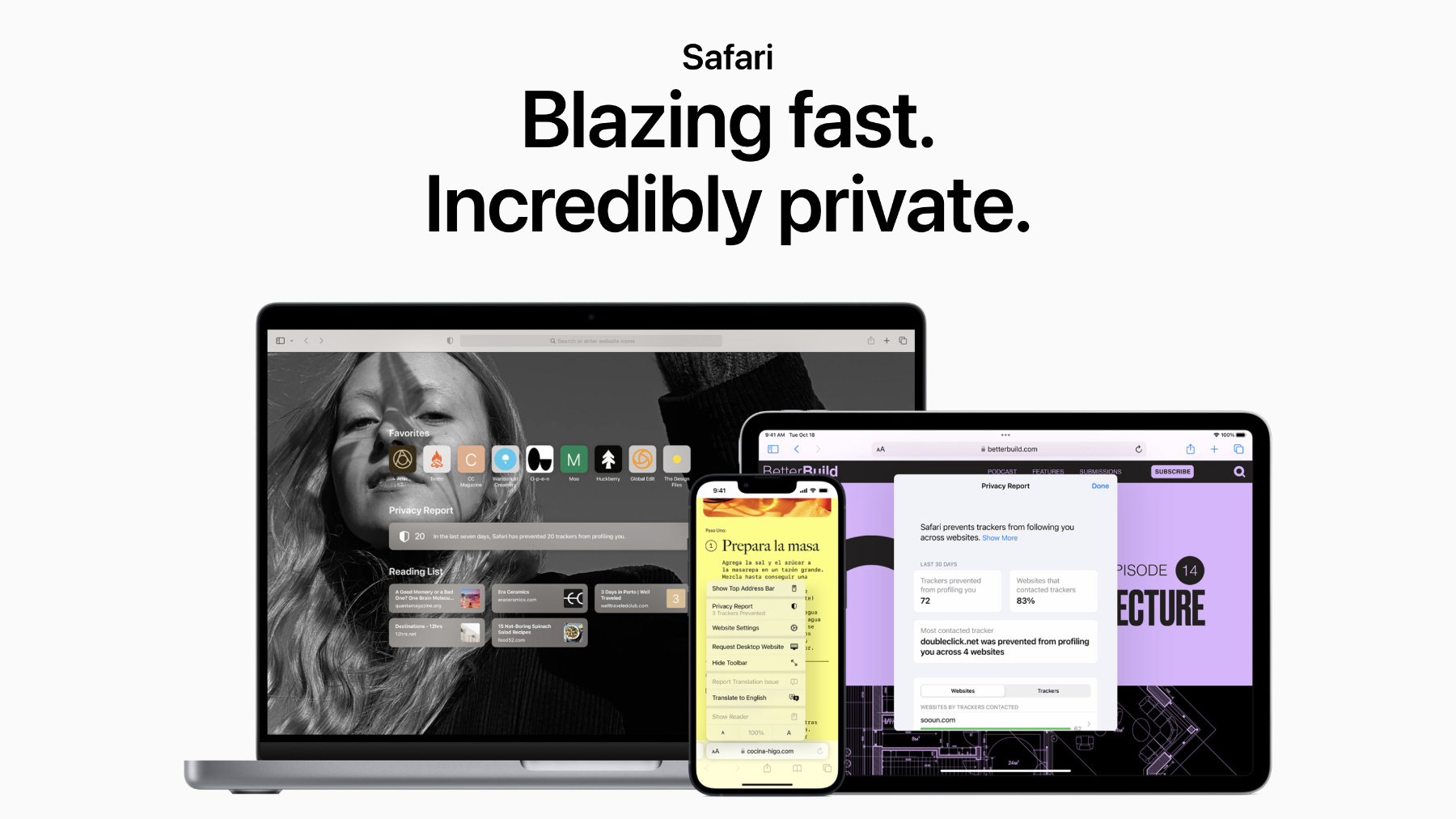
- Built-in to every Mac
- Syncs very well with other Apple devices
- Good performance
- Less extensions that Chrome-based rivals
- Doesn't play well with non-Apple devices
Apple’s Safari browser has been around for a long time, and over the years it’s been improved to the point where it’s now a very solid choice for most people. As you’d expect, it boasts the standard features found on most modern browsers, including bookmarks, tabbed browsing, a password manager, private browsing options, a dark mode, read later list, plus a Shared with You section on the Home page that lists links you’ve been sent in Messages.
The reading mode is still one of Safari’s hidden gems, as it turns any webpage into a clean, clear article devoid of ads, links, and other distractions. There’s also now the Quick Note feature which, as the name suggests, allows you to instantly grab text or images from a webpage and have them appear (complete with links) in the Notes app.
With macOS Monterey, Apple introduced Tab Groups, a feature that gained even more capabilities in Ventura. It is a handy feature that allows you to collect particular tabs together by a category of your choosing, so you don’t have to search for them among your other open tabs. This is useful if you’re planning a holiday, event or researching another interest. Best of all, the Group Tabs sync to Safari on your iPhone, iPad or other Macs. Apple built on this in macOS Ventura by making these Tab Group shareable, so you can send them to friends, colleagues or family who can instantly see all the pages and links – perfect if you’re all collaborating on a project. You can also pin tabs within these groups and give them customised start pages too.
Privacy is an important part of Apple’s offering, with Intelligent Tracking Protection there to stop advertisers from watching what you do. This is accompanied by anti-fingerprinting settings that prevent sites from looking at your hardware and software configuration to work out who you are online, plus security features that block sites that could contain malware.
The newest weapon in this armoury is PassKeys. This is an encrypted login that seeks to eventually do away with passwords althogether. It’s a little fiddly to set up initially, but after that it’s very easy to use. You can check out more details in our how to use PassKeys guide.
There’s also full integration for Apple Pay, making it easy to buy items online either through the Touch ID sensor in Macs with Touch Bars or via your iPhone. See our How to use Apple Pay on a Mac for more details.
In its current form Safari is better than ever, and that’s before you start exploring the available extensions that can increase its capabilities even further. The truth is, the best browser for your Mac is probably already installed.
Google Chrome
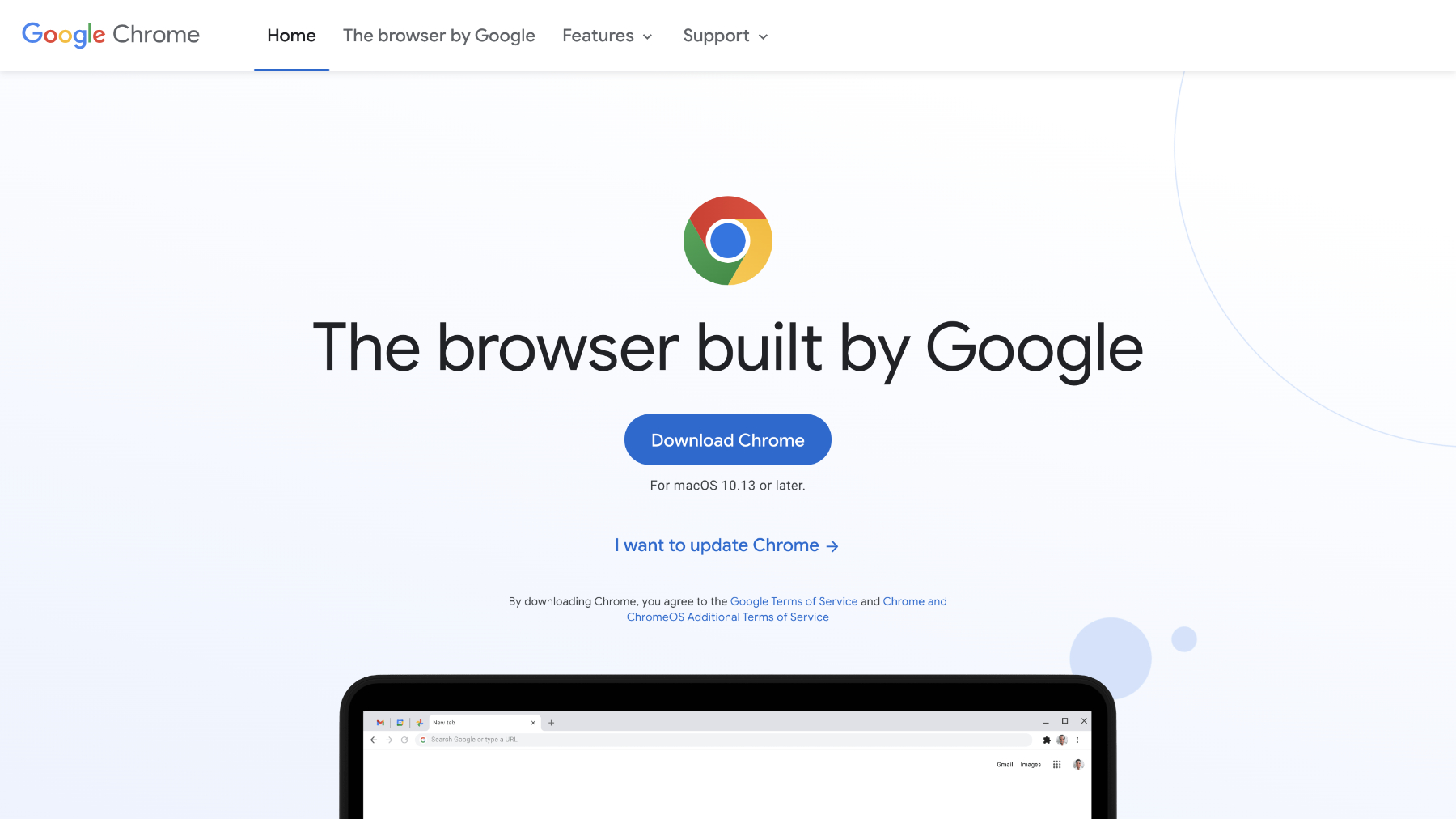
- Huge selection of extensions
- Cross-platform
- Loads of features
- Traditionally a memory-hog
- Requires Google account
Google’s Chrome remains the world’s most popular desktop browser by quite a margin, although that does encompass Windows users too. This success isn’t hard to fathom, as Chrome is an excellent tool which has an entire ecosystem of plug-ins and extensions, ranging from privacy monitors to ones that fix your grammar.
Multiple tabs are handled very well, although it can lead to RAM being hogged by Chrome if you like to leave a huge amount open at the same time, but this is often true of most browsers. Google has recently addressed this though, allowing users to now set memory and energy use filters that should improve performance.
In use, it’s fast. Pages are rendered quickly and there’s a global setting for the zoom, which can be handy if you find text a bit small on modern sites.
As you’d expect, being a part of the same family, Chrome dovetails effortlessly with Google’s online apps – Drive, Docs, Calendar, Photos, Translate etc – allowing users to launch them from an app tray in the menu bar. You can also utilise the extensions available to create reminders directly from the browser thanks to the likes of Google Keep. A new feature we’ve found very helpful is a quick price comparison guide that’s built right into the browser. Great way to save money when shopping.
The extensions are the things that differentiate Chrome from other browsers, with a bewildering 150,000+ to choose from. You can use password managers like Dashlane , discount coupon checker Honey , Grammarly to improve your writing, and so much more. To see our pick of the crop read Best Chrome extensions . As with Safari, there’s also a group tabs feature in Chrome that can keep your window tidy and make it easy to quickly find related webpages among your open tabs.
Password storage is secure, and you can keep your payment details in Chrome so that it’s easy to make payments online, albeit not through Apple Pay.
Google uses high-levels of security to ensure you don’t access sites that contain malware and also isolates each tab to prevent any kind of cross infection should you stumble into something nasty.
Of course, this is Google we’re talking about, so you’ll be giving your data directly to the company as you use Chrome, including your online habits, so just be sure you’re ok with that before you begin.
Edge Chromium
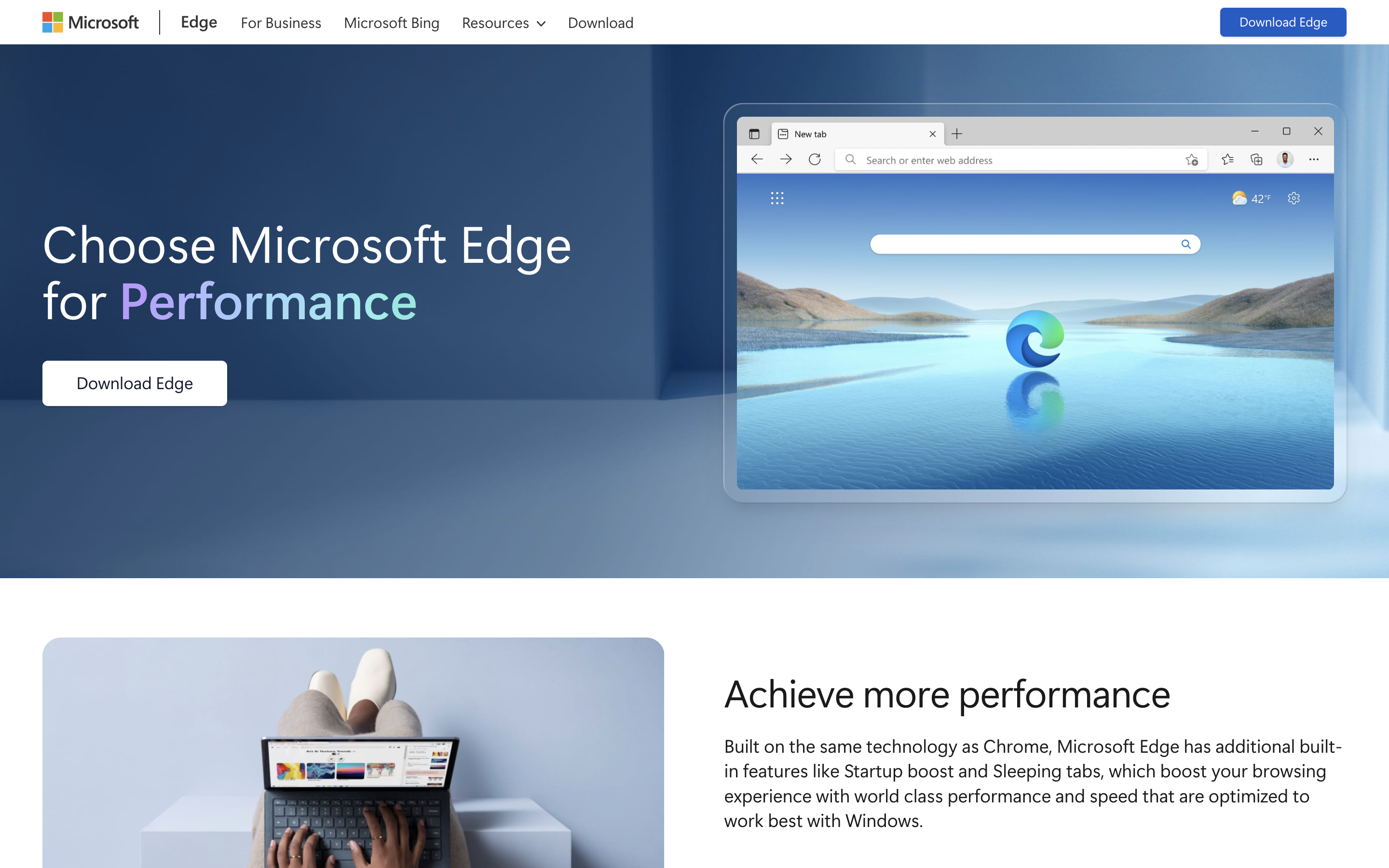
- Uses Chrome extensions
- Built-in PDF editor
- Quick access to Microsoft services
- Design can be cluttered
- Works best with Microsoft account
Microsoft initially launched Edge with its own engine, but after a while decided to adopt the Chromium one that drives Google’s Chrome browser. Since then, the app has grown into a very good option for the those who want the Chrome experience but with it’s own distinct flavour.
The design on Edge is modern and tidy, albeit a little cluttered at times, with plenty of powerful features built into the main menu. Collections opens up a side bar where you can drag web pages or add notes. It’s a great way to use Edge to plan for a trip or research a major purchase. Alternatively you can use the Tab Groups that are similar to the ones on Safari and Chrome. These are displayed on the tab bar along the top, with ones you’ve assigned to group all colour coded so you can see them instantly. Then, if you want to focus on something else, click the group name and all the tabs are collapsed into that, ready to reopen when you want to see them again. Vertical tabs also lets you instantly switch the open tabs from along the top of the page to a list in a column on the left. It’s a nice little feature that can make it easier to find what your looking for quickly.
You’ll also find a reader mode that reduces a page down to just the words, plus Edge can read aloud the contents if you prefer that approach. A very useful addition is a built-in PDF editor that can make filling out online forms a doddle, and the Web Select feature allow you to copy and paste contents from a page while retaining all of the formatting.
As with most major browsers, Edge has a password manager that can store you details for web sites and online accounts, plus it offers a Password Health and Password Monitor feature so you know if your details could be compromised.
If you use Outlook, then you’ll find the quick access to mail, calendar appointments and To Do items very handy. Those with a Microsoft 365 account can also launch free versions of MS Office apps from within the browser, much like with Google apps on Chrome. There’s also a grammar and spelling checker borrowed from Microsoft 365 that helps improve your writing when online in Edge. This new Editor works across social media sites or pretty much anywhere you can enter text.
Microsoft also includes various privacy features, all of which can be tweaked in the settings, plus you have access to the thousands of extentions that come with Chrome. If you’ve dismissed Edge in the past as just Internet Explorer with a facelift, we think you should reconsider that opinion.
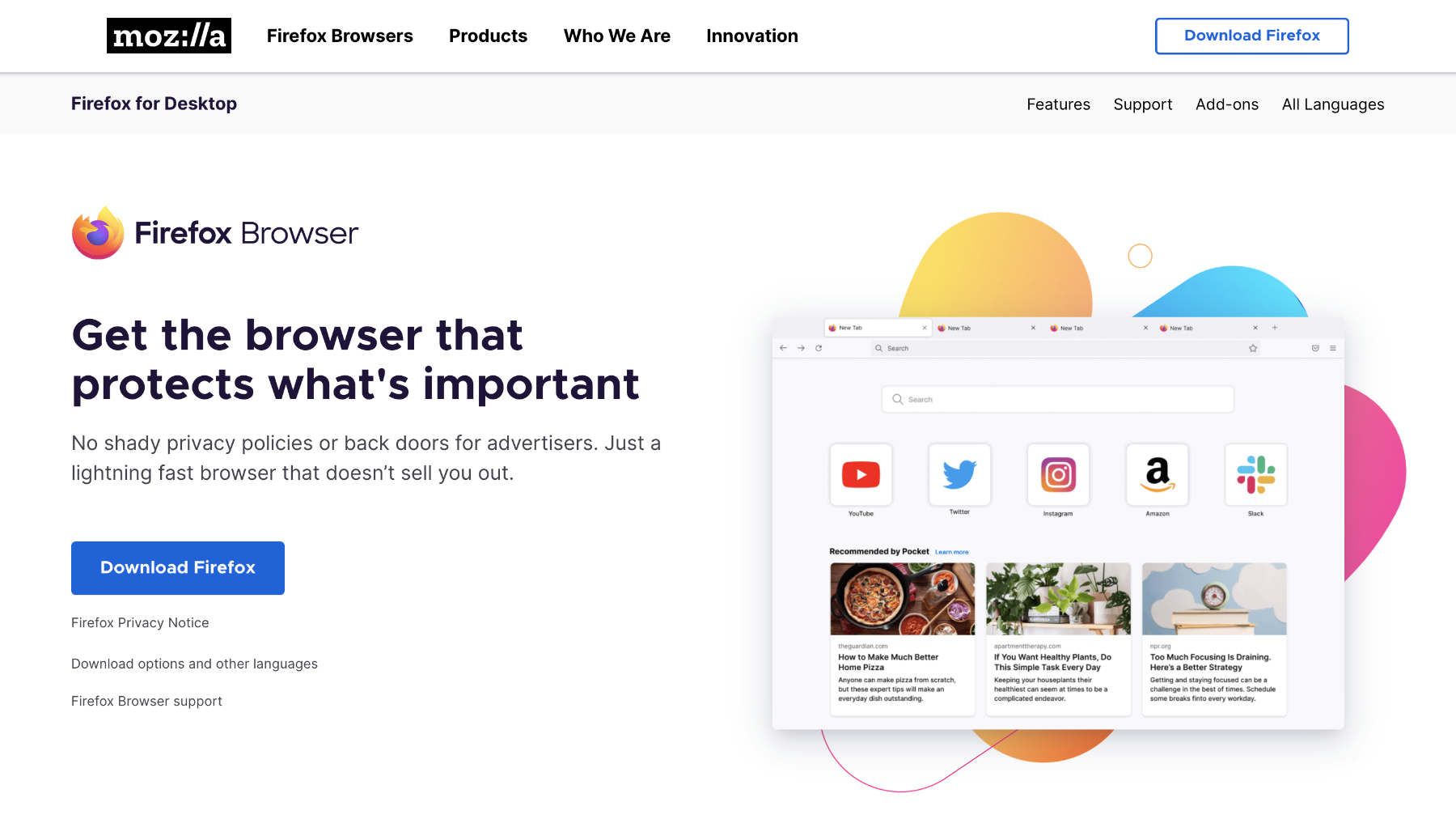
- Focus on privacy
- New Firefox view feature
- Loads of themes and plug-ins available
- Not as many features as Safari or Chrome
Another stalwart that’s received some much-needed spit and polish recently is Firefox. There was a time when this was one of the major players in the browser field, but time hasn’t been kind to Mozilla’s creation and Google Chrome has been one in particular that tempted people away. That’s a shame, as today’s Firefox version is slick, smart, and provides a worthy alternative to its higher profile competitors.
Mozilla takes privacy seriously and has a range of features to keep you safe online. Tracking Protection stops websites from following you around the web and collecting data that can be used to serve ads. There’s also ad and script blocking that speed up webpage loading times. There’s even an extension that sandboxes Facebook so it can’t follow your activities around the web. Whatever the tweaks under the hood, our experience with the app proved it to be rapid and reliable.
Firefox has always been a browser that lets you personalise things, so be sure to take a look at the various themes and extensions available that can decorate the menu section of the browser or add additional features. The menu bar itself has a number of functions that you can easily access by dragging icons onto it, providing quick links to things such as emailing links, saving the page to Firefox’s Pocket app to read later, or sending pages directly to your phone.
Some new features worthy of note include a built-in PDF editor, plus Firefox View which allows you to pick up on your Mac from whether you may have been on a webpage on another device. A bit like Handoff on Safari.
The extensions might not be as plentiful as they are on Chrome, but there’s lots of useful add-ons that can tailor your Firefox experience to just the way you like it. Mozilla also offers various tools such as Relay (similar to iCloud Private Relay) that creates email alisases you can use for signing up to online services or giving to people that you don’t want to know your real address. A VPN that can hide your location, plus Monitor that watches out for password breaches that may have included any of your accounts and passwords.
It may not be the force it once was, but there’s plenty of life left in Firefox yet.
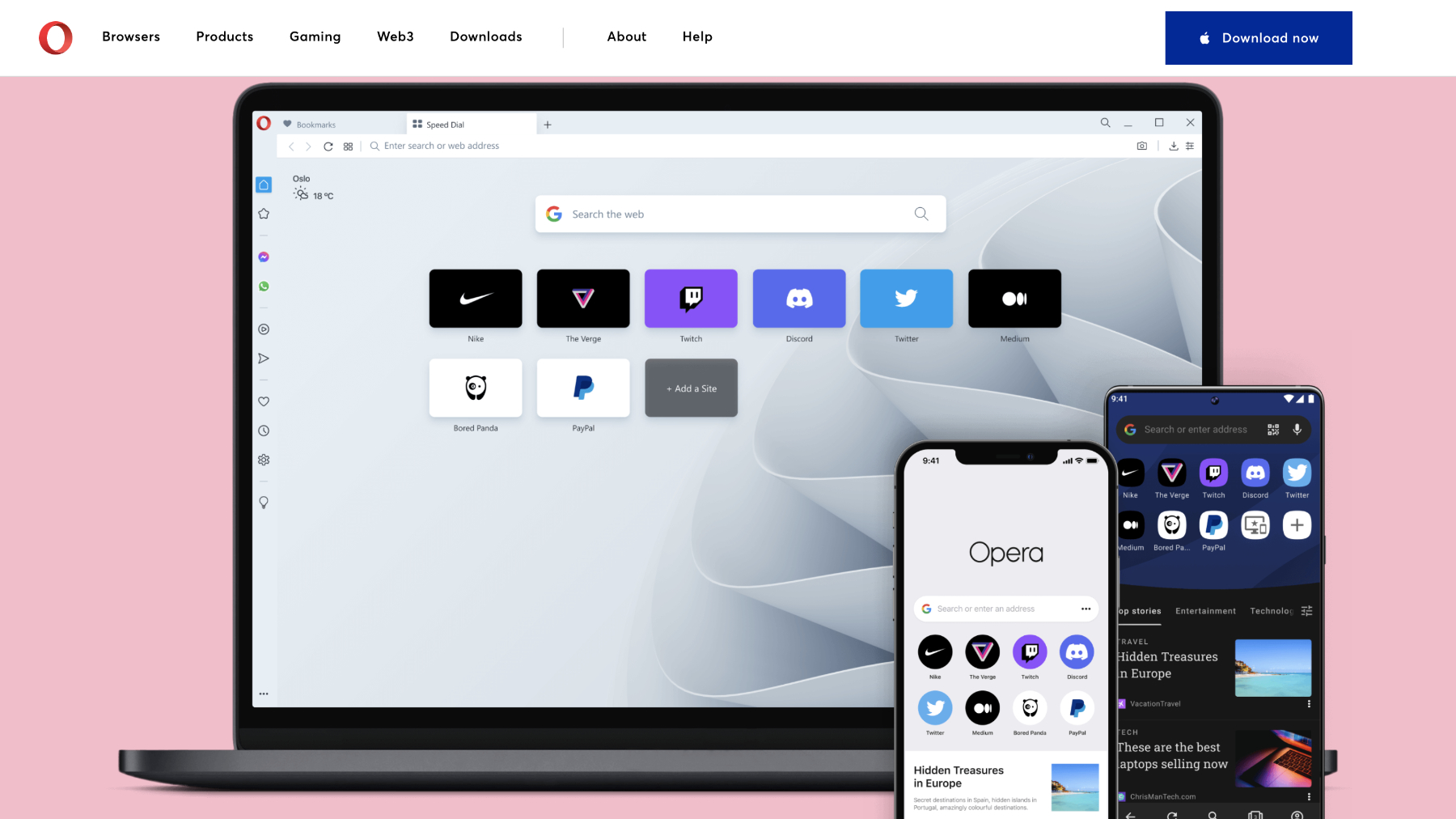
- Quick access to messaging apps
- Group Tabs and Pinboards
- Interface can look busy
Opera is built on the same foundations as Chrome, giving it a familiar feel in terms of features and performance. That doesn’t mean it’s a clone with a different badge though, as the app comes with some interesting design choices and handy tools that make it a solidly modern browser.
The first is a column on the left side of the screen that contains shortcuts to various options. Top of the list are Facebook Messenger, WhatsApp, Telegram and Instagram, all of which can be logged into and used while browsing the web. There’s also an option to add a Twitter account too, all of which is very useful if you don’t want to keep picking up your phone.
Another icon is for My Flow, an Opera specific feature that allows users to send webpages directly to their iPhone. At the bottom of the column are three dots that open the options menu. In here you can add or remove lots of other icons that take you to your bookmarks, a news section that collates the latest stories from your favourite outlets, a speed dial for commonly used sites, and plenty of other goodies.
Opera also has some privacy tools that make life easier when browsing, including a built-in ad blocker and a free VPN. The latter is great for keeping yourself safe when using public WiFi, even if the choice of server locations is limited.
Extensions are available in aplenty, thanks to the Chrome heritage, as are themes to personalise the aesthetic. You can also use Workspaces now, which is essentially the same as Group Tabs in Safari. Here you add new Workspaces (giving them names and choosing a relevant icon), then open various tabs in each one. This means you can quickly switch between themed webpages, simplifying things and stopping you having a million ones open at the same time. There’s also Pinboards, which is essentially a built-on version of Pinterest that lets you collect images from around the web and build them into mood boards.
If you’re looking for a browser that not only protects your privacy online, but also reduces the need for other apps on your system, Opera has much to offer.
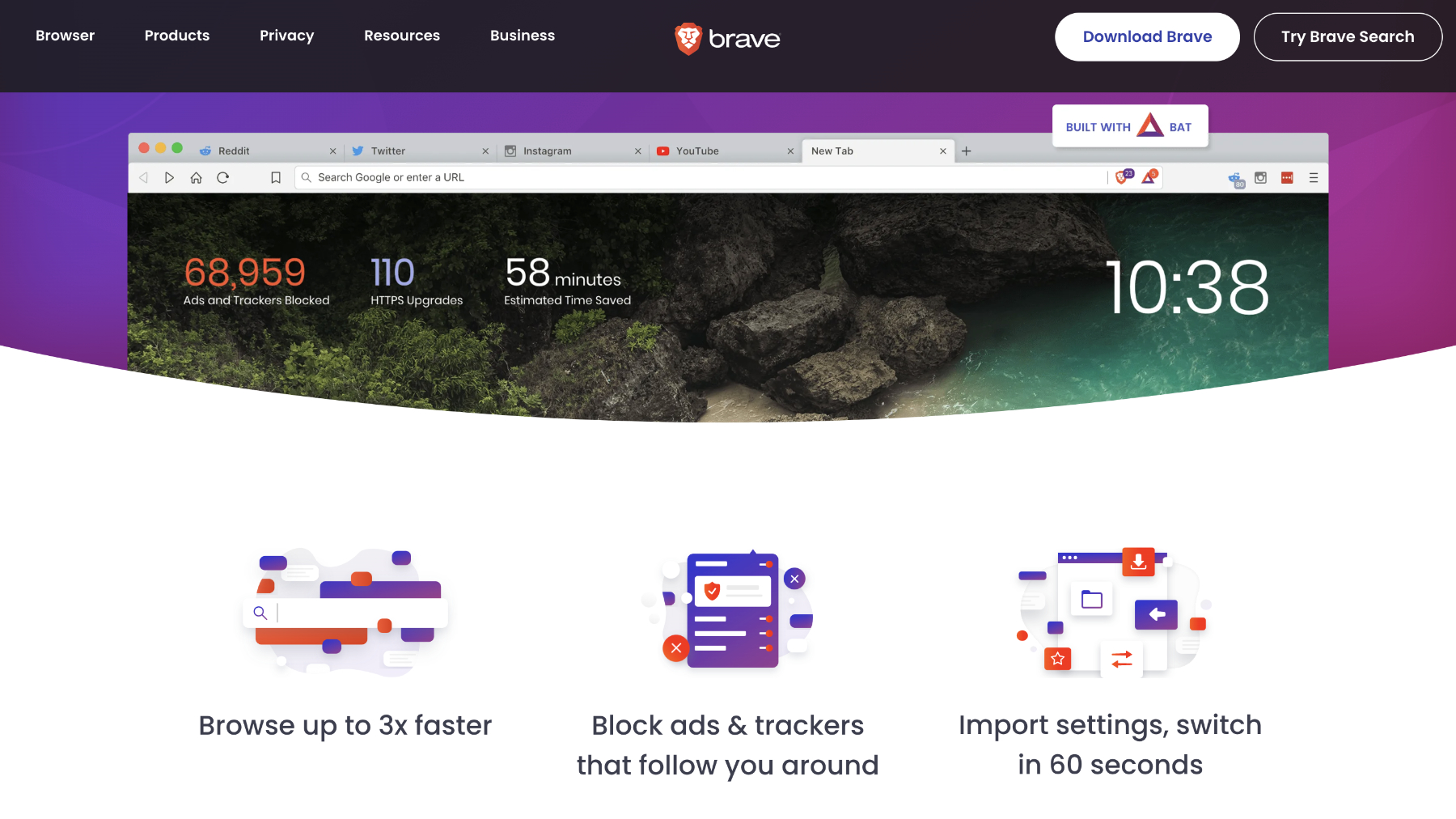
- Great privacy features
- Ad-free browsing
- Limited features compared to Safari and Chrome
- It can be a bit obsessed with Crypto currencies
Brave is a relative newcomer when compared to all of those listed above, making its debut as recently as 2016. Since then it’s gone from strength to strength, powered by its focus on removing all ads from the pages you visit. From a creator’s point of view this can be problematic, as most sites (including this one) rely on advertising in order to pay the writers and technicians who produce the content you’re reading. But for consumers, the freedom from intrusive ads can make the web a place where you can breath once more.
Brave takes things one step further by giving users the option to view ‘privacy-respecting ads’ that will pay them for the honour. This is all done via the Brave Rewards scheme, which is an innovative idea and has the added bonus of allowing users to essentially pay tips to sites they enjoy.
All that aside, Brave is a slimline app that speeds its way around the web. You’ll find plenty of settings to hone its performance to your whims, plus there’s the normal collection of password managers, bookmark menus, and accompanying mobile apps that can sync your profile. You can also avail yourself of a built-in Crypto wallet, plus there’s a Brave VPN, although that will cost you $9.99 per month or $99 for a year.
Brave offers its own Independent Search function that won’t track your enquires, there’s a private video-conferencing feature, the new Playlists capability with which you can compile videos and tracks from the web and have the playlist automatically available to enjoy on your iPhone, plus a customisable news feed that again won’t track your reading activities online. Have you gotten the idea yet? Brave is all about privacy, but not at the expense of functionality.
As it’s built on the Chromium engine, you’ll find all the normal Chrome features, but without some of the ads and tracking behaviour. Whether you support the idea of a total ad-blocking browser or not, there’s little argument that Brave gets the job done in style.
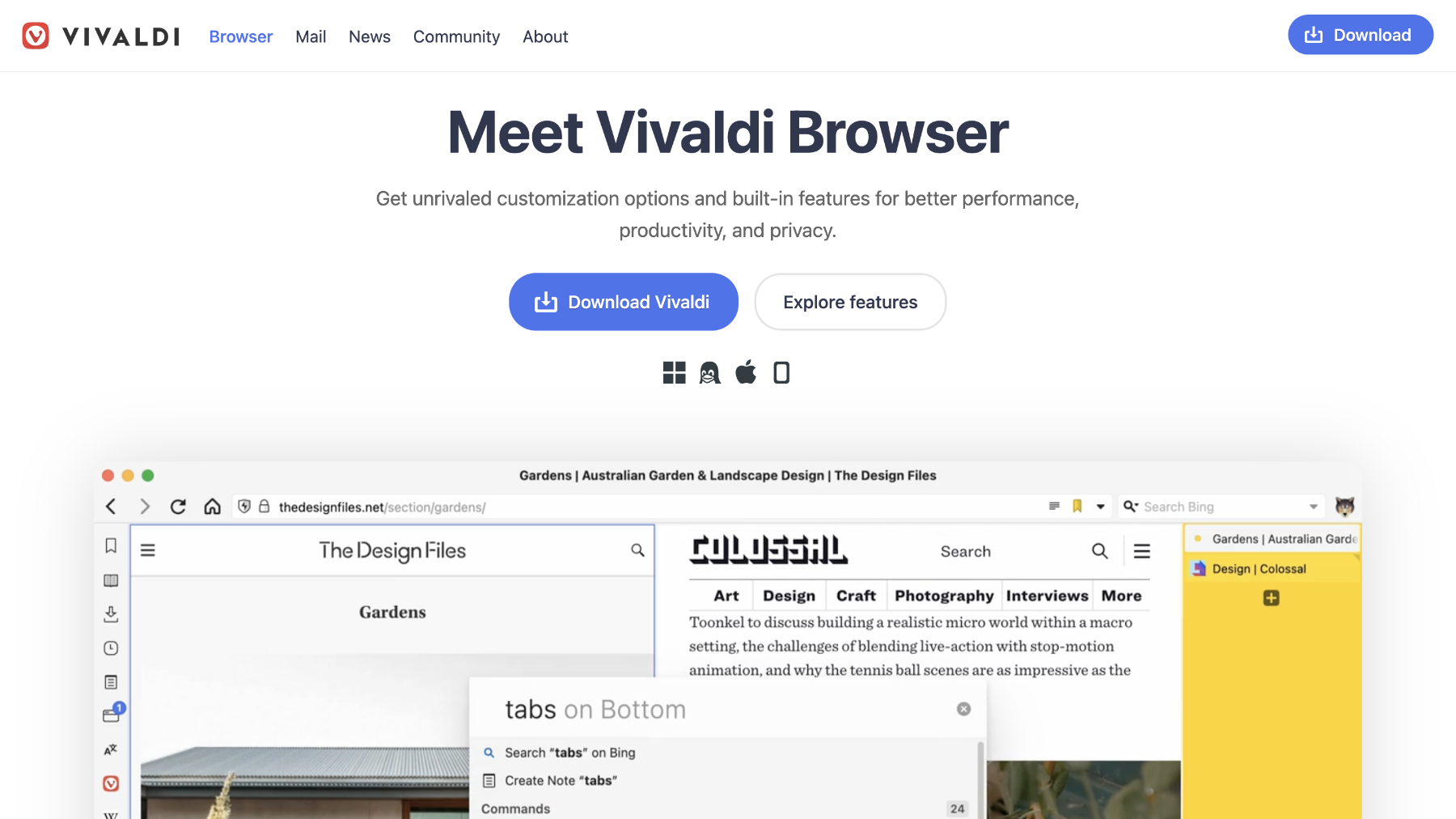
- Fast performance
- Swiss army knife approach to app integration
- New features added regularly
- Almost too many features
There’s a good chance you haven’t have heard of Vivaldi, or at least the browser rather than the 17th century Venetian composer. It’s a name you should familiarise yourself with though, as the company was started by Jón von Tetzchner, who co-founded Opera back in 1994.
Vivaldi has some two main focusses: privacy and customisation. So, if you want to take control of your browsing experience in a granular fashion then it may well be the grail at the end of your quest.
At its heart, Vivaldi is similar to Opera as it uses the Chromium engine. This gives it the advantage that you can use Chrome’s plugins. Where it differs is in its attitude to your data. Once you set up a password on your Mac you can sync your devices (only macOS, Windows, Linux or Android at present) knowing that everything in protected by end-to-end encryption that not even Vivaldi can see. Abusive ads that track you are blocked by default and there are various other settings to minimise any intrusions to your privacy.
Like Opera, Vivaldi has a side bar containing various options such as downloads, bookmarks, history, plus a few innovative options. One is Notes, which allows you to quickly jot down information without having to leave the browser and you can even include screenshots. This is great if you’re researching something or just want to remember a quote. You can also create tab groups and stack them on two levels in the menu bar. That’s not all though! Vivaldi lets you set whether the tab bar appears in the traditional vertical position at the top of the page or move it to the the flanks or along the bottom. You can also open multiple tabs at once in a split screen view, so you can work on them at the same time.
Web panels is another clever feature, in that it enables users to setup mini versions of webpages that can be accessed by clicking on its panel name. This is best suited to messaging services but also for Twitter and mobile optimised sites, as they will fit into the single column view.
You’ll also find further options in the bar across the bottom of the page, including the ability to capture a screenshot, adjust the zoom level via a slider, turning off images and videos on a page, as well as a comprehensive list of page actions you can instantly enable or disable by clicking a tickbox.
Vivaldi is now offering integrated Mail and Calendar apps that can help you stay organised without ever needing to leave the browser, plus the Vivaldi Translate feature means you can look up words and phrases not in your native tongue, but without Google getting to see what you’re translating.
Keeping the open source spirit alive is the recent integration of Mastodon, the federated alternative to the hate-filled Twitter bonfire of Elon Musk’s vanity.
There’s so much to explore in Vivaldi and it keeps growing at a steady pace. It might be one of the newest browsers around, but we think it could well be the way they all go in the future.
Avast Secure Browser
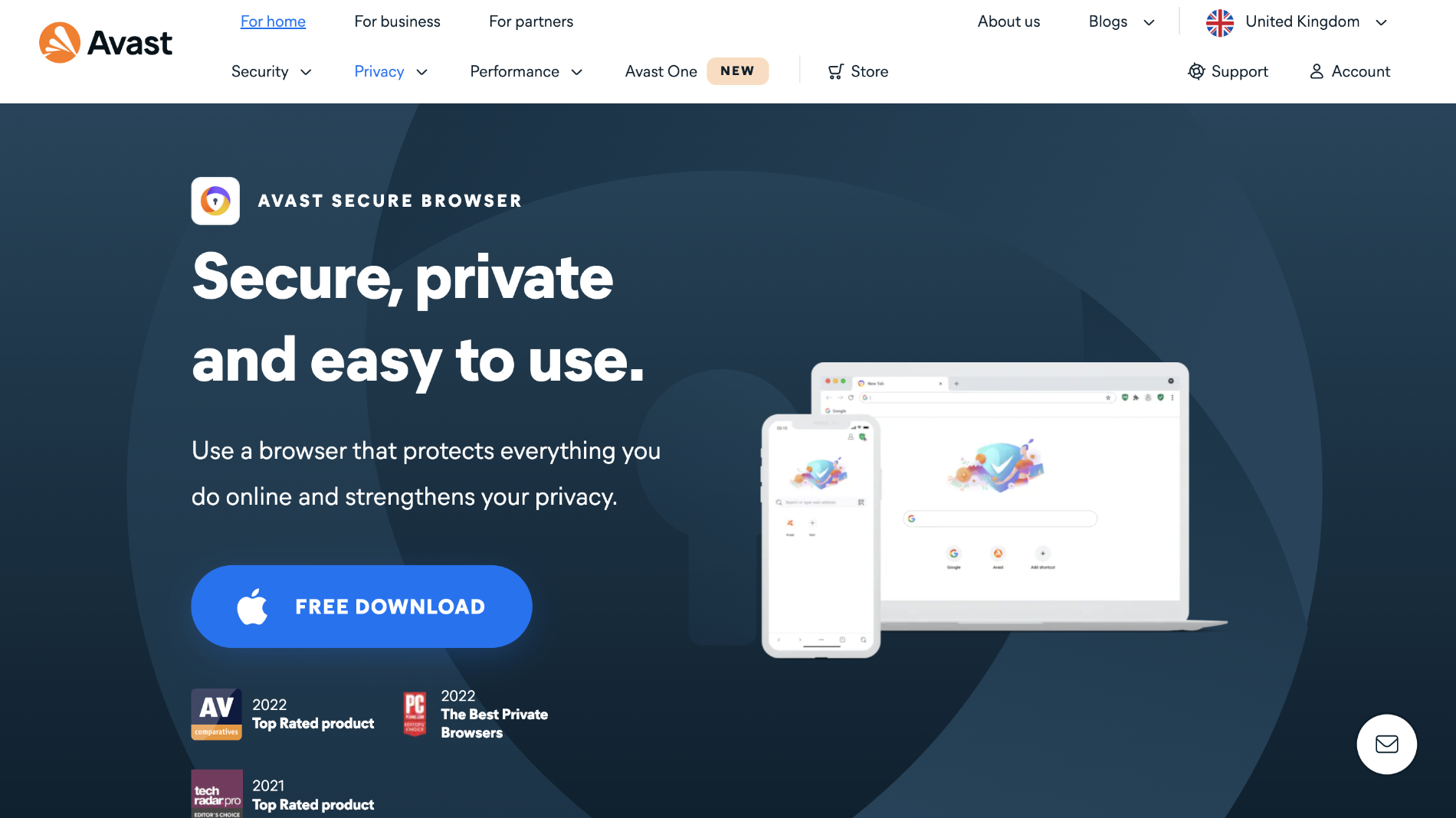
- Slim-line and secure
- Built-in VPN
- A bit basic
Although this browser remains in a beta stage at the moment, it’s another interesting option to those looking for a Chrome-style browser but with beefed up security and privacy. Avast is a name that will be familiar for anyone who has looked at antivirus software in the past, and its putting those years of data security to good use in its Secure Browser.
Using the built-in tools you can have your browsing protected by the included VPN, manage and monitor your passwords, stop trackers from using digital fingerprinting techniques to identify your device, plus a variety of other security features.
Of course, as the Chromium engine is underneath, you can use all the standard Chrome features such as bookmarks, private modes, dark modes, not to mention the wide wealth of extensions available. Syncing all of your data and settings across devices is also available, with the Avast Secure Browser also available on iOS.
It doesn’t have the bells and whistles of Opera, Vivaldi or Brave, but if you want a fast, simple, secure browser for your Mac, it’s well worth a look.
Duck Duck Go for Mac
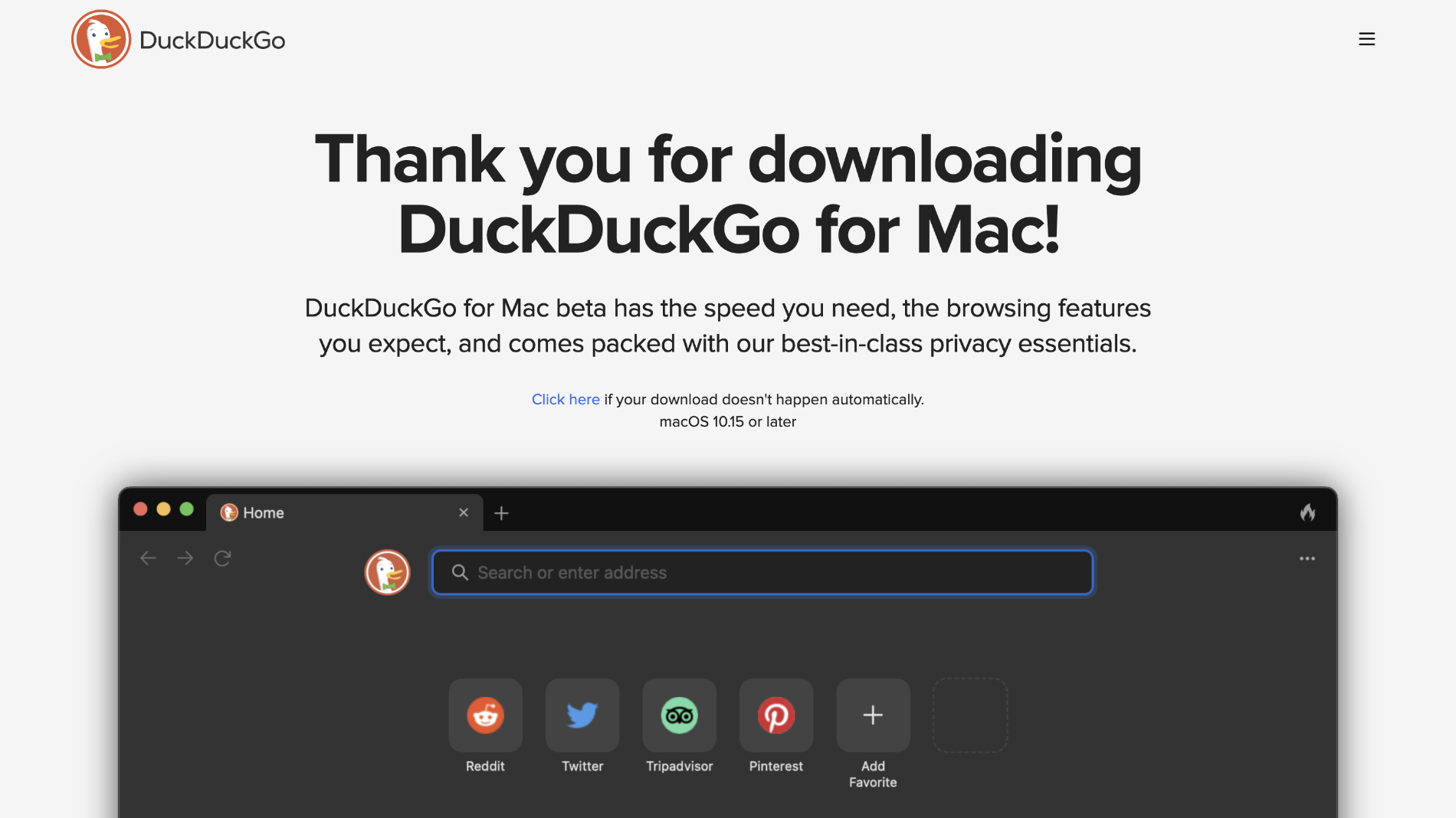
- Safe and secure
- Blocks most trackers
- Very stripped back
- Doesn't work with some plug-ins
Another new entry that still remains in beta is the browser from Duck Duck Go. You may recognise the name from the aponymous privacy-focussed search engine, but now you can use a dedicated browser whose mission it is to stop you being tracked while online. Based on the WebKit engine that powers Safari, DDG is a stripped back experience that gets out of the way and lets you swiftly find the content you want, while stopping anyone else watching. Although it shares the Apple build, DDG is equipped with purpose built password management, bookmarks and tab coding, which does have the knock-on effect of making it incompatible with a lot of plug-ins, most frustratingly password managers.
That being said, if you want a second browser for quickly and securely navigating the web, then the Duck Duck Go beta is well worth consideration. If you want to know more, you can check out our Duck Duck Go for Mac review .
Author: Martyn Casserly , Contributor

Martyn has been involved with tech ever since the arrival of his ZX Spectrum back in the early 80s. He covers iOS, Android, Windows and macOS, writing tutorials, buying guides and reviews for Macworld and its sister site Tech Advisor.
Recent stories by Martyn Casserly:
- How to delete photos from iPhone but not from iCloud
- How to edit a PDF on Mac
- How to find and delete duplicate files on Mac
Safari vs. Chrome: Best Browser for Mac in 2024
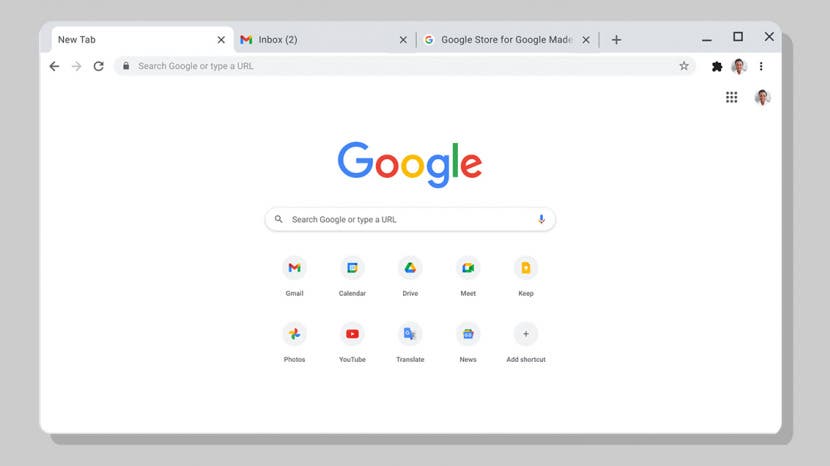
Does using Google Chrome for Mac computers make sense? Or should you go with the default Safari web browser? Since most of the time users spend on a Mac involves browsing, the Safari vs. Chrome debate is a big one! I’ll cover the pros and cons of each browser and I’ll teach you how to download Google Chrome on MacBook Pro, MacBook Air, and iMac!
What's in This Article?
- Best Browers for Mac Computers
- Safari vs Chrome: Pros & Cons
- How to Download Google Chrome on MacBook
Best Browsers for Mac Computers
Is Safari better than Chrome? It depends. The best browser for Mac depends a lot on your experience. Safari comes pre-installed on your Mac and on your other Apple products. Recently, it was completely upgraded with the macOS 12 Monterey update. Safari offers many great features, and it is the most power efficient browser for your Mac. However, Google Chrome is also an excellent option.
Google Chrome does not come pre-installed, and many users won't find it in their App store, which leads to questions like, "Can I download Google Chrome on MacBook Air, MacBook Pro, and iMac?" The answer is yes!

Google Chrome is a popular browser for Mac users because it has an abundance of powerful extensions and many ways to customize your browser. Additionally, Chrome is made for all kinds of devices, not just Apple. This comes in handy if you use Macs at home but PCs at work or vise versa.
Safari Browser Review
Safari is the default browser on all Apple devices, including on Macs. The recent updates make Safari a fantastic browser with lots of new customization options, security features, and so much more. One of the most exciting upgrades is iCloud Plus Private Relay , only available on Safari and gives the browser a notable privacy boost.
Since Apple designed Safari to work with its devices, it is obviously better integrated into the Apple ecosystem than a third-party browser. This has its perks, such as having the new Shared With You section built into the browser. Also, Safari is the more energy efficient browser, so using it instead of Chrome can help extend battery life and Mac performance in general.
Related: How Do I Upgrade My Browser on My Mac with macOS 12 Monterey
Chrome for Mac Review
Like many users, I have used Google Chrome as the default browser on my Mac for years. My favorite feature is having multiple profiles logged in to switch between work and leisure content with a click. Plus, Google Chrome offers invaluable extensions that are either not provided or have been discontinued on Safari, such as TubeBuddy.
On the other hand, Chrome uses ridiculous amounts of CPU, which can slow down your computer, make it overheat, and drain your battery faster. In fact, when I updated to macOS 12 Monterey, I couldn't use Google on my 2020 MacBook Air without experiencing frequent system crashes. So is Google Chrome worth it? Below are some pros and cons that can help you decide!
Safari vs Chrome: Pros and Cons
There is no clear to answer to which web browser is best, as this is highly subjective. The following pros and cons can help you device for yourself:
Pros: Google Chrome for Mac Computer
- Google Chrome has significantly more extensions than Safari; these can help improve privacy, save you money online shopping, and more.
- Google Chrome can run on all operating systems, while Safari is not an option for Linux users.
- Chromecast or Google TV users can enjoy direct casting from Google Chrome.
- It is fast, although not necessarily quicker than Safari. Both beat other third-party browsers such as Microsoft Edge.
- Google Chrome gets more frequent security and privacy updates than Safari to minimize security breaches.
- Many consider Google Chrome easier to navigate than Safari, although both browsers are relatively easy to use.
Cons: Using Google Chrome Browser for MacBook
- Google Chrome uses significantly more CPU than Safari and is less energy efficient to the point of causing issues on older or slower Macs.
- Google Chrome has openly stated that it collects and uses browsing data, while Apple has minimized app-tracking and improved users' overall privacy experience.
- Google Chrome doesn't support all macOS operating systems, only newer ones, so not all Mac users can download and use it.
- Although it has its own password management, Google Chrome can't be synced to the iCloud keychain.
- Google Chrome doesn't automatically offer the Hide my Email feature like Safari does, resulting in more spam and potentially dangerous emails.
- Google Chrome doesn't work in countries where Google is banned, such as China, so if you live there or are planning a trip, you'll have to use Safari or another browser.
In the past, Google Chrome was considered more customizable. However, with the new updates to Safari, including tab groups, Safari is now the more customizable of the two browsers, which complicates the Safari Chrome debate.
How to Download Google Chrome on MacBook Pro, MacBook Air, or iMac
Even though Safari is a great browser, there are many reasons why you may consider trying a different browser. Some, like Google Chrome, may not be available in the App Store, but you can still download it. Here's how to download a new browser on Mac:
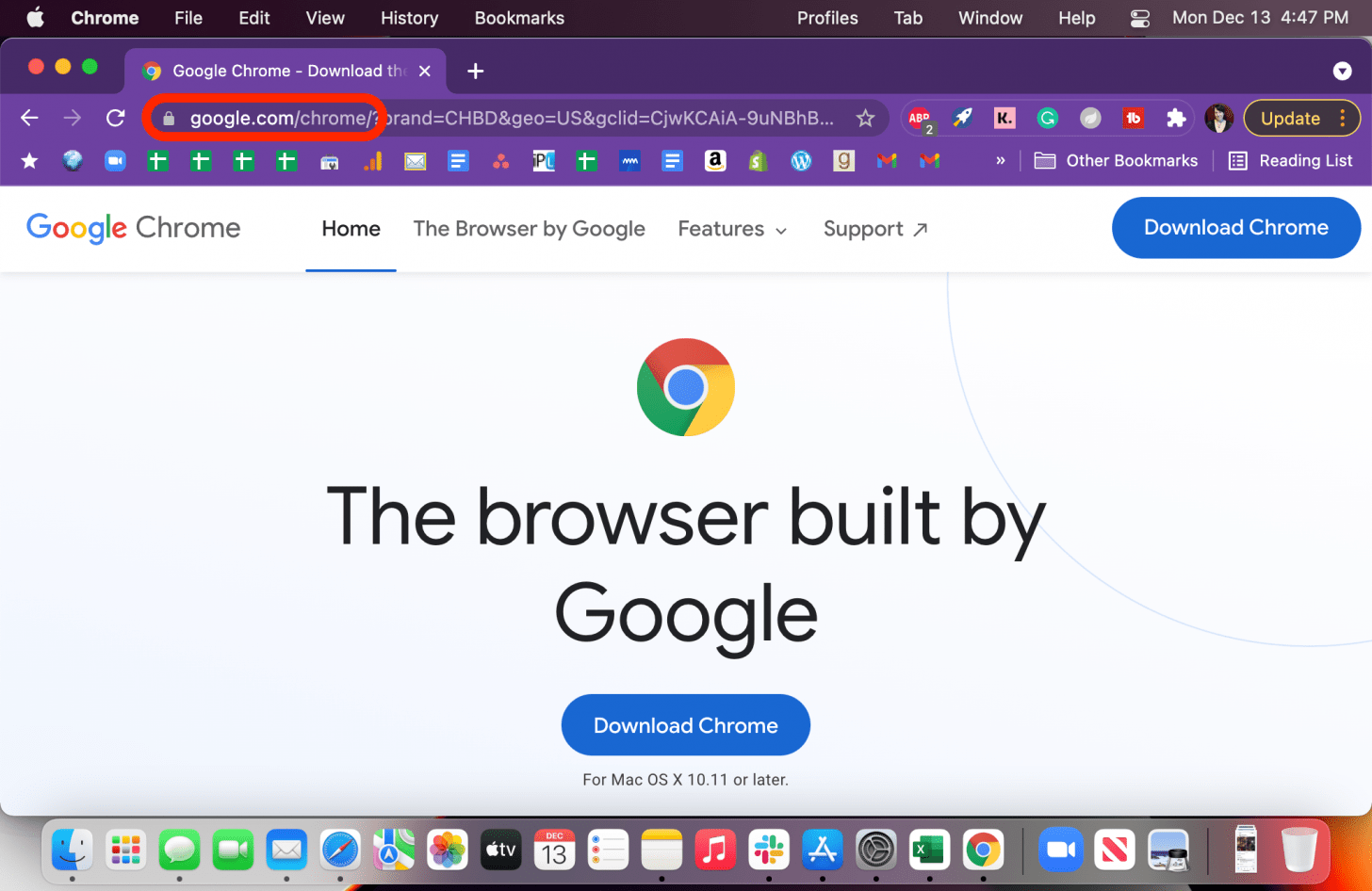
- Follow the on-screen directions to finish the installation.
Once you’ve installed Google Chrome on your Mac, it still won’t be your default browser. Here are two articles that will teach you how to change browsers on MacBook or how to change default browsers on iPhone .
Author Details

Emma Chase is a freelance writer for iPhone Life. She has her Bachelors degree in Communication from the University of Northern Iowa. Emma has worked in many sectors in her professional career, including the higher education, finance, and nonprofit. Emma lives in small-town Iowa with her husband and two children. When she’s not geeking out over the newest Apple product or wrangling her kids, Emma enjoys a good book, crocheting, and trying new foods.

Featured Products

Most Popular

How to Tell If Someone Blocked Your Number on iPhone

How Many iPhones Are There? iPhone Model History

10 Simple Tips To Fix iPhone Battery Drain

How to Schedule a Text Message on iPhone

iPhone Alarm Volume Low? How to Make an iPhone Alarm Louder

How to Tell If a Dead iPhone Is Charging


How To Put Two Pictures Together on iPhone

How to Hide an App on Your iPhone

How To Turn Off Flashlight on iPhone (Without Swiping Up!)

Can iPhones Get Viruses? How to Detect & Remove Malware (iOS 17)

How to Get Automatic Birthday Reminders on iPhone

How to Transfer Call from Apple Watch to iPhone
Featured articles, the history of every iphone model from 2007–2024.

How to Find a Lost iPhone, Even If It's Dead or Offline
Symbols on an iPhone & Their Meanings

How to Find Someone Else's iPhone When It's Lost

How to Name a Group Text on iPhone (iOS 17)

How to Transfer Photos from iPhone to Computer—PC or Mac

Email App Disappeared from iPhone? How to Find & Restore It (iOS 17)
Check out our sponsors.

- Each email reveals new things you can do with your phone (and other devices) with easy-to-follow screenshots.
- Enter your email to get your first tip immediately!
- Online Security
- The 7 Best Browser for Mac in 2024: Safari, Chrome, Firefox & More
Cloudwards.net may earn a small commission from some purchases made through our site. However, any earnings do not affect how we review services. Learn more about our editorial integrity and research process .
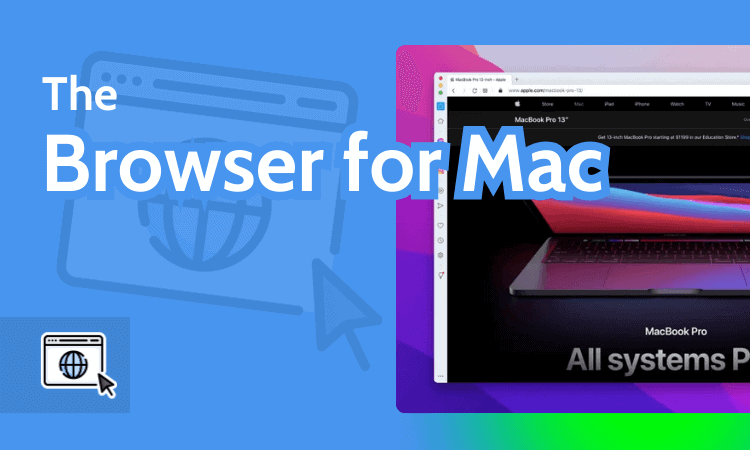
If you’ve been using Safari on your Mac and are wondering whether there’s something better out there, we’re here to tell you that there is. Though Safari is a secure and relatively fast browser, there are faster, more secure options. Here’s our editor’s choice of the best browser for Mac.

Last Updated: 27 Feb'24 2024-02-27T14:40:46+00:00
All our content is written fully by humans; we do not publish AI writing. Learn more here.
- Vivaldi — The best web browser for MacOS that’s highly customizable, secure and loaded with features.
- Brave — The most secure web browser that’s efficient and easy to use.
- Chrome — The most popular browser globally, offering multiple extensions and integrations to Mac users.
- Safari — A lightweight, default browser for Mac that uses less RAM than other browsers.
- Firefox — A veteran browser with solid privacy and security features that safeguard your browsing activity.
- Opera – Loaded with built-in features because it strives to work without external add-ons.
- Edge — Second-fastest browser on the market, with fewer extensions than competitors.
Facts & Expert Analysis
- Most Efficient Pick: Vivaldi is our top choice since it’s safe and efficient, uses less RAM and can sync seamlessly across multiple devices.
- Best for Blocking: Brave is the most secure browser for Mac due to its advanced, built-in ad-blocking capabilities.
- Standard But Secure: Safari is more secure than Chrome but offers fewer extensions. Recent updates make it adequate for everyday users.

Everyone’s looking for a smooth and fast browser that doesn’t compromise their privacy or data security. Your computer’s default browser doesn’t always offer the best browsing experience, so it’s worth considering other options. If you’re a MacOS user and are looking for the best browser for Mac, we have seven great options for you to consider.
We have updated our list of the best browsers for Mac.
Article rewritten to include up-to-date information about features and company news.
Cloudwards Editor’s Choice: Vivaldi
Vivaldi won this roundup of the best browser for Mac, especially since it recently launched the long-awaited iOS version. Our editorial team found it to be secure and loaded with features, and it seldom required extensions or add-ons.
Vivaldi is highly customizable, and we were able to sync our settings and customizations across devices. It’s ideal for both power and non-power users. Try it out for a seamless, secure and highly personalized browsing experience.
The Best Browser for Mac: Our Top 7 Choices
There are several browser options that you can try out for your Mac. You may be seeking one that offers the best security and speed. Maybe you’d like the fastest one that offers integrations with iOS tools. You may also want one with an appealing user interface and user experience. Our roundup of the top seven best browsers for Mac will help you settle on the best one for you.
1. Vivaldi — Best Browser for Mac
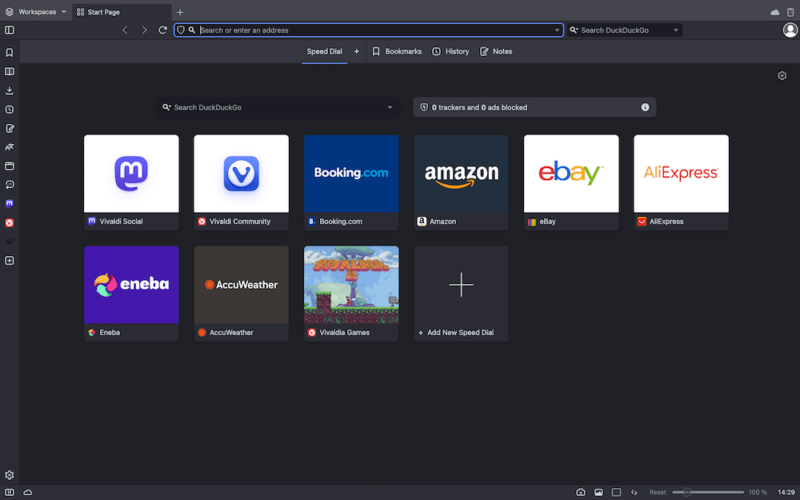
- Highly customizable UI
- Tracker & ad blocker
- Android & iOS apps
- Compatibility issues
- Slower than basic browsers
Vivaldi is a highly customizable browser that’s loaded with features and caters to both power and non-power users. You rarely need to add any extensions because of its extensive feature set. However, if you do need additional capabilities, you can access all the extensions available on the Chrome Web Store.
A Vivaldi account can accommodate multiple user accounts, allowing each user to keep their data and unique settings separate from the rest. You can also sync your browser data and settings across all your devices to switch between them seamlessly. You get basic cookie-blocking capabilities, and your data isn’t sent to Vivaldi’s servers or third parties.
One of the biggest downsides of using Vivaldi was the absence of an iOS version. That changed when Vivaldi launched its iOS browser in September 2023 , elevating it from second place to first place on our list. Our Vivaldi review has more details about this effective browser.
2. Brave — Most Secure Browser for Mac
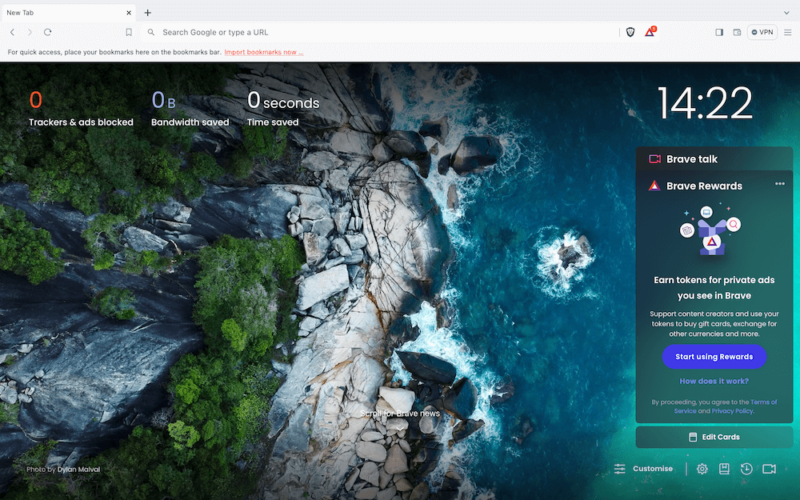
- Memory efficient
- Ad blocker available
- Advanced privacy & security
- Limited built-in VPN
- Infrequent updates
- Few site compatibility issues
Brave is a Chromium-based browser that offers more advanced security than Chrome and other browsers. It has a built-in ad, tracker and cookie blocker that ensures advertisers aren’t tracking your online activity. What’s more, the “forgetful browsing” mode automatically clears all cookies once you leave a site.
Brave runs its own advertising model that prioritizes user privacy more than other browsers do. Users can earn “Brave rewards” and get paid for watching ads. They can also choose which ads to watch, giving them a sense of control over the kind of marketing they view. However, Brave rewards are only accessible in a few geolocations.
Due to its ad-blocking capability, Brave interferes with the layout of some web pages, inhibiting their usability. It also gets fewer updates than its competitors, making it lag behind whenever new technologies emerge. Overall, we find Brave to be the most secure browser for Mac and deserving of the second-place ranking on our list. Our Brave review has more details.
3. Chrome — Fastest Browser for Mac
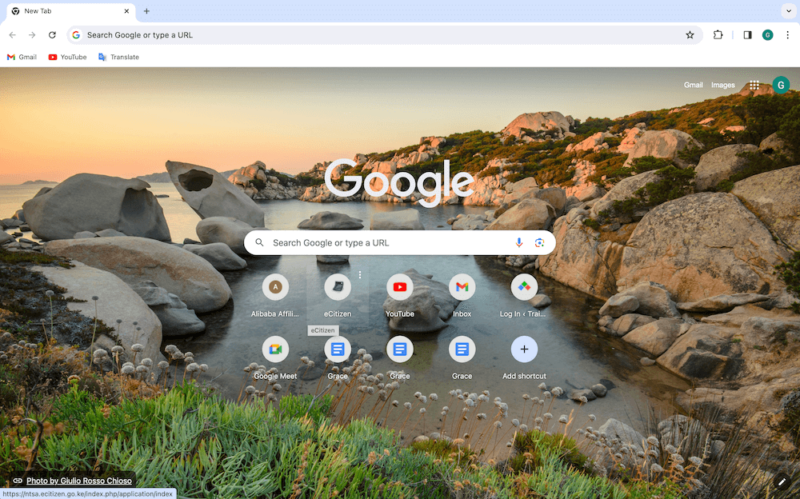
- Efficient performance
- Minimalistic design
- Multiple extensions
- Data & browsing concerns
- Few customization options
- Inefficient memory usage
Google Chrome is a lightweight, efficient browser that is easy to install and use. It’s one of the most commonly used browsers for Mac and other operating systems globally, offering multiple integrations and extensions. You can sync the browser between your Mac and iOS device using your Google account, making it easy to use across devices.
Chrome has a minimalist design that’s easy to use for kids, adults, pros and novices alike. It quickly loads web pages and has a “reading list” feature that downloads pages in advance for you to view while offline. Chrome’s software (Chromium) is the building block for many other browsers on the market, such as Opera, Vivaldi and Brave.
As we noted in our Google Chrome Review , it uses more RAM and CPU than other browsers despite recent updates, which affects other apps you need to use simultaneously. It has limited themes and customization options compared to competitors like Brave or Vivaldi. Google Chrome is notorious for tracking user activity. Your data is not safe and will likely end up in the hands of a third-party company.
4. Safari — Default Browser for Mac
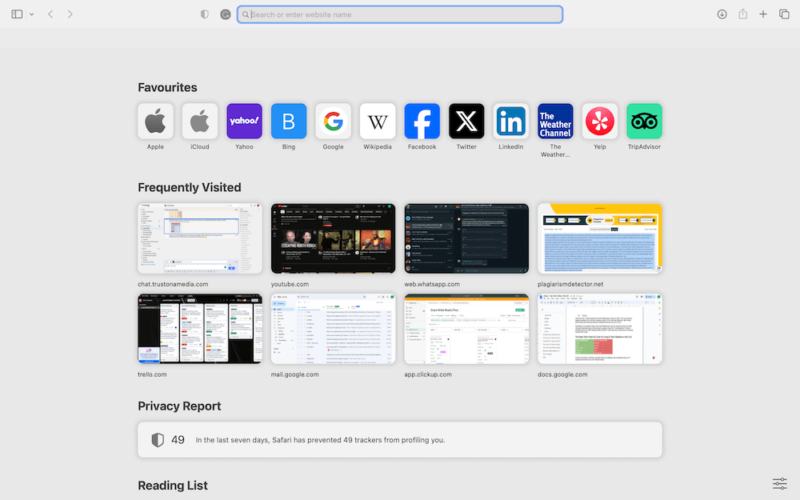
- Lightweight user interface
- Advanced privacy protection
- Secure Apple Pay payments
- Only on macOS & iOS
- Fewer customization options
- Limited extension options
Safari is the default browser for Mac and iOS and works seamlessly across Apple devices. It stores data in the cloud rather than on your device, helping save space on your gadgets. iCloud’s “private relay” makes it more secure than Chrome , as no single party can see the sites you visit or who you are — not even Apple. It also requires comparatively less RAM to run.
The iCloud “keychain” stores all your passwords in one place, eliminating the need to download a password manager extension. You can use touch ID to pay in online stores that accept Apple Pay. This means you no longer have to manually input your card details each time you want to make a payment. It’s also a more secure way to pay online.
Safari’s customization features are hard to find and less dazzling than open-source competitors like Firefox or Chrome. It also has fewer extensions. If you’re an Apple enthusiast who needs a simple browser for personal use, Safari is your best bet. However, if you’re a power user or into gaming, you may want to look elsewhere. Our full Safari review has all the details.
5. Firefox — Safe Browser for Mac
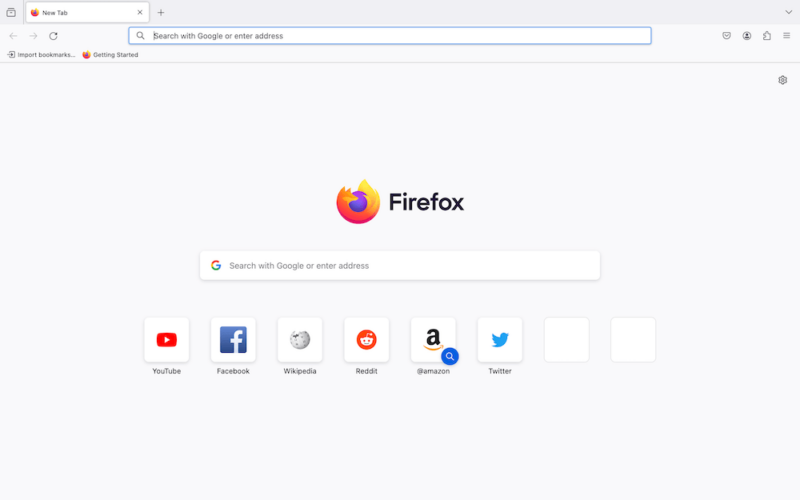
- Vast add-on library
- Solid privacy & security
- Many customization options
- Inefficient RAM usage
- Slower than competitors
- Incompatible with some web pages
Firefox uses malware protection to block cross-site tracking cookies, crypto miners, fingerprinting and social media trackers, making it a great choice for security-minded users. It keeps you safe from most ads and malicious trackers without compromising website functionality.
Firefox is the only major contemporary browser that’s not based on Chromium. Websites that use certain Microsoft technologies or nonstandard Google features may not be compatible with Firefox.
Our tests showed that Firefox’s RAM usage was high, but still only half as high as Chrome’s. The Quantum updates launched in 2017 transformed the browser’s design, reduced RAM usage and boosted browser speed. We tested Firefox against competing browsers in our Firefox review and found it to be slower than most, which is fine for basic browsing.
Firefox’s Mac and iOS versions are both easy to use and quite similar to each other. If the mobile version appears different from the desktop version, you can use the “request desktop site” feature to align them. You can also download several add-ons and extensions from the library to enhance Firefox’s functionality.
6. Opera — Browser With the Most Built-In Features
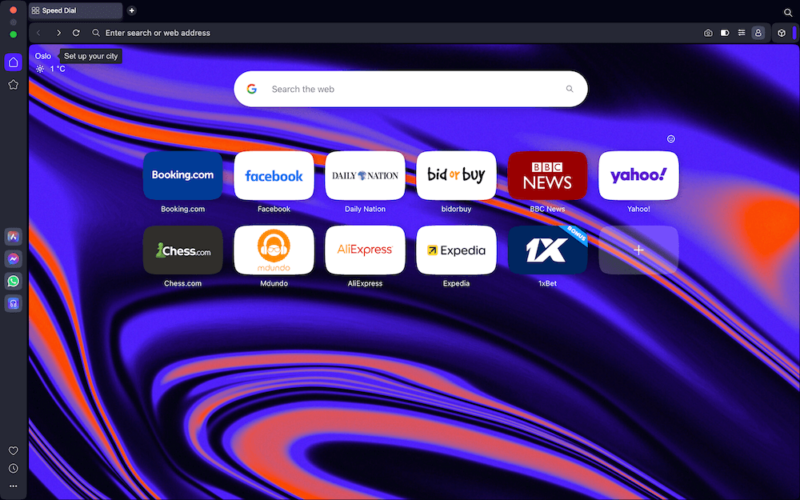
- Multiple built-in features
- Fast & responsive
- Built-in ad blocker
- Privacy & security concerns
- High RAM usage
Opera is a veteran browser that later adopted the Chromium base. It strives to be a browser that needs no extensions, so it comes loaded with all the essential features built in. If you can’t find what you need while using it, you can download extensions and add-ons to fill in the gaps. Its intuitive design makes it easy to use on Mac.
In our full Opera review , we tested its speed against that of other famous browsers and found it to be among the top three. However, Opera does take up a lot of your Mac’s RAM to reach those speeds. Only Android users have access to Opera Mini, which is lighter and prioritizes saving memory.
Opera has a built-in ad blocker, and you don’t have to download an extension for it like you do with Chrome. However, some privacy and security concerns have emerged with Opera — it uses less effective malware blockers than Google Safe Browsing. What’s more, several apps on Opera come from third-party developers, so your data will probably end up with them.
7. Edge — Second-Fastest Browser for Mac
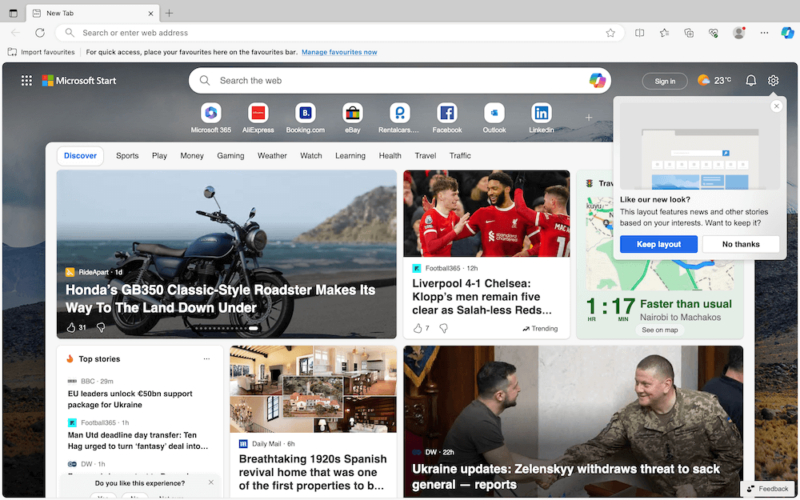
- Quick lookup feature
- PDF reader with markup
- Fast loading speeds
- Fewer extensions
- Privacy concerns
- Cluttered homepage
Microsoft Edge is one of the fastest web browsers for Mac and other operating systems, coming in second behind Google Chrome. It has a lightweight design that uses less memory, cutting down on initial load time. Edge upgraded from Internet Explorer’s slow, stop-motion scrolling to a smoother motion to elevate the user experience.
Edge has an intuitive PDF reader that competes favorably with add-on readers like Javelin PDF Reader. When you highlight text or annotate it, it remains that way when you reopen the PDF reader.
There have been privacy concerns about Edge sharing user data with third parties like Facebook. It also collects data from Windows users even after they’ve restricted it on their browser. In addition, the curated news and other content shown on the feed after the homepage loads makes the browser seem cluttered.
You can download extensions from the Chrome Web Store onto Edge, but you’ll need to manually set them up before using them. Overall, it’s easy to use on Mac but is ideal for Windows users. You can find additional details in our full Edge review .
Final Thoughts
These seven best browsers for Mac offer a smooth browsing experience depending on the use case. We prefer Vivaldi or Brave because of their strict security policies, effective ad blockers, efficient RAM usage and seamless browsing experience. They are also easy to use and have a minimalistic design with no clutter.
Chrome outperformed Safari due to its multiple extensions and seamless integration with a myriad of third-party apps. However, Safari is more secure than Chrome and works just fine for non-power, everyday users. Firefox, Opera and Edge are also effective and worth trying out.
Which browser have you been using on your Mac? What makes you want to find a new browser? Which of the seven browsers listed here do you consider the best for your Mac? Let us know in the comments, and thank you for reading.
FAQ: Mac Browsers
Chrome is better for Mac because it offers many more integrations and extensions than Safari does. However, if you’re an Apple product enthusiast who’s not a power user, the updated version of Safari will do just fine.
Vivaldi is the preferred browser on Mac because it is fast and secure, has efficient RAM usage and allows you to sync browser data and settings across devices.
Chrome is the fastest browser on Mac, closely followed by Edge.
The best browser to use on Mac is Vivaldi. It’s great for both power and non-power users, has great data security and offers a seamless browsing experience across synced devices.
Well I used to use safari with mac or Monterey, And when I download something, most of the time, the format would be correct but when I try to open it, it would say that this is not compatible. But everything worked super with brave, especially with no ads on youtube, now I am revealed to watch videos on youtube too, and chrome used to be laggy and slow, for my windows and mac laptops both! Chrome is great over all, but through many perspectives, it lacks many useful needs.
My experience with must browsers mentioned on this review has been mixed. I have no opinion on Brave & Puffin as I had not tested them.
In regards of resources utilization, the worst have been Chrome and IE (even the newer version of IE).
In regards of security, the worst are Chrome and IE, despite of improvements.
On a positive note, the Safari, Opera, Firefox and Vivaldi, with these one is able to: see, experience, and delight how developers put their efforts improving their browser. It is quite ironic due to the fact 3 of these mentioned are Chromium based. I pretty much fall back to 3 browsers: Safari, Firefox, and Vivaldi. Vivaldi being my goto and 2nd being Safari. All depends on the Sites visited, which many are not Safari friendly.
Common to all (Safari, Opera, Firefox, and Vivaldi) is the ability to open several windows with 40 Sites each, prior seeing reduce performance on my systems. Vivaldi is the best performer when I open so many Sites; actually, with Vivaldi I had been able to open 5 windows/w over 50 Sites per window, at this max is when Vivaldi will behave like Chrome (2 windows with 25 Sites each).
For private browsing I like the performance of Vivaldi, Firefox and then Opera. This has been my experience. I am not able to speak to anyone else experience.
I have suddenly lost the ability to link to an embedded url in an email. I’ve used ms outlook thru firefox for years on a macbook pro and now on a macbookair. What have I misconfigured to cause this? This problem appears if the full hyper link is there or if it’s an underlined word like unsubscribe, or if it’s a “button” like “more info.”
My parents have an older iMac (2.5 GHz i5 , 4 GB DDR3 ram) that they do not want to change; the most updated Mac OS they can run is Sierra; thus the latest version of Safari they can run is 12.1.2 (the current is 16.1). Is there a more modern browser they can run?
I need help figuring out if someone is using a computer in my house. I’ve been told that safari is Mac default web browser. So when I see “ Logged in on a Mac. Does that mean she’s on a actual computer?
Is the article’s “Last Updated” date autogenerated to be the current date? The article is listed as updated today, but it still lists Vivaldi’s sole “con” as a lack of an iOS version, which has been available for a few months now
Insert/edit link
Enter the destination URL
Or link to existing content
- 10 Best Web Hosting for Small Business: Top Services in 2024
- How to Make a Website for a Business for Free in 2024: How to Use a Website Builder in 10 Easy Steps
- Privacy news
Tips & tricks
- ExpressVPN news
Google Chrome vs. Safari: Which browser is better for iPhone and Mac?
Sonja Raath
Using an internet browser has become an essential part of our daily routine, whether it’s to shop online, stream videos, or read this blog post. But when it comes to choosing a browser for your iPhone or Mac, the decision can be confusing. Should you go with Chrome, the world’s most popular browser known for its versatility, or stick with Apple’s native browser, Safari, for a more seamless Apple experience? We compare two titans of the browser world so you don’t have to.
Jump to… Google Chrome vs. Safari: A quick comparison Google Chrome vs. Safari performance: The pros and cons Google Chrome vs. Safari features: The pros and cons Google Chrome vs. Safari privacy: The pros and cons Google Chrome vs. Safari performance: Which is better? Bonus! Chrome vs. Safari performance: 5 Random facts
Google Chrome vs. Safari: A quick comparison
Google Chrome was developed by Google and released in 2008, quickly becoming the most popular web browser in the world with a current market share of 65%. Safari was developed by Apple and first released in 2003. The latest version of the browser is exclusive to Apple devices .
Read more: Google Chrome vs. Firefox
Chrome vs. Safari performance: The pros and cons
Safari uses less ram than chrome.
While both browsers offer similar features and functionalities, one noticeable difference is the amount of memory they consume. Although Chrome works relatively quickly, it struggles when users have too many tabs open or are running graphic-intensive webpages, leading to drained RAM and slow systems.
Verdict: Safari generally requires less RAM than Chrome and is the better option for Mac users who value battery life, as it is designed to be energy-efficient and uses hardware acceleration to minimize power consumption. However, if you rely heavily on extensions that can quickly consume a significant amount of RAM, Chrome’s tab discarding feature can help improve the overall performance and stability of your devices.
Chrome is slightly faster than Safari
As it’s built by Apple itself, Safari is optimized to work best across iOS and Mac so that it achieves optimal hardware-software integration—it’s also great for conserving battery life on your devices. However, when it comes to speed, how does Chrome stack up?
Google recently made updates to the Chrome browser that have significantly improved its performance on Apple’s devices. And, after running several speed tests on WebSPRT 4 , our results echo that Chrome is slightly faster than Safari on both Mac and iPhone.
But that’s not to say both Chrome and Safari don’t have their highs and lows when it comes to speed.
Verdict: While Safari is known for its optimized performance on Apple devices, Chrome is considered slightly faster. However, the difference in speed is minimal and may not be noticeable to most users.
Chrome vs. Safari features: The pros and cons
Chrome has a clean user interface, but safari’s is more customizable .
A user interface can make or break one’s experience of a browser. While Chrome and Safari have similar functions, they have distinct differences in their designs. Chrome has a more minimalist, modern design while Safari’s is more classic.
Verdict: While Chrome’s clean and minimalist interface is very appealing, Safari offers customizable and flexible features on iPhone, iPad, and Mac that put it ahead of Chrome. Safari’s new tab management features like the webpage hover preview are also a definite win.
Safari supports mobile extensions, while Chrome does not
Extensions can significantly enhance the functionality and customization options of a browser. Chrome has a vast library of extensions, and new ones are added regularly. Safari, on the other hand, has a more curated selection of extensions, but they are generally high-quality and well-maintained. And, while both browsers allow users to install extensions on their desktop or laptop devices, there is a vast difference between the two when it comes to mobile devices.
Verdict: Both Safari and Chrome support extensions on Mac devices. While Chrome has a wider range of extensions available for desktop devices, Safari has a clear advantage when it comes to mobile browsing because of the recent support for web extensions on iOS.
Chrome has more synchronization benefits
Both Safari and Chrome offer syncing features that allow you to synchronize your bookmarks, history, and passwords, and keep your data and settings up-to-date across multiple devices. However, one has slightly better benefits than the other.
Verdict: Google Chrome offers more flexibility when it comes to syncing information across devices.
Chrome vs. Safari privacy: The pros and cons
Is safari more secure than chrome .
From phishing attacks and malware to viruses and hacks—the world of online browsing is filled with online threats. That’s why it’s essential that the browser you use has robust security measures in place to keep your sensitive information safe.
Verdict: Chrome has an edge in terms of customizable security extensions, while Safari has a superior password management system . Apple device users may prefer Safari, however, for its seamless integration with iCloud keychain, while Chrome may be a better choice for those who want more control over their security settings.
Google’s reliance on ads may compromise user privacy
When it comes to keeping your personal data private, is it Chrome or Safari that reigns supreme? While Chrome has a slight edge when it comes to keeping abreast of security threats, Safari has a much better track record of being more transparent than Google when it comes to a private browsing experience .
Verdict: When it comes to user privacy, Safari wins hands-down. Apple is known for prioritizing user privacy and collecting data in a more ethical way than other tech giants.
Chrome vs. Safari: Which is better for iPhone and Mac?
Both Safari and Chrome offer excellent features, and both come with their own set of pros and cons—so, the decision ultimately comes down to what you value most. If you prioritize speed and customization through extensions, Chrome may be the better choice. If you care more about stability and privacy, and you use Apple devices exclusively, then Safari is the way to go.
Read more: Google Chrome vs. Microsoft Edge
Bonus! Chrome vs. Safari: 5 random facts
Google chrome.
- Former Google CEO Eric Schmidt was against the idea of developing an independent browser for many years. Google co-founders Sergey Brin and Larry Page eventually built a demo version which forced Schmidt to change his mind.
- The T-rex in Chrome’s offline Dinosaur Game is named Steve.
- If you open more than 100 tabs on Google Chrome, the tab count on the upper right becomes an old-school smiley “:)” on iOS and “:D” on Android.
- “Facebook” is the most searched word on Chrome, followed by “YouTube”, “Amazon”, “weather”, and “Walmart”.
- The question that Chrome users ask the most is “ What is my IP address? ”
- When choosing a name for its browser, Apple said it wanted it to be a verb. The name “Safari” was chosen because it reflects the browser’s journey through the internet. “Safari” is the Swahili word for “trip.”
- In 2022, Safari became the second browser in the world to have over a billion users. Chrome was the first.
- You have Safari to thank for the many uses of private browsing mode. Three years before Google popularized its Incognito Mode, Safari already had a feature for the temporary suspension of cookies and cache.
- Apple hides “Easter eggs” in its icons all the time. The iOS Maps icon shows the location of Apple in Cupertino, California. Its Calendar icon’s default date is when the app was introduced, and the iOS clock icon shows the approximate time iPhone was announced. However, there is no known symbolism as to why the Safari compass points North East other than it looks aesthetically pleasing.
- The first version of Safari for Windows was released in 2007, but it was later discontinued in 2012 due to low usage.
Do you prefer using Safari or Chrome as your preferred browser? Let us know in the comments below!
FAQ: Chrome vs. Safari
What’s the difference between chrome and safari.
Chrome and Safari are the two most popular web browsers in the world, with some notable differences. Chrome, developed by Google, is available on multiple platforms, including Windows, macOS, Linux, Android. In terms of performance, it is generally considered faster than Safari. Chrome also boasts a larger library of extensions and add-ons compared to Safari, allowing for a more customizable browsing experience.
Safari is developed by Apple and is primarily available on Apple’s devices, including Mac, iPhone, and iPad. It is considered more privacy-focused than Chrome, with features like Intelligent Tracking Prevention (ITP), which blocks cookies from third-party trackers. Safari also integrates with Apple’s services, such as iCloud and Apple Pay.
Overall, while Chrome and Safari offer similar features, they also have unique differences that may make one more suitable for certain users. You can read more about these in the article above.
Is Safari safer than Google Chrome?
Both Safari and Google Chrome are generally considered to be safe web browsers. However, there are some differences in how they approach security.
Safari is known for its strong privacy features and security measures, such as its Intelligent Tracking Prevention (ITP) technology, which blocks cookies from third-party trackers, and its built-in pop-up blocker. Safari also uses sandboxing technology to isolate web content, preventing malicious code from affecting a network.
Chrome has its own set of security features, including built-in malware and phishing protection, as well as sandboxing technology to prevent malicious code from infecting the system. Chrome also provides frequent security updates and patches to address vulnerabilities and threats.
Ultimately, the level of safety you experience on either browser may depend on a variety of factors, including your browsing habits, the websites you visit, and the plugins or extensions you use. Both browsers have their strengths and weaknesses in terms of security. You can read more about these in the article above.
Is it better to use Chrome or Safari on Mac?
Choosing between Chrome and Safari on a Mac depends on your personal preferences and needs.
Safari is the default web browser on Mac and is optimized for Apple’s ecosystem. It integrates seamlessly with other Apple services such as iCloud and Apple Pay, and has strong privacy features such as Intelligent Tracking Prevention (ITP)—which blocks cookies from third-party trackers. Safari is also known for its energy efficiency, which can help improve battery life on Mac laptops, iPhones, and iPads.
Google Chrome, on the other hand, is a cross-platform browser that has a large selection of extensions and add-ons, making it a more customizable option. It also has advanced developer tools, making it a preferred choice for web developers. Chrome is also known for its fast performance and frequent updates.
If you are heavily invested in the Apple ecosystem and prioritize privacy, Safari might be a better option for you. However, if you use multiple devices across different platforms and value customization, Chrome might be the better choice.
Should I switch from Chrome to Safari?
Whether or not you should switch from Chrome to Safari depends on your personal preferences. You can weigh up the pros and cons in the article above to consider if Safari will better meet your needs. It might also be helpful to try using Safari for a period of time and see if you prefer it as a browser to Chrome.
Does Safari have a VPN?
No, Safari does not have a VPN. If you want to increase your online privacy, consider downloading a fast Safari VPN from ExpressVPN that will encrypt all of your internet traffic so your internet service provider and other snoops can’t see what you’re doing online.
Protect your online privacy and security
30-day money-back guarantee
Enjoy a safer online experience with powerful privacy protection
Like what you have read?
Clap for this post. Or share your thoughts!
Subscribe to the weekly blog newsletter
Get the latest in privacy news, tips, tricks, and security guides to level-up your digital security.
- Related posts
- Featured Posts
- More from the author
Google Chrome vs. Microsoft Edge: Which is better in 2024?
Google Chrome vs. Firefox: Which is the better browser in 2024?
Ranked: Best (and worst) browsers for privacy in 2024
Chrome extensions found leaking millions of records
How to remove Safari on Mac and iOS
Dark Web Links: The best .onion and Tor sites in 2024
Tech Friend: 5 great phones under 400 USD
10 signs a shopping website is fake
4 ways to hide from drone surveillance
What is the singularity in AI?
How to track your own luggage
Guide to combat digital stalking and harassment
How to spot (and avoid) listings for jobs that don’t exist
Data for dollars: Beware of cash-incentive deals
Explainer: Google settles class-action lawsuit over Incognito mode
Are age verification laws in the U.S. a threat to digital freedom?
18 interesting and cool things you can do with a VPN app
What is the difference between DHCP and PPPoE?
TCP vs. UDP: What’s the difference?
How to use a VPN for Starlink
How to change your location on Android
Hello sir it’s kind of you help all thank you so much
Unfortunately, Chrome and any other browser on Apple’s IOS is forced to use Safari’s WebKit browser engine. So you really do not get the full experience of another browser like you do on Windows or MacOS. I hope at some point Apple allows browsers to use their native engines but given Apple’s history I think they will have to be forced into allowing this.
I’m recently going back to Safari. I wish there was some way on this planet to totally cut all connection with google due to their massive monopolization of the internet.
I use Safari, Brave, and DDG. I try to never use Google products due to security.
Leave a Comment Cancel reply
Your email address will not be published. Required fields are marked *
You may use these HTML tags and attributes:
<a href="" title=""> <abbr title=""> <acronym title=""> <b> <blockquote cite=""> <cite> <code> <del datetime=""> <em> <i> <q cite=""> <s> <strike> <strong>
ExpressVPN is proudly supporting
Subscribe to the blog newsletter
Choose language.
Level Up Your Life
Subscribe to our newsletter!
Now you can get the top stories from Lifehacker delivered to your inbox. Enter your email below.
By subscribing you agree to our Terms of Use and Privacy Policy.
Safari Is Better Than Chrome, Actually
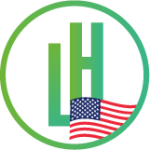
But that’s a mistake. Everyone who gets a Mac should, at the very least, give Safari a chance for a couple of weeks, because in my opinion it’s very good. Now, I’m just a guy who spends way too much time on the internet. I am wrong about many things, and I’m certainly not trying to say any Mac user who uses Chrome or Arc is objectively wrong. I just happen to prefer Safari.
Safari’s reader mode is perfection

The modern web is a nightmare to browse. Way too many websites, including some you might be reading right now, clutter the reading experience with ads, pop-ups, more ads, sidebars, and ads. Safari’s reader mode removes all of this, showing you only the thing you want: the article on the current page. Even better: the full website remains open in the background, meaning from the site’s perspective you’re not even blocking the ads.
Multiple browsers offer reader mode, but Safari offers the best one in my experience. It consistently does the best job of pulling in entire articles, and is never more than a click or a keyboard shortcut away. Even better: you can set up reader mode to be the default experience for any website. Just open any particularly annoying page, click Safari in the menu bar at the top of the screen, then click the Settings for option, which is right below Settings. Check the Use Reader when available and the mode will trigger by default whenever you open articles on that website. I cannot tell you how many previously unreadable websites became useful again after discovering this feature.
Google Chrome doesn’t really offer a read mode—at least, not one you can use without accessing a hidden settings page. Arc offers one, as a beta tool, but it doesn’t work as well in my experience. Neither application offer a setting to use reader mode by default for certain websites. This is, for me, the main reason I prefer Safari.
Better privacy features
One way to think about tech companies, and how they’re going to treat you, is to look at their incentives. Apple is, basically, a hardware company. Sure, it sells services, but for the most part, Apple makes money when you buy a phone or a computer. Google, meanwhile, is an ad company whose revenue model is based on collecting information about users. Owning Chrome helps them in that mission. (Arc doesn’t make money at the moment—more on that later.)
So, do I trust Apple? Not exactly. But the company has publicly positioned Safari as a more privacy-oriented alternative to Google Chrome, and I think it’s in its best interest to deliver on that. The browser, by default, blocks cross-site tracking and can hide your IP address from trackers altogether. Privacy changes like this are having real impacts—they cost Facebook $US10 billion in 2022, so it must be working at least a little.
Chrome, meanwhile, is going the other way. The browser is rolling out an update to how extensions work—called Manifest V3—this summer. The Electronic Frontier Foundation calls “ deceitful and threatening to extensions built to help with privacy, including ad blockers,” to quote Daly Barnett’s post on the matter:
(The update) will restrict the capabilities of web extensions—especially those that are designed to monitor, modify, and compute alongside the conversation your browser has with the websites you visit. Under the new specifications, extensions like these–like some privacy-protective tracker blockers–will have greatly reduced capabilities. Google’s efforts to limit that access is concerning, especially considering that Google has trackers installed on 75% of the top one million websites.
No big tech company can be trusted on privacy, but the incentives are clear. Apple wants to be seen as privacy friendly while Google is happy to use its control of the most popular browser on the market to make privacy-enhancing extensions less useful.
Arc is just a little weird tbh
A lot of people, at this point, might suggest that I try Arc instead. And I have: it was my daily driver for nearly a year. I liked it, but I’m back using Safari now. To be honest, and I know this is unsatisfying, but it’s mostly about vibes. I don’t debate that Arc is better better than Chrome —it is. And I really wanted to like Arc because I liked some of the features—the command bar, in particular, is something I wish all browsers offered.
But ultimately, at a certain point, using Arc started to feel like a chore. It’s glitchy, for one thing, but that’s to be expected of a beta product. I’m not someone who leaves a lot of tabs open at once, so all of the tab management features always felt like overkill to me. I never really figured out how to have two windows open at once, even after changes that were supposed to make it easier. And I don’t care about all the AI features that have recently been added.
Mostly, though, I think tools should stay out of my way and Arc really, really wants to remind me it’s there. There’s not only an update every week but also a hard-to-avoid blog post, pushed to the user, that outlines what’s in the new update. And honestly, as someone who’s been online for a while, I just don’t understand how this company makes money in the long term. Its privacy policy seems pretty good, and the company is quite loud about the fact that it doesn’t plan on selling data, but I simply don’t believe a company that’s raised $US68 million in venture capital —one that currently has no revenue—is going to respect user privacy in the long term. It feels inevitable that, at some point, the company is going to be forced into a sale and the enshittification cycle will kick in. (I hope I’m wrong.)
Which isn’t to say that Apple is perfect on this. It’s just to say that I understand how it makes money—by selling hardware—and I’m not concerned about market forces making Safari eventually suck. It could happen, but it doesn’t feel inevitable.
None of this is iron clad, or a list of reasons why I think you shouldn’t use Arc—a lot of people really like it! And I’m aware this is feeling a bit like a rant. All I know is that switching back to Safari after using Arc for a nearly a year felt like a relief.
Don’t overlook Safari
The Cheapest NBN 50 Plans
Here are the cheapest plans available for Australia’s most popular NBN speed tier.
Leave a Reply Cancel reply
You must be logged in to post a comment.
First 10 things to do with a new Mac
Bought a new Mac recently? Check off these things first and familiarize yourself with Apple’s desktop OS.
Whether you are a student, professional, or general consumer, you simply can’t ignore a Mac when shopping for a new laptop. Powerful and efficient M-series CPUs, comprehensive redesigns on the MacBook Pro and MacBook Air models, and the company’s ever-expanding Mac lineup have attracted many new users to Apple’s desktop OS.
If you have recently purchased your first Mac or switched from Windows to macOS, Apple’s desktop OS may feel overwhelming. Here are the first things you should do with your new Mac for a smooth onboarding experience.
How to check CPU usage on Mac
1 check for system and app updates.
Apple is known for its excellent software support for its devices, and the company’s Mac lineup is no different. The company frequently releases macOS builds to add new features and fix bugs. Follow the steps below to download the latest macOS version.
1. Click the Apple icon in the top left corner. Open System Settings .
2. Scroll to General . Select Software update .
3. Download the newest macOS build.
The system asks you to reboot your Mac to install the update successfully. While Apple updates most system apps via macOS builds, some apps such as Pages, Keynote and Numbers are distributed through the Mac App Store. You should also look for any pending app updates and install them.
1. Launch the Mac App Store and go to the Updates menu.
2. Download and install pending app updates.
2 Uninstall irrelevant built-in apps
Your Mac comes with a long list of built-in apps. While you can’t uninstall essential system apps like Safari, FaceTime, Messages, Music, Podcasts, and more, you have the option to get rid of work apps. Here’s how.
1. Open Finder on Mac. Go to the Applications menu.
2. Right-click on an app you want to remove and select Move to Bin .
3. Repeat the same for other apps. Right-click Bin on the Mac dock and select Empty Bin .
If you ever have a change of heart, head to the Mac App Store, search for these apps and install them on your Mac.
3 Download third-party apps
macOS has a strong ecosystem of third-party apps. Now that you have installed the latest system update and removed unnecessary apps, it’s time to download your favorite personal and work apps on your Mac.
Head to the Mac App Store. Search for apps you want to install. Some apps are unavailable on the Mac App Store. You need to check the company’s official website to find and download .dmg files.
If you have bought one of the latest Macs, it must be running an M-series CPU. Many developers have optimized their apps for Apple’s Arm CPUs. When you visit a developer’s official page, make sure to download a package file for an M-series CPU.
If you have downloaded an app from unfamiliar developers, macOS may block the installation process. If you trust the developer, tweak your Mac’s security settings to install the app without any errors.
1. Open Mac System Settings (refer to the steps above).
2. Scroll to Privacy & Security .
3. You may notice a warning stating that an app was blocked since it is not from an identified developer. Select Open Anyway . Enter your password or use TouchID to confirm your decision and open the app.
4 Organize your dock
Mac dock offers one-click access to your favorite apps. You can drag and drop existing apps to the Bin to remove them. To add apps, open Launchpad and drag and drop your preferred apps on the dock for each access. You should also tweak dock settings as per your preferences.
1. Head to Mac System Settings and scroll to Desktop & Dock .
2. You can change dock size, tweak magnification, change position to the sides, auto-hide it, and make other tweaks.
5 Tweak notification settings
When you first launch an app, it asks for notification permission. You can manage notification settings for all your apps from System Settings.
1. Navigate to System Settings on Mac (check the steps above).
2. Scroll to Notifications and select a relevant app.
3. Make necessary tweaks from the following menu. You can disable alerts, turn them off for the notification center, lock screen, switch off notification grouping, and more.
Repeat the same for all your essential apps.
6 Change Mac appearance
macOS supports a dark theme, and you can also tweak accent color. The latest macOS version bundles some cool video wallpaper as well. Go through the steps below to make changes.
1. Open System Settings on Mac. Scroll to Appearance .
2. Select a Dark theme and change the highlight color.
3. Head to the Wallpaper menu and pick one of the dynamic wallpapers of your preference.
7 Utilize Mac widgets
macOS supports app widgets to glance over relevant info with a single-click. The latest macOS Sonoma update also supports iPhone widgets (if you meet the required conditions).
1. Click the date and time in the Mac menubar to open the notification center.
2. Scroll to the bottom and select Edit Widgets .
3. It opens the widget panel menu. Drag and drop widgets to the notification center or the home screen.
You can read our dedicated post on using widgets on Mac .
8 Set up Focus profiles
macOS comes with several focus modes to manage your DND settings like a pro. For example, you can create a Work focus and receive notifications from work apps and contacts only. Let’s check it in action.
1. Open System Settings and select Focus .
2. You can pick one of the focus profiles and create a new one as per your needs.
3. You can set a schedule for a focus mode, select allowed people and apps, and make other changes.
You can access your focus mode from the Control Center menu.
9 Manage login items
Too many apps and services launching at device startup can slow down your Mac. You should disable irrelevant Mac login items from System Settings.
1. Head to Mac System Settings . Scroll to General and select Login Items .
2. Select an app you want to remove and click - .
3. You can disable other irrelevant apps and services from the Allow in the Background menu .
10 Change default browser
While Safari is one of the fastest desktop browsers out there, it leaves a lot to desire. Google Chrome and Microsoft Edge are two of the top alternatives for Safari on Mac. You can download your preferred web browser and set it as default from System Settings.
1. Open System Settings on Mac.
2. Scroll to Desktop & Dock . Expand the Default web browser menu and select your favorite desktop browser.
Google Chrome vs. Apple Safari: Which browser is better on Mac
Start your mac journey.
These are just some of the basic tricks to get started with your new Mac. You can change the default browser, tweak notification settings for installed apps, change the look and feel of your Mac desktop, pin your favorite widgets, manage DND profiles and do a lot more to setup an ideal workflow in no time.
One of the biggest benefits of using macOS is its robust app ecosystem. While the default Mac apps work fine, they are basic at best. You can check the top productivity apps for Mac and elevate your work setup like a pro.

Google Chrome vs. Mozilla Firefox: Which desktop browser is better
Having a negligible market share in the browser space didn’t discourage or stop Mozilla from adding new features to Firefox. It is a solid browser with rich theme and extension support, a long list of features, and capable mobile apps. But how does it fare against the market leader, Google Chrome? If you are on the fence between using Chrome or Firefox on your laptop , read our detailed comparison and pick the better option for yourself.
Google Chrome vs. Apple Safari: Which browser is better on Mac
Cross-platform availability.
Whether you pick Chrome or Firefox, cross-platform availability shouldn’t be an issue. Both browsers are accessible on iPhone, iPad, Android, Windows, Mac, and Linux. Chrome also has a native app on ChromeOS. While you can download Firefox desktop on a Chromebook , the installation process is lengthy, and it does require tinkering with the Terminal app.
User interface and theme
Google Chrome for desktop recently received a Material You makeover, and it looks relatively simple and easy to use compared to Firefox. Customization options are thoughtfully implemented to change appearances with a single click. You could also explore the hundreds of themes available from the Chrome Web Store.
If you choose to enable Pocket integration in Firefox, its homepage may look busy. It shows recommended stories and recent activities. Thankfully, you can disable them from the Settings menu if you'd like. You can also glance over some third-party themes from the add-ons menu.
We definitely prefer Chrome due to its Material You elements and default subtle theme options.
Chrome vs. Firefox: Tab management
Tab management becomes crucial when you have dozens of tabs opened up in a desktop browser.
Firefox offers fairly basic tab management, where you can pin important tabs for easy access.
Chrome has definitely nailed the tab management with Tab Groups. You can neatly organize similar tabs under a specific group to declutter the tabs menu at the top. Chrome lets you use different shades for tab groups for better differentiation, and you can even save an entire tab group to refer to it later.
Chrome vs. Firefox: Features
Moving on from the basics, let's take a look at some of the features available on both Chrome and Firefox.
Reader view
It can be difficult to navigate a busy webpage with lots of unnecessary elements. That's where a reader view comes into play to help remove distractions. Firefox has an excellent reader view which you can summon with a single click in the address bar.
You can change font style, background, size, and even tweak paragraph spacing. You can also save articles directly to the Mozilla-owned Pocket service to read them later.
In contrast, Google Chrome’s reader mode actually leaves a lot to be desired. It opens the article in a small sidebar menu, which can be a pretty cumbersome reading experience.
Screenshot tool
A built-in screenshot tool is another thoughtful add-on from Firefox. You can auto-select and capture a table, database, visible page, or even an entire webpage. If you take a lot of screenshots during web research, you will surely appreciate their default tool. Unlike Microsoft Edge, Firefox doesn’t offer markup tools to annotate screenshots though.
Chrome doesn’t have any such tool. You can either use system keys to capture screenshots, or go with one of the available third-party extensions.
Both Google Chrome and Firefox have rich extension support from third-party developers. You won’t have a hard time finding your VPN, password manager, note-taking apps, and other extensions from their add-on stores. That said, Chrome does have an advantage here. Since it's the most popular web browser out there, developers prefer it over other platforms. Therefore, you are likely to find all of your preferred extensions for Chrome more often than Firefox.
Firefox’s default PDF feature is worth talking about. It offers basic annotation, the ability to add images and text, rotation, and other useful tools. It’s not as feature-rich as a dedicated PDF editor, but it gets the job done. Chrome’s PDF viewer is strictly limited to viewing PDF files only.
Address bar features
Google Chrome’s address bar lets you do quick math calculations, translations, and currency conversions within a few clicks, often getting an answer without even hitting Enter.
Firefox’s address bar is limited to basic math calculations only. However, it does have one neat trick. When you search for a term, you can alternate the search engine directly from the address bar - default options include Bing, DuckDuckGo, and Wikipedia.
Privacy and security
Firefox offers robust privacy tools for a safe browsing experience. It blocks third-party cookies, crypto-miners, social media trackers, and fingerprinters. The company’s optional Facebook Container extension prevents Facebook from tracking you around the web. Mozilla’s open-source nature means anyone who is interested can dig into the code and verify that nothing shady is going on.
Google Chrome’s enhanced protection delivers real-time protection against malicious sites, downloads, and extensions. You need to head to Settings and review the key security options to adjust them per your preferences.
Both Chrome and Firefox let you save your login credentials with the default password manager. However, they are basic at best, and you are better off using a third-party password manager like Bitwarden or Dashlane.
Performance and memory usage
When it comes to performance, you won’t find any major differences between Firefox and Chrome on a high-speed internet connection. We fired up several graphics-intensive web pages on them, and they both did absolutely fine without any noticeable delay. Avast recently did a speed test among the top major browsers, and they did find Firefox to be a tad slower than Chrome.
We do have some interesting observations about memory usage, though. We disabled all extensions, switched to the default theme, and opened a PDF file and three web pages on both Chrome and Firefox. We found Firefox to be even more RAM-hungry than Chrome. Check the screenshot below for reference.
Chrome vs. Firefox: Mobile experience
Before we wrap up, let’s have a word about Chrome and Firefox’s mobile apps. While there is a stark difference between Chrome’s iOS and Android apps, Firefox’s mobile apps look identical on both platforms. It offers useful home screen widgets, night mode, reader view, customization options, and more.
Chrome is equally capable, offering lock screen and home screen widgets, Google Translate add-on, Discover view featuring news stories, and effective tab management.
Navigate the web like a pro
As you can see from the comparison above, both Firefox and Chrome are neck and neck in most regards. Firefox delivers a better PDF editor, a handy screenshot tool, a useful reader mode, and privacy features. Chrome has the upper hand in tab management, Google Translate integration, and it usually works better with Google apps and services.
If you ever notice a sluggish performance with Chrome, just follow our dedicated guide to help speed it up in no time .

- a. Send us an email
- b. Anonymous form
- Buyer's Guide
- Upcoming Products
- Tips / Contact Us
- Podcast Instagram Facebook Twitter Mastodon YouTube Notifications RSS Newsletter
Apple Releases Safari Technology Preview 193 With Bug Fixes and Performance Improvements
Apple today released a new update for Safari Technology Preview , the experimental browser Apple first introduced in March 2016. Apple designed the Safari Technology Preview to test features that may be introduced into future release versions of Safari.

The current Safari Technology Preview release is compatible with machines running macOS Ventura and macOS Sonoma , the latest version of macOS that Apple released in September 2023.
The Safari Technology Preview update is available through the Software Update mechanism in System Preferences or System Settings to anyone who has downloaded the browser . Full release notes for the update are available on the Safari Technology Preview website .
Apple's aim with Safari Technology Preview is to gather feedback from developers and users on its browser development process. Safari Technology Preview can run side-by-side with the existing Safari browser and while designed for developers, it does not require a developer account to download.
Get weekly top MacRumors stories in your inbox.
Top Rated Comments
I'm always curious about these Safari Tech Preview posts. Are they just a quick way to add another headline? I suspect so, as I don't see many people trusting these builds as their daily driver. I've tried that in the past, but it never stuck.
Popular Stories

Apple Announces 'Let Loose' Event on May 7 Amid Rumors of New iPads
Apple Releases Open Source AI Models That Run On-Device

Apple Cuts Vision Pro Shipments as Demand Falls 'Sharply Beyond Expectations'

Apple Finally Plans to Release a Calculator App for iPad Later This Year

iOS 18 Rumored to Add These 10 New Features to Your iPhone
Next article.

Our comprehensive guide highlighting every major new addition in iOS 17, plus how-tos that walk you through using the new features.

App Store changes for the EU, new emoji, Podcasts transcripts, and more.

Get the most out your iPhone 15 with our complete guide to all the new features.
A deep dive into new features in macOS Sonoma, big and small.

Revamped models with OLED displays, M3 chip, and redesigned Magic Keyboard accessory.

Updated 10.9-inch model and new 12.9-inch model, M2 chip expected.

Apple's annual Worldwide Developers Conference will kick off with a keynote on June 10.

Expected to see new AI-focused features and more. Preview coming at WWDC in June with public release in September.
Other Stories

3 hours ago by Joe Rossignol

7 hours ago by MacRumors Staff

1 day ago by Joe Rossignol

2 days ago by Tim Hardwick

3 days ago by Tim Hardwick
How To Use Delta Emulator and Play Nintendo Games on iOS
- While emulators are legal in the U.S., ROMs are a bit more complicated.
- The Delta app requires iOS 14 or later.
- The app is also available for iPad, Mac, and Vision Pro.

Gamers, your time is here: the Delta emulator app is now available for iOS, and with it arrives a wealth of emulation and features. This expansive app hosts an impressive selection of classic video game consoles, providing the ability to play thousands of retro games on your iPhone. Below, I’ll show you everything you need to know to start gaming.
What to Know About the Delta Emulator
Apple finally eased restrictions on emulators, and Delta is the second Apple-approved option to be officially listed on the App Store. What I love about it is that it’s 100% free. You can play a wide variety of retro Nintendo games without having to sit through ads—note that very few free emulators offer an ad-free experience. You can learn more about the Delta emulator here .
What Emulators Are Available on the Delta App?
The following emulators (game systems) are available through the Delta app:
- Nintendo Entertainment System (NES)
- Super Nintendo Entertain System (SNES)
- Nintendo 64
- Game Boy and Game Boy Color
- Game Boy Advance
- Nintendo DS
How To Get Nintendo DS Games on Delta Game Emulator?
While every emulator available within the app works as is, there are specific BIOS files that you’ll need for the Nintendo DS emulator. I can’t link to them for copyright reasons, but you can easily find them on any search engine. After you download the necessary files, remember to select Save to Files from the Share menu.
The BIOS files needed for the Nintendo DS emulator are as follows:
- firmware.bin
Time needed: 2 minutes
Once you’ve downloaded these files, adding them to the Delta emulator is easy—here’s how:
From here, the Nintendo DS emulator will be fully operational. However, note that you may need to use iTunes File Transfer to add games—DS ROMs are typically several gigabytes large. Downloading them through your iPhone may be a hassle, so I’ll cover this more below.
How to Download ROMs for the Delta Emulator
Again, pirating officially licensed games breaks copyright laws, so I won’t be linking to them. However, homebrew games, and even some ROM hacks, are typically okay to share. Places like Homebrew Hub can have a library of legal, independently created games to play.
ROMs will either be in a compressed file (such as .ZIP) or a rather obvious file extension (.GBA for a Game Boy Advanced game, for example). I’ve had no problems importing both, but mileage may vary on compressed files. Should one give you issues, try extracting the file.
With that in mind, there are two primary ways to add ROMs to the Delta app: either through iTunes/Folder or the iOS Files app. Let’s take a look at both, as one can be easier than the other.
1. Adding ROMs Via the iOS Files App
Personally, this is the easiest way to add ROMs since it doesn’t require a computer. However, guiding your ROM downloads to the right place can be tricky.
For this how-to guide, I’ll download the game Sips from Homebrew Hub.
- First, navigate to the Homebrew Hub page for Sips .
- Scroll down and click Download Rom .
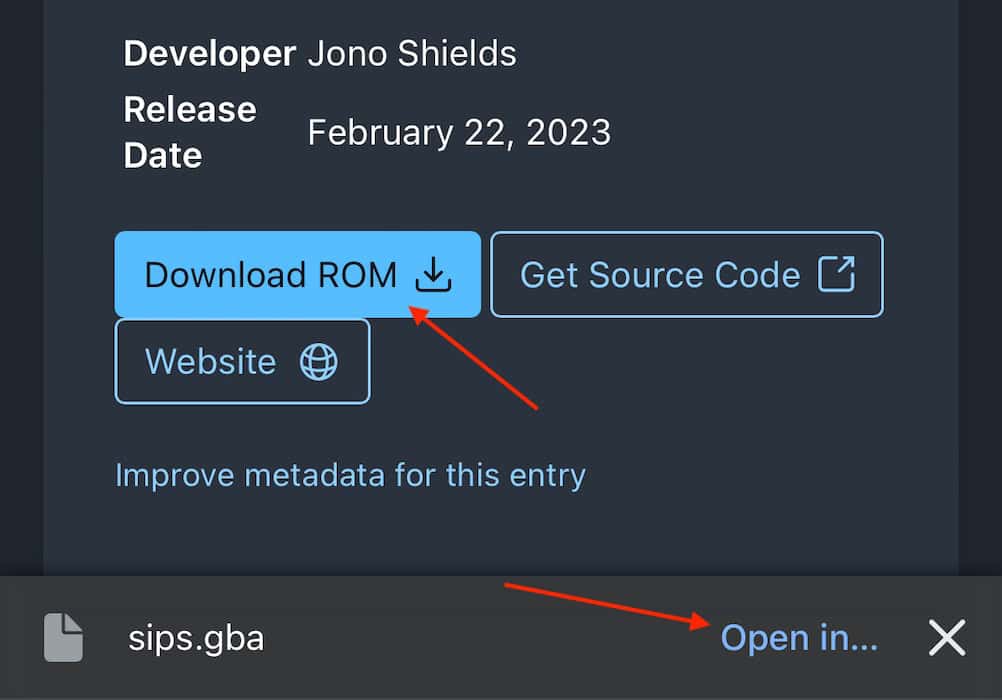
This method can be spotty depending on the browser you use, so make sure the ROM file makes its way to your Files app.
2. Adding ROMs Using iTunes
This method may be easier for those who have a hard time downloading ROMs directly on their iPhone, although you’ll have to use a Mac or PC. Let’s take a look.
- First, download the ROM.
- Next open iTunes .
- Navigate to the iPhone icon.
- Select File Sharing from the left-hand column.
- Click the Delta app and then Drag and Drop the ROMs you want into this section.
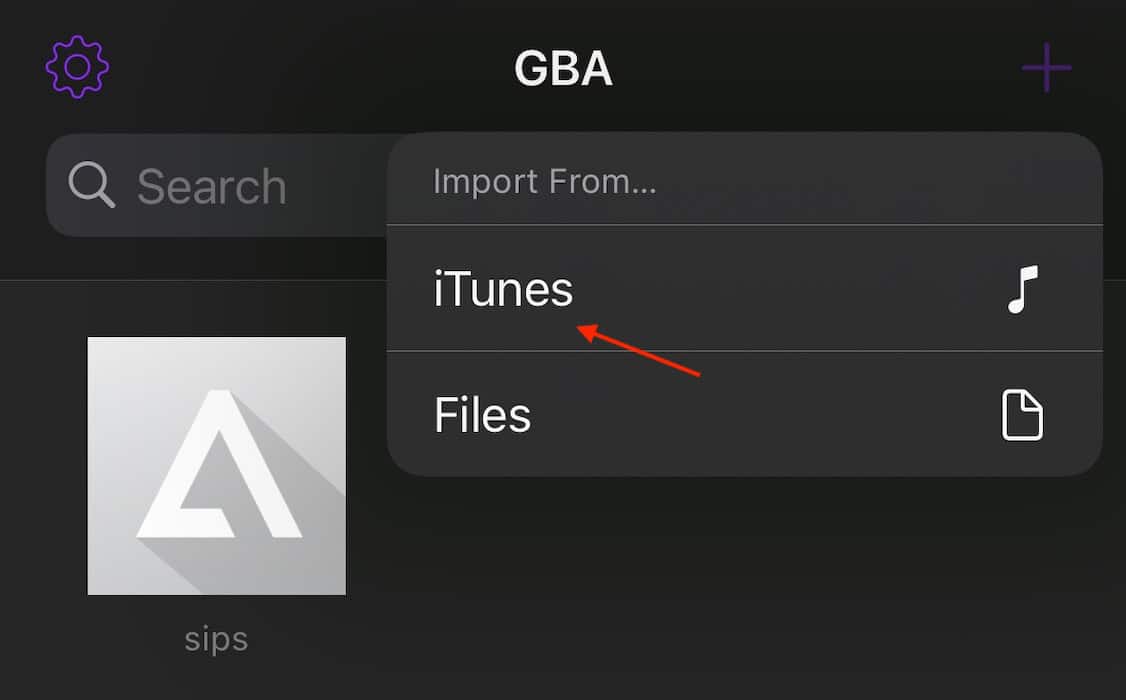
3. Adding ROMs Using Finder
If your Mac is running macOS Catalina or later, you’ll need to use Finder.
- Connect your iPhone to your Mac, then select your iPhone from a Finder window.
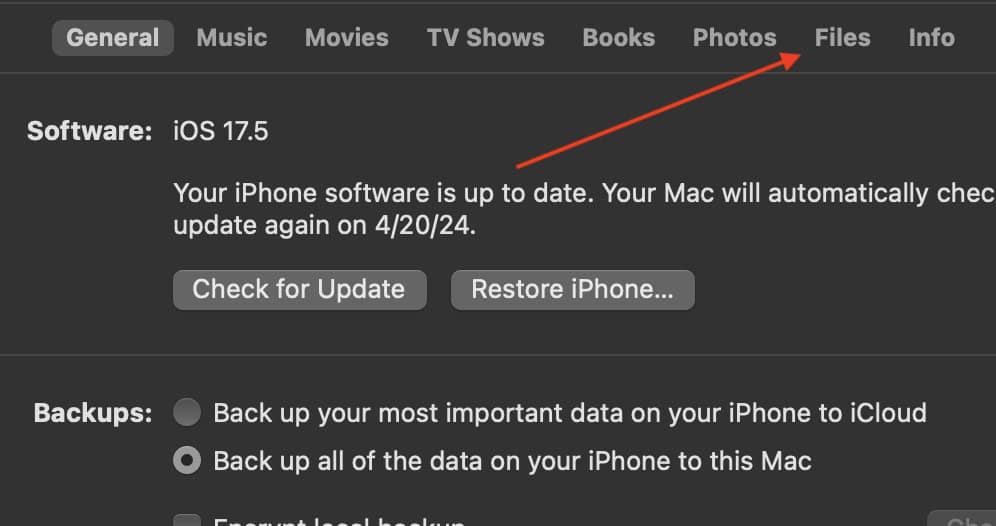
As you can probably tell, it’s pretty easy to add ROMs to the Delta app once you have the files in the correct location. The hardest part is probably getting them there.
How to Add Emulator Skins
One of the cooler features of Delta is it lets you change emulator skins. This is really easy to do, plus you can find tons of skins on sites like Delta GitHub . Adding skins is similar to adding ROMs, so again, ensure the skins are in your Files folder.
- You can now select the imported skin/s on Delta.
How to Remap Controllers in Delta
If you need to remap a controller, simply follow these steps:
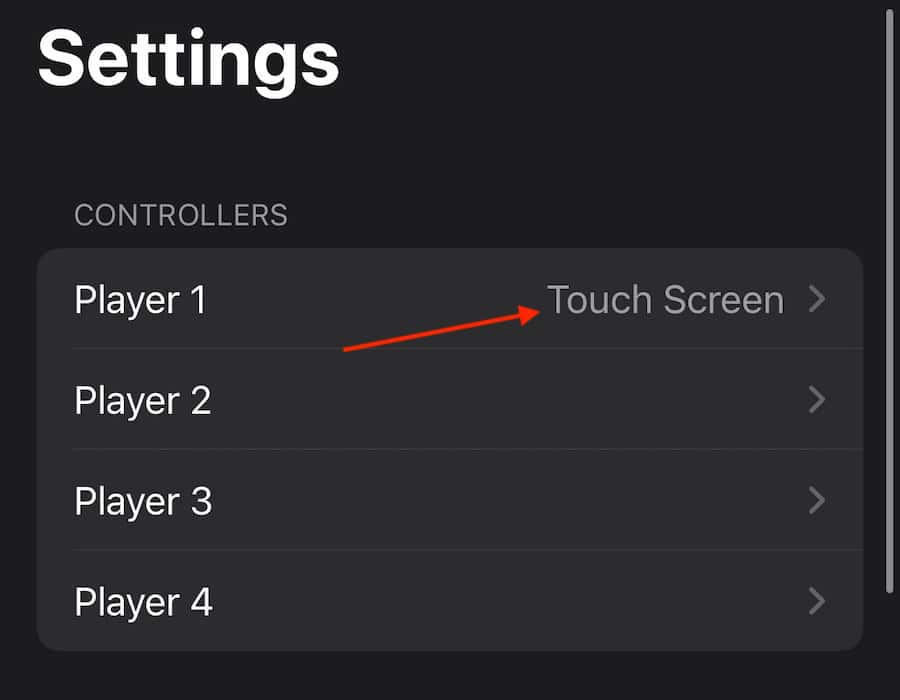
- Select NES to open the drop-down menu and choose the controller you want to edit.
- Now, tap the button you want to change and press a button on the physical controller to remap it.
Controllers Supported By Delta App
The Delta app will support any third-party controller that works with iOS. However, here are some popular examples:
- Nintendo Switch Online Controller
- Nintendo Switch Joy-Cons
- Nintendo Switch Pro Controller
- Xbox Wireless Controller (Series X and S)
- Xbox Adapter Controller
- Xbox Elite Wireless Controller Series 2
- Xbox Wireless Controller with Bluetooth Model 1708
- Playstation 4 and 5 Wireless Controllers
Adding a controller is usually as simple as navigating to Settings > Bluetooth on your iPhone, checking if the controller is discoverable, and then selecting it from the Other Devices list.
Additional Controls and Options
Once a game is running, you can open an additional menu that lets you fast-forward through scenes, hold down buttons, and even enable cheats. You’ll see this menu on the main screen while playing. It’s also where you’ll find your options to save and load games. You can save games within emulators, although I suggest using the Delta app’s Save function—it’s more reliable and accurate. Take a look around this section to see what you find.
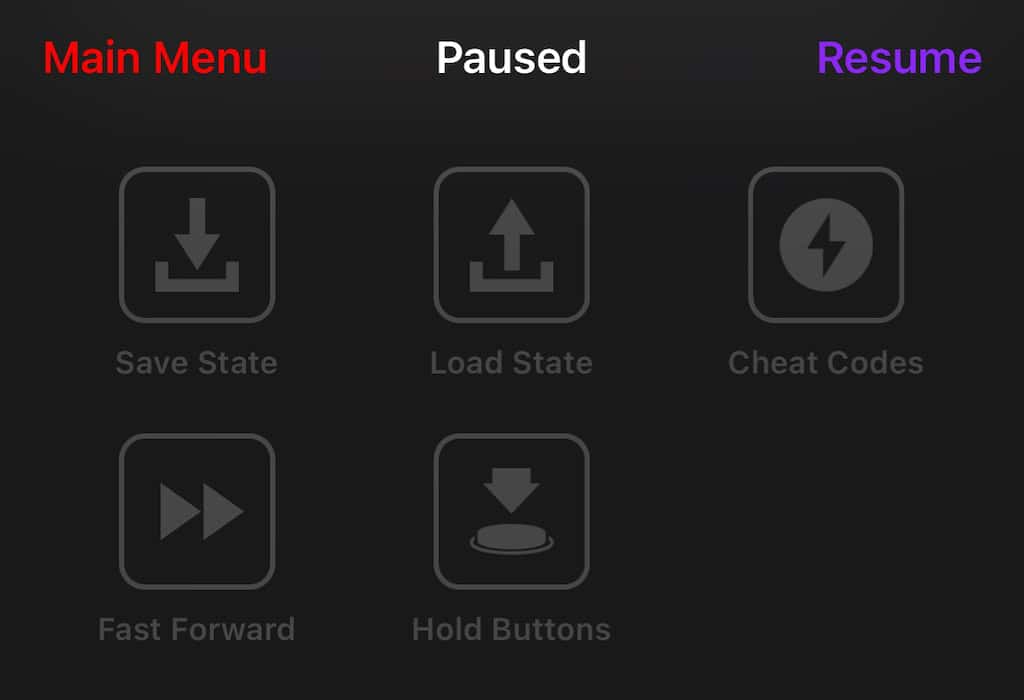
While Android users may laugh over Apple slowly entering the world of emulation, the fact is it’s never too late to start. You may also want to know about the best Playstation 2 emulators for iOS .
Leave a Reply Cancel reply
You must be logged in to post a comment.
This site uses Akismet to reduce spam. Learn how your comment data is processed .
- Nick deCourville
Safari vs. Chrome for Mac: 9 Reasons You Shouldn’t Use Chrome
Between Safari and Chrome on a Mac, Safari is the clear winner. Here’s why you should avoid using Google Chrome.
Google Chrome’s overwhelming popularity on macOS is quite a feat for a non-default browser, but it makes sense. In its early days, Chrome had a reputation for being lightweight and fast. It was better than Safari and Firefox, people said. It may have been true then, but it’s not true anymore.
In fact, Safari beats Chrome on the Mac because it’s more energy-efficient, better at protecting your privacy, and it seamlessly works with the Apple ecosystem. Here are all the reasons why you should avoid using Google Chrome on your Mac.
9. Chrome Drains More Power Than Safari
On a MacBook, you can click the battery icon in the menu bar to see which apps are using a significant amount of energy. If you’ve got Chrome running, it will often show up here. Chrome is notorious for hogging RAM and draining the battery on laptops. This problem is especially prominent when comparing Chrome to Safari, which is optimized for working efficiently on the Mac hardware.
Google has been working on this issue, and has made some significant progress—in some of our tests Chrome did perform better than Safari—but more often than not you’ll get better Mac performance using Safari.
And you don’t have to take our word for it: open up the Activity Monitor on your Mac, then head to the CPU , Memory , or Energy section. Open some tabs in Chrome and the same ones in another browser—Chrome will almost always use more energy for the same job.
8. Chrome Works in Its Own Way
Unlike Safari, many of Chrome’s features have their roots in ChromeOS, as opposed to macOS. This leads to a less than ideal experience on a Mac because it means Chrome works differently to other macOS apps.
For example, most Mac apps close instantly when you hit Cmd + Q ; Chrome, by default, makes you hold the combo down for a few seconds before it quits (though you can turn that feature off by clicking Chrome in the menu bar and disabling Warn Before Quitting ). Similarly, most Mac apps have their own preferences window; Chrome uses a website in a tab for that.
Chrome is also slower to catch up with new macOS features than Safari. For example, macOS Mojave introduced Dark Mode in September 2018, which Safari supported out of the gate. But Chrome didn’t follow this feature until March 2019—half a year later.
The old notification system was also a mess. Chrome used its own notification setup, that didn’t integrate with the Notification Center on a Mac. Thankfully this is no longer the case, but it was a huge pain for far too long.
Obviously, it’s less than ideal to force a user to learn an entirely separate workflow and user interface when they’re used to one already. Safari uses the same buttons and symbols as the rest of macOS, which leads to a more seamless experience.
7. Chrome Extensions Come With a Price
It’s true that in the head-to-head showdown of Chrome versus Safari, Chrome is the clear winner when it comes to extensions. It has a vastly superior library, and most extensions are designed with Chrome in mind since it’s such a popular browser. Even so, such a big extension library comes with a price.
Extensions can introduce privacy problems, as many of them need extensive access to your browsing. Although there aren’t as many extensions to choose from with Safari, you can rest assured that what is available has undergone a closer inspection than what you’ll find for Google Chrome.
And Safari has plenty of great extensions anyway. Sure, there aren’t as many as you get with Google Chrome, but what’s available covers all the main functions you’d need.
6. Google Watches You More Than Apple
While Google and Apple’s interests might seem like they overlap, the companies are structured quite differently. Google’s revenue is primarily ad-based, which means that as the user, you aren’t really the customer—you’re the product. Google only makes money if it can somehow acquire information about you to sell.
While you can tweak your Google settings to protect your privacy to some degree, you’ll never be completely safe with a company whose business model is built on obtaining your data. If that sounds a little Orwellian, Chrome on macOS probably isn’t for you.
In contrast to Google, Apple’s business model is primarily based on selling its hardware to you. Apple’s software is mostly free, but only for Apple customers, and is only valuable as much as it makes Apple hardware more attractive to the customer. The company has a more direct incentive to provide you with a browser that works well with other Apple products.
As a sign of this good faith, Apple regularly introduces new privacy protection measures to Safari. Intelligent Tracking Prevention 2 (ITP 2) was an update to a Safari feature introduced in High Sierra that attempts to combat cross-site tracking, making it harder for websites to follow you on the web. It also attempts to scrub fingerprinting, which makes it harder for websites to identify you in the future.
You can also view a Privacy Report from the Safari toolbar that shows you which apps have attempted to track you the most and what trackers they’re trying to use. And with an iCloud+ subscription , you can benefit from Apple’s Private Relay VPN, but only when you’re using Safari.
4. There’s No Chrome Support Below macOS High Sierra
Chrome’s system requirements cut off any Mac that’s running macOS High Sierra or older. Sure, you can update your Mac free of charge, but many people don’t want to or can’t update for a variety of reasons. This includes people on older computers that don’t support the latest version of macOS.
Safari, on the other hand, is available for any version of macOS because it’s built in to the operating system. Sure, you might not get all the latest features, but Apple keeps offering security updates for several years, and you’ll still have all the basic functionality of a browser no matter how old your operating system or computer is.
3. Safari Is Actually Really Good
For a long time, the collective response to the above points was “Sure, but no browser is better than Chrome.” However, recent versions of Safari are faster and sleeker than Chrome.
Seriously, if you haven’t tried this browser out for a while, you don’t know what you’re missing. It’ll be an adjustment, but you’ll never look back. Try some essential Safari tips and tricks to get acquainted again.
Safari can outperform Chrome in Jetstream browser speed tests and it now offers a lot of features that used to be reserved for Chrome users: website translation, tab groups, and weather updates directly from the search bar.
2. Safari’s Reader Mode Is Great
Have you ever tried to read an article, but couldn’t get past the ads? Safari’s Reader mode cuts through all the bad formatting, strange fonts, and ad splash pages to deliver what you came for: pure, streamlined text. Images, videos, and links are included, all in an easy-to-read format. You can adjust the font size, the background color, and even download articles to read offline.
Google offers a similar experimental feature, but seeing as cutting out the ads would cut into Google’s profit margins, it’s unlikely we’ll see the full feature coming to Chrome anytime soon. Though there are third-party extensions you can use to get the same effect.
1. Safari Integrates Better With the Apple Ecosystem
If you’re all-in on the Apple platform, Safari is easily the better choice. All the little aspects just integrate better: your passwords, for example, are managed by Apple’s system-wide tool and synced using iCloud. The same goes for your bookmarks.
If you use an iPhone or iPad, Handoff allows you to go to a site on Safari on your mobile device, pick up your Mac, and go immediately to the same site. You can also use Face ID or Touch ID on your iPhone to authorize Apple Pay purchases, or autofill one-time passcodes that are text to your iPhone when logging in to different sites.
These may seem like minor additions, but they add up to a powerful experience that makes it far more enjoyable to use your various devices.
You Can Always Try Another Browser
Though the Chrome versus Safari debate includes the two heavyweights of the Mac browser battle, there are other options to consider as well. If you dislike both browsers, you can always look at other browsers to try out instead. After all, there are plenty of options.
More From Forbes
Google issues ‘critical’ chrome update for all windows users.
- Share to Facebook
- Share to Twitter
- Share to Linkedin
If you are a Windows user with Chrome installed on your PC, then this latest warning will impact you—it’s critical you update your browser as soon as you can…
Another critical Chrome update has just been issued
Another Chrome security update has just been issued, with the Stable channel updated to 124.0.6367.78/.79 . This release includes a critical fix to the underlying graphics engine of the type that has allowed attackers to execute code on target machines in the past—albeit no news yet as to any exploitation this time around.
The update also includes two high-severity memory fixes—the kind typically seen in such updates. Google has acknowledged that such memory vulnerabilities in its core engine are the most frequently discovered and exploited. As usual, there is no further information “until a majority of users are updated with a fix.”
Given that Google has designated the first fix—essentially a vulnerability to potential code manipulation—as critical, it seems highly likely it’s a credible threat. And once the fix becomes public, it’s important that users update as soon as they can—the clock is ticking for any exploitation.
Samsung Is Giving Away A Free Galaxy S24 In A New Promotion
Nfl draft here s how much second and third round picks will make in rookie contracts, google makes a new sale offer to pixel 8 buyers.
Usually, a critical fix might have been the biggest Chrome news of the week, but not this time. The other news is that the death of Chrome’s dreaded tracking cookies has been delayed once again—this time into early 2025, at least.
The issue is Google’s need to balance the privacy of its users with the seemingly fair treatment of its advertisers, especially when it essentially plays both gamekeeper (as owner of the browser) and poacher (as the world’s largest ad machine).
“We recognize that there are ongoing challenges related to reconciling divergent feedback from the industry, regulators and developers,” Google said in a post mid-week, “and will continue to engage closely with the entire ecosystem.”
That’s a critical update of an entirely different kind.
The update comes as Google’s ongoing engagement with the UK’s Competition and Markets Authority (CMA) tries to carve a path through this messy situation. “We will not complete third-party cookie deprecation during the second half of Q4,” Google confirmed. “Assuming we can reach an agreement, we envision proceeding with third-party cookie deprecation starting early next year.”
Google is in something of a bind here, given its unique role in the industry. As web users become ever more privacy savvy, the gap between where Chrome is today and Apple’s Safari remains too wide. Chrome is an excellent browser, and its users rightly want to see it line up more closely with the alternatives.
Google seems to agree—notwithstanding its awkward Incognito Mode stumble—but it needs to find a compromise that doesn’t kill its ad model as well as those cookies.
Meanwhile, the bigger open question is around AI, of course, and just what this will mean for browser searching and advertising in the coming years. All told, by the time these cookies finally disappear, we may be in new territory anyway.
- Editorial Standards
- Reprints & Permissions

An official website of the United States government
Here's how you know
Official websites use .gov A .gov website belongs to an official government organization in the United States.
Secure .gov websites use HTTPS A lock ( A locked padlock ) or https:// means you’ve safely connected to the .gov website. Share sensitive information only on official, secure websites.

STREAM))) Man Utd vs Sheffield United Live Stream | Watch 2024 Free
Man Utd vs Sheffield United Live Stream | Watch 2024 Free Online on your iPhone, Android phone, Apple TV, Android TV, Xbox One, PlayStation 4, Roku TV, Amazon Fire TV or Fire stick, Chrome cast and other devices from the US, UK, Canada, and rest of the world? The Man Utd vs Sheffield United Game fans are finding real broadcast TV Channels online. If you want to watch the Man Utd vs Sheffield United game live stream online you need to access the broadcaster TV channel or any TV channel provider website access.
CLICK HERE To WATCH NOW>> CLICK HERE To WATCH NOW>>
Game information: Watch Man Utd vs Sheffield United Live Stream Online Kickoff: 8:15 PM/ ET Venue: M&T Bank Stadium
Man Utd vs Sheffield United is here, which means it’s time to recklessly speculate on a rookie’s career after watching him for a few plays and jump to conclusions when it comes to some of the notable quarterback battles around the league. Not many fans can stay juiced about a low-scoring preseason matchup for all four quarters, but there is one group of people who can: Man Utd vs Sheffield United bettors.
es, there are those who bet on preseason football — a club which I’m proudly a member of. Some may laugh at us or think we have nothing better to do with our lives, but the joke is on them because money is being made. For those unfamiliar with Man Utd vs Sheffield United betting, there are two constants you need to be aware of: Unders are going to hit and the Baltimore Ravens are going to win. I’m here today to weigh in on the latter.
Man Utd vs Sheffield United Live Stream With Using VPN You can use VPNs to access local websites, from government Wi-Fi prying eyes to hide your browsing activity, and more. If you connect to the internet on a computer or smartphone, a virtual private network or VPN should be used byeach Man Utd vs Sheffield United Live
In three simple steps, how to use a VPN: install your VPN file. Choose your scheme and install the Express VPN app from your computer or mobile device. Set up your VPN’s network. It is possible to set up Express VPN applications quickly and easily.
One is that a VPN stops you from being spied on by individuals while using the internet, and this is useful when using a computer. Link to a VPN server.
Man Utd vs Sheffield United Live Stream Reddit is a social media site that provides live-action coverage of sports and entertainment events when any of its users upload the same from their account. You just need to create an account on Reddit and wait for the opportune moment when you find a sub reddit. It will allow you to get access to a viable link put up by any of the users, that is live-streaming the Man Utd vs Sheffield United Game. Be careful of pirated links and illegal stream that try to get your credit card information.
Man Utd vs Sheffield United Live Streaming With FuboTV If you’re trying to find out how you can watch Man Utd vs Sheffield United on US TV in the EPL Game, you’ve come to the right place.
Man Utd vs Sheffield United Live Online With fuboTV, you can watch Man Utd vs Sheffield United and tons more EPL Game games with a 7-day trial. With the legal streaming service, you can watch the game on your computer, smartphone, tablet, Roku, Apple TV or hook it up to your TV with Google Chromecast.
Your favorite programming of the FOX sports network, including FS1, FS2, Big Ten and more. Live scores, player and team updates, photos, gossip, stats, rankings, timetables and fantasy matches can be found on FOX Sports
Log in to post comments

IMAGES
VIDEO
COMMENTS
Chrome came out on top in JetStream 2 testing, while Safari took second place. MotionMark browser benchmarks. Safari was the fastest in MotionMark benchmark testing. Speedometer browser benchmarks ...
Safari vs Chrome in 2024: Performance, Speed and Features Compared. Safari and Chrome are two of the biggest players in the browser world. While Safari comes ready-to-go on Apple devices, that ...
Safari and Chrome are two popular choices on Apple devices, each with strengths and weaknesses. In this blog, I will compare Safari vs. Chrome to help you decide which browser is better for your iPhone and Mac. Let's dive into the differences! Safari vs. Chrome - User Interface. Safari is designed to blend seamlessly with Apple's ecosystem.
The best browser for Mac in this particular situation comes down to your existing devices or the ecosystem you use. If you have an iPhone or iPad, you'll find the experience on Safari far more seamless. If you use an Android smartphone or want to make the most of your Chromecast, Google Chrome is excellent. 3.
Chrome maintains its longtime lead on this test with a score of 528. Edge, Opera, and other Chromium-based browsers hew closely to Chrome. Firefox and Safari bring up the rear, at 515 and 468 ...
Safari's user interface impresses with a clean layout, while Google Chrome offers more customization options in its Material You makeover. Safari's memory usage advantage over Chrome on Mac with ...
Yes, Safari is known for using less battery than Chrome. It's optimized for energy efficiency, especially on Apple devices, making it a preferred choice for users looking to maximize battery life. Chrome, while feature-rich, tends to consume more power, which can lead to faster battery drain.
Click to open the app in the menu bar. Select Google Chrome. Check "Slow down this app if it uses more than". Choose the percentage (e.g. 10%) Verdict: Safari is definitely the speedier and more lightweight browser of the two. But if you need to use Chrome, its desire for more RAM and CPU can be mitigated with App Tamer.
Google Chrome vs. Safari: The Verdict. Overall, Safari is likely the better fit for macOS. This browser offers a range of useful security features and a number of perks over Chrome due to its streamlined suitability for macOS devices. But if you're not a fan of Safari, you can still rely on Chrome on your macOS devices for useful features and ...
Safari, however, is the king of continuity. If you have an iPad, iPhone, or a Mac, you can easily pass windows and tabs between them.It's an easy way to take an article with you if you didn't ...
In short, Chrome is more complex than Safari and has greater potential for expandability, yet still manages to be more intuitive and straightforward. 3. Cross Compatibility. Chrome is currently available for macOS, Windows, Linux, iOS, and Android.
We pick our favourites, including Safari, Edge, Chrome, Brave, Vivaldi and more. By Martyn Casserly. Contributor DEC 16, 2022 3:42 am PST. We spend a lot of our time on browsers. Whether it's ...
Pros: Google Chrome for Mac Computer. Google Chrome has significantly more extensions than Safari; these can help improve privacy, save you money online shopping, and more. Google Chrome can run on all operating systems, while Safari is not an option for Linux users. Chromecast or Google TV users can enjoy direct casting from Google Chrome.
In this video, we are once again seeing which is the best browser - Safari vs. Chrome. I talk about how useful they are and more to help you decide which is ...
3. Chrome Updates More Consistently Than Safari Considering that Chrome is the fastest browser to use on a Mac, bug updates are a key part of how well your browser runs.If there are bugs that need to be fixed, but the frequency at which repairs occur is slow, then you will be stuck with those bugs a long time, impacting your day-to-day browsing experience.
Brave — The most secure web browser that's efficient and easy to use. Chrome — The most popular browser globally, offering multiple extensions and integrations to Mac users. Safari — A ...
Chrome RAM: Pros. Tab isolation: Chrome uses a process isolation model, which means that each tab runs as a separate process. This can help prevent a single tab from using up too much memory and crashing the entire browser. Reduced memory leaks: Chrome's use of a "garbage collector" helps to prevent memory leaks and ensure that unused memory is released back to the system, improving the ...
Safari and Chrome are the most widely used browsers on Mac. While Safari comes prebuilt on Apple devices, that doesn't mean it's the best option, as Chrome i...
Speed and Performance. According to Apple's introduction of Safari, Safari is 50% faster on average at loading frequently visited websites than Chrome. Personally, I use both Chrome and Safari for work. Opening multiple tabs in Chrome simultaneously is more fluent and convenient for me.
Safari Is Better Than Chrome, Actually. Mac users tend to overlook Safari, which I understand: It seems, at first glance, underpowered, and anyone coming over from Windows likely has a long ...
Safari v Chrome (my experience) So I got a new MacBook Air couple weeks ago and eventually like all of us I got to the question of whether I shld use Safari or Chrome as my default browser after pretty extensive research the verdict I got was that Safari was the one to go for on a MacBook cuz of good battery life and its smoother etc etc.
YouTube on Chrome: ~500MB RAM used. YouTube on Safari: ~1.8GB RAM used. Despite what Apple and fans want you to believe, Safari is no more efficent with websites than Chrome is. In fact, in some cases, because Safari has become macOS's "Internet Explorer" in terms of keeping up with the web and standards, it's WORSE.
The company frequently releases macOS builds to add new features and fix bugs. Follow the steps below to download the latest macOS version. 1. Click the Apple icon in the top left corner. Open ...
Google Chrome vs. Apple Safari: Which browser is better on Mac Picking an ideal web browser is an essential part of your workflow. Cross-platform availability
Apple is finally planning a Calculator app for the iPad, over 14 years after launching the device, according to a source familiar with the matter. iPadOS 18 will include a built-in Calculator app ...
Navigate to the iPhone icon. Select File Sharing from the left-hand column. Click the Delta app and then Drag and Drop the ROMs you want into this section. Now, go to the Delta app on your iPhone ...
Here are all the reasons why you should avoid using Google Chrome on your Mac. 9. Chrome Drains More Power Than Safari. On a MacBook, you can click the battery icon in the menu bar to see which apps are using a significant amount of energy. If you've got Chrome running, it will often show up here.
As web users become ever more privacy savvy, the gap between where Chrome is today and Apple's Safari remains too wide. Chrome is an excellent browser, and its users rightly want to see it line ...
Man Utd vs Sheffield United Live Stream | Watch 2024 Free Online on your iPhone, Android phone, Apple TV, Android TV, Xbox One, PlayStation 4, Roku TV, Amazon Fire TV or Fire stick, Chrome cast and other devices from the US, UK, Canada, and rest of the world? The Man Utd vs Sheffield United Game fans are finding real broadcast TV Channels online.
New York, NY - Today, the New York City Comptroller's Office released its monthly update to the Department of Correction (DOC) Dashboard, available here. Key monthly DOC metrics show: DOC jails housed 6,333 detained individuals as of April 1, 96 more people than in March. DOC incarcerated 2,051 people in March, 161 more people than admitted in February.