

Safari for Windows 10: How To Get and Install It
Plus, why you shouldn't do this
If you use a Mac or an iPhone, it’s hard to pick a different browser over Safari. It’s incredibly fast, uses minimal resources, and respects user privacy. But if you also use a PC, you won’t have the luxury of installing Apple’s flagship browser on Windows since the Cupertino-based tech giant does not develop Safari for the Windows PC. That’s a major issue when your gear consists of cross-platform products.
What you can do is install an older version of Safari on Windows 10 or 11, although we highly advise against that due to compatibility and security-related issues. The best and safest option is to sync your browsing data from Safari to Chrome or Edge on your PC via iCloud for Windows. Setting up macOS on your PC and using Safari that way is another feasible option.

Download and Install Safari on Your Windows PC
Apple halted the development of Safari for Windows in 2012. However, the final version of the browser (Safari v.5.1.7) is freely available on the internet, so you can quickly download and install it on your Windows 10 or 11 PC. The problem? It’s terribly slow and dated, lacks compatibility with most web apps, and poses security risks. You also can’t sync your browsing data, so it’s not a solution if you want to access bookmarks and passwords.
Regardless, the steps below will walk you through downloading and installing Safari on your Windows 10/11 PC. But unless you just want to have a feel of how Safari looked almost a decade earlier, we recommend you stay away from it.
1. Download the Safari installer from a software download portal such as Uptodown , Filehippo , or TechSpot . It weighs in at 36.7MB. Unfortunately, Apple no longer supports Safari for Windows, so you can’t get it from an official source.
2. Double-click the downloaded SafariSetup executable file.
3. Select Next on the Safari Setup’s Welcome screen.

4. Accept the license agreement and select Next .

5. Specify if you want to add Safari as a desktop shortcut or not. Also, decide if you prefer it as the default browser on your computer (we recommend you don’t select this option). Select Next to continue.

6. Pick an install directory (or leave the default folder path) and select Install .

7. Wait for the Safari installer to finish installing Safari on your computer. Then, select Finish .

After installing Safari, you can choose to open it by double-clicking the Safari icon on the desktop. Or, you can open it by selecting Safari on the Start menu’s programs list.
Despite being almost ten years old, Safari for Windows doesn’t look too out of place. To the top, you have the familiar URL bar (you can’t use it to perform searches, however), a Bookmarks strip underneath, and a dedicated Search bar on the left corner. By default, new tabs display frequently visiting sites in thumbnail format—you can use the Top Sites and History tabs to switch them and your browsing history.

Selecting the cog-shaped icon at the right corner of the screen reveals the Safari menu, where you can choose to customize the toolbar, access your browsing history, launch a private browsing window, and so on.

Selecting Preferences opens the Preferences pane, which provides options to modify the homepage, pick a default search engine, adjust privacy settings, manage extensions (although extensions support is non-existent), etc.

What the browser does not allow is to sign in with an Apple ID. That makes it impossible to sync your browsing data from an iPhone or Mac. Even if the functionality were present previously, Apple probably would’ve stopped you from signing in to it by now.
During our Safari tests on Windows, the browser started showing its age. Most websites took a long time to load, while web apps (such as YouTube and Google Maps) simply failed or prompted us to switch to a compatible browser. Other than for basic web browsing, it was practically useless.
Safari for Windows also hasn’t received security updates in almost a decade, so we recommend that you don’t attempt to use it for any sensitive activities such as banking or shopping.
Sync Safari Browsing Data via iCloud for Windows
If your gear consists of a PC and iPhone or Mac, you can sync your passwords and bookmarks from Safari with Google Chrome and vice-versa by installing iCloud for Windows. That’s the most convenient method for accessing your browsing data on each platform.
iCloud for Windows also offers password syncing for Microsoft Edge and bookmarks syncing for Mozilla Firefox. However, only Chrome receives support for both.
If you don’t have iCloud for Windows on your PC, you can get it via the Microsoft Store or the Apple website . If you already have it, make sure to upgrade it to at least version 12.5 or later (you can do that via the Microsoft Store’s Downloads and updates screen or by running the Apple Software Update applet).
With iCloud for Windows up and running, open the iCloud app and check the boxes next to Passwords and Bookmarks . You can also activate additional iCloud services such as Photos and Drive if you want.

Follow that by installing the iCloud Passwords on Google Chrome or Microsoft Edge. The former lets you insert and save passwords to the iCloud Keychain. You can also use the iCloud Passwords app (which installs automatically alongside iCloud for Windows) to manage your passwords in Windows. On the other hand, the iCloud Bookmarks extension syncs passwords between Chrome/Firefox and Safari.
Download: iCloud Passwords (Chrome)
Download: iCloud Bookmarks (Chrome)
Download: iCloud Passwords (Edge)
Download: iCloud Bookmarks (Firefox)
Run Safari via a macOS Virtual Machine
If you want to use the most recent version of Safari on your PC (perhaps to test a feature or extension), the only way you can do that is by running macOS via virtualization software. However, the procedure is not convenient. For starters, Mac’s operating system is not natively supported by most VM software, so installation generally relies on workarounds relying on additional software. Also, it requires lots of free disk space and uses up system resources, not to mention that virtual machine guests generally run sluggishly compared to the host operating system.
If you still want to go ahead and install macOS, the easiest way to do that is by following the instructions within this macOS Virtualbox project on GitHub. It lets you install macOS Catalina as a virtual machine via a Bash script. We’ve condensed it into the following steps:
1. Download and install Oracle VM VirtualBox on your PC (it’s free).
2. Download and install Cygwin with the following dependencies (you can select them during installation).
3. Download the macos-guest-virtualbox.sh bash script from GitHub.
4. Open the Cygwin Terminal. Then, drag and drop the bash script and press Enter .
5. Follow the on-screen instructions to set up macOS as a virtual machine on your PC.

After the setup procedure, you can open and use Safari by selecting the Safari icon on the Mac’s Dock. Before you do that, however, it’s a good idea to update macOS and Safari. To do that, open the Apple menu and select System Preferences > Software Update > Update Now .
iCloud for Windows Is the Most Convenient
Although it’s possible to download and install Safari on your Windows 10/11 computer, we recommend you stray away from it. The security risks alone make it impractical, and it’s not like you can use it for any serious web browsing anyway due to compatibility issues.
Since the most likely reason you would want to install Safari involves syncing your passwords and bookmarks, using iCloud for Windows is the only viable alternative. But if you do have the time and just want to try out the latest version of Safari, your best option is to set up macOS as a virtual machine on your PC.
Dilum Senevirathne is a freelance tech writer and blogger with three years of experience writing for online technology publications. He specializes in topics related to iOS, iPadOS, macOS, and Google web apps. When he isn't hammering away at his Magic Keyboard, you can catch him binge-watching productivity hacks on YouTube. Read Dilum's Full Bio
Read More Posts:
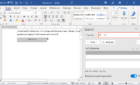
Leave a Reply
Your email address will not be published. Required fields are marked *
A Full Guide – How to Download & Install Safari in Windows 11
What is Safari? Is it possible to install Safari for Windows 11? How can you download and install Safari latest version for Windows 11 PCs? To get answers to these questions, you can read this article. MiniTool Solution will give a detailed guide focusing on Windows 11 Safari.
What Is Safari?
Safari is the default web browser on all Apple devices. According to Apple, it is the fastest browser in the world and it is 50 percent faster than Google Chrome when loading websites. Google Chrome is widely used on Windows PCs.
Besides, Apple asserts Safari consumes less battery power than most web browsers. And the time you browse websites on laptops and mobile devices with Safari is longer – 30 minutes longer than Chrome, Edge, and Firefox
Due to a wide range of personalization choices, industry-leading battery life, and strong privacy safeguards, Safari is popular with many users. And someone prefers installing this browser on a Windows PC to replace Chrome, Firefox, or Edge. Perhaps you are also the one.
Is Safari Compatible with Windows 11?
Currently, the new Windows operating system, Windows 11 has been released by Microsoft. You may have upgraded to Windows 11 and decided to install Safari on the new system. Well then, a question comes: is it possible to install Safari on Windows 11? The answer is Yes. Safari is compatible with Windows 11 to some extent.
Back in 2012, Apple no longer developed Safari for the Windows operating system. Safari for Windows was likely abandoned by Apple. Thus, you cannot install the latest Safari browser version for Windows 11. But you can still download and install Safari 5.1.7 which was published a few years ago. This version is compatible with Windows 11/10/8/7.
The following is the way to download and install Safari on Windows 11. Now, let’s go to see it.

Is there Safari for Windows? How to download and install Safari on Windows computers? In this post, we will show you a full guide.
Windows 11 Safari Download & Install
Step 1: Download Safari Browser for Windows: Version 5.1.7
Open Microsoft Edge or another browser in Windows 11, search for “Safari for windows download” and you can see some searching results. Click one download website and click the given link to download this version.
Step 2: Install Windows 11 Safari
- Double-click on the downloaded file and click Next to continue.
- Accept the terms in the license agreement.
- Choose the installation options for Safari according to preference.
- Choose a folder where Safari files will be installed. If you don’t install this app to the default path like C:\Program Files (x86)\Safari, click Change to specify one.
- Click Install to start the installation. During the process, you need to click Yes on the UAC prompts.
- After finishing the installation, click Finish . To launch this browser, you can check the box of Open Safari after the installer exits before clicking Finish.

Are you looking for web browsers for Windows? Now we will show you some alternative browsers for Windows and you can choose a suitable one for further use.
Final Words
This is all the information about Windows 11 Safari and how to download & install Safari latest version for Windows. Follow the given guide to get Safari for use.
About The Author
Position: Columnist

Geekifying Everyone
Here is how you can install Safari on Windows 10 or Windows 11 (if you really want to)

Safari is a web browser developed by Apple that is known for its fast performance, elegant design, and privacy features. Safari is the default browser on all Apple devices, such as Macs, iPhones, and iPads. But what if you want to use Safari on a Windows PC?
In this article, we will explore the history of Safari for Windows, the reasons why Apple discontinued it, and the possible ways to install and run it on Windows 10 or Windows 11. We will also discuss the pros and cons of using Safari for Windows, and some alternatives that you may want to consider.
Table of Contents
The history of Safari on Windows
Safari was first introduced in 2003 as part of Mac OS X Panther, and it was based on the open-source WebKit engine. Safari quickly became one of the most popular browsers on the Mac, and it was also ported to iOS devices when the iPhone was launched in 2007.
In the same year, Apple announced Safari for Windows, a version of the browser that was compatible with Windows XP and Vista. Steve Jobs, the then-CEO of Apple, claimed that Safari for Windows was faster and more secure than other browsers, such as Internet Explorer and Firefox. Safari for Windows was also intended to attract more developers to create web applications for the iPhone, which did not support Adobe Flash at the time.
Apple continued to update Safari for Windows along with the Mac version, adding features such as a reader mode, extensions, and developer tools. However, Safari for Windows never gained much traction among Windows users, who preferred other browsers that had more market share and compatibility. According to StatCounter, Safari for Windows had less than 1% of the global browser market share in 2012.
The last version of Safari for Windows was 5.1.7, released in May 2012. Apple did not release Safari 6 for Windows, which was launched for Mac OS X Mountain Lion in July 2012. Apple also quietly removed the download links for Safari for Windows from its website, effectively ending the support and development of the browser for the Windows platform.
The reasons why Apple discontinued Safari for Windows
Apple never officially explained why it stopped making Safari for Windows, but there are several possible reasons. One reason is that Safari for Windows was not very profitable for Apple, as it did not generate any revenue from advertising or services, unlike Google Chrome or Microsoft Edge. Apple also did not have a strong incentive to promote its browser on Windows, as it did not have any other products or services that could benefit from it, unlike Google or Microsoft.
Another reason is that Safari for Windows was not very popular among Windows users, as it faced stiff competition from other browsers that had more features, extensions, and compatibility. Safari for Windows also had some technical issues, such as security vulnerabilities, performance problems, and a user interface that did not match the Windows design. Safari for Windows also did not support some web standards and technologies that were widely used by other browsers, such as HTML5 video, WebGL, and WebRTC.
A third reason is that Safari for Windows was not very important for Apple’s strategy, as it focused more on its own platforms and devices, such as Macs, iPhones, and iPads. Apple also invested more in developing its own web technologies and innovations, such as Intelligent Tracking Prevention, Safari App Extensions, and Web Inspector. Apple also wanted to differentiate its browser from other browsers that were based on the Chromium engine, such as Google Chrome, Microsoft Edge, and Opera.
The possible ways to install and run Safari on Windows 10 or Windows 11
If you still want to use Safari on Windows 10 or Windows 11, there are some possible ways to do so, but they are not recommended or supported by Apple. Here are some of them:
Download and install Safari 5.1.7 for Windows from a third-party website

This is the easiest and most straightforward way to get Safari for Windows, but it is also the most risky and unreliable. Safari 5.1.7 for Windows is an outdated and unsupported browser that may have security flaws, compatibility issues, and performance problems. It may also not work properly on Windows 10 or Windows 11, as it was designed for Windows XP and Vista. You may also encounter some malware or viruses when downloading the installer from an untrusted source. Therefore, we do not recommend this method, and if you decide to try it, do so at your own risk and discretion.

Install and run Safari for Windows using a virtual machine software
This is a more complex and resource-intensive way to get Safari for Windows, but it may offer a better and safer experience. A virtual machine software, such as VirtualBox or VMware , allows you to create and run a virtual computer within your Windows PC, where you can install and run another operating system, such as macOS or Windows XP.
You can then download and install Safari for Windows on the virtual computer, and use it as if you were using a real Mac or Windows XP PC. However, this method requires a lot of disk space, memory, and CPU power, and it may affect the performance and battery life of your Windows PC. You also need to have a valid license and installation media for the operating system that you want to run on the virtual machine. Moreover, you still need to deal with the limitations and drawbacks of Safari for Windows, such as the lack of updates and features.
Install and run the latest version of Safari using a virtual machine software
This is the most advanced and expensive way to get Safari for Windows, but it may offer the best and most up-to-date experience. This method involves installing and running the latest version of macOS on a virtual machine on your Windows PC, and then using the latest version of Safari that is available for macOS. iboysoft has a great guide that will provide you step by step instructions.
This way, you can enjoy all the features and benefits of Safari, such as the fast performance, elegant design, and privacy protections.
Depending on if you are willing or not willing to sail to the seven seas, You also need to have a compatible Mac computer that can run the latest version of macOS, and a valid Apple ID that can access the Mac App Store.
You need to note that Apple does not allow installing macOS on non-Apple hardware, and it may violate the terms and conditions of the software license agreement, so keep thatn in mind before you go hunting for an ISO.
Why you may want to install Safari on Windows 10 or Windows 11 PC?
I will say this again: installing Safari on Windows 10 or Windows 11 is not a good idea (will be discussing why not in just a minute) but there are some legit reasons you may want to run Safari on your Windows PC:
- You can test and debug your web applications and websites on Safari, which may be useful for web developers and designers who want to ensure cross-browser compatibility and functionality.
- You can sync your bookmarks, history, passwords, and tabs with your other Apple devices, such as Macs, iPhones, and iPads, if you use iCloud and sign in with your Apple ID.
- You can experience the look and feel of Safari, which may be appealing to some users who like the minimalist and elegant design of the browser.
- You can use some of the features and innovations that are unique to Safari, such as the reader mode, the Safari App Extensions, and the Web Inspector.
And before you go ahead and install a virtual machine in your PC or install an unsupported version on your computer, please understand that:
- You may expose yourself to security risks and threats, as Safari for Windows is an outdated and unsupported browser that may have unpatched vulnerabilities and bugs.
- You may encounter compatibility issues and errors, as Safari for Windows may not support some web standards and technologies that are widely used by other browsers and websites.
- You may experience performance problems and crashes, as Safari for Windows may not run smoothly or efficiently on Windows 10 or Windows 11, especially on newer hardware and software configurations.
- You may miss out on many features and improvements that are available on the latest version of Safari, such as the Intelligent Tracking Prevention, the customisable start page, and the tab groups.
The alternatives to Safari for Windows
If you are looking for a web browser that can offer a similar or better experience than Safari for Windows, you may want to consider some of the alternatives that are available for Windows 10 or Windows 11. Here are some of them:
- Microsoft Edge: This is the default and recommended browser for Windows 10 and Windows 11, and it is based on the Chromium engine, which powers Google Chrome and other browsers. Edge offers a fast and secure browsing experience, with features such as Collections, Vertical Tabs, Immersive Reader, and Password Monitor. Edge also supports extensions from the Microsoft Store and the Chrome Web Store, and it can sync your data with your Microsoft account and other devices. Edge also has a built-in tracking prevention feature, which can block trackers and ads from websites, and a Kids Mode, which can provide a safe and fun browsing environment for children.
- Google Chrome: This is the most popular and widely used browser in the world, and it is also based on the Chromium engine. Chrome offers a reliable and versatile browsing experience, with features such as Google Translate, Chrome Remote Desktop, and Chrome OS. Chrome also supports thousands of extensions from the Chrome Web Store, and it can sync your data with your Google account and other devices. Chrome also has a built-in malware and phishing protection feature, which can warn you of dangerous websites and downloads, and a Incognito Mode, which can prevent your browsing history and cookies from being saved.
- Mozilla Firefox: This is one of the oldest and most respected browsers in the world, and it is based on the Gecko engine, which is developed by Mozilla. Firefox offers a fast and private browsing experience, with features such as Firefox Monitor, Firefox Send, and Firefox Lockwise. Firefox also supports extensions from the Firefox Add-ons Store, and it can sync your data with your Firefox account and other devices. Firefox also has a built-in Enhanced Tracking Protection feature, which can block trackers, ads, and fingerprinters from websites, and a Private Browsing Mode, which can erase your browsing history and cookies after you close the window.
- Opera : This is a browser that is known for its innovative and unique features, and it is also based on the Chromium engine. Opera offers a smooth and convenient browsing experience, with features such as Opera Turbo, Opera Flow, and Opera GX. Opera also supports extensions from the Opera Add-ons Store and the Chrome Web Store, and it can sync your data with your Opera account and other devices. Opera also has a built-in ad blocker and VPN feature, which can block ads and trackers from websites, and hide your IP address and location from prying eyes, and a Snapshot Mode, which can capture and edit screenshots of web pages.
The conclusion
Safari for Windows was a web browser that was developed by Apple and released in 2007, but it was discontinued in 2012. Safari for Windows was not very successful or popular among Windows users, as it faced many challenges and limitations, such as security risks, compatibility issues, and performance problems. Safari for Windows was also not very relevant or important for Apple’s strategy, as it focused more on its own platforms and devices, and its own web technologies and innovations.
If you want to use Safari on Windows 10 or Windows 11, there are some possible ways to do so, but they are not recommended or supported by Apple.
We hope this article has helped you understand how to install Safari on Windows 10 or Windows 11, and what are the pros and cons of using it. Thank you for reading, and happy browsing!
Tags: apple mac safari windows
Saurabh Tripathi
Saurabh is Founder of Getting Geek and is an all around computer nerd. Currently Saurabh is at his home messing up with some ugly looking code. Send him your Questions, Suggestions and Pizzas at [email protected]
- Next The Ultimate Guide to Finding the Best Digital Marketing Agency
- Previous How to Download YouTube Videos on Mac Easily
You may also like...

Investing in Tech? Here are the Top Stocks for 2017

Apple iOS 9.0.1 Update is out; Fixing several bugs

How To Use Windows Task Manager Like a Pro
Leave a reply cancel reply.
You must be logged in to post a comment.
Getting Geek
- About Getting Geek
- Advertise on Getting Geek
- Ask A Question
- Cookie Policy
- Disclaimers
- Privacy Policy
- Subscribe for Getting Geek’s Newsletter
- Write for Getting Geek
- Recent Posts
- Popular Posts
- Recent Comments

The Ultimate Guide to Finding the Best Digital Marketing Agency
March 21, 2024

Windows / Apple / Internet / Microsoft
December 29, 2023

How to Download YouTube Videos on Mac Easily
December 28, 2023

Computers / Windows
Remembering Why Windows Vista Failed?
January 2, 2023

PCs / Apple
Here Are the 5 Best Free Video Players for Mac OS X (2023 Edition)
August 21, 2018

These Are The 6 Best Music Players For Windows 10 in 2018
June 12, 2016

Groove Music in Windows 10 Sucks. Here are your alternatives
September 17, 2015

Unroll.Me is the best way to unsubscribe Emails in bulk
October 10, 2015

Here are 4 Best Image Viewers For Windows 10
May 2, 2016

Windows Phone is Best If You Are Concerned About Security and Hate iPhone
December 5, 2015
- alternatives android apple apps chrome entertainment facebook featured gadgets galaxy galaxy s8 games gaming google guides hardware HTC infographic internet ios iphones lenovo lg Microsoft motorola news nokia oneplus pixel productivity samsung security smartphone smartphones software sony tablet Tech Explained vr whatsapp windows windows 10 wrike xiaomi youtube

Safari for Windows – How to Download and Install Apple Safari Browser on Windows PC
Apple’s software has been one of the best when it comes to usability and smoothness. Many of its apps like the Safari browser is developed to work flawlessly with macOS. But many Windows users miss out as the Safari for Windows is not supported currently. This browser is specifically designed for Apple’s software and works pretty much smoothly on every Apple device such as the iPhone, iPad, Macbooks, and more.
With Safari browser’s latest updates like quick notes, inline dictionary and more, it has become popular amongst many users and grabs the attention of Windows users. So, in this article, I am going to show you how to use Safari on Windows PC and laptop .
How to Download and Install Safari on Windows
Before we move on, let’s talk about what happened to Safari development for Windows. Earlier, Apple supported Safari for Windows users up until macOS X 10.8 Mountain Lion was launched. The reason is still unknown but some speculations claim that Safari was based on a completely different architecture than any normal Windows app. So it would be really buggy to operate. Other say that Apple wants to keep some of its apps exclusive for macOS and iOS devices.
Whatever the reason may be, the older version of Safari for Windows is still available to download. But, it is only recommended if you are a developer or just want to try it out . The reason is that being the older version, it does not support the latest features while also being not as secure as the latest version which might hamper with your privacy .

Coming back to the tutorial, there are two ways through which you can download Safari for Windows systems:
- Using the last supported version of Safari browser.
- Using a cross-browser testing tool.
So without wasting any more time, let’s see how we can start using Safari on Windows PCs and laptops.
Method 1: Download and Install Safari on Windows using .exe file
As I said, this downloadable file is the last supported version and would not have the latest features or the security measures. Use this method only if you are a developer and wants to see how your project UI looks on the old version of Safari. It is not recommended to use as regular web browsers for your Windows . Now with that out of the way, let’s get to the steps:
1. Download the setup of the Safari browser from this link . By clicking this, it will automatically download the executable file on your system.
2. Double click the SafariSetup.exe file and click on the Next > button to start the installation process.

3. You will now have options to make Safari your default browser, install Bonjour and automatically update Safari. Make sure to uncheck these three options as you would not use this as a daily browser. Click Next > again to continue.

5. After clicking next, it will install Safari browser on your Windows machine and also creates a desktop shortcut for Safari.

6. Double click the icon on the desktop to open Safari browser. In order to test the browser and speed, enter any website URL in the address bar and press Enter .

7. As you can see, the Safari browser is fully functional and working properly. You have now successfully installed Safari for Windows and it is ready to use.

It is very clear from screenshots, the Safari version is way older than what is currently available. Moreover, some website has some visual components that work best with the newest version of any browser. If you look closely, the “Search box placeholder” of our website is out of place. Like this, many websites would have minor visual differences which might hamper your browsing experience.
Also Read: How to Hide Desktop Icons on MacBook, MacBook Pro, and MacBook Air
2. Using Safari on Windows with Cross-Browser Testing Tool
Cross-Browser Testing tool is pretty useful for developers and designers who need to test their websites on multiple web browser versions without actually installing them on their machine. With the help of these tools, we can use the latest version of Safari browser on Windows.
1. Open Experitest’s Cross-Browser testing tool website using either Google Chrome or Firefox.

2. Start your free trial by clicking on the “ Free Trial ” button.

3. It will take you to sign up page where you need to create an account or login directly with your Google or LinkedIn accounts.

4. Now enter your mobile number and click Continue. This will send you a One-Time Password (OTP) to verify your mobile number.

5. After entering your mobile number, you will be redirected to the dashboard where you will see a list of devices available for testing.

6. Now click on “ Browsers & Emulators ” to see the list of available browsers.

7. Select Safari and the version you want to use.

8. This will open a virtual session of Safari on your Windows browser. This session is completely free for the first 30 minutes.

9. You can end the session by clicking the large red “ End Session ” button.

After using the cross-browser testing tool, I can say it does have all the latest features of Safari but it is not as smooth as a browser would be. The best of this tool is, you can record the entire screen during the session. The major drawback is that it is a monthly-paid service where the user has to pay to use the features. For a developer or a designer, it is okay. But for users who just want to use the browser, it might go out of budget. And I must say, using a cross-browser testing tool is much safer than installing an out-dated version of the browser.
Conclusion for Safari on Windows
In the end, I think I have answered the question that many Windows users have, “Is Safari available for Windows laptops and PCs”. If you look at it in a way, technically it is available to use. But as I said previously, I would not recommend people to use Safari as a default browser and use to shop online, log on to social media websites and so on. The security of this browser is not up to date and your privacy might be at risk.
If Apple could have continued to support the Safari for Windows , it would have been perfect and pretty useful for people who use Windows device. Because of this, people now either have to use the older version of Safari or have to pay to use the cross-browser testing tools.
Have you downloaded Safari for Windows? Or used the cross-browser testing tool to use Safari on Windows? Let us know in the comments.
Be the Change!
Spread the word and help us create better tech content
Mannatjot Singh
Mannatjot has an immense love and passion for technology and writing. Combining both of these and it becomes a way for him to express his love of tech to all the people on the Internet by providing tech-savvy articles.
Leave a Reply Cancel reply
The comments section is to assist our readers with any inquiries. Each comment undergoes rigorous moderation before it can be approved for publication. Your name and comment will be publicly visible. Your email address will not be published. Required fields are marked *
Save my details (Name, Email, and Website) in browser and automatically add them when I visit next time.
By commenting on ths website, you agree to our Privacy Policy and Terms and Conditions *
How To Get Safari On Windows

- Software & Applications
- Browsers & Extensions

Introduction
Safari, Apple's sleek and innovative web browser, has long been synonymous with the seamless browsing experience on Mac and iOS devices. However, for Windows users, the prospect of accessing Safari has been a topic of curiosity and interest. While Apple discontinued the development of Safari for Windows several years ago, there are still ways to obtain and utilize this renowned browser on a Windows operating system.
In this article, we will delve into the process of acquiring Safari for Windows, exploring the steps to download, install, and utilize the browser effectively. Whether you are an avid Safari enthusiast or simply curious about its features and performance, this guide will provide you with the necessary insights to experience Safari on your Windows device.
Let's embark on this journey to bring the elegance and efficiency of Safari to your Windows environment. Whether it's for testing website compatibility, exploring Safari's unique features, or simply satisfying your curiosity, the steps outlined in this article will enable you to seamlessly integrate Safari into your Windows browsing experience.
Downloading Safari for Windows
When it comes to downloading Safari for Windows, the process may seem unconventional due to Apple's decision to discontinue the development of Safari for the Windows platform. However, with the right approach, Windows users can still obtain Safari and experience its unique browsing capabilities.
One of the primary methods to download Safari for Windows involves leveraging reliable software repositories or archives that host the last available version of Safari for the Windows operating system. These repositories often store legacy software, including discontinued applications like Safari for Windows. By accessing these repositories, users can secure a copy of Safari for installation on their Windows devices.
Another avenue for obtaining Safari for Windows is through reputable third-party websites that specialize in archiving and distributing legacy software. These platforms serve as valuable resources for users seeking to acquire older versions of software that are no longer officially supported. By navigating these websites and locating the desired version of Safari for Windows, users can initiate the download process and prepare for the subsequent installation.
It's important to exercise caution and discernment when downloading software from third-party sources. Verifying the authenticity and integrity of the downloaded files is crucial to mitigate the risk of encountering compromised or malicious software. Prioritizing reputable and well-established sources for downloading Safari for Windows is essential to safeguard the security and stability of the Windows environment.
In addition to third-party websites, users can explore alternative channels such as technology forums and communities where discussions about legacy software and downloads are prevalent. Engaging with these communities can yield valuable insights and recommendations regarding the most reliable sources for acquiring Safari for Windows.
By leveraging these approaches and resources, Windows users can navigate the process of downloading Safari for Windows, enabling them to access and explore the distinctive features and functionalities of this renowned browser within their Windows environment. With the download phase accomplished, the next step involves installing Safari on the Windows operating system, which will be elucidated in the subsequent section.
Installing Safari on Windows
Once the download of Safari for Windows is complete, the subsequent step involves installing the browser on the Windows operating system. The installation process is pivotal in integrating Safari seamlessly into the Windows environment, enabling users to harness its features and capabilities effectively.
To initiate the installation of Safari on Windows, locate the downloaded installation file, typically in the form of an executable setup or installer package. Upon identifying the downloaded file, double-click to commence the installation process. This action triggers the execution of the installation wizard, guiding users through the necessary steps to install Safari on their Windows device.
The installation wizard presents users with a series of prompts and options, including the destination directory for installing Safari, shortcut creation preferences, and additional settings related to the browser's integration with the Windows environment. Users are encouraged to review and customize these options based on their preferences and requirements, ensuring that the installation aligns with their specific needs.
As the installation progresses, the wizard orchestrates the deployment of Safari's files and components onto the Windows system, culminating in the successful integration of the browser. Upon completion of the installation, users are typically presented with a confirmation message or prompt, indicating that Safari has been successfully installed on their Windows device.
Following the installation, it is advisable to perform a brief test launch of Safari to verify its functionality and ascertain that the installation process has been executed without any issues. By initiating the browser and navigating through its interface, users can confirm that Safari is operational and ready for utilization within the Windows environment.
It's important to note that while Safari for Windows may not receive ongoing updates or support from Apple, the installed version can still serve as a valuable tool for specific use cases, such as website testing, cross-browser compatibility assessments, and exploration of Safari's unique browsing features.
With Safari successfully installed on the Windows operating system, users can seamlessly transition into leveraging the browser to experience its interface, performance, and functionality within the Windows environment. The installation process sets the stage for users to harness the distinctive attributes of Safari while navigating the digital landscape on their Windows device.
In the subsequent section, we will delve into the practical aspects of using Safari on Windows, encompassing tips and insights to optimize the browsing experience and leverage Safari's capabilities effectively within the Windows ecosystem.
Using Safari on Windows
Utilizing Safari on a Windows operating system presents an intriguing juxtaposition of Apple's renowned browser within the Windows environment. Despite the discontinuation of official support for Safari on Windows, users can still leverage the installed version to explore its features and capabilities, catering to specific browsing needs and preferences.
Upon launching Safari on Windows, users are greeted by its familiar interface, characterized by a clean layout and intuitive navigation elements. Navigating through the browser's menus and settings unveils a range of functionalities, including tab management, bookmark organization, and integrated search capabilities. Users can seamlessly engage with Safari's interface, leveraging its features to streamline their browsing activities within the Windows ecosystem.
One notable aspect of using Safari on Windows pertains to website compatibility testing. Given Safari's distinct rendering engine and behavior, Windows users can employ the browser to assess the performance and appearance of websites, ensuring optimal functionality across different platforms and browsers. This capability is particularly valuable for web developers and designers seeking to validate the cross-browser compatibility of their creations.
Furthermore, Safari on Windows facilitates the exploration of Apple's ecosystem-specific features, such as iCloud integration and synchronization with Apple devices. Windows users who possess Apple devices can leverage Safari to access iCloud services, synchronize bookmarks and browsing history, and experience a degree of continuity between their Windows system and Apple ecosystem.
The browsing experience with Safari on Windows encompasses the seamless integration of Apple's ecosystem-specific features, providing users with a glimpse into the cohesive functionality that transcends device boundaries. This integration fosters a sense of continuity and convenience for individuals who navigate between Windows and Apple environments, bridging the gap between disparate platforms.
In addition to website testing and ecosystem integration, Safari on Windows offers a platform for users to explore its unique browsing features, such as Reader Mode, which enhances the readability of articles, and Intelligent Tracking Prevention, designed to bolster privacy and security during online activities. These features contribute to a distinctive browsing experience, enriching the utilization of Safari within the Windows environment.
As users navigate the digital landscape with Safari on Windows, they can leverage the browser's capabilities to tailor their browsing experience, harnessing its features to align with their preferences and requirements. Whether it's for professional website assessments, seamless ecosystem integration, or the exploration of Safari's distinctive functionalities, the utilization of Safari on Windows opens avenues for users to engage with Apple's browser within the Windows ecosystem.
By embracing the unique attributes of Safari and integrating them into the Windows environment, users can derive value from the browser's features while navigating the digital realm on their Windows device. The utilization of Safari on Windows underscores the adaptability and versatility of the browser, transcending its native ecosystem to cater to the diverse needs of Windows users.
Troubleshooting Safari on Windows
Troubleshooting Safari on Windows encompasses the identification and resolution of potential issues that may arise during the utilization of the browser within the Windows environment. While Safari for Windows may not receive active support or updates from Apple, users can employ certain strategies to address common challenges and ensure a smoother browsing experience.
One prevalent issue that users may encounter pertains to compatibility and performance discrepancies when accessing certain websites or web-based applications. Given the unique rendering engine and behavior of Safari, some websites may exhibit variations in appearance or functionality compared to other browsers. In such instances, users can consider employing compatibility modes or extensions designed to enhance website compatibility within Safari on Windows. Additionally, exploring alternative browsers for specific website interactions can provide a viable workaround for addressing compatibility challenges.
Another aspect of troubleshooting Safari on Windows involves addressing potential stability and performance issues that may manifest during prolonged usage. Users experiencing frequent crashes or sluggish performance with Safari can undertake measures such as clearing browser cache and temporary files, updating the browser to the latest available version, and disabling unnecessary extensions or plugins. These actions can contribute to optimizing Safari's performance and mitigating stability concerns within the Windows environment.
Furthermore, users encountering synchronization or connectivity issues related to iCloud integration with Safari on Windows can explore troubleshooting steps to rectify these discrepancies. Verifying iCloud account settings, ensuring network connectivity, and reviewing synchronization preferences within Safari can aid in resolving synchronization-related challenges, fostering a seamless experience for users navigating between their Windows system and Apple ecosystem.
Addressing privacy and security concerns within Safari on Windows is also paramount, particularly in light of evolving online threats and privacy considerations. Users can explore Safari's privacy settings to customize tracking prevention features, manage website permissions, and enhance security protocols within the browser. Additionally, staying informed about security updates and best practices for safe browsing can contribute to fortifying the browsing experience with Safari on Windows.
By proactively addressing these troubleshooting considerations, users can optimize their experience with Safari on Windows, mitigating potential challenges and maximizing the browser's capabilities within the Windows environment. Embracing a proactive approach to troubleshooting empowers users to navigate the digital landscape with confidence, leveraging Safari's features while effectively addressing and resolving any impediments that may arise during its utilization on Windows.
Incorporating these troubleshooting strategies into the utilization of Safari on Windows underscores the adaptability and resilience of the browser, enabling users to harness its functionalities while navigating the diverse terrain of the Windows operating system.
Leave a Reply Cancel reply
Your email address will not be published. Required fields are marked *
Save my name, email, and website in this browser for the next time I comment.
- Crowdfunding
- Cryptocurrency
- Digital Banking
- Digital Payments
- Investments
- Console Gaming
- Mobile Gaming
- VR/AR Gaming
- Gadget Usage
- Gaming Tips
- Online Safety
- Software Tutorials
- Tech Setup & Troubleshooting
- Buyer’s Guides
- Comparative Analysis
- Gadget Reviews
- Service Reviews
- Software Reviews
- Mobile Devices
- PCs & Laptops
- Smart Home Gadgets
- Content Creation Tools
- Digital Photography
- Video & Music Streaming
- Online Security
- Online Services
- Web Hosting
- WiFi & Ethernet
- Browsers & Extensions
- Communication Platforms
- Operating Systems
- Productivity Tools
- AI & Machine Learning
- Cybersecurity
- Emerging Tech
- IoT & Smart Devices
- Virtual & Augmented Reality
- Latest News
- AI Developments
- Fintech Updates
- Gaming News
- New Product Launches
Learn To Convert Scanned Documents Into Editable Text With OCR
Top mini split air conditioner for summer, related post, comfortable and luxurious family life | zero gravity massage chair, when are the halo awards 2024, what is the best halo hair extension, 5 best elegoo mars 3d printer for 2024, 11 amazing flashforge 3d printer creator pro for 2024, 5 amazing formlabs form 2 3d printer for 2024, related posts.

How To Close Extra Safari Window On IPad

How To Take Off Yahoo Search Engine On Safari

How To Allow Pop-Ups On IPhone Safari

How To Restart Safari On Macbook

How To Change Search Engine On Safari

How To Make Safari Full Screen On Mac
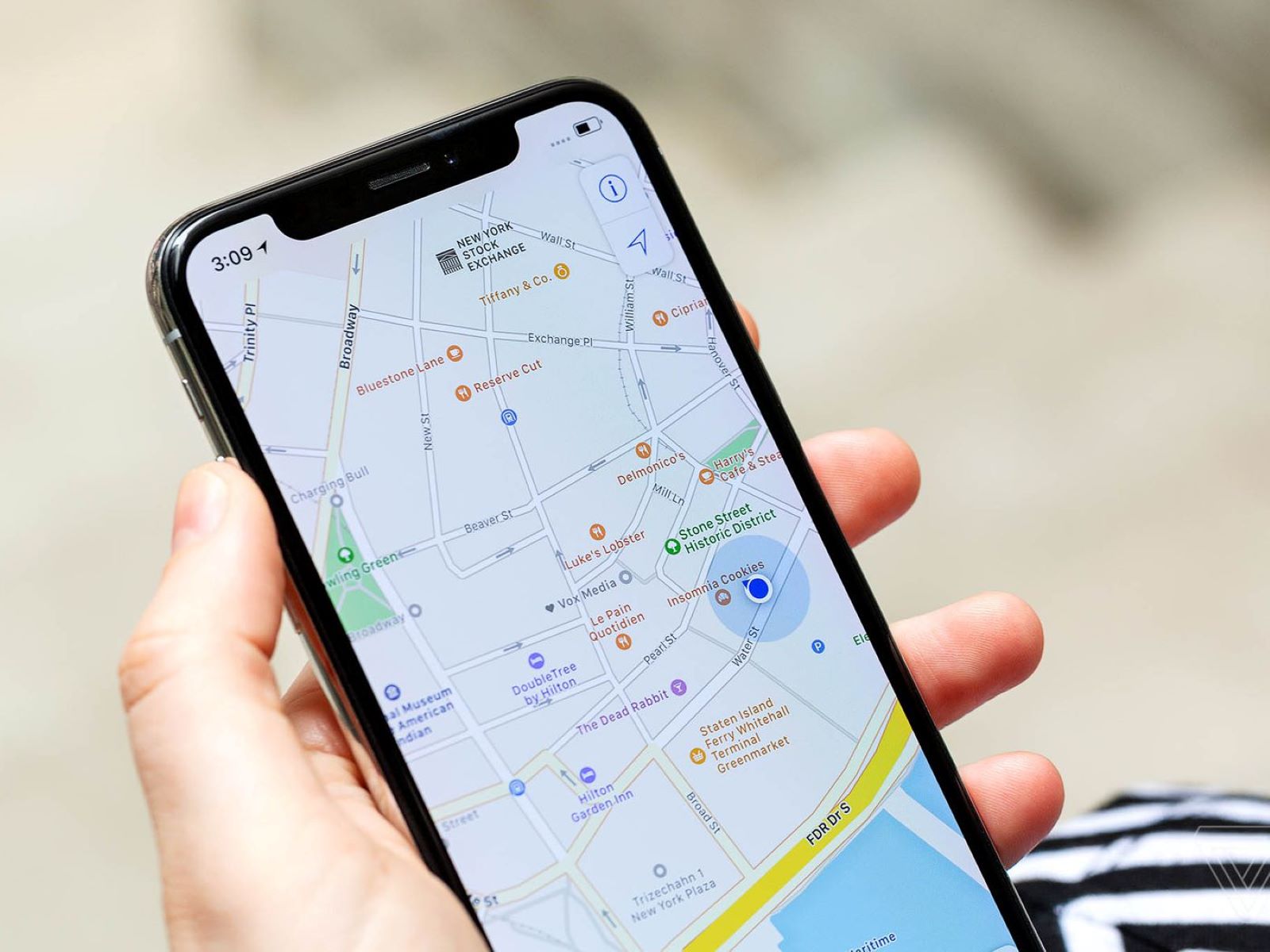
How Do I Enable Location Permission In My Browser
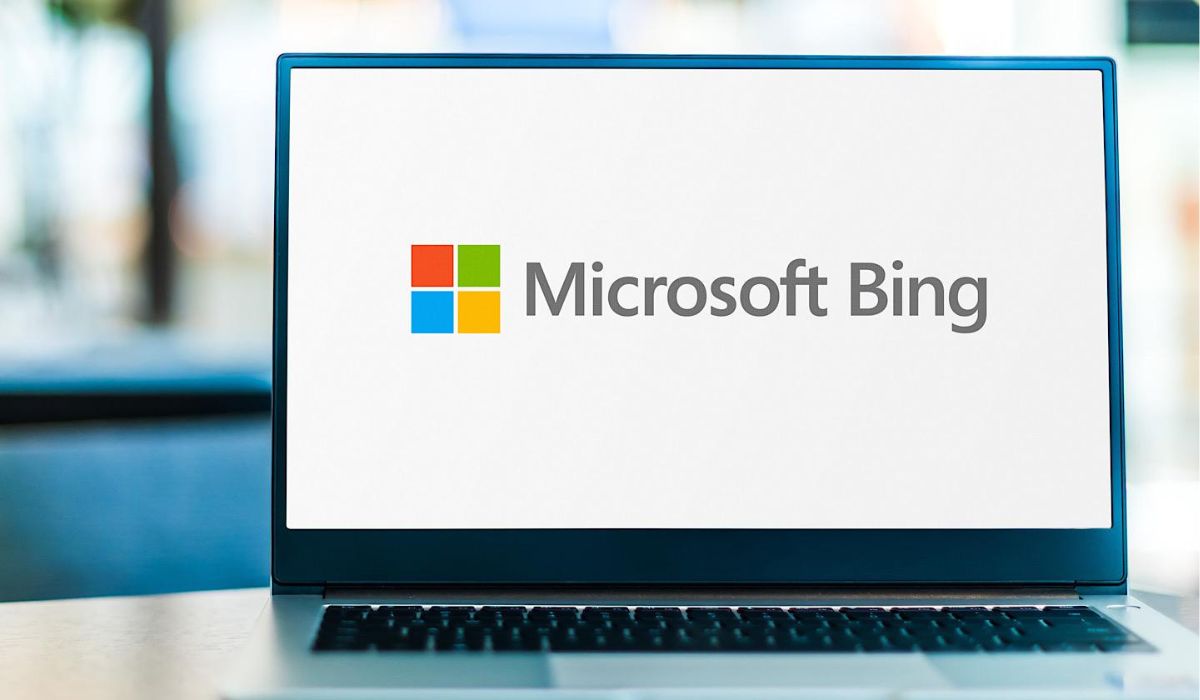
How To Get Rid Of Bing On Safari
Recent stories.

Fintechs and Traditional Banks: Navigating the Future of Financial Services

AI Writing: How It’s Changing the Way We Create Content

How to Find the Best Midjourney Alternative in 2024: A Guide to AI Anime Generators

How to Know When it’s the Right Time to Buy Bitcoin

Unleashing Young Geniuses: How Lingokids Makes Learning a Blast!

- Privacy Overview
- Strictly Necessary Cookies
This website uses cookies so that we can provide you with the best user experience possible. Cookie information is stored in your browser and performs functions such as recognising you when you return to our website and helping our team to understand which sections of the website you find most interesting and useful.
Strictly Necessary Cookie should be enabled at all times so that we can save your preferences for cookie settings.
If you disable this cookie, we will not be able to save your preferences. This means that every time you visit this website you will need to enable or disable cookies again.
How To Install Safari Browser On Windows 10
Download and installation of Safari Browser for Windows have been a topic of interest among users seeking Apple’s renowned browser on their Windows systems. Safari’s charm lies in its reputation for performance and user-friendly interface, making it a desirable option despite its discontinued support for Windows. Here, we’ll delve into the steps to procure Safari Browser for Windows, exploring its compatibility and the installation process.
Table of Contents
Understanding Safari’s Compatibility and Features
Safari, developed by Apple Inc., remains the default browser for macOS users, known for its sleek design and advanced functionalities. However, its availability for Windows users ceased after version 5.1.7, posing limitations due to lack of updates and potential security concerns. While it was once an option for Windows 10, continuing to use an outdated version might jeopardize online security.
Is there a Safari for Windows 10
Safari was available for Windows users, and the last supported version for Windows was Safari 5.1.7. However, after this version, Apple discontinued further development and support for Safari on Windows systems. As a result, while Safari 5.1.7 was the latest version for Windows, it’s important to note that using an outdated browser version may pose security risks due to the lack of updates and official support from Apple. Therefore, while Safari existed for Windows, the discontinued support means there isn’t a modern or actively maintained Safari version available for Windows 10.
Where can I download Safari for Windows 10?
Downloading Safari for Windows 10 involves seeking the last supported version, 5.1.7, from sources other than Apple’s official website. Regardless of whether you need the 32-bit or 64-bit version, the installer functions seamlessly. Follow these steps:
1. Visit the Safari download webpage and select your desired download location on your hard drive. 2. Save the file and then click the executable to initiate the installation process. 3. Open the downloaded installation file and click “Run” to begin the setup. 4. Proceed by clicking “Next” on the Safari installer and, if prompted by the User Access Control window, click “Yes.” 5. Accept the software agreement, select required options, and click “Next.” 6. Finally, click “Install” and wait for the installation process to conclude. Once installed, Safari for Windows 10 is ready for use, offering its features on your system without extra steps.
While Safari is free for Windows and the 5.1.7 version remains the last supported release, it’s important to note that Apple has ceased providing updates or support. Consequently, using this outdated version may compromise your online security, as Apple no longer maintains the installer package or offers any updates for it.
Is Safari Free for Windows
Yes, Safari was free for Windows users during its active support period. However, it’s important to note that the last supported version for Windows was Safari 5.1.7. While it was available for free, Apple has discontinued updates and support for Safari on Windows systems.
Consequently, using this outdated version may pose security risks, as it lacks the latest security patches and updates to protect against potential vulnerabilities. Therefore, while it was free, it’s no longer recommended to use Safari on Windows due to these security concerns.
Why was Safari for Windows discontinued?
The discontinuation of Safari for Windows could be attributed to market factors, as supporting the Windows version might not have aligned with the costs and benefits for Apple. This move is similar to Microsoft releasing its Edge Chromium browser exclusively for the Windows platform.
As a result, Apple no longer provides Safari updates for Windows. Hence, the Safari 5.1.7 installer isn’t available on the official Apple website. While it’s possible to download this version from other sources, its lack of updates and official support raises security concerns.
Safari Browser for Windows 10 (Features)
Safari Browser is the only browser that has an inbuilt DuckDuckGo support. This browser also has a no tracking feature which prevents websites from tracking you. It doesn’t let you browse insecure websites.
Gives a warning when a user goes through insecure websites. Safari responds to user feedback even more than Chrome. The loading time of the website for both browsers is not very different.
In contrast to their predecessors, it requires a comparatively limited portion of the primary narrative. The inclusion of graphics allows Safari with fewer machine resources than other browsers to give a smoother scrolling experience and better feedback.
- Fastest Browsers for Windows
- Best Browsers for Roku
- Lightweight Browser for Windows
- Best Browsers For Android TV
- What Is Wave Browser
- Best Ad Blockers For Safari Browser
Angello Mathews
Angello Mathews is a technical content writer with expert in the field of science & technology. She has a very good academic and professional profile . When she is not writing, she will be seen travelling around the world
You may also like
19+ best duplicate photo finder & cleaner in 2024, 11 best free snipping tools for windows 11, 10, 8 & 7 pc, 19 best iptv players for windows 11, 10 pc, how to delete multiple photos on instagram, leave a reply cancel reply.
Your email address will not be published. Required fields are marked *
Save my name, email, and website in this browser for the next time I comment.
- Accessories
- Meet the team
- Advertise with us
- Privacy Policy

Apple has stopped supporting Safari for Windows for quite some time, and there are no updates, bug fixes, or patches available. Besides that, using older versions of Safari on PC might invite malware from certain websites. Given the risk, it is not really advisable to download and use Safari on Windows for regular users.
Just in case if you are a developer, designer, or a UI tester, you will need to check browser compatibility for your project. This is where downloading and using Safari on Windows becomes inevitable. There are two ways to use Safari on Windows PC:
- Using an older version of Safari by downloading the executable file
- Using online service to use Safari with Mac OS X environment
We will discuss both of them in details, keep reading.
How to Install and Use Safari Browser on Windows PC
Step #1. On your Windows PC, download Safari by clicking here .
Step #2. Depending on the browser you are using; you might be prompted to Save the file, or it will automatically start downloading the file without prompting.

Step #3. After the download is completed, double click it and go through the installation process.

Step #4. Once the installation is completed, you can launch it and start browsing as usual.

That’s it! You are now ready to experience the Apple touch on your Windows PC. Reiterating the risk, make sure you do not do any important things on the Safari-like accessing your bank accounts, making payments, buying things from Amazon or other websites that need your personal information.
This version of Safari is quite old and is prone to many web vulnerabilities that have already been fixed in modern browsers. Unless and until it is critically inevitable, we strongly discourage users to use Safari on Windows PC.
Besides security concerns, there are not many plugins available for the older version of Safari, which is easily available on Firefox and Google Chrome.
How to Use Safari on Windows PC using Online Service
Step #1. Open Crossbrowsertesting.com on any of the browser in your Windows PC.
Step #2. Create a free account with the site and log in.

Step #3. From the left menu, hover your mouse pointer on “Live Testing” option and then click on “Start a Live Test.”

Step #4. On the right, under the “Desktop” tab, click on the drop-down menu and then click on the Mac OSX version.

Once you select the Mac OSX version, you’ll notice that the menu beside it will automatically select Safari 11.
Step #5. All you need to do now is to enter the website in the text field. Click “Run Test” button to load up the website.

You can change scaling, resolution , take the screenshot, record video, and many other things from the top menu bar.

This is certainly not very smooth for day-to-day use for normal users. This again comes in handy for developers and testers. It is much more secure compared to downloading an older version of the Safari.
Personally, I was not much impressed with the browsing experience as there were a lot of lags while scrolling. But as a tester, I wouldn’t mind using it, as getting different devices physically is a tedious and expensive task.
The service offers 100 minutes of free browsing, and then you can go with different paid plans if you are happy with it.
Signing off…
It would have been great if Apple continued Safari support for Windows PC as it would have made life a lot easier for a lot of people. Especially for developers and designers, who need to check their work on different browsers.
Related articles:
- 4 Reasons Why Safari is Better Than Any Other Browser
- How to Autofill Passwords, Credit Card Info in Safari with Face IDMax, and XR
Do you use Safari on Windows? If yes, how has been your experience? Share it with fellow users by commenting below.
Jignesh Padhiyar is the co-founder of iGeeksBlog.com, who has a keen eye for news, rumors, and all the unusual stuff around Apple products. During his tight schedule, Jignesh finds some moments of respite to share side-splitting content on social media.
View all posts
🗣️ Our site is supported by our readers like you. When you purchase through our links, we earn a small commission. Read Disclaimer .
LEAVE A REPLY Cancel reply
Save my name, email, and website in this browser for the next time I comment.
Related Articles
How to fix notifications not working on iphone after ios 17.4.1 update, how to change your app store country (2024 guide), how to fix iphone touch screen not working issue, how to fix iphone ‘liquid detected in lightning connector’ alert.
Home » Windows » Safari Browser for Windows 10/11 — How to Download and Install
Safari Browser for Windows 10/11 — How to Download and Install

Click to download Outbyte PC Repair and discover its benefits for your Windows system.
Designed for Windows 10 and 11.
Take advantage of our special offer to enhance your PC performance. For more details, please read About Outbyte , and Uninstall Instructions . Also, please review our End User License Agreement (EULA) and Privacy Policy .
Safari, the default web browser on all Apple devices, retains popularity among iOS and macOS users. Despite this, the option to use Safari on Windows platforms is limited due to Apple’s discontinuation of Windows-specific development. The last available version for Windows is Safari 5.1.7 , which was released on May 9, 2012. The utility of this old version of Safari on Windows is limited and usually relevant for advanced users like developers, designers, and compatibility testers. It can be used for cross-browser compatibility testing or to support specific client requirements. However, due to its outdated status and security concerns, it’s not recommended for general browsing or handling sensitive information.
Moreover, you may find the need to open files with the .webarchive extension, which are saved web pages from Safari. If you’re facing such a scenario on a Windows PC, this old version of Safari could be a useful solution.
Security Considerations
Although it’s possible to install this outdated version of Safari on Windows 10 or 11, we advise against it due to the lack of security features present in more recent browser versions. For the most secure browsing experience, we recommend using the latest versions of Chrome , Edge , or Firefox .
If you still wish to use Safari on Windows, follow the steps below.
Expert Tip: For smoother PC performance, consider using a PC optimization tool . It handles junk files, incorrect settings, and harmful apps. Make sure it's right for your system, and always check the EULA and Privacy Policy.
Special offer. About Outbyte , uninstall instructions , EULA , Privacy Policy .
Installing Safari on Windows
In the absence of an official download link, users need to find a trustworthy source to download Safari 5.1.7. The installation process includes accepting the license agreement, choosing installation options, selecting the installation folder, and initiating the install. The browser can be set to open immediately after installation.
- Download the Safari 5.1.7 setup file. The setup supports both 32-bit and 64-bit Windows 11/10/8/7 systems.
- Run the installer and follow the on-screen instructions to install it.
Limitations of Safari on Windows
The outdated Safari version available for Windows is slow, incompatible with many web apps, and lacks data syncing, making it ineffective for managing bookmarks and passwords.
Accessing Latest Safari Version on Windows
However, if you wish to use the latest version of Safari, you’d need to install the newest version of macOS on Windows 10/11 using virtual machine software like VirtualBox . Remember, we do not recommend installing or running outdated software due to potential security risks. Consider using alternatives like Chrome and Edge for a safer browsing experience.

Safer Alternatives: iCloud for Windows
The safer alternative to using Safari on a Windows PC is to sync your Safari browsing data to Chrome or Edge via iCloud for Windows. iCloud for Windows can be obtained from the Microsoft Store or the Apple website, and it supports password syncing for Microsoft Edge and bookmarks syncing for Mozilla Firefox. iCloud also enables you to manage your passwords in Windows and syncs passwords between Chrome/Firefox and Safari.
In conclusion, while there may be niche cases where Safari for Windows is necessary, in most instances, current Windows users are better served by using a modern and supported web browser. While some users and companies may still find a use for Safari on Windows, it is generally advised to use more updated and secure web browsers such as Edge, Chrome, or Firefox. These are continuously maintained, unlike the Safari for Windows version, which ensures a safer and more feature-rich browsing experience.
Can You Download Safari on Windows?
You can get a taste of the macOS browser on Windows, but downloading it might not be a great idea.
Safari is one of the most popular web browsers available, and the default browser on most Apple devices. Any macOS user switching to Windows struggles to use a different browser. Likewise, some Windows users may want to try Safari on their Windows devices. However, can Windows users also download Safari?
In this article, we'll explain whether you can download Safari for Windows, how to do so, and what limitations you'll have to deal with.
Apple has stopped offering Safari updates for Windows users since the release of Safari 5.1.7 in 2012. As a result, you can only use Safari 5.1.7 or earlier versions on Windows.
Safari versions after 5.1.7 are limited to iOS and macOS users. Consequently, Windows users cannot use the latest Safari versions.
How to Download Safari on Windows
Safari 5.1.7 is still available for Windows, but it's pretty outdated. And as we listed in our reasons to update your browser, keeping it updated is crucial for your security. So, it's not a good idea to download it.
Still, if you'd like to try it, head to the Uptodown website and download Safari. After downloading, you can install it on your device and begin using it.
Know the Risks Before Downloading Safari 5.1.7 for Windows
We have shown you how to use Safari 5.1.7 on Windows, but take note of the security risks. Due to its security risks, Safari 5.1.7 doesn't merit being a Windows go-to browser. In addition, its interface is quite outdated, and its features are pretty limited, so it isn't worth trying.
Instead, you should check out other options, such as Chrome, Firefox, Edge, Opera GX, and many others, which offer the latest versions for Windows users, ensuring their privacy and security.
- Télécharger
- Navigateurs
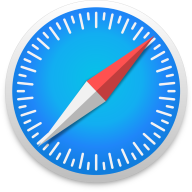
Présentation de Safari par Telecharger.com
Safari est un navigateur web. Conçue par Apple, la première version du logiciel a été dévoilée en 2003, celui-ci se présente désormais comme le deuxième navigateur le plus utilisé dans le monde après Google Chrome et devant Microsoft Edge. À ce sujet, il a d'ailleurs dépassé le milliard d'utilisateurs au cours de l'été 2022.
Fonctionnement de Safari
En termes de parts de marché, Safari rafle plus de 15 % des parts en 2022, ce qui le positionne au rang de numéro 2 dans le monde. En comparaison, Google Chrome est premier avec 66 % face à Microsoft Edge et ses 5,3 % puis Mozilla Firefox avec 3,1 % cette année.
Télécharger Safari est simple, il en va de même pour son utilisation. En effet, on retrouve la fluidité des services et des produits d'Apple dans ce navigateur web, car la marque à la pomme accorde toujours une importance primordiale à l'expérience utilisateur et l'esthétique. Ainsi, on retrouve beaucoup d'outils de personnalisation pour accompagner la barre d'outils et les fonctionnalités classiques comme les favoris et autres. Vous pouvez aussi ajouter des options comme les Onglets iCloud, la Liste de lecture ou encore les Suggestions de Siri en plus des extensions compatibles avec cet outil.
Pour fonctionner, Safari est doté d'un moteur JavaScript qui lui permet d'être rapide, ce qui veut dire que le temps de latence pour le chargement des pages est largement réduit. Selon Apple et ses tests, il se présente comme le navigateur web le plus rapide au monde devant Chrome. Plusieurs tests ont démontré que les deux outils étaient assez équivalents quand il s'agissait d'être rapide.
Grâce à sa vitesse, Safari a un impact négligeable sur la batterie et les performances de vos appareils, que ceux-ci viennent d'Apple ou une autre marque. Néanmoins, cela ne l'empêche pas de prendre en compte la diffusion en 4K HDR dans le navigateur pour les plateformes de streaming comme YouTube, Netflix ou encore Apple TV+.
Avec Safari, Apple met aussi en avant la protection de la vie privée, il s'agit d'un cheval de bataille que la marque à la pomme promeut avec chacun de ses produits et de ses services. Pour ce faire, elle propose plusieurs fonctionnalités sur le navigateur, à l'exemple de la fonctionnalité Prévention intelligente du suivi qui se charge d'identifier les traqueurs pour les empêcher d’établir votre profil publicitaire ou de vous pister quand vous naviguez sur le web. De la même façon, une récente mise à jour permet de vous connecter à différents services directement via votre compte Apple sans que vous ayez à communiquer votre véritable adresse email.
De la même façon, Safari met un rapport de confidentialité à la disposition des utilisateurs, il est possible de le trouver directement depuis le bouton Rapport de confidentialité dans la barre d’outils. Avec celui-ci, vous pouvez voir tous les traqueurs bloqués par le navigateur web.
L'autre point fort de Safari, c'est l'intégration du service Apple Pay. Depuis le navigateur web, vous pouvez faire vos achats en toute simplicité puis utiliser le service de paiement mobile lors du règlement. Pour ce faire, il suffit de s'identifier avec Face ID ou Touch ID sur votre iPhone, votre iPad ou votre Mac. Encore une fois, cette solution s'avère sécurisée, car elle demande toujours une authentification pour que la transaction puisse se faire. De la même façon, vos données bancaires ne sont jamais transmises aux commerçants en ligne ou à Apple.
Compatibilité
Il est possible de télécharger Safari sur macOS bien évidemment, comme il s'agit d'un navigateur web conçu par Apple. D'ailleurs, il est pré-installé sur tous les appareils de la marque à la pomme depuis plusieurs années. En parallèle, on le retrouve aussi sur Windows, vous pouvez l'installer et l'utiliser facilement.
Sinon, Safari se dote aussi d'une application mobile qu'il est possible de retrouver sur iOS et Android afin que vous puissiez l'utiliser pour naviguer sur le web depuis un smartphone ou une tablette.
Vous pouvez télécharger Safari gratuitement et l'utiliser sans limite, il n'y a pas besoin d'un abonnement pour profiter de ce navigateur web depuis l'appareil de votre choix.
Alternatives à Safari
Vous l'avez compris, Safari est le deuxième navigateur web le plus populaire au monde derrière Google Chrome. Cela signifie donc qu'il y a d'autres alternatives à l'outil d'Apple sur le marché. La première est justement Google Chrome , ce dernier a été fondé par l'entreprise du même nom en 2008. Il est disponible gratuitement et accessible depuis l'appareil de votre choix, soit Windows, macOS, Android ou encore iOS.
Google Chrome est connu pour être un navigateur web très rapide, c'est pour cela qu'il est prisé par les personnes ne souhaitant pas télécharger Safari. En prenant cette option, vous faites le choix d'un outil efficace et sécurisé, mais aussi facile à utiliser. Comme son homologue, il se dote d'une interface intuitive et personnalisable. Depuis la barre de recherche, vous êtes directement renvoyé vers les résultats du moteur de recherche Google, mais vous pouvez aussi retrouver les pages que vous avez visités dans le passé ou que vous avez ajoutées en favoris. Il est également possible d'activer la synchronisation entre vos appareils pour retrouver vos historiques et vos favoris.
Si vous souhaitez faire le choix d'un navigateur orienté vers la vie privée, vous pouvez opter pour Mozilla Firefox plutôt que Safari ou Google Chrome. Également gratuit, ce logiciel open source a été fondé par la fondation Mozilla il y a plusieurs années, celui-ci est disponible sur Windows, macOS, Android et iOS. Il est tourné vers la protection des données personnelles à plusieurs niveaux. Pour ce faire, il met en place plusieurs options, à l'exemple d'une extension (gratuite) qui évite le suivi de votre navigation par Facebook quand vous n'êtes plus sur le réseau social.
Face à Safari, Mozilla Firefox se dote aussi d'autres outils, à l'exemple d'un outil de remplissage automatique des formulaires, d'alertes en cas de fuite de données sur certains sites, des mises à jour automatiques qui permettent à votre appareil de rester sain et de disposer des dernières versions. On retrouve aussi un gestionnaire de mots de passe qui s'utilise facilement.
Caractéristiques
Télécharger safari.
Toutes les plateformes compatibles :
Captures d'écran
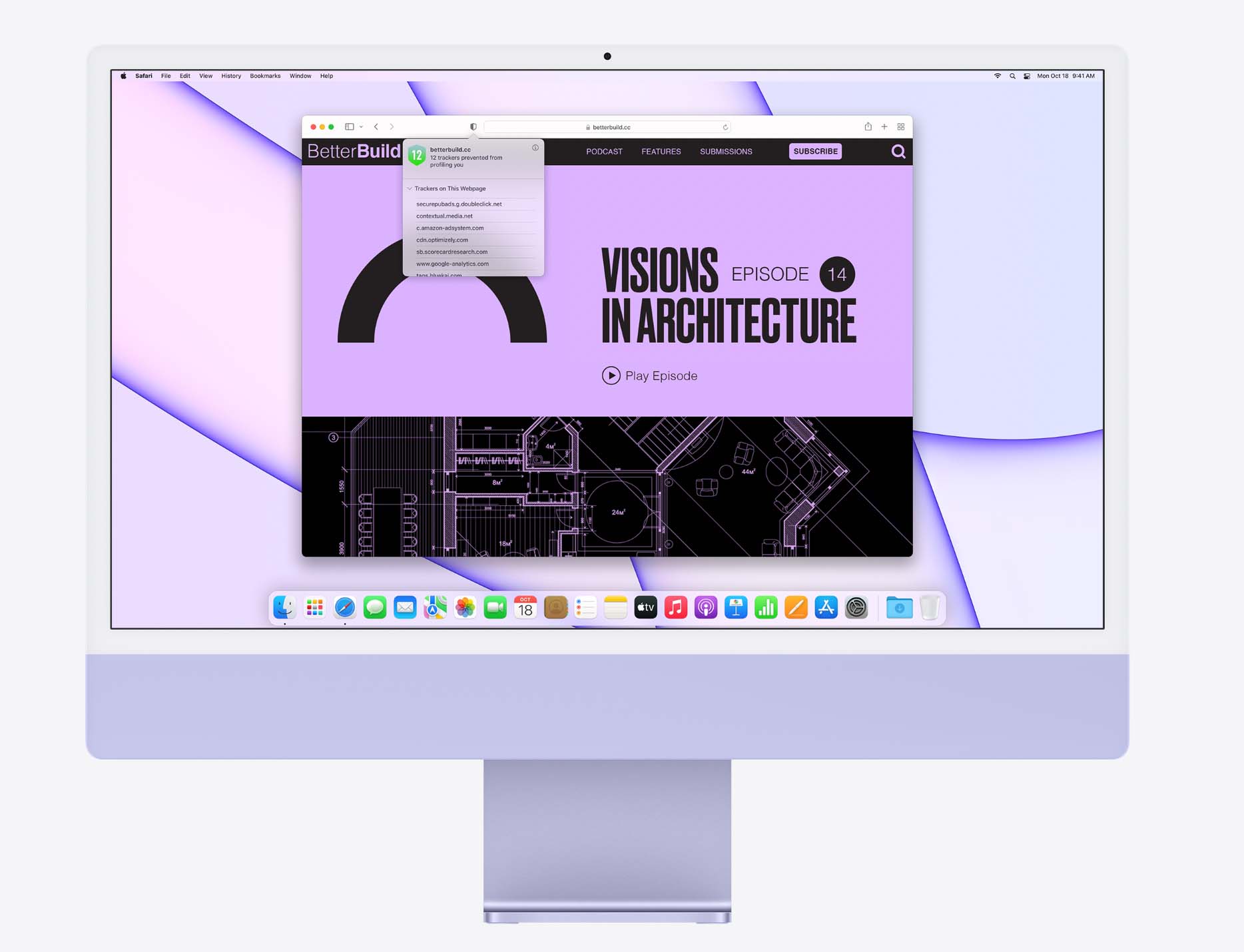
Le navigateur 100% gratuit, rapide, avec VPN intégré
Votre téléchargement est prêt !
Si le téléchargement ne démarre pas automatiquement, cliquez ici
Messageries intégrées
Messenger et Whatsapp accessibles en barre latérale
Respect de la vie privée
VPN gratuit et Adblocker pour une sécurité renforcée
Partage de fichiers
Partager facilement des fichiers entre vos appareils.
Ouvrez le fichier téléchargé
Lancez l'installation et suivez les instructions
Profitez d'Opera
Les alternatives à Safari
Adobe Flash Player
Un plugin qui était indispensable pour consulter les sites en Flash
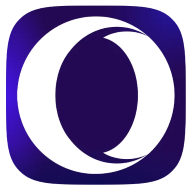
Télécharger Opera One, le navigateur web boosté à l'IA
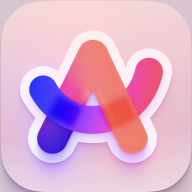
Arc Browser
Venez tester Arc Browser le tout nouveau navigateur Web
Brave Browser
Un navigateur open-source qui respecte vos données privées en ligne.
Les autres logiciels de Apple

Gérez vos sauvegardes et vos contenus vidéo depuis l'interface iTunes.
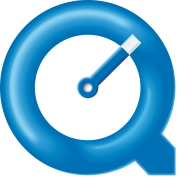
Indispensable pour profiter pleinement du dernier standard H.264
macOS High Sierra
La version 10.13 de macOS, le système d'exploitation des Mac, par Apple

iCloud pour Windows
Gérez et synchronisez le contenu iCloud de vos iPhone et iPad sur…
- VPN gratuit
- PlanetHoster
- Créateur de site
- Antivirus gratuit
- Antivirus Android
- Antivirus iPhone
- Antivirus Mac
- Antivirus PC
- Politique, Droits
- Smartphone & mobile
- Tablette et liseuse
- PC portables
- PC & périphériques
- TV & vidéo
- Objets connectés
- Maison connectée

Suivez-nous
It's time for Apple to bring back Safari for Windows
Apple ended development of Safari for Windows in 2010, but it might be time for the browser to make a comeback.
The web has changed drastically over the past decade: web apps have become more common, algorithms now dictate how most people receive content, and billions more people are now connected globally. Google has also become more dominant in that time, and has occasionally used its position in the web ecosystem and browser market in harmful ways. There have been many ideas for how to keep Google's power in check, but here's mine: Apple should make its Safari web browser cross-platform again.
You might recall that the Safari web browser used to be available for Microsoft Windows , in addition to macOS (then known as Mac OS X) and later iPhone and iPad. Apple discontinued the Windows version of Safari many years ago, but bringing it back now could provide one of the best alternatives to browsers built with Google's Chromium engine.
The Windows experiment
Apple released the first version of the Safari web browser in January 2003, as part of Mac OS X 10.3 'Panther', following the end of Microsoft's five-year deal with Apple to keep Internet Explorer as the default web browser on Mac. Even though the web browser was new, the technology powering it was not — Apple used the KHTML rendering engine as a starting point to create Safari's WebKit engine.
The browser was initially exclusive to Mac, but when the first iPhone arrived in 2007, it also included Safari. The first version for Windows, Safari 3.0, was released that same year. However, the Windows version wasn't all that great . The initial release included a security vulnerability for arbitrary code execution, which was patched less than 48 hours later as Safari 3.0.1.
Safari also felt out of place on Windows. Apple used the same (awful) compatibility layer from iTunes for Windows with the Safari port , which re-implemented the Cocoa UI, Core Foundation, Core Graphics libraries on top of Windows — similar to using Wine to run Windows programs on Linux. The result was an application that worked, but didn't match the design or expected functionality of its host operating system.
Despite the early security issues and questionable software architecture, Safari for Windows was a decent web browser. Apple advertised it was "up to twice as fast" as Internet Explorer 7, and up to 1.6x the performance of Mozilla Firefox 2 (both supposedly tested on a Intel Core 2 Duo system with Windows XP and 1GB of RAM).
Apple continued to release new Safari versions for Mac and Windows, but when Safari 6.0 was released as part of Mac OS X Mountain Lion in 2012, a Windows version was missing. Apple later quietly removed the download links for Windows Safari, seemingly marking an end to the browser's existence on non-Apple platforms. The final version was Safari 5.1, released in 2010.
The comeback
Fast forward to 2022, and the web ecosystem is better in many ways, but also far from perfect. Web apps are more capable than ever before, mostly thanks to the accelerated development of new APIs in Google Chrome. However, Google now has significant influence over the course of web browsers — Opera and Microsoft dropped development of their own rendering engines to use the same Google's Chromium engine, while newer contenders like Brave and Vivaldi used Chromium from the start.
Web browsers based on Chromium have the ability to make changes to the browser interface and engine, so Google doesn't have complete control over how they work. Each step away from Google's upstream code makes adopting new changes to Chromium more time-consuming, though. That makes development more burdensome, and more crucially, it can lead to security patches in Chromium taking a long time to show up in some browsers. One example was Kiwi Browser for Android, which was stuck on Chrome 77 for over a year.
The web needs a balance of powers to remain an open platform
The web needs a balance of powers to remain an open platform, but there are now only two major web browsers not based on Chromium: Mozilla Firefox and Apple Safari. Firefox uses its own Gecko engine, which has seen significant performance improvements in recent years. Safari still uses WebKit, and while much of Safari's popularity comes from it being the only real browser allowed on iOS and iPadOS, it has also become a proper competitor to Chrome in recent years. Apple bringing Safari to more platforms could pull back some market share from Chrome and other Chromium-based browsers.
Christian Schaefer pointed out in a blog post last year that Apple still supports the WebKit engine on Windows, mostly for embedded applications and Microsoft's Playright testing platform. Newer versions even dropped the iTunes-based monster of a compatibility layer, in favor of the cross-platform Cairo graphics library. However, these minimal builds of WebKit are only intended for site testing, and don't have common browser features like sync, tabs, or extensions.
There are reasons beyond the health of the open web for Apple to port Safari to more platforms. There are millions of people that use an iPhone or iPad, but use Windows PCs instead of Mac computers. Keeping Safari exclusive to macOS might encourage some of those people to buy a Mac, but Safari on Windows (and other platforms) could also act as a loss leader that encourages future Apple hardware purchases — much like the original iTunes for Windows nearly two decades ago. This is also a strategy that worked for Google: Chromebook sales were helped by the popularity of the Chrome browser, which itself only made Chrome more popular.
Apple has also been more willing in recent years to bring its services and applications to other platforms, even in just a limited fashion. iCloud is available for Windows, the iCloud web apps work in most web browsers, FaceTime calls can now be joined via link from non-Apple devices, Apple Music has an Android app, and so on.
Safari for Windows could give Chromium browsers some much-needed competition, while also opening up a more connected experience for Apple devices. There are still plenty of reasons for Apple to not do it, but I'd certainly like to see it happen.

Tips & Tricks
Troubleshooting, safari for windows download & run safari in windows…. if you must.
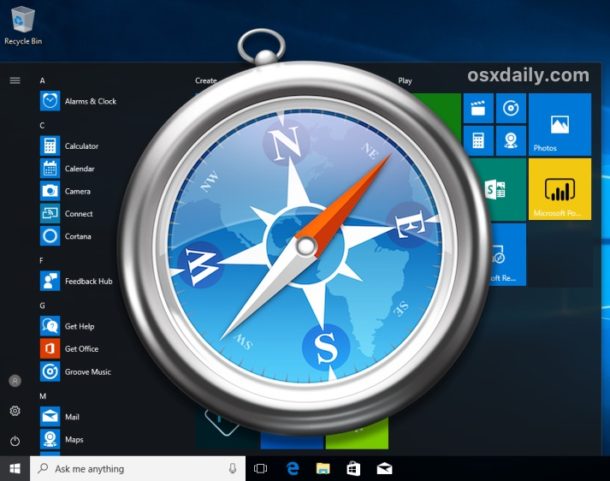
Some Windows users may wish to run the Apple Safari web browser on a Windows PC. Usually this is developers or designers who need to confirm compatibility or to support a particular end user experience with the older Safari PC browser.
Well there’s good news if that describes you; it turns out that you can download, install, and run Safari on Windows still, even running Safari on Windows 10. But there’s bad news too, and a bit of a catch: it’s an old version from 2012. This is because Apple discontinued development of Safari for Windows several years ago, and thus current Safari for Window version is dated, missing many features, isn’t up to date with security patches, and likely has some other issues too. Accordingly, it is not appropriate for most users to download and install Safari in Windows, but it is available if you need it for whatever reason.
The version of Safari for Windows you can still download and install is Safari 5.1.7 and it installs and runs on Windows 10 , Windows 8, or Windows 7 without incident. Despite being many versions behind what’s available on a Mac, Safari in Windows runs fine, though since it’s an earlier web browser version from some years ago you will find that some of the newer fancier rich web features are not supported, and there are numerous potential security flaws. This is not recommended to use by typical users or as a typical browser on a PC.
Only advanced users, developers, designers, and compatibility testers who specifically need Safari on Windows for a particular reason should bother to install and run Safari within Windows.
How to Download, Install, Run Safari in Windows
- From a Windows PC, open any web browser and then visit this link at Apple.com:
http://appldnld.apple.com/Safari5/041-5487.20120509.INU8B/SafariSetup.exe
- Choose to save the SafariSetup.exe

- When SafariSetup.exe is finished downloading, choose to ‘Run’ the installer and walk through the typical Windows installer as usual

- Choose to install Safari for Windows, be sure to uncheck making it the default browser and avoid installing any other software with it – remember this is an old version
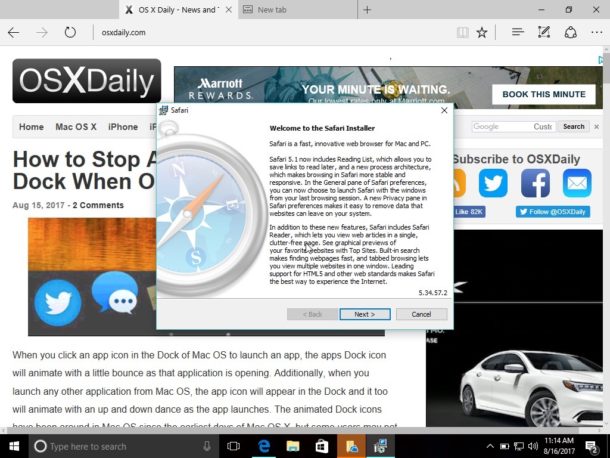
- When Safari installation is complete, launch Safari in Windows, it is ready to use
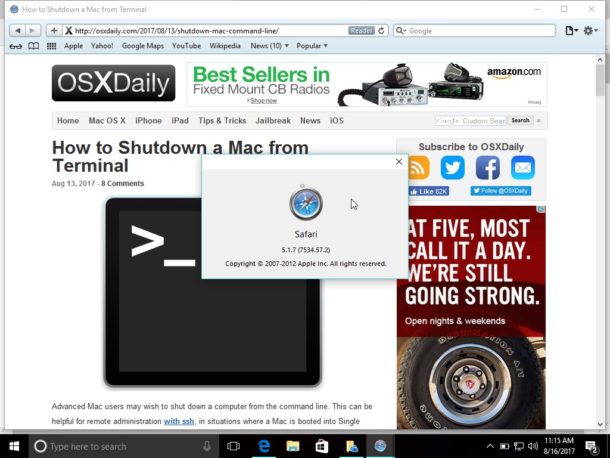
Remember, this is an old version of Safari, it is not supported by Apple, it is no longer in development, and it has been abandoned. You’re entirely on your own if you want to run Safari in Windows. Don’t do anything important or serious with it, remember as an old version it is lacking many modern web technologies, it has not been patched for modern security and privacy issues, and there could be a host of other problems. This is really only for advanced users.
Why download and install Safari for Windows? Why run old Safari versions today?
You’re probably wondering, why bother downloading and installing Safari for Windows, when it hasn’t been supported or in active development for years? The answer for most users is; you don’t need it.
But, for other advanced users, like developers, designers, compatibility testers, support techs, and other similar situations, it can be necessary to have older browsers available for testing purposes or for supporting a particular client. That’s a bit like how some Mac users run old IE versions along with new releases of IE like Internet Explorer 11 or Microsoft Edge in Mac OS too for the same testing purposes – it’s not relevant for most people, but some need it for various reasons.
Should you use Safari for Windows full time? No, most certainly not. If you’re a Windows user in need of a web browser you would be better off running Edge, IE, Chrome, or Firefox, simply because those browsers are still maintained while Safari for Windows is not. Nonetheless, if you do need it, you can run Safari on a PC if you need to for whatever reason.
Enjoy this tip? Subscribe to our newsletter!
Get more of our great Apple tips, tricks, and important news delivered to your inbox with the OSXDaily newsletter.
You have successfully joined our subscriber list.
Related articles:
- How to Turn Off Split Screen in Safari for iPad? Exiting Safari Split Screen in iPadOS
- How to Run Windows 10 on Mac Free with VirtualBox for Mac OS X
- How to Change the Safari Download Location on Mac OS
- How to Download PDF Files from Safari on Mac
30 Comments
» Comments RSS Feed
I WANT TO SING IN MY ICLOUD ON MY ANDROID PHONE YES NOW THANK YOU
You can login to iCloud.com with Android by using a web browser on the iCloud.com website
Safari on Windows is not necessary for that process.
How on earth would an old version of safari give a unified browsing experience
Safari is pretty much just a Apple browser, it has not supported its Windows browser for years now and has nothing for Android either. I think Apple needs to consider porting Safari to Windows again as well as offering up a Android version. Like Microsoft has done with Edge Chromium, porting your browser to more than just your native OS is a plus for cross platform users. I doubt Apple will ever do this, given its business model is to convince you to go all in on Apple’s walled garden and not stray from that.
Safari is a horrible browser and most developers I know loathe the Apple platform.
Well, Maybe we want safari because all the so called “modernized” browsers are blocking adobe products, you know, the products that are the core programming of most of our favorite site’s like kongregate and armorgames.
Here’s one reason : A good friend asked me if I could help him with a document he received via email, because he couldn’t open it. I asked him to transfer the whole email to me, and when I got it there was an attached file ending in ‘.webarchive’. Now you all know that there’s no Windows application that’s able to open a Mac web-archive with a single web-page in it. What would you do if you only had a Windows PC available ? Well, you’d likely as not attempt to open it with Safari, but you don’t have a Mac readily available … so you temporarily install Safari-for-Windows – it’s a lot faster than the installation of a virtual machine (using VirtualBox or VMWare or w.h.y.), then of MacOS. Once you’ve finished, you just remove your temporary Safari. QED
This is precisely why I need Safari for Windows: to be able to read all of my .webarchive files that I saved when using the earlier versions of Safari for Windows :)))). Thank you so much osxdaily for providing the link to the download. Shame on Apple for not doing so on their Safari support page for Windows. The files can be read with a text editor, but they do not display as a web page and one has to scroll down extremely far to get to the text one needs to read.
ditto, needed to access old webarchive files, couldn’t find a simpler way of doing it.
This is still better than the old version of windows explorer that you can get for macs.
I presume you meant Internet Explorer and not Windows Explorer.
Is there a way to in encrease the cache usage on safari?
I wonder why Apple killed off safari for windows? Lack of interest maybe? It’s pretty good for mac now.
Has anybody tried this and confirmed the download doesn’t include viruses? The URL looks fishy.
It’s an official Apple CDN URL.
Safari for Windows is the only browser allowed in our company (1000+ employees). Other browsers are not allowed. We’re still waiting for an update and we’re sure it will come :-)
THIS IS BAD ADVICE. DON’T DO THIS.
If you are developing on Windows and don’t have access to a Mac, install MacOS on a Virtual Machine using VirtualBox (or VMWare or any other virtualization host).
You’ll be using a browser that Mac users are actually using (rather than ancient, unsupported versions which most won’t).
You’ll have access to modern debugging tools.
You won’t be second-guessing if something isn’t working due to your code/markup being bad or the ancient version of Safari not supporting modern code/markup.
Again, there is absolutely no reason to do this. It almost certainly be counter-productive.
There is no advice contained here, it’s merely offering the possibility of having Safari for Windows if you need it for some reason. An outdated version of Safari Windows is what Apple continues to offer as a download.
Believe it or not, some people may need it, so that is why Apple probably offers it. There is not advice, advice would be guidance, whereas information is simply a fact. For example, knowledge that a tiger will bite you is not advice to have a tiger bite you, it’s simply information stating a fact that tigers may bite. Or just because you can buy 35lbs of sugar at the grocery store is not advice to do that, it’s simply available. People have free will (for now anyway!).
As for whether or not you need this, well you probably don’t but you would know better than someone else. Is there no critical thinking skills out there?
“Is there no critical thinking skills out there?”
There are, but you seem to be lacking grammatical skills.
Hint: you can disagree with me (and you made some good points) without getting personal and nasty. It was not necessary.
Do your homework, sport. Mac OS can only be run in a virtual environment on Mac OS hardware. It cannot be run on Windows, regardless of the virtualization software.
https://webcache.googleusercontent.com/search?q=cache:b8rtxfVamBAJ:lifehacker.com/5938332/how-to-run-mac-os-x-on-any-windows-pc-using-virtualbox+
Why would anyone want to do this if Safari for Windows is no longer being developed?
In my case, to test if the date on my website was being displayed correctly on Safari since the normal Date object was shown as ‘Not a date’ on a Safari browser.
It’s hard to imagine a scenario where any Windows 10 user would need Safari on Windows but I suppose it exists out there. It would be even harder to imagine anyone wanting to use ancient browsers in modern environments.
A better solution if you ask me is to use Chrome or Edge and then spoof the User Agent for Safari. As far as testing goes, that should be sufficient.
Or just get a Mac, and test the web app with Safari in MacOS, iPad, iPhone, via Xcode or what have you.
>It’s hard to imagine a scenario where any Windows 10 user would need Safari on Windows
Here’s one. Person uses Mac at home and forced to use Windows 10 at work, and they are looking for a unified browser experience – extensions, bookmarks, autofill , etc. In this case they might want to use Safari on Windows as well as MacOS.
I think you’re so way off here. How on earth would an old version of Safari give a unified browsing experience?
The biggest reason someone would need to use Safari in a Windows environment is for cross-browser compatibility testing for web development.
Safari is uniquely crappy at offering the same level of compatibility you will find between Chrome, Firefox, Opera, and [current versions of] Internet Explorer. There are a number of standard jQuery, javascript, flash, and even some very basic basic DOM markups that do not display, or sometimes function at all, in Safari.
Because Apple is so widely used, and Windows is the standard for business/corporate development jobs (not to mention very few companies offer each of their developers an iPhone for cross-browser testing), it is imperative to have access to a genuine Safari browser interface on a Windows PC.
Exactly. Spoofing the useragent inside of another browser doesn’t always net the same results (usually script related differences)
Jamf software for windows DEANDS you use Safari to register devices. Safari is TOTAL CRAP!
I’m about to start using JAMF so I was concerned to read this, but:
http://docs.jamf.com/10.8.0/jamf-pro/install-guide-windows/Jamf_Pro_System_Requirements.html
Leave a Reply
Name (required)
Mail (will not be published) (required)
Subscribe to OSXDaily
- - 6 Useful Apple Watch Tips
- - What do Blue Underlines on Text Mean in Microsoft Edge?
- - Fixing Apple Watch False Touch & Ghost Touch Issues
- - How to Connect AirPods to a Smart TV
- - How to Customize the Finder Sidebar on Mac
- - Beta 3 of iOS 17.5, macOS Sonoma 14.5, iPadOS 17.5, Available for Testing
- - Apple Event Set for May 7, New iPads Expected
- - Beta 2 of iOS 17.5, iPadOS 17.5, macOS Sonoma 14.5, Available for Testing
- - Opinion: Shiny Keys on MacBook Air & Pro Are Ugly and Shouldn’t Happen
- - MacOS Ventura 13.6.6 & Safari 17.4.1 Update Available
iPhone / iPad
- - How to Use the Latest GPT 4 & DALL-E 3 Free on iPhone & iPad with Copilot
- - How to Bulk Image Edit on iPhone & iPad wth Copy & Paste Edits to Photos
- - What Does the Bell with Line Through It Mean in Messages? Bell Icon on iPhone, iPad, & Mac Explained
- - iOS 16.7.7 & iPadOS 16.7.7 Released for Older iPhone & iPad Models
- - Fix a Repeating “Trust This Computer” Alert on iPhone & iPad
- - How to Uninstall Apps on MacOS Sonoma & Ventura via System Settings
- - Make a Website Your Mac Wallpaper with Plash
- - 15 Mail Keyboard Shortcuts for Mac
- - How to Use Hover Text on Mac to Magnify On-Screen Text
- - What’s a PXM File & How Do You Open It?
- - Fix “warning: unable to access /Users/Name/.config/git/attributes Permission Denied” Errors

About OSXDaily | Contact Us | Privacy Policy | Sitemap
This website is unrelated to Apple Inc
All trademarks and copyrights on this website are property of their respective owners.
© 2024 OS X Daily. All Rights Reserved. Reproduction without explicit permission is prohibited.
Vitesse remarquable. Discrétion maximale.

Safari est le meilleur moyen de surfer sur Internet depuis tous vos appareils Apple. Avec de nombreuses options de personnalisations, de puissantes technologies de protection de la vie privée et une impressionnante optimisation de la batterie, il vous permet de naviguer comme bon vous semble, quand bon vous semble. Et question vitesse, c’est simple : c’est le navigateur le plus rapide au monde 1 .
Performances
Préserve la batterie. et votre patience..
Doté d’un moteur JavaScript à la vitesse fulgurante, Safari est le navigateur le plus rapide au monde 1 . Conçu spécialement pour être utilisé sur les appareils Apple, il optimise la consommation d’énergie et vous offre une autonomie longue durée.
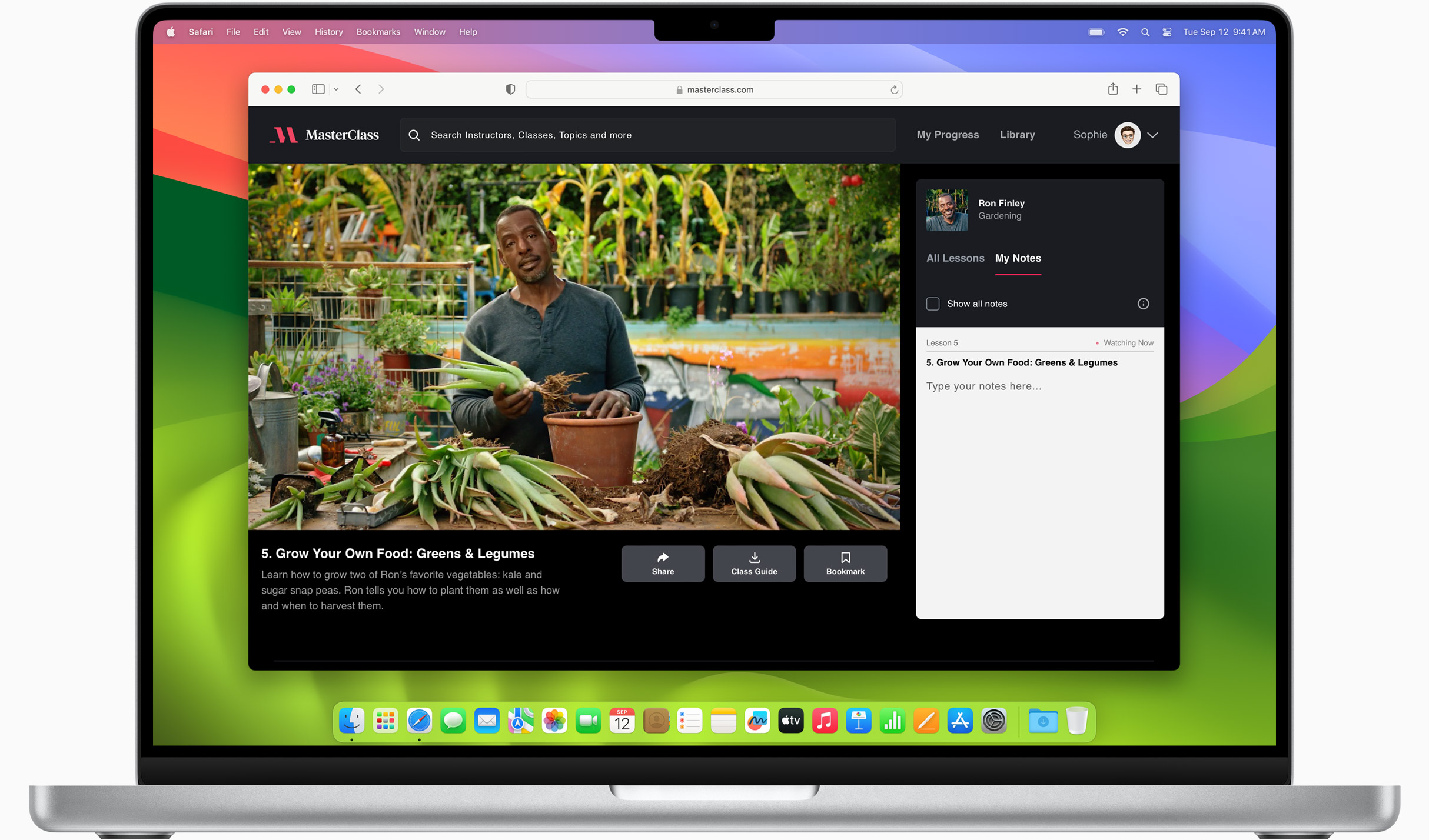
Performances accrues
Le navigateur le plus rapide de la planète s’améliore sans cesse pour battre de nouveaux records de vitesse.
Efficacité énergétique améliorée
Safari vous permet d’aller plus loin sur une même charge.
Jusqu’à 4 heures de streaming vidéo de plus qu’avec Chrome 3
Jusqu’à 17 heures de streaming vidéo 3
Navigation de pointe
Safari surpasse tous les navigateurs Mac et PC, test après test sur un même Mac 4 .
- JetStream /
- MotionMark /
- Speedometer /
Performances JavaScript sur des applications web avancées 4 .
Safari par rapport aux autres navigateurs Mac
Safari sur macOS
Chrome sur macOS
Edge sur macOS
Firefox sur macOS
Safari par rapport aux navigateurs Windows 11
Chrome sur Windows 11
Edge sur Windows 11
Firefox sur Windows 11
Performances de rendu des contenus animés 4 .
Réactivité des applications web 4 .
Streaming vidéo 4K
Découvrez vos séries et films préférés sous leur meilleur jour. Safari prend en charge la lecture de vidéos 4K HDR dans le navigateur pour YouTube, Netflix et Apple TV+ 5 . Et grâce à sa gestion efficace de l’énergie, vous en profitez encore plus longtemps.

Confidentialité
Le respect de votre vie privée n’est pas en option..
La protection de la vie privée en ligne n’est pas un luxe. Et elle ne souffre aucun compromis. C’est pourquoi Safari intègre les dernières technologies de protection de la vie privée, comme la Prévention intelligente du suivi, qui identifie les traqueurs et les empêche d’établir votre profil ou de vous pister sur le Web. Et la mise à niveau vers iCloud+ renforce encore votre sécurité en vous permettant de vous connecter à des sites web et à des services sans avoir à communiquer votre adresse e‑mail personnelle.
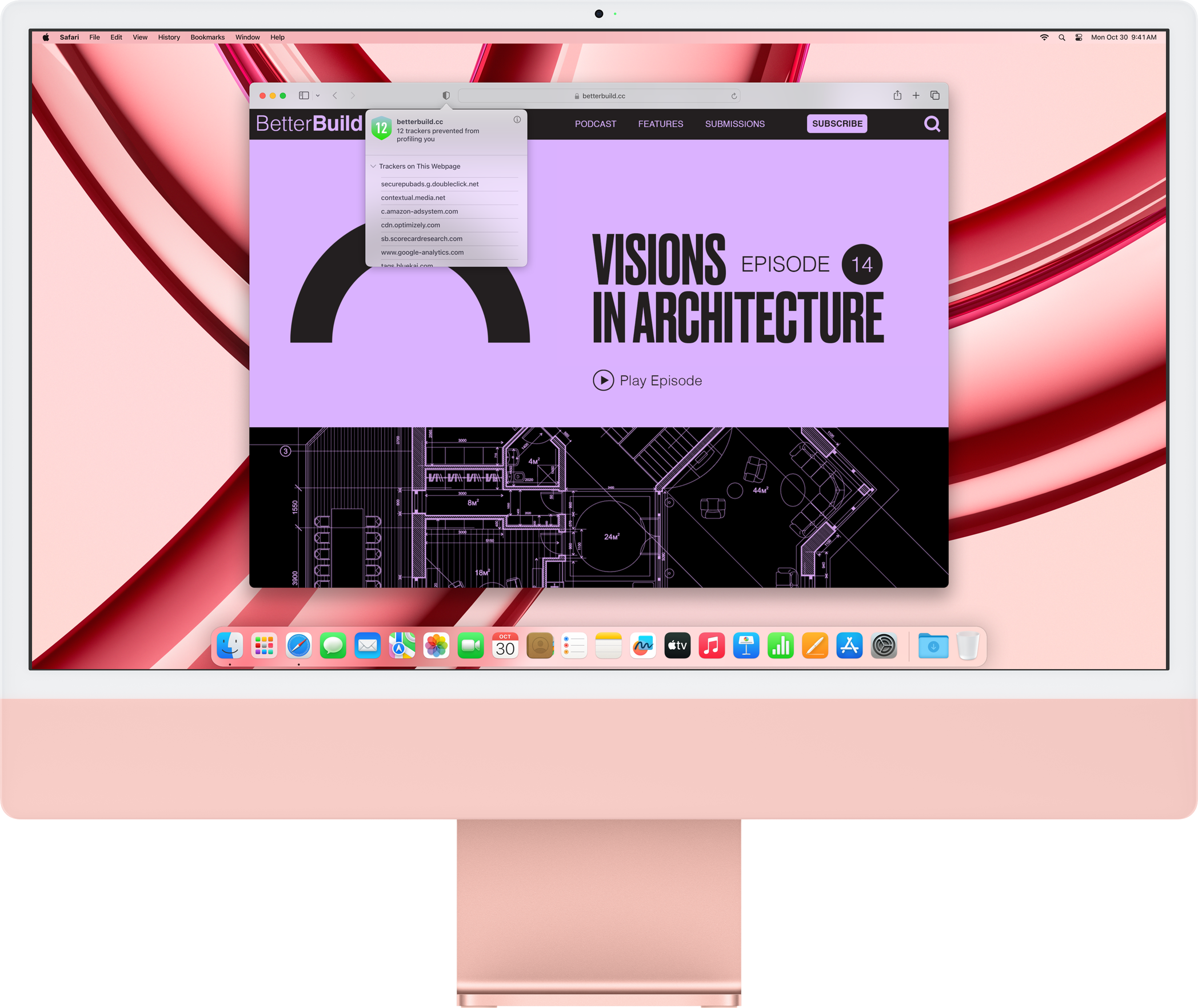
Prévention intelligente du suivi
Avec Safari, le suivi reste sans suite.
Ce que vous regardez sur Internet ne regarde que vous. Safari intègre des fonctionnalités qui contribuent à empêcher les sites web et les entreprises recueillant des données de vous observer et d’établir votre profil en fonction de votre activité sur le Web. La Prévention intelligente du suivi exploite l’intelligence embarquée pour éviter que votre activité ne soit tracée d’un site à l’autre et empêche les traqueurs connus d’utiliser votre adresse IP. Ainsi, il devient extrêmement difficile de déterminer votre identité et vos centres d’intérêt.
Rapport de confidentialité
Avec Safari, vous pouvez facilement vérifier comment votre vie privée est protégée sur les sites web que vous consultez. Cliquez sur le bouton Rapport de confidentialité dans le menu Safari pour avoir un aperçu des traqueurs intersites n’ayant pas pu établir votre profil sur la page web en cours de consultation. Ou référez-vous au Rapport de confidentialité hebdomadaire pour savoir comment Safari vous protège au fil de votre navigation.

Personnalisation
Prenez les commandes de la navigation..
Safari est plus personnalisable que jamais. Classez vos onglets en les regroupant afin d’évoluer facilement entre vos différents centres d’intérêt. Définissez une image d’arrière‑plan. Optimisez la fenêtre de votre navigateur en y intégrant vos fonctionnalités préférées, comme Liste de lecture, Favoris, Onglets iCloud ou encore Suggestions de Siri. Enfin, profitez d’extensions tierces pour iPhone, iPad et Mac afin d’élargir les possibilités que vous offre Safari. Quel que soit l’appareil utilisé, c’est vous qui êtes à la barre.
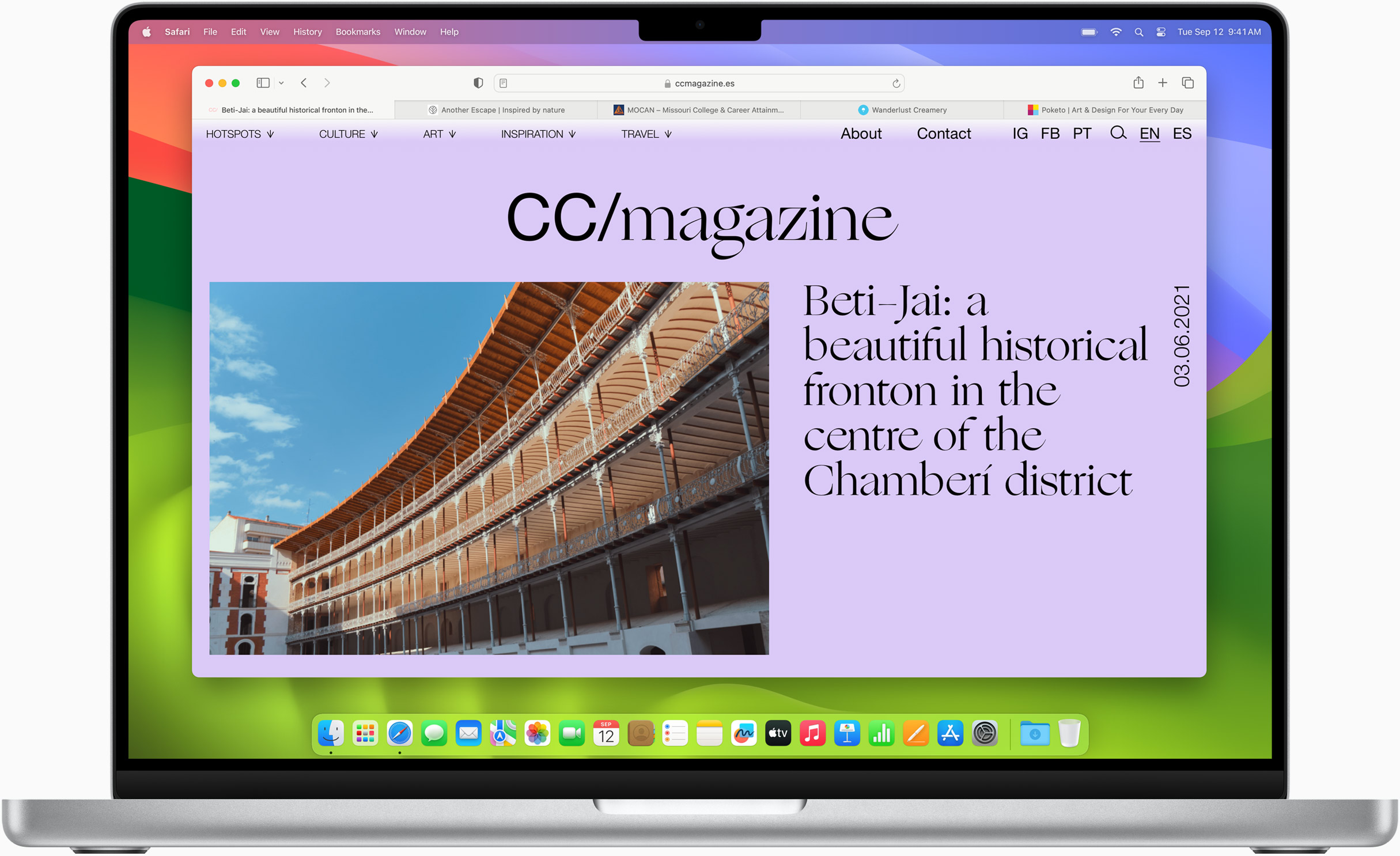
Les profils Safari vous permettent de séparer votre historique, vos extensions, groupes d’onglets, favoris, cookies, etc. Passez rapidement d’un profil à l’autre en créant des thèmes, comme Personnel et Travail.

Les apps web vous permettent de sauvegarder vos sites web préférés dans le Dock sur Mac ou sur l’écran d’accueil de votre iPhone ou iPad. Une barre d’outils simplifiée et des réglages séparés vous offrent la même expérience que dans les apps.
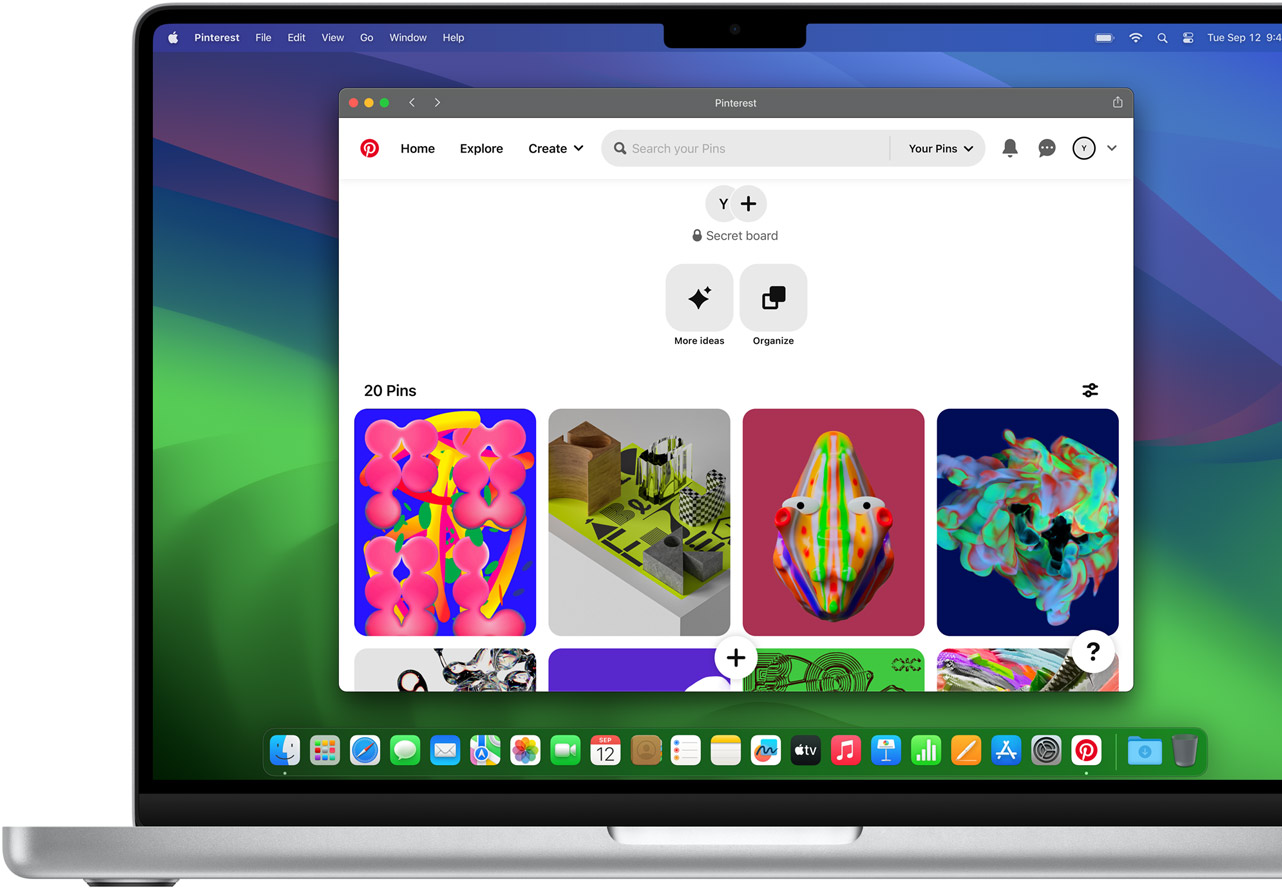
Les extensions Safari démultiplient les capacités de votre navigateur pour vous permettre d’explorer le Web à votre guise. Trouvez et ajoutez vos extensions favorites grâce à la catégorie Safari dédiée de l’App Store.
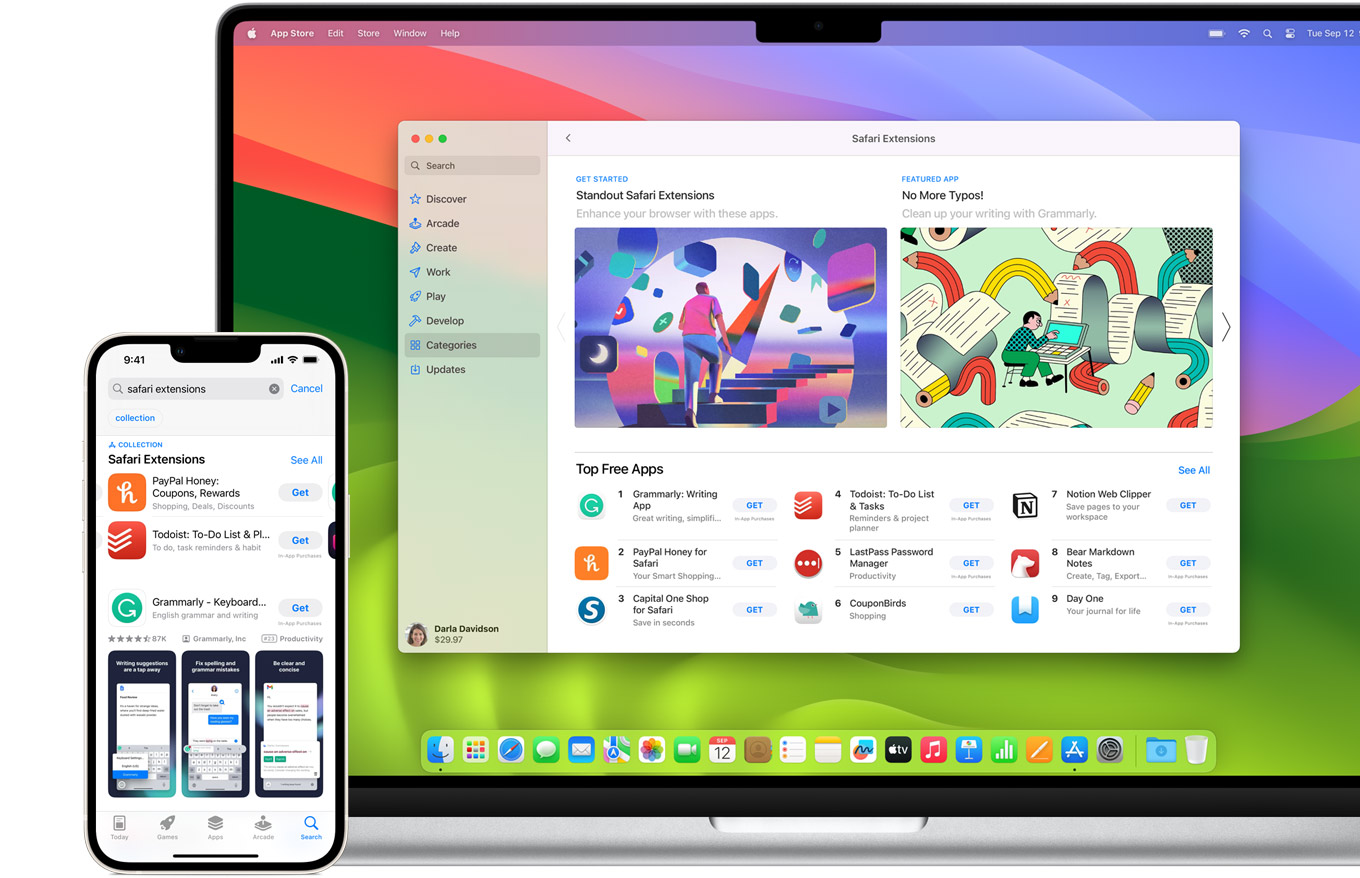
Groupes d’onglets
Enregistrez et classez vos onglets comme bon vous semble. Nommez vos groupes d’onglets, modifiez-les et passez de l’un à l’autre sur vos appareils. Vous pouvez aussi partager des groupes d’onglets pour collaborer et planifier facilement vos prochaines vacances en famille ou autres projets à plusieurs.

Outils intelligents
Faits pour en faire plus..
Les outils intégrés créent une expérience de navigation sur le Web bien plus immersive, intuitive et immédiate. Obtenez d’un simple clic des informations détaillées sur un sujet figurant dans une photo, sélectionnez du texte au sein de n’importe quelle image, faites-vous traduire toute une page web en un clin d’œil et prenez rapidement des notes où que vous soyez sur un site – sans avoir à changer d’app.

Note rapide
Notes est l’app incontournable pour consigner vos idées à mesure qu’elles vous viennent. Et avec la fonctionnalité Note rapide, vous pouvez le faire instantanément tout en parcourant des sites web, sans avoir à quitter Safari.

D’un simple clic, faites‑vous traduire toute une page web. Vous pouvez aussi obtenir des traductions de texte dans les images et les vidéos en pause, sans quitter Safari.
Texte en direct
Interagissez avec du texte contenu dans n’importe quelle image ou vidéo en pause grâce à des fonctions comme copier-coller, traduire et rechercher 6 .

Recherche visuelle
Obtenez des informations sur un monument, une œuvre d’art ou encore une race de chiens à partir d’une simple photo ou d’une image trouvée en ligne. Faites ressortir le sujet d’une image de Safari, supprimez-en l’arrière-plan et collez-le dans Messages, Notes ou d’autres apps.

Surfez en toute sécurité.
Les puissantes fonctionnalités de sécurité de Safari se chargent de votre protection. Les clés d’identification constituent une façon plus sécurisée de se connecter. Le Trousseau iCloud garde vos mots de passe et clés d’identification en sécurité et les saisit automatiquement sur tous vos appareils. Safari vous prévient également lorsqu’il rencontre des sites suspects et bloque leur chargement. Comme il charge chaque page web dans un processus distinct, le code malveillant d’une page est confiné à un seul onglet, ce qui l’empêche de bloquer toute l’application ou d’accéder à vos données. Et, dès que c’est possible, Safari fait passer automatiquement les sites de HTTP au protocole HTTPS plus sécurisé.
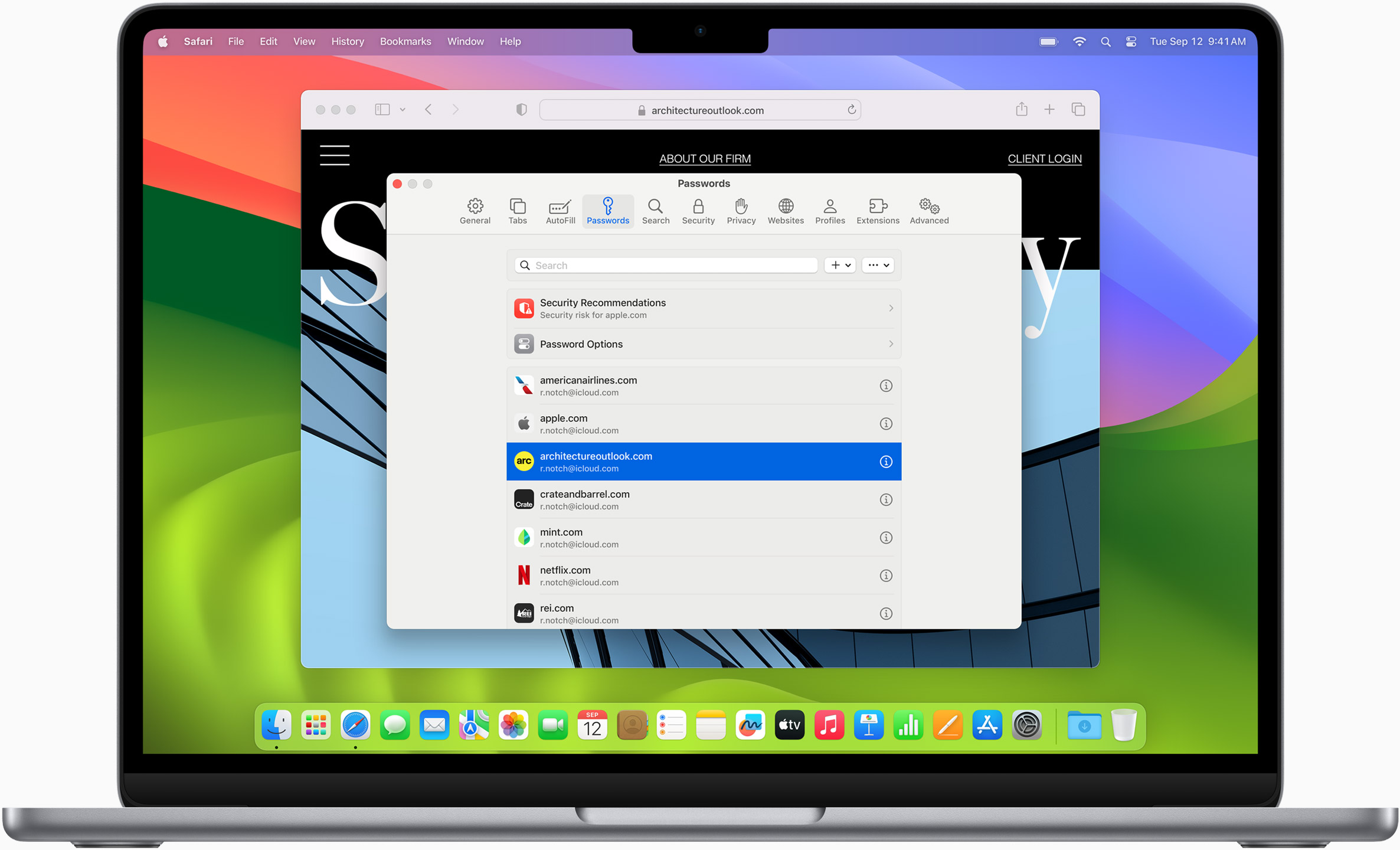
Clés d’identification
Un moyen plus sûr et plus simple de vous connecter. Sans mots de passe.
Chiffrées de bout en bout et protégées du phishing et des fuites de données, les clés d’identification sont plus sûres que toutes les méthodes habituelles d’authentification à deux facteurs. Grâce au Trousseau iCloud, elles fonctionnent sur tous vos appareils Apple, mais aussi sur les appareils autres qu’Apple.
En savoir plus sur les clés d’identification
Avec Cartes et Apple Pay, payez en ligne sans lever le petit doigt.
Apple Pay, c’est le moyen le plus facile et le plus sécurisé de faire des achats sur Safari. Effectuez vos transactions avec Face ID ou Touch ID sur votre iPhone ou iPad, avec Touch ID sur votre MacBook Pro ou MacBook Air, ou en appuyant deux fois sur le bouton latéral de votre Apple Watch.
En savoir plus sur Apple Pay
Avec le Remplissage automatique, les informations de votre carte bancaire enregistrées auparavant dans l’app Cartes s’affichent pour que vous puissiez facilement régler vos achats. Vos informations de carte bancaire ne sont jamais partagées, et vos transactions sont protégées par des technologies de pointe en matière de sécurité.
Un navigateur qui voyage sur tous vos appareils.
Safari fonctionne en toute fluidité sur vos Mac, iPad, iPhone et Apple Watch, et synchronise vos mots de passe, signets, historique, onglets et autres sur l’ensemble de vos appareils. Lorsque votre Mac et votre appareil iOS ou iPadOS se trouvent à proximité l’un de l’autre, ils peuvent se passer automatiquement le relais grâce à la fonctionnalité Handoff. Vous pouvez même copier des images, des vidéos ou du texte à partir de Safari sur votre iPhone ou iPad, puis les coller dans une autre app sur votre Mac à proximité. Ou inversement.

Lorsque vous utilisez Safari sur plusieurs appareils, vos onglets s’actualisent partout. Vous pouvez donc faire des recherches, effectuer des achats, travailler ou naviguer sur votre iPhone, puis basculer sur votre iPad ou Mac et reprendre exactement là où vous en étiez.
Ajoutez à votre Liste de lecture les pages web que vous voulez lire ultérieurement. Puis consultez-les sur n’importe lequel de vos appareils connectés à iCloud, même sans connexion à Internet.
Le Trousseau iCloud stocke de façon sécurisée vos identifiants, clés d’identification, mots de passe et numéros de carte bancaire, et les met à jour sur tous vos appareils approuvés. Vous pouvez donc vous connecter le plus simplement du monde à vos sites favoris ainsi qu’aux apps sous iOS et iPadOS, et faire vos achats en ligne en un clin d’œil.
Pensé pour le développement.
Grâce à l’intégration en profondeur de WebKit au matériel Mac et à macOS, Safari assure des performances plus rapides et une autonomie plus longue que tout autre navigateur sur cette plateforme. Il prend aussi en charge les normes web les plus récentes, pour une meilleure expérience de navigation. Dans macOS Sonoma, WebKit inclut des optimisations qui enrichissent encore l’expérience et permettent aux équipes de développement d’avoir un meilleur contrôle sur la mise en forme et la présentation, afin de mieux mettre en valeur les contenus.
En savoir plus
Définir Safari comme votre navigateur par défaut
Personnaliser votre page d’accueil, voir votre rapport de confidentialité de navigation, gérer vos mots de passe enregistrés, utiliser apple pay dans safari, afficher vos onglets sur tous vos appareils, lire le guide d’utilisation de safari, consulter la page d’assistance safari.
Newsletter Subscribe
Enter your email address below and subscribe to our newsletter

How to Download Safari for Windows 11 – A Complete Guide!
- Published on December 16, 2022
- Updated on July 27, 2023
- In Tips , Windows
- Read Time 5 mins
Share your love

Safari is one of the best browsers apart from Brave, Google Chrome , and Firefox. Almost every Apple user uses Safari as their default web browser on their MacBook as it is one of the most secure browsers . Now if you just switched from Mac to Windows OS then this article can help you to get Safari for Windows 11/10.
Earlier, Safari wasn’t available for Windows but now you can use Safari on Windows 11. Wondering how you can do that? In this article, we will share a working method for how to download the Safari browser on Windows 11.

Table of Contents
Is Safari Compatible with Windows 11?
Apple hasn’t released an official version of Safari for Windows 11 but you can still use it. So, Safari is only partly compatible with Windows 11. Apple ended Windows support for Safari in 2012 when it launched Safari 6 just for Mac users .
So, for a long time, Apple hasn’t launched an updated version of the Safari browser for Windows. On Microsoft’s Windows 11, you can still use the current Safari browser.
Safari 5.1.7 is the last and most stable version of Windows 11. Note that you won’t be able to use the latest Safari browser features as it is an older version.
How to Download Safari for Windows 11
To download Safari on Windows 11, you will need to use the setup wizard for version 5.1.7. Follow these steps to download and install the Safari browser on Windows 11.
- First, open the official website of Safari and then go to the downloads section .

- Now find and click on the Safari browser icon on the top and then click on the Download button as mentioned below.

- Save it on your desktop.
How to Install Safari Browser on Windows 11 PC or Laptop
Once you download the browser, here’s how you can install Safari on Windows 11 system.
- Double click on the Safari setup file from your desktop to install it. It will open a setup wizard window.
- Click on next and you will see license agreement details.
- Agree to the license agreement by clicking on the I accept ratio button.

- Follow all other on-screen instructions and select the required installation options to install the Safari browser on Windows 11.
- If you want to change the installation location then you can change it while installing process. Or you can just skip this step.

- Click Install and then click on Yes of UAC alert shows up.
Once installed, click on the open Safari browser option from the desktop shortcut or using the Windows search box and start using Safari on Windows 11 without any hassles! This completes the Safari download for Windows 11 process.
Update: Few users aren’t able to see the Safari download option on their PCs on Apple’s official website and it’s redirecting to this page instead which reads “Apple no longer offers Safari updates for Windows. Safari 5.1.7 for Windows was the last version made for Windows, and it is now outdated.” In that case, here’s an alternative method to download Safari for Windows 11.
Alternative Way to Download Safari on Windows 11
To get Safari for Windows 11 even when Apple has stopped the support, you need to download Safari from a third-party website like this one .
Although, it’s not recommended to install Safari from such third-party websites as it may have adware and some freeware but if you still want to use it at any cost, that’s up to you. We do not endorse it but upon our readers’ request, we’ve provided the Safari download for Windows 11 link.
Here’s a video that shows the entire process of installing Safari on Windows 11 using third-party download links.
When Safari is running on Windows 11, you can use some awesome features. Here are some tips that will improve your browsing experience.
To add a new site, click Edit. Then type the website’s URL in the address bar, but don’t hit Enter. Click the small globe icon to the left of the website address and drag it onto a top site’s thumbnail.
Safari comes with a Reading List function. To view it, click the Show Reading List button. To add a webpage to the sidebar, click Add page.
Safari’s Bookmarks Bar now offers page thumbnail previews. To see it, select Show all bookmarks from the browser’s left side.
Safari’s URL toolbar can be customized. To do so, click the Show a menu button in the browser’s upper right. Select Customize Toolbar to bring up the popup shown below:
Safari even allows access to banned websites. Parental Control settings are best for Mac users.
Can I Use the Latest Version of Safari Browser with Windows 11?
The only way to install the latest version of Safari for Windows 11 or 10 is by using virtual machine tools like VMWare or Virtual Box . You can even install and use all the Apple products that are not available for Windows.
The entire process takes little time and it is a very complex process. So you have to take care while setting up and installing Safari on Windows 11 using virtual machine tools. At times, your system might get slow too as the virtual machine requires higher CPU resources and RAM too.
In such cases, it’s better to use Windows 11 Safari browser as mentioned in the above method. But if you’re a developer and want to test out how the latest Safari version behaves on Windows 11 operating system, virtual machine tools are your best bet!
Related Posts:
- How to Find What is Running in Windows 11
- How to See Other Computers on Network in Windows 11
- How to End a Program’s Task in Windows 11
Well, that ends up the tutorial on how you can download the Safari browser for Windows 11. Do not hesitate to reach out to us on Twitter if you’ve any issues regarding the installation of the browser or any other problem you face.
Rahul Patel
Rahul is a blogger and a tech geek. By reviewing the latest technology and finding the solution of pesky errors, he feels immense pleasure. Driven by his innate interest in blogging, he adapted blogging as a full-time profession 4 years ago.
Newsletter Updates
Related posts.

8 Must-Have PowerToys for Boosting Your Windows Productivity
- April 18, 2024

How to Fix “Your Organization’s Data Cannot Be Pasted Here” Error
- February 6, 2024

Navigating the development seas: a guide to building .NET Applications
- November 10, 2023
Stay informed and not overwhelmed, subscribe now!
- Solutions de documents Office
- Solutions photo/vidéo/audio/appareil photo
- Solution d'e-mails
- Solutions informatiques Windows
- Solutions informatiques Mac
- Solutions Linux
- Solutions de disque dur
- Solutions de cartes SD
- Solutions de clés USB
- Solutions de disques NAS
- Solutions de sauvegarde de données
- Format de fichier
- Système de fichiers
- Supports de stockage
- Partition de disque
- Téléchargement gratuit Téléchargement gratuit
- Acheter Acheter

Comment télécharger, installer et exécuter Safari sur Windows

Yvette Bonnet
Apr 29, 2024 • Via : Solutions Informatiques Windows • Solutions éprouvées
Safari est un navigateur web très performant. Il est développé par Apple Inc. C'est le navigateur par défaut pour MacOS, et ses anciennes versions sont également disponibles pour les utilisateurs de Windows. Il a été lancé pour la première fois pour les ordinateurs Macintosh en 2003. Une version pour Windows a été disponible de 2007 à 2012; Apple a depuis cessé le service.
Il ne s'agit pas d'un simple navigateur web; vous pouvez consulter les liens et ajouter des articles à votre liste de lecture. Vous pouvez également accéder à vos mots de passe et cartes de crédit enregistrés grâce au porte-clés iCloud. Il permet également à l'utilisateur de payer des biens et des services en utilisant Apple Pay, le système de paiement sans contact sécurisé de la société.
En raison de l'évolution constante de l'industrie technologique et de ses progrès, la demande de navigateurs web faciles à utiliser est en hausse. Le navigateur Safari pour Windows OS a été ajusté pour être plus facile à utiliser. Il offre également des fonctions et des outils uniques qui lui confèrent un avantage concurrentiel sur les autres navigateurs du marché.
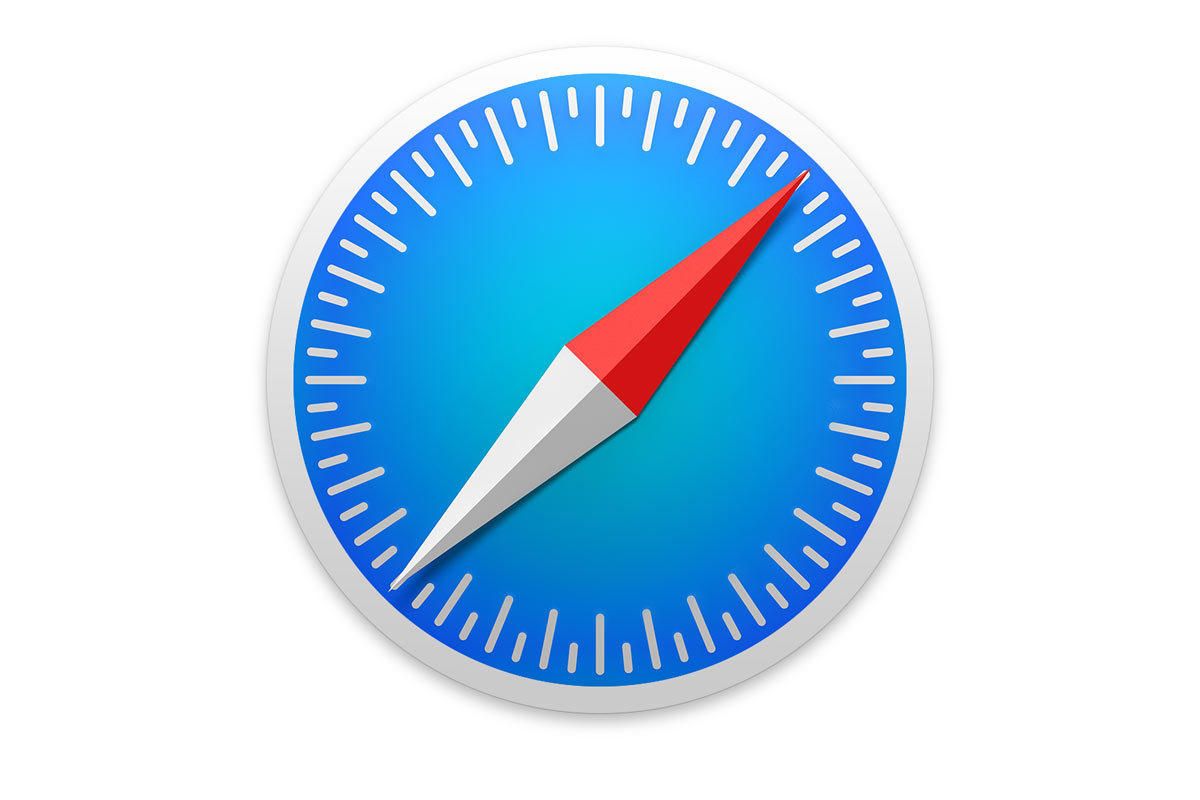
- Partie 1. Quelles sont les principales caractéristiques du navigateur Safari ?
- Partie 2. Pourquoi devriez-vous télécharger et installer Safari pour Windows
- Partie 3. Où télécharger Safari pour Windows
- Partie 4. Comment exécuter Safari sous Windows
- Partie 5. Comment récupérer l'historique de navigation
Partie 1. Quelles sont les principales caractéristiques de Safari Browser ?
Safari 12 est la dernière version du navigateur à paraître. S'appuyant sur la réputation de l'entreprise, Safari a réussi à impressionner ses utilisateurs grâce à des fonctionnalités uniques et à un design simple. Le navigateur est convivial et compatible avec tous les appareils, des PC aux ordinateurs portables, en passant par les téléphones mobiles et les tablettes. Nous aborderons ici certaines de ses caractéristiques distinctives.
1. Vie privée et sécurité :
Safari est le seul navigateur sur Internet à proposer la fonction DuckDuckGo, un moteur de recherche sans option intégrée pour vous suivre. La nouvelle mise à jour comprend les fonctionnalités suivantes :
- Des avertissements supplémentaires sont envoyés à l'utilisateur lorsqu'il charge des pages non sécurisées dans les deux Safari.
- Elle a supprimé le support de la norme "Ne pas suivre", qui a expiré, afin d'empêcher toute utilisation potentielle comme variable d'empreintes digitales.
2. Prévention du suivi intelligent :
Avec la sortie de Safari 12, le navigateur a cessé de prendre en charge les cookies partitionnés pour les domaines ayant des capacités de suivi intersites. L'API d'accès au stockage permet désormais l'accès de tiers aux cookies. L'amélioration de la prévention du suivi intelligent limite le suivi à long terme basé sur les cookies de première partie côté client et permet de vérifier les entrées du cache partitionné.
3. Mode sombre pour le Web :
Avec la sortie de Safari 12.1, le navigateur offre la possibilité de personnaliser les couleurs des sites web en mode foncé. Cette fonctionnalité rend le navigateur plus confortable et plus calme en modifiant le schéma de couleurs pour créer des pages web plus accessibles à la lecture la nuit.
4. Protection contre les sites dangereux :
Safari vous protège contre les sites web frauduleux de logiciels malveillants ou publicitaires. Il empêche le chargement de ces sites et donne un avertissement si un site semble suspect. Cette fonction est désormais disponible sur divers autres navigateurs web.
5. AirPlay :
Apple AirPlay est une suite de protocoles propriétaires qui permet à l'utilisateur de passer d'un appareil à l'autre, en continu, de l'audio, de la vidéo, des écrans d'appareils et des photos, ensemble. Cette fonction est également disponible sur le navigateur Safari. Elle vous permet de lire des vidéos à partir d'une page web sur votre téléviseur ou tout autre appareil. Vous pouvez cliquer sur l'icône AirPlay sur les vidéos compatibles et les regarder sur différents écrans portables.
6. Médias :
La nouvelle mise à jour a ajouté la prise en charge de la diffusion simultanée du VP8 dans WebRTC pour améliorer la prise en charge de la vidéoconférence multipartite. Elle a également activé les EME (Encrypted Media Extensions) en ajoutant des API sans le préfixe WebKit.
Partie 2. Pourquoi télécharger et installer Safari pour Windows ?
Avec une présentation simple et une interface utilisateur sans encombrement, Safari fonctionne sans problème sur votre PC Windows 10. Selon les sources d'Apple, le navigateur surpasse d'autres navigateurs comme Chrome et Firefox en termes de vitesse et de performances. Voici les raisons pour lesquelles vous devriez utiliser Safari est meilleur qu'un autre navigateur.
- Vie privée et sécurité :
Safari est le seul navigateur qui respecte la vie privée de l'utilisateur. Une nouvelle version de la protection de la localisation intelligente fournit la dernière mise à jour qui empêche les tiers de suivre vos traces.
Safari est beaucoup plus réactif que Chrome à l'entrée des utilisateurs. Le temps de chargement des pages n'est pas très différent entre les deux navigateurs. Il utilise également une part relativement faible de la mémoire primaire par rapport à ses homologues. L'intégration graphique permet au safari d'offrir un défilement plus fluide et un retour d'information plus précis tout en utilisant moins de ressources système que les autres navigateurs.
- Mots de passe à remplissage automatique :
Le gestionnaire de mots de passe est une fonctionnalité pour iOS et macOS Mojave, et il vous facilitera infiniment la vie sur le web. Vous pouvez ouvrir un compte à l'aide de l'identification faciale. Il n'est plus nécessaire de se souvenir des mots de passe; vous n'aurez à saisir vos identifiants qu'une seule fois. La fonction de remplissage automatique couvre également les codes de sécurité pour l'authentification à deux facteurs, qui sont activés par des sociétés tierces. Google Chrome a récemment commencé à proposer une fonctionnalité qui suggère à l'utilisateur un mot de passe super fort généré automatiquement. Safari a été le premier navigateur à offrir une telle possibilité. Il vous propose d'enregistrer les mots de passe dans votre porte-clés.
- Amélioration de la durée de vie de la batterie de l'ordinateur :
Le navigateur chromé a un impact sur la durée de vie de la batterie de l'ordinateur. Apple a conçu Safari de manière à pouvoir optimiser la durée de vie de la batterie de ses produits. Selon diverses sources, l'utilisation de Chrome sur Safari coûte jusqu'à une heure d'autonomie par jour. C'est particulièrement vrai pour les anciens systèmes. Apple fournit un environnement matériel sécurisé. Le navigateur Safari exécute moins de processus individuels que Chrome et est généralement moins gourmand en processeur.
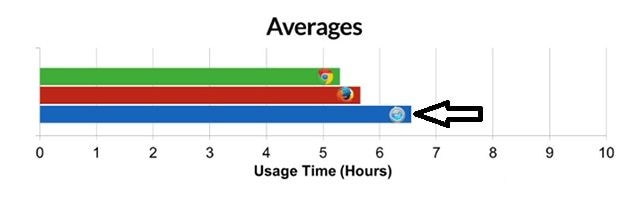
Vous vous demandez sans doute pourquoi vous vous embêter à installer Safari pour Windows alors qu'il n'est plus en production depuis des années. La réponse pour les utilisateurs typiques de PC Windows est: vous ne devriez pas l'installer. Pour d'autres utilisateurs expérimentés, comme les développeurs, les concepteurs, les testeurs d'interface utilisateur, les techniciens de support, il peut être essentiel de disposer d'anciennes versions de navigateurs à des fins de test ou pour prendre en charge un client spécifique. C'est ainsi que les utilisateurs avancés de Mac utilisent les anciennes versions d'Internet Explorer ainsi que les nouvelles versions comme Microsoft Edge dans Mac OS pour les tests. La question est de savoir si vous devez utiliser Safari pour Windows à plein temps. La réponse est non, certainement pas. Si vous êtes un utilisateur de PC Windows et que vous avez besoin d'un bon navigateur web, vous feriez mieux d'utiliser MS Edge, Chrome ou Firefox. La seule raison est simplement que ces navigateurs sont encore préservés alors que Safari pour Windows a été abandonné depuis longtemps. Néanmoins, si vous avez encore besoin de l'utiliser, vous pouvez exécuter Safari sur un PC Windows en suivant la méthode mentionnée ci-dessus.
Partie 3. Où télécharger Safari pour Windows ?
Apple a cessé de fournir des mises à jour pour Safari pour Windows. Il n'y a pas de corrections de bogues ou de correctifs disponibles pour les utilisateurs de PC Windows. Si vous êtes un concepteur ou un testeur d'interface utilisateur, vous devrez vérifier la compatibilité du navigateur pour votre projet. C'est là que le téléchargement et l'utilisation de Safari sur un PC Windows deviennent inévitables. Nous aborderons ici la méthode de téléchargement de Safari sur Windows.
- Téléchargez le fichier exécutable de Safari pour Windows.
- Le téléchargement commencera automatiquement.
- Après avoir téléchargé Safari pour Windows 10 à l'aide d'un fichier compressé, extrayez le contenu du fichier d'installation dans un dossier cible.
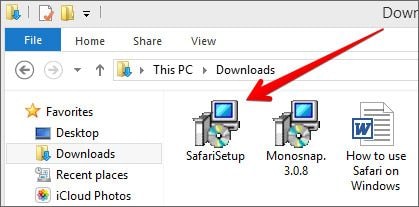
- Double-clic sur Safari.exe pour lancer le navigateur Safari sur votre Windows 10.
- Cliquez sur Suivant et ensuite sur Terminer pour terminer l'installation.
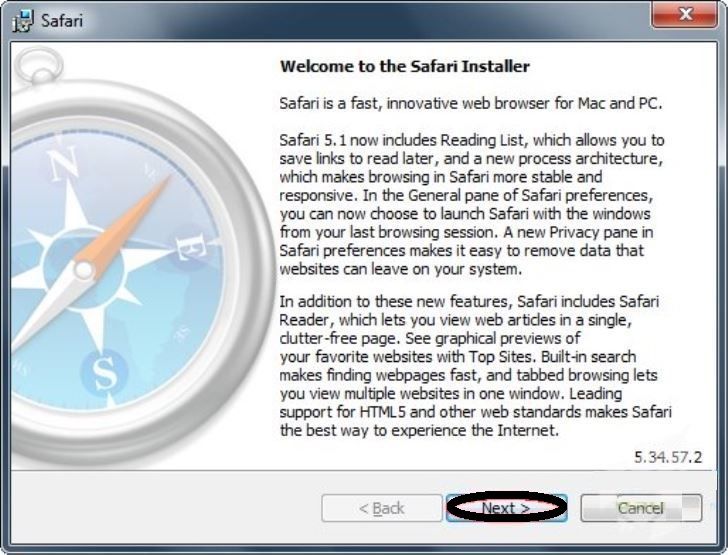
- Lancez le navigateur et commencez à naviguer comme d'habitude.
N'oubliez pas que la version que vous avez installée sur votre ordinateur est plus ancienne. Apple ne prend pas en charge la version Windows de Safari. Elle n'est plus en cours de développement. C'est à vous de décider si vous voulez utiliser Safari sous Windows. Ne faites rien d'important ou de sévère à ce sujet. Cette version de Safari manque de nombreuses mises à jour et fonctionnalités Web modernes. On ne lui a pas enseigné les dernières techniques en matière de sécurité moderne et de protection de la vie privée. Safari sous Windows doit être utilisé par les utilisateurs avancés, car de nombreux problèmes peuvent survenir lors de son exécution.
Partie 4. Comment faire fonctionner Safari sur Windows ?
Vous pouvez également exécuter Safari sur Windows en utilisant un service en ligne. Ce processus est appelé "Tests inter-navigateurs"; il s'agit de la possibilité de tester des programmes web sur de nombreux navigateurs. Il s'agit également de vérifier la compatibilité de votre logiciel, de ces navigateurs, et de s'assurer qu'il fonctionne correctement. Il vous permet également d'exécuter la dernière version des navigateurs web qui ne sont pas compatibles avec votre système d'exploitation. Elle inclut la dernière version de Safari, qui n'est pas disponible sur Windows.
L'ensemble de la procédure n'est pas vraiment idéal pour une utilisation quotidienne pour un utilisateur régulier. Mais elle est utile aux développeurs, aux concepteurs et aux testeurs. L'utilisation d'un testeur de navigateur tiers est beaucoup plus sûre que le téléchargement d'une ancienne version du Safari.
Comment trouver les nouveaux dossiers iCloud dans l'explorateur de fichiers de Windows ?
iCloud est l'application du service de cloud computing d'Apple qui permet de sauvegarder des données et de les synchroniser entre différents appareils. Bien qu'il soit principalement intégré aux produits Apple, tels que les ordinateurs Mac et les iPhones, iCloud est également accessible sur les PC Windows.
iCloud pour Windows est une application officielle d'Apple qui se télécharge et s'installe sur votre ordinateur, portable ou tablette Windows 10. L'installation de cette application permet de synchroniser des données spécifiques avec votre appareil Windows à partir de votre compte iCloud. Pour accéder à iCloud sur un appareil Windows, tout ce dont vous avez besoin est un identifiant et un mot de passe Apple. Cela vous permettra d'accéder à d'autres produits Apple comme iTunes.
Si vous installez iCloud pour Windows, un nouveau dossier Photos est créé sur le périphérique Windows. Ce dossier se trouve dans l'explorateur de fichiers. Selon les préférences que vous avez sélectionnées lors de l'installation d'iCloud, ce dossier peut être utilisé pour visualiser les fichiers de vos appareils iCloud reliés ou pour télécharger des données de Windows vers votre compte iCloud. Chaque dossier synchronisera les fichiers et les données avec le compte iCloud. Il synchronisera également les données avec tous les appareils connectés dans l'application iCloud pour Windows.
Tous les dossiers de l'iCloud seront automatiquement épinglés dans le menu d'accès rapide de l'explorateur de fichiers de Windows. Vous devriez être en mesure de voir ces dossiers dès que vous ouvrez l'explorateur de fichiers. Il est important de noter qu'une fois que vous utilisez l'iCloud pour Windows pour configurer vos dossiers et paramètres, il ne vous servira plus qu'à modifier vos préférences à l'avenir. Toute la gestion de vos fichiers se fera dans les nouveaux dossiers de l'application nouvellement installée.
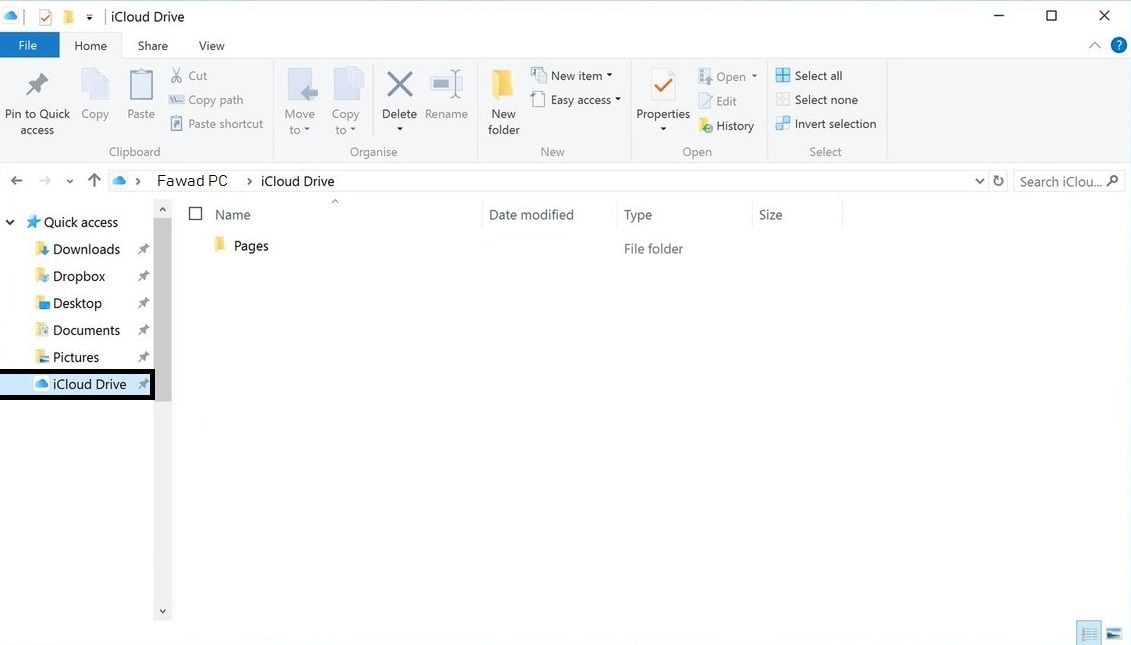
Partie 5. Comment récupérer l'historique de navigation ?
Il existe une option permettant de sauvegarder les fichiers d'historique du navigateur sur votre disque. Si vous aviez sauvegardé tout l'historique du navigateur de votre ordinateur dans un dossier, et si par erreur, votre historique web sur Chrome ou Safari est supprimé ou perdu. Vous avez la possibilité de restaurer les fichiers supprimés en utilisant un outil professionnel de récupération des données.
Il est recommandé d'essayer l'outil Wondershare's Recoverit Data Recovery pour Windows, qui peut récupérer tous les fichiers supprimés , y compris les données de l'historique de navigation enregistrées dans votre ordinateur sans aucun obstacle. Il offre un taux de récupération élevé de plus de 95 % et un aperçu instantané des fichiers récupérés. Suivez notre guide pour récupérer les données perdues :
1. Sélectionnez l'emplacement des fichiers du navigateur:
- Lancez le logiciel Recoverit Data Recovery pour Mac.
- Sélectionnez l'emplacement du lecteur ou du dossier où les données de navigation ont été perdues/effacées.
- Cliquez sur le bouton "Démarrer" pour que la récupération commence.
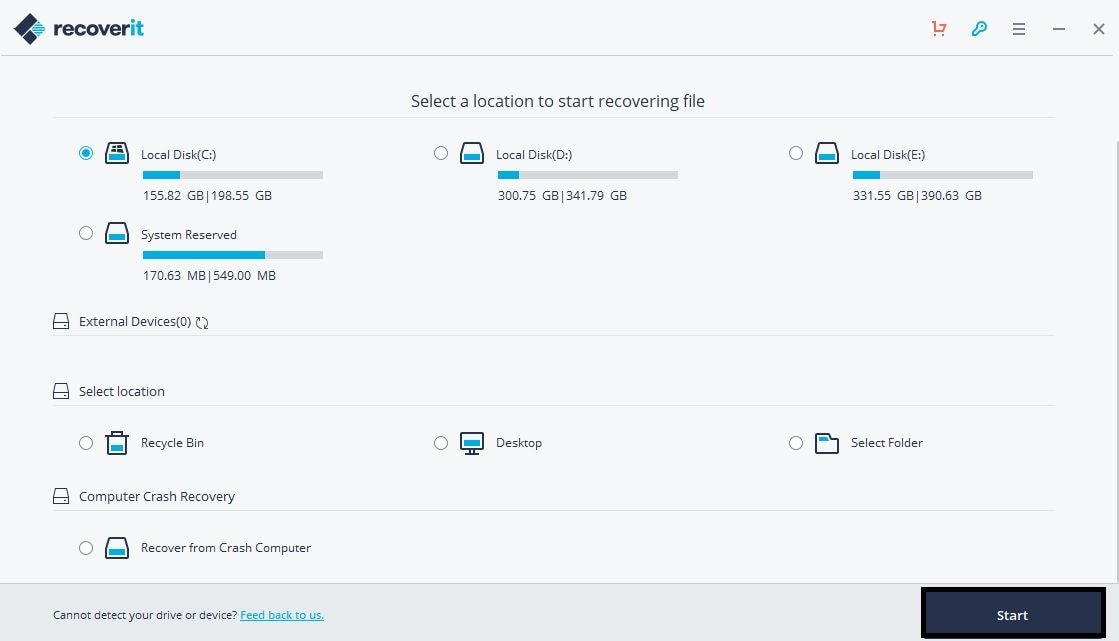
2. Recherche de données de navigateur perdues :
- L'analyse des données commencera dans Recoverit.
- L'analyse prendra son temps pour se terminer.
- Vous trouverez les résultats dans la window de l'application dans la section Chemin d'accès et type de fichier.

3. Récupérer les données perdues :
- Les fichiers Internet récupérés seront affichés dans la fenêtre Recoverit.
- Vous pouvez sélectionner les données en choisissant le chemin d'accès au fichier ou le type de fichier.
- Cliquez sur l'option "Récupérer" pour récupérer les fichiers.
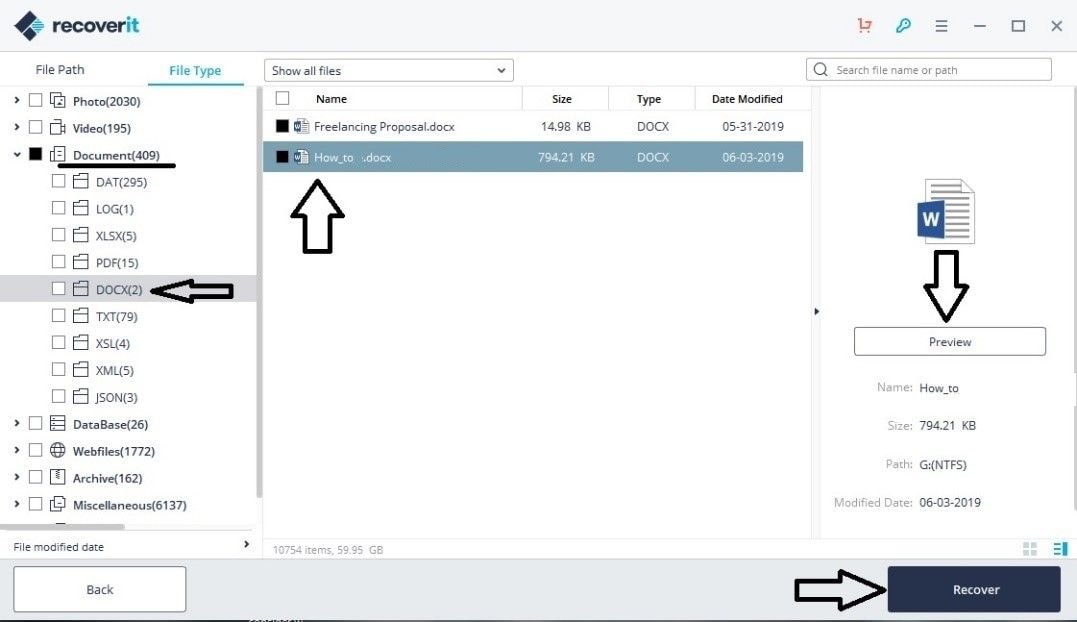
- Suggestions pour la récupération de l'historique du navigateur sur votre système :
L'utilisation de logiciels de récupération des données tels que Recoverit Data Recovery pour Windows apparaît inévitablement comme un moyen facile de récupérer tous vos fichiers perdus. Avec cette option, voici quelques suggestions que vous pouvez suivre pour augmenter vos chances de récupérer vos fichiers d'historique supprimés :
- Sauvegardez régulièrement toutes vos données essentielles dans un endroit externe, y compris votre historique Internet.
- Lorsque vous récupérez votre historique Internet ou tout autre fichier sur votre PC, ne le récupérez pas au même endroit où il se trouvait avant la suppression.
- Evitez l'installation de tout logiciel non autorisé ou de tout utilitaire tiers de nettoyage de disque.
- Eteignez toujours l'ordinateur manuellement, car l'éteindre en coupant l'alimentation électrique pourrait entraîner une perte de données.
- Vous devez toujours essayer de limiter le domaine de recherche et le type de fichier à rechercher, si possible. En suivant cette méthode, vous accélérerez votre processus de recherche de récupération.
Conclusion :
Il aurait été beaucoup plus facile pour Apple de continuer à soutenir les PC Windows et de proposer des versions plus récentes de Safari, car cela aurait été pratique pour de nombreux utilisateurs. Surtout pour les créateurs et les concepteurs d'applications, qui doivent vérifier leurs projets sur différents navigateurs. Si vous cherchez à télécharger Safari pour Windows, cet article vous sera utile. Bien entendu, il existe plusieurs alternatives. Une suggestion est que vous devriez à tout prix éviter de l'utiliser sur un PC Windows. La solution la plus sûre consiste à acheter une application de test du navigateur qui vous offrira un passage sécurisé et vous permettra d'exécuter la dernière version de Safari. Et si, par hasard, votre historique web est supprimé, vous pourrez toujours récupérer les données perdues à l'aide du logiciel Recoverit Recovery pour récuperer le navigateur.
Solutions Informatiques Windows
- Problème de Mise en Veille
- Problème d'Accès au BIOS
- Paramètre Est Incorrecte
- Erreurs de Registre
- Application Win32 Invalide
- RunDLL au Démarrage
- Erreur Kernel32.dll
- Récupérer Données FAT
- Supprimer Virus/Malwares
- Exécuter Commande Scandisk
- Utiliser CPU à 100%
- Augmenter Vitesse Ordinateur
Articles Populaires

chief Editor

IMAGES
VIDEO
COMMENTS
Installing Safari on Windows 11/10 or earlier versions of the Windows operating system is as easy as installing any other web browser. Here is how to do just that. Step 1: Click here to download Safari 5.1.7 setup file from Apple. The setup supports both 32-bit and 64-bit Windows 11/10/8/7 systems. Step 2: Run the installer and then follow the ...
5. Specify if you want to add Safari as a desktop shortcut or not. Also, decide if you prefer it as the default browser on your computer (we recommend you don't select this option). Select Next to continue. 6. Pick an install directory (or leave the default folder path) and select Install. 7.
1. Download Safari. Open the Safari download page. Click the Download button to download Safari for Windows 11. If your browser isn't configured to automatically download to the user Downloads folder, you'll need to select a directory to save the file in. Then press the Save button.
Step 1: Download Safari Browser for Windows: Version 5.1.7. Open Microsoft Edge or another browser in Windows 11, search for "Safari for windows download" and you can see some searching results. Click one download website and click the given link to download this version. Step 2: Install Windows 11 Safari.
However, Safari for Windows never gained much traction among Windows users, who preferred other browsers that had more market share and compatibility. According to StatCounter, Safari for Windows had less than 1% of the global browser market share in 2012. The last version of Safari for Windows was 5.1.7, released in May 2012.
Now with that out of the way, let's get to the steps: 1. Download the setup of the Safari browser from this link. By clicking this, it will automatically download the executable file on your system. 2. Double click the SafariSetup.exe file and click on the Next > button to start the installation process. 3.
How To Download and Install Safari In Windows 11/10 [Guide]Link: https://web.archive.org/web/20150102010357/https://support.apple.com/kb/dl1531If you use a M...
To initiate the installation of Safari on Windows, locate the downloaded installation file, typically in the form of an executable setup or installer package. Upon identifying the downloaded file, double-click to commence the installation process. This action triggers the execution of the installation wizard, guiding users through the necessary ...
Follow these steps: 1. Visit the Safari download webpage and select your desired download location on your hard drive. 2. Save the file and then click the executable to initiate the installation process. 3. Open the downloaded installation file and click "Run" to begin the setup. 4.
How to Use Safari on Windows PC using Online Service. Step #1. Open Crossbrowsertesting.com on any of the browser in your Windows PC. Step #2. Create a free account with the site and log in. Step #3. From the left menu, hover your mouse pointer on "Live Testing" option and then click on "Start a Live Test.". Step #4.
To create a new group for your tabs, right-click on a tab and go to " Add tab to group > New group .". After that, write the name of your group and select its color. To add another tab to an ...
The installation process includes accepting the license agreement, choosing installation options, selecting the installation folder, and initiating the install. The browser can be set to open immediately after installation. Download the Safari 5.1.7 setup file. The setup supports both 32-bit and 64-bit Windows 11/10/8/7 systems.
Safari. Blazing fast. Incredibly private. Safari is the best way to experience the internet on all your Apple devices. It brings robust customization options, powerful privacy protections, and optimizes battery life — so you can browse how you like, when you like. And when it comes to speed, it's the world's fastest browser. 1.
Safari 5.1.7 is still available for Windows, but it's pretty outdated. And as we listed in our reasons to update your browser, keeping it updated is crucial for your security. So, it's not a good idea to download it. Still, if you'd like to try it, head to the Uptodown website and download Safari.
Vous pouvez télécharger Safari gratuitement et l'utiliser sans limite, il n'y a pas besoin d'un abonnement pour profiter de ce navigateur web depuis l'appareil de votre choix.
Published Apr 25, 2022. Apple ended development of Safari for Windows in 2010, but it might be time for the browser to make a comeback. The web has changed drastically over the past decade: web ...
Accordingly, it is not appropriate for most users to download and install Safari in Windows, but it is available if you need it for whatever reason. The version of Safari for Windows you can still download and install is Safari 5.1.7 and it installs and runs on Windows 10, Windows 8, or Windows 7 without incident. Despite being many versions ...
Discrétion maximale. Safari est le meilleur moyen de surfer sur Internet depuis tous vos appareils Apple. Avec de nombreuses options de personnalisations, de puissantes technologies de protection de la vie privée et une impressionnante optimisation de la batterie, il vous permet de naviguer comme bon vous semble, quand bon vous semble.
Download Safari Browser for Windows - Experience the web, Apple style, with Safari.
To download Safari on Windows 11, you will need to use the setup wizard for version 5.1.7. Follow these steps to download and install the Safari browser on Windows 11. First, open the official website of Safari and then go to the downloads section. Now find and click on the Safari browser icon on the top and then click on the Download button as ...
Select "Properties" from the context menu. In the "Properties" window, click on the "Compatibility" tab. Under "Compatibility mode," select "Windows XP (Service Pack 2)" from the drop-down menu. Click "Apply" and then "OK" to close the window. Double-click on the Safari installer to launch it and follow the on-screen instructions to install Safari.
Double-clic sur Safari.exe pour lancer le navigateur Safari sur votre Windows 10. Cliquez sur Suivant et ensuite sur Terminer pour terminer l'installation. Lancez le navigateur et commencez à naviguer comme d'habitude. N'oubliez pas que la version que vous avez installée sur votre ordinateur est plus ancienne.
Safari gratuit pour PC. Télécharger pour Windows. (38,5 Mo) Votre évaluation. 302 votes 3,9 / 5. Éditeur Apple Inc. Version 5.1.7. Licence Freeware. Langue fr.