How to Move the iPhone Safari Search Bar Back to the Top in iOS
Long-time iPhone users may not prefer Safari's bottom address bar introduced in iOS 15, but Apple offers a quick and easy solution.
The Safari search bar was near the top of the iPhone's screen for the longest time. But starting with iOS 15, Apple moved the search bar to the bottom, making it easily accessible on big iPhones. Plus, the addition of an effortless swipe gesture even made it easy to switch tabs.
However, if you do not like the bottom placement of the tab bar, there is a way to move the Safari search bar back to the top of your iPhone. Here, we've listed the steps to help you do that.

Two Ways to Get Back the Old Safari Search Bar on iPhone
Modern versions of iOS offer two ways to move the address bar to the top and improve your Safari experience on an iPhone . The first is from within the Safari app, while the second involves using the iPhone Settings app. We've detailed both ways to move the Safari search bar on your iPhone to the top below:
1. Move the Safari Search Bar to the Top Directly in Safari
This is the more convenient method, as you can do it straight from the browser:
- Visit any website in Safari on your iPhone.
- Tap AA located on the left of your address bar.
- Now, choose Show Top Address Bar . Instantly, the search bar will move to the top and stay like this.
Even if you close Safari and relaunch it, the address bar will stay at the top, making this a quick and easy way to switch its position.
2. Move Safari's Search Bar to the Top From Settings
This is the usual method to find all Safari-related settings in one place. You can also use the option here to move the Safari search bar back to the top:
- Open the Settings app on your iPhone.
- Scroll down and tap Safari .
- Under Tabs, select Single Tab .
- Now, open Safari, and you'll find the search bar at the top.
How to Switch Back to the Bottom Safari Search Bar
If you change your mind or wish to give Safari's bottom address bar a try, here's how to switch back and use the tab bar:
- When you are inside Safari, tap AA from the top-left.
- Tap on Show Bottom Tab Bar .
- Alternatively, you may go to Settings > Safari and select Tab Bar .
Enjoy seamlessly switching between multiple tabs and better one-handed usage with Safari's tab bar.
What Is the Landscape Tab Bar Option in Safari's Settings?
Inside Safari Settings on an iPhone running iOS 15 or later, you'll see an option called Landscape Tab Bar , which is enabled by default. When you rotate the iPhone in landscape mode and use Safari, you will see all the open tabs on the top, just like you would on a computer browser.
When this particular option is off, this thin strip showing your open tabs is absent. Look at the image below to understand the difference. You may want to keep this enabled for better tab management.
Apple's Safari Redesign for Bigger iPhones
iPhone screens are increasing in size. As a result, most people have trouble reaching the top search bar when using an iPhone one-handed. But this redesign to move the Safari search bar to the bottom of the screen aims to fix that problem. Plus, this change introduces the tab bar, which is quite handy.
However, it's nice to see Apple give long-time iPhone users the option to move the address bar back to the top in case they prefer the old-school look and feel of Safari on the iPhone.
- Digital Life
There's a Way to Move Your iPhone Safari Search Bar Back to the Top (Where It Belongs)
Published on 1/10/2022 at 8:15 AM
:upscale()/2022/01/06/749/n/1922507/tmp_h5pz3H_833ab7fdcc0abdda_jonny-gios-NiEv1BfZa_w-unsplash.jpeg)
Ever since the first iPhone was introduced in 2007, the Safari search bar — aka the address bar, the tab bar, or just where the URL goes — has rested at the top of the page. There were no ifs, ands, or buts about its placement; it simply stayed at the top, and no one blinked an eye . . . that is, until now. Apple's recent iOS 15 update moved the Safari Search Bar to the bottom of the page, changing our searching routine in a small way with an undeniably big impact.
Sure, moving the Safari search bar was a simple switch-up, and one that even made sense: our fingers are down there anyway. But damn, has it been a struggle to adapt to. Muscle memory is a real thing, and I (and many other friends and colleagues) can't seem to get used to a bottom search bar. While I was very welcoming of iOS 15's Safari background customization , the rearranged search bar is something I may never get used to. The good news? You can move the Safari search bar back to the top of the page in just a few simple steps:
:upscale()/2022/01/06/747/n/1922507/tmp_fV5UHs_c7cf18500e84f94b_PS20_PostGraphic_Template_2Images_1456x1456_Lines_White.jpg)
How to Move Your iPhone Safari Search Bar Back to the Top of the Page
- Open Settings.
- Scroll down and tap Safari.
- Under Tabs, select Single Tab.
It's that easy! Please keep in mind that by choosing the Single Tab option, your search bar will move back to the top of the page, but you won't be able to scroll left and right between different Safari tabs like you could with the Sidebar option. Regardless, your memory will be very happy to see it back at the top.
Safari: How to Get Search Bar Back to the Top & Disable Landscape Tab View
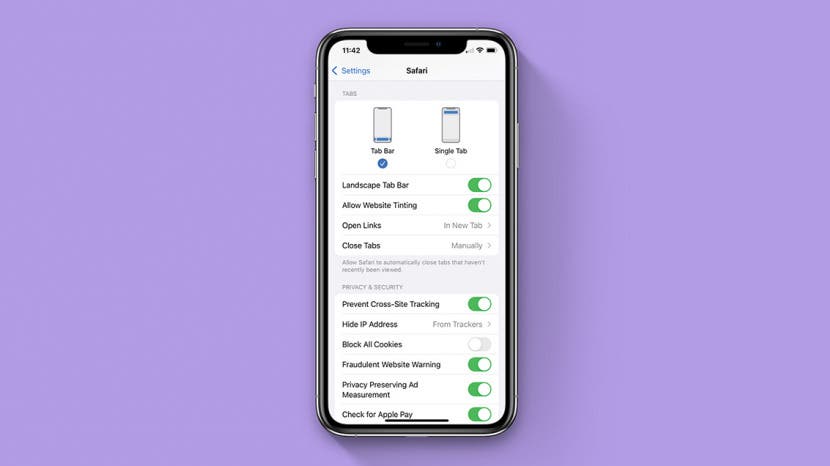
With iOS 15 Safari, the app has a whole new layout which brings many updates to the way you browse in the app. In Safari, the address bar is now located at the bottom of your iPhone screen, and in landscape orientation tabs will now appear in a list across the top. If you find these updates inconvenient and want to revert to the previous iOS 14 Safari layout, we'll show you how!
Related: How to Hide Apps on the iPhone & Find Them Later
Move Address Bar to the Top of Safari
Remove the tab bar from safari landscape view.
Moving the search bar to the bottom of the screen has been one of the biggest changes to Safari in iOS 15. Luckily, if you don't like this change, you can switch it back! Safari now has two tab modes: Single Tab and Tab Bar. With Single Tab mode, your Apple address bar is displayed at the top of Safari and you must tap the tab icon to switch between tabs. With the Tab Bar mode, your URL address bar is displayed at the bottom, and you can swipe between open Safari tabs. Below, we'll cover how to get the URL bar back to the top of the page in Safari.

How to Move Address Bar to the Top in Safari (Shortcut)
Perhaps you find yourself accidentally swiping between tabs or you find it disorienting to have the URL bar at the bottom of your screen. Whatever your reason, this is the fastest way to switch into Single Tab mode and move the search bar to the top of Safari while browsing.
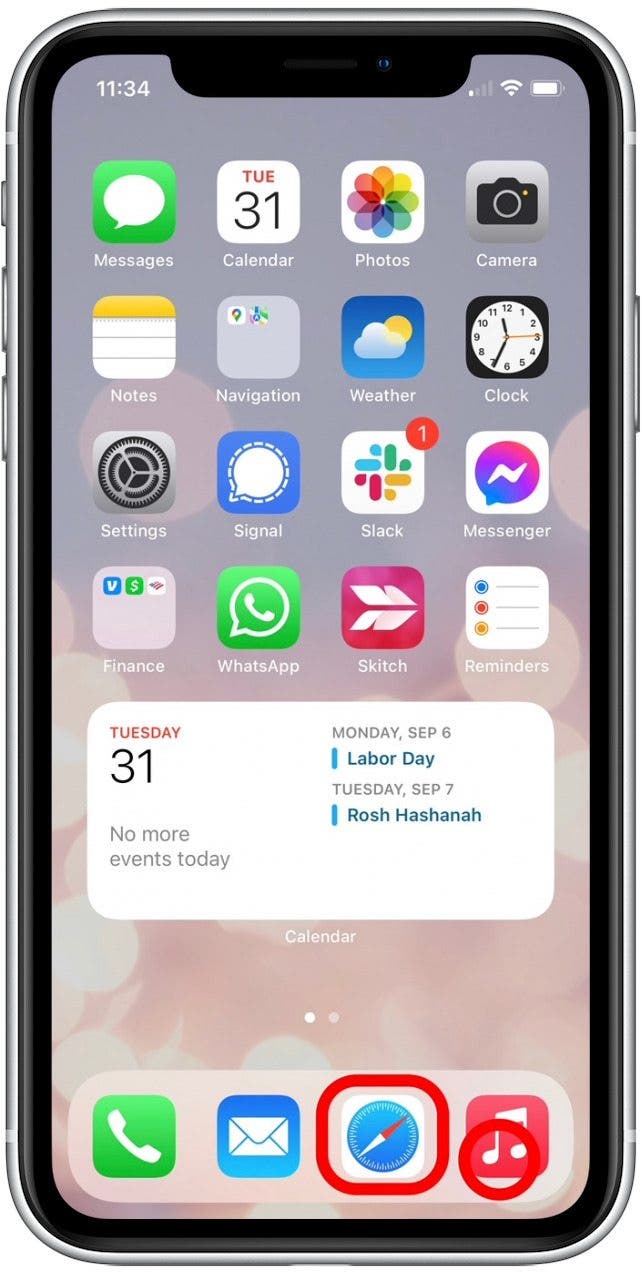
Now your Apple search bar will be displayed at the top of the screen. If you ever change your mind and want to revert back to the Tab Bar mode (being able to swipe between tabs is pretty handy!), follow the steps above and tap Show Bottom Tab Bar.
How to Place the Website Search Bar at the Top in Settings
This is a different method to adjust the same setting shown in the shortcut above. Below, we'll cover how to move your iPhone or iPad search bar to the top in Settings.
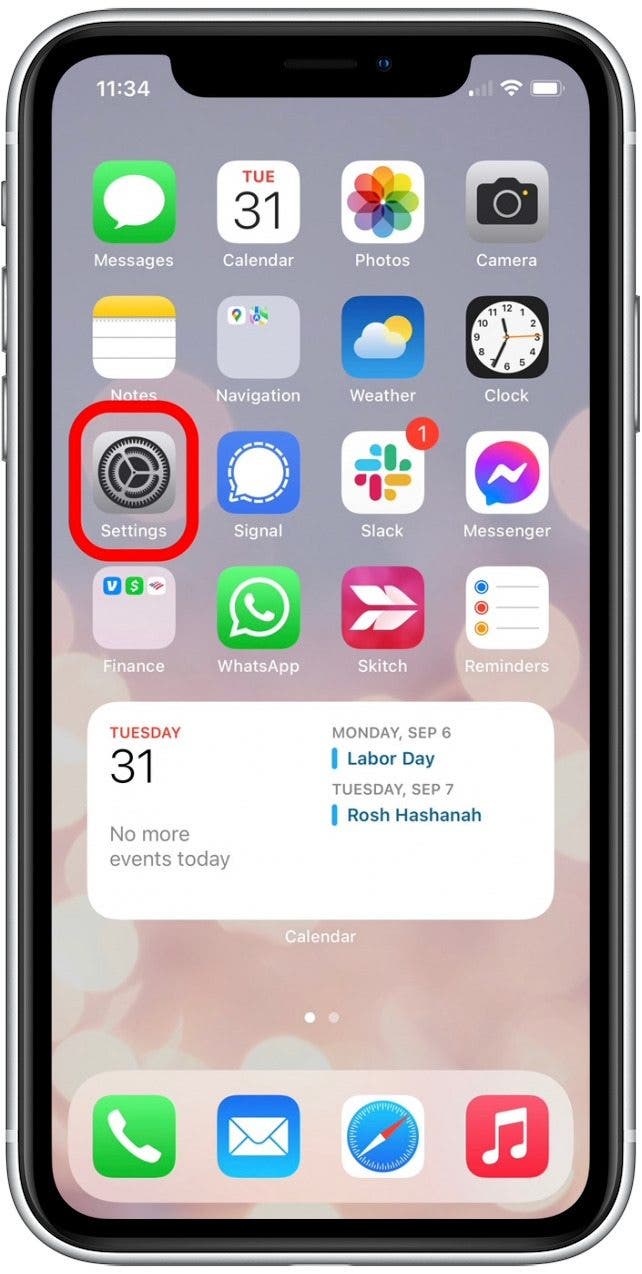
The landscape tab bar in Safari displays open tabs across the top of your screen and allows you to tap and switch between them, much the same way you would on your laptop. This is a handy update, as it means you no longer have to tap the Tab icon to switch tabs while browsing in landscape view. However, if you feel the landscape tab bar is crowding your screen and cramping your style, you can disable this feature:
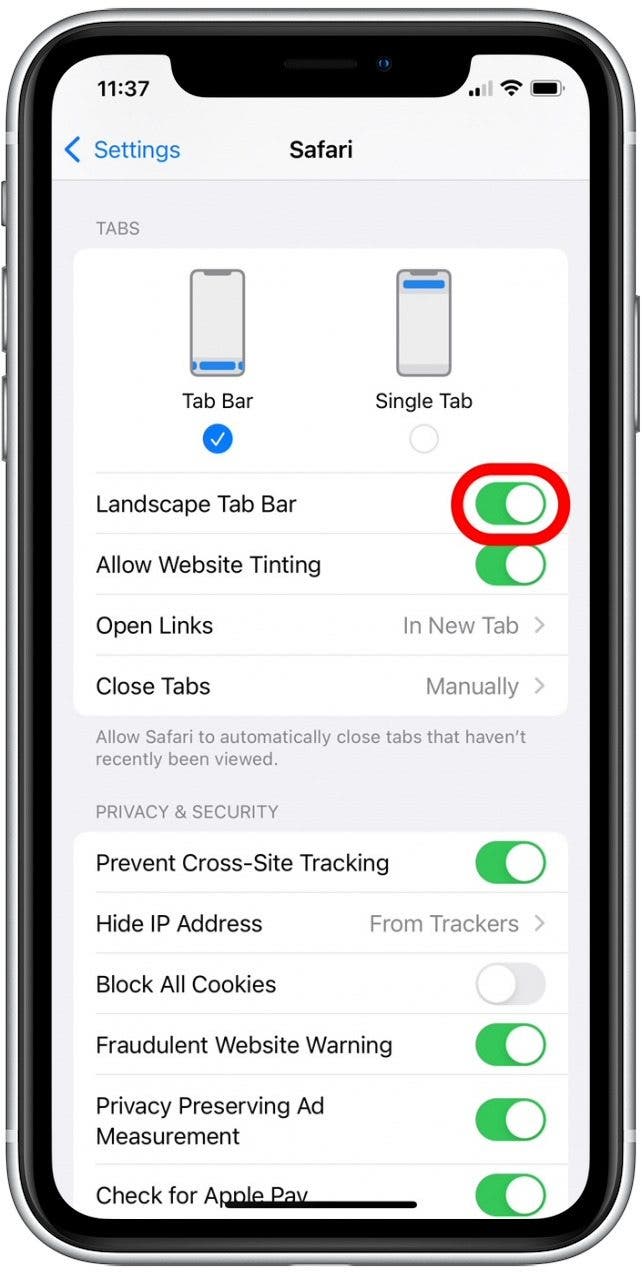
That's all there is to it! Once you've adjusted these iOS 15 Safari settings, you'll be back to the previous browsing layout you know and love. You can also learn how to customize the Safari Start page to show the information you need.
Author Details

Ashleigh Page

Featured Products

Most Popular

How to Tell If Someone Blocked Your Number on iPhone

10 Simple Tips To Fix iPhone Battery Drain

How to Schedule a Text Message on iPhone

How to Tell If a Dead iPhone Is Charging

iPhone Alarm Volume Low? How to Make an iPhone Alarm Louder

How To Put Two Pictures Together on iPhone

How to Fix Apple Watch ECG Not Working

How To Turn Off Flashlight on iPhone (Without Swiping Up!)

How to Hide an App on Your iPhone

Can iPhones Get Viruses? How to Detect & Remove Malware (iOS 17)

Why Is Find My iPhone Not Working? Here’s the Real Fix

Organize Your iPhone Home Screen & Apps
Featured articles, why is my iphone battery draining so fast 13 easy fixes.

Identify Mystery Numbers: How to Find No Caller ID on iPhone

Apple ID Not Active? Here’s the Fix!

How to Cast Apple TV to Chromecast for Easy Viewing

Fix Photos Not Uploading to iCloud Once & for All (iOS 17)

There Was an Error Connecting to the Apple ID Server: Fixed

CarPlay Not Working? 4 Ways to Fix Apple CarPlay Today
Check out our sponsors.

- Each email reveals new things you can do with your phone (and other devices) with easy-to-follow screenshots.
- Enter your email to get your first tip immediately!
How to move the Safari address bar back to the top on iOS 15
Apple's moved the Safari address bar to the bottom of the screen on iOS 15 — but you can change it

Though Apple's iOS 15 introduced a bunch of handy new features, many iPhone users were left wondering how to move the Safari address bar back to the top after it was shifted to the bottom of the screen.
Granted, having the address bar at the bottom of Safari makes it easier to access if you're using your iPhone with one hand. But when something that you've become used to after years of use is changed — such as the taskbar being moved to the center in Windows 11 — it's understandable when you just want things to be the way they were.
Of course, iOS 15 does have many positive upgrades, as detailed in our full iOS 15 review . In addition to improving the experience of using the latest Apple devices, such as the iPhone 13 and iPhone 13 Pro Max , it also gives new life to older Apple products, with compatibility going as far back as the six-year-old iPhone 6s.
Thankfully, though, it's easy to move the address back to the top on iOS 15, as detailed in our guide below.
How to move the Safari tab bar on iOS 15
1. Open up Safari. On your Apple device with iOS 15 installed navigate to Safari; we're sure you know what it looks like, but just in case you've forgotten, it's the app with a blue and white compass icon.

2. Press the “aA” button on the tab bar. This can be found on the left side of the tab bar. Press it to bring up a submenu.
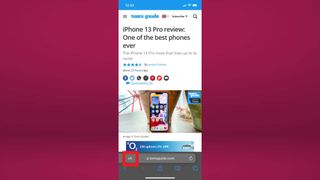
3. Click “Show Top Address Bar” in the submenu (it's the top option).
Sign up to get the BEST of Tom’s Guide direct to your inbox.
Upgrade your life with a daily dose of the biggest tech news, lifestyle hacks and our curated analysis. Be the first to know about cutting-edge gadgets and the hottest deals.
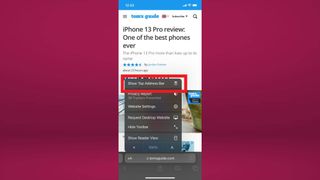
4. Your tab bar will now appear at the top of the display. It will now default to being at the top, rather than the bottom, from now on.
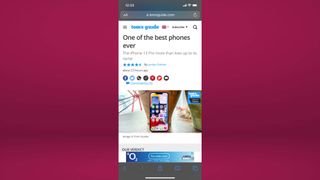
Now you've moved the address bar back to the top on Safari, take a look at the hidden trackpad that makes editing a breeze on iPhone. You may also want to learn how to get full-screen Caller ID on iOS 15 and how to launch apps by tapping the back of your iPhone .

Rory is an Entertainment Editor at Tom’s Guide based in the UK. He covers a wide range of topics but with a particular focus on gaming and streaming. When he’s not reviewing the latest games, searching for hidden gems on Netflix, or writing hot takes on new gaming hardware, TV shows and movies, he can be found attending music festivals and getting far too emotionally invested in his favorite football team.
Google Maps on iPhone may finally get this useful navigation feature
I’ve used the iPhone 15 Pro for 6 months — 6 camera upgrades that the iPhone 16 Pro needs
Massive Champion sale at Amazon — shirts, joggers and more starting at $10
Most Popular
- 2 Moto G 5G (2024) review: The best phone under $200
- 3 I don’t miss gas powered lawn mowers after using my Greenworks electric mower for a year — and it’s 34% off right now
- 4 Forget OLED TVs — this new triple-laser projector can beam a 150-inch picture with 3,000 lumens of brightness
- 5 Quick! Buy a queen size Purple hybrid mattress for $1,679 in huge close out sale
- 2 I don’t miss gas powered lawn mowers after using my Greenworks electric mower for a year — and it’s 34% off right now
- 3 Forget OLED TVs — this new triple-laser projector can beam a 150-inch picture with 3,000 lumens of brightness
- 4 Quick! Buy a queen size Purple hybrid mattress for $1,679 in huge close out sale
- 5 I'm a sleep writer — here's my 3-step nighttime routine for falling asleep fast
- a. Send us an email
- b. Anonymous form
- Buyer's Guide
- Upcoming Products
- Tips / Contact Us
- Podcast Instagram Facebook Twitter Mastodon YouTube Notifications RSS Newsletter
How to Set Safari's Address Bar to the Top or Bottom of the Screen
During the beta phase of iOS 15, Apple added a new Safari design element that moves the URL and tab interface to the bottom of the screen, a decision that was immediately controversial with iPhone users.

If you can't get on with the address bar living at the bottom of the screen and would prefer to have it in its original position at the top, like it was in iOS 14, follow these steps.
- Launch Safari on your iPhone.
- Tap the " aA " icon in the left side of the address bar.
- Tap Show Top Address Bar in the popup menu.
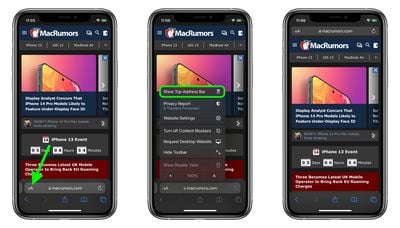
You can also control this design change in Settings -> Safari , under the "Tabs" section. To take the URL bar to the top of the Safari interface, select Single Tab .
Get weekly top MacRumors stories in your inbox.
Popular Stories

iOS 18 Rumored to Add These 10 New Features to Your iPhone
Apple Releases Open Source AI Models That Run On-Device

Apple Announces 'Let Loose' Event on May 7 Amid Rumors of New iPads


Best Buy Introduces Record Low Prices on Apple's M3 MacBook Pro for Members

Apple ID Accounts Logging Out Users and Requiring Password Reset

Apple's Regular Mac Base RAM Boosts Ended When Tim Cook Took Over
Next article.

Our comprehensive guide highlighting every major new addition in iOS 17, plus how-tos that walk you through using the new features.

App Store changes for the EU, new emoji, Podcasts transcripts, and more.

Get the most out your iPhone 15 with our complete guide to all the new features.
A deep dive into new features in macOS Sonoma, big and small.

Revamped models with OLED displays, M3 chip, and redesigned Magic Keyboard accessory.

Updated 10.9-inch model and new 12.9-inch model, M2 chip expected.

Apple's annual Worldwide Developers Conference will kick off with a keynote on June 10.

Expected to see new AI-focused features and more. Preview coming at WWDC in June with public release in September.
Other Stories

2 days ago by Tim Hardwick

2 days ago by Joe Rossignol

3 days ago by MacRumors Staff

3 days ago by Joe Rossignol

5 days ago by Tim Hardwick
PCMag editors select and review products independently . If you buy through affiliate links, we may earn commissions, which help support our testing .
How to Put Safari's Search Bar Back on Top in iOS 16
Annoyed that apple moved the address and search bar to the bottom of the screen in mobile safari without asking you first we show you how to put it back where it was in just a few steps..

Have you been stewing because Safari’s address bar seems to have disappeared from your new or upgraded iPhone with iOS 16 ? As you have probably already figured out by now, the address bar didn't go away completely. When Apple introduced iOS 15, it moved the address bar from the top of the window to the bottom. This is probably the most annoying thing about Apple’s default settings for Safari. Fortunately, it’s easy to move it back.
Before you move it, it's good to know that the bottom-positioned address bar has one possible advantage: It lets you scroll left and right between your open tabs. If you go back to the old top-of-window address bar, you'll need to tap the tabs icon at the lower right to open the page that displays thumbnail images of all your open tabs and tap on the one you want. That thumbnail view is an advantage, however, if you keep a lot of tabs open, as I do. It's easier to pick the tab you want when you can see the previews rather than scroll right and left in a mad hunt.
If you want to go back to the top-of-the-window address bar, Apple gives you two ways to do it, one in Safari and the other in the Settings app.
How to Move the Search Bar in iOS 16: Safari Method
The easiest method is to move the search bar from within Safari itself.

- In the address bar at the foot of the screen, tap the AA icon at the left end. If you don't see it, swipe down to scroll up on the open web page, and it should appear.
- From the popup menu, tap Show Top Address Bar. The address bar moves instantly.
- If you want to move the address bar back to the foot, tap the AA icon again, which is now at the top left, then select Show Bottom Address Bar.
How to Move the Search Bar in iOS 16: Settings Method
The less intuitive and more complex method is to go through the Settings app.

- Open Settings and scroll down to Safari.
- Then, in the Safari settings dialog, scroll down to Tabs
- You'll see two icons. Tap the one on the right called Single Tab to put the address bar back at the top of Safari. The icons helpfully show you where the address and search bar will appear, either on the bottom or top of the window.
- To move the address bar back to the bottom so you can swipe left and right to move through your tabs, select the Tab Bar icon on the left instead.
Nuisance Resolved
When Apple gets a new idea about one of its apps, it tends to make the new idea the default setting for that app—even if many users prefer Apple’s old ideas. Fortunately, Apple also makes it easy to go back to its tried-and-true ideas, so it’s easy to make Safari put its best face forward again.
More Inside PCMag.com
- How to Use and Customize the Control Center on Your iPhone, iPad, or Mac
- How to Make and Receive Phone Calls on Your iPad, Mac, or Apple Watch
- First Third-Party iOS App Store Launches in Europe
- Apple to Allow iOS App Downloads From Third-Party Websites (With Restrictions)
- Apple Backs Down, Will Allow Epic Games to Create iOS App Store in EU
About Edward Mendelson
Edward Mendelson has been a contributing editor at PC Magazine since 1988, and writes extensively on Windows and Mac software, especially about office, internet, and utility applications.
More From Edward Mendelson
- Apple iWork
- Acronis Cyber Protect Home Office
- Arcserve ShadowProtect SPX
- LibreOffice
- SoftMaker Office

How To Move The Safari Search Bar To The Top of An iPhone Screen
By Author Turner Tomlinson
Posted on Last updated: April 9, 2023
In older iOS versions, the Safari search bar was always located at the top of the screen, but starting with the iOS 15, it was moved to the bottom of the screen. This shift is meant to make it easier to access the bar on larger iPhones. However, you can easily move it back to its former position if you prefer the older setup.
There are two ways to move the Safari search bar to the top of the iPhone screen: You can open the Safari app and tap on the ‘AA’ icon at the left of the search bar. Choose ‘Show Top Address Bar’ from the menu. Alternatively, you can also open the Safari section in Settings and tap on ‘Single Tab.’
So, if you find the search bar at the bottom of your screen to be inconvenient or hard to use, then there’s no need to worry. You can easily move it to the top with just a few taps. Let’s take a closer look at how you can move your search bar to the top and a few other iOS 15 updates that are worth mentioning.
Why Is Your Search Bar at the Bottom of Your iPhone?
With the iOS 15 update, Apple has moved the Safari search bar to the bottom of the screen, which can greatly enhance the user experience for many people.
The new Safari search bar also acts as a tabs bar, making it easier for users to manage and access their tabs. You can now scroll right and left between open tabs.
Previously, if you wanted to select an open tab on older versions, you had to choose the tabs icon in your screen’s lower right corner. This would open the page that shows thumbnail images of all the open tabs so that you could choose the one that you wanted.
The search bar at the bottom is also much easier to control with one hand, and it clears up space, allowing users to focus better on the webpage’s content.
How to Move Your Search Bar Back to the Top
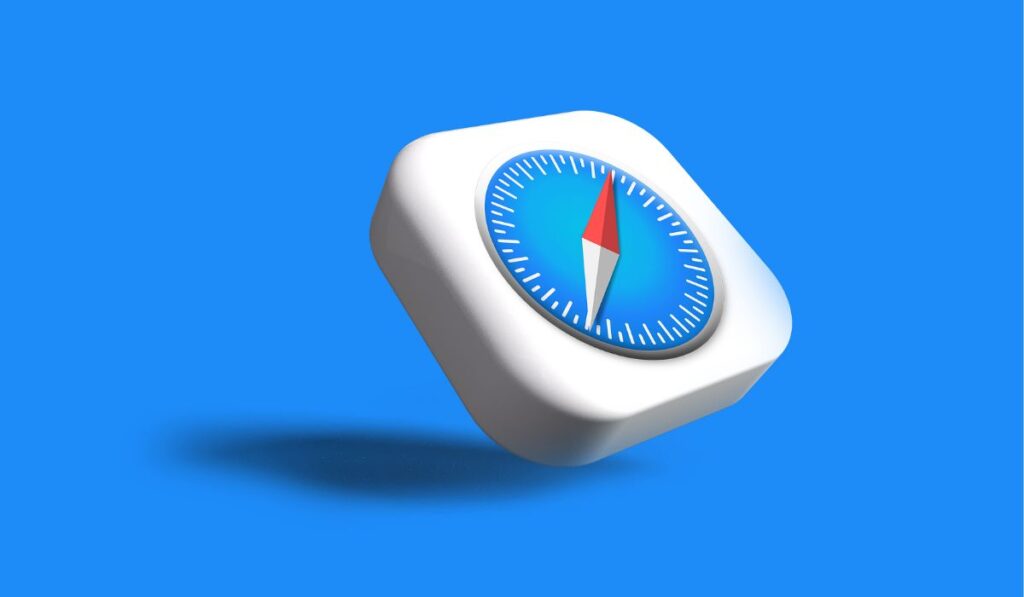
If you’re not too happy with your search bar being at the bottom, you can easily revert to the previous top-of-the-window bar. This can be done through two apps — the Safari app or the Settings app.
Move the Search Bar in Safari
The easiest way to move your search bar is from within Safari itself. Here’s what you need to do:
- Tap the ‘ AA ‘ icon on the left-hand corner of the address bar at the bottom of your iPhone’s screen. If the address bar isn’t visible on the screen, scroll up to bring the address bar back.
- When you choose the AA icon, a list of options will appear. Choose ‘ Show Top Address Bar.’ Ta-da!
Move the Search Bar in Settings
Moving the search bar in Settings is a bit more complex and a bit less intuitive. But it’s still pretty easy! This is how you do it:
- Go to ‘Settings’ . Scroll down the list to ‘Safari’ and tap on it.
- Under the ‘Tabs’ section of the Safari page, you’ll see two icons. By choosing the ‘Single Tab’ on the right, you can move the address bar back to the top of Safari. These icons helpfully show the position of the address bar, whether it’s at the top or bottom of the window.
- If you want to move the search bar back to the bottom, instead of choosing the icon on the right, tap on the ‘ Tab Bar’ icon on the left.
Other iOS 15 Updates You Should Know
It was the iOS 15 update that caused the changes in Safari, specifically moving the address bar down. And there are a few other important iOS 15 updates that are designed to enhance the iPhone user experience. These include:
With significantly enhanced details, the Maps app now exhibits bike lanes, pedestrian crosswalks, buildings, and more in a new 3D view.
This provides users with an improved city-driving experience thanks to added road details and unique transit features like AR walking directions, pinned favorite lines, and notifications to disembark.
This is basically an extension of the Do Not Disturb feature. When you activate this feature, your iPhone won’t be able to receive calls or messages to distract you. This feature is particularly useful when you don’t want to be disturbed while working or sleeping.
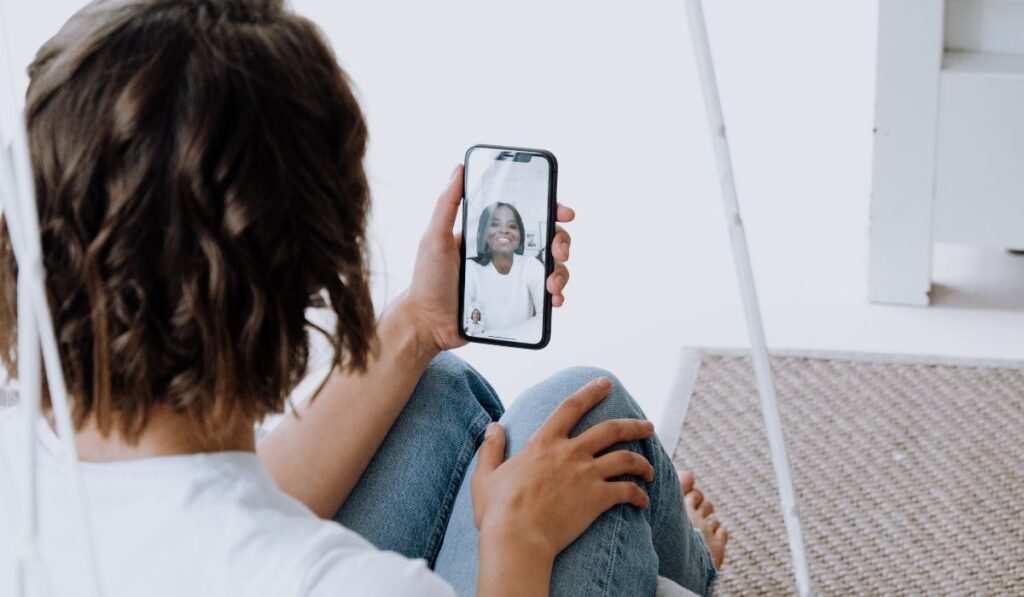
With iOS 15, you can now enjoy Spatial Audio and Voice Isolation in FaceTime calls. The Portrait mode in FaceTime also now offers a new grid mode that allows you to see more faces at the same time.
Additionally, with the new SharePlay feature, you can share pictures during a FaceTime call. You can also schedule a FaceTime call and send its link to participants, which can be accessed through Windows and Android devices as well.
The Live Text feature is quite extraordinary. When you take a photo with your iPhone, your device will be able to recognize helpful information by using its on-device intelligence.
Your iPhone’s Optical Character Recognition allows you to highlight or extract text from an image to send it directly via email, get directions, and even make a phone call.

Tips & Tricks
Troubleshooting, ios 15: revert safari to old design & get the safari search bar back on top on iphone screen.
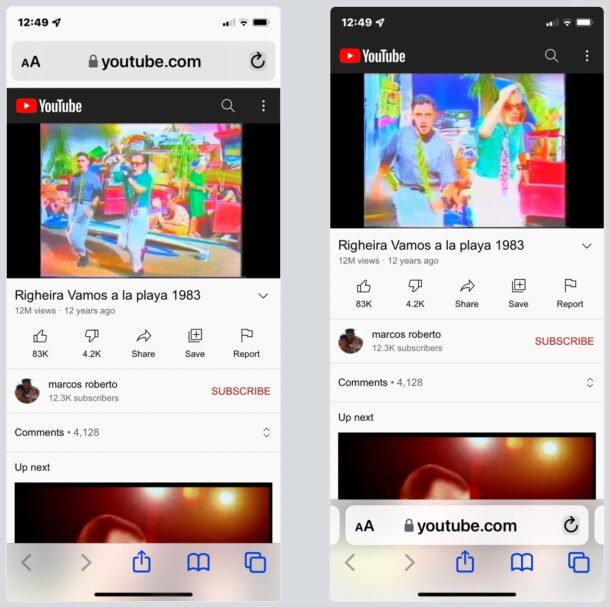
Two of the the most common questions asked by people after updating iPhone to iOS 15 is “can I revert back to the old Safari design?” and “how do I get the Safari search / address bar back to the top of the screen?”
If you don’t like the new Safari design with the address search bar on the bottom of the screen, you’ll be happy to find out that you can reverse this change and get the old Safari design back again.
How to Move the Safari Address / Search Bar Back to Top on iOS 15 for iPhone
If you’re dissatisfied with the new Safari design you certainly aren’t alone, here’s how you can switch the search/address bar back to the top of the iPhone screen:
- Open Settings on the iPhone
- Go to “Safari”
- Scroll down and select “Single Tab” to restore Safari to the old design with URL bar on the top
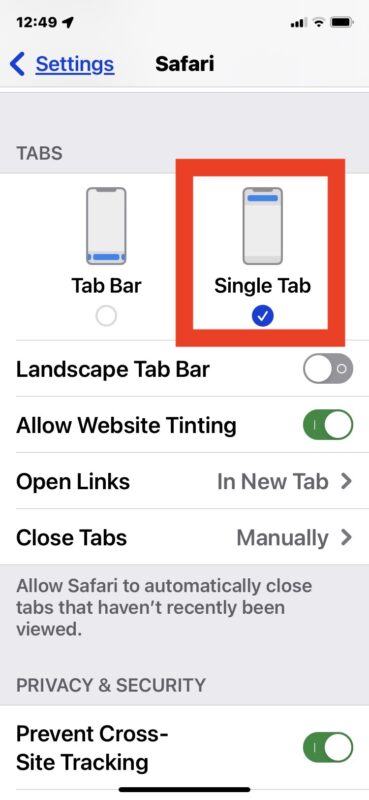
The change is instantaneous, and the next time you open Safari on iPhone you will find the search bar / address bar is back to the top where it used to be.
Here is the Safari Address/Search/URL bar back in top on an iPhone with iOS 15:
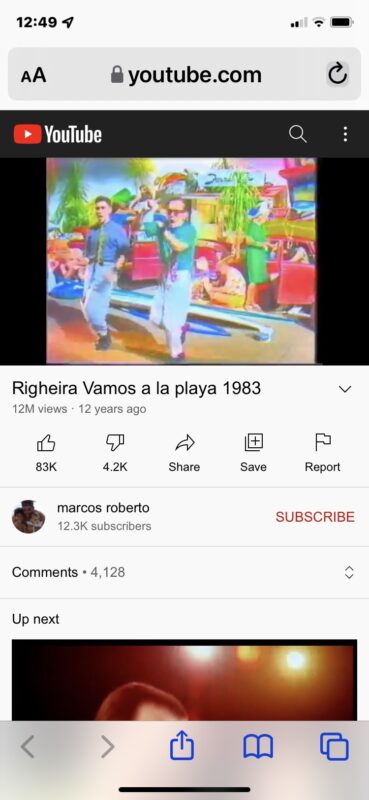
And this is what the same webpage looks like with the Safari address/search/URL/toolbar on bottom in iOS 15, which is the new default setting:
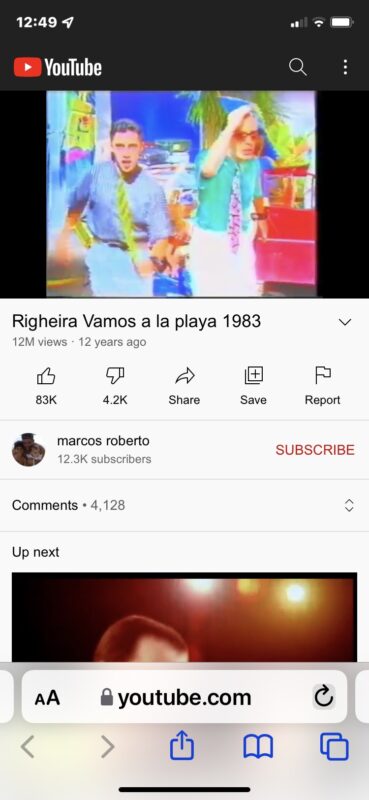
Other changes to Safari were made with iOS 15 as well that are proving too bother some users, like the search/toolbar color tinting, and the new card view of Safari tabs which some users say makes it hard to read the title of websites and webpages.
Users who don’t like the toolbar tinting in Safari can disable that in the same Safari Settings menu, by turning off “Website Tinting”.
The new Safari tab card view is not adjustable, however, so that is one you’ll have to get used to.
Do you love or hate having the Safari search bar and address bar on the bottom of the iPhone screen? Did you make the change to switch the address bar back to the top of Safari? Let us know your thoughts and experiences in the comments.
Enjoy this tip? Subscribe to our newsletter!
Get more of our great Apple tips, tricks, and important news delivered to your inbox with the OSXDaily newsletter.
You have successfully joined our subscriber list.
Related articles:
- How to Reverse Image Search with Google on iPhone
- How to Turn Off Split Screen in Safari for iPad? Exiting Safari Split Screen in iPadOS
- How to Change the Search Engine in Safari for Mac OS X
- Fix for Safari Freezing When Typing in Address Bar of Mac OS X & iOS
23 Comments
» Comments RSS Feed
I too have ADHD and have to mindful to keep organize. The Rolodex card view of flipping one card at a time keeps my focus narrow, great. Now I have to rely on my speed reading ability to scan the many cards presented in view, okay. What I can’t stand is the order shifts visual placement location when deleting a earlier card. This of course doesn’t happen in Rolodex format. So each time the cards shift their placement, it’s a bit alarming having cards redirected to new spaces. Changes present difficulties to overcome. All unnecessary stimulations are annoying frustrations that slow me down.
HATE IT, HATE IT, HATE IT, LOTH IT!!!! At the very least Apple could have given us the option of these ridiculous tabs. Bring back our stacking tabs!!! NOW!!!!!
The new tab design is horrible! It’s harder to scroll through them at a glance. Before it was like flipping through pages in a book and was very easy to use, now you have to look at a whole table of single pages all next to each other.
Change it back!
Totally agree card view is horrible now in safari. I want file view back!!! Everyone who’s annoyed leave feedback to apple do maybe we can get it back as an option: https://www.apple.com/feedback/
The “tab screen” (thumbnails) is very difficult for many of us to use. The more tabs, the smaller the “thumbnails” can make them confounding to separate from each other, too small for those with poor eyesight, and just plain annoying!! Please give us the option of having the screen style we’ve been happily using for so many years. This is truly a problem. Perhaps you’re making it too difficult for many of us to use, especially on our small screen phones, and your company will find itself in a courthouse. Thank you.
It’s terrible and the old version would be an update from this one.
Cards must be made back into files as a choice. Files were easily searchable and moveable. I can see fine and actually got a magnifying glass to figure out which tabs were which. They need to fix this!
Absolutely hate the card view design. Give me back the old safari!!
New card view is horrible Dislike most all of new OS function How do I revert back to older version I had
Agreed with prior comments- why waste precious developers resources to fix something that wasn’t broken Apple strength is going downhill
These imstructions don’t work for iPads. There’s no single tab view that can be selected.
As others have pionted out, the new design is a waste of space and the thumbnail view is inferior in comparison to the old stacked pages view.
while it’s OK for a website to create a menu on the left or right side of the screen, it is not OK for a browser to do so. People run browsers to visit websites, they don’t run browsers for the app itself. What’s next, browsers that play brower-based advertisements whatever wed site you go to?
The card view wastes space. Changed the URL bar back to the top immediately as soon as I figured out how
FU Apple for changing a working app. Ready to switch to Android, Immediately! iOS 15 SUCKS!!!
Seriously dissatisfied with IOS 15 Safari. Don’t fix what’s not broken!
This is horrible. Going to revert to an older version just to o not deal with this.
Like others here, I just want the old interface back. All of it. If put the address/search bar back where it belongs, so thanks for that, but that new card view is awful!
I absolutely HATE the card view. It’s beyond frustrating. I have ADHD and struggle to stay organized. This makes it 10X harder for me to manage everything. I like the groups of tabs but I don’t like the layout. I now just have over 100 open tabs instead of the minimal I usually have. Hate it.
sorry apple. I put the search where it belongs on top. I turned off the dumb color thing and really want tabs one across not two in tab view in portrait mode. the tiles are fine but let me zoom in and out like photos. The cards looked better and worked great as a stack. dont force change just add features with settings to keep either look etc.
I’m glad to see these options, as I really didn’t like the “new look”. Thanks for the help.
Card view is horrendous, all are too small to see and if I try to page left right with tabs so they are big their too slow. Horrible redesign. I’m going to have to abandon safari on my phone :( 0/10 for usability and speed
Can you make turn the tabs back to what they were before?
You can move the Safari URL/search bar to the top, and turn off the color tinting, but that’s about it. The tab screen (thumbnails) can not be changed.
IOS 15 is awful. I hate that design. Apple is dumb. No more apple for me next time. Hello Android someday.
Didn’t ever imagine that someone in the US may like the Italo Disco duo Righeira!
Leave a Reply
Name (required)
Mail (will not be published) (required)
Subscribe to OSXDaily
- - Fixing Apple Watch False Touch & Ghost Touch Issues
- - How to Connect AirPods to a Smart TV
- - How to Customize the Finder Sidebar on Mac
- - How to Uninstall Apps on MacOS Sonoma & Ventura via System Settings
- - How to Mute a Call on Apple Watch
- - Beta 3 of iOS 17.5, macOS Sonoma 14.5, iPadOS 17.5, Available for Testing
- - Apple Event Set for May 7, New iPads Expected
- - Beta 2 of iOS 17.5, iPadOS 17.5, macOS Sonoma 14.5, Available for Testing
- - Opinion: Shiny Keys on MacBook Air & Pro Are Ugly and Shouldn’t Happen
- - MacOS Ventura 13.6.6 & Safari 17.4.1 Update Available
iPhone / iPad
- - How to Use the Latest GPT 4 & DALL-E 3 Free on iPhone & iPad with Copilot
- - How to Bulk Image Edit on iPhone & iPad wth Copy & Paste Edits to Photos
- - What Does the Bell with Line Through It Mean in Messages? Bell Icon on iPhone, iPad, & Mac Explained
- - iOS 16.7.7 & iPadOS 16.7.7 Released for Older iPhone & iPad Models
- - Fix a Repeating “Trust This Computer” Alert on iPhone & iPad
- - Make a Website Your Mac Wallpaper with Plash
- - 15 Mail Keyboard Shortcuts for Mac
- - How to Use Hover Text on Mac to Magnify On-Screen Text
- - What’s a PXM File & How Do You Open It?
- - Fix “warning: unable to access /Users/Name/.config/git/attributes Permission Denied” Errors

About OSXDaily | Contact Us | Privacy Policy | Sitemap
This website is unrelated to Apple Inc
All trademarks and copyrights on this website are property of their respective owners.
© 2024 OS X Daily. All Rights Reserved. Reproduction without explicit permission is prohibited.
Want to highlight a helpful answer? Upvote!
Did someone help you, or did an answer or User Tip resolve your issue? Upvote by selecting the upvote arrow. Your feedback helps others! Learn more about when to upvote >
Move Safari search bar
After iOS 17 (and 17.0.1) unable to move Safari search bar to bottom
iPhone 14 Pro
Posted on Sep 24, 2023 2:47 PM
Posted on Sep 24, 2023 2:49 PM
Open the Settings App
Find and tap Safari
Scan towards the bottom and choose where you want the search bar (top or bottom)
Loading page content
Page content loaded
Sep 24, 2023 2:49 PM in response to allim44
Sep 25, 2023 9:48 AM in response to allim44
Settings -> Safari -> TABS -> Toggle the selection from "Single Tab" to "Tab Bar".
This change will instantly take effect.
iOS 17: How to Move Safari Address Bar on iPhone Explained
Moving the Safari address bar on your iPhone with iOS 17 is a simple process. Just head to your Settings, tap Safari, and under the ‘Tabs’ section, select ‘Single Tab’ to move the address bar to the top, or ‘Tab Bar’ to keep it at the bottom. Easy-peasy, right?
After you complete the action, the Safari address bar will be displayed in your preferred location, either at the top or bottom of the screen, depending on your selection. This small change can significantly impact how you interact with your browser and navigate the web on your iPhone.
You can also watch this video about how to move Safari address bar on iPhone for more on this topic.
An Introduction to Safari Address Bar Customization
Ever since Apple introduced the option to customize the placement of the Safari address bar in iOS 15, users have had mixed feelings. Some love the new, more reachable bottom address bar, while others yearn for the traditional top placement. Fast forward to iOS 17, and the debate continues. But here’s the good news: Apple has given you the power to choose. With a few taps, you can customize your browsing experience to suit your preference. But why is this such a big deal?
Well, it’s all about usability and comfort. The placement of the address bar can affect how easily you can navigate your phone, especially with one hand. And let’s face it, in the age of large-screen smartphones, convenience is king. Whether you’re a devoted Apple user or just someone trying to navigate your iPhone more efficiently, this feature is designed to enhance your overall user experience. So, let’s dive into the steps and explore the pros and cons of this nifty feature.
Step by Step Tutorial to Move Safari Address Bar on iPhone
First, let’s go over what we’ll accomplish in the following steps. We’ll be tweaking a setting in the Safari section of your iPhone’s settings. This will allow you to move the address bar from its default bottom position to the top of the screen.
Step 1: Open Settings
- Open the ‘Settings’ app on your iPhone.
When you open Settings, you’ll find a list of options to customize various aspects of your iPhone. For our purpose, you’ll need to scroll down to find ‘Safari’, nestled among other default apps.
Step 2: Tap Safari
Scroll down and tap on ‘Safari’ to open the browser’s settings.
In the Safari settings, you’ll see a variety of options that allow you to tweak your browsing experience. Look for the section named ‘Tabs’.
Step 3: Choose Your Preferred Option
- Under ‘Tabs’, select ‘Single Tab’ to move the address bar to the top, or ‘Tab Bar’ to keep it at the bottom.
The ‘Single Tab’ option will give you the traditional look with the address bar at the top, similar to how it is on a desktop browser. The ‘Tab Bar’ option will maintain the new design introduced in iOS 15, with the address bar at the bottom of the screen.
Additional Information
While the steps above are pretty straightforward, there are a few additional things you might want to consider. For instance, if you’re someone who frequently switches between different iOS devices, like an iPad and an iPhone, you may want to keep the address bar placement consistent across devices for a seamless transition. Also, remember that the placement of the address bar can affect how you interact with the rest of the Safari interface.
For example, if the address bar is at the bottom, it’s easier to swipe between tabs with your thumb. That’s something to consider if you’re an avid tab swiper. It’s also worth noting that the iOS 17 update might bring along other interface changes, so keep an eye out for those when you’re customizing your Safari settings. Lastly, don’t be afraid to experiment with both options for a week or so to really figure out which placement you prefer. And hey, you might even discover a new, more efficient way to browse!
- Scroll down and tap on ‘Safari’.
Frequently Asked Questions
Does changing the address bar position affect other apps.
No, this change only affects Safari and not any other apps on your iPhone.
Can I move the address bar to the sides?
No, the address bar can only be moved to the top or bottom of the screen.
Will this setting sync across my Apple devices?
No, this setting is specific to each device. You’ll need to set your preference on each device individually.
Is there a shortcut to switch between the top and bottom address bar?
No, you have to go into Settings each time you want to switch the address bar position.
If I update to iOS 17, will my address bar move automatically?
No, the address bar will stay in its current position unless you manually change it in the settings.
With iOS 17, the ability to move the Safari address bar is a subtle yet impactful customization feature. Whether you prefer the traditional top placement or the newer bottom placement, the choice is yours, and it’s all about making your browsing experience as comfortable and efficient as possible.
So go ahead and give it a try—you might just find a new preferred way to surf the web on your iPhone. Remember, the key is to find what works best for you and enjoy the ride on the information superhighway.

Matthew Burleigh has been writing tech tutorials since 2008. His writing has appeared on dozens of different websites and been read over 50 million times.
After receiving his Bachelor’s and Master’s degrees in Computer Science he spent several years working in IT management for small businesses. However, he now works full time writing content online and creating websites.
His main writing topics include iPhones, Microsoft Office, Google Apps, Android, and Photoshop, but he has also written about many other tech topics as well.
Read his full bio here.
Share this:
Join our free newsletter.
Featured guides and deals
You may opt out at any time. Read our Privacy Policy
Related posts:
- Safari History iPhone: How to See It [2023 Guide]
- 15 Ways to Fix Safari Not Working on iPhone in 2023
- Why Can’t I Create a Private Browsing Tab in Safari on My iPhone?
- iPhone 13: How to Move Safari Address Bar to Top
- How to Get Safari Back on iPhone 13
- How to Show Bookmarks Bar in Safari on iPad
- Can I Quickly Close All of My Private Tabs in Safari on My iPhone?
- How to Delete Tabs on iPhone 14
- 15 iPhone Settings You Might Want to Change
- Is There a Way to Close All Of My iPhone Safari Tabs at Once?
- How to Close All Private Tabs on iPhone 13
- How to Turn On Private Browsing on iPhone 13
- How to Do Private Browsing on iPhone 15: A Step-by-Step Guide
- Where is the MAC Address on My iPhone? [2023 Guide]
- iOS 17: How to Close All Private Tabs on iPhone Quickly
- How to Make All Columns the Same Width in Excel 2013
- How to Close All Tabs on iPhone 14
- Can I Get Rid of Frequently Visited in Safari on iPhone?
- 3 iPhone Safari Tips You Might Not Know
- How to Close All Open Tabs at Once in Safari on an iPhone

How to move Safari Search Bar to top on iPhone with iOS 16 (2023)
This guide has some tips and tricks to help you move the safari browser search bar to the top on your iphone with ios 16..
If you are using an iPhone with iOS 16, you may have noticed the search bar moved to the bottom of the screen on the Safari browser by default. This can be inconvenient for traditional iPhone users. Moreover, there might be annoying instances when users might tap on the search bar by mistake while swiping on the screen. Hence, to move the Safari search bar back to the top, this guide will help you.
iPhone: How to move Safari Search Bar to the top on iOS 16 (2023)
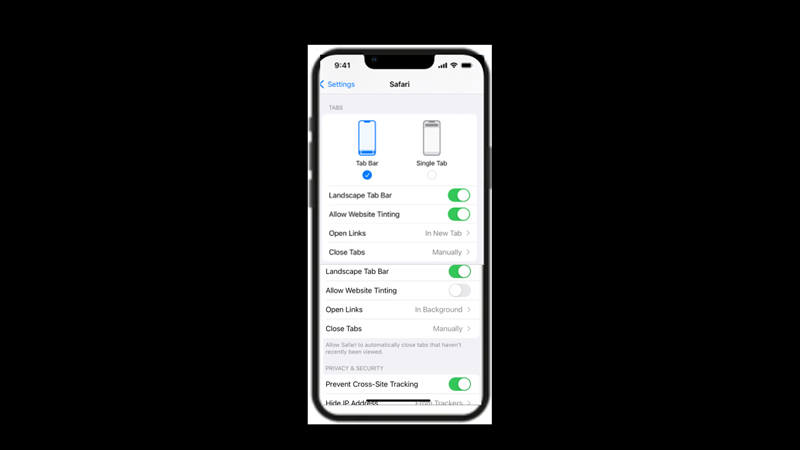
You can move the Safari browser search bar back to the top of the screen on your iPhone with iOS by following these workarounds:
1. Move the Search bar from Settings
- Firstly, open the Settings app on your iPhone and tap the ‘Safari’ tab.
- Here, scroll down to the ‘Tabs’ section and tap the ‘Single Tab’ option.
- Now exit the Settings app and open Safari web browser and you will notice the search has moved to the top.
2. Move the Search bar from the Safari browser
- Open your Safari web browser and visit any website on your browser.
- Tap the ‘AA’ icon from the left side of the address bar.
- Select the ‘Show Top Address Bar’ option and your search bar will appear at the top of the screen.
Disable Landscape Tab Bar
When you change your view of the content on your Safari browser you will notice the tab bars appearing at the top of the screen like you used to see on the computers if you have updated to the latest iOS 16. This can be annoying as the screen space becomes much shorter. In such cases, you can disable the landscape tab bar by following these steps:
- Firstly, open the Safari settings window by referring to the above-mentioned steps.
- Then turn off the ‘Landscape Tab Bar’ switch.
- Now open the Safari browser in landscape mode to see if the changes are applied.
That’s everything covered on how to move the Safari search bar to the top on iPhone with iOS 16. Also, check out our other guides, such a s How to change notification position to the top on iPhone with iOS 16 or How to save an entire webpage as a PDF on iPhone/iPad .

IMAGES
VIDEO
COMMENTS
Open your iPhone's Settings. Scroll down to "Safari" and tap it. Under "Tabs," switch "Tab Bar" to "Single Tab." Alternatively, you can also move the address bar directly in Safari. Open Safari ...
2. Move Safari's Search Bar to the Top From Settings. This is the usual method to find all Safari-related settings in one place. You can also use the option here to move the Safari search bar back to the top: Open the Settings app on your iPhone. Scroll down and tap Safari . Under Tabs, select Single Tab .
Scroll down and tap Safari. Under Tabs, select Single Tab. It's that easy! Please keep in mind that by choosing the Single Tab option, your search bar will move back to the top of the page, but ...
In the bottom address/search bar, tap the "aA" icon on the left (when on a website) Tap Show Top Address Bar. To change back to the bottom bar design. Tap the "aA" icon in the top address ...
Open Settings and scroll down to Safari. You'll see two icons. Tap the one on the right called Single Tab to put the address bar back at the top of Safari. The icons helpfully show you where the ...
Open Safari and navigate to a web page. Tap the 'aA' icon in the address bar. Tap Show Top Address Bar . Now your Apple search bar will be displayed at the top of the screen. If you ever change your mind and want to revert back to the Tab Bar mode (being able to swipe between tabs is pretty handy!), follow the steps above and tap Show Bottom ...
Open Settings > Safari, and scroll down to Tabs. To move the search bar back up to the top of the page, tap " Single Tab " (Tab Bar will be selected by default). Now, when you return to Safari ...
To move the search bar from the bottom to top: Open the Safari app on the iPhone. Select the letter icon to the left of the search bar. It's represented by two-letter As. Choose Show Top Address ...
2.Press the "aA" button on the tab bar. This can be found on the left side of the tab bar. Press it to bring up a submenu. (Image credit: Apple) 3.Click "Show Top Address Bar" in the ...
Launch Safari on your iPhone. Tap the " aA " icon in the left side of the address bar. Tap Show Top Address Bar in the popup menu. You can also control this design change in Settings ...
How to Move the Search Bar in iOS 16: Settings Method. The less intuitive and more complex method is to go through the Settings app. Open Settings and scroll down to Safari. Then, in the Safari ...
There are two ways to move the Safari search bar to the top of the iPhone screen: You can open the Safari app and tap on the 'AA' icon at the left of the search bar. Choose 'Show Top Address Bar' from the menu. Alternatively, you can also open the Safari section in Settings and tap on 'Single Tab.'. So, if you find the search bar at ...
Open Settings on the iPhone. Go to "Safari". Scroll down and select "Single Tab" to restore Safari to the old design with URL bar on the top. The change is instantaneous, and the next time you open Safari on iPhone you will find the search bar / address bar is back to the top where it used to be. Here is the Safari Address/Search/URL ...
Learn how to move the address bar in Safari back to the top. The safari address bar / search bar is at the bottom in iOS 15 but you can move it back to the ...
iOS 15 release comes with an all-new Safari design that places the address/search bar at the bottom of the screen by default. But you can switch back to the ...
Open up the Settings app. Scroll down and tap on Safari. Scroll down again and find the "Tabs" section. If you want the search bar at the top of the screen, tap "Single Tab.". If you ever ...
This quick iPhone tip will show you how to move Safari search bar to the top on iOS 15. Previously with iOS 14 and older versions Apples Safari address bar w...
Open the Settings App. Find and tap Safari. Scan towards the bottom and choose where you want the search bar (top or bottom) APR_60504. Level 1. 15 points. Sep 25, 2023 9:48 AM in response to allim44. Settings -> Safari -> TABS -> Toggle the selection from "Single Tab" to "Tab Bar". This change will instantly take effect.
Through the Settings app. Open Settings on your iPhone with iOS 15. It's the app icon with gears. Scroll down until you find Safari and tap on it. Scroll down again until you see the "Tabs ...
Step by Step Tutorial to Move Safari Address Bar on iPhone. First, let's go over what we'll accomplish in the following steps. We'll be tweaking a setting in the Safari section of your iPhone's settings. This will allow you to move the address bar from its default bottom position to the top of the screen. Step 1: Open Settings
Learn how you can move the Safari search address bar to the bottom/top of the screen on iPhone 12 / iPhone 12 Pro running IOS 15.Gears I use:Velbon Sherpa 20...
Firstly, open the Settings app on your iPhone and tap the 'Safari' tab. Here, scroll down to the 'Tabs' section and tap the 'Single Tab' option. Now exit the Settings app and open Safari web browser and you will notice the search has moved to the top. 2. Move the Search bar from the Safari browser. Open your Safari web browser and ...
Annoyed by the Safari Search bar stuck at the bottom of the page? Well, this iPhone tip will show you how to move Safari Search bar to Top. Many changes came...