How to Use the Secret Safari Browser Hidden on Your Apple Watch
Did you know your Apple Watch is hiding a built-in web browser? Here’s how to find and use it.
When you press the Digital Crown on your Apple Watch, you won’t find the Safari app in the app bubble or list of watchOS apps. This might make you think there’s no way to browse the web on your Apple Watch. But that isn’t the case.
Using the guide below, you can open web pages on your Apple Watch in a secret Safari browser that is actually built into watchOS.

How to Browse the Web With Safari on an Apple Watch
Even though there is no visible browser on Apple Watch, if you receive a link in Messages or Mail, you can tap to open it and use a watchOS version of Safari to browse the web.
Here’s how to open any specific web page on your Apple Watch:
- Use your iPhone or Apple Watch to send the desired URL to yourself or someone close via Messages or Mail.
- Open the Messages or Mail app on your Apple Watch.
- Inside the Messages or Mail app, go to the conversation or email you just sent.
- Tap the URL . It’ll open in the secret Safari browser.
Tip: To send the URL to yourself, open the iPhone Messages app, tap the compose button, and in the recipient section, type the phone number or email associated with iMessage. Type or paste the desired URL and hit send .
You can also type the URL directly in a message conversation with the full QWERTY keyboard on the Apple Watch Series 7 . On other models, use dictation and say something like "apple.com."
Please note that, if you use the scribble feature to enter the website address, it often registers "o" of the word "com" as "0" (zero). So, use the watch keyboard, dictation, or your iPhone to send the URL.
Important Points About Browsing the Web on an Apple Watch
The browsing experience on Apple Watch isn’t as feature-rich as on an iPhone, and you must keep these points in mind to make the most of it:
- Scroll: Use one finger or rotate the Digital Crown to scroll up or down on the web page. Similar to iPhone, on Apple Watch, tapping at the top of the screen usually takes you to the top of the current page, but doing the same with a web page open does nothing.
- Open new pages: You can tap the interlinks on a web page to keep visiting new links.
- Use the on-page search box: If a web page (like Wikipedia) has a search box, you can tap it and enter the search query using the Apple Watch keyboard, scribble, or dictation.
- Enter a new address manually: You can’t tap the URL address bar to enter a new address, you need to use links on the page itself.
- Navigate between web pages: To go back or forward, swipe right or left from the edge of the Apple Watch screen.
- Zoom in on a web page: You can’t use two fingers to pinch and zoom into the web page. But you can double-tap to zoom in and out. Once the web page is zoomed in, drag it around with one finger.
- Reload the page: Tap the address bar at the top and tap Reload Page . This screen also shows the option to go to the Previous Page .
- Change view: Tap the address bar at the top and choose from Reader view or Web View . Not every website offers these options.
- Multitask: You can click the Digital Crown to use other apps. The web page will stay open unless you close the Apple Watch Messages or Mail app.
- Stop web browsing: To exit web browsing on Apple Watch, tap Close from the top left of the screen.
- Images: The hidden web browser on your Apple Watch may not display some images or take a lot of time to load them. Plus, tapping an image may not open it in full view.
- Fonts: Similarly, many custom fonts may not be rendered and displayed on the watchOS Safari. It will fall back to using standard fonts. As a result, a familiar website may look different on Apple Watch than on iPhone or Mac.
How to Clear the Browsing History on Apple Watch
The Apple Watch needs a companion iPhone to sync things like watch screenshots or voice memos you record. But your Apple Watch browsing history doesn’t sync and merge with the Safari history of your paired iPhone.
Here’s how to delete Apple Watch cookies, credentials, and other browsing data from the Apple Watch itself:
- Open the Settings app on Apple Watch.
- Tap General .
- Scroll down and tap Website Data .
- Tap Clear Website Data and confirm by tapping Clear Data .
Why Doesn’t the Apple Watch Have a Normal Web Browser?
Apple doesn’t show the Safari icon on the Apple Watch. The main reasons for this are the tiny screen and its battery.
Compared to even the smallest popular smartphone, the biggest Apple Watch Series 7 has a tiny screen. Due to this, it isn’t very comfortable to type a URL and view web pages on it. Plus, due to other watchOS limitations, filling forms, uploading files, and other online interactions aren’t possible from a watchOS browser.
The Apple Watch also has a small battery that struggles to last a full day under the heavy use of existing apps and features. If a regular web browser was added, rendering feature-rich websites would drain the battery more quickly. And if watchOS tries to cut down the rich, battery-draining contents of a web page, it will offer a poor experience to users.
Related: How to Save and Extend Battery Life on Apple Watch
Third-Party Apple Watch Browsers
Major developers don’t have much interest or incentive in creating a browser for the tiny watch screen. That being said, if you truly need a web browser on your Apple Watch, you can check out µBrowser for $0.99. If you don’t wish to pay, Parrity is a free Apple Watch web browser you can give a shot.
Will Apple Add a Full Safari Browser to Future Versions of watchOS?
It’s hard to say. Apple doesn’t even let you listen to music on the watch’s internal speakers. You must connect it to AirPods or other Bluetooth earphones to play music added to the Apple Watch. All this is to extend the battery life and get you through the day. So, the chances of adding a full web browser where people can access sites like YouTube seems highly improbable.
But if battery technology reaches a point where it packs a lot of juice in a tiny form factor, we might get Safari on Apple Watch.
Related: The Most Promising Alternatives to Lithium-ion Batteries
Web Browsing on Apple Watch
Now you know the trick to visit a website on your Apple Watch. This isn’t useful for a lot of use cases, but suppose you’re leaving for a place where you can’t use your iPhone. In this situation, you can send the link to yourself on iMessage or email and then open it on your Apple Watch when needed.
I accidentally discovered the hidden Safari browser on my Apple Watch — here’s how to do it
Surfing the web comes in handy when you're in a pinch

One of the coolest things I read about lately is Motorola’s concept bendable smartphone introduced at MWC 2024 that can be worn on your wrist. I was really impressed about the possibilities of a wrist-worn smartphone, up until a notification popped up on my Apple Watch , which subsequently led me to accidentally discovering its hidden Safari browser.
I’ll be the first to admit that smartphones are better suited for surfing the web, but I like having my options open. Browsing websites on an Apple Watch may not be as practical, mainly due to its tinier display, but it can certainly come in handy when I’m in a pinch.
I’m not saying that web surfing on a wearable needs to be a core feature available on the best smartwatches . However, I can see how others may lean on the option if given the opportunity. Here’s how to access it.
How to access the hidden Safari browser on your Apple Watch

No, there’s not a Safari app for the Apple Watch. I wish it were that easy, but it’s actually buried in the WatchOS software. I’ve tried loading up different sites to see how they load and function on my Apple Watch’s display.
For the most part it functions in a reduced capacity than what we’re all used to on our phones. Believe me, you don’t want to shop or fill out long forms with this hidden Safari browser — and for the most part — should be used strictly to browse sites and nothing more. That’s because it has trouble running certain web scripts, resulting in some page elements not loading properly. Here are some important things you should know about using the hidden Safari browser on your Apple Watch.
- Scrolling: You can do this either by using swipe gestures on the screen or using the digital crown.
- Page views: Sometimes it’ll load in a reader view to make it easier to see, but there’s an option for web view for the full experience.
- Navigation : The URL bar that loads at the top can’t be used to type in URLs. However, there are buttons to stop and reload the page — along with returning to the previous page.
- Zooming: On some pages you’ll be able to zoom by double tapping anywhere on the display. Otherwise, text passages will automatically fill out the entire width of the screen.
- Multitasking: If you exit the Safari browser, it should remain in memory and be accessible by double pressing the digital crown to get into the recent apps menu.
1. Send yourself the desired URL
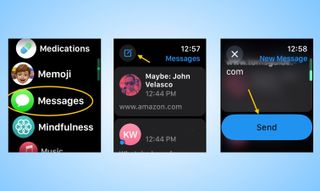
On your Apple Watch, you will need to send the URL to yourself by opening the Messages app , tapping the compose button , choosing yourself as the contact, and then typing the URL by using the on-screen keyboard or Siri voice dictation. Once you have the URL, tap the giant send button .
2. Launch the hidden Safari browser
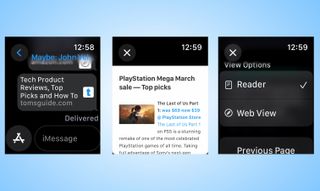
Once you’ve sent the URL to yourself, you’ll get a notification where you can instantly jump into the message. If not, simply open the Message app and tap on the preview window of the URL you sent. A new page should load on top of the Messages app. In certain instances, the browser will default to the Reader view, but you can change it to Web View by clicking the URL bar at the top.
3. Mail app can also launch Safari browser
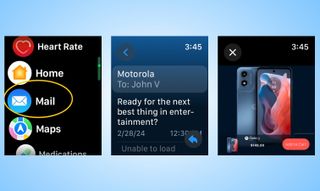
Alternatively, you can also access the Safari browser through links in the Mail app . When you click on them, a new page will overlay the mail app with the appropriate link.
Smartwatches like the Apple Watch aren’t meant to replace our smartphones. They’re extensions that let us access some of the most commonly used functions on our phones, like the way they discreetly show notifications.
This hidden Safari browser can be useful when you’re in a dire situation. While I was able to basically get to checkout on Motorola’s website for one of its phones, I really don’t recommend using it for this purpose — but rather — the option to quickly browse a webpage.
Sign up to get the BEST of Tom’s Guide direct to your inbox.
Upgrade your life with a daily dose of the biggest tech news, lifestyle hacks and our curated analysis. Be the first to know about cutting-edge gadgets and the hottest deals.
More from Tom's Guide
- Garmin Fenix 7 vs. Polar Vantage V3: Which rugged GPS smartwatch wins?
- I did the 12-3-30 treadmill workout for a month — here's my results
- OnePlus Watch 2 review — redemption, and then some

John’s a senior editor covering phones for Tom’s Guide. He’s no stranger in this area having covered mobile phones and gadgets since 2008 when he started his career. On top of his editor duties, he’s a seasoned videographer being in front and behind the camera producing YouTube videos. Previously, he held editor roles with PhoneArena, Android Authority, Digital Trends, and SPY. Outside of tech, he enjoys producing mini documentaries and fun social clips for small businesses, enjoying the beach life at the Jersey Shore, and recently becoming a first time homeowner.
I ran a 2:27 marathon using the Garmin Epix Pro and Apple Watch Ultra 2 — which is better?
The Apple Watch just made history with a feature that can save your life
Google Pixel 9 cases leak seemingly confirms new Pixel 9 Pro XL model and design changes
Most Popular
- 2 New iPad Pro and iPad Air details leak right before Apple event
- 3 Apple's first-ever foldable just tipped to launch next year — and it's a huge 20.3-inch hybrid
- 4 How to watch Apple’s May 7 'Let Loose' event online — live stream the iPad launch
- 5 The Boulies NUBI could be the perfect office chair if you’re trying to outfit a home office that’s tight on space
- 2 Apple reportedly working on new iPhone 17 'Slim' — and the iPhone Plus could be dead
- 3 ‘Unfrosted’ pops to No. 1 on Netflix movie chart — but it’s just 41% on Rotten Tomatoes
- 4 Helldivers 2 will no longer require PSN on PC as Sony changes its mind
- 5 New iPad Pro and iPad Air details leak right before Apple event
How-To Geek
How to use your apple watch's hidden web browser (and why you shouldn't).
While you can use your Apple Watch to browse the web, should you do it?
Quick Links
Three ways to access the apple watch browser, why you should avoid browsing from your wrist, third-party watchos browser apps do exist, leave the browsing to your other devices.
The Apple Watch might not feature Safari in its list of apps, but the browser is indeed there, just waiting to render web pages. While browsing your favorite websites from your wrist may seem convenient, some hurdles still exist.
To access the Apple Watch browser, you'll need to tap a link. There are three surefire ways of getting a link using stock apps within watchOS. There may be more if you use third-party apps, which you can install using the Watch app on your iPhone or on the Watch directly .
Related: How to Install Apps Directly on Your Apple Watch
1. Use Siri
The easiest way of launching the browser is to ask Siri to do it. To do this, press and hold the Digital Crown button to trigger Siri, then say "search for howtogeek.com" or whichever website you'd like to launch.
You may also be able to use "Hey, Siri" or simply raise your wrist to speak if you have these options enabled in your Apple Watch settings.
From here, Siri will perform a web search and offer you a list of websites. Tap "Open Page" to open a website in a browser overlay.
Search engines like Google, DuckDuckGo, and Bing allow you to undertake more in-depth browsing sessions, but often, searching for what you need directly is the easiest way to get where you want to go.
2. Use Messages
While Siri is the most convenient method of launching the watchOS browser, you can also use Messages. All you need is a link to tap in a Messages conversation. If someone sends you a link, you can tap on it to launch the browser and take a look.
To access a web page of your choice using this method, you'll need to send yourself the link. This isn't so bad if you have an Apple Watch Series 7 or later with a full wrist keyboard . Third-party messaging apps may also support this feature.
Apple Watch Series 7 Smart Watch
The Apple Watch Series 7 features a full wrist keyboard which improves the Safari browsing experience.
3. Use Mail
Finally, you can also tap on links within email messages. Just like the Messages method, this requires the presence of a link in an incoming email.
You can type (or dictate) and send a link via email. Once received, you can then tap the link to open the web page.
We found launching the browser via the Apple Watch imprecise and a bit inconvenient. And there are a few reasons why.
The Browser Is Impractical
To start, we experienced issues with rendering on our Series 4 Apple Watch. As you can see in the screenshot below of the How-To Geek homepage, the images haven't appeared, and the alignment of some elements is off.
While performing web searches using Siri is the best method to use, it still requires patience and some thoughtful search cues. For example, telling Siri to "search for wikipedia.com" opens an App Store link rather than Wikipedia.
Since Siri includes information from Wikipedia, saying "search for iPhone Wikipedia" doesn't provide you with a link but a summary of the topic.
You must remember to say "search the web" for these queries, and even then you need to hope that Bing (which Siri uses) gets the right results.
The other methods have even less utility since you must use precise web addresses. If you're using an Apple Watch without a keyboard, you'll have to use Apple's "scribble" text input method, which frequently confuses the letter "o" with the numeral "0." This can cause many ".com" links to fail.
The Mail and Messages methods can be made a little more practical by sending messages to yourself, but it's still not the most pleasant way of browsing the web. Dictating a web address is fine, but if you're using your voice, you're better off using Siri.
Performing more precise queries requires using a search engine as a jumping-off point, such as Google, DuckDuckGo, or Bing.
Sometimes pages will open in Reader view by default, which makes for a more useful reading experience at the cost of web page functionality. If this happens, tap the address bar to change to "Web View" instead.
Using a Browser on Your Wrist Is Uncomfortable
Using a browser on your wrist isn't the most comfortable option. No watch was designed to be used for an extended length of time. You may experience physical discomfort from holding your wrist in an extended position. While short browsing sessions are doable, longer sessions may not be possible.
If you're serious about browsing the web on your Apple Watch, a third-party browser might be worth it to overcome some of the hurdles we discussed above.
Of the free Apple Watch browsers we tried, Parrity is the only option we would recommend. The browser renders a page separately, then sends a snapshot to your Apple Watch, so you don't have as many issues with rendering as you do using the above methods.
The app functions as you'd expect, allowing you to perform searches and enter web addresses just like in Safari.
The interface even makes a few accommodations, like providing shortcuts for common web address prefixes and suffixes like "www." and ".com" to make things a little easier.
It's still a bit tedious to use on an Apple Watch model before the Series 7 because of the lack of a physical keyboard.
The "scribble" input method doesn't work great for precise web addresses, and dictating URLs aloud isn't going to suit everyone's tastes.
There are other paid Apple Watch browsers to choose from, including µBrowser and Squint Browser , but we wouldn't recommend spending your money on these tools.
Your other devices, such as your iPhone or iPad, are much better suited for browsing. Yet, there are still plenty of reasons to use an Apple Watch, whether you're into outdoor pursuits like hiking , looking for motivation on your fitness journey , or want potentially life-saving features like heart health notifications or fall detection .
How to Get Safari Like Web Browser on Apple Watch
Want to browse the internet on your Apple Watch but can’t find Safari in the list of apps? You aren’t alone. Apple Watch doesn’t include a Safari web browser that you can use freely. So what’s the solution? All you need to do is get a third-party Safari-like web browser app on your Apple Watch. Useful when you don’t have an iPhone on you like when you are on a run, in the gym, or in the pool.
You need to take the help of an app known as Parrity . It’s a web browser that can be used on iPhone and Apple Watch both. First, install the Parrity app on your iPhone from the App Store.
Once installed, open the Watch app on your iPhone. Scroll down to the apps section and tap on the Install button next to the Parrity app. The app will be installed on your Apple Watch.

Now, open the Parrity web browser on your Apple Watch (it should be in the list of apps) and you are ready to explore the world of the internet on your Apple Watch. Tap on the Globe icon in the app to open the address bar. Then, tap on the address bar.
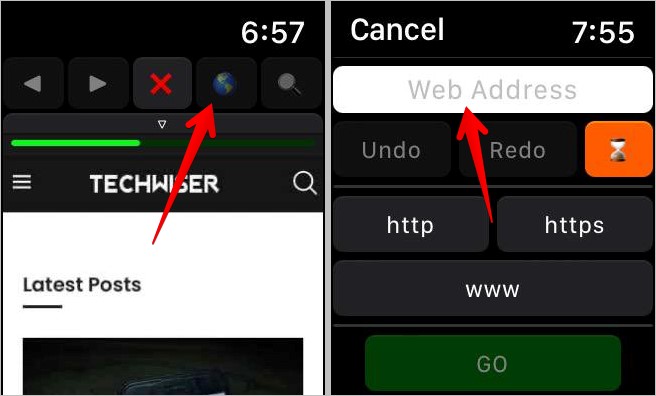
You will get options to enter the website URLs. You can enter it using voice typing or handwriting mode. The third option is to use your iPhone to type the text. Hit the Go button. Once a webpage opens, use the Digital Crown or swipe up and down to navigate around the webpage.
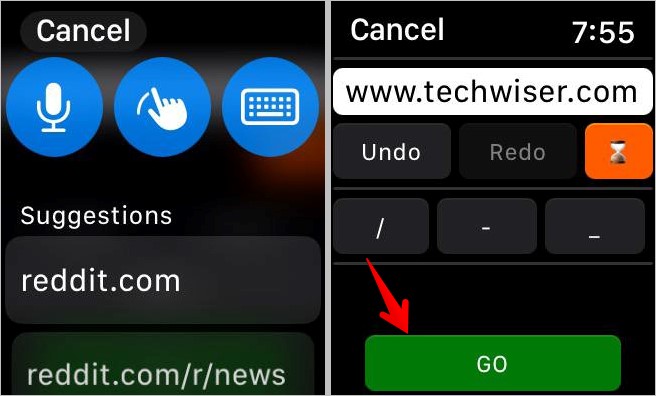
Of course, since the screen space is quite small, the experience isn’t as great as one would have on an iPhone or a laptop. Nevertheless, the app works great and can come in handy when you want to browse something on your Apple Watch.
Tip: Check out the best Apple Watch games .
You can also use the following workarounds to browse the internet on your Apple Watch:
- Send the link you want to open on your Apple Watch via the Messages or the Mail app to make it available on your Apple Watch. Then, click on the link and it should open in the hidden browser on your Apple Watch. Don’t get excited because you cannot manually enter links in the hidden browser of your Apple Watch.
- Use Siri to open popular sites like Google, Facebook, Amazon, etc. Activate Siri and then say the website name. Once the web results show up, scroll down and tap on Open web page.
Before you go, know how to put multiple pictures on Apple Watch .

Mehvish Mushtaq is a tech lover from Kashmir. With a degree in computer engineering, she's always been happy to help anyone who finds technology challenging. She's been writing about technology for over six years, and her favorite topics include how-to guides, explainers, tips and tricks for Android, iOS/iPadOS, Windows, social media, and web apps. You can also find her work on Make Tech Easier , Guiding Tech , and Nerds Chalk
You may also like
7 ways nfc tags made my life easier, lost your samsung galaxy buds how to find..., performance mode vs resolution mode on ps5: which..., 6 fixes for apple music not working on..., 6 fixes for ps5 controller not updating, how to download spotify podcasts on apple watch, 5 fixes for keyboard and mouse not working..., how to create your persona on apple vision..., 4 ways to type on apple vision pro, how to change environments on apple vision pro.
Screen Rant
How to use apple watch's hidden web browser: surf the web from your wrist.
Apple Watch has access to a web browser, but the company doesn't tell you how to find it or the three ways to start surfing from your wrist.
A lesser-known Apple Watch feature allows surfing the web and even using search engines. Despite being so small, Apple's wearable is powerful enough to include a web browser — though with no dedicated app, it’s only accessible indirectly. While reading on such a tiny screen isn't really ideal, it can be quite handy when wearing an Apple Watch with cellular capability and if your iPhone isn't as easily accessible.
There are at least three easy ways to open the hidden Apple Watch browser : using Siri, from Messages, and from Mail. The trick is to get a link to appear on the screen. After a Siri search, a list of web results will be shown, and tapping any of the links from the list will open the browser. In some cases, the browser defaults to Reader mode. If this happens, touching the website address at the top and then ' Web View ' will show the page more like it appears on the iPhone. Back, Forward, and Reload buttons are also revealed by tapping the address bar.
Related: Apple Watch Series 8 Vs. Watch Series 7: Should You Upgrade?
More Ways To Open Apple Watch's Browser
In addition to using Siri, Apple Watch's hidden web browser can also be opened through Messages and Mail. Tapping a link from an email or from a message opens the page in the Apple Watch browser. From there, users can read the contents of the link as they would normally (albeit on a very small screen).
As a workaround for deeper searches, a batch of links can also be sent to serve as starting pages, such as Bing, DuckDuckGo, or other search engines. Google's search engine doesn't work, though, as the button that launches the search is replaced with an ' X ' to clear the text if desired. And, unfortunately, there is no way to proceed after entering keywords. It's also possible to directly type a link on the watch using Messages and, after sending, users can tap on that link to open it on the Apple Watch.
Is There A Safari-Like App For Apple Watch?
To date, Apple has not released an official Safari app for the Apple Watch, nor are there dedicated apps for other major browsers such as Chrome. It’s easy to understand why — browsing on the tiny device, while it might be convenient in a pinch, would come with serious limitations to the experience. It's also worth noting the Apple Watch did not have a built-in full QWERTY keyboard until the Series 7 release, which would make typing a search query difficult. A Safari app would likely fall far short of Apple’s high standards, and the company isn’t one for releasing half-baked products.
There are a few third-party browser apps, but the selection is limited and some are not that well rated. Parrity appears to be the most popular third-party browser for the Apple Watch, but even it has a fair share of issues. At the time of publication, Parrity has a 3.8-star rating and hasn't been updated in a long time. While the built-in browser can be tricky to access, it will likely be the most reliable solution and can take advantage of features that third-party developers might not be able to.
You Can Also Watch YouTube On An Apple Watch
While the web browser on the Apple Watch is limited in its functionality, the good news is that Apple Watch users can now watch YouTube right on their wrist . There's still no official YouTube app available, but a third-party app called WatchTube enables users to watch YouTube videos. The handy little app is actually quite feature-packed. It not only lets users search for YouTube videos, but also enables liking and subscribing. In addition, it displays recommendations and includes a library, complete with watch history, likes, and channel subscriptions.
The app even supports closed captions, although they're likely to be too small to be readable on the Apple Watch's tiny display. On the App Store listing page , the developer notes that it's also added support for opening WatchTube from other applications. This means that if an Apple Watch user were to tap on a YouTube link in an app like Messages , the video might open and play in the WatchTube app.
Source: Apple , Parrity/App Store , WatchTube/App Store
- Accessories
- Meet the team
- Advertise with us
- Privacy Policy

Key Takeaways
- To browse the web on your Apple Watch, you ask Siri to open a website by saying their name followed by “.com” like google.com. It will display search results, and tapping “Open Page” under the correct link launches the hidden Safari browser.
- Additionally, there are third-party browsing apps for Apple Watch, such as Browser, Parrity, and Squint AI
Surprisingly, there is no app for Apple’s default browser, Safari, in the whole bunch of apps available for the Apple Watch. However, that doesn’t mean you can’t browse the internet on Apple Watch. In fact, you can do more than surf the net; let me show you how.
How to open a website on your Apple Watch
While there is no Safari app icon, Apple Watch secretly boasts a Safari browser that comes alive when you click a link received in the Mail or Message app.
- Open the mail/message with the link on your Apple Watch.
- Tap the URL . The secret Safari browser will open up.
- Tap Close once you are finished reading.
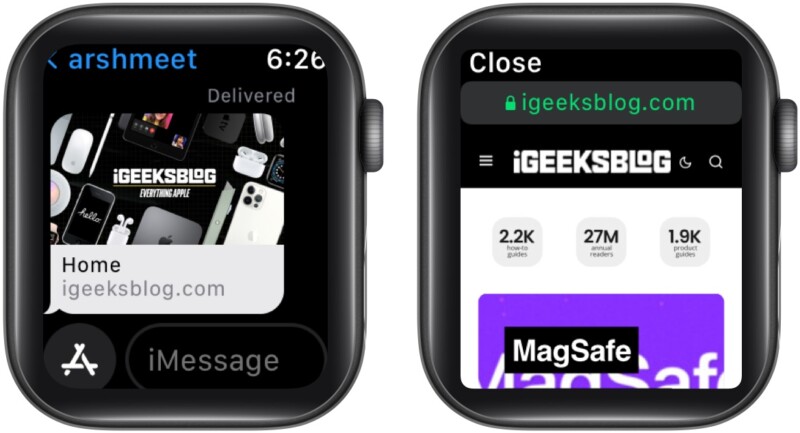
Don’t have a URL in the message or Mail app? No worries, try these tricks.
Open Safari browser on Apple Watch using Siri
- Press the Digital Crown to invoke Siri .
- Ask Siri to open the website, for instance, iGeeksBlog.com .
- In the results, scroll down and tap Open Page .
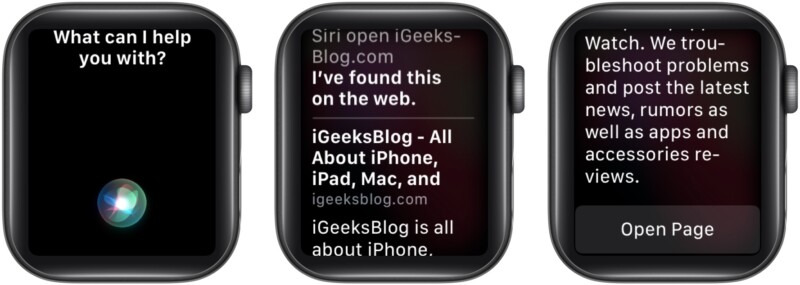
Note : Always say .com after the website name, or Siri will only show generic search results and not the website.
Access webpages on Apple Watch via the Message or Mail app
The idea is to self send the desired URL to click it and invoke the hidden Apple Watch Safari browser.
- Open the Message/Mail app on Apple Watch.
- Create a new message or mail .
- Type the URL using scribble, Apple Watch 7’s QWERTY keyboard, or any third-party keyboard app.
- Tap the microphone button and dictate the URL. While you can leave out the WWW. part, remember to add .com in the end; otherwise, the trick won’t work.
- Once done, Send the message/mail.
- Now, open the message/mail you just sent yourself and tap the URL to visit the link.
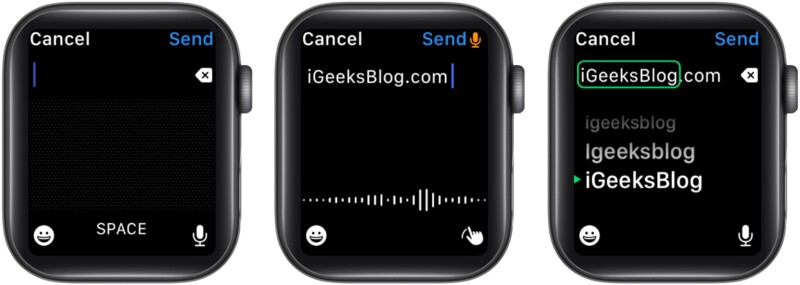
I know this one is a tad bit complex, but you gotta do what you gotta do. However, I do have a trick that’ll make things much easier.
Create a message/mail on your iPhone/Mac with all your most frequently visited websites and send it yourself. And when you need to view any of them, open the message/mail on your Apple Watch and tap the link.
How to search the web on your Apple Watch
One has to put so much effort into opening a website. How can you think about doing a Google search on that small screen? Because, if I can help it, nothing would be out of bounds for my readers. And if you want to Google something on my Apple Watch, here’s what you need to do.
- Use any of the methods mentioned above to open Google.com .
- Tap the search bar once Google’s website is loaded.
- Tap the microphone button to dictate the query, or
- Scribble or type in (Apple Watch 7)
- Tap Search .
- Select the search query from the options presented.
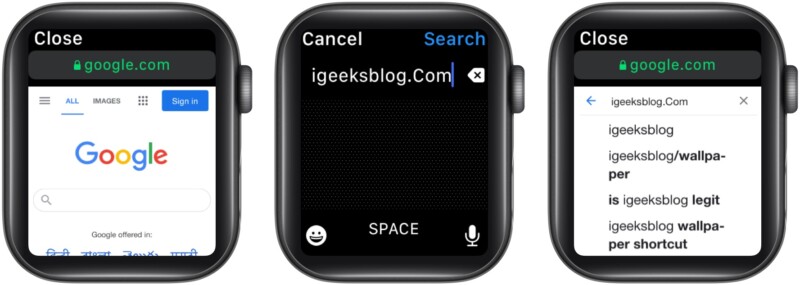
And that’s how it’s done. While I am sharing tricks, let me introduce you to some more hacks to improve your Apple Watch browsing experience.
Tricks to browse a website on Safari browser on Apple Watch
- Scroll up or down – You can either use your finger or the Digital Crown to move up and down the webpage.
- Search the website – Only possible if the website boasts a search box. Tap the search box, type/scribble/speak your query, and tap Search.
- Visit interlinks – If the page has interlinks (underlined blue text), tap to visit that link.
- Reload Page
- Previous Page
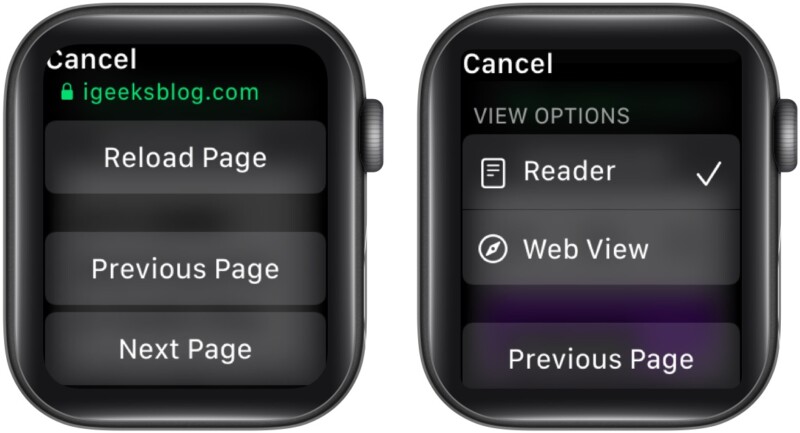
Note : You can also switch between the current and previous page by swiping right or left from the screen’s edge.
- Zoom in or out – Double-tap anywhere on the screen to zoom in/out. Navigate the zoomed-in page by dragging your finger.
- Switch to reader view – Tap the address bar from the top and if a reader view is available for the website, select the option. You can return to the web view by following the same steps.
Clear the browsing history on Apple Watch
Now, isn’t this funny? Apple doesn’t have a default browser app in the Apple Watch, but it has a setting allowing you to clear your browsing history. Well, that’s because the apps on your Apple Watch connect to the internet and leave behind cookies, cache, credentials, history, etc.
This step helps you get rid of that data to save storage and speed up the watch. Notably, this will not affect the usage of any app.
- Go to Apple Watch Settings .
- Tap General .
- Scroll and select Website Data .
- Tap Clear Website Data .
- Select Clear Data to confirm the deletion.
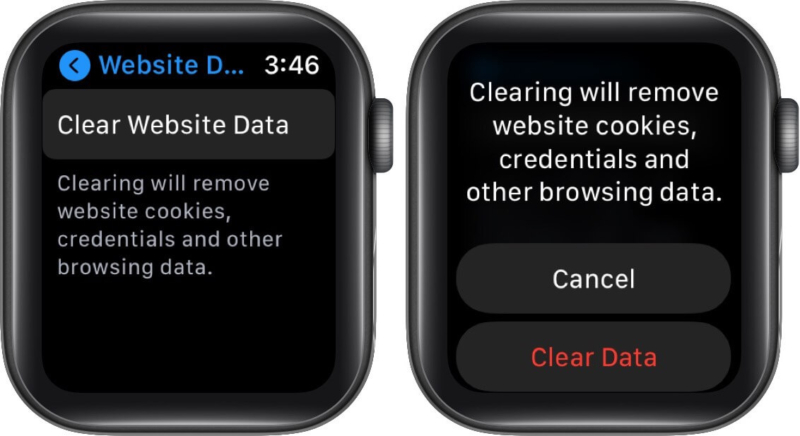
Restrictions for using Safari browser on Apple Watch
While we have figured out a way to surf the web on Apple Watch, there are some limitations. The first and foremost is that you’ll be unable to use the Message or Mail app (depending on where you’ve to click the link from) while using the Safari browser.
Plus, you can’t open multiple tabs, and some images and fonts won’t be displayed properly. However, that doesn’t mean you’ll be deprived of a smooth browser experience because if not Safari, there are third-party browsing apps that you can use.
Best web browser apps for Apple Watch
1. µbrowser.
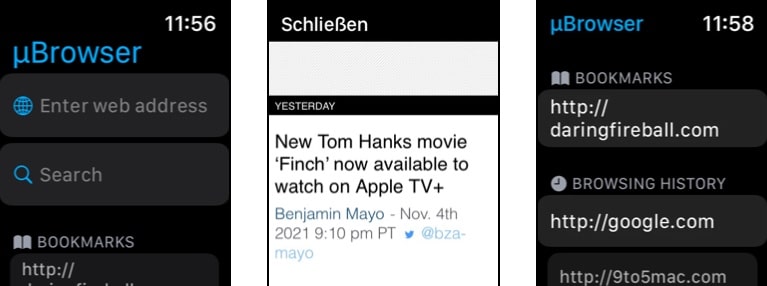
A micro-browser for Apple Watch, µBrowser is designed to enable and smoothen basic browsing. You can easily open any desired URL, search with DuckDuckGo and check out the last visited pages.
You can even save a page to favorites from history and manage these bookmarks from the companion iPhone app for quicker access. What’s more? It even boasts a handy watch face complication.
Price : $0.99
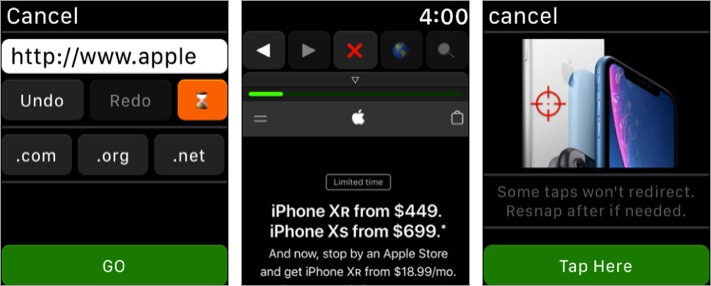
Parrity utilizes the paired iPhone’s power to create rich web content. This content is then broadcasted to the watch, enabling a fully operable, minified web browser experience.
You can either connect and interact with the browser live, save it for later, pre-load it on iPhone, and push it on Apple Watch. The app also supports most popular search engines such as Google, DuckDuckGo, Wikipedia, IMDb, and Amazon. Moreover, the Apple Watch app is totally free.
Price : Free
3. Squint AI
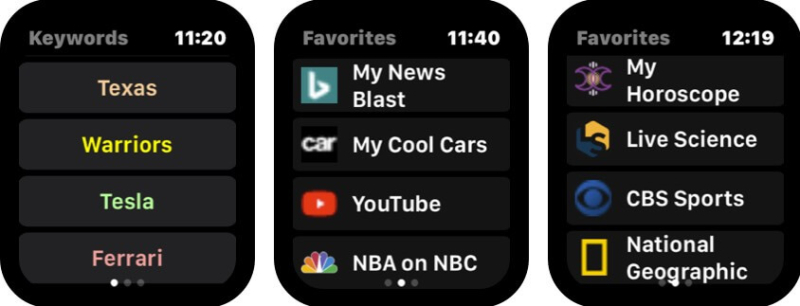
Squint AI is an Artificial-Intelligence based app that lets you add up personal keywords and web favorites on your iPhone, and they show up on your wrist.
The idea is to allow you to explore your favorite websites and search commonly used keywords quickly and effortlessly.
To load the data to the watch, ensure the Squint app is open and the Squint button is illuminated. The iPhone executes the Squint feature and sends the results, including pictures, back to the Smartwatch.
Price : $1.99
Signing off
There is no doubt that any of these Safari browser tricks or third-party apps can compete with the iPhone/iPad browsing experience. But you’ll have to understand the limitations of the small screen and make do with what we have and get.
The idea is not to leave you stranded in a pinch, and you can browse the web from your Apple Watch if you’ve forgotten the iPhone at home or it is inaccessible. And that, I guess, is manageable; what’s your take? Let me know in the comment section below.
Want to explore other superpowers of your Apple Watch? Check these now:
- All Apple Watch Icon and Symbol Meanings (A Complete Guide)
- How to use Memoji on Apple Watch in watchOS 8
- watchOS 8: How to use AssistiveTouch on Apple Watch
- Apple watch won’t turn on? 8 Fixes
A self-professed Geek who loves to explore all things Apple. I thoroughly enjoy discovering new hacks, troubleshooting issues, and finding and reviewing the best products and apps currently available. My expertise also includes curating opinionated and honest editorials. If not this, you might find me surfing the web or listening to audiobooks.
View all posts
🗣️ Our site is supported by our readers like you. When you purchase through our links, we earn a small commission. Read Disclaimer .
LEAVE A REPLY Cancel reply
Save my name, email, and website in this browser for the next time I comment.
Related Articles
How to send voice messages on iphone in ios 17, why does my iphone screen dim randomly and how to fix it, how to fix iphone not sending pictures issues, how to turn off find my on iphone, ipad, and mac.
How To Use Safari On Apple Watch

- Software & Applications
- Browsers & Extensions

Introduction
Safari, Apple's native web browser, has made its way onto the Apple Watch, bringing the convenience of web browsing to your wrist. This integration allows users to access the internet directly from their wearable device, providing quick and easy access to information without needing to reach for their iPhone. With the small yet powerful Apple Watch display, users can now browse the web, check important information, and access their favorite websites with just a few taps.
The introduction of Safari on Apple Watch marks a significant step in the evolution of wearable technology. It opens up a world of possibilities for users, allowing them to stay connected and informed without being tethered to their iPhone or other devices. Whether you want to quickly check the weather, read a news article, or look up a recipe, having Safari on your Apple Watch makes it all possible with a simple flick of the wrist.
This new feature not only enhances the functionality of the Apple Watch but also reflects Apple's commitment to providing a seamless and integrated user experience across its range of devices. By bringing Safari to the Apple Watch, Apple has further expanded the capabilities of its wearable device, making it even more indispensable in the daily lives of its users.
In this article, we will explore the various aspects of using Safari on Apple Watch, including setting it up, navigating websites, using bookmarks and history, managing tabs, and leveraging Handoff with the iPhone. Additionally, we will share some valuable tips and tricks to help you make the most of Safari on your Apple Watch. So, let's dive in and discover how to harness the power of web browsing right from your wrist!
Setting up Safari on Apple Watch
Setting up Safari on your Apple Watch is a straightforward process that allows you to seamlessly access the web from your wrist. To begin, ensure that your Apple Watch is paired with your iPhone and is running the latest version of watchOS. Once these prerequisites are met, follow the steps below to set up Safari on your Apple Watch:
Accessing the Watch App : Open the Watch app on your iPhone, which provides a centralized platform for managing various settings and apps on your Apple Watch.
Navigating to My Watch Tab : Within the Watch app, navigate to the "My Watch" tab located at the bottom of the screen. This section allows you to customize and configure the settings for your Apple Watch.
Selecting Safari : Scroll down the list of installed apps until you find Safari. Tap on Safari to access its settings and configurations.
Enabling the Show App on Apple Watch Option : Toggle the "Show App on Apple Watch" option to enable Safari on your Apple Watch. This action ensures that the Safari icon will appear on your Apple Watch's home screen, granting you quick access to the web browser .
Customizing Glances : If desired, customize the Glances feature for Safari on your Apple Watch. Glances provide quick, at-a-glance information from apps, and configuring this feature for Safari can enhance your browsing experience on the Apple Watch.
Completing the Setup : Once you have made the necessary adjustments, the changes will be synchronized with your Apple Watch, and the Safari app icon will be added to your Apple Watch's home screen.
By following these simple steps, you can seamlessly integrate Safari into your Apple Watch, empowering you to browse the web directly from your wrist. With Safari now readily accessible on your Apple Watch, you are equipped to explore the vast expanse of the internet with unparalleled convenience and ease.
This seamless integration of Safari onto the Apple Watch exemplifies Apple's commitment to enhancing the functionality of its devices, providing users with a cohesive and interconnected ecosystem that seamlessly spans across their range of products. With Safari now at your fingertips, the possibilities for quick and convenient web browsing on your Apple Watch are endless.
Navigating websites
Navigating websites on the Apple Watch's Safari browser is a unique and intuitive experience, tailored to the device's compact yet powerful interface. Despite the smaller screen size, Apple has optimized the browsing experience to ensure seamless navigation and efficient access to web content. Here's a detailed look at how you can effectively navigate websites on Safari using your Apple Watch:
1. Using the Digital Crown and Touch Screen
The Digital Crown, a prominent feature of the Apple Watch, serves as a versatile tool for navigating websites. By rotating the Digital Crown, users can scroll through web pages, allowing for precise and controlled movement. Additionally, the touch screen functionality enables users to tap, swipe, and interact with on-screen elements, providing a familiar and intuitive browsing experience.
2. Zooming In and Out
When viewing web pages with small text or intricate details, users can zoom in for a closer look. By double-tapping the screen and then using the Digital Crown to zoom in or out, users can adjust the magnification level to suit their preferences, ensuring a comfortable and personalized browsing experience.
3. Interacting with Links and Buttons
Navigating through hyperlinks and interactive elements on web pages is effortless with the Apple Watch. Tapping on links or buttons directly on the screen allows users to seamlessly access different sections of a website, open new pages, or interact with various web-based functionalities, all with the convenience of a few taps on their wrist.
4. Scrolling and Reading Content
Despite the compact display, Safari on the Apple Watch offers a smooth scrolling experience, enabling users to effortlessly browse through articles, news, and other textual content. The ability to scroll through web pages with ease ensures that users can consume information quickly and efficiently, making the most of the available screen real estate.
5. Utilizing Reader Mode
Safari on the Apple Watch includes a Reader Mode feature, which presents simplified, text-focused versions of web pages, making it easier to read articles and long-form content. This mode eliminates distractions and focuses on the main textual content, enhancing the readability of web pages on the Apple Watch's display.
6. Managing Text Input
When interacting with web forms or search bars, users can input text using the Apple Watch's dictation feature or by selecting letters and characters using the on-screen keyboard . This functionality enables users to engage with web-based input fields, perform searches, and interact with various web services directly from their Apple Watch.
By leveraging these intuitive navigation features, users can seamlessly explore the web, access information, and interact with a wide range of online content directly from their Apple Watch. The optimized browsing experience on Safari reflects Apple's dedication to delivering a cohesive and user-friendly web browsing experience across its diverse range of devices.
Using bookmarks and history
Utilizing bookmarks and history on Safari for Apple Watch adds a layer of convenience to the browsing experience, allowing users to access their favorite websites and revisit previously viewed pages with ease. Despite the compact nature of the Apple Watch, Safari offers seamless access to bookmarks and a comprehensive browsing history, empowering users to navigate the web efficiently. Here's a detailed exploration of how you can effectively leverage bookmarks and history on Safari for your Apple Watch.
Accessing Bookmarks
Accessing bookmarks on Safari for Apple Watch is a streamlined process. By tapping on the bookmarks icon within the Safari interface, users can view a list of their saved bookmarks, organized for quick and easy access. This feature allows users to jump directly to their preferred websites without the need to manually enter URLs or perform extensive searches, saving valuable time and effort.
Adding and Managing Bookmarks
Adding new bookmarks on the Apple Watch is a straightforward task. When visiting a website that you wish to bookmark, simply tap the "Add Bookmark" option, enabling you to save the current page for future reference. Additionally, users can manage their existing bookmarks, organizing them into folders or deleting outdated entries directly from their Apple Watch, ensuring that their collection of bookmarks remains tidy and relevant.
Browsing History
Safari for Apple Watch also provides access to a comprehensive browsing history, allowing users to revisit previously viewed web pages. By accessing the history section, users can view a chronological list of their recent web activity, making it effortless to retrace their steps and revisit pages they have previously accessed. This feature is particularly useful for quickly returning to a website that was recently viewed without the need to perform a new search.
Streamlining Web Browsing
The integration of bookmarks and history into Safari for Apple Watch streamlines the web browsing experience, enabling users to access their preferred websites and revisit previously viewed content with remarkable ease. Whether it's accessing a frequently visited website or retracing steps to find a previously viewed article, the seamless access to bookmarks and history enhances the efficiency and convenience of web browsing on the Apple Watch.
By seamlessly integrating bookmarks and history into the Safari experience on the Apple Watch, Apple has further enhanced the functionality of its wearable device, ensuring that users can effortlessly access their preferred web content and revisit previously viewed pages with unparalleled ease. This seamless integration reflects Apple's commitment to delivering a cohesive and user-friendly web browsing experience across its diverse range of devices.
Managing tabs
Managing tabs on Safari for Apple Watch offers users the ability to multitask and efficiently navigate between multiple open web pages directly from their wrist. Despite the compact screen size, Safari on the Apple Watch provides a seamless tab management experience, empowering users to stay organized and access multiple web pages with ease. Here's a detailed exploration of how you can effectively manage tabs on Safari for your Apple Watch.
Opening and Closing Tabs
Opening a new tab on Safari for Apple Watch is a simple process. By tapping on the tab icon within the Safari interface, users can initiate a new tab, allowing them to access additional web pages without disrupting their current browsing session. This feature enables users to seamlessly transition between different websites, enhancing their ability to access diverse content from their Apple Watch.
Closing tabs on Safari for Apple Watch is equally straightforward. By navigating to the tab management interface and selecting the desired tab, users can close individual tabs with a simple tap, ensuring that their browsing session remains organized and clutter-free. This streamlined tab management process allows users to maintain a tidy and efficient browsing environment on their Apple Watch.
Switching Between Tabs
Safari for Apple Watch facilitates effortless navigation between open tabs, enabling users to switch between different web pages with ease. By accessing the tab management interface, users can swipe left or right to navigate through their open tabs, allowing for seamless transitions between various web pages. This intuitive tab switching functionality ensures that users can access and manage multiple web pages without unnecessary complexity.
Managing Tab Order
Users can rearrange the order of their open tabs on Safari for Apple Watch, providing them with the flexibility to prioritize and organize their browsing sessions according to their preferences. By tapping and holding on a tab within the tab management interface, users can drag and reposition tabs, customizing the order in which they appear. This feature empowers users to tailor their tab arrangement to suit their browsing habits, enhancing their overall browsing experience on the Apple Watch.
Streamlining Multitasking
The seamless tab management capabilities of Safari for Apple Watch streamline multitasking, allowing users to access and organize multiple web pages with remarkable ease. Whether it's opening new tabs, switching between existing tabs, or rearranging the tab order, the efficient tab management features of Safari on the Apple Watch enhance users' ability to multitask and access diverse web content directly from their wrist.
By seamlessly integrating robust tab management capabilities into Safari for Apple Watch, Apple has further enhanced the browsing experience on its wearable device, ensuring that users can efficiently manage and access multiple web pages with unparalleled convenience. This seamless integration reflects Apple's commitment to delivering a cohesive and user-friendly web browsing experience across its diverse range of devices.
Using Handoff with iPhone
Handoff is a powerful feature that seamlessly bridges the gap between the Apple Watch and the iPhone, allowing for a fluid transition between devices while maintaining continuity in tasks and activities. When it comes to using Safari on the Apple Watch, Handoff plays a pivotal role in enhancing the browsing experience and ensuring a seamless transition between the small screen of the Apple Watch and the larger display of the iPhone.
With Handoff, users can effortlessly transfer their browsing sessions from the Apple Watch to the iPhone and vice versa, enabling them to continue their web activities without interruption. This feature is particularly beneficial when users encounter content that may be better suited for viewing on a larger screen, such as detailed web pages, multimedia content, or complex web applications.
The process of utilizing Handoff with Safari on the Apple Watch is intuitive and streamlined. When browsing a web page on the Apple Watch and wishing to continue the session on the iPhone, a simple swipe-up gesture on the iPhone's lock screen displays the Safari icon, allowing users to seamlessly transition to the iPhone and pick up where they left off. Similarly, when browsing on the iPhone and wanting to continue the session on the Apple Watch, the Safari icon appears on the Apple Watch's watch face, enabling users to effortlessly switch devices and maintain continuity in their browsing experience.
This seamless handoff of web browsing sessions between the Apple Watch and the iPhone ensures that users can leverage the strengths of each device without encountering any disruptions. Whether it's the convenience of accessing information on the Apple Watch or the enhanced visual experience on the iPhone, Handoff empowers users to seamlessly transition between devices, optimizing their web browsing experience based on their immediate needs and preferences.
By integrating Handoff with Safari on the Apple Watch, Apple has created a cohesive and interconnected web browsing ecosystem that transcends the limitations of individual devices. This seamless continuity in web browsing reflects Apple's commitment to delivering a unified user experience across its range of devices, ensuring that users can effortlessly transition between the Apple Watch and the iPhone while maintaining a consistent and uninterrupted browsing experience.
In summary, Handoff serves as a powerful tool for seamlessly transferring web browsing sessions between the Apple Watch and the iPhone, providing users with a fluid and uninterrupted browsing experience that adapts to their device preferences and usage scenarios.
Tips and tricks for using Safari on Apple Watch
Voice Search : When faced with the task of entering text on the Apple Watch's small screen, consider using the voice search feature. By tapping the microphone icon on the search bar, you can dictate your search queries, saving time and effort while ensuring accurate input.
Utilize Handoff : Take advantage of Handoff to seamlessly transfer web browsing sessions between your Apple Watch and iPhone. This feature allows you to continue browsing on a larger screen when necessary, ensuring a smooth and uninterrupted experience across devices.
Reader Mode : When reading articles or long-form content, engage the Reader Mode feature to simplify the layout and focus on the main textual content. This enhances readability and reduces distractions, making it easier to consume information on the Apple Watch's display.
Customize Glances : Tailor the Glances feature for Safari on your Apple Watch to display relevant information at a glance. This allows you to access key browsing details, such as page load progress or website security indicators, without delving into the full browser interface.
Use Handoff for Multimedia : When encountering multimedia content, such as videos or interactive elements, consider using Handoff to seamlessly transition to your iPhone for a more immersive viewing experience. This ensures that you can enjoy multimedia content on a larger screen without interruption.
Bookmark Frequently Visited Sites : Save time by bookmarking frequently visited websites. This allows for quick access to your preferred web destinations without the need for manual entry or extensive searching, streamlining your browsing experience on the Apple Watch.
Explore Voice Commands : Familiarize yourself with voice commands for navigating Safari on the Apple Watch. By mastering voice interactions, you can efficiently perform tasks such as opening tabs, accessing bookmarks, and initiating searches, all through simple voice prompts.
Stay Updated with Notifications : Enable Safari notifications on your Apple Watch to stay informed about website updates, news alerts, or important notifications from web-based services. This keeps you connected to the web's latest developments directly from your wrist.
By incorporating these tips and tricks into your Safari browsing experience on the Apple Watch, you can optimize your web interactions, streamline your browsing habits, and make the most of the browser's capabilities on your wearable device.
Leave a Reply Cancel reply
Your email address will not be published. Required fields are marked *
Save my name, email, and website in this browser for the next time I comment.
- Crowdfunding
- Cryptocurrency
- Digital Banking
- Digital Payments
- Investments
- Console Gaming
- Mobile Gaming
- VR/AR Gaming
- Gadget Usage
- Gaming Tips
- Online Safety
- Software Tutorials
- Tech Setup & Troubleshooting
- Buyer’s Guides
- Comparative Analysis
- Gadget Reviews
- Service Reviews
- Software Reviews
- Mobile Devices
- PCs & Laptops
- Smart Home Gadgets
- Content Creation Tools
- Digital Photography
- Video & Music Streaming
- Online Security
- Online Services
- Web Hosting
- WiFi & Ethernet
- Browsers & Extensions
- Communication Platforms
- Operating Systems
- Productivity Tools
- AI & Machine Learning
- Cybersecurity
- Emerging Tech
- IoT & Smart Devices
- Virtual & Augmented Reality
- Latest News
- AI Developments
- Fintech Updates
- Gaming News
- New Product Launches
Learn To Convert Scanned Documents Into Editable Text With OCR
Top mini split air conditioner for summer, related post, comfortable and luxurious family life | zero gravity massage chair, when are the halo awards 2024, what is the best halo hair extension, 5 best elegoo mars 3d printer for 2024, 11 amazing flashforge 3d printer creator pro for 2024, 5 amazing formlabs form 2 3d printer for 2024, related posts.
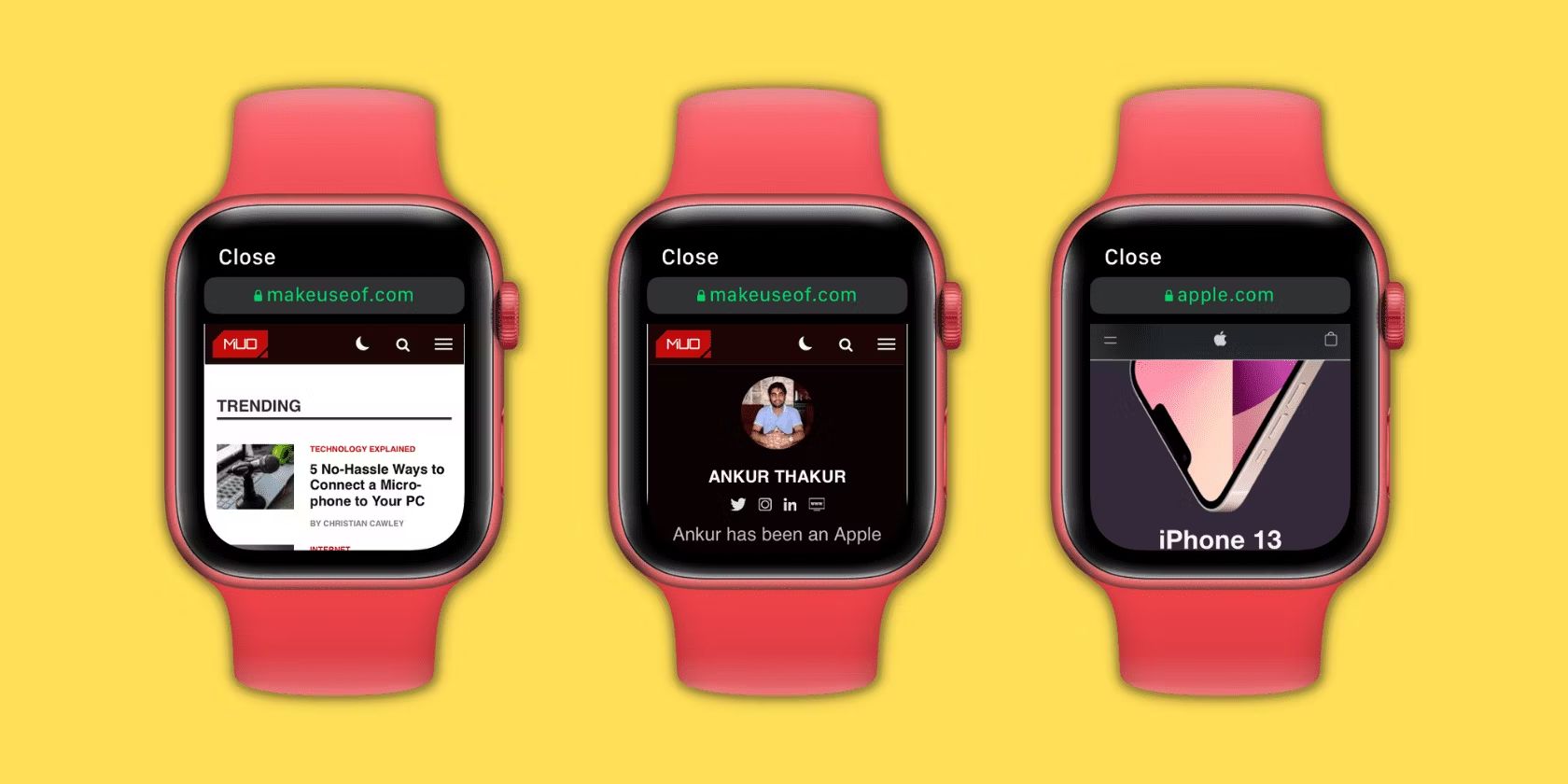
How To Add Safari To Apple Watch
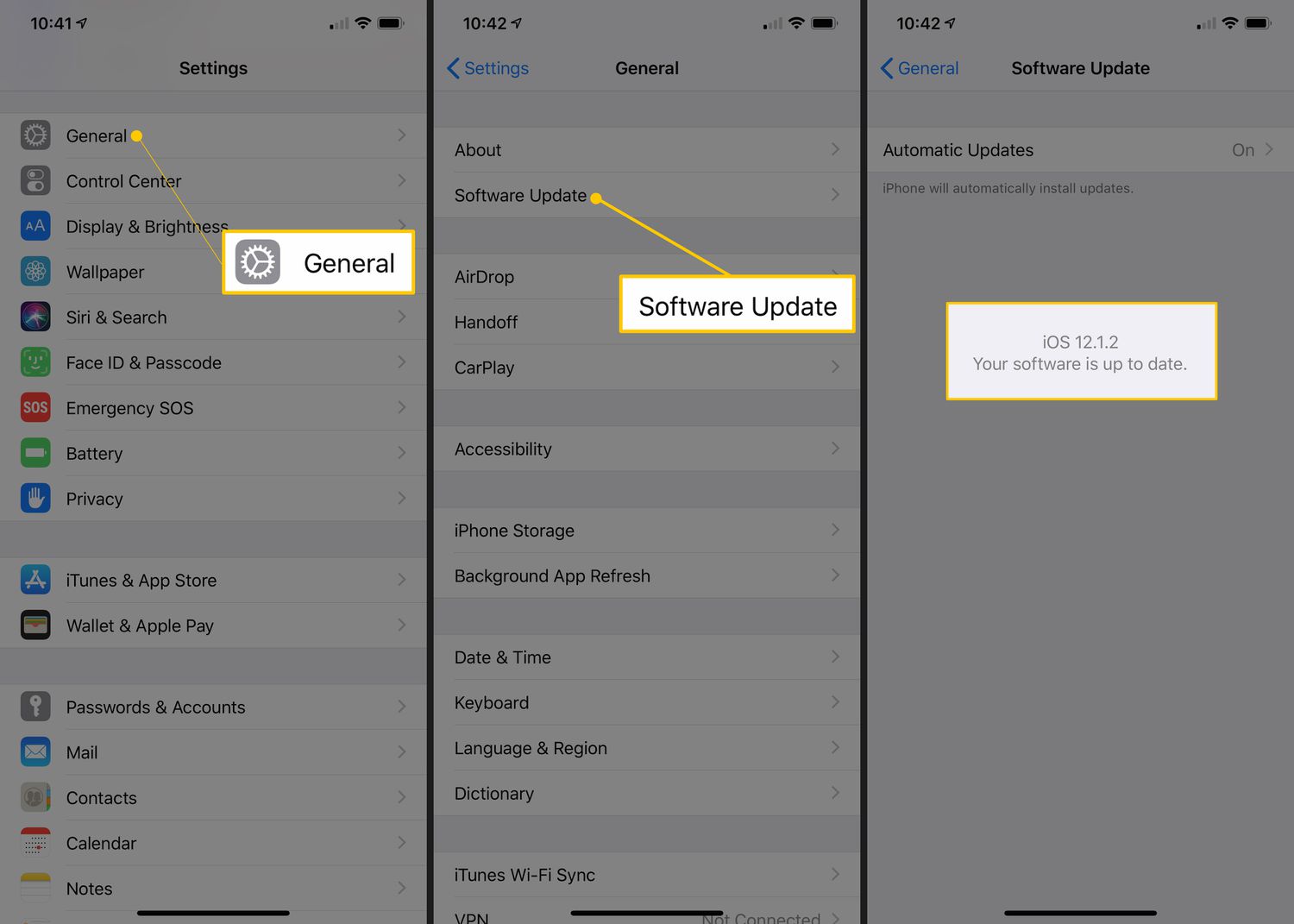
What Is The Newest Version Of Safari

How To Use Safari On Apple TV

How To Watch Free Movies On Apple TV

Why Can’t I Watch Netflix On Safari

How To Stream Safari To TV
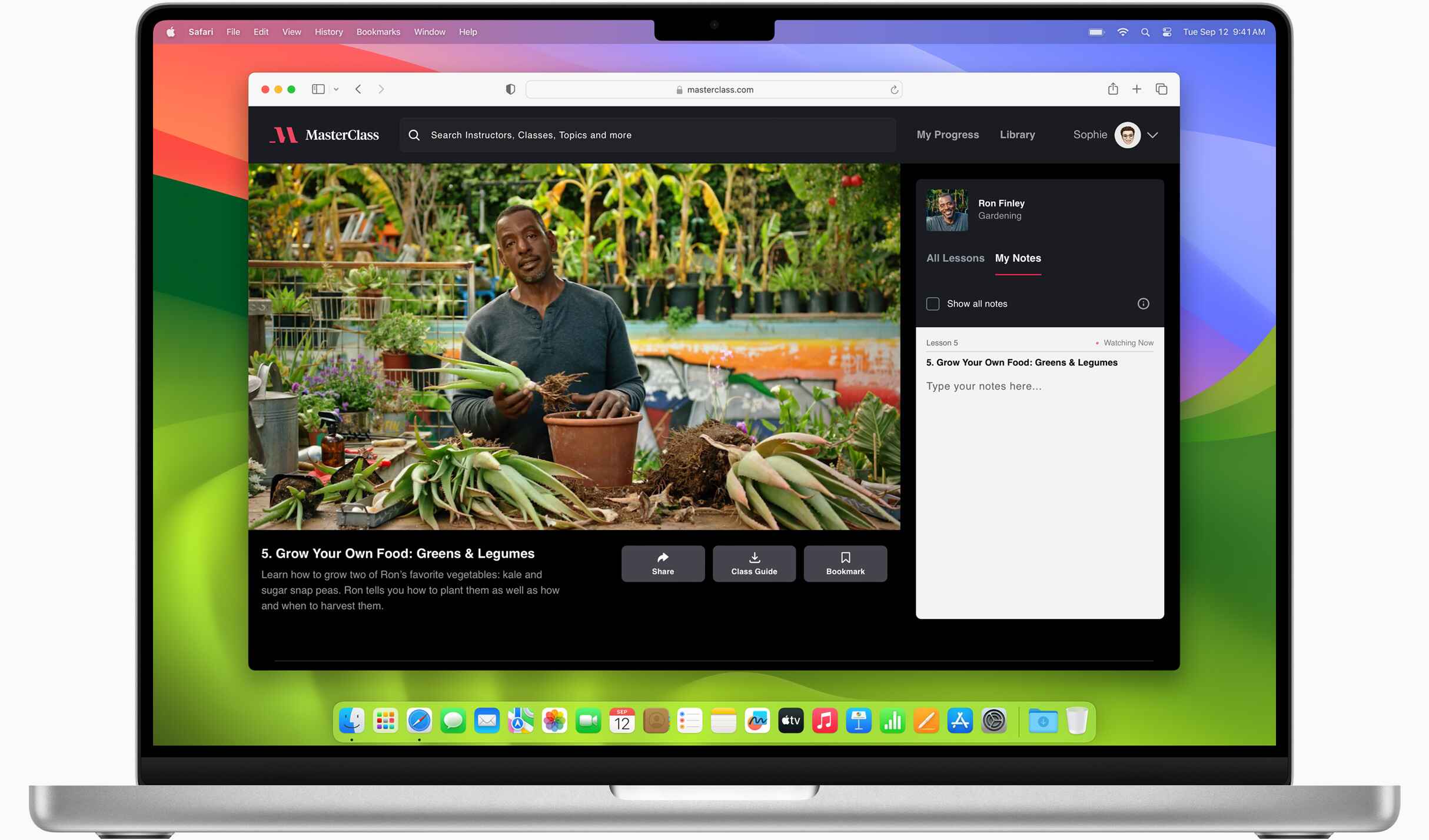
Why Does Apple Use Safari
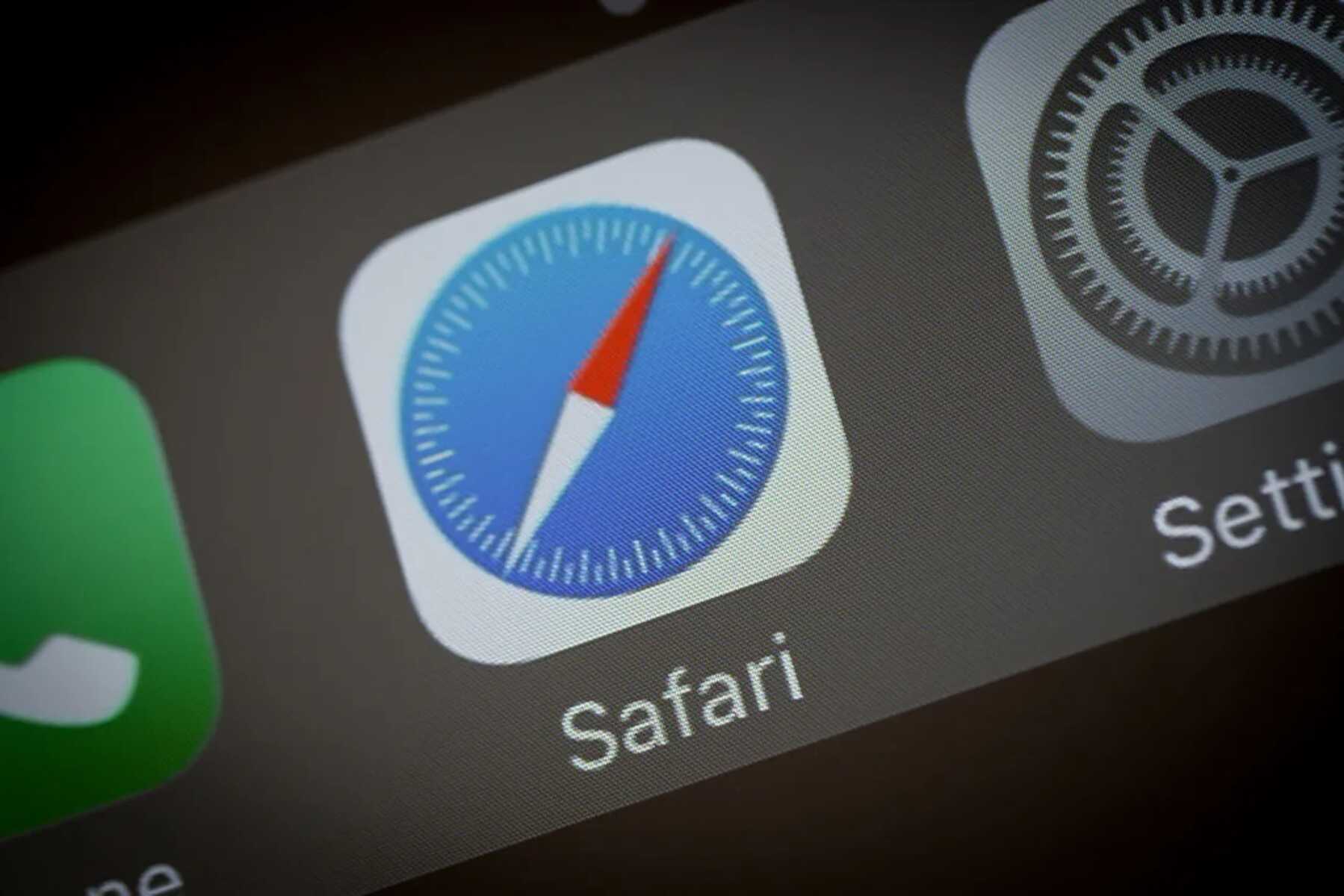
How Do I Open Safari Browser?
Recent stories.

Fintechs and Traditional Banks: Navigating the Future of Financial Services

AI Writing: How It’s Changing the Way We Create Content

How to Find the Best Midjourney Alternative in 2024: A Guide to AI Anime Generators

How to Know When it’s the Right Time to Buy Bitcoin

Unleashing Young Geniuses: How Lingokids Makes Learning a Blast!

- Privacy Overview
- Strictly Necessary Cookies
This website uses cookies so that we can provide you with the best user experience possible. Cookie information is stored in your browser and performs functions such as recognising you when you return to our website and helping our team to understand which sections of the website you find most interesting and useful.
Strictly Necessary Cookie should be enabled at all times so that we can save your preferences for cookie settings.
If you disable this cookie, we will not be able to save your preferences. This means that every time you visit this website you will need to enable or disable cookies again.
There’s a secret way to browse the web from your Apple Watch
It is possible—barely.
By David Nield | Published Feb 15, 2022 2:00 PM EST

Have a look through the apps on your Apple Watch and you won’t find the Safari web browser. This seems like a reasonable choice considering the small size of the screen and the limited input options.
But if you need to get a webpage up on your smartwatch, know that it is possible. There’s a hidden browser app already on the watch, and you’ll also find a couple of third-party options available to install.
A warning, though—You’ll definitely come up against limitations and the experience is nowhere as good as it is on a phone or a laptop.
Using the built-in Apple Watch browser
You can’t launch the web browser built into the Apple Watch from the standard grid or list of apps. Instead, you’ll have to access it by opening up a link from another smartwatch app. You can use the Mail and Messages apps for this, and all you have to do is send yourself an email or message containing the URL that you want to visit.
[Related: Apple Watch Series 7 Review: Living Larger ]
This might seem like a long-winded way of getting online—and it is, really. But just in case you ever need it, you can make things easier by emailing yourself a list with the websites you regularly need access to, for example.
Another way of getting to a website is by using Siri on your Apple Watch. Say “Siri, go to…” followed by the URL you want to visit. A list of web results will appear—just tap Open Page underneath the link you want to open it. This works well for sites with simple URLs that can be easily spoken out, like apple.com or google.com.
When it comes to entering text into websites, you can use the usual methods available on your watch, including voice dictation, the scribble handwriting feature, and the on-screen keyboard. It’s not ideal for entering large amounts of text, but it’ll do if you need to search for a few keywords, for example.
Bear in mind that not all websites will load properly (or even at all) on such a tiny screen, and it can be difficult navigating around menus and pop-up dialogs. In some cases, the built-in browser will switch to a simpler view, like the Reader View in Safari on the desktop, so you’ll just get the text and nothing else. Tap on the URL at the top to switch between these views.
You can also navigate backward and forward by tapping on the address bar. Other gestures you can take advantage of are using the Digital Crown or a finger on the screen to scroll, and double-tapping on the screen to zoom in and out. To clear all the collected browsing data, open Settings and choose General , Website Data , and Clear Website Data .
Using third-party programs
The built-in web browser on the Apple Watch is probably your best bet when it comes to loading up webpages, as Apple has access to parts of the smartwatch’s code that third-party apps can’t get to. Nevertheless, if you want a more fully-fledged experience, you’ve got options.
[Related: How to navigate your Apple Watch with hand gestures using AssistiveTouch ]
First up is the free Parrity app, which actually uses a connected iPhone to load and render pages before transferring the results over to your Apple Watch. You can still interact with pages on your wrist, enter new URLs, and even go back on your browsing history, but your iPhone will always need to be around for anything to happen.
Then there’s µBrowser , which will set you back $1. This works entirely independently on the watch and does a very decent job of rendering websites, albeit with some issues (support for multiple fonts is rather limited, for example). You can search the web, enter URLs, and go back to pages that you’ve recently visited.

David Nield is a freelance contributor at Popular Science, producing how to guides and explainers for the DIY section on everything from improving your smartphone photos to boosting the security of your laptop. He doesn't get much spare time, but when he does he spends it watching obscure movies and taking long walks in the countryside.
Like science, tech, and DIY projects?
Sign up to receive Popular Science's emails and get the highlights.
How to use the hidden Apple Watch web browser to browse the web
Apple Watch supports viewing web content on your wrist, and in this tutorial, we’ll show you how to use the hidden watchOS browser to visit any website you like.

How it works
Apple Watch doesn’t have a visible Safari browser. Therefore, you won’t find it in your app list. However, Apple’s WebKit engine is integrated into watchOS, making it possible to use the internet on your wrist.
So, how do you access the web if there is no Safari browser?
How to visit websites on your Apple Watch
- Open the Messages or Mail app on your iPhone and send yourself the link you want to access on your Apple Watch. This also works if someone has already sent you a text or email with a website URL.
- Press the Digital Crown to see all your apps. From here, open the Messages or Mail app.
- Tap the link , and it will open that web page.
- When you’re done, hit Close to exit web browsing and return to the Mail or Messages app.
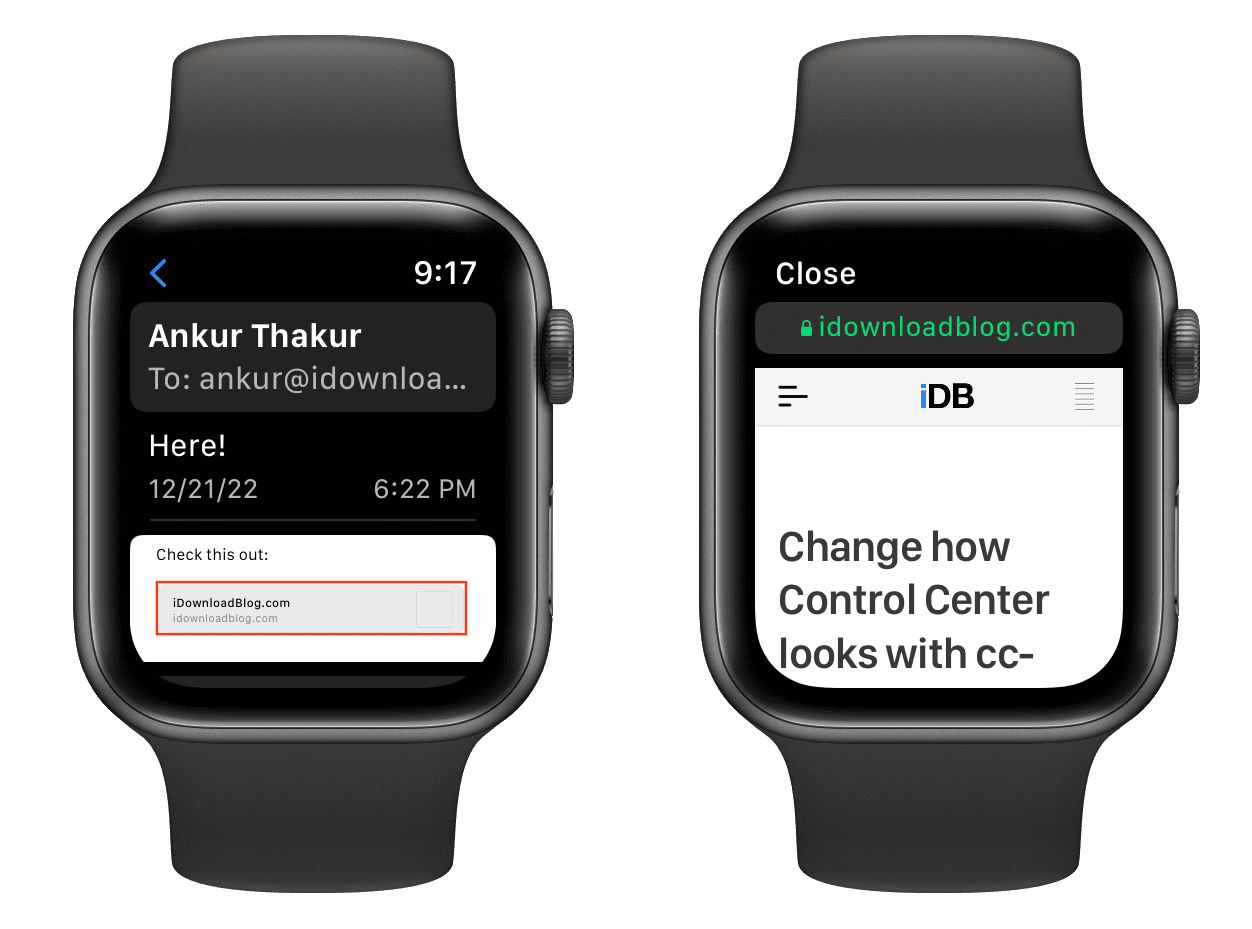
Controls while browsing on Apple Watch
You can interact with the web view using these gestures:
- Scroll: Move your finger on the screen or rotate the Digital Crown.
- Zoom: Double-tap to zoom in, and double-tap again to zoom out.
- Follow hyperlinks: Tap a web link to load the underlying webpage.
- Enter text: Tap a text field to type, speak, or spell out some text.
- Back or Forward: Swipe left/right from the edge of the screen.
- Normal Web View or Reader View: Tap the URL bar at the top.
- Reload page: Tap the URL bar at the top.
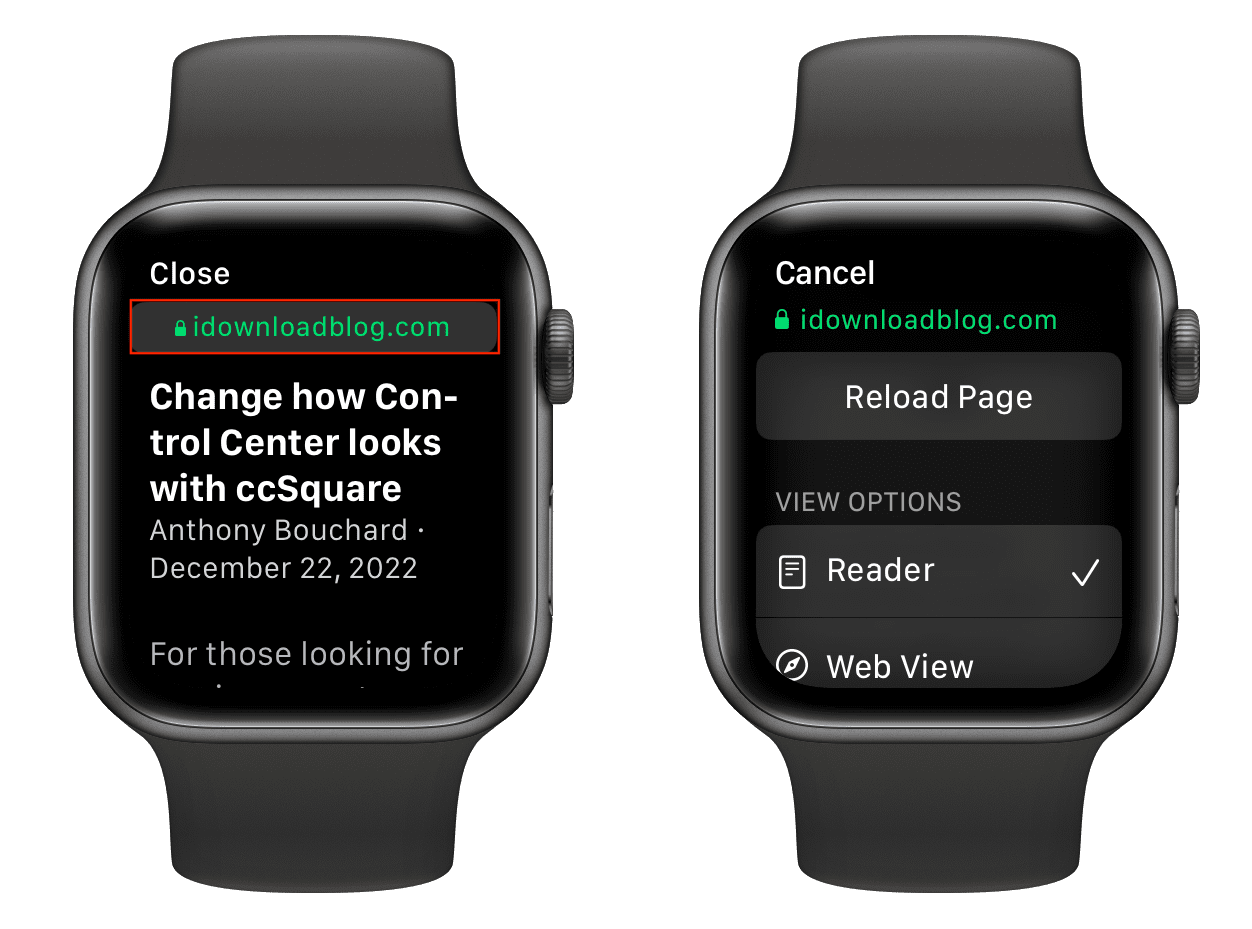
Note: Apple made the right choice by defaulting to Safari Reader. In case you haven’t yet tried Reader Mode in Safari , it strips articles of annoying ads, navigation bars, custom stylesheets, and other distractions, leaving you with pure text and images.
Can I type in the URL bar?
Once a web page opens, you’ll see an address bar at the top which shows the site URL you’re currently on. Sadly, tapping that URL box doesn’t pop open the keyboard, and you can’t enter any other site name or address manually. However, you can tap any link on the current webpage, and it will work. For example, if iDownloadBlog is open on your Apple Watch, you can tap a link you see there (say for a post), and it will open.
How to open Google on Apple Watch
Just send yourself the google.com link and open it on your watch. A mobile-optimized Google search page will show up. You can type the search query in the search box with the QWERTY keyboard (on Series 7 & later), scribble or dictate your query, as well as select the desired item from the Google homepage.
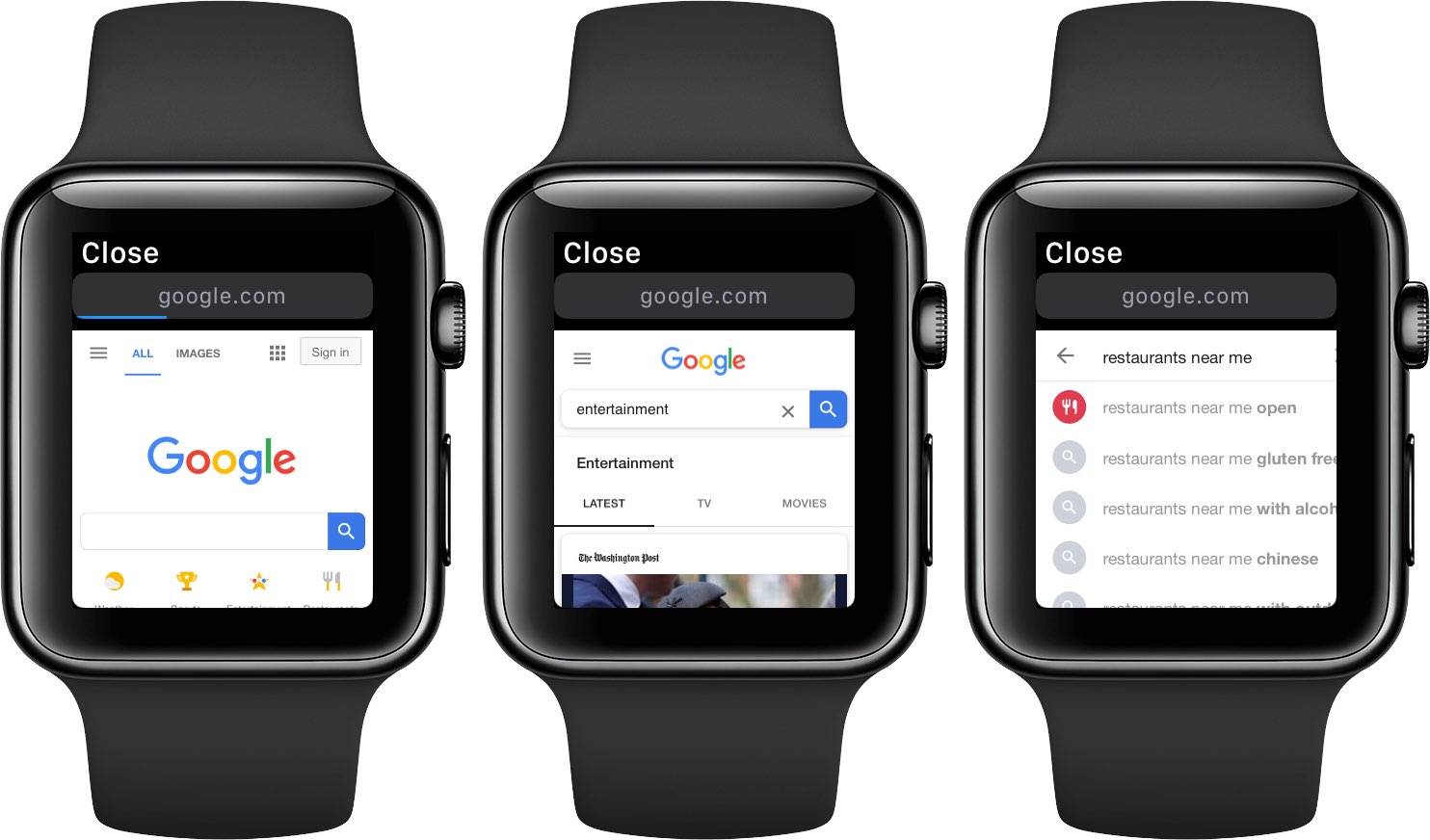
WebKit integration on Apple Watch: What’s the use?
Implementing support for WebKit is a monumental achievement. The Cupertino technology giant doesn’t feel like browsing the web on such a tiny screen would make sense—that’s why Apple Watch doesn’t ship with Safari. That said, it’s possible for your Apple Watch to render web content, albeit in a limited fashion. For example, you can check out a restaurant menu or read a quick news article without pulling an iPhone out of your pocket.
In other words, the lack of manual input significantly reduces the web browsing ability on your Apple smartwatch. However, if there are links that you must open on your wrist for any reason, then you can send yourself the link via messages or email and visit it later. Besides that, if someone sends you a link in iMessage or email, the WebKit integration allows you to have a quick look from your watch, and for a deeper experience, you can always visit that link later on your iPhone.
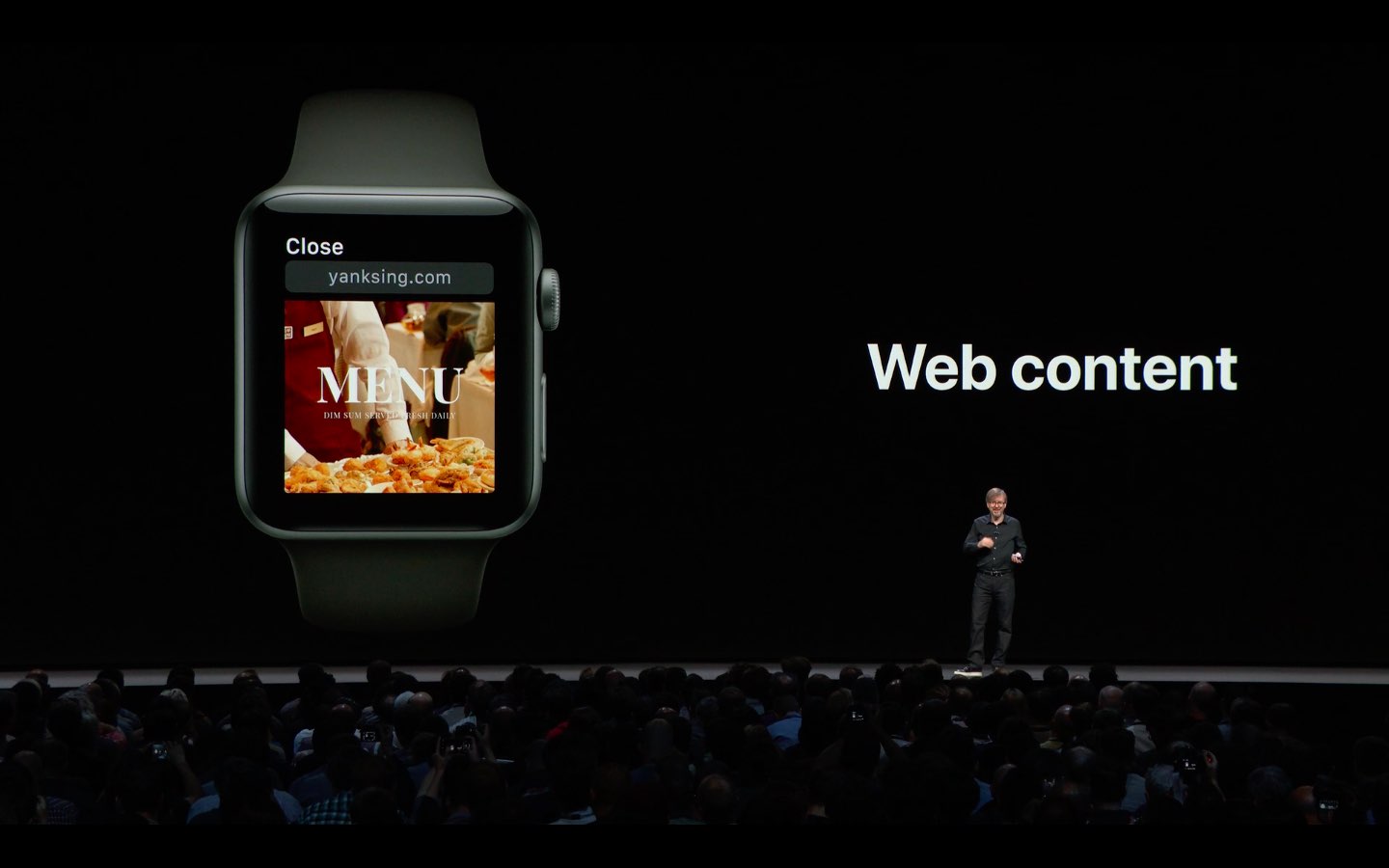
Old Apple Watch?
Series 2 , Series 1 , and Series 0 models aren’t supported. Attempting to open an attached link on an unsupported model yields an error message saying, “This link isn’t viewable on Apple Watch, but you can open it on your iPhone.”
Web pages not loading on Apple Watch
Don’t expect the watch to render all websites properly. In our experience, webpages with complex layouts with embedded widgets and JavaScript code might get stuck, resulting in a blank page or refusing to load at all. Still, it’s nice knowing that limited web content support is there should you ever need it.
Third-party browsers for Apple Watch
Apple doesn’t offer Safari on Apple Watch, but you can use a third-party app to access the web. Here are two mini browsers you can try:
- µBrowser : $0.99
- Parrity : Free
Check out next:
- How to clear your browsing history on Apple Watch
- How to watch YouTube videos on your Apple Watch
- How to force-quit apps on your Apple Watch
How to open web links on an Apple Watch
The Apple Watch doesn't have a Safari browser app, but there are workarounds that can help you view web content from the smartwatch.
The Apple Watch can be used to access so many things, from your instant messages to your calendar, photos, and more. There are so many tricks to using the Apple Watch . One thing it doesn’t have, however, is a web browser. Or does it?
Technically, the Apple Watch doesn’t have a web browser like Safari built in that would allow you to search for a web page. But there is a clever, hidden way to view web-based content on the smartwatch. This is through a hidden watchOS browser, delivered via Apple’s WebKit engine. It requires a simple workaround, but once you know you can do it, you’ll wow all your friends by showing them.
watchOS 10: Smart Stack, new features, and everything you need to know
How to open web links on apple watch.
1. Find the web link you want from your iPhone, iPad, or MacBook.
2. Copy it (tap and hold and select Copy on an iPhone or iPad or Command + C on a MacBook).
3. Open the Messages app and start a message to yourself.
4. Paste the web link into it (tap and hold and select Paste on an iPhone or iPad or Command + V from a MacBook).
5. Hit Send .
6. Go to Messages app on your Apple Watch and open the message you just sent once it’s delivered.
7. Tap the web link and it will open.
How to use the web browser on Apple Watch
Once you have a website up on the Apple Watch, there are a few ways you can interact with it.
1. Move your finger up and down to scroll or use the Digital Crown and turn up and down.
2. When on a webpage, tap the URL bar to switch from Reader View (set as the default, which removes ads, navigation bars, and displays just text with a few images) to Web View and vice versa.
3. You can also tap the URL bar to Reload the page if it didn’t load correctly.
4. Tap the URL bar as well to go back to the Previous page.
How to access Google Search on your Apple Watch
Want to look something up on Google from your Apple Watch? There’s a workaround for that, too!
1. Send the Google.com link to yourself via an iMessage.
2. Open the Messages app on the Watch. Then go to the message you sent, and tap the live link.
3. Type a search query into the Google Search Bar (or select the mic and speak your query).
4. You’ll see results on the Google search page and can click any of the links to learn more.
What else should you know?
In addition to sending web links to yourself via Messages, you can also use the Mail app. If somebody else sends you a message or e-mail with a hyperlink, you can click on it directly from the Apple Watch and it will open. You can also click on hyperlinks from within websites once you've managed to open one on the Watch. However, you can't click the URL bar once the browser is open and type another website address to navigate to: it won’t work. You’d need to revisit the steps above or use the aforementioned Google trick.
Navigation when viewing websites on Apple Watch is simple, though you'll need to remember you’re manipulating a very tiny screen. This means you’ll likely only use this feature sparingly. But by and large, you can interact with websites much the same way you do on your phone once you get one up and running on the Watch.
It’s worth noting that the web browser feature only works on the best Apple Watch models , including the Apple Watch Series 3 and later. The QWERTY keyboard for typing search queries in Google only works on Series 7 models and later, including the newest and most premium model, the Apple Watch Ultra 2. There is the alternative method of typing the search query into your iPhone instead (a notification will pop up on the device if it’s connected to the same network and account), though this defeats the purpose. The best method is to use your voice.
You may also find that particularly complex websites don’t load properly and that Reader Mode is the cleanest, most pleasant-looking experience. Whatever your choice, the limited web browsing support on Apple Watch is a very cool feature you might not have known about.
Apple Watch Series 9 review: More of the same, but it'll be enough
Apple watch ultra 2 review: it's just a giant apple watch.
- Tips & Tricks
- Buying Guides
- Wearable Explained
6 Best Web Browsers for Apple Watch in 2022 (Free & Paid)
- January 21, 2022 January 22, 2022
Apple Watch is a benchmark for the smartwatch market. With Watch OS, it brings all health and productivity features that one would need to the table. While the Apple Watch does not get a built-in Safari, it supports third-party apps, meaning you can install web browsers on it with ease. In this article, let’s look at some of the best web browsers you can install on your Apple Watch, including both free and paid options.
Related | 3 Best Web Browsers for Wear OS Smartwatches (2022)
Table of Contents
Free Web Browsers for Apple Watch
A web browser will add to your overall experience with the Apple Watch. Here are some of the top free web browser apps you can install on Watch OS.
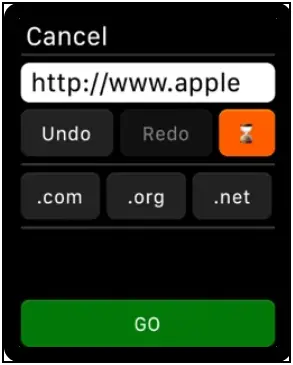
Parrity is a fully operable web browser that you can use directly on your Apple Watch or operate it from your iPhone. It has a minified web UI with easy-to-use control buttons. You can visit sites using Siri or Scribble with a convenient URL positioning UI and you can also share sites from Safari using the share panel.
The browser supports dozens of popular search engines like Google, Wikipedia, Amazon, IMDb, etc. It uses caching that allows faster reloading of pages. Along with that, it also supports basic history management that keeps a record of visited pages which you can clear anytime.
You can pre-load web pages on your iPhone and send them to the watch for better convenience. This feature can be helpful in urgent events like signing in. Lastly, it also has a watch face widget for quick access to the browser.
Key Features:
- Site sharing with iPhone
- Minified Web UI for Smartwatches
- Supports Multiple Search Engines
- Basic History Management
- Pre-load Web Pages
- Watch Face Widget for Quick Access
- Siri and Scribble Voice Support
Check on App Store: Parrity Web Browser
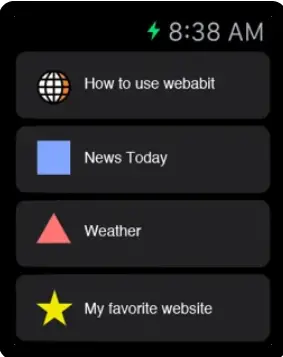
Webabit is a simple and limited web browser for Apple Watch. It does not have many features and only allows basic browsing. There’s no search engine support here but it can load specific websites that you can sync through Safari on your iPhone.
You can bookmark any site on the Safari browser which you can access on the watch later through Webabit. It’s an ideal option if you’re looking for a lightweight browser that suits your basic page-viewing requirements on Apple Watch.
- Simple-to-use Interface
- Access any Website on the go
- Access Links from Safari
- Easy linking with Phone
- Bookmark websites for Quick Access
Check on App Store: Webabit Simple Browser
Paid Web Browsers for Apple Watch
1. µbrowser.
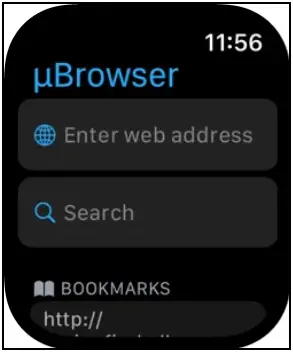
µBrowser is a mini web browser for the Apple Watch made for urgent browsing. It does not support many search engines but you can use it for basic browsing when you don’t have any other device around you.
You can open any URL by typing and can also search anything on the web with DuckDuckGo engine. It allows you to visit your previously visited pages and you can also add pages from history to favorites for easy access.
The µBrowser also supports complications to quickly access the browser from the watch face. There’s also a µBrowser browser companion app available for iPhone through which you can manage bookmarks.
- Quick Access Mini Browser
- Web search with DuckDuckGo
- Better Keyboard Optimization for Series 7
- Add Favorites from History
- Quick access from Watch Face
- Companion app to Manage Bookmarks
Check on App Store: µBrowser Mini Browser
2. iBrowserWeb
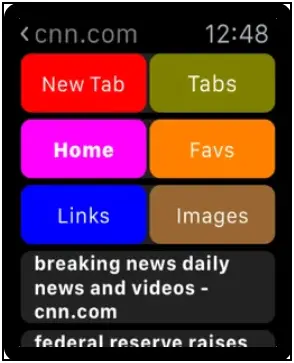
iBrowserWeb is a premium web browser for Apple Watch that comes with a premium price tag. It comes equipped with a fully functional keyboard that lets you search anything on the web through this browser instantly.
You can search anything like websites or about any general knowledge question with its search engine. The browser can open new tabs and save your favorite websites and links to access them easily in future without searching for it again.
While it offers several features, the UI may feel childish to some people. And given the price tag of around $20, we would suggest you first try the other free and paid options available in the article.
- Fully Functional Keyboard
- Search Anything on the Watch
- Create New Tabs
- Watch Latest News
- Save Links and Favorite Websites
- Support Tickets Available
Check on App Store: iBrowseWeb – Browser & Search Engine for Apple Watch
3. Squint Browser
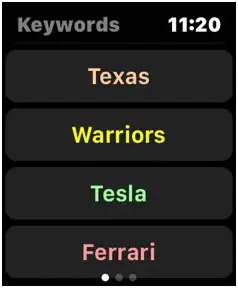
Squint browser is a complete web browser that instantly discovers your searched content on any website in any language. It works with popular search engines like Google, Yahoo, Bing, and DuckDuckGo.
This browser can be set on the watch face for quick access and can also work with Siri. You can add or edit keywords and favorites on your iPhone and sync them to your watch.
You can access three different sections in the browser by swiping left and right, keywords, favorites and results. The browser also supports voice commands, allowing you to do tasks like reading articles, pause and resume reading, etc, handsfree.
For less than $2, it’s a quite feature-rich browser that you can install on your Apple Watch.
- Fully-functional Web Browser
- Supports Popular Search Engines
- Works with Voice Assistant
- Easy Access to Different Sections
- Seamless Integration with iPhone
- Voice Commands for Quick Tasks
Check on App Store: Squint Browser
Hidden Web Browser on Apple Watch
Apart from downloading third-party web browsers from App Store on the Apple Watch, you can also use the hidden web browser onboard. There are two ways you can use it, given below.
1. Open Links Using Messages (Webkit Integration)
The Apple Watch comes with built-in messaging and calling support. You can use web browse search on the watch by sending a link on messages to the Apple Watch. To do so:
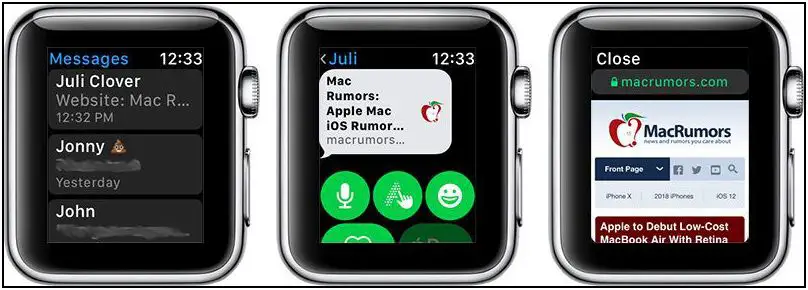
Step 1: Send the link you want to open on your watch via messages or email.
Step 2: Click the link on your watch.
Step 3: It will open the link in the browser inside the messages app.
It offers a similar webpage experience to an iPhone with a mini screen.
Note: Webkit Integration is limited to the Apple Watch Series 3. Websites will not load on Apple Watch Series 1 and Series 2.
2. Open Webpage Using Siri on Apple Watch
The other way is to use Siri voice assistant, elaborated below:

Step 1: Toggle Siri and say “Hey Siri, search web”.
Step 2: It will show you some web pages options like Google, Amazon, Twitter, Facebook, Reddit, and more.
Step 3: Choose the website you want to browse.
Using this method, you can browse websites on your Apple Watch without any tweaks or apps. To search for general queries, select Google, and then input your query.
Browsing Web on Apple Watch
These were some of the best web browsers for the Apple Watch including free and paid apps. Besides, we’ve also mentioned how you can use the hidden web browser to browse the internet on your Apple Watch without any third-party app or tweak. Stay tuned for more such tips, tricks, and apps around wearables you use.
Himanshu Kansal
Himanshu roams around the Internet to find the latest happenings in Tech Industry to stay updated about everything Tech. Apart from being a Tech Writer, he also makes content on YouTube and is passionate about Smartphones and Gadgets.
Related Posts

How Does a Smartwatch Measure Heart Rate? Check Accuracy!


9 Best Urban Fit Z Tips & Tricks That You Must Try!

5 Ways to Fix Raise to Wake Not Working on Galaxy Watch

Trusted Reviews is supported by its audience. If you purchase through links on our site, we may earn a commission. Learn more.
How to browse the web on an Apple Watch
How to browse the web on an Apple Watch: While Apple does offer a hidden browser, a new mini web browser is bringing the web to your wrist.
Apple doesn’t include its Safari browser on the Apple Watch for obvious reasons. It’s doesn’t believe you can achieve a worthy World Wide Web experience on a 45mm display.
There is a hidden browser of sorts that’s a product of Apple’s own WebKit API, introduced in watchOS 5. That comes into play when you receive a URL link within the Messages and Mail apps. Tap those links and you will see a functional web page where you can tap links and browse through websites, using the Digital Crown to scroll through pages.
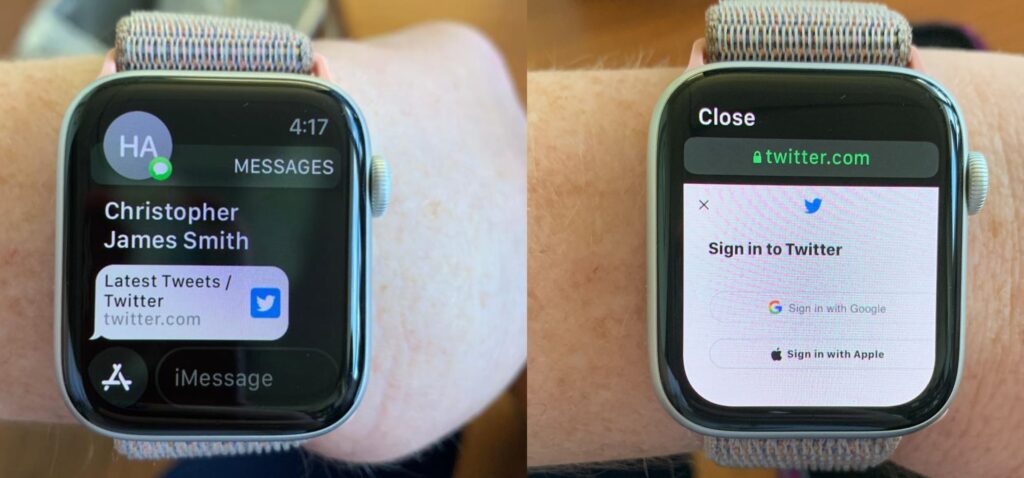
This also applies with links that appear within Siri search results. MacRumors also points out a little hack where you can send yourself a link to Google via iMessages, perform the web search there and browse whatever you want.
Download the µBrowser for Apple Watch
While there is no Safari, where there’s a will, there’s the intrepid developer community. The µBrowser is described as a Mini Browser on your Watch and arrived on the App Store last week to great acclaim, with a 4.8 rating out of 5 so far. It only costs $0.99/£0.99 too.
You can download the µBrowser app for Apple Watch here .
It enables you to type in web addresses directly on the display or enter search terms to enjoy a micro browsing experience. The companion iPhone app also enables you to set up bookmarks to your favourite sites to avoid having to type them in.
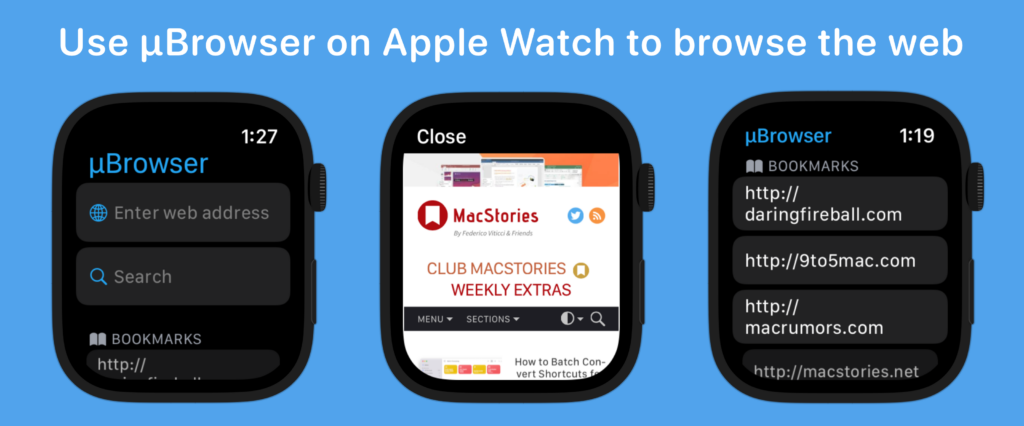
You will need watchOS 8 installed on your Apple Watch and iOS 15 on your iPhone in order to use this app. It should work nicely on all of phones compatible with the latest update, although the larger displays available in the newer generations will naturally be best.
There are some issues, naturally, with readability on home websites, while 9to5Mac reports that images can take a while to launch, if they launch at all. Users do have to confirm they want to browse to that page after it launches.
You might like…
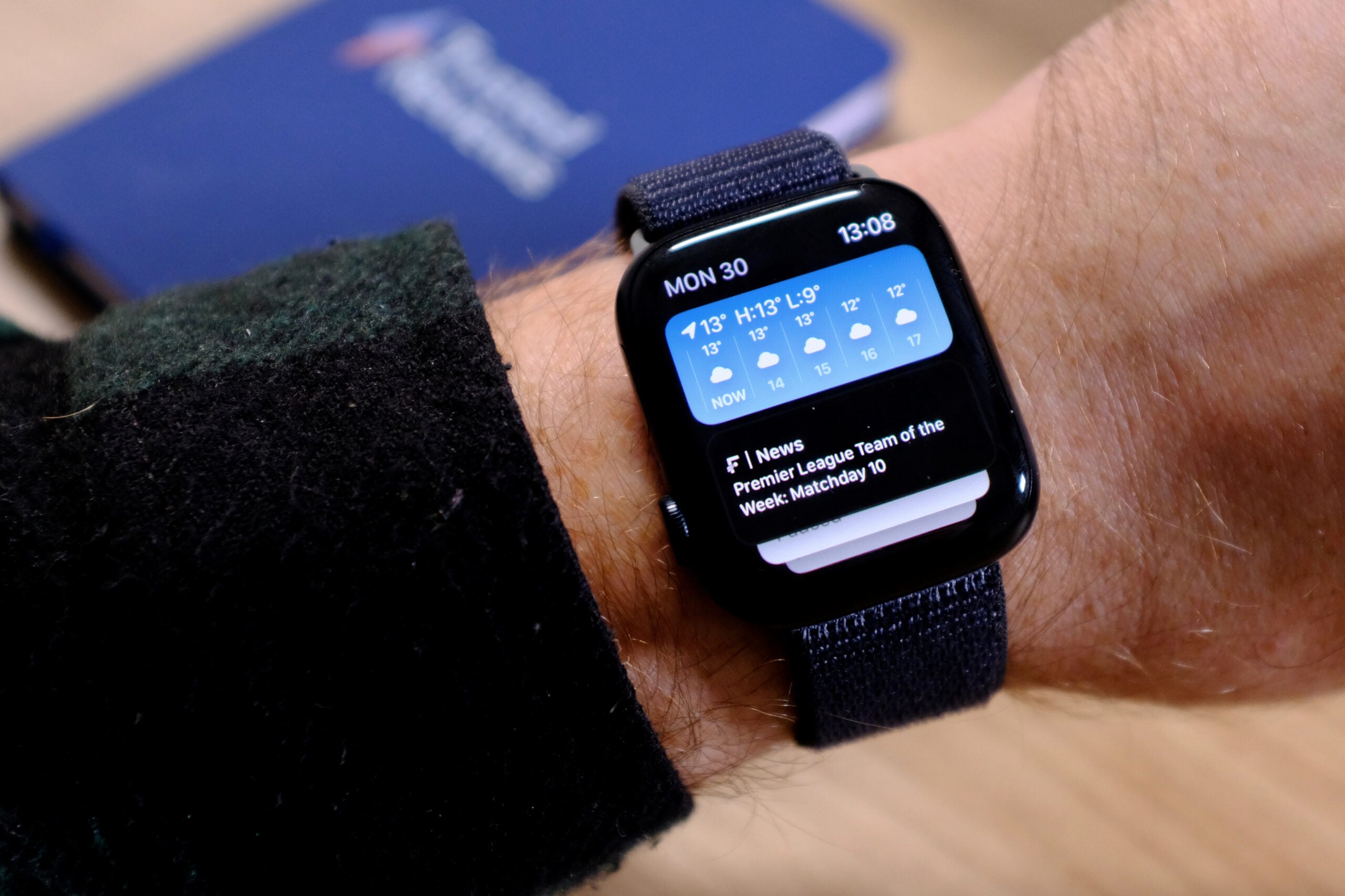
Best Apple Watch 2024: The top four picks to consider

Best Smartwatch 2024: The top wearables we’ve tested

Trusted Reviews Awards 2021: The Galaxy Watch 4 is this year’s Best Smartwatch
Developer, the app-tly named Arno Appenzeller writes : “I believe that µBrowser can be the perfect emergency browser when you are on the go and don’t have your phone with yourself. It is a start and I hope watchOS will improve so I can add new features to µBrowser. I’m pretty interested in deliver the best possible web experience on iOS.”

Chris Smith is a freelance technology journalist for a host of UK tech publications, including Trusted Reviews. He's based in South Florida, USA. …
Why trust our journalism?
Founded in 2003, Trusted Reviews exists to give our readers thorough, unbiased and independent advice on what to buy.
Today, we have millions of users a month from around the world, and assess more than 1,000 products a year.
Editorial independence
Editorial independence means being able to give an unbiased verdict about a product or company, with the avoidance of conflicts of interest. To ensure this is possible, every member of the editorial staff follows a clear code of conduct.
Professional conduct
We also expect our journalists to follow clear ethical standards in their work. Our staff members must strive for honesty and accuracy in everything they do. We follow the IPSO Editors’ code of practice to underpin these standards.

Sign up to our newsletter
Get the best of Trusted Reviews delivered right to your inbox.
Take Your Apple Watch to the Next Level with These 7 Hidden App Store Gems
Commentary: Download these third-party apps to make the already-capable Apple Watch even more fun and useful.

The Habbie app on the Apple Watch allows you to care for a virtual pet as you care for yourself.
I'm a month into wearing an Apple Watch for the first time and have had so much fun experimenting with everything it can do out of the box: calling, texting, accessing my cards with Apple Pay, tracking my workouts and sleep… The list goes on. It's impressive what you can do with your watch's native apps.
But downloading third-party applications allows your Apple Watch to do even more, like surfing the web and caring for a virtual pet.
In fact, I've gathered an entire list of hidden App Store gems that will take your watch to the next level. Here are seven of my favorite lesser-known Apple Watch apps.
Surf the web with Parrity
Apple has made visiting a website on your Apple Watch nearly impossible, and the Parrity app aims to fix that. Once the app is open, tap the magnifying glass at the top of the screen and from there, you can enter a site and start browsing. How great does CNET look on an Apple Watch in the picture below?
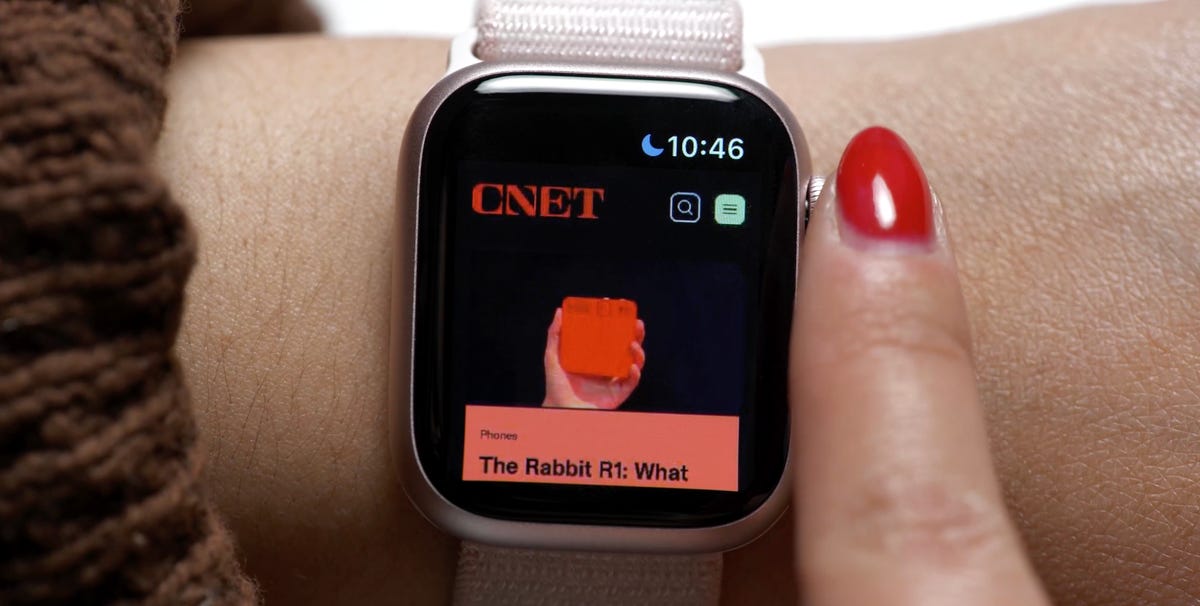
Reading a CNET article on my Apple Watch thanks to the Parrity app.
Surfing the web like this is laggier than using your iPhone's Safari app. And Parrity often interrupts your browsing experience to resize the page so it fits better into the watch's square screen.
But this app is helpful for moments when your phone is in your backpack or purse and you want to look something up without rummaging through your bag. Your Apple Watch needs to be connected to your iPhone to search for something new. So you can't Google stuff on the go unless you have your iPhone with you, even if you're on a cellular watch.
However, the pages you look at do get cached. So you could load an article while you're near your iPhone to read later, when you're away from your phone.
Parrity is free and runs on WatchOS 4.0 or later.
Care for a virtual pet with Habbie

I didn't hit my daily step count goal the day before, so my Habbie cat pooped on my Apple Watch.
The Habbie app gives me Tamagotchi vibes in the best way. You take care of a cute little cat by hitting your daily step count goal. It defaults to 10,000 steps but can be changed on the iPhone app. When you meet your goal, you get a gift to feed your cat. And when you don't reach your goal, your cat goes to the bathroom on your watch (to put it politely). But you can clean it up by meeting your goal the next day.
There's also a Habbie watch face complication so you can see your cat and step count every time you check your watch. I love this app because while I had so much fun taking care of my Tamagotchi back in the day, now that I have less free time, it's nice that I can care for this virtual pet as I care for myself. If you read my last story on my first week with the Series 9 , you know I've been using my watch to help me prioritize self-care, and apps like this make doing that even more fun.
Habbie is $5 and runs on WatchOS 9.1 or later.
Get words of encouragement with I Am

See positive affirmations on your Apple Watch face with the I Am app.
While we're on the topic of self-care, when life feels overwhelming, it can be helpful to get some words of encouragement. The I Am app sends notifications with affirmations to your Apple Watch throughout your day. There's also a complication so you can see a positive message whenever you look at your watch. And if you open the app, you can tap through even more affirmations.
I've had the iPhone version of this app for a while, and it's very comforting to see positive messages amid emails, texts and other notifications that may be stressing me out. So I'm happy it's available on the Apple Watch too. The free version sends you general positive affirmations, which I like. But I tried the subscription and I love that it allows me to choose more specific affirmations, so you may find it worthwhile too. But give the free trial a spin first.
The I Am app is free but does require a paid subscription to unlock all features: $5 per month, $30 per year or $100 for lifetime access. I Am runs on WatchOS 8.0 or later.
Access AI with Genie

You can choose one of the suggested prompts or ask your own question.
AI is the buzzword in tech right now. So unsurprisingly, there's no shortage of apps that allow you to ask ChatGPT questions on your Apple Watch. I use Genie because I like that it offers suggested prompts and has a box for you to enter your own prompts.
My only gripe is that you can't scroll through the (often detailed) results it provides with the Apple Watch's crown. You have to use your finger, which is tedious. Being able to use the crown would take this app from a 9 to a perfect 10 out of 10 for me. But it's still pretty good and fun to use.
Chatbot AI Assistant Genie is free and runs on WatchOS 9.1 or later.
Write yourself notes with 2Doodle

Display drawings on your Apple Watch face with the 2Doodle app.
The 2Doodle app is my new favorite way to display reminders on my Apple Watch face and give it a little more personality. Set 2Doodle as a complication and when you draw something in the app, it'll immediately appear on your watch face.

Drawing in the 2Doodle app.
Doodling on that tiny screen does take some getting used to and your notes can't be long. But I do enjoy using this app for short messages.
2Doodle is free and runs on WatchOS 7.0 or later.
Embrace the nostalgia with Birdie and Snake.io

It's giving Flappy Bird vibes.
These last two apps aren't for productivity or utility. They're just for fun, and they both make me feel nostalgic. The first one is called Birdie. You move the bird with the crown and try to fly it between the green tubes. I love this one because it's inspired by the iconic 2013 iPhone app Flappy Bird.

Playing Snake.io on the Apple Watch.
Next is Snake.io and this one reminds me of the Snake game on Nokia phones . You use the crown to move the snake and try to get the little circles while avoiding the other snakes.
Birdie is free and runs on WatchOS 2.0 or later. Snake.io is also free and runs on WatchOS 3.0 or later.
Final thoughts
I found these apps because I was curious about how much more this already capable device could do. And I'm glad I did. These applications make the Apple Watch even more useful and personal.
Apple Watch Ultra Elevates Smartwatches to New Heights

Apple Event: May 7th at 7 am PT
> Learn more
> Add to your calendar
Looks like no one’s replied in a while. To start the conversation again, simply ask a new question.
APPLE WATCH SAFARI
apple watch can browse on a website?
Apple Watch Series 2, watchOS 4.2
Posted on Dec 16, 2017 12:52 PM
Posted on Dec 17, 2017 1:44 AM
Apple Watch does not include a Safari web browser.
Some third-party web browser apps are available via the App Store. For example:
WatchWeb - The Web Browser for your Watch on the App Store
To search for apps with results automatically filtered to list only results that include an app for Apple Watch, use the App Store or Search tabs in the Watch app on your iPhone.
Siri on Apple Watch also offers some search-related functionality, as detailed here:
watchOS - Feature Availability - Apple
Loading page content
Page content loaded
Dec 17, 2017 1:44 AM in response to ema000000
Dec 16, 2017 12:55 PM in response to ema000000
Apple Watch is not yet capable of Surfing the web, and chances are it won't happen. The closest you can get is with Siri who will give basic background information on Places, People and "Things" in general.
You are using an outdated browser. Please upgrade your browser to improve your experience.
Apple to unveil AI-enabled Safari browser alongside new operating systems

Safari getting new AI tools in iOS 18

The software — expected to debut as Safari 18 later in 2024 — is currently undergoing evaluation alongside internal builds of Apple's next-generation operating system updates, namely iOS 18 and macOS 15, according to people familiar with the matter. Should all of the new features make it to the release candidate stage, users will be treated to a new user interface (UI) for customizing popular page controls, a "Web eraser" feature, and AI-driven content summarization tools.
Intelligent Search - AI-enhanced browsing and text summarization
Engineers evaluating the latest builds of Safari 18 can find a toggle for the new page controls menu within the browser's address bar. The menu consolidates — and provides quick access to — old and new page control tools, among them being the browser's new "Intelligent Search" feature.
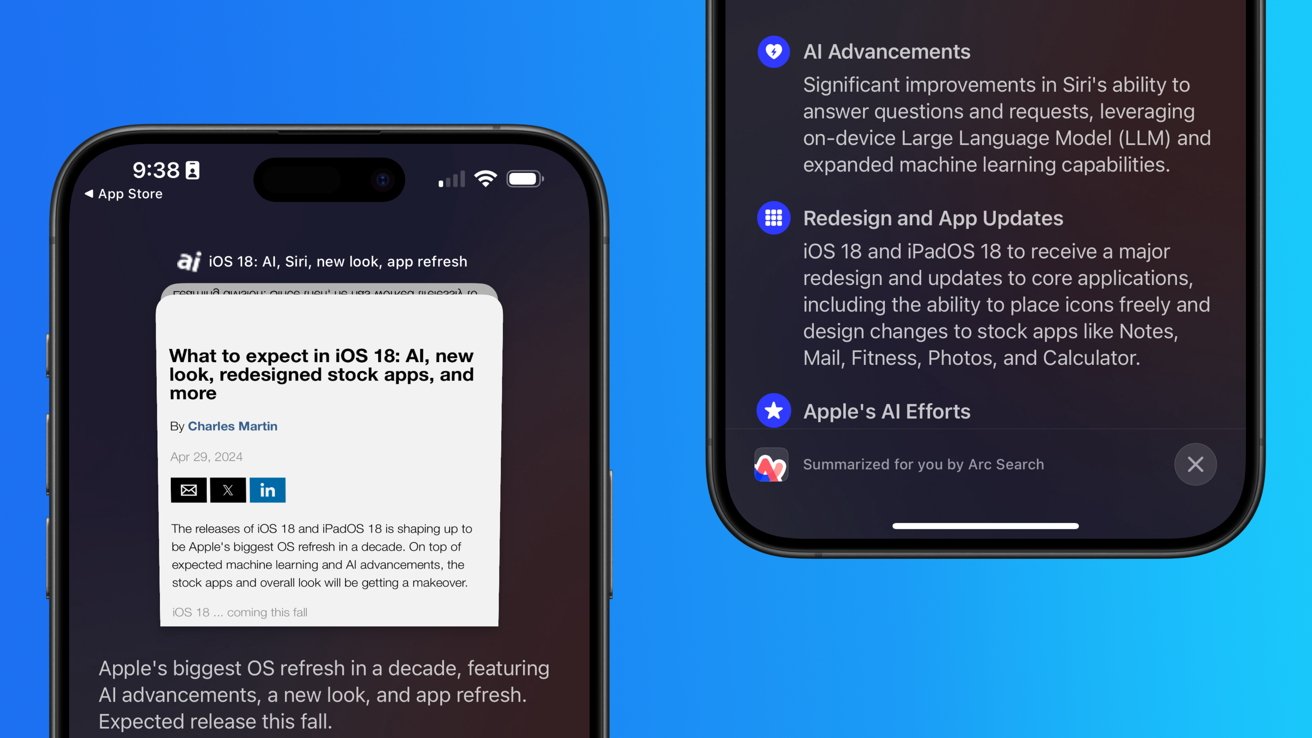
This feature is not automatically enabled in test builds of Safari 18 and instead requires manual activation from the page controls menu. Once enabled, it's believed the tool leverages Apple's on-device AI technology — specifically the Ajax language-learning model — to identify topics and key phrases within a webpage for which to base the summarization.
In selecting key phrases, Apple's LLM software identifies sentences that provide explanations or describe the structure of objects, depending on the text in question. Words repeated within a text and key sentences are recognized as text topics.
These early indications suggest Apple is striving to deliver text summarization alongside Safari 18 later this year, though the exact implementation of this feature remains fuzzy.
Apple's text summarization features could be a response to rival generative AI tools, such as OpenAI's ChatGPT. But Apple's on-device models and technologies like Private Relay could make the experience much more secure for users. Intelligent Search is also likely to be the same AI browser assistant that one X user hinted at a couple of weeks back.
Web Eraser for better content-blocking
Also accessible from the new page controls menu is a feature Apple is testing called "Web Eraser." As its name would imply, it's designed to allow users to remove, or erase, specific portions of web pages, according to people familiar with the feature.
The feature is expected to build upon existing privacy features within Safari and will allow users to erase unwanted content from any webpage of their choosing. Users will have the option to erase banner ads, images, text or even entire page sections, all with relative ease.
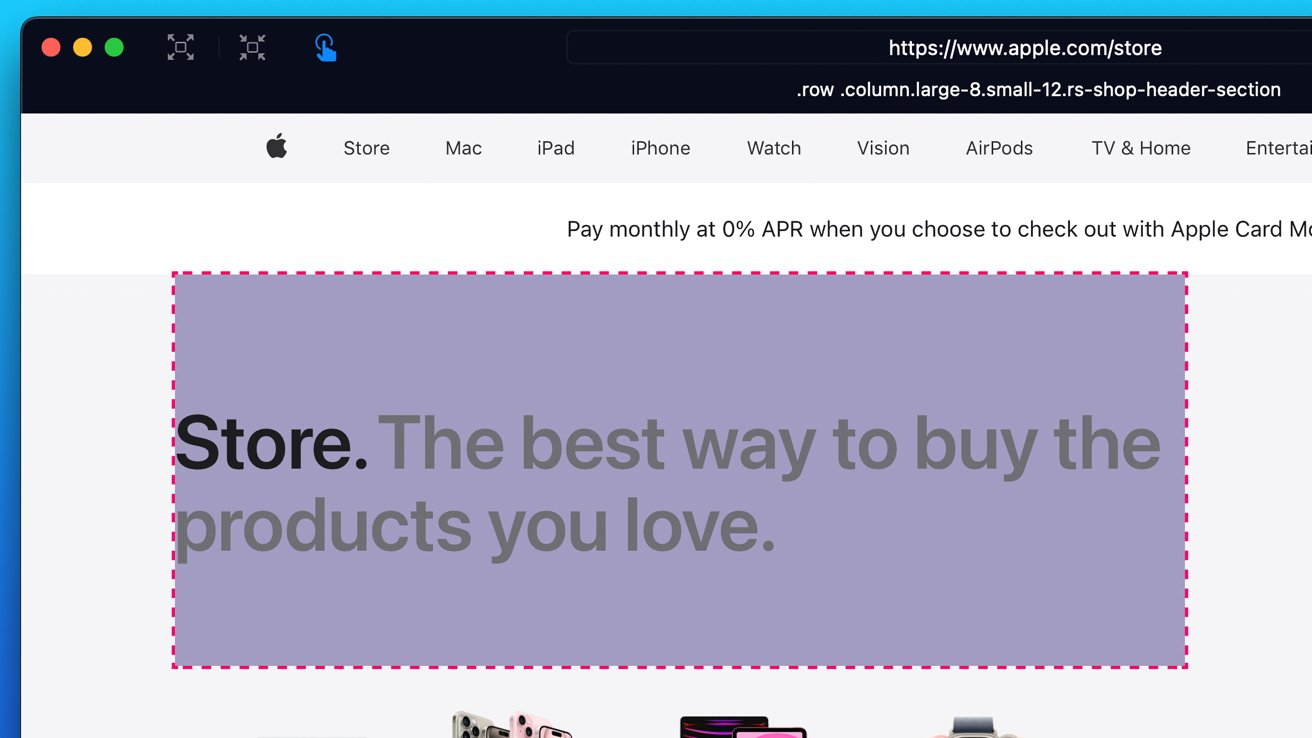
The erasure is said to be persistent, rather than limited to a browsing session. This means that Safari will remember the changes even after the original tab or window has been closed.
When visiting a web page with previously erased content, Safari will inform the user that the page has been modified to reflect their desired changes. The browser will also give the user the option to revert changes and restore the webpage to its initial, unaltered state.
As for where Apple got the inspiration for Web Eraser, the company could have Sherlocked the feature from the third-party app 1Blocker. The application features a similar way of erasing ads, where users would tap ads to make them disappear.
Updated UI will move key tools into one easy location
The new page controls menu referenced throughout this article will attempt to offer Safari 18 users quick and easy access to several options previously located across different menus and the Share Sheet. Running on pre-release versions of macOS 15, for instance, the menu also pulls in the "Aa" menu common on existing iPadOS versions of the browser. These include zoom options, webpage settings for privacy controls, content blocking options, extension shortcuts, and access to the new AI and erasure tools.
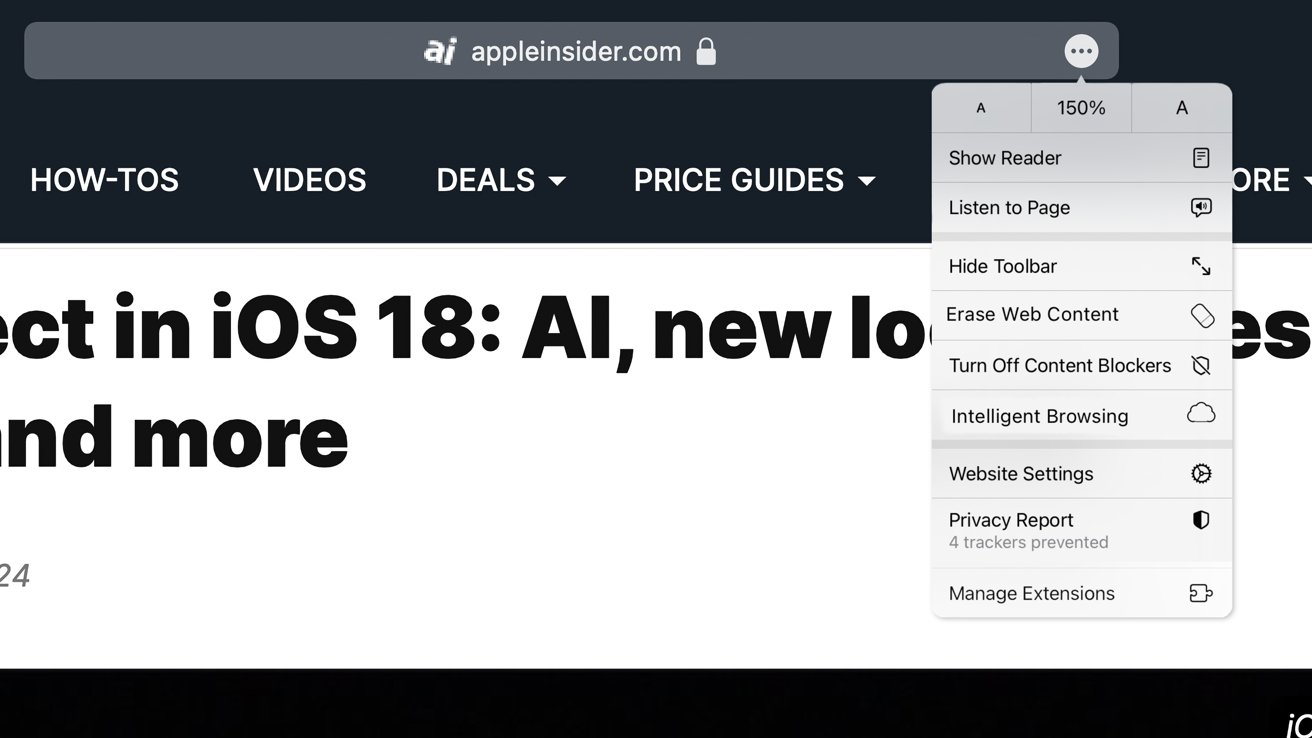
These various options existed previously on macOS, but were found by navigating through the Safari settings menu. Having all of these controls in one central location in the Address Bar will make these options more discoverable for end users. Other options like on-page text search and reader mode are also in this menu.
This all suggests Apple intends to unite the iPadOS and macOS Safari UI paradigms when it unveils its new OS releases during its Worldwide Developers Conference in June.
AI-enhanced Visual Lookup feature could be available in 2025
Simultaneously, Apple is also working on a much more powerful visual search feature scheduled for integration sometime in 2025 that will allow users to obtain information on consumer products when browsing through images. People familiar with the tool say it's similar to the Visual Lookup feature, through which Siri can identify plants, pets and landmarks from photos.
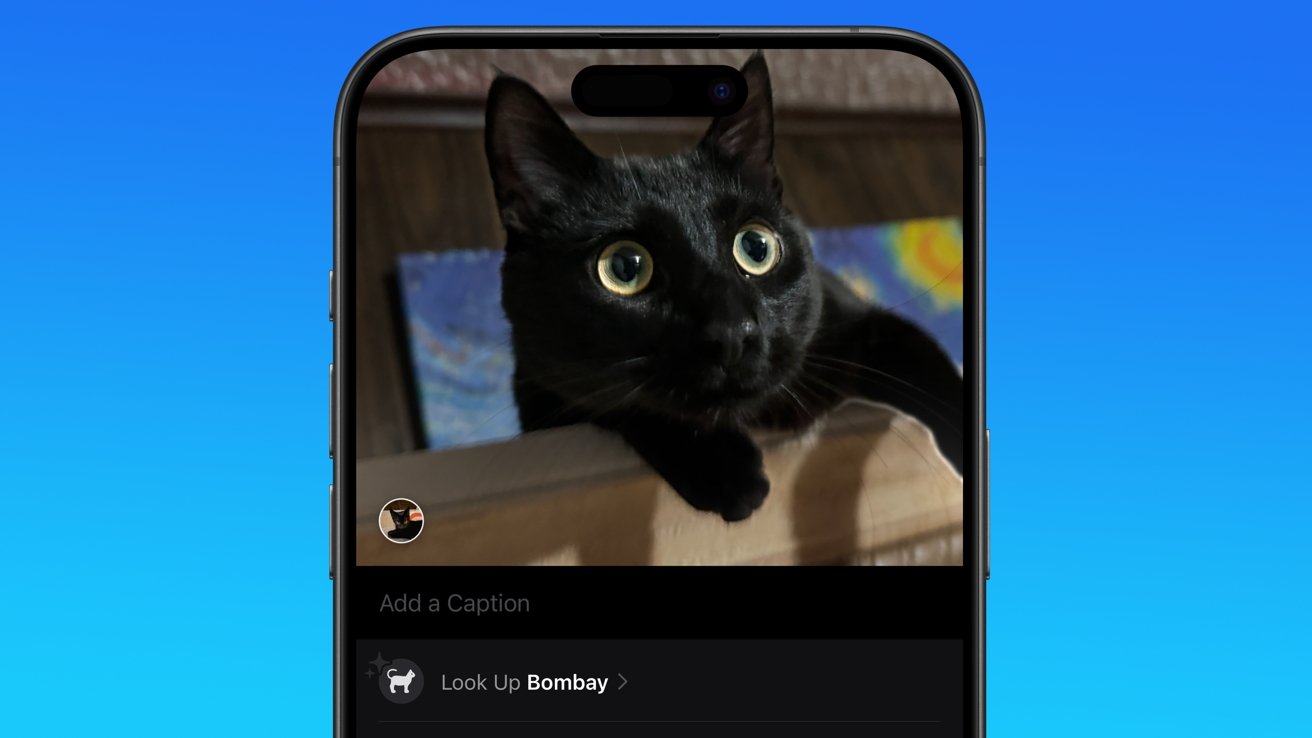
Visual Search could be implemented as a system-wide feature. So, instead of surfacing search results in the Photos app, the user may be able to use Visual Search directly in Safari by selecting an image.
Given development of this tool is in the earlier stages, it remains unclear how Apple will ultimately go about implementing it. It also remains to be seen whether or not the feature will make it through internal testing.
The iPhone maker has expressed significant interest in artificial intelligence and more recently published research related to on-device language learning models. This goes hand in hand with widespread rumors about several other AI-powered software features, many of which are expected to make their debut later this year with iOS 18.
Another big year for Safari
From its inception, Safari was always meant to rival existing web browsers.
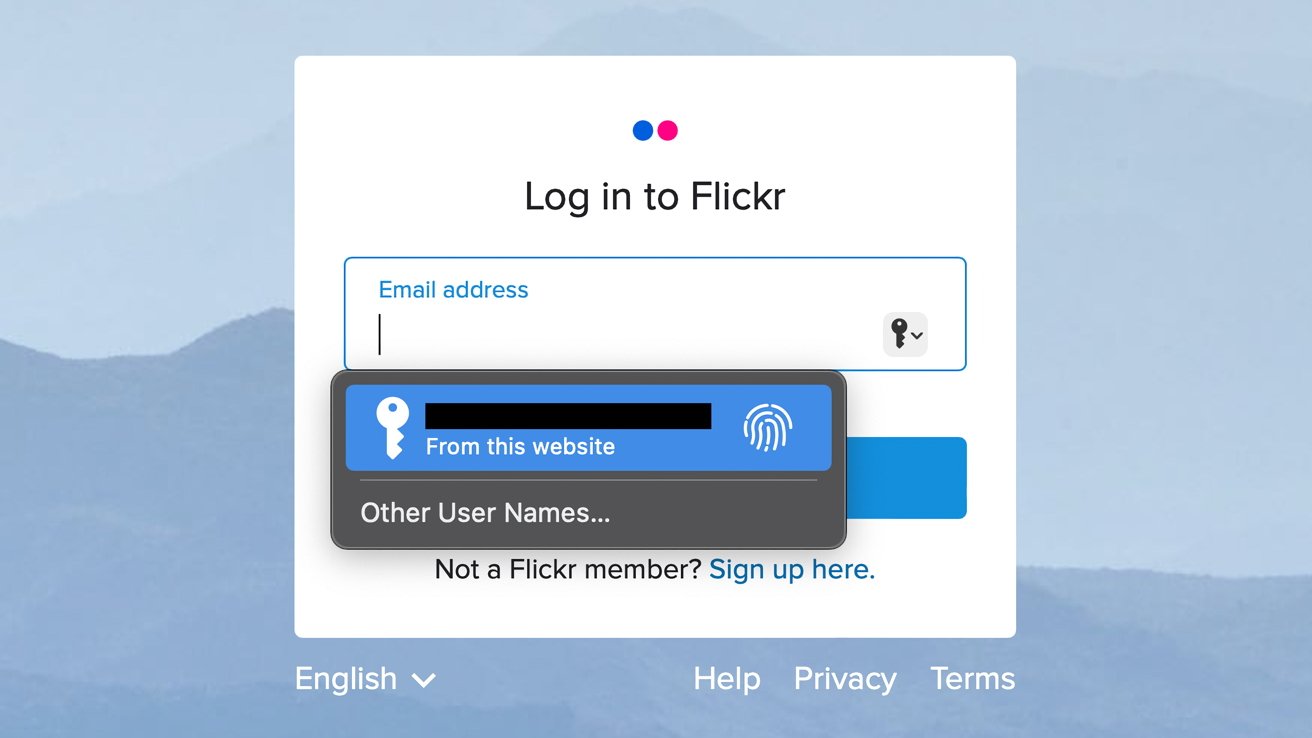
Safari was originally added to macOS as a means of replacing Microsoft's Internet Explorer for Mac, which was the default browser. Over the years, the app made its way to the iPhone , and has since received various upgrades over the years.
More recent versions of Safari provide users with personalized web suggestions, and allow for greater privacy protection with features such as iCloud Private Relay.
This latest set of enhancements only serves to better position Safari against the competition, in an ever-increasing landscape of generative AI tools and third-party ad-blockers.
While Apple tests many such features during different development stages, it is important to remember that not all of them make it to release. Apple has been known to delay features or cancel them entirely, so there's always a chance we may not see these new Safari features after all.
Along with Safari 18 and its associated improvements, we should also see a revamped Calculator with Math Notes make its way to iPadOS 18. Freeform Scenes and Adaptive Voice Shortcuts are new OS features, which are also expected to debut later this year.
Apple is expected to introduce various AI-related enhancements as part of iOS 18 and macOS 15, both of which should be announced at the company's annual WWDC on June 10.
36 Comments
"As for where Apple got the inspiration for Web Eraser, the company could have Sherlocked the feature from the third-party app 1Blocker. The application features a similar way of erasing ads, where users would tap ads to make them disappear." They may also have been inspired by Simplified Page....
As long as I can turn it off/hide it they can knock themselves out.
Will the web eraser feature remove pop up videos, such as the ones that appear on this site?
I use the 'Reader' function in Safari quite a bit, but sometimes it doesn't work very well. Seems like something that AI could help make better.
Web ads suck but how else do you think your favorite websites will stay in business? Are you prepared to pay a subscription to every site? I doubt it…
Top Stories

Blowout deal: grab Apple's M2 Pro MacBook Pro for $1,599 today only

New Apple Pencil may be called 'Apple Pencil Pro'

New iPad Air & iPad Pro models are coming soon - what to expect
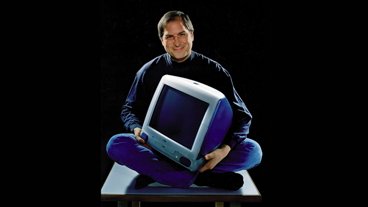
How Steve Jobs saved Apple with the iMac 26 years ago

Siri for iOS 18 to gain massive AI upgrade via Apple's Ajax LLM

How to watch Apple's 'Let Loose' iPad Air & iPad Pro event
Featured deals.

Deals: Apple AirPods dip to $79, M3 iMac 24-inch drops to $1,149 at Amazon
Latest exclusives.

Apple's iOS 18 to streamline task management with unified events and reminders

An inside look at Apple's various internal iOS variants that aid development
Latest comparisons.

Apple headphone shootout: Beats Solo 4 vs AirPods Max

M3 15-inch MacBook Air vs M3 14-inch MacBook Pro — Ultimate buyer's guide

M3 MacBook Air vs M1 MacBook Air — Compared
Latest news.

Lots of new smart home gear, cheap HomeKit sensors, & Matter 1.2 on HomeKit Insider
On this episode of the HomeKit Insider Podcast, we check out several new products and discuss the delay with vacuums in Matter 1.2.

AppleInsider has learned that code in the Japanese version of Apple's website reveals multiple mentions of an "Apple Pencil Pro," ahead of the expected release of a new model on May 7.

Apple Arcade rolls out five new games, including 'Rabbids: Legends of the Multiverse'
Apple Arcade is set to receive new titles in June, including the adventure game "Return to Monkey Island+" and the retro-style platformer "Tomb of the Mask."

Annual Pride Edition Braided Solo Loop for Apple Watch arrives
In what has become an annual tradition for Apple, a new Pride Edition Braided Solo Loop for the Apple Watch has been introduced.

Apple has dominated 2024 smartphone sales with iPhone 15 Pro Max
The iPhone 15 Pro Max was the top-selling smartphone in the first quarter of 2024, with iPhones occupying half the spots in the top ten.

Foxconn saw best-ever April revenues partly because of better than expected iPhone demand
Apple's largest iPhone manufacturer has reported almost a fifth higher revenue for April 2024 compared to the same month in 2023, in part because of diversification.

On May 6, 1998, Steve Jobs announced the iMac, and we wouldn't now have the iPhone, the Apple Store, or even Apple itself, if it hadn't been such a success.

All-screen MacBook Pro and iPhone fold get new and aggressive rumored launch timetable
An Apple analyst believes that a foldable iPhone and an all-screen MacBook Pro are coming far sooner than expected, but there are reasons to be cautious about the latest rumor.

Warren Buffett has sold a lot of Apple stock so far in 2024
Famed investor Warren Buffett cut his firm's Apple holdings by 13% in the first quarter of 2023, as analyst consensus was that the iPhone was seeing declining demand.
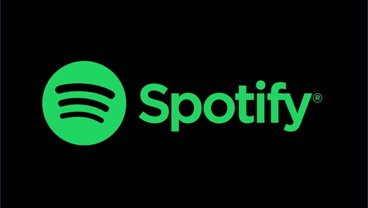
Fingers crossed: Spotify might actually launch lossless audio in 2024
After years of promises and nothing to show for it, a new leak suggests that Spotify may actually be close to launching lossless audio on its service. Maybe.
Latest Videos

Beats Solo 4 headphones review: Great audio quality and features

iPhone 16 Pro: what to expect from Apple's fall 2024 flagship phone
Latest reviews.

Unistellar Odyssey Pro review: Unlock pro-level astronomy with your iPhone from your backyard

Ugreen DXP8800 Plus network attached storage review: Good hardware, beta software

Espresso 17 Pro review: Magnetic & modular portable Mac monitor

{{ title }}
{{ summary }}
Apple Watch
Apple watch x: the latest on apple’s plans for a major design refresh.
Apple is believed to be working on “the biggest overhaul yet” to the Apple Watch’s design. A new rumor today indicates that the next-generation Apple Watch could include a design change that frees up more space inside for other components – or that makes the device thinner.
New Apple Watch redesign rumors
Today’s supply chain rumor comes from Digitimes and says that a next-generation Apple Watch will use a new resin coated copper (RCC) motherboard design.
If this story sounds familiar, it’s because Ming-Chi Kuo has reported that the iPhone 17 coming in 2025 will also use a new RCC mainboard. At the time, Kuo highlighted multiple benefits of this design update, including reducing the thickness of the mainboard. Kuo also said that the change will “make the drilling process easier because it’s fiberglass-free.”
In the case of the Apple Watch, we can expect similar benefits from the switch to a new RCC logic board. This includes a thinner logic board design and manufacturing improvements.
‘Apple Watch X’
Even small changes to the internal design of an Apple Watch can be huge. By making the logic board thinner, this next-generation Apple Watch could fit additional components inside. Whether this manifests in a bigger battery or other components remains to be seen.
Apple is reportedly working on an Apple Watch overhaul that could be dubbed the “Apple Watch X.” Apple announced the Apple Watch in September 2014, so we are approaching its 10-year anniversary. Bloomberg has described the redesign as the “biggest overhaul yet” to the Apple Watch.
The new Apple Watch will reportedly be thinner and use a new magnetic band system. Yes, this means your existing Apple Watch bands won’t be compatible with the new “Apple Watch X” design.
Whether the new “Apple Watch X” debuts in 2024 remains to be seen. It could end up being pushed to 2025 as Apple continues development and finalizes production.
- What’s next for Apple Watch? Here are three things coming soon
FTC: We use income earning auto affiliate links. More.

Check out 9to5Mac on YouTube for more Apple news:

Apple Watch is Apple's wearable is designed to h…
Chance is an editor for the entire 9to5 network and covers the latest Apple news for 9to5Mac.
Tips, questions, typos to [email protected]

Manage push notifications
Apple’s 2024 Pride Collection shines light on LGBTQ+ communities
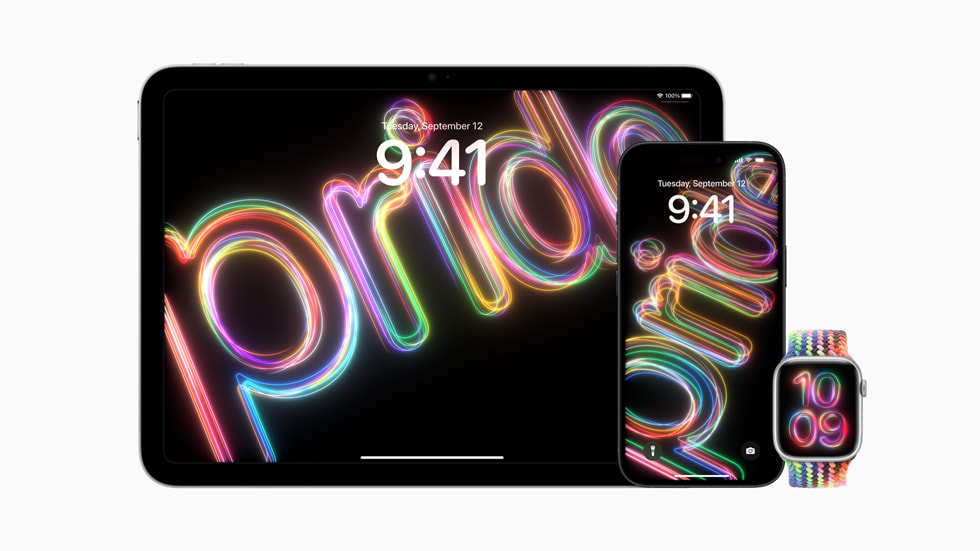
- The Pride Edition Braided Solo Loop will be available to order on apple.com and in the Apple Store app beginning May 22, and will be available at Apple Store locations beginning May 22 in the U.S. and Canada and May 23 in other regions, for $99 (U.S.).
- The Pride Edition Braided Solo Loop is available in 41mm and 45mm sizes, and is compatible with Apple Watch SE and Apple Watch Series 4 or later.
- The new Pride Radiance watch face and iPhone and iPad wallpapers will be available soon with watchOS 10.5, iOS 17.5, and iPadOS 17.5.
- Customers can download the matching Pride Radiance watch face through the Apple Watch app, on the Apple Store app, or at apple.com .
Text of this article
May 6, 2024
Apple’s 2024 Pride Collection shines :br(s): light on:br(xl)::br(l)::br(m): LGBTQ+ communities
To champion global movements to protect and advance equality for LGBTQ+ communities, Apple is introducing a new Apple Watch Pride Edition Braided Solo Loop, available to order starting May 22, along with a matching watch face and dynamic iOS and iPadOS wallpapers, available in an upcoming software update. For the first time, the Pride watch face and wallpapers can be customized to showcase a spectrum of colors representing the vibrancy and diversity of LGBTQ+ communities.
Through this Pride Collection, Apple is proud to continue its support of LGBTQ+ advocacy organizations whose efforts are bringing about positive change, including ILGA World, a global federation committed to advancing the rights of LGBTQ+ people worldwide; and the Human Rights Campaign, a global advocacy group working to ensure all LGBTQ+ people are treated as full and equal citizens. Additional advocacy organizations Apple supports include Encircle, Equality North Carolina, Equality Texas, GLSEN, Equality Federation, the National Center for Transgender Equality, PFLAG, SMYAL, and The Trevor Project.
The new Pride Edition Braided Solo Loop evokes the strength and beauty of LGBTQ+ communities with a vibrant, fluorescent design inspired by multiple pride flags, and features a laser-etched lug that reads “PRIDE 2024.” The colors black and brown symbolize Black, Hispanic, and Latin communities, as well as those impacted by HIV/AIDS, while the pink, light blue, and white hues represent transgender and nonbinary individuals.
The new Pride Radiance watch face and iOS and iPadOS wallpapers bring bold, symbolic color to Apple Watch, iPhone, and iPad. Signaling hope, strength, and fellowship to LGBTQ+ communities, the beams of light glow against a dark background, and stack on top of each other to represent the everlasting impact of LGBTQ+ activism and its role in illuminating the path to greater equality for future generations.
Users can choose from a spectrum of colors to personalize their watch face and wallpapers. On Apple Watch, the colors trace each numeral of the watch face and react in real time as the user moves their wrist based on input from the gyroscope. On iPhone and iPad, beams of color spell out “Pride” and dynamically move when the user unlocks their device. The new Pride Radiance watch face and iPhone and iPad wallpaper will be available soon with watchOS 10.5, iOS 17.5, and iPadOS 17.5.
Pricing and Availability
Press Contacts
Clare Varellas
Nikki Rothberg
Apple Media Helpline
Apple’s new iOS 18 Web Eraser might let you pick which parts of a website to block
If you buy through a BGR link, we may earn an affiliate commission, helping support our expert product labs.
The main attraction of WWDC 2024 will be iOS 18 , and all the AI features that Apple is building into the iPhone’s operating system. The Safari browser will certainly be part of that upgrade. We’ve already seen some leaks indicating that new AI features are coming to Apple’s browser.
Safari 18’s purported AI capabilities and ad-blocking features are currently in testing, according to Apple Insider .
The blog details some of Safari’s upcoming AI features. For example, Apple is working on an Intelligent Search tool that could use on-device AI to identify topics and phrases. From there, the feature could summarize web content. If it sounds familiar, that’s because other GenAI products can offer web summarization. The big difference here is that Apple might process data on the iPhone and Mac rather than sending everything to the cloud.
Tech. Entertainment. Science. Your inbox.
Sign up for the most interesting tech & entertainment news out there.
By signing up, I agree to the Terms of Use and have reviewed the Privacy Notice.
Additionally, Apple is reportedly working on a Visual Lookup feature for Safari that will offer information about the contents of images. However, it might not be ready until 2025.

The upcoming Safari ad-blocker feature might be more interesting to some people than any AI tool. It’s reportedly called Web Eraser in the Safari 18 version that Apple is testing. It will reportedly let you block specific parts of a web page. The tool will basically let you erase ads and any other content you deem necessary.
Apple Insider says Apple might have copied the functionality from the third-party app 1Blocker, which lets users tap ads to make them disappear.
You won’t have to navigate to the Settings app to change the text size, access zoom, use extensions, or access the new Intelligent Search and Web Eraser tool. It’s certainly a welcome UI change that could make it easier to customize your Safari experience on a Mac.
This article talks about:
Chris Smith has been covering consumer electronics ever since the iPhone revolutionized the industry in 2008. When he’s not writing about the most recent tech news for BGR, he brings his entertainment expertise to Marvel’s Cinematic Universe and other blockbuster franchises.
Outside of work, you’ll catch him streaming almost every new movie and TV show release as soon as it's available.
- A new iPhone 17 Slim might debut in 2025, and I'll be first in line to get one
- 20-inch foldable iPad to launch in 2025, a year before a foldable iPhone
- As a longtime iPhone owner, I need a better mobile hotspot

iPhone 15 lineup dominated Q1 2024 smartphone sales despite decline

New report corrects leaked iPhone roadmap, but there’s bad news

Blink Mini is the perfect cheap security camera for most people

I just deleted all of my social media apps and it feels great
Latest news.
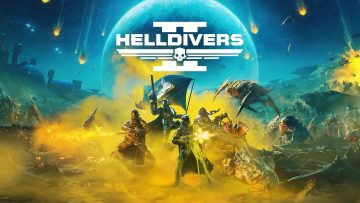
Major Order Completed: Helldivers 2 players declare Glorious Victory over Sony

Apple’s 2024 Pride Collection accessories debut ahead of May 7 event

Apple TV+’s Sugar just gave us one of the most insane TV plot twists of all time

A supercomputer simulation just predicted when humans will go extinct
Sign up for the most interesting tech & entertainment news out there.

5 Of The Best Apple Watch Alternatives In 2024
We may receive a commission on purchases made from links.
Revealed a decade ago in 2014, the original Apple Watch kicked off Apple's new product category, arguably marking the company's first major innovation since the introduction of the iPhone. The Apple Watch has since seen several improvements, both in the form of hardware refinements and software additions. Features like Apple Pay, fitness tracking, and water resistance make it a great substitute for the times and places you can't be bothered to carry your phone around.
WatchOS is a cornerstone of the experience, as we've discussed in our review of the Apple Watch Series 9 . Access to the App Store means you can enjoy a slew of great Apple Watch apps . Additionally, by using third-party watch straps or playing around with the watch face, you can customize your Apple Watch as you please .
All of these make the Apple Watch a great and, in some cases, the default choice for a smartwatch — as long as you own an iPhone. Though you can jump through hoops to use an Apple Watch with an Android phone , you lose quite a bit of functionality and most of the experience. Whether you're on team Android or just don't find the Apple Watch alluring enough — the vastness of the smartwatch market brings good news. Here are some of the best Apple Watch alternatives that you should look into buying in 2024.
Read more: 12 Smart Gadgets You Didn't Know Existed
Google Pixel Watch 2
Taking a total 180 from the Apple Watch lands you at Google's offering — the Pixel Watch 2 . Despite looking nothing like its contender, it shares similarities when it comes to the feature set and, unfortunately enough, its incompatibility with the rival's operating system. On the flip side, you get a watch with a beautifully round design and one that is surprisingly durable, as explored in our review of the Pixel Watch 2 . The front is shielded with Corning's Gorilla Glass 5, and the body is protected with an IP68 certification for water resistance.
The watch has a 1.2-inch circular AMOLED display with Always On Display functionality. Just like the Apple Watch, the Pixel Watch 2 sports a rotating crown that can be used to interact with the interface. The device has a plethora of sensors, including a barometer, altimeter, compass, and heart rate sensor — plus infrared and electrical sensors to measure blood oxygen levels and an electrocardiogram, respectively.
Google's acquisition of Fitbit was tipped to improve Wear OS , and it looks like it definitely paid off. Buyers enjoy a free Fitbit premium membership for 6 months that unlocks exclusive workout modes and other features. The Google Pixel Watch 2 is available at a comparable price point of $350 for the Wi-Fi model. For $400, you unlock LTE support, which gives the watch added independence when you're on the go.
Samsung Galaxy Watch6
Thanks to its sheer popularity globally, comparisons between Apple and Samsung products are irresistible. The Galaxy Watch6 continues to build upon Samsung's wearable technology and is a great alternative to the Apple Watch in terms of features and a premium build. The 1.5-inch Super AMOLED display is protected by sapphire crystal glass and an aluminum frame around. Like most smartwatches at this price point, the Galaxy Watch6 is IP68 water-resistant up to 50 meters. Though Samsung doesn't guarantee the watch's ruggedness in extreme conditions, the Galaxy Watch6 is MIL-STD-810H compliant.
Apart from the usual detectors, the wearable is also equipped with a temperature sensor that can be used as a thermometer for quick and effective body temperature scans. Safety features like automatic fall detection are an added bonus, too, and you can contact emergency services by quickly pressing the power button five times.
Thanks to the 16 gigabytes of internal storage, you can transfer your favorite tracks to your Galaxy Watch6 for offline music playback as well. When it comes to interactivity and features, the Wear OS powered by Samsung is friendly yet powerful. Despite Samsung Wallet being the default payment method, you can still use Google Wallet on your Samsung Galaxy Watch for a more familiar experience. The Samsung Galaxy Watch6 starts at $299, with an extra $50 for LTE connectivity.
OnePlus Watch 2
One of the biggest reasons the first-generation OnePlus Watch failed was its lackluster operating system. The OnePlus Watch 2 has fortunately fixed this annoyance by incorporating a fully functional Wear OS interface. Reasons to pick this as your next wearable include a bright display, sleek design, and great battery life.
The watch has a 1.4-inch AMOLED display with a more scratch-resistant sapphire crystal glass. It is also IP68-certified for dust and water resistance. Compared to the Galaxy Watch6, the OnePlus Watch 2 doubles the storage to 32 GB, meaning you can download even more music from your streaming app of choice.
This wearable has a standout feature — an incredibly long-lasting battery. Where most smartwatches die in a day or two, the OnePlus Watch 2 advertises up to 12 days of use. This is all thanks to its dual-processor approach, which runs Wear OS when you interact with the device and switches to the more efficient RTOS for most of the lighter tasks. The OnePlus Watch 2 is available for $299 but sadly doesn't come in an LTE variant.
Amazfit GTS 4
If you love the Apple Watch's design but don't want to spend over $400 on it, the Amazfit GTS 4 is an eerily similar-looking option for half the price. It sports a large 1.75-inch AMOLED display and promises up to eight days of battery life in the power-saving mode.
Unfortunately, the affordable price point doesn't come without a big catch, which is the fact that the Amazfit GTS 4 doesn't run on Wear OS. This considerably reduces the list of things you can do on the device compared to the Apple Watch or Wear OS-compatible smartwatches. However, the mini app ecosystem you get with Zepp OS covers major features you would expect in a smartwatch. There is built-in support for Amazon Alexa to perform basic actions as well.
The watch has over 150 sports modes and can automatically recognize when you start common workouts like running, swimming, or cycling. The device also has a speaker that can broadcast notifications out loud. You can purchase an Amazfit GTS 4 for $199 in colorways similar to the Apple Watch.
Fitbit Sense 2
The Fitbit Sense 2 is a rather unconventional alternative but one that's perfect if you're looking for a reliable activity tracker. While the Pixel Watch 2 has a similar suite of sensors, you benefit from the considerably longer battery life that the Fitbit Sense 2 provides. This is also true when comparing the Fitbit Sense 2 and the Apple Watch . The wearable integrates well within Fitbit's expansive health ecosystem, with the option to upgrade to a premium monthly subscription for added functionality like guided exercise routines.
The Fitbit Sense 2 sports a 1.58-inch AMOLED display and is water-resistant up to 50 meters. In the classic Fitbit style, you can expect a bucketload of sensors that make fitness tracking a key selling point. In addition to the SpO2, ECG, and heart rate sensors, the Sense 2 has a cEDA skin conductance sensor that can more accurately measure stress levels. For a price of $299, the Fitbit Sense 2 offers a few distinctive features that may very well be worth it if you fit its target audience.
Read the original article on SlashGear
This article may contain affiliate links that Microsoft and/or the publisher may receive a commission from if you buy a product or service through those links.

More From Forbes
Apple loop: iphone 16 pro design, latest ios problem, apple’s ambitious ai browser.
- Share to Facebook
- Share to Twitter
- Share to Linkedin
Taking a look back at this week’s news and headlines from Apple, including iPhone 16 design leaks, iPhone alarm problems, a Mac-beating iPad Pro, Watch Ultra 3 specs, buying into Safari search, an AI browser, and new titanium cards for all.
Apple Loop is here to remind you of a few of the many discussions around Apple in the last seven days. You can also read my weekly digest of Android news here on Forbes .
The Color Of Your iPhone
Following a leak of the upcoming iPhone 16 and iPhone 16 Pro handsets, we have clear pictures of the new colors Apple will be launching with its next smartphone.
"Finally, three of the seven colors that will be available are on show: the traditional black (which Apple loves to label as space grey) and two pastel shades of pink and violet. The current iPhone 15 is offered in black, blue, green, pink, and yellow. Violet would be one of the new colors. White will also join the line-up as a new option, making seven in total."
( Forbes ).
iPhone 16 family of handsets
Your Best Look Yet At The New iPhone 16
Imessage’s lock on america—is this really the beginning of the end, arrowhead tells helldivers 2 players to change reviews to negative over psn linking, don’t be alarmed.
It might sound like a small bug, but having your iPhone’s Clock application fail to ring an alarm is an awkward bug. With it present in the iPhoen community, can you trust your smartphone to call for your attention at the right time? Thankfully Apple is aware of the issue, but as yet ther is no word on the timeline for a potential fix:
"The bad news is we don’t know enough about the issue to be sure how widespread it is or how it manifests itself. We know it’s not affecting everyone and that it’s only failing to play certain sounds, rather than all of them."
Leapfrogging The Mac In A Tablet
Apple’s next event is this coming week, and all the signs point to some iPad action. The tantalizing prospect of the next iPad Pro being offered with the desktop-level M4 chipset,… remarkable as no Mac or MacBook ships with the M4. Would Apple debut the fastest ARM-based chip on a tablet?
"I’m hearing there is a strong possibility that the chip in the new iPad Pro will be the M4, not the M3. Better yet, I believe Apple will position the tablet as its first truly AI-powered device — and that it will tout each new product from then on as an AI device. This, of course, is all in response to the AI craze that has swept the tech industry over the last couple years. "
(Bloomberg via 9to5Mac ).
Ultra’s Steady Spec
While an Apple Watch Ultra is now expected to arrive later this year, don’t expect anything major in the new version of the premium smartwatch. The Ultra 3 looks to be little more than (ahem) marking time:
"In a direct message shared with MacRumors today, Kuo said that while the Apple Watch Ultra will be updated this year, the new model will have "almost no" hardware upgrades compared to the Apple Watch Ultra 2. Kuo did not reveal any specific changes planned for the Apple Watch Ultra 3, which will presumably launch in September."
( MacRumors ).
The Cost Of Safari’s Default
The anti-trust case against Google continues to shine a light on the machinations driving the smartphone community, with Google’s payment to Apple to be the default search engine in Safari. Both companies have been hoping to keep a number out of public view:
"Court documents filed late Tuesday ahead of the closing arguments mark the first public confirmation of the figures by Apple’s senior vice president of services, Eddy Cue. Such numbers aren’t disclosed by either company in their securities filings. The documents also revealed the importance of the payments to Apple’s bottom line. For instance, in 2020, Google’s payments to Apple constituted 17.5% of the iPhone maker’s operating income."
( Bloomberg ).
The AI Browser
Should every app be infused with AI? Apple thinks that is Safari web browser is, and is preparing to add in summaries, search, topic highlighting, and more:
"The software — expected to debut as Safari 18 later in 2024 — is currently undergoing evaluation alongside internal builds of Apple's next-generation operating system updates, namely iOS 18 and macOS 15, according to people familiar with the matter. Should all of the new features make it to the release candidate stage, users will be treated to a new user interface (UI) for customizing popular page controls, a "Web eraser" feature, and AI-driven content summarization tools."
( Apple Insider ).
And Finally...
As part of their cycle, credit cards expire and are replaced regularly. That’s the case with the Apple Card, even it was manufactured using titanium.
"The first physical Apple Cards are nearing expiration in July 2024 for those who signed up for the service in 2019. The cards are known for their unique design and absence of traditional card numbers, which Apple bills as a privacy feature. In an ongoing email campaign to its customers, Apple assures that the replacement cards will be sent to the billing addresses on file and should arrive within two weeks from the notice date."
Apple Loop brings you seven days worth of highlights every weekend here on Forbes. Don’t forget to follow me so you don’t miss any coverage in the future. Last week’s Apple Loop can be read here , or this week’s edition of Loop’s sister column, Android Circuit, is also available on Forbes .
- Editorial Standards
- Reprints & Permissions
- a. Send us an email
- b. Anonymous form
- Buyer's Guide
- Upcoming Products
- Tips / Contact Us
- Podcast Instagram Facebook Twitter Mastodon YouTube Notifications RSS Newsletter
Google Paid Apple $20 Billion in 2022 to Be Default Safari Search Engine
Google paid Apple $20 billion in 2022 to be the default search engine for Safari on iPhone , iPad , and Mac, reports Bloomberg . The information was revealed in court documents Google provided in its antitrust dispute with the United States Department of Justice.
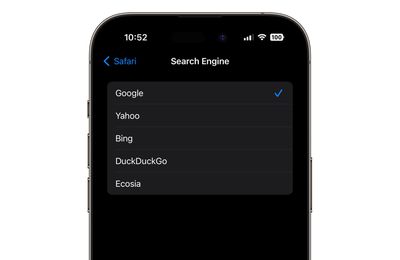
Google has been the default search engine on Apple devices since 2002, though the deal has been renegotiated several times. Apple and Google have worked to keep the terms of the search engine agreement under wraps during the trial and before, but it has been well known that Google is paying Apple billions per year .
Last October, Microsoft CEO Satya Nadella testified that the agreement between Apple and Google has made it impossible for search engines like Bing to compete. Microsoft at one point wanted Apple to buy Bing, but Apple was not interested . Microsoft blamed Google, but Apple's Eddy Cue said that Apple was concerned that Bing could not compete in "quality and capabilities." Cue claimed that Apple uses Google as the iPhone's default search engine because Apple has "always thought it was the best."
Google is the default search engine on Apple devices in most countries, but users can opt to swap to Yahoo, Bing, DuckDuckGo, and Ecosia as alternatives. Changing browser engines requires opening up the Safari settings.
In Europe, the Digital Markets Act has required Apple to make changes to how browsers work. Users are able to choose a default browser when setting up their iPhone, and there are more options than the handful of providers that Apple allows in the United States.
If Google loses the antitrust lawsuit against it, the deal between Apple and Google could be dissolved. Closing arguments are expected on Thursday and Friday, with the judge's ruling set to come later in 2024.
Get weekly top MacRumors stories in your inbox.
Top Rated Comments
There’s a reason for the saying… “Just Google it” “Just Bing/DuckDuckGo it”… Said no one EVER…
Popular Stories

iOS 18 Rumored to Add New Features to These 16 Apps on Your iPhone

Check Out This Apple Watch iPad Demo Unit From 2014
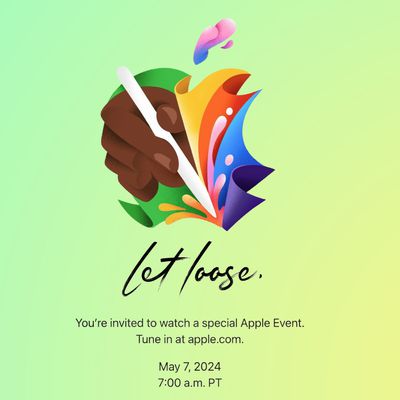
Report: Five Things Apple Won't Announce at Its Event Next Week
Tim Cook on Generative AI: 'We Have Advantages That Will Differentiate Us'

Will the New iPad Pro Really Have the M4 Chip?
Next article.

Our comprehensive guide highlighting every major new addition in iOS 17, plus how-tos that walk you through using the new features.

App Store changes for the EU, new emoji, Podcasts transcripts, and more.

Get the most out your iPhone 15 with our complete guide to all the new features.
A deep dive into new features in macOS Sonoma, big and small.

Revamped models with OLED displays, M3 or M4 chip, and redesigned Magic Keyboard accessory.

Updated 10.9-inch model and new 12.9-inch model, M2 chip expected.

Apple's annual Worldwide Developers Conference will kick off with a keynote on June 10.

Expected to see new AI-focused features and more. Preview coming at WWDC in June with public release in September.
Other Stories

3 days ago by Tim Hardwick

5 days ago by Tim Hardwick

1 week ago by Joe Rossignol

1 week ago by MacRumors Staff

2 weeks ago by Joe Rossignol
Update macOS on Mac
Use Software Update to install updates and upgrades for macOS and its built-in apps, including Safari.
Before you begin
Before installing new software, it's a good idea to back up your Mac .
Make sure that your Mac is connected to the internet . You should be able to access websites or receive email, for example.
Use Software Update
Open Software Update:
From the Apple menu in the corner of your screen, choose System Settings. Click General in the sidebar of the window that opens, then click Software Update on the right.
If you don't have System Settings in the Apple menu , choose System Preferences instead. Then click Software Update in the window that opens.
Don't see Software Update settings?
When you open Software Update, it automatically begins checking for new software.
If new software is available for your Mac, click the button to Update or Upgrade. What's the difference between an update and upgrade?
If new software is not available for your Mac, Software Update says that your Mac is up to date. Software Update shows only software that is compatible with your Mac model. For example, if your Mac is not compatible with a later version of macOS or Safari, Software Update does not offer it to you. Which Mac models are compatible?
Before installation begins, you will be asked to enter your administrator password. It's the password you use to log in to your Mac. Forgot your password?
During installation, your Mac might restart and show a progress bar or blank screen several times. If installation is not successful, learn what to do .

This example shows Software Update in macOS Sonoma. Software Update in your version of macOS might look different.
If you don't see Software Update
If your older Mac doesn't include Software Update, use the App Store instead. It's in your Applications folder. Click the Updates tab in the App Store to check for updates, or search for the software by name.
Learn about other ways to download and install macOS .
What are updates and upgrades?
An update is a newer version of the currently installed macOS, such as an update from macOS Ventura 13.5 to macOS Ventura 13.6.
An upgrade is a major new version of macOS with new name, such as an upgrade from macOS Ventura to macOS Sonoma.
Which Mac models are compatible?
These are the most recent macOS upgrades and the computers that can use them. You can also find out which macOS your Mac is using now .
macOS Sonoma 14 is compatible with these computers
macOS Ventura 13 is compatible with these computers
macOS Monterey 12 is compatible with these computers
macOS Big Sur 11 is compatible with these computers
macOS Catalina 10.15 is compatible with these computers
If your Mac doesn't have enough storage space to install
If an error occurs while downloading or installing
If your Mac doesn't start up all the way
Learn more about updating Safari
Update your iPhone or iPad

Related topics
Explore Apple Support Community
Find what’s been asked and answered by Apple customers.
- Apple Watch
- Accessories
- Digital Magazine – Subscribe
- Digital Magazine – Info
- Smart Answers
- Let Loose iPad event
- New iPad Air
- iPad mini 7
- Best Mac antivirus
- Best Mac VPN
When you purchase through links in our articles, we may earn a small commission. This doesn't affect our editorial independence .
How to watch Apple’s ‘Let Loose’ iPad event on May 7

If you haven’t been counting down the days like us, Apple is holding an event this week on Tuesday, May 7. Dubbed “Let Loose,” the keynote is expected to bring several new product announcements, including updates to the iPad Air , iPad Pro , and an Apple Pencil . The event will be available for everyone to watch online.
Here’s how to watch the “Let Loose” event. The YouTube stream is embedded below. Macworld is also posting a live blog during the event so you can follow the blog if you’re unable to watch the video stream.
What time does the Apple ‘Let Loose’ event start?
The “Let Loose” event is on May 7. Here are the start times for the event.
- U.S.: 7 a.m. (PDT), 8 a.m. (MDT), 9 a.m. (CDT), 10 a.m. (EDT)
- U.K.: 3 p.m. (BST)
- Europe: 4 p.m. (CEST)
- Canada: 7 a.m. (PDT), 8 a.m. (MDT), 9 a.m. (CDT), 10 a.m. (EDT), 11 a.m. (ADT)
- India: 7:30 p.m.
- Singapore and China: 10 p.m.
- Australia: 10 p.m. (AWST), 11.30 p.m. (ACST), May 8 at 12 a.m. (AEST)
- New Zealand: May 8 at 2 a.m. (NZST)
How to watch the Apple ‘Let Loose’ event live on a non-Apple device
Apple has several ways to watch the “Let Loose” event on May 7.
- Apple’s YouTube channel
- Apple’s website
- Through the TV app
PC owners will need Microsoft Edge on Windows 10 or later to watch on Apple’s website or Apple’s YouTube channel .
How to watch ‘Let Loose’ on a Mac
- Thought the Podcast app
How to watch ‘Let Loose’ on iPad or iPhone
- Apple channel in the YouTube app
- Apple TV app
- Apple events in the Apple Podcasts app
How to watch the ‘Let Loose’ event on an Apple TV
Apple TV users will be able to watch the keynote on any Apple TV. Just open the Apple TV app and you will find the Apple Event in the lineup of shows usually a day or two before the event.
How to watch the ‘Let Loose’ event through the Podcasts app
Apple also showcases the event on the Podcasts app so you can watch it there. Just open the Podcasts app and you will find the Apple Event in the lineup of shows on offer. Alternatively, you can find the event here .

COMMENTS
Tip: To send the URL to yourself, open the iPhone Messages app, tap the compose button, and in the recipient section, type the phone number or email associated with iMessage. Type or paste the desired URL and hit send.. You can also type the URL directly in a message conversation with the full QWERTY keyboard on the Apple Watch Series 7.On other models, use dictation and say something like ...
For the most part it functions in a reduced capacity than what we're all used to on our phones. Believe me, you don't want to shop or fill out long forms with this hidden Safari browser ...
The Apple Watch might not feature Safari in its list of apps, but the browser is indeed there, just waiting to render web pages. While browsing your favorite websites from your wrist may seem convenient, some hurdles still exist. Three Ways to Access the Apple Watch Browser To access the Apple Watch browser, you'll need to tap a link.
First, install the Parrity app on your iPhone from the App Store. Once installed, open the Watch app on your iPhone. Scroll down to the apps section and tap on the Install button next to the Parrity app. The app will be installed on your Apple Watch. Now, open the Parrity web browser on your Apple Watch (it should be in the list of apps) and ...
Have you ever wondered why there is no Safari app on your Apple Watch? Or how to be able to browse some web pages or to google search some informations on th...
More Ways To Open Apple Watch's Browser. In addition to using Siri, Apple Watch's hidden web browser can also be opened through Messages and Mail. Tapping a link from an email or from a message opens the page in the Apple Watch browser. From there, users can read the contents of the link as they would normally (albeit on a very small screen).
Access webpages on Apple Watch via the Message or Mail app. The idea is to self send the desired URL to click it and invoke the hidden Apple Watch Safari browser. Open the Message/Mail app on Apple Watch. Create a new message or mail. Now, you have two options: Type the URL using scribble, Apple Watch 7's QWERTY keyboard, or any third-party ...
By bringing Safari to the Apple Watch, Apple has further expanded the capabilities of its wearable device, making it even more indispensable in the daily lives of its users. In this article, we will explore the various aspects of using Safari on Apple Watch, including setting it up, navigating websites, using bookmarks and history, managing ...
Safari doesn't appear on the Apple Watch apps list—but don't let that stop you. Daniel Korpai / Unsplash SHARE. Have a look through the apps on your Apple Watch and you won't find the Safari ...
Enter text: Tap a text field to type, speak, or spell out some text. Back or Forward: Swipe left/right from the edge of the screen. Normal Web View or Reader View: Tap the URL bar at the top. Reload page: Tap the URL bar at the top. Note: Apple made the right choice by defaulting to Safari Reader.
Use the Digital Crown or a finger on the screen to scroll. Double tap to zoom in and double tap again to zoom out. Long press to access options for Back, Forward, Reload, and Reader Mode. Swipe to ...
Open the Messages app and start a message to yourself. 4. Paste the web link into it (tap and hold and select Paste on an iPhone or iPad or Command + V from a MacBook). 5. Hit Send . 6. Go to ...
Note: Webkit Integration is limited to the Apple Watch Series 3. Websites will not load on Apple Watch Series 1 and Series 2. 2. Open Webpage Using Siri on Apple Watch. The other way is to use Siri voice assistant, elaborated below: Courtesy: Arthur Brassart; Step 1: Toggle Siri and say "Hey Siri, search web".
Download the µBrowser for Apple Watch. While there is no Safari, where there's a will, there's the intrepid developer community. The µBrowser is described as a Mini Browser on your Watch and ...
App Store Link: https://apps.apple.com/us/app/µbrowser/id1590622755In this video I show you how to browse the web on your app watch! You can visit any websit...
But there's been little to no movement on expanding that functionality. µBrowser is a new app that attempts to change that. Developed by Arno Appenzeller, µBrowser is a $0.99 app that expands ...
But downloading third-party applications allows your Apple Watch to do even more, like surfing the web and caring for a virtual pet. In fact, I've gathered an entire list of hidden App Store gems ...
Posted on Dec 17, 2017 1:44 AM. Hi. Apple Watch does not include a Safari web browser. Some third-party web browser apps are available via the App Store. For example: WatchWeb - The Web Browser for your Watch on the App Store. To search for apps with results automatically filtered to list only results that include an app for Apple Watch, use ...
Safari. Blazing fast. Incredibly private. Safari is the best way to experience the internet on all your Apple devices. It brings robust customization options, powerful privacy protections, and optimizes battery life — so you can browse how you like, when you like. And when it comes to speed, it's the world's fastest browser. 1.
If you don't see Safari on your Home Screen, you can find it in App Library and add it back. On the Home Screen, swipe left until you see the App Library. Enter "Safari" in the search field. Press and hold , then tap Add to Home Screen. In Safari on iPhone, view websites, preview website links, translate webpages, and add the Safari app ...
Apple is testing a version of its Safari web browser that includes UI tweaks, advanced content blocking features, and a new AI-powered tool dubbed Intelligent Search, AppleInsider has learned.
Apple Watch X: The latest on Apple's plans for a major design refresh. Apple is believed to be working on "the biggest overhaul yet" to the Apple Watch's design. A new rumor today ...
The new Pride Radiance watch face and iOS and iPadOS wallpapers bring bold, symbolic color to Apple Watch, iPhone, and iPad. Signaling hope, strength, and fellowship to LGBTQ+ communities, the beams of light glow against a dark background, and stack on top of each other to represent the everlasting impact of LGBTQ+ activism and its role in illuminating the path to greater equality for future ...
The main attraction of WWDC 2024 will be iOS 18, and all the AI features that Apple is building into the iPhone's operating system.The Safari browser will certainly be part of that upgrade. We ...
The. Fitbit Sense 2. is a rather unconventional alternative but one that's perfect if you're looking for a reliable activity tracker. While the Pixel Watch 2 has a similar suite of sensors, you ...
The Apple Watch is the first-ever digital health technology to qualify for the program, which means it can be used in clinical trials, for a start. According to My Healthy Apple, the qualification ...
Taking a look back at this week's news and headlines from Apple, including iPhone 16 design leaks, iPhone alarm problems, a Mac-beating iPad Pro, Watch Ultra 3 specs, buying into Safari search ...
Wednesday May 1, 2024 4:57 pm PDT by Juli Clover. Google paid Apple $20 billion in 2022 to be the default search engine for Safari on iPhone, iPad, and Mac, reports Bloomberg. The information was ...
Use Software Update. Open Software Update: From the Apple menu in the corner of your screen, choose System Settings. Click General in the sidebar of the window that opens, then click Software Update on the right. If you don't have System Settings in the Apple menu , choose System Preferences instead. Then click Software Update in the window ...
Apple has several ways to watch the "Let Loose" event on May 7. Apple's YouTube channel. Apple's website. Through the TV app. PC owners will need Microsoft Edge on Windows 10 or later to ...