
Review of all audio devices

How To Stop Plantronics Headset from Beeping

Plantronics headsets are renowned for their quality and performance, but dealing with constant beeping can be a real nuisance . In this article, we’ll delve into the common causes behind this issue and provide practical solutions to put an end to the beeping , ensuring uninterrupted communication and productivity.
Understanding the Irritating Beeps: Common Causes

Beeping woes with Plantronics headsets can stem from various factors:
- Low Battery: When the battery level dips, your headset may emit beeps as a warning.
- Connectivity Issues: Bluetooth connectivity glitches can trigger annoying beeping sounds.
- Firmware Update Notifications: Unattended firmware updates may prompt intermittent beeping.
- Environmental Interference: External factors like Wi-Fi routers can interfere, causing unexpected beeps.
Quick Fixes to Silence Your Plantronics Headset:
1. check the battery:.
- Promptly recharge your headset upon hearing low battery alerts to avoid interruptions.
- Monitor battery levels using indicator lights or voice prompts, and carry a charger for convenience.
2. Reconnect Bluetooth:
- Ensure Bluetooth is enabled and re-establish the connection with your paired devices.
- Clear pairing history and follow the pairing instructions to avoid connectivity hiccups.
3. Resetting the Headset:
- If troubleshooting efforts fail, reset the headset to default settings as a last resort.
- Back up any custom settings before initiating the reset process.

4. Customer Support and Warranty:
- Reach out to Plantronics customer support for expert guidance if issues persist.
- Check warranty coverage for eligible repairs or replacements.
Related: How to Stop Bluetooth Headphones From Beeping
Tips for preventing future beeping:.
- Maintain headset clean liness to prevent debris accumulation.
- Stay updated with firmware releases for improved performance.
- Regularly charge the headset to avoid low battery alerts.
- Store the headset properly and shield it from extreme conditions.
- Optimize device connectivity and minimize interference.

Understanding Three Beeps:
- Low Battery Warning: Regular intervals of three beeps signal low battery, prompting recharging.
- Pairing Mode: Three beeps indicate pairing mode activation, ready to connect to a new device.
- Incoming Call Notification: Alerts you to an incoming call or notification.
- Volume Adjustment: Confirms when maximum or minimum volume levels are reached.
Conclusion:
Banishing the beeping annoyance from your Plantronics headset is achievable with the right troubleshooting steps and preventive measures. By identifying common causes and implementing practical solutions, you can enjoy uninterrupted communication and productivity. Remember to reach out to customer support if needed and share your experiences and insights for the benefit of others. Let’s silence the beeps and keep the conversation flowing smoothly!
10 Replies to “How To Stop Plantronics Headset from Beeping”
Wow! Finally I got a web site from where I can really get valuable information concerning my study and knowledge.
Also visit my page vpn coupon 2024
Nice post. I was checking continuously this blog and I’m impressed! Extremely helpful info specially the last section : ) I take care of such information a lot.
I used to be looking for this certain information for a long time. Thanks and good luck.
Take a look at my web blog vpn coupon 2024
My name is Mike from Monkey Digital,
Allow me to present to you a lifetime revenue opportunity of 35% That’s right, you can earn 35% of every order made by your affiliate for life.
Simply register with us, generate your affiliate links, and incorporate them on your website, and you are done. It takes only 5 minutes to set up everything, and the payouts are sent each month.
Click here to enroll with us today: https://www.monkeydigital.org/affiliate-dashboard/
Think about it, Every website owner requires the use of search engine optimization (SEO) for their website. This endeavor holds significant potential for both parties involved.
Thanks and regards Mike Oswald
Monkey Digital
Appreciate this post. Let me try it out.
Also visit my webpage :: vpn special coupon code 2024
It’s hard to find knowledgeable people in this particular topic, however, you sound like you know what you’re talking about! Thanks
Feel free to visit my webpage :: vpn coupon 2024
Hey! I’m at work surfing around your blog from my new iphone 4! Just wanted to say I love reading through your blog and look forward to all your posts! Carry on the superb work!
my blog: vpn special code
Your article helped me a lot, is there any more related content? Thanks!
https://directory10.biz/listing/car-rental-lisbon-548355
Hello terrific website! Does running a blog similar to this require a great deal of work? I’ve no understanding of coding but I was hoping to start my own blog in the near future. Anyhow, if you have any ideas or tips for new blog owners please share. I understand this is off topic but I just had to ask. Thanks!
Here is my site vpn coupon 2024
Leave a Reply Cancel reply
Your email address will not be published. Required fields are marked *
Save my name, email, and website in this browser for the next time I comment.
Recent Posts
- Introducing Stable Audio 2.0: AI-Powered Music Generation with a Twist
- Audiotonix releases a build-it-yourself DJ mixer to encourage a new generation of sound engineers
- Spotify Unveils Innovative AI Playlist Feature for Premium Users in UK and Australia
- The music industry must find a way to stay in tune with GenAI
- The 250 Greatest Guitarists of All Time: A Melodic Odyssey
Recent Comments

- Switch skin
Why Is My Plantronics Headset Beeping?
If your Plantronics headset starts in with that annoying beeping tone, don’t worry, it’s not about to explode, and you probably don’t need to be concerned that there’s a military-level hack going on inside your headset.
What a beeping Plantronics headset does mean is variable and depends on how many beeps you’re getting and the frequency of which they are occurring. It means that your Plantronics is trying to tell you something.
It doesn’t necessarily mean that it’s trying to tell you something bad, only that the beeps are a form of information, and if you thoroughly read your manual, you will probably find out what it’s all for.
However, reading through a user manual is a recipe for falling into a comatose slumber, and, of course, when you’re slumbering, you can’t hear the beeps. That’s what we’re here for, to explain what the beeps mean and what you can do about them.
Table of Contents
Breaking Down The Beeps And What They Mean
As aforementioned, a beeping in your ear is your Plantronics headset trying to inform you of something, and there are a variety of meanings to them.
- Low battery status
- Your headset is muted
- You’re out of range of your phone
- You’re no longer paired
- Status indicator for the volume
- Conferencing status
Now, the hearing volume thing is self-caused, meaning that it won’t beep in your ear unless you physically reach up and touch the appropriate button for adjusting the volume. It can occasionally happen when your head bumps up against something, or you lay on a pillow.
If you’re dealing with low battery status, you’ll get a single, low-volume beep every ten to fifteen seconds. This beeping isn’t limited, so it won’t stop after some time has passed. It will only stop when you recharge your Plantronics headset.
It’s easy to forget that when you set your phone down and it’s no longer on your person, you can walk out of range of your phone. If you do get too far out of range, your headset will emit two, rapid beeps to inform you of the matter.
Fortunately, it will also give you a single, solid beep once you’re back in range.
Three rapid beeps are to let you know that your mic is muted, and you should probably unmute it if you plan on talking to anyone anytime soon. You will also see a red LED light lit up on your Plantronics charging base.
If your Plantronics headset is no longer paired to the base or your smartphone, it will emit several rapid beeps. Since some models are different, it’s hard to say how many beeps, but they will be rapid, and it won’t be something you hear often.
Do All Plantronics Headsets Emit The Same Beeps?
For the most part, they do. Occasionally, you may run into different versions that essentially amount to the same thing. For instance, the Poly Voyager 5200 may give you two, rapid and high-pitched beeps when out of range, while the Poly CS540 may give you two, low-pitched beeps instead.
So there’s certainly a difference. Also, it’s important to know that Plantronics is no longer Plantronics but is now Poly. While Poly has maintained the level of high-quality technology that Plantronics is known for, they may institute their own ways of doing things in new devices.
Thankfully, almost everything about the Plantronics universe has remained roughly the same, so Poly seems to be going down the path of “if it ain’t broke don’t fix it,” which is good for current Plantronics device owners and excellent for future consumers.
What Do The Other Beeping Sounds Mean?
Typically, the only other kinds of beeping sounds you’re going to get through your Plantronics headset are of the responsive variety. For instance, you’ll likely get three tones in your ear if there is an incoming phone call.
Of course, you may not be used to hearing it if you more often associate incoming phone calls with the noise and vibration of your cell phone or home phone.
While you typically get a single beep when adjusting the volume up or down, you’ll get multiple beeps when you reach the maximum or minimum volume. It’s nothing more than an indication that you can’t adjust the volume anymore in that direction.
On conference calls—and this is very rare but it does occur—you may get three, rapid beeps in your ear to inform you that someone on the conference call has a different firmware than your own. It’s not an indication that something is wrong so much as it’s to inform you that it is what it is, so to speak.
You will also get three beeps when someone joins in on a conference call in which you are the primary person. If you’re a guest on a conference call and the primary hasn’t pressed the call button, you will get a single beep in your headset.
Also, if you’re the primary, you will get a single beep if you are on a conference call and one of the guests exits the call.
How Do You Keep Up With All Of The Beeps And Their Meanings?
The short answer is, you don’t. Especially not if you’re new to using the device. It will take time to iron out all of the kinks and get familiar and eventually, comfortable with the beeping noises and what they mean.
It’s a lot of information to absorb all in one go. However, if you’re using these devices on conference calls with any sort of frequency, you’ll pick up on it quicker than you think.
Just like anything else, it’s a matter of time and repetition. You should really read your manual as well. It’s mundane, sure, but it’s also informative.
Final Words
Now that you know what all of the beeping noises are all about, you don’t have to worry about what that annoying sound is whenever it comes around.
These are headsets, after all, and they have to have a way of warning you as to what’s going on with your headset so that you know how to fix the problem.
- How to Pair Meta Quest 3 Controllers with Your Quest 3 Headset: A Quick Guide
- How to Charge Meta Quest 3: A Guide to Powering Up Your VR Experience
- How to Cast Meta Quest 3 to Samsung TV: A Step-by-Step Guide
- How To Factory Reset Your Meta Quest 3: A Step-by-Step Guide
- How to Power On and Off the Meta Quest 3
Steven Carr
How to connect ps5 to samsung tv: a step-by-step guide, xbox series x gpu vs ps5 gpu: which is better, how long are the previews before a movie, what’s the meaning of amc digital , screenx vs. imax: the ultimate guide, what is an xd movie here’s what you need to know , what are the best seats in the imax theater , what is an rpx movie, are there cameras in movie theaters, can ring doorbell get wet (this is what happens if they do), related articles.

What Is the PS5 GPU Equivalent To? (Updated!)

PS5 vs the RTX 3070: Complete Breakdown

How to use Cronus Zen (Detailed Guide)

Elden Ring Summon Sign not Appearing? (Here’s Why)
Leave a reply cancel reply.
Your email address will not be published. Required fields are marked *
Save my name, email, and website in this browser for the next time I comment.
Troubleshooting Plantronics Headset Beeping: 3 Solutions

- How-To Guides
- Gadget Usage

Introduction
When it comes to seamless communication and hands-free convenience, Plantronics headsets have become a go-to choice for many individuals and professionals. These sleek and innovative devices offer a range of features, from noise-canceling technology to comfortable designs, making them an indispensable tool for those who rely on clear and reliable communication.
However, despite their advanced technology, Plantronics headsets may encounter occasional issues that can disrupt the user experience. One common problem that users may encounter is the unexpected beeping sound emanating from the headset. This beeping can be both disruptive and concerning, prompting users to seek quick and effective solutions to resolve the issue.
In this article, we will explore three practical troubleshooting methods to address the beeping problem with Plantronics headsets. By following these solutions, users can regain the seamless functionality and uninterrupted communication experience that Plantronics headsets are renowned for.
Now, let's delve into the specific steps to troubleshoot and resolve the beeping issue with Plantronics headsets. Whether you're a busy professional relying on your headset for important calls or a tech-savvy individual seeking to optimize your device's performance, these solutions will help you overcome the beeping problem and get back to enjoying the full benefits of your Plantronics headset.
Solution 1: Check for Low Battery
One of the primary reasons behind the beeping issue in Plantronics headsets is a low battery. When the battery level drops significantly, the headset may emit a beeping sound as an alert to indicate the need for recharging. To address this, it is crucial to check the battery level and take appropriate action.
To begin, locate the battery indicator on the headset, which may be in the form of an LED light or a digital display, depending on the model. If the indicator shows a low battery level, it's time to recharge the headset. Connect the headset to a power source using the provided charging cable and allow it to charge fully.
It's important to ensure that the charging cable is securely connected to both the headset and the power source to facilitate uninterrupted charging. While the headset is charging, the battery indicator may display a flashing or solid light to indicate the ongoing charging process. Once the charging is complete, the indicator should show a full battery level, signaling that the headset is ready for use.
After recharging the headset, test it to see if the beeping issue persists. In most cases, addressing the low battery situation effectively resolves the beeping problem, restoring the headset to its normal functioning.
By regularly monitoring the battery level and promptly recharging the headset when necessary, users can prevent the recurrence of the beeping issue and maintain a reliable and uninterrupted communication experience with their Plantronics headset.
In the next section, we will explore another troubleshooting method to address the beeping problem with Plantronics headsets.
Now, let's move on to Solution 2: Reset the Headset.
Solution 2: Reset the Headset
Resetting the Plantronics headset can effectively resolve various technical issues, including the beeping problem. This process essentially clears any existing glitches or errors within the headset's system, restoring it to a stable and functional state.
To initiate the reset, begin by powering off the headset. Depending on the model, this may involve pressing and holding the power button or following specific instructions outlined in the user manual. Once the headset is powered off, it's time to perform the reset sequence, which typically involves pressing a combination of buttons or holding down a specific button for a designated duration.
It's essential to consult the user manual or the official Plantronics website for precise instructions on how to reset your particular headset model, as the reset process can vary across different models. Following the correct reset procedure is crucial to ensure that the headset is reset effectively without causing any unintended issues.
After completing the reset, power on the headset and test it to see if the beeping problem has been resolved. In many cases, resetting the headset can eliminate the beeping sound and restore the device to its optimal functionality.
If the beeping issue persists even after resetting the headset, consider repeating the reset process to ensure that it was executed accurately. Additionally, it's advisable to check for any available firmware updates for the headset, as outdated firmware can sometimes contribute to technical issues, including unexpected beeping sounds.
In the next section, we will explore the importance of updating the firmware for Plantronics headsets and how it can contribute to resolving technical issues.
Now, let's move on to Solution 3: Update Firmware.
Solution 3: Update Firmware
Updating the firmware of your Plantronics headset can play a pivotal role in addressing technical issues, including the persistent beeping problem. Firmware serves as the underlying software that governs the headset's operations and functionality. Over time, manufacturers release firmware updates to enhance performance, address known issues, and introduce new features, making it essential to keep the headset's firmware up to date.
To initiate the firmware update process, start by visiting the official Plantronics website or accessing the Plantronics Hub application, which provides a user-friendly interface for managing and updating Plantronics devices. Once you have accessed the appropriate platform, navigate to the firmware update section and check for any available updates for your specific headset model.
Before proceeding with the firmware update, ensure that the headset is fully charged or connected to a power source to prevent any interruptions during the update process. Additionally, it's advisable to review the release notes accompanying the firmware update to understand the improvements and fixes it offers.
Follow the on-screen instructions or the guidelines provided on the official website to download and install the firmware update for your Plantronics headset. This process may involve connecting the headset to a computer or mobile device and utilizing the designated software for the update.
After successfully updating the firmware, power on the headset and test it to verify if the beeping issue has been resolved. In many instances, updating the firmware can rectify underlying software-related issues, including the occurrence of unexpected beeping sounds.
It's important to note that regularly checking for firmware updates and keeping the headset's software current can contribute to a smoother and more reliable user experience. By staying proactive in updating the firmware, users can mitigate potential technical issues and ensure that their Plantronics headset operates at its optimal capacity.
By following the aforementioned troubleshooting methods, users can effectively address the beeping problem and maintain a seamless communication experience with their Plantronics headset. Whether it's addressing a low battery, performing a reset, or updating the firmware, these solutions empower users to overcome technical challenges and maximize the functionality of their Plantronics headset.
In conclusion, troubleshooting the beeping issue with Plantronics headsets requires a systematic approach that encompasses both technical understanding and practical solutions. By addressing the potential causes of the beeping problem and implementing the recommended troubleshooting methods, users can effectively restore their headset to its optimal functionality, ensuring uninterrupted and clear communication.
The first solution, which involves checking for a low battery, serves as a fundamental step in resolving the beeping issue. By monitoring the battery level and promptly recharging the headset when necessary, users can prevent the recurrence of the beeping problem and maintain a reliable communication experience. This proactive approach to battery management not only addresses the immediate issue but also contributes to the overall longevity and performance of the headset.
Resetting the headset stands as a crucial troubleshooting method that can effectively eliminate technical glitches, including the unexpected beeping sound. By following the precise reset procedures outlined for specific headset models, users can clear any underlying errors and restore the headset to a stable and functional state. This process empowers users to take control of the headset's performance and address potential software-related issues that may lead to disruptive beeping sounds.
Furthermore, updating the firmware of the Plantronics headset emerges as a proactive measure to address technical issues and ensure optimal performance. By staying informed about available firmware updates and following the recommended update procedures, users can leverage the latest improvements and fixes to eliminate the beeping problem. This proactive approach to firmware management contributes to a smoother and more reliable user experience, aligning with the commitment to maximizing the headset's functionality.
In essence, the troubleshooting methods presented in this article equip users with the knowledge and practical steps needed to address the beeping issue with Plantronics headsets. By integrating these solutions into their routine headset maintenance, users can mitigate technical disruptions and enjoy the full benefits of their Plantronics headset, whether for professional calls, leisure activities, or hands-free communication.
Ultimately, the proactive management of the headset's battery, software, and overall functionality empowers users to maintain a seamless and uninterrupted communication experience, reflecting the reliability and innovation synonymous with Plantronics headsets.
Leave a Reply Cancel reply
Your email address will not be published. Required fields are marked *
Save my name, email, and website in this browser for the next time I comment.
- Crowdfunding
- Cryptocurrency
- Digital Banking
- Digital Payments
- Investments
- Console Gaming
- Mobile Gaming
- VR/AR Gaming
- Gaming Tips
- Online Safety
- Software Tutorials
- Tech Setup & Troubleshooting
- Buyer’s Guides
- Comparative Analysis
- Gadget Reviews
- Service Reviews
- Software Reviews
- Mobile Devices
- PCs & Laptops
- Smart Home Gadgets
- Content Creation Tools
- Digital Photography
- Video & Music Streaming
- Online Security
- Online Services
- Web Hosting
- WiFi & Ethernet
- Browsers & Extensions
- Communication Platforms
- Operating Systems
- Productivity Tools
- AI & Machine Learning
- Cybersecurity
- Emerging Tech
- IoT & Smart Devices
- Virtual & Augmented Reality
- Latest News
- AI Developments
- Fintech Updates
- Gaming News
- New Product Launches
- Fintechs and Traditional Banks Navigating the Future of Financial Services
- AI Writing How Its Changing the Way We Create Content
Related Post
How to find the best midjourney alternative in 2024: a guide to ai anime generators, unleashing young geniuses: how lingokids makes learning a blast, 10 best ai math solvers for instant homework solutions, 10 best ai homework helper tools to get instant homework help, 10 best ai humanizers to humanize ai text with ease, sla network: benefits, advantages, satisfaction of both parties to the contract, related posts.

Plantronics Headset Beeping Woes: Troubleshooting And Fixes

Mute Notifications: Understanding Plantronics Headset Messages

Locating The Call Button On Your Plantronics Headset

Unmuting Plantronics: A Quick Guide

Plantronics Headset On Cisco Phone: Connection Guide

Mac Compatibility: Connecting Plantronics Headset With Ease

Fixing Plantronics Headset Charging Problems: A Comprehensive Guide

Rig 800Lx Wireless Gaming Headset For Xbox One: What To Do When I Can’t Talk To My Headset
Recent stories.

Fintechs and Traditional Banks: Navigating the Future of Financial Services

AI Writing: How It’s Changing the Way We Create Content

How to Know When it’s the Right Time to Buy Bitcoin

How to Sell Counter-Strike 2 Skins Instantly? A Comprehensive Guide

10 Proven Ways For Online Gamers To Avoid Cyber Attacks And Scams

- Privacy Overview
- Strictly Necessary Cookies
This website uses cookies so that we can provide you with the best user experience possible. Cookie information is stored in your browser and performs functions such as recognising you when you return to our website and helping our team to understand which sections of the website you find most interesting and useful.
Strictly Necessary Cookie should be enabled at all times so that we can save your preferences for cookie settings.
If you disable this cookie, we will not be able to save your preferences. This means that every time you visit this website you will need to enable or disable cookies again.

Plantronics Headset Keeps Beeping: Troubleshooting Tips and Solutions

If you own a Plantronics headset, you may have experienced the persistent problem of constant beeping. This issue can be frustrating and disruptive, and it can negatively affect your audio experience. However, with the right troubleshooting tips and solutions, you can easily identify and fix the beeping problem in your Plantronics headset.
Key Takeaways:
- Plantronics headsets often experience beeping issues that can negatively affect the audio experience.
- Troubleshooting the beeping problem requires a systematic approach that involves identifying the cause and finding appropriate solutions.
- Low battery, connectivity, firmware, and volume adjustments are common reasons for beeping in Plantronics headsets.
- Understanding beep codes and indicator lights can help you identify the problem and take appropriate action.
- Performing a factory reset and following best practices for maintenance can help optimize your Plantronics headset’s performance.
Troubleshooting Plantronics Headset Beeping
If you’re experiencing constant beeping with your Plantronics headset , it can be frustrating and disruptive. Fortunately, there are several troubleshooting steps you can take to identify the problem and find appropriate solutions.
Identifying the Source of the Beeping
The first step in troubleshooting your Plantronics headset is to identify what’s causing the beeping. In some cases, the beeping may be due to a low battery or connection issues, while in other cases, it may be an indicator of a more significant problem.
- To begin, check the battery level of your headset. If the battery is low, the beeping may be a warning to recharge or replace the battery.
- If your headset is wireless, ensure it is properly paired and connected to the device it is connected to. Unstable or disconnected connections can also cause beeping.
- If neither of these issues seems to be the cause, your headset may be experiencing a more severe issue that requires further troubleshooting.
Plantronics Voyager Headset Beeping
If you’re experiencing beeping issues with your Plantronics Voyager headset, there are specific troubleshooting steps you can take to address these problems. First, ensure that the headset is properly paired with your device and that the connection is stable. Check the battery level of your Voyager headset and recharge it if necessary. If you’re still experiencing beeping issues, try resetting the headset, which can often resolve the problem.
Wireless Headset Beeping
If your Plantronics wireless headset is causing beeping problems, there are several potential causes to be aware of. One common issue is interference from other electronic devices in the area. Try moving your headset and device to a different location or turning off other electronics to see if the beeping stops. Another issue may be related to the wireless connection itself. Ensure that your headset is properly paired and connected to your device and that the signal is stable.
If these troubleshooting steps don’t resolve your beeping issues, it may be time to contact Plantronics customer support for additional assistance or to consider replacing your headset.
Understanding Plantronics Headset Beep Codes
If your Plantronics headset is beeping, it may have a specific beep code that can give you a clue as to what the issue is. By understanding these beep codes, you can troubleshoot the problem more effectively.
Below are some common Plantronics headset beep codes:
If you are experiencing a continuous beeping sound without any discernible pattern, it could indicate a different issue with your headset. In this case, refer to the troubleshooting steps outlined in Section 2.
Keep in mind that different Plantronics headsets may have slightly different beep codes. Consult the user manual for your specific headset to learn more about the beep codes and what they signify.
Low Battery Beep on Plantronics Headset
If your Plantronics headset is beeping at regular intervals, it might be indicating a low battery. A low battery can cause your headset to beep every few minutes, which can be a distracting and frustrating experience. Luckily, there are a few steps you can take to identify and resolve this issue.
The first step is to check your headset’s battery level. Depending on the model of your headset, there are a few ways to do this. For some headsets, you can use the Plantronics Hub software to check the battery level. Alternatively, you may be able to check the battery indicator light on the headset itself.
If your battery level is low, try charging your headset for at least a few hours. Once the battery is fully charged, try using your headset again and see if the beeping stops. If the beeping persists, it may be time to replace the battery. A replacement battery can be purchased online or through a Plantronics authorized dealer.
To extend the battery life of your Plantronics headset, try turning it off when you’re not using it. This can help conserve battery power and reduce the frequency of low battery beep alerts. Additionally, avoid exposing your headset to extreme temperatures, as this can damage the battery and reduce its overall lifespan.
If you’re using a wireless Plantronics headset, keep in mind that Bluetooth connectivity can also drain the battery. To conserve battery power, try disconnecting your headset from Bluetooth when you’re not using it, or switch off the Bluetooth on your device. This can help prolong the battery life and reduce the frequency of low battery beeps.
Pairing and Connection Issues with Plantronics Headsets
One of the common reasons for beeping in Plantronics headsets is due to pairing or connection issues. These issues can be frustrating and disrupt your audio experience. If you are encountering beeping sounds, try the following troubleshooting tips:
- Make sure your headset is in pairing mode.
- Check that your device’s Bluetooth function is turned on and within range of the headset.
- Ensure your device is compatible with your Plantronics headset.
- Remove any nearby electronics that could cause interference.
- Reset both your device and headset.
- Try re-pairing your device and headset.
If you are still experiencing pairing or connection issues, refer to your Plantronics headset’s user manual for further troubleshooting options. Additionally, you should ensure that you have the latest firmware update installed on your headset.
On some models, like the Plantronics Voyager series, you can check the battery life and connectivity status on the headset itself. If the headset is disconnected from your device or needs to be paired, it will emit a pairing beep. To resolve this, simply follow the pairing steps mentioned in the user manual.
Volume and Mute Beeps on Plantronics Headsets
If you’re wondering what those beeps are when you adjust the volume or mute your Plantronics headset, you’re not alone. These beeps are a common feature of Plantronics headsets, providing audio feedback for your actions.
Controlling the Volume Beep
If you find the volume beep too loud or distracting, you can adjust the volume beep level on your Plantronics headset. To do this, press and hold the volume up and down buttons simultaneously for three seconds. The headset will emit a beep, indicating that you have entered configuration mode.
Next, tap the volume up button until you reach the desired beep level. To exit the configuration mode, simply press and hold the volume up and down buttons again for three seconds.
Muting the Microphone
The mute beep on Plantronics headsets indicates when the microphone is muted or unmuted. If you want to turn off the mute beep, you can do so in the headset’s settings.
Start by pressing and holding the mute button for about five seconds until you hear a beep. Release the button, and the headset will emit another beep, indicating that you have entered configuration mode.
Tap the mute button repeatedly to cycle through the different settings until you reach the one that turns off the mute beep. Once you’ve found the correct setting, press and hold the mute button for five seconds to save the changes and exit the configuration mode.
By customizing the beeps on your Plantronics headset, you can enhance your audio experience and tailor it to your preferences. Whether you want to adjust the volume beep or turn off the mute beep altogether, these tips will help you do it.
Firmware Updates for Plantronics Headsets
Firmware updates can provide important bug fixes and performance improvements for Plantronics headsets. If you are experiencing beeping issues with your headset, it is important to check if a firmware update is available.
To check for available firmware updates, follow these steps:
- Connect your Plantronics headset to your computer or mobile device
- Navigate to the Plantronics website and locate the support section
- Search for your headset model and locate the firmware updates page
- Download the latest firmware update and follow the installation instructions
After installing the latest firmware update, check if the beeping issue has been resolved. If the problem persists, refer to the troubleshooting section of this guide for additional support.
Plantronics headset firmware updates can provide several benefits, including improved sound quality, better Bluetooth connectivity, and extended battery life. It is important to regularly check for available firmware updates to ensure your headset is performing at its best.
Upgrading your headset’s firmware is a simple process, but it is important to follow the instructions carefully to avoid any potential issues. If you have any questions or concerns about updating your headset’s firmware, contact Plantronics customer support for assistance.
Remember to always keep your headset’s firmware up to date for the best possible audio experience.
Understanding Plantronics Headset Indicator Lights and Beeps
Plantronics headsets often have indicator lights and accompanying beeps that provide important information about their status. These lights and beeps can help you troubleshoot issues and optimize your audio experience. Here is a breakdown of the different types of lights and beeps:
Indicator Lights
There are three types of indicator lights on Plantronics headsets:
The power light is typically located on the power button or the side of the headset, while the mute and battery lights are located on the boom mic.
Plantronics headsets have several types of beeps:
- Low Battery Beep: Indicates that the battery level is low and needs to be charged or replaced. The beep is typically repeated every few minutes.
- Volume Beep: Indicates that the volume level has been adjusted. The beep is typically a single tone.
- Mute Beep: Indicates that the microphone has been muted or unmuted. The beep is typically a single tone.
- Connection Beep: Indicates that the headset has connected or disconnected from a device. The beep is typically a series of tones.
- Error Beep: Indicates that there is a problem with the headset. The beep is typically a series of tones that repeat.
It is important to understand what each beep means so that you can troubleshoot issues effectively. Refer to your headset’s user manual for a comprehensive guide to the different beep codes and their meanings.
By understanding the indicator lights and beeps on your Plantronics headset, you can more easily identify and resolve issues. Remember to refer back to this guide whenever you encounter indicator light or beep problems with your headset to ensure a seamless audio experience.
Performing a Factory Reset on Plantronics Headsets
If you have tried all other troubleshooting steps and continue to experience issues with your Plantronics headset beeping, performing a factory reset may be a viable solution. The factory reset process erases all settings and information on the headset, returning it to its original state.
To perform a factory reset on your Plantronics headset, follow these steps:
- Power off the headset.
- Press and hold the mute button and the call button simultaneously for 10 seconds.
- You will hear a beep sequence, which indicates that the factory reset has started.
- Continue to hold the buttons until the LED light on the headset flashes red and blue, indicating that the factory reset is complete.
It is important to note that a factory reset will erase all customization on the headset, including saved paired devices and audio settings. Therefore, you will need to reconnect your headset to your device and customize the audio settings as needed after the reset is complete.
Performing a factory reset should be a last resort option and only done if all other troubleshooting steps have failed to resolve the beeping issue. It is recommended to contact Plantronics customer support for further assistance if the problem persists.
Additional Tips and Recommendations for Plantronics Headset Users
If you want to get the most out of your Plantronics headset, there are a few tips and recommendations that can help you optimize the audio quality and prolong the lifespan of your device.
Proper Maintenance
Regular maintenance is essential to ensure that your headset remains in good condition. Make sure to clean the headset and earbuds regularly to prevent dirt and grime buildup that can affect the sound quality. Use a soft, dry cloth or a special cleaning solution that is designed for electronic devices. It is also essential to store your headset properly when not in use to protect it from dust and damage.
Optimizing Audio Quality
There are several ways to optimize the audio quality on your Plantronics headset. For example, adjusting the volume to the optimal level can help you hear every detail clearly without straining your ears. You can also experiment with different EQ settings to find the one that best suits your needs. Additionally, ensure that the microphone is positioned correctly to pick up your voice clearly and reduce background noise.
Comfortable Fit
It is important to ensure that your Plantronics headset fits comfortably to avoid discomfort or pain during prolonged use. You can experiment with different earbud sizes or adjust the headband to achieve the perfect fit. Additionally, take breaks in between use to give your ears and head a rest.
Pairing and Connectivity
If you experience pairing or connectivity issues, there are few tips to help you establish a stable connection. Firstly, ensure that both your headset and device are fully charged. Secondly, make sure that both devices are within the recommended range for Bluetooth connectivity. Thirdly, reset your headset and re-pair it with your device to ensure a fresh connection.
Battery Life
Extending the battery life of your Plantronics headset can save you time and money. Some tips on how to do this include turning off the headset when not in use, reducing the volume level, lowering the EQ setting, and disabling features such as Bluetooth connectivity when not needed.
By following these tips and recommendations, you can ensure that your Plantronics headset remains in excellent condition, providing you with high-quality audio for years to come.
In conclusion, resolving beeping issues with your Plantronics headset requires a combination of troubleshooting, understanding the beep codes, and proper maintenance. By following the tips and solutions provided in this article, you can identify and fix the underlying causes of the continuous beeping sounds.
Remember to consult the user manual for your specific Plantronics headset model, as it may have unique features and functionality that could affect the troubleshooting process. Additionally, if you are unable to resolve the beeping problems on your own, do not hesitate to contact Plantronics customer support for assistance.
By taking care of your Plantronics headset and following the best practices outlined in this article, you can ensure a seamless and enjoyable audio experience. Happy listening!
Plantronics Headset Keeps Beeping
If your Plantronics headset is constantly beeping, it can be frustrating and disruptive. In this section, we will guide you through the troubleshooting process to identify the cause of the beeping and find the appropriate solutions.
If your Plantronics headset is constantly beeping, it can be frustrating and disruptive. In this section, we will guide you through the troubleshooting process to identify the cause of the beeping and find the appropriate solutions. We will also specifically address common issues with wireless headsets, such as the Plantronics Voyager series.
Plantronics headsets often have specific beep codes that indicate various alerts and notifications. Understanding these beep codes can help you pinpoint the problem and take appropriate action. We will provide a comprehensive guide to the different beep codes and their meanings in this section.
A common reason for beeping on Plantronics headsets is a low battery. In this section, we will discuss how to identify the low battery beep and provide tips on extending the battery life of your headset. We will also explore options for replacing or recharging the battery if necessary.
Sometimes, beeping in Plantronics headsets can occur due to pairing or connection issues. In this section, we will cover troubleshooting steps to ensure proper pairing and connectivity between your headset and the device it is connected to. We will address common issues and provide solutions to establish a stable connection.
Plantronics headsets often have beeps that indicate volume adjustments or mute settings. We will discuss how to control and customize these beeps, allowing you to effectively manage the audio settings on your headset. This section will provide guidance on adjusting the volume, muting the microphone, and controlling the beeping sounds.
Firmware updates can address software bugs and improve the performance of Plantronics headsets. In this section, we will guide you through the process of updating the firmware on your headset. We will also discuss how to identify if a firmware update is necessary and the potential benefits it can provide.
Plantronics headsets often have indicator lights and accompanying beeps that provide important information about their status. We will explore the meaning of these indicator lights and beeps, helping you understand the different states and functions of your headset. This knowledge will enable you to troubleshoot issues more effectively.
In some cases, performing a factory reset can resolve persistent beeping issues on Plantronics headsets. In this section, we will guide you through the process of performing a factory reset, including the beep sequence to initiate the reset. We will also discuss the precautions to take before proceeding with a factory reset.
This section will provide additional tips and recommendations for Plantronics headset users to enhance their overall experience. We will cover topics such as proper maintenance, cleaning, and storage of the headsets. Additionally, we will suggest best practices for optimizing audio quality and comfort while using Plantronics headsets.
Table of Contents

Does AppleCare Cover Lost AirPods?

Why Are My Beats So Quiet? Exploring Volume and Sound Quality

6 Most Common Headphone Jack Problems And Their Quick Solutions

5 Common Headphone Problems And Their Solution- The Quickfix Guide!

8 Actionable Tips To Make Wireless Headphones Last Longer!

How To Pair Beats Headphones With Other Devices- An In-Depth Guide For All
Leave a reply cancel reply.
About Us Contact Us Disclaimer Privacy Policy

- Sign up / Sign in
- × Information Need Windows 11 help? --> Windows update impacting certain printer icons and names. Microsoft is working on a solution. Click here to learn more Information Need Windows 11 help? Check documents on compatibility, FAQs, upgrade information and available fixes. Windows 11 Support Center.
- HP Community
- Poly Headsets
- Bluetooth Headsets & Earbuds
PLT Focus / Voyager Focus Troubleshoot Help PLEASE
- Mark Topic as New
- Mark Topic as Read
- Float this Topic for Current User
- Printer Friendly Page

Create an account on the HP Community to personalize your profile and ask a question
12-17-2021 06:03 AM
- Mark as New
12-20-2021 06:11 AM
Didn't find what you were looking for? Ask the community
- HeadsetPlus.com Home
- Corded Headsets
- Wireless Headsets
- Poly (Plantronics) Headsets
- Jabra Headsets
- Computer/USB Headsets

Plantronics Wireless Headset Beeping. What does it mean?

Is your Plantronics Wireless Headset beeping on you? Here is what it means:
One beep every 10 seconds is a low battery warning. Recharge the battery by returning it to the charging base for one to three hours, or until the yellow charging light stops blinking.
Two beeps is an out of range warning. Move closer to the base unit.
Three rapid beeps every 15 seconds indicates that your mute is on. Press the mute control once to turn it off. When the optional Plantronics HL10 handset lifer is connected, three rapid beeps indicates that a call is coming into the headset. Press the talk button on the headset to answer the call.
To see the whole line of wireless headsets and Plantronics Headsets, go to www.HeadsetPlus.com
RELATED ARTICLES MORE FROM AUTHOR
New 2024 Poly Office Desk phone Headsets
Best Headsets for Landline Telephones, Tests 2024 and Reviews
Top Wireless Headsets For The Office

EVEN MORE NEWS

Top Rated/Reviews Headsets for Microsoft Teams for 2024
POPULAR CATEGORY
- Wireless Headsets 135
- Plantronics Wireless Headset 110
- Plantronics 94
- Jabra Headsets 64
- Jabra wireless Headsets 63
- Plantronics Wired Headsets 53
- Headset Installation FAQ 46
- Send us a tip!
- Write a review

Why Does My Plantronics Headset Keep Beeping?
Your Plantronics headset may beep due to low battery, Bluetooth connectivity issues, or software malfunctions. Check the battery level, ensure proper Bluetooth connection, and try resetting the headset. If the issue persists, consult the user manual or contact Plantronics support for troubleshooting assistance.
There are a few reasons why your Plantronics headset may be beeping. One reason could be that the battery is low and needs to be recharged. Another possibility is that something is blocking the microphone, such as dirt or lint. If the microphone is blocked, the sound quality will be poor, and you may hear an echo.
Plantronics headsets may beep due to low battery, connectivity issues, software glitches, or hardware problems. To resolve this, charge the headset, check Bluetooth connections , update firmware, and inspect for hardware issues. Contact customer support if problems persist.
Finally, the beeping could also indicate that the headset is not properly paired with your phone or another device. If you’re unsure why your headset is beeping, consult the user manual for more troubleshooting tips.

If you’re a Plantronics headset user, you may have experienced the frustrating issue of your headset beeping continuously or intermittently. This beeping can disrupt your work and make it difficult to hear callers on the other end of the line. There are several reasons why your Plantronics headset might keep beeping, and understanding the cause can help you troubleshoot the problem.
It could be due to low battery life, a connectivity issue, or an error in the firmware or software. Sometimes, a damaged or faulty headset could also be the culprit. Whatever the reason, resolving the beeping issue is crucial to ensuring smooth communication during your workday.
In this article, we will explore the various reasons behind the Plantronics headset’s beeping and provide you with solutions to fix the problem.
If you’re using a Plantronics headset and you keep hearing a beeping noise, it could be due to several reasons. The most common reason is that the headset’s battery is low and needs to be recharged. Another possibility is that there’s something wrong with the headset’s audio settings. For example, if the volume is turned up too high, you may hear a beeping noise.
Understanding the Problem
Before diving into the solutions, it’s essential to understand why your Plantronics headset keeps beeping. This annoying beep can disrupt your communication and work, so let’s explore the potential causes:
Low Battery:
The most common reason for beeping in wireless Plantronics headsets is a low battery. When the battery level drops below a certain threshold, the headset will produce a beep to alert you.
Bluetooth Connectivity Issues:
If your headset is connected via Bluetooth , interruptions or weak signals can lead to beeping. This can occur when the Bluetooth connection is unstable due to interference or distance from the paired device.
Software Glitches:
Like all electronic devices, headsets can experience software glitches. These glitches may trigger random beeping sounds.
Hardware Problems:
In some cases, hardware issues such as a damaged speaker or a loose wire can lead to beeping problems.
Solutions to Stop the Beeping
Now that we’ve identified potential causes let’s explore the solutions.
Charge Your Headset:
The solution is simple if the beeping is due to a low battery. Connect your Plantronics headset to a charger and allow it to charge fully. Be sure to follow the manufacturer’s recommendations for charging times.
Check Bluetooth Connectivity:
If you’re using a wireless Plantronics headset, ensure that it’s near the paired device. Also, remove any sources of interference, such as other electronic devices operating on the same frequency. Reconnecting the headset to your device may also help resolve connectivity issues.
Reset Your Headset:
Sometimes, a simple reset can resolve software glitches causing the beeping. Refer to your headset’s user manual for specific instructions on how to perform a reset. It often involves holding down specific buttons or combinations for a few seconds.
Update Firmware:
Plantronics periodically releases firmware updates to fix bugs and improve headset performance. Check the Plantronics website for the latest firmware for your headset model and follow the instructions to update it.
Inspect for Hardware Issues:
If none of the above solutions work, inspect your headset for any visible hardware issues. Loose wires, damaged speakers, or worn-out components could be the culprits. If you find any problems, contact Plantronics customer support for assistance.
Contact Customer Support:
If all else fails, don’t hesitate to reach out to Plantronics customer support. They have experts who can provide guidance and, if necessary, arrange for repairs or replacements.
Experts Review
If you’re unsure why your Plantronics/PLT headset is beeping, check the battery level first. If it’s low, recharge the headset or replace the batteries. If the problem persists, try adjusting the audio settings. You can usually find the audio settings in the headset’s control panel. Make sure the volume isn’t turned up too high. Also, check to see if the microphone is muted. If neither of these solutions solves the problem, contact Plantronics customer support for further assistance.
In conclusion, if your Plantronics headsets keep beeping, it can be a frustrating experience that disrupts your workflow and communication. However, by identifying the cause of the beeping and implementing the appropriate solutions, you can resolve the issue and get back to uninterrupted communication with your colleagues and clients.
Whether it’s replacing the battery, checking for firmware updates, or troubleshooting connectivity problems, there are several steps you can take to fix the problem. If all else fails, contacting customer support or getting a replacement headset may be necessary.
By being proactive and addressing the issue, you can ensure that your Plantronics headset operates smoothly and reliably, allowing you to focus on your work without any unnecessary interruptions.
Leave a Comment Cancel Reply
You must be logged in to post a comment.
- Wireless Headsets
- EARN COMMISSIONS
- (800)683-5715
Login to my account
Enter your e-mail and password:
New customer? Create your account
Lost password? Recover password
Recover password
Enter your email:
Remembered your password? Back to login
Plantronics Voyager 5200 Troubleshooting Guide
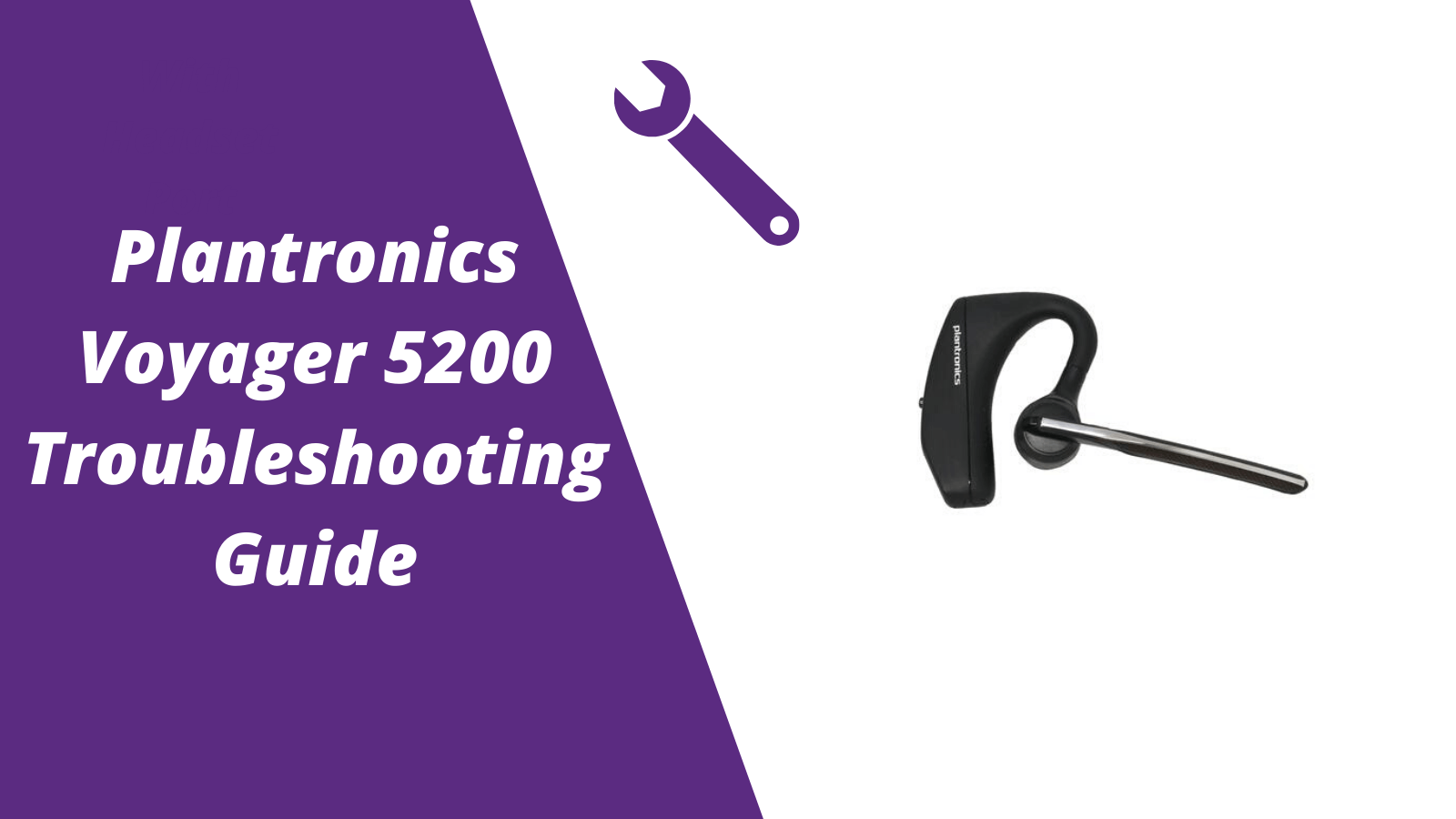
For other helpful guides visit the Plantronics Voyager 5200 resource center
Callers can't hear me / I can't hear callers
- Make sure your Voyager 5200 headset is paired to your mobile phone
- Reposition the headset on your ear as the sensors may not work
- Download the Plantronics Hub and disable Wideband Audio
My headset doesn't give me 7 hours of talk time
- Make sure your headset is paired to your phone
- Disable Wideband Audio in the Plantronics Hub
- Let your headset completely run out of battery then give it a full charge
- Some phones have less efficient Bluetooth and will not give 7 hours of talk time on a single charge
Pairing your Voyager 5200
1. With the Voyager 5200 headset power on press and hold the call button until you hear "pairing"
2. While the headset LED lights start flashing blue and red, activate the Bluetooth on your mobile phone and search for new devices
3. Select PLT V5200
4. Once paired the LED lights will stop flashing and you'll hear "pairing successful"
Reset Sensors
1. Wearing the Voyager 5200, tap the call button to test sensors. A talk time voice alert means sensors are working. A tone means the sensors need to be reset.
2. To reset the sensors, power on the headset, connect the headset to your computer's USB port for more than 10 seconds.
3. You can disable your headset smart sensors through the Plantronics Hub software under the Settings
Is your Voyager 5200 no longer working after the troubleshooting steps above?
Consider doing one of two things.
- Request a replacement from the manufacture if the headsets within th 1 year warranty.
- If out of the 1 year warranty, you'll want to order a new Voyager 5200 here or another two different models to consider is the AfterShokz Opencomm and BlueParrott M300-XT

Sound like a pro on every call, even if your dog is barking in the background
Eliminate background noises for your microphone with Neep's AI-powered noise cancellation.
Try neep Free
Need help finding the best headset for your situation?
Contact us today and one of our friendly Advisors will match you with the right headsets.
CONTACT US TODAY

Should IT Teams Really Deal With Office Headset Support Tickets?

What Is the Best Plantronics Wireless Headset?

What Is a UC Headset?

Which is the Best Headset for Business Calls on a Busy Sales Team?

Yealink EHS36 Setup Guide For Discover D904 Wireless Office Headset
8 most frequently asked questions about office headsets.

5 Benefits Of Renting Your Office Headsets

The Complete Guide for Comfortable Office Headsets
What is the best wireless headset for office phones, shop our best selling headsets.

- Opens in a new window.

- Plantronics Manuals
- Voyager Focus UC
- User manual
Plantronics Poly Voyager Focus UC - Bluetooth Stereo Headset Manual
- User manual (16 pages)
- Quick start manual (5 pages)
Advertisement
Charge stand
Usb bluetooth adapter, connect to pc, configure usb adapter, pair to mobile device, pair usb adapter again, wear on the right or left, charge your headset, check headset battery status, load software, make/take/end calls, mute/unmute, mute on reminder, play or pause music, track selection, use sensors, deepsleep mode, answer calls from a second device, change language, update firmware, accessories, troubleshoot.
- Download manual
- 1.1 Headset
- 1.2 Charge stand
- 1.3 USB Bluetooth adapter
- 2.1 Connect to PC
- 2.2 Configure USB adapter
- 2.3 Pair to mobile device
- 2.4 Pair USB adapter again
- 3.1 Wear on the right or left
- 3.2 Charge your headset
- 3.3 Check headset battery status
- 4 Load software
- 5.1 Make/Take/End Calls
- 5.2 Mute/unmute
- 5.3 Mute on reminder
- 5.4 OpenMic
- 5.6 Play or pause music
- 5.7 Track selection
- 5.8 Use sensors
- 6.1 DeepSleep Mode
- 6.2 Answer calls from a second device
- 6.3 Change language
- 6.4 Update firmware
- 7.1 Accessories
- 8 Troubleshoot
- 10.1 References
- 10.2 Download manual

NOTE *Functionality varies by application. Does not function with web-based apps.
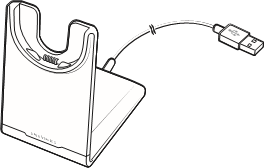
Connect and pair
Your Bluetooth USB adapter comes pre-paired to your headset.
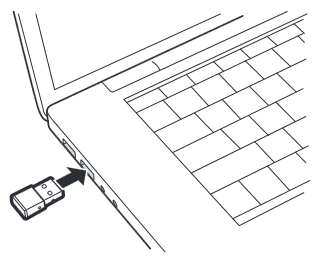
- Pairing is successful when you hear "pairing successful" and the USB adapter LED is solid blue.
- OPTIONAL : Headset call control Some softphones require the installation of Plantronics Hub for Windows and Mac (plantronics.com/software) to enable headset control (answer/end and mute) functionality. NOTE Plantronics Hub software also allows you to customize your headset's behavior through advanced settings and options.
Your high-fidelity Bluetooth USB adapter comes ready to take calls. If you want to listen to music, you will need to configure your Bluetooth USB adapter. Windows
- To configure your Bluetooth USB adapter to play music, go to Start menu > Control Panel > Sound > Playback tab. Select Plantronics BT600, set it as the Default Device and click OK.
- To pause music when you place or receive calls, go to Start menu > Control Panel > Sound > Communications tab and select the desired parameter.
- To configure the Bluetooth USB adapter, go to Apple menu > System Preferences > Sound. On both the Input and Output tabs, select Plantronics BT600.

- iPhone Settings > Bluetooth > On*
- Android Settings > Bluetooth: On > Scan for devices* NOTE *Menus may vary by device.
- Select "PLT Focus." If necessary, enter four zeros (0000) for the passcode or accept the connection. Once successfully paired, you hear "pairing successful" and the headset LEDs stop flashing. NOTE Your headset can pair with up to 8 devices but only maintain 2 connections simultaneously; this includes the Bluetooth USB adapter.
- Insert the high-fidelity Bluetooth USB adapter into your laptop or computer and wait for your computer to recognize it.
- Put your headphones in pair mode.
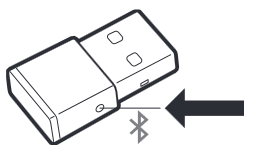
Fit and charge
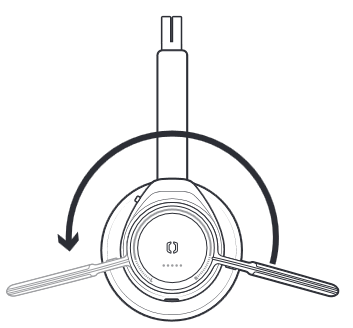
There are several ways to check your headset battery status.
- Wearing the headset, tap the Call button and listen to the voice alert (smartphone only).
- When not wearing the headset, tap any button except the Call button and observe the headset LEDs.
- Place the headset in the charge cradle and observe the headset LEDs.
Some softphones require the installation of Plantronics Hub for Windows and Mac to enable headset control (answer/end and mute) functionality.
- Install Plantronics Hub for Windows and Mac onto your computer by visiting plantronics.com/ software .
- Manage your headset settings with your computer or mobile device with Plantronics Hub for Windows and Mac or Plantronics Hub for iOS and Android, respectively ( plantronics.com/ software ) .

While on an active call, choose:
- Tap the red Mute button
- Take off/put on your headset while on an active call (requires active smart sensors)
* Plantronics Hub for Windows and Mac required (plantronics.com/software) If you have muted an active call and you start to speak, then a desktop notification reminds you that you are on mute. You can add a voice prompt notification by managing your mute features with Plantronics Hub for Windows and Mac.
While not on a call, tap the red Mute button to activate OpenMic and hear your surroundings. Control the level of ambient noise you hear by adjusting the volume wheel.
Rotate the volume wheel
- Put on/take off the headset (requires active smart sensors)
- Tap the Play/pause button
NOTE Functionality varies by application. Does not function with web-based apps.

More Features
If you leave your headphones powered on but out of range of your paired phone or USB adapter for more than 7 days, your headset conserves its battery power by entering into DeepSleep mode. Once back in range with your phone or USB adapter, press the Call control button to exit DeepSleep mode.
It's easy to answer calls from two devices (including softphone). When on a call, you hear a ringtone notification of the incoming call from the second paired device. To answer a second call from the other device, first tap the Call button to end the current call and tap the Call button again to answer the new call. If you choose to not answer the second call, it will go to voicemail.
You can change the voice prompts language of your headset (for example "mute on").
- Download Plantronics Hub for Windows/Mac at plantronics.com/software.
- Dock your headset in the charge stand and plug it directly into your computer.
- Disconnect your headset from other devices; this includes unplugging your USB adapter from the computer.
- Open Plantronics Hub for Windows/Mac and go to Settings > Language to view language choices for voice prompts.
Firmware updates are designed to keep your headset current with the latest technology. Update your firmware to:
- Change voice alert/command languages
- Improve performance
- Add new features to your device
- To update your headset firmware, dock your headset in the charge stand and plug it directly into your computer. Disconnect your headset from other devices; this includes unplugging your USB adapter from the computer.
- Do not answer or place a call during the update
What's in the box
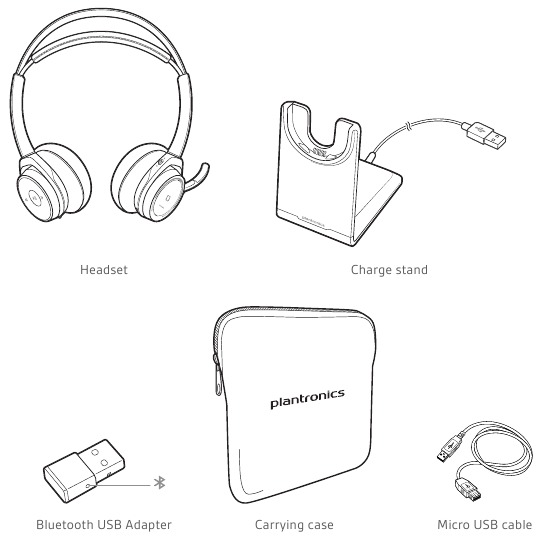
For warranty details, go to plantronics.com/warranty.
NEED MORE HELP? plantronics.com/support
Plantronics, Inc. 345 Encinal Street Santa Cruz, CA 95060 United States Plantronics BV South Point Building C Scorpius 140 2132 LR Hoofddorp, Netherlands
© 2019 Plantronics, Inc. Plantronics, Voyager, DeepSleep and Simply Smarter Communications are trademarks of Plantronics, Inc. registered in the US and other countries. Bluetooth is a registered trademark owned by Bluetooth SIG, Inc. and any use by Plantronics, Inc. is under license. All other trademarks are the property of their respective owners.
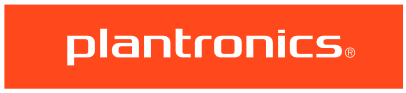
Documents / Resources
Download manual Here you can download full pdf version of manual, it may contain additional safety instructions, warranty information, FCC rules, etc. Download Plantronics Poly Voyager Focus UC - Bluetooth Stereo Headset Manual
Need assistance.
Do you have a question about the Voyager Focus UC that isn't answered in the manual? Leave your question here.
Thank you! Your question has been received!
Related Manuals for Plantronics Voyager Focus UC

Table of Contents
Delete from my manuals.
Click the green button to print the entire article. To print the original version of the document - click the blue one.
Upload manual

Moscow’s best free city tour

I love Moscow – this charming metropolis, its people, its history and its unique cityscape. I would like to share my passion for this city with you. It is my job to show you the most exciting corners of this fascinating metropolis. That’s why, as a travel specialist and your private tour guide Moscow in Russia, I organize a guided free city tour Moscow – so that everyone, regardless of their budget, would be able to enjoy the insider’s view of Moscow.
You get to see what only Moscow residents know and what other tourist guides keep from you. I am a licensed travel specialist in Russia and would like you to enjoy all facets of the capital of the largest country in the world, without demanding any money from you. I’ll show you the city on my free Moscow walking tour for 1.5-hours on foot.
Everything you need to know:
- My tours take place daily by arrangement, I am the only English-speaking licensed tourist guide Moscow, who offers a free city tour.
- My 1.5-hour free tours Moscow do not cost you a cent, I also offer other great paid tours as well.
- I am an experienced local, I make the tours informative, but at the same time relaxed and not off the plane.

Free Tours Moscow – Daily
My free tours Moscow city starts on Slavonic Square (Kitay-Gorod Metro Station), passes the world-famous St. Basil’s Cathedral, which was built by Ivan the Terrible on the south side of Red Square in the 16th century and where the tsars were once crowned. Then it goes across the Red Square at the Lenin Mausoleum, the luxury department store GUM and with a view of the Kremlin towards the historical museum. Of course, you will also learn more about the stories that once happened behind the thick walls of the Kremlin – from the Tsars and Napoleon to Stalin. Then we continue through the idyllic Alexander Garden.
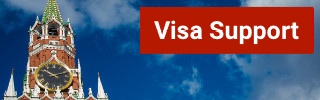
An advance booking is required!
Practical information:
Time: by arrangement, daily Duration: 1.5 hours Price: Free Language: English
«First acquaintance with Moscow» – a 2.5-hour city tour in the center of Moscow
This Moscow city tour starts on the Theater Square, past Lubyanka Square and the KGB-building, then through Kitay Gorod district and Varvarka Street, past the world-famous St. Basil’s Cathedral. Then it goes across Zarjadje Park, over Red Square at the Lenin Mausoleum, the GUM-department store and towards the Historical Museum. We walk through the Alexander Garden.
Time: by arrangement, daily Duration: 2.5 hours Price: 17 $ Students and children: 6 $ Language: English
A 3.5-hour car/bus tour of Moscow.
This is the best tour of Moscow city as all the important sights are visited. I am your Moscow city guide who will walk you through the city explaining the charming history of the city. This tour begins with picking you up from the hotel. 3 breaks are offered for photographing.
First, we will visit the most famous riverside streets and bridges in the center of the city with the most beautiful views of the Kremlin and the Moskva River (e.g. the Kremlin embankment and the Great Stone Bridge).
The first photo break is made at the Cathedral of Christ the Savior. We then pass by the district with numerous museums, Prechistinka Street and the district with numerous medical areas.
We again stop at the Novodevichy Convent, which is a UNESCO World Heritage Site on the other bank of the Moskva River to click pictures.
Then we visit “Sparrow Hills” where you can enjoy a bird’s eye view of the city of Moscow from the observation deck. Then there are the skyscrapers of Moscow-City, the Kutuzov avenue, the New Arbat, Tverskaya Street, the world-famous Bolshoi Theater, the KGB building and Varvarka Street. Here there are ample spots to click pictures.
We then drive past the Kremlin again and finally reach Red Square. We take a short tour of Red Square and say goodbye in the Alexander Garden.
Time: by arrangement, daily Duration: 3.5 hours Price for a group: 170-200 $ (depending on the number of travelers) Language: English
Metro tour – daily
Palaces for ordinary people – that was what Stalin promised to the people when the construction of the Moscow Metro began between the World Wars. The communist dictator hadn’t promised too much. No other underground system in the world can boast such spectacular architecture – chandeliers, decorations, stucco, paintings on the walls – each station is individually designed. No wonder that Moscow residents love their metro. I will guide you through the bustle of one of the busiest subways in the world and show you the most beautiful stations Moscow city has.
Time: by arrangement, daily Duration: 2 hours Price: 21 $ Students and children: 17 $ Language: English Included in the price: Metro tickets / the guided tour
Tour of Communist Moscow – every day
After the Communist October Revolution in 1918, Moscow became the capital of the Soviet Empire and was the center of socialist orbit for more than 70 years. This left its mark on Moscow, even if the USSR disintegrated more than a quarter of a century ago. The city streets are full of remnants of the communist regime and the Cold War. This is a walking tour where I will show you the most exciting places in Soviet Moscow: from the notorious KGB headquarters, also known as Lubyanka to the Karl Marx Monument to small hidden remains from the time of hammer and sickle. You will also learn about Stalin’s Great Terror political campaign and the system of the GULAG and how the USSR, the communist Russian republic, became modern Russia.
Time: by arrangement, daily Duration: 2 hours Price: 21 $ Students and children: 17 $ Language: English Included in the price: the guided tour
Alternative Moscow Tour – daily
Explore the unseen Moscow with your Moscow private guide and discover a range of sights during this alternative walking tour. Away from the main tourist spots (in the central district of Kitay-Gorod), just a short walk from Red Square and St. Basil’s Cathedral, you suddenly find yourself in one of the trendiest districts of Moscow. This place not only has trendy cafes and green squares, but here you can see the most beautiful spray works (according to Albrecht Dürer), hangout-places of the youth and hipsters, as well as learn what Moscow looked like in the 19th century. Here you will also learn exciting and even bloody stories about famous gangsters, eccentric business people and legends like the wandering preacher Rasputin, who is known in Russia either as the “holy devil” or the mad monk. To learn a little more about Moscow’s culture, this is the tour for you. On my alternative tour, you will get to know Moscow away from the tourist hotspots. This tour is of 2 hours duration and you will experience the following on the tour:
- St. John’s Hill, a quiet oasis right in the center, where time has stopped as it did in pre-Communist times
- Khokhlovka Art Center, where Russian hipsters and street artists hang out
- Samoskvorechye District where you can see beautiful streets and hear stories from old Moscow
Time: by arrangement, daily Duration: 2 hours Price: 21 $ Students and children: 17 $ Language: English Included in the price: the guided tour / tram ticket
Kremlin tour – daily (closed on Thursday)
With its 20 towers and high walls, the Kremlin rises imposingly over Red Square. This world-famous fortress with its area of 28 hectares is home to over 800 years of Russian history. Described as the eighth wonder of the world, this historic fortress complex is the principal symbol of Russia that sits on the banks of the Moscow River. Today the Kremlin still harbors numerous secrets and has palaces and cathedrals, surrounded by Kremlin Wall. The current wall was constructed between the 15 th and 16 th centuries, but the original wall was made of wood around the year 1147. The Kremlin Wall became an important symbol of Moscow’s importance in the Russian Empire. This top tourist destination attracts millions of people every year and there are various sights to see. With my Kremlin tour, you will see the oldest square in the city in the heart of the Kremlin, the once largest cannon in the world and the scene of numerous dramas – from Ivan the Terrible and Napoleon to Stalin. You cannot miss this unique experience.
An advance booking and prepayment for tickets are required.
Time: by arrangement, daily (closed on Thursday) Duration: 2 hours Price on request Students and children: on request Language: English Included in the price: Kremlin tickets / the guided tour
Moscow pub crawl – Friday / Saturday
Experience the real nightlife of Moscow with my Moscow Pub Crawl and enjoy 4 pubs/bars plus 4 welcome shot drinks. Move from one bar to another and get to know travelers from around the world as well as the locals. Play fun adventure games and contests in addition to getting perks in the bars. Between the bars, move from one place to another on foot. The routes are organized as such that you will walk no more than 10 minutes between the bars. Visit the most exciting events, parties, concerts, and dance in the bars. Moscow Pub Crawl is a tour that you will never forget.
This tour runs every Friday and Saturday evening at 8 PM and you need to bring along your passport or an ID card, comfortable shoes, and wear smart casual clothes.
An advance booking and a small prepayment are required!
Time: by arrangement, daily Duration: 4 hours Price on request Language: English Included in the price: the guided tour, 4 shot drinks
1.5-hour boat trip on the Moskva River.
Taking a boat tour in Moscow on the Moskva River is a very pleasant experience. It allows you to know the city from a totally different perspective and admire the beautiful bridges. In this 1.5-hour river trip, you will sail past many beautiful sites in Moscow, so you can take the best photos to commemorate this day. The ship makes several stops on the way. The trip starts from the Ustinskiy Bridge near Sarjadje Park and ends at the Kiev train station.
On this Boat Trip, you can see sights such as: the former Imperial Education House, Sarjadje Park, the “flowing”, “floating” bridge, the most beautiful view of the Kremlin, the Great Stone Bridge, the legendary House on the Quay, the Christ the Savior Cathedral , the monument to Peter the Great on the ship, the central sports arena Luzhniki, the Sparrow Hills, 240 meters high Lomonosov University, the numerous architecturally spectacular skyscrapers of Moscow-City, the Novodevichy Convent, the building of the Ministry of Foreign Affairs etc.
Time: by arrangement, daily Duration: 1.5 hours Price on request Language: English
A military tour – riding on tanks in Stupino (Moscow region)
Russian Military is one of the largest military forces in the world formed in 1992. With my Military Tour experience what it likes to be in the Russian military, shooting guns, ride the Tank T-34 and various models of German tanks from the Second World War, as well as armored personnel carriers and vehicles. You will also shoot from the AK-47 and another combat weapon.
The tour will begin with your private tour guide Moscow in a Soviet army van accompanied with some tasty snacks and tea for a tasty start. Upon arriving, you will have to put on the army safety clothing and climb the Russian armored vehicles. The tour will take you on the noisy, smoky tank, driving through mud roads. All participants will get the chance to drive the tank which is coordinated by the Russian military.
Time: by arrangement, daily Price on request Language: English
Alexander Popov
Welcome to Russia! My name is Alexander, I was born in Moscow and I'm a passionate tour guide. I want to share my passion for Russia and my hometown with you. On my website you will find useful information to make your individual trip to Russia as interesting as possible.
Gorky Park and Sparrow Hills: Green Lungs, place to relax and meet
The travel voucher for the russia visa, you will also like, everything you need to know about russia: included..., traveling in russia – how safe it is..., choosing the best guide for a free and..., how do i exchange money in moscow, eating out in moscow, the best time to travel to russia, how do i get from moscow airports to..., the best taxi services in moscow, moscow’s top 13 – the main attractions of..., with sim card purchase in russia: use whatsapp,..., leave a comment cancel reply.
Save my name, email, and website in this browser for the next time I comment.
@2019-2020 - Moscow Voyager. Alexander Popov
We use cookies to provide you with a better experience. By continuing to use our site you accept our cookie policy. Accept Read More

- Saint Petersburg
- Golden Ring
- Tour Packages
Moscow City Tour

Per Person $200
Additional person : $30 duration : 4-5 hours start tour : lobby of your hotel transportation : by cab, view details.
Panoramic city tour which includes the most interesting historical sights of the city: the Red Square with St.Basil’s Cathedral (outside), Lenin’s tomb (outside), State Department Store (GUM), the Christ the Savior Cathedral (inside), the New Maiden Convent (outside), Moscow City business center, the Victory Park, Moscow State university, Sparrow hills observation platform where the amazing view of the city opens. During the tour you have several stops to enjoy the views and to take pictures.
$ 200.00 Add to cart
The Best of Moscow

PER PERSON $150
Additional person : $30 duration : 5 hours start tour : lobby of your hotel transportation : by cab.
This tour will give you a great opportunity to see the main highlight of the city and get the feeling of what is Moscow. Tour highlights: the Red Square, Tverskaya Street, Manege Square, St. Basil’s Cathedral, the Tomb of Lenin, GUM department store, Nikolskaya Street, the Bolshoi theater, the Alexander’s garden, the cathedral of Christ the Savior, the Patriarch Bridge.
$ 150.00 Add to cart
Territory of the Kremlin + Cathedrals

PER PERSON $200
Additional person : $40 duration : 3 hours start tour : lobby of your hotel transportation : by cab.
The Kremlin is the oldest part of the city. For centuries Kremlin was the residency of grand dukes and tsars, later for Soviet Union’s rulers who lived in the palaces of the Kremlin. Even now Kremlin is an official residency of the president. Visit the main tourist attraction of the city – the place from which Moscow started growing in the 12-th century. During the tour explore the entire territory of the Kremlin with its unique architectural assemble.
Soviet Moscow tour & the Space Museum

Additional Person : $30 Duration : 4 hours Start Tour : Lobby of your hotel Transportation : By cab
this is a unique opportunity to plunge into the history of the USSR, which both captures and horrifies. During this excursion you will see the most significant buldings of the Soviet period. Tour highlights: VDNKH – known as All Russia exhibition center founded in the middle of 1930’s as the main exhibiting complex of agriculture and farming of entire Soviet Union. It is a unique architectural complex as the best architects were working on the project. The advanced constructing technologies of that time had been used there: richly decorated facades of the pavilions with paintings, mosaics and monuments. Nowadays VDNKH is one of the most beautiful places of the city with the biggest amusement park in the country, gold covered fountain of “Friendship of Nations” and the first in the world light and music fountain “Stony Flower”. A little further there is another monument which can be called the emblem of Soviet period – the monument “Worker and Collective Farmer”. To continue exploring the achievements of the Soviet epoch you will proceed to the Cosmonauts Alley where the guide will tell you about the contribution to the development of the space industry made by the Soviet scientists The Space museum will remind you about USSR space achievements.
The Underground palaces of Moscow Metro and the Old Arbat street

Per Person $150
Moscow metro is one of the oldest underground system in the world (first stations opened in 1935) and considered to be the most beautiful and safe one. You have a chance to experience Moscow Underground and to visit the most impressive stations of different times and take the longest escalator (64 meters). Metro stations to be visited: Park Pobedi, Kievskaya, Novoslobodskaya, Komsomolskaya, Ploshad Revolutsii, Arbatskaya stations. Old Arbat Street Walk along one of the oldest streets of Moscow with more than 500 years history. It is so-called Russian Montmartre with plenty of Russian souvenir shop, historical buildings and street performers – musicians, artists, poets and many nice little cafes for a tea or coffee break.
Cruise by Radisson Royal

Additional Person : $50 Duration : 2.5 hours Start Tour : Lobby of your hotel Transportation : By cab
Nevsky Prospect is St. Petersburg’s main avenue and one of the best-known streets in Russia. Cutting through the historical center of the city, it runs from the Admiralty to the Moscow Railway Station and then, after a slight kink, to the Alexander Nevsky Monastery. In the very first days of St. Petersburg it was simply the beginning of the road to the ancient city of Novgorod, but it quickly became adorned with beautiful buildings, squares and bridges and became the very center of the bustling, rapidly growing city.
Russian Circus

Additional Person : $50 Duration : 2-3 hours Start Tour : Lobby of your hotel Transportation : By cab
Folklore show. There is no doubt without the folk show “Feel yourself Russian” your visit to Russia wouldn’t be complete. Here in the comfortable, elegant Concert Hall of the Nikolaevsky Palace, you will have the opportunity to do more than just to watch the play. During this unforgettable folk performance, you will not only feel involved – you’ll really be involved! In two hours of this dynamic, colorful and picturesque show, you’ll hear tuneful folk songs, romantic, and full of life; watch sparkling dances from the different provinces of Russia; and learn that items such as saws, wooden spoons, and other traditional household tool scan also be used as musical instruments. And – amazing! – Suddenly you’ll find yourself right on the stage dancing like a real Russian, playing traditional games and having fun! The show takes its palace in a palace, which was built by tsar Nikolas the 1-st for his son Great Duke Nikolas in 1861. The building has a very rich and interesting history. Now it is one of the most popular sites for foreign tourists.
New Jerusalem Monastery

Additional Person : on Request Duration : 6 hours Start Tour : Lobby of your hotel Transportation : By cab
A unique monastery, located in 50 kilometers to the West from Moscow. Founded by Patriarch Nikon in the 17th century on the embankment of Istra river the New Jerusalem Monastery was meant to evoke the Holy Land and serve as a pilgrimage site. The monastery complex is an extraordinary example of Russian ecclesiastical architecture.
Limousine Ride

Additional Person : On Request Duration : 3 hours Start Tour : Lobby of your hotel Transportation : Limousine
Enjoy the evening views of the city which look absolutely different with its night illumination. A bottle of champagne and a basket of fruits or sweets are included.
Night Life Tour

Additional Person : On Request Duration : form up till down Start Tour : Lobby of your hotel Transportation : By cab
Enjoy the night life of the city which never sleeps. Visit the best bars and clubs of the city. Our high qualified staff will escort you during the tour.
Ride A Tank

Additional Person : On Request Duration : 2 hours Start Tour : Lobby of your hotel Transportation : By cab
Ride a tank in one of the former military bases of USSR. Feel yourself a real military man and save the world from the imminent danger. Try this unforgettable experience and feel the power of the legendary war machine.
Shooting Range

Feel the power of combat weapons like AK-47 or Makarov’s pistol. The shooting takes place under the supervision of professional instructors
Flight in Weightlessness on IL-76 MDK

Additional Person : on Request Duration : 3 hours Start Tour : Lobby of your hotel Transportation : By cab
Flight in Weightlessness. For flight in weightlessness the special plane-laboratory IL-76 MDK is used. The flight to Zero-gravity is part of the compulsory cosmonaut training program. During the flight in Weightlessness, tourists experience 10 weightless regimes of 25-28 seconds each. Such regimes are created by the flight of a laboratory aircraft on a special trajectory – “Parabola Kepler”, as a result of which all who are on board experience a total lack of gravity – as in space
Grand Russia is engaged in providing the best of Russian holidaying experience to the tourists from all across the globe. Our range of city tours are thoughtfully designed excursions to provide the kind of experience you wish to have from your Moscow city tour.
Moscow, the Russia’s cosmopolitan capital attracts tourists from all around the world for its numerous cultural, historical and spiritual landmarks. Every traveller has different travel expectations, sometimes even from the same destination. Some wish to explore only the most prominent sights covered in city sightseeing Moscow with family, while some others wish to have fun time with partner and friends in Moscow nightlife tour and then there are some others having keen interest in history and art and choose for museum and palaces tours in Russia. Our Moscow travel guide offer numerous Russian excursions, each of which is offering unique travel experience, so you can choose one that best fits your needs, travel expectations and the budget.
Moscow Sightseeing Tour
Moscow City Tour is a panoramic tour that let you explore all the most prominent attractions of the city such as the Red Square with St. Basil’s Cathedral (outside), Lenin’s tomb (outside), State Department Store (GUM), the Christ the Savior Cathedral (inside), the New Maiden Convent (outside), Moscow City business center, the Victory Park, Moscow State university, Sparrow hills observation platform where the amazing view of the city opens. You will have several stops during the tour to enjoy your time with family and friends, click the pictures and make memories of the beautiful city of Moscow.
Moscow Nightlife Tour
A large number of travellers visit Russia to have ultimate experience of its vibrant night life. If you are visiting with your spouse or a group of friends to exclusively enjoy the Moscow night life, Moscow night life excursions are specially designed to let you enjoy the beauty and brightness of the city which never sleeps. There is a huge range of bars, nightclubs and restaurants, it is impossible to cover them all in a single trip, but our Moscow Travel Guide will help you to decide what you want, find out the necessary information, and then go out and have fun. Our highly qualified staff will escort your during the Moscow Nightlife Tour and take you to explore the best bars and clubs of the city.
Flight in Weightlessness
Flight in weightlessness is one of its kind experiences where special laboratory -76 MDK is used. The flight to Zero-gravity is part of the compulsory cosmonaut training program.
During the exclusive flight in Weightlessness program, tourists experience 10 weightless regimes of 25-28 seconds each. These regimes are created by the flight of a laboratory aircraft on a special trajectory – “Parabola Kepler”, so those who are on board get unique chance to explore a complete lack of gravity as in space.
There are many more options for exclusive and customise excursion for those looking for Moscow tour packages such as Kremlin tours, Armoury museum tour, Diamond found tour, New maidens convent and cemetery guided tour, State Tretyakov art gallery, the museum of fine art of Alexander Pushkin, VDNKH -All Russia exhibition center tours, Cathedral of Christ the Savior with terraces, Moscow metro tour , The tour of the Red Square with a visit to Cathedral of Saint Basil, GUM -department store, Lenin’s tomb, Sparrow hills, Victory park and Great Patriotic war museum, Tank ride in Moscow, Shooting range in Moscow, Space museum and many others. Some good reasons to book your Moscow city tour with us
- More than 10 years of experience in helping travellers to explore the best of the Russia
- Presence in the federal register of the tour operators in Russia
- Customised packages to fulfil your travel dreams
- Guided staff expert in speaking your language to have a meaningful experiences
- Customer enjoys 24X7 customer service
- Competitive prices
If you are looking for customised Moscow Sightseeing Tour at the best prices, get in touch with us for an exhilarating holiday to Russia.
Grand Russia is a tour company providing original and professional private tours in Moscow, St. Petersburg, Golden ring towns and around Russia. We have a team of professionals who work in the field of tourism for more than 10 years. Guides from our team are all licensed and speak fluent English, German, French, Italian, Spanish, Portuguese, Polish, Chinese and many other languages.
We in the Federal Register of Touroperators in Russia,
LLC "Grand Russia"

- Golden Moscow
- Two Hearts of Russia
Quick Links
- About Grand Russia
- Address: Svetlaya street, 9-100 Krasnogorsk, Moscow Russia 143409
- Tel: +7 905 772 00 73
- Email: [email protected]
- Email: [email protected]
© 2019 Grand Russia.

IMAGES
VIDEO
COMMENTS
There are two ways to reset the headset sensors. Choose: • Hold both the Mute and Call buttons for more than 4 seconds until the LED flashes purple then red. Repeat to reactivate; the LED flashes purple then blue. Once done please switch off and switch on the headset again to save the settings.
Voyager Focus UC beeping twice every 10 seconds; Voyager Focus UC beeping twice every 10 seconds. Options. Mark Topic as New; Mark Topic as Read; Float this Topic for Current User; ... Plantronics Poly VoyagerFocus UC. View All (2) 1 REPLY 1. hdbenjamin. 1 0 0 291 New member 01-04-2024 03:21 PM. HP Recommended. Mark as New ...
2. Reconnect Bluetooth: Ensure Bluetooth is enabled and re-establish the connection with your paired devices. Clear pairing history and follow the pairing instructions to avoid connectivity hiccups. 3. Resetting the Headset: If troubleshooting efforts fail, reset the headset to default settings as a last resort.
ADMIN MOD. Voyager Focus UC Beeps 2 times every 5 or 10 seconds While on Hold on Teams. My voyager focus UC Headset beeps 2 times every 5-10seconds when I go on Hold on Teams. I have muted everything and it still beeps so its 100% the headset. Everything on google says its out of range or low battery, but im 2 feet away and its fully charged.
It can occasionally happen when your head bumps up against something, or you lay on a pillow. If you're dealing with low battery status, you'll get a single, low-volume beep every ten to fifteen seconds. This beeping isn't limited, so it won't stop after some time has passed. It will only stop when you recharge your Plantronics headset.
By following these step-by-step troubleshooting methods, users can isolate the source of the beeping problem and take appropriate action to resolve it effectively. Check Battery Level: Begin by verifying the battery level of the headset. If the beeping is indicative of a low battery, promptly recharge the device to eliminate the alert.
Solution 2: Reset the Headset. Resetting the Plantronics headset can effectively resolve various technical issues, including the beeping problem. This process essentially clears any existing glitches or errors within the headset's system, restoring it to a stable and functional state. To initiate the reset, begin by powering off the headset.
The first step in troubleshooting your Plantronics headset is to identify what's causing the beeping. In some cases, the beeping may be due to a low battery or connection issues, while in other cases, it may be an indicator of a more significant problem. To begin, check the battery level of your headset.
A2DP works just fine, anything played back via HF BT profile gets this never ending beep. Firmware updated to newestFully chargedSoft resetedPaired\UnpairedD...
Do basics to isolate the issue: - Try making a fresh pairing with phone and BT600 USB adapter. - Also try doing a reset on headset via the Plantronics HUB mobile app then pair again and test. - Ensure headset and USB dongle firmware are up to date. If beeps continues then it would indicate a possible hardware failure normally requiring RMA but ...
Two beeps is an out of range warning. Move closer to the base unit. Three rapid beeps every 15 seconds indicates that your mute is on. Press the mute control once to turn it off. When the optional Plantronics HL10 handset lifer is connected, three rapid beeps indicates that a call is coming into the headset. Press the talk button on the headset ...
Page 11: Anc. • Manage sensors through Plantronics Hub software • Hold both the Mute and Call buttons for more than 4 seconds until the LED flashes purple then red. Repeat to reactivate; the LED flashes purple then blue. NOTE Sensors cannot be disabled while streaming audio.
Plantronics headsets may beep due to low battery, connectivity issues, software glitches, or hardware problems. To resolve this, charge the headset, check Bluetooth connections, update firmware, and inspect for hardware issues. Contact customer support if problems persist. Finally, the beeping could also indicate that the headset is not ...
samething happened on my Platronics Voyager 5200. It started few weeks ago for no reason. Very annoying. Same problem, I am returning it. I have a Voyager 4320 Bluetooth headset that started doing the same thing as OP, double beep every 10 seconds and it says my headset battery at 100%.
My Voyager Focus 2 beeps all the time. My Focus 2 beeps twice every 10 seconds. I am on the latest firmware and I am sitting right next to my computer and phone. Problem occurs with or without the BT700 USB adapter provided. I am frustrated and I may just return the device. Any clues on how to fix it? Had the exact same problem.
1. Wearing the Voyager 5200, tap the call button to test sensors. A talk time voice alert means sensors are working. A tone means the sensors need to be reset. 2. To reset the sensors, power on the headset, connect the headset to your computer's USB port for more than 10 seconds. 3.
Voice dial (smartphone) If your smartphone has a voice-enabled assistant, press and hold the Call button for 2 seconds and wait for the phone prompt and then tell the phone to dial the number of a stored contact.
Plantronics Voyager Focus UC User Manual View and Read online. Est. reading time 10 minutes. Voyager Focus UC Headsets manuals and instructions online. ... Press and hold both the Mute and Play/pause buttons for more than 4 seconds until the LEDs flash purple twice, being careful to not touch the earcup padding or allow it to come in contact ...
Free Tours Moscow - Daily. Practical information: «First acquaintance with Moscow» - a 2.5-hour city tour in the center of Moscow. Practical information: A 3.5-hour car/bus tour of Moscow. Practical information: Metro tour - daily. Practical information: Tour of Communist Moscow - every day.
Moscow Mania is run by English-speaking history scholars who aim to put history in context. They offer more than 50 types of historical tours, including Stalin in Moscow, and Moscow ghost stories. You can either join a regularly organised tour or create your own. The Patriarshy Dom Tours offers a varied programme of tours around the city.
If you are looking for customised Moscow Sightseeing Tour at the best prices, get in touch with us for an exhilarating holiday to Russia. Grand Russia offers Moscow City Tour & Travel packages at affordable prices with best city travel guide. Enquire now for the best City Sightseeing & Nightlife Tour in Moscow. Call +7 905 772 00 73.
CNN —. Russia has been left reeling in the wake of the nation's worst terrorist attack in decades. ISIS has claimed responsibility for the massacre, which saw armed assailants storm a popular ...