You are using an outdated browser. Please upgrade your browser to improve your experience.

How to clear the cache in Safari on Mac and iPhone - and what it does

Like every web browser, Safari stores data on your Mac , iPhone , and iPad , with the express purpose of speeding up your online life. You may have the kind of internet speed that Apple Park takes for granted, but even so, it's better to spend that speed where it's needed.
So when you revisit a website, Safari makes it so that as far as possible, you only need to download what has changed. Even with a news site that is being updated all day, the basic layout, the furniture of the page, doesn't change all that often, so Safari might as well download it once.
Behind the scenes, then, whenever you ask Safari to go to a site, it goes there with half an eye on what elements of the site it has already stored on your device. Then it will load up anything it can from your device, because retrieving locally stored data is always faster than downloading it.
No question, a Safari cache is a good thing. Except when it isn't.
When you should clear Safari's cache
It's possible for things to go wrong. If Safari doesn't appear to be loading a site, it could be that there's some data corruption in the cache.
Or it could be simply that you are tight on space and all of this invisibly stored cache data is taking up a lot of room. When you're particularly low on space, you know it, too, because your device runs noticeably slower.
So if you are having problems any time you're browsing the web on a Mac, iPhone, or iPad, clearing the cache is at the very least a good first troubleshooting step.
You don't want to inadvertently introduce new problems or inconveniences, though. And clearing caches could also remove passwords that you thought Safari was saving for you.
So before you empty the cache, make sure that Safari is saving those passwords. On the Mac, go to System Preferences, click on Apple ID , then iCloud .
Or on iOS, open Settings , tap on your name at the top, then iCloud .
In either case, then check that Safari is turned on. With the Mac, that means a tick box is on, and with iOS, it means the slider button is turned on and showing green.
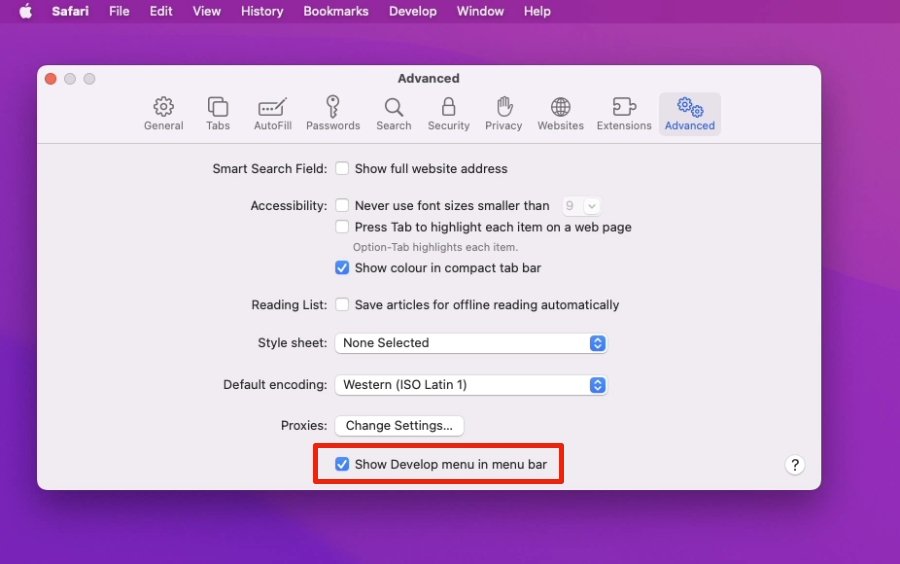
How to clear the cache in Safari on Mac
- Launch Safari
- Click on the Safari menu at top left
- Choose Preferences
- Click on Advanced
- Tick the Show Develop menu in menu bar to set it to on
- Close the Preferences window, and open the Develop menu
- Choose Empty Caches
There is no OK button, and then no visible confirmation that the caches have been cleared. But they have been.
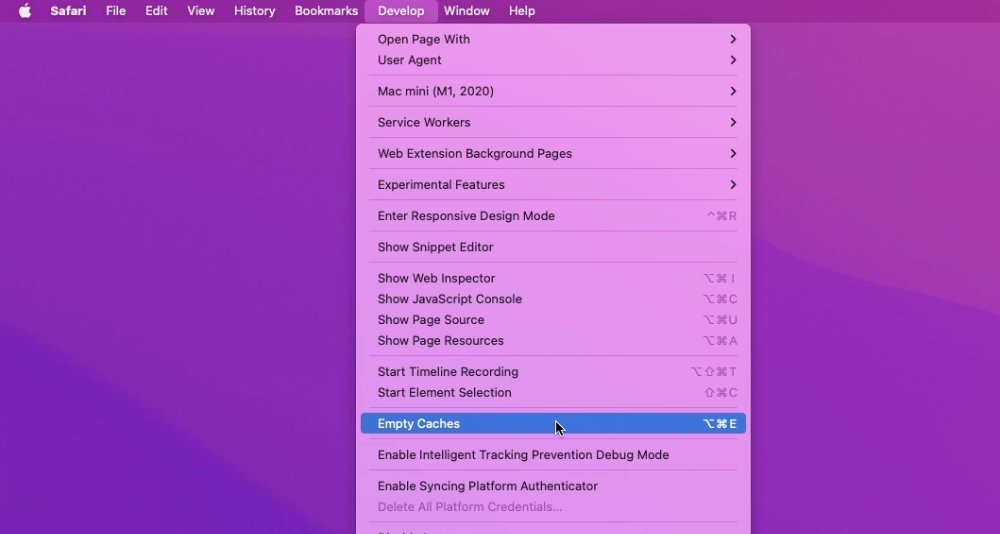
How to clear the cache in Safari on iPhone and iPad
- Open Settings
- Scroll down to Safari and tap
- Choose Clear History and Website Data
- Confirm by tapping the new Clear History and Data button that pops up
Unlike with the Mac, there is a visible indication that the cache has been cleared. The option for Clear History and Website Data is greyed out and unavailable.
Note that it won't stay unavailable. It is immediately available the moment you do anything more in Safari.
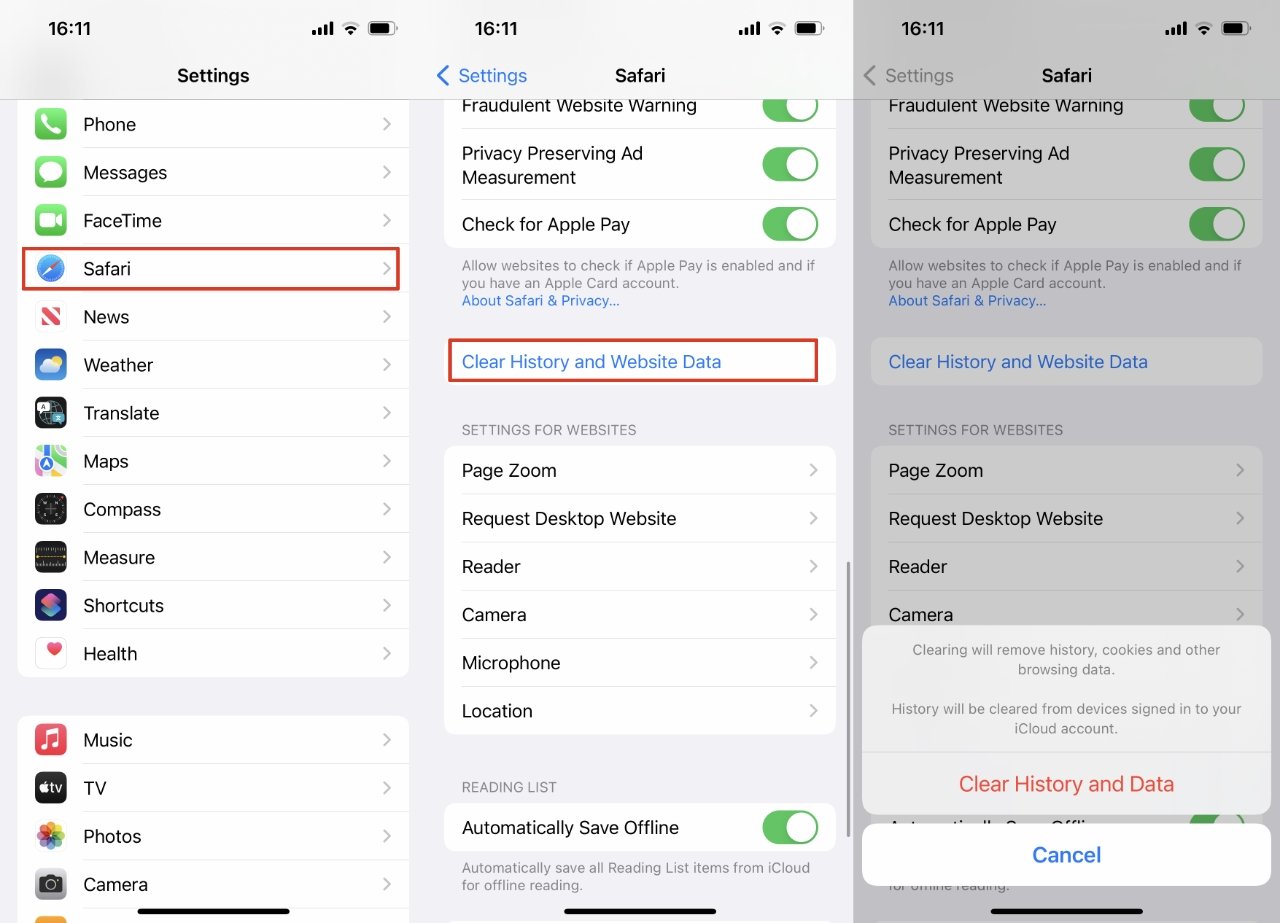
What happens next
Once you have cleared the cache, you will typically find that some site loading problems are resolved. You'll also find that your device runs faster.
Except, of course, the next time you browse to a website, it will load a little slower than you're used to. But that will speed up again - once Safari has once more cached the site.
Sponsored Content

Stop spam calls at the source by fighting data brokers with Incogni
Top stories.

Nine-core M4 iPad Pro benchmarks leak, still smokes M2
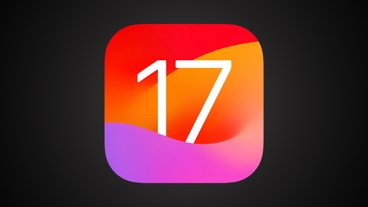
iOS 17.5 is here with Repair State & EU Web Distribution

The best apps to turn any iPad into a powerful audio editor
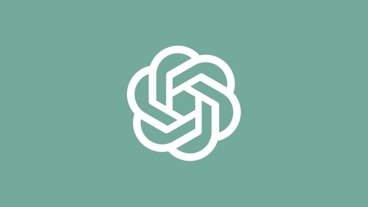
OpenAI is releasing a ChatGPT app for Mac first, well ahead of Windows

13-inch tablet power compared — iPad Pro vs iPad Air
Featured deals.

Save up to $350 on every M3 MacBook Pro, plus get up to $80 off AppleCare
Latest exclusives.

Apple set to deliver AI assistant for transcribing, summarizing meetings and lectures

Apple's new Photos app will utilize generative AI for image editing

Siri for iOS 18 to gain massive AI upgrade via Apple's Ajax LLM
Latest comparisons.

Flagship iPad head-to-head — M4 iPad Pro vs M2 iPad Pro compared

iPad Air shootout — 2024 M2 iPad Air vs M1 iPad Air compared
Latest news.
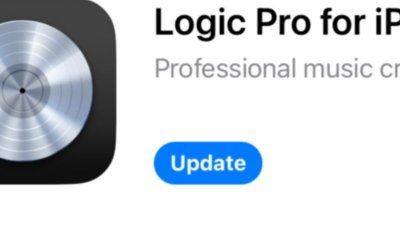
Logic Pro for iPad is now out with AI Stem Splitter and Session Players
The update to Logic Pro for iPad 2 announced at Apple's "Let Loose" event is now available on the App Store, as is the matching Mac app.

One of the last roadblocks to selling Apple Vision Pro in China has been lifted
In one of the last steps needed before an electronic device goes on sale, the Chinese safety regulators have approved the Apple Vision Pro for sale in the country.

Setapp's third-party EU app store to launch on May 14
Mac and iOS app subscription service Setapp has confirmed the launch date for its alternative app marketplace in the European Union.

How to master your Mac menubar
How to make the most of your Mac menubar by rearranging, deleting and adding app icons — with or without third party utilities.

New iPad Pro OLED screens have a HDR color bug
Initial reviews of the new iPad Pro models have arrived, and so has news of an OLED bug causing some colors not to display correctly.

New iPad Pro review roundup: impressive performance held back by iPadOS
The initial reviews of Apple's new iPad Pro have arrived, with the impressive Tandem OLED screen and the upgrade to M4 catching the most attention from reviewers.

New iPad Air review roundup: Screen and Apple Pencil Pro are standouts
The first reviews of the iPad Air are in, and while there is a lot of focus on how there's now a larger-screen version, all also wonder how this will affect sales of the iPad Pro.

Denon adds Siri functionality to its lineup of smart speakers
You can now use Siri on select Denon Home Series speakers — provided you already have a HomePod in your house.

Apple and Google's cross-platform anti-stalking tracker standard arrives in iOS 17.5
Apple and Google have finally implemented their industry specification for detecting AirTags and other trackers hidden on a person, to help minimize the instances of stalking.
Latest Videos

Retro gold rush: which emulators are on the App Store, and what's coming

iPad, iPad Air, iPad Pro buyer's guide May 2024: which iPad to buy for any budget
Latest reviews.

Atoto S8 Pro Wireless CarPlay receiver review: great, but fragile aftermarket solution

Unistellar Odyssey Pro review: Unlock pro-level astronomy with your iPhone from your backyard

Ugreen DXP8800 Plus network attached storage review: Good hardware, beta software

{{ title }}
{{ summary }}
- a. Send us an email
- b. Anonymous form
- Buyer's Guide
- Upcoming Products
- Tips / Contact Us
- Podcast Instagram Facebook Twitter Mastodon YouTube Notifications RSS Newsletter
How to Clear Safari Browsing History and Cache
Whenever you browse the web in Safari, the browser stores website data so that it doesn't have to download it again each time you revisit a site. In theory this should speed up your browsing experience, but there are some scenarios where you might want to clear the cache and start anew. Keep reading to learn how it's done on Mac, iPhone , and iPad .
If a site you regularly frequent has elements that have stopped working, or if a site has stopped loading completely, there may be a conflict between an older version of it that Safari has cached and a newer one.
Or perhaps you simply want to protect your privacy by wiping the slate clean and removing all the data associated with websites you've visited. Either way, here's how it's done on macOS and iOS.
How to Clear Safari's Cache on Mac
There are two ways to clear Safari's cache on a Mac. The first method outlined below deletes everything relating to a website you've visited, including not only the cached versions of the site, but also cookies and any other related data. The second method described offers a more targeted approach and clears only Safari's cache, but it does involve enabling a hidden menu.
- Launch Safari browser on your Mac.

How to Clear Safari's Cache on iPhone and iPad
Note that the following steps clear all history, cookies and website data on your device, regardless of when the sites were accessed.
- Launch the Settings app on your iOS device.
- Scroll down and select Safari .
- Scroll down and select Clear History and Website Data .
- Choose the timeframe to clear ( Last hour , Today , Today and yesterday , or All history ), choose the profile or select All Profiles , then tap Clear History .

For another way to protect your privacy while browsing the web, be sure to check out our guide on how to use Safari's Private Browsing Mode .
Get weekly top MacRumors stories in your inbox.
Popular Stories

10 Reasons to Wait for Next Year's iPhone 17

Apple Apologizes for 'Crush' iPad Pro Ad, Won't Put It on TV

Every Model of Apple's M1 iPad Air Drops to Record Low Prices on Amazon

iPad Pro's M4 Chip Outperforms M3 by Up to 25%

What’s New With the iPad Pro Magic Keyboard
Next article.

Our comprehensive guide highlighting every major new addition in iOS 17, plus how-tos that walk you through using the new features.

App Store changes for the EU, new emoji, Podcasts transcripts, and more.

Get the most out your iPhone 15 with our complete guide to all the new features.
A deep dive into new features in macOS Sonoma, big and small.

Revamped models with OLED displays, M4 chip, and redesigned Magic Keyboard accessory.

Updated 10.9-inch model and new 12.9-inch model, M2 chip.

Apple's annual Worldwide Developers Conference will kick off with a keynote on June 10.

Expected to see new AI-focused features and more. Preview coming at WWDC in June with public release in September.
Other Stories

1 hour ago by Tim Hardwick

5 days ago by Tim Hardwick

6 days ago by Tim Hardwick
1 week ago by Tim Hardwick
iPhone & iPad: How to clear cache, history, and cookies
It doesn’t take long for caches to fill up on iOS. From the default Safari browser, to third-party apps, follow along for how to clear the cache, history, and cookies on iPhone and iPad.
While clearing the cache in Safari is quick and easy with one fell swoop, the process can be different with third-party apps. We’ll first look at how to clear the cache in Safari on iPhone and iPad and then tackle other apps.
We’ve also got a walkthrough on clearing the cache, history, and cookies on Mac, check that out here .
How to clear cache on iPhone & iPad in Safari and other apps
- Open Settings
- Swipe down and tap Safari
- Swipe down again and tap Clear History and Website Data , tap it once again to confirm
- If you’d like to clear data from individual websites without clearing the entire Safari cache, at the very bottom of Safari settings choose Advanced > Website Data > Edit (or swipe from right to left to delete individual items).
Keep in mind website data deleted from iPhone or iPad will be removed from your other Apple devices signed in to the same iCloud account if they sync with Safari.
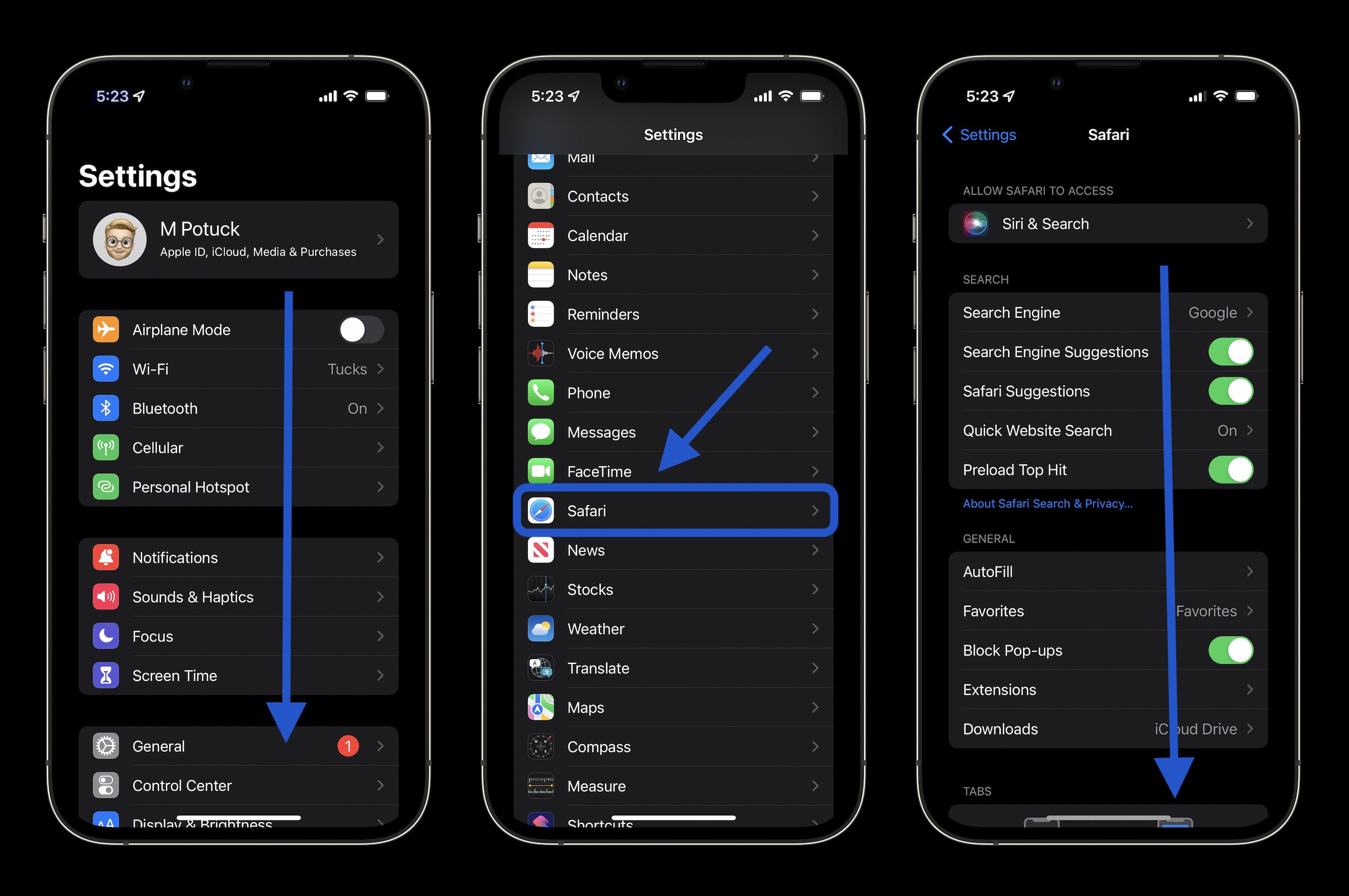
Clear cache on iPhone for third-party apps
- Clearing the cache of third-party apps varies from developer to developer. Some like Slack offer an option in the app preferences in iOS Settings, while others like Facebook don’t. Check out the settings of your apps to see your options (Settings app > app name).
- For apps that don’t provide a clear cache button, deleting the app and reinstalling it is another option.
You can always take a look at Settings > General > iPhone Storage to prioritize which third-party apps you may want to tackle first.
Thanks for reading our guide on how to clear cache on iPhone and iPad!
Read more 9to5Mac tutorials:
- How to take a scrolling screenshot on iPhone
- How to reset your MacBook or Mac desktop before selling or giving it away
- How to see your heart rate zones on Apple Watch and iPhone during or after workouts
- Mac System Settings in macOS Ventura: Tips, tricks, and requests for the overhauled design
Top image by Michael Potuck
FTC: We use income earning auto affiliate links. More.

Check out 9to5Mac on YouTube for more Apple news:

A collection of tutorials, tips, and tricks from…

Michael is an editor for 9to5Mac. Since joining in 2016 he has written more than 3,000 articles including breaking news, reviews, and detailed comparisons and tutorials.
Michael Potuck's favorite gear

Satechi USB-C Charger (4 ports)
Really useful USB-C + USB-A charger for home/work and travel.

Apple Leather MagSafe Wallet
My slim wallet of choice for iPhone 12

Manage push notifications
How-To Geek
How to clear history, cache, and cookies in safari on iphone or ipad.
We're going to assume that most How-To Geek writers know how to delete the history, cookies, and cache in Mobile Safari, but just in case you don't know, here is how to do it.
Open up the Settings app and find Safari in the left-hand list, and then scroll down the right side until you find the "Clear History and Website Data" button.
You'll be prompted to verify that you really want to do this, and it will point out that this is also going to delete the history from other devices using your iCloud account to sync Safari.
Related: How to Clear Cookies / Cache for a Single Website on iPhone or iPad
Perhaps this is a good time to point out that you should use private browsing mode if you don't want history being saved on your device!
- PRO Courses Guides New Tech Help Pro Expert Videos About wikiHow Pro Upgrade Sign In
- EDIT Edit this Article
- EXPLORE Tech Help Pro About Us Random Article Quizzes Request a New Article Community Dashboard This Or That Game Popular Categories Arts and Entertainment Artwork Books Movies Computers and Electronics Computers Phone Skills Technology Hacks Health Men's Health Mental Health Women's Health Relationships Dating Love Relationship Issues Hobbies and Crafts Crafts Drawing Games Education & Communication Communication Skills Personal Development Studying Personal Care and Style Fashion Hair Care Personal Hygiene Youth Personal Care School Stuff Dating All Categories Arts and Entertainment Finance and Business Home and Garden Relationship Quizzes Cars & Other Vehicles Food and Entertaining Personal Care and Style Sports and Fitness Computers and Electronics Health Pets and Animals Travel Education & Communication Hobbies and Crafts Philosophy and Religion Work World Family Life Holidays and Traditions Relationships Youth
- Browse Articles
- Learn Something New
- Quizzes Hot
- This Or That Game
- Train Your Brain
- Explore More
- Support wikiHow
- About wikiHow
- Log in / Sign up
- Computers and Electronics
- Smartphones
How to Clear Your Browser's Cache on an iPhone
Last Updated: July 12, 2023 Tested
Google Chrome
Microsoft edge.
This article was co-authored by wikiHow staff writer, Nicole Levine, MFA . Nicole Levine is a Technology Writer and Editor for wikiHow. She has more than 20 years of experience creating technical documentation and leading support teams at major web hosting and software companies. Nicole also holds an MFA in Creative Writing from Portland State University and teaches composition, fiction-writing, and zine-making at various institutions. The wikiHow Tech Team also followed the article's instructions and verified that they work. This article has been viewed 839,652 times. Learn more...

- If you continue, this will also clear the browsing history anywhere else you're signed in with the same Apple ID.
- This won't affect your saved passwords, addresses, or credit card info.

- If you sign in to Chrome using the same Google account you use on your iPhone, the browsing data you delete will be removed from there as well.

- If you only want to delete the cache, tap each other item that has a blue checkmark to remove its checkmark.
- Avoid selecting "Saved Passwords" or "Autofill Data," as that will delete the passwords, addresses, and credit cards you've saved to Chrome.

- If you just want to delete the cache, tap all of the other activated sliders to turn them off.
- If you're signed in to Firefox with your Mozilla account, clearing your cache and other data will also delete that data everywhere you're signed in to Firefox.

- If you're signed in to Edge with your Microsoft account, clearing your cache and other data will also delete that data everywhere you're signed in to Edge.

Community Q&A
You Might Also Like

About This Article

1. Open Settings . 2. Tap Safari . 3. Tap Clear History and Website Data . 4. Tap Clear History and Data when prompted. Did this summary help you? Yes No
- Send fan mail to authors
Is this article up to date?

Featured Articles

Trending Articles

Watch Articles

- Terms of Use
- Privacy Policy
- Do Not Sell or Share My Info
- Not Selling Info
Keep up with the latest tech with wikiHow's free Tech Help Newsletter
- Alexa vs. Google Assistant
- Amazon Prime Tech Deals!
How to Clear Your iPhone Cache
Get Your iPhone running faster, right now
:max_bytes(150000):strip_icc():format(webp)/SamCostello-d7fcf106ec2048ccb06d1e2190b3396d.jpg)
- Ithaca College
- Switching from Android
What to Know
- To clear the Safari cache: Go to Settings > Safari > Clear History and Website Data . For other browsers, clear cache in the app's settings.
- To clear the cache from third-party apps: Navigate to the app within the iOS Settings app and toggle Reset cached content .
- If an app doesn't have a cache clearing option: Delete and reinstall the app. This clears the old cache and starts a new one.
The iPhone automatically creates hidden files during day-to-day use that are stored in a temporary area of the iPhone's memory called a cache . Clearing this data can free up storage space or speed up your device. This guide shows how to do it on any iPhone with iOS 12 and later. (The directions for devices with iOS 11 are nearly identical.)
How to Clear the Safari Cache on an iPhone
The most commonly cleared cache on any device is the web browser cache. This is full of saved images and web pages, cookies, and other files.
The web browser cache is designed to speed up your browser by saving files it might need later so you don't have to download them again. Clearing Safari's cache might slow down your browser because it will have to download previously cached data. However, it's a common solution when the browser isn't working properly.
To clear the cache in Safari:
Tap the Settings app on the iPhone home screen.
Tap Safari .
Tap Clear History and Website Data .
In the confirmation box, tap Clear History and Data (or tap Cancel if you change your mind).
You can restart your iPhone to perform a more "lightweight" cache clearing. It will not clear every kind of cache: The Safari browser cache and some third-party apps won't be cleared, for example. But it's a great way to delete temporary files to free up storage or solve problems.
How to Clear Cache From Third-Party Apps on iPhone
Third-party apps that you install from the App Store may or may not allow you to clear their caches. It depends on whether that's a feature that the developer has added to the app.
The settings to clear caches for some third-party apps are located in the iPhone's Settings app. For example, to clear the cache of the Accuweather app:
Tap the iPhone's Settings app.
Scroll down and tap the AccuWeather app.
Turn on the Reset cached content slider.
How to Clear the Cache in Chrome
Sometimes the cache-cleaning settings are located in the app's settings, usually in a Settings menu within the app. The Chrome browser app is one of these apps.
Open the Chrome browser and tap the three-dot menu icon at the bottom of the screen.
Tap Settings .
Select Privacy .
Choose Clear Browsing Data .
If there's no option to clear the cache in either the app or the phone's settings, delete and reinstall the app. This will clear the old cache and start the app fresh. Be sure you know what you're losing here, though. You may not want to clear data you need to hold onto.
Reinstall Apps to Clear iPhone Cache
If an app doesn't let you clear the cache manually, you can still clear out the app's temporary files. The solution is to delete the app from the iPhone and immediately reinstall it.
Go to Settings > General > iPhone Storage to determine which apps on the iPhone take up the most space on your device.
The iPhone Storage screen lists all the apps installed on your iPhone and how much space they use, beginning with those that use the most space.
In the iPhone Storage screen, tap an app.
Look at the Documents & Data line for the app. This shows how much space the documents and data for the app take up on your device.
When you locate an app you want to delete, tap Delete app .
Tapping Delete app permanently deletes all the files created by the app. The app can be redownloaded, but the files are gone.
Why Would You Clear iPhone Cache?
The iPhone cache is an important and useful part of the device. It contains files that you need and, in some cases, speed up your phone. That said, there are two major reasons to clear the iPhone cache.
First, cached files take up storage space on the iPhone, and, over time, they add up. If you want to free up storage space on your iPhone, clearing the cache is one way to do it. Some of this is done automatically by iOS, but you can also do it manually.
The other reason to clear the iPhone cache is that cached files sometimes slow down the phone or cause things to behave in ways you don't want.
There are several different kinds of caches on the iPhone. As a result, there's not a single step you can take to clear all types of cache. Read on for instructions on the different ways to clear iPhone cache.
To clear search history on an iPhone , open Safari > tap the Bookmarks icon (looks like an open book) > History icon (clock) > Clear > All Time . Alternatively, go to Settings and tap Safari > scroll down and tap Clear History and Website Data . Tap Clear History and Data to confirm.
To delete and clear cookies on an iPhone , go to Settings > Safari > Advanced > Website data . To clear individual cookies, swipe left on any website in the list and select Delete . Or, select Remove All Website Data > Remove Now .
To free up storage on an iPhone , go to Settings > General > iPhone Storage . Under Recommendations , check your options, such as offloading unused apps, reviewing and deleting large attachments, removing music files, and refreshing apps to clear out their data.
Get the Latest Tech News Delivered Every Day
- How to Clear Cache on Samsung S10
- How to Clear Cache in Windows 11
- 3 Ways to Clear Cache on an iPad
- How to Delete 'Other' on iPhone and iPad
- How to Clear Search History on iPhone
- How to Clear Cache on a Samsung S9
- How to Clear Internet Cache in Every Major Browser
- How to Fix Hulu Error 301
- How to Fix It When Fire Stick Is Low on Storage
- How to Fix a YouTube Black Screen
- How to Fix It When Facebook Messenger Isn’t Sending Messages
- How to Clear the Outlook Cache
- How to Clear Cache Data on Your Android
- How to Clear the Cache in Windows 10
- How to Clear the Cache on Facebook
- How to Clear Cookies and Cache in Chrome
How to clear your iPhone's cache to free up space and make it run faster
- You can clear the cache, history, and cookies on your iPhone to improve its speed and performance.
- Clearing your iPhone's app cache can also free up extra storage space.
- When you clear your iPhone's cache, you might get logged out of some websites and apps.
Your iPhone, like every kind of computer, relies on data caches to store important information and respond quickly to your commands.
Clearing the browser or app cache can free up space on your iPhone and – especially if you're having performance issues – sometimes improve speed and performance by removing unnecessary app data .
Here's how to identify caches on your device and clear out some of the biggest culprits on your iPhone.
What is a cache?
A cache is a storehouse for temporary data that helps websites, browsers, and apps load faster. A browser cache stores information that keeps you logged into websites, for example, so you don't need to sign in every time you visit a site. Most of the time, caches help devices run faster.
After visiting a lot of websites or using various apps, your cache can take up a lot of storage space. To help your device run smoothly, it's a good idea to clear your cache every so often. Doing so can also help mitigate cybersecurity risks, because your cache can contain data that can potentially compromise your privacy and security.
How to clear cache on iPhone
To clear the cache for your iPhone apps, you'll need to offload them, which frees up storage space the app uses while still keeping its documents and data intact. When you reinstall the app, your data will be recovered.
1. Open the Settings app and tap General , then select iPhone Storage .
2. Wait for the list of all your apps to load. Once the list appears, find the app you want to clear and swipe it to the left.
3. Tap Offload App . If you prefer, you can delete the app instead, which permanently deletes the app's data from your iPhone.
When you open the list of all your apps, you might see a menu called Offload Unused Apps . Tapping Enable will let your iPhone automatically offload apps that you haven't used in a while.
How to clear the cache, history, and cookies in Safari on iPhone
Even if you have installed an alternative browser on your iPhone, odds are that you've used Safari to surf the web at least a few times. And visiting even a single website can cause your browser to store cookies and other data that consume storage space on your phone. That data can sit on your device indefinitely. If that's the case, you can clear your iPhone's Safari cache , which will delete all of the files, images, passwords, and scripts from websites you've visited.
To clear Safari's cache:
1. Open the Settings app and tap Safari .
2. Tap Clear History and Website Data .
3. In the popup window, tap Clear History and Data .
How to clear the cache, history, and cookies in Google Chrome on iPhone
If you use Chrome on your iPhone, you can clear the cache with just a few taps:
1. Start the Chrome app.
2. Tap the More icon (it looks like three dots) at the bottom-right of the screen.
3. In the pop-up window, tap History .
4. Tap Clear Browsing Data .
5. If you don't want to clear the entire cache, tap Time Range and choose the period of time you'd like to wipe from your iPhone.
6. Make sure that there's a checkmark beside both Cookies, Site Data and Cached Images and Files .
7. Tap Clear Browsing Data .
How to clear the cache, history, and cookies in Firefox on iPhone
Firefox has its own cache, which you can quickly clear in the browser's Settings page. If you're using a desktop browser, you can find our detailed guide to clearing Firefox's cache , but here is how to do that on iPhone:
1. Start the Firefox app.
2. Tap the More icon (it looks like three lines) at the bottom-right of the screen.
3. In the pop-up menu, tap Settings .
4. In the Privacy section, tap Data Management .
5. In the Clear Private Data section, make sure all the options are on by swiping the buttons to the right (if you want to preserve files you've downloaded from the internet using Firefox, you can turn off Downloaded Files).
6. Tap Clear Private Data and then confirm you want to do this by tapping OK .
How to clear the cache, history, and cookies in Edge on iPhone
If you enjoy Microsoft Edge in Windows, you can install and use a version of the browser on your iPhone as well. You can follow our guide to clear Edge's cache on your desktop browser as well as clearing the cache on the iPhone:
1. Start the Edge app.
2. Tap the More icon (it looks like three dots at the bottom center of the screen).
4. Tap Privacy and security .
5. Tap Clear browsing data .
6. Tap Time range and then select All Time , then tap the Back button.
7. Make sure that all the options you want to clear are selected and then tap Clear now . Confirm you want to do this by tapping Clear now again in the pop-up window.
Are cookies and cache the same?
No, they're not. Cookies are small files that store information about your online activity and can contain passwords and personalization information.
While many cookies are beneficial – such as those that help you stay logged into frequently used websites – other third-party cookies track your activity across different websites. This may include potentially private information such as search history and things you've clicked on.
A cache, on the other hand, stores data files that your browser or app is expected to use frequently. This can speed up the performance of your phone by not needing to repeatedly download the same data over and over again.
What is the difference between clearing cache and offloading?
Clearing your cache removes stored data that helps websites and apps open faster, while offloading temporarily uninstalls an app without deleting any of the documents and data associated with that app.
Both methods can help speed up iPhones that are slowed down by low storage.
- Main content
How to view and clear your web browsing history in Safari on iPhone or iPad
Manage your history for greater privacy

Tools and requirements
- Quick steps
- Step-by-step guide
Final thoughts
Knowing how to view and clear your web browsing history in Safari on an iPhone or iPad is fundamental for privacy. After all, browsing history comes bundled with web navigation unless you're on Private browsing.
Safari is Apple ’s proprietary web browser, and it offers a simple method to review and delete specific websites from your web history, or all of it. In this guide, we'll walk you through the steps to access and clear your Safari browsing history on iPhone and iPad.
Additionally, for an incredibly secure browsing experience on iPad, we recommend checking out the best iPad VPN .
- An iPhone or iPad
Steps for how to view and clear your web browsing history in Safari on iPhone or iPad
- Launch Safari.
- On an iPhone, tap the Book icon at the bottom. On an iPad, tap the 'Show Sidebar' button at the top left.
- Select the History tab (Clock icon).
- Tap 'Clear' and select the timeframe.
- Tap 'Clear History'.
Step-by-step guide to view and clear your web browsing history in Safari on iPhone or iPad
We’ve demonstrated the steps below on an iPhone. But the process is nearly the same on the iPad, and we’ve pointed out the differences where relevant.
1. Launch Safari and access History

Open Safari on your iPhone and tap the 'Bookmarks' button at the bottom (beside the tab switcher button).
On iPad, tap the 'Show Sidebar' button at the top left corner.
2. Clear History

Select the History tab (clock icon) to view all your browsing history.
Tap 'Clear' at the bottom right corner to bring up the menu and choose a duration under the 'Clear Timeframe : Last hour , Today , Today and yesterday' , and 'All history' .
To close tabs along with clearing history, toggle on 'Close All Tabs' .
Finally, tap 'Clear History' at the bottom to erase your browsing history.
To delete only specific websites from history, go to the History tab , tap 'Edit' (in the bottom left corner), select the websites you wish to delete, and then tap 'Delete' (bottom right corner).
Clearing your web browsing history in Safari is a straightforward and effective way to boost privacy. But remember that deleting your history removes data that you could easily use to access previously visited websites. If you’d prefer not to save your browsing data, try the Private Browsing Mode on Safari.
For more iPad and iPhone tips, check out our tutorials on how to use and configure a VPN on your iPhone or iPad , how to change your iPhone password or reset it , and how to save, view and manage passwords in Safari .
Get daily insight, inspiration and deals in your inbox
Get the hottest deals available in your inbox plus news, reviews, opinion, analysis and more from the TechRadar team.
Nikshep Myle is a freelance writer covering tech, health, and wellbeing. He has written for popular tech blogs like Tom's Guide, GadgetReview, SlashGear, and Creative Bloq, and has extensively reviewed consumer gadgets. When he’s not writing, you’ll find him meditating, gaming, discovering new music, and indulging in adventurous and creative pursuits.
You can get an iPhone 15 Pro for $5/mo at Verizon right now - and that's with no trade
Siri in iOS 18 rumored to be 'more conversational and versatile' thanks to AI
Nvidia might already be working on a future generation of AI-focused GPUs, codenamed Rubin
Most Popular
- 2 I tested Samsung's glare-free OLED TV vs a conventional OLED TV – here's what I learned
- 3 Dell cracks down on hybrid working again — computing giant is going to start color-coding employees to show who is coming back to the office
- 4 Majority MP3 Player review: one of the best cheap music players to consider
- 5 Best Buy's having a huge sale ahead of Memorial Day - 17 deals I'd buy now
- 2 10 things Apple forgot to tell us about the new iPad Pro and iPad Air
- 3 4 reasons why most free VPNs are scams
- 4 Microsoft is bringing passkeys to all users
- 5 I tested Samsung's glare-free OLED TV vs a conventional OLED TV – here's what I learned
'ZDNET Recommends': What exactly does it mean?
ZDNET's recommendations are based on many hours of testing, research, and comparison shopping. We gather data from the best available sources, including vendor and retailer listings as well as other relevant and independent reviews sites. And we pore over customer reviews to find out what matters to real people who already own and use the products and services we’re assessing.
When you click through from our site to a retailer and buy a product or service, we may earn affiliate commissions. This helps support our work, but does not affect what we cover or how, and it does not affect the price you pay. Neither ZDNET nor the author are compensated for these independent reviews. Indeed, we follow strict guidelines that ensure our editorial content is never influenced by advertisers.
ZDNET's editorial team writes on behalf of you, our reader. Our goal is to deliver the most accurate information and the most knowledgeable advice possible in order to help you make smarter buying decisions on tech gear and a wide array of products and services. Our editors thoroughly review and fact-check every article to ensure that our content meets the highest standards. If we have made an error or published misleading information, we will correct or clarify the article. If you see inaccuracies in our content, please report the mistake via this form .
How to clear the cache on your iPhone (and why you should)

How many tabs are open on your mobile browser right now? Go ahead, check -- you might be surprised by what you find.
Americans spend over five hours a day on their smartphones. That's over five hours of your phone potentially accessing, retrieving, and saving cache and cookies, which can negatively impact your iPhone's storage space .
What is cache?
Cache is the temporary storage of some data, like parts of a website from the last time you visited it, for example. Browser cache is content from a website that is stored on your phone during a browser session to help the browser execute faster the next time you visit that page.
Also: How to clear Google search cache on Android
Cache data can slow down your phone's overall browsing performance, however, since it takes up storage space on your device, so it's good to clear it out regularly. In this article, we mainly focus on clearing web browser cache on an iPhone, but you should know that other types of cache include mobile app cache and CPU cache.
How to clear cache on iPhone
What you'll need: Everything you need to clear your browser cache is within the iPhone's settings app or the Safari app, so grab your iPhone to get started.
Keep in mind that clearing the cache can clear private data, which can close all open tabs in Safari. This is also likely to log you out of all your websites, prompting you to sign in again the next time you open them.
1. Go to your iPhone's Settings app
To delete Safari's cached data, open the Settings app on your iPhone. You can also do this directly in the Safari app, but we'll show the process of getting an empty browser cache through iPhone Settings because this gives you more options.
Tap Settings to begin clearing the iPhone cache.
2. Find Safari on the list
Within Settings , scroll down the list of options and apps until Safari comes up, then tap on it to access its settings.
Find Safari on the list.
3. Find the Clear History and Website Data option
To clear the app cache, scroll down through the Safari options, until you find an option for Clear History and Website Data . Tap on it to get started clearing Safari's cache.
Tap on the option highlighted above.
4. Confirm you want to clear the browser cache
A pop-up will appear; tap Clear History to confirm you want to delete Safari's browsing history and cache.
After confirming, the browser cache and cookies in Safari will be deleted from your iPhone, but your autofill information should still be on your device. Cached images and browser history will also be deleted, and you'll be logged out of any websites you were previously logged into.
Your iPhone gives you the option to close all your open tabs or keep them open for when you reopen Safari, a feature that wasn't available until recently.
Tap on this again to confirm.
How do I clear the cache from Chrome on iPhone?
If Google Chrome is your preferred browser, it may have a substantial amount of data stored on your device, which could also slow down performance.
To clear the cache in Chrome, open the Google Chrome app and follow these steps:
- Tap Settings .
- Go to Privacy and Security .
- Select Clear Browsing Data .
- Select the time from which to delete the data (if you want to delete all your browsing history, choose All Time ).
- Go through the items you'd like to delete, like your Browsing History, Cookies and Site Data, Cached Images and Files, Saved Passwords , and Autofill Data.
- Confirm by tapping Clear Browsing Data at the bottom of the screen.
- Tap Done when you've deleted the Chrome cache.
Also: Apple releases iOS 17.4 with podcast transcripts, new emojis, and EU app store changes
Clearing the browsing and cache data in Google Chrome doesn't close all open tabs, but it will refresh each tab and log you out of websites. Once you tap on one of the tabs you want to access, you'll have to log back in.
How can I browse on Safari without history?
If you're learning how to clear cache on an iPhone, you may also be wondering if there's a way to use Safari without saving any browsing history. You can turn on Private Browsing by following these steps:
- Open Safari .
- Tap on Tabs .
- Choose Private .
You can also enable private browsing by going to your iPhone Settings, finding Safari, and toggling on the private option.
How do I clear my app cache on my iPhone?
To clear the app cache from your iPhone Settings app, you can either delete the app and reinstall it, offload it, or try to clear the cache from within the app. Unfortunately, iOS apps don't have consistent settings across the board that would allow you to clear the cache of every app.
Also: Apple warns: Don't put your wet iPhone in rice. Do this instead
Apps like TikTok and CapCut, for example, have options to Clear Cache within their respective settings. Amazon lets users delete their browsing history, while the Reddit app can clear local history. It all depends on what the app's settings let you do.
Is "clear cache" the same as offloading?
Not exactly, though app offloading can help if your phone is slowed down by low storage. To offload an app means to uninstall an app without deleting any documents or data associated with it.
Also: Apple secures iMessage against threats from the future
To offload an app, go to Settings , then General , choose iPhone Storage and select the app to offload, then tap Offload App . If you ever download it again, you'll pick up where you left off for that app.
Are cookies and cache the same thing?
Cookies and cache are not the same. Cookies are data files that websites send to your phone, including things like saved passwords to keep you logged into an account or even the website preferences from the previous time you visited.
Also: I tested the best Mint alternatives, and this is my new favorite money app
Though they do sound harmless, cookies can also track how you browse the internet. They monitor patterns in your browsing and search history, even seeing what you clicked on or what your mouse hovered over. Ever made an innocuous search on Amazon only to find ads for it on all the apps you use? Cookies likely made that possible.
Can I block cookies on my iPhone?
While you can block cookies on Safari, the ranks are divided on whether you should. Blocking cookies entirely means that websites won't be able to get information from you, but it also means that some websites may not even work correctly on your browser. A lot of users actually enjoy a more personalized browsing experience, so cookies are a good thing for them.
If you'd like to block cookies in Safari, follow these steps:
- Go to Settings and select Safari .
- Tap on the toggle next to Block All Cookies .
There are also third-party extensions that help you block cookies and trackers in Google Chrome, like Ghostery and Disconnect .
How do I check iPhone storage?
On an iPhone, Settings can show you what's taking up most of your media storage, like photos, videos, and music. You can also see what each particular app's storage consumption is, which includes temporary data. To view the details of your iPhone's storage space, follow these steps:
- Go to the iPhone Settings .
- Tap on General .
- Select iPhone Storage .
- Scroll through to find the app you're looking for.
- Tap on the app to view storage status and options.
Unfortunately, you can't clear your iPhone cache for third-party apps by going into your Settings app, but this gives you a visual of your iPhone's storage and the option to delete or offload apps.
Also: Here's the fastest way to declutter your iPhone and free up Gigabytes of space
When you look at your device's storage space, you'll probably see recommended steps you can take to optimize your iPhone's storage, like offloading unused apps.
How to clear the cache on your Android phone or tablet (and why you should)
Removing spyware from your phone can be tricky. these options are your best bet, iphone battery bad after installing ios 17.3 try these 7 tips.
Trusted Reviews is supported by its audience. If you purchase through links on our site, we may earn a commission. Learn more.
How to clear your browsing history in Safari on iOS
Looking to clear your iPhone’s cache in the Safari browser but not sure how? Here is the simplest way to clear your browsing history in Safari on iOS.
Clearing your browser history is important; not only does it improve the overall performance of the app, but it prevents you from filling out forms and using old information, making it a more secure way to browse the web.
Plus, there is an added layer of security, as it means that anyone who does have access to your mobile can’t see what you’ve been searching for.
If you’re looking to clear your browsing history to help the health of your mobile, make sure you keep reading.
What we used
- We used an iPhone 13 Pro running iOS 15
The Short Version
Click on the safari app, click on the bookmarks button, click on the history button, press clear.
- Choose All time


Choose all time
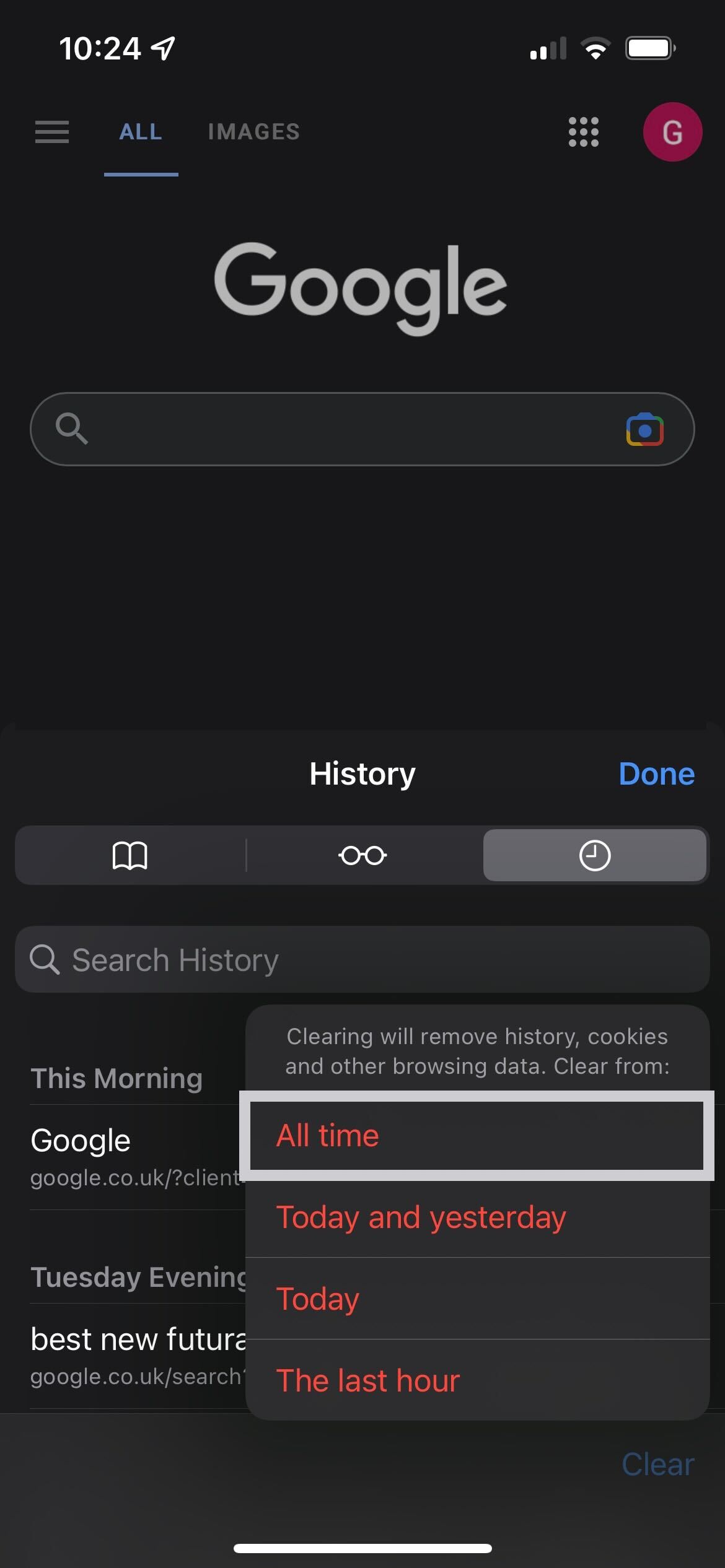
Troubleshooting
While it will differ from person to person depending on how often you use Safari, you should be aiming to clear your browsing history on a regular basis, since it is more secure and can provide better performance.
You might like…

What is True Tone? Apple’s display tech explained

How to change the Lock Screen clock font in iOS 16

How to delete an iCloud account

How to unpair Apple Watch without using an iPhone

How to favourite a song in Apple Music

iOS 17 Released: Everything you need to know about the big iPhone update

Gemma joined Trusted Reviews as a staff writer after graduating from Leeds Beckett University with a Journalism degree. She's worked with national outlets, covering breaking news stories to reviews fo…
Why trust our journalism?
Founded in 2003, Trusted Reviews exists to give our readers thorough, unbiased and independent advice on what to buy.
Today, we have millions of users a month from around the world, and assess more than 1,000 products a year.
Editorial independence
Editorial independence means being able to give an unbiased verdict about a product or company, with the avoidance of conflicts of interest. To ensure this is possible, every member of the editorial staff follows a clear code of conduct.
Professional conduct
We also expect our journalists to follow clear ethical standards in their work. Our staff members must strive for honesty and accuracy in everything they do. We follow the IPSO Editors’ code of practice to underpin these standards.

Sign up to our newsletter
Get the best of Trusted Reviews delivered right to your inbox.

How to Clear Safari History, Cache, and Cookies on your iPhone
Toggle Dark Mode
Safari stores your browsing history as well as cached files and cookies from every website you visit. Clearing Safari history, cookies, and cached data on your iPhone can be beneficial for various reasons, including performance improvement, privacy, troubleshooting, and general maintenance.
Sometimes, you also may simply want a fresh start and prefer to clear your history regularly to minimize your digital footprint.
Clearing your history ensures others can’t see which websites you’ve visited or what information you’ve searched for. This is mostly applicable if you share your iPhone with others or search for sensitive information.
Over time, cached files and cookies from sites you visit can accumulate and take up a significant amount of storage space on your iPhone. Clearing them will free up storage capacity. Excessive data accumulation, including history, cookies, and cache, can slow down Safari’s performance. Clearing this data could speed up your browsing experience.
Also, if a website isn’t loading properly, clearing your browsing history, cache, and cookies will force Safari to download fresh data and could help resolve the issue.
How to Clear Safari History
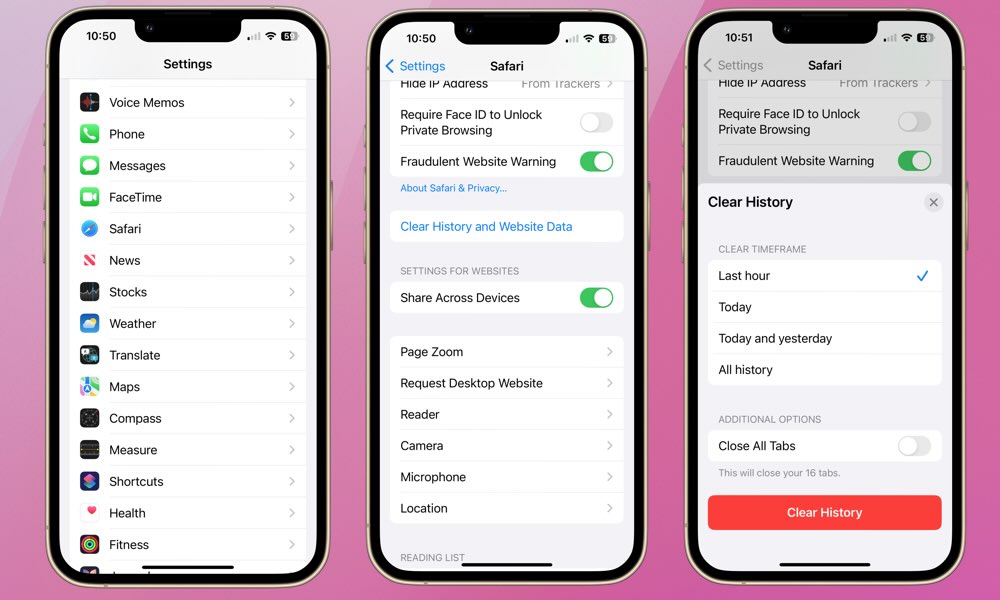
To clear your Safari history and website data such as cookies and caches, follow these steps:
- Open the Settings app on your iPhone.
- Scroll down to Safari and tap it.
- Find Clear History and Website Data and tap it.
- On the next screen, you’ll have the option to clear history from the Last Hour , Today , Today and Yesterday , or All history. Select whichever one you prefer.
How to Clear Safari Cache and Cookies
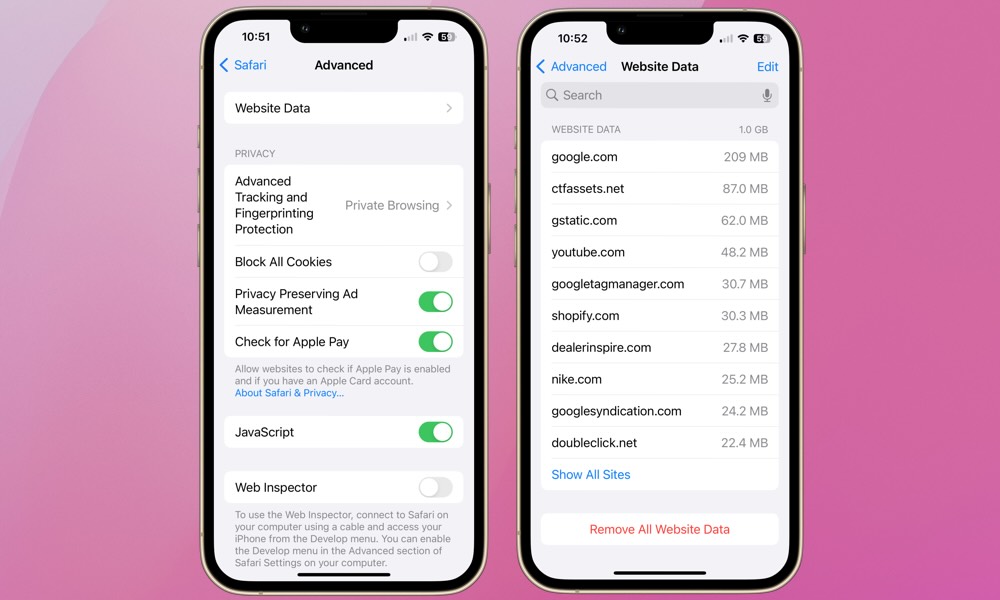
The steps above will clear all of your browsing history, plus cookies, cache, and other browsing data (this is what “website data” refers to). However, you can preserve the history of the sites you’ve visited while clearing out only your cookies and other stored browsing data such as caches and stored preferences for individual websites.
Here’s how to clear your Safari cache and cookies, but keep your history:
- Open the Settings app.
- Scroll all the way down to Advanced and tap it.
- Tap Website Data . Depending on how much data is stored, this screen might take a few seconds to load.
- To flush the data for an individual site, locate it in the list and swipe right-to-left to delete it. You can also select Show All Sites to expand the list.
- To delete all cookies and caches, select Remove All Website Data at the bottom of your screen and then tap Remove Now to confirm.
Clearing Safari’s history and website data is a straightforward process that can protect privacy, improve performance, and help manage valuable storage space effectively. Whether or not you’ve been thinking about it, give it a try to see if you notice a difference.

This Limited-Time Microsoft Office Deal Gets You Lifetime Access for Just $50 (For Mac)

Microsoft Office Pro Lifetime for One Payment of $50 - Certified Partner (For Windows)

Microsoft Windows 11 Pro for One Payment of $40 - Certified Partner

7 Of The Best Side Hustles You Can Start Today To Make Extra Cash

The Best Money Moves To Supplement Social Security in 2022

4 Real Things You Can Do Right Now to Make Legitimate Cash

How to clear cache on iPhone
Here's how to clear cache on iPhone to save some storage space

It's handy to know how to clear cache on iPhone for when you're struggling to fit more content onto your device. Many iPhones only have a small amount of internal storage, which you'd much rather save for photos, videos and music rather than your browser cache or unneeded app data.
Apple's made it easy to sort this out through the Settings app though. Just select the right app, tap a couple of options to confirm your choice, and a little slice of storage is yours once again.
- How to hide apps on iPhone
- How to check iPhone battery health
- Here's how to clean an iPhone’s charging port without breaking it
Read our guide below to find out how to clear your app cache on your iPhone, and how to clear your browser cache.
How to clear cache on iPhone: Clear app data
While it sounds counterintuitive, the way you can save space with iPhone apps is by deleting the app, but not your own data. Read on to learn how to do this and what this actually does.
1. In the Settings app , first find the General settings option, then tap it.
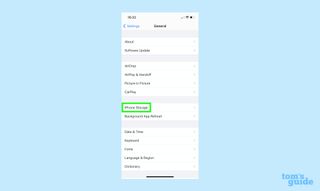
2. Next, tap the " iPhone Storage" option. You may then experience a bit of a wait while your phone calculates the current storage status, so don't panic if it takes a while.
3. Now scroll down to the list of apps, and select one.
Sign up to get the BEST of Tom’s Guide direct to your inbox.
Upgrade your life with a daily dose of the biggest tech news, lifestyle hacks and our curated analysis. Be the first to know about cutting-edge gadgets and the hottest deals.
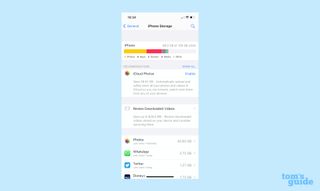
4. On that app's page, select the " Offload App" option.
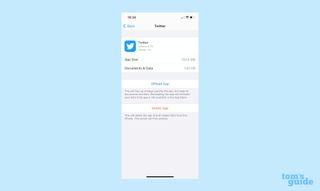
5. Tap again to confirm your choice, and you're done.
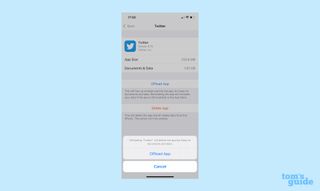
6. What this option does is delete the generic app data you downloaded from the App Store, but retains any data unique to you. If you want to get rid of all data, you can instead select the " Delete App" option at step 4.
To reinstall an app, navigate back to this screen and select the Reinstall option.
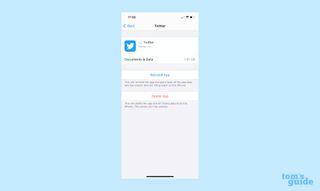
Alternatively, find the app's grayed-out icon in your App Library or on your home screen and tap it to commence reinstallation.
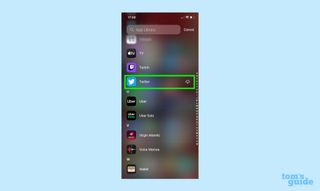
How to clear cache on iPhone: Clear Safari cache
There's a specific way to clear your cache in Safari, the default browser app for iPhones. Sadly there's not an equivalent for Chrome, the other app you're likely using to browse the web.
1. In the Settings menu, scroll down until you reach a list of all the default iPhone apps. Keep going until you find Safari , and tap it.
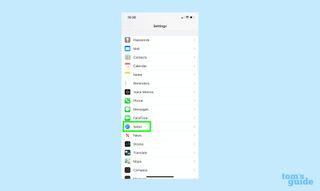
2. Scroll down the Safari menu until you find the option " Clear History and Website Data ." This is what you're looking for, so tap it.
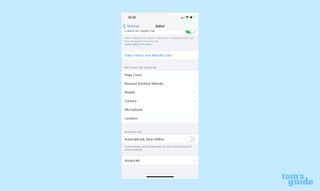
3. The last step is to confirm your choice by tapping " Clear History and Data ." Once you've done that, Safari's cache has been wiped.
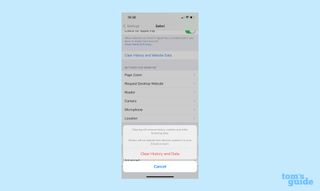
If you're after more iPhone guides and tips, why not learn how to use YouTube picture-in-picture mode , how to watch Netflix with Spatial Audio on iPhone or how to make your iPhone charge faster ?
- More: How to share files between Android and iPhone

Richard is based in London, covering news, reviews and how-tos for phones, tablets, gaming, and whatever else people need advice on. Following on from his MA in Magazine Journalism at the University of Sheffield, he's also written for WIRED U.K., The Register and Creative Bloq. When not at work, he's likely thinking about how to brew the perfect cup of specialty coffee.
Apple iPhone 16 Pro tipped to get this major display upgrade
Apple is reportedly planning iPhone 17 Slim — but I want this instead
Tottenham vs Man Utd live stream: How to watch Women's FA Cup final online
Most Popular
- 2 Apple iPhone 16 Pro tipped to get this major display upgrade
- 3 Apple could unveil revamped Siri with generative AI at WWDC — here’s the key upgrades
- 4 Plush queen mattress vs firm queen mattress: Which is best for your budget and sleep?
- 5 How to watch Google I/O 2024: Android 15, Gemini and more
- Apple Watch
- Accessories
- Digital Magazine – Subscribe
- Digital Magazine – Info
- Smart Answers
- 11th-gen iPad
- New AirPods
- Best Mac antivirus
- Best Mac VPN
When you purchase through links in our articles, we may earn a small commission. This doesn't affect our editorial independence .
How to clear cache on iPhone & iPad

Over time, iPhones and iPads tend to slow down as they get clogged up with unwanted files and apps. You can give your device a little speed boost by clearing out the junk and memory-clogging files on your device. In this article, we explain how to clean out the cache, which could get your iPhone or iPad running faster.
What is cache?
Pronounced ‘cash’, this is an area of memory on your device where small, temporary files are kept. These are often useful and speed up performance by allowing the CPU to access regularly used files quickly. The most common use is on websites where the cache will store product images, javascript settings and other relevant things that keep things ticking along nicely when you’re browsing. There is also app cache for storing temporary data for your apps.
Note: Cookies are also files that get saved on your iPhone when you visit websites. Cookies are a bit different to cache, which records page elements such as images so they open faster if you return to a particular webpage. Cookies store things like your username and password, but they can also be used to identify your computer so that advertisers can track you around the internet. You may also wish to delete cookies for that reason.
Does clearing cache make iPhone faster?
Cache is designed to speed up processes, so clearing cache could mean that, at least initially, your web browsing and app experiences slow down because the iPhone doesn’t have the necessary data saved in cache.
As a result, you may notice is the first time you visit a website, or use an app, after clearing the cache, things take slightly longer to load up or you may even have to log in once more. But, those items will then be stored in the cache for when you need them again (or until you clear your cache again).
Despite this it is still a good idea to clear cache out periodically: When the cache is filled up with lots of these files it takes longer to find necessary files, slowing things down.
Clearing cache can also free up space on your iPhone , which is another way to speed up your iPhone. For other ways to clear space on your iPhone read: How to clear Other/System Data on an iPhone , How to delete photos from iPhone but not from iCloud , and How to delete apps on iPhone/iPad .
How to clear iPhone cache
We’ll address the different ways to clear cache on iPhone or iPad below, including how to clear the different kinds of cache: browser cache and app cache. We’ll also look at some iPhone cleaners, as in apps that can remove unnecessary files, duplicates and junk from your iPhone.
We will start off with the fastest way to speed up your iPhone: a simple restart. This won’t clear cache as such, but it will recover space in RAM.
How to free up RAM/memory by restarting iPhone or iPad
Before you start deleting things from your iPhone or iPad, it’s worth taking the classic step of turning it off and on again. For the most part, iOS does a good job of managing memory without any user involvement. But we do find that restarting an iPhone from time to time is a good way to clear out the memory and ensure important apps have enough to run happily.
The process for restarting your iPhone depends on the age of your iPhone or iPad, old iPads and iPhones use the Home button but devices that don’t have this button require a key combination. Both methods are detailed below.
No Home button:
- Press the volume up button.
- Press the volume down button.
- Press the Power button.
- Swipe to turn your iPhone off.
- Your iPhone will shut down.
- Once the iPhone has shut down press and hold the power button until you see the Apple logo appear, then wait for the device to reboot fully.
With some older iPhone models you may be able to hold down the power button and the volume up button at the same time until you see the “slide to power off” option appear.
With a Home button :
- On an iPhone or iPad with a Home button (SE and suchlike), press and hold the power button until the slider appears.
- Wait for your iPhone or iPad to power down.
- Press the power button to start it up once more.
How to close apps to free up RAM
There was a time when force quitting an app was considered a great way to free up RAM on your iPhone or iPad. This may still be helpful, but it’s no longer recommended that you close background apps. However, if you want to try it, as it may help if a particular app is causing your device to slow down here’s what to do:
- Swipe up from the bottom of the device screen and then let go when the pages you have open appear in a shuffle.
- Find the app you want to close and swipe up on it.
- You can select more than one app by using more than one finger.
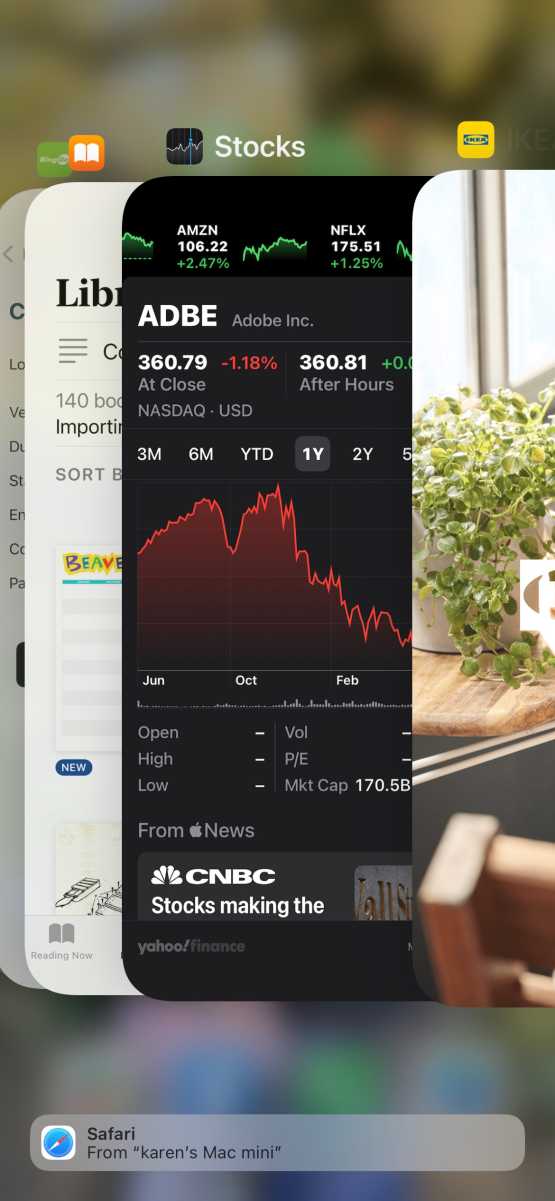
How to clear browser cache on an iPhone or iPad
The above options may have resulted in a speed improvement for your iPhone or iPad, but if not try these steps to clean iPhone cache.
Luckily, deleting the cache in Safari is simple.
- Open Settings.
- Scroll down until you find Safari, then tap on it to open the next menu.
- Scroll down and tap ‘Clear History and Website Data’.
- Depending on the version of iOS you are using you may see a screen offering to clear timeframe with options from Last hour to All history. You can also choose whether or not you want to Close All Tabs. In the popup, tap ‘Clear History and Data’ to confirm.

There is also an option to just clear website data.
- Scroll down and tap Advanced.
- Tap on Website Data.
- Wait for it to load.
- Swipe to the bottom of the screen and choose Remove All Website Data. Or you can just remove data you don’t think you need individually. At the top of the screen you can see how much website data is stored on your iPhone (we had 1.2GB).
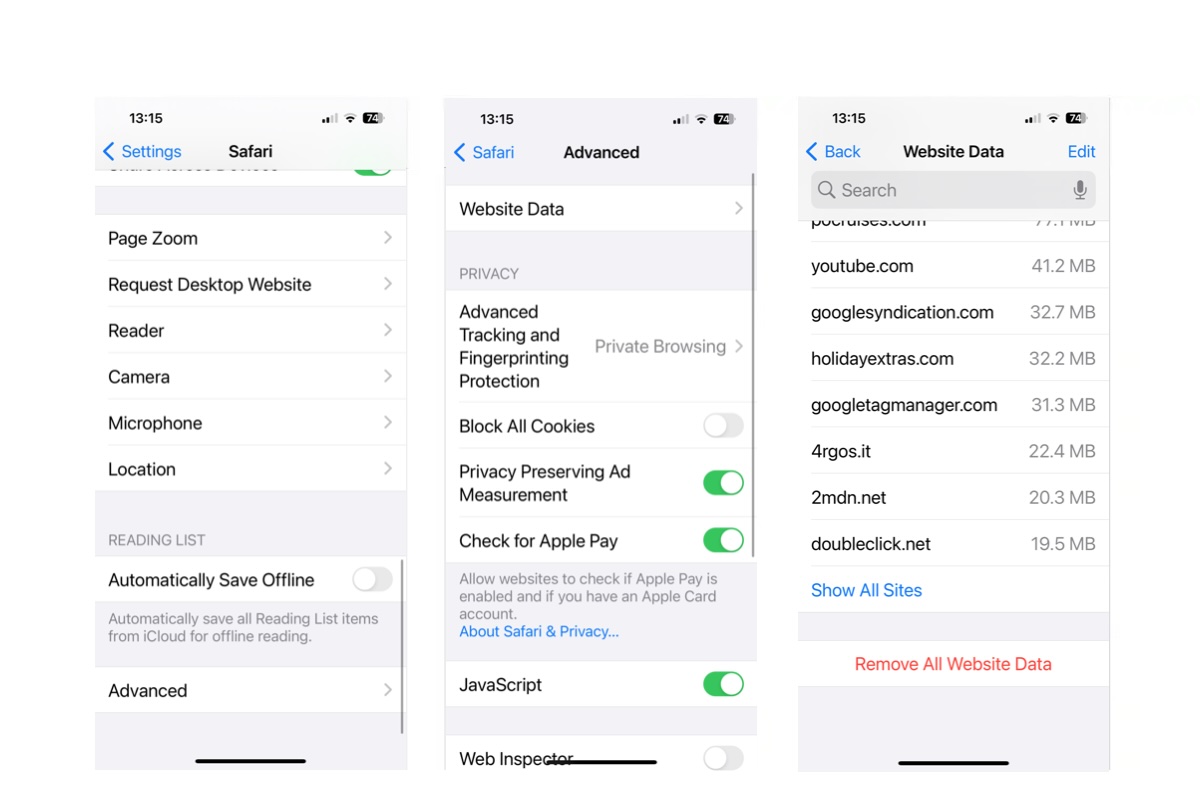
Note that this will log you out of any websites you’ve currently signed into, so make sure you know your passwords.
You may also want to delete your web browsing history. Read: How to delete browsing history on iPhone & iPad .
How to delete unwanted app data
If it’s app cache you want to clear, data stored by apps can be cleaned if you follow the steps below, although using Apple’s method does requite you to delete the app itself (which you can then reinstall).
- Tap on General > iPhone Storage. (On an iPad this option will be labelled iPad Storage.)
- At the bottom of the screen (below are recommendations for ways to save space) you’ll see your apps, arranged by the amount of storage they take up. You can sort by size or last used date. Tap an app that’s taking up a lot of space.
- Check the figure beside Documents & Data. This includes related media such as pictures, songs and podcasts, save games and preferences; in some cases it can be considerably larger than the app itself.
- If the Documents & Data figure is taking up more room than you’d like or you simply don’t use that app anymore, you can delete the app and its files by tapping the Delete App option .
- Once this is done, you can head to the App Store and re-download it. This clean install won’t include the data and documents and will therefore be smaller.
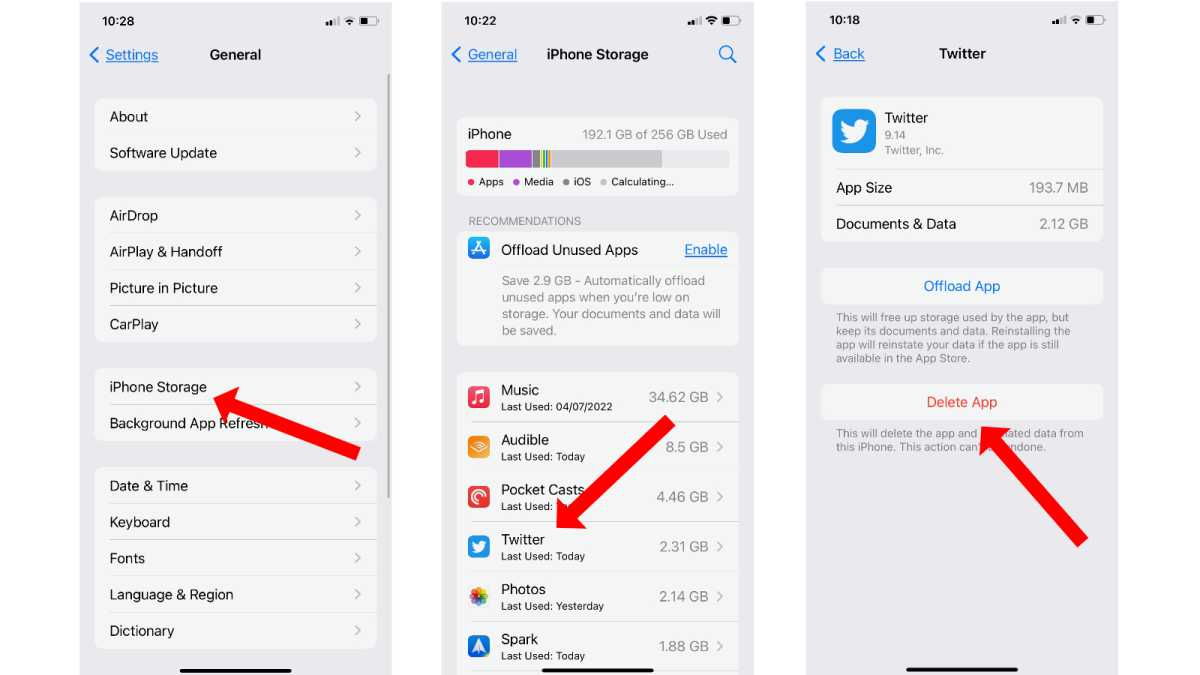
Foundry / IDG
How to offload unwanted apps
You can just delete the app without deleting the data associated with it, which could be a quick way to free up space while preserving the app date should you reinstall the app (useful if you are a gamer and don’t want to lose saved games). Here you can make use of the Offload App feature in iOS and iPadOS.
This is different to deleting them as offloading means that the related data is stored on your phone, but the app itself is deleted. This is only really useful in terms of things like games where the app sizes can be quite large when compared to their save files, but it’s a route you can take if space is at a premium.
To offload an app, follow the steps above for deleting apps but select Offload App instead. You can always download it later if you need it again and when you do all your data will be intact.
Why you should clear app caches
If the data associated with your apps is taking up a lot of space deleting it could recover gigabytes of space on your iPhone, and if your iPhone is running slow because you have only a little space left then deleting app data will certainly help speed things up.
If you are a social media user, for example, you could have gigabytes of data associated with a particular app. Deleting this data shouldn’t be an issue as it’s also stored in whichever social network you use.
What if you want to only delete the app data without deleting the app itself? Unfortunately, as far as Apple’s concerned it’s an all-or-nothing situation: if you want to delete the data you must also delete the app. You can easily reinstall an app you have previously downloaded (you won’t have to pay for it if you already own it), but what if you don’t want to do that.
Luckily, there are apps that can delete associated data from your apps without deleting the app itself. Even better, these iPhone cleaner apps can do much more than clear your cache.
Best iPhone cache cleaners
There are plenty of apps out there that do a quick and efficient job of getting rid of files you don’t need. These are normally downloaded to your Mac or PC; you then connect your iPhone (or iPad) and let the app do its thing. Most offer a free trial, but to use the full range of features you’ll normally need to cough up for a subscription. Still, $20/£20 is much cheaper than having to replace an entire device, so it’s probably worth the outlay.
CleanMyiPhone
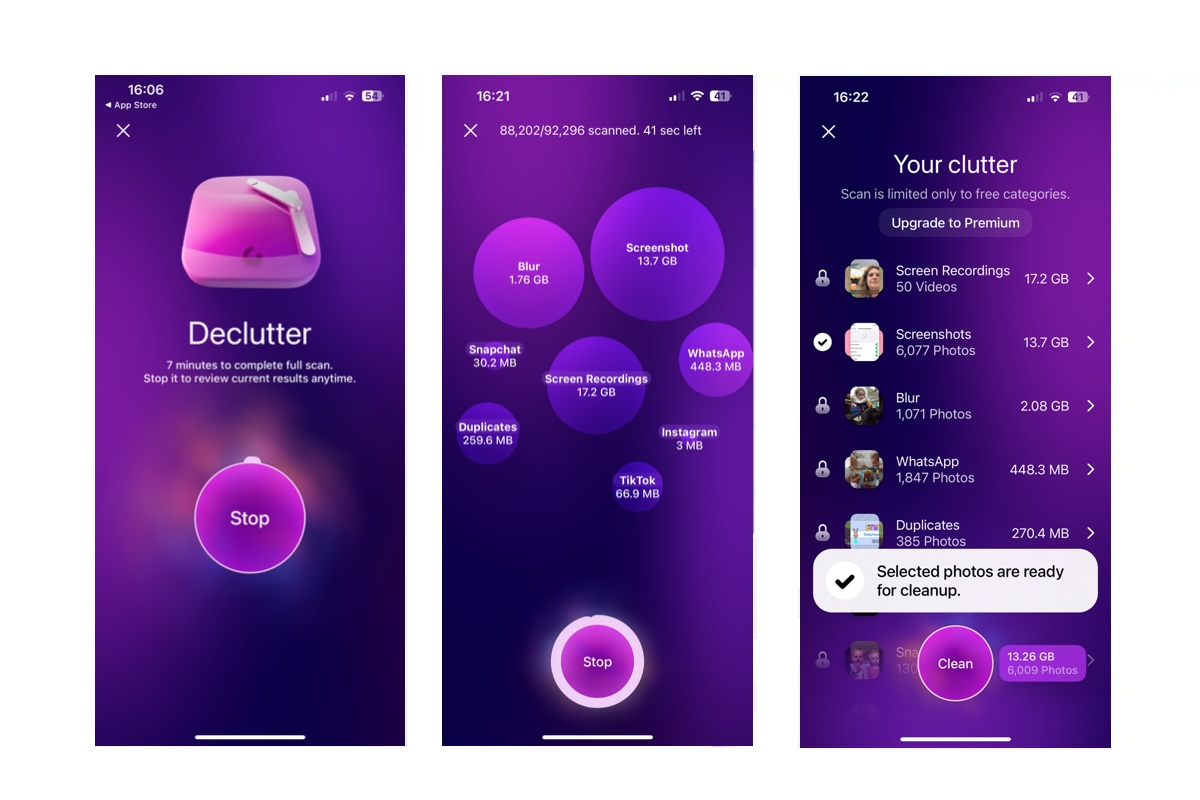
CleanMyiPhone is from MacPaw (the makers of CleanMyMac which is our Mac cleaner of choice). It can declutter your iPhone and check things like network speed (which could be slowing you down).
We started by scanning the phone using the Declutter feature. It scanned screenshots, blur (which we assume means blury photos?), WhatsApp, Duplicates and Screen Recordings. It took around 12 minutes and presented us with 17.2GB worth of screen recordings, 13.7GB of screenshots, 2.08 of “Blur”, and some other app related data. Using the trial we were able to delete 6009 photos (in the Screenshot category) but we could have deleted a lot more with the full version.
There’s a three-day trial, but the full version is £24.99/£24.99 a year.
Get CleanMyiPhone
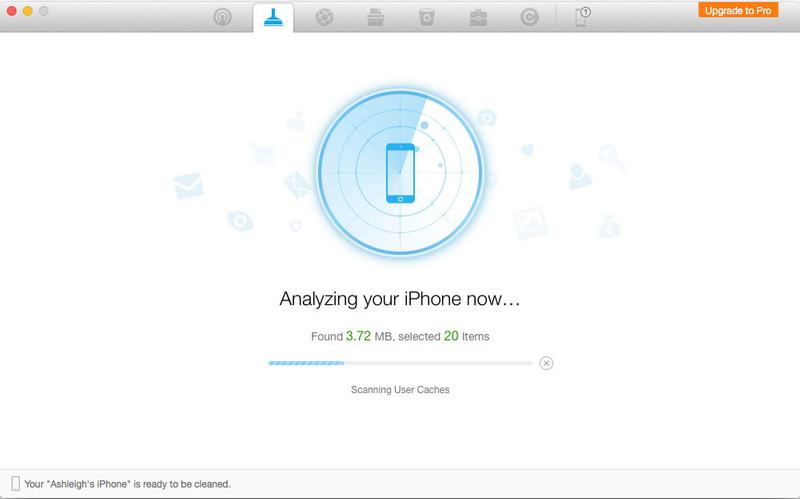
PhoneClean by iMobie can be used to remove junk files from iOS, but the app runs on your Mac. You can download PhoneClean on your Mac here .
Follow these steps:
- Plug the iPhone into your Mac.
- Open PhoneClean and click Scan.
- Once the scan is complete, click Clean.
Some PhoneClean features, including Photo Caches, are only available in the Pro version . This starts at $19.99 (around £16), for a single Mac or PC for one year, or $29.99 (around £24) for a lifetime license. There is a free trial.
Get PhoneClean
Cleaner Kit
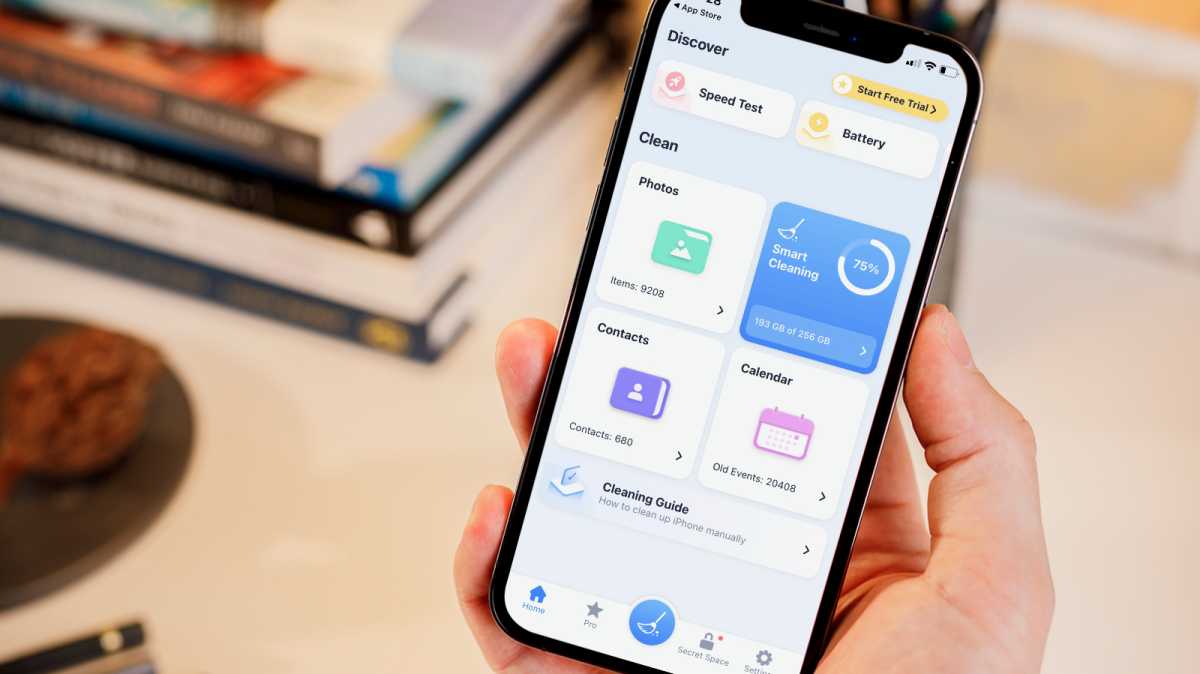
If you prefer to keep things on your phone rather than hooking it up to a PC or Mac, then Cleaner Kit by BP Mobile is a good choice. This iOS/iPadOS app can help clear out the clutter on your device by removing duplicate photos, contacts and other ephemera that you have accumulated. The interface is well laid out, with simple one-touch options to let the app do its thing. There’s also a helpful guide included that tells you have to clear things up manually on your device if there’s something that the app can’t do.
Cleaner Kit comes with a 3-day free trial, but if you want to buy the app outright then it will set you back $34.99/£34.99.
Get Cleaner Kit
How to pick the right iPhone cleaner for you
If you only want to remove data from your app and web-browser cache then you could follow our steps above, but if you are looking for an iPhone cleaner to help you recover some space iPhone cleaners can help.
iPhone cleaners can recover space on your iPhone and potentially speed things up if things have become sluggish, but you may be wondering if they are necessary and even if they are safe to use.
If you have the time to spend deleting duplicates and clearing app data a dedicated iPhone cleaner isn’t necessary. You could do the job yourself, but it would be time-consuming. If you don’t have the patience to sit and declutter your iPhone manually then an iPhone cleaner may appeal.
As for whether they are safe, any app purchased from one of Apple’s App Stores (iOS or Mac) is safe – Apple has approved it to be on the store. Mac apps can be downloaded from outside the Mac App Store, but to be installed on your Mac it still needs to be from a developer that Apple has approved. So, you should be ok using the software obtained that way. However, you should beware of the possibility that an unscrupulous party could access your data, so look for options that do all the processing on your iPhone.
Further reading
That’s all for today, but we hope the tips above help you to improve your device’s performance. For more general iOS speed tips, it would be worth taking a look at our broader tutorials: How to speed up a slow iPhone and How to speed up a slow iPad .
At some point you may wish to bite the bullet and buy a new device. You can do this direct from Apple , but we’d recommend taking the time to read some advice first; our iPhone buying guide and iPad buying guide should be your first ports of call.
Clear the history, cache and cookies from Safari on your iPhone, iPad or iPod touch
Find out how to delete your history, cookies and cache in Settings.
Delete your history, cache and cookies
Clear your cookies and the cache, but keep your history
Delete a website from your history, block cookies, use content blockers, delete history, cache and cookies.
Go to Settings > Safari.
Tap Clear History and Website Data.

Clearing your history, cookies and browsing data from Safari won't change your AutoFill information.
When there’s no history or website data to be cleared, the button to clear it will turn grey. The button may also be grey if you have web content restrictions set up under Content & Privacy Restrictions in Screen Time .
To visit sites without leaving history, turn Private Browsing on .
Go to Settings > Safari > Advanced > Website Data.
Tap Remove All Website Data.
When there’s no website data to be cleared, the button to clear it will turn grey. The button may also be grey if you have web content restrictions set up under Content & Privacy Restrictions in Screen Time .
Open the Safari app.
Tap the Edit button, then select the website(s) that you want to delete from your history.
Tap the Delete button.
A cookie is a piece of data that a site puts on your device so that site can remember you when you visit again.
To block cookies:
Go to Settings > Safari > Advanced.
Turn on Block All Cookies.

If you block cookies, some web pages may not work. Here are some examples:
You'll likely not be able to sign in to a site even when using your correct user name and password.
You may see a message that cookies are required or that your browser's cookies are turned off.
Some features on a site may not work.
Content blockers are third-party apps and extensions that let Safari block cookies, images, resources, pop-ups and other content.
To get a content blocker:
Download a content blocking app from the App Store.
Tap Settings > Safari > Extensions.
Tap to turn on a listed content blocker.
You can use more than one content blocker. If you need help, contact the app developer .
Information about products not manufactured by Apple, or independent websites not controlled or tested by Apple, is provided without recommendation or endorsement. Apple assumes no responsibility with regard to the selection, performance or use of third-party websites or products. Apple makes no representations regarding third-party website accuracy or reliability. Contact the vendor for additional information.

Related topics
Contact Apple Support
Need more help? Save time by starting your support request online and we'll connect you to an expert.
Clear Cache on iPhone & iPad (Safari)
Updated at: Mar 01, 2022
Safari on iOS has a very straight-forward interface to Reset Safari. The controls to clear your Cookies, Browsing history, cache and other things in Safari are all stored in the same screen. To get to these controls and choose what you want to clear, follow these instructions.
Clear Cache, Cookies and History in Safari on iPhone & iPad
Open the "settings" app.
The controls to reset Safari aren't actually inside Safari! They're in the Settings app.
Go to your iPhone's Home Screen and tap the Settings app.
Scroll down to the "Safari" menu item and tap it
Scroll the screen down until you see Safari , and then tap on it.
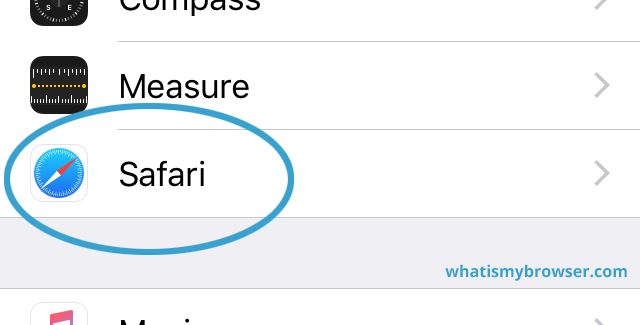
Tapping on the Safari menu item will open up the settings screen for Safari.
Scroll down to the "Clear History and Website Data" item
This item is towards the bottom of the screen so you'll need to scroll down a bit.

When you see it, simply tap on it. You will be prompted to confirm deleting your history , cookies and other browsing data .
Confirm your decision to clear your browsing data
Now you are prompted to clear your browsing data. You can tap Cancel (or just press the Home button) to abort clearing your browsing data from Safari if you've decided not to proceed.

Once you've cleared your data you can simply press the Home button to return to the Home Screen of your device.
Clear your cache and cookies in other web browsers
Here are some guides for other web browsers like Chrome or Firefox.
Clear cache & history
Do i need to clear my cache.
Not sure why you've been asked to clear your cache? We can explain. Why you need to clear your cache
What is a cache?
Before you consider clearing your browser cache, you should know what it is! Learn a little bit about browser caches
Is it safe to clear my cache?
Are there any risks to clearing your cache? Find out if it's ok to clear your cache
Update my web browser
Do i need to update my browser.
Find out if your browser is out of date Is my browser out of date?
Why should I update my browser?
There are very good reasons to, find out here! Why update your browser?
Is it free to update Chrome?
Find out about the cost of updating Chrome... Does Chrome cost anything?
What does "Update browser" mean?
What does it actually mean? What does it mean to update your browser
Get help with our guides
How to enable javascript.
Change your JavaScript settings Guide to enabling Javascript
How to enable Cookies
Configure your cookie settings for privacy Guide to enabling cookies
Related articles
I can't log in to a website..
We've got a detailed guide to help you solve login problems How to fix website log in problems
Why do websites use cookies?
Why are cookies useful? Do you need them? What's the deal with cookies?
How to update your browser
Old software puts you at risk. Keep your browser fresh and up to date
Clear Cache, Cookies and History
How to reset your browsing history How to reset your browser
Try a different web browser
Different web browsers have different features - try a different one to see if you prefer it. Experiment a bit!
Use a VPN to hide your IP address
We recommend NordVPN to hide your IP address or to unblock websites. Hide your IP Address
Clearing your cache, cookies, and browsing history - Frequently asked questions
How to clear cache.
Clear instructions to clear your cache, cookies, and history. follow the guides.
Learn how to clear your cache, cookies, and history
Before you consider clearing your browser cache, you should know what it is!
Learn a little bit about browser caches
What does "Clear your Cache" mean?
Have you heard the phrase "clear your cache" but aren't sure what it means?
What "clear cache" means
Not sure why you've been asked to clear your cache?
Why you (might) need to clear your cache
Clear the cache for just one page
Need to completely reload a page but don't want to clear your entire cache?
How to clear the cache for just one page
Should I clear my cookies?
Can clearing cookies help with problems or privacy? Here's some info.
Why you (might) need to clear your cookies
Are there any risks to clearing your cache?
Find out if it's ok to clear your cache
What happens when I clear my cache?
When I decide to clear my cache or cookies, what actually happens?
See what happens
Clear Cache in Chrome Shortcut
Don't bother clicking the menus, use the handy keyboard shortcut!
Keyboard shortcut to clear cache in Chrome
Clear Cache in Firefox Shortcut
Keyboard shortcut to clear cache in Firefox
Clear Cache in Edge Shortcut
Keyboard shortcut to clear cache in Edge
Clear Cache in Brave Shortcut
Keyboard shortcut to clear cache in Brave
Clear Cache in Safari Shortcut
Keyboard shortcut to clear cache in Safari
Does clearing cache in one browser affect the other browsers on my computer?
Are the different caches on my computer related to each other?
How big is Chrome's Cache?
Find out how much temporary space Chrome is using for your Cache
The size of Chrome's cache
How to Clear Safari Cache on iPhone
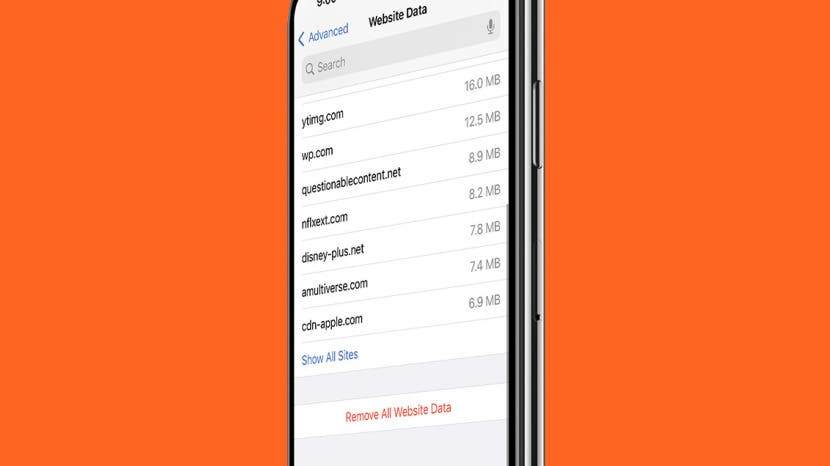
Modern web browser apps, both on computers and smart phones, save a lot of data from the sites you visit. This is useful for improving the speed of web browsing, but sometimes you may want to clear out this cache, whether to clear up storage space, for privacy concerns, or for other reasons.
Why You'll Love This Tip
- Clear cached website data for all sites to save space.
- Delete saved data from specific sites for privacy.
How to Clear Cache for Safari on iPhone
Clearing the website data cache is very easy and quick to do, but the option does require navigating into some obscure menus. For more guides on making the best use of your iPhone's settings, be sure to sign up for our free Tip of the Day newsletter .

Now you know how to clear your cache of website data for Safari whenever you want.
Author Details

Brian Peters

Article Spotlight
Matias is launching a brand new keyboard based on a classic design.

The Matias Sculpted Ergonomic Keyboard improves on the legacy of the beloved Microsoft Sculpt Keyboard with upgrades that make it more functional and comfortable than ever before! The Matias Sculpted Ergonomic Keyboard stays true to the spirit of the discontinued Microsoft original.
Featured Products

In episode 211, David and Donna cover Apple's "Let Loose" event that went live on May 7th, 2024. This event was all about the new supercharged iPads. From the AI-focused M4 chip to inky-black OLED, tune in to find out if it really is the biggest iPad update since its original release! Listen now and find out !
Most Popular

How to Tell If Someone Blocked Your Number on iPhone

How to Record a Phone Call on an iPhone for Free

How to Tell If a Dead iPhone Is Charging

How to Schedule a Text Message on iPhone

10 Simple Tips To Fix iPhone Battery Drain

How To Put Two Pictures Together on iPhone

How To Find My iPhone From Another iPhone

Can iPhones Get Viruses? How to Detect & Remove Malware (iOS 17)
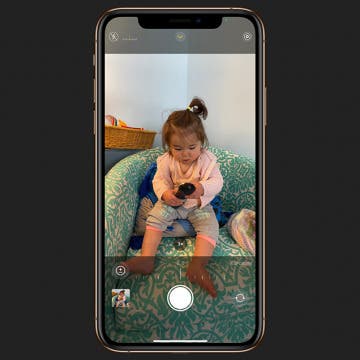
How to Adjust Exposure in the iPhone Camera App

iPhone Notes Disappeared? Recover the App & Lost Notes

How To Get an App Back on Your Home Screen
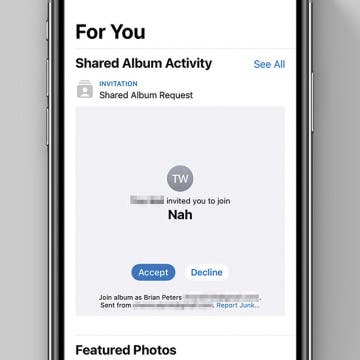
How to Accept a Shared Album Invite on Your iPhone
Featured articles, why is my iphone battery draining so fast 13 easy fixes.

Identify Mystery Numbers: How to Find No Caller ID on iPhone

Apple ID Not Active? Here’s the Fix!

How to Cast Apple TV to Chromecast for Easy Viewing

Fix Photos Not Uploading to iCloud Once & for All (iOS 17)

There Was an Error Connecting to the Apple ID Server: Fixed

CarPlay Not Working? 4 Ways to Fix Apple CarPlay Today
Check out our sponsors.

- Each email reveals new things you can do with your phone (and other devices) with easy-to-follow screenshots.
- Enter your email to get your first tip immediately!
Want to highlight a helpful answer? Upvote!
Did someone help you, or did an answer or User Tip resolve your issue? Upvote by selecting the upvote arrow. Your feedback helps others! Learn more about when to upvote >
Newsroom Update
Apple is introducing a new Apple Watch Pride Edition Braided Solo Loop, matching watch face, and dynamic iOS and iPadOS wallpapers as a way to champion global movements to protect and advance equality for LGBTQ+ communities. Learn more >
Safari doesn’t connect to the internet
let me begin with my phone is updated to latest iOS. Since yesterday safari keeps giving me the message “safari can’t open the page because the network connection was lost”
any page or search I do, while on WiFi and sometimes but not all the time on my cellular data even though I am able to use WiFi normally on chrome and all my other apps but safari for some reason won’t connect.
things I did:
cleared the cache
restarted my phone
put phone on airplane mode and out of airplane mode (safari works for one or two pages then stops)
same internet settings I have been using for the past year same router same internet supplier.
how do I fix this? Safari is my go to browser
iPhone 13 Pro Max, iOS 17
Posted on May 12, 2024 1:32 PM
Loading page content
Page content loaded
May 12, 2024 2:52 PM in response to Tuta.
Do you use VPN? If so, delete the VPN profile in Settings/General/VPN & Device Management/VPN . Don't just turn it off; delete the profile.
May 12, 2024 3:37 PM in response to Lawrence Finch

Low on iPhone Storage Space? Do This Instead of Deleting Your Apps and Photos
Y ou may find it difficult to find the right balance when clearing up storage space on your iPhone, especially when you don’t want to delete photos and apps.
Fortunately, there are practical ways to optimize your iPhone’s storage without deleting anything.
This guide explores five tips for freeing up storage on your iPhone while keeping all your photos and apps, from optimizing your photo storage with iCloud to adjusting video resolutions and image formats.
1. Optimize Photo Storage with iCloud
It’s no secret that photos take up a lot of storage space. Luckily, Apple made it easy to tackle this issue.
Optimizing photo storage can save space on your iPhone. To turn on this feature, go to Settings > Photos and enable the “Optimize iPhone Storage” option.
This feature stores smaller photo files locally, while full-resolution photos and videos are securely kept in iCloud.
2. Adjust Image Formats and Video Resolutions
The latest iPhone models let you take full-resolution photos and record videos in 4K, but that comes at a price: those formats are a storage hog.
Before you know it, your iPhone will run out of storage. Instead, change the image file formats and video resolutions.
Navigate to Settings > Camera > Formats , and choose the High-Efficiency file format for photos.
While in the Camera settings, access the Record Video menu to select a lower video resolution.
Below the video formats is a chart showing how much space you can save based on your iPhone’s video resolution.
3. Remove Downloads from Streaming Apps
Streaming apps like Netflix, YouTube, and Spotify often allow users to download content for offline viewing.
You can delete videos from the Downloads menu within each app or view them all simultaneously in the Settings menu.
To delete downloaded content, go to Settings > General > iPhone Storage , find the app with downloaded content, and swipe left on the media files under the downloads section to delete them.
4. Offload Unused Apps
Instead of outright deleting apps, consider offloading them to save space.
Go to Settings > General > iPhone Storage , check which apps take up the most storage, and select “Offload App.”
This removes the app while retaining associated documents and data. However, certain built-in apps, like Photos and Messages, can’t be offloaded.
Alternatively, you can automate this process by going to Settings > App Store and turning on “Offload Unused Apps.”
5. Clear Browser Cache for Additional Space
Clearing your browser cache can free up some storage space. While this might not yield as much space as other methods, it’s a useful step.
For Safari, open Settings , choose Safari , and tap “Clear History and Website Data.” If you use Chrome, tap the three dots at the bottom of the screen, select History , and tap “Clear Browsing Data.”
For more details on clearing the browser’s cache, see our guide on how to clear cookies on iPhone .
Wrap-Up: Get More iPhone Storage Without Deleting Apps and Photos
Maintaining a clutter-free iPhone without deleting anything is possible and quite straightforward.
Whether optimizing photo storage with iCloud, adjusting image formats, removing downloads from streaming apps, offloading unused apps, or clearing browser cache, each step contributes to reclaiming valuable space on your iPhone.
With the above tips, you can easily save tons of storage space and keep your iPhone more organized and efficient.
If you have any feedback or questions, please don’t hesitate to comment below.
The post Low on iPhone Storage Space? Do This Instead of Deleting Your Apps and Photos appeared first on Gotechtor .


IMAGES
VIDEO
COMMENTS
Delete history, cache, and cookies. Clear cookies and cache, but keep your history. Delete a website from your history. Block cookies. Use content blockers. Delete history, cache, and cookies. Go to Settings > Safari. Tap Clear History and Website Data. Clearing your history, cookies, and browsing data from Safari won't change your AutoFill ...
Clear your cache. 1. Click on the Safari tab at the top left of your screen and choose Preferences from the dropdown menu. Navigate to the Preferences section. Stefan Ionescu/Insider. 2. Click the ...
In Safari, tap the book icon. Firstly, open Safari and tap the book icon in the bottom bar. 2. Select the history tab (clock icon) and tap Clear. Now select the history tab (clock icon) and tap ...
How to Clear Browser Cache on iPhone Removing old temporary files from your browser is good for resetting the page load speeds back to normal and making room for newer cache files. We'll cover how to do this in Safari, Chrome, and Edge. Clear Cache in Safari To get started, open the "Settings" on your iPhone or iPad.
Click on the Safari menu at top left. Choose Preferences. Click on Advanced. Tick the Show Develop menu in menu bar to set it to on. Close the Preferences window, and open the Develop menu. Choose ...
The second method described offers a more targeted approach and clears only Safari's cache, but it does involve enabling a hidden menu. Method 1: Launch Safari browser on your Mac.
It doesn't take long for caches to fill up on iOS. From the default Safari browser, to third-party apps, follow along for how to clear the cache, history, and cookies on iPhone and iPad.
Open up the Settings app and find Safari in the left-hand list, and then scroll down the right side until you find the "Clear History and Website Data" button. You'll be prompted to verify that you really want to do this, and it will point out that this is also going to delete the history from other devices using your iCloud account to sync ...
Download Article. 1. Open your iPhone's Settings . This is a grey icon with gears that's likely on your iPhone's Home screen. If you don't see it there, you'll find it in your App Library. 2. Scroll down and tap Safari. It's the compass icon about a third of the way down the " page. 3.
To clear the Safari cache: Go to Settings > Safari > Clear History and Website Data.For other browsers, clear cache in the app's settings. To clear the cache from third-party apps: Navigate to the app within the iOS Settings app and toggle Reset cached content.; If an app doesn't have a cache clearing option: Delete and reinstall the app.
Open the Settings app and tap General, then select iPhone Storage. 2. Wait for the list of all your apps to load. Once the list appears, find the app you want to clear and swipe it to the left. 3 ...
Open Safari on your iPhone and tap the 'Bookmarks' button at the bottom (beside the tab switcher button). On iPad, tap the 'Show Sidebar' button at the top left corner. 2.
Find Safari on the list. Maria Diaz/ZDNET. 3. Find the Clear History and Website Data option. To clear the app cache, scroll down through the Safari options, until you find an option for Clear ...
Click on the Safari app. Click on the Bookmarks button. Click on the History button. Press Clear. Choose All time. Recommended videos. Powered by AnyClip. AnyClip Product Demo 2022. The media ...
To clear your Safari history and website data such as cookies and caches, follow these steps: Open the Settings app on your iPhone. Scroll down to Safari and tap it. Find Clear History and Website ...
1. In the Settings menu, scroll down until you reach a list of all the default iPhone apps. Keep going until you find Safari, and tap it. (Image credit: Tom's Guide) 2. Scroll down the Safari menu ...
Open Settings. Scroll down until you find Safari, then tap on it to open the next menu. Scroll down and tap 'Clear History and Website Data'. Depending on the version of iOS you are using you ...
Clear Safari iPhone Cache. To get started head to Settings > Safari. Next, scroll down to the bottom of the screen and go to Advanced > Website Data. Now tap Remove all Website data and Remove Now ...
Clear your cookies and the cache, but keep your history. Delete a website from your history. Block cookies. Use content blockers. Delete history, cache and cookies. Go to Settings > Safari. Tap Clear History and Website Data. Clearing your history, cookies and browsing data from Safari won't change your AutoFill information.
For Safari, go to Settings > Safari > Clear History and Website Data. Here, you can choose whether to clear the last hour, today, today and yesterday, or all history.
Clear Cache on iPhone & iPad (Safari) Updated at: Mar 01, 2022. Safari on iOS has a very straight-forward interface to Reset Safari. The controls to clear your Cookies, Browsing history, cache and other things in Safari are all stored in the same screen. To get to these controls and choose what you want to clear, follow these instructions.
Open Settings app. Scroll down to locate the Safari option and tap it. Scroll all the way to the bottom and tap the Advanced option. Tap Website Data. On this screen you can delete saved data from individual sites by finding the site in the list (using the search field or tapping Show All Sites if necessary) and swiping the entry to the left ...
cleared the cache. restarted my phone. put phone on airplane mode and out of airplane mode (safari works for one or two pages then stops) same internet settings I have been using for the past year same router same internet supplier. how do I fix this? Safari is my go to browser
Clearing your browser cache can free up some storage space. While this might not yield as much space as other methods, it's a useful step. For Safari, open Settings , choose Safari , and tap ...