

How to Force Websites to Enable Dark Mode in Safari on iPhone in iOS 17
It’s been a while since Apple introduced Dark Mode, however, there are still many apps that do not support dark themes yet. The same goes for a number of Safari websites like Wikipedia that are yet to implement it.
If you prefer to have the dark mode enabled while browsing the web at night, you would like to force websites to enable dark mode in Safari on your iPhone and iPad for a more convenient browsing experience.
Thankfully, there is a neat hack to get it done. And that’s precisely what I’m going to talk about in this short piece.
How Do You Activate the Dark Mode for Unsupported Safari Websites on iPhone?
Before moving ahead, let’s sort out the confusion about how this hack works! Now, you must be wondering how to turn on the dark mode for websites that do not support it. Well, there is no built-in feature to do so. Hence, we will use a third-party Safari extension to activate dark theme for unsupported Safari websites.
Don’t worry, the App Store has some really good extensions that are designed for this specific purpose. Having tried several extensions, I have found Nightfall up to the mark in most aspects. Even better, it’s also available for free.
That means you won’t have to shell out any bucks to get the most out of this app. On top of all, Nightfall supports not only iPhone and iPad but also Mac.
Download Nightfall on Your iPhone and Enable It
- To get going, download the Nightfall app on your device (direct link).
- After you have installed the app, open the Settings app -> scroll down and choose Safari .
- Under the General section, tap on Extensions .
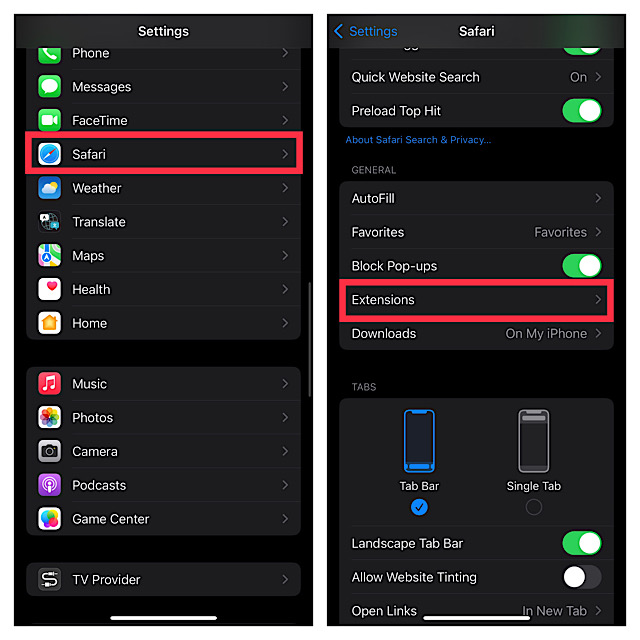
- Find Nightfall and turn it on.
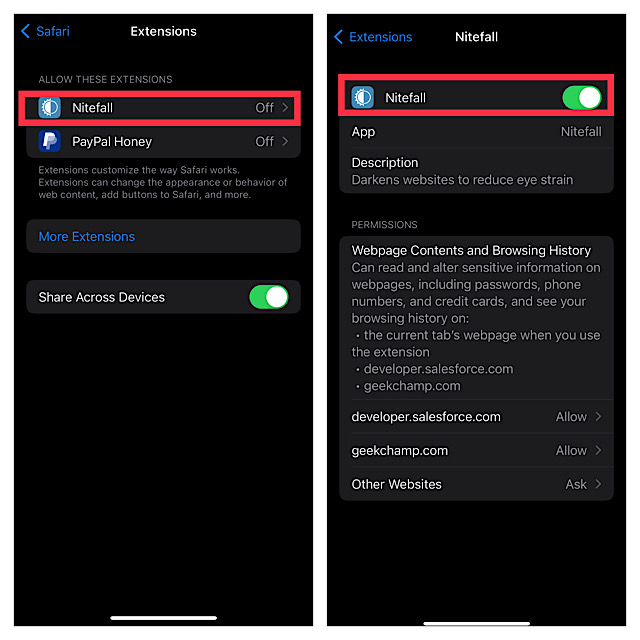
Activate Dark Mode for Unsupported Websites
Once you have successfully turned on the Nightfall on your device, you will need to activate it for the specific websites.
- Launch Safari on your iPhone or iPad and then head over to the website where you wish to enable the dark mode.
- Now, tap on the aA text button at the bottom of the screen -> select Nightfall .
- Next, turn on the toggle for it and allow it to see and alter the webpage content and your browsing history.
Important note:
- It’s worth bearing in mind that Nightfall can read and alter sensitive information on web pages, including your browsing history, credit cards, phone numbers, and passwords.
- Besides, it can also view the current tab’s webpage when you use the extension.
- While this extension is reliable, we would recommend you not use it on sensitive web pages. Keep it specifically for certain websites like Wikipedia for reading or browsing the web.
- Next up, customize Nightfall to your liking. For instance, you can choose to darken maps, dim images, adjust image brightness, invert PNG images, and even select a desired dark modes theme like dark gray, Molokai, and midnight.
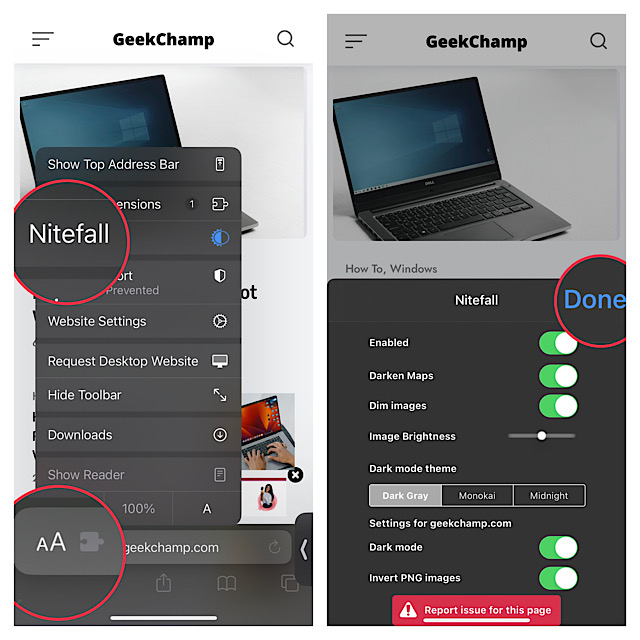
In the end, make sure to hit Done at the top right to confirm the action.
Voila! The change will come into play with immediate effect and the dark mode will be implemented across the website.
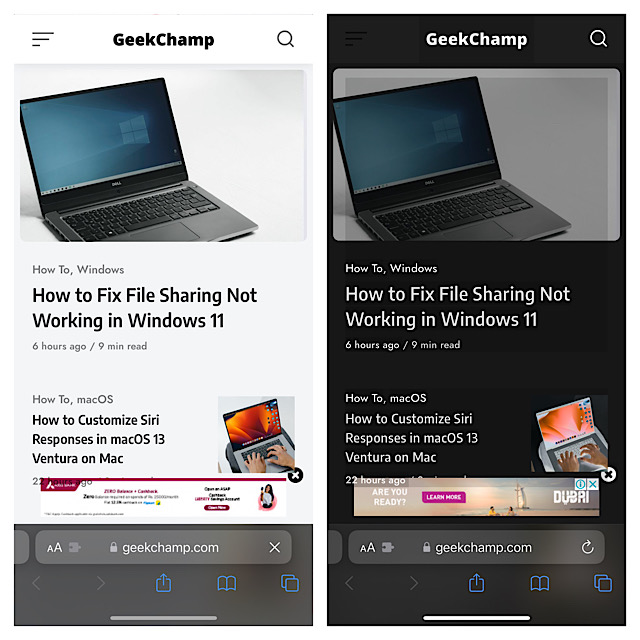
There you go! So, that’s how you can use dark mode for all Safari websites on your iPhone. Now that you are familiar with this neat tip, make the most of it to enhance your reading experience at night.
Do you have any doubts? If yes, send ‘em in the comments section below.
Ratnesh Kumar
Ratnesh Kumar is an experienced tech writer with over six years of experience. All this years he has written at TechYorker, BrowserToUse, Fossbytes, MakeTechEasier, SysProbs and several other publications. When not writing, he likes to listen Punjabi music or watch Cricket match.
You may also like
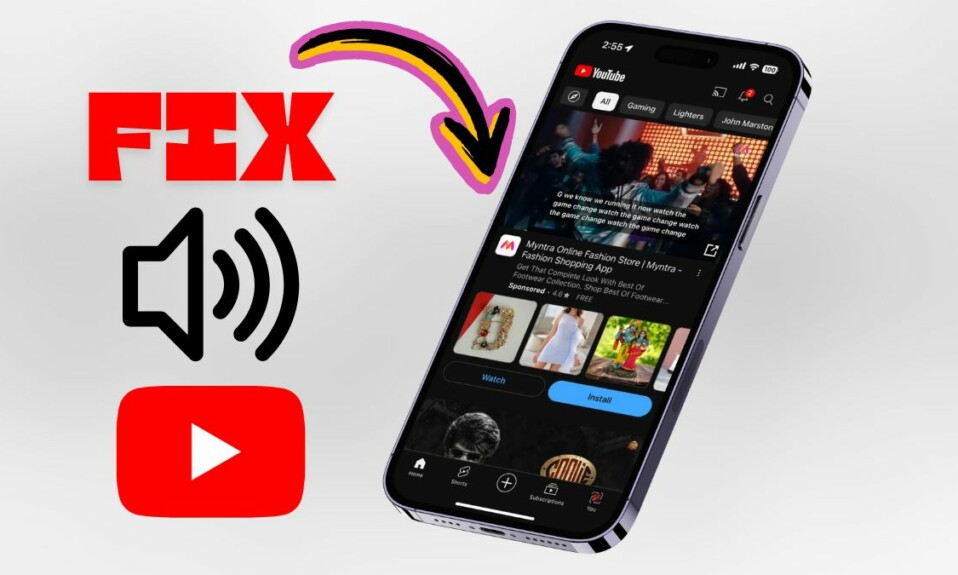
How to Fix No Sound in YouTube App on iPhone

How to Allow Game Controllers to Control iPhone AssistiveTouch in iOS 17

How to Fix Picture-in-Picture (PiP) Not Working in YouTube App on iPhone

How to Fix Dell Laptop Touchpad Not Working in Windows 11
Leave a reply cancel reply.
Your email address will not be published. Required fields are marked *
Save my name, email, and website in this browser for the next time I comment.
How to turn on Safari dark mode on a Mac
How to turn on safari dark mode on an iphone or ipad, how to turn on safari's dark mode on any apple device to save battery life and reduce eye strain.
- You can enable dark mode for Safari on a Mac, iPhone, or iPad, which can help ease eye strain and extend your device's battery life.
- Turn on dark mode for your Mac in System Preferences in the General section.
- For an iPhone or iPad, enable dark mode in the Settings app by going to the Display & Brightness section.
In recent years, developers have been making it easier to enable dark mode for all your most common apps. That's good, because many people prefer dark mode because the palette is often easier on the eyes — especially at night — and it can even help extend your device's battery life by not illuminating the screen as brightly. Here's how you can turn on dark mode for the Safari browser on your Mac, iPhone, or iPad.
Safari automatically uses dark mode if you enable it in your Mac's System Preferences.
1. Click the Apple menu and then choose System Preferences…
2. Click General .
3. In the Appearance section, click Dark or Auto .
If you choose Dark , Safari and all other compatible apps will switch to a dark color palette right away and stay that way until you change this setting. Auto , on the other hand, sets the palette to dark at night and switches it to light during the day.
Just like on the Mac, Safari on your iOS device uses dark mode if you enable the feature in your iPhone or iPad's settings.
1. Start the Settings app.
2. Tap Display & Brightness .
3. In the Appearance section, tap Dark .
If you want Safari (and the rest of your device) to use dark mode automatically at night but switch to a light palette during the day, turn on Automatic by swiping the button to the right.
- Main content
- PC & Mobile
How To Enable Dark Mode on Safari
Evan Gower With over a decade of experience in digital publishing. Evan leads our team with a keen eye for emerging tech trends. Read more September 15, 2022
Device Links
- Device Missing?
If you spend a lot of time on your iPhone or Mac computer reading articles on the web, chances are that your eyes will hurt after sitting in front of the screen for several hours. Bright light and small font lead to eye strain, headaches, and decreased focus.

Windows users have had the Dark Mode for a long time, and now it’s finally available for Safari users on iOS devices. You can get an extension for your Safari browser and read articles all night. Read on and learn how to activate Dark Mode on your iOS device.
Safari’s Native Dark Mode Function
Safari (even older versions) already has a built-in dark mode feature. This function won’t work for every website because it’s meant to help ease the strain on your eyes while reading.
Users who are running a newer version of macOS can follow these steps:

If you don’t have the option to use Dark Mode, you can use ‘Reader View’ within Safari. Here’s how you can use the Reader View to darken your screen:

If you don’t see the Reader tab, you can find it by clicking View and selecting Show Reader .
Of course, this won’t work for every web page. It will work for any blogs or articles you’re trying to read, so we have a few more options listed below.

Night Eye for Safari
This extension is another download available in the App Store for Safari’s lack of dark mode options.

Although this app is free to download, it will cost you $39.99 per year to use it. The free option, ‘NightEye Lite,’ will limit you to five websites. This is perfect for someone looking to activate only a handful of pages. The extension offers full image support and the ability to use the features on multiple platforms.
Download Night Eye for Safari
Visit your Mac’s App Store and download the extension.

Activate the Extension
Tap on the Night Eye extension and choose the dark mode option. If there’s a website, you’d like to view without dark mode, simply tap the extension again and choose “Normal.”

With great reviews and the 24/7 support team, this is definitely an add-on worth looking into.
Nightlight for Safari
Another great option available for Safari is the Nightlight browser extension . The extension is free and available for those using macOS 10.13 or later. This is an Excellent, lightweight addition to your browser.

With the optional timer settings, you can enjoy dark mode on Safari without ever having to toggle it on and off. The nightlight will automatically shift the color patterns when at night, then back again during the day.
Using Dark Mode in Safari on iPad and iPhone
On the iPad and iPhone, Safari comes with a built-in reader mode designed to ease the pressure on your eyes during night reading. Here is how to activate it.

Repeat the process for every website you want to read in dark mode.
Dark Mode on macOS Mojave & Catalina
Most Mac users had to wait for the macOS Mojave update to be able to activate the dark mode on their computers. Previous versions had to use shortcuts, and you had to make exceptions for every site you wanted to view in dark mode. So, if you have Mojave installed on your Mac, follow these steps to set the dark mode up.
- Select “Dark” in the “Appearance” options, and all websites on your Safari will switch to a black background.
Dark Mode and Other Apps
You can use the Dark Mode for other apps, not just your Safari browser. If dark mode is enabled, some apps will automatically have it activated. Here is a short how-to on toggling it on and off for the most popular apps on iOS.
Maps – If you want to use a dark background for maps with the Dark Mode activated, open the app and select “View,” and then select “Use Dark Map.”
Mail – If you want to use light mode when reading your emails, open your Mail and select “Mail,” then “Preferences.” Click on the “Viewing” tab and uncheck “Use dark backgrounds for messages.”
Notes – Your Notes will open with a black background if the Dark Mode is activated. You can disable it by selecting “Preferences” and then deselecting “Use dark backgrounds for note content.”
TextEdit – You can switch to the Dark Mode when working in TextEdit by selecting “View,” then “Use Dark Background for Windows.”
Safari – With the Dark Mode turned on; all websites will show as dark when you load them. If some website doesn’t support Dark Mode, you can use Safari Reader.
Frequently Asked Questions
Here are the answers to more of your questions about Apple Dark Mode.
Can I use Dark Mode with Chrome on a Mac?
Yes, but unfortunately, it isn’t an option provided natively. This means you’ll need to use a Chrome browser extension like the ones we’ve mentioned above. If you follow the steps above to activate Dark Mode on your Mac, it will have no effect on third-party apps and browsers such as Firefox or Chrome.
Can I enable Dark Mode with Mozilla Firefox on my Mac?
Fortunately, yes! Firefox makes many things simpler than other web browsers, and Dark Mode is one of them. Enabling Dark Mode on Firefox is the same on a Mac or a PC. All you need to do is click on the three horizontal lines in the upper right-hand corner of the browser. Then, click ‘Add Ons.’ From here, you’ll see a Themes option on the left; click it, then click on one of the options in the list that gives you Dark Mode.
There are several different color variations, so choose one that you like. Now, the Firefox system will show in Dark Mode, but not all of your websites will, so you may need to enable Night Eye for Mozilla or another add-on.
Ease the Strain on Your Eyes
Reading texts all night long can cause migraines, sore eyes, and unpleasant muscle strain; switching to Dark Mode is a great option. Your eyes will be grateful, and you will be able to focus for longer periods. Who doesn’t want to increase productivity while keeping themselves healthy?
Related Posts

Disclaimer: Some pages on this site may include an affiliate link. This does not effect our editorial in any way.

Parth Shah February 29, 2024

Lee Stanton February 23, 2024

Lee Stanton February 19, 2024
Send To Someone
Missing device.
Please enable JavaScript to submit this form.

- How to Enable Safari Dark Mode for iPhone on iOS 15
Enabling Safari dark mode for iPhone and iPads on iOS 15 isn’t just for the aesthetics. The dark mode is also pretty easy on the eyes. And when it comes to iOS devices with the recent OLED screens, one of the best ways to help save battery life is going full time on a dark mode while browsing apps and websites.
Unfortunately, the built-in browser inside iOS - Safari - lacks a dedicated dark mode functionality. This is a stumbling block for all of us who prefer browsing our favorite websites and apps with a dark mode turned on, especially late at night.
Thankfully, with the new iOS 15 update, which allows Safari Extensions, you can now get dark mode on Safari iPhone and iPad with the help of one extension - Night Eye. Let’s see how you can turn on dark mode on Safari iPhone and iPad.
Safari Extensions on iOS 15
The new ios 15 update is one that we have anticipated for three years already, and we could not be more excited about it..
If you are wondering why this fuss is all about, well, the next major iOS update will bring web extensions to the mobile version of Safari for iPhone and iPad. In other words, you will be able to enable dark mode on any website while browsing the internet, just like you do on your desktop.
This final step will allow iPhone and iPad users to enable a consistent dark mode experience on their devices.

Put Dark Mode on Safari iPhone and iPad and Go Easy on Your Eyes
Enable dark mode on safari ios 15 with night eye, our team effort make possible to enjoy dark mode on your iphones and ipads on ios 15..
To enable dark mode on Safari for iPhone and iPad, you need to install Night Eye from the App Store and enable it in Safari's options. Here is a step-by-step guide on how to turn on dark mode on Safari:
- Open Settings
- Scroll down to Safari and tap on the icon
- Under the General heading, tap Extensions
- Tap on Night Eye
- Check the box for Night Eye to allow it
- Set permission "All Websites" to Allow
- That's it! You are now ready to use Safari dark mode for iPhone on iOS 15

How to Enable Safari Dark Mode on iPhone
Apple recently released their latest iOS update, and it came with a great new feature – Dark Mode for Safari on iPhones. With the introduction of this new feature, you can now browse the web in a darker color scheme, reducing eye strain and saving battery life.
Dark Mode for Safari iPhone is easy to set up. All you need to do is open Settings, scroll down to Safari and tap on the icon. Under the General heading, tap Extensions. From there, you can enable Night Eye and set permission “All Websites” to Allow. Now you can enjoy browsing the web in a darker color scheme without straining your eyes or draining your battery too quickly.
One of the major benefits of using Dark Mode for Safari on iPhone is that it reduces eye strain when using your phone in low light conditions. The darker background makes it easier to focus on text and images without having to adjust your brightness or squinting too much. It also helps reduce glare from bright lights when using your phone outdoors or in other high-glare environments.
Another major benefit of Dark Mode for Safari iPhone is improved battery life. By reducing the intensity of colors displayed on your screen, Dark Mode reduces power consumption compared to the default settings – resulting in longer battery life for users. This makes it ideal for those who are constantly on the go and don’t have time to charge their phones throughout the day.
If you’re looking for an easy way to reduce eye strain wile browsing the web on your iPhone, give Dark Mode for Safari a try! With just a few clicks you can be up and running with this great new feature – allowing you to browse more comfortably while enjoying improved battery life at the same time.
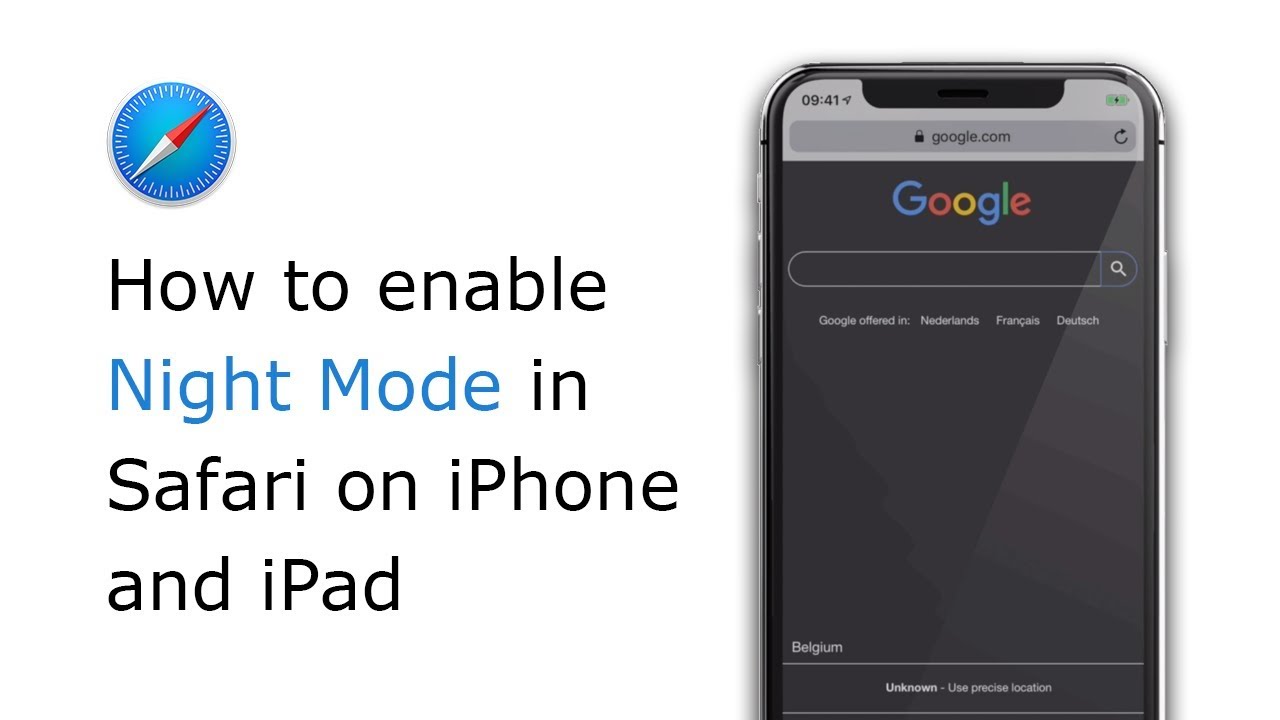
Enabling Dark Mode in Safari
To turn Safari into dark mode on an iPhone or iPad, open the Settings app and select General > Accessibility > Display Accommodations. Under Appearance, select Dark. On a Mac computer, open the Safari browser and click Safari in the menu bar. Select Preferences and then Advanced. Check “Enable Dark Mode”. For Windows, open the Edge browser and click on the three-dot menu icon in the top rght corner. Select Settings and then Themes. Choose “Dark” from the drop-down list.
Enabling Dark Mode on Safari iOS 15
Getting dark mode on Safari iOS 15 is easy and takes only a few steps. First, open your Settings app and scroll down to Safari. Then, tap on the icon and undr the General heading, tap Extensions.
Next, tap on Night Eye and check the box for Night Eye to alow it. Finally, set permission to “All Websites” to Allow. Once you have done these steps, you will be able to use Safari dark mode for your iPhone on iOS 15!
Changing the Safari Theme
Changing your Safari theme is easy! Here’s how to do it in iOS 15: 1. Open Safari and tap the two squares icon at the bottom of the screen. 2. Tap the + icon in the bottom corner to open an empty page. 3. Swipe to the very bottom and tap Edit. 4. Tap the toggle next to Background Image. 5. Now you can either use your own image or choose one of the included background wallpapers for your Safari theme. 6. Once you’ve chosen a background, tap Done and your new theme will be applied!
Viewing a Website in Dark Mode
To view a website in dark mode, you’ll need to enable the ‘Auto Dark Mode for Web Contents’ feature in Chrome. To do this, type ‘chrome://flags’ into Chrome’s Omnibox and press Enter. On the Experiments page that appears, search for ‘dark mode’ in the search box at the top of the page. Click the box to the rght of ‘Auto Dark Mode for Web Contents’ and select ‘Enabled.’ Finally, click ‘Relaunch’ to relaunch Chrome and enable dark mode on any websites you visit.
Is There A Dark Mode Extension For Safari?
Yes, there is a Dark Mode extension available for Safari. The Dark Mode extension is free to download from the Mac App Store and easy to activate in Safari’s Preferences. Once activated, the Dark Mode extension will switch your website view to a dark theme, allowing you to browse the web with reduced eye strain and improved visibility.
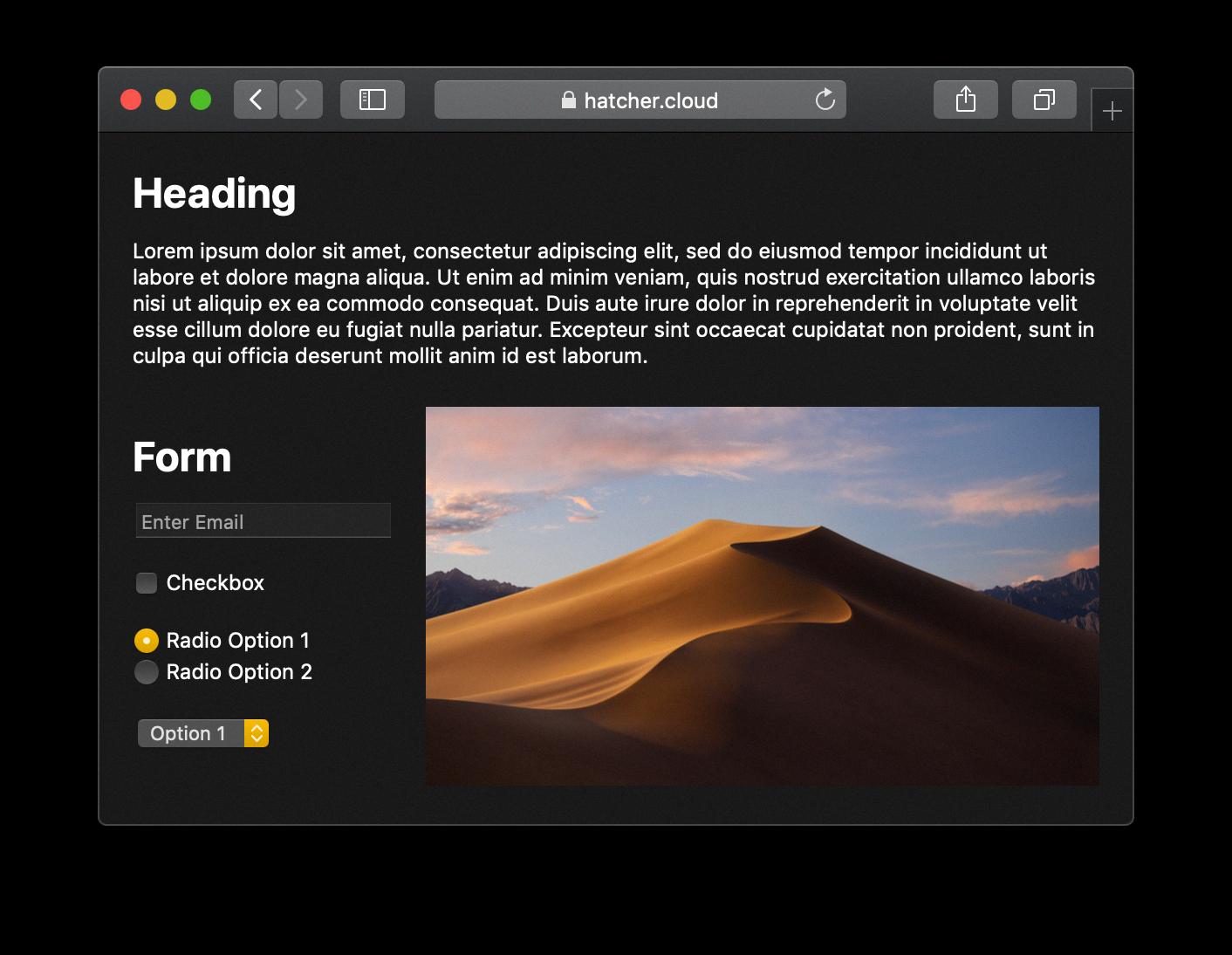
Turning Off Safari Dark Mode on iPhone
To turn off Safari Dark Mode on your iPhone, begin by opening your Settings app. Then, select Display & Brightness and tap the Light option at the top of the screen. This will immdiately switch your device to Light Mode and disable Safari Dark Mode. Finally, be sure to toggle off Automatic so that Dark Mode won’t automatically activate when it’s nighttime outside.
The Benefits of Dark Mode for Eye Health
Dark Mode can help reduce eye strain, but it isn’t necessarily better for your eyes. It depends on the environment you are in and the type of device you are using. Dark Mode can be helpful in reducing eye strain if you’re in a dimly lit room or using a bright device, as it reduces the amount of bright light your eyes have to work against. However, if you’re in a brightly lit room or using a dark display, Dark Mode may cause more eye strain becaue the contrast between the display and its surrounding environment will be greater. Ultimately, it is up to you to decide which mode works best for your individual needs and environment.
In conclusion, using dark mode on Safari for iPhone on iOS 15 is a great way to improve your browsing experience. With the Night Eye extension, you can easily enable dark mode on Safari with just a few simple steps. This will give you a better viewing experience in low-light environments and also help reduce eye strain. Additionally, dark mode can help save battery life on your device so you can enjoy longer browsing times.
Related posts:
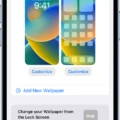
James Walker
- Get One: Tornado Alert Apps
- The Best Tech Gifts Under $100
How to Enable Safari Dark Mode
Avoid eye strain with these settings
:max_bytes(150000):strip_icc():format(webp)/JenAllen-214879-65542c15d7fa42b6ba2c61cc14c4a8b8.jpg)
- Swansea University, Staffordshire University
:max_bytes(150000):strip_icc():format(webp)/jonfishersquare-93eb80e77a004035887f56816d3623c5.jpg)
- Wichita Technical Institute
What to Know
- Turning on dark mode in system preferences will enable the mode for compatible websites.
- If a website has a Reader button on the left side of the search field, click it to go dark.
- Use a Safari extension to enable dark mode on all websites. We recommend Night Eye and Dark Reader
This article covers three options to enable and disable Safari's Dark Mode on your Mac: via system preferences, by using Safari Reader View and using a browser extension.
How to Turn on Safari's Dark Mode via MacOS
At night, black text on white backgrounds is particularly tough on your eyes. It's very simple to switch on Dark Mode for your Mac. It doesn't just turn on Dark Mode for Safari, it does so for all your apps but that's perfect for protecting your eyes late at night or in dim lighting conditions.
Dark Mode is only available in macOS Mojave or later.
Click the Apple icon on the top left of your screen.
Click System Preferences.
Click General .
Click Dark .
If you want the dark appearance to only appear at night, you can click Auto for it to automatically adjust as the day progresses.
All websites that have been designed to support Dark Mode will now show in a darker form than before.
How to Switch off Safari Dark Mode
Switched on Dark Mode and realized you don't like it? It's simple to switch it back off.
As above, click the Apple icon on the top left of your screen and then choose System Preferences > General .
Click Light .
MacOS and Safari will now return to the light background permanently until you choose to switch it over again.
How to Use Safari Reader View to Turn on Dark Mode
Depending on the website you're viewing, the only thing that may go dark with MacOS's Dark Mode is the buttons and menus around the website. To ensure the site goes fully dark to protect your eyes, you need to use Safari's Reader View.
Safari Reader View only works on certain websites. Often, this is restricted to blog posts and other text-heavy websites. It's worth using when able to though.
On the website you want to view, click the Reader button on the left side of the search field.
This only appears on websites that support Safari Reader View.
Click the letter button on the right side of the search field.
Click the black background to change the background color.
You can also adjust font size and font choice here.
The background has now been changed to a dark one with white text.
Click away from the article to revert back to the original look or press the Escape key on your keyboard.
How to Use a Dark Mode Extension in Safari
The above solutions work only on a limited number of websites. If you want to enable Dark Mode for every website, you need to use a Safari extension. Many of these cost money but they can be useful. We recommend using either Night Eye which is free but limited or paying a one-off fee for Dark Reader. The process is the same for both extensions.
Install either Night Eye or Dark Reade r from the Mac App Store .
Open Safari then click Safari > Preferences .
Click the Extensions tab.
Check the box next to your newly installed extension to enable Dark Mode.
Both of these extensions should convert the vast majority of websites to Dark Mode as and when you need it.
Get the Latest Tech News Delivered Every Day
- How to Turn Dark Mode On or Off in Microsoft Outlook
- How to Use Google Docs Dark Mode
- How to Use Night Mode on Twitter/X
- 10 Hidden Features in macOS Sonoma
- What Is Safari?
- How to Use Safari Extensions on the iPhone, iPad, or iPod Touch
- 9 Best Safari Extensions of 2024
- How to Turn on Windows 11 Dark Mode
- The 20 Best Firefox Extensions of 2024
- How to Turn Mac Dark Mode On or Off
- How to Turn Off Mouse Acceleration on Mac
- How to Use Reading Mode on an iPhone or iPad
- How to Enable Dark Mode on WhatsApp
- How to Print a Web Page
- 8 Tips for Using Safari With macOS
- How to Turn On Dark Mode on Instagram

How To : Safari Finally Has More Dark Mode Powers for Your iPhone

Not all websites are created equal, and that's why Safari doesn't apply Dark Mode to each webpage you visit during your iPhone's system-wide dark appearance. But in Safari's latest update , Apple gives its web browser more power to automatically apply Dark Mode to specific website content without having to use extensions like Noir .
While Safari's toolbars and unique UI elements conform to Dark Mode, Apple leaves it up to web designers to implement dark themes to match the system appearance on your device. Some web apps have implemented adaptable themes, but most webpages online will still blind you with bright light even when Safari's UI is darkened.
To help tackle the issue, Safari 16.4, which is available for iOS 16.4, iPadOS 16.4 , and macOS Big Sur and later, adds Dark Mode support for plain text documents, which are the brightest files on the web thanks to their simple white backgrounds and black text. When Dark Mode is enabled, .txt and other supported plain text files will switch to dark backgrounds and white text. This change also works in third-party iOS browsers like Chrome and Firefox.
- Don't Miss: Always Use Dark Mode or Light Mode for Any App on Your iPhone
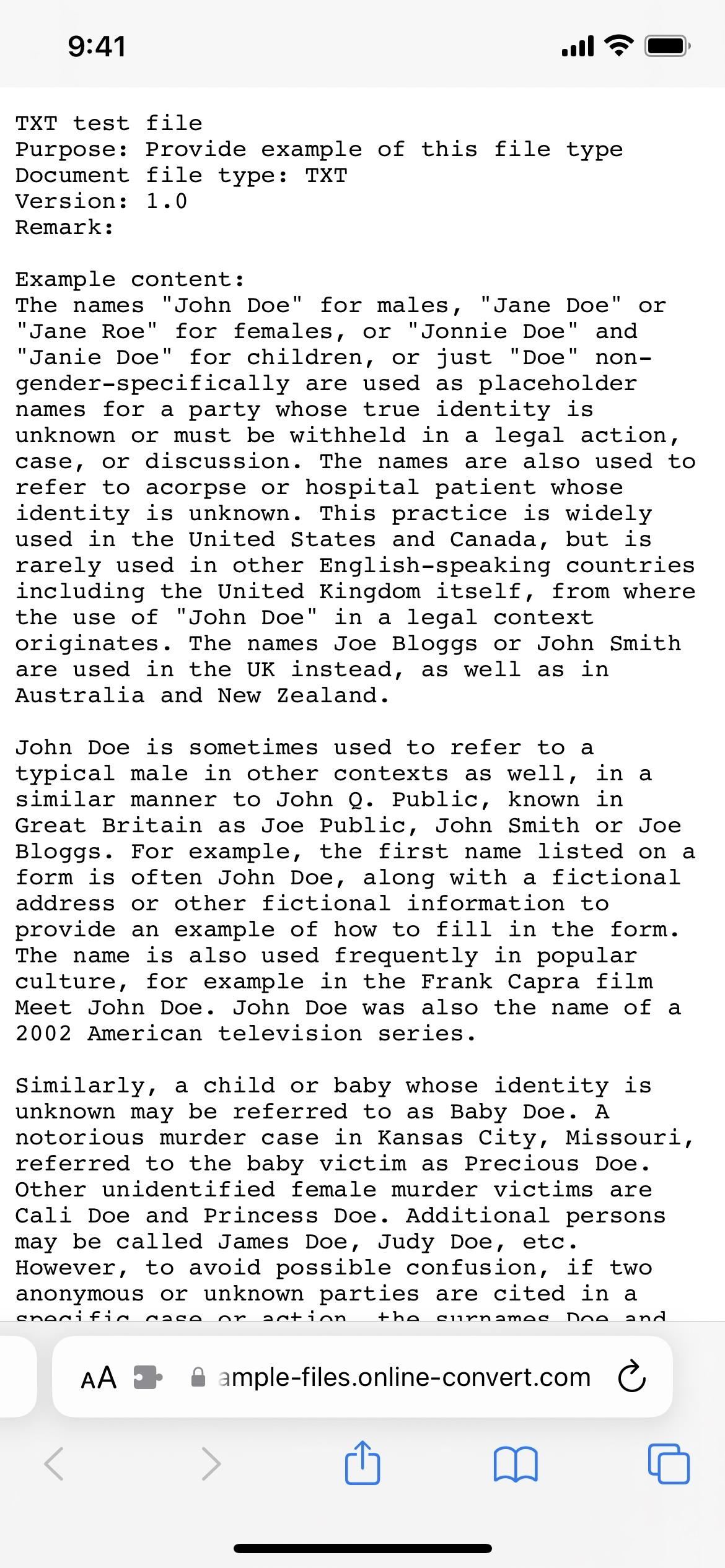
This is just a tiny piece of the puzzle to creating more dark-themed web content, but it's a much-welcomed one. Aside from .txt files, I've also been able to get some .1st, .dtd, .log, .nfo, .sgml, .srt, .tex, and .text files to switch to dark views, but I have not had the same success for .xml, .rtf, .html, and other file types yet.
If you don't want to install iOS 16.4 yet, you can use a Safari extension like Noir or Neo Noir to automatically switch most websites to a dark theme when your iPhone's system-wide Dark Mode is on.
Just updated your iPhone? You'll find new emoji, enhanced security, podcast transcripts, Apple Cash virtual numbers, and other useful features. There are even new additions hidden within Safari. Find out what's new and changed on your iPhone with the iOS 17.4 update.
Be the First to Comment
Share your thoughts, how to : make your iphone do all your talking for you on calls and in person, how to : keep your night vision sharp with the iphone's hidden red screen, warning : sensitive info you black out in images can be revealed with a few quick edits on your iphone, how to : dial these secret codes to see if someone is hijacking calls & texts on your iphone, how to : add unsupported cards and passes to apple wallet for quick, easy access on your iphone, how to : clear your frequently used and recent emoji from your iphone's keyboard, how to : quickly extract the audio track from any video on your iphone — right from the share sheet, how to : the notes widget sucks — so here are 4 better ones for more useful sticky notes on your home screen, how to : apple has a killer new word game puzzle called quartiles hiding on ios 17.5, how to : the easiest way to secretly record someone's conversation with your iphone, how to : 15 hidden imessage features for iphone you probably didn't know about, how to : the simple way to stop your iphone from sending unwanted audio messages, how to : your iphone's status bar can actually be customized — here's how, how to : disable the imessage typing bubble indicator so others don't know you're currently active in the chat, how to : hide all app, folder, and widget names on your iphone or ipad's home screen, how to : convert multiple live photos into 1 continuous video on your iphone, how to : the simple trick to stop your iphone from automatically going to sleep, how to : your iphone has a hidden text-to-speech tool that'll read articles, books, news, and other text out loud to you, how to : bypass paywalls in safari to read any article on your iphone, how to : if you keep valuable information in apple notes, you need to read this.
- All Features
- All Hot Posts
How-To Geek
How ios 13's dark mode works on your iphone and ipad.
Apple is finally bringing a dark mode to the iPhone and iPad. Here's everything you need to know about how the dark mode works in iOS 13 and iPadOS 13.
Quick Links
How dark mode works, how to enable dark mode, how dark mode works with websites and apps, dark mode interface in ios 13 and ipados 13, dark mode in apple's stock apps, welcome to the dark side.
With iOS 13 and iPadOS 13 , Apple is finally bringing a system-wide dark mode to the iPhone and iPad. This feature will work automatically with websites and supported apps as well. Here's everything you need to know.
The dark mode works using a toggle switch in Control Center. You can switch it on or off at any given time. All of Apple's stock apps and the system UI supports the dark theme.
Apple has gone with a true dark mode. This means the background in most places in the UI is pitch black. On iPhones with OLED screens---that's the iPhone X, XS, and XS Max---this has a two-fold effect.
Firstly, the white text looks crisp on the pitch-black screen. Secondly, as the black background isn't lighting up the pixels, you'll end up saving a bit of battery life. iPhones and iPads with LCD displays---that's all other iPhones aside from the X, XS, and XS Max, including the iPhone XR and iPhone X---will see no difference in battery life. But as most of the web usage revolves around websites with white backgrounds and colorful photos, most won't see huge battery savings.
Apple has also added a new set of dynamic wallpapers that automatically change based on the dark mode and light mode. You'll find them in the "Stills" section in the Wallpaper selection screen in the Settings app.
Related: Here’s Why iOS 13 Makes Me Want an iPhone
When you're setting up your iPhone or iPad after upgrading to iOS 13 or iPadOS 13, you'll see a new Appearance screen. Here, you can choose the "Dark" theme to enable the dark mode from the get-go.
But you can also switch between the dark and light mode at any time from the Control Center or from the Settings app. To switch using the Control Center, tap and hold or 3D Touch/Haptic Touch on the "Brightness" slider.
From there, tap on the "Appearance" button.
To enable dark mode through the Settings app, go to the "Display & Brightness" section. Here you'll see the Appearance option at the top of the menu.
Below, you'll find an "Automatic" toggle. Once enabled, you can set the dark mode to turn on automatically at sunset or during a custom time frame. Tap on the "Options" button to customize the schedule.
Just like in macOS Mojave , the dark mode in iOS 13 and iPadOS 13 is universal. If a website supports CSS dark mode, Safari will automatically load the dark theme version for you (as you can see in the screenshots below).
This feature is enabled by default. If you want to disable it, you can go to Settings > Safari > Advanced > Experimental Features and disable the "Dark Mode CSS Support" feature.
The same goes for apps that have been updated for iOS 13 and iPadOS 13. When you flip the switch, apps will automatically switch to the dark mode. Once iOS 13 releases in fall 2019, we'll have more details about how this exactly works and if it's possible to override this system feature, forcing a particular app to always open in light mode.
Apple has changed a couple of key interface elements to make them work with the dark mode. While it's not exactly skeuomorphic, Apple brought back a few shadow and texture elements from the old iOS 6 days.
For example, when you open a panel in an app like App Store or Music, it slides on top of the current screen. You can still see the bottom layer where it isn't covered.
In Safari, when you open the new Share panel, Apple fades the web page. When it comes to tabs, Apple now shows the difference between the selected and unselected tabs using depth. And to make things easier to read, Apple uses a true black color only for the background.
Overall, most interactive interface elements are actually a shade of gray. It's this shade of gray that you'll find across the system UI including in the background of notifications, widgets, and the Control Center.
Apple's stock apps serve as an inspiration and framework for third-party developers. If we take a look at how Apple has implemented dark mode in their own apps, we'll have an inkling of how third-party apps will adapt dark mode in the future.
The Messages app is a great example of just how good the dark mode can look when implemented well. The true black background paired with the blue accent color in Messages works very well.
Dark mode for iOS 13 and iPadOS 13 is a cumulation of design changes and tweaks that have taken years to perfect. What started with the Watch app has now spread across the entire operating system.
Now that dark mode will soon be available on all of Apple's major operating systems, it will be interesting to see how Apple improves and changes the design going forward.
Apple's iOS 13 and iPadOS 13 are currently available in beta form and will be available as a stable operating system update sometime in fall 2019.
iTechScreen
Solution to virtualization
- How to / iPhone and iPad / Tutorials
How to Enable Safari’s Dark Mode on iPhone?
Hey there! Do want to enable the dark mode on your Safari on your iPhone? Well, here this is going to help you, as the method will enable you to use dark mode on your iPhone.
While there are many users who are using the dark mode as a trend, the least they know is by enabling dark mode, they are also improving the battery life but also the performance of their phone.
Using the dark mode will increase your system’s battery life, and it will also reduce the strain on your eyes.
Table of Contents
Enable Dark Mode on Safari on iPhone

You will also find the dark mode on Safari on your macOS. For users who are using macOS, they will need to go to System Preferences > General > Dark . There they will find the Dark mode option, select the option and use the dark mode on your safari on macOS.
However; users who are on iPhone or iPad will need to open Settings .

Inside the Setting , you will find Display & Brightness option.

Select the Display & Brightness option, and now click on Dark .
Dark mode on Individual page
There is also another way to use dark mode without enabling the option from Settings. For this method, you will open your Safari browser. Then you will open any webpage inside. Let’s say, you will open iTechScreen’s homepage.

Once the page is loaded, you will click on the aA symbol right at the top. A new dropdown menu will appear, and you will select the shades for this page. You will find 4 different options. From the left, there is white that gradually changes to dark black.
Click on any of the shade that you think is suitable for you. Now you have enabled dark mode for this page. The exact same method can be used by users who are using macOS.
Third-Party tools
And the last method will be to use a third-party application. For this one, you will open Apple App Store. There you will search for the dark mode theme. Once found, you will select and apply it. This is for users with the earlier versions of macOS or iPhone.
Newer versions don’t require any theme by a third party, as the option is already there. Those users who can’t find any reliable dark mode can use this link to download one.
Related: How to Install Windows 3.1 on iPhone or iPad?

Does safari have dark mode iPhone 8 plus?
Yes, dark mode is present in iPhone 8 plus. However; earlier versions than this cant support dark mode. You can use the built-in options or use third-party themes from App Store.
How to get dark mode on Safari iPhone?
For enabling dark mode on Safari on iPhone, you will enable it by going through Settings > Display & Brightness. There you will select the Dark option and this will enable the dark mode. For users who can’t find this option, they will need to update their system first. If you are still unable to use the option, then you will need to upgrade your current iPhone to a newer version.
How to turn the dark mode off Safari iPhone?
Enabling or disabling the dark mode on iPhone is totally the same. For changing the option, you will navigate through Settings > Display & Brightness. Here instead of using the Dark, you are going to select Light which will make your screen bright again.
Conclusion:
It is a great idea to use dark mode. As this will help you to save more battery juice and also puts less strain on your eyes. The dark mode is one of the trending features that most of the users want. You can find the option on almost all major social platforms such as Facebook, Instagram, Twitter, and more. The feature can be found on popular OS like Windows 11, Windows 10, macOS Monterey, macOS Ventura, or earlier versions.
Share this:
You may also like....

How to Install macOS Monterey On PC?
by Admin
by Admin · Published 25/08/2021 · Last modified 16/09/2023

How to Dual Boot Two macOS on Mac?
by Admin · Published 17/01/2022 · Last modified 16/09/2023

How To Install Windows XP (Virtual Machine) on Windows 10?
by Admin · Published 24/09/2022 · Last modified 16/09/2023
Leave a Reply Cancel reply
Your email address will not be published. Required fields are marked *
Save my name, email, and website in this browser for the next time I comment.
- Next story Download macOS Ventura VMDK For Virtual Machines
- Previous story How to Install macOS Ventura on VirtualBox on Windows PC?

Looks like no one’s replied in a while. To start the conversation again, simply ask a new question.
Turn off dark mode on Safari iPhone Software version 14.8.1
I have dark mode enabled on my iPhone but Safari has always been in light mode.
Recently a popup came up asking if I want Safari to be updated to dark mode. I was trying to swipe it away but accidentally enabled dark mode. Now I can't find the setting to change it back to light.
Is is possible to revert this change?
iPhone 12 Pro Max
Posted on Dec 1, 2021 9:21 AM

Posted on Dec 2, 2021 10:55 AM
Hey kominayu,
Thank you for using the Apple Support Communities! We understand when using Safari, its in Dark Mode and you'd like it turned back to Light Mode on your iPhone. Let's help.
To adjust between Dark Mode and Light Mode on iPhone, you'd typically follow these steps: Use Dark Mode on your iPhone, iPad, or iPod touch
In Safari, are you using Google to search, and seeing that page as dark? If so, reopen that page and scroll down to the very bottom until you can't scroll any further. You should see 'Dark theme: on'. If you tap on that writing, it should change to 'Dark theme: off'.
Keep us posted if that doesn't work out.
Best regards.
Similar questions
- Dark mode on safari ios 15 why apple dont add dark mode on safari while some extension on ios 15 can do it? 460 1
- Safari How can I get dark mode on safari on iPhone and iPad 361 2
- Dark Safari How do I enable dark mode for safari only? 544 2
Loading page content
Page content loaded
Dec 2, 2021 10:55 AM in response to kominayu
- Insider Reviews
- Tech Buying Guides
- Personal Finance
- Insider Explainers
- Sustainability
- United States
- International
- Deutschland & Österreich
- South Africa

- Home ›
- tech ›
- how-to »
How to turn on Safari's dark mode on any Apple device to save battery life and reduce eye strain

- You can enable dark mode for Safari on a Mac , iPhone , or iPad , which can help ease eye strain and extend your device's battery life.
- Turn on dark mode for your Mac in System Preferences in the General section.
- For an iPhone or iPad, enable dark mode in the Settings app by going to the Display & Brightness section.
In recent years, developers have been making it easier to enable dark mode for all your most common apps. That's good, because many people prefer dark mode because the palette is often easier on the eyes — especially at night — and it can even help extend your device's battery life by not illuminating the screen as brightly. Here's how you can turn on dark mode for the Safari browser on your Mac, iPhone, or iPad.
How to turn on Safari dark mode on a Mac
Safari automatically uses dark mode if you enable it in your Mac's System Preferences.
1. Click the Apple menu and then choose System Preferences…

2. Click General .
3. In the Appearance section, click Dark or Auto .

- Current Location in Google
- Hide Whatsapp Messages
- Phone is hacked or not
- Whatsapp Deleted Messages
- Download photos from Whatsapp
- Instagram Messages
- How to lock facebook profile
- Unfollowed on Instagram
- Best printers for Home
- Best Mixer Grinder
- Best wired Earphones
- Best 43 Inch TV in India
- Best Wi Fi Routers
- Best Vacuum Cleaner
- Best Home Theatre in India
- Smart Watch under 5000
- Best Laptops for Education
- Best Laptop for Students

- Advertising
- Write for Us
- Privacy Policy
- Policy News
- Personal Finance News
- Mobile News
- Business News
- Ecommerce News
- Startups News
- Stock Market News
- Finance News
- Entertainment News
- Economy News
- Careers News
- International News
- Politics News
- Education News
- Advertising News
- Health News
- Science News
- Retail News
- Sports News
- Personalities News
- Corporates News
- Environment News
- Nothing Phone (2a) India-exclusive edition launched
- JNK India IPO allotment
- JioCinema New Subscription Plans
- Realme 70X 5G Launched
- Apple Let Loose Launch event
- Top 10 Richest people
- Cibil Score vs Cibil Report
- Top 10 Largest Economies
- Lucky Color for 2023
- How to check pan and Aadhaar
- Deleted Whatsapp Messages
- How to restore deleted messages
- 10 types of Drinks
- Instagram Sad Face Filter
- Unlimited Wifi Plans
- Recover Whatsapp Messages
- Google Meet
- Check Balance in SBI
- How to check Vodafone Balance
- Transfer Whatsapp Message
Copyright © 2024 . Times Internet Limited. All rights reserved.For reprint rights. Times Syndication Service.
- PRO Courses Guides New Tech Help Pro Expert Videos About wikiHow Pro Upgrade Sign In
- EDIT Edit this Article
- EXPLORE Tech Help Pro About Us Random Article Quizzes Request a New Article Community Dashboard This Or That Game Popular Categories Arts and Entertainment Artwork Books Movies Computers and Electronics Computers Phone Skills Technology Hacks Health Men's Health Mental Health Women's Health Relationships Dating Love Relationship Issues Hobbies and Crafts Crafts Drawing Games Education & Communication Communication Skills Personal Development Studying Personal Care and Style Fashion Hair Care Personal Hygiene Youth Personal Care School Stuff Dating All Categories Arts and Entertainment Finance and Business Home and Garden Relationship Quizzes Cars & Other Vehicles Food and Entertaining Personal Care and Style Sports and Fitness Computers and Electronics Health Pets and Animals Travel Education & Communication Hobbies and Crafts Philosophy and Religion Work World Family Life Holidays and Traditions Relationships Youth
- Browse Articles
- Learn Something New
- Quizzes Hot
- This Or That Game New
- Train Your Brain
- Explore More
- Support wikiHow
- About wikiHow
- Log in / Sign up
- Computers and Electronics
- Smartphones
2 Easy Ways to Customize the Safari Homepage Background
Last Updated: April 19, 2023 Fact Checked
Using iPhone or iPad
This article was written by Luigi Oppido and by wikiHow staff writer, Rain Kengly . Luigi Oppido is the Owner and Operator of Pleasure Point Computers in Santa Cruz, California. Luigi has over 25 years of experience in general computer repair, data recovery, virus removal, and upgrades. He is also the host of the Computer Man Show! broadcasted on KSQD covering central California for over two years. This article has been fact-checked, ensuring the accuracy of any cited facts and confirming the authority of its sources. This article has been viewed 33,212 times.
Do you want to customize your Safari start page? Whether you're using the Safari app on iOS or the desktop version on Mac, you'll be able to change Safari's background image in a few simple steps. You can use Apple's default backgrounds or one of your own saved photos. If you're trying to change your Safari theme from white to black (or vice versa), you'll need to configure your Light/Dark display in the Settings app. This wikiHow will show you how to change the background image on Safari using your iPhone, iPad, or Mac.
Things You Should Know
- On iOS, open a new start page. Tap "Edit," toggle on "Background Image," and then select a photo.
- On Mac, open Safari, click "Settings," and check the "Background Image" box. Select a photo and then click "Choose."

- Changing the Safari background is different from enabling Dark Mode .
- To enable or disable Dark Mode, go to Settings → Display & Brightness → select Light or Dark .

- If you have a lot of Favorites on your start page, you may need to scroll down to see this button.

- When it's toggled on, a collection of background images will appear. If you want to use one of Apple's provided backgrounds in Safari, tap it to apply it immediately.
- To use your own image as the background, continue to the next step.

- The Photos app will open.

- If you have a photo on your computer you'd like to use, you can transfer it to your iPhone or iPad using AirDrop.
- Tap X to close the page.
- If you want to remove the background image, return to the "Edit" menu and toggle off "Background Image".

- Be sure to update your Mac .

- A pop-up menu will open.

- When the box is checked, two tiles will appear. You can scroll towards the right to see more. If you want to use one of Apple's provided background images, click it to change your background immediately.
- To use your own image, continue to the next step.

- The Finder will open to your photos. Navigate through your folders to find a picture.

- If you want to remove the background image, return to the "Settings" menu and uncheck "Background Image".
Expert Q&A
You might also like.

- ↑ https://support.apple.com/guide/safari/customize-a-start-page-ibrw01514823/mac
About This Article

- Send fan mail to authors
Is this article up to date?

Featured Articles

Trending Articles

Watch Articles

- Terms of Use
- Privacy Policy
- Do Not Sell or Share My Info
- Not Selling Info
Keep up with the latest tech with wikiHow's free Tech Help Newsletter
- a. Send us an email
- b. Anonymous form
- Buyer's Guide
- Upcoming Products
- Tips / Contact Us
- Podcast Instagram Facebook Twitter Mastodon YouTube Notifications RSS Newsletter
Apple Working on Safari Dark Mode Toggle for Viewing Specific Websites
Apple appears to be working on an upcoming Safari feature that will introduce a Dark mode user preference for individual websites, based on references found in open-source WebKit code.
Since Apple introduced Dark mode for iPhone and iPad with iOS 13, developers have updated their app interfaces to match the system setting or allow users to override it. The new per-website preference in Safari would extend this option to browsing sites, and also let users correct for sites that don't display properly in either Light or Dark modes.
In addition to the per-website display setting, Apple is developing another option to block modal popups on specific websites viewed in Safari. Modal popups must be dismissed by tapping a Cancel or other button, and can look like system alerts. Apple also has a new API in the works to manage the process of cookie consent that many websites use.
The new WebKit features are labelled as "TBA," or to be announced, so it's unclear whether they will become available to use in Safari via future iOS 15 and macOS 12 updates or later in the year when the new operating system versions are released.
Get weekly top MacRumors stories in your inbox.
Top Rated Comments
Safari is the IE of the Mac. The browser you use to get the one you really want.
Popular Stories

Apple Event Rumors: iPad Pro With M4 Chip and New Apple Pencil With Haptic Feedback

Apple ID Accounts Logging Out Users and Requiring Password Reset

iOS 18 Rumored to Add These 10 New Features to Your iPhone

iOS 18 Rumored to 'Overhaul' Notes, Mail, Photos, and Fitness Apps

Top Stories: Apple Announces 'Let Loose' Event With New iPads and More Expected

The MacRumors Show: Apple's iPad Event Finally Announced!
Next article.

Our comprehensive guide highlighting every major new addition in iOS 17, plus how-tos that walk you through using the new features.

App Store changes for the EU, new emoji, Podcasts transcripts, and more.

Get the most out your iPhone 15 with our complete guide to all the new features.
A deep dive into new features in macOS Sonoma, big and small.

Revamped models with OLED displays, M3 chip, and redesigned Magic Keyboard accessory.

Updated 10.9-inch model and new 12.9-inch model, M2 chip expected.

Apple's annual Worldwide Developers Conference will kick off with a keynote on June 10.

Expected to see new AI-focused features and more. Preview coming at WWDC in June with public release in September.
Other Stories

3 days ago by Tim Hardwick

4 days ago by Joe Rossignol

4 days ago by MacRumors Staff

5 days ago by Joe Rossignol

6 days ago by Tim Hardwick
Newsletters
- Our sponsors
- Watch Store
- Hot topics:
- Apple rumors
- Apple deals
- Editor’s picks
- Buying guides
Force websites to comply with macOS Catalina’s Safari Dark Mode
By Charlie Sorrel • 11:00 am, November 13, 2019
- Top stories

I stopped reading white text on a black background the moment I left school, and I’ve never liked it since. Especially on a screen, where the black expanse becomes a dark mirror that reflects everything in its sight. But even I prefer Dark Mode late at night, when I want to read without disturbing other people.
The trouble is, many websites don’t support Dark Mode. Everything else in Safari is rendered in tasteful black, but the page itself is still rendered in glaring white. Happily, on the Mac at least, there’s a way to fix it. Here’s how to force any website to support Safari Dark Mode on Mac.
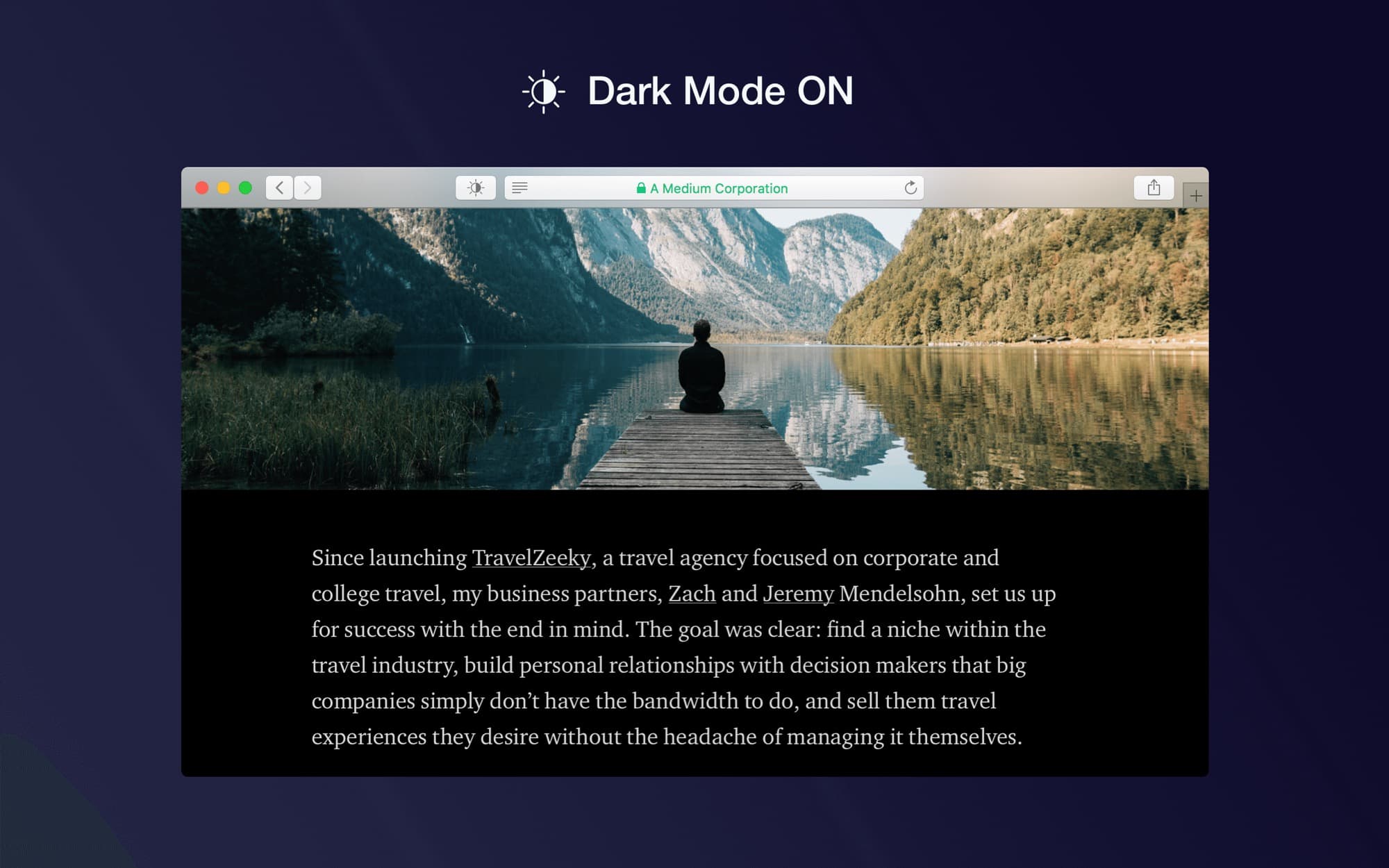
Dark Mode for Safari is an Apple-recommended Safari extension that forces Dark Mode on sites that don’t support it. Instead of pages flashing bright white when they load, they will open in restful white-on-black.
Just like Dark Mode on the rest of your Mac, the extension’s operation can be scheduled. You can activate it manually, run it on a schedule of your choosing, or set it to activate whenever Mojave/Catalina’s native Dark Mode is active .
How to use the Dark Mode for Safari extension
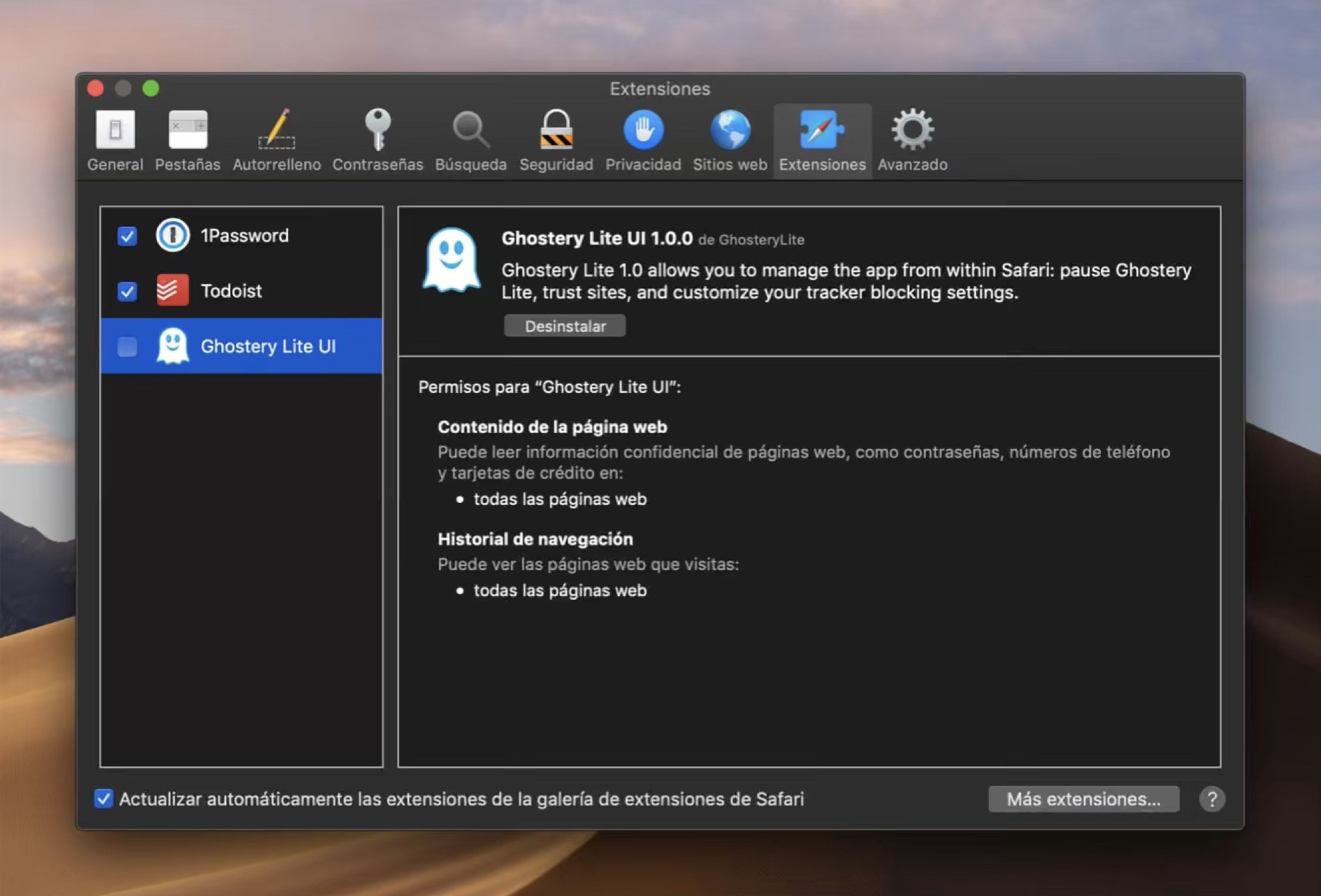
Enabling the Dark Mode Safari extension couldn’t be easier. Just download the extension from the Mac App Store, and activate it in Safari’s Preferences . The preference page is found in Safari, under the Safari menu bar item. Open it, click on the Extensions tab, and click the check box for the Dark Mode extension.
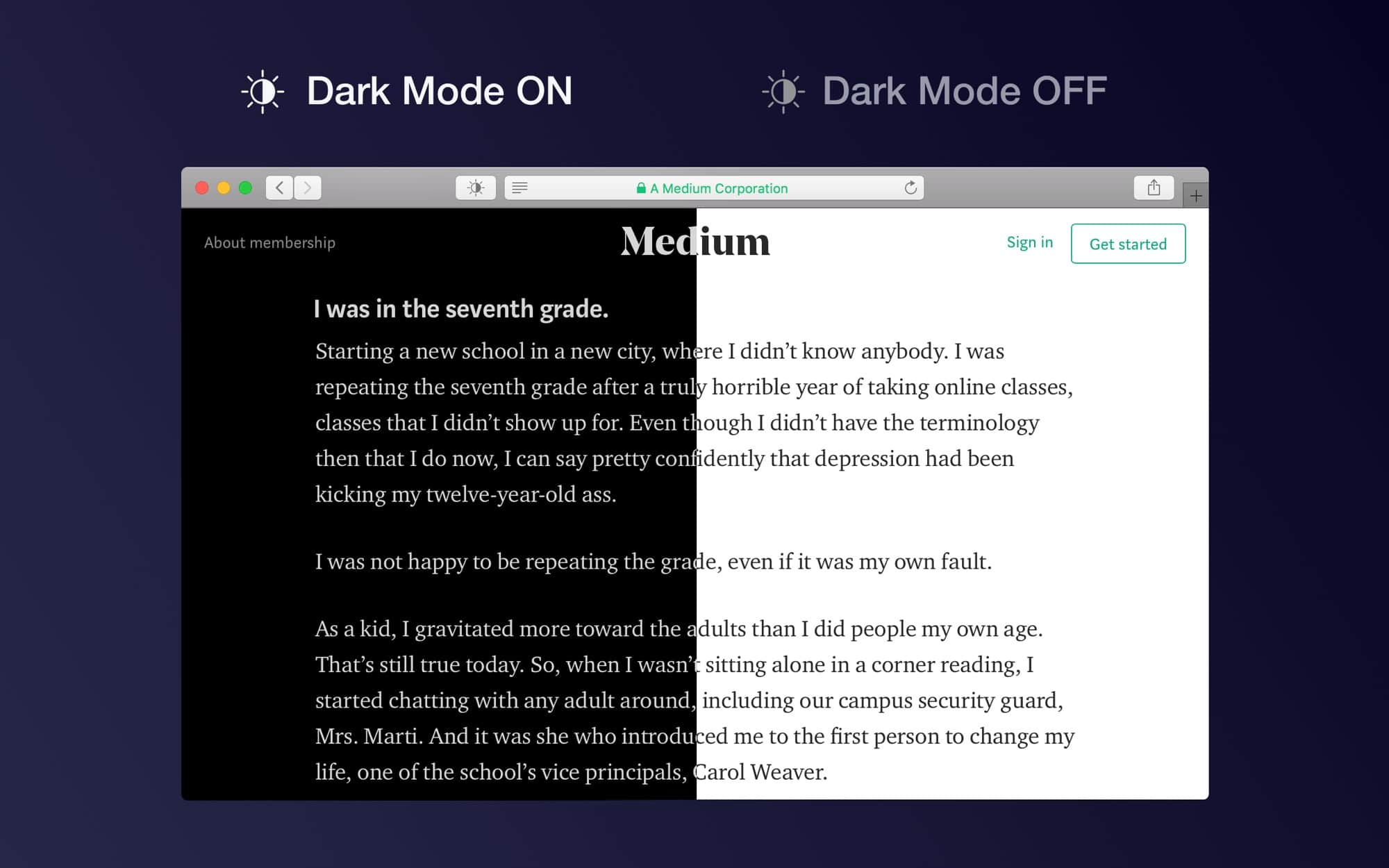
You can choose between three dark themes — Dark, Soft Dark and Mono — and you also can whitelist sites so they are not automatically darkened.
Dark Mode for Safari, from developer Denk Alexandru, seems essential for anyone using Mojave or Catalina’s Dark Mode. Nothing says “half-assed implementation” like a bright webpage popping out of your tastefully dim desktop. Apple chose not to build this in, but you can add it for just $2.
Price: $1.99
Download: Dark Mode for Safari from the App Store (macOS)
Daily round-ups or a weekly refresher, straight from Cult of Mac to your inbox.

Cult of Mac Today
Our daily roundup of Apple news, reviews and how-tos. Plus the best Apple tweets, fun polls and inspiring Steve Jobs bons mots. Our readers say: "Love what you do" -- Christi Cardenas. "Absolutely love the content!" -- Harshita Arora. "Genuinely one of the highlights of my inbox" -- Lee Barnett.

The Weekender
The week's best Apple news, reviews and how-tos from Cult of Mac, every Saturday morning. Our readers say: "Thank you guys for always posting cool stuff" -- Vaughn Nevins. "Very informative" -- Kenly Xavier.
Popular This Week
Whatsapp for iphone gains passkey support, how to check ipad battery health, how to use delta, the iphone game emulator, surprise apple sets may 7 event to launch new ipad pro and ipad air, how to download and convert youtube videos to mp4 [sponsored], what new features to expect in apple pencil 3, users report mysteriously being locked out of apple id accounts, beats fit pro vs. airpods pro 2: which earbuds are better, love sonos speakers and soundbars here’s your chance to save big. [deals], these rechargeable batteries can save you hundreds [deals].
Browsie: New Themes for Safari 17+
Rhino theme or dark mode owl, firearc technologies ltd., designed for iphone, iphone screenshots, description.
Browsie is completely free and always will be! Bring the untamed beauty of the African savanna directly to your browser on iPhone and iPad with Browsie Themes. This free app transforms your Safari browsing experience with stunning themes inspired by majestic animals from the African savanna. Immerse yourself in a world of these exotic creatures with every new tab you open. With the option to choose from a collection of meticulously crafted themes featuring: Night Owl: Prowl the plains under a starlit sky. Zebra Dazzle: Be mesmerized by the black & white stripes. Elegant Flamingo: Stand tall with these graceful birds. Baby Rhino: Witness the power and cuteness of this young giant. With each themed background, you'll be captivated by these magnificent beings. Browsie Themes' charming looks will accompany you through your day for an enhanced browsing and search experience. Key Features: • An extensive collection of high-quality animal themes to bring your Safari to life • Realistic and vibrant designs that capture the essence of the safari • Regular updates with new themes added frequently to keep your look fresh • Easy installation and seamless integration for a smooth browsing experience. Download now and transform your mobile browsing into an immersive African savanna adventure. Customize and personalize your browsing experience with Browsie. Let the wild wonders of the savanna accompany you on every digital journey. Check out our Privacy Policy and Terms of Service: • Privacy Policy: https://fire-arc.com/browsie-privacy • Terms of Use: https://fire-arc.com/browsie-terms Love using Browsie? We'd be thrilled to hear your thoughts and feedback! Reach out to us at [email protected]. Thanks for being a part of our community!
Version 1.0.2
Enjoy a smoother browsing experience with the latest update of Browsie! We've ironed out UI bugs and made several fixes to enhance performance and stability. Update now for a better, more reliable Safari-theming adventure.
App Privacy
The developer, FireArc Technologies Ltd. , indicated that the app’s privacy practices may include handling of data as described below. For more information, see the developer’s privacy policy .
Data Used to Track You
The following data may be used to track you across apps and websites owned by other companies:
Data Not Linked to You
The following data may be collected but it is not linked to your identity:
- Search History
- Browsing History
- Identifiers
- Diagnostics
Privacy practices may vary based on, for example, the features you use or your age. Learn More
Information
- App Support
- Privacy Policy
More By This Developer
Widget Box Interactive Widgets
GetHabit: Create a Better Me
Refine: Video & Photo Editor
Stashword - Digital Vault
You Might Also Like
WalltastiK: Daily Wallpapers
WallShift - Wallpaper Schedule
Cartoon Yourself·
Realtime AI Drawing : Artistry
Ai Image Creator Pro
MojoX Dark is a sleek dark theme for your iPhone’s app icons & more
If you’re interested in a shiny new theme for your iPhone or iPad, then you may want to check out MojoX Dark by Rifai .

With the inclusion of more than 2,300 icons, including 30 alternative icons, 9 alternate Clock app icons, and custom settings app icons, MojoX Dark is not only all inclusive, but it’s also a high performer on the aesthetic scale.
As you can see for yourself in the screenshot examples above, MojoX Dark looks stunning with its Dark aesthetic, so Dark Mode lovers will appreciate the theme’s beauty and simplicity.
While you don’t have to use a dark wallpaper with the MojoX Dark theme, we think a dark wallpaper properly complements the individual app icons with the glyph-like component paired with the dark background of the app icons themselves.
Taking a moment to appreciate the level of detail in these app icons, the glyphs are all custom-made and represent the app they’re designed to depict quite well.
While there are more than enough app icons to help you get started right out of the box, we should note that the developer accepts app icon requests via email. The developer requests that app icon requests include the bundle ID as well as the app name.
If you’re interested in giving MojoX Dark a try, then you can download it for free from the Havoc repository . You can install this on jailbroken devices via the SnowBoard theme manager or on non-jailbroken devices by way of the Shortcuts app.
Also see: How to theme your iPhone with SnowBoard
Are you planning to use the MojoX theme? Let us know why or why not in the comments section down below.
Use Dark Mode on your iPhone and iPad
Turn on Dark Mode for a great viewing experience in low-light environments.
Turn on Dark Mode in Settings
Go to Settings, then tap Display & Brightness.
Select Dark to turn on Dark Mode.
Turn on Dark Mode in Control Centre
Open Control Centre on your iPhone or iPad .
Add Dark Mode to Control Centre
If you can’t see Dark Mode in Control Centre, you can add it in Settings:
Go to Settings, then tap Control Centre.
Tap the Add button next to Dark Mode to add it to Control Centre.
Set Dark Mode to turn on automatically
Select Automatic.
Tap Options to set a schedule for Dark Mode.
Learn how to use Dark Mode on your Mac .
Contact Apple Support
Need more help? Save time by starting your support request online and we'll connect you to an expert.

IMAGES
VIDEO
COMMENTS
Launch Safari on your iPhone or iPad and then head over to the website where you wish to enable the dark mode. Now, tap on the aA text button at the bottom of the screen -> select Nightfall . Next, turn on the toggle for it and allow it to see and alter the webpage content and your browsing history. Important note:
Just like on the Mac, Safari on your iOS device uses dark mode if you enable the feature in your iPhone or iPad's settings. 1. Start the Settings app. 2. Tap Display & Brightness. 3. In the ...
Select Dark to turn on Dark Mode. Turn on Dark Mode in Control Center. Open Control Center on your iPhone or iPad. Tap Dark Mode to turn it on or off. Add Dark Mode to Control Center. If you don't see Dark Mode in Control Center, you can add it in Settings: Go to Settings, then tap Control Center. Tap the Add button next to Dark Mode to add ...
Go to the website you want to access in dark mode. Tap on the "Reader Mode" button found in the search bar. Tap on the "Text button.". Select the theme you want to use. The available ...
Use Dark Mode on your iPhone and iPad. Turn on Dark Mode for a great viewing experience in low-light environments. Turn on Dark Mode in Settings. Go to Settings, then tap Display & Brightness. Select Dark to turn on Dark Mode. Turn on Dark Mode in Control Center. Open Control Center on your iPhone or iPad. Tap Dark Mode to turn it on or off.
Enable Dark Mode on Safari iOS 15 with Night Eye Our team effort make possible to enjoy dark mode on your iPhones and iPads on iOS 15. To enable dark mode on Safari for iPhone and iPad, you need to install Night Eye from the App Store and enable it in Safari's options. Here is a step-by-step guide on how to turn on dark mode on Safari: Open ...
Three SIMPLE ways to enable Dark Mode in Safari on your iPhone, iPad and Mac. More MacOS tips 👉 https://youtube.com/playlist?list=PLFx7JYq9BfwqtYMXnb77u4etR...
To turn Safari into dark mode on an iPhone or iPad, open the Settings app and select General > Accessibility > Display Accommodations. Under Appearance, select Dark. On a Mac computer, open the ...
If you're using an iPad, tap the Extensions button in the URL bar to see all installed extensions. Select " Dark Reader, " then " On .". From the bottom, you can switch to a different ...
Dark Mode on iPhone and iPad. Thursday August 10, 2023 1:17 PM PDT by Juli Clover. ... Safari has a dark theme too, but it looks best when websites are in Dark Mode themselves, such as Apple's ...
Install either Night Eye or Dark Reade r from the Mac App Store . Open Safari then click Safari > Preferences . Click the Extensions tab. Check the box next to your newly installed extension to enable Dark Mode. Both of these extensions should convert the vast majority of websites to Dark Mode as and when you need it.
Turn on Dark Mode. On your iPhone or iPad, navigate to Settings > Display & Brightness and tap the Dark theme under the Appearance section. This will automatically change the theme for built-in ...
To enable the dark mode on your iPhone or iPad, first, open the Control Center . If you have an iPhone X-style device with a notch, swipe down from the top-right edge of the screen. The same goes for iPad users. If you're using an iPhone with a Home button, swipe up from the bottom of the screen to open Control Center.
But in Safari's latest update, Apple gives its web browser more power to automatically apply Dark Mode to specific website content without having to use extensions like Noir. While Safari's toolbars and unique UI elements conform to Dark Mode, Apple leaves it up to web designers to implement dark themes to match the system appearance on your ...
To switch using the Control Center, tap and hold or 3D Touch/Haptic Touch on the "Brightness" slider. From there, tap on the "Appearance" button. To enable dark mode through the Settings app, go to the "Display & Brightness" section. Here you'll see the Appearance option at the top of the menu.
Use Dark Mode on your iPhone and iPad. Turn on Dark Mode for a great viewing experience in low-light environments. Turn on Dark Mode in Settings. Go to Settings, then tap Display & Brightness. Select Dark to turn on Dark Mode. Turn on Dark Mode in Control Centre. Open Control Centre on your iPhone or iPad. Tap Dark Mode to turn it on or off.
For enabling dark mode on Safari on iPhone, you will enable it by going through Settings > Display & Brightness. There you will select the Dark option and this will enable the dark mode. For users who can't find this option, they will need to update their system first. If you are still unable to use the option, then you will need to upgrade ...
To adjust between Dark Mode and Light Mode on iPhone, you'd typically follow these steps: Use Dark Mode on your iPhone, iPad, or iPod touch . In Safari, are you using Google to search, and seeing that page as dark? If so, reopen that page and scroll down to the very bottom until you can't scroll any further. You should see 'Dark theme: on'. If ...
How to turn on Safari dark mode on an iPhone or iPad. Just like on the Mac, Safari on your iOS device uses dark mode if you enable the feature in your iPhone or iPad's settings. 1. Start the ...
Things You Should Know. On iOS, open a new start page. Tap "Edit," toggle on "Background Image," and then select a photo. On Mac, open Safari, click "Settings," and check the "Background Image" box. Select a photo and then click "Choose." Method 1.
Apple appears to be working on an upcoming Safari feature that will introduce a Dark mode user preference for individual websites, based on references found in open-source WebKit code. WebKit is ...
The preference page is found in Safari, under the Safari menu bar item. Open it, click on the Extensions tab, and click the check box for the Dark Mode extension. This handy extension tames badly ...
Download Browsie: New Themes for Safari and enjoy it on your iPhone, iPad and iPod touch. Browsie is completely free and always will be! Bring the untamed beauty of the African savanna directly to your browser on iPhone and iPad with Browsie Themes. ... Browsie: New Themes for Safari 17+ Rhino Theme or Dark mode Owl? FireArc ...
As you can see for yourself in the screenshot examples above, MojoX Dark looks stunning with its Dark aesthetic, so Dark Mode lovers will appreciate the theme's beauty and simplicity. While you don't have to use a dark wallpaper with the MojoX Dark theme, we think a dark wallpaper properly complements the individual app icons with the glyph ...
Use Dark Mode on your iPhone and iPad. Turn on Dark Mode for a great viewing experience in low-light environments. Turn on Dark Mode in Settings. Go to Settings, then tap Display & Brightness. Select Dark to turn on Dark Mode. Turn on Dark Mode in Control Centre. Open Control Centre on your iPhone or iPad. Tap Dark Mode to turn it on or off.