Why Do I Get Question Marks Instead Of Pictures On Safari

- Software & Applications
- Browsers & Extensions


Introduction
Have you ever experienced the frustration of seeing question marks instead of images while browsing the web on Safari? It can be quite perplexing and disrupt your browsing experience. However, fear not, as there are several potential reasons for this issue, and most of them can be easily resolved. In this article, we will delve into the possible causes of this perplexing problem and explore the steps you can take to rectify it.
When you encounter question marks instead of images on Safari, it may indicate a range of underlying issues, from simple browser cache glitches to more complex compatibility problems. Understanding the root causes of this issue is the first step toward finding a solution. By exploring the various factors that can lead to this visual hiccup, you can gain a clearer understanding of how to address it effectively.
So, if you've ever found yourself pondering why those pesky question marks keep popping up where images should be, you're in the right place. Let's embark on a journey to uncover the reasons behind this enigma and equip you with the knowledge to banish those question marks from your Safari browsing experience.
Clear Safari Cache
Clearing the cache in Safari can often work wonders in resolving the issue of question marks replacing images. The cache is a temporary storage location for files that help Safari load websites faster upon revisits. However, if this cache becomes corrupted or outdated, it can lead to various browsing anomalies, including the display of question marks instead of images.
To clear the cache in Safari, start by opening the browser and navigating to the "Safari" menu at the top-left corner of the screen. From there, select "Preferences" and then click on the "Privacy" tab. Within the Privacy tab, you will find the option to "Manage Website Data." Clicking on this will reveal a list of websites with stored data. Here, you can choose to remove all website data, including cached images and files, by clicking "Remove All."
Another method to clear the cache involves accessing the "Develop" menu, which may need to be enabled first. To do this, go to the "Safari" menu, select "Preferences," and then click on the "Advanced" tab. Check the box next to "Show Develop menu in menu bar." Once the Develop menu is visible, click on it and choose "Empty Caches" to clear the cache.
By clearing the cache, you essentially wipe out the stored temporary files that may be causing the display issues. This action prompts Safari to fetch fresh copies of website elements, which can often resolve the problem of question marks appearing instead of images.
It's important to note that clearing the cache may log you out of websites and erase certain browsing history, so be prepared for this outcome. However, the potential benefits of resolving the image display issue make this a worthwhile step to take.
In the event that clearing the cache does not resolve the problem, it's advisable to explore other potential solutions to ensure a smooth and visually appealing browsing experience on Safari.
Check Internet Connection
Ensuring a stable and reliable internet connection is crucial for seamless browsing on Safari. When question marks replace images on websites, it's essential to rule out any connectivity issues that may be contributing to this visual anomaly.
First and foremost, verify that your device is connected to the internet. This can be done by checking the Wi-Fi or cellular signal indicator on your device. If you are using Wi-Fi, ensure that you are within range of the router and that the signal strength is adequate. In the case of a cellular connection, confirm that you have a strong signal and that your data plan is active.
Once you have confirmed the connectivity status, it's important to assess the speed and stability of your internet connection. Slow or intermittent internet connectivity can lead to incomplete loading of web elements, including images, resulting in the display of question marks instead. You can perform a speed test using various online tools or dedicated apps to gauge the upload and download speeds as well as the overall stability of your connection.
Furthermore, consider testing your internet connection on multiple devices, if available, to determine if the issue is specific to a particular device or if it persists across various platforms. This can help pinpoint whether the problem lies with the device, the network, or the internet service provider.
In some cases, network restrictions or firewall settings may interfere with the proper loading of images on Safari. If you are using a public or corporate network, certain restrictions may be in place that affect the display of web content. Contacting the network administrator or IT support team to inquire about any potential restrictions can provide valuable insights into resolving this issue.
By thoroughly examining and addressing any potential internet connectivity issues, you can eliminate this factor as a cause of question marks appearing instead of images on Safari. Once you have confirmed a stable and unrestricted internet connection, you can proceed to explore additional troubleshooting steps to restore the seamless display of images during your browsing sessions.
Update Safari Browser
Keeping your Safari browser up to date is essential for optimal performance and compatibility with the latest web technologies. Outdated browser versions can lead to various issues, including the display of question marks instead of images. By ensuring that you have the latest version of Safari installed, you can mitigate potential compatibility conflicts and benefit from bug fixes and performance enhancements.
To update Safari on a Mac, begin by checking for system updates. This can be done by clicking on the Apple logo in the top-left corner of the screen, selecting "System Preferences," and then clicking on "Software Update." If there is a Safari update available, it will be listed here along with other system updates. Simply follow the on-screen instructions to download and install the update.
For iOS devices, such as iPhones and iPads, updating Safari involves keeping the entire operating system up to date. To check for iOS updates, go to "Settings," select "General," and then tap on "Software Update." If there is a new version of iOS available, it will include updates for Safari as well.
By regularly updating Safari, you ensure that the browser is equipped with the latest security patches, feature enhancements, and performance optimizations. This proactive approach not only addresses potential issues with image display but also enhances the overall browsing experience by providing access to the latest web technologies and standards.
In addition to updating the browser itself, it's important to stay informed about any relevant updates for browser extensions or plugins that you may have installed. These add-ons can also impact the display of web content, and ensuring that they are up to date can contribute to a smoother browsing experience.
In the event that updating Safari does not immediately resolve the issue of question marks replacing images, it's advisable to explore additional troubleshooting steps. However, staying current with browser updates remains a fundamental practice for maintaining a secure, efficient, and visually consistent browsing environment.
By prioritizing the regular updating of Safari and associated extensions, you can proactively address potential compatibility issues and enjoy a seamless browsing experience with images displaying as intended, free from the intrusion of question marks.
Disable Content Blockers
Content blockers, while designed to enhance browsing security and privacy, can sometimes inadvertently interfere with the proper display of images on Safari. These blockers, also known as ad blockers or content filtering extensions, work by preventing certain types of content, such as advertisements and tracking scripts, from loading on web pages. However, in some instances, they may also block legitimate images, leading to the appearance of question marks instead of the intended visual content.
To address this potential issue, it is advisable to review and, if necessary, disable content blockers within Safari. This can be done by accessing the browser's preferences and examining the installed extensions or plugins.
Start by clicking on the "Safari" menu at the top-left corner of the screen and selecting "Preferences." Within the Preferences window, navigate to the "Extensions" tab. Here, you will find a list of installed extensions, including content blockers.
To disable a content blocker, simply uncheck the box next to its name. This action effectively deactivates the blocker, allowing all content, including images, to load unhindered. It's important to note that disabling content blockers may result in the display of advertisements and tracking elements on websites. However, this temporary measure can help determine if the content blockers are indeed contributing to the issue of question marks replacing images.
In some cases, content blockers may have specific settings that can be adjusted to allow certain types of content while still blocking others. Reviewing the settings within the content blocker extension can provide insights into its behavior and allow for more targeted adjustments to address the image display issue.
After disabling or adjusting the settings of content blockers, it's recommended to revisit the websites where question marks were previously observed. By doing so, you can assess whether the images now load correctly without being replaced by question marks. If the issue is resolved after disabling the content blockers, it indicates that the blockers were indeed contributing to the image display anomaly.
If disabling content blockers does not resolve the issue, it's important to re-enable them to maintain browsing security and privacy. In such cases, it may be necessary to explore additional troubleshooting steps to identify and address the underlying cause of the image display problem.
By reviewing and, if needed, temporarily disabling content blockers, you can effectively assess their impact on the display of images in Safari. This proactive approach allows you to pinpoint potential sources of the issue and take targeted steps to restore the seamless and visually appealing browsing experience that Safari is known for.
Check Website Compatibility
Ensuring website compatibility is a crucial aspect of resolving the issue of question marks replacing images on Safari. Incompatibilities between the browser and the website's design or coding can lead to visual anomalies, including the failure to display images as intended. By examining the compatibility between Safari and the websites you visit, you can gain valuable insights into potential factors contributing to this perplexing problem.
One of the primary considerations when assessing website compatibility is the adherence to web standards and best practices. Websites that follow established standards for HTML, CSS, and image formats are more likely to render correctly across various browsers, including Safari. However, deviations from these standards, such as the use of proprietary or outdated coding techniques, can result in inconsistencies in how web content is displayed.
Another aspect of website compatibility involves the use of responsive design principles. Responsive websites are designed to adapt to different screen sizes and device capabilities, providing an optimal viewing experience across desktops, laptops, tablets, and smartphones. If a website is not responsive or lacks proper mobile optimization, it may encounter challenges in rendering images effectively on Safari, particularly on smaller screens.
Furthermore, the utilization of modern web technologies, such as scalable vector graphics (SVG) and responsive image techniques, can significantly impact image display across browsers. Websites that leverage these technologies can ensure that images are rendered crisply and efficiently, enhancing the overall visual experience for Safari users.
In some cases, websites may rely on third-party services or content delivery networks (CDNs) to host and serve images. Compatibility issues can arise if these external services encounter technical difficulties or if there are network connectivity issues between the user's device and the service provider. By investigating the source of image delivery and assessing its compatibility with Safari, you can identify potential points of failure and take appropriate measures to address them.
Additionally, the use of secure connections, indicated by the presence of HTTPS in website URLs, is essential for maintaining compatibility with modern browsers, including Safari. Insecure content, such as images loaded over unencrypted connections, may be blocked by the browser for security reasons, leading to the display of question marks instead. Verifying that websites utilize secure connections for image delivery can help mitigate this issue.
By thoroughly evaluating the compatibility of websites with Safari, you can gain a comprehensive understanding of the technical aspects influencing image display. This insight enables you to make informed decisions and recommendations to website owners and developers, fostering a more harmonious browsing experience for Safari users.
In summary, website compatibility plays a pivotal role in determining the seamless rendering of images on Safari. By examining adherence to web standards, responsive design practices, modern web technologies, external image delivery mechanisms, and secure connections, you can identify and address potential compatibility issues, ultimately ensuring that images are displayed as intended, free from the intrusion of question marks.
Reset Safari Settings
When all other troubleshooting methods have been exhausted and the issue of question marks replacing images persists on Safari, resetting the browser settings may offer a viable solution. Resetting Safari settings essentially reverts the browser to its default state, eliminating any customizations, preferences, and potentially problematic configurations that may be contributing to the image display anomaly.
To initiate the process of resetting Safari settings, begin by opening the browser and accessing the "Safari" menu at the top-left corner of the screen. From the dropdown menu, select "Preferences" and navigate to the "Privacy" tab. Within the Privacy tab, you will find the option to manage website data. Click on "Remove All" to clear all website data, including cached images and files, as well as cookies and other browsing data.
In addition to clearing website data, it may be necessary to reset other aspects of Safari, such as its history, extensions, and other browsing settings. To accomplish this, go to the "Safari" menu once again and select "Clear History." This action removes all browsing history, effectively resetting the record of visited websites and associated data.
Furthermore, reviewing and potentially disabling or removing installed extensions and plugins can contribute to the reset process. By accessing the "Extensions" tab within the Safari Preferences window, you can manage and uninstall extensions that may be impacting the display of images.
It's important to note that resetting Safari settings will result in the loss of certain preferences, customizations, and stored data. This includes logged-in sessions on websites, autofill information, and other personalized settings. However, by sacrificing these temporary conveniences, you may gain a refreshed and optimized browsing environment that resolves the perplexing issue of question marks replacing images.
After resetting Safari settings, it is advisable to revisit the websites where the image display problem was observed. By doing so, you can assess whether the images now load correctly without being replaced by question marks. If the issue is successfully resolved, it indicates that the reset process effectively addressed the underlying cause of the anomaly.
In the event that resetting Safari settings does not immediately resolve the issue, it may be necessary to explore additional troubleshooting steps or seek further assistance from technical support resources. However, the proactive act of resetting the browser settings demonstrates a commitment to resolving the image display anomaly and restoring a visually consistent and enjoyable browsing experience on Safari.
Leave a Reply Cancel reply
Your email address will not be published. Required fields are marked *
Save my name, email, and website in this browser for the next time I comment.
- Crowdfunding
- Cryptocurrency
- Digital Banking
- Digital Payments
- Investments
- Console Gaming
- Mobile Gaming
- VR/AR Gaming
- Gadget Usage
- Gaming Tips
- Online Safety
- Software Tutorials
- Tech Setup & Troubleshooting
- Buyer’s Guides
- Comparative Analysis
- Gadget Reviews
- Service Reviews
- Software Reviews
- Mobile Devices
- PCs & Laptops
- Smart Home Gadgets
- Content Creation Tools
- Digital Photography
- Video & Music Streaming
- Online Security
- Online Services
- Web Hosting
- WiFi & Ethernet
- Browsers & Extensions
- Communication Platforms
- Operating Systems
- Productivity Tools
- AI & Machine Learning
- Cybersecurity
- Emerging Tech
- IoT & Smart Devices
- Virtual & Augmented Reality
- Latest News
- AI Developments
- Fintech Updates
- Gaming News
- New Product Launches
- AI Writing How Its Changing the Way We Create Content
- How to Find the Best Midjourney Alternative in 2024 A Guide to AI Anime Generators
Related Post
Ai writing: how it’s changing the way we create content, unleashing young geniuses: how lingokids makes learning a blast, 10 best ai math solvers for instant homework solutions, 10 best ai homework helper tools to get instant homework help, 10 best ai humanizers to humanize ai text with ease, sla network: benefits, advantages, satisfaction of both parties to the contract, related posts.

Why Does Hulu Keep Freezing (Troubleshoot Guide)
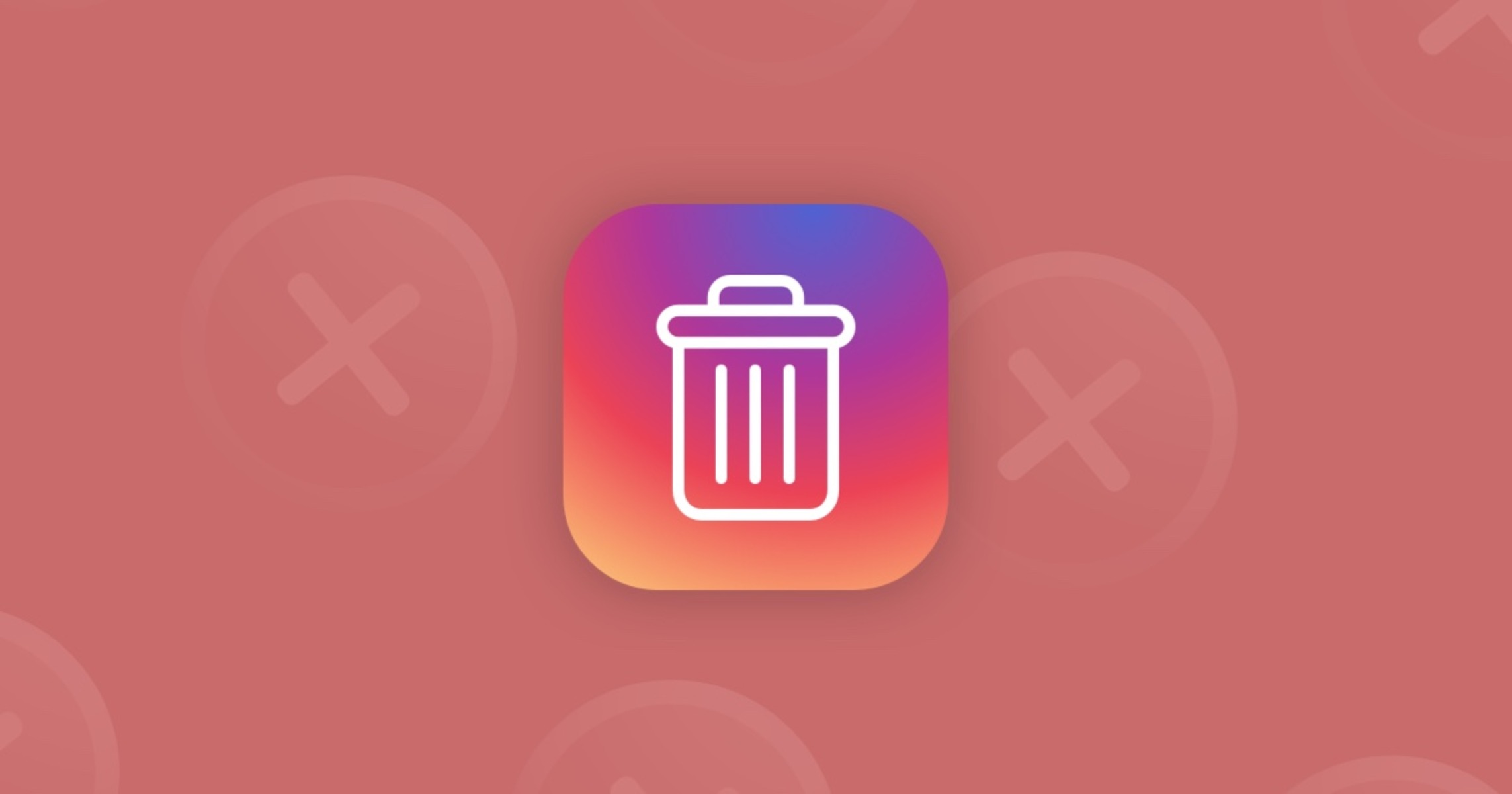
How To Delete Instagram On Safari
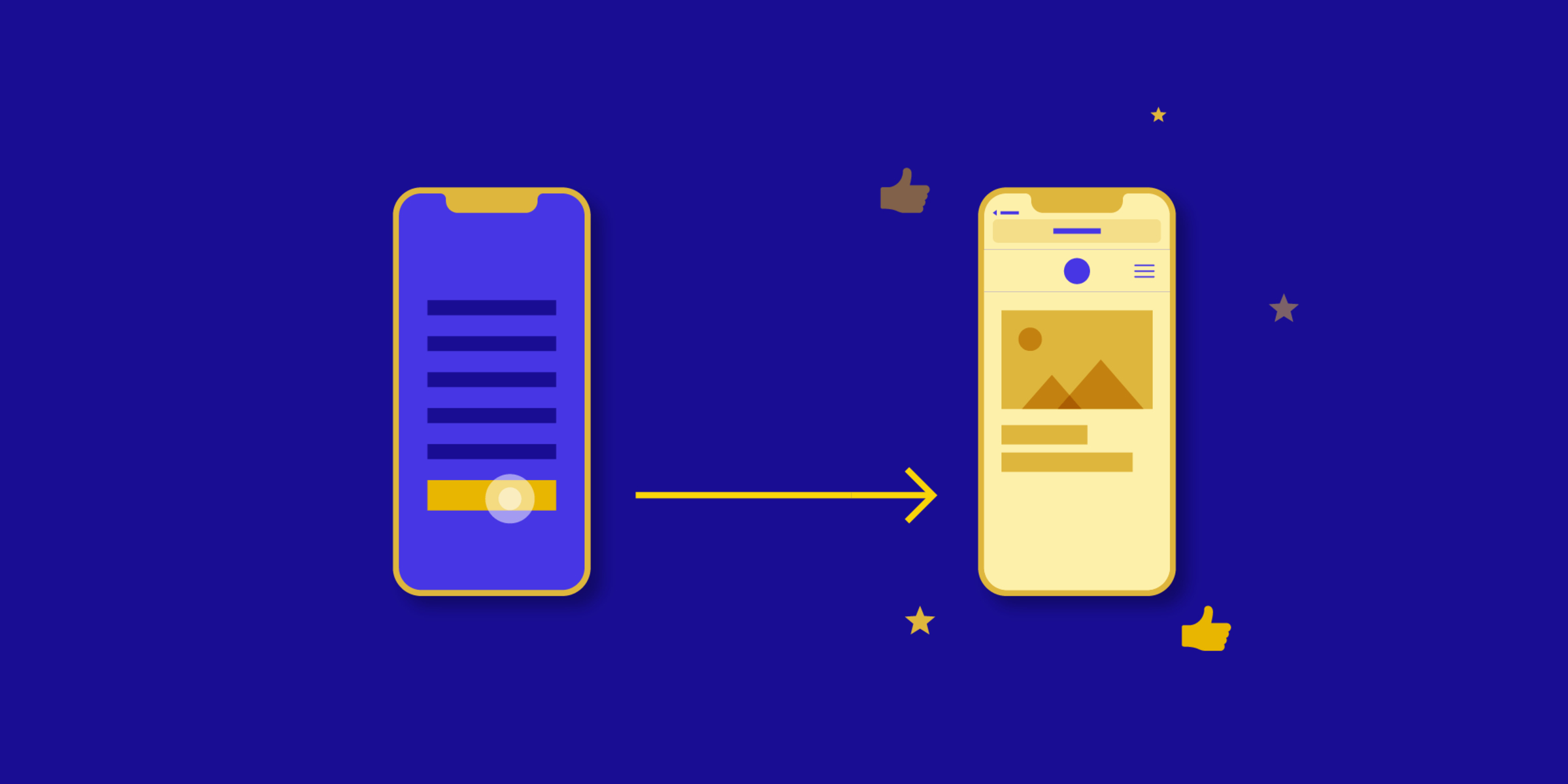
How To Open Links In App Instead Of Safari
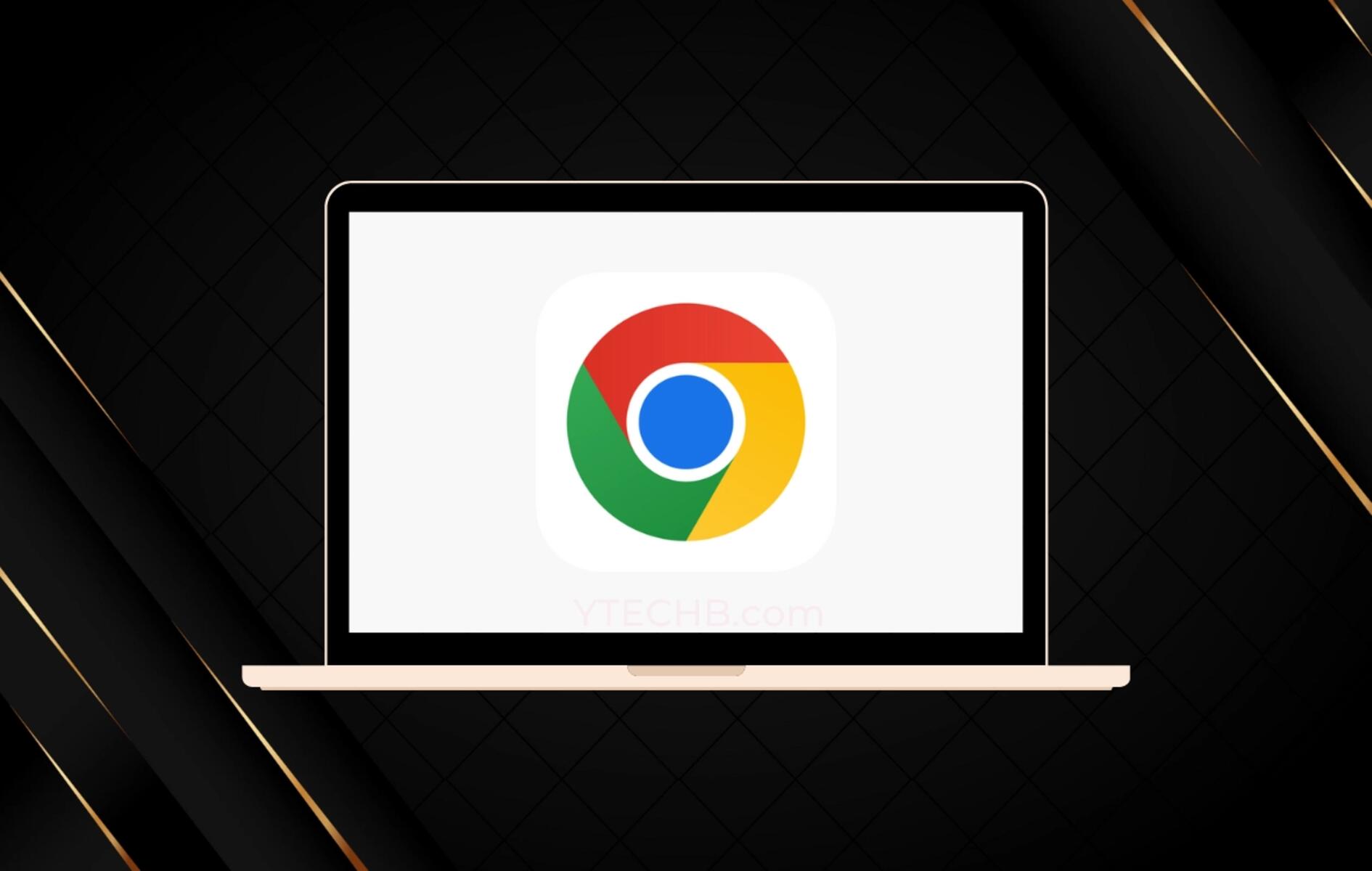
How To Remove Google Account From Browser

Microsoft Edge vs Chrome: Which Browser Is Better?

Why Does My Mail Default To Safari On IPhone

MacBook Pro Touch Bar Tips and Tricks for Every User

How To Speed Up MacBook Pro Quickly Within 10 Minutes
Recent stories.

How to Find the Best Midjourney Alternative in 2024: A Guide to AI Anime Generators

How to Know When it’s the Right Time to Buy Bitcoin

How to Sell Counter-Strike 2 Skins Instantly? A Comprehensive Guide

10 Proven Ways For Online Gamers To Avoid Cyber Attacks And Scams

- Privacy Overview
- Strictly Necessary Cookies
This website uses cookies so that we can provide you with the best user experience possible. Cookie information is stored in your browser and performs functions such as recognising you when you return to our website and helping our team to understand which sections of the website you find most interesting and useful.
Strictly Necessary Cookie should be enabled at all times so that we can save your preferences for cookie settings.
If you disable this cookie, we will not be able to save your preferences. This means that every time you visit this website you will need to enable or disable cookies again.
Mac Flashing Folder Icon With Question Mark? Here’s 7 Ways to Fix it
- If your Mac’s screen is displaying a Mac folder with a question mark, it is mostly a software error.
- This issue is widespread and is usually caused by an error in Startup Disk.
- We’ll help you through resetting NVRAM, Repairing the Disk through First Aid and other troubleshooting methods to help fix this issue.
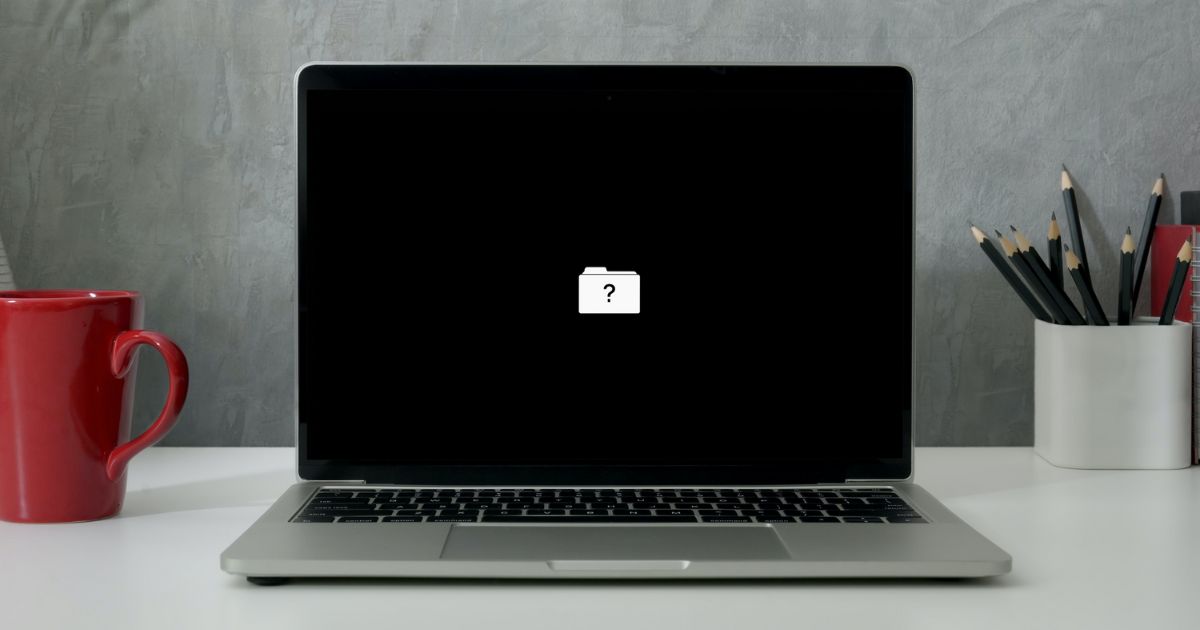
Is your Mac displaying a folder with a question mark? Are you wondering what the Mac folder with the question mark means? Well, the Mac folder with a question mark is a fairly common and prominent issue that macOS users encounter. Mostly it happens due to software errors and the inability of the Mac to locate the macOS in the startup disk. No matter what is causing the issue, read along to learn how to fix the Mac folder with the question mark issue on your Mac.
How To Fix the Mac Folder With Question Mark
1. reset nvram to fix mac folder with question mark.
NVRAM (Non-Volatile Random Access Memory) is the successor to PRAM (Parameter Random Access Memory). Both refer to a small amount of storage on Mac that stores system critical information without needing any power supply. It includes basic booting information, screen resolution, time zone, volume, etc.
Therefore, resetting NVRAM can iron out bugs and allow the system to locate the designated startup disk. Consequently, it will help fix the Mac folder with the question mark issue on your Mac. Also, you cannot manually reset NVRAM on Apple Silicon (M1, M2, M3) Macs as the process happens automatically whenever needed.
Time needed: 3 minutes
If you own an Intel-based Mac, follow the steps mentioned below to reset NVRAM.
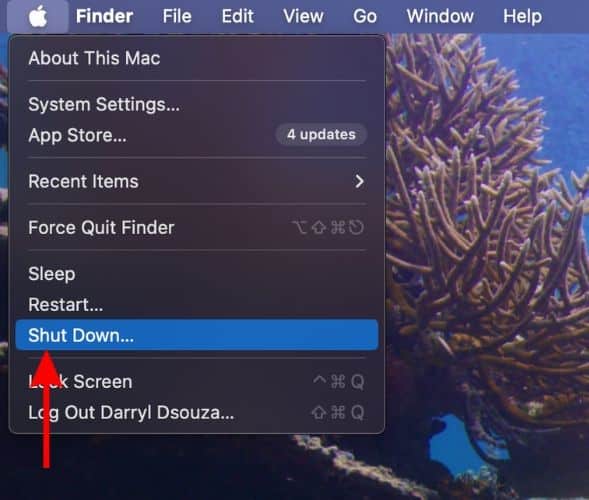
In case you have any more doubts regarding NVRAM, refer to our detailed guide on how to reset NVRAM on Mac .
2. Select Startup Disk To Fix Mac Folder With Question Mark
Some saved setting preferences also get reset when you reset NVRAM on Mac. Moreover, if you’re encountering the Mac folder with a question mark issue because the Mac can’t identify the startup disk, now is the right time to select and set up the right startup disk.
- Click the Apple logo at the top left corner of the menu bar.
- Select the System Settings… option.
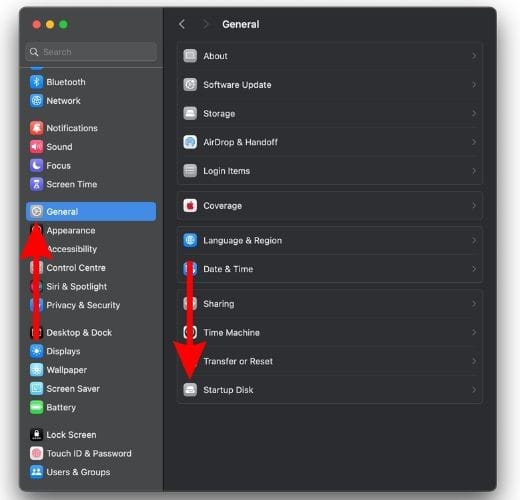
- On the next screen, select the Startup Disk . You can select the Internal or External Drive, whichever you use as a startup disk.
- Enter the passcode if asked.
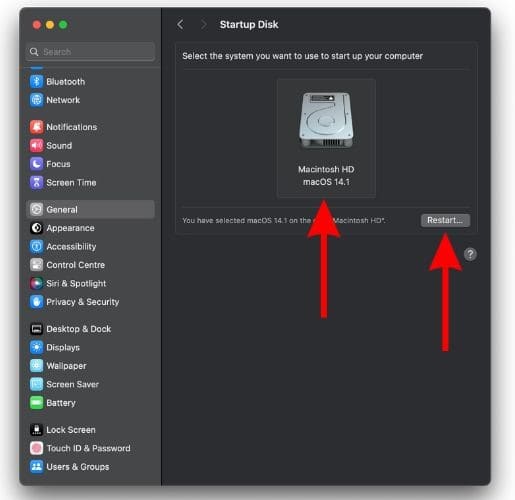
3. Force Restart Mac To Fix Mac Folder With Question Mark
Is your Mac unresponsive/ frozen while just displaying the Mac folder with a question mark screen? Well, in case you can’t move past this screen, the first thing you must try is to force restart the Mac and check if that resolves the issue. Follow the steps mentioned below to learn how to force restart your Mac.
- If you use a MacBook and have plugged the charger, unplug it.
- Next, press and hold the power button (Touch ID button) until your MacBook turns off.
- Similarly, if you use a Mac mini, Mac Studio, or iMac, just unplug the power cable.
- Now, wait for 20 to 30 seconds.
- Press the power button on your MacBook or plug in the power cable to your Mac mini, Mac Studio, or iMac.

4. Select Startup Disk through Startup Options
After restarting, you might land on the same screen where your Mac displays a folder with a question mark. Since you can’t select the startup disk from System Settings, we suggest selecting the startup disk right from the Startup Options screen. If you’re a new Mac user, this might sound overwhelming but trust me it isn’t.
However, it is quite simple to boot to the Startup Options screen. Do note that the steps are different for Intel-based and Apple Silicon Macs.
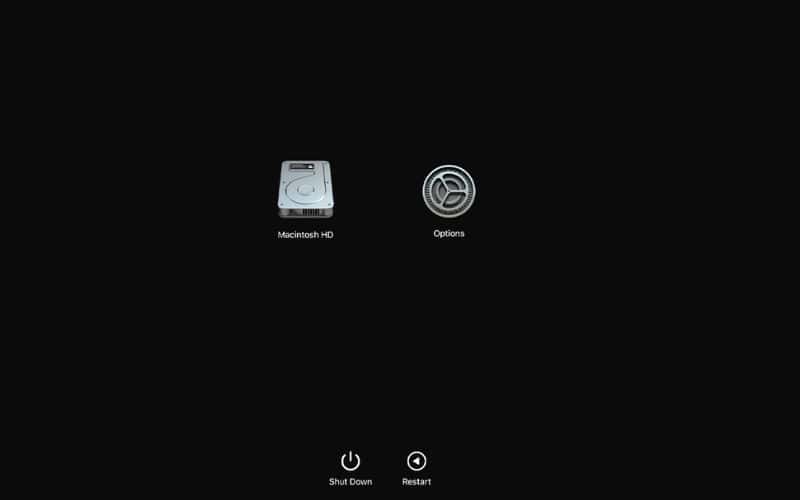
If you have an Intel-based Mac, here’s how to boot your Mac to the Startup Options screen
- Press and hold the power button to shut down the Mac.
- Press the power button again to turn on the Mac and immediately press and hold the Option key.
- Release the Option key once the Startup Options screen boots up.
- Here, pick the startup disk and click Continue to proceed.
If you have an Apple Silicon Mac, here’s how to boot your Mac to the Startup Options screen
- Now, press and hold the power button until the Startup Options screen boots up.
- Pick the startup disk (Internal or External Disk) and click Continue to proceed.
5. Repair Disk Using First Aid Through macOS Recovery
The Mac folder with a question mark issue could be due to errors in the internal storage device (SSD). To fix these errors, you must run the First Aid program found in the Disk Utility app. But what if your Mac’s screen is frozen and you can’t boot into macOS?
In this case, you can boot into macOS Recovery, access the Disk Utility app, and then run the First Aid program to repair the startup disk. The steps to boot into macOS Recovery mode are different for both Intel-based and Apple Silicon Macs.
Steps to boot into macOS Recovery mode for Intel-based Macs
- Press and hold the power button to shut down your Mac.
- Press the power button to turn on the Mac and immediately press and hold the Command + R keys until you see the Apple logo and boot into macOS Recovery mode.
- Here, click the Disk Utility option.
Steps to boot into macOS Recovery mode for Apple Silicon Macs
- Click the Apple logo and select the Shutdown… option.
- Press and hold the power button until you see the “ Loading startup options ” message after which you will see the internal and external drives and the Options button on the screen.
- Select Options and click Continue .
- Here, enter your password and then you can access Disk Utility.
Now that you’ve entered the Disk Utility app in macOS recovery mode, follow the steps below to run the First Aid feature to repair the Startup Disk.
- Click the Disk Utility app and then the Continue button to open the app.
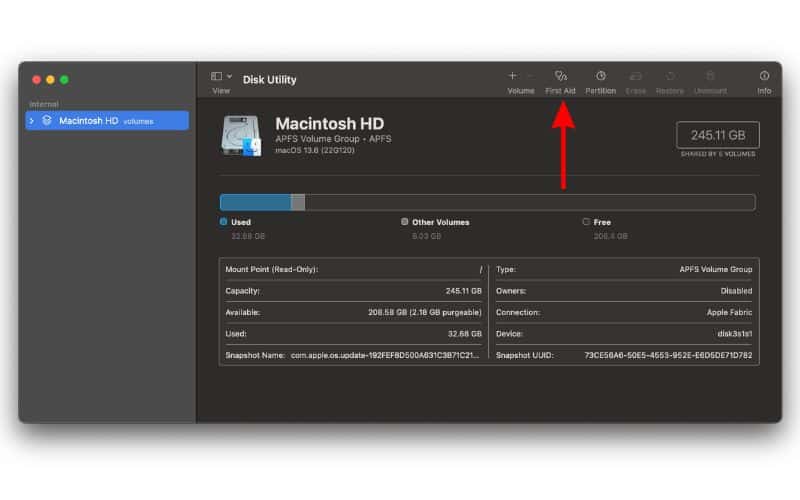
After First Aid finishes checking and fixing errors, restart your Mac.
6. Reinstall macOS To Fix Mac Folder With Question Mark
The last troubleshooting step you can try to fix the Mac folder with a question mark issue is reinstalling macOS. While you do this, you will lose all your data. Therefore, we suggest you refer to our guide on how to reinstall macOS without losing data . It has everything you need to know before you take this step. Hopefully, reinstalling macOS fixes the Mac folder with a question mark issue.
7. Contact Apple Support
Now that you’ve tried everything there is, the last option you’re left with is to contact Apple Support . If you have an official Apple Store near you, even better. Because the employees at the Genius Bar can help resolve this issue.
We hope this guide helped you fix the Mac folder question mark issue on your Mac. If you have any other doubts or are aware of any other troubleshooting methods that help resolve this issue, please let us know in the comments below.
Leave a Reply Cancel reply
You must be logged in to post a comment.
This site uses Akismet to reduce spam. Learn how your comment data is processed .
- Darryl Dsouza
- Home New Posts Forum List Trending New Threads New Media Spy
- WikiPost Latest summaries Watched WikiPosts
- Support FAQ and Rules Contact Us
Safari does not display images
- Thread starter i-sidd
- Start date Feb 5, 2007
- Sort by reaction score
- Mac Basics, Help and Buying Advice
macrumors 6502a
- Feb 5, 2007
There are a couple of websites which I belive have pictures/images or something and it just shows a small blue question mark and you cannot do anything on that webpage. I looked on the pference and the display images is checked. So I don't know why it is hapenning. It sometimes says undefined.
gauchogolfer
Macrumors 603.
The host website is probably using some kind of weird non-standard image. Safari displays all normal images just fine.
macrumors 68000
Administrator/Editor
The blue question mark is what Safari shows when the image can not be found. Try reloading the page just to make sure it's not a glitch with incomplete loading of the page. It may just be a problem with the page though. If you want to post a link or two here, we can check to see if others are seeing the same thing.
macrumors 6502
- Feb 13, 2007
Having same problem over at Ars Hi guys, I've been having the exact same problem, but the only site that I find problems with is Ars Technica. I would've thought they would be Safari compliant, but maybe not? Here's a link: http://arstechnica.com/journals/thumbs.ars/2007/2/13/7018 It's a bit annoying since whatever they're reviewing doesn't show up as an image. Any thoughts, or anyone else having the same issue on the site? BTW, I'm running 10.4.8 on a 867 12" Powerbook, if that helps. Thanks Brian
Moderator emeritus
Can either of you post screenshots? Apple-Shift-3 or Apple-Shift-4 (and then select the region with crosshairs), and then either attach the image that shows up on your desktop to your post or upload it to photobucket, etc, and link it. ArsTechnica seems to display fine on my Safari....
Just for giggles, when in Safari, go to the Safari menu and then click on Preferences. Then click on the Appearance icon and see if Display images when pages open is checked.
Hey, thanks for the speedy reply. I've attached a partial screenshot so you can see what I mean.
Attachments
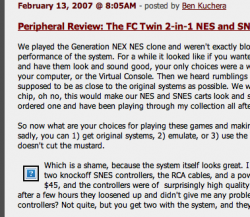
macrumors newbie
- Apr 23, 2010
some work some dont it seems like there is an increasing number if images that dont work. i went to the same page 2x and different immages showed, with less showing the seccond time. I went there in internet explorer, and they showed fine. i have it set to show images in prefrences
- Jun 11, 2010
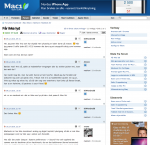
Safari 5 issues Safari 5 has some major issues for some and not others, Apple of course deny any knowledge as they always do, but you would think that Apple would test their software properly before releasing a full browser update. if it was in Beta you would except issues but this isn't beta and there are major flaws. Thank god for Chrome! Bye bye Safari on my Mac pPo and iphone
- Jul 23, 2010
same problem i've been having the same problem with the verizon wireless site, it has been happening on both my imac and my macbook pro both have the newest version of os x. and it happens on google chrome too. anyway this is all it is all the way down the page, there's not even any design:
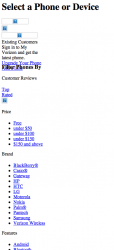
thematrixuum
- Sep 29, 2010
Have you checked the settings under file > develop?
colourfastt
Macrumors 65816.
Has anyone given thought to the idea that perhaps those sites were developed using IE only extensions?
LittlePluma
- Jan 9, 2012
mklos said: Just for giggles, when in Safari, go to the Safari menu and then click on Preferences. Then click on the Appearance icon and see if Display images when pages open is checked. Click to expand...
jedisinclair13
- Jan 15, 2012
colourfastt said: Has anyone given thought to the idea that perhaps those sites were developed using IE only extensions? Click to expand...
macrumors Westmere
jedisinclair13 said: That's not it. I have the same problem with the google news images (in Safari's bookmarks under News) it has always shown photos until Safari 5... now ALL of them are the blue ? Click to expand...
- Jan 22, 2012
I'm trying to help a neighbor with the same problem. She just upgraded to a new (used, but new to her) macbook. Her old macbook, did, and still does properly display graphics in Safari, but the newer, more up to date macbook shows text on some pages. I've noticed it on some Facebook pages (account settings), and in particular, on this page: https://www.wellsfargo.com/ There is no problem when using Firefox. Can those of you that have the problem see the graphic on the Wells Fargo page?
JeffreyL said: Can those of you that have the problem see the graphic on the Wells Fargo page? Click to expand...
macrumors 68040
JeffreyL said: I'm trying to help a neighbor with the same problem. She just upgraded to a new (used, but new to her) macbook. Her old macbook, did, and still does properly display graphics in Safari, but the newer, more up to date macbook shows text on some pages. I've noticed it on some Facebook pages (account settings), and in particular, on this page: https://www.wellsfargo.com/ There is no problem when using Firefox. Can those of you that have the problem see the graphic on the Wells Fargo page? Click to expand...
- Jan 23, 2012
I haven't had a chance to look at it again, but I guess I should have mentioned that the affected pages don't look like a normal web page with the pictures missing. As I recall, they looked the text was sort of listed down the left side of the screen (but it wasn't the html source code).
- Feb 4, 2012
- Apr 8, 2012
Safari User Guide
- Change your homepage
- Import bookmarks, history, and passwords
- Make Safari your default web browser
- Go to websites
- Find what you’re looking for
- Bookmark webpages that you want to revisit
- See your favorite websites
- Use tabs for webpages
- Pin frequently visited websites
- Play web videos
- Mute audio in tabs
- Pay with Apple Pay
- Autofill credit card info
- Autofill contact info
- Keep a Reading List
- Hide ads when reading articles
- Translate a webpage
- Download items from the web
- Share or post webpages
- Add passes to Wallet
- Save part or all of a webpage
- Print or create a PDF of a webpage
- Customize a start page
- Customize the Safari window
- Customize settings per website
- Zoom in on webpages
- Get extensions
- Manage cookies and website data
- Block pop-ups
- Clear your browsing history
- Browse privately
- Autofill user name and password info
- Prevent cross-site tracking
- View a Privacy Report
- Change Safari preferences
- Keyboard and other shortcuts
- Troubleshooting
If you don’t see images on a webpage in Safari on Mac
If a webpage appears without the images you expect, try these suggestions.
Open Safari for me
Try a different website.
If the images on that site appear, the problem may be limited to the other website; contact the owner.
If there’s a Develop menu in the menu bar, check it to see if images are disabled.
See Use the developer tools in the Develop menu in Safari .
The images might be blocked by a Content Blocker you have installed. See if the issue occurs without the Content Blocker.

You're signed out
Sign in to ask questions, follow content, and engage with the Community
- Canvas Question Forum
Why isn't a jpeg image showing?
- Subscribe to RSS Feed
- Mark Topic as New
- Mark Topic as Read
- Float this Topic for Current User
- Printer Friendly Page
- Mark as New
- Report Inappropriate Content
Solved! Go to Solution.
View solution in original post
- All forum topics
- Previous Topic
Horizontal scrollbar obscuring the bottom row of G...
Students used to be able to delete videos they upl..., remove inbox icon using javascript, when is a canvas grade not the students academic r..., self graded new quizzes in speedgrader, how do i create groups that aren't associated with..., community help, view our top guides and resources:.
To participate in the Instructurer Community, you need to sign up or log in:
Want to highlight a helpful answer? Upvote!
Did someone help you, or did an answer or User Tip resolve your issue? Upvote by selecting the upvote arrow. Your feedback helps others! Learn more about when to upvote >
Looks like no one’s replied in a while. To start the conversation again, simply ask a new question.
Images appear as a question mark in mail and safari
I have just noticed a new problem in Mail and Safari. "Some" emails that contain pictures that are links are suddenly only showing the images as a small blue square with a question mark. If I click the "view this email in your browser" link in Mail it opens in Safari but with the same problem! Then if I paste the URL into Firefox or Chrome the email is displayed correctly. The email is also displayed correctly on my iPhone 6. I really can't figure out what has changed as it is has effected emails that are filed and that displayed correctly before. Any help appreciated. Many thanks Phil.
MacBook Pro, OS X Mavericks (10.9.3)
Posted on Apr 27, 2015 12:10 PM
Loading page content
Page content loaded
Apr 27, 2015 5:06 PM in response to Phil Wade
This is usually an indication that the images did not fully download. Do you have selected to download headers only?
Apr 28, 2015 2:54 AM in response to dianeoforegon
Thanks for the reply. Have checked this and mail is showing the full email. It seems to be linked to only a few senders of which most are using Mailchimp to send news letters etc. I know that several of the newsletters I have filed were displaying correctly last week but now have the main picture showing as a question mark as below. Very annoying! Phil.
Apr 28, 2015 9:59 PM in response to Phil Wade
It's possible they are not attaching images correctly or MailChimp is not playing nice with Mail. If you log into your email account in your browser (webmail) do the images display correctly?
What happens when you click on the image? Do you get any type of message?
Do you have Flash installed?
Apr 29, 2015 1:27 AM in response to dianeoforegon
Thanks again for getting back to me. To be honest it seems to be my machine. If I forward the same email to anyone else it appears correctly.
If I view the email in my web browser in Safari the image does not show.
If I view the email in my web browser in Firefox the image is fine!
It seems to be something on my mac that is common to both MacMail and Safari.
Very odd. Phil.
Apr 29, 2015 8:46 AM in response to dianeoforegon
I have just noticed one common denominator with the problem emails. They all have **SPAM-MED** in the subject line.
I have other emails with **SPAM-HIGH** and **SPAM-LOW** in the subject line but they appear to be ok.
Apr 29, 2015 9:25 AM in response to Phil Wade
Can you download the images to your Desktop to see if they will display correctly?
Apr 29, 2015 9:31 AM in response to Eric Root
Have just tried to drag one of the non showing images to my desktop but it does not work. As I try to drag all I see is the URL it is linked to but not the image itself. Other images with links from other emails drag and drop happily to the desktop.
Apr 29, 2015 10:58 AM in response to Phil Wade
Is this perhaps an iCloud email account?
iCloud’s Junk Filter
As of April 2015, Apple has made its iCloud server junk filter much more aggressive. It is putting a lot more spam messages (and also some good ones) into the Junk mailbox. It also deletes some messages so that they do not appear in any mailbox. This affects all icloud.com , mac.com , and me.com e-mail accounts.
There is no way to turn off iCloud’s junk filter and prevent it from putting messages in the Junk mailbox. There are, however, various ways to make SpamSieve put its spam into the same mailbox that iCloud’s junk filter uses. SpamSieve can even re-filter the messages in the Junk mailbox to rescue good messages that iCloud put there. However, there is no way to rescue messages that were deleted without being saved into a mailbox. Since iCloud’s junk filter cannot be disabled, your only choice is whether or not to use iCloud’s mail service as a whole. If iCloud is not meeting your needs, we recommend switching to a different mail provider .
If it's not an iCloud email account, download the demo for Postbox and see if it will display correctly. Reasonably priced at $9.95.
http://www.postbox-inc.com/
Apr 30, 2015 6:32 AM in response to dianeoforegon
Thanks to everyone who helped but I have solved the problem but upgrading to Yosemite and all emails now display fine.
I guess it will remain a mystery.
Cheers Phil.
Jun 25, 2015 12:41 PM in response to Phil Wade
For what it's worth, I've just seen this on one of our user's machine's running 10.8.5. It's definitely something within the user account and MailChimp as I set up their email in a temporary user account and everything displayed correctly.
When viewing the email in Safari, the images still didn't load. I right-clicked on one of the missing images and tried to open it in a new tab. That's when I was asked to accept a trust certificate for gallery.mailchimp.com. Upon accepting the certificate and re-launching mail, the images displayed correctly.
So I was able to "fix" the symptom - images not loading - but I have yet to find out why it suddenly didn't trust that site anymore. It sounds like upgrading (if that's an option) may be the easiest solution.

Help Center
- Solution home
- General FAQs
- Frequently Asked Questions
A blue question mark instead of images on MAC
By default, outlook for mac doesn't automatically download pictures or photos in email messages if the images are stored on the internet..

Click ' Download pictures ', and the images will always show. If you don't the images/pictures will show as a blue question mark.

The recipients can automatically download pictures by enabling it in their Outlook preferences. Check this manual for this - Automatically download pictures from the Internet in Outlook for Mac .

IMAGES
VIDEO
COMMENTS
This time select the Security tab. Deselect: Allow plug-ins. Quit and relaunch Safari to test. If that made a difference, instructions for troubleshooting plugins here. Hi, If you see Develop between Bookmarks and Window in your Safari menu bar click Develop then click uncheck Disable Images.
However, if this cache becomes corrupted or outdated, it can lead to various browsing anomalies, including the display of question marks instead of images. To clear the cache in Safari, start by opening the browser and navigating to the "Safari" menu at the top-left corner of the screen. From there, select "Preferences" and then click on the ...
Please open your Network Settings in Preference pane, then go to your active connection, press Advanced, go to DNS tab and try replacing DNS to for instance 8.8.8.8 It solved the issue for me. answered Dec 2, 2014 at 23:59. Vivienne Fosh. 1,781 17 24.
Dec 14, 2023. #1. Hi to all. Well known problem as I found scouring the Net for answers. Safari (Catalina) displays blue question marks on Ali express site. Also Mail shows question marks instead of pictures from Ali. iPad (iPad OS 16.7.2), iPhone (iOS 16.7.2) and even iPhone 6s (iOS 14.8.1) displays pictures fine both in Safari and Mail.
One specific jpg image on my website was showing as a blue box with white question mark. Only in Safari - Chrome and Firefox were displaying the jpg file correctly. I looked on the webserver, noticed that this particular file was very large in comparison to the others. (In this case it was 400K in size where the others were around 30K in size).
Next, press and hold the power button (Touch ID button) until your MacBook turns off. Similarly, if you use a Mac mini, Mac Studio, or iMac, just unplug the power cable. Now, wait for 20 to 30 ...
Option #1 Empty Safari's Cache And Clear History. Open Safari. Choose History > Clear History. Choose the timeframe to clear. For recent problems, pick the last hour or day. For longer issues, choose all history. Go to Safari > Preferences or use the keyboard shortcut of Command + Comma. Choose the Advanced Tab.
Go to Finder and select your user/home folder. With that Finder window as the front window, either select Finder/View/Show View options or go command - J. When the View options opens, check 'Show Library Folder'. That should make your user library folder visible in your user/home folder.
The blue question mark is what Safari shows when the image can not be found. Try reloading the page just to make sure it's not a glitch with incomplete loading of the page. It may just be a problem with the page though. If you want to post a link or two here, we can check to see if others are seeing the same thing. B.
App. So recently, some websites have a blue question mark show up when there is a a flood of images being displayed on the site. But the weird thing is, the same link opened up in the chrome or Firefox app, displays the images that had the blue question mark in safari. I thought it was extensions, but even turning off all extensions, turning ...
If there's a Develop menu in the menu bar, check it to see if images are disabled. See Use the developer tools in the Develop menu in Safari. Click and hold the Reload button , then choose Reload Without Content Blockers. The images might be blocked by a Content Blocker you have installed. See if the issue occurs without the Content Blocker.
Forums › Mac OS › Blue box/question marks instead of images in Safari. ... Safari is showing blue boxes with question marks instead of images. I know it is not a site issue as I can open the sites fine in Chrome and Firefox. Any ideas? BTR. 1522 posts Uber Geek #1046362 16-May-2014 15:33. A quick Google search came up with this.
Note: Safari 13.1 contains an update that may cause issues with downloading files, chat alerts, and displaying images in Canvas. Canvas engineers are currently working on a solution for this issue. Until then, you can avoid errors with files and images by disabling cross-site tracking prevention in Safari when using Canvas.
Images appear as a question mark in mail and safari. I have just noticed a new problem in Mail and Safari. "Some" emails that contain pictures that are links are suddenly only showing the images as a small blue square with a question mark. If I click the "view this email in your browser" link in Mail it opens in Safari but with the same problem!
Click ' Download pictures ', and the images will always show. If you don't the images/pictures will show as a blue question mark. The recipients can automatically download pictures by enabling it in their Outlook preferences. Check this manual for this - Automatically download pictures from the Internet in Outlook for Mac .
The next thing I looked at was the size and dimension of the image. I downloaded a few free images (saved as GIFs) from the Internet and stored them locally on the server, all but one similar or larger in size and dimension than the image in question and they all loaded successfully in iOS Simulator, Ver 4.3.2.
This issue is only on specifically Safari and Netflix. No other sites/browser are giving me the image issues. Support for AVIF is supposed to have come in Ventura. I am running Ventura and I see JPEGs and PNGs. Maybe Netflix has fucked up a switch. In the Develop menu you can change the User Agent and see what happens.