

Safari for Windows 10: How To Get and Install It
Plus, why you shouldn't do this
If you use a Mac or an iPhone, it’s hard to pick a different browser over Safari. It’s incredibly fast, uses minimal resources, and respects user privacy. But if you also use a PC, you won’t have the luxury of installing Apple’s flagship browser on Windows since the Cupertino-based tech giant does not develop Safari for the Windows PC. That’s a major issue when your gear consists of cross-platform products.
What you can do is install an older version of Safari on Windows 10 or 11, although we highly advise against that due to compatibility and security-related issues. The best and safest option is to sync your browsing data from Safari to Chrome or Edge on your PC via iCloud for Windows. Setting up macOS on your PC and using Safari that way is another feasible option.

Download and Install Safari on Your Windows PC
Apple halted the development of Safari for Windows in 2012. However, the final version of the browser (Safari v.5.1.7) is freely available on the internet, so you can quickly download and install it on your Windows 10 or 11 PC. The problem? It’s terribly slow and dated, lacks compatibility with most web apps, and poses security risks. You also can’t sync your browsing data, so it’s not a solution if you want to access bookmarks and passwords.
Regardless, the steps below will walk you through downloading and installing Safari on your Windows 10/11 PC. But unless you just want to have a feel of how Safari looked almost a decade earlier, we recommend you stay away from it.
1. Download the Safari installer from a software download portal such as Uptodown , Filehippo , or TechSpot . It weighs in at 36.7MB. Unfortunately, Apple no longer supports Safari for Windows, so you can’t get it from an official source.
2. Double-click the downloaded SafariSetup executable file.
3. Select Next on the Safari Setup’s Welcome screen.

4. Accept the license agreement and select Next .

5. Specify if you want to add Safari as a desktop shortcut or not. Also, decide if you prefer it as the default browser on your computer (we recommend you don’t select this option). Select Next to continue.

6. Pick an install directory (or leave the default folder path) and select Install .

7. Wait for the Safari installer to finish installing Safari on your computer. Then, select Finish .

After installing Safari, you can choose to open it by double-clicking the Safari icon on the desktop. Or, you can open it by selecting Safari on the Start menu’s programs list.
Despite being almost ten years old, Safari for Windows doesn’t look too out of place. To the top, you have the familiar URL bar (you can’t use it to perform searches, however), a Bookmarks strip underneath, and a dedicated Search bar on the left corner. By default, new tabs display frequently visiting sites in thumbnail format—you can use the Top Sites and History tabs to switch them and your browsing history.

Selecting the cog-shaped icon at the right corner of the screen reveals the Safari menu, where you can choose to customize the toolbar, access your browsing history, launch a private browsing window, and so on.

Selecting Preferences opens the Preferences pane, which provides options to modify the homepage, pick a default search engine, adjust privacy settings, manage extensions (although extensions support is non-existent), etc.

What the browser does not allow is to sign in with an Apple ID. That makes it impossible to sync your browsing data from an iPhone or Mac. Even if the functionality were present previously, Apple probably would’ve stopped you from signing in to it by now.
During our Safari tests on Windows, the browser started showing its age. Most websites took a long time to load, while web apps (such as YouTube and Google Maps) simply failed or prompted us to switch to a compatible browser. Other than for basic web browsing, it was practically useless.
Safari for Windows also hasn’t received security updates in almost a decade, so we recommend that you don’t attempt to use it for any sensitive activities such as banking or shopping.
Sync Safari Browsing Data via iCloud for Windows
If your gear consists of a PC and iPhone or Mac, you can sync your passwords and bookmarks from Safari with Google Chrome and vice-versa by installing iCloud for Windows. That’s the most convenient method for accessing your browsing data on each platform.
iCloud for Windows also offers password syncing for Microsoft Edge and bookmarks syncing for Mozilla Firefox. However, only Chrome receives support for both.
If you don’t have iCloud for Windows on your PC, you can get it via the Microsoft Store or the Apple website . If you already have it, make sure to upgrade it to at least version 12.5 or later (you can do that via the Microsoft Store’s Downloads and updates screen or by running the Apple Software Update applet).
With iCloud for Windows up and running, open the iCloud app and check the boxes next to Passwords and Bookmarks . You can also activate additional iCloud services such as Photos and Drive if you want.

Follow that by installing the iCloud Passwords on Google Chrome or Microsoft Edge. The former lets you insert and save passwords to the iCloud Keychain. You can also use the iCloud Passwords app (which installs automatically alongside iCloud for Windows) to manage your passwords in Windows. On the other hand, the iCloud Bookmarks extension syncs passwords between Chrome/Firefox and Safari.
Download: iCloud Passwords (Chrome)
Download: iCloud Bookmarks (Chrome)
Download: iCloud Passwords (Edge)
Download: iCloud Bookmarks (Firefox)
Run Safari via a macOS Virtual Machine
If you want to use the most recent version of Safari on your PC (perhaps to test a feature or extension), the only way you can do that is by running macOS via virtualization software. However, the procedure is not convenient. For starters, Mac’s operating system is not natively supported by most VM software, so installation generally relies on workarounds relying on additional software. Also, it requires lots of free disk space and uses up system resources, not to mention that virtual machine guests generally run sluggishly compared to the host operating system.
If you still want to go ahead and install macOS, the easiest way to do that is by following the instructions within this macOS Virtualbox project on GitHub. It lets you install macOS Catalina as a virtual machine via a Bash script. We’ve condensed it into the following steps:
1. Download and install Oracle VM VirtualBox on your PC (it’s free).
2. Download and install Cygwin with the following dependencies (you can select them during installation).
3. Download the macos-guest-virtualbox.sh bash script from GitHub.
4. Open the Cygwin Terminal. Then, drag and drop the bash script and press Enter .
5. Follow the on-screen instructions to set up macOS as a virtual machine on your PC.

After the setup procedure, you can open and use Safari by selecting the Safari icon on the Mac’s Dock. Before you do that, however, it’s a good idea to update macOS and Safari. To do that, open the Apple menu and select System Preferences > Software Update > Update Now .
iCloud for Windows Is the Most Convenient
Although it’s possible to download and install Safari on your Windows 10/11 computer, we recommend you stray away from it. The security risks alone make it impractical, and it’s not like you can use it for any serious web browsing anyway due to compatibility issues.
Since the most likely reason you would want to install Safari involves syncing your passwords and bookmarks, using iCloud for Windows is the only viable alternative. But if you do have the time and just want to try out the latest version of Safari, your best option is to set up macOS as a virtual machine on your PC.
Dilum Senevirathne is a freelance tech writer and blogger with three years of experience writing for online technology publications. He specializes in topics related to iOS, iPadOS, macOS, and Google web apps. When he isn't hammering away at his Magic Keyboard, you can catch him binge-watching productivity hacks on YouTube. Read Dilum's Full Bio
Read More Posts:
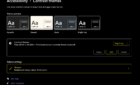
Leave a Reply
Your email address will not be published. Required fields are marked *
Fastest web browser for PC from Apple
Browse by Company
Adobe , Apowersoft , Ashampoo , Autodesk , Avast , Corel , Cyberlink , Google , iMyFone , iTop , Movavi , PassFab , Passper , Stardock , Tenorshare , Wargaming , Wondershare
Security Status
Recommended
Safari for PC
Latest Version
Safari 5.1.7 LATEST
Juan Garcia
Operating System
Windows XP / Vista / Windows 7 / Windows 8 / Windows 10 / Windows 11
User Rating
Author / Product
Apple Inc / External Link
SafariSetup.exe
MD5 Checksum
0a5b39a859eb84484d5559a8ba22f736
- Windows 7 or later
- A compatible processor (32-bit or 64-bit)
- At least 2GB of RAM
- At least 500MB of free disk space
- An internet connection
- Exceptional speed and performance.
- Strong privacy and security features.
- Seamless integration with Apple devices through iCloud.
- Energy-efficient design.
- Clean and intuitive user interface.
- This product for Windows is not developed actively anymore.
- Limited extension library compared to some other browsers.
- Not as customizable as some competitors.
- May lack some advanced features found in alternative browsers.
Safari 5.1.7 Screenshots
The images below have been resized. Click on them to view the screenshots in full size.

What's new in this version:
Contains improvements to performance, stability, compatibility, and security, including changes that: - Improve the browser's responsiveness when the system is low on memory - Fix an issue that could affect websites using forms to authenticate users
Screenshots
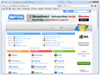
Top Downloads
Comments and User Reviews
Each software is released under license type that can be found on program pages as well as on search or category pages. Here are the most common license types:
Freeware programs can be downloaded used free of charge and without any time limitations . Freeware products can be used free of charge for both personal and professional (commercial use).
Open Source
Open Source software is software with source code that anyone can inspect, modify or enhance. Programs released under this license can be used at no cost for both personal and commercial purposes. There are many different open source licenses but they all must comply with the Open Source Definition - in brief: the software can be freely used, modified and shared .
Free to Play
This license is commonly used for video games and it allows users to download and play the game for free . Basically, a product is offered Free to Play (Freemium) and the user can decide if he wants to pay the money (Premium) for additional features, services, virtual or physical goods that expand the functionality of the game. In some cases, ads may be show to the users.
Demo programs have a limited functionality for free, but charge for an advanced set of features or for the removal of advertisements from the program's interfaces. In some cases, all the functionality is disabled until the license is purchased. Demos are usually not time-limited (like Trial software) but the functionality is limited.
Trial software allows the user to evaluate the software for a limited amount of time . After that trial period (usually 15 to 90 days) the user can decide whether to buy the software or not. Even though, most trial software products are only time-limited some also have feature limitations.
Usually commercial software or games are produced for sale or to serve a commercial purpose .
To make sure your data and your privacy are safe, we at FileHorse check all software installation files each time a new one is uploaded to our servers or linked to remote server. Based on the checks we perform the software is categorized as follows:
This file has been scanned with VirusTotal using more than 70 different antivirus software products and no threats have been detected. It's very likely that this software is clean and safe for use.
There are some reports that this software is potentially malicious or may install other unwanted bundled software . These could be false positives and our users are advised to be careful while installing this software.
This software is no longer available for the download . This could be due to the program being discontinued , having a security issue or for other reasons.
Choose a browser that protects your privacy. Switch to Safari
Blazing fast. Incredibly private.

Safari is the best way to experience the internet on all your Apple devices. It brings robust customization options, features powerful privacy protections, and optimizes battery life — so you can browse how you like, when you like. And when it comes to speed, it’s the world’s fastest browser. 1
Privacy is built in.
Safari comes with industry-leading privacy protection technology built in, including Intelligent Tracking Prevention that identifies trackers and helps prevent them from profiling or following you across the web. And Private Browsing adds even more protections, such as locking your windows when you’re not using them. Online privacy isn’t just something you should hope for — it’s something you should expect.

Intelligent Tracking Prevention
Safari stops trackers in their tracks.
What you browse is no one’s business but your own. Safari has built‑in protections to help stop websites and data-collection companies from watching and profiling you based on your browsing activity. Intelligent Tracking Prevention uses on‑device intelligence to help prevent cross‑site tracking and stops known trackers from using your IP address — making it incredibly difficult to learn who you are and what you’re interested in.
Privacy Report
Safari makes it simple to see how your privacy is protected on all the websites you visit. Click Privacy Report in the Safari menu for a snapshot of cross-site trackers currently prevented from profiling you on the website you’re visiting. Or view a weekly Privacy Report to see how Safari protects you as you browse over time.

Browser Privacy
Performance, more with the battery. less with the loading..
With a blazing-fast JavaScript engine, Safari is the world’s fastest browser. 1 It’s developed to run specifically on Apple devices, so it’s geared to make the most out of your battery life and deliver long-lasting power.

Increased performance
We’re always working to make the fastest desktop browser on the planet even faster.
Improved power efficiency
Safari lets you do more online on a single charge.
Up to 4 hours more streaming videos compared with Chrome 3
Up to 18 hours of video streaming 3
Best-in-class browsing
Safari outperforms both Mac and PC browsers in benchmark after benchmark on the same Mac. 4
- JetStream /
- MotionMark /
- Speedometer /
JavaScript performance on advanced web applications. 4
Safari vs. other Mac browsers
Safari on macOS
Chrome on macOS
Edge on macOS
Baseline: Firefox on macOS
Safari vs. Windows 11 browsers
Chrome on Windows 11
Edge on Windows 11
Baseline: Firefox on Windows 11
Rendering performance of animated content. 4
Web application responsiveness. 4
4K video streaming
See your favorite shows and films in their best light. Safari supports in-browser 4K HDR video playback for YouTube, Netflix, and Apple TV+. 5 And it runs efficiently for longer-lasting battery life.

Customization
Putting the you in url..
Safari is more customizable than ever. Organize your tabs into Tab Groups so it’s easy to go from one interest to the next. Set a custom background image and fine-tune your browser window with your favorite features — like Reading List, Favorites, iCloud Tabs, and Siri Suggestions. And third-party extensions for iPhone, iPad, and Mac let you do even more with Safari, so you can browse the way you want across all your devices.

Safari Profiles allow you to separate your history, extensions, Tab Groups, favorites, cookies, and more. Quickly switch between profiles for topics you create, like Personal and Work.

Web apps let you save your favorite websites to the Dock on Mac and to the Home Screen on iPhone and iPad. A simplified toolbar and separate settings give you an app-like experience.

Safari Extensions add functionality to your browser to help you explore the web the way you want. Find and add your favorite extensions in the dedicated Safari category on the App Store.

Save and organize your tabs in the way that works best for you. Name your Tab Groups, edit them, and switch among them across devices. You can also share Tab Groups — making planning your next family trip or group project easier and more collaborative.

Smart Tools
Designed to help your work flow..
Built-in tools create a browsing experience that’s far more immersive, intuitive, and immediate. Get detailed information about a subject in a photo with just a click, select text within any image, instantly translate an entire web page, and quickly take notes wherever you are on a site — without having to switch apps.

Notes is your go-to app to capture any thought. And with the Quick Note feature, you can instantly jot down ideas as you browse websites without having to leave Safari.

Translation
Translate entire web pages with a single click. You can also get translations for text in images and paused video without leaving Safari.
Interact with text in any image or paused video on the web using functions like copy and paste, translate, and lookup. 6

Visual Look Up
Quickly learn more about landmarks, works of art, breeds of dogs, and more with only a photo or an image you find online. And easily lift the subject of an image from Safari, remove its background, and paste it into Messages, Notes, or other apps.

Surf safe and sound.
Strong security protections in Safari help keep you safe. Passkeys introduce a safer way to sign in. iCloud Keychain securely stores and autofills passkeys and passwords across all your devices. Safari also notifies you when it encounters suspicious websites and prevents them from loading. Because it loads each web page in a separate process, any harmful code is always confined to a single browser tab so it won’t crash the entire application or access your data. And Safari automatically upgrades sites from HTTP to the more secure HTTPS when available.

Passkeys introduce a more secure and easier way to sign in. No passwords required.
Passkeys are end-to-end encrypted and safe from phishing and data leaks, and they are stronger than all common two-factor authentication types. Thanks to iCloud Keychain, they work across all your Apple devices, and they even work on non-Apple devices.
Learn more about passkeys
Apple Pay and Wallet make checkout as easy as lifting a finger.
Apple Pay is the easiest and most secure way to shop on Safari — allowing you to complete transactions with Face ID or Touch ID on your iPhone or iPad, with Touch ID on your MacBook Pro or MacBook Air, or by double-clicking the side button on your Apple Watch.
Learn more about Apple Pay
With AutoFill, you can easily fill in your previously saved credit card information from the Wallet app during checkout. Your credit card details are never shared, and your transactions are protected with industry-leading security.
Same Safari. Different device.
Safari works seamlessly and syncs your passwords, bookmarks, history, tabs, and more across Mac, iPad, iPhone, and Apple Watch. And when your Mac, iOS, or iPadOS devices are near each other, they can automatically pass what you’re doing in Safari from one device to another using Handoff. You can even copy images, video, or text from Safari on your iPhone or iPad, then paste into another app on your nearby Mac — or vice versa.

When you use Safari on multiple devices, your tabs carry over from one Apple device to another. So you can search, shop, work, or browse on your iPhone, then switch to your iPad or Mac and pick up right where you left off.
Save web pages you want to read later by adding them to your Reading List. Then view them on any of your iCloud-connected devices — even if you’re not connected to the internet.
iCloud Keychain securely stores your user names, passkeys, passwords, and credit card numbers and keeps them up to date on your trusted devices. So you can easily sign in to your favorite websites — as well as apps on iOS and iPadOS — and quickly make online purchases.
Designed for developers.
Deep WebKit integration between Mac hardware and macOS allows Safari to deliver the fastest performance and the longest battery life of any browser on the platform, while supporting modern web standards for rich experiences in the browser. WebKit in macOS Sequoia includes optimizations that enable even richer browsing experiences, and give developers more control over styling and layout — allowing for more engaging content.
Make Safari your default browser
Customize your start page, view your browsing privacy report, monitor your saved passwords, use apple pay in safari, view your tabs across all your devices, read the safari user guide, get safari support.
Home » Windows » Safari Browser for Windows 10/11 — How to Download and Install
Safari Browser for Windows 10/11 — How to Download and Install

Click to download Outbyte PC Repair and discover its benefits for your Windows system.
Designed for Windows 10 and 11.
Take advantage of our special offer to enhance your PC performance. For more details, please read About Outbyte , and Uninstall Instructions . Also, please review our End User License Agreement (EULA) and Privacy Policy .
Safari, the default web browser on all Apple devices, retains popularity among iOS and macOS users. Despite this, the option to use Safari on Windows platforms is limited due to Apple’s discontinuation of Windows-specific development. The last available version for Windows is Safari 5.1.7 , which was released on May 9, 2012. The utility of this old version of Safari on Windows is limited and usually relevant for advanced users like developers, designers, and compatibility testers. It can be used for cross-browser compatibility testing or to support specific client requirements. However, due to its outdated status and security concerns, it’s not recommended for general browsing or handling sensitive information.
Moreover, you may find the need to open files with the .webarchive extension, which are saved web pages from Safari. If you’re facing such a scenario on a Windows PC, this old version of Safari could be a useful solution.
Security Considerations
Although it’s possible to install this outdated version of Safari on Windows 10 or 11, we advise against it due to the lack of security features present in more recent browser versions. For the most secure browsing experience, we recommend using the latest versions of Chrome , Edge , or Firefox .
If you still wish to use Safari on Windows, follow the steps below.
Expert Tip: For smoother PC performance, consider using a PC optimization tool . It handles junk files, incorrect settings, and harmful apps. Make sure it's right for your system, and always check the EULA and Privacy Policy.
Special offer. About Outbyte , uninstall instructions , EULA , Privacy Policy .
Installing Safari on Windows
In the absence of an official download link, users need to find a trustworthy source to download Safari 5.1.7. The installation process includes accepting the license agreement, choosing installation options, selecting the installation folder, and initiating the install. The browser can be set to open immediately after installation.
- Download the Safari 5.1.7 setup file. The setup supports both 32-bit and 64-bit Windows 11/10/8/7 systems.
- Run the installer and follow the on-screen instructions to install it.
Limitations of Safari on Windows
The outdated Safari version available for Windows is slow, incompatible with many web apps, and lacks data syncing, making it ineffective for managing bookmarks and passwords.
Accessing Latest Safari Version on Windows
However, if you wish to use the latest version of Safari, you’d need to install the newest version of macOS on Windows 10/11 using virtual machine software like VirtualBox . Remember, we do not recommend installing or running outdated software due to potential security risks. Consider using alternatives like Chrome and Edge for a safer browsing experience.
Safer Alternatives: iCloud for Windows
The safer alternative to using Safari on a Windows PC is to sync your Safari browsing data to Chrome or Edge via iCloud for Windows. iCloud for Windows can be obtained from the Microsoft Store or the Apple website, and it supports password syncing for Microsoft Edge and bookmarks syncing for Mozilla Firefox. iCloud also enables you to manage your passwords in Windows and syncs passwords between Chrome/Firefox and Safari.
In conclusion, while there may be niche cases where Safari for Windows is necessary, in most instances, current Windows users are better served by using a modern and supported web browser. While some users and companies may still find a use for Safari on Windows, it is generally advised to use more updated and secure web browsers such as Edge, Chrome, or Firefox. These are continuously maintained, unlike the Safari for Windows version, which ensures a safer and more feature-rich browsing experience.

Safari for Windows – How to Download and Install Apple Safari Browser on Windows PC
Apple’s software has been one of the best when it comes to usability and smoothness. Many of its apps like the Safari browser is developed to work flawlessly with macOS. But many Windows users miss out as the Safari for Windows is not supported currently. This browser is specifically designed for Apple’s software and works pretty much smoothly on every Apple device such as the iPhone, iPad, Macbooks, and more.
With Safari browser’s latest updates like quick notes, inline dictionary and more, it has become popular amongst many users and grabs the attention of Windows users. So, in this article, I am going to show you how to use Safari on Windows PC and laptop .
How to Download and Install Safari on Windows
Before we move on, let’s talk about what happened to Safari development for Windows. Earlier, Apple supported Safari for Windows users up until macOS X 10.8 Mountain Lion was launched. The reason is still unknown but some speculations claim that Safari was based on a completely different architecture than any normal Windows app. So it would be really buggy to operate. Other say that Apple wants to keep some of its apps exclusive for macOS and iOS devices.
Whatever the reason may be, the older version of Safari for Windows is still available to download. But, it is only recommended if you are a developer or just want to try it out . The reason is that being the older version, it does not support the latest features while also being not as secure as the latest version which might hamper with your privacy .

Coming back to the tutorial, there are two ways through which you can download Safari for Windows systems:
- Using the last supported version of Safari browser.
- Using a cross-browser testing tool.
So without wasting any more time, let’s see how we can start using Safari on Windows PCs and laptops.
Method 1: Download and Install Safari on Windows using .exe file
As I said, this downloadable file is the last supported version and would not have the latest features or the security measures. Use this method only if you are a developer and wants to see how your project UI looks on the old version of Safari. It is not recommended to use as regular web browsers for your Windows . Now with that out of the way, let’s get to the steps:
1. Download the setup of the Safari browser from this link . By clicking this, it will automatically download the executable file on your system.
2. Double click the SafariSetup.exe file and click on the Next > button to start the installation process.

3. You will now have options to make Safari your default browser, install Bonjour and automatically update Safari. Make sure to uncheck these three options as you would not use this as a daily browser. Click Next > again to continue.

5. After clicking next, it will install Safari browser on your Windows machine and also creates a desktop shortcut for Safari.

6. Double click the icon on the desktop to open Safari browser. In order to test the browser and speed, enter any website URL in the address bar and press Enter .

7. As you can see, the Safari browser is fully functional and working properly. You have now successfully installed Safari for Windows and it is ready to use.

It is very clear from screenshots, the Safari version is way older than what is currently available. Moreover, some website has some visual components that work best with the newest version of any browser. If you look closely, the “Search box placeholder” of our website is out of place. Like this, many websites would have minor visual differences which might hamper your browsing experience.
Also Read: How to Hide Desktop Icons on MacBook, MacBook Pro, and MacBook Air
2. Using Safari on Windows with Cross-Browser Testing Tool
Cross-Browser Testing tool is pretty useful for developers and designers who need to test their websites on multiple web browser versions without actually installing them on their machine. With the help of these tools, we can use the latest version of Safari browser on Windows.
1. Open Experitest’s Cross-Browser testing tool website using either Google Chrome or Firefox.

2. Start your free trial by clicking on the “ Free Trial ” button.

3. It will take you to sign up page where you need to create an account or login directly with your Google or LinkedIn accounts.

4. Now enter your mobile number and click Continue. This will send you a One-Time Password (OTP) to verify your mobile number.

5. After entering your mobile number, you will be redirected to the dashboard where you will see a list of devices available for testing.

6. Now click on “ Browsers & Emulators ” to see the list of available browsers.

7. Select Safari and the version you want to use.

8. This will open a virtual session of Safari on your Windows browser. This session is completely free for the first 30 minutes.

9. You can end the session by clicking the large red “ End Session ” button.

After using the cross-browser testing tool, I can say it does have all the latest features of Safari but it is not as smooth as a browser would be. The best of this tool is, you can record the entire screen during the session. The major drawback is that it is a monthly-paid service where the user has to pay to use the features. For a developer or a designer, it is okay. But for users who just want to use the browser, it might go out of budget. And I must say, using a cross-browser testing tool is much safer than installing an out-dated version of the browser.
Conclusion for Safari on Windows
In the end, I think I have answered the question that many Windows users have, “Is Safari available for Windows laptops and PCs”. If you look at it in a way, technically it is available to use. But as I said previously, I would not recommend people to use Safari as a default browser and use to shop online, log on to social media websites and so on. The security of this browser is not up to date and your privacy might be at risk.
If Apple could have continued to support the Safari for Windows , it would have been perfect and pretty useful for people who use Windows device. Because of this, people now either have to use the older version of Safari or have to pay to use the cross-browser testing tools.
Have you downloaded Safari for Windows? Or used the cross-browser testing tool to use Safari on Windows? Let us know in the comments.
Be the Change!
Spread the word and help us create better tech content
Mannatjot Singh
Mannatjot has an immense love and passion for technology and writing. Combining both of these and it becomes a way for him to express his love of tech to all the people on the Internet by providing tech-savvy articles.
Leave a Reply Cancel reply
The comments section is to assist our readers with any inquiries. Each comment undergoes rigorous moderation before it can be approved for publication. Your name and comment will be publicly visible. Your email address will not be published. Required fields are marked *
Save my details (Name, Email, and Website) in browser and automatically add them when I visit next time.
By commenting on ths website, you agree to our Privacy Policy and Terms and Conditions *
Can You Download Safari on Windows?

Your changes have been saved
Email is sent
Email has already been sent
Please verify your email address.
You’ve reached your account maximum for followed topics.
Every Amazon Prime Member Gets Monthly Free PC Games: Don't Miss Out!
Here's how i properly back up my windows 11 pc, this hidden score shows you how well your pc runs windows.
Safari is one of the most popular web browsers available, and the default browser on most Apple devices. Any macOS user switching to Windows struggles to use a different browser. Likewise, some Windows users may want to try Safari on their Windows devices. However, can Windows users also download Safari?
In this article, we'll explain whether you can download Safari for Windows, how to do so, and what limitations you'll have to deal with.
Apple has stopped offering Safari updates for Windows users since the release of Safari 5.1.7 in 2012. As a result, you can only use Safari 5.1.7 or earlier versions on Windows.
Safari versions after 5.1.7 are limited to iOS and macOS users. Consequently, Windows users cannot use the latest Safari versions.
How to Download Safari on Windows
Safari 5.1.7 is still available for Windows, but it's pretty outdated. And as we listed in our reasons to update your browser, keeping it updated is crucial for your security. So, it's not a good idea to download it.
Still, if you'd like to try it, head to the Uptodown website and download Safari. After downloading, you can install it on your device and begin using it.
Know the Risks Before Downloading Safari 5.1.7 for Windows
We have shown you how to use Safari 5.1.7 on Windows, but take note of the security risks. Due to its security risks, Safari 5.1.7 doesn't merit being a Windows go-to browser. In addition, its interface is quite outdated, and its features are pretty limited, so it isn't worth trying.
Instead, you should check out other options, such as Chrome, Firefox, Edge, Opera GX, and many others, which offer the latest versions for Windows users, ensuring their privacy and security.
🔥 Limited Time Offer: Grab Free iOS 18 eBook 🔥

Safari for Windows: Feel the Apple Touch on Windows PC
Updated on:
Apple has stopped supporting Safari for Windows for quite some time, and there are no updates, bug fixes, or patches available. Besides that, using older versions of Safari on PC might invite malware from certain websites. Given the risk, it is not really advisable to download and use Safari on Windows for regular users.
Just in case if you are a developer, designer, or a UI tester, you will need to check browser compatibility for your project. This is where downloading and using Safari on Windows becomes inevitable. There are two ways to use Safari on Windows PC:
- Using an older version of Safari by downloading the executable file
- Using online service to use Safari with Mac OS X environment
We will discuss both of them in details, keep reading.
How to Install and Use Safari Browser on Windows PC
Step #1. On your Windows PC, download Safari by clicking here .
Step #2. Depending on the browser you are using; you might be prompted to Save the file, or it will automatically start downloading the file without prompting.

Step #3. After the download is completed, double click it and go through the installation process.

Step #4. Once the installation is completed, you can launch it and start browsing as usual.

That’s it! You are now ready to experience the Apple touch on your Windows PC. Reiterating the risk, make sure you do not do any important things on the Safari-like accessing your bank accounts, making payments, buying things from Amazon or other websites that need your personal information.
This version of Safari is quite old and is prone to many web vulnerabilities that have already been fixed in modern browsers. Unless and until it is critically inevitable, we strongly discourage users to use Safari on Windows PC.
Besides security concerns, there are not many plugins available for the older version of Safari, which is easily available on Firefox and Google Chrome.
How to Use Safari on Windows PC using Online Service
Step #1. Open Crossbrowsertesting.com on any of the browser in your Windows PC.
Step #2. Create a free account with the site and log in.

Step #3. From the left menu, hover your mouse pointer on “Live Testing” option and then click on “Start a Live Test.”

Step #4. On the right, under the “Desktop” tab, click on the drop-down menu and then click on the Mac OSX version.

Once you select the Mac OSX version, you’ll notice that the menu beside it will automatically select Safari 11.
Step #5. All you need to do now is to enter the website in the text field. Click “Run Test” button to load up the website.

You can change scaling, resolution , take the screenshot, record video, and many other things from the top menu bar.

This is certainly not very smooth for day-to-day use for normal users. This again comes in handy for developers and testers. It is much more secure compared to downloading an older version of the Safari.
Personally, I was not much impressed with the browsing experience as there were a lot of lags while scrolling. But as a tester, I wouldn’t mind using it, as getting different devices physically is a tedious and expensive task.
The service offers 100 minutes of free browsing, and then you can go with different paid plans if you are happy with it.
Signing off…
It would have been great if Apple continued Safari support for Windows PC as it would have made life a lot easier for a lot of people. Especially for developers and designers, who need to check their work on different browsers.
Related articles:
- How to Autofill Passwords, Credit Card Info in Safari with Face IDMax, and XR
Do you use Safari on Windows? If yes, how has been your experience? Share it with fellow users by commenting below.
Want to read more like this?
Join 15,000+ Apple enthusiast to get the latest news and tips from iGeeksBlog+.
We won’t spam, and you will always be able to unsubscribe.
Leave a Reply Cancel reply
Your email address will not be published. Required fields are marked *
Save my name, email, and website in this browser for the next time I comment.
Similar posts you might also like
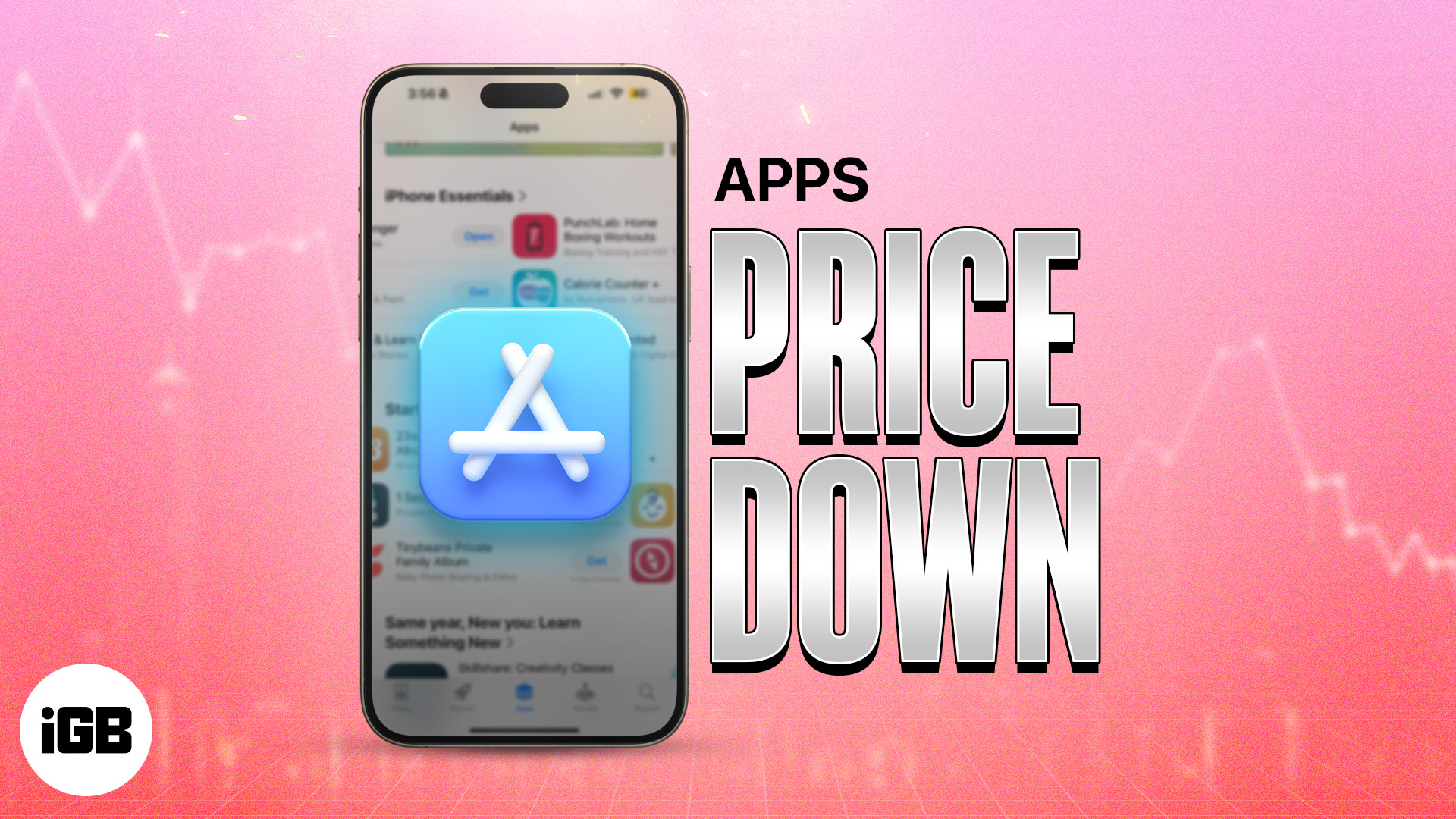
iPad and iPhone apps on SALE today!
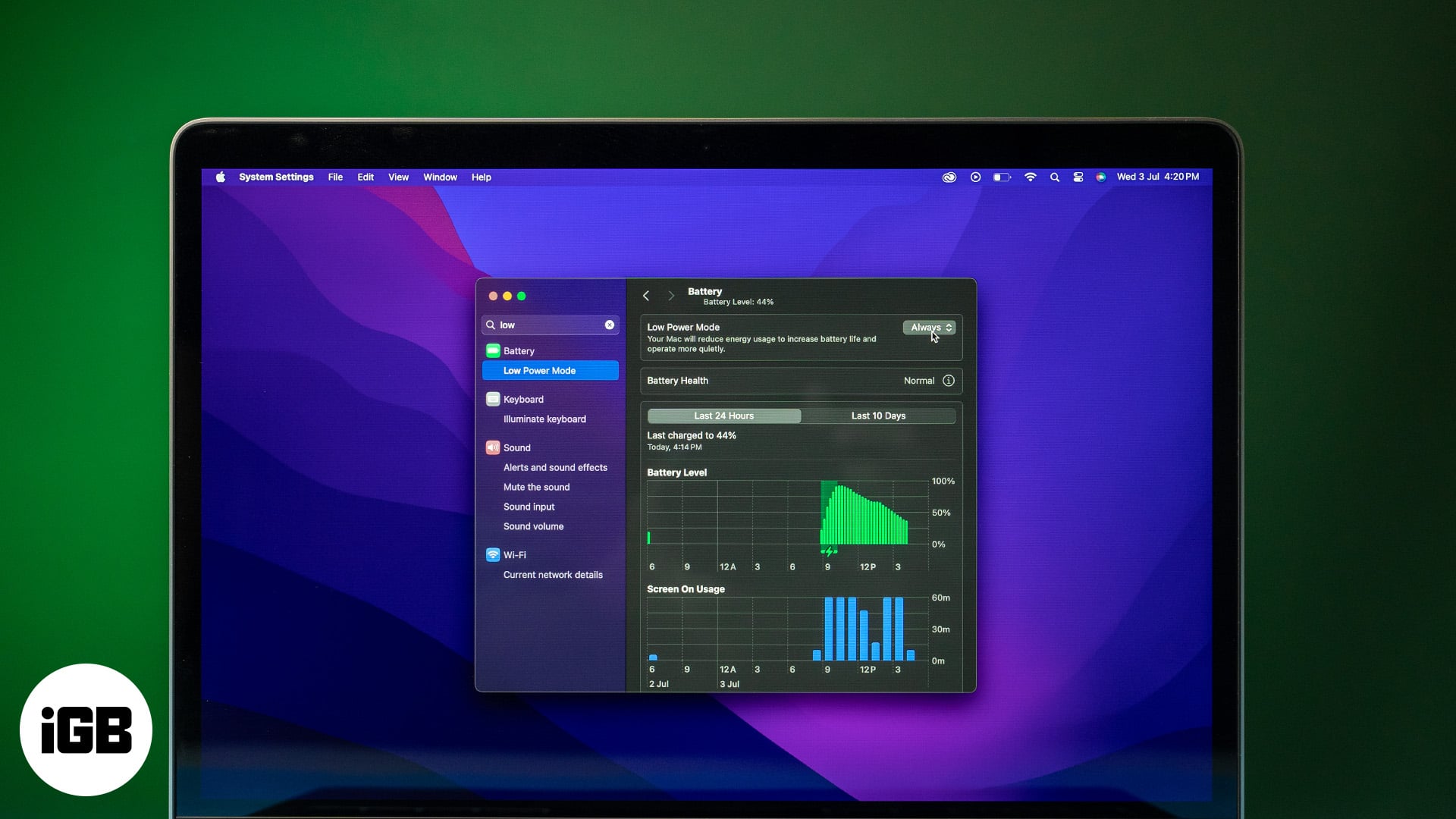
How to turn on Low Power Mode on MacBook
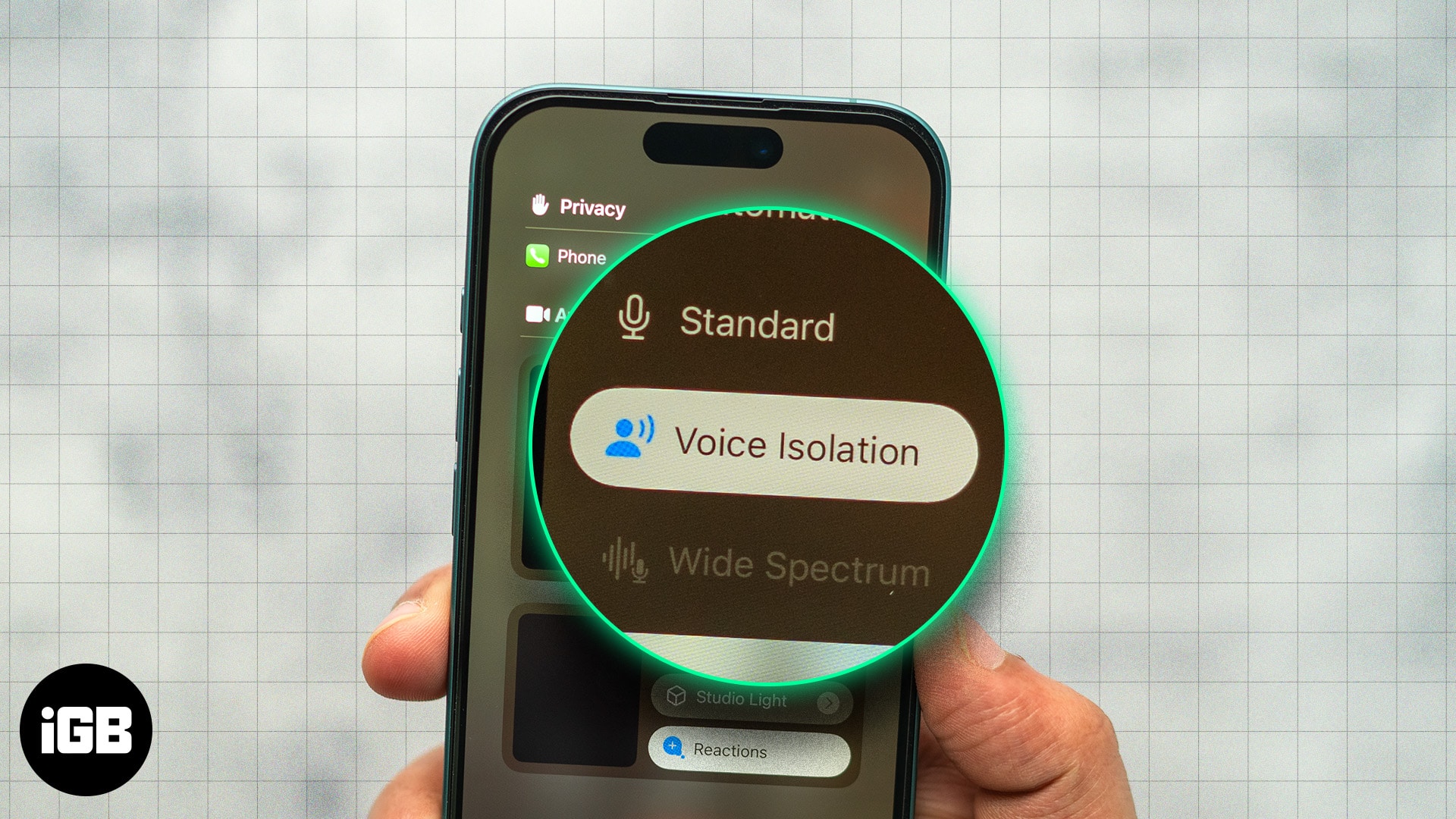
How to turn on Voice Isolation on an iPhone in iOS 18
Editorial Guide
Review Policy
© 2024 iGeeks Media Private LTD. All rights reserved.
Privacy Policy
How Do I Download Safari For Windows

- Software & Applications
- Browsers & Extensions
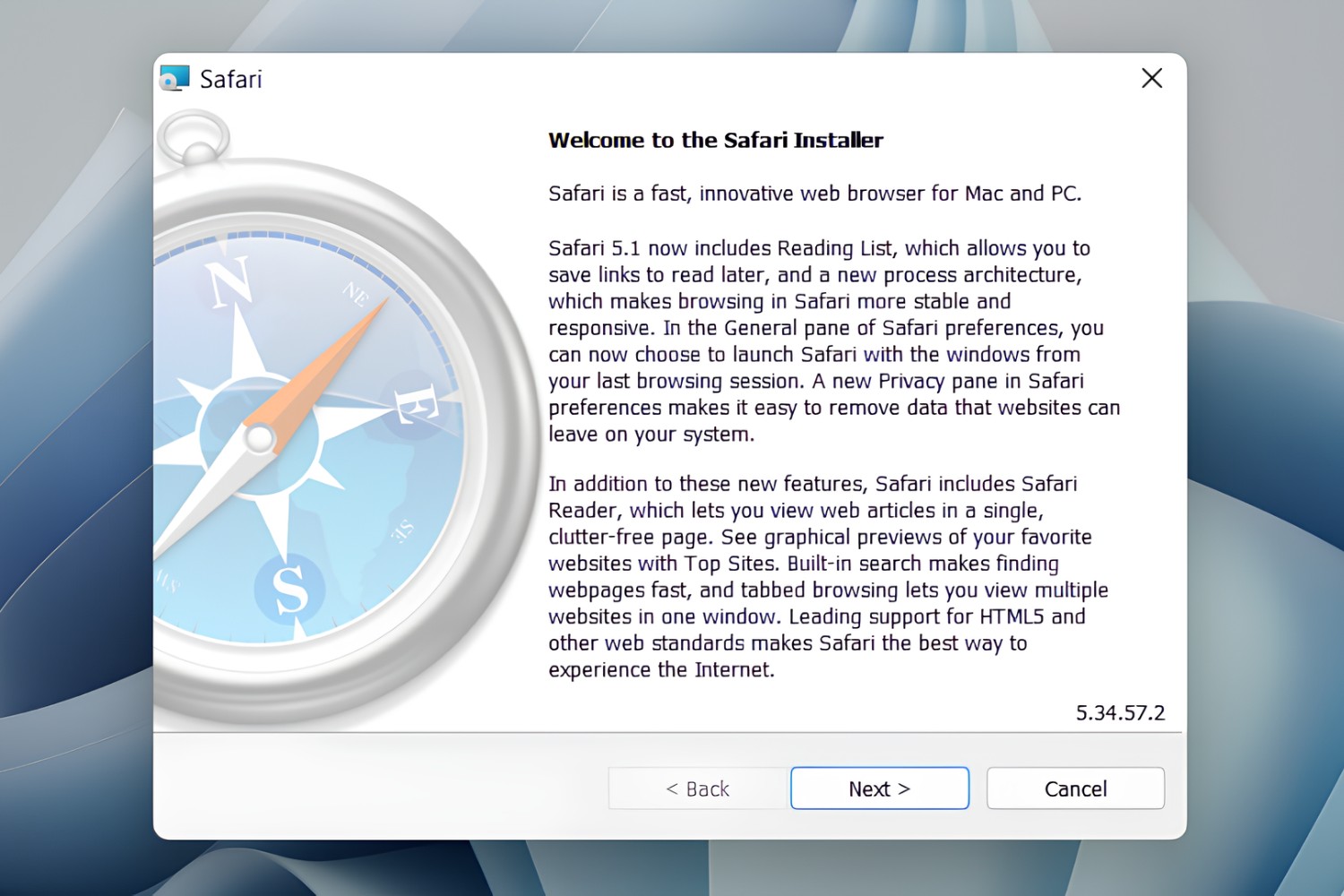
Introduction
Are you eager to experience the sleek interface and cutting-edge features of Safari on your Windows computer? Safari, Apple's renowned web browser, is celebrated for its speed, security, and seamless integration with Apple devices. While Safari is primarily designed for macOS and iOS, many users are keen to explore its capabilities on their Windows machines. In this comprehensive guide, we will walk you through the steps to download and install Safari on your Windows computer, enabling you to enjoy its intuitive browsing experience and advanced functionalities.
Safari's minimalist design, robust privacy features, and efficient performance have made it a popular choice among Apple users. With its emphasis on speed and user-friendly interface, Safari has garnered a dedicated following. By bringing Safari to your Windows environment, you can tap into its array of features, including intelligent tracking prevention, energy efficiency, and seamless syncing with your Apple devices.
Whether you are a web developer seeking to test your websites on Safari or simply intrigued by its renowned browsing experience, downloading Safari for Windows opens up a world of possibilities. Join us as we delve into the step-by-step process of acquiring and installing Safari on your Windows computer, unlocking the potential for a seamless and secure browsing experience.
Step 1: Visit the Official Safari Website
To embark on the journey of acquiring Safari for your Windows computer, the initial step involves visiting the official Safari website. This pivotal stage sets the foundation for accessing the latest version of the browser directly from the source, ensuring authenticity and security in the download process.
Upon opening your preferred web browser , navigate to the official Safari website by entering "safari.com" or "safari download" in the search bar. Alternatively, you can directly type " www.apple.com/safari " into the address bar, leading you to the official Safari page hosted by Apple.
As you land on the Safari webpage, you will be greeted by a sleek and inviting interface, reflective of the browser's commitment to user-centric design. The website serves as a gateway to a wealth of information about Safari's features, performance, and compatibility, offering insights into the browsing experience that awaits Windows users.
Here, you can explore the latest innovations and enhancements introduced in the newest version of Safari , gaining a comprehensive understanding of the browser's capabilities and the benefits it brings to the Windows platform. The official Safari website serves as a hub for updates, announcements, and resources, empowering users with the knowledge needed to make an informed decision about integrating Safari into their Windows environment.
Furthermore, the official Safari website provides a glimpse into the seamless integration between Safari and Apple devices, highlighting the convenience and continuity that Windows users can experience through Safari's synchronization with iPhones, iPads, and Macs. This synergy underscores the potential for a unified browsing experience across diverse devices, amplifying the appeal of Safari for Windows users seeking harmonious connectivity.
By immersing yourself in the content offered on the official Safari website, you gain valuable insights into the browser's ethos, vision, and commitment to delivering a secure and intuitive browsing experience. This virtual exploration sets the stage for the next step in the journey, guiding you towards the download process that will bring Safari to your Windows computer, ushering in a new era of browsing excellence.
With the first step completed, you are now primed to progress to the next phase of acquiring Safari for Windows, poised to delve into the download and installation process that will culminate in the seamless integration of Safari into your Windows environment.
Step 2: Click on the Download Button
After immersing yourself in the enriching insights offered on the official Safari website, the next pivotal step in acquiring Safari for your Windows computer involves clicking on the download button. This decisive action sets the wheels in motion, propelling you towards the seamless integration of Safari into your Windows environment, marking a significant stride towards embracing the renowned browsing experience that Safari offers.
Upon navigating to the official Safari website, your attention is drawn to the prominent "Download" button, strategically positioned to capture your interest and initiate the download process. This visually compelling element serves as the gateway to acquiring Safari for Windows, beckoning you to embark on a transformative journey towards a refined browsing experience.
As you hover your cursor over the enticing "Download" button, a sense of anticipation builds, fueled by the prospect of integrating Safari into your Windows environment. With a simple click, you set in motion a sequence of events that culminates in the acquisition of Safari, paving the way for you to explore its innovative features and revel in its seamless performance on your Windows computer.
Upon clicking the download button, you are seamlessly guided through the download process, with the browser installer swiftly making its way to your designated download location. The efficiency and user-friendly nature of this process reflect Safari's commitment to delivering a streamlined experience, ensuring that Windows users can effortlessly access the browser and embark on their journey towards a refined browsing experience.
The act of clicking on the download button signifies a pivotal moment in your quest to bring Safari to your Windows computer, marking the transition from anticipation to realization. It symbolizes the convergence of intent and action, propelling you towards the integration of Safari into your digital ecosystem, where its intuitive interface and advanced functionalities await your exploration.
With the download process initiated, you are now poised to progress to the subsequent phase, where the installation of Safari on your Windows computer will unfold, culminating in the seamless assimilation of Safari into your browsing repertoire. This transformative step sets the stage for a harmonious coexistence between Safari and your Windows environment, laying the groundwork for a refined and secure browsing experience that awaits your discovery.
As you proceed to the next phase, the act of clicking on the download button serves as a testament to your commitment to embracing innovation and elevating your browsing experience, positioning you to unlock the full potential of Safari on your Windows computer.
Step 3: Install Safari on Your Windows Computer
Having embarked on the exhilarating journey of acquiring Safari for your Windows computer, the next pivotal phase involves the seamless installation of the browser, marking the culmination of your quest to integrate Safari into your digital ecosystem. This transformative step sets the stage for a harmonious coexistence between Safari and your Windows environment, laying the groundwork for a refined and secure browsing experience that awaits your discovery.
Upon completing the download process, you are poised to initiate the installation of Safari on your Windows computer, ushering in a new era of browsing excellence. To commence this seamless integration, navigate to the designated location where the Safari installer resides, and initiate the installation process by double-clicking on the installer file.
As the installation wizard unfolds, you are greeted by a series of prompts and options that guide you through the installation process, ensuring a smooth and efficient setup of Safari on your Windows computer. The wizard presents you with the opportunity to customize the installation settings, allowing you to tailor the installation to align with your preferences and requirements.
Throughout the installation process, the wizard diligently orchestrates the deployment of Safari, meticulously configuring the browser to harmonize with your Windows environment. This meticulous attention to detail underscores Safari's commitment to delivering a seamless and optimized browsing experience, ensuring that Windows users can effortlessly integrate the browser into their digital repertoire.
Upon completion of the installation process, Safari seamlessly integrates into your Windows environment, ready to unveil its array of features and functionalities. As you launch Safari for the first time on your Windows computer, a sense of anticipation and excitement permeates the air, heralding the beginning of a transformative browsing experience characterized by speed, security, and intuitive design.
With Safari now seamlessly integrated into your Windows environment, you are poised to explore its array of features, including intelligent tracking prevention, energy efficiency, and seamless syncing with your Apple devices. The installation of Safari on your Windows computer marks a significant stride towards embracing the renowned browsing experience that Safari offers, positioning you to unlock the full potential of the browser within your digital ecosystem.
As you embark on your inaugural Safari browsing session on your Windows computer, the seamless installation process stands as a testament to Safari's commitment to delivering a refined and secure browsing experience, ensuring that Windows users can revel in the browser's advanced functionalities and user-centric design. This transformative installation marks the beginning of a harmonious coexistence between Safari and your Windows environment, setting the stage for a browsing experience characterized by speed, security, and seamless integration with your Apple devices.
In conclusion, the journey to download and install Safari on your Windows computer represents a transformative endeavor, marked by anticipation, discovery, and seamless integration. By venturing through the steps outlined in this guide, you have embarked on a path that leads to the convergence of innovation and user-centric design, culminating in the harmonious coexistence of Safari within your Windows environment.
As you reflect on the process of acquiring Safari for your Windows computer, it becomes evident that each step serves as a testament to Safari's commitment to delivering a refined and secure browsing experience. From immersing yourself in the enriching insights offered on the official Safari website to clicking on the download button and seamlessly installing the browser, every action signifies a pivotal stride towards embracing innovation and elevating your browsing experience.
The official Safari website serves as a gateway to a wealth of information, offering insights into the browser's capabilities, performance, and seamless integration with Apple devices. This virtual exploration empowers users with the knowledge needed to make an informed decision about integrating Safari into their Windows environment, setting the stage for a transformative browsing experience.
By clicking on the download button, you initiated a sequence of events that culminated in the acquisition of Safari, paving the way for you to explore its innovative features and revel in its seamless performance on your Windows computer. This decisive action symbolizes the convergence of intent and action, propelling you towards the integration of Safari into your digital ecosystem, where its intuitive interface and advanced functionalities await your exploration.
The seamless installation of Safari on your Windows computer marks the culmination of your quest to integrate the browser into your digital repertoire. As Safari seamlessly integrates into your Windows environment, ready to unveil its array of features and functionalities, you are positioned to unlock the full potential of the browser within your digital ecosystem.
In essence, the journey to download and install Safari on your Windows computer represents a testament to Safari's commitment to delivering a refined and secure browsing experience, ensuring that Windows users can revel in the browser's advanced functionalities and user-centric design. This transformative endeavor sets the stage for a browsing experience characterized by speed, security, and seamless integration with your Apple devices, positioning you to embrace the renowned browsing experience that Safari offers within your Windows environment.
Leave a Reply Cancel reply
Your email address will not be published. Required fields are marked *
Save my name, email, and website in this browser for the next time I comment.
- Crowdfunding
- Cryptocurrency
- Digital Banking
- Digital Payments
- Investments
- Console Gaming
- Mobile Gaming
- VR/AR Gaming
- Gadget Usage
- Gaming Tips
- Online Safety
- Software Tutorials
- Tech Setup & Troubleshooting
- Buyer’s Guides
- Comparative Analysis
- Gadget Reviews
- Service Reviews
- Software Reviews
- Mobile Devices
- PCs & Laptops
- Smart Home Gadgets
- Content Creation Tools
- Digital Photography
- Video & Music Streaming
- Online Security
- Online Services
- Web Hosting
- WiFi & Ethernet
- Browsers & Extensions
- Communication Platforms
- Operating Systems
- Productivity Tools
- AI & Machine Learning
- Cybersecurity
- Emerging Tech
- IoT & Smart Devices
- Virtual & Augmented Reality
- Latest News
- AI Developments
- Fintech Updates
- Gaming News
- New Product Launches
- Hyperbaric Oxygen Therapy Revolutionizing Treatment for Various Conditions
- 12 Best Free AI Image Sharpeners in 2024 WebPCMobile
Related Post
Hyperbaric oxygen therapy: revolutionizing treatment for various conditions, apple wallet availability in the pocketguard app: sync your apple card, apple cash, and savings from apple card accounts, unleashing young geniuses: how lingokids makes learning a blast, designing for flexibility: materials and manufacturing techniques in flexible hybrid electronics, robots acquires spyontech, clear hearings: navigating ear health with the scopearound otoscope, related posts.


How To Download Safari On PC For Free
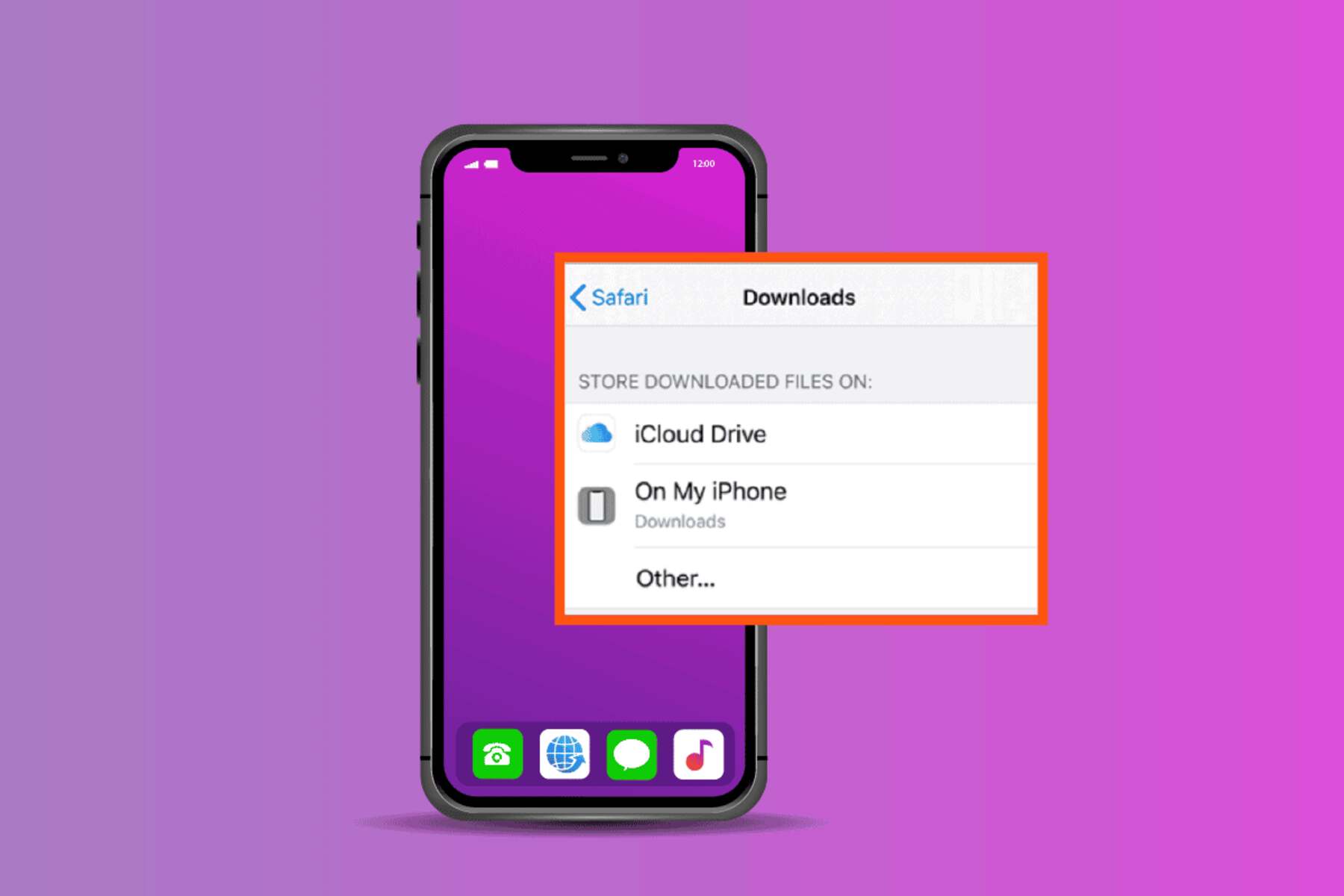
Where Are My Downloads In Safari
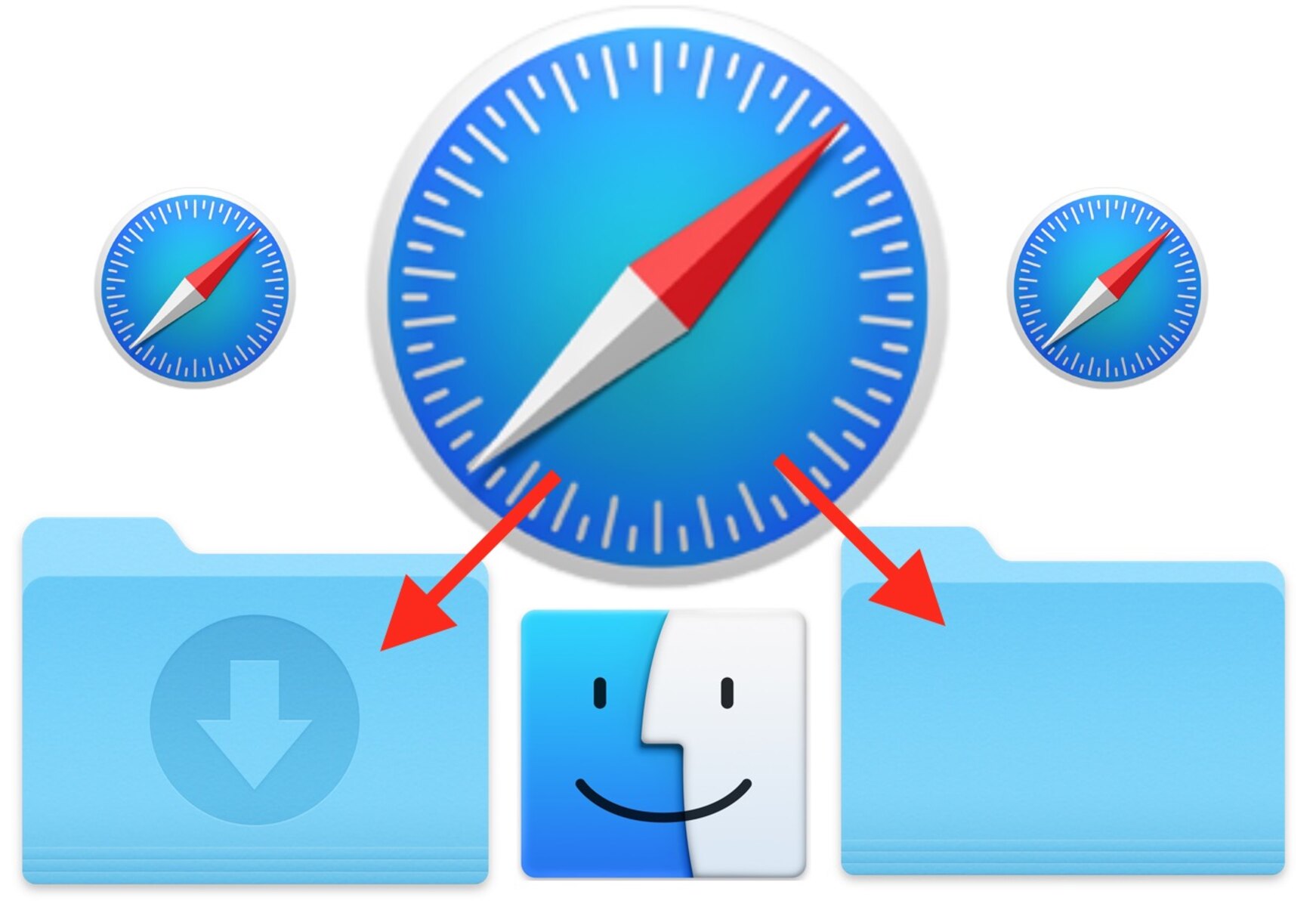
How To Change Safari Download Location
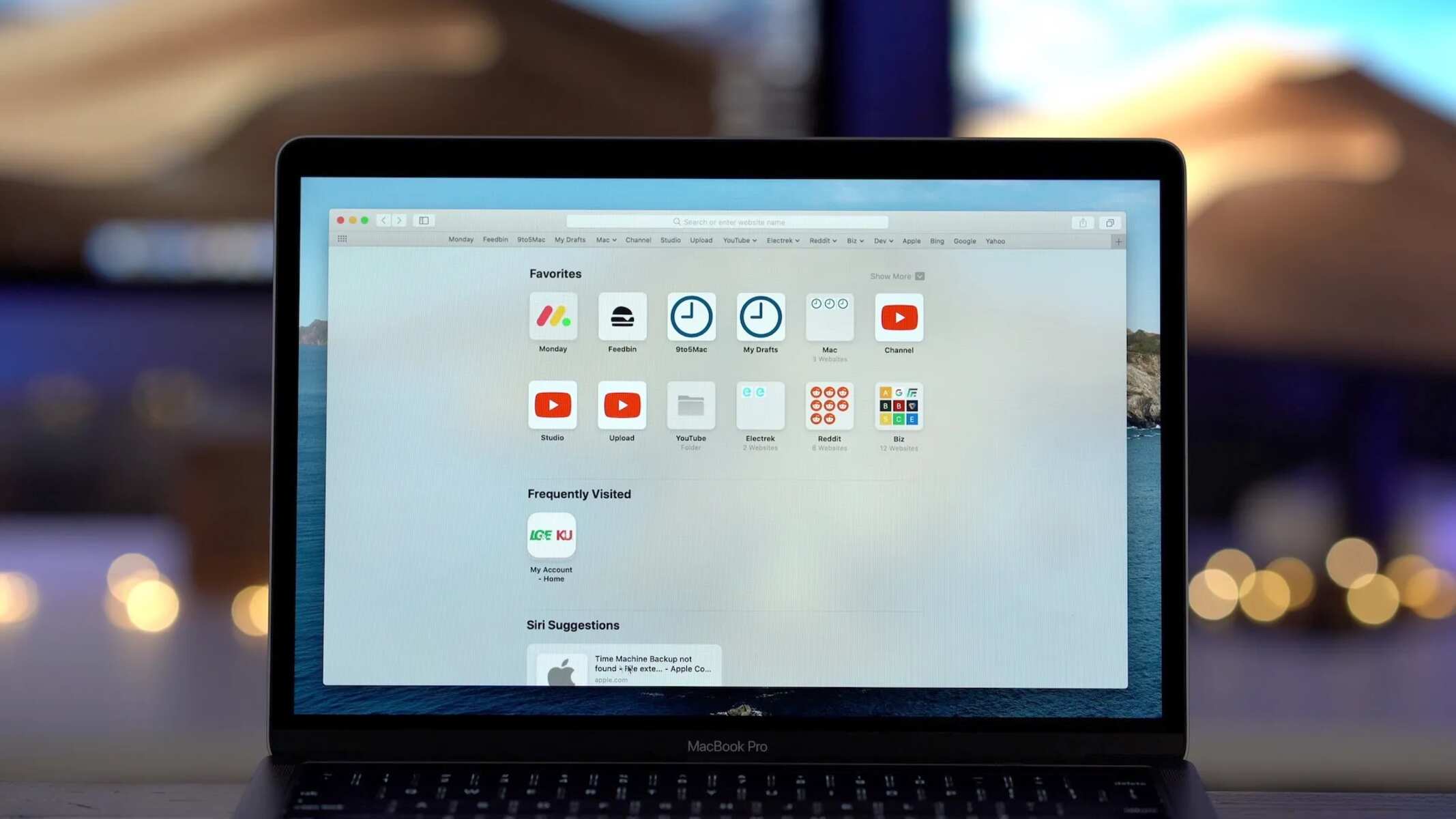
How To Find Downloads On Safari

How Do I Get To Safari Browser
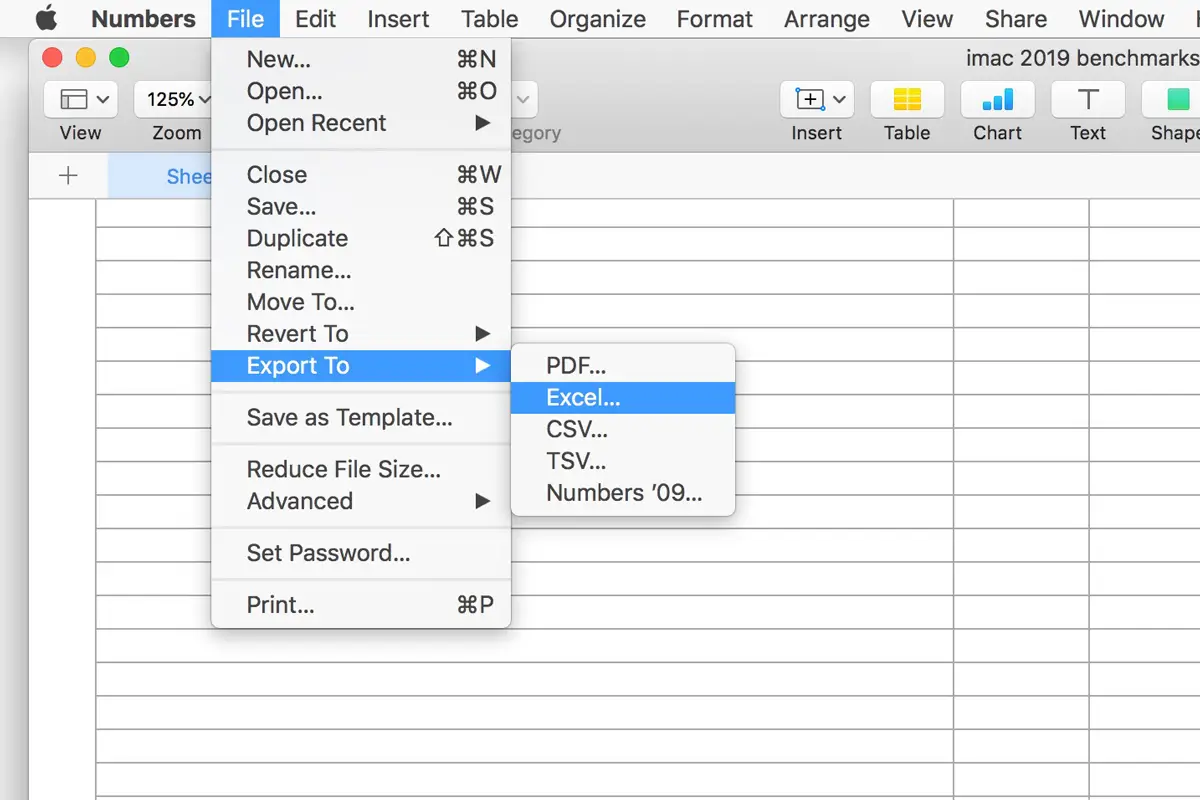
How To Download Excel File On Mac

How To Delete Download History
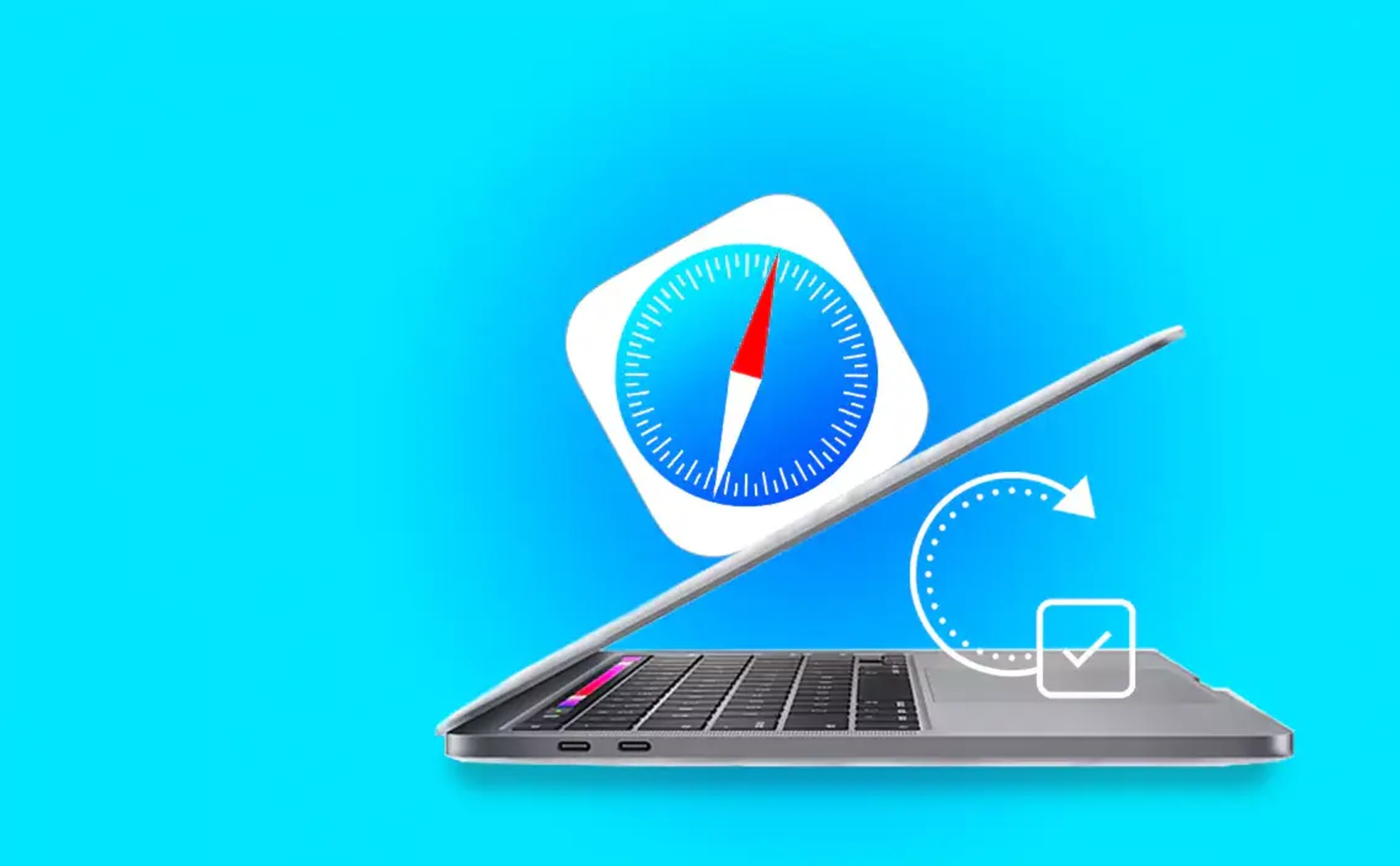
How Do I Update Safari When It Says No Updates Available?
Recent stories.

12 Best Free AI Image Sharpeners in 2024 (Web/PC/Mobile)

Sanjuksha Nirgude Soaring High with Robotics

OpenStack Backup and Recovery Software

5 Ways to Improve IT Automation

What is Building Information Modelling?

How to Use Email Blasts Marketing To Take Control of Your Market

- Privacy Overview
- Strictly Necessary Cookies
This website uses cookies so that we can provide you with the best user experience possible. Cookie information is stored in your browser and performs functions such as recognising you when you return to our website and helping our team to understand which sections of the website you find most interesting and useful.
Strictly Necessary Cookie should be enabled at all times so that we can save your preferences for cookie settings.
If you disable this cookie, we will not be able to save your preferences. This means that every time you visit this website you will need to enable or disable cookies again.
How to Download and Install Safari for Windows 10?
Do you want to download and install Safari for Windows? How to download Safari 5.1.7 for Windows? If you are bothered by these issues, you come to the right place. In this post, MiniTool Software will show you how to download and install Safari 5.1.7 for Windows on your Windows computer.
Can You Download Safari on Windows?
For special needs, you may need to use the Safari browser on your Windows computer. Is there Safari for Windows 10? Let’s take a look at the official statement:
Apple no longer offers Safari updates for Windows. Safari 5.1.7 for Windows was the last version made for Windows, and it is now outdated.

You can see that the latest version of Safari for Windows 10 is Safari 5.1.7 for Windows. It is based on WebKit version 534.57.2 and it was released in May 2012. Apple has stopped the update for many years.
In a situation like this, you will ask: is it still possible to find this Safari version for Windows? Honestly speaking, there is no official Safari download for Windows 10. But you can still find some other reliable download sources of Safari download for Windows 10.
![download safari para windows 10 How to Reinstall Chrome on All Devices? [Solved!]](https://images.minitool.com/minitool.com/images/uploads/2021/04/how-to-reinstall-chrome-thumbnail.png)
If your Chrome encounters an issue, you can reinstall it to have a try. In this post, we will show you how to reinstall Chrome in Windows/Mac/Android/Mac.
Now we will show you how to download and install Safari on Windows.
How to download and install Safari 5.1.7 for Windows?
- Search Safari 5.1.7 for Windows on the internet.
- Download Safari 5.1.7 for Windows.
- Install Safari 5.1.7 for Windows on your computer.
Step 1: Search Safari 5.1.7 for Windows
Before downloading the Safari browser, you need to search for a reliable download source because there is no official download link now.
The following are the search results of Safari 5.1.7 for Windows in Google (the search results keep changing all the time). The first one has a higher rating, the 6 th and the 8 th have good website ranks. All of them are secure for Safari download for Windows 10. You can just select one of them.
Here, we select the download source from CNET (the 8 th one).
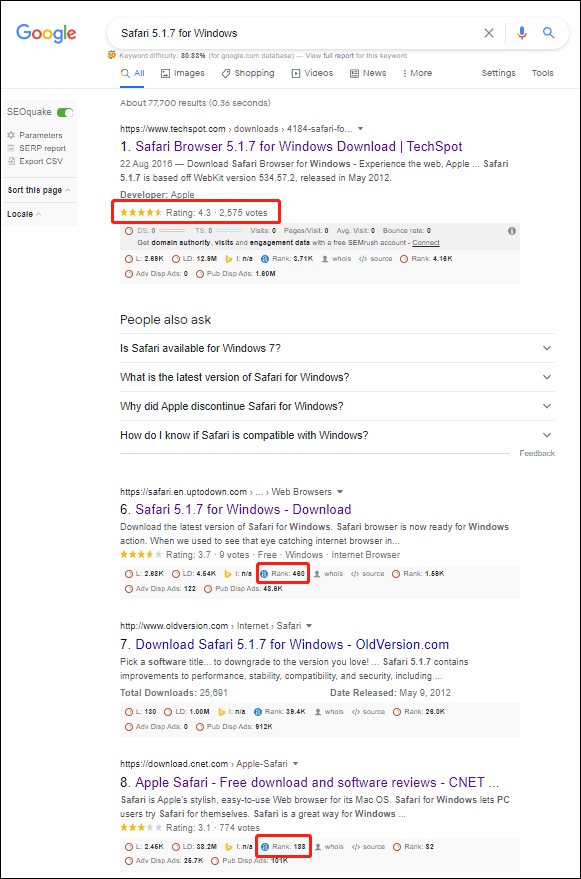
Step 2: Download Safari 5.1.7 for Windows
1. Click the download source from CNET.
2. Click the DOWNLOAD NOW button to continue.
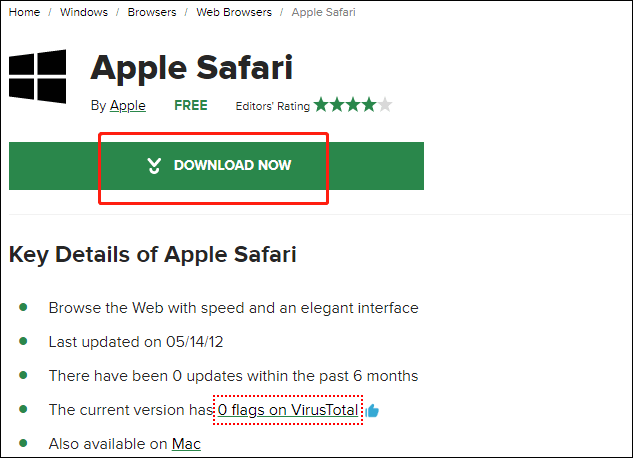
3. The download process will start. If not, you can click the restart the download link to manually start Safari download for Windows 10. You can see the downloading process on the left-bottom corner of the browser.
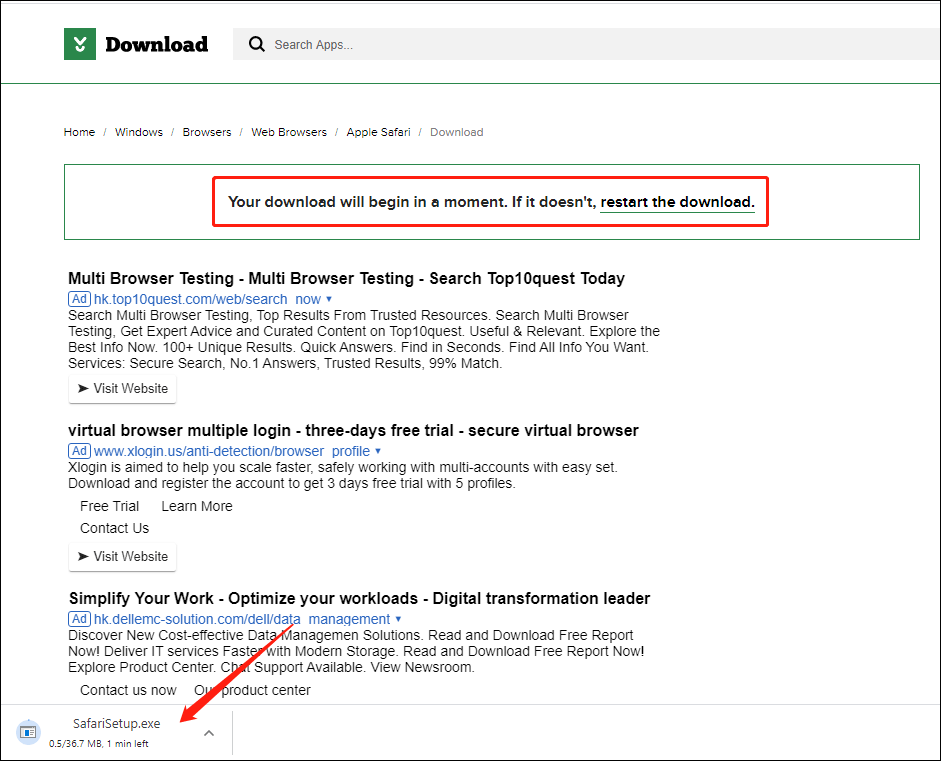
4. When the download process ends, you can click the arrow next to the Safari installation file (still at the left-bottom corner of the browser) and then select Show in folder to directly access the downloads folder. You can also click the downloaded .exe file (from the left-bottom corner) to start the installation.
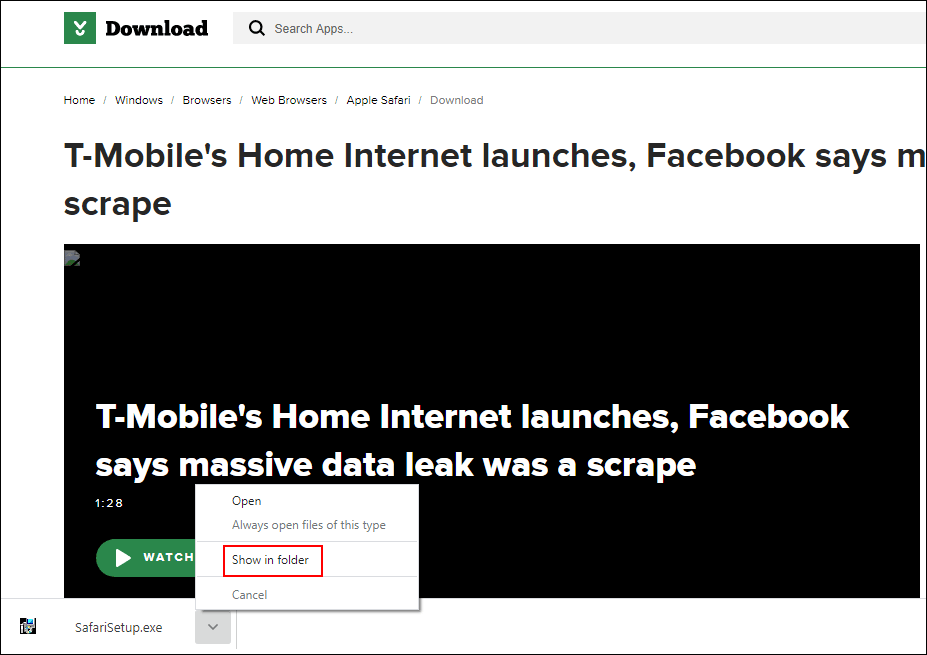
Step 3: Install Safari 5.1.7 for Windows on Your Computer
1. Click the exe file to continue.
2. When you see the Safari installer interface, you need to click Next to continue.
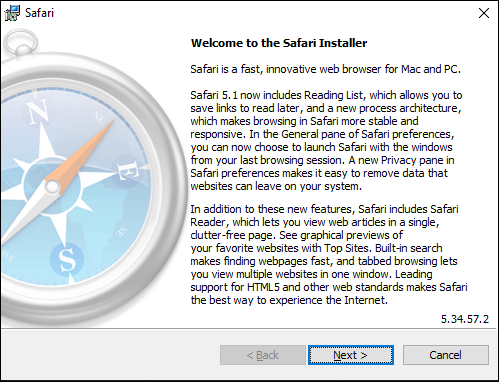
3. Select I accept the terms in the license agreement .
4. Click Next .
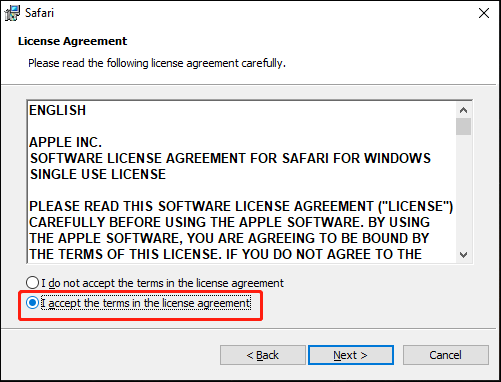
5. Select the installation options you want to use.
6. Click Next .
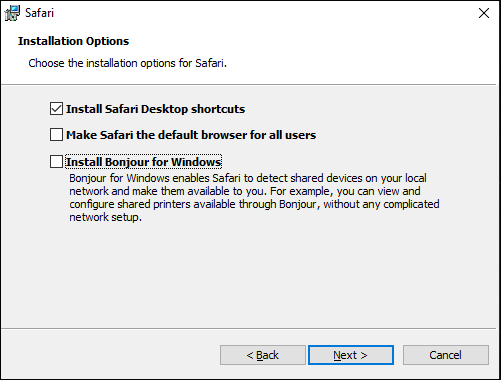
7. There will be a default installation folder and it is usually the C drive. If you want to use your specified folder, you need to click the Change button to make a change.
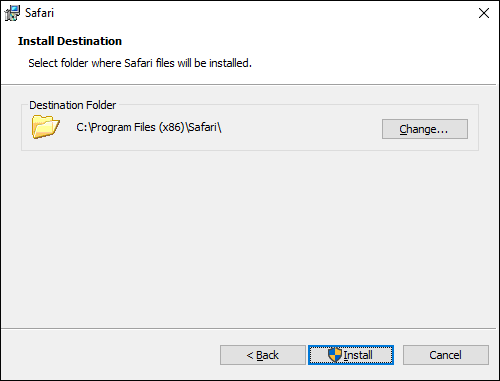
8. Click the arrow in the Look in box and select your desired one.
9. Click the create a new folder icon to create a new folder that is named Safari by default.
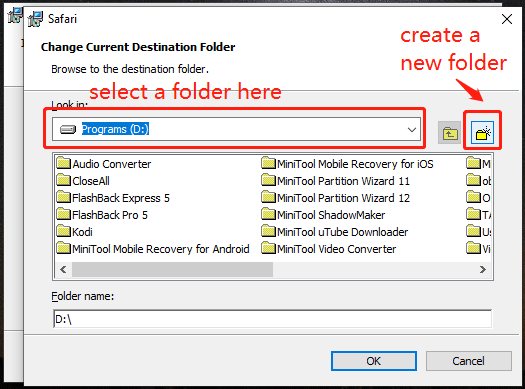
10. Click the Install button to start installing Safari for Windows.
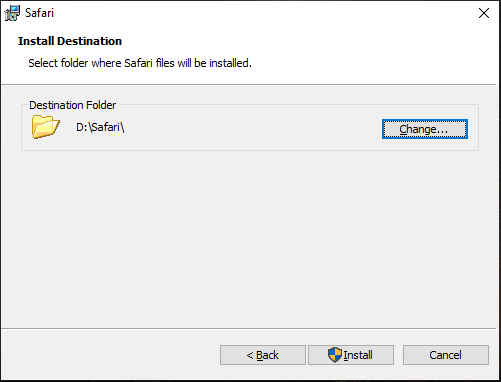
11. When you see the User Account Control interface, click the Yes button to continue.
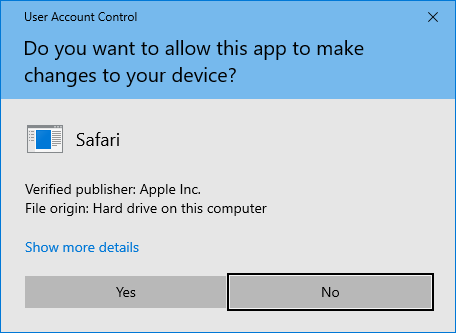
12. If you want to directly open Safari after the installation, you need to make sure Open Safari after the installer exits is selected.
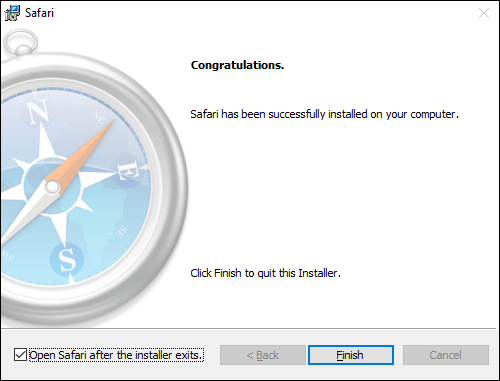
13. Click Finish to close the installer and open Safari.
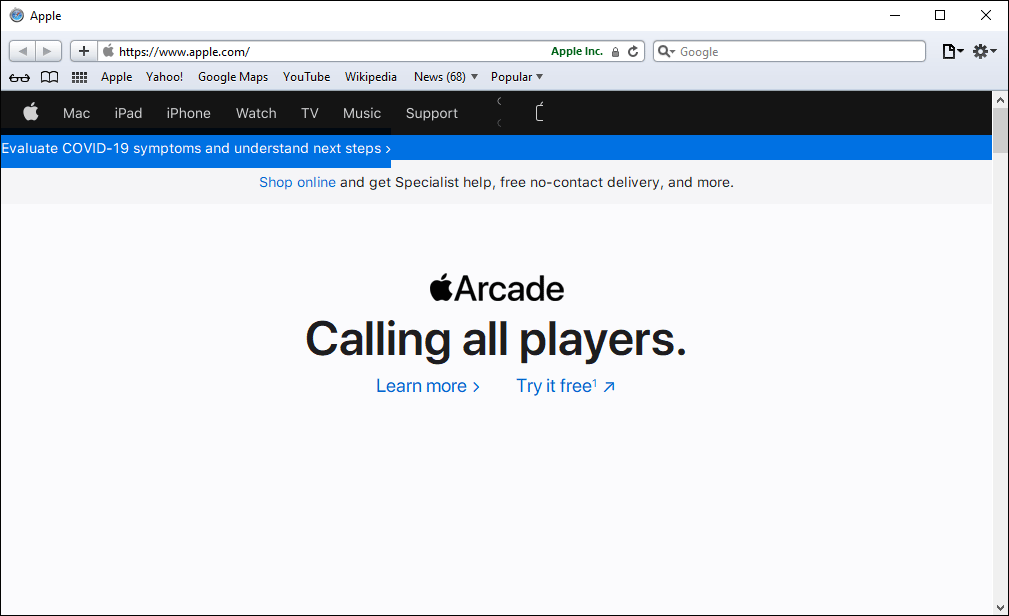
These are the full steps to find, download, and install Safari for Windows. You can feel free to use these steps to get Safari.
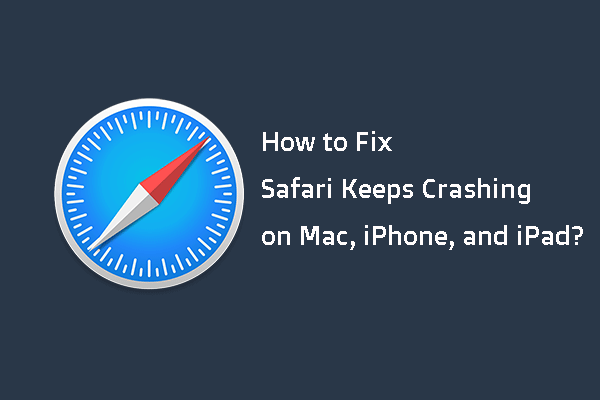
In this post, we will show you the main reasons for Safari keeps crashing on Mac/iPhone/iPad and how to get rid of this issue using different methods.
If you are bothered by some other related problems and don’t know how to solve them, you can let us know in the comments.
About The Author
Position: Columnist
- Privacy Policy

- Windows (Microsoft)
- iOS (Apple)
How to Install Safari browser in Windows 10/11
Safari is the default web browser on all Apple devices. Although most users now prefer to use the Chrome browser, Safari is still a popular browser among users of Apple devices.
If you’re using Windows and Mac computers, you might need to use Safari when you’re working on a computer running Windows 10/11.
This guide will learn how to download and install the Apple Safari browser on Windows 10/11.
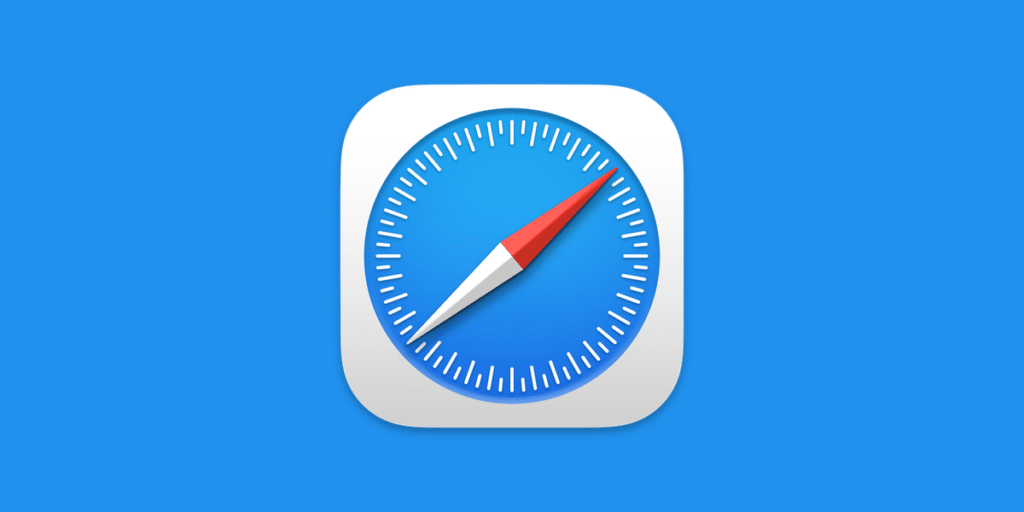
Table of Contents
Can I install Safari on Windows 10/11?
Yes, you can download and install Safari on Windows 11, Windows 10, Windows 8, and Windows 7. However, the catch is that Apple is no longer developing Safari for the Windows operating system. This means that the latest version of Safari is not available for the Windows operating system.
You need to download and install Safari version 5.1.7, which is fully compatible with the latest versions of Windows 10/11, both 32 and 64-bit systems.
Before you install this version of Safari on Windows 10, keep in mind that this is an outdated version that lacks many of the security features found in the latest version of Safari. We recommend using the latest version of Chrome, Edge, or Firefox.
How do I install Safari on Windows 10/11?
Installing Safari on Windows 10 or earlier versions of the Windows operating system is as easy as installing any other browser. Here’s how.
Step 1. Click here to download the Safari 5.1.7 installation file. The installer supports both 32-bit and 64-bit Windows 11/10/8/7 systems.
Step 2. Run the installer and follow the on-screen instructions.
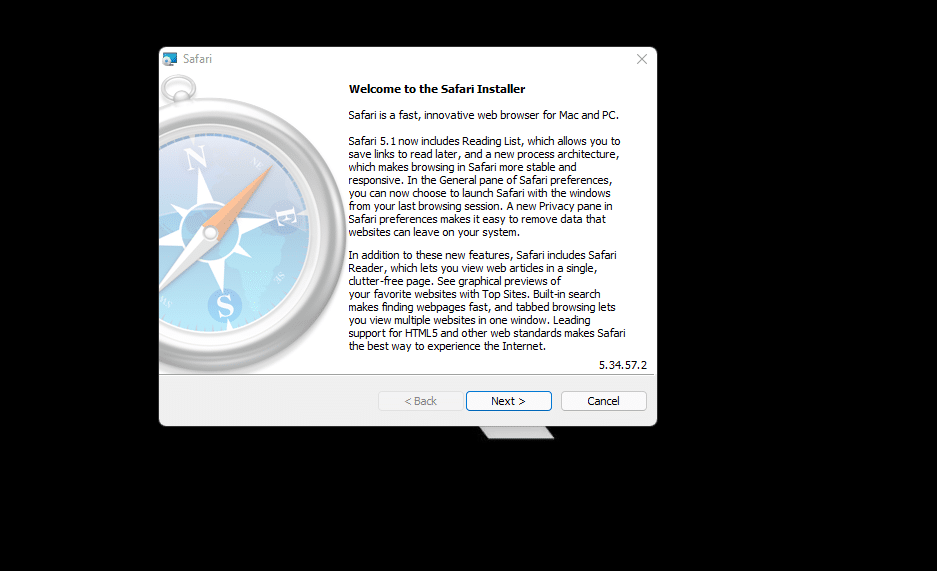
Can I install the latest version of Safari on Windows 10/11?
Unfortunately, there’s no way to install the latest version of the Safari browser on Windows 10/11, as Apple stopped developing Safari for the Windows operating system a long time ago.
If you want to try out the latest version of Safari, you’ll have to install the latest version of macOS on a virtual machine on Windows 10/11.
How to Stream Geo-Restricted TV Shows and Movies
Cost-effective cloud: best practices for optimizing cloud costs.

Leave a Reply Cancel reply
Your email address will not be published. Required fields are marked *

Download macOS Ventura ISO file

How To Bypass Mega Download Limits (2024 Update)

Download macOS X Lion 10.7 ISO and DMG Files

Install MacOS High Sierra On VirtualBox 2023 (Easy Method)

How to Fix The CPU has been disabled by the guest OS

Install macOS Catalina on VirtualBox on Windows PC

How to Install macOS Catalina on VirtualBox on AMD Systems

Install macOS Catalina on VMware on Windows PC

Key Strategies for Successful B2C eCommerce Development in 2024: How Innovation and Personalization Attract and Retain Customers

How To Fix A Corrupted Hard Drive Without Losing Data

Enhancing Internet Security: Best Practices for Proxy Performance

How to Choose the Best Mobile App Development Company
Recent news.

We are a team of skilled writers, editors and tech enthusiasts that help you how to get tech into work, pros and cons, explain hows and whys, hacks, and fixes of new modern tech.
Browse by Category
- Android (24)
- Discord (5)
- Downloads (15)
- Featured (15)
- Internet (410)
- iOS (Apple) (273)
- Windows (Microsoft) (114)
- Reviews (5)
- Virtual Machine (30)
- VirtualBox (79)
- VMware (66)
- Windows (88)
© 2022 geekRAR.com
Privacy Overview
- Security news
- Alternatives
Download Safari Browser For Windows 11/10/7 (64/32 Bit)
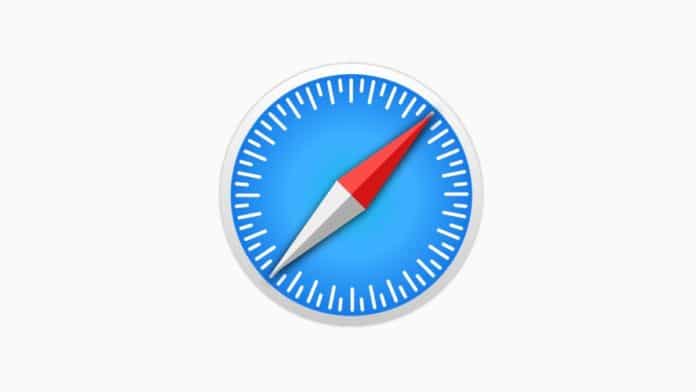
If you are a Windows user, you have a lot of Internet browser options. However, most users just end up using Microsoft Edge or Google Chrome.
Chrome occupies around 64% market share worldwide (including Apple devices) with Safari being second.
But what if you have recently switched to Windows from Mac or iPhone and want to download Safari Browser For Windows PC or Laptop?
Apple discontinued Windows support for Safari in 2012 so if you want to use Safari on your Windows 11/10 device you’ll have to download Safari version 5.1.7 which works completely fine on Windows.
This old version of Safari may not be blazingly fast but still has a few features that Google Chrome does not have.
Such as a Top Sites Tab which shows your most visited sites, a reading list which is a secondary bookmarks sidebar, a customized toolbar, etc.
Table Of Contents
How to Download Safari Browser on Windows 11
Safari 5.1.7 best features.
1. Go to the Safari 5.1.7 Download Page .
2. Click on the download button.
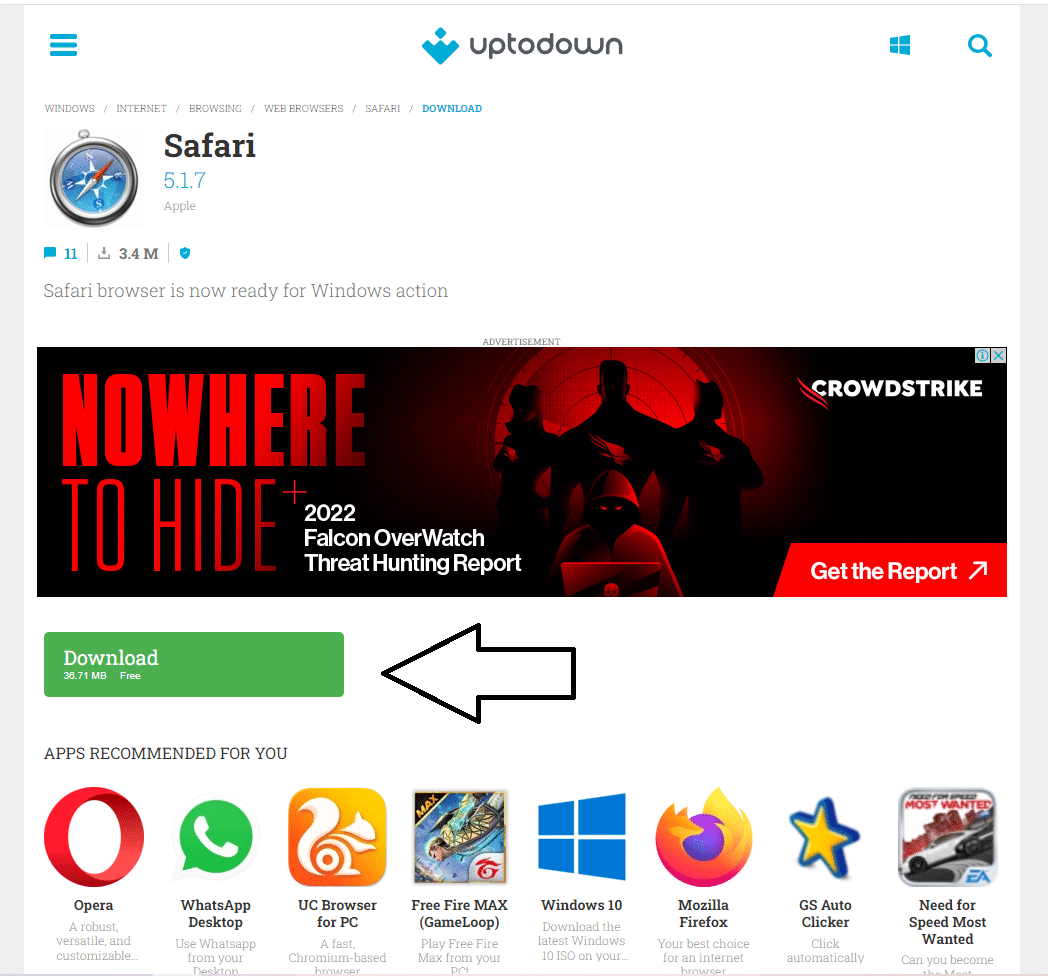
3. Now, open File Explorer and go to the folder where you’ve downloaded Safari.
4. Double-click on the Safari Setup .exe file.
5. Click on next to bring up the license agreement details.
6. Now, accept the details and click on next again.
7. Choose the installation options you want (You don’t need to install “Bonjour” or run Safari on Windows).
8. Choose the folder where you want Safari to be installed, you can also use the default installation folder.
9. After Safari has been installed, you can choose to open it after the installer exits by checking the box.
10. Click on Finish and you’re done!
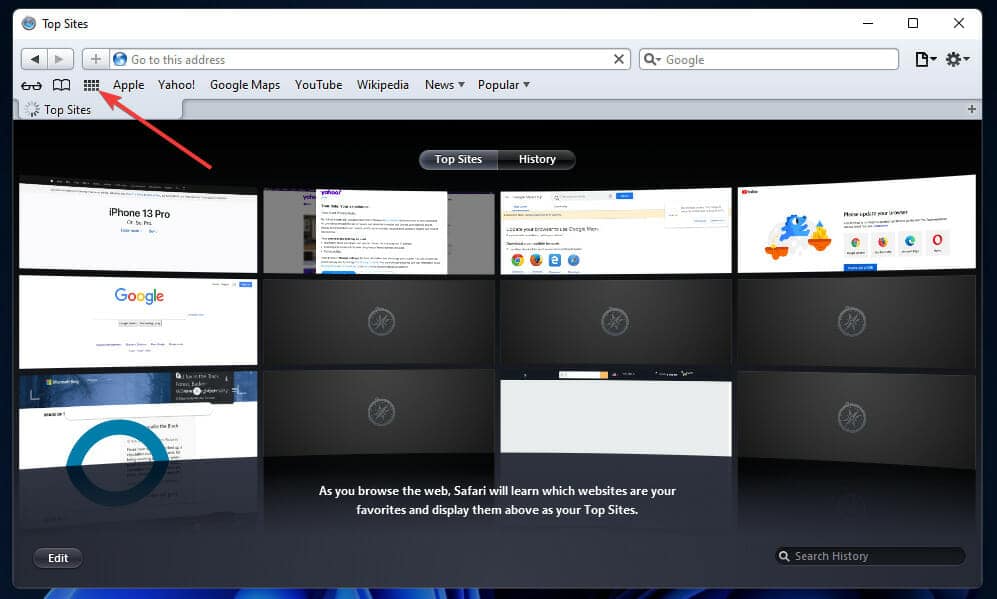
Hope you enjoyed our guide to Download Safari on Windows 11 .
The latest versions of Safari do not support Windows, so if you want to use them you will have to use virtualization software like VM Virtual Box or HyperX to run macOS virtually and use the latest versions of Safari there.
Subscribe to our newsletter
To be updated with all the latest news
LEAVE A REPLY Cancel reply
Save my name, email, and website in this browser for the next time I comment.
Classic Winamp Releases Its Source Code On GitHub
Disney plus begins password sharing crackdown in the u.s., gmail apps for android and ios get blue verification checkmark, dress to impress codes september 2024 (dti codes), android malware ‘necro’ infects 11m+ android phones, suggested post.
- Navegadores
Instalar el navegador Safari en Windows
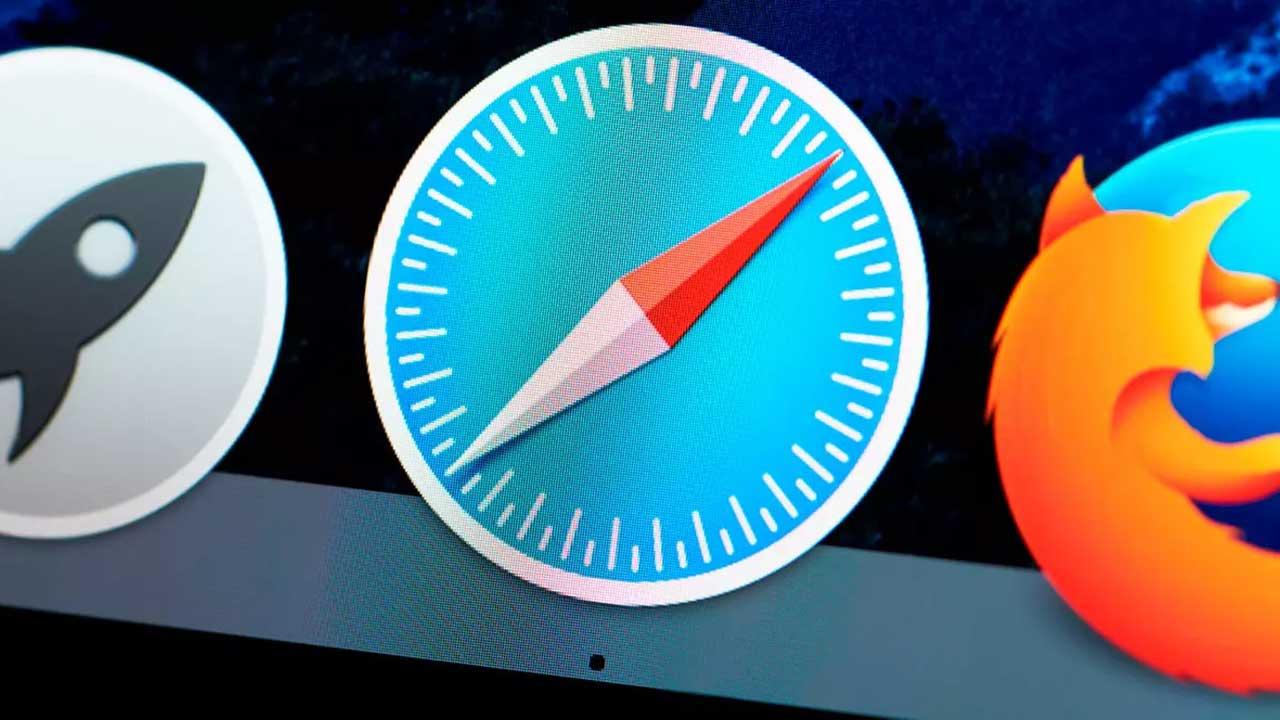
Aunque seguro que todos tenemos nuestro navegador favorito (Google Chrome, Firefox, Edge, Opera…), en la red podemos encontrar una gran cantidad de alternativas diferentes. Aunque muchos de ellos son simples copias de los anteriores con un par de cambios, los más importantes son los que desarrollan y mantienen las grandes compañías. Y uno de los navegadores menos conocidos, especialmente por los usuarios de Windows, es Safari, el navegador de Apple.
Igual que Microsoft tiene Edge, Google tiene Chrome y Mozilla tiene Firefox, Apple se encarga del desarrollo y mantenimiento de su navegador Safari. Este es el navegador usado por defecto en todos los Mac con sistema operativo macOS, así como en los iPhone con iOS y los iPad con iPadOS.
Normalmente las aplicaciones de Apple no suelen salir del ecosistema, siendo «exclusivas» para sus usuarios. Sin embargo, con este navegador la cosa es diferente. Apple permite a los usuarios de Windows hacer uso de su navegador, aunque puede que no sea del todo recomendable hacerlo.
Historia de WebKit
WebKit es el motor web que utiliza el navegador de Apple, Safari, además de otros muchos. Es cierto que este motor no está en sus mejores momentos, pero sigue siendo uno de los más importantes, usado por una buena variedad de navegadores web, tanto privativos como abiertos.
Este motor comenzó su desarrollo en 1998 como parte de un proyecto de KDE, aunque no fue hasta 2002, cuando Apple hizo un fork del proyecto, cuando se le empezó a denominar como «WebKit». Este motor fue adaptado rápidamente al navegador de Apple mediante el uso de bibliotecas propias de macOS como WebCore y JavaScriptCore. Pero, aunque generalmente está asociado con Apple y Safari, en realidad ha habido muchos navegadores que han pasado por él.
Google Chrome y Chromium, sin ir más lejos, son dos navegadores que han estado usando este motor hasta que migraron ambos proyectos al motor actual, Blink. Con Opera ocurrió lo mismo, ya que ha sido el motor por defecto desde la versión 15 hasta que dio el salto a Blink.
Algunos navegadores, además del de Apple, que lo siguen utilizando son:
- Konqueror (navegador de KDE).
- El navegador de PlayStation 3, 4 y 5 (a raíz de él y sus vulnerabilidades se han conseguido piratear las 3 consolas).
- SRWare Iron (versiones muy antiguas).
- Maxthon (antes de la versión 6).
Cada vez quedan menos navegadores usando WebKit. Y, si esto sigue así, al final Apple terminará pasando por el aro y cambiando el motor de sus plataformas por, por ejemplo, Blink. Si no, tiempo al tiempo.
Ventajas e inconvenientes de Safari
El navegador Safari es uno de los mejores que podemos usar dentro del ecosistema de Apple. Especialmente en macOS. Este navegador web se caracteriza por ser un navegador muy completo, rápido de usar y, sobre todo, seguro y privado . Cuenta con una gran compatibilidad con todo tipo de páginas web y además permite desplazarnos hasta por las webs más grandes y pesadas con total fluidez.
El navegador de Apple se sincroniza a través de iCloud con todos los dispositivos que tengamos en nuestro poder. Esto nos permite tener todas las pestañas, contraseñas, marcadores, favoritos y todo siempre a nuestra mano. Incluso nos permite enviar webs directamente de un dispositivo a otro a través de la sincronización. Safari utiliza un motor Webkit , un motor de código abierto mucho más ligero y rápido que, por ejemplo, Blink, el motor de Chrome.
Sin embargo, Apple siempre anda haciendo de las suyas. Y es que, aunque parecía un navegador multiplataforma, desde Safari 5 este navegador es exclusivo de los sistemas operativos de Apple: macOS y iOS.
La versión que existe actualmente de Safari para Windows es la 5.1.7 y se encuentra totalmente obsoleta . La compañía de Cupertino suspendió el desarrollo de Safari para Windows hace varios años y, por lo tanto, la versión actual está anticuada, le faltan muchas funciones, no está actualizada con los parches de seguridad y es probable que también tenga otros problemas. Al no incorporar las mejores en seguridad que se han incorporado a la web desde hace más de una década, cada vez que visitemos un sitio web con Safari, lo más probable es que nos informe de que se trata de una web peligrosa, por lo que utilizar este navegador de forma habitual hoy en día es una auténtica pesadilla, al igual que Internet Explorer.
En consecuencia, no es recomendable para la mayoría de los usuarios descargar e instalar Safari en Windows, ya que ni si quiera se encuentra disponible en su propia página web y hay que echar mano de webs externas donde se encuentre almacenada su última versión.
Además, no se lleva muy bien con las últimas tecnologías web, pudiendo ver problemas al ejecutar cierto código JavaScript y procesar determinado contenido CSS. Tampoco es compatible con los formatos de audio y vídeo más modernos, como .VP9 y .ogg, lo que supone un problema para reproducir contenido en streaming.
Cómo instalarlo en Windows
Instalar Safari en Windows 10 (o en Windows 11, 7 o 8.1) no tiene ningún misterio. Aunque Apple ha ocultado la sección de descarga de su navegador (por motivos que veremos más adelante), aún es posible descargar la última versión del navegador publicada para Windows desde el siguiente enlace . Si Windows detecta la descarga como insegura, al tratarse de un archivo ejecutable, debemos pulsar sobre los tres puntos en horizontal que se muestran a la derecha de «No se puedo descargar…» y seleccionar la opción Descargar.
El archivo está disponible en los servidores de Apple, tal y como podemos ver en la URL enlazada, sin embargo, al tratarse de un archivo que se ha actualizado durante muchos años, la empresa con sede en Cupertino no lo ha actualizado para añadir la firma correspondiente que Microsoft necesita en el archivo para reconocerlo automáticamente como seguro.
Una vez descargado el siguiente instalador, lo ejecutamos en nuestro ordenador, como cualquier otro programa, y seguimos las instrucciones que nos aparecen en el asistente.
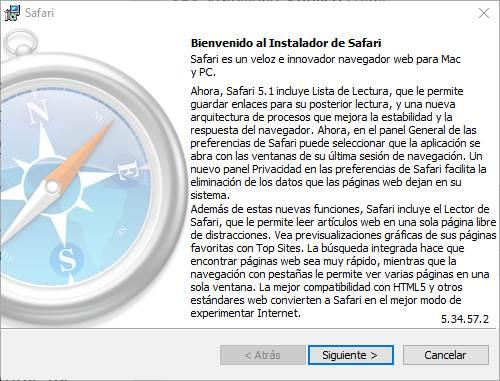
Después de aceptar el acuerdo de software para continuar con la instalación, hacemos clic en Siguiente .
En la siguiente pantalla debemos de seleccionar las opciones de instalación entre:
- Instalar accesos directos de Safari en el escritorio.
- Hacer de Safari el navegador por omisión de todos los usuarios.
- Instalar Bonjour para Windows: permite a Safari detectar los dispositivos compartidos de nuestra red local y ponerlos a su disposición.
- Actualizar Safari automáticamente: como se encuentra obsoleto, esta función no se volverá a llevar a cabo.
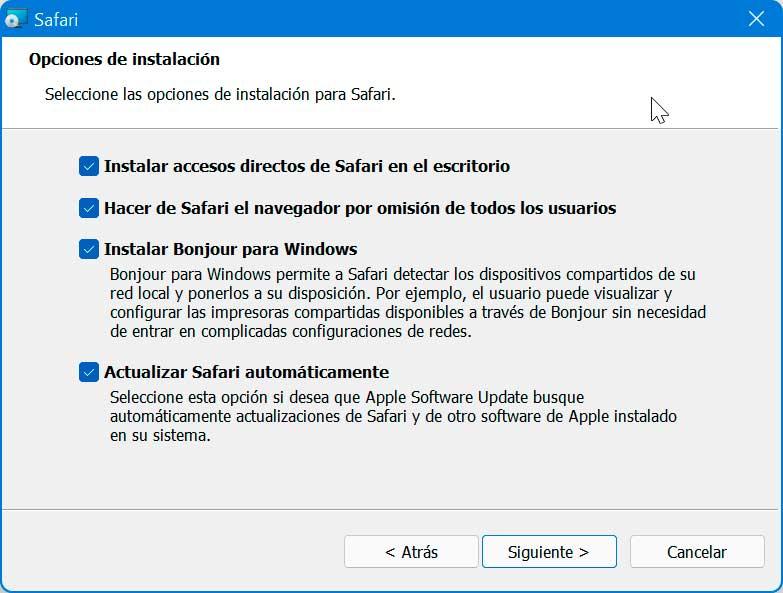
Así, dependiendo de las necesidades de cada caso podremos elegir un tipo de instalación de este navegador u otra. Lo que os recomendamos es no establecer Safari como navegador predeterminado en un equipo basado en Windows, hay otras opciones mucho más interesantes. Al mismo tiempo la llegada de accesos directos a este programa directamente desde el escritorio ya dependerá de cómo tengamos este apartado de Windows . Es importante saber que saturar el escritorio de elementos no es lo más recomendable ya que puede afectar de forma negativa al funcionamiento general del sistema, especialmente al arranque.
Posteriormente seleccionamos la carpeta de destino en la que se instalará los archivos del navegador. De forma predefinida se instala en la carpeta Archivos de programas (x86) si bien podemos cambiarla.
Tras esto pulsamos en el botón de Instalar y esperamos a que se complete todo el proceso.
Cuando finalice la instalación de Safari ya podemos empezar a usar este navegador en nuestro ordenador. Sin embargo, desde que lo ejecutamos por primera vez empezaremos a darnos cuenta de los problemas.
¿Problemas al instalar? Prueba el modo compatibilidad
Como ya hemos explicado anteriormente, la versión de Safari para Windows lleva muchos años sin actualizarse. Y esto no solo se traduce en problemas de seguridad y a la hora de visitar ciertas páginas web modernas, sino también a la hora de instalar y ejecutar el programa en las últimas versiones de Windows.
Si nos encontramos con este problema, lo que debemos hacer es probar el modo compatibilidad de Windows. Para ello, antes de ejecutar el instalador que hemos bajado de la web de Apple, lo que haremos será hacer clic con el botón derecho sobre él para abrir el panel de «Propiedades». Dentro de él nos iremos al apartado «Compatibilidad», y elegiremos una versión anterior de Windows. Por ejemplo, no suele dar problemas con Windows 7.
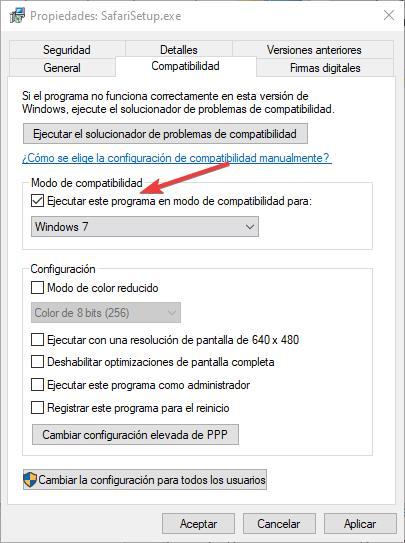
Del mismo modo, si la descarga e instalación se realiza sin problemas, pero no podemos ejecutar el navegador en nuestro PC, lo que debemos hacer es lo mismo, pero con el ejecutable de Safari. Es decir, una vez instalado el navegador, haremos clic derecho sobre su icono para abrir el panel de propiedades y, dentro de él, seleccionaremos la pestaña «Compatibilidad» para marcarle que queremos que se ejecute como si fuera Windows 7.
Es importante saber que esta función integrada en Windows nos puede ser de mucha ayuda en múltiples ocasiones. Lo que en realidad queremos decir con esto es que tendremos la posibilidad de utilizar este modo de compatibilidad con muchos de los programas antiguos que deseemos ejecutar en las últimas versiones del sistema. Lo que hace en este caso el software de Microsoft es adaptarse a las librerías y modos de funcionamiento de versiones antiguas para ese software en concreto.
De ahí precisamente la importancia de especificar la versión de Windows para la que deseamos aplicar la compatibilidad a ese programa, como es el caso que nos ocupa. Además, es interesante saber que esta compatibilidad es una función que podemos utilizar y dará que podemos sacar provecho para múltiples programas en Windows. Esto es algo que se hace especialmente patente en entornos empresariales o más profesionales.
Aquí los usuarios en determinadas ocasiones necesitan utilizar, sí o sí, una determinada aplicación en el trabajo. Por tanto, si no podemos instalarla o no es compatible con las últimas versiones del sistema operativo de Microsoft, siempre se puede echar mano de esta interesante característica para así poder seguir trabajando en un equipo actualizado, pero con un programa antiguo. De hecho, muchas administraciones oficiales tienen que echar mano de esta función de la que os hablamos.
Los problemas de usar el navegador de Apple
Es cierto que Safari no tiene nada que hacer frente a la cuota de mercado de Google Chrome. Incluso en los sistemas operativos de la compañía los usuarios instalan Chrome y Firefox para navegar con ellos. Por comodidad o costumbre, principalmente. El primer problema al que nos vamos a enfrentar si instalamos Safari en nuestro PC es que vamos a tener problemas de visualización con un gran número de páginas web, ya que, al llevar tantos años sin actualizarse, no es compatible con las tecnologías web que se utilizan en la actualidad.
Además, el protocolo TLS (utilizado para las conexiones seguras a servidores https) utiliza la versión 1.2, mientras que en la actualidad ya nos encontramos en la versión 1.3. De esta forma, si tratamos de conectarnos a una web segura que utilice TLS 1.3 nunca vamos a poder acceder desde Safari. Si tenemos en cuenta que TLS 1.3 está disponible desde 2018, es más que probable que cualquier web segura que se precia se haya actualizado y haya dejado de ofrecer soporte a la versión que utiliza Safari.
Tampoco vamos a poder disfrutar de las plataformas de vídeo en streaming como Netflix o YouTube, plataformas que utilizan el códec .VP9 que permite comprimir aún más el vídeo sin perder calidad. Vamos, que, lo miremos por donde lo miremos, hoy en día, no existe ningún motivo de peso que nos invite a utilizar Safari tanto en Windows 10 como en Windows 11, un navegador que, por cierto, tenía un rendimiento bastante peor al de otros navegadores de la época.
De ahí que podamos llegar a la conclusión de que en estos instantes tenemos al alcance de la mano las suficientes alternativas en forma de navegadores como para elegir cualquier otro. Cierto es que algunos usuarios que hayan pasado de equipos de la marca de la manzana mordida, a Windows, lo echen de menos en cierto modo. Pero a estas alturas no es interesante muy recomendable echar mano de Safari cuando hay tantos títulos con los que podemos navegar con total seguridad y sin problemas.
¿Qué ha pasado con Safari para Windows?
Sin embargo, Safari era una buena alternativa para los que querían un navegador innovador, ligero y rápido. Por desgracia, Apple abandonó el desarrollo de la versión para Windows de este navegador y, desde hace muchos años (desde 2012) este navegador no se actualiza.
La interfaz de Safari para Windows deja mucho que desear. Es una interfaz similar a la de las versiones más antiguas de Internet Explorer. Además, debido a que su motor no se actualiza desde hace años, muchas webs funcionan mal , o simplemente no funcionan. También cabe destacar que el funcionamiento en general de Safari para Windows siempre ha dejado muchísimo que desear, tanto en cuanto a rendimiento, como en cuanto a consumo de recursos, dando a entender desde Apple que no tenían ningún interés en lanzar una versión para Windows optimizada.
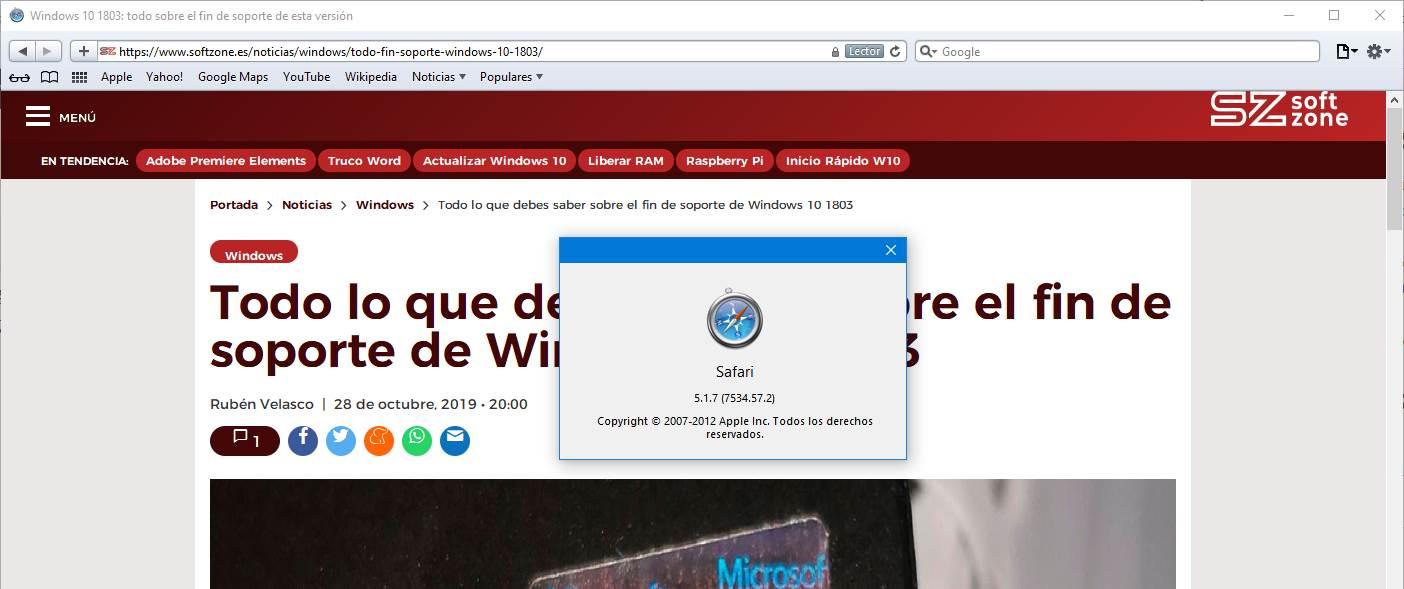
Además, debemos tener en cuenta que un navegador sin actualizar está plagado de vulnerabilidades. Debemos extremar la precaución al utilizar este navegador para Windows, ya que en los últimos años Apple ha corregido varios fallos graves en Safari para macOS y iOS, fallos que en la versión de Windows siguen presentes.
Hoy en día, es muy poco probable que Apple centre sus esfuerzos en lanzar una versión de Safari para Windows, por varios motivos. El primero es que el esfuerzo realmente no merecerá la pena, ya que con Chrome dominando el mercado y con las soluciones de Edge y Firefox, los usuarios tienen más que suficiente. Además, Safari no destaca por ser un navegador excepcional, ni tan siquiera en macOS, por lo que, fuera de su sistema operativo, es poco probable que lo hiciera mejor.
Otro de los motivos por los que Apple no tienen ninguna intención de lanzar una versión de Safari para Windows es que con la aplicación iCloud disponible en Windows, permite sincronizar todos los marcadores y contraseñas almacenadas en Safari para iOS o macOS, con el navegador predeterminado instalado en Windows. De esta forma, Apple permite a los usuarios de Windows, utilizar cualquier otro navegador teniendo siempre a mano todos los marcadores de su iPhone, iPad o Mac, si, además, disponen de un equipo con este sistema operativo.
¿Puedo instalar la última versión de Safari?
Salvo que tengas macOS, iOS o iPadOS, no es posible instalar y utilizar la última versión de Safari en el navegador. Apple abandonó su desarrollo hace ya tiempo y, aunque aún es posible descargar los instaladores, esta versión está completamente obsoleta. De hecho, esta es otra de las múltiples razones por las que no es recomendable descargar y utilizar en el día a día el navegador de macOS del que os estamos hablando en estas líneas.
Para poder probar la última versión se Safari en Windows 10 o Windows 11, la única posibilidad es instalar macOS en una máquina virtual, u optar por una configuración hackintosh que nos permita tener el sistema operativo de Apple funcionando de forma nativa en un PC convencional. Sin embargo, realmente no merece la pena ya que la versión más actualizada de Safari no ofrece ninguna funcionalidad que no podemos encontrar en cualquier otro navegador como Chrome, Edge o Firefox.
¿Puedo sincronizar los datos con otro navegador?
Como es habitual dentro del mercado de Apple, su navegador web, Safari, como no podía ser de otra forma, hace uso de los propios servicios de la compañía para sincronizar sus datos con la nube. Es decir, para poder tener nuestras contraseñas, marcadores y demás datos sincronizados con la nube tendremos que hacer uso de la nube de iCloud.
En macOS, iOS y iPadOS, esto funciona a la perfección. El navegador utiliza perfectamente la nube de la compañía para que sus datos estén siempre sincronizados con todos los dispositivos. Sin embargo, en Windows esto no es posible. Para Apple, llevar este navegador a los usuarios de Windows ha sido un error, y por ello lo ha dejado abandonado a su suerte. Por ello, no es posible hacer uso de los servicios de sincronización en la nube de la compañía para sincronizar nuestros datos ni con la nube ni con otros ordenadores. Ni siquiera entre un Safari de Windows y otro de macOS. Todos los datos que guardemos en Safari para Windows se guardan en el propio PC, y, si no hacemos copia a mano, los perderemos para siempre.
Además, este navegador web tampoco es compatible con extensiones en Windows, por lo tanto, tampoco podemos echar mano de desarrolladores externos, ni de nuestras habilidades de programación, para suplir esta carencia. En pocas palabras: no, no es posible. Un hándicap más para este navegador. Pero, no todo está perdido.
Sin embargo, si no utilizamos Safari en nuestro PC pero si otros navegadores como Edge, Chrome o Firefox, si vamos a poder sincronizar los marcadores almacenados en cualquier versión de Safari (iPhone, iPad o macOS) a través de la aplicación iCloud siempre y cuando tengamos activada esta función. La aplicación iCloud disponible en la Microsoft Store, no solo nos permite acceder al contenido almacenado en la nube de Apple desde cualquier equipo gestionado por Windows 10 0 Windows 11, sino que, además, también nos permite sincronizar los marcadores de Safari con el navegador que utilicemos en Windows junto con las contraseñas.
A pesar de haber abandonado hace más de 10 años a los usuarios de Windows, Apple reconoció que la gran mayoría de sus clientes, utilizan Windows y no macOS, por lo que se vio, moralmente, obligada a lanzar una aplicación que les permitiera sincronizar los marcadores, contraseñas y acceder al contenido almacenado en iCloud, ya de lo contrario, los usuarios optarían por utilizar otras plataformas de almacenamiento para almacenar las fotografías y vídeos que hacen con sus dispositivos.
Esta aplicación, también permite sincronizar tanto el calendario como la agenda de contactos, aunque únicamente con la aplicación Outlook incluida en la suscripción Microsoft 365. Si no tenemos Outlook instalado, la única forma de poder acceder a los contactos y el calendario pasa por utilizar la aplicación Correo y Calendario nativa de Windows, aunque los datos no se sincronizarán, por lo que cualquier cambio que hagamos, se almacenará únicamente en nuestro PC y no se trasladará a nuestros dispositivos móvil de Apple o Mac.
Establecer Safari como navegador predeterminado
Llegados a este punto, ya que hemos instalado el navegador de la propia firma de la manzana mordida en nuestro PC con Windows, quizá lo vayamos a usar a menudo. Lo que os queremos decir con todo esto es que se puede dar el caso de que a partir de ese momento queramos usarlo como programa habitual a la hora de movernos por Internet. En ese supuesto, lo mejor que podemos hacer es establecerlo como predeterminado en el sistema. Así, las llamadas externas compatibles, se abrirán de manera directa en Safari en lugar de en el navegador que usábamos hasta ahora.
Pues bien, para conseguir esto que os comentamos, lo primero que haremos será acceder a la aplicación de Configuración del propio sistema. Esto es algo que logramos a través de la combinación de teclas Win + I , para después situarnos en la opción de Aplicaciones.
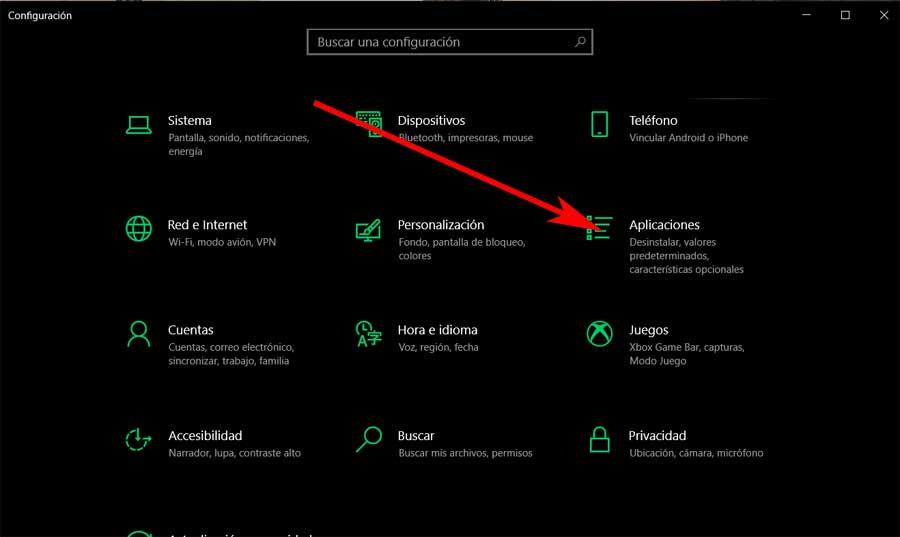
Aquí, en el panel izquierdo, nos encontramos con una entrada llamada Aplicaciones predeterminadas, que es la que pinchamos. Por tanto, para terminar, no tenemos más que localizar el apartado de Navegador Web , donde pinchamos en el icono actual para después elegir Safari, con lo que se convertirá en el predeterminado.
Cómo actualizar Safari
Como hemos comentado varias veces a lo largo de este artículo, Apple decidió dejar de actualizar Safari para Windows en 2012, siendo la versión 5.1.7 la última que podemos descargar desde los servidores de Apple o a través de webs de terceros. No hay ninguna otra versión más actual en el mercado y si la encuentras en alguna web de descarga, se trata, sin lugar a dudas de una aplicación falsa que puede contenido archivos maliciosos para infectar tu equipo.
Sin embargo, no todo está perdido. Si tienes la necesidad de utilizar la última versión de Safari o versiones más modernas, la única opción que nos queda, sin pasar por caja y comprar un Mac, es utilizar una máquina virtual para instalar macOS.
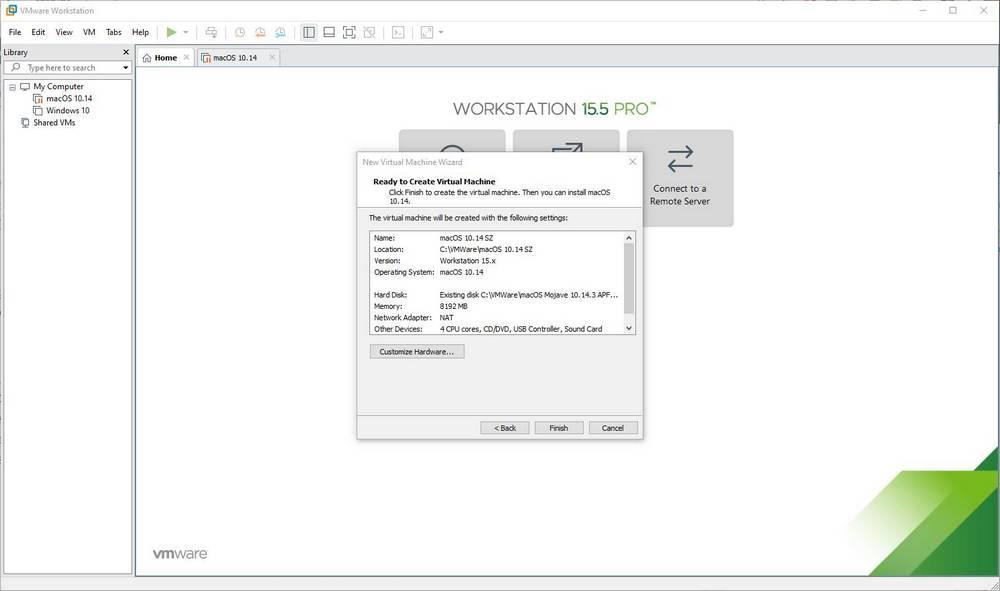
En el mercado podemos encontrar un gran número de programas para crear máquinas virtuales en Windows, siendo para este caso en concreto, VMWare la más recomendable, ya que dispone de un gran número de opciones de personalización necesarias para poder llevar a cabo el proceso que no es precisamente sencillo. Si no queremos utilizar una aplicación de terceros, podemos hacer uso de Hyper-V , incluido de forma nativa en Windows 10 y Windows 11 a partir de la versión Pro.
macOS en un sistema operativo completamente gratuito para todos los usuarios que tengan una cuenta de Apple, por lo que para poder bajar la última versión disponible y poder activarla, es necesario crearse una cuenta si no tenemos una ya. Si tenemos un amigo que tenga un Mac, es recomendable pedirle que descargue la última versión disponible y que nos la pase, ya que, de lo contario, el proceso puede ser más complejo ya que Apple no para poner trabas para impedir que su sistema operativo se instale en equipos no Mac.
Alternativas seguras para navegar por Internet
Por los motivos que hemos explicado, no es recomendable, bajo ningún concepto, usar el navegador de Apple fuera del ecosistema de los Mac. Si venimos de macOS, y estamos buscando un buen navegador que nos sirva para Windows, entonces debemos plantearnos una de las siguientes opciones, opciones que podemos utilizar en combinación con la aplicación iCloud para Windows para sincronizar los marcadores, contraseñas y demás en ambas direcciones, un motivo más para o utilizar la obsoleta versión de Safari para Windows de Apple.
Microsoft Edge
Windows 10 y Windows 11 cuentan con su propio navegador, Edge . Este navegador utiliza un motor Chromium, por lo que tendremos la misma compatibilidad y las mismas prestaciones que con cualquier otro navegador basado en Chromium, como por ejemplo poder usar las extensiones de la tienda de Chrome. Edge es un navegador repleto de funciones y características, muy sencillo de usar y no depende de Google.
Con este navegador vamos a poder agrupar y contraer las pestañas para organizar el contenido o añadirlas a una colección que seleccionar más tarde. También cuenta con un lector inmersivo que nos ayudará mantener la concentración mientras leemos eliminando en artículos y sitios web el contenido innecesario y las distracciones. Además, también está disponible para dispositivos móviles iOS y Android, por lo que podemos utilizarlo sin problemas como nuestro navegador predeterminado en cualquier sistema operativo, bueno, excepto en Linux.
Lo mejor y lo peor
Se trata de una de las alternativas que en el futuro van a competir con Google Chrome más serias que podemos encontrar en el mercado y que además se caracteriza por su gran rendimiento cuando está funcionando ya que se trata de una herramienta nativa de Windows por lo que siempre nos ofrecerá el mejor rendimiento posible que cualquier otro navegador.
Comparte algunos de los importantes problemas relacionados con la privacidad que podemos encontrar en otros navegadores como Chrome, pero al final es el coste que debemos pagar por navegar por internet.
Google Chrome
Más allá de Edge tenemos a Google Chrome . Este es el navegador más usado que podemos encontrar en toda la red. Desarrollado y mantenido por Google, es un navegador seguro, compatible y totalmente funcional. Es, sin duda, una de las opciones por defecto para aquellos usuarios que tengan dudas, y a raíz de él podemos ir hacia un lado o hacia otro.
Este navegador se ha diseñado para soportar las aplicaciones web más complejas de la actualidad, y es totalmente compatible con los más modernos lenguajes de programación web. Nos permite navegar con facilidad a través del uso de pestañas, sin que un fallo de una pueda generar incidencia o modificación en el resto. Es multiplataforma y cuenta con constante actualizaciones para conseguir ser el navegador más rápido, estable y funcional.
Pros y contras
Aquí nos encontramos con el navegador de internet más representativo e importante que hay infinitamente por encima de Safari de Apple. Su penetración de mercado es tan grande que la mayoría de los desarrolladores de internet se centran en este programa. Nos encontramos ante uno de los programas de ese sector más queridos y completos que hay, pero que al mismo tiempo también nos presenta algunos serios inconvenientes referentes a su uso diario.
Hablamos de una aplicación que pertenece al gigante Google y que se compenetra a la perfección con el resto de las plataformas, por lo que comparte multitud de datos privados que no gusta a la mayoría. Además aquí también debemos tener en consideración que muchos usuarios se quejan del excesivo consumo de recursos del equipo que hace este navegador en concreto. No en vano al ser tan completo en cuanto a su funcionalidad y herramientas, este alto consumo de CPU y memoria RAM es casi inevitable.
Mozilla Firefox
En el extremo opuesto a Chrome tenemos a Firefox . El navegador de Mozilla destaca, sobre todo, por ser un navegador totalmente gratuito y de código abierto. Un navegador creado pensando en la comunidad, primando la seguridad y la privacidad sobre todo lo demás. Si no queremos pasar por el aro de Microsoft ni por el de Google, este es el navegador que debemos escoger para sustituir a Safari.
El navegador cuenta con bloqueadores de seguimiento, para evitar que los rastreadores en línea puedan recopilar datos que ayuden a terceros mejorar sus servicios, bloquea scripts dañinos, cookies, contenido de seguimiento y mineros criptográficos. También cuenta con un Administrador de tareas para controlar cada pestaña. Además, cuenta con su propia tienda de extensiones para aumentar sus funcionalidades.
A favor y en contra
Sus desarrolladores siempre han querido priorizar la privacidad de sus usuarios, de aquí el éxito que ha tenido durante mucho tiempo. Firefox es, junto a Brave, el navegador que mayor privacidad nos ofrece en la actualidad, ya que incluye un gran número de herramientas para bloquear la recopilación de datos de las páginas web que visitamos.
Cuenta con muchas menos extensiones que podemos instalar en el programa si lo comparamos con sus principales competidores. Esto es algo que no has podido limitar en gran medida algunos tipos de uso y herramientas que sí podemos encontrar en aquellos navegadores que están centrados en el proyecto de código abierto Chromium.
Al margen de los tres navegadores alternativos a Safari de Apple que os hemos comentado ahora mismo, aquí tenemos al alcance de la mano otra de las opciones más populares que lleva una buena cantidad de años entre nosotros. En concreto nos referimos a una propuesta que con el paso del tiempo ha sufrido varios altibajos en cuanto a su penetración de mercado. Quizá una de las principales características que lo definen esa peculiar interfaz de usuario que nos propone este navegador web, además de algunas de las funciones adicionales que integra.
Y es que cuenta con algunas características que lo hacen destacar sobre el resto. De hecho podríamos afirmar que Opera fue una de las propuestas más populares hace años aunque recientemente anda un poco de capa caída. Con todo y con ello sigue teniendo una imagen extraordinaria y una enorme cantidad de seguidores repartidos por todo el mundo. De Opera, como os contamos, podemos destacar que es un navegador que nos propone una interfaz de usuario altamente personalizable y además con un aspecto bastante moderno.
Al mismo tiempo nos propone una buena cantidad de funciones adicionales como por ejemplo su propia VPN integrada para que podamos añadir un plus de privacidad cuando nos movemos por Internet desde aquí. Además en este programa no tendremos problemas de compatibilidad con respecto a las extensiones que podremos instalar, a lo que podemos sumarle que tendremos la posibilidad de usar este navegador de forma sincronizada tanto en el PC como en el móvil.
Pero tal y como os contamos antes, que la pena destacar las diferentes funciones adicionales que este programa para movernos online nos ofrece. Además de la VPN mencionada, Opera nos propone dos funciones integradas para mejorar la calidad de las fotos y los vídeos que reproducimos desde aquí online. Además nos permite visualizar pestañas en miniatura, establecer una serie de gestos de ratón para movernos por Internet o navegación por voz, entre otras muchas características interesantes.
Aquí nos encontramos con un interesante navegador alternativo al mencionado de Apple con una interfaz de usuario muy personalizable y con algunas funciones adicionales que podemos utilizar de forma gratuita desde el propio programa. Algunas de sus funciones de privacidad restan algo de funcionalidad en cuanto a rendimiento del navegador en general.
Otras opciones menos populares
También existen otros navegadores a los que podemos dar una oportunidad en Windows. . Vivaldi es otra alternativa, basada en Chromium, creada por los responsables originales de Opera. Un navegador muy completo, uno de los más innovadores y una solución segura si estás buscando algo nuevo y diferente a los demás. Y, si lo que nos preocupa es nuestra privacidad por encima de todo, entonces podemos dar una oportunidad a Brave .
Lo mejor que podemos hacer al elegir un navegador u otro, es probar algunos de ellos para así ver cuál es el que más se adapta a nuestras necesidades o gustos. Aquí debemos tener en consideración varios factores como son la privacidad y la seguridad, la funcionalidad que no se ofrece, la compatibilidad y la interfaz de usuario.
¿Hay Safari para Linux?
Ya hemos visto que hay una versión (aunque muy vieja) de Safari para Windows, pero ¿qué pasa con Linux? En este caso, tenemos la mala noticia de que el navegador de Apple no está disponible para este sistema operativo de código abierto. Por lo tanto, no vamos a poder encontrarlo en su web, bajarlo e instalarlo en ninguna de las decenas de distros que podemos encontrar por la red. Aunque sí hay una pequeña trampa a la que podemos recurrir.
Wine es una herramienta para Linux diseñada para permitirnos ejecutar programas de Windows en él. Gracias a esta herramienta es posible descargar e instalar archivos .exe diseñados para el sistema operativo de Microsoft directamente desde Linux. Así, gracias a este programa, vamos a poder descargar, instalar y usar Safari desde Linux.
El problema de este truco es que no nos garantiza que el navegador vaya a funcionar al 100%, ya que depende de muchas librerías que pueden darnos problemas. Y, aunque lo hagamos funcionar, tendremos que hacer frente a todos los problemas que tiene la versión tan obsoleta de Safari para Windows, por lo que no solo podremos poner nuestro PC en peligro, sino que muchas webs ni siquiera funcionarán.

Navegar por softzone.es con publicidad personalizada, seguimiento y cookies de forma gratuita. i
Para ello, nosotros y nuestros socios i necesitamos tu consentimiento i para el tratamiento de datos personales i para los siguientes fines:
Las cookies, los identificadores de dispositivos o los identificadores online de similares características (p. ej., los identificadores basados en inicio de sesión, los identificadores asignados aleatoriamente, los identificadores basados en la red), junto con otra información (p. ej., la información y el tipo del navegador, el idioma, el tamaño de la pantalla, las tecnologías compatibles, etc.), pueden almacenarse o leerse en tu dispositivo a fin de reconocerlo siempre que se conecte a una aplicación o a una página web para una o varias de los finalidades que se recogen en el presente texto.
La mayoría de las finalidades que se explican en este texto dependen del almacenamiento o del acceso a la información de tu dispositivo cuando utilizas una aplicación o visitas una página web. Por ejemplo, es posible que un proveedor o un editor/medio de comunicación necesiten almacenar una cookie en tu dispositivo la primera vez que visite una página web a fin de poder reconocer tu dispositivo las próximas veces que vuelva a visitarla (accediendo a esta cookie cada vez que lo haga).
La publicidad y el contenido pueden personalizarse basándose en tu perfil. Tu actividad en este servicio puede utilizarse para crear o mejorar un perfil sobre tu persona para recibir publicidad o contenido personalizados. El rendimiento de la publicidad y del contenido puede medirse. Los informes pueden generarse en función de tu actividad y la de otros usuarios. Tu actividad en este servicio puede ayudar a desarrollar y mejorar productos y servicios.
La publicidad que se presenta en este servicio puede basarse en datos limitados, tales como la página web o la aplicación que esté utilizando, tu ubicación no precisa, el tipo de dispositivo o el contenido con el que está interactuando (o con el que ha interactuado) (por ejemplo, para limitar el número de veces que se presenta un anuncio concreto).
- Un fabricante de automóviles quiere promocionar sus vehículos eléctricos a los usuarios respetuosos con el medioambiente que viven en la ciudad fuera del horario laboral. La publicidad se presenta en una página con contenido relacionado (como un artículo sobre medidas contra el cambio climático) después de las 18:30 h a los usuarios cuya ubicación no precisa sugiera que se encuentran en una zona urbana.
- Un importante fabricante de acuarelas quiere realizar una campaña publicitaria en Internet para dar a conocer su última gama de acuarelas con la finalidad de llegar tanto a artistas aficionados como a profesionales y, a su vez, se evite mostrar el anuncio junto a otro contenido no relacionado (por ejemplo, artículos sobre cómo pintar una casa). Se detectará y limitará el número de veces que se ha presentado el anuncio a fin de no mostrarlo demasiadas veces.
La información sobre tu actividad en este servicio (por ejemplo, los formularios que rellenes, el contenido que estás consumiendo) puede almacenarse y combinarse con otra información que se tenga sobre tu persona o sobre usuarios similares(por ejemplo, información sobre tu actividad previa en este servicio y en otras páginas web o aplicaciones). Posteriormente, esto se utilizará para crear o mejorar un perfil sobre tu persona (que podría incluir posibles intereses y aspectos personales). Tu perfil puede utilizarse (también en un momento posterior) para mostrarte publicidad que pueda parecerte más relevante en función de tus posibles intereses, ya sea por parte nuestra o de terceros.
- En una plataforma de redes sociales has leído varios artículos sobre cómo construir una casa en un árbol Esta información podría añadirse a un perfil determinado para indicar tuinterés en el contenido relacionado con la naturaleza, así como en los tutoriales de bricolaje (con el objetivo de permitir la personalización del contenido, de modo que en el futuro, por ejemplo, se te muestren más publicaciones de blogs y artículos sobre casas en árboles y cabañas de madera).
- Has visualizado tres vídeos sobre la exploración espacial en diferentes aplicaciones de televisión. Una plataforma de noticias sin relación con las anteriores y con la que no has tenido contacto en el pasado crea un perfil basado en esa conducta de visualización marcando la exploración del espacio como un tema de tu posible interés para para otros vídeos.
El contenido que se te presenta en este servicio puede basarse en un perfilde personalización de contenido que se haya realizado previamente sobre tu persona, lo que puede reflejar tu actividad en este u otros servicios (por ejemplo, los formularios con los que interactúas o el contenido que visualizas), tus posibles intereses y aspectos personales. Un ejemplo de lo anterior sería la adaptación del orden en el que se te presenta el contenido, para que así te resulte más sencillo encontrar el contenido (no publicitario) que coincida con tus intereses.
- Has leído unos artículos sobre comida vegetariana en una plataforma de redes sociales. Posteriormente has usado una aplicación de cocina de una empresa sin relación con la anterior plataforma. El perfil que se ha creado sobre tu persona en la plataforma de redes sociales se utilizará para mostrarte recetas vegetarianas en la pantalla de bienvenida de la aplicación de cocina.
- Has visualizado tres vídeos sobre remo en páginas web diferentes. Una plataforma de video, no relacionada con la página web en la que has visualizado los vídeos sobre remo, pero basandose en el perfil creado cuando visistaste dicha web, podrá recomendarte otros 5 vídeos sobre remo cuando utilices la plataforma de video a través de tu televisor .
- Has hecho clic en un anuncio en una página web/medio de comunicación sobre descuentos realizados por una tienda online con motivo del “Black Friday” online y posteriormente has comprado un producto. Ese clic que has hecho estará vinculado a esa compra. Tu interacción y la de otros usuarios se medirán para saber el número de clics en el anuncio que han terminado en compra.
- Usted es una de las pocas personas que ha hecho clic en un anuncio que promociona un descuento por el “Día de la madre”de una tienda de regalos en Internet dentro de la aplicación de una web/medio de comunicación. El medio de comunicación quiere contar con informes para comprender con qué frecuencia usted y otros usuarios han visualizado o han hecho clic en un anuncio determinado dentro de la aplicación y, en particular, en el anuncio del “Día de la madre” para así ayudar al medio de comunicación y a sus socios (por ejemplo, las agencias de publicidad) a optimizar la ubicación de los anuncios.
La información sobre qué contenido se te presenta y sobre la forma en que interactúas con él puede utilizarse para determinar, por ejemplo, si el contenido (no publicitario) ha llegado a su público previsto y ha coincidido con sus intereses. Por ejemplo, si hasleído un artículo, si has visualizado un vídeo, si has escuchado un “pódcast” o si has consultado la descripción de un producto, cuánto tiempo has pasado en esos servicios y en las páginas web que has visitado, etc. Esto resulta muy útil para comprender la relevancia del contenido (no publicitario) que se te muestra.
- Has leído una publicación en un blog sobre senderismo desde la aplicación móvil de un editor/medio de comunicación y has seguido un enlace a una publicación recomendada y relacionada con esa publicación. Tus interacciones se registrarán para indicar que la publicación inicial sobre senderismo te ha resultado útil y que la misma ha tenido éxito a la hora de ganarse tu interés en la publicación relacionada. Esto se medirá para saber si deben publicarse más contenidos sobre senderismo en el futuro y para saber dónde emplazarlos en la pantalla de inicio de la aplicación móvil.
- Se te ha presentado un vídeo sobre tendencias de moda, pero tu y otros usuarios habéis dejado de visualizarlo transcurridos unos 30 segundos. Esta información se utilizará para valorar la duración óptima de los futuros vídeos sobre tendencias de moda.
Se pueden generar informes basados en la combinación de conjuntos de datos (como perfiles de usuario, estadísticas, estudios de mercado, datos analíticos) respecto a tus interacciones y las de otros usuarios con el contenido publicitario (o no publicitario) para identificar las características comunes (por ejemplo, para determinar qué público objetivo es más receptivo a una campaña publicitaria o a ciertos contenidos).
- El propietario de una librería que opera en Internet quiere contar con informes comerciales que muestren la proporción de visitantes que han visitado su página y se han ido sin comprar nada o que han consultado y comprado la última autobiografía publicada, así como la edad media y la distribución de género para cada uno de los dos grupos de visitantes. Posteriormente, los datos relacionados con la navegación que realizas en su página y sobre tus características personales se utilizan y combinan con otros datos para crear estas estadísticas.
- Un anunciante quiere tener una mayor comprensión del tipo de público que interactúa con sus anuncios. Por ello, acude a un instituto de investigación con el fin de comparar las características de los usuarios que han interactuado con el anuncio con los atributos típicos de usuarios de plataformas similares en diferentes dispositivos. Esta comparación revela al anunciante que su público publicitario está accediendo principalmente a los anuncios a través de dispositivos móviles y que es probable que su rango de edad se encuentre entre los 45 y los 60 años.
La información sobre tu actividad en este servicio, como tu interacción con los anuncios o con el contenido, puede resultar muy útil para mejorar productos y servicios, así como para crear otros nuevos en base a las interacciones de los usuarios, el tipo de audiencia, etc. Esta finalidad específica no incluye el desarrollo ni la mejora de los perfiles de usuario y de identificadores.
- Una plataforma tecnológica que opera con un proveedor de redes sociales observa un crecimiento en los usuarios de aplicaciones móviles y se da cuenta de que, en funciónde sus perfiles, muchos de ellos se conectan a través de conexiones móviles. La plataforma utiliza una tecnología nueva para mostrar anuncios con un formato óptimo para los dispositivos móviles y con un ancho de banda bajo a fin de mejorar su rendimiento.
- Un anunciante está buscando una forma de mostrar anuncios en un nuevo tipo de dispositivo. El anunciante recopila información sobre la forma en que los usuarios interactúan con este nuevo tipo de dispositivo con el fin de determinar si puede crear un nuevo mecanismo para mostrar la publicidad en ese tipo de dispositivo.
El contenido que se presenta en este servicio puede basarse en datos limitados, como por ejemplo la página web o la aplicación que esté utilizando, tu ubicación no precisa, el tipo de dispositivo o el contenido con el que estás interactuando (o con el que has interactuado) (por ejemplo, para limitar el número de veces que se te presenta un vídeo o un artículo en concreto).
- Una revista de viajes, para mejorar las experiencias de viaje en el extranjero, ha publicado en su página web un artículo sobre nuevos cursos que ofrece una escuela de idiomas por Internet. Las publicaciones del blog de la escuela se insertan directamente en la parte inferior de la página y se seleccionan en función de la ubicación no precisa del usuario (por ejemplo, publicaciones del blog que explican el plan de estudios del curso para idiomas diferentes al del país en el que este te encuentras).
- Una aplicación móvil de noticias deportivas ha iniciado una nueva sección de artículos sobre los últimos partidos de fútbol. Cada artículo incluye vídeos alojados por una plataforma de streaming independiente que muestra los aspectos destacados de cada partido. Si adelantas un vídeo, esta información puede utilizarse para determinar que el siguiente vídeo a reproducir sea de menor duración.
Se puede utilizar la localización geográfica precisa y la información sobre las características del dispositivo
Al contar con tu aprobación, tu ubicación exacta (dentro de un radio inferior a 500 metros) podrá utilizarse para apoyar las finalidades que se explican en este documento.
Con tu aceptación, se pueden solicitar y utilizar ciertas características específicas de tu dispositivo para distinguirlo de otros (por ejemplo, las fuentes o complementos instalados y la resolución de su pantalla) en apoyo de las finalidades que se explican en este documento.
Por solo 1,67€ al mes, disfruta de una navegación sin interrupciones por toda la red del Grupo ADSLZone: adslzone.net, movilzona.es, testdevelocidad.es, lamanzanamordida.net, hardzone.es, softzone.es, redeszone.net, topesdegama.com y más. Al unirte a nuestra comunidad, no solo estarás apoyando nuestro trabajo, sino que también te beneficiarás de una experiencia online sin cookies.

IMAGES
VIDEO
COMMENTS
Installing Safari on Windows 11/10 or earlier versions of the Windows operating system is as easy as installing any other web browser. Here is how to do just that. Step 1: Click here to download Safari 5.1.7 setup file from Apple. The setup supports both 32-bit and 64-bit Windows 11/10/8/7 systems. Step 2: Run the installer and then follow the ...
5. Specify if you want to add Safari as a desktop shortcut or not. Also, decide if you prefer it as the default browser on your computer (we recommend you don't select this option). Select Next to continue. 6. Pick an install directory (or leave the default folder path) and select Install. 7.
In any case, consider looking into alternative browsing solutions, as it has been quite some time since the last Windows official update. Also Available: Download Safari for Mac. Download Safari for PC Latest Version. Download Safari for PC for Windows PC from FileHorse. 100% Safe and Secure Free Download (32-bit/64-bit) Latest Version 2024.
Entonces, ya sea que desees descargar Safari para las versiones de 32 o 64 bits de Windows 10, este instalador funcionará sin problemas. Abre la página web de descarga de Safari. Elige la ubicación de descarga en tu disco duro. Haz clic en el botón Guardar. Haz clic en el archivo ejecutable para iniciar el proceso de instalación.
Safari is the best way to experience the internet on all your Apple devices. It brings robust customization options, features powerful privacy protections, and optimizes battery life — so you can browse how you like, when you like. And when it comes to speed, it's the world's fastest browser. 1. Learn how to make Safari your default browser.
Download Safari Browser for Windows - Experience the web, Apple style, with Safari. ... Recent Safari Browser for Windows news. Browsers are finally addressing 0.0.0.0 Day vulnerability .
How To Download and Install Safari In Windows 11/10 [Guide]Link: https://web.archive.org/web/20150102010357/https://support.apple.com/kb/dl1531If you use a M...
To create a new group for your tabs, right-click on a tab and go to " Add tab to group > New group.". After that, write the name of your group and select its color. To add another tab to an ...
The installation process includes accepting the license agreement, choosing installation options, selecting the installation folder, and initiating the install. The browser can be set to open immediately after installation. Download the Safari 5.1.7 setup file. The setup supports both 32-bit and 64-bit Windows 11/10/8/7 systems.
Now with that out of the way, let's get to the steps: 1. Download the setup of the Safari browser from this link. By clicking this, it will automatically download the executable file on your system. 2. Double click the SafariSetup.exe file and click on the Next > button to start the installation process. 3.
Step by Step Guide: Downloading and Installing Safari on Windows 10/11 [Tutorial]♥️ Please SUBSCRIBE 😍 https://www.youtube.com/EasyAccessTech?sub_confirm...
To initiate the installation of Safari on Windows, locate the downloaded installation file, typically in the form of an executable setup or installer package. Upon identifying the downloaded file, double-click to commence the installation process. This action triggers the execution of the installation wizard, guiding users through the necessary ...
Do you wish to download Safari browser for Windows 10? This video will help you install Safari on Windows 10 and avail its features. Safari browser is a dedi...
Open the installation file previously downloaded, and click the Run button to start the installation. Select the Next button on the Safari installer. It is possible to see the UAC (User Access Control) windows, so press the Yes button. Accept the software agreement to continue with the installation, then click Next.
Safari 5.1.7 is still available for Windows, but it's pretty outdated. And as we listed in our reasons to update your browser, keeping it updated is crucial for your security. So, it's not a good idea to download it. Still, if you'd like to try it, head to the Uptodown website and download Safari.
How to Install and Use Safari Browser on Windows PC. Step #1. On your Windows PC, download Safari by clicking here. Step #2. Depending on the browser you are using; you might be prompted to Save the file, or it will automatically start downloading the file without prompting. Step #3.
Step 2: Click on the Download Button. After immersing yourself in the enriching insights offered on the official Safari website, the next pivotal step in acquiring Safari for your Windows computer involves clicking on the download button. This decisive action sets the wheels in motion, propelling you towards the seamless integration of Safari ...
Step 2: Download Safari 5.1.7 for Windows. 1. Click the download source from CNET. 2. Click the DOWNLOAD NOW button to continue. 3. The download process will start. If not, you can click the restart the download link to manually start Safari download for Windows 10.
Installing Safari on Windows 10 or earlier versions of the Windows operating system is as easy as installing any other browser. Here's how. Step 1. Click here to download the Safari 5.1.7 installation file. The installer supports both 32-bit and 64-bit Windows 11/10/8/7 systems. Step 2.
First of all, click on this link to download Safari Browser on your computer. 2. Once downloaded, double-click on the installer file to install the browser. 3. On the main page, click on the Next button and follow the on-screen instructions. 4. Wait until the web browser installs on your system. 5. Once installed, open the Safari web browser ...
Go to the Safari 5.1.7 Download Page. 2. Click on the download button. 3. Now, open File Explorer and go to the folder where you've downloaded Safari. 4. Double-click on the Safari Setup .exe file. 5. Click on next to bring up the license agreement details.
Cómo instalarlo en Windows. Instalar Safari en Windows 10 (o en Windows 11, 7 o 8.1) no tiene ningún misterio. Aunque Apple ha ocultado la sección de descarga de su navegador (por motivos que ...
Installing Safari 5.1.7 (The last supported version) Since it is not safe to use dated version, the cross-browser testing tool is the best way if you just want to test your projects. However, if you still want to install the last supported version of Safari, you can find the download link to Safari for Windows here.