Why Does YouTube App Keep Crashing on My iPhone? Here’s How to Fix It
- The YouTube app might be crashing on your iPhone due to overheating, software glitches, server errors, or several other factors.
- To fix these constant YouTube crashes, you must check YouTube’s server status, update the app, restart your iPhone, etc.
- If that doesn’t work, try updating iOS to iron out any software bugs that might be causing the YouTube app to crash on your iPhone.
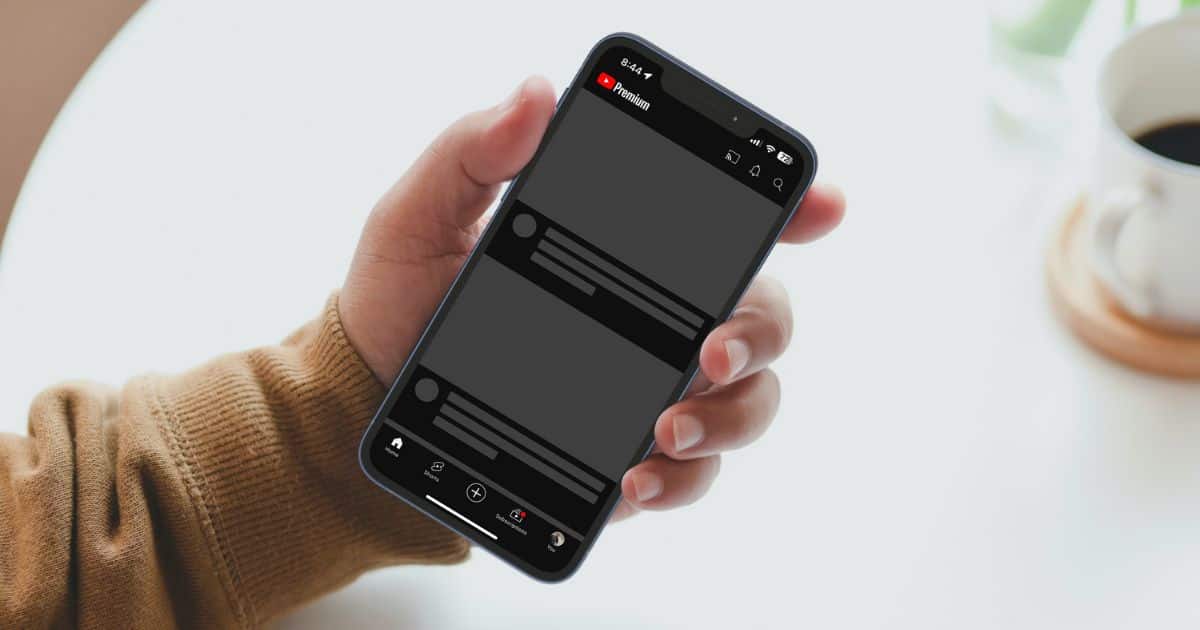
Does the YouTube app keep crashing on your iPhone? You’re not alone and several people are facing this issue on their iPhones. YouTube might be crashing on your iPhone due to software bugs, server outages, misconfigured settings, etc. Nonetheless, we’ll help you fix the YouTube crashing issue on your iPhone in this guide.

How To Fix YouTube From Crashing on iPhone
1. check youtube’s server status.
While it doesn’t happen often, there are chances that YouTube’s server is down, which causes the app to crash on your iPhone. Hence, before trying any of the troubleshooting methods, you must check YouTube’s server status. If the YouTube server is facing any issues, you can’t do anything to fix it.
Time needed: 2 minutes
Check YouTube server status on Downdetector.com on your iPhone.
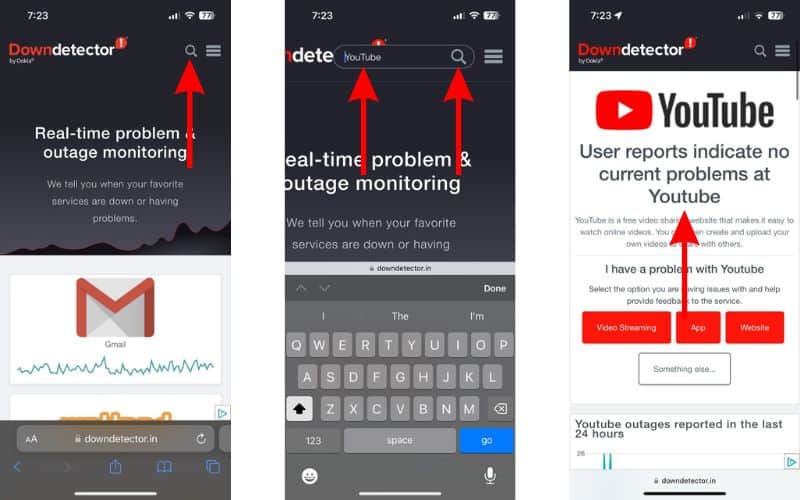
2. Let Your iPhone Cool Down
If your iPhone is overheating , iOS will prevent you from using most apps and services. It does so, to reduce the stress on the processor or the battery so that the device can cool down to room temperature.
Therefore, if YouTube crashes on your iPhone when it is overheating, please let it rest until it cools down. After that, you can check if YouTube is working without issues.
3. Force Quit and Relaunch YouTube
A temporary bug in the YouTube app might be why YouTube crashes on your iPhone. A simple solution here is to force quit YouTube, wait for a few minutes, and then relaunch the YouTube app. It will help get rid of these bugs and might help prevent YouTube from crashing repeatedly.
- Open the YouTube app and swipe up from the bottom or press the Home button .
- Once on the Home Screen, swipe up and hold from the bottom or double-click the Home button until you see the recently used apps.
- Swipe up on the YouTube app to force quit.
- Wait for a couple of minutes and then again open the YouTube app on your iPhone.
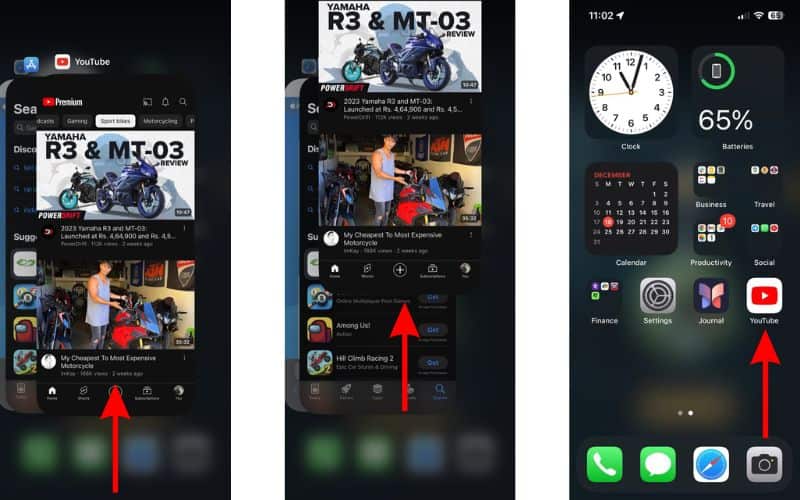
4. Restart iPhone To Fix YouTube From Crashing on iPhone
If force quitting and relaunching YouTube didn’t bear any fruit, you must restart your iPhone. When you restart an iPhone, all its associated services also restart. This procedure helps get rid of temporary bugs, cache issues, etc. So, if a software bug in iOS is causing YouTube to crash, restarting the iPhone might fix the issue.
- Simultaneously press and hold the Side button and the Volume up or down button until the power-off slider appears. If you own an iPhone with a Home button, just press and hold the Side button until the power-off slider appears.
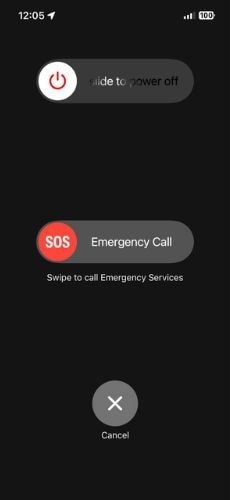
- Wait for a few minutes and let your iPhone completely turn off.
- Next, press and hold the Side button and let go as soon as the Apple logo appears on the screen.
Alternatively, you can also ask Siri to restart your iPhone .
5. Check Internet Speed
YouTube is an online video-sharing platform that needs an internet connection to use the service. If you do not have an active internet connection and launch the YouTube app, it will display a “You’re offline” message. However, a slow and unstable internet connection might sometimes cause the YouTube app to crash on your iPhone.
Therefore, you must check if you have a stable internet connection. There are several internet speed test websites (speedtest.net, fast.com, etc.) that will help you do so. If your mobile/cellular Data is unstable, we suggest switching to Wi-Fi and vice versa. Just ensure you have at least 1Mbps upload/download speeds.
6. Grant Necessary Permissions To Fix YouTube From Crashing on iPhone
Is YouTube only crashing when you’re trying to use it through your iPhone’s data connection? Or, is YouTube not loading even when the data connection is quite stable and fast? In this case, it might be because you haven’t granted or accidentally disabled YouTube from accessing Mobile/Cellular Data.
- Open the Settings app on your iPhone.
- Scroll down and tap the YouTube app option.
- Enable the Mobile Data toggle.
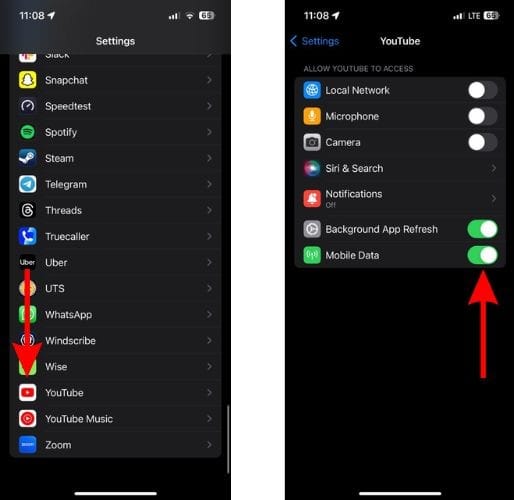
7. Reset Network Settings To Fix YouTube From Crashing on iPhone
An internet connection is a prerequisite to use YouTube. If YouTube is crashing even when you have a stable internet connection, it might be due to misconfigured network settings. Therefore, we suggest resetting network settings to fix YouTube crashing on your iPhone.
- Head to the General option.
- Here, scroll down and select the Transfer or Reset iPhone option.
- On the next page, tap the Reset option.
- Then select the Reset Network Settings option. Enter your iPhone’s passcode to confirm your selection.
- Tap the Reset Network Settings option in the pop-up to confirm your selection.
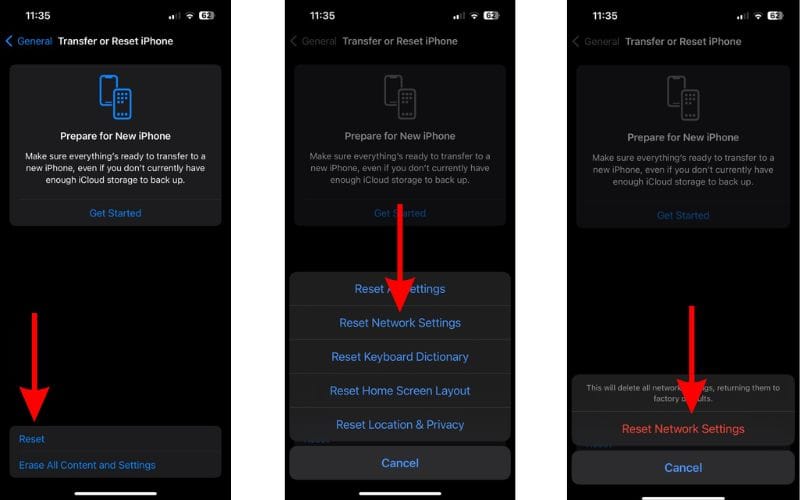
8. Check Storage Space
Low storage space might prevent apps from loading and lead them to crash. This is because every app requires a certain amount of storage space to function. If your device is running low on storage space, the system might decide to force close the app to prevent any new activity. In this case, you must check and clear storage space on your iPhone.
- Tap the iPhone Storage option on the next screen.
- On the iPhone Storage page, apps will be sorted according to their storage size.
- Tap on any app you want to remove, tap the Delete App button, and then tap Delete App pop-up to confirm your selection.
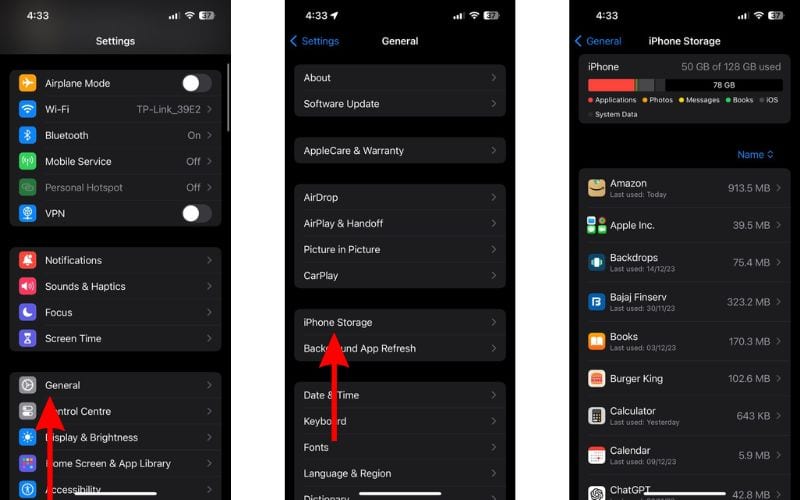
Besides this, I also suggest trying an optimizing tool, such as Intego Washing Machine. This app helped me delete a significant amount of unnecessary files that clogged my iPhone system performance and saved quite a bit of storage space. If this sounds helpful, you can find the app link below.
➡️ Get Intego Washing Machine
9. Update YouTube App To Fix YouTube From Crashing on iPhone
The YouTube app might have software bugs that are causing it to crash on your iPhone. This happened on iPhones running on iOS 16.6 where several users complained about YouTube crashing on their iPhones.
YouTube acknowledged the issue on social media and promised to release an update to solve the problem. Widespread issues are often fixed quickly. We recommend updating the YouTube app to the latest version to fix the app crashing issue.
- Open the App Store on your iPhone.
- Tap the Search icon at the bottom right corner.
- Now, tap the search bar at the top, type in “ YouTube ” and select the first search option.
- Tap the YouTube app option on the results page.
- On the next page, tap the Update button.
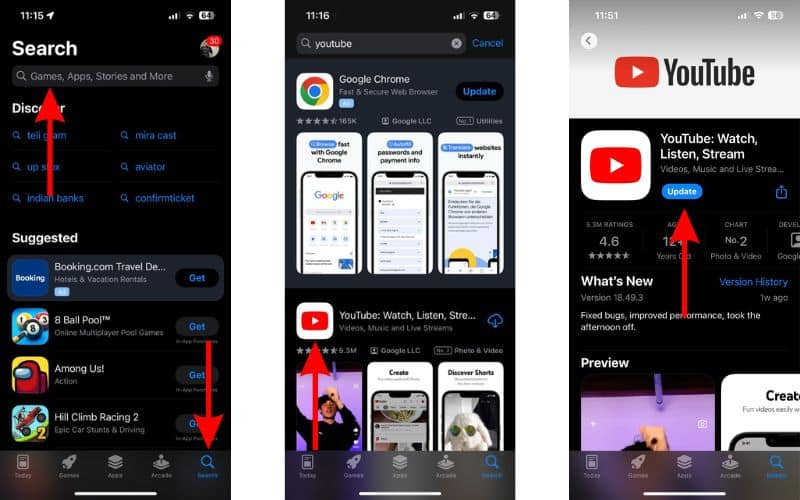
10. Reinstall YouTube To Fix YouTube From Crashing on iPhone
The next option to keep YouTube from crashing is to reinstall the app. By doing so, you also clear the cache memory and can eliminate the software bugs causing this issue. Also, reinstalling the YouTube app will not result in data loss apart from downloaded YouTube videos.
- Navigate to the YouTube app and tap and hold on it.
- Then select the Remove App option from the pop-up list.
- Select the Delete App option from the “Remove “YouTube”?” pop-up.
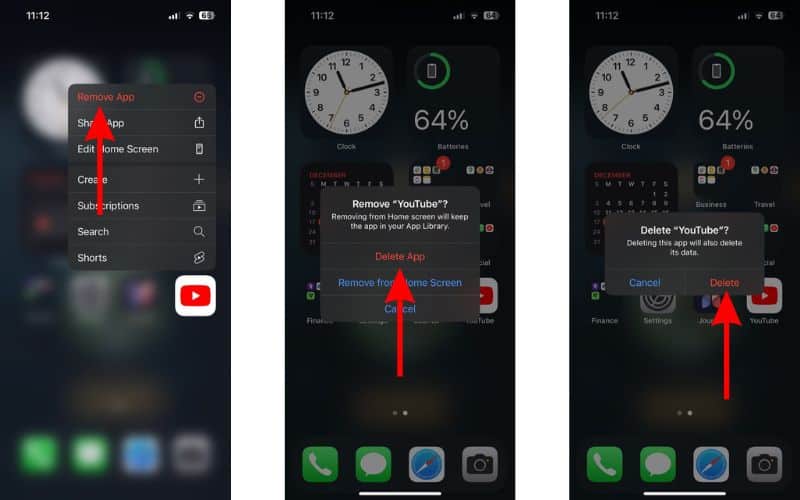
- Now, open the App Store on your iPhone.
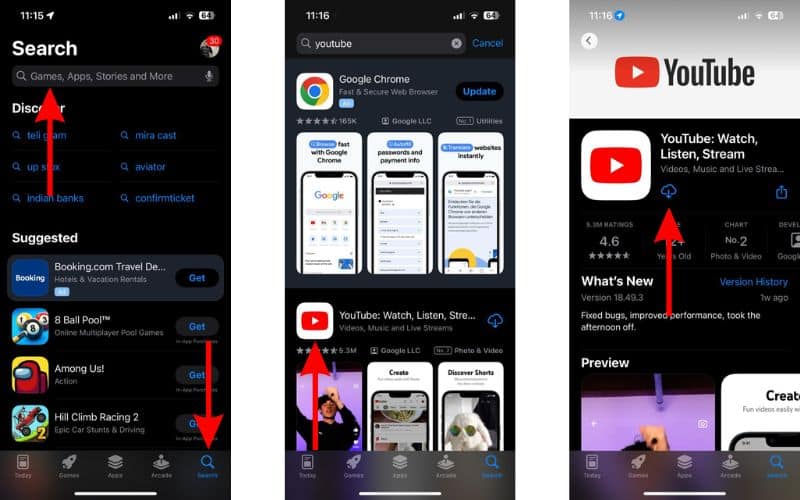
- Lastly, open YouTube and check if it’s functioning without crashing.
11. Update iOS To Fix YouTube From Crashing on iPhone
A software bug in iOS might be why YouTube keeps crashing on your iPhone. Or, if your iPhone is on an older version of iOS, the latest version of the YouTube app might have compatibility issues with the same. Therefore, you must update your iPhone to the latest iOS version to fix YouTube crashing on your iPhone.
- Select the Software Update option on the next screen.
- Now, tap the Update Now or Install Now button. Please note that either of these options will only be available when a new version of iOS is available.
- Enter your iPhone’s passcode to continue.

We hope this article helps you fix YouTube crashing on your iPhone. If you know any other methods that help resolve this issue or have any doubts, please let us know in the comments below.
Leave a Reply Cancel reply
You must be logged in to post a comment.
This site uses Akismet to reduce spam. Learn how your comment data is processed .
- Darryl Dsouza
Looks like no one’s replied in a while. To start the conversation again, simply ask a new question.
YouTube Keeps Crashing on Safari
My MacOS keeps crashing when I watch Youtube on Safari. I have no added extensions and have tried clearing the caches.
[Re-Titled by Moderator]
MacBook Pro 13″, macOS 12.0
Posted on Apr 24, 2022 12:29 AM
Posted on Apr 24, 2022 9:17 AM
Go step by step and test.
1. Force Quit Safari, launch Safari holding the Shift key down.
How to force an app to quit on your Mac - Apple Support
About pop-up ads and windows in Safari - Apple Support
2. Startup in Safe Mode.
Start up your Mac in safe mode - Apple Support .
It also does a basic check of your startup disk, similar to using First Aid in Disk Utility .
And it deletes some system caches, including font caches and
the kernel cache, which are automatically created again as needed.
3. Clear History
Clear your browsing history in Safari on Mac - Apple Support
Please read the article before clearing history,
this is like a low level resetting of Safari without affecting passwords and bookmarks.
4. If Safari doesn't open a webpage or isn’t working as expected
If Safari on Mac doesn't open a webpage or isn’t working as expected - Apple Support
Similar questions
- Youtube hanging in Safari After upgrading my OS to Mojave, i am experiencing a lag while using youtube in safari. Whenever i click on some video, there is a delay of approx. 10 seconds and then it starts loading the page and similarly delay happens when i am scrolling through youtube. In Chrome its working very smoothly, only in safari i have been facing this problem. Can anyone suggest any solution? 416 1
- Youtube webpage does not load on Safari in Mac OS Monterey Youtube webpage does not load on Safari unless I turn off wifi & on again immediately. Every other webpage opens smoothly except Youtube. If I turn off wifi & on again, it loads but the page looks like the screenshot given below. Disabled extensions, removed cookies and website data, cleared browsing history but still same. Can anyone help? Safari Version 15.1 (17612.2.9.1.20) macOS Monterey Version 12.0.1 314 3
- Youtube videos not playing within Safari For the last month, Youtube has been having issues playing videos within Safari on my MacBook. It's not something that was ever an issue until very recently. The whole youtube page will load but the video area will remain black, occasionally throwing up an error code. I cant reproduce this on any of the other browsers I have installed, but it keeps happening in Safari. 12428 5
Loading page content
Page content loaded
Apr 24, 2022 9:17 AM in response to PandaIshaan

We explain and teach technology, solve tech problems and help you make gadget buying decisions.
10 Ways to Fix YouTube App Crashing or Not Working On iPhone
Arshmeet has been a tech tinkerer since childhood, but she realized her love for technology and writing about 5 years ago. Since then, she has been honing her skills and helping people figure out how things work, troubleshoot problems, choose the right app and products, and dig deep into the new and old concepts of technology. She is a self-professed Apple Enthusiast who loves debating what’s good and what’s not. It is her passion for finding techniques, hacks, apps, and products that make everyday life simpler.
YouTube is great for watching some fun videos, researching, studying, binge-watching , and whatnot. Though, it’s only fun when it’s working seamlessly. If the YouTube app keeps crashing on iPhone or not working properly after the latest iOS 16 update, we might have just the solutions.

With over 2.1 billion active users , YouTube has transcended from a video-streaming platform to a household search engine. Correspondingly, it can be disheartening when YouTube freezes or crashes on iPhone. So, let’s get to fixing it, ASAP. But first things first.
Why Does YouTube Keep Crashing on iPhone
There can be a myriad of reasons, from faulty connections to system bugs. Or maybe the trouble is from Google’s end. So, before we start troubleshooting, it is wiser to Google if YouTube is down or better yet, check the YouTube team’s Twitter account.
As you can see from the tweet below, the developers keep the users updated about the latest happenings.
hi, we're aware that many of you using the YouTube app on iOS devices may be experiencing crashes we're so sorry about this & have begun working on a fix! updates soon🔍 — TeamYouTube (@TeamYouTube) November 30, 2022
Once you’ve checked things from YouTube’s end, let’s try to do damage control from our end.
How to Fix YouTube Not Working On iPhone
As mentioned above, there can be many reasons. And depending on the issue, several fixes might work. Try them one by one and hopefully your YouTube will be fixed in no time.
1. Close and Relaunch the YouTube App
When an iPhone app crashes repeatedly, a bug or cache setting can be causing the issue. If you force quit and restart the app, it usually should fix it.
Step 1 : Open App Switcher.
- iPhone with Face ID : Swipe up from the bottom of the screen toward the middle and hold until the App Switcher appears.
- iPhone with Touch ID: Double-click the Home button.
Step 2 : Swipe left or right to find YouTube.
Step 3 : Swipe up the YouTube App to close it.

Step 4 : Reopen the app after about half a minute.
Once relaunched, try using the YouTube app. It should be working without issue, if not, move on to the next step.
2. Check the Internet Connection
The Internet is a necessary accessory for apps like YouTube, except for offline (downloaded) videos. The YouTube app on iPhone might be glitching due to an unsteady network connection.
Instead of showing an offline prompt, YouTube might be freezing or crashing. The simplest way to check network speed and stability is to open a webpage (maybe a speed test website) or other internet-dependent apps.

If the connection is stable, try the next step. Although, if there is an issue with the network, check out our guide on fixing cellular data not working on the iPhone.
3. Ensure the App Has the Required Permissions
While you have a steady connection, there’s a chance YouTube is not able to access that connection. Maybe the permissions given to YouTube have been revoked by mistake. So, let’s fix it.
Step 1 : Go to Settings → scroll down to YouTube.
Step 2 : Check the toggle next to Cellular/Mobile Data and ensure that it’s enabled.
Step 3 : For the time being, also ensure that the toggle next to Background App Refresh is turned on as well.

Once both settings are enabled, try using the YouTube app again. If all is good, you can turn off Background App Refresh if needed.
4. Is the iPhone Heating Up Causing YouTube App to Crash
When the iPhone is overheating, all basic functions suffer, causing apps to crash frequently. Your iPhone might be heating because of charging, environmental temperature, or any iOS- or app-related issue.
Turn off the phone and let it cool down. When you restart the phone, observe whether the heating is a general issue or caused whenever the YouTube app is running. In any case, try the following steps, they’ll help you fix the overheating issue as well.
5. Update the App on iPhone
If the problem is caused by YouTube’s end, the developers will release a suitable update patch sooner or later. So, keep an eye out for the update and download it as soon as available.
Step 1 : Open the App Store.
Step 2 : Tap the search bar from the bottom and search for YouTube.

Step 3 : Select the YouTube app from the list.
Step 4 : If an update is available, tap Update.

Alternatively, you can also tap your profile (top-right corner) to view all impending updates under Upcoming Automatic Updates. If you spot an update for YouTube, tap Update or Update All.
6. Restart Your iPhone
None of the above methods seems to be stopping YouTube from crashing on your iPhone? There are still some tricks up our sleeves. Let’s start with the most common yet effective solution.
Step 1 : Bring the shutdown page.
- For iPhone with Face ID : Press and hold the volume up/down and the side button simultaneously till the power-off slider appears.
- For iPhone with Touch ID : Press and hold the side button.
Step 2 : Drag the slider for ‘Slide to power off’ to shut down the iPhone.
Step 3 : Restart the device after a minute or two.
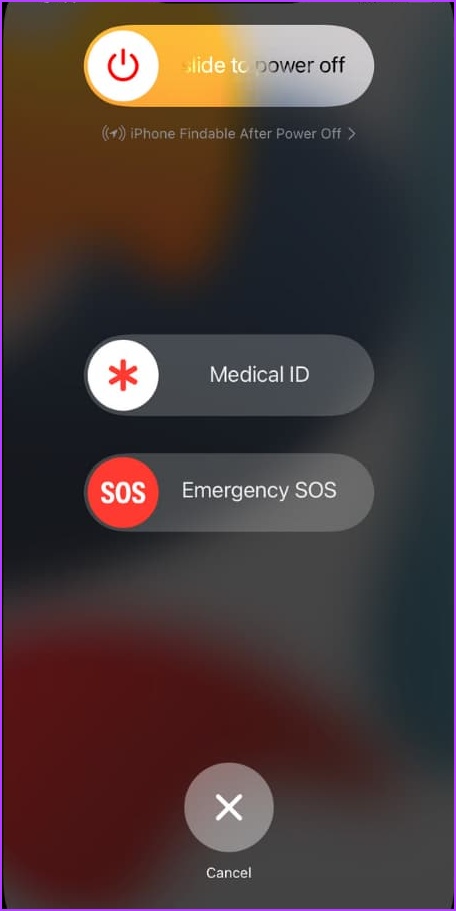
7. Update iOS to Fix YouTube App Crashing on iPhone
Undeniably, if the problem is not at YouTube’s end, it’s an issue at the iPhone’s end. And thankfully, Apple releases regular updates to fix such bugs. So, just check if there’s an IOS update available and if there’s, update the software.
Step 1 : Launch Settings → General → Software Update.
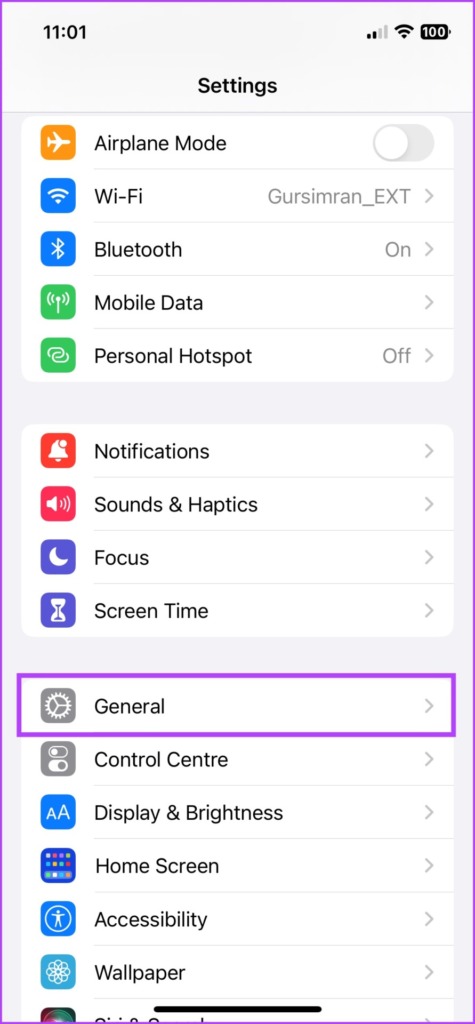
Step 2 : If an update is available, tap Download and Install.
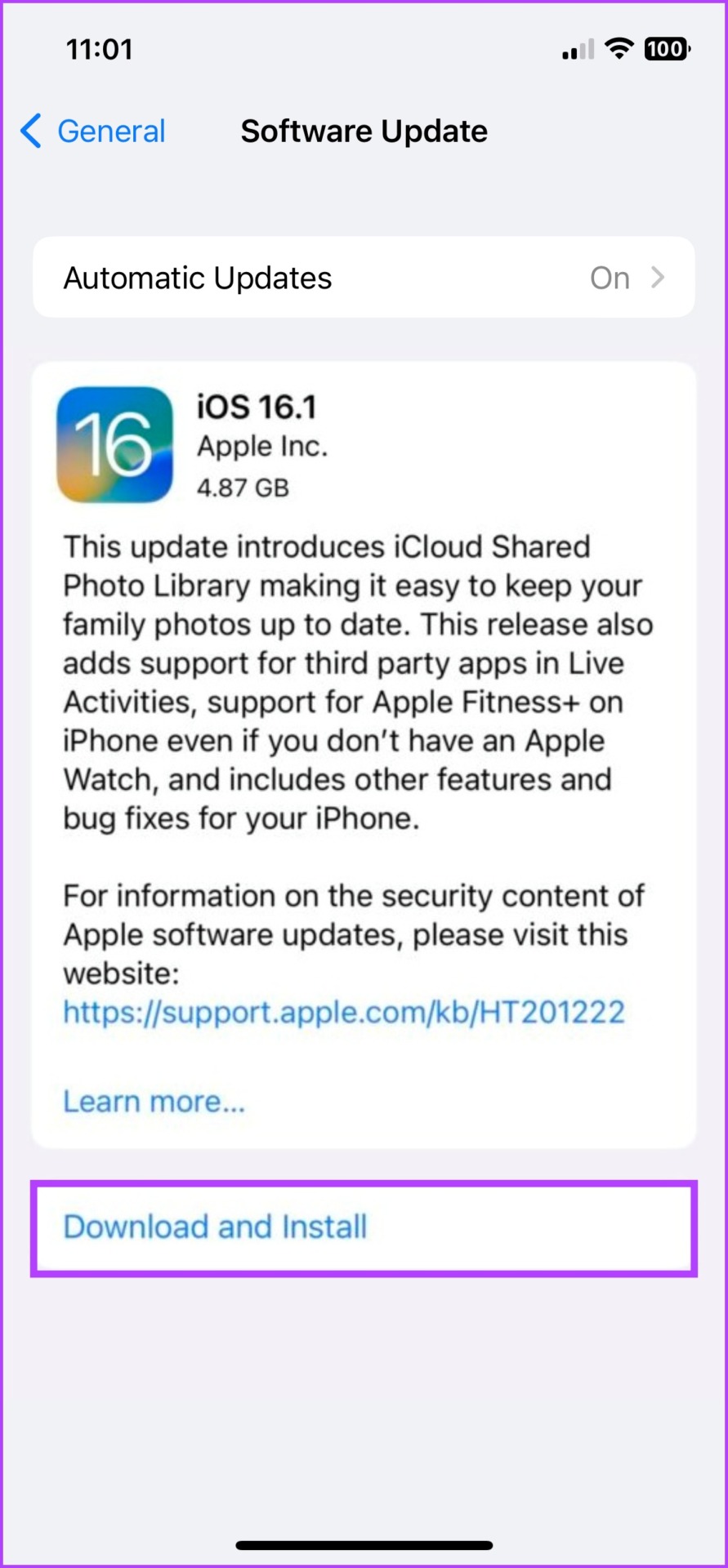
8. Check iPhone Storage
Low storage can affect iPhone’s efficiency, subsequently leading the apps to crash or freeze, especially demanding apps. And before we move on to deleting the app or resetting iPhone, let’s get this possibility out of the way.
Step 1 : Go to Settings and then General.
Step 2 : Select iPhone Storage.
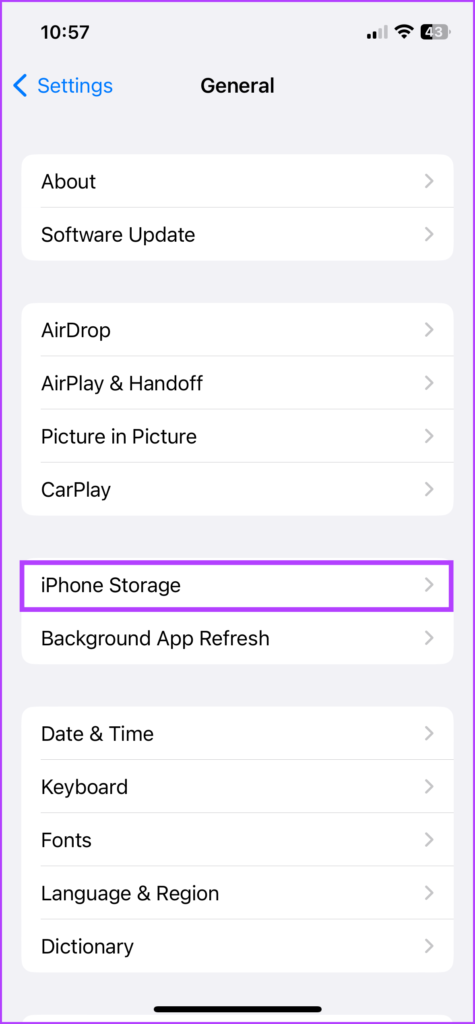
If the iPhone storage is in its last leg, i.e., 20% or less, you should take some actions to free up space on the iPhone . Once done, try to open and use YouTube. Though, if the app still crashes, hop on to the next step.
9. Remove and Reinstall the App
This serves multiple purposes, you get rid of bugs, clear the cache, and download an updated app.
Incredibly, you don’t even lose much in terms of data/history as long as you log in with the same email address. Although, your downloaded YouTube videos will be gone.
Step 1 : Long-press the app from the Home Screen or App Library.
Step 2 : Tap Delete App.
Step 3 : Select Delete to confirm the action.

Step 4 : Now go to App Store → Search tab → search YouTube .
Step 5 : Tap the Download icon.
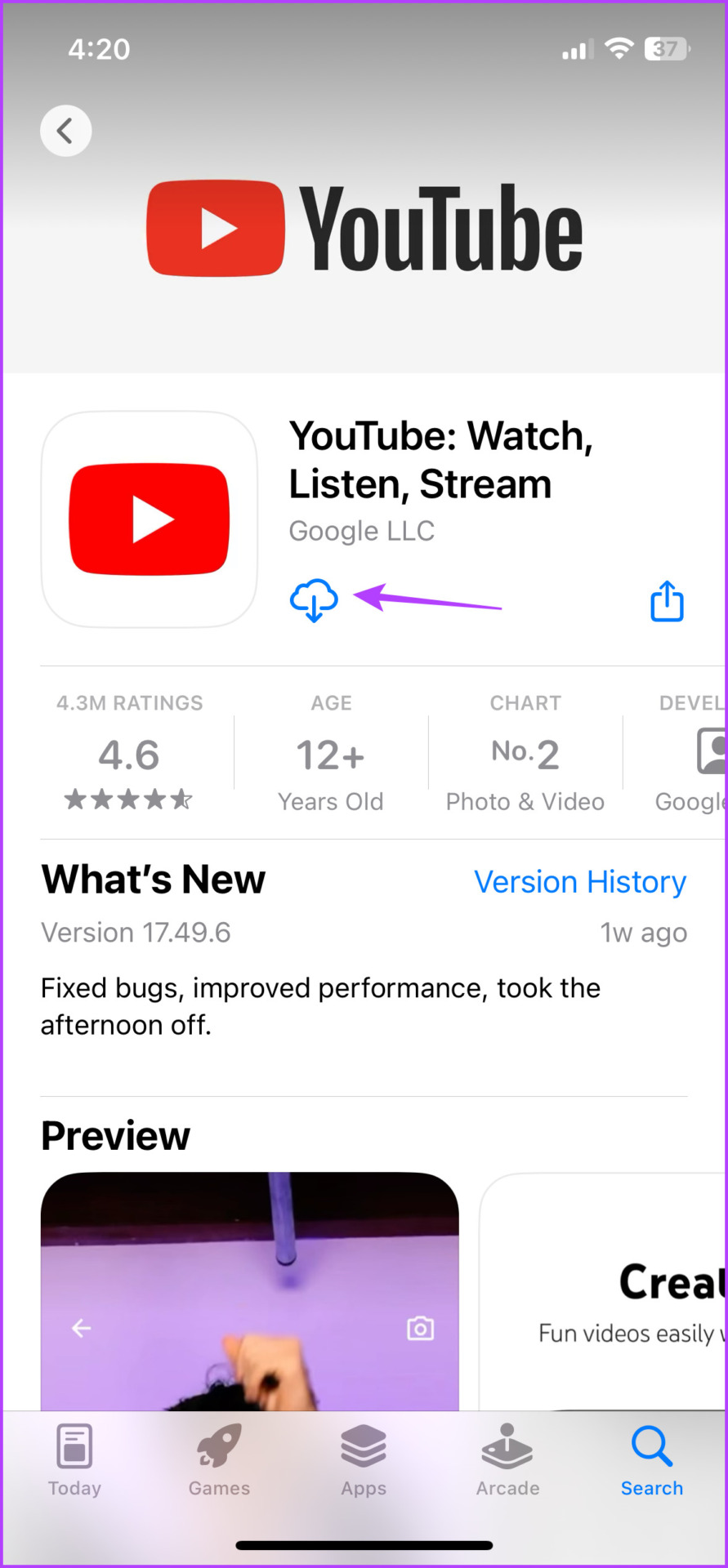
Next, log in to your Google/YouTube account and hopefully, it won’t crash again. If you don’t want to delete the app completely, you can also offload it and then reinstall it.
10. Reset All Settings on iPhone
We often reserve this step as a last resort. While it could resolve the issue, it factory resets all settings including network, location, privacy settings, dictionary, stored cards, etc.
Don’t worry, you won’t lose data or media files, just the changes made in basic settings will be revoked. Follow the below steps:
Step 1 : Launch Settings and then tap General.
Step 2 : Scroll down and select ‘Transfer or Reset iPhone’.
Step 3 : Tap Reset.
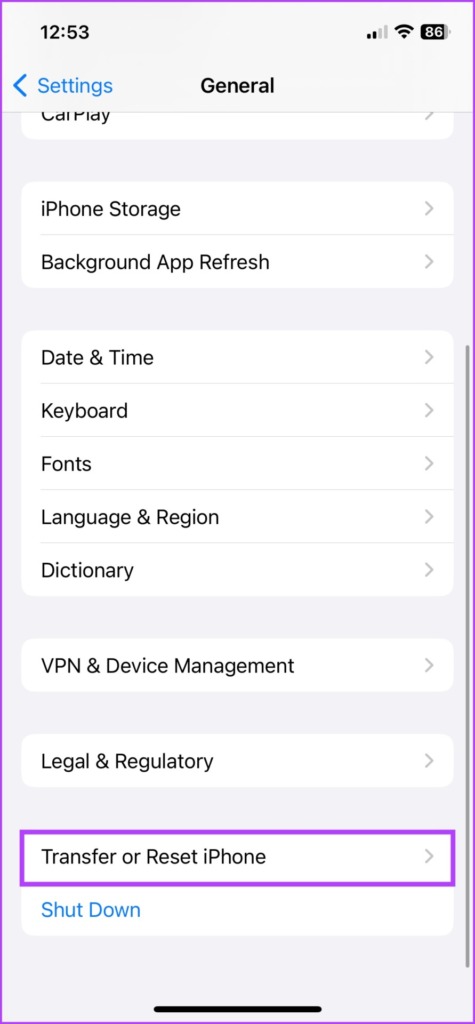
Step 4 : Select Reset All Settings and if prompted, enter the password.
Step 5 : Tap Reset All Settings again to confirm.
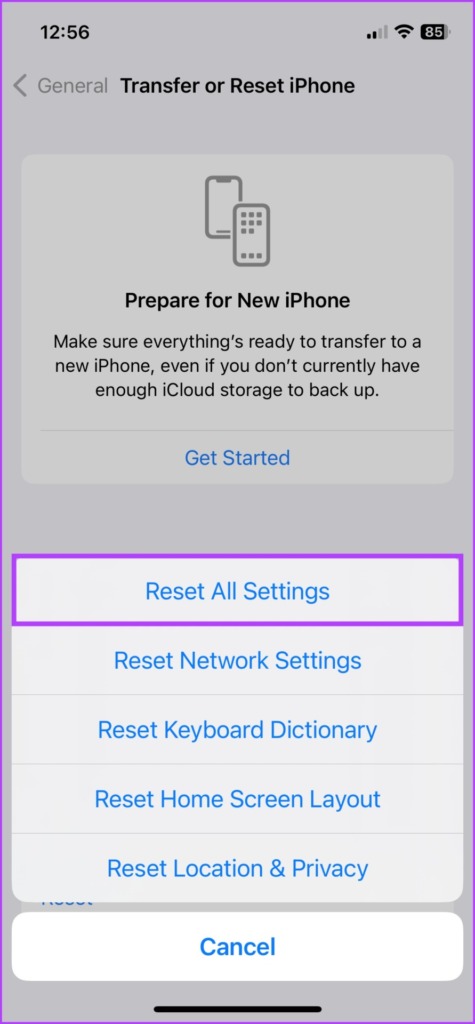
Once done, open and check the YouTube app. If the problem persists, contact Apple Support or YouTube team to get a resolution.
Enjoy YouTube Seamlessly
We hope this helped you fix the YouTube app crashing or not working on iPhone. Since we’re on the topic, let us shamelessly plug our YouTube Channels – Guiding Tech and Guiding Tech Reviews . If you don’t follow already, do check out our channels and hit that subscribe button.
Was this helpful?
Last updated on 28 December, 2022
The above article may contain affiliate links which help support Guiding Tech. However, it does not affect our editorial integrity. The content remains unbiased and authentic.
Leave a Reply Cancel reply
Your email address will not be published. Required fields are marked *

The article above may contain affiliate links which help support Guiding Tech. The content remains unbiased and authentic and will never affect our editorial integrity.
DID YOU KNOW
Arshmeet Hora
More in internet and social.

3 Ways to Fix Instagram Story Stuck at Posting
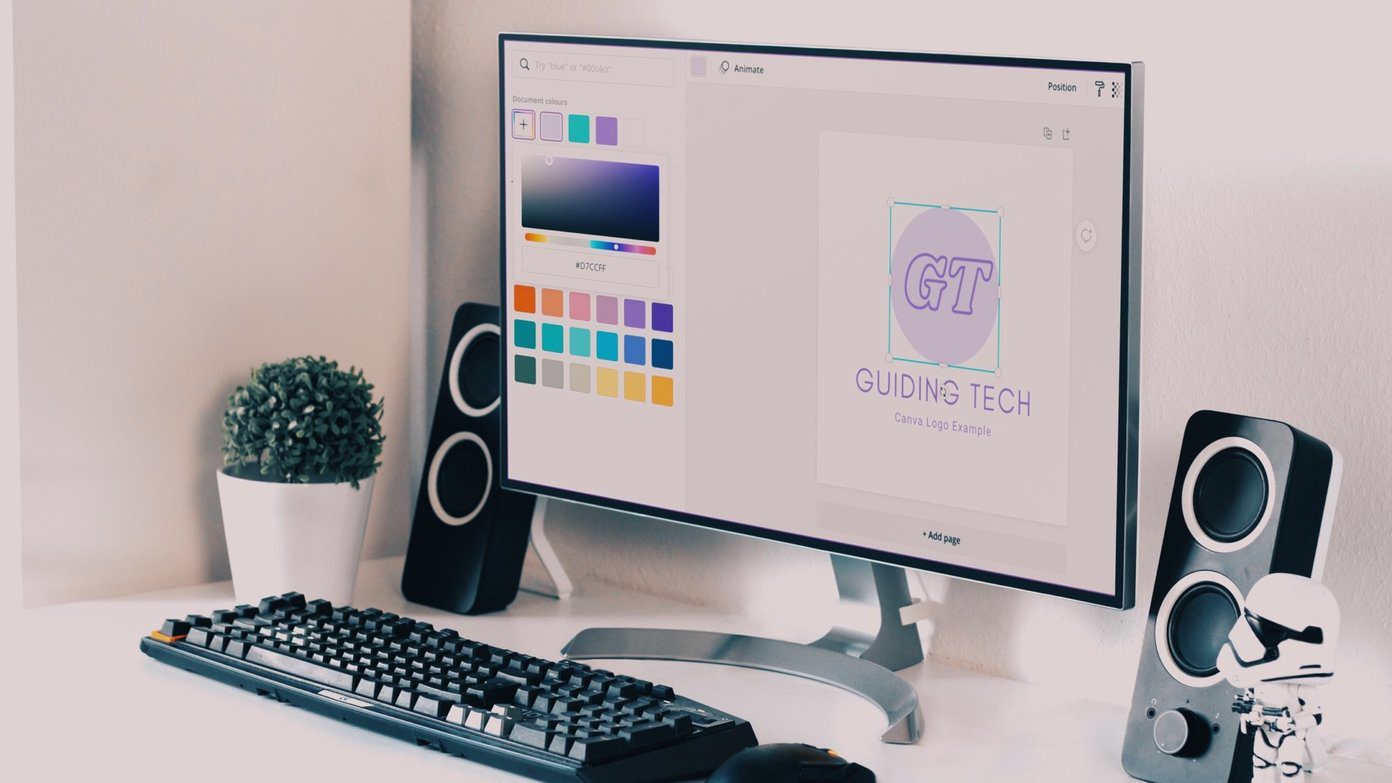
2 Best Ways to Create a Collage in Google Docs
Join the newsletter.
Get Guiding Tech articles delivered to your inbox.
- 0 + Awards Received
- 0 % Recovery Rate
- 30 Years of Excellence

Recovers lost or deleted Office documents, emails, presentations & multimedia files.
- Professional
Recovers deleted files, photos, videos etc. on Mac.
Recover photos, videos, & audio files from all cameras and storage on Windows or Mac.
iPhone Data Recovery
Recover deleted photos, videos, contacts, messages etc. directly from iPhone & iPad.
Video Repair
Repair multiple corrupt videos in one go. Supports MP4, MOV & other formats.
Photo Repair
Repair multiple corrupt photos in one go. Supports JPEG & other formats.
- Exchange Repair Repair corrupt EDB file & export mailboxes to Live Exchange or Office 365
- Outlook PST Repair Repair corrupt PST & recover all mailbox items including deleted emails & contacts
- OLM Repair Repair Outlook for Mac (OLM) 2011 & 2016 backup files & recover all mailbox items
- Exchange Toolkit Repair EDB & Exchange backup file to restore mailboxes, convert OST to PST, & convert EDB to PST
- Active Directory Repair Repair corrupt Active Directory database (Ntds.dit file) & extract all objects in original form
- EDB to PST Convert online & offline EDB file & extract all mailbox items including Public Folders in PST
- OST to PST Convert inaccessible OST file & extract all mailbox items including deleted emails in PST
- NSF to PST Convert IBM Notes NSF file & export all mailbox items including emails & attachments to PST
- MBOX to PST Convert MBOX file of Thunderbird, Entourage & other clients, & export mailbox data to PST
- OLM to PST Convert Outlook for Mac Data File (OLM) & export all mailbox data to PST in original form
- GroupWise to PST Convert GroupWise mail & export all mailbox items - emails, attachments, etc. - to PST
- EML to PST Convert Windows Live Mail (EML) file & export mailbox data - emails, attachments, etc. - to PST
- Office 365 to PST Connect to Office 365 account & export mailbox data to PST and various other formats
- Migrator for Office 365 Quickly migrate Outlook data files(OST/PST) directly to Office 365 or Live Exchange
- SQL Repair Repair corrupt .mdf & .ndf files and recover all database components in original form
- Access Repair Repair corrupt .ACCDB and .MDB files & recover all records & objects in a new database
- QuickBooks Repair Repair corrupt QuickBooks® data file & recover all file components in original form
- MySQL Repair Repair MyISAM & InnoDB tables and recover all objects - keys, views, tables, triggers, etc.
- Excel Repair Repair corrupt Excel (.XLS & .XLSX) files and recover tables, charts, chart sheet, etc.
- BKF Repair Repair corrupt backup (BKF, ZIP, VHDX and .FD) files and restore complete data
- Database Converter Interconvert MS SQL, MySQL, SQLite, and SQL Anywhere database files
- PowerPoint Repair Repair corrupt PPT files and restore tables, header, footer, & charts, etc. like new
- File Repair Toolkit Repair corrupt Excel, PowerPoint, Word & PDF files & restore data to original form
- Data Recovery Recover lost or deleted data from HDD, SSD, external USB drive, RAID & more.
- Tape Data Recovery Retrives data from all types and capacities of tape drives including LTO 1, LTO 2, LTO 3, & others.
- Virtual Machine Recovery Recover documents, multimedia files, and database files from any virtual machine
- File Erasure Permanently wipe files and folders, and erase traces of apps and Internet activity.
- Mobile Erasure Certified and permanent data erasure software for iPhones, iPads, & Android devices
- Drive Erasure Certified and permanent data erasure software for HDD, SSD, & other storage media
- Exchange Toolkit 5-in-1 software toolkit to recover Exchange database, convert EDB to PST, convert OST to PST, restore Exchange backup, and reset Windows Server password.
- Outlook Toolkit Comprehensive software suite to repair PST files, merge PST files, eliminate duplicate emails, compact PST files, and recover lost or forgotten Outlook passwords.
- File Repair Toolkit Powerful file repair utility to fix corrupt Word, PowerPoint, and Excel documents created in Microsoft Office. It also repairs corrupt PDF files and recovers all objects.
- MS SQL Toolkit 5-in-1 software toolkit to repair corrupt SQL database, restore database from corrupt backup, reset database password, analyze SQL logs, & interconvert databases.
- Data Recovery Toolkit Software helps to recovers deleted data from Windows, Mac and Linux storage devices. Also supports recovery from RAIDs & Virtual Drives.
- MySQL Toolkit 3-in-1 software toolkit to repair Corrupt Mysql, MariaDB & Analyze logs, and Interconvert Databases.
- Tape Recovery Toolkit Stellar Toolkit for Tape is comprehensive software designed to recover data from LTO tapes and support major parsers such as Veritas, TSM, Symantec NetBackup, as well as CPIO and TAR files.
- Email Forensic Advanced email forensic solution for cyber experts to audit, analyze, or investigate emails & gather evidences.
- Log Analyzer for MySQL Analyze forensic details of MySQL server database log files such as Redo, General Query, and Binary Log.
- Exchange Auditor Exchange Server monitoring solution to automate audits, scans and generate reports ìn real-time.
- Log Analyzer for MS SQL Track & analyze MS SQL Server database transactions log files.
- Our Partners
- Lab Services
Trending Searches
Data Recovery
Photo Recovery
File Erasure Software
Exchange Repair
Raid Recovery
MS SQL Repair
Ways to Fix YouTube not working on Safari
Summary: If you’re having problems watching YouTube videos with Safari browser, then you’re not alone. After the release of a few latest versions of the browser, many users are raising concerns about YouTube not working on Safari. The most commonly faced errors are black screen, no audio, videos not opening, etc. In this article, you will learn all about the reasons behind this problem and the solutions to fix it.

Reasons why YouTube is not working on Safari
Methods to fix safari not playing youtube videos, what to do if videos downloaded from youtube don’t play, to conclude.
YouTube is the most famous and convenient platform for streaming and uploading videos globally. However, you could face problems accessing the Safari browser, especially if it’s the latest version. You may see the same video working fine with other browsers such as Firefox and Chrome, but your favorite OS browser (which is Safari in this case) may be acting up.
This glitch can happen due to several reasons which are unknown to most users. Despite searching for the solution across Apple Support Forums, nothing concrete seems to turn up.
Fortunately, though, we have a remedy to fix the problem of Safari not playing videos that might work! But before we discuss it, let’s try to get to the root of the problem. This may also help you avoid the same issue in the future.
1. Third-party plugins
This is the most common reason Safari isn’t successful in playing YouTube videos. Often, unsuitable or faulty third-party plugins can hamper the compatibility of YouTube in the browser, causing the videos not to play.
2. Change in Security Settings
Improper security or network settings can cause this problem on your device.
3. Malfunctioned Browser
An outdated or corrupted browser can also lead to this issue.
4. Connection Problem
Sometimes the problem arises due to a weak internet connection or low network strength. An impacted YouTube server could also be why your Safari can’t play YouTube videos.
5. Device Problems
If YouTube is not working on any browser on your device, you should know that the problem is with the device. This can happen due to outdated versions or other underlying issues.
6. Storage Issue
If your device runs low on storage or RAM, this can cause issues with YouTube video loading.
Youtube video content requires Flash. Open System Preferences > Flash Player and then select the Advanced tab. Then click: Delete All under Browsing Data and Settings. Quit then relaunch Safari to test.
7. Does your System have Flash installed?
If you still have problems, make sure Flash is up to date. System Preferences > Flash Player > Updates > Check Now.
Now, let’s move on to the solutions for YouTube not working on Safari.
1. Check your internet connection
A strong internet connection is required to play online videos smoothly. A high-speed Wi-Fi connection ensures this requirement is fulfilled. But there can be some problems with it too.
Follow these steps to check your Wi-Fi connectivity:
For MacBook
- Click on the Wi-Fi icon on the Menu .
- Turn on the Wi-Fi if it is turned off.
- Select from the available Wi-Fi network list.
For iPhone and iPad
- Go to the Settings menu.
- Click on the Wi-Fi option and check if it is turned on.
- Then check if it is connected to the correct network.
- You can also connect and disconnect it to fix the issue.
Also, make sure that you are not using any VPN. If you are and it is on, then disable it and try to reconnect to YouTube.
2. Enable YouTube site permissions
All web browsers allow us to enable or disable the permissions for a specific website. Check if the Safari browser on your device hasn’t revoked YouTube’s permission. To check, simply:
- Launch the Safari browser and open YouTube’s URL.
- Then open browser settings.
- If the permissions are disabled, enable them.
- Refresh the page, and YouTube will work fine.
3. Clear cache and cookies
Clearing the browser cache and cookies (and even the browsing history) is the most common solution to solve a website loading issue. You can improve your online video streaming experience by doing this with Safari.
Follow the below steps:
- Click on the Safari option on top.
- Select Preferences from the list.
- Now click on the Privacy tab and select Remove All Website Data .
- Proceed with Confirm and restart the Safari.
- Open the Settings menu.
- Click the Safari option.
- Go to Clear History and Website Data .
- Select the option and then proceed with Clear History and Data .
4. Disable extensions
More often than not, users install browser extensions to enhance their browsing experience. However, sometimes faulty extensions can cause more trouble than help. For example, if you have installed the YouTube browser extension, a technical glitch could cause the issue.
The recommended way to fix this is to disable all extensions in your browser and then enable them one by one. This will help you identify the exact culprit. Simply go to Safari > Preferences > Extensions and disable all extensions. After that, try launching YouTube. If it works, you can ensure the issue is with one of your extensions.
5. Try a Different Browser
Have you considered that maybe the issue is with your browser installation or some other setting? Most users have at least two web browsers installed on their Macs. If not, download another browser, install it, and try to launch YouTube with it. If it works on the alternate Browser, you can ensure the issue is with your Safari installation. In this case, proceed to the fix discussed next.
6. Restart/Reset/Update Safari
One of the quickest options to solve any application issue is restarting it. Therefore, quit the Safari browser and restart your device. Then check the Browser to see if it plays the YouTube videos; if not, try resetting or updating the Safari.
For MacBook, follow the below steps to reset Safari after clearing cache, cookies, and history:
- Open the Safari browser.
- Click on the Safari option on the top bar.
- From the drop-down list, click on Reset Safari .
To update Safari after clearing cache, cookies, and history:
- Click on Apple in the top left corner.
- Select the App Store, and it will open it.
- Then click on the Updates option on the top bar.
- If there is an update available for Safari, click on Update .
For iPhones and iPads:
- Open Settings
- Scroll to (and open) General
- Press Software Update.
- Let your device scan for an update, then press Download.
- After the update downloads, press Install Now and follow the instructions.
7. Remove ad and content blocker apps
Like extensions, many users install ad and content blockers on their browsers to improve their browsing experience. This helps them avoid ads and content they don’t wish to see popping on their screens. If you have such apps installed within your Browser, try removing them before opening YouTube.
Disable Ads Blockers
– Go to the Develop tab -> Experimental features -> enable VP9 SW decoder on battery & VP9 Decoder.
-Safari -> Settings for This Website -> uncheck enable content blockers
– Disabled all extensions.
After trying the above commands one by one, close and restart Safari.
8. Check if YouTube is down
To check, use this website Down for Everyone or Just Me . You can detect whether YouTube is down at your end only or for everyone.
9. Enable JavaScript
To play embedded YouTube videos in Safari, you must have JavaScript enabled. Without it, you will likely see broken content or crashing YouTube videos.
Here are the steps you should follow:
- Launch Safari on Mac and go to Safari > Preferences .
- Click on the Security tab and check the box against Enable JavaScript .
- Now refresh the page where you’re trying to play YouTube and see if it works.
Instead of watching lengthy YouTube videos online, many users prefer downloading them and enjoy watching them in their free time. However, interruptions between downloads can sometimes damage or corrupt such a video.
If this happens, the best way to fix such damaged videos is to use a professional video repair tool. We recommend using Stellar Repair for Video to fix any video issues on MacBook, iPhone, iPad, as well as Windows systems. The tool uses advanced algorithms to help users overcome the most complex video-related problems within a few clicks. Through a simple 3-step repair process, this software can help you fix buggy, glitch, or distorted videos to ensure a smooth playback experience.
Here are the steps to repair an MP4 file with Stellar Repair for Video:
- Download , install, and launch Stellar Repair for Video on your system.
- Click on the “ Add Files ” option to import corrupted video files from the device.
- Now click on the Repair option to start the repairing process. All your video files will be scanned and repaired one by one.
- After completing the repair process, you can click on the “ Preview ” option to see if the repaired video is playable.
- Once satisfied with the results, you can save the video file to the desired location by clicking on the “ Save Repaired Files ” option.

As discussed in this article, there could be several reasons your Safari is not playing YouTube videos. Most likely, the issue could be with your device or your Browser. We hope the above methods can help you efficiently overcome the problem.
About The Author

Sumona is a tech blogger, avid photographer, & technogeek with vast experience in writing about media file recovery tips and tutorials. She has over 10 years of experience in media file recovery/media file repair technology. She is passionate about Photography, Creative Designing, Music, and Exploring lesser-known destinations.
13 comments
My safari YouTube is not Working
Hi Areeba, Thank you for reaching out Stellar. This is a very common error that is being faced by many of the users. We wrote this blog to overcome such user experiences. I hope it would have helped you too.
Hey I am having trouble with my Safari YouTube because it aways says “Sorry, you can’t access YouTube for Mobile Web with your account”. I also can’t click on any buttons or I can’t go to the YouTube settings it just says that.
Hi Serenity, I understand your concern and would like to know if you are using YouTube on the Safari browser, is your iPhone or Macbook been given from work? If yes, then it means that your Google Workspace domain administrator has not yet enabled YouTube. So it would be best if you spoke with the administrator. I hope it helps!
My YouTube is stuck; Please help and guide me on what I can do.
Hi Kiwi, If your video on YouTube is stuck, then press and hold the Command + Option + Esc keys simultaneously. It will force quit and may fix the issue. I hope it helps!
Hi Kiwi, If your video on YouTube is stuck, press and hold the Command + Option + Esc keys simultaneously. It will force quit and may fix the issue. I hope it helps!
My YouTube is still not working after all the possible methods. Please suggest.
Hi Cosbo, Sometimes, extra plugins installed may be the reason for YouTube not working, such as a third-party video downloader. Try removing those plugins and restart your browser to check your YouTube playback on Safari.
I recently upgraded the internet router at my home and since then I have been facing this issue on my Mac where YouTube videos works on and off. Is my router an issue? As earlier, I never faced this issue.
Hi Gurang, It may be an issue as you have said earlier you never faced this issue with your previous router. If you are using any VPN, then also you might check the compatibility as well. Try to turn off the VPN after restarting your router. This might solve your issue.
Yes! Finalⅼy someone writes about safari.
Thanks for your appreciation. We believe in professional ethics to be on our toes for our customers & users who motivate us to come up with data recovery and repair solutions to their problems.
Leave a comment Cancel reply
Your email address will not be published. Required fields are marked *
Related Posts
How to repair cctv video footage, apple videos not playing [solved], my dji osmo action 4 videos are not playing, free trial for 60 days.
WHY STELLAR ® IS GLOBAL LEADER
WHY STELLAR ® IS GLOBAL LEADER
Why Choose Stellar?
Years of Excellence
R&D Engineers
Awards Received
Technology You Can Trust A Brand Present Across The Globe
This website uses cookies in order to provide you with the best possible experience and to monitor and improve the performance of the site in accordance with our cookie policy .
- Accessories
- Meet the team
- Advertise with us
- Privacy Policy

YouTube is undoubtedly one of the best video streaming platforms out there. You can use it to learn anything you like, catch up on news, watch music videos, and much more. Yet, several users complain that YouTube keeps crashing on iPhone.
If you’ve encountered a similar issue, don’t worry! In this guide, I will show you a handful of quick ways to fix YouTube app not working on iPhone.
- Force close and relaunch YouTube app on iPhone
- Restart your iPhone
- Check for network-related issues
- Check if YouTube can access cellular data
- Check YouTube’s server status
- Access YouTube from web browser
- Disconnect your iPhone from the VPN
- Sign out and sign in to YouTube
- Check if you have sufficient storage
- Update or reinstall YouTube
- Check for iOS updates
- Reset Network Settings on your iPhone

1. Force close and relaunch YouTube app on iPhone
Often, temporary software glitches within some apps can cause them to malfunction. However, most of the time, these glitches can be fixed quite easily by just force quitting and relaunching the app, as detailed below.
- Open the App Switcher on your iPhone.
- Swipe up on the YouTube app to close it.
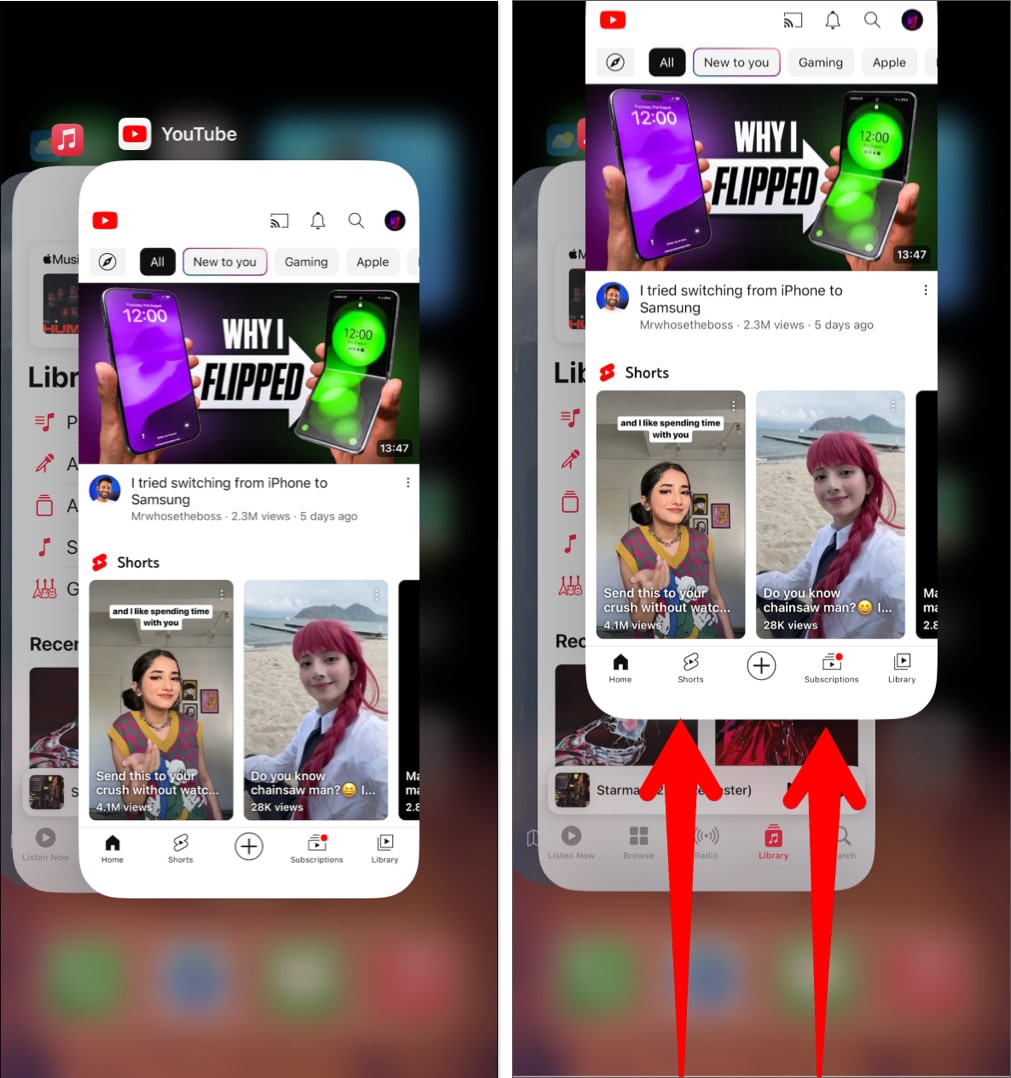
2. Restart your iPhone
Relaunching the YouTube app should probably allow you to fix the issues you’re facing. But, in case that didn’t help, you should restart your iPhone .
This will power down your iPhone and possibly help you eliminate software glitches that could prevent the YouTube app from working as expected.
3. Check for network-related issues
YouTube needs uninterpreted access to the internet before you can access its vast library of videos on your iPhone. Hence, If you cannot use YouTube on your iPhone, you must ensure that you are connected to a stable Wi-Fi or cellular connection that isn’t bogged down by network-related issues.
To ensure that you’ve not run into network-related issues, you may want to consider running an internet speed test on your iPhone. But in case your network fails to complete the speed test, you should follow the steps below to re-establish an internet connection to see if that helps you fix the issue.
- Open the Control Center on your iPhone.
4. Check if YouTube can access cellular data
Can watch YouTube videos when connected to Wi-Fi but face issues with cellular data? If yes, you must verify if it has access to cellular data from the Settings app.
- Open the Settings app on your iPhone → Select Cellular .
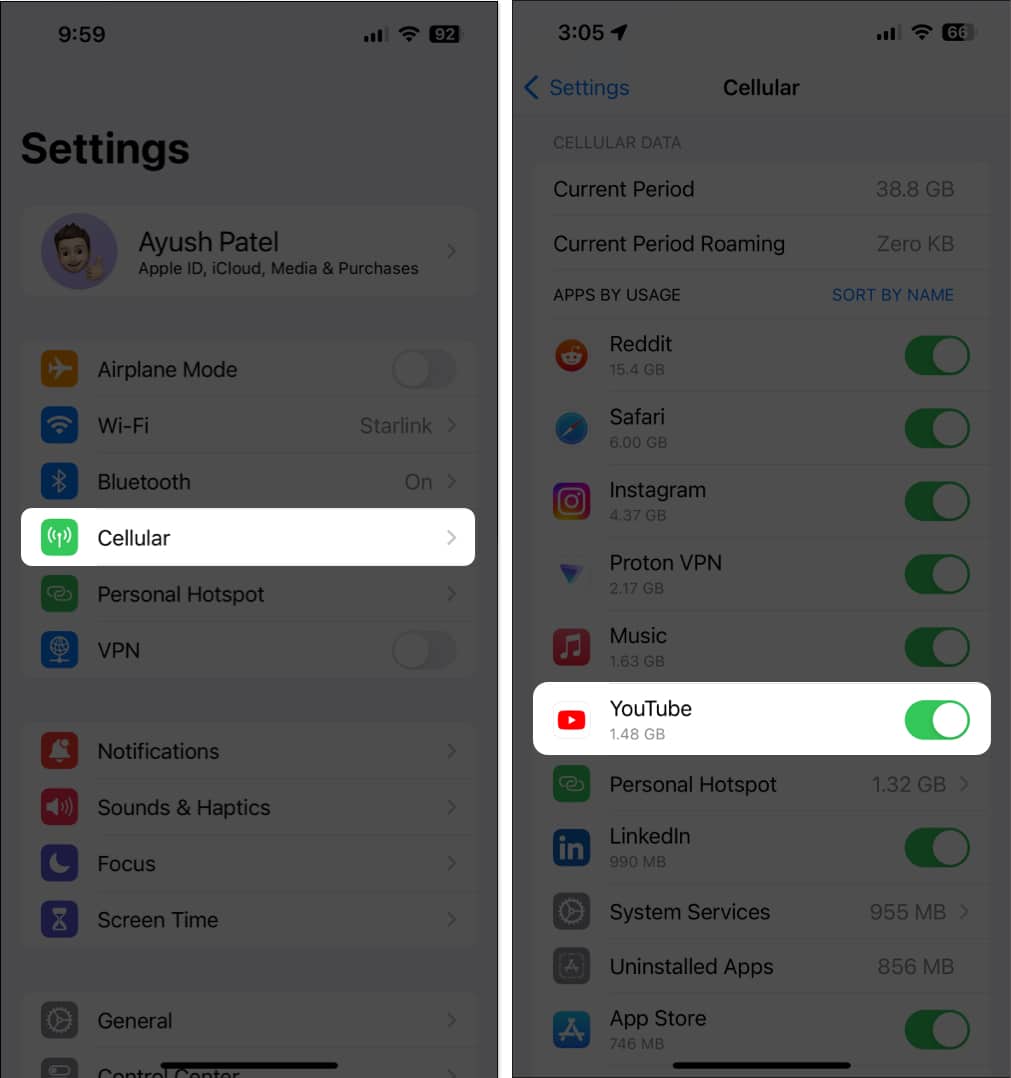
5. Check YouTube’s server status
Sometimes, it may not be the YouTube app that’s causing the issues, but the server it’s connected to. It’s common for many online services to have their servers go offline for maintenance or when they run into a technical snag.
If you’re unsure about YouTube’s current server status, you can always visit the @TeamYoutube page on Twitter(X) or utilize tools like DownDetector.com .
6. Access YouTube from web browser
Many times, bugs within the YouTube app can indefinitely prevent it from working on your iPhone. If you suspect that this is what’s causing the issue, you should try to access YouTube’s web version using either Safari or any other third-party web browsers that might be available on your iPhone.
7. Disconnect your iPhone from the VPN
VPNs are quite useful as they allow you to protect your personal data from the web pages you may visit. However, using VPNs often introduces network latency, which can interfere with YouTube’s ability to play videos. Therefore, you must disconnect your iPhone from the VPN before you use YouTube.
- If you’ve configured a VPN manually, go to Settings → toggle off VPN .
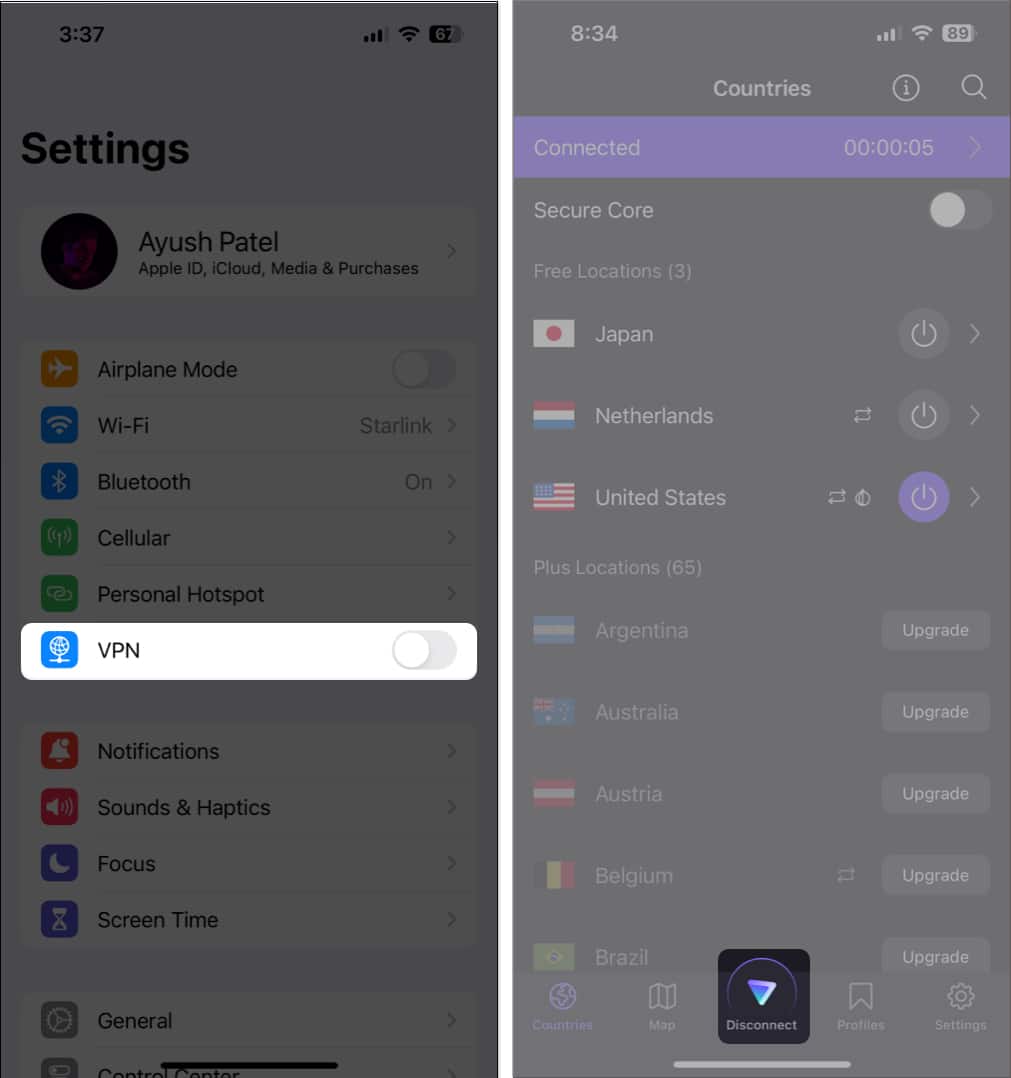
8. Sign out and sign in to YouTube
Glitches with your Google account credentials can also prevent YouTube from working correctly. If you think this is causing the issue on your iPhone, you can try signing out and signing in to see if that does the trick for you.
- Open YouTube → Tap your profile picture on the top right.
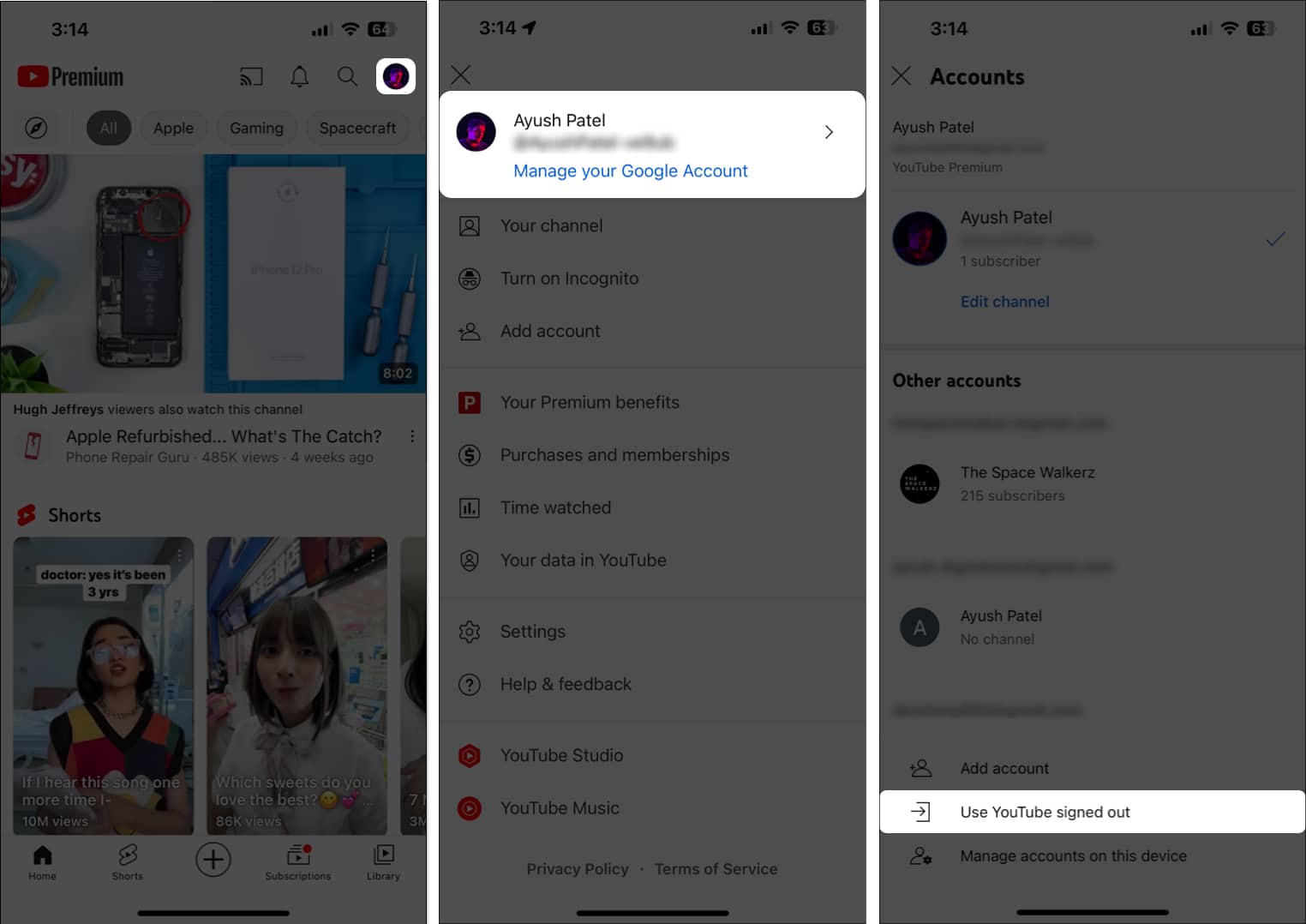
- Tap your profile picture on the top right.
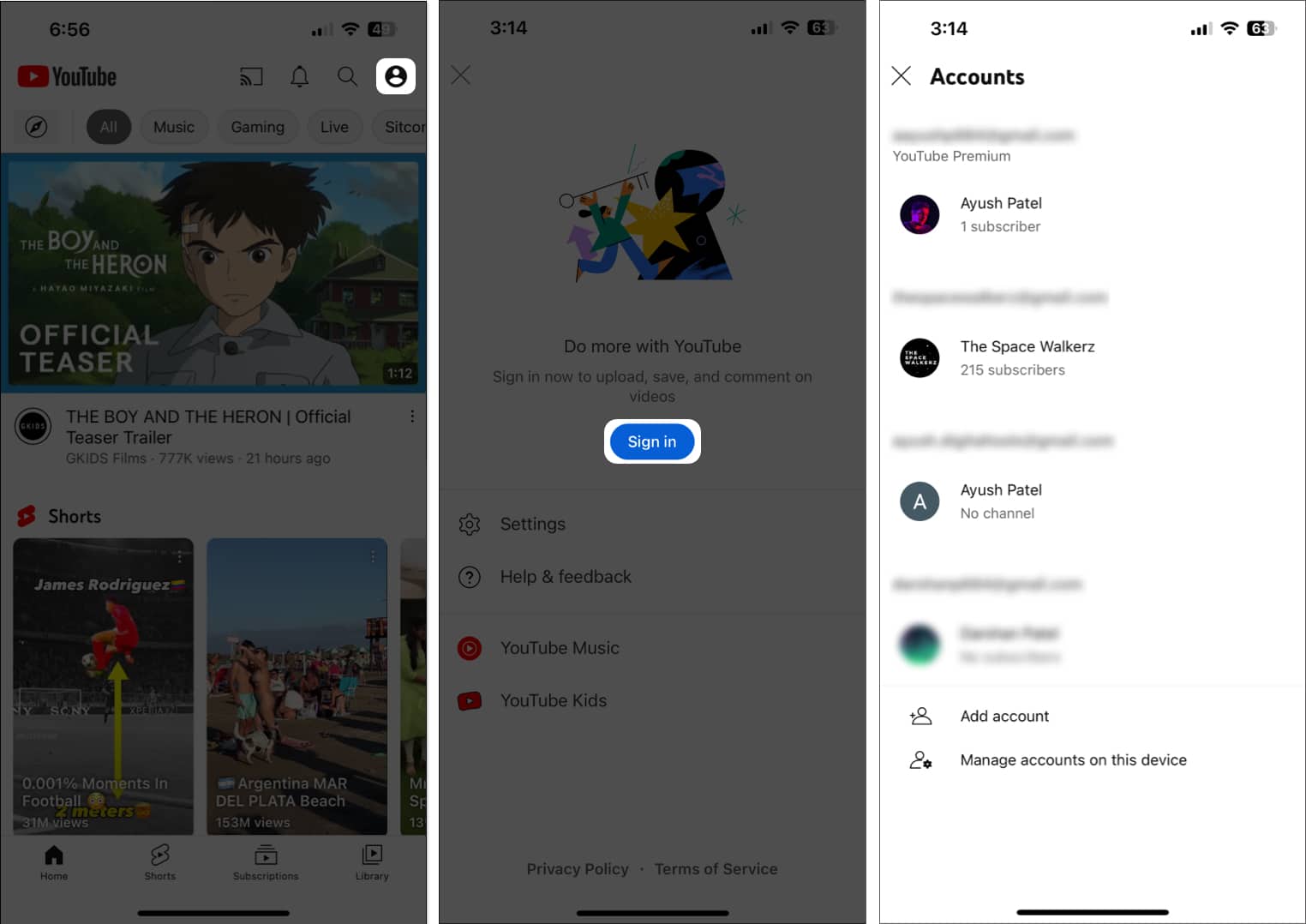
9. Check if you have sufficient storage
It’s pretty common for apps to repeatedly crash on your iPhone whenever you are running low on storage.
Consequently, If the YouTube app keeps crashing on your iPhone, you must go to Settings → General → iPhone Storage and ensure that you have sufficient storage space available.
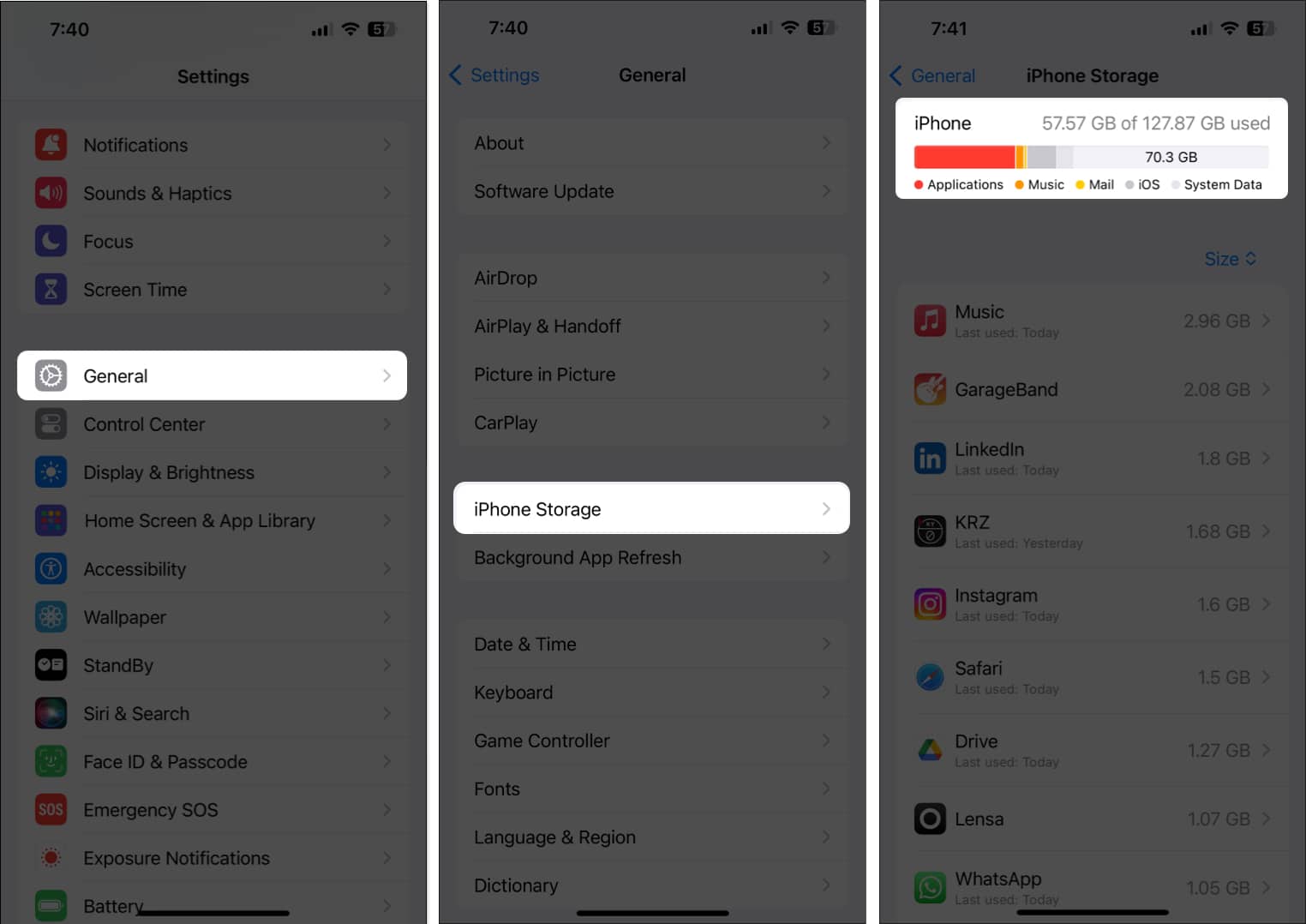
In case your iPhone is running low on storage, you should refer to our guide on how to free up space on iPhone before trying to watch videos using the YouTube app. However, if the YouTube app keeps crashing even If you have sufficient storage on your iPhone, you should move on to the next solution.
10. Update or reinstall YouTube
Unfixed software glitches in the YouTube app can also prevent it from working as expected. The only sure-shot way you can resolve this issue is to update the YouTube app to the latest version or reinstall it if an update isn’t available.
- Open the App Store → Go to the Search tab → Search for YouTube .
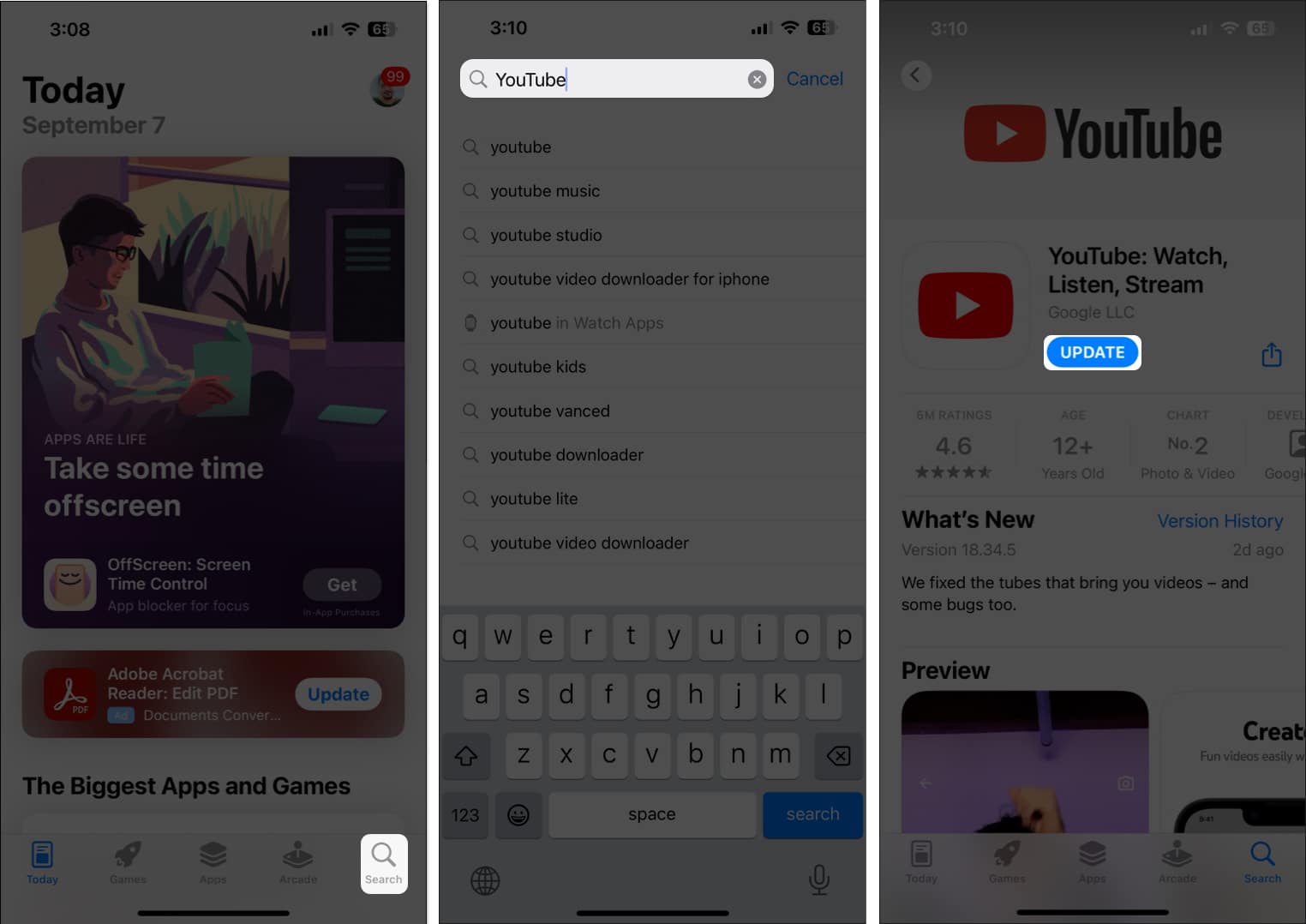
If no update is available, you must reinstall YouTube as I’ve detailed below:
- Tap and hold the YouTube app icon on the Home Screen.
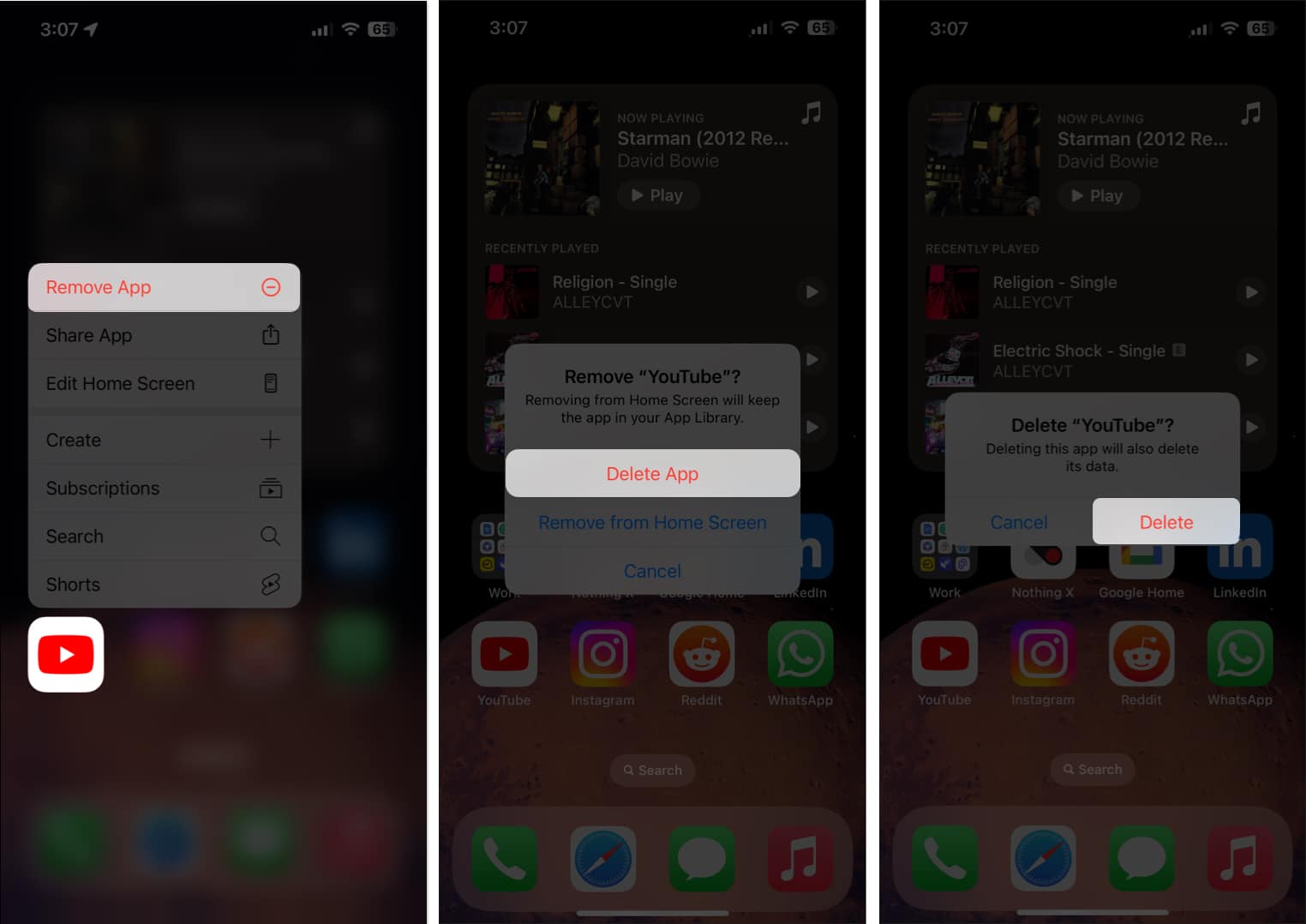
11. Check for iOS updates
Glitches in iOS can also cause the YouTube app to crash on your iPhone. If you suspect that’s the case with you, follow the steps given below to check if Apple has issued a software update with relevant patches to fix the issue.
- Go to Settings → General → Software Update .
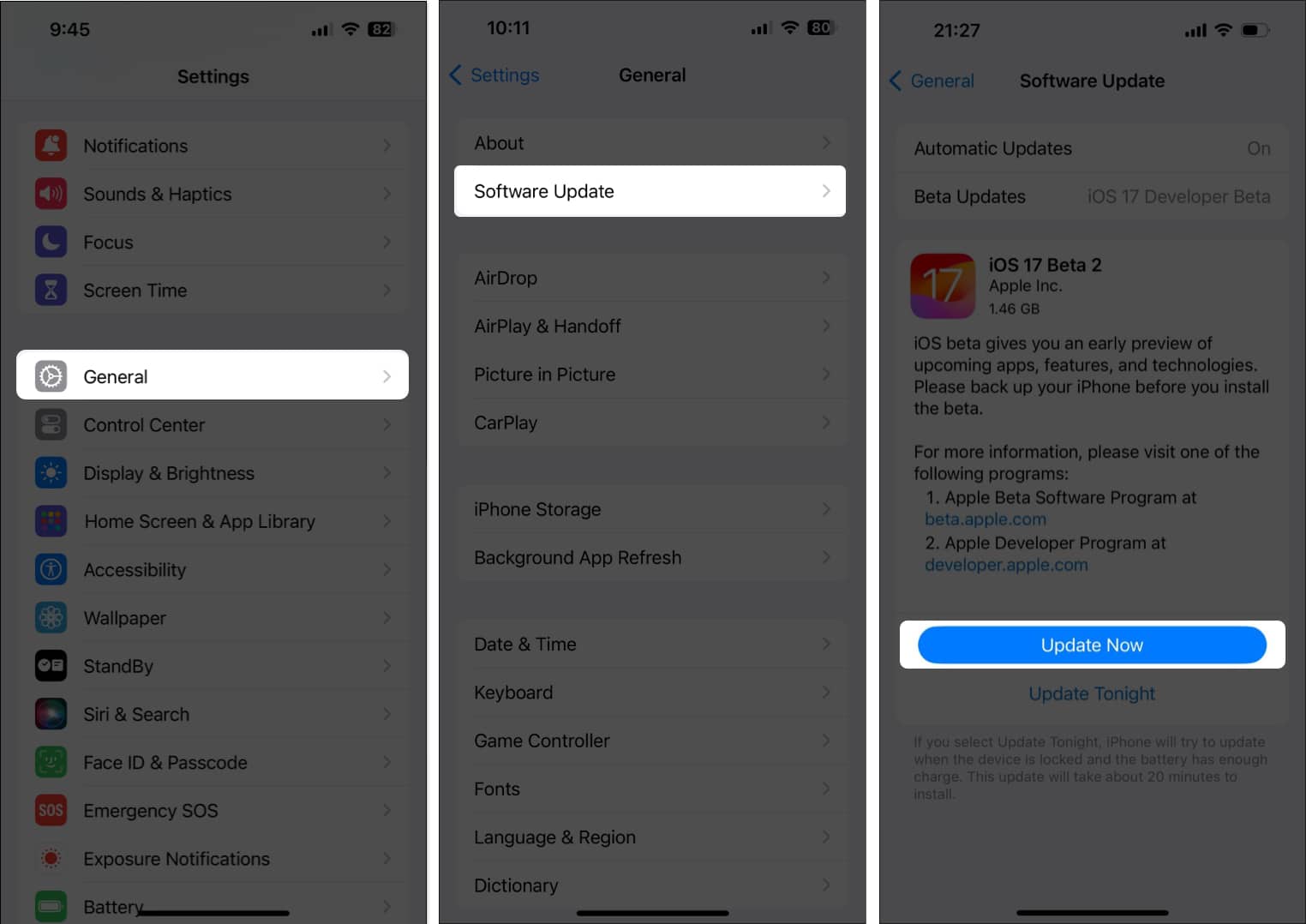
12. Reset Network Settings on your iPhone
If none of the fixes that were mentioned earlier helped you, there might be some issue with the iPhone’s network settings, which may prevent YouTube from connecting to the internet. In such cases, you must reset the network settings on your device, as detailed in the steps below, to see if that helps.
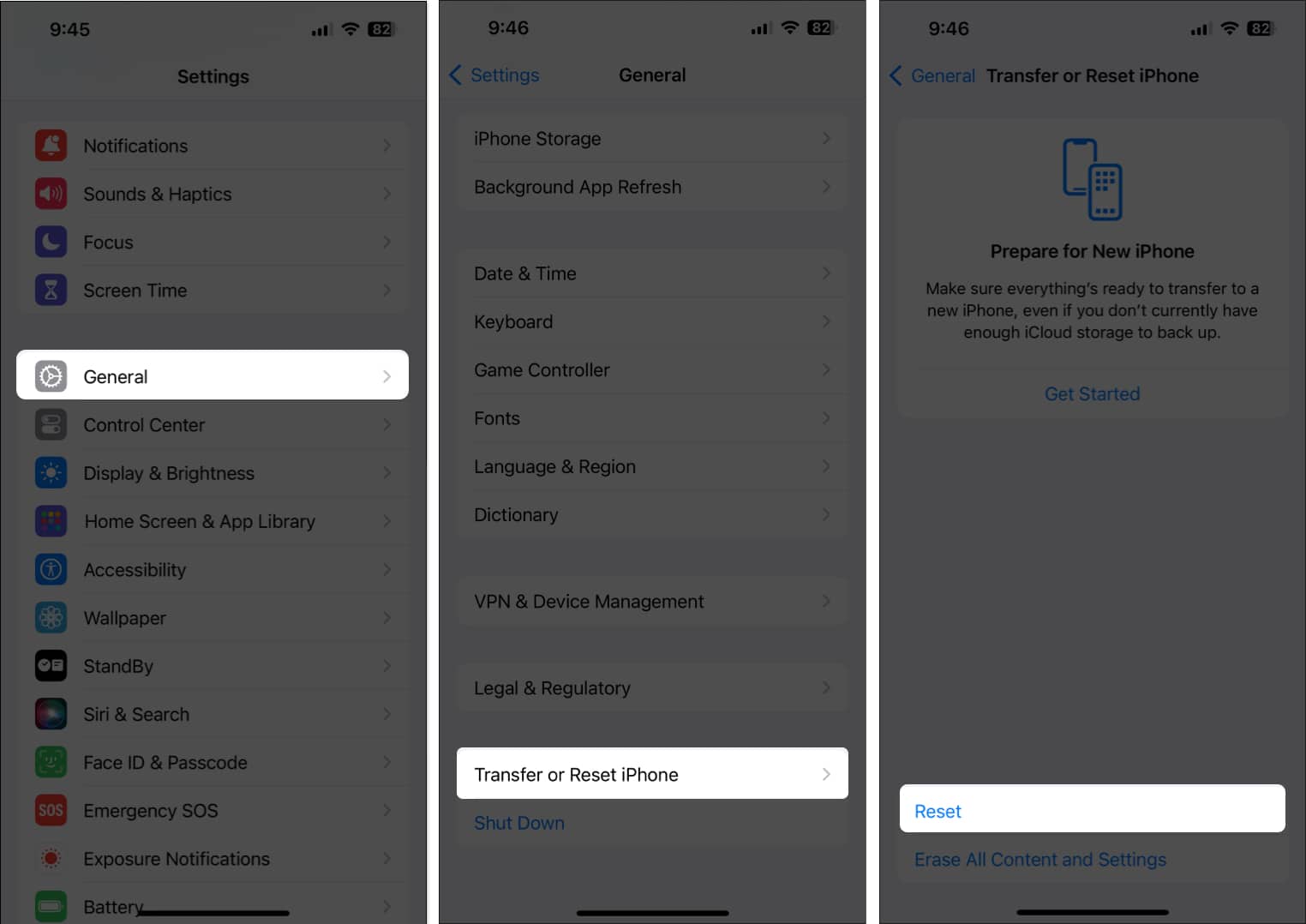
- Tap Reset → Reset Network Settings .
- Enter your iPhone’s passcode .
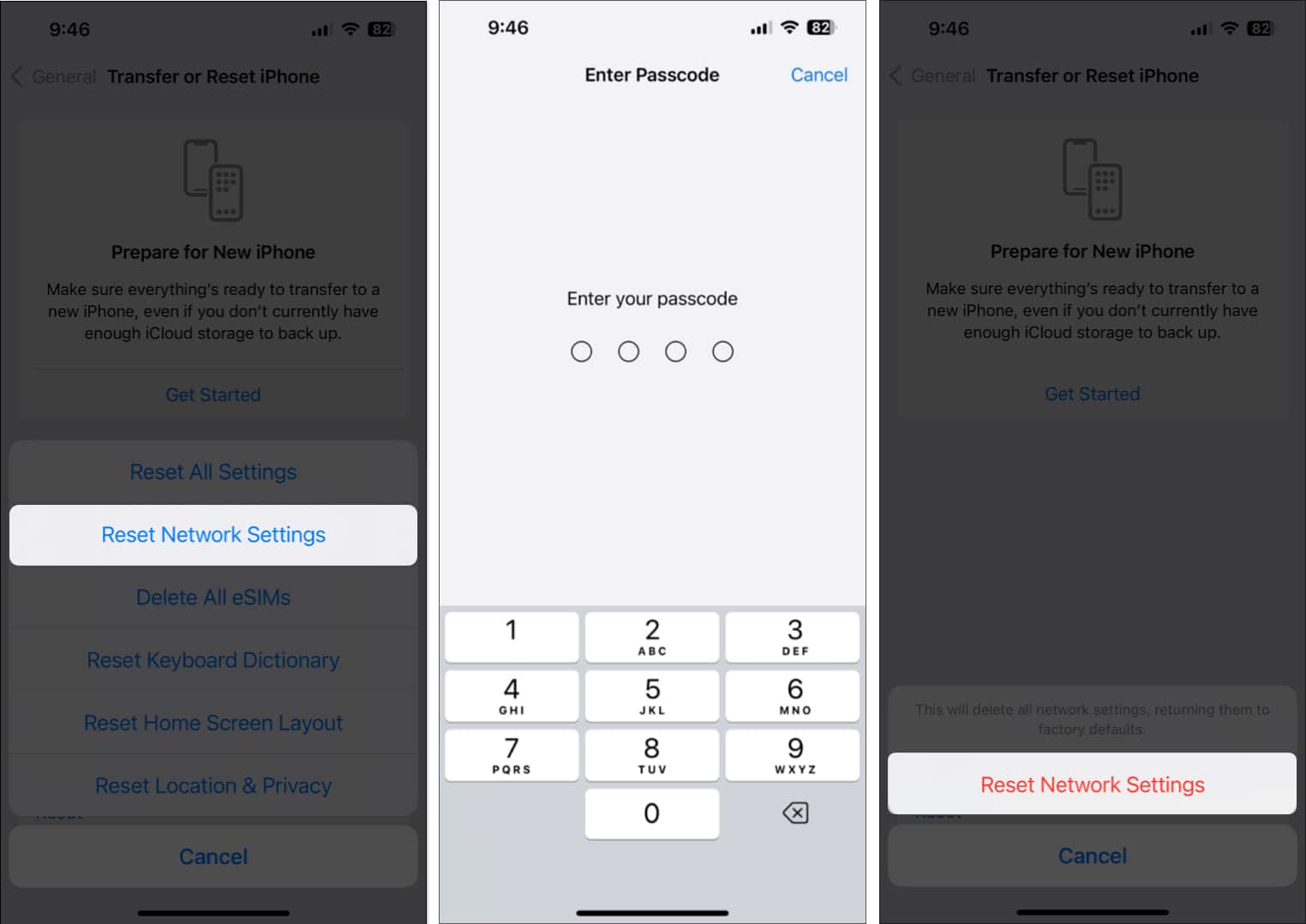
Signing off…
It can be very annoying when the YouTube app keeps crashing or fails to work on your iPhone when you want to catch up on your favorite YouTube creators. However, with the quick fixes mentioned in this troubleshooting guide, you’ll be able to get the YouTube app working again in no time.
If this troubleshooting guide was able to help you out, don’t forget to let us know which solution did the trick for you in the comments section below.
- Ways to fix YouTube videos not playing on Mac’s Safari
- Can’t play YouTube videos on iPhone and computer? Quick Fixes
- How to fix YouTube “Something went wrong, Tap to retry” error on iPhone
Ayush is a writer with a keen interest in consumer technology and the Apple ecosystem. He has over three years of working experience at several big-name publications, including Guiding Tech, TechPP, and MobiGyaan. Here at iGeeksBlog, he specializes in crafting how-to guides, buying guides, and editorials related to all things Apple.
View all posts
🗣️ Our site is supported by our readers like you. When you purchase through our links, we earn a small commission. Read Disclaimer .
- Social Media
LEAVE A REPLY Cancel reply
Save my name, email, and website in this browser for the next time I comment.
Related Articles
How to fix delete key not working on mac, 10 best places to buy refurbished iphones in 2024, how to download watchos 10.5 beta 3 on apple watch, how to download macos sonoma 14.5 beta 3.
11 Ways to Fix YouTube Not Working or Playing Videos on Safari Browser
Mac users prefer Safari over other browsers because of better system integration with Apple’s ecosystem and privacy features that it offers. Safari is a capable browser that handles everything you throw at it, including playing YouTube videos. However, if YouTube is not working or playing videos on the Safari browser, you can follow these troubleshooting steps to make it run.
Fix YouTube Not Working or Playing Videos on Safari Browser
There could be two issues here. One is that YouTube is not working on Safari at all and the other is where YouTube is not playing videos. It’s about the time you found a solution that fixes your problem.
1. YouTube Is Down
If the problem lies in YouTube servers, you will end up wasting your time if you keep following any suggestions mentioned on this list. In other words, before heading to other solutions, you should know if YouTube’s servers are down or not. It has happened before .
1: To check, you can use a website called Down for Everyone or Just Me . It uses the ‘ping’ method to find whether YouTube is down at your end only or for the whole world.
2: After visiting this website, enter youtube.com in the empty box, and press the Return button.
If it shows It’s just you. youtube.com is up. message on your screen, continue reading try other solutions listed below.
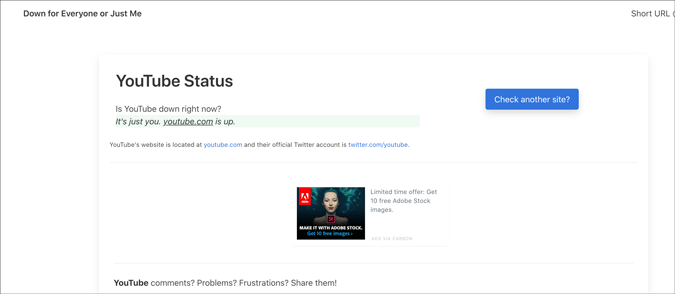
Otherwise, keep waiting until it shows this particular message, which indicates that YouTube isn’t working on Safari for just you.
2. Check Internet Connection
It is recommended to check if you have a good internet connection. If you have some internet connection-related issues, you won’t be able to play YouTube videos in Safari or any browser. To verify if your internet connection is working perfectly, you can use the Terminal app and Ping command.
1: Press Command+Space , type terminal , hit the Return button to open the Terminal app.
2: Enter the following command and press the Return button.
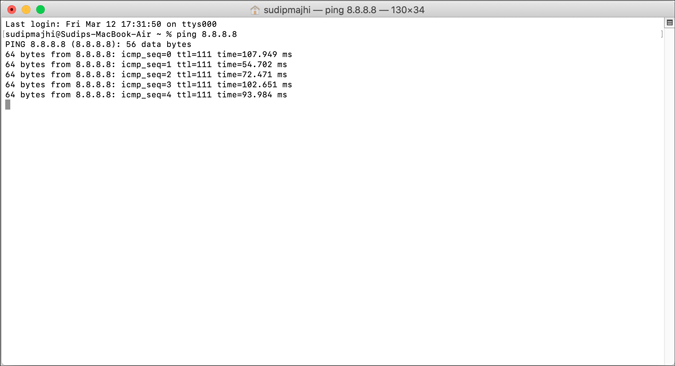
If it shows concurrent positive replies, your internet connection is fine. However, if it shows Request timed out or anything like that, you should call your ISP.
Alternatively, you can try opening a website other than YouTube to check if your internet connection is okay or not. Like many other people, you can enter google.com in the address bar and hit the Return button. If it opens the Google homepage, your internet connection is working fine.
Note: Apart from checking your internet connection, it is also suggested to check the speed . If you do not have a good bandwidth, you might find the same issue while playing a YouTube video.
3. Restart Mac
Restarting a device solves countless minor issues. If Safari has some issue, a simple restart might be able to fix it within moments. Try it.
4. Try Different Browser
To find out if it is a browser-specific problem or not, you should try playing YouTube videos on a different browser. Almost everyone has at least two browsers on his/her Mac. If not, download one and check. You can always uninstall it later if you don’t clutter.
5. Disable VPN
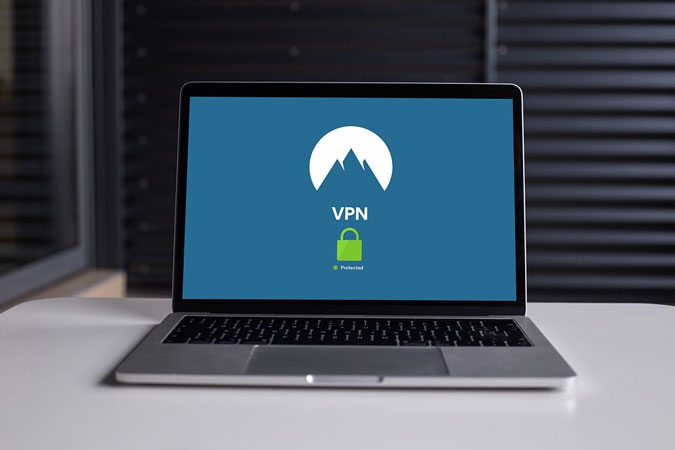
Whether you use a free or paid VPN app , it can make things worse for you. VPNs help you browse the internet anonymously and safely. For that, they route your connection from their servers before you see the content on your computer screen. If the VPN’s server is in the middle of a breakdown, your connection will be much slower than usual. In other words, you may not be able to open YouTube on Safari to watch videos like you usually do. Turn off VPN temporarily to check if YouTube plays videos or not.
6. Disable/Uninstall Extensions
If you are a Safari user, you might have already installed some extensions to increase your productivity. There are extensions for YouTube too. However, YouTube might not load videos on Safari due to an internal conflict between extensions. We recommend you disable all extensions and check if you can play YouTube videos. As Safari loads all installed extensions in the Private Mode, you won’t notice any difference there. Go to Safari > Preferences > Extensions and disable them all.

Uncheck all the checkboxes, close the window, and try opening YouTube.

If it works, it’s time to enable one extension at a time to find the culprit.
7. Remove Ad Blocker Apps for Safari
To get rid of YouTube ads, many people use Adblock extensions, apps, etc., instead of purchasing a YouTube Premium subscription. If you use an adblocker extension on Safari, you might not find this issue. However, the official Mac App Store has some similar apps to excite the users. Although some work, it is recommended to remove such apps before opening a YouTube video next time.
8. Disable Content Blocker
Content Blocker is a Safari-specific feature that helps you allow/disallow specific content from loading on a website. It is supposed to improve the browsing experience by blocking unnecessary content in Safari. However, the same thing can break your experience too. To check, try opening the YouTube website (even if it doesn’t load properly), click on Safari > Settings for This Website and remove the tick from Enable content blockers .
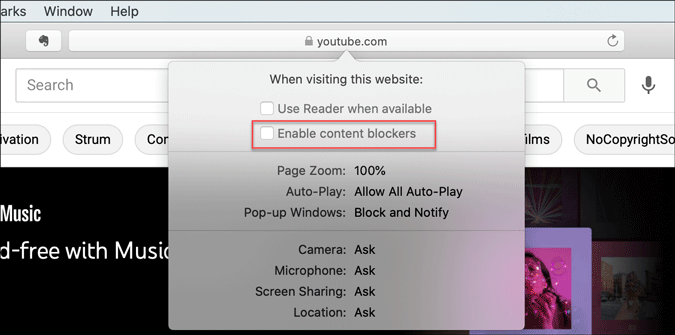
After that, reload the YouTube to check if video works in Safari or not.
9. Clear Cache/Cookies for YouTube
Clearing the cache and cookies might help when there’s a major change in the browser or YouTube. If you are getting out of a malware/adware attack, this trick might be handy for you. Even if you don’t, you should try.
1: Open the Safari browser and click on Safari > Preferences .
2: Switch to the Privacy tab and click the Manage Website Data button.

3: Find youtube.com from the list, select it and click the Remove button.

4: Restart your browser and open YouTube.
10. Enable JavaScript
JavaScript plays a vital role in playing embedded YouTube videos in Safari. If the webpage is broken or showing only text or can’t play YouTube videos, it is better to enable JavaScript. Although Safari enables it by default, you should verify this setting.
1: Open the Safari browser on your Mac and go to Safari > Preferences .
2: Switch to the Security tab, and make a tick in the Enable JavaScript checkbox.

3: Reload the YouTube or webpage where the YouTube video is embedded.
11. Check External Monitor Connection
If an external monitor is connected to Mac and you are getting a blank or black screen, check the monitor connection. Several things are involved in dealing with this problem- the monitor, cable, MacBook’s port, etc.
You should verify if all those things are working and connected properly or not. In case you can’t, it is better to ask a professional for help.
Wrapping Up: YouTube Not Woking in Safari
There are mainly three steps to fix the YouTube not playing videos in Safari browser issue. One, you should verify if YouTube is down or not. Two, check if you have an internet connection issue on your computer. Three, use the browser-based solutions as mentioned above. Altogether, they can fix the issue and let you open YouTube without any problem.
Sudip is a freelance writer who has over nine years of experience in content writing. He loves to write about almost anything related to PC and mobile apps, how-to guides, tricks, and more.
You may also like
Watch netflix together with your long distance partner..., how to stream netflix on discord for watch..., i tried meta ai on whatsapp: 5 things..., stuck out of google account log in back..., perplexity ai: 3 alternatives that are equally good..., 4 fixes for tiktok links not opening on..., how to customize incoming call screen on android..., how to check if text is ai-generated, look up your ip and mac address natively..., how to transfer data from one google account....
- a. Send us an email
- b. Anonymous form
- Buyer's Guide
- Upcoming Products
- Tips / Contact Us
- Podcast Instagram Facebook Twitter Mastodon YouTube Notifications RSS Newsletter
Safari 15 Issues: YouTube Bookmarks Crash Browser, Some Websites Fail to Load on macOS Catalina
macOS Monterey is set to be released later this year with Safari 15, with key new features including redesigned tabs, grouped tabs, automatic switching of sites from HTTP to more secure HTTPS when available, faster performance, improved security, and more. Apple also released Safari 15 for macOS Big Sur and macOS Catalina last week.

YouTube Bookmarking Issue
On both macOS Big Sur and the macOS Monterey beta, it appears that attempting to bookmark a YouTube page in Safari 15 results in the browser crashing.
Page Loading Issue on macOS Catalina
On macOS Catalina, some users across the Apple Support Communities , MacRumors Forums , Reddit , and Twitter have reported that some websites fail to load in Safari 15, with affected users receiving an "a problem repeatedly occurred" error message.
I see your Big Sur annoyance and raise you with an actual, bonafide problem: Safari 15 on Catalina. Straight up crashes on such obscure sites like Target and Walmart. Need to order something from them? Better use a different browser. pic.twitter.com/P1SXte5meE — Chip Awah (@thumbnumb) September 26, 2021
Get weekly top MacRumors stories in your inbox.
Top Rated Comments
Popular Stories

Apple Announces 'Let Loose' Event on May 7 Amid Rumors of New iPads

Apple Cuts Vision Pro Shipments as Demand Falls 'Sharply Beyond Expectations'

Apple Finally Plans to Release a Calculator App for iPad Later This Year

iOS 17.5 Will Add These New Features to Your iPhone
Apple Releases Open Source AI Models That Run On-Device
Next article.

Our comprehensive guide highlighting every major new addition in iOS 17, plus how-tos that walk you through using the new features.

App Store changes for the EU, new emoji, Podcasts transcripts, and more.

Get the most out your iPhone 15 with our complete guide to all the new features.
A deep dive into new features in macOS Sonoma, big and small.

Revamped models with OLED displays, M3 chip, and redesigned Magic Keyboard accessory.

Updated 10.9-inch model and new 12.9-inch model, M2 chip expected.

Apple's annual Worldwide Developers Conference will kick off with a keynote on June 10.

Expected to see new AI-focused features and more. Preview coming at WWDC in June with public release in September.
Other Stories

15 hours ago by Joe Rossignol

2 days ago by Tim Hardwick

Home » Mac » How to Fix Problems with YouTube Not Working in Safari
How to Fix Problems with YouTube Not Working in Safari
Download and try Outbyte MacAries right now to see what it can do for your Mac.
Developed for macOS
Special offer. See more information about Outbyte and uninstall instructions . Please review EULA and Privacy Policy .
When browsing video content on YouTube using Safari, you may encounter issues like your Mac crashing and slow buffering. In some scenarios, Safari does not load YouTube, which means you can’t open YouTube in Safari. In most cases, it’s really hard to identify the cause of the problem. But the good news is whatever’s causing it, there are ways to solve it.
So, how do you fix problems with YouTube not working in Safari?
Solution #1: Perform a Basic Check.
You have to know that there are three basic requirements to play YouTube videos in Safari. These include the following:
- An updated Safari version
- The latest Adobe Player
- A stable, high-speed Internet connection
If you fail to meet all these three requirements, there is a chance that you may be unable to open YouTube in Safari or encounter other related errors.
Pro Tip: Scan your Mac for performance issues, junk files, harmful apps, and security threats that can cause system issues or slow performance.
Special offer. About Outbyte , uninstall instructions , EULA , Privacy Policy .
Solution #2: Check Your Internet Connection.
An unstable or slow Internet connection can keep high-quality YouTube videos, such as live events, TV series, and flicks, from playing smoothly. But again, your Internet speed should not be a big problem because you can always choose to watch videos at a lower quality.
To do it, follow these steps:
- Launch Safari.
- Open the video you want to watch.
- Click on the tiny gear icon located at the bottom-right corner of the clip.
- Choose Quality.
- Choose your preferred low-quality view.
If you are still having problems with playing videos, try tapping into a wired connection.
Solution #3: Reinstall Adobe Flash Player.
Adobe Flash Player is a vital component for playing YouTube and other online videos. So, if there is a problem with it, you may encounter problems with watching clips.
Now, if you suspect that there’s something wrong with Adobe Flash Player and that is why you are unable to watch YouTube videos, try reinstalling it.
Here’s how:
- Identify your current macOS version by clicking the Apple icon and choosing About This Mac. Your current macOS version should show in a new dialog box.
- Next, install and run the uninstaller that is compatible with your macOS version. You can get it here .
- Once the uninstallation process is completed, enable Flash Player on Safari. To do this, go to Safari -> Preferences -> Websites -> Plugins.
- Select Adobe Flash Player.
- Reinstall Adobe Flash Player by following the instructions here .
- Restart your computer.
Solution #4: Disable Safari Plugins.
In the event that your YouTube videos are not loading in Safari, try disabling all active plugins. To disable Safari plugins, follow these steps:
- Go to Safari.
- Select Preferences.
- Click Security.
- Uncheck the Allow Plugins.
Solution #5: Make Sure Safari Is Updated.
An outdated Safari version may cause YouTube videos not to load or play. So, it is worth checking if your Safari is the most recent version.
To update Safari to the latest version, follow these steps:
- Go to the Mac App Store.
- Check if your Mac meets the requirements for the latest Safari version. For instance, if you are using High Sierra, your Mac should have at least 2 GB of free memory and 14.3 GB of storage space.
- If all requirements are met, download and install it.
- Relaunch Safari.
Solution #6: Enable JavaScript.
Sometimes, you simply need to enable JavaScript to ensure YouTube loads and plays videos smoothly. To enable JavaScript in Safari, follow these instructions:
- Go to Settings.
- Select Advanced Settings.
- Navigate to the Privacy section.
- Select Content Settings.
- Under the JavaScript section, choose the Allow sites to run JavaScript option.
Solution #7: Run Repair Disk Permissions.
Your Mac has a built-in utility for repairing faulty permissions. It’s called Repair Disk Permissions. It works by checking if the files and folders on your drive are correct. Once discrepancies are discovered, it will automatically modify and correct permissions.
To run Repair Disk Permissions, here’s what you should do:
- Select Utilities.
- Double-click Disk Utility.
- Find and select the disk for which you want the permissions to be repaired.
- Hit First Aid.
- Choose Repair Disk Permissions.
- Restart Safari.
Solution #8: Optimize Your Mac.
There are instances when faulty registry entries and system junk trigger issues on Safari and cause YouTube videos not to load or play. This is why you need to optimize your Mac every now and then.
To optimize your Mac, you may download and install a Mac repair tool. With a reliable tool, you can easily get rid of unnecessary files and repair faulty registry entries that are messing up your system.
Solution #9: Clear Cookies and Cache.
For a better browsing experience on your Mac, you may clear Safari’s cache and cookies. Here’s how:
- Open Safari.
- Go to Preferences.
- Click Remove All Website Data.
- Hit Remove Now.
Solution #10: Check Your User Resource File.
If clearing cookies and cache doesn’t work, your next solution is to ensure that your user-specific resource file is working. A corrupt user resource file can trigger a number of Safari problems , including videos not loading on YouTube.
To ensure none of your user-resource files are problematic, you may create a new user on your Mac. Feel free to delete it after you have figured out the problem.
Here’s how to create a new user on your Mac:
- Go to the Apple menu.
- Select System Preferences.
- Click Users and Groups.
- Create a new user by following the onscreen prompts.
- After creating a new user, restart your Mac.
- Log in to your Mac using the credentials of the user you have just created.
- Launch Safari and try watching a YouTube video again.
- If the problem is fixed, then the problem is with your user account.
For sure, at least one of the solutions above has fixed your problems with YouTube videos not playing in Safari. If all else fails, seek help from an Apple Genius or other experts. They should be able to identify what’s causing the problem and give you the right advice to fix it.
Do you know other ways to fix problems with YouTube not working in Safari? Comment on them below!
Watch CBS News
Douglas DC-4 plane crashes in Alaska, officials say
By Faris Tanyos
Updated on: April 23, 2024 / 6:14 PM EDT / CBS News
A Douglas DC-4 airplane carrying two people was involved in a fiery crash Tuesday in the Alaska city of Fairbanks, just minutes after takeoff, authorities said.
The Federal Aviation Administration said in a statement that a Douglas C-54, which is a model of the Douglas DC-4, was carrying two people when it crashed southwest of Fairbanks International Airport at about 10 a.m. local time (2 p.m. ET).
The plane had taken off from Fairbanks International Airport at 9:55 a.m., Alaska State Troopers said in a news release. The plane crashed about seven miles south of the airport, where it "slid into a steep hill on the bank" of the Tatana River and caught fire.
No survivors have yet been found, state troopers said.
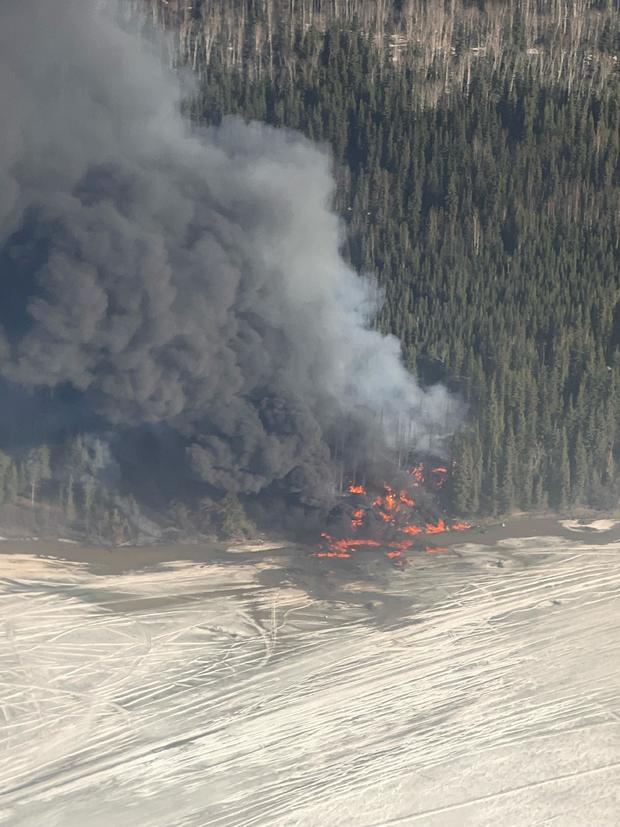
Multiple agencies responded and the public was asked to avoid the area.
The exact circumstances of the crash were not immediately known. The FAA and National Transportation Safety Board are investigating, the FAA said.
In a statement provided to CBS News, a spokesperson for Fairbanks International Airport acknowledged "the ongoing situation involving the Douglas DC-4 aircraft crash on the Tanana River near Kallenberg Road."

The spokesperson said the airport was "actively cooperating" with law enforcement.
The Douglas DC-4 was first manufactured in the late 1930s as a military aircraft, according to the Aviation Safety Network, and can carry several dozen passengers.
- Plane Crash
Faris Tanyos is a news editor for CBSNews.com, where he writes and edits stories and tracks breaking news. He previously worked as a digital news producer at several local news stations up and down the West Coast.
More from CBS News

Secret Service agent assigned to Kamala Harris exhibits "distressing behavior"

At least 4 people injured as military horses run loose in central London

Dolphin found shot dead on a Louisiana beach

Video shows Florida authorities wrangling huge alligator at Air Force base

IMAGES
VIDEO
COMMENTS
Once on the Home Screen, swipe up and hold from the bottom or double-click the Home button until you see the recently used apps. Swipe up on the YouTube app to force quit. Wait for a couple of ...
Posted on Apr 24, 2022 9:17 AM. Go step by step and test. 1. Force Quit Safari, launch Safari holding the Shift key down. How to force an app to quit on your Mac - Apple Support. About pop-up ads and windows in Safari - Apple Support. 2. Startup in Safe Mode. Start up your Mac in safe mode - Apple Support.
Step 2: Swipe left or right to find YouTube. Step 3: Swipe up the YouTube App to close it. Step 4: Reopen the app after about half a minute. Once relaunched, try using the YouTube app. It should ...
For MacBook, follow the below steps to reset Safari after clearing cache, cookies, and history: Open the Safari browser. Click on the Safari option on the top bar. From the drop-down list, click on Reset Safari. To update Safari after clearing cache, cookies, and history: Click on Apple in the top left corner. Select the App Store, and it will ...
Tap and hold the YouTube app icon on the Home Screen. Then, tap Remove App → Delete App → Delete. Open the App Store → Go to the Search tab → Search for YouTube. Tap the blue cloud icon beside the YouTube icon. 11. Check for iOS updates. Glitches in iOS can also cause the YouTube app to crash on your iPhone.
Step 1: Open the Settings app on your iPhone and then tap on General. Step 2: Tap on "Reset" and in the options presented, tap on "Reset Network Settings." 2. Update YouTube App. The YouTube app can also crash when it is not up to date. Follow these simple steps to update the app and see if that fixes the problem;
1: Open the Safari browser on your Mac and go to Safari > Preferences. 2: Switch to the Security tab, and make a tick in the Enable JavaScript checkbox. 3: Reload the YouTube or webpage where the YouTube video is embedded. 11.
I see your Big Sur annoyance and raise you with an actual, bonafide problem: Safari 15 on Catalina. Straight up crashes on such obscure sites like Target and Walmart.
When browsing video content on YouTube using Safari, you may encounter issues like your Mac crashing and slow buffering. In some scenarios, Safari does not load YouTube, which means you can't open YouTube in Safari. In most cases, it's really hard to identify the cause of the problem. But the good news is whatever's causing it, there are ...
5. This problem started recently, maybe 3 or 4 weeks back. YouTube's interface loads up very slowly on Safari and after the video starts playing, it takes a lot of time for it to forward or rewind. I had no such problem earlier and YouTube runs smoothly on Google Chrome. I am using a late 2018 MacBook Pro; macOS is updated to Ventura 13.3.1.
Yes YouTube is crashing in a massive way. However, it does not crash after watching a video. You cannot watch anything all the way through. It crashes in maybe a minute. Or less. Hello, itzAydoh. We'd like to start off by noting that this sub isn't owned or run by YouTube. If you are encountering a bug, please file a bug report here - https ...
The crash occurs most with Live Streams on YT. But, also occurs with some standard uploaded videos. The crash issue only occurred AFTER I installed the latest/last update to Mac OS Sierra 10.12.6 (I have a 2014 MacBook Air). If I reinstall the OS (leaving accounts alone), Safari does not crash. If I install the update (I am asked to install ...
Video instructions: The ultimate guide to Safari crashes: 6 ways to fix it on MacDetailed instructions -
🎥 Follow on Red Bull TV: https://win.gs/SafariRallySébastien Ogier was the pride of the plains on Friday at Safari Rally Kenya as he recovered from a minor ...
I tried to open the same URL on other browsers (Orion Browser by Kagi, Chrome, Discord's browser,...) and it works perfectly, no crashes whatsoever. Device: iPhone XS Max OS: iOS 15.5 Browser: Safari Experimental settings: Default Other settings: Default AdGuard: Both Enabled or Disabled still have the site crashes. 4. Add a Comment.
Look back at the WILDEST Rally of the season! Enjoy a compilation of the best action, crashes and pure sound from WRC Safari Rally Kenya 2024! 🇰🇪All Rallyi...
Here is a simple fix to prevent Safari from CRASHING on a Mac
4/23: CBS Morning News 20:32. A Douglas DC-4 airplane carrying two people was involved in a fiery crash Tuesday in the Alaska city of Fairbanks, just minutes after takeoff, authorities said.
Enjoy DirtFish's all-action montage from Safari Rally Kenya 2022. Including crashes, near misses and awesome onboards! All Rallying. One Source. #DirtFish R...
Sit back, and enjoy a compilation of the best action, crashes and pure sound WRC Safari Rally Kenya 2023 had to offer. All Rallying. One Source. #DirtFish R...
Crash Safari dot com -- and no, I'm deliberately not linking to it! -- crashes your phone. Or your browser. Pretty much instantly. How? And after several mon...