Can iPhones Get Viruses? How to Detect & Remove Malware (iOS 17)
What to know.
- Can an iPhone get a virus? Not exactly, but you should still be careful about the websites you visit and apps you download.
- There is no way to scan your iPhone for malware, but you can troubleshoot the issues you are experiencing.
- If all else fails, you can erase your device and restore from a backup.

Can iPhones get viruses? Not in the traditional sense; but, although rare, your iPad or iPhone can be infected with malware. Luckily, you don't need an antivirus app or a virus cleaner to get rid of it. We'll go over how to improve your iPhone security, from preventing viruses to how to get rid of virus on iPhone. Let's get started learning about iPhone viruses so that we can detect, delete, and keep from getting reinfected with viruses.
- How to Keep Your Phone Secure
- How to Check iPhones for Virus or Malware
- How to Get Rid of a Virus on Your iPhone

Can iPhones Get Malware? How to Keep Your Phone Secure
It's easy to revel in the promise of security and believe our iPhones are safe; after all, the Apple ecosystem has a great track record for security and defense against electronic invasion of all kinds. Apple CEO Tim Cook stated, “iPhone, iPad, and Mac are the best tools for work, offering the world’s best user experience and the strongest security." But iPhone owners still need to do their part to keep their devices and their data secure, and not just rely on Apple to keep malware at bay.
What Is Malware on iPhone? What Is a Virus? What's the Difference?
Malware is short for malicious software and includes Trojan horses, spyware apps, and viruses. Viruses are programs that replicate themselves once they've invaded.

So can an iPhone get a virus? The iPhone is unique in that all apps must be downloaded through the App Store, which is heavily monitored by Apple to ensure all apps are safe and trustworthy. As a result, a program cannot download and install itself onto your iPhone and then begin running automatically without you knowing about it first.
However, other kinds of malware do exist, for example, spyware, which sends your activity to a third party, or adware, which shows you extra and unwanted advertisements. While viruses are rare on iPhones, fake virus warnings are fairly common (see Virus Warning Pop-ups, below). If you follow the tips below, it's very unlikely that your iPhone will be invaded by malware of any type.
Does My iPhone Have a Virus? Virus Warning Pop-ups
Sometimes you might see a pop-up that says something like, "Warning! Your iPhone has been compromised by a virus! Scan now!" This is a malicious advertisement—a popup ad—and clicking on it will redirect you either to a malicious website or to an App Store page. Thanks to the iPhone's security, these pop-ups cannot access any data on your device or install any programs. There isn't too much that these pop-ups can do except scare you and then trick you into volunteering sensitive information like credit cards. It's best to just close the browser tab or app, and follow the procedure for getting rid of virus warning pop-ups to keep your device safe.
Jailbreak? Don't Do It: Protect Your iPhone from Malware & Viruses
Sometimes there's a temptation to jailbreak an iPhone so that you can use software and apps outside of the Apple ecosystem. While it's an understandable urge, jailbreaking is not for the faint of heart. If you are inexperienced or at all unfamiliar with how the process works, jailbreaking can end up doing more harm to your device than good. Not only does it void your warranty, it also removes certain security protections to allow the jailbreaking software to run. When this happens, your device becomes more susceptible to malware, so you have to take extra precautions to not install malicious or infected apps.
For example, according to Paloalto Networks , 225,000 jailbreakers had their data breached and Apple ID usernames and passwords stolen by malware called KeyRaider in 2015. Some of these hacking victims had their iPhones remotely locked and held for ransom as well. This could have easily been avoided, but these users were likely unfamiliar with the technicalities of jailbreaking and ended up downloading software from an unreliable source.
Once you've jailbroken your phone, you won't be able to take it to the Apple Store for help without first wiping the device, which can be a tedious process. For most iPhone users, any convenience you may add by uploading unauthorized software and apps is likely far outweighed by the risks that come with it, like the possibility of identity theft, and all the countless hours it will take to change passwords, call banks and credit card companies, etc. In the end, it's probably better if you just don't jailbreak.
iOS Update: Install Apple's Software Updates for the Latest Malware & Virus Protection
It can be tempting to wait on updating your operating system: it seems like you just got comfortable with the last version! There's a very good reason to make the switch as soon as possible, though. Operating system updates are more than just fancy new features; they're also a way for Apple to fix bugs and keep security at the highest possible level. When a security breach or even the possibility of one is detected, Apple programmers get to work tightening up the chinks in your iPhone's armor. Waiting to switch to the latest version of iOS leaves your iPhone vulnerable to malware, so do that software update as soon as you can, every time.
Apple App Store: Avoid iPhone Malware & Viruses from Apps
One of the easiest ways to keep viruses and other malware off of your iPhone is to make sure you are only purchasing and downloading apps from reliable developers. Apps don't have to be terribly malicious to do things you might not want, like bombard you with notifications and ads, or track your device's location. Before purchasing or downloading any app:
- Make sure the app has a professional feel: The images should be smooth and unpixelated; spelling and grammar should be correct in the descriptions.
- Check for app reviews: Are they positive? Is there a large enough number of reviews to indicate that this is a legitimate app that customers are using successfully?
- Do you recognize the app developer? Do they have a link to a company website you can follow to see this app, as well as their other products?
- Trust your intuition—sometimes an app just feels off, or maybe it's a "too good to be true" situation, like a free app that would usually cost at least a few dollars.
If you're still unsure, contact Apple Support with your question, and wait to download the app until your concerns have been addressed. Apple's App Store has historically been a secure platform for purchasing approved apps from vetted developers, as they work quickly to remove apps after they are discovered to be counterfeits or to include compromised code .
Even if the app itself is made with the best intentions, hackers can take the alternate route of infiltrating an app developer's network to steal information gleaned from App Store customers. This is why, beyond making sure that you're only downloading from trusted app developers, you'll want to check your privacy settings for each app. Many apps have far more access to your iPhone than they really require to perform the function they're designed for. So turn off permissions for any unnecessary access to your device.
iPhone Malware: Avoid Suspicious Links, Phishing & Robocalls
I think we've all had the experience by now: a questionable download in an email from a friend, a robocall that urges prompt action on a past-due account, an email from your insurance company requesting that you follow a link to update your account information.
If your friend sends you an email or message on social media with a link or download that seems unusual, text or call to make sure your friend is really the one who sent that message before downloading or opening anything. If your friend's email or social media account has been hacked, the hacker may be sending messages to their contacts without their knowledge in an attempt to spread the malware.
Similarly, don't call numbers left in your voicemail, or follow links emailed to you, even if they seem important or official. If your credit card company or bank is trying to contact you, call the number on the back of your card or visit the usual customer service website you've used in the past and report the call or email. If it's a genuine message, you'll be able to deal with the issue through customer service; if it's a fraudulent message, you've saved yourself a lot of trouble!
Back Up Your iPhone for Data Security
Just as important as updating to new versions of iOS is getting into the habit of regularly backing up your iPhone. If you're wondering, " How do I back up my iPhone ," you can back up your device with iCloud , with your Mac or Windows computer , or both. Backing up your iPhone preserves your photos, contacts, and other important data. An iCloud backup will be stored in the cloud, and a local computer backup will be saved on your computer; having both is a double assurance that if your iPhone picks up malware, or is lost or stolen, you'll still have access to all the information it contained. Also, you can use your backups to restore your phone if necessary; we'll get to that in a bit.
Does My iPhone Have a Virus or Other Malware?
How to check for viruses on iphone.
So you suspect your iPhone has picked up some malware. If you're wondering how to scan an iPhone for viruses, we're going to refer to Chris Hauk, a consumer privacy champion over at Pixel Privacy : "As you'll see when searching for antivirus in the App Store, most of the results are for apps that offer Wi-Fi scanners, dangerous website alerts, and such. Actual virus-scanning apps simply don't exist in the App Store. This is because of the way iOS (and iPadOS) handle apps, forcing each one to run in its own sandbox. This prevents apps from being able to infect other apps or system files." This makes it very difficult for viruses to operate on your iPhone, but it also makes scanning for viruses on iPhone equally difficult, since third-party apps can't scan other apps on your device.
The good news is that if you've followed the steps for virus prevention outlined above (not jailbroken your iPhone, updated iOS as soon as possible, and avoided suspicious apps, links, and downloads), then it's unlikely that malware has infected your iPhone. Just in case, though, let's do an iPhone virus check and go over your phone's symptoms to see if maybe malware is causing the problem. While you can't scan your iPhone for malware, here how to know if your phone has a virus:
iPhone Malware: Pop-Ups
If you're experiencing lots of pop-ups when browsing Safari on your iPhone, that's not necessarily a symptom of malware. Make sure you've turned on block pop-ups in your Settings, then see if the problem diminishes. If pop-ups keep, well, popping up with the same frequency, you may have an issue. You can also check out how to get rid of fake Apple Security alerts .
iPhone Malware: Apps Crashing
Sometimes apps crash, but that should be a rare occurrence. If one or more of your apps are repeatedly crashing, make sure to update apps . If a particular app keeps crashing, try deleting and downloading it again. If one or more apps still keep crashing, maybe malware is at play, after all.
iPhone Malware: Data Usage Spikes
It's a good idea to have at least a general idea of your typical data usage month over month, in the same way that it's best practice to keep track of your car's gas mileage. This is because an increase in your data usage can indicate a problem in the same way a dip in your gas mileage can. If your iPhone's data usage is suddenly spiking, it may be an indicator of malware burning through data in the background of your device.
iPhone Malware: Battery Drain
Another idea, this one suggested by Chris Hauk , is to keep an eye on your battery. If you find it suddenly failing much sooner than expected, that may be an indication of background activity from a new app or a recent website—activity that may be nefarious. Check out our article about saving battery on your iPhone for how to identify which app is the culprit, and how to limit background activity.
iPhone Malware: Microphone & Camera Use Indicators
If you see orange and green dots at the top of your iPhone screen , they are there to show you when your microphone and camera, respectively, have been used recently. Apps that use your microphone or camera without your permission should have their permissions revoked or should be uninstalled.
How to Get Rid of Viruses on iPhone
How to reset your iphone.
If you're even marginally convinced that your iPhone has picked up malware, it's time to restore from an iCloud backup or a local backup. This will allow your iPhone to start over with factory settings and, hopefully, no malware, but it will preserve any apps, settings, and data that you have backed up.
Make sure to back up your iPhone regularly when it is working as expected. You can back up to iCloud or back up to your computer . Once your phone is backed up, you can restore it from iCloud , Finder , or, if you have an older macOS or PC, iTunes .
Warning: Do NOT back up your phone if you suspect it is infected with malware. You will need to restore from a previous backup, from before your phone started acting as though it might be infected. Keep in mind that anything you have added to your phone since your last backup will be lost in this process.
How to Clean Virus from iPhone
Before you can restore your app to an un-infected state, you'll need to reset your iPhone to clear any malware present on it. Here's how to clean a virus from iPhone by resetting it:
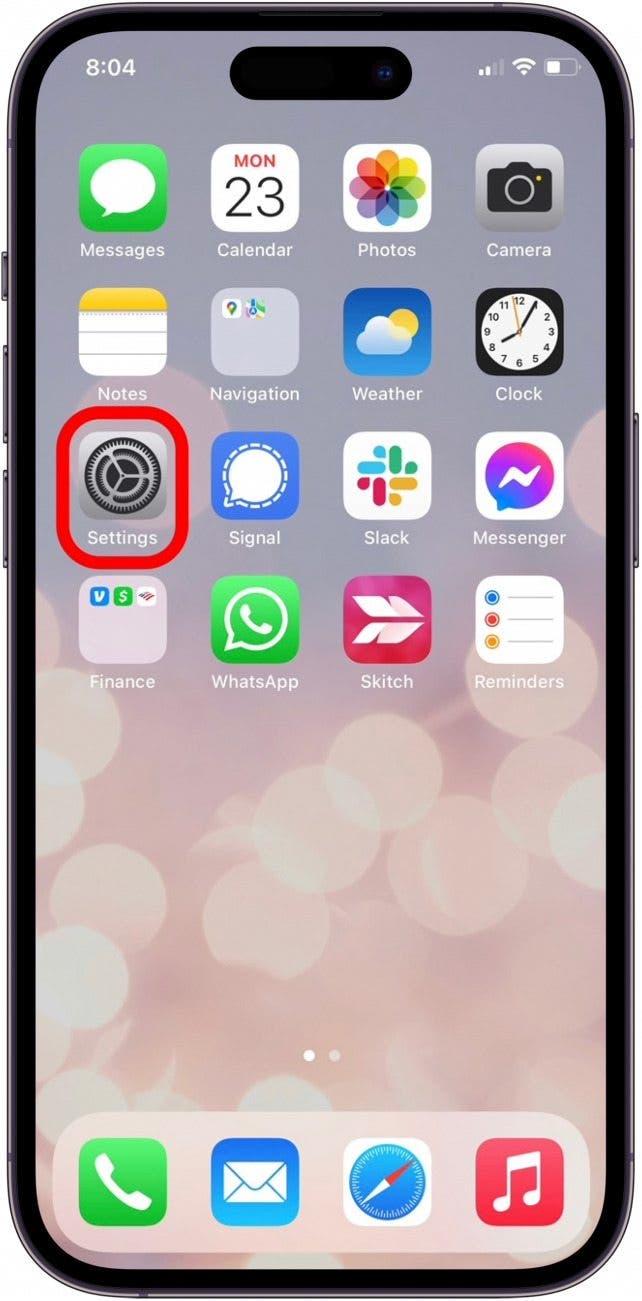
That's how to remove a virus from your iPhone be restoring it. Once your content and settings have been erased, your iPhone will automatically ask you if you'd like to restore your iPhone from an iCloud backup or restore your iPhone from a local backup. Make your selection based on which backup is most recent (but definitely from before the malware!), then follow the on-screen instructions. In a few short minutes, your iPhone should be back online and good to go.
Lockdown Mode
When it comes to iPhone security, Lockdown Mode is your last line of defense. It's a special, secure mode that was added in iOS 16. However, it is designed to help protect against sophisticated cyber attacks against high-profile individuals. In general, you will likely never need to use Lockdown Mode, as your iPhone is more than likely not going to be affected by these kinds of attacks. You can read more about what Lockdown Mode is meant to be used for on Apple's Support page for the feature. We can also show you how to activate Lockdown Mode , though, as stated previously, you will likely never need to use this feature, even if you suspect your iPhone is infected with a virus.
Apple Support Can Help, Too
If your iPhone is still showing malware symptoms after you've followed the steps above, it's time to contact Apple Support . If you've owned the device for less than a year and haven't done anything to void your warranty, like jailbreaking, the service may be free. If you're an Apple Care or Apple Care Plus customer, your iPhone warranty is extended, so it's always worth checking in at the Genius Bar. If you're interested, you can also learn how to check the service history on your iPhone to view the repair history.
- Can iPhone be infected with malware? While programs cannot install themselves on your iPhone and run malicious code, it is possible to install untrustworthy apps that might use any information you give it for malicious purposes. Avoid downloading suspicious apps and never enter personal information into these apps.
- How do I run a security check on my iPhone? You can go into your iPhone Settings, and tap Privacy & Security. In this menu, tap Safety Check, and then tap Manage Sharing & Access. Here, you can check which people and apps have access to your iPhone data. This isn't necessarily a virus scan, but does allow you to see which apps you have installed and what kind of data they are accessing.
- How do I clear my iPhone of viruses? If you know which app is causing problems on your iPhone, you can simply uninstall it. In the worst case scenario, you can erase all content and settings on your iPhone and restore an iCloud backup. This should help resolve any issues you are experiencing.
Author Details

Leanne Hays
Leanne Hays has over a dozen years of experience writing for online publications. As a Feature Writer for iPhone Life, she has authored hundreds of how-to, Apple news, and gear review articles, as well as a comprehensive Photos App guide. Leanne holds degrees in education and science and loves troubleshooting and repair. This combination makes her a perfect fit as manager of our Ask an Expert service, which helps iPhone Life Insiders with Apple hardware and software issues. In off-work hours, Leanne is a mother of two, homesteader, audiobook fanatic, musician, and learning enthusiast.

Article Spotlight
New body scan connected health station by withings.

Are you ready to revolutionize the way you approach your health and well-being? Look no further than the Withings Body Scan Connected Health Station – a cutting-edge device designed to empower you on your health journey. Let's dive into the features that make this health station a game-changer for your lifestyle.
Featured Products
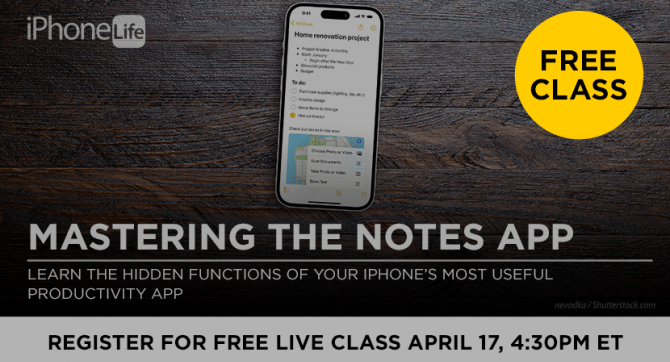
We are hosting a free live class Wednesday, April 17, 4:30 p.m. E.T. The Notes app may seem simple, but it's actually jam-packed with valuable features that can make your life easier. Space is limited, sign up now.

Are you looking for an iPad case that checks all the boxes? Look no further! Zugu creates convenient cases that are protective and slim…and their wide range of colors is simply unmatched. With a magnetic stand featuring up to ten viewing angles, your iPad will always be ready for work, play, and even travel. In the rare case of any iPad damage, Zugu will cover AppleCare+ repair costs. They also offer free 60-day returns plus a 2-year warranty. If that isn’t enough, Zugu also donates 10% of profits to a charitable cause that helps kids around the world. Take your iPad to the next level while making a meaningful difference.
Most Popular

How to Tell If Someone Blocked Your Number on iPhone

10 Simple Tips To Fix iPhone Battery Drain

How to Tell If a Dead iPhone Is Charging

How To Put Two Pictures Together on iPhone

How to Schedule a Text Message on iPhone

How to Hide an App on Your iPhone

Why Is Find My iPhone Not Working? Here’s the Real Fix
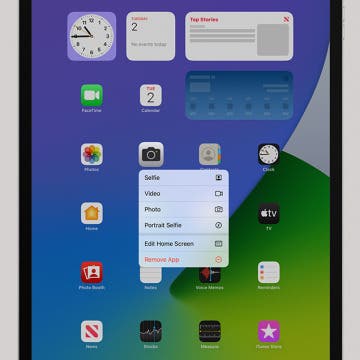
How to Right-Click on iPad

How To Turn Off Flashlight on iPhone (Without Swiping Up!)

Step Counter: How To Show Steps on Apple Watch Face
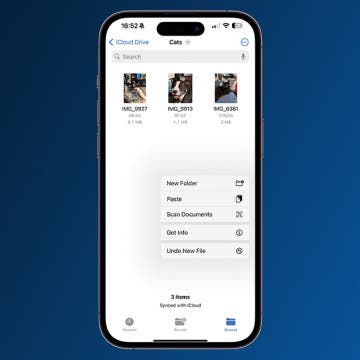
How to Convert HEIC to JPG on iPhone

Convert a Picture to a PDF on iPhone, Even Without Apps
Featured articles, why is my iphone battery draining so fast 13 easy fixes.

Identify Mystery Numbers: How to Find No Caller ID on iPhone

Apple ID Not Active? Here’s the Fix!

How to Cast Apple TV to Chromecast for Easy Viewing

Fix Photos Not Uploading to iCloud Once & for All (iOS 17)

There Was an Error Connecting to the Apple ID Server: Fixed

CarPlay Not Working? 4 Ways to Fix Apple CarPlay Today
Check out our sponsors.

- Each email reveals new things you can do with your phone (and other devices) with easy-to-follow screenshots.
- Enter your email to get your first tip immediately!
Can You Get Malware on an iPhone? Here's How to Check
You might be wondering if iPhones can get viruses. Here's how to scan for malware and how to remove a virus from your iPhone.
Apple has spent decades building its walled garden, ruthlessly pruning edges and weeding anything that’s out of place. The result is a lush ecosystem of devices and proprietary software that keep customers within those confines.
Hackers dream of breaching that wall and plundering bushels of data they can use or sell on the black market. But the tightly-knit Apple ecosystem ensures that dream often remains a dream. If you are an iPhone user within Apple’s garden, your odds of getting malware are low. Still, your phone is not 100 percent immune to threats—and iPhone malware exists.
So how do you check your iPhone for a virus or malware?
Can iPhones Get Viruses?
It depends. iPhones bought and used without unauthorized software modifications rarely get malware. On the other hand, malware on jailbroken iPhones is much more common.
Malware on an iPhone is rare mainly because iOS is proprietary and closed-source. So, outsiders can’t peek under the hood and tinker with the operating system as in Android OS rooting. Closed-source restrictions have never stopped free spirits, though, and that’s how jailbroken iPhones happened. Jailbreaking effectively takes an iPhone from Apple’s walled garden and puts it in a wild forest where anything is possible, including getting a virus.
So, yes, your iPhone can get viruses if it’s jailbroken. And if this happens, you could be in big trouble. Some problems, such as a fast-draining battery and low storage, are a nuisance; others, like data theft, hackers tracking your live location, and stealing your identity or financial information, are serious. If you suspect that the worst has happened, there are ways to minimize the damage.
How Does Malware Affect iPhones?
Like computer viruses, malware often begins by impacting your iPhone’s performance. For starters, you might notice your iPhone has a poor battery life, and you’re now never far from an electrical outlet. Granted, factors like colder weather, running outdated software, using non-MFI charging accessories, and an aging device, can impact your battery life. But if you notice that you need to charge a new iPhone device more often than normal, it's wise to check for malware.
Besides poor battery life, you may also notice an infected iPhone overheats quicker because malware forces your device to work harder—hence why it gets so hot. Left unchecked, the heat could damage the CPU, cause your iPhone battery to get swollen, and the bulge could push the phone screen out. Eventually, the iPhone could stop working altogether.
Drained batteries and phone overheating are both significant annoyances. But unless they become relentless, you probably won’t think of checking for malware or changing your iPhone straight away. Expertly-designed malware could stay under the radar, allowing the hacker to track your live location, steal your passwords, photos, videos, and files, and invade your privacy.
How to Check Your iPhone for a Virus or Malware
If you notice your iPhone is not working properly and suspect it could be infected with a virus, there are ways to check for malware.
1. Look for Unfamiliar Apps
One of the easiest ways to check your iPhone for a virus or malware is by determining whether you have any unfamiliar apps on your phone, i.e. you should look for apps you’re sure you didn’t download and are not default Apple apps.
Swipe through your home screen files and folders to identify suspicious apps. If you can’t see any but still aren’t sure, look in your iPhone settings and see if you can find a strange app.
2. Check if Your Device Is Jailbroken
One way to check if your iPhone is jailbroken is by looking for Cydia or Kodi, the most popular software for bypassing Apple restrictions. Sometimes, however, the app icon will be hidden in the app library, so you may need to use the search bar in Settings or the home screen.
iPhones are boring, but learning to use them is easy—especially for senior citizens and first-time phone owners. Still, it can be especially annoying if you’re switching from Android. So, it’s common practice to jailbreak iPhones to remove the restriction and open more possibilities when it comes to customizing your phone.
However, doing this can be a bad idea. For one, jailbreaking your iPhone effectively voids your warranty. Also, because jailbreaking often requires using third-party software or running an old, often unsupported, OS version, your iPhone is more susceptible to malware.
3. Find Out if You Have Any Large Phone Bills
When your iPhone has malware, you might find that your phone has used more data than you expected each month. Naturally, if you’ve surpassed your plan’s bandwidth allowance, you’ll have a larger bill. Similarly, you could notice incoming or outgoing calls that you didn’t make or remember receiving. These calls can cause you to rack up more bills than expected.
To check how much data you’ve used, go to Settings > Mobile Network and scroll down to Mobile Data . Alternatively, you can check with your mobile network provider by using their app or contacting customer service.
4. Look at Your Storage Space
Photos, videos, and other files might take up much of your device's space, but if your storage space is significantly smaller than it should be, your iPhone could have a virus hogging its memory.
To look at your storage space, go to Settings > General > iPhone Storage .
How to Get Rid of a Virus on Your iPhone
If you’ve tried out all the above and still suspect that your device has malware, or you explicitly find malware on your iPhone, act immediately. Here's what to do if you find malware on your iPhone.
1. Restart Your iPhone
Restarting your iPhone can, in some cases, get rid of the malware. Press and hold the side and volume-down buttons until the power-off slider appears. Then, drag the slider to initiate a restart. If that doesn’t work, you can force restart your iPhone and put it into Recovery Mode.
2. Restore Factory Settings
If restarting your iPhone doesn’t work, try restoring to factory settings instead. Doing this will wipe the device clean and reinstall the latest version of iOS.
Remember, a factory reset will delete your data, so make sure you back up important data to your iCloud.
To reset your iPhone, go to Settings > General > Transfer or Reset iPhone. Confirm reset with your passcode or biometrics.
3. Delete Unusual Apps
If you notice apps that shouldn’t be on your phone, deleting them should help to rid your phone of malware. To do this, you can hold on to its icon until the individual app is highlighted, then click Remove App.
You might also want to remove anything you didn’t download from the App Store. Going forward, you should avoid sideloading non-Store apps .
4. Clear Your Browser Data
Clearing Safari browser data can help you deal with iPhone adware , i.e. annoying pop-ups that disrupt your browsing experience. Moreover, you also protect yourself from session hijacking or cookie scraping, which hackers can use to steal your passwords and personal data.
To clear your history, go to Settings > Safari . Then, scroll down to Clear History and Data .
5. Use Antivirus Software
iPhones don’t especially need antivirus protection, but that doesn’t apply if your device is jailbroken. If the aforementioned options sound extreme to you, consider using an antivirus to detect and remove malware on your iPhone.
6. Replace Your iPhone
If you’ve tried all you can to rid your iPhone of malware but keep having the same problem, you might need to replace the device. This should be straightforward if your Apple warranty is still valid or if you have AppleCare coverage . However, since most cases of malware arise from acts like jailbreaking, the warranty, and AppleCare will not cover the replacement. You’ll have to shell out the expense out of your own pocket.
Now You Know How to Check Your iPhone for a Virus
It's rare, but your phone can get infected. And when you suspect that your iPhone has malware, you need to act fast before you lose sensitive data or the malware destroys your phone. Start with the less-nuclear options like deleting the app, using an antivirus to remove the malware, and restarting your phone. If those fail, you can reset the iPhone to factory settings or replace the device.
Can Your iPhone Get A Virus From Safari? Here's What We Know
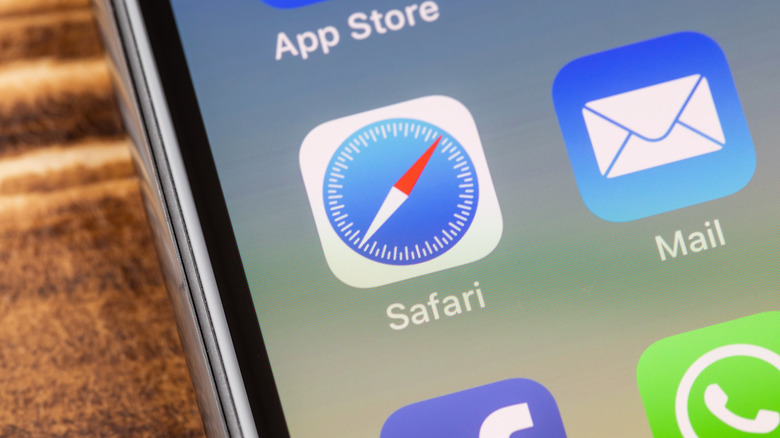
You may have heard before that it's impossible to get a virus on an iPhone. However, this is false and the product of tricky marketing from Apple, which the company has rescinded. But the myth persists , leading users to browse the internet unprotected. It may seem like the iPhone's main browser, Safari, has no risk of giving your phone a virus. However, no matter the method of browsing the internet, there's always a chance it could happen.
Although it's incorrect to say that the iPhone can't get a virus, it is true that iOS devices are generally more secure. The likelihood of getting viruses is rare, but it definitely is possible and depends greatly on how one is using the iPhone. Safe internet browsing practices still apply to Safari, as there can be malicious or unsecure websites that could lead to a virus on your phone. Suspicious websites may prompt downloads to your iPhone, or try and get you to click on fishy looking ads. Like anything else, if it seems too good to be true, don't trust it. This applies even to iPhones when using Safari.
Viruses themselves don't come from using Safari , but instead the websites you visit on the browser or other iOS browsers like Chrome. As long as you are using the internet safely, you shouldn't come across any issues.
How do you know if you got a virus?
If you're wondering how to tell if your iPhone has a virus, there are some signs to look out for, as mentioned on Cyber Talk . If you notice any of these issues , restoring your iPhone back to factory settings can remove the virus . If you're still noticing issues, your best bet is to contact Apple or bring your iPhone to an Apple store.
A major sign that your iPhone has a virus is if excessive data is being used. If you're not streaming or doing anything else that heavily uses data, but much more than your normal average is being used, it's might be a sign that a virus is causing trouble behind the scenes.
Another signifier is finding apps on your iPhone you never downloaded. This can especially happen with suspicious websites on Safari, which may have downloaded the software to your iPhone under a guise. This is less likely to happen because of the safety nets employed on iOS, but if you have a jailbroken iPhone or accept downloads from unsecure websites, there's more risk.
Furthermore, if you notice your iPhone is lagging, using more battery power than usual, or apps aren't working correctly, this could be another indicator that your iPhone has been compromised. Again, factory resetting your iPhone is best if you believe you do have a virus. Afterwards, you can then restore your iPhone from a back up.
Best iPhone antivirus apps in 2024
Keep your Apple devices secure with today's best iPhone antivirus solutions

The best iPhone antivirus apps in 2024
- 1. Best iPhone antivirus overall
- 2. Best free iPhone antivirus
- 3. Best iPhone antivirus with ID protection
- 4. Best of the rest
While it's true that your iPhone and iPad are less likely to be infected by malware than a PC, they're not completely immune. Whether it's malicious websites, annoying ads, web trackers, or just someone grabbing your device when you're not looking, there's plenty to be concerned about if you own an iPhone .
Installing the best antivirus , however, can make a world of difference. You'll be protected from web-based threats and local snoopers, and some solutions even come with extra security features. Although, you might want to check out the best cloud backup and best identity theft protection services, too.
But how do you know which antivirus solutions to trust and which to avoid? After all, there are hundreds of options on the market, and plenty of big-name security and antivirus vendors have products tailored to run on Apple 's iOS. Luckily, the TechRadar team is constantly putting antivirus apps to the test, and I've rounded up seven of the best iPhone antivirus apps that actually deliver on their promises.
Check out my top antivirus picks for iPhone and iPad, as well as a full rundown of each service's features, test results, and what I particularly liked. I'll also take a look at how each the antivirus apps compared with one another—and any reasons you might be better off avoiding them.
The best iPhone antivirus app overall
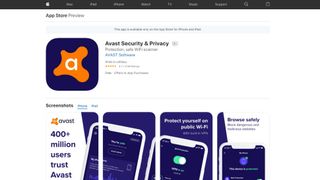
1. Avast Security & Privacy
Our expert review:
Specifications
Reasons to buy, reasons to avoid.
If you're looking for the best iPhone antivirus app then you probably can't get better than Avast Security & Privacy . Avast remains on the leading providers of security and anti-malware solutions on desktop, and its mobile apps come with a similar degree of power and trust.
As well as the expected antivirus protection in real-time as well as through scanning, the app also blocks malicious websites to prevent intrusions. There's also a feature for scanning the Wi-Fi network to ensure it's secure and will send notifications if it's not. Another one helps ensure you're using the optimum privacy and setting settings on your iPhone.
▶ Download Avast Security & Privacy here
As well as the able free tier there's also a premium one which opens up additional options, such as a photo vault for protecting your images and an online identity checker to ensure your email and passwords aren't being shared online.
Other tools include a VPN which allows for encrypted connections online, even on an unsecured network, helping to further protect your privacy.
There's a 14-day free trial available for the premium version, after which you can choose to pay monthly or subscribe yearly.
The best free iPhone antivirus app
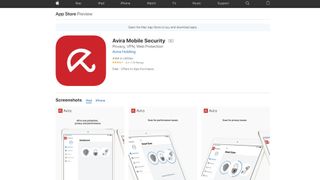
2. Avira Mobile Security
German-based Avira is one of the most effective antivirus engines on the desktop, and although Avira Mobile Security doesn't have the same malware-hunting focus, it's still crammed with useful features.
Phishing protection does a good job of blocking malicious websites, an excellent first step in keeping you safe online.
▶ Download Avira Mobile Security here
An Identity Safeguard automatically scans the email addresses of you and your contacts to check whether they've been leaked online, and alerts you to any security breach.
An unusually versatile Contacts Backup feature can protect your address book by emailing the details to yourself, or backing them up directly to Google Drive or Dropbox.
Elsewhere, handy management tools enable analyzing memory and storage use, as well as providing monitoring reports on recent security events, plus the suite is rounded off with a simple anti-theft module.
Put it all together and Avira Mobile Security is a versatile suite that uses multiple layers to protect you from web-based and other dangers. While the basic version is free, you can upgrade to the Mobile Security Pro version and/or add identity protection with web protection.
The best iPhone antivirus with identity protection
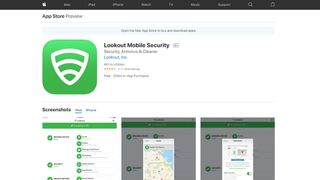
3. Lookout Mobile Security
Lookout Mobile Security is an unusually complete security app which shields your iDevice with four layers of in-depth protection.
Powerful security tools check for common security vulnerabilities (missing updates, a jailbroken device), monitor running apps for suspect activity, and raise an alert if you connect to a dangerous Wi-Fi network.
▶ Download Lookout: Security and Identity Theft Protection here
An effective set of anti-theft technologies includes various device location tools, an alarm that works even if your device is on silent, and the ability to display a custom message on the lock screen to help you get the device back.
Simple backup options are on hand to keep your contacts and photos safe from harm.
There’s a lot of functionality here, for sure, but if you want more, the Premium Plus version adds a full-strength identity theft protection service. This includes alerts if any of your personal information is exposed in a data breach, along with social media monitoring, lost wallet recovery to help you quickly cancel and reorder credit cards, 24/7 support if the worst happens, and $1m identity theft insurance to cover any damages or legal fees.
The best of the rest
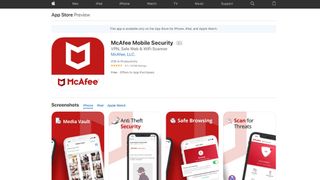
4. McAfee Mobile Security
McAfee Mobile Security won't exactly surprise you with its functionality. Anti-theft, contacts backup, secure local storage for your media files: it's all very familiar. But don't let that put you off – the app is more interesting than you might think.
The Media Vault hides your photos and videos, for instance. That's not unusual, but you can also snap photos or videos directly from the app, and have them automatically encrypted and stored in the vault. Plus, you can quickly reopen the vault with Touch ID or even Face ID on the iPhone X.
▶ Download McAfee Mobile Security here
The anti-theft features take a similarly thorough approach. Yes, there are the standard options to track your device on a map, or activate a remote alarm which sounds even in silent mode. But the bundled CaptureCam feature can email you with a snapshot of anyone trying to get into your vault. You're able to initiate an alarm from your Apple Watch for easier location. The app can even save your device location when the battery is low, giving you a better chance of tracking it down.
Bonus features include automatic contacts backup, remote wiping of contacts if your device is stolen, and a battery indicator which allows checking your iPhone battery level on your Apple Watch.
McAfee Mobile Security may not have the most imaginative of feature sets, then, but there's a lot here, especially for a free app from a big-name vendor. If you don't have some of these functions already, it's well worth a closer look.
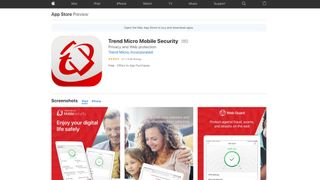
5. Trend Micro Mobile Security
Your iOS devices may not need antivirus software in the traditional sense, but there are plenty of other threats out there online, and Trend Micro Mobile Security tries to combat them all.
Built-in web filtering works with Safari and other browsers to prevent you from accessing malicious or unwanted websites. Integrated ad and tracker-blocking maintains your privacy while cutting data usage and speeding up website load times.
▶ Download Trend Micro Mobile Security here
A Social Network Privacy feature scans your Facebook and Twitter account settings and reports on any potential privacy concerns.
Trend Micro's Safe Surfing is a secure browser that supports its own private surfing mode, giving you extra reassurance that your history isn't being recorded.
A bundled anti-theft feature enables locating missing devices via GPS, Wi-Fi or cell towers.
Trend Micro Mobile Security is available as a free trial.
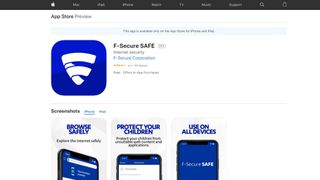

6. F-Secure SAFE
F-Secure SAFE for iOS comes with a custom browser which provides several ways to keep you safe online.
This starts with simple web filtering which blocks access to dangerous sites, reducing the chance that you'll run into any malware. And that's important – even if a malicious file can't infect your iPhone, there could be problems if you share that file with anybody else, or perhaps email it to yourself for use on a PC.
▶ Download F-Secure SAFE here
A simple Banking Protection feature sees F-Secure check each website you visit to confirm it's on the 'trusted' list for banking or shopping online. An indicator shows you F-Secure's safety verdict at a glance.
SAFE's parental controls system filters content by category, enforces safe search to keep dubious sites out of search results, and allows you to impose browsing time limits. That's reasonable, but keep in mind that iOS doesn't allow SAFE to restrict use of other browsers or apps. The only way to prevent your kids from switching to Safari, instead, is to disable it yourself in iOS (Settings > General > Restrictions).
F-Secure SAFE also throws in basic anti-theft features, including a device locator and an alarm. We really do mean 'basic' – there's no remote device locking, wiping, or anything similar – but the tools work, and they may well come in useful occasionally.
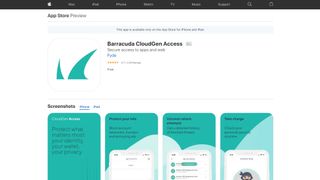
7. Fyde Barracuda CloudGen Access
While not an antivirus app, Fyde Barracuda CloudGen Access is still worth considering because of its focus on identity protection and privacy controls. This is especially important because these days malicious apps, websites, and malware are more interested in stealing your data than corrupting your hardware.
Additionally, not only is the app free, it also aims to put as little stress on your battery as possible, which is positive as some security solutions such as VPN's can drain batteries fast.
▶ Download Fyde Barracuda CloudGen Access here
The app itself is simple and easy to set up, and once running it means you have protection against rogue wifi networks, as well as phishing websites, and more.
No data is collected on you by Fyde itself, but you can choose to send anonymous data of any attacks registered to the Fyde community as part of their crowd-sourced intelligence improvements.
Overall, this is a modest app that doesn't over-promise but delivers on what it does.
- We've featured the best business apps for the iPad .
- Get extra security and IP spoofing with these iPhone VPN apps
- Check out our list of the best free antivirus apps
Get daily insight, inspiration and deals in your inbox
Get the hottest deals available in your inbox plus news, reviews, opinion, analysis and more from the TechRadar team.

Mike is a lead security reviewer at Future, where he stress-tests VPNs , antivirus and more to find out which services are sure to keep you safe, and which are best avoided. Mike began his career as a lead software developer in the engineering world, where his creations were used by big-name companies from Rolls Royce to British Nuclear Fuels and British Aerospace. The early PC viruses caught Mike's attention, and he developed an interest in analyzing malware, and learning the low-level technical details of how Windows and network security work under the hood.
iPhone 15 Pro Max review: the best just got better
Will there still be an iPhone Ultra?
Google Pixel 8 Pro review: making more out of your phone
Most Popular
By Barclay Ballard February 28, 2024
By Barclay Ballard February 27, 2024
By Krishi Chowdhary February 26, 2024
By Barclay Ballard February 26, 2024
By Barclay Ballard February 24, 2024
By Barclay Ballard February 23, 2024
By Barclay Ballard February 22, 2024
By Barclay Ballard February 21, 2024
- 2 Ninja Woodfire Pro Connect XL BBQ Grill and Smoker review
- 3 IKEA's affordable new smart LED wall panel is an impressively versatile mood light
- 4 Programmers got PSP games running on the PlayStation Portal, then “responsibly reported” the exploit so it could be patched
- 5 Quordle today – hints and answers for Monday, April 8 (game #805)
- 2 Siri is truly terrible, but I'm optimistic about its rumored iOS 18 reboot – here's why
- 3 I switched over from Windows to Mac, and these are my three favorite macOS features
- 4 Top AI researcher says AI will end humanity and we should stop developing it now — but don't worry, Elon Musk disagrees
- 5 From online racing to real-life car technology: why MOZA is all-in on the race for driving innovations
- MacBook Air
Remove Safari virus warning scam from iPhone/Mac
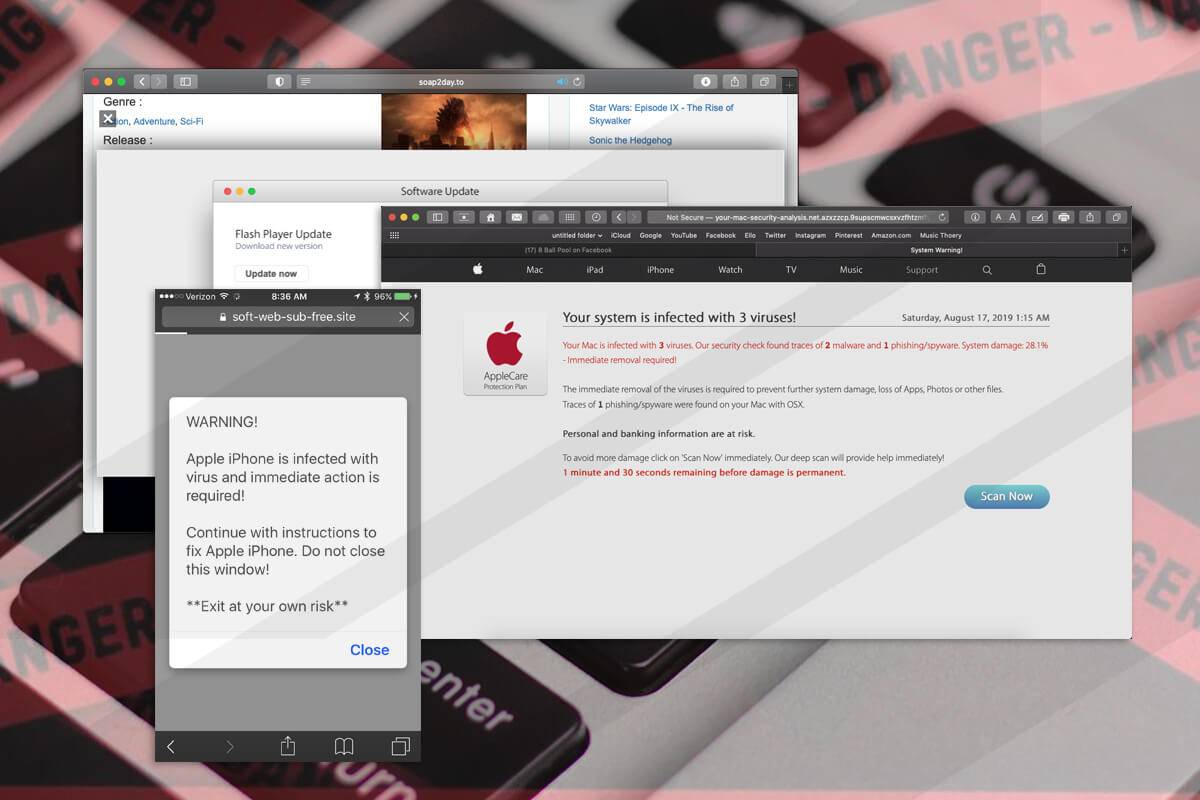
Here is a hands-on summary of the Safari virus warning, a multi-pronged pivot of numerous online scams targeting Mac and iPhone users for years.
Threat actors who boil their schemes down to ensnaring users of Apple products couldn’t possibly pass by Safari, the browser pre-installed on millions of hugely popular devices. Until recently, gadgets running iOS and iPadOS hadn’t even allowed for switching to another default browser. The latest Safari version for the Mac is more visually attractive than the predecessors and delivers awesome privacy extras. While these bells and whistles are good news for the average user, they are a call to action from a seasoned attacker’s twisted perspective. Amid all the exploitation opportunities in the present-day crooks’ handbook, the Safari virus warning stands out due to its prevalence and wicked efficiency. It underlies a series of online scams whose goals run the gamut from injecting malware to stealing Apple IDs and other sensitive credentials.
Safari virus warning scams are booming across the iPhone ecosystem
An example of the attack chain on an iPhone is a Safari warning that says the device is infected with a virus and the user needs to take immediate action to take care of the alleged predicament. It is manifested as a pop-up that appears on a dubious website the user visits out of curiosity or in the aftermath of clicking a fishy link. In some scenarios, a script stealthily injected into a legitimate site is to blame for redirecting the browser to a faux alert page. When the victim taps Close, the alert may vanish for a while and then reappear, or Safari will further forward the Internet traffic to a dodgy resource that provides fraudulent cleaning recommendations. The page may promote a security app that’s spyware in disguise. It could as well instruct the user to enter their Apple ID and password in a fake form that mimics the authentic sign-in page.
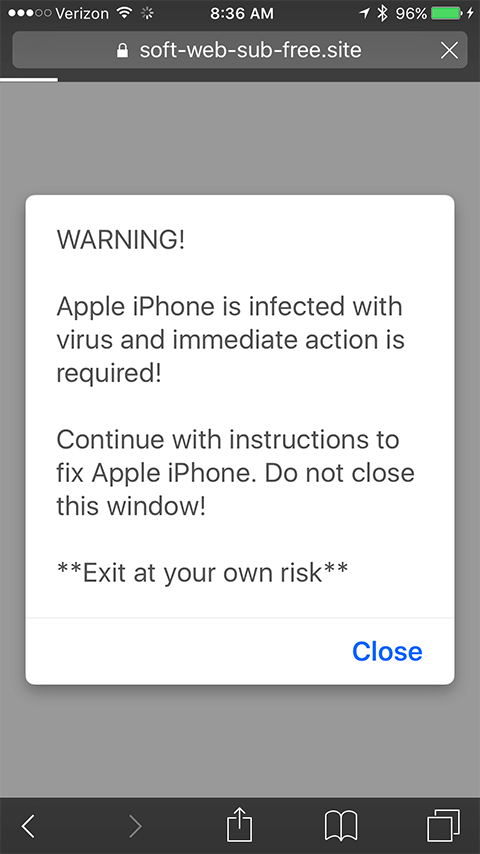
One more widespread type of this hoax in the mobile context is a Safari alert stating that the iPhone is infected with 6 viruses. To pressure the user, the warning goes on to say that the infection may brick the device, damage the SIM, and wipe all contacts unless removed. As is the case with the above-mentioned attack vector, the follow-up steps will try to dupe the victim into slipping up by providing personal information or installing a rogue app that will open a backdoor into the system so that the malefactor can access it at a later point. A particularly adverse situation occurs if the scammer obtains access to the Find My service to remotely lock the device. If this trick pans out, the attacker may mishandle the custom lock screen feature to display a ransom note and extort the user.
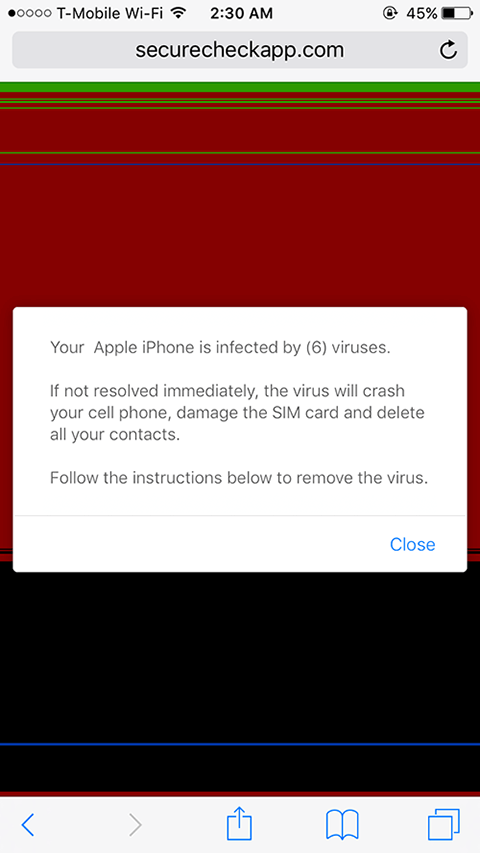
A spoofed warning that says, “ Your iPhone Has Been Hacked ” is yet another common type of the fraudulent Safari alert. It relies on a similar logic, attempting to hoodwink the would-be victim into disclosing account credentials or dialing a phone number to contact a pseudo-technician who will try to wheedle out personally identifiable information.
The Mac facet of the Safari virus warning
There are plenty of such scams with a Mac flavor, too. In a long-running tech support fraud campaign, malicious actors use landing pages that say, “ Your system is infected with 3 viruses ”. Unlike the previously mentioned iPhone hoaxes, the purpose of this one is restricted to contaminating a computer with a scareware application. The alert contains a “Scan Now” button that, when clicked, triggers a page mimicking a security audit of the target system and recommending a fake cleaner to address the purported infestation with malware like Tapsnake, CronDNS, or Dubfishicv. The warning page includes a logo of the AppleCare Protection Plan to give victims a false sense of legitimacy. Another prolific Mac scam saying, “ Zeus Virus Detected ” bears a resemblance to this one, except that it mainly tries to coerce victims into contacting impostor support agents over the phone.
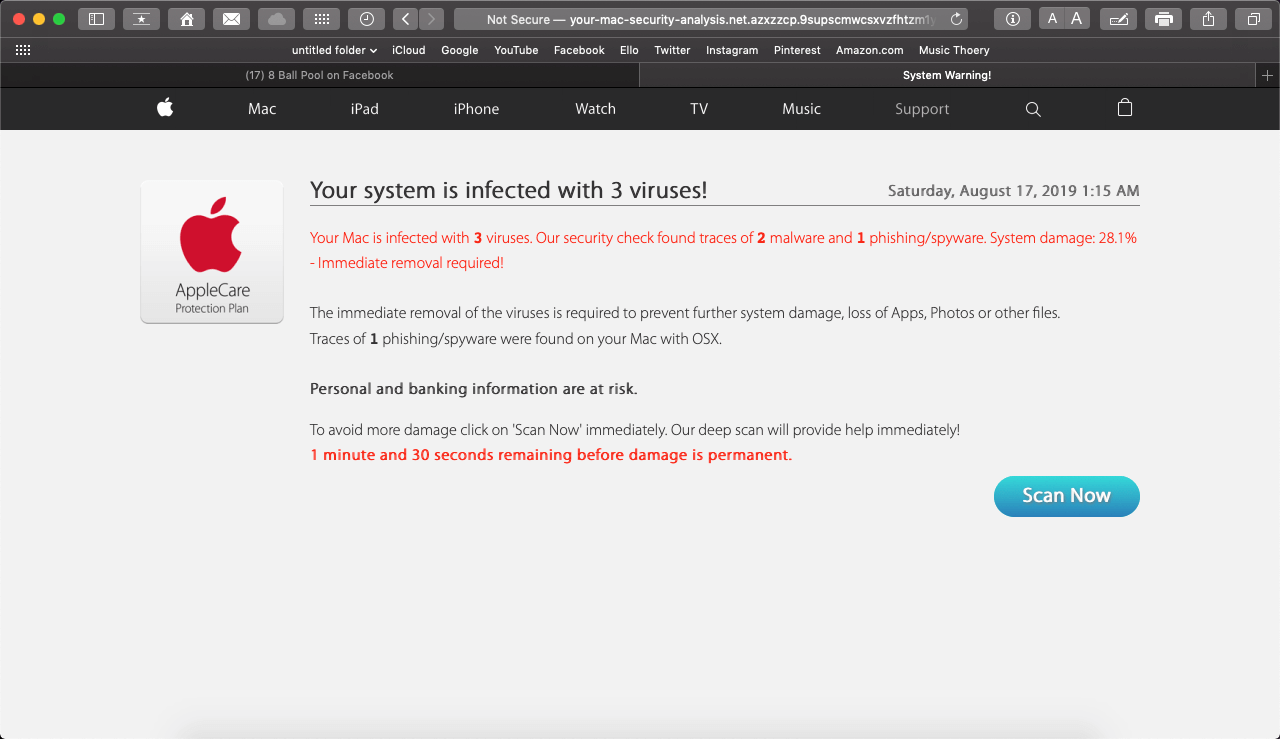
Special Offer Safari virus warning scam may re-infect your Mac multiple times unless you delete all of its fragments, including hidden ones. Therefore, it is recommended to download Combo Cleaner and scan your system for these stubborn files. This way, you may reduce the cleanup time from hours to minutes. Download Now Learn how ComboCleaner works . If the utility spots malicious code, you will need to buy a license to get rid of it.
Macs are also being shelled with a variant of the Safari virus warning that promotes a booby-trapped version of the Adobe Flash Player. Although the software in question is obsolete now in 2021 and is no longer supported by the publisher, cybercriminals continue to piggyback on its past fame to spread adware and phony Mac maintenance tools. The counterfeit Flash Player update alerts pop up for one of the following reasons: if a corresponding script is triggered on a malicious or compromised website the user visits; or if a browser hijacker has previously cropped up in the system and is causing incessant redirects to untrustworthy pages that display the sketchy update recommendation.
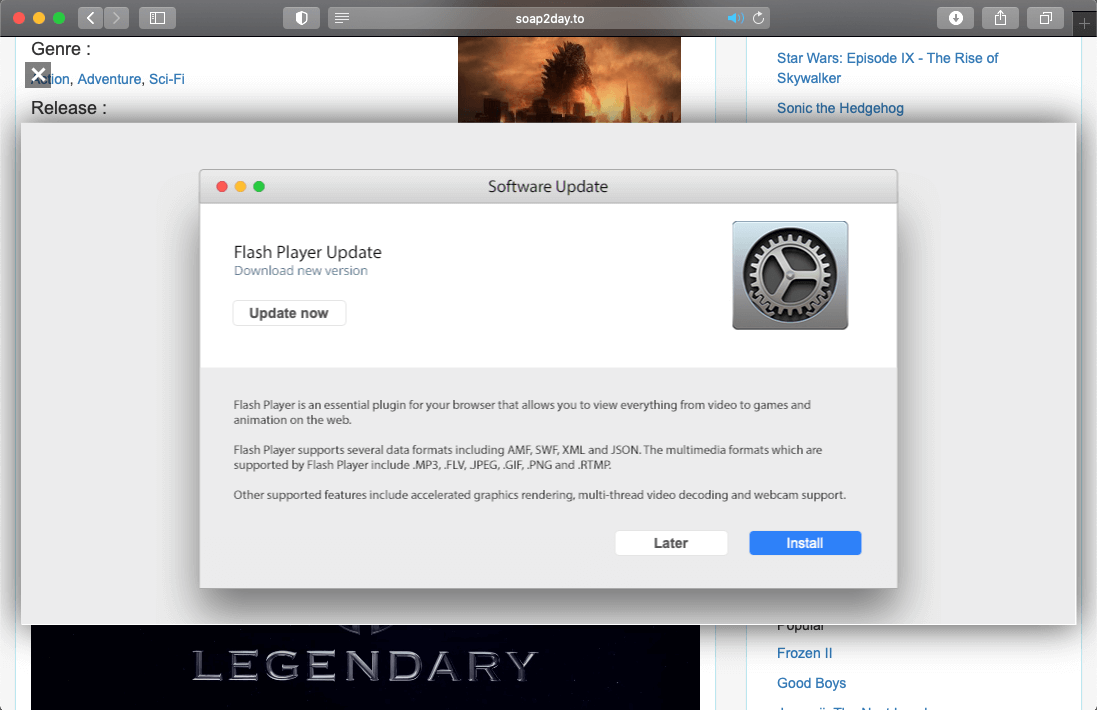
If a Mac user falls for this trivial stratagem, they unknowingly permit a strain of malware to infiltrate the system. The resulting payload will install a pest such as a Safari redirect virus or an app that pretends to detect numerous performance issues and security threats. In the latter case, the user runs the risk of wasting money on a cleaning service they don’t actually need. When it comes to this hoax, a rule of thumb is to distrust software update prompts generated by a web page.
Regardless of the specific spin-off of the Safari virus warning fraud, the right response is two-fold. Ignoring what these browser-borne alerts say is half the battle. In other words, do not follow the steps listed in these dialogs or engage in any form of interaction other than closing them. Secondly, if the pop-ups or browser redirects keep occurring, this is a telltale sign of malware already running in the system. This situation won’t sort itself out unless the harmful code is purged. Depending on the affected device, the steps below should pull the plug on the unwanted browser activity.
Safari virus warning manual removal for iPhone and iPad
As per the anatomy of this hijack, settings of the web browser hit by the virus should be restored to their default values. The steps for performing this procedure are as follows:
Safari troubleshooting on iPhone / iPad
- Go to Settings and select Safari on the menu
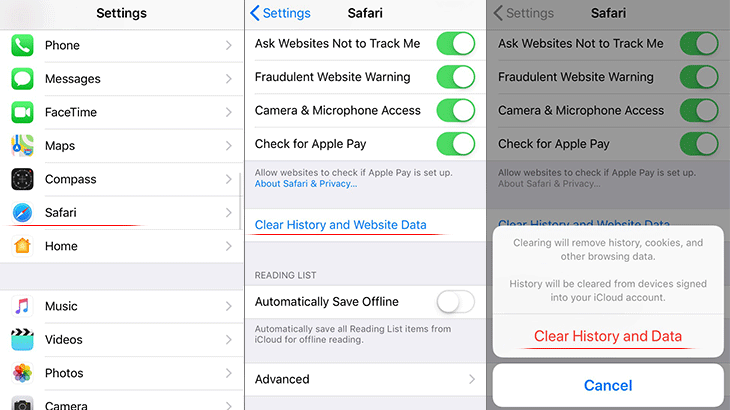
- Confirm by tapping Clear History and Data . Check if the problem with Safari has been fixed. In the event the iPhone / iPad virus popups are still there, proceed to next step.
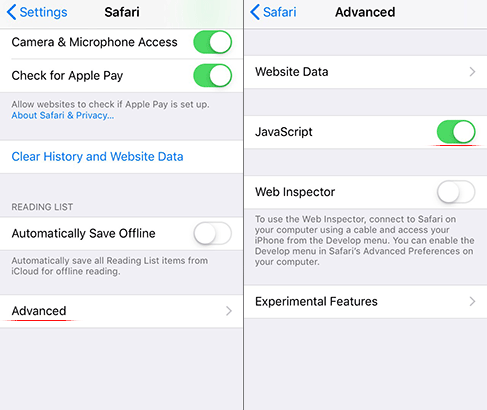
Safari virus warning manual removal for Mac
The steps listed below will walk you through the removal of this malicious application. Be sure to follow the instructions in the specified order.

As an illustration, here are several examples of LaunchAgents related to mainstream Mac infections: com.pcv.hlpramc.plist , com.updater.mcy.plist , com.avickUpd.plist , and com.msp.agent.plist . If you spot files that don’t belong on the list, go ahead and drag them to the Trash.

Get rid of Safari virus warning in the browser on Mac
To begin with, the web browser settings taken over by the Safari virus warning scam should be restored to their default values. Although this will clear most of your customizations, web surfing history, and all temporary data stored by websites, the malicious interference should be terminated likewise. The overview of the steps for completing this procedure is as follows:
Remove Safari virus warning (Mac)

- Restart Safari
Get rid of Safari virus warning using Combo Cleaner removal tool
The Mac maintenance and security app called Combo Cleaner is a one-stop tool to detect and remove Safari virus warning virus. This technique has substantial benefits over manual cleanup, because the utility gets hourly virus definition updates and can accurately spot even the newest Mac infections.
Furthermore, the automatic solution will find the core files of the malware deep down the system structure, which might otherwise be a challenge to locate. Here’s a walkthrough to sort out the Safari virus warning issue using Combo Cleaner:
Download Combo Cleaner
By downloading any applications recommended on this website you agree to our Terms and Conditions and Privacy Policy . The free scanner checks whether your Mac is infected. To get rid of malware, you need to purchase the Premium version of Combo Cleaner.
- Open the app from your Launchpad and let it run an update of the malware signature database to make sure it can identify the latest threats.

- Once you have made doubly sure that the malicious app is uninstalled, the browser-level troubleshooting might still be on your to-do list. If your preferred browser is affected, resort to the previous section of this tutorial to revert to hassle-free web surfing.
Was this article helpful? Please, rate this.
How to Check if an iPhone Has a Virus
Last Updated: March 28, 2024 Tested
This article was co-authored by wikiHow staff writer, Nicole Levine, MFA . Nicole Levine is a Technology Writer and Editor for wikiHow. She has more than 20 years of experience creating technical documentation and leading support teams at major web hosting and software companies. Nicole also holds an MFA in Creative Writing from Portland State University and teaches composition, fiction-writing, and zine-making at various institutions. The wikiHow Tech Team also followed the article's instructions and verified that they work. This article has been viewed 1,144,131 times. Learn more...
Are you seeing pop-ups, experiencing app crashes, or finding apps you didn't install on your iPhone? While iPhone viruses aren't common, they do exist—luckily, a simple factory reset will easily remove viruses without any hassle! This wikiHow article will help you check for signs that your iPhone is infected with a virus, adware, spyware, or other malware.

- Swipe down from the center of the home screen to open the search bar. [1] X Research source
- Type cydia into the search bar.
- Tap the Search key on the keyboard.
- If an app called “Cydia” appears in the search results, your iPhone is jailbroken. [2] X Research source To unjailbreak your iPhone, see Unjailbreak an iPhone .

- Never click a link in a pop-up ad. This could result in further infections. [3] X Research source

- Update the apps on your iPhone regularly so you’re always using the most secure versions. [4] X Research source

- Swipe through your home screens and folders to check for apps you don't recognize or don't remember installing.
- If you see an app that looks familiar but you don’t recall installing it, it could be malicious. It’s best to delete it if you don’t know what it is.
- To see a list of every app you’ve installed from the App Store , tap the Apps icon at the bottom of the store, tap your profile photo, then tap Purchased . [5] X Research source If there’s an app on your phone that isn’t in this list (and doesn’t come from Apple), it’s likely malicious.

- To check your battery usage, see Checking Battery Usage . This teaches you how to find which apps are using the most battery power.
- If you see an app you don’t recognize, remove it immediately.
How Do I Check If My iPhone Is Hacked?
Community Q&A
wikiHow Video: How to Check if an iPhone Has a Virus
- To ensure you have the latest protection against viruses, make sure your iPhone is running the latest version of iOS . Thanks Helpful 5 Not Helpful 2
- If you find that your iPhone has a virus, it’s best to restore it to its original factory settings. Thanks Helpful 4 Not Helpful 1

You Might Also Like

- ↑ https://www.iphonelife.com/blog/31961/tip-day-how-find-missing-apps
- ↑ https://www.quora.com/How-do-I-check-if-an-iPhone-is-jail-broken-or-not
- ↑ https://www.usatoday.com/story/tech/columnist/komando/2017/04/14/how-tell-if-you-phone-or-tablet-has-a-virus/100332572/
- ↑ http://www.idownloadblog.com/2017/10/04/how-to-view-download-history-app-store/
About This Article

If you're worried there may be a virus or other malware on your iPhone, there are a few things to look for. First, do you see icons for apps you don't remember installing? If so, there's a chance you may have accidentally downloaded some malware, or that somebody has access to your iPhone. Also, if you decided to jailbreak your iPhone to download apps that aren't on Apple's App Store, you have a much higher chance of downloading a virus or malware than you would with a non-jailbroken iPhone. If you're not sure whether your iPhone is jailbroken, swipe left across the home screen until you reach the App Library, tap "App Library" at the top, and search for common jailbreak apps like Cydia, unc0ver (that's with a zero in place of the letter O), Checkra1n (that's a 1 in place of the I), or TweakMo. You may also have an infection if you're suddenly seeing lots of pop-up ads, warnings you've never seen, or demands for payment for your own data. Another thing to look at is which apps on your iPhone are using your mobile data—open the Settings app, select "Cellular," and then scroll down to the "Cellular Data" section. If you have a virus or malware infection, you'll often see high data usage from apps you don't recall using. The same goes for high battery usage, which you can also check in the Settings app—just head back to the main Settings menu, select "Battery," and scroll down to see which apps have used the most battery power. If you're worried you have a virus, the best thing to do is back up your personal data, and reset your iPhone to its original factory settings. Did this summary help you? Yes No
- Send fan mail to authors
Is this article up to date?

Featured Articles

Trending Articles

Watch Articles

- Terms of Use
- Privacy Policy
- Do Not Sell or Share My Info
- Not Selling Info
Keep up with the latest tech with wikiHow's free Tech Help Newsletter
- Skip to primary navigation
- Skip to main content
Games - Gadgets - Geek Stuffs
Can An Iphone Get a Virus From Safari? How to Get a Virus Off Your Iphone
Date Published: May 30, 2020 | By: Fifth Geek
Table of Contents
Introduction
Can an iphone get a virus from safari, adware pop-ups in safari, unannounced safari crashes, unfamiliar downloads, bookmarks in safari or installed apps, fast battery drain, overheating, warning virus detected iphone safari…oh no what to do now, restart your iphone, clear browser history and data, restore backup, visit an apple store, factory reset, safe browsing, modify safari settings, auto-update ios updates, use end-to-end encryption, keep your icloud and itunes accounts safe, final thoughts.
When talking about operating systems safety, you will most likely hear experts weighing towards Android than iOS. There are good reasons for it: iOS operates fewer handsets than Android ones combined, Apple does not share its source code to app developers, and Apple does not let its users edit and change the code of their iPhones, unlike Android. This, of course, shields iPhone users from potential malware and virus attacks through apps and browsers.
However, this is not the entire picture.
Many security agencies recently pointed out that the curve for iOS virus problem reports has increased over the period of 2011-2020. The rate almost tripled in the last quarter of 2016, leading up to the start of 2017. This information only fuels the fire Google’s Project Zero blog post started in late 2019. They claimed that there were several deep security flaws existing in Apple’s Safari mobile browser code that enabled hackers to hijack an iPhone if the user has visited the webpage.
This is a valid question that many iOS users are asking. Not only Safari browser code flaw affects users having iOS 10, but they can also affect iOS 12 and even iOS 13 users. The hackers targeted personal data, including photographs and live location of the users in real-time.
In addition to that, some other direct messaging apps were also made vulnerable from access by a third party. The hack was disguised as an ad pop-up from a genuine source with information on the user’s iOS version of the phone and location, making it seem legitimate. Those affected are ones who clicked on those ads, and the virus thus entered their system.
Data breaches like these cause online phishing, blackmail, and huge sales on the Dark Web for miscreants to buy. On top of all this, the hackers can make your handset useless once they scoop out all the data, leaving the device riddled with viruses and Trojans.
So, can your phone get bugged via your mobile browsing tool? The answer is: generally, no, but there is a small portion of iOS users who do get affected everywhere. For all those users, is there a glimmer of hope? Thankfully, yes. Your iPhone and iPads are mostly safe from this malicious data breach violations if your phone is not jailbroken, experts from Apple weigh in.
Or that you have encountered a suspicious pop-up in Safari, and avoided it altogether. In these cases, your phone is safe from viruses, adware, spyware, and malware. Period. You do not need to have other programs or apps installed on your iPhone for alleged “advance protection.” Apple’s excessive efforts to keep iOS safe should be protective enough.
Is My Iphone Infected With A Virus? Here are the 5 Signs:
Safari-based viruses are not as harmful as viruses installed from an unknown app store (i.e., jailbreaking). Following are five tell-tale signs of a virus-infected iPhone from Safari:
While maximum pop-ups are harmless and can easily be blocked by any common ad-blocker, malicious adware pop-ups act a little differently. If you are seeing random ads popping up even when the browser is closed, then there is a great chance your device is virus-infected. It can be malware trying to get your personal data off of your phone. Most adware is integrated on questionable websites and browser extensions and appears in camouflage to deflect the user’s attention.
If you have suddenly started experiencing Safari closures during internet browsing, you might be dealing with a virus. It is totally acceptable for apps and browsers to crash from time to time, but if you notice a sudden and unexplained increase in the frequency of app crashes, you might need to dig deeper to uncover the problem.
If your iPhone is getting random pop-ups, app crashes, and for some reason, you still do not believe your phone is infected, this sign should convince you. Although fake app malware is more often an Android domain problem, iOS is not totally immune to this pandemic.
Check your app drawers to see if there is a questionable app that you do not remember downloading. This is a greater likelihood if the source of installing is fishy, or you clicked on an ad that took you to the app. Also, look for unfamiliar bookmarks in Safari. Check the Downloads section to spot any unidentified downloaded program or file that cannot be opened. These are all signs that your iPhone is bugged.
Battery drains are very common, and generally do not stick as virus identifiers alone, you need to take this sign with a grain of salt. Malware and spyware have this tendency to run in the background processes. Your Battery section is your guide to uncovering the problem. Look for the unidentified program/app that is taking up a large chunk of battery juice without you using them. Sudden battery dips, even with minimum or no use, might mean a data breach effort.
With excessive battery drain, overheating is a directly proportional side-effect. If you start noticing overheating on its own, your phone might be having other issues. However, if you notice all these signs along with overheating, then it is definitely a virus or malware attack. In such an eventuality, there is no need to panic. There are many fixes for this issue.
Viruses that affect an iPhone from the Safari browser are generally categorized as browser redirect viruses or potentially unwanted applications (PUAs). These PUAs are most commonly hidden beneath ad pop-ups. Pop-up ads like “Virus detected in your iPhone’s Safari browser” commonly spring out of nowhere when you visit certain sites on your Safari browser. Then there are other ads that claim that your phone’s memory is clogged and needs immediate attention.
There is no truth to these gimmicks. Know for a fact that these ads are extremely likely to be nothing but malware spam. Your iPhone does not require a third-party app or program to function optimally. Apple strives for a better and secure iOS experience with each update. Try to keep your phone updated to newer versions at all times. Do not fall for fake ads and scams that are likely to cause damage to you and those around you.
So, by now, you have established that your iPhone is infected. Certain things that you need to be very aware of when such an eventuality occurs are to know where the hackers will target next. Malware has been known to:
- Snoop in and tape personal conversations via iPhone’s microphones
- Collect real-time location of the user
- Lock the user from accessing any files
- Completely overrun your control over the device, e.g., by rooting
- Demand ransom for data or blackmail the user to do the hackers’ bidding
Always remember that in situations like these, try to remain calm and focus on the solutions to the problem.
How To Get A Virus Off Your Iphone – 5 Steps to Follow:
These following steps serve as first-aid for your iPhone recovery. Some have lasting effects. Others might lead you to a better solution. They are:
As silly as it sounds, this one little trick can solve many malware related problems. If you feel like you accidentally clicked on an ad banner at the top of a site and the pop-ups have started to pour in, restart your iPhone. It works just as effectively as rebooting computers.
Now, this is the first damage-limitation move you can do. When you start to see numerous pop-ups, immediately go to Settings on your iPhone. Scroll down to Safari , then hit Clear History and Website Data .
It’s never a wrong deed to constantly and periodically backup your phone data over iCloud storage. Generally, the first remedy is enough to help you get out of malicious adware hack. In case it does not work, try this one provided your last data backup is malware-free. Try earlier dates to restore the phone in case of malware-infected backup data on a recent date. Remember that this step can erase all the data added after the backup date. This includes apps, photos, music, etc.
Try accessing Apple’s customer help website or try locating a nearby Apple Store. They can help you get rid of the virus.
If restoring to an earlier backup somehow fails to solve the problem, try factory resetting the iPhone. Be cautious with this step as it erases all the data on the phone from scratch. Go for Set up the phone as a new device next to the backup restore option. Do not automatically restore your apps. This step should be taken as a last resort when nothing else works.
Steps to Prevent from Happening Again
After you successfully get rid of the viruses and malware plaguing your iPhone, the logical next step is to prevent this from happening again.
While surfing the internet, try as much as possible to only open links from a trusted source. Try to gain as much information as possible before opening a new or unknown website. Do not try to open pop-up ads unless it’s from a trusted source or absolutely necessary. Most of them are false advertisements for shady ways to get a new model of iPhone. Do not trust these sources. Do not download off of shady websites.
If you go to Apple’s support website and search for ways to protect your iPhone from Safari viruses, you will see a post about how to block pop-ups. On your device, go to Settings , then Safari , and turn on Block Pop-ups and Fraudulent Website Warning .
Keep the option for auto-update on iOS updates on. Similarly, allow all the security patches as soon as they arrive. These updates carry code patches that strengthen your operating systems from unwarranted third-party influence. This protects your device software, and as a consequence, your data too.
Some messaging apps have this feature built-in, but it is a comforting idea for using end-to-end encryption for all of your private conversations. There are many apps available, trusted by the Apple app store, that can ensure that. Try to use a secure Wi-Fi network for your calls and messages as well to decrease the chances of spyware.
It is always a good habit to keep updating and changing your account passwords from time to time. In case any malware or virus penetrates the protection around your Apple ID, your personal data is at serious risk of getting leaked and distributed in the black. Try to use complex passwords and passcodes for your device and accounts. Change them every six months or so. Enable two-factor authentication wherever available. This adds an additional protective layer.
With a sophisticated operating system such as iOS, the possibility of getting malware or viruses is very low. This does not mean that it is impossible. The best technique is to practice caution. There are easy steps that are required to eliminate the viruses that try to permeate through the Safari browser. Keep your phone updated to the latest iOS versions.
Check on Safari extensions from time to time to see if there is an unknown one. Notice your device if it starts acting weird all of a sudden. Force shut Safari if you accidentally hit a spam adware button. Do not click on the pop-ups even if they say they are from Apple. If your phone gets bugged, try all the remedial steps listed here as soon as possible. Always ask for help whenever needed.
Affiliate Disclaimer
FifthGeek.com participates in the Amazon Services LLC Associates Program, a platform for affiliate advertising which aims to provide websites the means of earning advertising fees by promoting and linking to Amazon.com. Moreover, FifthGeek.com also participates in several other affiliate programs, and we sometimes get a commission through purchases made through our links.
Reader Interactions
Leave a reply cancel reply.
Your email address will not be published. Required fields are marked *
Save my name, email, and website in this browser for the next time I comment.
Notify me of follow-up comments by email.
Notify me of new posts by email.

How-To Geek
Can my iphone or ipad get a virus.
Your iPhone or iPad isn't as vulnerable to viruses as a PC or Mac, but iOS malware does pop up occasionally. Here's what you need to know.
Quick Links
What protects iphones and ipads from viruses, what about malware on the app store, do you need an iphone antivirus, safari might be iphone's weakest point, beware of rogue configuration profiles, iphone malware exists, but you can avoid it, ios is still secure.
Your iPhone isn't as susceptible to viruses as a PC or Mac, but iOS malware does exist. Here's what protects your iPhone from viruses, and how you can avoid other types of malware and threats on your iPhone or iPad.
The iPhone and iPad are protected from viruses by design. This is because you simply cannot install software from just anywhere on your iPhone (unless you jailbreak it ). There are a few ways you can install software on your iPhone, but most people only ever encounter one of them: The App Store.
The App Store is Apple's curated storefront. Developers must submit their apps to be tested, checked for potential malware, and effectively given a clean bill of health from Apple before they're made available. Therefore, you should be able to trust any app that's available in the App Store on your device.
Developers and businesses have ways you can bypass the App Store and install their custom apps, but most people with iPhones and iPads get their software from the App Store.
On iOS, all apps are "sandboxed" by design. This term means the apps are only given access to the resources they require for normal operation. This prevents apps from changing settings, accessing parts of the file system that contain sensitive data, and other devious behavior.
A robust permissions system also provides granular control over exactly which services and information your apps can access. Apps have to ask before they can access your location, contacts, files, photos, camera, or other resources.
Restricted multitasking is another way iOS hinders potentially harmful applications from wreaking havoc. Most apps don't run in the background on iOS, but when one is, you see a bar (usually red or blue) at the top of the screen. This means any running apps can't fly under the radar on iOS. Unless they're the currently active app, they can do very little in the background.
Curious about the other ways you can install software on an iPhone? People who need custom apps (like the point-of-sale software used at every Apple Store) can install pre-signed versions. These require a valid developer license, provided the correct configuration profile is installed on your iPhone.
If you know how to do it, you can also compile your own apps and push them to your device with Xcode for testing. Apps you install this way expire because this feature is intended for developers who are testing apps.
In October 2019, Apple removed 18 apps from the App Store because they were driving up advertising revenue by clicking adverts in the background. This wasn't the first time apps were removed from the App Store due to malware.
While Trojans and worms relate to specific types of malware , the term "malware" is also a catch-all term for rogue apps. In the case of the rogue advertisement clicker, the app in question would have likely reduced your battery life and possibly consumed more mobile data than you would've liked.
Apart from that, the apps were fairly benign. This is a good example of why iOS is regarded as the most secure smartphone platform. Apple can also delete any apps from your device remotely that it detects as malware. This might seem overbearing, but the intention is good.
You don't need an antivirus app for your iPhone , iPad, or iPod Touch. Despite many attempts to market security suites for the iPhone, it would be largely pointless. This is because Apple simply doesn't allow Windows-like viruses to run rampant on its platform.
Antivirus software has to scan your device to function and app sandboxing prevents this. An antivirus app cannot check running processes, scan system files, or look at other app data. Apps are only given access to their own files and any services or data you have granted permission, like GPS data or camera access.
In short, the permissions necessary for an antivirus to function would render iOS more vulnerable to attack. Android phones and devices also use app sandboxing, but that platform gives apps much more freedom to interact with each other and different parts of the operating system.
If you own an Android phone, you should definitely consider installing a good antivirus .
Related: What's the Best Antivirus for iPhone? None!
In August 2019, researchers from Google's Project Zero revealed iPhone malware was spreading via a handful of compromised websites . In total, 14 vulnerabilities were discovered, with seven of them affecting Safari. Two of them allowed malware to escape the app sandbox and get unhindered access to iOS.
These websites were able to install spyware on affected devices and look for passwords and authentication tokens stored in the iCloud Keychain. Messages from services like iMessage, Skype, and WhatsApp, as well as email in Gmail, Outlook, and Yahoo, were also targeted. Other user information like call history, current GPS location, photos, notes, and voice memos were also of interest to the malware.
This spyware reported information back to the server once per minute. The information was transmitted unencrypted, in plain text format. The exploit affected users from iOS 10 to 12. Apple resolved these exploits with the iOS 12.1.4 patch in early February 2018. It's unknown how many devices were affected.
This was a good old fashioned zero-day exploit . Cybercriminals relied on unchecked security vulnerabilities in iOS to prey on their victims. Apple issued a patch and the vulnerabilities have been closed, but not before potentially thousands of devices were affected. To remove the spyware, you just had to update your device.
Although this was the first exploit of its kind in the wild, this discovery changed what many thought they knew about iPhone security. It's further proof that no device is completely immune from potentially damaging zero-day exploits---even the iPhone.
Configuration profiles install a ".mobileconfig" file that allows you to configure a device quickly. Normally, these contain network settings, like wireless access point credentials, proxy settings, and email server login information. IT departments use them to rapidly deploy up-to-date settings to new employees or an entire staff.
These files can be distributed both via email and the web, which means they present a major opportunity for misuse . If you install a profile from someone you don't trust, an attacker could route your web traffic to a rogue VPN or proxy. He could then conduct a man-in-the-middle attack and attempt to snoop through your browsing data, including passwords and usernames.
Configuration profiles can also install certificates like those enterprise users need to enable bespoke app installs---for example, software that doesn't appear on the App Store. A more sinister use for a certificate might be to dupe a target into thinking he's using a trustworthy website (like a financial institution) when he's not.
If you're browsing the web or reading an email and a popup informs you a profile is being installed, reject it unless you specifically requested it.
To manage your installed profiles, head to Settings > General > Profile. If you don't see the "Profile" option, you don't have any installed.
There are a few things you can do to stay safe while you use your iPhone. The first is to always install updates as soon as they're available. The only exception here is for major iOS upgrades (for example, going from iOS 12 to iOS 13). Understandably, you might want to hold off for a week or so on those to see if any stability or performance issues are reported. You can also turn on automatic updates .
The second thing you can do is avoid clicking links from strangers, particularly those on sketchy websites or hidden behind shortened URLs. In general, you shouldn't be afraid to open links on iOS, but rogue actors might target your device if an unpatched exploit appears. This is good advice regardless of the device you use.
"Jailbreaking" is the practice of removing protections on Apple devices, so you can install apps from anywhere. Root access allows you (or third-party software) to modify how the operating system works. You should avoid jailbreaking your device if you want to maintain a high level of security.
Common sense also keeps you safe. If an app doesn't look trustworthy, don't trust it. Many scam apps attempt to trick people into making in-app purchases . Others have been caught prompting people for their Apple ID and login credentials. Never authorize any purchases from sketchy apps and only type your login credentials in the Settings app.
Regardless the device you use, you should always be wary of phishing attacks on the web and in email . For these scams, actors pose as a legitimate service to steal your login info and other personal credentials.
Also, watch out for social engineering techniques scammers use over the phone. It's unlikely your bank will ever call and ask you to confirm information like your date of birth or account number. If they do, ask them for a number you can use to call them back. You can then search that number and make sure it's legit.
Despite Safari's vulnerabilities, rogue advertisement clicker apps, and the lack of a functional antivirus for iOS, the platform is still well-regarded from a security standpoint. Apple baked security into iOS at its inception and has gradually improved its permissions system over the years, further demonstrating the company's mission to create a secure, private platform.
No platform is immune from vulnerabilities, but that doesn't mean you should avoid using that platform altogether. Windows and Android are the two most popular operating systems in the world, and, as a result, they experience more security issues than any other. We don't recommend you avoid those platforms; just exercise a sensible level of caution when appropriate.
In the meantime, save your money---you don't need to shell out for an iOS antivirus. You've already got everything you need to stay secure.
Apple Platform Security
- Intro to Apple platform security
- Hardware security overview
- Apple SoC security
- Secure Enclave
- Face ID and Touch ID security
- Magic Keyboard with Touch ID
- Face ID, Touch ID, passcodes, and passwords
- Facial matching security
- Uses for Face ID and Touch ID
- Secure intent and connections to the Secure Enclave
- Hardware microphone disconnect
- Express Cards with power reserve
- System security overview
- Boot process for iOS and iPadOS devices
- Memory safe iBoot implementation
- Boot process
- Paired recoveryOS restrictions
- Startup Disk security policy control
- LocalPolicy signing-key creation and management
- Contents of a LocalPolicy file for a Mac with Apple silicon
- Startup Security Utility
- Firmware password protection
- recoveryOS and diagnostics environments
- Signed system volume security
- Secure software updates
- Operating system integrity
- Additional macOS system security capabilities
- System Integrity Protection
- Trust caches
- Peripheral processor security
- Rosetta 2 on a Mac with Apple silicon
- Direct memory access protections
- Kernel extensions
- Option ROM security
- UEFI firmware security in an Intel-based Mac
- System security for watchOS
- Random number generation
- Apple Security Research Device
- Encryption and Data Protection overview
- Passcodes and passwords
- Data Protection overview
- Data Protection
- Data Protection classes
- Keybags for Data Protection
- Protecting keys in alternate boot modes
- Protecting user data in the face of attack
- Sealed Key Protection (SKP)
- Activating data connections securely in iOS and iPadOS
- Role of Apple File System
- Keychain data protection
- Volume encryption with FileVault
- Managing FileVault
- Protecting app access to user data
- Protecting access to user’s health data
- Digital signing and encryption
- App security overview
- Intro to app security for iOS and iPadOS
- App code signing process
- Security of runtime process
- Supporting extensions
- App protection and app groups
- Verifying accessories
- Intro to app security for macOS
- Gatekeeper and runtime protection
- Protecting against malware
- Controlling app access to files
- Secure features in the Notes app
- Secure features in the Shortcuts app
- Services security overview
- Apple ID security
- Managed Apple ID security
- iCloud security overview
- iCloud encryption
- Advanced Data Protection for iCloud
- Security of iCloud Backup
- Account recovery contact security
- Legacy Contact security
- iCloud Private Relay security
- Passcode security overview
- Sign in with Apple security
- Automatic strong passwords
- Password AutoFill security
- App access to saved passwords
- Password security recommendations
- Password Monitoring
- Sending passwords
- Credential provider extensions
- iCloud Keychain security overview
- Secure keychain syncing
- Secure iCloud Keychain recovery
- Escrow security for iCloud Keychain
- Apple Pay security overview
- Apple Pay component security
- How Apple Pay keeps users’ purchases protected
- Card provisioning security overview
- Adding credit or debit cards to Apple Pay
- Payment authorization with Apple Pay
- Paying with cards using Apple Pay
- Contactless passes in Apple Pay
- Rendering cards unusable with Apple Pay
- Apple Card security
- Apple Cash security
- Tap to Pay on iPhone
- Access using Apple Wallet
- Access credential types
- Car key security
- Adding transit and eMoney cards to Apple Wallet
- IDs in Apple Wallet
- iMessage security overview
- How iMessage sends and receives messages
- Secure iMessage name and photo sharing
- Secure Apple Messages for Business
- FaceTime security
- Find My security
- Locating missing devices
- Continuity security overview
- Handoff security
- iPhone cellular call relay security
- iPhone Text Message Forwarding security
- Instant Hotspot security
- Network security overview
- TLS security
- IPv6 security
- VPN security
- Secure access to wireless networks
- Wi-Fi privacy
- Bluetooth security
- Ultra Wideband security
- Single sign-on security
- AirDrop security
- Wi-Fi password sharing security
- Firewall security
- Developer kit security overview
- Communication security
- Data security
- Securing routers with HomeKit
- Camera security
- Security with Apple TV
- SiriKit security
- DriverKit security
- ReplayKit security
- ARKit security
- Secure device management overview
- Pairing model security
- MDM security overview
- Configuration profile enforcement
- Automated Device Enrollment
- Activation Lock security
- Managed Lost Mode and remote wipe
- Shared iPad security
- Apple Configurator security
- Screen Time security
- Document revision history
Protecting against malware in macOS
Apple operates a threat intelligence process to quickly identify and block malware.
Three layers of defense
Malware defenses are structured in three layers:
1. Prevent launch or execution of malware: App Store, or Gatekeeper combined with Notarization
2. Block malware from running on customer systems: Gatekeeper, Notarization, and XProtect
3. Remediate malware that has executed: XProtect
The first layer of defense is designed to inhibit the distribution of malware, and prevent it from launching even once—this is the goal of the App Store, and Gatekeeper combined with Notarization.
The next layer of defense is to help ensure that if malware appears on any Mac, it’s quickly identified and blocked, both to halt spread and to remediate the Mac systems it’s already gained a foothold on. XProtect adds to this defense, along with Gatekeeper and Notarization.
Finally, XProtect acts to remediate malware that has managed to successfully execute.
These protections, further described below, combine to support best-practice protection from viruses and malware. There are additional protections, particularly on a Mac with Apple silicon, to limit the potential damage of malware that does manage to execute. See Protecting app access to user data for ways that macOS can help protect user data from malware, and Operating system integrity for ways macOS can limit the actions malware can take on the system.
Notarization
Notarization is a malware scanning service provided by Apple. Developers who want to distribute apps for macOS outside the App Store submit their apps for scanning as part of the distribution process. Apple scans this software for known malware and, if none is found, issues a Notarization ticket. Typically, developers staple this ticket to their app so Gatekeeper can verify and launch the app, even offline.
Apple can also issue a revocation ticket for apps known to be malicious—even if they’ve been previously notarized. macOS regularly checks for new revocation tickets so that Gatekeeper has the latest information and can block launch of such files. This process can very quickly block malicious apps because updates happen in the background much more frequently than even the background updates that push new XProtect signatures. In addition, this protection can be applied to both apps that have been previously and those that haven’t.
macOS includes built-in antivirus technology called XProtect for the signature-based detection and removal of malware. The system uses YARA signatures, a tool used to conduct signature-based detection of malware, which Apple updates regularly. Apple monitors for new malware infections and strains, and updates signatures automatically—independent from system updates—to help defend a Mac from malware infections. XProtect automatically detects and blocks the execution of known malware. In macOS 10.15 or later, XProtect checks for known malicious content whenever:
An app is first launched
An app has been changed (in the file system)
XProtect signatures are updated
When XProtect detects known malware, the software is blocked and the user is notified and given the option to move the software to the Trash.
Note: Notarization is effective against known files (or file hashes) and can be used on apps that have been previously launched. The signature-based rules of XProtect are more generic than a specific file hash, so it can find variants that Apple has not seen. XProtect scans only apps that have been changed or apps at first launch.
Should malware make its way onto a Mac, XProtect also includes technology to remediate infections. For example, it includes an engine that remediates infections based on updates automatically delivered from Apple (as part of automatic updates of system data files and security updates). It also removes malware upon receiving updated information, and it continues to periodically check for infections. XProtect doesn’t automatically reboot the Mac.
Automatic XProtect security updates
Apple issues the updates for XProtect automatically based on the latest threat intelligence available. By default, macOS checks for these updates daily. Notarization updates, which are distributed using CloudKit sync are much more frequent.
How Apple responds when new malware is discovered
When new malware is discovered, a number of steps may be performed:
Any associated Developer ID certificates are revoked.
Notarization revocation tickets are issued for all files (apps and associated files).
XProtect signatures are developed and released.
These signatures are also applied retroactively to previously notarized software, and any new detections can result in one or more of the previous actions occurring.
Ultimately, a malware detection launches a series of steps over the next seconds, hours, and days that follow to propagate the best protections possible to Mac users.
Download this guide as a PDF
Safari Virus
In this article you will find the following:
Is Safari secure? Most of the time, yes, but as with any web browser, viruses are a genuine threat you should be aware of. If you encounter an infection in Safari, it can greatly decrease browser performance, or, worse, lead to much more serious problems like data theft.
You can catch viruses in Safari on your iPhone and iPad, not just your Mac. As a result, you must regularly practice checking your computer for malware if you want to stay safe. If your device is already infected, however, don’t panic—we’ll show you how to remove a virus from Safari and protect your devices going forward.
Before we start: Several types of malware can infect your Safari browser, and adware is a common method of attack for criminals. MacKeeper’s StopAd tool keeps Safari safe from viruses by stopping adware in its tracks and ensures that you don’t need to deal with annoying ads or website trackers. Here’s how to use it: Download MacKeeper . Select StopAd in the sidebar. Click on Open , then select the Enable button next to Safari. Click Open Safari Preferences and ensure that all MacKeeper boxes are selected in the Extensions menu. Return to the StopAd section in MacKeeper. Select Turn on next to Safari.
- Does Safari protect against viruses?
Apple has built a number of security measures into Safari on Mac and iOS that are designed to protect you from trackers and malicious websites. You can also use Private Browsing Mode to hide your browsing activities from potentially dangerous extensions that are installed on your device.
However, there’s no Safari virus protection built into Apple devices, so if you’ve ever wondered, can MacBooks get viruses from websites , the answer is yes. So, as well as practicing safe browsing habits, it’s a good idea to use an antivirus scanner to ensure that any threats are dealt with as soon as they surface.
- What is a Safari virus?
A virus in Safari Mac is any malicious software (malware) that infects your Safari browser, including spyware, adware, Trojans, and ransomware. Cybercriminals use these attacks to spy on you, bombard you with ads, steal personal information, and to hold your data hostage until you pay for its release.
If you see Safari get a virus , it’s important to deal with it immediately. The longer you ignore it, the more time it has to collect information and cause harm.
How did the Safari virus get on Apple devices?
There are many sources of Safari viruses that can infect your Mac, such as:
- Unreputable third-party software: Downloading untrusted and unrecognized software can result in malware appearing within your browser and across macOS.
- Downloads from untrusted websites: Software downloads hosted on malicious sites can be infected with viruses, even if it seems like an innocent application. Only download software from the App Store, or from an official, trusted website.
- Suspicious email links: If you click on phishing links and potential spam, it’s possible that you may be downloading a malicious file that infects your browser.
- Spam links in comments: Comments on social media, blogs, and online forums can sometimes include suspicious links to dangerous downloads. You must be careful when using these platforms.
These are the most frequent ways to get Safari viruses on iPhone and iPad:
- Downloading apps away from the App Store: Unauthorized apps not found on the App Store can include malware or security flaws. Don’t “sideload” apps from third-party sources.
- Visiting insecure websites : Websites without an SSL certificate can often lack the desired levels of security to keep you safe. Try to avoid them as much as you can.
- Jailbreaking your iPhone or iPad: This practice circumvents Apple’s security protections and allows unauthorized software to be installed. It also provides root access to third-party applications.
Potential dangers of Safari virus
You’ve likely heard about some of the many dangers that a computer virus can bring, and these are similar when it comes to infections in Safari. Here are some of the potential dangers you might experience:
- Financial loss: If criminals obtain your payment details, they may start spending money from your bank account. It can sometimes be hard to prove to your bank that someone else made purchases using your payment details.
- Infections spreading: When Safari becomes infected, you run the risk of viruses spreading to other parts of your iPhone, Mac, or iPad. Moreover, you could put loved ones in danger if they later spread through instant messaging apps.
- Your details being exposed: Viruses can expose your accounts’ login information, which could result in others accessing your accounts without your permission. At worst, details like your home address could fall into the wrong hands and put you in possible physical danger.
- How to know if Safari has a virus
If you want to know if Safari has a virus, there are some common signs you can look out for, such as:
- Safari is always slow or stops responding.
- Your Mac feels slow or unstable when Safari is open.
- You see an abnormal number of ads when browsing the web.
- Safari consumes significantly more energy and system resources that you would normally expect.
- Web pages appear to be broken or don’t load properly.
- You keep being redirected to other sites that seem suspicious.
If you’ve got a virus in Safari on your iPhone or iPad, you might similarly experience the difficulties listed above, as well as:
- Your device becomes slow or keeps freezing.
- You can’t use your device for anything else (e.g. switching between apps).
- Your battery drains quicker than usual when using Safari.
- Your iPhone or iPad overheats when browsing the web.
- How to remove Safari virus from Mac
If you’re experiencing some of the symptoms outlined above, and you think your Safari browser has a problem, there are a number of ways to get rid of a phishing virus and other threats:
- Remove malicious profiles
- Delete malicious apps from Mac manually
- Get rid of unrecognized extensions
- Check the homepage and search engine settings
- Remove every trace of malware
- Reset browsers back to default settings
1. Remove malicious profiles
Removing malicious profiles from your Mac will help get rid of Safari virus problems by blocking offending profiles from accessing your device. Here’s how to do it:
- Open System Settings .
- Click on Privacy & Security .
- Go to Profiles .
- Select the profiles you want to remove and click the – icon in the bottom-left corner.
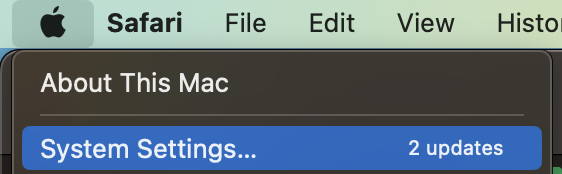
2. Delete malicious apps from Mac manually
Deleting malicious apps from your Mac manually can remove the virus altogether, and prevent it from spreading to other parts of your computer. If you’re wondering how to delete malware from Mac , follow these steps:
- Open Finder and go to Applications .
- Right-click any malicious or unrecognized apps, then click Move to Trash .
- Open the Trash , then click Empty .
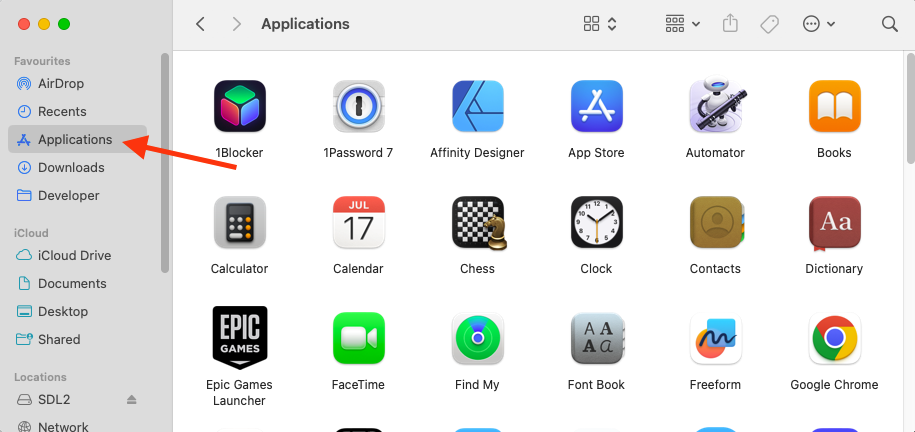
3. Get rid of unrecognized extensions
Getting rid of unrecognized extensions can stop viruses from continuously infecting Safari in the future. It also ensures that any malicious extensions installed on your system can no longer monitor your browsing habits and steal sensitive data. Try this:
- Open Safari .
- Go to Safari > Settings in the menu bar.
- Click on the Extensions tab.
- Select any unrecognized or unwanted extensions, then click Uninstall .
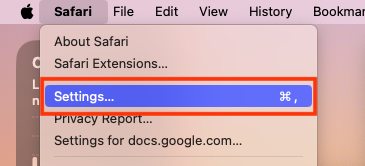
4. Check the homepage and search engine settings
Safari viruses will often change your homepage and search engine settings so that when you open the browser or perform a web search, you get taken to a malicious website. Here’s how to check and change those settings:
- Select the General tab.
- Next to Homepage , enter the address of the website you want to use.
- Click on the Search tab .
- Using the drop-down menu, select your preferred search engine.
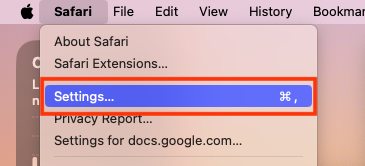
5. Remove every trace of malware
Removing every trace of malware can stop any lingering dangers of your device. This will stop Safari, other applications, and macOS itself from being infected over and over again. MacKeeper’s Antivirus tool is the best way to find and remove potential threats:
- Open MacKeeper and select Antivirus in the sidebar.
- Click the Launch Antivirus button, then enter your Mac’s password when prompted.
- Select Next , then click Enable next to Real-time protection . This will allow MacKeeper to detect any new threats as soon as they appear.
- Click Open Preferences , then click Allow under Security to give Antivirus permission to run.
- Return to MacKeeper, then select Open Settings . Click the toggle next to MacKeeper Real-time Protection to enable it.
- Click Start Scan in MacKeeper to find any potentially dangerous software on your Mac.
- If any threats are discovered, select them, then click Move to Quarantine .
- Select Restart to restart your Mac.
- When your computer boots up, open MacKeeper again, then click Delete to remove the threats in quarantine.
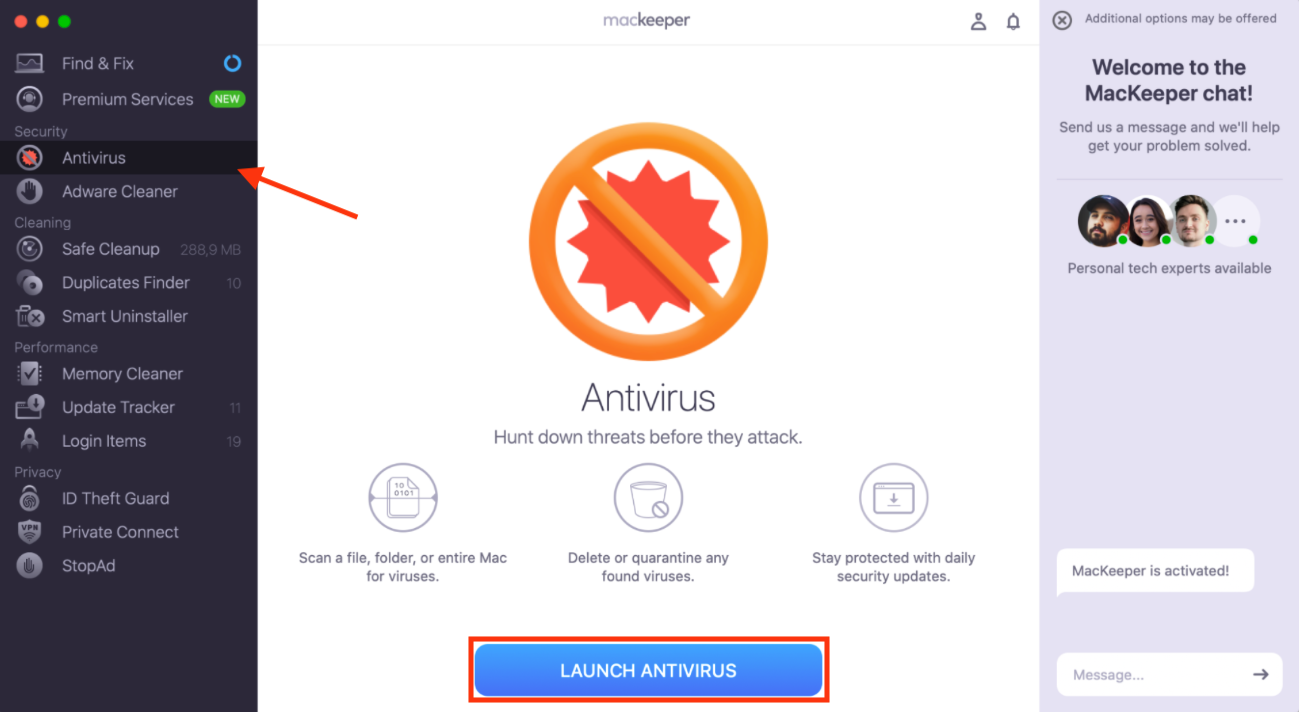
6. Reset browsers back to default settings
Resetting your browser to default settings can help clear caches and other spaces where viruses might linger. Below are the steps to make it work for your Mac:
- Go to Safari > Settings .
- Select Privacy > Manage Website Data .
- Hit Remove All at the bottom of your page.
- Click Remove Now to confirm.
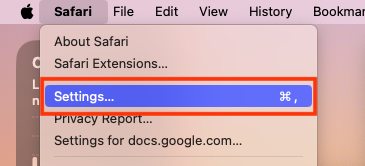
- How to protect Mac from Safari virus
While knowing how to remove viruses on your Mac is useful, prevention is always the best cure. Here are some of the most effective steps you can take to protect your Mac from a Safari virus in the future:
- Use a good antivirus and update it
- The latest software and macOS
- Be careful when installing programs and apps
- Install an ad blocker
- Backup data
- Choose strong passwords
- Don’t use pirated software
1. Use a good antivirus and update it
Antivirus software, such as MacKeeper’s Antivirus , helps keep your Mac free from infection by searching for malware in the background. It’ll then alert you as soon as a potential issue is discovered, quarantine it so that it can’t cause any harm, and help you remove it.
Important: There’s no Mac Safari virus scan built-in, so investing in a reliable third-party solution that can check Mac for virus threats is the best way to protect your computer.
2. The latest software and macOS
Installing the latest software and macOS updates ensures that any security flaws in your applications are fixed as soon as a patch is available. This reduces the likelihood that a hijacker can exploit them. You can set your device to automatically install updates in System Settings > General > Software Update.
3. Be careful when installing programs and apps
Practicing due diligence can help you avoid hidden malware in tools you use. You should, as a rule of thumb, only download software from websites you trust.
4. Install an ad blocker
Ad-blocking tools like MacKeeper’s StopAd can help stop adware from infecting Safari. Another nice benefit is that you’ll remove annoying ads from your screen, including the fake virus alert popups that many less experienced users fall for.
5. Backup data
Viruses have the potential to corrupt your data or hold your files’ hostage until you pay a ransom. By ensuring you back up your data regularly, you can recover anything that may be lost to a scam.
6. Choose strong passwords
Weak passwords are one of the most common reasons that cyberattacks occur, and they make it much easier for attackers to gain access to your accounts. Take advantage of the password manager built into Safari to create strong passwords for all of your accounts.
7. Don’t use pirated software
Attackers regularly target Mac users who are willing to download software from untrusted sources so they don’t have to pay for it. By avoiding pirated software, you can easily avoid the many risks that come with it.
- How to get rid of Safari virus on iPhone or iPad
The security protections built into iPhone and iPad as standard make them great at fending off malware, but you may still find viruses in Safari if you aren’t careful. Here’s how you can get rid of them:
- Delete apps that look suspicious
- Clear history and website data
- Restart iPhone or iPad
- Factory reset
- Restore the device from a previous backup version
1. Delete apps that look suspicious
Deleting suspicious-looking apps will stop them from infecting Safari on your iPhone further. Here’s how to do it:
- Press and hold on the suspicious-looking app in your App Library.
- Select Delete App .
- Tap Delete when prompted by the pop-up window.
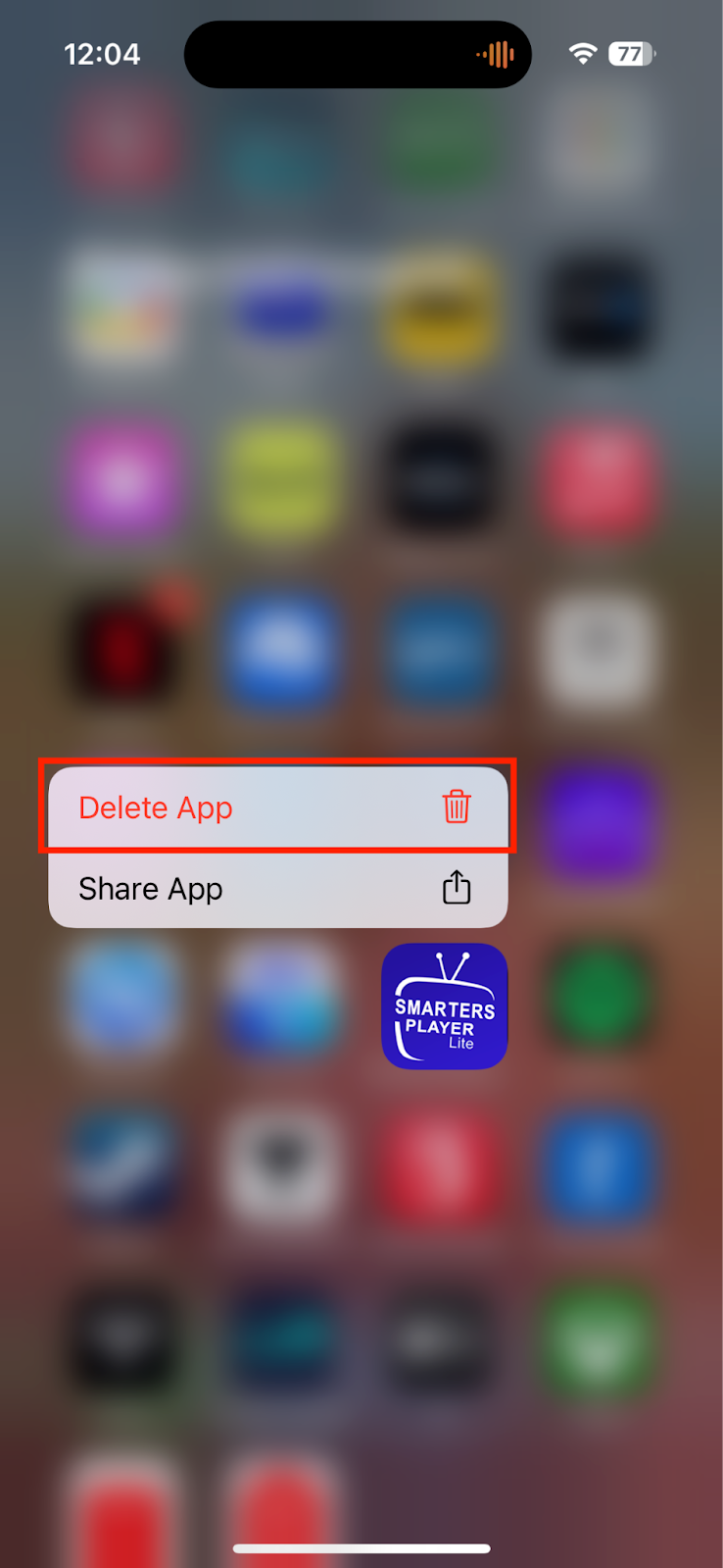
2. Clear history and website data
Removing history and website data can help remove remnants of malware inside Safari on your iPhone or iPad. Follow these steps:
- Go to Settings > Safari .
- Select Clear History and Website Data .
- Choose All history , then tap Clear History and Data .
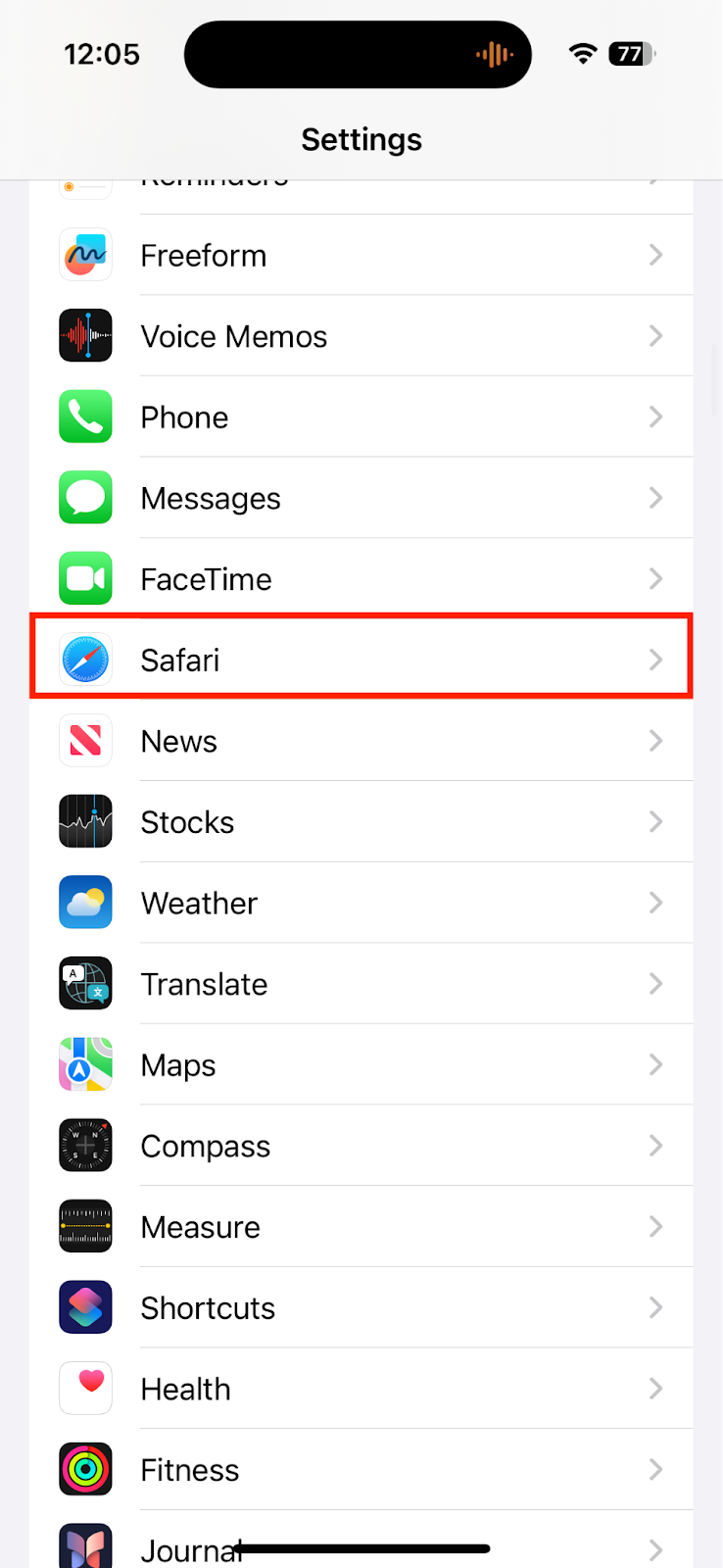
3. Restart iPhone or iPad
Restarting your iPhone or iPad can help remove potential glitches that viruses could have caused. How you restart your iPhone or iPad depends on the model you have.
For iPhones and iPads with a Home button:
- Hold the Home and power buttons until your device turns off.
- Then, release them.
If your device doesn’t have a Home button:
- Quickly tap the volume up and then the volume down buttons.
- Hold down the power button until your device restarts.
4. Factory reset
Factory resetting your iPhone or iPad returns everything to the default, thus removing viruses that were previously present. Simply follow these steps:
- Go to Settings > General .
- Select Transfer or Reset iPhone/iPad .
- Click on Erase All Content and Settings , then follow the steps on the screen.
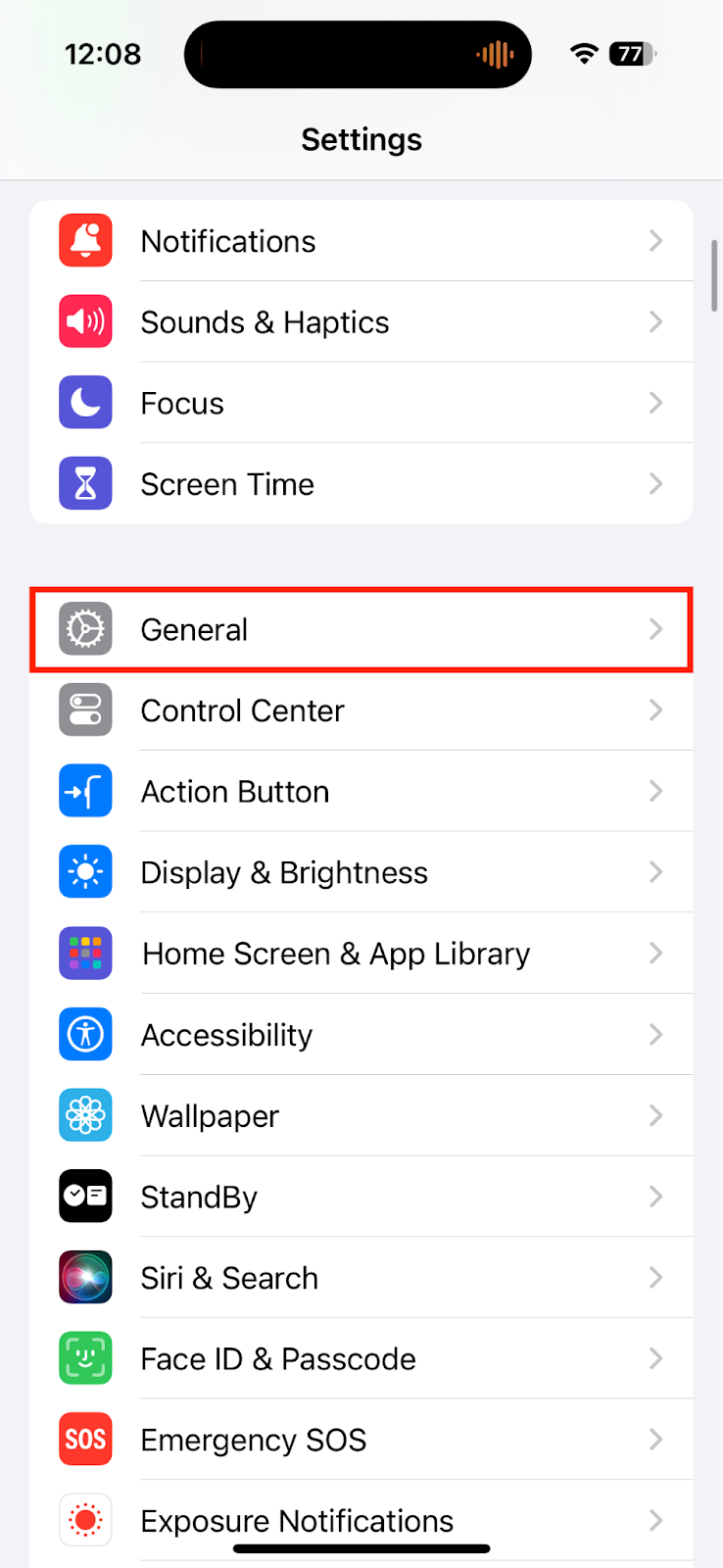
5. Restore the device from a previous backup version
After factory resetting your iPhone or iPad as outlined above, you can either set it up as a “new” device with a fresh copy of iOS, or restore your data from a previous backup so that you don’t lose anything. Here’s how:
- Factory reset your iPhone or iPad following the steps in the previous section.
- After your device restarts, follow the setup process on screen, being sure to sign in to the same iCloud account you used previously.
- When you get to the Transfer Your Apps & Data screen, choose to restore your data From iCloud Backup , or From Mac or PC , then continue.
- Sign into your Apple account again when prompted.
- Wait for your data to be restored.
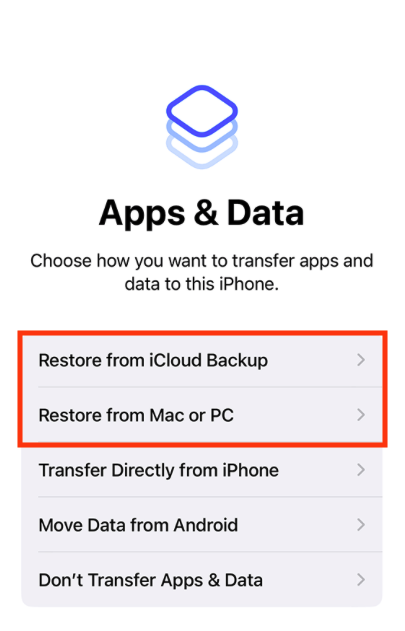
6. Update iOS
Updating iOS can fix any flaws that previously might have been exploited by cybercriminals. Try this:
- Go to Settings > General > Software Update .
- If an update is available, tap Download and Install .
- Wait for the update to download and install. Your device will restart once it’s complete.
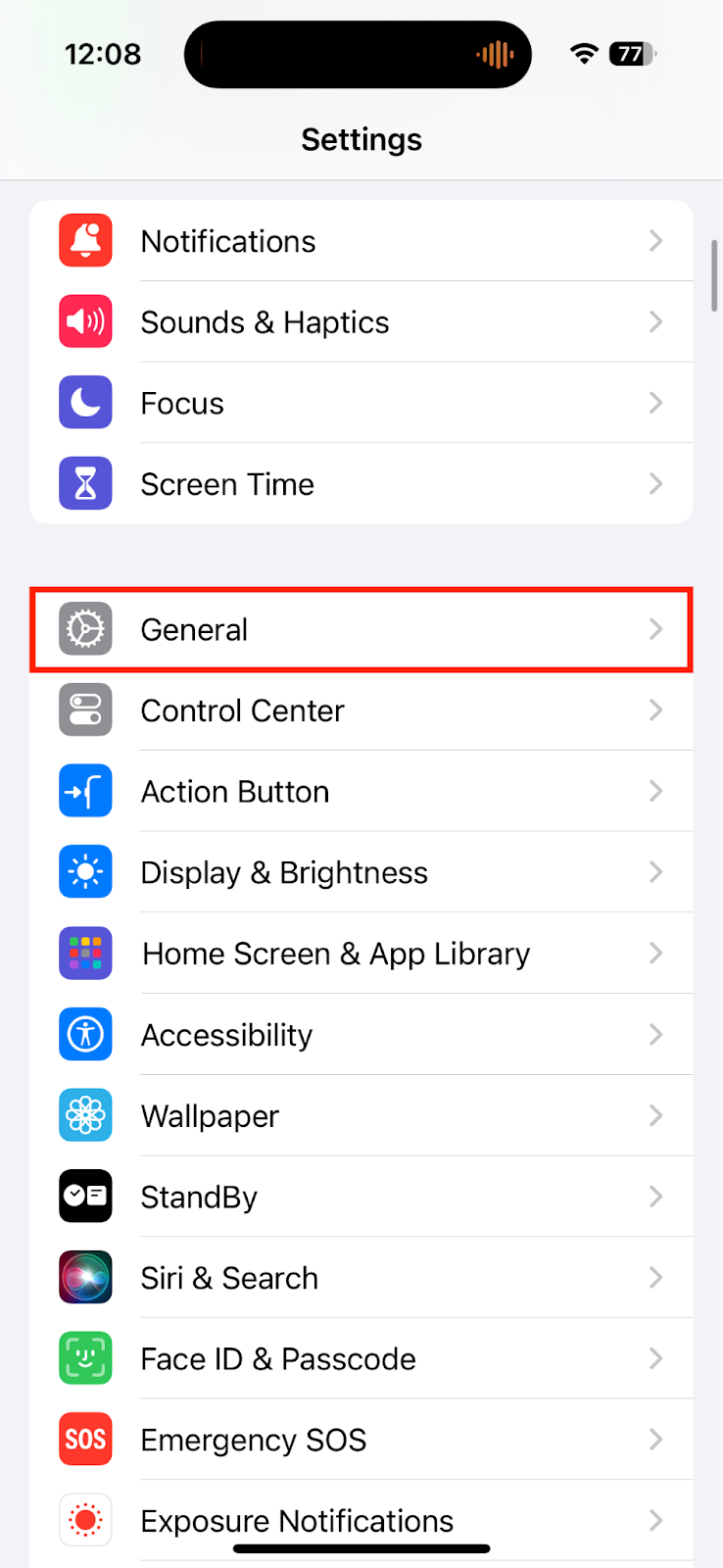
- How to secure an iPhone or iPad from Safari virus
Just like when dealing with malware and viruses on Mac, preventing threats from getting onto your iPhone or iPad in the first place is much safer than removing them once they’re already installed. Here are the steps you can take to secure an iPhone or iPad from a Safari virus:
- Only download apps from the App Store.
- Keep your apps and iOS up to date to fix security flaws.
- Avoid suspicious websites that could be dangerous.
- Don’t click random links in messages and emails.
- Don’t download potentially dangerous files from untrusted sources.
- Avoid sharing your passcode and account details.
While Safari is often a safe web browser that includes modern security protections, viruses can still infect your Apple devices if you aren’t careful. Malware and viruses can come from many sources, and it’s much easier to block them than to get rid of them once they’re already installed.
Check Safari for virus threats and harmful adware on a regular basis by using dedicated antivirus software and ad blocker— all in one within the MacKeeper app . You’ll also get a versatile cleaning suite for your iMac’s or MacBook Air's smooth performance.
1. Can an iPhone get a virus from Safari?
Yes, your iPhone can get a virus from Safari if it has been jailbroken, or if you “sideload” apps from third-party sources. It’s best only to download software from the App Store and to avoid suspicious websites.
2. Does Safari have virus protection?
Safari does have certain security protections built-in, but not an antivirus. If you want to block viruses and other threats, try using a dedicated antivirus tool, like MacKeeper’s Antivirus .
3. How to get rid of a redirect virus in Safari?
To remove a redirect virus in Safari, first use antivirus software to delete any infections from your device. Then follow the steps above to ensure that your Safari homepage and search engine are correct.
4. What are the main threats to Safari on Mac?
Viruses, ransomware, spyware, adware, and other malware are the main threats to Safari on Mac.
5. Why does Safari say I have a virus?
Safari won’t tell you that you have a virus because it doesn’t have antivirus protection built-in. If you see a notification like this, it’s likely being displayed by a dangerous website or an infection on your Mac.
You’ll love exploring your Mac with us.
Oops, something went wrong.
Try again or reload a page.

- Delete unnecessary system files and caches
- Free up GBs of storage space
- Easily find and delete duplicate files
Prevent nasty adware on your gadgets with MacKeeper’s StopAd tool.

MacKeeper - your all-in-one solution for more space and maximum security.

We respect your privacy and use cookies for the best site experience.
Privacy Preferences Center
We use cookies along with other tools to give you the best possible experience while using the MacKeeper website. Cookies are small text files that help the website load faster. The cookies we use don’t contain any type of personal data meaning they never store information such as your location, email address, or IP address.
Help us improve how you interact with our website by accepting the use of cookies. You can change your privacy settings whenever you like.
Manage consent
All cookies
These cookies are strictly necessary for enabling basic website functionality (including page navigation, form submission, language detection, post commenting), downloading and purchasing software. The website might malfunction without these cookies.
Download MacKeeper when you're back at your Mac
Please enter your email so we can send you a download link
Check your email on your Mac
Install MacKeeper on your Mac computer to rediscover its true power.

Run Application

Click Continue

Click Install

Your macOS version is lower than OS 10.11. We’d like to offer you MacKeeper 4 to solve the cleaning, privacy, and security issues of your macOS.
Looks like no one’s replied in a while. To start the conversation again, simply ask a new question.
How can I do a virus scan on my iPhone?
I was scammed and possibly hacked I need to do a virus scan on my iPhone and am wondering how to do that
[Re-Titled by Moderator]
Posted on Apr 3, 2023 2:25 AM
Posted on Apr 3, 2023 3:06 AM
iOS is not susceptible to viruses. If you experience strange pop-ups or strange messages, for example in Safari. Then delete your browser history and website data.
Go to: Settings → Safari → tap “ Clear History and Website Data ”
It is not possible to scan for viruses in iOS, as there is no virus scanner available, either built into iOS or as a 3rd party app in the App Store. iOS cannot get viruses. Every app you have on your iPhone can only work in its own closed area. This means that NO 3rd party apps have access to important and vulnerable files or areas in iOS. Just like they don't have access to each other either (3rd party apps to 3rd party apps)
If you suspect someone has access to your Apple ID, see this article:
If you think your Apple ID has been compromised - Apple Support
Similar questions
- How can I know if my iPhone has viruses or is hacked? I received a message saying my iPhone was hacked, can my iPhone be scanned to assure that I don’t have spyware or malware , or any kind of hacking software on my iPhone? [Re-Titled by Moderator] 7822 12
- Is there a way to check for viruses on an iPhone? Hi all, is there a way to check for virus’s on iPhone? my daughter has an iPhone 12 which is fully updated for the latest IOS. She went on a site (omegale) and has had a pop up that said that her phone had been hacked and the link led her to an app called hot locker which she did not download though I am aware it is likely this is just a phishing pop up to get the app downloaded I just want to be sure [Re-Titled by Moderator] 7255 2
- How to check for virus on iPhone How to check iPhone for virus 23739 7
Loading page content
Page content loaded
Apr 3, 2023 3:06 AM in response to Josiegv84
- Apple Watch
- Accessories
- Digital Magazine – Subscribe
- Digital Magazine – Log In
- Smart Answers
- M3 MacBook Air
- New iPad Air
- iPad mini 7
- Next Mac Pro
- Best Mac antivirus
- Best Mac VPN
When you purchase through links in our articles, we may earn a small commission. This doesn't affect our editorial independence .
That scary Safari malware that infected your Mac? There might be a very simple fix

I was recently visiting my parents when I got the dreaded question: I think my Mac has a virus but I thought Macs didn’t get viruses? They were obviously a little concerned and somewhat embarrassed that they could have allowed something to happen to their Mac.
First off: yes, your Mac can get a virus , though it is still somewhat rare. After all, there are far fewer viruses in the wild to attack macOS than Windows, and way more PCs than Macs in the world. But there are Mac attacks in the wild and many of them originate within a web browser.
There are plenty of ways to scan your Mac for viruses and protect it from incoming attacks. Apple even has its own built-in antivirus tech called XProtect that constantly scans for known malware. But even with all that protection, things can get through.
Still, if you’re getting messages popping up on your Mac warning you about a critical virus with scary emoji, it’s probably not a virus. There’s a good chance it’s just an application notification masquerading as a critical system alert.
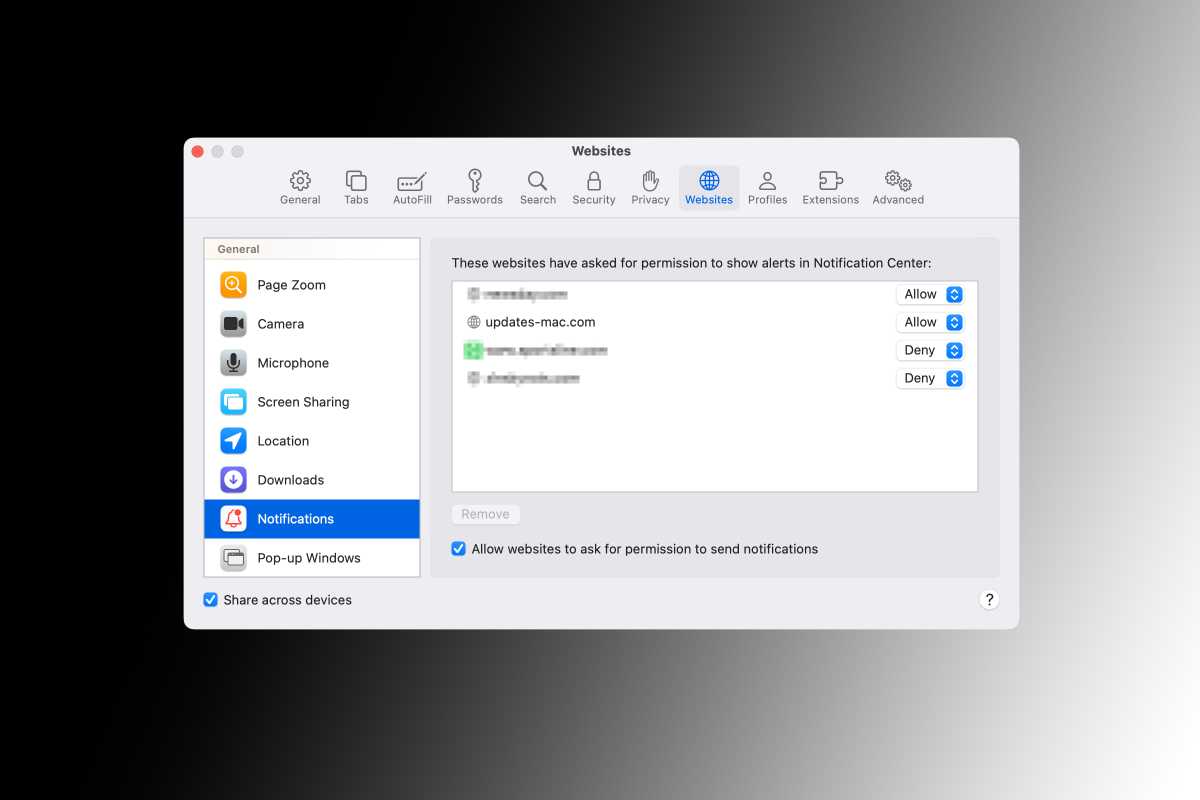
In the Safari settings, you can turn individual website notifications on and off.
Here’s what happened. While browsing with Safari, my parents either clicked on an ad or were served a pop-up that brought them to the updates-mac.com site. When they got there, another box asked them if they wanted to receive notifications from the site. In a fit of clicking to get away, they somehow clicked “Allow” when asked whether they wanted to receive notifications. That told Safari that it was OK to spam them with scary-looking alerts.
Thankfully there’s an easy fix—head over to the Websites tab in the Safari Settings in the menu bar and deny permission for the site to send alerts under the Notifications tab—but had they clicked the alert, there might not have been. The truth is, these alerts aren’t just designed to annoy, they’re hoping to fool you into clicking the wrong thing or signing into the wrong box and giving access to your accounts or computer.
Apple also has a malware tracker built into macOS called XProtect and is constantly updating the OS to patch any known vulnerabilities. To limit any further damage, you can download an antivirus app , which will protect you from inadvertently installing something malicious and help you get rid of it if something gets through. But for everything else, just check your Safari notifications first.
Author: Michael Simon , Executive Editor

Michael Simon has been covering Apple since the iPod was the iWalk. His obsession with technology goes back to his first PC—the IBM Thinkpad with the lift-up keyboard for swapping out the drive. He's still waiting for that to come back in style tbh.
Recent stories by Michael Simon:
- Apple silicon is killing the desktop Mac
- How to type the Pi (π) symbol on a Mac or iPhone
- It’s not too late to exchange the new Mac you just got for something better

IMAGES
VIDEO
COMMENTS
While you can't scan your iPhone for malware, here how to know if your phone has a virus: iPhone Malware: Pop-Ups. If you're experiencing lots of pop-ups when browsing Safari on your iPhone, that's not necessarily a symptom of malware. Make sure you've turned on block pop-ups in your Settings, then see if the problem diminishes. If pop-ups keep ...
To do this, hold down the side button and volume up button until the screen changes and the 'slide to power off' slider appears. On an iPhone with Touch ID, you just need to hold down the ...
Restarting your iPhone can, in some cases, get rid of the malware. Press and hold the side and volume-down buttons until the power-off slider appears. Then, drag the slider to initiate a restart. If that doesn't work, you can force restart your iPhone and put it into Recovery Mode. 2.
It may seem like the iPhone's main browser, Safari, has no risk of giving your phone a virus. However, no matter the method of browsing the internet, there's always a chance it could happen ...
Select your name banner at the top of the screen. Select 'Find My". Select "Find My iPhone". Toggle all settings off. To reset your phone to factory settings, follow these steps: Open the Settings app on your phone. Select "General". Select "Transfer or Reset iPhone". Select "Erase All Content and Settings".
Restart your iPhone. One of the easiest ways to get rid of a virus is by restarting your device. You can restart your iPhone by holding down the power button until a "Slide to Power Off" knob appears (it should take around three to four seconds to appear).Touch the white button and slide the knob to the right to make the device turn off.
Step 5: Restore a backup. Restoring your device from a backup is a more drastic way to get rid of viruses on iPhone and iPad devices. Here are two ways to restore your iPhone to a backup: Computer: Open iTunes and restore your iPhone to a previous version. i Cloud: Go to Settings>General>Transfer or Reset iPhone/iPad.
McAfee Mobile Security may not have the most imaginative of feature sets, then, but there's a lot here, especially for a free app from a big-name vendor. If you don't have some of these functions ...
The overview of the steps for completing this procedure is as follows: Remove Safari virus warning (Mac) Open the browser and go to Safari menu. Select Preferences in the drop-down list. Once the Preferences screen appears, click on the Advanced tab and enable the option saying " Show Develop menu in menu bar ".
Tap the "X" button on the tab to close the tab safely. This will make the scam virus alert disappear. Next, open your iPhone's Settings app. Tap the Safari option. Click on the "Clear history and website data" button. Check to make sure the "Block pop-ups" and "Fraudulent website warning" options are also turned on.
Swipe down from the center of the home screen to open the search bar. [1] Type cydia into the search bar. Tap the Search key on the keyboard. If an app called "Cydia" appears in the search results, your iPhone is jailbroken. [2] To unjailbreak your iPhone, see Unjailbreak an iPhone. Look for pop-up ads in Safari.
How Safety Check on iPhone works to keep you safe. If your personal safety is at risk, you can use Safety Check on iPhone to quickly stop sharing your information, or to review and update sharing with individual people and apps. If you need to immediately stop sharing information, see How do I use Emergency Reset in Safety Check?.
Thankfully, yes. Your iPhone and iPads are mostly safe from this malicious data breach violations if your phone is not jailbroken, experts from Apple weigh in. Or that you have encountered a suspicious pop-up in Safari, and avoided it altogether. In these cases, your phone is safe from viruses, adware, spyware, and malware. Period.
Open Safari's preferences. Click on the Websites tab and then scroll down to Notifications. Clear any entries in the right hand window. You might find something similar in the Pop-up Windows heading below that. Block any you don't recognize. Then if you want, uncheck the box below as shown here.
Antivirus software has to scan your device to function and app sandboxing prevents this. An antivirus app cannot check running processes, scan system files, or look at other app data. ... Safari Might Be iPhone's Weakest Point In August 2019, researchers from Google's Project Zero revealed iPhone malware was spreading via a handful of ...
1. Prevent launch or execution of malware: App Store, or Gatekeeper combined with Notarization 2. Block malware from running on customer systems: Gatekeeper, Notarization, and XProtect 3. Remediate malware that has executed: XProtect The first layer of defense is designed to inhibit the distribution of malware, and prevent it from launching even once—this is the goal of the App Store, and ...
Clear history and website data. Removing history and website data can help remove remnants of malware on your iPhone or iPad. Go to Settings > Safari. Select Clear History and Website Data. When the pop-up window appears, hit Clear History and Data.
Any device that connects to the internet and has a processor that runs arbitrary code can get malware. With iOS, it is exceedingly rare to download malware that fucks up the phone the same way it would infect a Windows PC. However, you'll be pleased to know that rampant data collection and spying is already integrated in various websites ...
Go to: Settings → Safari → tap " Clear History and Website Data ". It is not possible to scan for viruses in iOS, as there is no virus scanner available, either built into iOS or as a 3rd party app in the App Store. iOS cannot get viruses. Every app you have on your iPhone can only work in its own closed area.
Does Apple have a virus scan? That's an easy one: No, Apple does not have an iPhone virus scan. "Virus scanning requires access to system files which iOS does not allow users or apps to ...
That told Safari that it was OK to spam them with scary-looking alerts. Thankfully there's an easy fix—head over to the Websites tab in the Safari Settings in the menu bar and deny permission ...