

Safari for Windows 10: How To Get and Install It
Plus, why you shouldn't do this
If you use a Mac or an iPhone, it’s hard to pick a different browser over Safari. It’s incredibly fast, uses minimal resources, and respects user privacy. But if you also use a PC, you won’t have the luxury of installing Apple’s flagship browser on Windows since the Cupertino-based tech giant does not develop Safari for the Windows PC. That’s a major issue when your gear consists of cross-platform products.
What you can do is install an older version of Safari on Windows 10 or 11, although we highly advise against that due to compatibility and security-related issues. The best and safest option is to sync your browsing data from Safari to Chrome or Edge on your PC via iCloud for Windows. Setting up macOS on your PC and using Safari that way is another feasible option.

Download and Install Safari on Your Windows PC
Apple halted the development of Safari for Windows in 2012. However, the final version of the browser (Safari v.5.1.7) is freely available on the internet, so you can quickly download and install it on your Windows 10 or 11 PC. The problem? It’s terribly slow and dated, lacks compatibility with most web apps, and poses security risks. You also can’t sync your browsing data, so it’s not a solution if you want to access bookmarks and passwords.
Regardless, the steps below will walk you through downloading and installing Safari on your Windows 10/11 PC. But unless you just want to have a feel of how Safari looked almost a decade earlier, we recommend you stay away from it.
1. Download the Safari installer from a software download portal such as Uptodown , Filehippo , or TechSpot . It weighs in at 36.7MB. Unfortunately, Apple no longer supports Safari for Windows, so you can’t get it from an official source.
2. Double-click the downloaded SafariSetup executable file.
3. Select Next on the Safari Setup’s Welcome screen.

4. Accept the license agreement and select Next .

5. Specify if you want to add Safari as a desktop shortcut or not. Also, decide if you prefer it as the default browser on your computer (we recommend you don’t select this option). Select Next to continue.

6. Pick an install directory (or leave the default folder path) and select Install .

7. Wait for the Safari installer to finish installing Safari on your computer. Then, select Finish .

After installing Safari, you can choose to open it by double-clicking the Safari icon on the desktop. Or, you can open it by selecting Safari on the Start menu’s programs list.
Despite being almost ten years old, Safari for Windows doesn’t look too out of place. To the top, you have the familiar URL bar (you can’t use it to perform searches, however), a Bookmarks strip underneath, and a dedicated Search bar on the left corner. By default, new tabs display frequently visiting sites in thumbnail format—you can use the Top Sites and History tabs to switch them and your browsing history.

Selecting the cog-shaped icon at the right corner of the screen reveals the Safari menu, where you can choose to customize the toolbar, access your browsing history, launch a private browsing window, and so on.

Selecting Preferences opens the Preferences pane, which provides options to modify the homepage, pick a default search engine, adjust privacy settings, manage extensions (although extensions support is non-existent), etc.

What the browser does not allow is to sign in with an Apple ID. That makes it impossible to sync your browsing data from an iPhone or Mac. Even if the functionality were present previously, Apple probably would’ve stopped you from signing in to it by now.
During our Safari tests on Windows, the browser started showing its age. Most websites took a long time to load, while web apps (such as YouTube and Google Maps) simply failed or prompted us to switch to a compatible browser. Other than for basic web browsing, it was practically useless.
Safari for Windows also hasn’t received security updates in almost a decade, so we recommend that you don’t attempt to use it for any sensitive activities such as banking or shopping.
Sync Safari Browsing Data via iCloud for Windows
If your gear consists of a PC and iPhone or Mac, you can sync your passwords and bookmarks from Safari with Google Chrome and vice-versa by installing iCloud for Windows. That’s the most convenient method for accessing your browsing data on each platform.
iCloud for Windows also offers password syncing for Microsoft Edge and bookmarks syncing for Mozilla Firefox. However, only Chrome receives support for both.
If you don’t have iCloud for Windows on your PC, you can get it via the Microsoft Store or the Apple website . If you already have it, make sure to upgrade it to at least version 12.5 or later (you can do that via the Microsoft Store’s Downloads and updates screen or by running the Apple Software Update applet).
With iCloud for Windows up and running, open the iCloud app and check the boxes next to Passwords and Bookmarks . You can also activate additional iCloud services such as Photos and Drive if you want.

Follow that by installing the iCloud Passwords on Google Chrome or Microsoft Edge. The former lets you insert and save passwords to the iCloud Keychain. You can also use the iCloud Passwords app (which installs automatically alongside iCloud for Windows) to manage your passwords in Windows. On the other hand, the iCloud Bookmarks extension syncs passwords between Chrome/Firefox and Safari.
Download: iCloud Passwords (Chrome)
Download: iCloud Bookmarks (Chrome)
Download: iCloud Passwords (Edge)
Download: iCloud Bookmarks (Firefox)
Run Safari via a macOS Virtual Machine
If you want to use the most recent version of Safari on your PC (perhaps to test a feature or extension), the only way you can do that is by running macOS via virtualization software. However, the procedure is not convenient. For starters, Mac’s operating system is not natively supported by most VM software, so installation generally relies on workarounds relying on additional software. Also, it requires lots of free disk space and uses up system resources, not to mention that virtual machine guests generally run sluggishly compared to the host operating system.
If you still want to go ahead and install macOS, the easiest way to do that is by following the instructions within this macOS Virtualbox project on GitHub. It lets you install macOS Catalina as a virtual machine via a Bash script. We’ve condensed it into the following steps:
1. Download and install Oracle VM VirtualBox on your PC (it’s free).
2. Download and install Cygwin with the following dependencies (you can select them during installation).
3. Download the macos-guest-virtualbox.sh bash script from GitHub.
4. Open the Cygwin Terminal. Then, drag and drop the bash script and press Enter .
5. Follow the on-screen instructions to set up macOS as a virtual machine on your PC.

After the setup procedure, you can open and use Safari by selecting the Safari icon on the Mac’s Dock. Before you do that, however, it’s a good idea to update macOS and Safari. To do that, open the Apple menu and select System Preferences > Software Update > Update Now .
iCloud for Windows Is the Most Convenient
Although it’s possible to download and install Safari on your Windows 10/11 computer, we recommend you stray away from it. The security risks alone make it impractical, and it’s not like you can use it for any serious web browsing anyway due to compatibility issues.
Since the most likely reason you would want to install Safari involves syncing your passwords and bookmarks, using iCloud for Windows is the only viable alternative. But if you do have the time and just want to try out the latest version of Safari, your best option is to set up macOS as a virtual machine on your PC.
Dilum Senevirathne is a freelance tech writer and blogger with three years of experience writing for online technology publications. He specializes in topics related to iOS, iPadOS, macOS, and Google web apps. When he isn't hammering away at his Magic Keyboard, you can catch him binge-watching productivity hacks on YouTube. Read Dilum's Full Bio
Read More Posts:

Leave a Reply
Your email address will not be published. Required fields are marked *
How To Get Safari On Windows

- Software & Applications
- Browsers & Extensions

Introduction
Safari, Apple's sleek and innovative web browser, has long been synonymous with the seamless browsing experience on Mac and iOS devices. However, for Windows users, the prospect of accessing Safari has been a topic of curiosity and interest. While Apple discontinued the development of Safari for Windows several years ago, there are still ways to obtain and utilize this renowned browser on a Windows operating system.
In this article, we will delve into the process of acquiring Safari for Windows, exploring the steps to download, install, and utilize the browser effectively. Whether you are an avid Safari enthusiast or simply curious about its features and performance, this guide will provide you with the necessary insights to experience Safari on your Windows device.
Let's embark on this journey to bring the elegance and efficiency of Safari to your Windows environment. Whether it's for testing website compatibility, exploring Safari's unique features, or simply satisfying your curiosity, the steps outlined in this article will enable you to seamlessly integrate Safari into your Windows browsing experience.
Downloading Safari for Windows
When it comes to downloading Safari for Windows, the process may seem unconventional due to Apple's decision to discontinue the development of Safari for the Windows platform. However, with the right approach, Windows users can still obtain Safari and experience its unique browsing capabilities.
One of the primary methods to download Safari for Windows involves leveraging reliable software repositories or archives that host the last available version of Safari for the Windows operating system. These repositories often store legacy software, including discontinued applications like Safari for Windows. By accessing these repositories, users can secure a copy of Safari for installation on their Windows devices.
Another avenue for obtaining Safari for Windows is through reputable third-party websites that specialize in archiving and distributing legacy software. These platforms serve as valuable resources for users seeking to acquire older versions of software that are no longer officially supported. By navigating these websites and locating the desired version of Safari for Windows, users can initiate the download process and prepare for the subsequent installation.
It's important to exercise caution and discernment when downloading software from third-party sources. Verifying the authenticity and integrity of the downloaded files is crucial to mitigate the risk of encountering compromised or malicious software. Prioritizing reputable and well-established sources for downloading Safari for Windows is essential to safeguard the security and stability of the Windows environment.
In addition to third-party websites, users can explore alternative channels such as technology forums and communities where discussions about legacy software and downloads are prevalent. Engaging with these communities can yield valuable insights and recommendations regarding the most reliable sources for acquiring Safari for Windows.
By leveraging these approaches and resources, Windows users can navigate the process of downloading Safari for Windows, enabling them to access and explore the distinctive features and functionalities of this renowned browser within their Windows environment. With the download phase accomplished, the next step involves installing Safari on the Windows operating system, which will be elucidated in the subsequent section.
Installing Safari on Windows
Once the download of Safari for Windows is complete, the subsequent step involves installing the browser on the Windows operating system. The installation process is pivotal in integrating Safari seamlessly into the Windows environment, enabling users to harness its features and capabilities effectively.
To initiate the installation of Safari on Windows, locate the downloaded installation file, typically in the form of an executable setup or installer package. Upon identifying the downloaded file, double-click to commence the installation process. This action triggers the execution of the installation wizard, guiding users through the necessary steps to install Safari on their Windows device.
The installation wizard presents users with a series of prompts and options, including the destination directory for installing Safari, shortcut creation preferences, and additional settings related to the browser's integration with the Windows environment. Users are encouraged to review and customize these options based on their preferences and requirements, ensuring that the installation aligns with their specific needs.
As the installation progresses, the wizard orchestrates the deployment of Safari's files and components onto the Windows system, culminating in the successful integration of the browser. Upon completion of the installation, users are typically presented with a confirmation message or prompt, indicating that Safari has been successfully installed on their Windows device.
Following the installation, it is advisable to perform a brief test launch of Safari to verify its functionality and ascertain that the installation process has been executed without any issues. By initiating the browser and navigating through its interface, users can confirm that Safari is operational and ready for utilization within the Windows environment.
It's important to note that while Safari for Windows may not receive ongoing updates or support from Apple, the installed version can still serve as a valuable tool for specific use cases, such as website testing, cross-browser compatibility assessments, and exploration of Safari's unique browsing features.
With Safari successfully installed on the Windows operating system, users can seamlessly transition into leveraging the browser to experience its interface, performance, and functionality within the Windows environment. The installation process sets the stage for users to harness the distinctive attributes of Safari while navigating the digital landscape on their Windows device.
In the subsequent section, we will delve into the practical aspects of using Safari on Windows, encompassing tips and insights to optimize the browsing experience and leverage Safari's capabilities effectively within the Windows ecosystem.
Using Safari on Windows
Utilizing Safari on a Windows operating system presents an intriguing juxtaposition of Apple's renowned browser within the Windows environment. Despite the discontinuation of official support for Safari on Windows, users can still leverage the installed version to explore its features and capabilities, catering to specific browsing needs and preferences.
Upon launching Safari on Windows, users are greeted by its familiar interface, characterized by a clean layout and intuitive navigation elements. Navigating through the browser's menus and settings unveils a range of functionalities, including tab management, bookmark organization, and integrated search capabilities. Users can seamlessly engage with Safari's interface, leveraging its features to streamline their browsing activities within the Windows ecosystem.
One notable aspect of using Safari on Windows pertains to website compatibility testing. Given Safari's distinct rendering engine and behavior, Windows users can employ the browser to assess the performance and appearance of websites, ensuring optimal functionality across different platforms and browsers. This capability is particularly valuable for web developers and designers seeking to validate the cross-browser compatibility of their creations.
Furthermore, Safari on Windows facilitates the exploration of Apple's ecosystem-specific features, such as iCloud integration and synchronization with Apple devices. Windows users who possess Apple devices can leverage Safari to access iCloud services, synchronize bookmarks and browsing history, and experience a degree of continuity between their Windows system and Apple ecosystem.
The browsing experience with Safari on Windows encompasses the seamless integration of Apple's ecosystem-specific features, providing users with a glimpse into the cohesive functionality that transcends device boundaries. This integration fosters a sense of continuity and convenience for individuals who navigate between Windows and Apple environments, bridging the gap between disparate platforms.
In addition to website testing and ecosystem integration, Safari on Windows offers a platform for users to explore its unique browsing features, such as Reader Mode, which enhances the readability of articles, and Intelligent Tracking Prevention, designed to bolster privacy and security during online activities. These features contribute to a distinctive browsing experience, enriching the utilization of Safari within the Windows environment.
As users navigate the digital landscape with Safari on Windows, they can leverage the browser's capabilities to tailor their browsing experience, harnessing its features to align with their preferences and requirements. Whether it's for professional website assessments, seamless ecosystem integration, or the exploration of Safari's distinctive functionalities, the utilization of Safari on Windows opens avenues for users to engage with Apple's browser within the Windows ecosystem.
By embracing the unique attributes of Safari and integrating them into the Windows environment, users can derive value from the browser's features while navigating the digital realm on their Windows device. The utilization of Safari on Windows underscores the adaptability and versatility of the browser, transcending its native ecosystem to cater to the diverse needs of Windows users.
Troubleshooting Safari on Windows
Troubleshooting Safari on Windows encompasses the identification and resolution of potential issues that may arise during the utilization of the browser within the Windows environment. While Safari for Windows may not receive active support or updates from Apple, users can employ certain strategies to address common challenges and ensure a smoother browsing experience.
One prevalent issue that users may encounter pertains to compatibility and performance discrepancies when accessing certain websites or web-based applications. Given the unique rendering engine and behavior of Safari, some websites may exhibit variations in appearance or functionality compared to other browsers. In such instances, users can consider employing compatibility modes or extensions designed to enhance website compatibility within Safari on Windows. Additionally, exploring alternative browsers for specific website interactions can provide a viable workaround for addressing compatibility challenges.
Another aspect of troubleshooting Safari on Windows involves addressing potential stability and performance issues that may manifest during prolonged usage. Users experiencing frequent crashes or sluggish performance with Safari can undertake measures such as clearing browser cache and temporary files, updating the browser to the latest available version, and disabling unnecessary extensions or plugins. These actions can contribute to optimizing Safari's performance and mitigating stability concerns within the Windows environment.
Furthermore, users encountering synchronization or connectivity issues related to iCloud integration with Safari on Windows can explore troubleshooting steps to rectify these discrepancies. Verifying iCloud account settings, ensuring network connectivity, and reviewing synchronization preferences within Safari can aid in resolving synchronization-related challenges, fostering a seamless experience for users navigating between their Windows system and Apple ecosystem.
Addressing privacy and security concerns within Safari on Windows is also paramount, particularly in light of evolving online threats and privacy considerations. Users can explore Safari's privacy settings to customize tracking prevention features, manage website permissions, and enhance security protocols within the browser. Additionally, staying informed about security updates and best practices for safe browsing can contribute to fortifying the browsing experience with Safari on Windows.
By proactively addressing these troubleshooting considerations, users can optimize their experience with Safari on Windows, mitigating potential challenges and maximizing the browser's capabilities within the Windows environment. Embracing a proactive approach to troubleshooting empowers users to navigate the digital landscape with confidence, leveraging Safari's features while effectively addressing and resolving any impediments that may arise during its utilization on Windows.
Incorporating these troubleshooting strategies into the utilization of Safari on Windows underscores the adaptability and resilience of the browser, enabling users to harness its functionalities while navigating the diverse terrain of the Windows operating system.
Leave a Reply Cancel reply
Your email address will not be published. Required fields are marked *
Save my name, email, and website in this browser for the next time I comment.
- Crowdfunding
- Cryptocurrency
- Digital Banking
- Digital Payments
- Investments
- Console Gaming
- Mobile Gaming
- VR/AR Gaming
- Gadget Usage
- Gaming Tips
- Online Safety
- Software Tutorials
- Tech Setup & Troubleshooting
- Buyer’s Guides
- Comparative Analysis
- Gadget Reviews
- Service Reviews
- Software Reviews
- Mobile Devices
- PCs & Laptops
- Smart Home Gadgets
- Content Creation Tools
- Digital Photography
- Video & Music Streaming
- Online Security
- Online Services
- Web Hosting
- WiFi & Ethernet
- Browsers & Extensions
- Communication Platforms
- Operating Systems
- Productivity Tools
- AI & Machine Learning
- Cybersecurity
- Emerging Tech
- IoT & Smart Devices
- Virtual & Augmented Reality
- Latest News
- AI Developments
- Fintech Updates
- Gaming News
- New Product Launches
- Fintechs and Traditional Banks Navigating the Future of Financial Services
- AI Writing How Its Changing the Way We Create Content
Related Post
How to find the best midjourney alternative in 2024: a guide to ai anime generators, unleashing young geniuses: how lingokids makes learning a blast, 10 best ai math solvers for instant homework solutions, 10 best ai homework helper tools to get instant homework help, 10 best ai humanizers to humanize ai text with ease, sla network: benefits, advantages, satisfaction of both parties to the contract, related posts.

How To Close Extra Safari Window On IPad

How To Allow Pop-Ups On IPhone Safari

How To Take Off Yahoo Search Engine On Safari

How To Restart Safari On Macbook

How To Change Search Engine On Safari
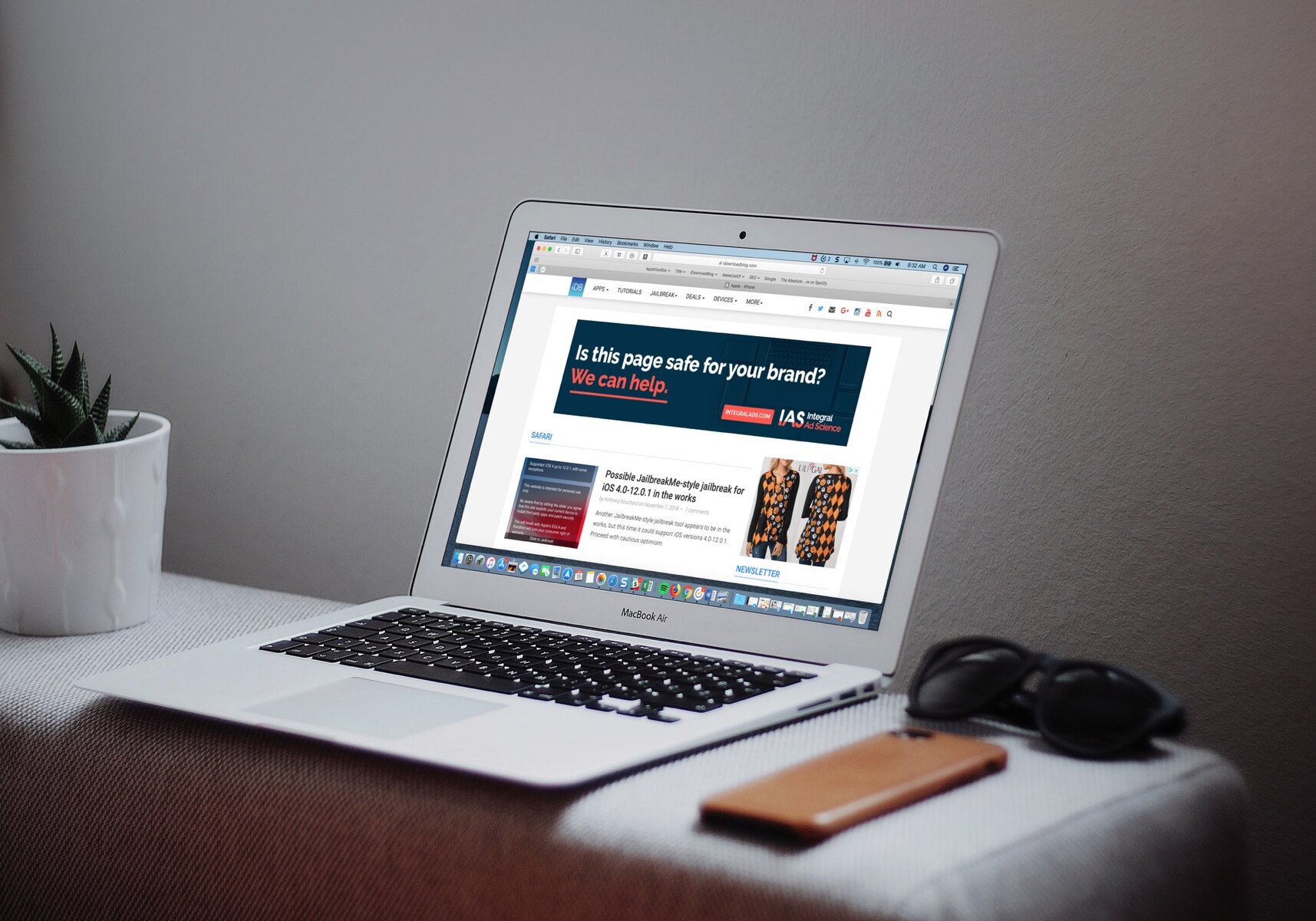
How To Merge Two Safari Windows

How To Make Safari Full Screen On Mac
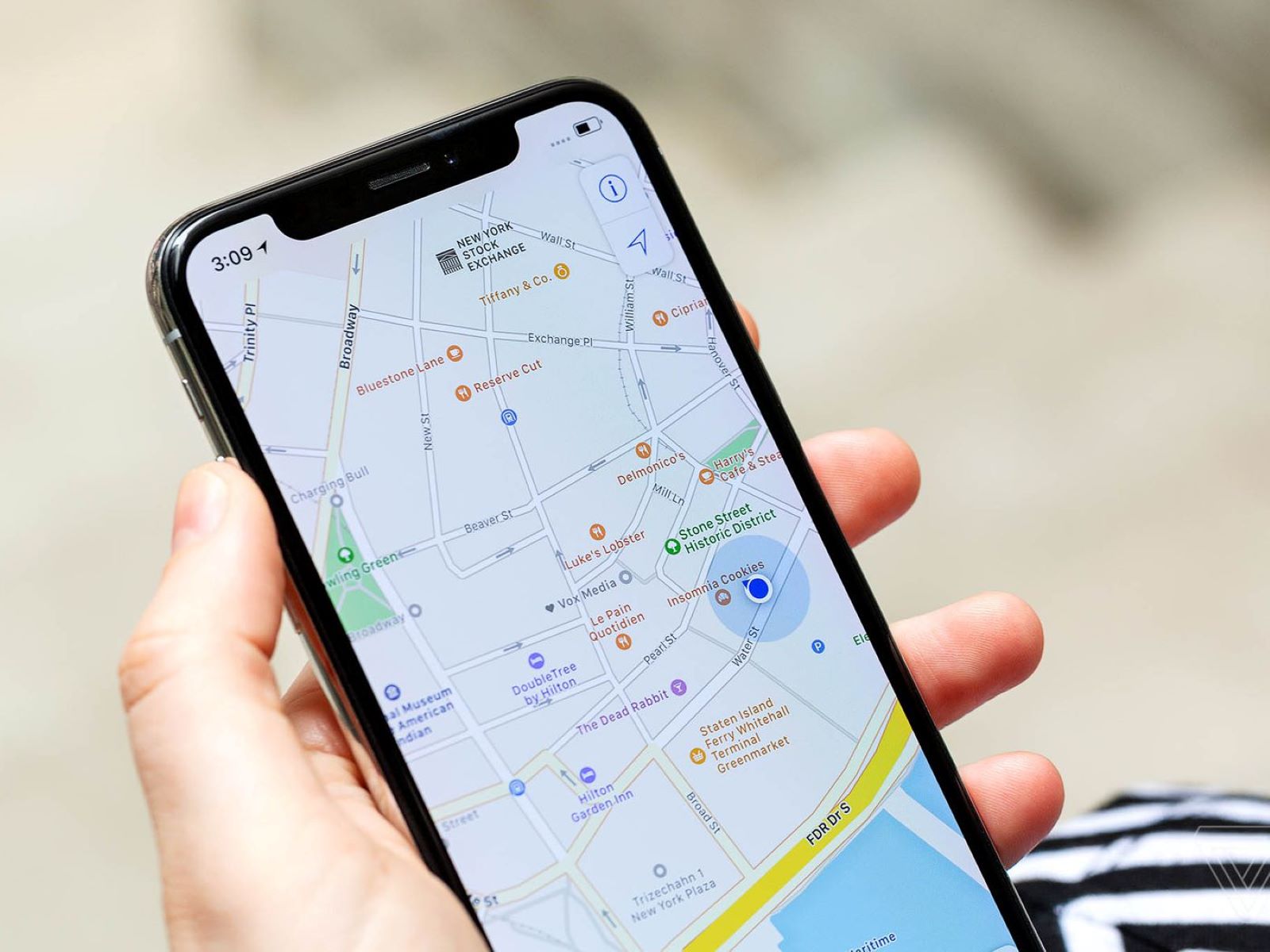
How Do I Enable Location Permission In My Browser
Recent stories.

Fintechs and Traditional Banks: Navigating the Future of Financial Services

AI Writing: How It’s Changing the Way We Create Content

How to Know When it’s the Right Time to Buy Bitcoin

How to Sell Counter-Strike 2 Skins Instantly? A Comprehensive Guide

10 Proven Ways For Online Gamers To Avoid Cyber Attacks And Scams

- Privacy Overview
- Strictly Necessary Cookies
This website uses cookies so that we can provide you with the best user experience possible. Cookie information is stored in your browser and performs functions such as recognising you when you return to our website and helping our team to understand which sections of the website you find most interesting and useful.
Strictly Necessary Cookie should be enabled at all times so that we can save your preferences for cookie settings.
If you disable this cookie, we will not be able to save your preferences. This means that every time you visit this website you will need to enable or disable cookies again.
A Full Guide – How to Download & Install Safari in Windows 11
What is Safari? Is it possible to install Safari for Windows 11? How can you download and install Safari latest version for Windows 11 PCs? To get answers to these questions, you can read this article. MiniTool Solution will give a detailed guide focusing on Windows 11 Safari.
What Is Safari?
Safari is the default web browser on all Apple devices. According to Apple, it is the fastest browser in the world and it is 50 percent faster than Google Chrome when loading websites. Google Chrome is widely used on Windows PCs.
Besides, Apple asserts Safari consumes less battery power than most web browsers. And the time you browse websites on laptops and mobile devices with Safari is longer – 30 minutes longer than Chrome, Edge, and Firefox
Due to a wide range of personalization choices, industry-leading battery life, and strong privacy safeguards, Safari is popular with many users. And someone prefers installing this browser on a Windows PC to replace Chrome, Firefox, or Edge. Perhaps you are also the one.
Is Safari Compatible with Windows 11?
Currently, the new Windows operating system, Windows 11 has been released by Microsoft. You may have upgraded to Windows 11 and decided to install Safari on the new system. Well then, a question comes: is it possible to install Safari on Windows 11? The answer is Yes. Safari is compatible with Windows 11 to some extent.
Back in 2012, Apple no longer developed Safari for the Windows operating system. Safari for Windows was likely abandoned by Apple. Thus, you cannot install the latest Safari browser version for Windows 11. But you can still download and install Safari 5.1.7 which was published a few years ago. This version is compatible with Windows 11/10/8/7.
The following is the way to download and install Safari on Windows 11. Now, let’s go to see it.

Is there Safari for Windows? How to download and install Safari on Windows computers? In this post, we will show you a full guide.
Windows 11 Safari Download & Install
Step 1: Download Safari Browser for Windows: Version 5.1.7
Open Microsoft Edge or another browser in Windows 11, search for “Safari for windows download” and you can see some searching results. Click one download website and click the given link to download this version.
Step 2: Install Windows 11 Safari
- Double-click on the downloaded file and click Next to continue.
- Accept the terms in the license agreement.
- Choose the installation options for Safari according to preference.
- Choose a folder where Safari files will be installed. If you don’t install this app to the default path like C:\Program Files (x86)\Safari, click Change to specify one.
- Click Install to start the installation. During the process, you need to click Yes on the UAC prompts.
- After finishing the installation, click Finish . To launch this browser, you can check the box of Open Safari after the installer exits before clicking Finish.

Are you looking for web browsers for Windows? Now we will show you some alternative browsers for Windows and you can choose a suitable one for further use.
Final Words
This is all the information about Windows 11 Safari and how to download & install Safari latest version for Windows. Follow the given guide to get Safari for use.
About The Author
Position: Columnist

Geekifying Everyone
Here is how you can install Safari on Windows 10 or Windows 11 (if you really want to)

Safari is a web browser developed by Apple that is known for its fast performance, elegant design, and privacy features. Safari is the default browser on all Apple devices, such as Macs, iPhones, and iPads. But what if you want to use Safari on a Windows PC?
In this article, we will explore the history of Safari for Windows, the reasons why Apple discontinued it, and the possible ways to install and run it on Windows 10 or Windows 11. We will also discuss the pros and cons of using Safari for Windows, and some alternatives that you may want to consider.
Table of Contents
The history of Safari on Windows
Safari was first introduced in 2003 as part of Mac OS X Panther, and it was based on the open-source WebKit engine. Safari quickly became one of the most popular browsers on the Mac, and it was also ported to iOS devices when the iPhone was launched in 2007.
In the same year, Apple announced Safari for Windows, a version of the browser that was compatible with Windows XP and Vista. Steve Jobs, the then-CEO of Apple, claimed that Safari for Windows was faster and more secure than other browsers, such as Internet Explorer and Firefox. Safari for Windows was also intended to attract more developers to create web applications for the iPhone, which did not support Adobe Flash at the time.
Apple continued to update Safari for Windows along with the Mac version, adding features such as a reader mode, extensions, and developer tools. However, Safari for Windows never gained much traction among Windows users, who preferred other browsers that had more market share and compatibility. According to StatCounter, Safari for Windows had less than 1% of the global browser market share in 2012.
The last version of Safari for Windows was 5.1.7, released in May 2012. Apple did not release Safari 6 for Windows, which was launched for Mac OS X Mountain Lion in July 2012. Apple also quietly removed the download links for Safari for Windows from its website, effectively ending the support and development of the browser for the Windows platform.
The reasons why Apple discontinued Safari for Windows
Apple never officially explained why it stopped making Safari for Windows, but there are several possible reasons. One reason is that Safari for Windows was not very profitable for Apple, as it did not generate any revenue from advertising or services, unlike Google Chrome or Microsoft Edge. Apple also did not have a strong incentive to promote its browser on Windows, as it did not have any other products or services that could benefit from it, unlike Google or Microsoft.
Another reason is that Safari for Windows was not very popular among Windows users, as it faced stiff competition from other browsers that had more features, extensions, and compatibility. Safari for Windows also had some technical issues, such as security vulnerabilities, performance problems, and a user interface that did not match the Windows design. Safari for Windows also did not support some web standards and technologies that were widely used by other browsers, such as HTML5 video, WebGL, and WebRTC.
A third reason is that Safari for Windows was not very important for Apple’s strategy, as it focused more on its own platforms and devices, such as Macs, iPhones, and iPads. Apple also invested more in developing its own web technologies and innovations, such as Intelligent Tracking Prevention, Safari App Extensions, and Web Inspector. Apple also wanted to differentiate its browser from other browsers that were based on the Chromium engine, such as Google Chrome, Microsoft Edge, and Opera.
The possible ways to install and run Safari on Windows 10 or Windows 11
If you still want to use Safari on Windows 10 or Windows 11, there are some possible ways to do so, but they are not recommended or supported by Apple. Here are some of them:
Download and install Safari 5.1.7 for Windows from a third-party website

This is the easiest and most straightforward way to get Safari for Windows, but it is also the most risky and unreliable. Safari 5.1.7 for Windows is an outdated and unsupported browser that may have security flaws, compatibility issues, and performance problems. It may also not work properly on Windows 10 or Windows 11, as it was designed for Windows XP and Vista. You may also encounter some malware or viruses when downloading the installer from an untrusted source. Therefore, we do not recommend this method, and if you decide to try it, do so at your own risk and discretion.

Install and run Safari for Windows using a virtual machine software
This is a more complex and resource-intensive way to get Safari for Windows, but it may offer a better and safer experience. A virtual machine software, such as VirtualBox or VMware , allows you to create and run a virtual computer within your Windows PC, where you can install and run another operating system, such as macOS or Windows XP.
You can then download and install Safari for Windows on the virtual computer, and use it as if you were using a real Mac or Windows XP PC. However, this method requires a lot of disk space, memory, and CPU power, and it may affect the performance and battery life of your Windows PC. You also need to have a valid license and installation media for the operating system that you want to run on the virtual machine. Moreover, you still need to deal with the limitations and drawbacks of Safari for Windows, such as the lack of updates and features.
Install and run the latest version of Safari using a virtual machine software
This is the most advanced and expensive way to get Safari for Windows, but it may offer the best and most up-to-date experience. This method involves installing and running the latest version of macOS on a virtual machine on your Windows PC, and then using the latest version of Safari that is available for macOS. iboysoft has a great guide that will provide you step by step instructions.
This way, you can enjoy all the features and benefits of Safari, such as the fast performance, elegant design, and privacy protections.
Depending on if you are willing or not willing to sail to the seven seas, You also need to have a compatible Mac computer that can run the latest version of macOS, and a valid Apple ID that can access the Mac App Store.
You need to note that Apple does not allow installing macOS on non-Apple hardware, and it may violate the terms and conditions of the software license agreement, so keep thatn in mind before you go hunting for an ISO.
Why you may want to install Safari on Windows 10 or Windows 11 PC?
I will say this again: installing Safari on Windows 10 or Windows 11 is not a good idea (will be discussing why not in just a minute) but there are some legit reasons you may want to run Safari on your Windows PC:
- You can test and debug your web applications and websites on Safari, which may be useful for web developers and designers who want to ensure cross-browser compatibility and functionality.
- You can sync your bookmarks, history, passwords, and tabs with your other Apple devices, such as Macs, iPhones, and iPads, if you use iCloud and sign in with your Apple ID.
- You can experience the look and feel of Safari, which may be appealing to some users who like the minimalist and elegant design of the browser.
- You can use some of the features and innovations that are unique to Safari, such as the reader mode, the Safari App Extensions, and the Web Inspector.
And before you go ahead and install a virtual machine in your PC or install an unsupported version on your computer, please understand that:
- You may expose yourself to security risks and threats, as Safari for Windows is an outdated and unsupported browser that may have unpatched vulnerabilities and bugs.
- You may encounter compatibility issues and errors, as Safari for Windows may not support some web standards and technologies that are widely used by other browsers and websites.
- You may experience performance problems and crashes, as Safari for Windows may not run smoothly or efficiently on Windows 10 or Windows 11, especially on newer hardware and software configurations.
- You may miss out on many features and improvements that are available on the latest version of Safari, such as the Intelligent Tracking Prevention, the customisable start page, and the tab groups.
The alternatives to Safari for Windows
If you are looking for a web browser that can offer a similar or better experience than Safari for Windows, you may want to consider some of the alternatives that are available for Windows 10 or Windows 11. Here are some of them:
- Microsoft Edge: This is the default and recommended browser for Windows 10 and Windows 11, and it is based on the Chromium engine, which powers Google Chrome and other browsers. Edge offers a fast and secure browsing experience, with features such as Collections, Vertical Tabs, Immersive Reader, and Password Monitor. Edge also supports extensions from the Microsoft Store and the Chrome Web Store, and it can sync your data with your Microsoft account and other devices. Edge also has a built-in tracking prevention feature, which can block trackers and ads from websites, and a Kids Mode, which can provide a safe and fun browsing environment for children.
- Google Chrome: This is the most popular and widely used browser in the world, and it is also based on the Chromium engine. Chrome offers a reliable and versatile browsing experience, with features such as Google Translate, Chrome Remote Desktop, and Chrome OS. Chrome also supports thousands of extensions from the Chrome Web Store, and it can sync your data with your Google account and other devices. Chrome also has a built-in malware and phishing protection feature, which can warn you of dangerous websites and downloads, and a Incognito Mode, which can prevent your browsing history and cookies from being saved.
- Mozilla Firefox: This is one of the oldest and most respected browsers in the world, and it is based on the Gecko engine, which is developed by Mozilla. Firefox offers a fast and private browsing experience, with features such as Firefox Monitor, Firefox Send, and Firefox Lockwise. Firefox also supports extensions from the Firefox Add-ons Store, and it can sync your data with your Firefox account and other devices. Firefox also has a built-in Enhanced Tracking Protection feature, which can block trackers, ads, and fingerprinters from websites, and a Private Browsing Mode, which can erase your browsing history and cookies after you close the window.
- Opera : This is a browser that is known for its innovative and unique features, and it is also based on the Chromium engine. Opera offers a smooth and convenient browsing experience, with features such as Opera Turbo, Opera Flow, and Opera GX. Opera also supports extensions from the Opera Add-ons Store and the Chrome Web Store, and it can sync your data with your Opera account and other devices. Opera also has a built-in ad blocker and VPN feature, which can block ads and trackers from websites, and hide your IP address and location from prying eyes, and a Snapshot Mode, which can capture and edit screenshots of web pages.
The conclusion
Safari for Windows was a web browser that was developed by Apple and released in 2007, but it was discontinued in 2012. Safari for Windows was not very successful or popular among Windows users, as it faced many challenges and limitations, such as security risks, compatibility issues, and performance problems. Safari for Windows was also not very relevant or important for Apple’s strategy, as it focused more on its own platforms and devices, and its own web technologies and innovations.
If you want to use Safari on Windows 10 or Windows 11, there are some possible ways to do so, but they are not recommended or supported by Apple.
We hope this article has helped you understand how to install Safari on Windows 10 or Windows 11, and what are the pros and cons of using it. Thank you for reading, and happy browsing!
Tags: apple mac safari windows
Saurabh Tripathi
Saurabh is Founder of Getting Geek and is an all around computer nerd. Currently Saurabh is at his home messing up with some ugly looking code. Send him your Questions, Suggestions and Pizzas at [email protected]
- Next The Ultimate Guide to Finding the Best Digital Marketing Agency
- Previous How to Download YouTube Videos on Mac Easily
You may also like...

Investing in Tech? Here are the Top Stocks for 2017

Apple iOS 9.0.1 Update is out; Fixing several bugs

How To Use Windows Task Manager Like a Pro
Leave a reply cancel reply.
You must be logged in to post a comment.
Getting Geek
- About Getting Geek
- Advertise on Getting Geek
- Ask A Question
- Cookie Policy
- Disclaimers
- Privacy Policy
- Subscribe for Getting Geek’s Newsletter
- Write for Getting Geek
- Recent Posts
- Popular Posts
- Recent Comments

The Ultimate Guide to Finding the Best Digital Marketing Agency
March 21, 2024

Windows / Apple / Internet / Microsoft
December 29, 2023

How to Download YouTube Videos on Mac Easily
December 28, 2023

Computers / Windows
Remembering Why Windows Vista Failed?
January 2, 2023

PCs / Apple
Here Are the 5 Best Free Video Players for Mac OS X (2023 Edition)
August 21, 2018

These Are The 6 Best Music Players For Windows 10 in 2018
June 12, 2016

Groove Music in Windows 10 Sucks. Here are your alternatives
September 17, 2015

Unroll.Me is the best way to unsubscribe Emails in bulk
October 10, 2015

Here are 4 Best Image Viewers For Windows 10
May 2, 2016

Windows Phone is Best If You Are Concerned About Security and Hate iPhone
December 5, 2015
- alternatives android apple apps chrome entertainment facebook featured gadgets galaxy galaxy s8 games gaming google guides hardware HTC infographic internet ios iphones lenovo lg Microsoft motorola news nokia oneplus pixel productivity samsung security smartphone smartphones software sony tablet Tech Explained vr whatsapp windows windows 10 wrike xiaomi youtube
- Accessories
- Meet the team
- Advertise with us
- Privacy Policy

Apple has stopped supporting Safari for Windows for quite some time, and there are no updates, bug fixes, or patches available. Besides that, using older versions of Safari on PC might invite malware from certain websites. Given the risk, it is not really advisable to download and use Safari on Windows for regular users.
Just in case if you are a developer, designer, or a UI tester, you will need to check browser compatibility for your project. This is where downloading and using Safari on Windows becomes inevitable. There are two ways to use Safari on Windows PC:
- Using an older version of Safari by downloading the executable file
- Using online service to use Safari with Mac OS X environment
We will discuss both of them in details, keep reading.
How to Install and Use Safari Browser on Windows PC
Step #1. On your Windows PC, download Safari by clicking here .
Step #2. Depending on the browser you are using; you might be prompted to Save the file, or it will automatically start downloading the file without prompting.

Step #3. After the download is completed, double click it and go through the installation process.

Step #4. Once the installation is completed, you can launch it and start browsing as usual.

That’s it! You are now ready to experience the Apple touch on your Windows PC. Reiterating the risk, make sure you do not do any important things on the Safari-like accessing your bank accounts, making payments, buying things from Amazon or other websites that need your personal information.
This version of Safari is quite old and is prone to many web vulnerabilities that have already been fixed in modern browsers. Unless and until it is critically inevitable, we strongly discourage users to use Safari on Windows PC.
Besides security concerns, there are not many plugins available for the older version of Safari, which is easily available on Firefox and Google Chrome.
How to Use Safari on Windows PC using Online Service
Step #1. Open Crossbrowsertesting.com on any of the browser in your Windows PC.
Step #2. Create a free account with the site and log in.

Step #3. From the left menu, hover your mouse pointer on “Live Testing” option and then click on “Start a Live Test.”

Step #4. On the right, under the “Desktop” tab, click on the drop-down menu and then click on the Mac OSX version.

Once you select the Mac OSX version, you’ll notice that the menu beside it will automatically select Safari 11.
Step #5. All you need to do now is to enter the website in the text field. Click “Run Test” button to load up the website.

You can change scaling, resolution , take the screenshot, record video, and many other things from the top menu bar.

This is certainly not very smooth for day-to-day use for normal users. This again comes in handy for developers and testers. It is much more secure compared to downloading an older version of the Safari.
Personally, I was not much impressed with the browsing experience as there were a lot of lags while scrolling. But as a tester, I wouldn’t mind using it, as getting different devices physically is a tedious and expensive task.
The service offers 100 minutes of free browsing, and then you can go with different paid plans if you are happy with it.
Signing off…
It would have been great if Apple continued Safari support for Windows PC as it would have made life a lot easier for a lot of people. Especially for developers and designers, who need to check their work on different browsers.
Related articles:
- 4 Reasons Why Safari is Better Than Any Other Browser
- How to Autofill Passwords, Credit Card Info in Safari with Face IDMax, and XR
Do you use Safari on Windows? If yes, how has been your experience? Share it with fellow users by commenting below.
Jignesh Padhiyar is the co-founder of iGeeksBlog.com, who has a keen eye for news, rumors, and all the unusual stuff around Apple products. During his tight schedule, Jignesh finds some moments of respite to share side-splitting content on social media.
View all posts
🗣️ Our site is supported by our readers like you. When you purchase through our links, we earn a small commission. Read Disclaimer .
LEAVE A REPLY Cancel reply
Save my name, email, and website in this browser for the next time I comment.
Related Articles
How to install homebrew on mac m1, m2, m3 (2024 updated), how to know if someone has blocked you on imessage (2024), how to fix “cannot connect to app store” on iphone or ipad, how to fix delete key not working on mac.
Can You Download Safari on Windows?
You can get a taste of the macOS browser on Windows, but downloading it might not be a great idea.
Safari is one of the most popular web browsers available, and the default browser on most Apple devices. Any macOS user switching to Windows struggles to use a different browser. Likewise, some Windows users may want to try Safari on their Windows devices. However, can Windows users also download Safari?
In this article, we'll explain whether you can download Safari for Windows, how to do so, and what limitations you'll have to deal with.
Apple has stopped offering Safari updates for Windows users since the release of Safari 5.1.7 in 2012. As a result, you can only use Safari 5.1.7 or earlier versions on Windows.
Safari versions after 5.1.7 are limited to iOS and macOS users. Consequently, Windows users cannot use the latest Safari versions.
How to Download Safari on Windows
Safari 5.1.7 is still available for Windows, but it's pretty outdated. And as we listed in our reasons to update your browser, keeping it updated is crucial for your security. So, it's not a good idea to download it.
Still, if you'd like to try it, head to the Uptodown website and download Safari. After downloading, you can install it on your device and begin using it.
Know the Risks Before Downloading Safari 5.1.7 for Windows
We have shown you how to use Safari 5.1.7 on Windows, but take note of the security risks. Due to its security risks, Safari 5.1.7 doesn't merit being a Windows go-to browser. In addition, its interface is quite outdated, and its features are pretty limited, so it isn't worth trying.
Instead, you should check out other options, such as Chrome, Firefox, Edge, Opera GX, and many others, which offer the latest versions for Windows users, ensuring their privacy and security.

Safari for Windows – How to Download and Install Apple Safari Browser on Windows PC
Apple’s software has been one of the best when it comes to usability and smoothness. Many of its apps like the Safari browser is developed to work flawlessly with macOS. But many Windows users miss out as the Safari for Windows is not supported currently. This browser is specifically designed for Apple’s software and works pretty much smoothly on every Apple device such as the iPhone, iPad, Macbooks, and more.
With Safari browser’s latest updates like quick notes, inline dictionary and more, it has become popular amongst many users and grabs the attention of Windows users. So, in this article, I am going to show you how to use Safari on Windows PC and laptop .
How to Download and Install Safari on Windows
Before we move on, let’s talk about what happened to Safari development for Windows. Earlier, Apple supported Safari for Windows users up until macOS X 10.8 Mountain Lion was launched. The reason is still unknown but some speculations claim that Safari was based on a completely different architecture than any normal Windows app. So it would be really buggy to operate. Other say that Apple wants to keep some of its apps exclusive for macOS and iOS devices.
Whatever the reason may be, the older version of Safari for Windows is still available to download. But, it is only recommended if you are a developer or just want to try it out . The reason is that being the older version, it does not support the latest features while also being not as secure as the latest version which might hamper with your privacy .

Coming back to the tutorial, there are two ways through which you can download Safari for Windows systems:
- Using the last supported version of Safari browser.
- Using a cross-browser testing tool.
So without wasting any more time, let’s see how we can start using Safari on Windows PCs and laptops.
Method 1: Download and Install Safari on Windows using .exe file
As I said, this downloadable file is the last supported version and would not have the latest features or the security measures. Use this method only if you are a developer and wants to see how your project UI looks on the old version of Safari. It is not recommended to use as regular web browsers for your Windows . Now with that out of the way, let’s get to the steps:
1. Download the setup of the Safari browser from this link . By clicking this, it will automatically download the executable file on your system.
2. Double click the SafariSetup.exe file and click on the Next > button to start the installation process.

3. You will now have options to make Safari your default browser, install Bonjour and automatically update Safari. Make sure to uncheck these three options as you would not use this as a daily browser. Click Next > again to continue.

5. After clicking next, it will install Safari browser on your Windows machine and also creates a desktop shortcut for Safari.

6. Double click the icon on the desktop to open Safari browser. In order to test the browser and speed, enter any website URL in the address bar and press Enter .

7. As you can see, the Safari browser is fully functional and working properly. You have now successfully installed Safari for Windows and it is ready to use.

It is very clear from screenshots, the Safari version is way older than what is currently available. Moreover, some website has some visual components that work best with the newest version of any browser. If you look closely, the “Search box placeholder” of our website is out of place. Like this, many websites would have minor visual differences which might hamper your browsing experience.
Also Read: How to Hide Desktop Icons on MacBook, MacBook Pro, and MacBook Air

2. Using Safari on Windows with Cross-Browser Testing Tool
Cross-Browser Testing tool is pretty useful for developers and designers who need to test their websites on multiple web browser versions without actually installing them on their machine. With the help of these tools, we can use the latest version of Safari browser on Windows.
1. Open Experitest’s Cross-Browser testing tool website using either Google Chrome or Firefox.

2. Start your free trial by clicking on the “ Free Trial ” button.

3. It will take you to sign up page where you need to create an account or login directly with your Google or LinkedIn accounts.

4. Now enter your mobile number and click Continue. This will send you a One-Time Password (OTP) to verify your mobile number.

5. After entering your mobile number, you will be redirected to the dashboard where you will see a list of devices available for testing.

6. Now click on “ Browsers & Emulators ” to see the list of available browsers.

7. Select Safari and the version you want to use.

8. This will open a virtual session of Safari on your Windows browser. This session is completely free for the first 30 minutes.

9. You can end the session by clicking the large red “ End Session ” button.

After using the cross-browser testing tool, I can say it does have all the latest features of Safari but it is not as smooth as a browser would be. The best of this tool is, you can record the entire screen during the session. The major drawback is that it is a monthly-paid service where the user has to pay to use the features. For a developer or a designer, it is okay. But for users who just want to use the browser, it might go out of budget. And I must say, using a cross-browser testing tool is much safer than installing an out-dated version of the browser.
Conclusion for Safari on Windows
In the end, I think I have answered the question that many Windows users have, “Is Safari available for Windows laptops and PCs”. If you look at it in a way, technically it is available to use. But as I said previously, I would not recommend people to use Safari as a default browser and use to shop online, log on to social media websites and so on. The security of this browser is not up to date and your privacy might be at risk.
If Apple could have continued to support the Safari for Windows , it would have been perfect and pretty useful for people who use Windows device. Because of this, people now either have to use the older version of Safari or have to pay to use the cross-browser testing tools.
Have you downloaded Safari for Windows? Or used the cross-browser testing tool to use Safari on Windows? Let us know in the comments.
Be the Change!
Spread the word and help us create better tech content
Mannatjot Singh
Mannatjot has an immense love and passion for technology and writing. Combining both of these and it becomes a way for him to express his love of tech to all the people on the Internet by providing tech-savvy articles.
Leave a Reply Cancel reply
The comments section is to assist our readers with any inquiries. Each comment undergoes rigorous moderation before it can be approved for publication. Your name and comment will be publicly visible. Your email address will not be published. Required fields are marked *
Save my details (Name, Email, and Website) in browser and automatically add them when I visit next time.
By commenting on ths website, you agree to our Privacy Policy and Terms and Conditions *
Update to the latest version of Safari
If a Safari update is available for your device, you can get it by updating or upgrading macOS, iOS, iPadOS, or visionOS.
Get Safari updates for Mac, iPhone, iPad, or Apple Vision Pro
The most up-to-date version of Safari is included with the latest version of the operating system for your Apple device.
To update Safari on Mac, update macOS .
To update Safari on iPhone or iPad, update iOS or iPadOS .
To update Safari on Apple Vision Pro, update visionOS .
Get Safari updates for Windows
Apple no longer offers Safari updates for Windows or other PC operating systems. Safari 5.1.7 for Windows, released in 2010 and now outdated, was the last version made for Windows.
If a website says your browser is out of date
If a website says that Safari is out of date even though you're already using the latest version of macOS, iOS, iPadOS, or visionOS, there could be an issue with the website. If you’re sure that you want to use the website, contact the website owner or developer for guidance about how to best use their website.

Related topics
Explore Apple Support Community
Find what’s been asked and answered by Apple customers.
Home » Windows » Safari Browser for Windows 10/11 — How to Download and Install
Safari Browser for Windows 10/11 — How to Download and Install

Click to download Outbyte PC Repair and discover its benefits for your Windows system.
Designed for Windows 10 and 11.
Take advantage of our special offer to enhance your PC performance. For more details, please read About Outbyte , and Uninstall Instructions . Also, please review our End User License Agreement (EULA) and Privacy Policy .
Safari, the default web browser on all Apple devices, retains popularity among iOS and macOS users. Despite this, the option to use Safari on Windows platforms is limited due to Apple’s discontinuation of Windows-specific development. The last available version for Windows is Safari 5.1.7 , which was released on May 9, 2012. The utility of this old version of Safari on Windows is limited and usually relevant for advanced users like developers, designers, and compatibility testers. It can be used for cross-browser compatibility testing or to support specific client requirements. However, due to its outdated status and security concerns, it’s not recommended for general browsing or handling sensitive information.
Moreover, you may find the need to open files with the .webarchive extension, which are saved web pages from Safari. If you’re facing such a scenario on a Windows PC, this old version of Safari could be a useful solution.
Security Considerations
Although it’s possible to install this outdated version of Safari on Windows 10 or 11, we advise against it due to the lack of security features present in more recent browser versions. For the most secure browsing experience, we recommend using the latest versions of Chrome , Edge , or Firefox .
If you still wish to use Safari on Windows, follow the steps below.
Expert Tip: For smoother PC performance, consider using a PC optimization tool . It handles junk files, incorrect settings, and harmful apps. Make sure it's right for your system, and always check the EULA and Privacy Policy.
Special offer. About Outbyte , uninstall instructions , EULA , Privacy Policy .
Installing Safari on Windows
In the absence of an official download link, users need to find a trustworthy source to download Safari 5.1.7. The installation process includes accepting the license agreement, choosing installation options, selecting the installation folder, and initiating the install. The browser can be set to open immediately after installation.
- Download the Safari 5.1.7 setup file. The setup supports both 32-bit and 64-bit Windows 11/10/8/7 systems.
- Run the installer and follow the on-screen instructions to install it.
Limitations of Safari on Windows
The outdated Safari version available for Windows is slow, incompatible with many web apps, and lacks data syncing, making it ineffective for managing bookmarks and passwords.
Accessing Latest Safari Version on Windows
However, if you wish to use the latest version of Safari, you’d need to install the newest version of macOS on Windows 10/11 using virtual machine software like VirtualBox . Remember, we do not recommend installing or running outdated software due to potential security risks. Consider using alternatives like Chrome and Edge for a safer browsing experience.
Safer Alternatives: iCloud for Windows
The safer alternative to using Safari on a Windows PC is to sync your Safari browsing data to Chrome or Edge via iCloud for Windows. iCloud for Windows can be obtained from the Microsoft Store or the Apple website, and it supports password syncing for Microsoft Edge and bookmarks syncing for Mozilla Firefox. iCloud also enables you to manage your passwords in Windows and syncs passwords between Chrome/Firefox and Safari.
In conclusion, while there may be niche cases where Safari for Windows is necessary, in most instances, current Windows users are better served by using a modern and supported web browser. While some users and companies may still find a use for Safari on Windows, it is generally advised to use more updated and secure web browsers such as Edge, Chrome, or Firefox. These are continuously maintained, unlike the Safari for Windows version, which ensures a safer and more feature-rich browsing experience.
Newsletter Subscribe
Enter your email address below and subscribe to our newsletter

How to Download Safari for Windows 11 – A Complete Guide!
- Published on December 16, 2022
- Updated on July 27, 2023
- In Tips , Windows
- Read Time 5 mins
Share your love

Safari is one of the best browsers apart from Brave, Google Chrome , and Firefox. Almost every Apple user uses Safari as their default web browser on their MacBook as it is one of the most secure browsers . Now if you just switched from Mac to Windows OS then this article can help you to get Safari for Windows 11/10.
Earlier, Safari wasn’t available for Windows but now you can use Safari on Windows 11. Wondering how you can do that? In this article, we will share a working method for how to download the Safari browser on Windows 11.

Table of Contents
Is Safari Compatible with Windows 11?
Apple hasn’t released an official version of Safari for Windows 11 but you can still use it. So, Safari is only partly compatible with Windows 11. Apple ended Windows support for Safari in 2012 when it launched Safari 6 just for Mac users .
So, for a long time, Apple hasn’t launched an updated version of the Safari browser for Windows. On Microsoft’s Windows 11, you can still use the current Safari browser.
Safari 5.1.7 is the last and most stable version of Windows 11. Note that you won’t be able to use the latest Safari browser features as it is an older version.
How to Download Safari for Windows 11
To download Safari on Windows 11, you will need to use the setup wizard for version 5.1.7. Follow these steps to download and install the Safari browser on Windows 11.
- First, open the official website of Safari and then go to the downloads section .

- Now find and click on the Safari browser icon on the top and then click on the Download button as mentioned below.

- Save it on your desktop.
How to Install Safari Browser on Windows 11 PC or Laptop
Once you download the browser, here’s how you can install Safari on Windows 11 system.
- Double click on the Safari setup file from your desktop to install it. It will open a setup wizard window.
- Click on next and you will see license agreement details.
- Agree to the license agreement by clicking on the I accept ratio button.

- Follow all other on-screen instructions and select the required installation options to install the Safari browser on Windows 11.
- If you want to change the installation location then you can change it while installing process. Or you can just skip this step.

- Click Install and then click on Yes of UAC alert shows up.
Once installed, click on the open Safari browser option from the desktop shortcut or using the Windows search box and start using Safari on Windows 11 without any hassles! This completes the Safari download for Windows 11 process.
Update: Few users aren’t able to see the Safari download option on their PCs on Apple’s official website and it’s redirecting to this page instead which reads “Apple no longer offers Safari updates for Windows. Safari 5.1.7 for Windows was the last version made for Windows, and it is now outdated.” In that case, here’s an alternative method to download Safari for Windows 11.
Alternative Way to Download Safari on Windows 11
To get Safari for Windows 11 even when Apple has stopped the support, you need to download Safari from a third-party website like this one .
Although, it’s not recommended to install Safari from such third-party websites as it may have adware and some freeware but if you still want to use it at any cost, that’s up to you. We do not endorse it but upon our readers’ request, we’ve provided the Safari download for Windows 11 link.
Here’s a video that shows the entire process of installing Safari on Windows 11 using third-party download links.
When Safari is running on Windows 11, you can use some awesome features. Here are some tips that will improve your browsing experience.
To add a new site, click Edit. Then type the website’s URL in the address bar, but don’t hit Enter. Click the small globe icon to the left of the website address and drag it onto a top site’s thumbnail.
Safari comes with a Reading List function. To view it, click the Show Reading List button. To add a webpage to the sidebar, click Add page.
Safari’s Bookmarks Bar now offers page thumbnail previews. To see it, select Show all bookmarks from the browser’s left side.
Safari’s URL toolbar can be customized. To do so, click the Show a menu button in the browser’s upper right. Select Customize Toolbar to bring up the popup shown below:
Safari even allows access to banned websites. Parental Control settings are best for Mac users.
Can I Use the Latest Version of Safari Browser with Windows 11?
The only way to install the latest version of Safari for Windows 11 or 10 is by using virtual machine tools like VMWare or Virtual Box . You can even install and use all the Apple products that are not available for Windows.
The entire process takes little time and it is a very complex process. So you have to take care while setting up and installing Safari on Windows 11 using virtual machine tools. At times, your system might get slow too as the virtual machine requires higher CPU resources and RAM too.
In such cases, it’s better to use Windows 11 Safari browser as mentioned in the above method. But if you’re a developer and want to test out how the latest Safari version behaves on Windows 11 operating system, virtual machine tools are your best bet!
Related Posts:
- How to Find What is Running in Windows 11
- How to See Other Computers on Network in Windows 11
- How to End a Program’s Task in Windows 11
Well, that ends up the tutorial on how you can download the Safari browser for Windows 11. Do not hesitate to reach out to us on Twitter if you’ve any issues regarding the installation of the browser or any other problem you face.
Rahul Patel
Rahul is a blogger and a tech geek. By reviewing the latest technology and finding the solution of pesky errors, he feels immense pleasure. Driven by his innate interest in blogging, he adapted blogging as a full-time profession 4 years ago.
Newsletter Updates
Related posts.

8 Must-Have PowerToys for Boosting Your Windows Productivity
- April 18, 2024

How to Fix “Your Organization’s Data Cannot Be Pasted Here” Error
- February 6, 2024

Navigating the development seas: a guide to building .NET Applications
- November 10, 2023
Stay informed and not overwhelmed, subscribe now!
- Privacy Policy

How to Download and Install Safari on Windows 11
Safari, the built-in browser for macOS X, is also accessible on Windows 11. On all Apple devices, it is the default browser. Although Chrome is now the most popular browser among most users, Apple users still prefer Safari. In this guide, We’ll look at how to download and install Safari on Windows 11 PC.
Download And Install Safari On Windows 11
Safari is the web browser for Apple devices. It is claimed by Apple to be the fastest browser on the market. For frequently visited websites, they claim Chrome takes 50% longer to load than Safari. Comparisons and benchmarks are also available on Safari’s homepage. Because it’s made specifically for Apple devices, it also helps to extend battery life. When compared to Chrome and Firefox, Apple claims that you can surf the Internet for an hour longer.
Increasingly user-friendly web browsers are in demand due to the ever-evolving technological environment. Every day, users worldwide search for safe and easy-to-use browsers for a variety of reasons, including banking, transactions, and shopping online.
This browser has been designed with ease of use in mind. It also provides unique tools and features that can be found nowhere else on the market. Safari’s amazing features and simple design have made a strong impression on users based on Apple’s reputation.
Download & Install Safari on Windows 11
You can install the Safari browser on a Windows 11 computer by following these steps.
Step 1. You can download Safari for Windows 11 by clicking on the link below.
Download Safari
Step 2. Click the Download button once the link has been opened. Wait for the download to complete.
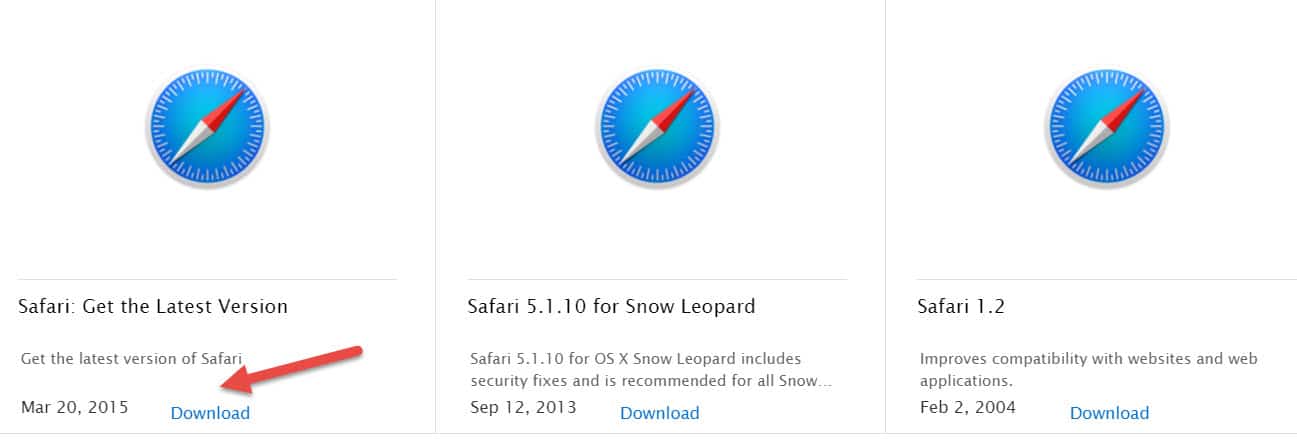
Step 3. Locate the location where you downloaded Safari after you have completed the download. And open the application.
Step 4. After opening the safari , select Next.
Step 5 . Select the I accept the license terms option. Press Next.
Step 6 . Select all checkboxes here. Click the Next button.

Step 7 . Click the Install button. Another thing you can do is change the location of the file in which it will be installed. Once this is done, wait for the installation to complete.
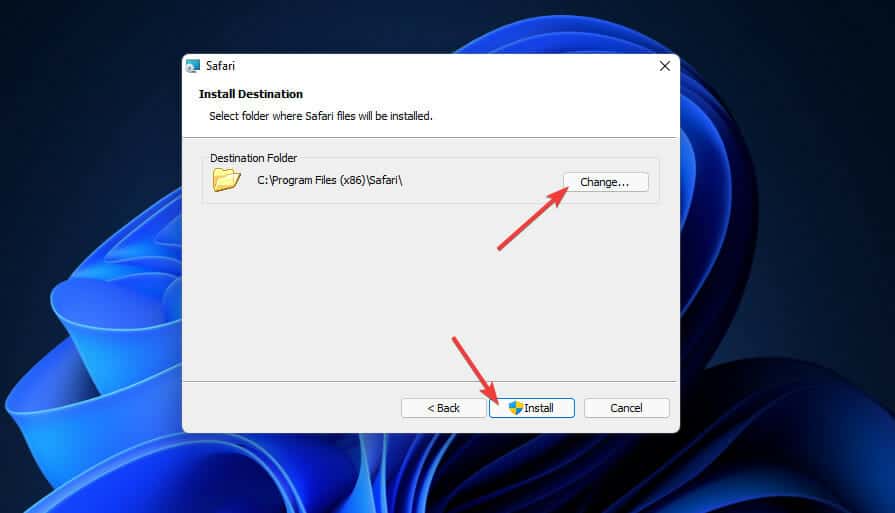
Step 8 . Click Finish to complete the process.
Step 9 . Wait for Safari to launch. You can then use it.

Conclusion – Safari for Windows 11
This is How to download and install Safari on Windows 11. You will be easily able to download and install Safari on your Windows 11 PC. Since Safari is designed for Mac PCs, it may sometimes crash or not perform up to the mark. So, it’s better to go for Chrome, Firefox rather than Safari.
RELATED GUIDES:
- How To Install Codecs On Windows 11
- How To Fix Screen Flickering Issues In Windows 11
- How To Fix Windows 11 Can’t Uninstall Google Chrome
- How To Download And Install C++ Compiler In Windows 11
- How to Fix Cannot Parse Response in Safari Browser
LEAVE A REPLY Cancel reply
Save my name, email, and website in this browser for the next time I comment.
How to Use Google’s Emoji Kitchen on Web, Android & iOS
Fix: we encountered an error when switching profiles on hulu, win32/packunwan:what is it and how to remove the threat, sql server 2012 end of life – what you need to know, getting ws-117178-5 ps5 error code here’s how to fix.
- Editorial Policy
- We’re Hiring
Blazing fast. Incredibly private.

Safari is the best way to experience the internet on all your Apple devices. It brings robust customisation options, powerful privacy protections, and optimises battery life — so you can browse how you like, when you like. And when it comes to speed, it’s the world’s fastest browser. 1
Performance
More battery. less loading..
With a blazing-fast JavaScript engine, Safari is the world’s fastest browser. 1 It’s developed to run specifically on Apple devices, so it’s geared to make the most out of your battery life and deliver long-lasting power.

Increased performance
We’re always working to make the fastest desktop browser on the planet even faster.
Improved power efficiency
Safari lets you do more online on a single charge.
Up to 4 hours more streaming videos compared with Chrome 3
Up to 17 hours of video streaming 3
Best-in-class browsing
Safari outperforms both Mac and PC browsers in benchmark after benchmark on the same Mac. 4
- JetStream /
- MotionMark /
- Speedometer /
JavaScript performance on advanced web applications. 4
Safari vs other Mac browsers
Safari on macOS
Chrome on macOS
Edge on macOS
Firefox on macOS
Safari vs Windows 11 browsers
Chrome on Windows 11
Edge on Windows 11
Firefox on Windows 11
Rendering performance of animated content. 4
Web application responsiveness. 4
4K video streaming
See your favourite shows and films in their best light. Safari supports in-browser 4K HDR video playback for YouTube, Netflix and Apple TV+. 5 And it runs efficiently for longer-lasting battery life.

Privacy is built in.
Online privacy isn’t just something you should hope for — it’s something you should expect. That’s why Safari comes with industry-leading privacy protection technology built in, including Intelligent Tracking Prevention that identifies trackers and helps prevent them from profiling or following you across the web. Upgrading to iCloud+ gives you even more privacy protections, including the ability to sign up for websites and services without having to share your personal email address.

Intelligent Tracking Prevention
Safari stops trackers in their tracks.
What you browse is no one’s business but your own. Safari has built‑in protections to help stop websites and data-collection companies from watching and profiling you based on your browsing activity. Intelligent Tracking Prevention uses on-device intelligence to help prevent cross-site tracking and stops known trackers from using your IP address — making it incredibly difficult to learn who you are and what you’re interested in.
Privacy Report
Safari makes it simple to see how your privacy is protected on all the websites you visit. Click Privacy Report in the Safari menu for a snapshot of cross-site trackers currently prevented from profiling you on the website you’re visiting. Or view a weekly Privacy Report to see how Safari protects you as you browse over time.

Customisation
Putting the you in url..
Safari is more customisable than ever. Organise your tabs into Tab Groups so it’s easy to go from one interest to the next. Set a custom background image and fine-tune your browser window with your favourite features — like Reading List, Favourites, iCloud Tabs and Siri Suggestions. And third-party extensions for iPhone, iPad and Mac let you do even more with Safari, so you can browse the way you want across all your devices.

Safari Profiles allow you to separate your history, extensions, Tab Groups, favourites, cookies and more. Quickly switch between profiles for topics you create, like Personal and Work.

Web apps let you save your favourite websites to the Dock on Mac and to the Home Screen on iPhone and iPad. A simplified toolbar and separate settings give you an app-like experience.

Safari Extensions add functionality to your browser to help you explore the web the way you want. Find and add your favourite extensions in the dedicated Safari category on the App Store.

Save and organise your tabs in the way that works best for you. Name your Tab Groups, edit them, and switch between them across devices. You can also share Tab Groups — making planning your next family trip or group project easier and more collaborative.

Smart Tools
Designed to help your work flow..
Built-in tools create a browsing experience that’s far more immersive, intuitive and immediate. Get detailed information about a subject in a photo with just a click, select text within any image, instantly translate an entire web page, and quickly take notes wherever you are on a site — without having to switch apps.

Notes is your go-to app to capture any thought. And with the Quick Note feature, you can instantly jot down ideas as you browse websites without having to leave Safari.

Translation
Translate entire web pages with a single click. You can also get translations for text in images and paused video without leaving Safari.
Interact with text in any image or paused video on the web using functions like copy and paste, translate, and lookup. 6

Visual Look Up
Quickly learn more about landmarks, works of art, breeds of dog and more, with only a photo or an image you find online. And easily lift the subject of an image from Safari, remove its background, and paste it into Messages, Notes or other apps.

Surf safe and sound.
Strong security protections in Safari help keep you safe. Passkeys introduce a safer way to sign in. iCloud Keychain securely stores and autofills passkeys and passwords across all your devices. Safari also notifies you when it encounters suspicious websites and prevents them from loading. Because it loads each web page in a separate process, any harmful code is always confined to a single browser tab so it won’t crash the entire application or access your data. And Safari automatically upgrades sites from HTTP to the more secure HTTPS when available.

Passkeys introduce a more secure and easier way to sign in. No passwords required.
Passkeys are end-to-end encrypted and safe from phishing and data leaks, and they are stronger than all common two-factor authentication types. Thanks to iCloud Keychain, they work across all your Apple devices, and they even work on non-Apple devices.
Learn more about passkeys
Apple Pay and Wallet make checkout as easy as lifting a finger.
Apple Pay is the easiest and most secure way to shop on Safari — allowing you to complete transactions with Face ID or Touch ID on your iPhone or iPad, with Touch ID on your MacBook Pro or MacBook Air, or by double-clicking the side button on your Apple Watch.
Learn more about Apple Pay
With AutoFill, you can easily fill in your previously saved credit card information from the Wallet app during checkout. Your credit card details are never shared, and your transactions are protected with industry-leading security.
Same Safari. Different device.
Safari works seamlessly and syncs your passwords, bookmarks, history, tabs and more across Mac, iPad, iPhone and Apple Watch. And when your Mac, iOS or iPadOS devices are near each other, they can automatically pass what you’re doing in Safari from one device to another using Handoff. You can even copy images, video or text from Safari on your iPhone or iPad, then paste into another app on your nearby Mac — or vice versa.

When you use Safari on multiple devices, your tabs carry over from one Apple device to another. So you can search, shop, work or browse on your iPhone, then switch to your iPad or Mac and pick up right where you left off.
Save web pages you want to read later by adding them to your Reading List. Then view them on any of your iCloud-connected devices — even if you’re not connected to the internet.
iCloud Keychain securely stores your usernames, passkeys, passwords and credit card numbers, and keeps them up to date on your trusted devices. So you can easily sign in to your favourite websites — as well as apps on iOS and iPadOS — and quickly make online purchases.
Designed for developers.
Deep WebKit integration between Mac hardware and macOS allows Safari to deliver the fastest performance and the longest battery life of any browser on the platform, while supporting modern web standards for rich experiences in the browser. WebKit in macOS Sonoma includes optimisations that enable even richer browsing experiences, and give developers more control over styling and layout — allowing for more engaging content.
Make Safari your default browser
Customise your start page, view your browsing privacy report, monitor your saved passwords, use apple pay in safari, view your tabs across all your devices, read the safari user guide, get safari support.
- a. Send us an email
- b. Anonymous form
- Buyer's Guide
- Upcoming Products
- Tips / Contact Us
- Podcast Instagram Facebook Twitter Mastodon YouTube Notifications RSS Newsletter
Apple Releases Safari Technology Preview 193 With Bug Fixes and Performance Improvements
Apple today released a new update for Safari Technology Preview , the experimental browser Apple first introduced in March 2016. Apple designed the Safari Technology Preview to test features that may be introduced into future release versions of Safari.

The current Safari Technology Preview release is compatible with machines running macOS Ventura and macOS Sonoma , the latest version of macOS that Apple released in September 2023.
The Safari Technology Preview update is available through the Software Update mechanism in System Preferences or System Settings to anyone who has downloaded the browser . Full release notes for the update are available on the Safari Technology Preview website .
Apple's aim with Safari Technology Preview is to gather feedback from developers and users on its browser development process. Safari Technology Preview can run side-by-side with the existing Safari browser and while designed for developers, it does not require a developer account to download.
Get weekly top MacRumors stories in your inbox.
Top Rated Comments
I'm always curious about these Safari Tech Preview posts. Are they just a quick way to add another headline? I suspect so, as I don't see many people trusting these builds as their daily driver. I've tried that in the past, but it never stuck.
Popular Stories

Apple Announces 'Let Loose' Event on May 7 Amid Rumors of New iPads
Apple Releases Open Source AI Models That Run On-Device

Apple Cuts Vision Pro Shipments as Demand Falls 'Sharply Beyond Expectations'

Apple Finally Plans to Release a Calculator App for iPad Later This Year

iOS 18 Rumored to Add These 10 New Features to Your iPhone
Next article.

Our comprehensive guide highlighting every major new addition in iOS 17, plus how-tos that walk you through using the new features.

App Store changes for the EU, new emoji, Podcasts transcripts, and more.

Get the most out your iPhone 15 with our complete guide to all the new features.
A deep dive into new features in macOS Sonoma, big and small.

Revamped models with OLED displays, M3 chip, and redesigned Magic Keyboard accessory.

Updated 10.9-inch model and new 12.9-inch model, M2 chip expected.

Apple's annual Worldwide Developers Conference will kick off with a keynote on June 10.

Expected to see new AI-focused features and more. Preview coming at WWDC in June with public release in September.
Other Stories

3 hours ago by Joe Rossignol

7 hours ago by MacRumors Staff

1 day ago by Joe Rossignol

2 days ago by Tim Hardwick

3 days ago by Tim Hardwick

IMAGES
VIDEO
COMMENTS
Installing Safari on Windows 11/10 or earlier versions of the Windows operating system is as easy as installing any other web browser. Here is how to do just that. Step 1: Click here to download Safari 5.1.7 setup file from Apple. The setup supports both 32-bit and 64-bit Windows 11/10/8/7 systems. Step 2: Run the installer and then follow the ...
Safari. Blazing fast. Incredibly private. Safari is the best way to experience the internet on all your Apple devices. It brings robust customization options, powerful privacy protections, and optimizes battery life — so you can browse how you like, when you like. And when it comes to speed, it's the world's fastest browser. 1.
5. Specify if you want to add Safari as a desktop shortcut or not. Also, decide if you prefer it as the default browser on your computer (we recommend you don't select this option). Select Next to continue. 6. Pick an install directory (or leave the default folder path) and select Install. 7.
Download Safari Browser for Windows - Experience the web, Apple style, with Safari.
1. Download Safari. Open the Safari download page. Click the Download button to download Safari for Windows 11. If your browser isn't configured to automatically download to the user Downloads folder, you'll need to select a directory to save the file in. Then press the Save button.
To initiate the installation of Safari on Windows, locate the downloaded installation file, typically in the form of an executable setup or installer package. Upon identifying the downloaded file, double-click to commence the installation process. This action triggers the execution of the installation wizard, guiding users through the necessary ...
Step 1: Download Safari Browser for Windows: Version 5.1.7. Open Microsoft Edge or another browser in Windows 11, search for "Safari for windows download" and you can see some searching results. Click one download website and click the given link to download this version. Step 2: Install Windows 11 Safari.
This is the most advanced and expensive way to get Safari for Windows, but it may offer the best and most up-to-date experience. This method involves installing and running the latest version of macOS on a virtual machine on your Windows PC, and then using the latest version of Safari that is available for macOS. ...
How to Use Safari on Windows PC using Online Service. Step #1. Open Crossbrowsertesting.com on any of the browser in your Windows PC. Step #2. Create a free account with the site and log in. Step #3. From the left menu, hover your mouse pointer on "Live Testing" option and then click on "Start a Live Test.". Step #4.
Safari 5.1.7 is still available for Windows, but it's pretty outdated. And as we listed in our reasons to update your browser, keeping it updated is crucial for your security. So, it's not a good idea to download it. Still, if you'd like to try it, head to the Uptodown website and download Safari.
Now with that out of the way, let's get to the steps: 1. Download the setup of the Safari browser from this link. By clicking this, it will automatically download the executable file on your system. 2. Double click the SafariSetup.exe file and click on the Next > button to start the installation process. 3.
To update Safari on iPhone or iPad, update iOS or iPadOS. To update Safari on Apple Vision Pro, update visionOS. Get Safari updates for Windows. Apple no longer offers Safari updates for Windows or other PC operating systems. Safari 5.1.7 for Windows, released in 2010 and now outdated, was the last version made for Windows.
How To Download and Install Safari In Windows 11/10 [Guide]Link: https://web.archive.org/web/20150102010357/https://support.apple.com/kb/dl1531If you use a M...
To create a new group for your tabs, right-click on a tab and go to " Add tab to group > New group .". After that, write the name of your group and select its color. To add another tab to an ...
Installing Safari on Windows. In the absence of an official download link, users need to find a trustworthy source to download Safari 5.1.7. The installation process includes accepting the license agreement, choosing installation options, selecting the installation folder, and initiating the install.
Step 4: Get Safari for Windows with Firefox (Also works for Firefox on Mac) Firefox has is set up, the theme has been downloaded, now it's time to install it. If you're using macOS, the theme is rather easy to install. There's an easy to use install script you can use. However, we'll be using the manual installation method for this ...
About Press Copyright Contact us Creators Advertise Developers Terms Privacy Policy & Safety How YouTube works Test new features NFL Sunday Ticket Press Copyright ...
To download Safari on Windows 11, you will need to use the setup wizard for version 5.1.7. Follow these steps to download and install the Safari browser on Windows 11. First, open the official website of Safari and then go to the downloads section. Now find and click on the Safari browser icon on the top and then click on the Download button as ...
Open the installation file previously downloaded, and click the Run button to start the installation. Select the Next button on the Safari installer. It is possible to see the UAC (User Access Control) windows, so press the Yes button. Accept the software agreement to continue with the installation, then click Next.
Download And Install Safari On Windows 11. Safari is the web browser for Apple devices. It is claimed by Apple to be the fastest browser on the market. For frequently visited websites, they claim Chrome takes 50% longer to load than Safari. Comparisons and benchmarks are also available on Safari's homepage.
Make sure it is the version 5.1.7. Click on the downloaded file followed by the Run button when prompted. Click Next when prompted with the welcome message. Tick the radio button to accept the terms in the license agreement and click the following button. Check the checkbox for Automatically update Safari and click Next.
Select "Properties" from the context menu. In the "Properties" window, click on the "Compatibility" tab. Under "Compatibility mode," select "Windows XP (Service Pack 2)" from the drop-down menu. Click "Apply" and then "OK" to close the window. Double-click on the Safari installer to launch it and follow the on-screen instructions to install Safari.
Safari. Blazing fast. Incredibly private. Safari is the best way to experience the internet on all your Apple devices. It brings robust customisation options, powerful privacy protections, and optimises battery life — so you can browse how you like, when you like. And when it comes to speed, it's the world's fastest browser. 1.
Apple today released a new update for Safari Technology Preview, the experimental browser Apple first introduced in March 2016. ... Get the most out your iPhone 15 with our complete guide to all ...
With safari windows and tough 17-inch steel rims hugged...". Sierra INEOS Grenadier | Get ready to turn heads! Say hello to the 2024 Ineos Grenadier in Eldoret Blue.