You are using an outdated browser. Please upgrade your browser to improve your experience.

Compared: Safari vs. Chrome vs. Firefox vs. Edge on macOS in 2022

Safari vs. Chrome vs. Firefox vs. Edge on macOS, compared.
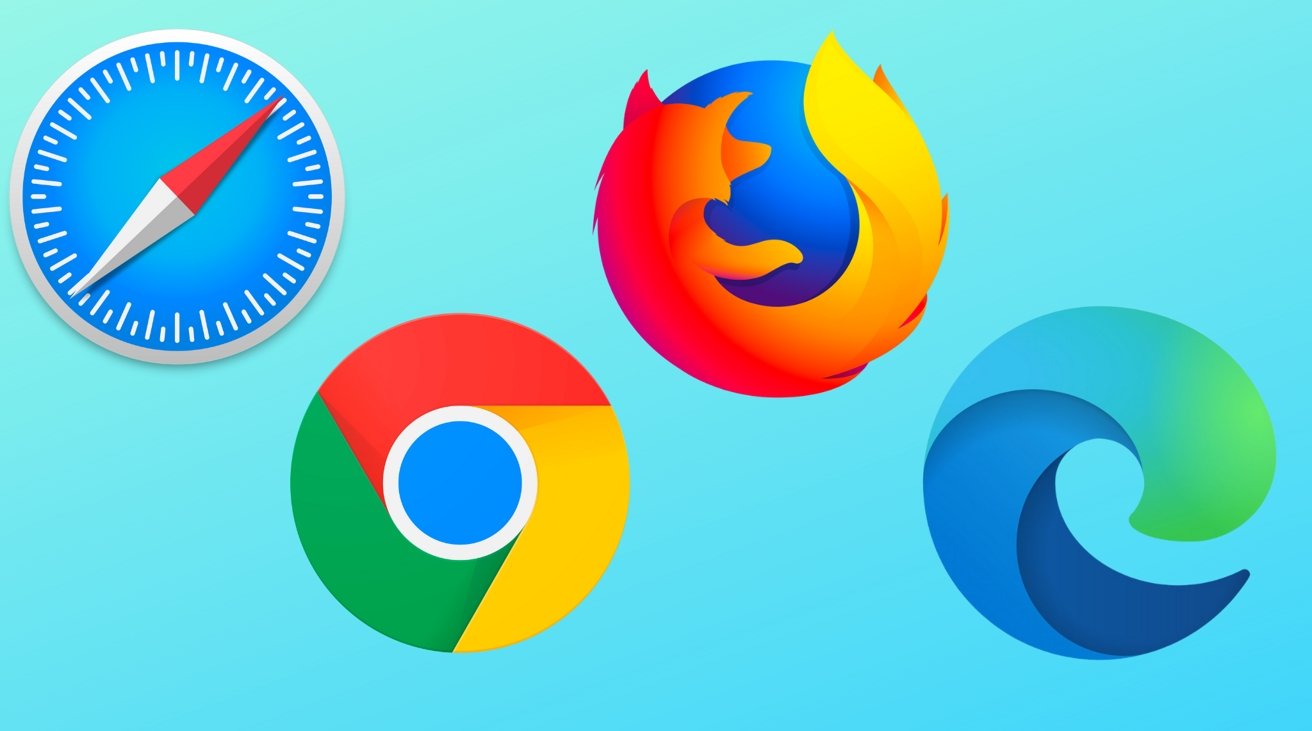
The truth is, the perfect browser doesn't exist. Each of the four most popular macOS browsers has its own set of strengths and weaknesses, just based on the engine that's used for web rendering, and what the developers of the big-four have prioritized.
While the best browser for the individual varies on use case, and which websites behave the best on any given browser, there are a series of benchmarking tools that can measure performance on synthetic tasks.
Browser benchmarks
We tested each browser on three different testing platforms: JetStream 2, Speedometer, and MotionMark.
JetStream 2 is a JavaScript-benchmark that scores browsers based on how quickly they can start and execute code, which translates to faster JavaScript performance. Since JavaScript is used on most web browsers, it's a good test of snappiness for code-intensive sites.
MotionMark is a graphical browser testing suite that measures the ability to render complex web pages. Think a page that has complicated graphics and animations. A higher score results in smoother transitions and animations.
Speedometer 2.0 determines the responsiveness of a browser when running web applications. Among the three, it's the truest option for testing real-world performance across many popular websites and online services. A good example is adding tasks to a to-do list in a web app.
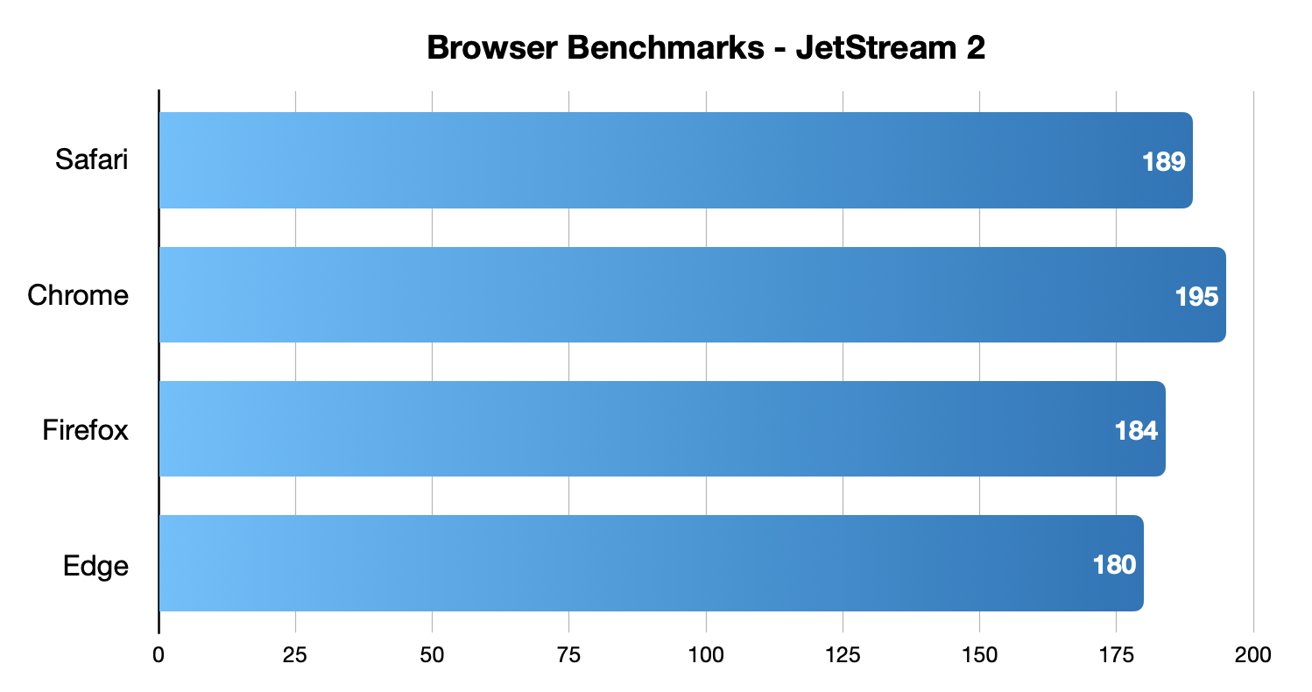
Chrome came out on top in JetStream 2 testing, while Safari took second place.
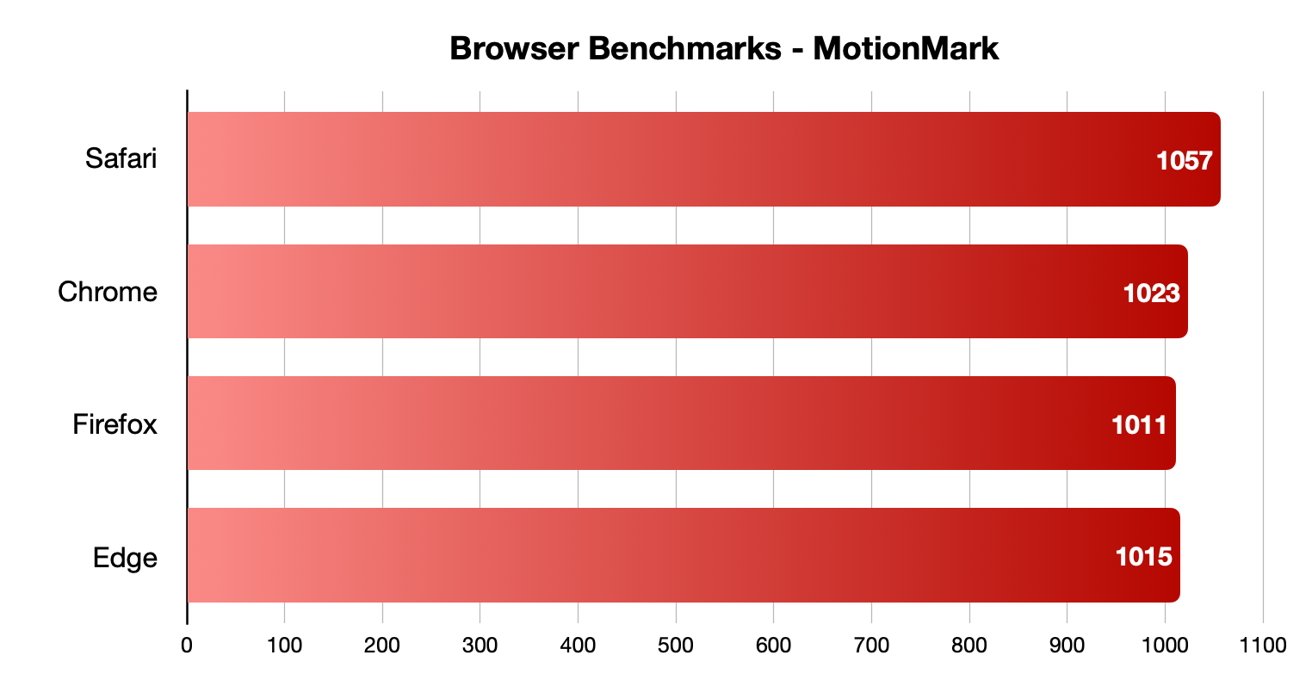
Safari was the fastest in MotionMark benchmark testing.
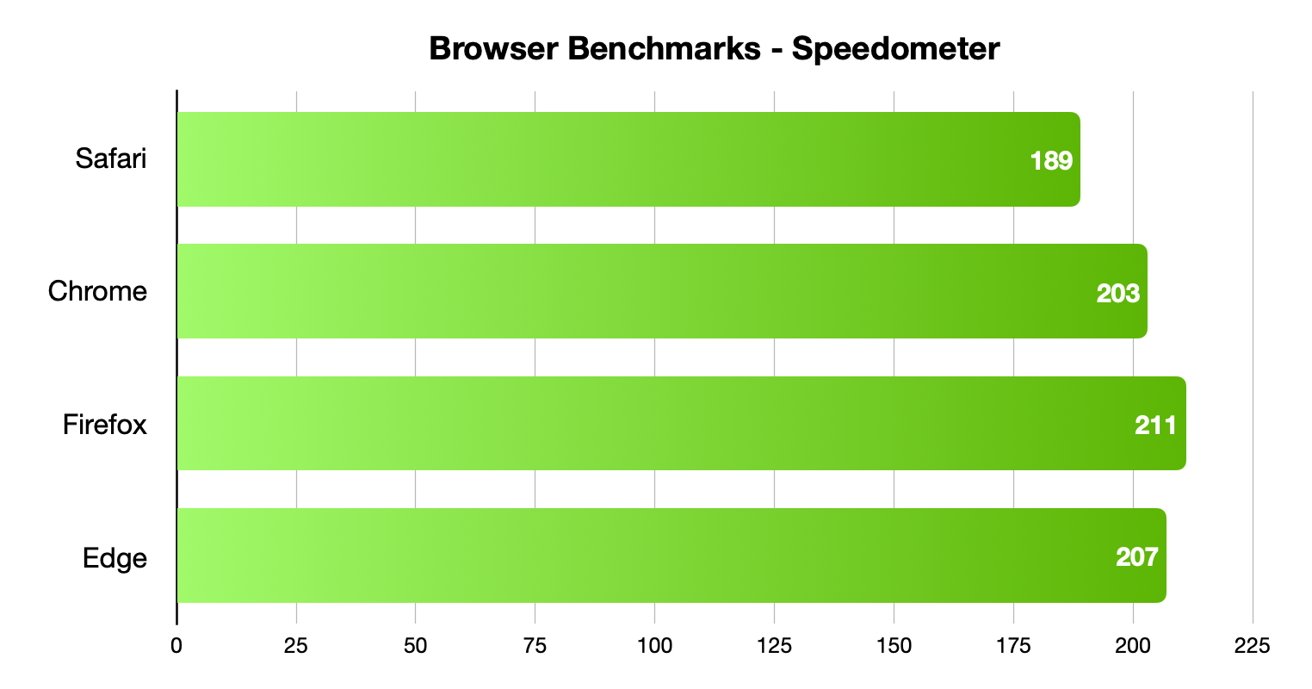
Speedometer testing showed off interesting results, with Firefox and Edge coming in first and second, and Safari in last place.
Different testing platforms result in different scores, so your own mileage may vary. Safari was the best for graphical performance, for example, but its responsiveness lagged behind others. Choose what specific metrics are most important to you.
For Mac users, Safari is an institution. It's the default browser on Apple platforms and is generally lightweight and efficient. As you'd expect for an Apple product, Safari also emphasizing privacy while you browser online.
From the very first boot on a new Mac, Safari is instantly available and configured for easy, private browsing. That makes it the best choice for the most non-technical among us, since you won't need to download and install anything. Safari "just works" out of the box.
It also features the tighest integration across Apple's other devices and systems. You can use Continuity to easy hand-off your browsing between your Mac and any iPhone or iPad you have around. If you need to buy something with Apple Pay , you can authenticate purchases with Face ID or Touch ID.
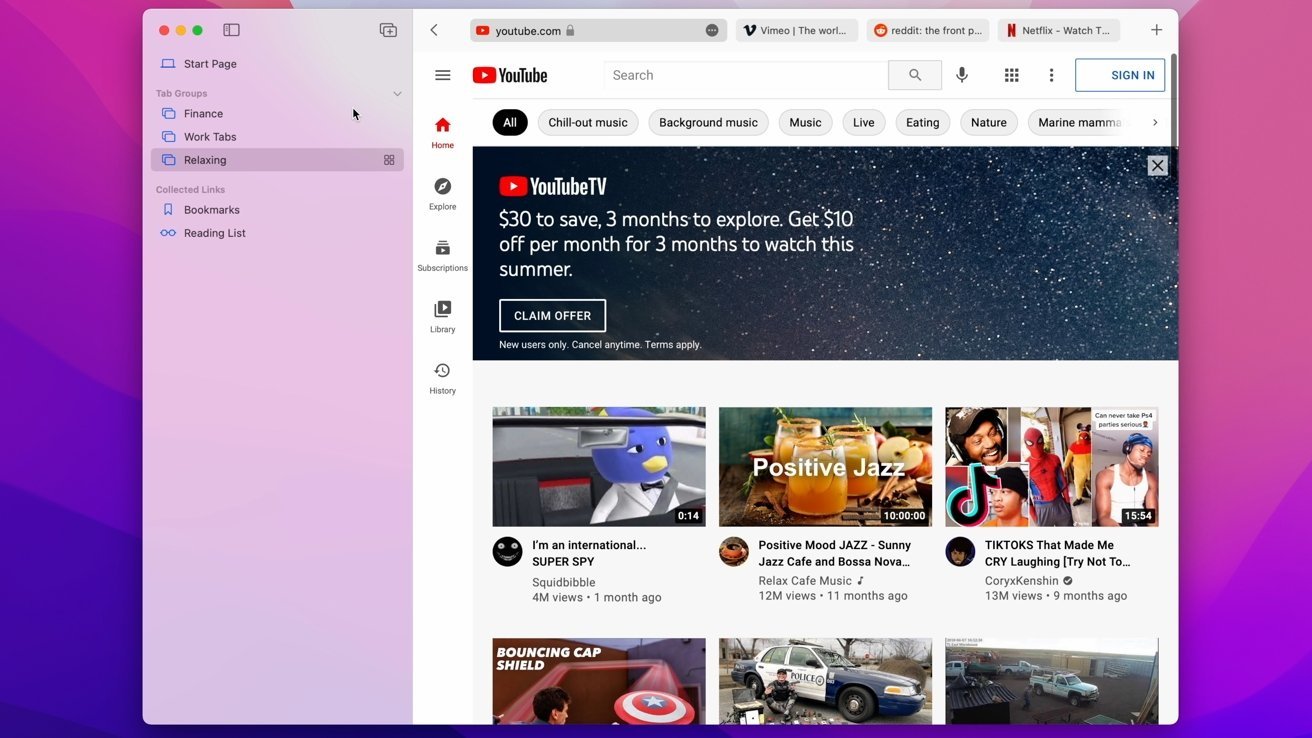
Safari also features some strong privacy protections, including mechanisms aimed at mitigating cross-site tracking and ad targeting. It features a built-in password manager that allows you to save and store passwords — with easy autofill options — across your Apple devices.
As an Apple-made product, Safari is the most convenient option on this list for Mac users — particularly those who own multiple Apple devices. It's also a good choice for the privacy conscious, though it isn't the fastest and it doesn't yet have a strong extension marketplace.
- Default Mac browser with effortless setup
- Strong privacy protections
- Integration with other Apple products
- Not the fastest or most responsive browser in some testing
- Lackluster support for add-ons and extensions
Google Chrome
Google Chrome is a massively popular browser, and a particular favorite of those who routinely use extensions to customize their web experience. It's the most-used web browser in the world, and it's faster and more RAM-efficient than it used to be. Chrome is even currently speedier than Safari on macOS.
The browser also has one of the world's most extensive list of add-ons, plug-ins, and extensions. From plugins focused on online privacy or to video content downloaders, there are around 190,000 extensions in total to choose from. You can also choose from a number of different themes and customization options.
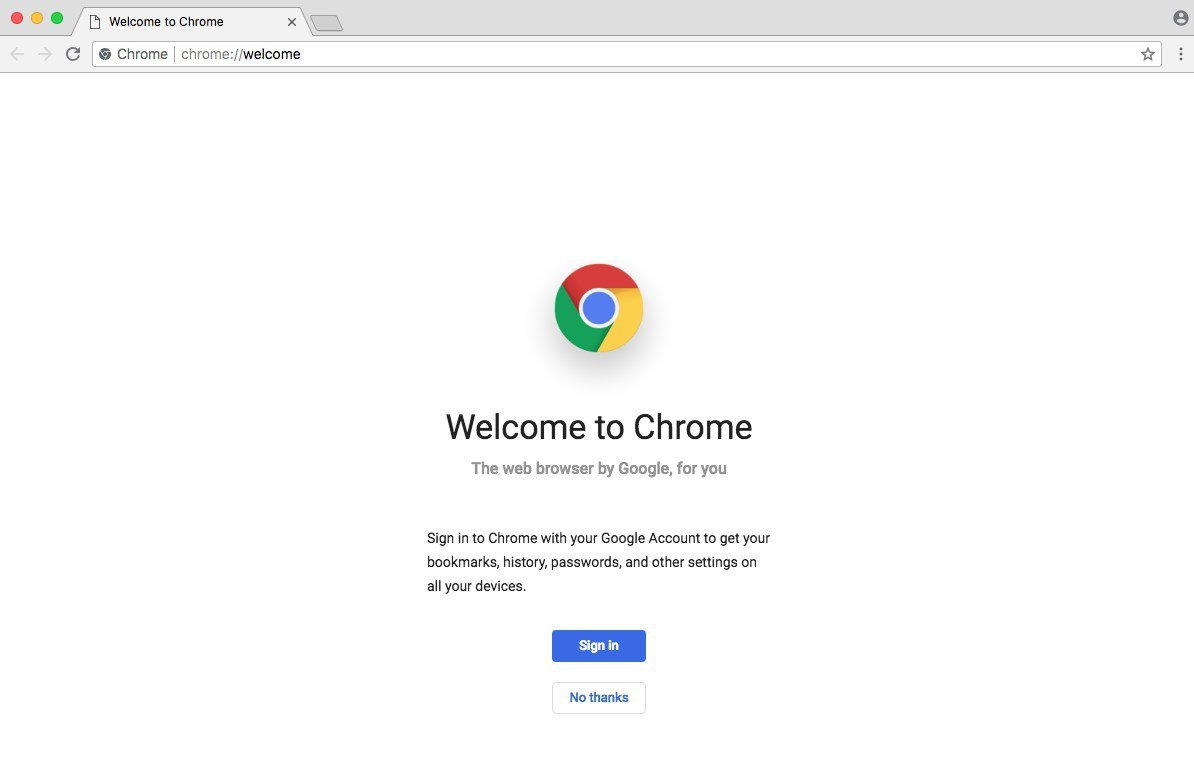
Intelligent Google-made features include automatic site translations and deep integration with the company's online tools and services — so it's great for those who rely on Gmail, Google Docs, or another Google service. Syncing between Google apps on different devices is also top-notch.
However, Google is a data company that relies on collecting information about its users. While the company has taken steps to bolster its privacy reputation, it's still a company that makes money on harvesting data. Those who are particularly privacy-conscious will probably want to look elsewhere.
It's hard to go wrong with the world's most popular web browser, particularly with its seamless workflow features and customization options. However, if you are even slightly concerned about online privacy, you may want to go with another option.
- Simple to learn, fastest option in some cases
- Syncs your Google account across other devices
- Extensive list of extensions and add-ons
- It's Google — so not that private
- Is a RAM and CPU hog
Mozilla Firefox is one of the only popular and mainstream browsers to have started life as an open source project. It's still a free and open source browser with a hefty focus on privacy and security, which could make it a good fit for those who want a Google Chrome alternative.
Because of its open source nature, users are free to explore Firefox's code — and they do. The browser doesn't have any hidden secrets or data-harvesters. It also features some excellent built-in privacy and security protections, including Enhanced Tracking Protection and an extensive list of customizable permissions.
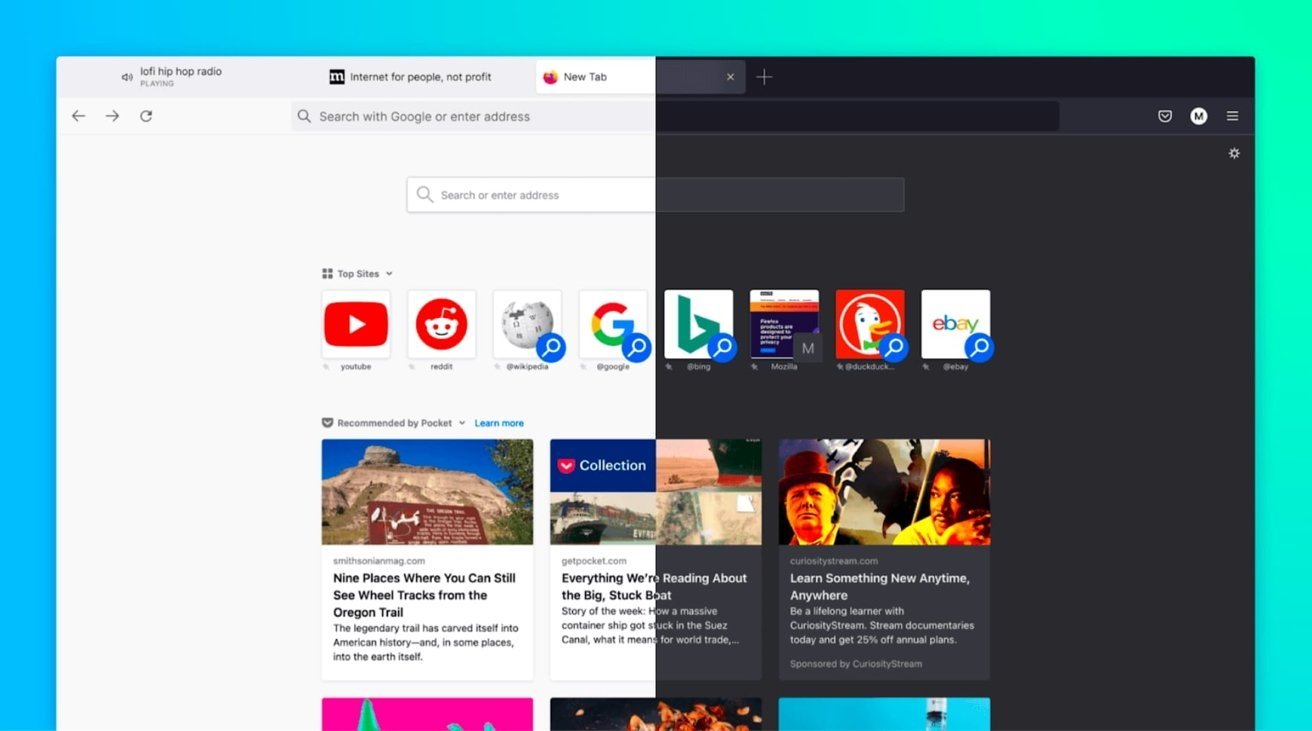
Firefox was also the first browser to actually offer third-party extensions and add-ons. Although it might not have as many extensions as Google Chrome, you'll still find a hefty list of options ranging from privacy add-ons to customizable themes for your browser.
Although Firefox has some cross-platform integration between its app and built-in Pocket support, it isn't as seamless as Chrome or Safari. If speed if your primary concern, it's also important to note that Firefox isn't the fastest browser by most metrics.
Users who want an open source browser or are committed to Mozilla's mission of keeping the internet open and free will find a browser after their own hearts here. For the average user, however, another browser on this list might be a better fit.
- Completely free and open source
- Extremely customizable with extensions, themes, etc.
- The best option for hardcore privacy
- Not the fastest or most RAM efficient
- Synchronicity isn't as robust
Microsoft Edge is the spiritual successor to Internet Explorer that was first released in 2015. Originally HTML-based, Microsoft overhauled the browser to be based on Chromium, which is the same underlying software used to make Google Chrome.
As such, Microsoft Edge is now much more competitive than it used to be. It's far from a Google Chrome clone, but you should expect a similar level of performance from it. Some users believe that Microsoft Edge even feels snappier than Chrome on a Mac.
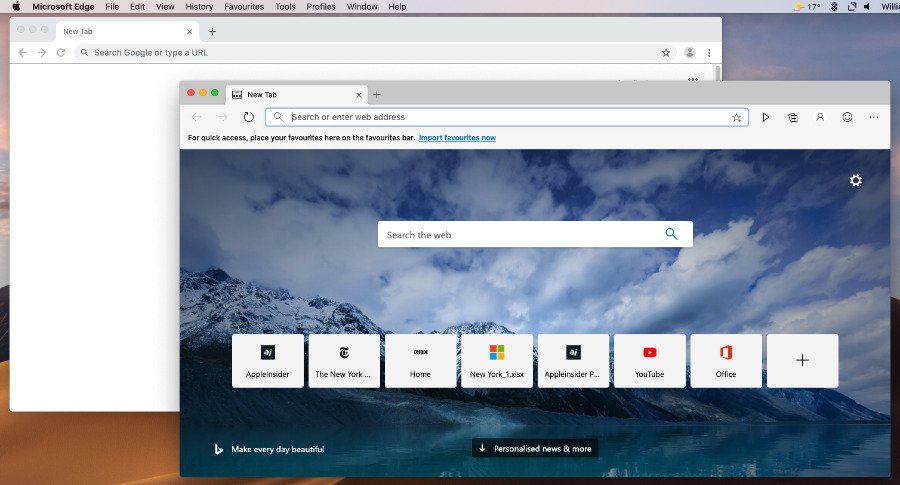
Because it's Chromium-based, Microsoft Edge also has a list of extensions similar to Chrome. It also sports a number of unique features, such as a "Collections" ability that lets you save information like text or webpages to a built-in notebook. There's also a vertical tab bar, a built-in read aloud feature, and an easy native screenshot tool.
It's a solid option for anyone that doesn't like Safari and wants an alternative to Google Chrome because of privacy reasons. If you use a Microsoft account like some use a Google account, then Edge might also be a solid option.
- Snappy, lower RAM and CPU usage
- Unique features like Read Aloud and Collections
- Good performance in most metrics
- Can be slower than Chrome in terms of pure performance
- Syncing isn't as strong as Safari or Chrome
The perfect browser doesn't exist, but you can pick and choose what you need
There's no clear answer for what the "best" browser on macOS is. However, some browsers are better suited to specific tasks than others.
When it comes to smooth JavaScript execution, Chrome is in the top spot with Safari a close second. Safari, according to the MotionMark testing, handles complex web pages better than any other browser.
Firefox, interestingly enough, may be the fastest when it comes to general everyday web apps.
Of course, there's also the issues of extension support, privacy, and synchronization across other devices. Many of the browsers are evenly matched on these metrics, but some excel in specific areas like privacy or cross-platform integration.
But, unlike on iOS, you aren't effectively stuck with one browser core technology. These four browsers, and several more, are available on macOS, and can be run in parallel.
While we don't recommend running all four unless you're a web developer or unit case tester, two or three different browsers can be run at-will, if any given browser doesn't handle your work case well.
Top Stories

Apple resellers are in a MacBook Air price war, driving M2 & M3 models down to as low as $849

Siri for iOS 18 to gain massive AI upgrade via Apple's Ajax LLM

New iPad Air & iPad Pro models are coming on May 7 - what to expect

Apple to unveil AI-enabled Safari browser alongside new operating systems

Apple's iOS 18 to streamline task management with unified events and reminders

How to watch Apple's 'Let Loose' iPad Air & iPad Pro event
Featured deals.

Amazon discounts the Apple Studio Display to $1,299 ($300 off)
Latest exclusives.

An inside look at Apple's various internal iOS variants that aid development

Apple's iOS 18 AI will be on-device preserving privacy, and not server-side

Apple's macOS 15 to get rare cognitive boost via Project GreyParrot
Latest comparisons.

Apple headphone shootout: Beats Solo 4 vs AirPods Max

M3 15-inch MacBook Air vs M3 14-inch MacBook Pro — Ultimate buyer's guide

M3 MacBook Air vs M1 MacBook Air — Compared
Latest news.

Warren Buffett has sold a lot of Apple stock so far in 2024
Famed investor Warren Buffett cut his firm's Apple holdings by 13% in the first quarter of 2023, as analyst consensus was that the iPhone was seeing declining demand.

Apple's May iPad "Let Loose" event is right around the corner. Here's how to watch it, live.

New iPad Air & iPad Pro models are coming soon - what to expect
Apple is holding a special event on May 7 that will most likely focus on new models of the iPad Air and iPad Pro. Here's what to expect from the "Let Loose" event.

Both M2 and M3 MacBook Air models are heavily discounted heading into the weekend, resulting in deals as low as $849.

How to install Steam using Whisky on Apple Silicon Macs
Whisky allows you to install Apple's Game Porting Toolkit on your Mac. Here's how to use it to run Steam games.

Fingers crossed: Spotify might actually launch lossless audio in 2024
After years of promises and nothing to show for it, a new leak suggests that Spotify may actually be close to launching lossless audio on its service. Maybe.

MagSafe could get a makeover in iPhone 16
MagSafe could use a thinner ring of magnets in the iPhone 16 and iPhone 16 Pro, if alleged case-making molds are to be believed.

Morgan Stanley hikes Apple stock target after unexpectedly positive earnings
Despite a recent Apple stock price target cut bank Morgan Stanley is amongst Apple's biggest bulls — and it has proven that by nudging the company's price target up to $216.
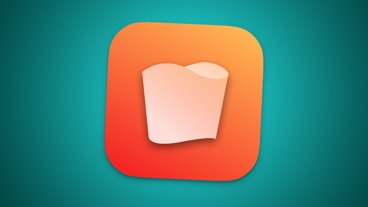
Apple is testing improvements that will allow iPhone and Mac users to more intuitively manage their numerous Reminders and Calendar events with iOS 18 and macOS 15, AppleInsider has learned.

Apple issues its fourth round of developer betas
The fourth round of developer betas for Apple's current operating systems has arrived, with new builds of iOS 17.5 and others now available for testing.
Latest Videos

Beats Solo 4 headphones review: Great audio quality and features

iPhone 16 Pro: what to expect from Apple's fall 2024 flagship phone
Latest reviews.

Unistellar Odyssey Pro review: Unlock pro-level astronomy with your iPhone from your backyard

Ugreen DXP8800 Plus network attached storage review: Good hardware, beta software

Espresso 17 Pro review: Magnetic & modular portable Mac monitor

{{ title }}
{{ summary }}
- Editorial Process
- Why Trust Us?
- Affiliate Linking Policy
- Privacy Policy
- Terms of Service
Weekly Must-Reads View All
7 things to do if you spilled water on your macbook.
Quick steps to save your MacBook from water damage
How to Boot Your Mac Into Verbose Mode: 4 Best Ways
Boot your Mac into Verbose Mode with this step-by-step guide
How to Fix Your Mac Shutting Down Randomly: 16 Fixes to Try
Troubleshoot random shutdowns on Mac with effective solutions
How Much Space Does macOS Take On Your Mac?
Understand macOS size and analyze your Mac's storage usage
Popular Topics
- What to Do With Your Old MacBook? 13 Useful Ways to Reuse an Old Mac
- What Is the MacBook Flexgate Issue and How to Fix It
- What Is the MacBook Flexgate Issue
- Uninstall Java
- Safely Transfer Files from Mac to Mac
- Safari Bookmarks Disappeared on Mac: 10 Best Ways to Restore Them
- Repairing disk permissions
- Old MacBook
Trending Now View All

Safari vs. Chrome on Mac: Which Browser Is Better?
Hashir Ibrahim
Reviewed by
Last updated: September 26, 2023
Expert verified
Safari is optimized for Mac, ensuring fast browsing, lower resource usage, strong privacy features, and seamless integration with the Apple ecosystem. However, it has limited extensions and infrequent updates.
Chrome stands out with its extensive customization options, extensions, and high-speed performance, but it can be resource-intensive and consume more battery.
- Safari is energy efficient, focuses on privacy, and integrates seamlessly with Apple devices: ideal for users prioritizing battery life and data protection.
- Chrome offers versatility with its wide range of extensions, customizable features, and slightly faster speed: suitable for users seeking personalization and performance.
- Both browsers have robust security features, but Safari emphasizes privacy, while Chrome offers customizable security extensions and frequent updates.
- So, Safari is a better choice for light internet browsing in Safari vs. Chrome on Mac, while Chrome excels at running heavy web applications.
Ever wondered which browser is the coolest for surfing the web on your Mac? Is it Safari or Chrome? Chrome is like a Swiss Army knife – super handy and flexible, while Safari is the speedy hometown hero, saving the day by being fast and keeping your secrets safe.
In this Safari vs. Chrome on Mac guide, I’ll compare these big shots and share the cool and not-so-cool stuff about them. By the end, you’ll know which browser is the winner for your Mac!
Google Chrome vs. Safari: A Quick Comparison

Before diving deep into the detailed exploration of Safari vs. Chrome on Mac, let’s glance at a quick comparison. This table highlights some key features and differences between the two browsers, giving you a snapshot of what each brings to the table.
Safari vs. Chrome: Pros & Cons
Here’s a quick rundown of the advantages and disadvantages of using Safari and Chrome on a Mac:
- Optimized for smooth and fast browsing on Mac
- Consumes less battery and system resources
- Strong privacy features and protections
- Seamless integration with the Apple ecosystem
- Enhanced multimedia support
- Infrequent updates can affect performance
- Limited cross-platform synchronization
- Limited availability of extensions
Google Chrome
- Regular updates ensure optimal performance
- Syncs seamlessly across multiple platforms
- Customizable privacy settings
- A wide array of extensions and customization
- Excels in running web applications
- Can be resource-intensive, affecting performance
- Tends to consume more battery life
- Privacy settings can be less robust than Safari
- Not as integrated with macOS as Safari
To sum up, the choice between Safari and Chrome largely depends on individual preferences, needs, and the specific use case.
If you’re someone like me who uses a lot of extensions only available on Chrome, you’ll have to stick with it. And if you’re just using a web browser for light internet browsing, then Safari seems to be a better choice in general.
Safari vs. Chrome on Mac: A Detailed Comparison

Both Chrome and Safari bring their unique strengths to the table. In this section, I’ll offer a detailed comparison of Safari vs. Chrome on Mac, diving into their features, performance, user experience, and more.
1. User Interface
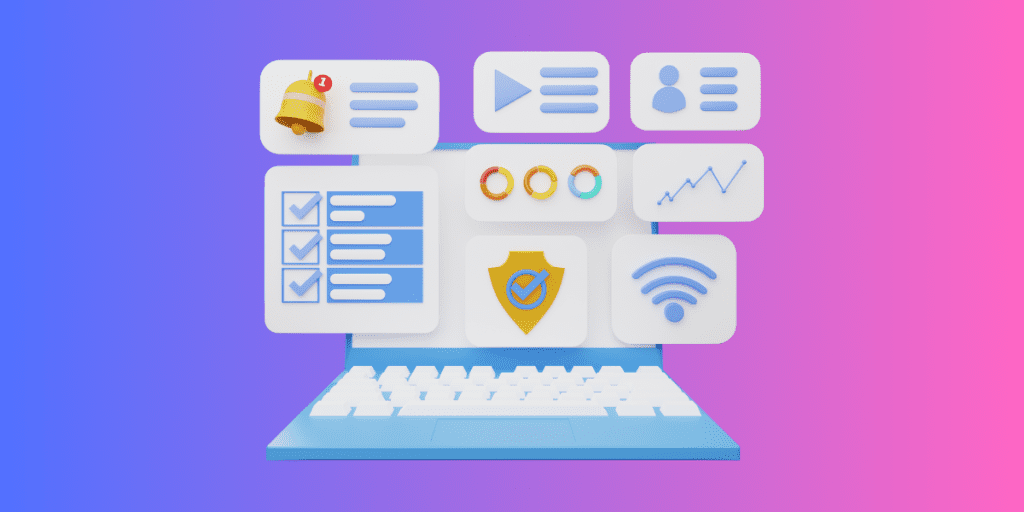
When it comes to user interface, Safari is known for its simplicity and seamless integration with Apple devices. It’s easy on the eyes, and everything feels clean and organized.
Then there’s Chrome, packed with all sorts of goodies – you can open a bunch of tabs, switch between different user profiles, and even decorate it with cool themes.
But while Chrome is full of tasty bits, it can sometimes feel a bit too much. On the other hand, Safari keeps it sweet and simple, ensuring nothing gets in the way of your web adventures.
Verdict : If you’re all about keeping things neat and tidy, Safari is your go-to. But if you’re looking for a browser that’s as unique as you are, with all the bells and whistles, pick Chrome.
2. Features

Safari is like home for anyone using Apple gadgets. It’s super smooth, lets you open tabs across your Apple devices with iCloud, and even has a special Reader mode for a peaceful reading time, away from annoying ads. You can also use Touch ID and Face ID to confirm purchases on Safari.
But here comes Chrome, the adaptable browser that works well with different operating systems, whether you’re Team Android, Windows, or Apple. Chrome works really well with Chromecast and Google apps, like Google Translate, making it a handy buddy for all sorts of tasks.
Now, here’s where Safari really lags in terms of features – extensions. Chrome offers over 175,000 fun extensions, way more than Safari’s 350. Plus, you can make it look just the way you want with cool themes and backgrounds.
Verdict : So, who wins the feature face-off? It’s Chrome! With its endless features and the ability to make it truly yours, Chrome is your best bet for a fun and personalized surfing ride.
3. Speed and Performance
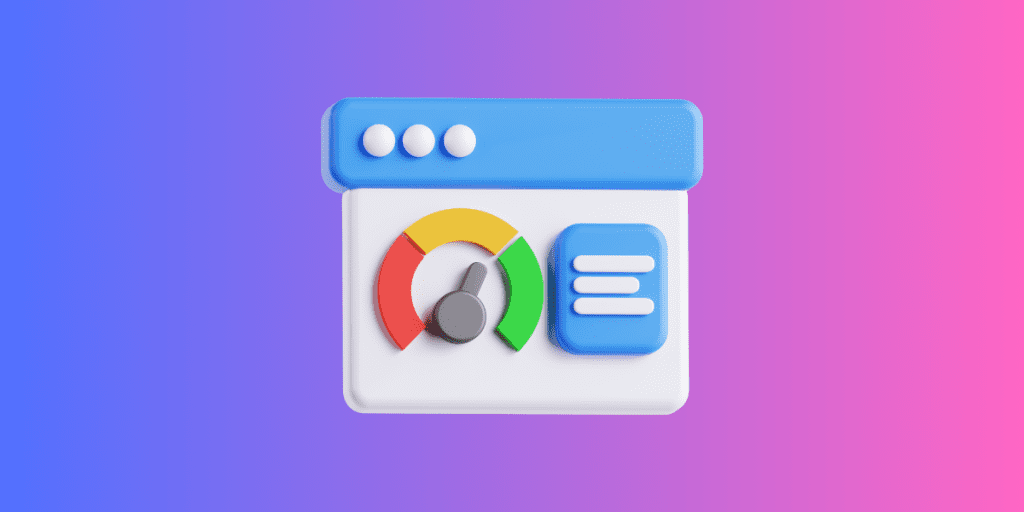
Safari is known for being light on its feet, using less RAM than Chrome. This means it can juggle more tasks at once, like opening many tabs and running heavy websites. Plus, for gaming enthusiasts, Safari promises a smoother ride through the high-res gaming world.
Chrome, on the other hand, is like a techy sprinter with gadgets up its sleeve. It’s tab isolation keeps each tab in check, so if one tab is acting up, it won’t trip the whole browser. And, if Chrome senses a tab is just lazing around, it’ll put it on pause to save energy.
But, with all its gadgets, Chrome can sometimes feel heavy, munching more battery and making other apps slow.
Now, let’s talk speed!
Benchmark Test Results
When browsing the web, speed is key. I put Safari and Chrome to the test to see how they perform in terms of speed and overall performance, focusing on these factors:
- How they handle lots of use
- How they deal with websites full of graphics
For my test, I used three tools: JetStream 2, MotionMark, and Speedometer, running them on a MacBook Air with 8GB of RAM and an Apple M1 processor.
Here are the results:
Several experts have posted the results of the Speedometer 2.0 test for JS/web performance on the MacBook Pro M1 Max on Twitter . The device scored 277 in this test, nearly doubling the speed of the fastest desktop iMac and marking a 20% improvement over the standard M1 MacBook.
- Javascript (JetStream) : Chrome slightly outperforms Safari, but the difference is marginal.
- Graphics (MotionMark) : Safari leads, indicating a smoother user experience for graphically intensive applications.
- Responsiveness (Speedometer) : Chrome significantly outshines Safari, making it a better choice for tasks requiring quick interactions.
Verdict : So, while Safari excels in graphics performance, Chrome has the upper hand in Javascript processing and responsiveness, making it a versatile choice for varied web tasks on a MacBook Air with an Apple M1 processor.
4. Privacy and Security

Safari is all about keeping your data safe and your browsing private. It protects you from unwanted trackers and offers a smooth ride, especially if you’re using Apple gadgets.
On the other hand, Chrome is armed with customizable security features and speedy performance. It’s always looking for online threats, but its knack for collecting data might make some users think twice.
Despite excellent security features, Chrome’s popularity makes it a target for hackers, and its password manager is confined to the browser on Apple devices. Its unclear privacy policy and dependence on advertising might raise concerns about data misuse.
Verdict : It’s a draw! Chrome leads with customizable security, while Safari excels in password management. Apple users may favor Safari for its iCloud integration, but Chrome is a strong contender for more security control.
5. Extensions
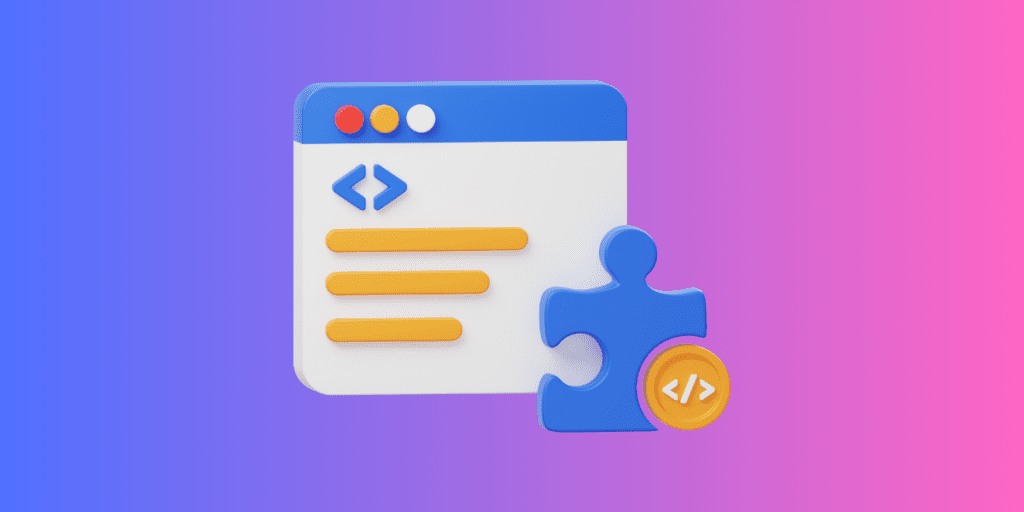
Picking between Safari and Chrome is all about what extras you like! Chrome has a huge selection, with over 175,000 extensions. So, if you want to block ads, check your grammar, or change up your themes, Chrome’s got your back.
Safari plays it cool with fewer but top-notch extensions. It’s not about quantity but quality, right? Plus, Safari lets you use extensions on your iPhone and iPad, something Chrome hasn’t mastered yet.
But here’s the twist! More extensions in Chrome can mean slower loading times on some websites. And while Safari keeps it simple and secure, Chrome offers customization for those who love tinkering around.
Verdict : So, Chrome is the clear winner of the extension war! Its vast array of options makes it the go-to for those craving variety. But Safari would do if you’re an Apple fan looking for quality and mobile-friendly extensions.
Should I Use Safari or Chrome on Mac?
If you prioritize privacy and seamless integration with Apple devices, Safari is the way to go on Mac. However, if you value extensive customization, a wide range of extensions, and high-speed performance, Chrome is your best bet.
Choosing the best browser ultimately hinges on your specific needs and preferences. Here are a few more tips for you:
- If you have a slow internet connection on your Mac , it can interfere with your browser’s performance.
- If Safari is crashing on your Mac , disable unnecessary browser extensions , clear Safari cache , and delete Safari history to prevent random crashes.
- You can improve your browser’s performance by regularly clearing the browser cache on your Mac .
Frequently Asked Questions
Is safari better than chrome.
Safari and Chrome both have their strengths. Safari is known for being more energy-efficient and privacy-focused, making it a great choice for Apple users. Chrome, however, offers a vast array of extensions and is slightly faster, making it versatile for those who prioritize customization and speed.
Does Safari use less battery than Chrome?
Yes, Safari is known for using less battery than Chrome. It’s optimized for energy efficiency, especially on Apple devices, making it a preferred choice for users looking to maximize battery life. Chrome, while feature-rich, tends to consume more power, which can lead to faster battery drain.
Is Safari safer than Google Chrome?
Safari and Google Chrome offer robust security features but excel in different areas. Safari is known for its strong privacy protections, especially for Apple users, while Chrome offers frequent updates and a vast array of customizable security extensions.
I'm Hashir, a tech journalist with a decade of experience. My work has been featured in some of the top tech publications like MakeUseOf and MakeTechEasier. I have a bachelor's degree in IT, a master's in cybersecurity, and extensive knowledge of Apple hardware, specifically MacBooks. As the senior writer at MacBook Journal, I write in depth guides that help you solve any issues you have with your mac and unbiased reviews that help you make the right buying decisions.
Hi there! I'm Ojash, a tech journalist with over a decade of experience in the industry. I've had the privilege of contributing to some of the world's largest tech publications, making my mark as a respected Mac expert. My passion lies in exploring, using, and writing about MacBooks, and I enjoy sharing my expertise to help others make informed decisions and get the most out of their MacBook experience. Join me as we delve into the fascinating world of MacBooks together!
You May Also Like

Best Call of Duty Games on Mac: How to Play
Written by Hashir Ibrahim Reviewed by Ojash Last updated: September 22, 2023

Best RPG Games for Mac: Insights From a Hardcore Gamer

MacKeeper Review: Everything You Need to Know
Written by Pawan Singh Reviewed by Ojash Last updated: September 6, 2023 Expert

FonePaw Data Recovery Review for Mac: Is It Worth It?
Written by Hashir Ibrahim Reviewed by Ojash Last updated: September 26, 2023
VPNoverview.com Internet Safety Secure Browsing Safari vs. Chrome in 2024: Which is the Safest Web Browser for Mac?
Safari vs. Chrome in 2024: Which is the Safest Web Browser for Mac?
Safari vs. Chrome are two of the most popular browsers in use today. The question is: which one values your privacy more ? To understand where each browser stands, our review team at VPNOverview tested both, specifically focusing on four key areas:
- Performance
- Ease of use
- Data privacy
The results were tighter than you may have thought. While there’s obviously a very subjective element to this, we put each browser through its paces and tried to be as objective as possible.
Whether you prefer Safari or Chrome for daily use, using a VPN can make your browsing experience safer and more private. We recommend NordVPN as the best VPN, and it works just as well with both Safari and Chrome.
For a full understanding of the tests we performed and the features we looked at, check out our Safari vs. Chrome comparison below!
In the age of digital warfare, where your every click and scroll can be a battleground, choosing the right web browser is more crucial than ever. Safari and Chrome are two of the most commonly used browsers today.
As privacy concerns mount and data breaches become increasingly common, we pit these two titans of the browsing world against each other, examining their strengths and weaknesses to help you confidently navigate the treacherous online landscape.
Which is the best browser for Mac? Which is the safest web browser between the two? The results might just surprise you.
Safari vs. Chrome: Functionality and Feature Comparison
Safari vs. chrome: which browser is more secure.
It’s important to have a browser that keeps you secure online. An unsecured browser can expose you to keyloggers, malware, and other online threats.
With this in mind, the first stop in our Safari vs. Chrome comparison was to look at security. We considered points including:
- The frequency with which both Google and Apple fixed security flaws
- Whether each browser can help you to detect and avoid security risks
- How each browser managers your passwords and other credentials
- Any other added functionality, such as dark web monitoring
So, let’s look at how each browser can help to keep you secure.
1. Malicious website detection
Safari and Chrome both make use of Google’s Safe Browsing database . Think of this database as a dictionary of malicious web resources. Safari and Chrome reference the database to check whether you visit a safe website.
If you navigate to a website listed in the database, you’ll see a warning . While you can choose to continue, we recommend you follow the recommendations and steer clear. These websites can use social engineering tactics, like phishing, or install keyloggers and other malware onto your device.
Both Safari and Chrome also indicate when a website is HTTPS secured. Look for the little padlock icon in your browser’s URL bar. With all of the above in mind, Safari and Chrome are essentially tied to security at this point .
2. Password management
Dedicated password managers are a great solution because they can be used on multiple devices. But both Safari and Chrome have a built-in way to manage your passwords. On Safari, you can access Apple’s Keychain, while on Chrome, you can use Google Password Manager.
Like the best password managers , Safari’s Keychain integration remembers and stores your passwords so that you don’t have to remember them all.
When you visit a website or app, Keychain suggests and auto-fills your credentials. Google Password Manager effectively has the same functionality offered by Keychain, so we’re still at a tie between Safari and Chrome .
3. Security and vulnerability updates
While browsers are designed to be secure, hackers routinely exploit security vulnerabilities that make it through the QA process while releasing a new update.
Thankfully, security researchers are usually quick to identify these issues and flag them to Apple or Google. Both Apple and Google also offer generous bug bounty programs, rewarding users for identifying security flaws.
While both Apple and Google regularly patch security vulnerabilities and update their browsers, Chrome tends to do so more frequently. Chrome pushes out updates, on average, every couple of weeks.
Meanwhile, Safari’s updates tend to come bundled with macOS or iOS updates, making them more infrequent. So, it’s Google Chrome that takes the crown here .
This is subjective because pushing out fewer security updates doesn’t always indicate better security. In some cases, it also reflects the overall security stack of Safari.
4. Support for security-focused extensions
Web extensions can completely personalize your experience with a browser. The best extensions for privacy and security significantly boost your privacy. These include VPN extensions, ad-blockers, anti-tracker tools, and cookie auto-delete software.
Bear in mind that certain extensions are only available on certain browsers. Thanks to the less-stringent rules around third-party applications, Chrome tends to have a broader selection of extensions, which may expose you to certain privacy risks of browser extensions .
Safari is the winner here , as Apple supports Safari extensions to iOS on mobile. Remember, we’re talking about using Chrome on iOS or macOS, and Apple doesn’t support Chrome extensions for its products.
5. Private browsing modes
Private browsing modes in internet browsers offer increased security compared to “regular” browser windows. Both Safari and Chrome offer a private browsing function, but you should know about the data collection policies between normal and private mode .
Safari Private Browsing is Apple’s private mode, which will not save your search or browsing history . That said, it has its limitations. Websites can still see your IP address , and your ISP (internet service provider) can still see your search history .
Chrome offers Incognito Mode , which has the same benefits and drawbacks as Safari’s private mode. Chrome sees your IP address, even in Incognito Mode.
However, even if you’re using a VPN , Chrome will also let web services see your activity and your identity if signed into a web service like an email account. Chrome also remembers your location .
In effect, if you want true privacy, you need to be using one of the best VPN services — but remember our warning about Chrome. While this was a close competition, Safari wins here owing to Chrome’s increased scrutiny of your online actions, even in private mode.
What is the most secure browser?
In terms of security and privacy, Safari tends to offer the most secure experience. This is partly why macOS users typically suffer fewer malware infections than their Windows counterparts.
Safari picked up an additional win over Chrome, with better private browsing, but Apple also generally ensures a pretty watertight product all-around due to development restrictions.
However, Safari and Chrome are both very much everyday consumer products. If you want maximum security, check out our list of the best web browsers for privacy .

Safari vs. Chrome: Which Browser is Faster?
Speed is important when it comes to browsing. We compared Safari vs. Chrome in a speed and general performance test. This included looking at aspects like:
- How each browser responds under heavy use
- How each browser handles graphics-intensive websites
To test the performance between Safari and Chrome, we used three applications: JetStream 2, MotionMark, and Speedometer. We ran these applications on a MacBook Air with 8GB of RAM and a 1.8 GHz Dual Core Intel Core i5 CPU. Our results are below.
1. Javascript performance testing with JetStream
Javascript is a programming language that handles most script processing behind the scenes on most webpages. This includes content changes, user interactions, mouse pointer movements, and more.
JetStream runs a suite of tests to see how well a browser performs during periods of high Javascript activity. In the JetStream test, a larger score means better performance. Here’s how the two tests measured up:
Chrome’s score of 96.774 puts it just slightly ahead of Safari, scoring 93.217. This suggests that Chrome should perform better when running sites or apps with complex Javascript functions, though the gap is only marginal.
2. Graphics performance with MotionMark
The more complex a webpage, the slower it loads, as your browser has to render every element on the page. MotionMark is a tool that checks how well your browser handles intense tasks that use your browser and the device’s graphics capabilities.
Chrome scored 357.01 in the graphics performance tests. Meanwhile, Safari managed to surprise us, scoring 425.67. Regarding user experience and the responsiveness of complex applications, Safari should provide a smoother experience.
3. Responsiveness with Speedometer
Speedometer simply measures the responsiveness of web applications. The tool simulates user interactions, timing how long these actions take to complete. In these tests, which cycle 480 times, the tool creates a to-do list, adds multiple items, checks them off, and loops back to the beginning.
We started with Chrome, which scored 91.4 with Speedometer. But when we moved over to Safari, it was immediately obvious that the test was struggling. Safari scored just 66.7 by comparison, with Chrome coming out on top.
Memory Saver in Chrome
If you’re running a lot of tabs, you may have noticed a performance dip. The browser consumes more RAM, eating more memory and slowing down your computer. In Google Chrome, a feature called Memory Saver can help you avoid this sluggish performance, even though Chrome is notorious for hogging RAM.

If you leave a tab open but don’t interact with it for a while, Chrome puts it in a rest state. This frees up CPU memory to perform other tasks. But you can still return to that tab later and continue where you left off.
What is the fastest browser?
The results of our Safari vs. Chrome performance and speed tests speak for themselves. Chrome performed better than Safari when it came to performing complex, fast-paced actions and general responsiveness. Moreover, with features like Memory Saver, Chrome can help keep you working faster.
While Safari outshones Chrome with graphics performance, Chrome is the overall winner . This is why power users who use multiple different Google apps will often choose it over Safari.

Safari vs. Chrome: Which Delivers the Better User Experience?
Ease of use is difficult to analyze and compare, as it’s often quite subjective. Die-hard Apple fans will probably get on well with Safari, as it’s more familiar. The same applies to Chrome and Google fans.
To gauge user experience, we looked at the following points:
- Multiple tab and window management
- Cross-platform support from desktop to mobile
- User settings and customizations
1. Working in multiple tabs
Opening multiple tabs is common when you need to do research or work. The problem is it can be easy to get lost when you’re using multiple windows. So, we looked at how tab management works in Safari and Chrome .
Tab management in Chrome using Tab Groups
When opening multiple tabs in Chrome, we found that things can get a bit messy . The more tabs you have open, the harder it becomes to find your place. Everything gets sort of squished together until you can only see the site’s logo.

However, you can add tabs to groups for better organization , which lets you cluster related tabs together. You can easily switch between groups to focus on one particular task simultaneously. This works differently depending on whether you’re using a computer or a mobile device.
On Chrome for desktop, set up tab groups by following the below steps:
- Hold “ Ctrl ” and right-click on a tab.
- Hover over “ Add tab to group ” and click “ New group .”
- Name the group and choose a color.
- Click “ Enter ” to save the group.
- Click on the group to collapse or expand all tabs.

If you want to group tabs on Chrome mobile , tap on the “Tabs” button in the upper-right corner of your screen. Long-press one tab and drag it on top of another to group them.
Tab management in Safari
Safari isn’t getting left behind by Chrome here. You can also group tabs on Safari for desktop — but only if you’re up to date with your operating system software.
This feature was introduced by macOS Monterey and released at the end of 2021. Upgrading to this version isn’t always possible for people with older devices or low memory .
- Open Safari on a computer.
- Click on “ File ” while you have Safari open.
- Click “ New Tab Group with X Tabs ,” where X represents the number you currently have open.
You can follow the same logic on iPhones. On mobile, the latest version of iOS sees Safari stack all tabs like a deck of cards. Unless you set up Tab Groups, you’ll have to scroll through them all to find what you’re looking for.
- Open Safari on the app.
- Long-press a tab until a menu appears.
- Select “ New Tab Group .”

- Now, you can click the Tab Group name at the bottom to swap between groups .
Navigating between tabs
Both Safari and Chrome offer additional options for keeping on top of your tabs. In Safari, you can search through tabs by clicking “ View ” and then Tab Overview for a grid view with a search bar. In Chrome, type “@tabs” into your URL bar, click the “Search tabs” button and run your search.
All in all, both browsers offer useful ways to manage your various browser windows. So, we really had to look closely to pick a winner or draw a tie. In the end, Chrome takes the lead here .
Apple’s tab grouping functionality relies on you having the latest iOS software, plus you can’t set them up as quickly by simply Ctrl-clicking on a tab.
2. Working across multiple devices
Integration between devices is continuously improving, making it extremely easy to switch from your desktop to mobile and carry your work along. This is more evident when using other products in the Apple or Google ecosystems. With multiple Apple devices, you can quickly pick up and continue work on one device from another.
If you’re an iPhone user, then you’ll be right at home with Safari , as it integrates with the Apple ecosystem. If you’ve got an iPhone or iPad, you can easily pass your desktop Safari tabs to your mobile device and continue browsing.
Apple Pay can also be used cross-platform, and you can verify purchases made on a desktop with your mobile phone’s biometrics.
When you have multiple tabs open, passing tabs between devices is simple. Enable Handoff on your Mac and mobile device first to make sure this works:
- Open “ Settings ,” then “ General ” on your mobile device.
- Click “ Handoff ” and ensure it’s switched on.
- Now, go to “ System Preferences ” and then “ General ” on your Mac.
- Again, find the checkbox to “ Enable Handoff .”

- You’ll see an option to pull the tabs from your Mac.
- If you want to move tabs in the other direction, look for the mobile icon on the Safari app in your dock.
That said, there are benefits to Chrome that are lacking in Safari. While iPhones are hugely popular, more people own Google Home devices — and streaming devices like the Google Chromecast — than those who own Apple’s smart home device. Apple’s foray into the smart home market never really took off in the same way.
This is where Google Chrome shines. If you have a Chromecast or Google Nest, you can cast videos or entire webpages to your big screen by simply right-clicking anywhere within the window.

And it’s for all of these reasons that we have to declare a tie for this section . The best browser for Mac in this particular situation comes down to your existing devices or the ecosystem you use.
If you have an iPhone or iPad, you’ll find the experience on Safari far more seamless. If you use an Android smartphone or want to make the most of your Chromecast, Google Chrome is excellent.
3. Support for multiple languages
Sometimes, you might want or need to visit a website not intended for your country. Aside from potentially needing a VPN, there may well be a language barrier in these cases.
This is common among people who like to stream online with a VPN but can’t work out what anything on the website says. Remember, do check if streaming is legal or not before you access different sites.
We’re just going to say it outright: Google Chrome is generally superior in supporting multiple languages, thanks to the power of Google Translate. Both Safari and Chrome can translate webpages from one language to another. But Google is miles ahead in the translation space.

To put this to the test, we got a Chinese IP address with Intego Privacy Protection, one of the best VPNs for Mac . We then loaded up several popular Chinese shopping websites we had no hope of understanding. While Google Chrome offered to translate the page, Safari did not.
4. Pop-up advert blockers
Pop-ups are not just annoying, but sometimes they can be malicious, too. Safari has native pop-up blocking built into the software. You can enable it by opening Settings or Preferences and then blocking some or all pop-up adverts.
Chrome is configured to block pop-up adverts by default. It’ll indicate when this happens with a small icon in the address bar. If, for any reason, you want to enable pop-up adverts, you can simply go into Settings , Permissions , then Pop-ups and redirects .
This is a fairly simple and standard feature, but it’s good to see that each developer has included it natively. So, it’s a tie in this section .
What is the most user-friendly browser?
For general ease of use, Chrome won over Safari in more sections . But as we mentioned, usability is subjective and largely influenced by the other devices you already own.
People who use Apple’s products may find Safari easier to get on with. Not to mention, you could miss out on features by using Chrome, including Handoff and Apple Pay integration.

Safari vs. Chrome: Which Offers Better Data Privacy?
There’s big money in data, so companies will often collect as much user information as they can get away with. But giving away your data can come with privacy risks, which is why we’re huge advocates of using a VPN to encrypt your data .
With this in mind, we wanted to understand the following:
- How much data Safari and Chrome gather
- How they protect your data
1. Personal information collected by Chrome and Safari
Under the guise of “improving your future browsing experience,” Safari has been known to gather certain information about you and your habits. This includes:
- Browsing history
- Browser cache
- Download history
- Login credentials via cookies
Safari also offers a feature known as Privacy Preserving Ad Measurement. When enabled, this feature essentially supports advertising. Marketing agencies will be sent data relating to adverts you’ve interacted with, but all identifiable information is stripped out.
Chrome also has Do Not Track for tracking protection. But while Apple gathers limited data, we found Google tends to gather more specific data . Google is well-known for gathering a lot of data through its various services, and Chrome is one of its most prolific apps. Some of the data gathered by Chrome includes:
- Your IP and location
- Search and browsing history
- User identifiers
- Product interaction data
What’s more, unlike Safari, Firefox, and Edge, Chrome is said to tie this data to individuals and devices . As a result, we have to declare Safari the winner on this front .
2. Protection of your personal data
While Safari can see your IP address, even in Private Browsing mode, it isn’t shared. Safari has built-in Intelligent Tracking Prevention that uses machine learning to prevent trackers.
It also has a feature that prevents cross-site tracking and limits ad trackers from working. In their privacy policy, Apple says that they may share your personal data with Apple-affiliated companies, partners, developers, and publishers.
According to their privacy policy, Apple has never allowed government agency access to personal data and never will.
While Google follows data privacy legislation, your data does tend to be used more freely for advertising purposes. According to Google’s Safety Center, your data might be anonymized and used to drive targeted ads. This is partly why you’ll often see many online adverts for products you’ve recently discussed or looked at.
As a result, Safari wins here , though it’s partly a question of user experience and the annoyance that can come with ad bombardment.
What is the most private browser?
Both Google and Apple typically fight to retain user privacy. There have been numerous high-profile instances of these companies resisting requests for data from government and law enforcement agencies.
However, owing to Google’s reputation for data gathering and its use in targeted advertising, Safari wins overall on data privacy .

Safari vs. Chrome: Final Thoughts
We looked at four main comparison areas in our Safari vs. Chrome review. In conclusion, each browser won on two sections, making for an overall tie.
This is reflective of our experience with Safari and Chrome. Both are good web browsers that offer a great user experience and strong privacy and security features.
That said, the caveat is that this is a highly subjective area . It also heavily depends on what devices you’re already using .
If you’ve got a Google Pixel, the full suite of Google smart home products, and a Chromecast, you might find Safari tough to get used to.
Similarly, if you’re a die-hard Apple fan with numerous Apple devices like a Mac, iPhone, and iPad, you’ll miss out on a load of cool features if you use Chrome as your main browser.
So, to summarize, we’ll leave you with this quick reference table that should help you make a choice. The table contains our browser recommendations depending on your situation.
Key Takeaways
- Chrome generally performed better in our tests
- Chrome offers superior multi-language support and device casting
- Cross-platform use feels more seamless with Safari
- Apple fans who use Chrome miss out on cool cross-platform features
- Overall, Chrome beat Safari in more categories, making it the best browser for Mac in most scenarios
If you have questions about whether to choose Safari vs. Chrome, check out some of our previous answers below!
In our Safari vs. Chrome testing, Safari excelled in certain areas compared to Chrome. For example, Safari was better for general data privacy and processing activities with a high demand on graphics.
However, Chrome excelled in other areas, including user experience and overall performance.
You can use either browser on iPhone, but we recommend using Safari . One of the main reasons people choose Chrome is for its extensive extensions support.
However, Apple doesn’t allow you to install Chrome extensions on iOS . So, for an iPhone or iPad, Safari works best. There are other privacy-focused browsers you can pick too!
Safari and Chrome deliver a similar experience, with many shared features that lead to there being little different. Most of the differences come in the form of integrations with other Apple or Google products.
For example, if you use Safari, you can “Handoff” Safari tabs, passing them from one device to another. If you use Chrome, you can cast almost anything to a Chromecast.

Chris Bluvshtein Author
Senior journalist.
Chris is a tech journalist with many years’ experience covering online privacy and cybersecurity. He’s also a published author and works as a Product Manager for some of the most innovative software development companies.
Share this article
More articles from the secure browsing section.

How to Avoid Online Scams in 2024

The Best Internet Security Suites in 2024: Our Top 10 Picks

Digital Legacy: What Happens to My Data After I Die?
Nothing against Safari other then its solely tied to Apple devices only. I am a multi-platform user so Chrome makes more sense seeing it can run on many different non Apple operating systems. WebKit is also going the way of Gecko with its own browser engine vs Chromium which is now the most used browser engine. If Apple didn't force IOS browsers to use WebKit and allow Chromium engine WebKit would be way less popular.
Hi John! Thank you for sharing. It's completely understandable that cross-platform users like yourself would choose Chrome over Safari. As you say, Safari is definitely great for Apple fans, but harder to use elsewhere.
Looking for a VPN?
Take a look at our overview of the most trustworthy, fast, and safe VPN services. Extensively tested by our experts.

- Accessories
- Meet the team
- Advertise with us
- Privacy Policy

Choosing the right web browser for our devices is essential for productivity and efficiency. Safari and Chrome are two popular choices on Apple devices, each with strengths and weaknesses. In this blog, I will compare Safari vs. Chrome to help you decide which browser is better for your iPhone and Mac. Let’s dive into the differences!
Safari vs. Chrome – User Interface
Safari is designed to blend seamlessly with Apple’s ecosystem. Its sleek and intuitive user interface ensures a clutter-free browsing experience. Besides, it offers group tabs management for organizing your browsing. So you can easily focus on the content.
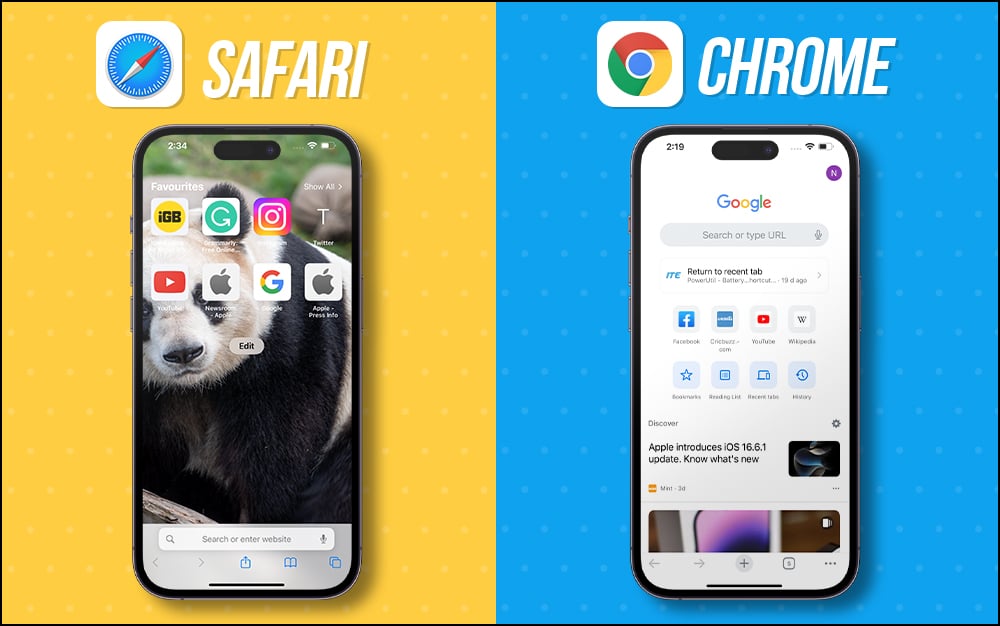
Chrome’s UI is user-friendly, with a familiar interface across devices. It lets you personalize your browsing experience with various themes, extensions, and add-ons. Nonetheless, this added flexibility might come at the cost of a more cluttered than Safari.
Therefore, both Safari and Chrome have strong UI aspects. But the winner depends on your preference for minimalism (Safari) or customization options (Chrome).
Safari vs. Chrome – Ease of use
Safari is the default browser on Apple devices. So, it offers seamless integration and synchronization with other Apple services. The intuitive gestures make it easy to navigate and use the browser effortlessly. With Smart Search, you get more relevant results without going through multiple websites. Additionally, you can quickly autofill your passwords and verification codes, saving time and effort.
With its widespread popularity, Chrome ensures a consistent experience across different platforms. The synchronization with Google accounts, bookmarks, and history is convenient for users already within the Google ecosystem.
If you own both Apple, Android, and Windows systems, Chrome will be your go-to browser. However, I only have Apple devices, so I prefer Safari to take up the work where I left it. Also, Safari allows me to create profiles to keep my personal and professional browsing separate.
Safari vs. Chrome – Performance and speed
As Apple optimizes Safari for its devices, it often outperforms Chrome regarding speed and battery efficiency. Safari’s performance is particularly notable on iPhones and Mac devices. I have experienced smoother browsing and longer battery life using Safari.
Chrome has made significant improvements in performance over time. However, it can still be resource-intensive, especially on older devices. While it performs well on Mac, it might not be as efficient on iPhones as Safari.
Safari vs. Chrome – Security
Apple strongly emphasizes user privacy and security. So Safari has built-in Intelligent Tracking Prevention and strong sandboxing. It also warns against unsafe websites, ensuring a secure browsing environment. Moreover, you may hide your IP address for data protection. With iOS 17, Safari automatically removes tracking parameters from URLs .
Google’s Chrome also focuses on security, with features like Safe Browsing and automatic updates. Besides, you may save your passwords securely and access them on any device using Chrome Password Manager . However, its ties to Google’s services raise data collection and privacy concerns.
Safari vs. Chrome – Privacy
As mentioned earlier, Safari prioritizes user privacy by blocking cross-site tracking and preventing advertisers from collecting user data. It also includes a “ Privacy Report ” feature to get insights into trackers blocked on visited websites. Besides, you can lock your incognito tabs for more privacy.
You can use Hide My Email to create unique, random email addresses that will forward messages to your inbox without revealing your actual email address. Also, you may create or delete as many addresses as needed to enjoy greater control over who can contact you.
While Chrome offers some privacy controls, it cannot match Safari’s level of privacy protection. As part of Google’s business model, Chrome collects user data to improve its services, raising concerns for privacy-conscious users.
Safari vs. Chrome – Customization
Safari’s customization options are relatively limited compared to Chrome. You can only customize the Safari start page and a few website settings. While you can install some Safari extensions , the selection is not as extensive as in Chrome’s Web Store.
Chrome’s extensive Web Store offers a vast collection of extensions, themes, and add-ons that allow users to tailor their browsing experience to their preferences.
Additional features
Safari offers Reading List , Listen to Page, PiP mode , and Handoff features to enhance the browsing experience. Also, it has a built-in PDF conversion tool to convert any webpage into a PDF. This is pretty convenient to save web pages. Besides, you can quickly share your password with family members without explicitly sharing them.
Chrome’s additional features include Google Assistant integration, cross-device synchronization with non-Apple devices, and easy access to Google Workspace. Another standout feature is the feature to do a reverse Google search on any image instantly.
Which browser is better for iPhone and Mac?
Choosing the better browser between Safari and Chrome for your iPhone and Mac depends on your priorities and preferences. Safari is ideal if you value seamless integration within the Apple ecosystem, strong privacy protection, and optimized performance. However, Safari is only limited to Apple devices.
On the other hand, you may prefer Chrome if customization options, a wide range of extensions, and additional features are more important to you. Therefore, if you want to use Chrome on your Apple devices, you may change it on your iPhone and Mac .
Ultimately, whatever you choose, both browsers will provide a satisfying browsing experience on your Apple devices. Which browser is your favorite? Let me know in the comments below!
Explore more…
- Best web browsers for Mac
- 40+ Safari tips and tricks for iPhone
- Safari crashing on Mac? Easy ways to fix it!
Ava is a die-hard Apple aficionado and seasoned writer with a knack for breaking down complex tech concepts into easily digestible content. Having honed her writing and editing skills over 3 years at renowned media houses like TechBurner, Ava crafts informative and engaging articles including troubleshooting guides, product reviews, editorials at iGeeksBlog. When not typing, you can find her exploring the latest Apple releases or pondering the future of tech innovation.
View all posts
🗣️ Our site is supported by our readers like you. When you purchase through our links, we earn a small commission. Read Disclaimer .
LEAVE A REPLY Cancel reply
Save my name, email, and website in this browser for the next time I comment.
Related Articles
Upcoming apple tv+ shows and movies (may 2024), icloud private relay vs vpn: which one is better, ios 18 features, supported devices, release date, and more, iphone 16 release date, price, specs, and more.
Safari vs. Chrome: Best Browser for Mac in 2024
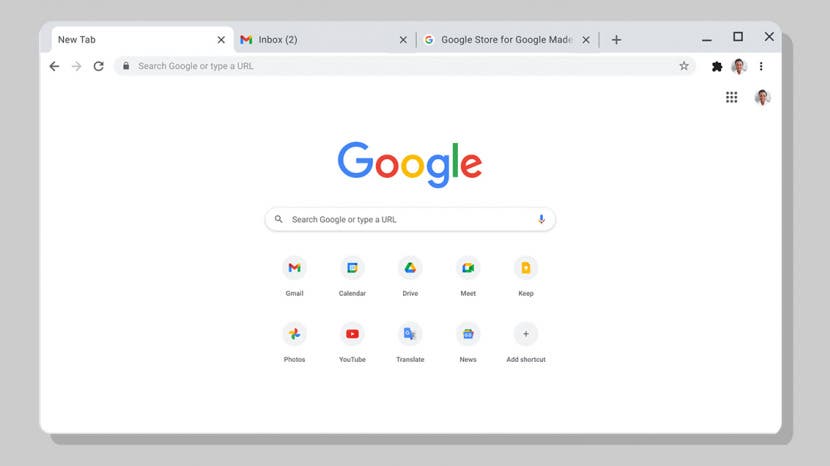
Does using Google Chrome for Mac computers make sense? Or should you go with the default Safari web browser? Since most of the time users spend on a Mac involves browsing, the Safari vs. Chrome debate is a big one! I’ll cover the pros and cons of each browser and I’ll teach you how to download Google Chrome on MacBook Pro, MacBook Air, and iMac!
What's in This Article?
- Best Browers for Mac Computers
- Safari vs Chrome: Pros & Cons
- How to Download Google Chrome on MacBook
Best Browsers for Mac Computers
Is Safari better than Chrome? It depends. The best browser for Mac depends a lot on your experience. Safari comes pre-installed on your Mac and on your other Apple products. Recently, it was completely upgraded with the macOS 12 Monterey update. Safari offers many great features, and it is the most power efficient browser for your Mac. However, Google Chrome is also an excellent option.
Google Chrome does not come pre-installed, and many users won't find it in their App store, which leads to questions like, "Can I download Google Chrome on MacBook Air, MacBook Pro, and iMac?" The answer is yes!

Google Chrome is a popular browser for Mac users because it has an abundance of powerful extensions and many ways to customize your browser. Additionally, Chrome is made for all kinds of devices, not just Apple. This comes in handy if you use Macs at home but PCs at work or vise versa.
Safari Browser Review
Safari is the default browser on all Apple devices, including on Macs. The recent updates make Safari a fantastic browser with lots of new customization options, security features, and so much more. One of the most exciting upgrades is iCloud Plus Private Relay , only available on Safari and gives the browser a notable privacy boost.
Since Apple designed Safari to work with its devices, it is obviously better integrated into the Apple ecosystem than a third-party browser. This has its perks, such as having the new Shared With You section built into the browser. Also, Safari is the more energy efficient browser, so using it instead of Chrome can help extend battery life and Mac performance in general.
Related: How Do I Upgrade My Browser on My Mac with macOS 12 Monterey
Chrome for Mac Review
Like many users, I have used Google Chrome as the default browser on my Mac for years. My favorite feature is having multiple profiles logged in to switch between work and leisure content with a click. Plus, Google Chrome offers invaluable extensions that are either not provided or have been discontinued on Safari, such as TubeBuddy.
On the other hand, Chrome uses ridiculous amounts of CPU, which can slow down your computer, make it overheat, and drain your battery faster. In fact, when I updated to macOS 12 Monterey, I couldn't use Google on my 2020 MacBook Air without experiencing frequent system crashes. So is Google Chrome worth it? Below are some pros and cons that can help you decide!
Safari vs Chrome: Pros and Cons
There is no clear to answer to which web browser is best, as this is highly subjective. The following pros and cons can help you device for yourself:
Pros: Google Chrome for Mac Computer
- Google Chrome has significantly more extensions than Safari; these can help improve privacy, save you money online shopping, and more.
- Google Chrome can run on all operating systems, while Safari is not an option for Linux users.
- Chromecast or Google TV users can enjoy direct casting from Google Chrome.
- It is fast, although not necessarily quicker than Safari. Both beat other third-party browsers such as Microsoft Edge.
- Google Chrome gets more frequent security and privacy updates than Safari to minimize security breaches.
- Many consider Google Chrome easier to navigate than Safari, although both browsers are relatively easy to use.
Cons: Using Google Chrome Browser for MacBook
- Google Chrome uses significantly more CPU than Safari and is less energy efficient to the point of causing issues on older or slower Macs.
- Google Chrome has openly stated that it collects and uses browsing data, while Apple has minimized app-tracking and improved users' overall privacy experience.
- Google Chrome doesn't support all macOS operating systems, only newer ones, so not all Mac users can download and use it.
- Although it has its own password management, Google Chrome can't be synced to the iCloud keychain.
- Google Chrome doesn't automatically offer the Hide my Email feature like Safari does, resulting in more spam and potentially dangerous emails.
- Google Chrome doesn't work in countries where Google is banned, such as China, so if you live there or are planning a trip, you'll have to use Safari or another browser.
In the past, Google Chrome was considered more customizable. However, with the new updates to Safari, including tab groups, Safari is now the more customizable of the two browsers, which complicates the Safari Chrome debate.
How to Download Google Chrome on MacBook Pro, MacBook Air, or iMac
Even though Safari is a great browser, there are many reasons why you may consider trying a different browser. Some, like Google Chrome, may not be available in the App Store, but you can still download it. Here's how to download a new browser on Mac:
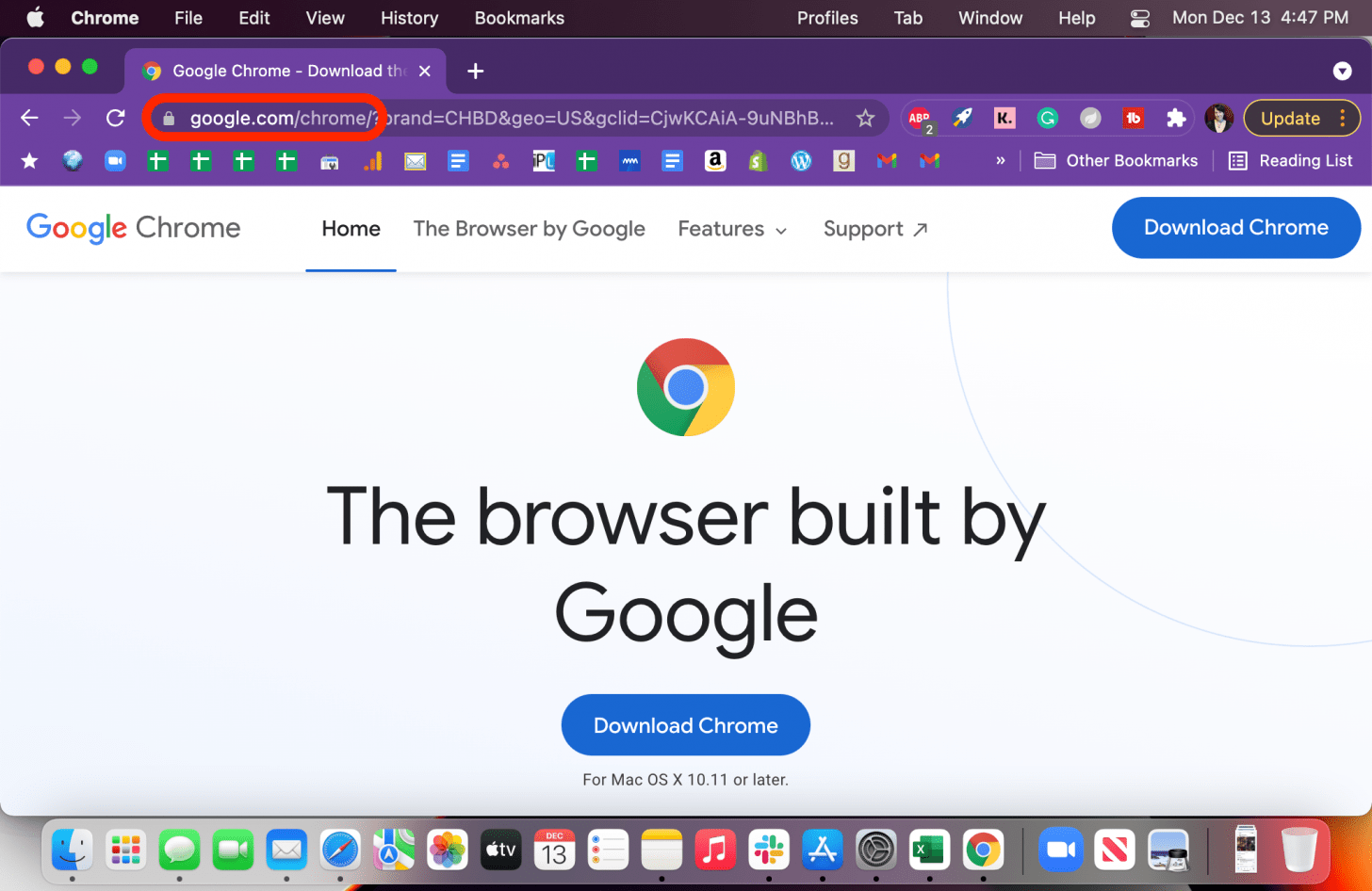
- Follow the on-screen directions to finish the installation.
Once you’ve installed Google Chrome on your Mac, it still won’t be your default browser. Here are two articles that will teach you how to change browsers on MacBook or how to change default browsers on iPhone .
Author Details

Emma Chase is a freelance writer for iPhone Life. She has her Bachelors degree in Communication from the University of Northern Iowa. Emma has worked in many sectors in her professional career, including the higher education, finance, and nonprofit. Emma lives in small-town Iowa with her husband and two children. When she’s not geeking out over the newest Apple product or wrangling her kids, Emma enjoys a good book, crocheting, and trying new foods.

Featured Products

Join us as we explore the essential apps and tools to make the time spent on your iPhone more focused and enjoyable. You'll learn all about our favorite tips for saving time and creating a more efficient device when you become an Insider today !
Most Popular

How to Tell If Someone Blocked Your Number on iPhone

How Many iPhones Are There? iPhone Model History

10 Simple Tips To Fix iPhone Battery Drain

How to Schedule a Text Message on iPhone

How to Tell If a Dead iPhone Is Charging

How To Put Two Pictures Together on iPhone

How to Resize an Image on iPhone

Can iPhones Get Viruses? How to Detect & Remove Malware (iOS 17)

Answered: What Are Haptics on iPhone?

How To Turn Off Flashlight on iPhone (Without Swiping Up!)

How to Hide an App on Your iPhone

How to Transfer Call from Apple Watch to iPhone
Featured articles, the history of every iphone model from 2007–2024.

How to Find a Lost iPhone, Even If It's Dead or Offline
Symbols on an iPhone & Their Meanings

How to Find Someone Else's iPhone When It's Lost

How to Name a Group Text on iPhone (iOS 17)

How to Transfer Photos from iPhone to Computer—PC or Mac

Email App Disappeared from iPhone? How to Find & Restore It (iOS 17)
Check out our sponsors.

- Each email reveals new things you can do with your phone (and other devices) with easy-to-follow screenshots.
- Enter your email to get your first tip immediately!
Download Free
Google Chrome vs Safari: A Comprehensive Browser Comparison
It's free and super easy to set up
Introduction to Google Chrome and Safari
When it comes to web browsing options, there are a plethora of choices available to users. However, in the world of desktop browsing, two heavyweights typically dominate the conversation: Google Chrome and Safari. While both browsers are strong contenders, it can be challenging to determine which one is the best fit for your needs. In this article, we will thoroughly compare the features, user interface, and performance of Google Chrome and Safari to help you make an informed decision.
When it comes to web browsing, there are few names as well-known as Google Chrome and Safari. Both of these browsers have their own unique features and advantages that make them popular among users of all ages and backgrounds.
What is Google Chrome?
Google Chrome is a free, open-source web browser that was first launched in 2008. Developed by Google, Chrome quickly rose to prominence thanks to its highly customizable nature and smooth user experience.
One of the key features that sets Chrome apart from other browsers is its extensive library of extensions and add-ons. These tools allow users to customize the browser to their specific needs, adding everything from ad-blockers and password managers to productivity apps and more.
Another major advantage of Chrome is its speed. Thanks to its advanced rendering engine, Chrome is able to load web pages quickly and efficiently, even on slower internet connections. This makes it a popular choice among users who need to browse the web quickly and efficiently, without wasting time waiting for pages to load.
What is Safari?
Developed by Apple, Safari is the default web browser for all iOS and macOS devices. With its sleek design, speed, and powerful performance, Safari remains a popular choice among Apple users worldwide.
One of the biggest advantages of Safari is its integration with other Apple products. For example, Safari allows users to easily sync their bookmarks, history, and other data across all of their Apple devices, making it easy to pick up where they left off no matter which device they are using.
In addition to its seamless integration with other Apple products, Safari is also known for its speed and performance. Like Chrome, Safari uses an advanced rendering engine to load web pages quickly and efficiently, even on slower internet connections. This makes it a popular choice among users who need to browse the web quickly and efficiently, without wasting time waiting for pages to load.
Overall, both Google Chrome and Safari are excellent choices for web browsing, each with their own unique features and advantages. Whether you prefer the customization options of Chrome or the seamless integration of Safari, both of these browsers are sure to provide you with a smooth and enjoyable browsing experience.
User Interface and Design
Google chrome's interface.
One of the key selling points of Google Chrome is its user-friendly interface. Chrome’s interface is clean, straightforward, and customizable, making navigation hassle-free. The browser has a simple and intuitive tab management system, which allows users to easily switch between tabs or create new ones. Additionally, Chrome offers a sleek and modern design that is pleasing to the eye, with smooth animations and a minimalist layout.
Chrome’s interface is also highly customizable, with a range of themes and extensions available for download from the Chrome Web Store. Users can personalize their browsing experience by choosing a theme that matches their preferences, or by adding extensions that enhance their productivity, security, or entertainment.
Another notable feature of Chrome’s interface is its omnibox, a combination of the URL bar and search bar. The omnibox allows users to quickly search for information or navigate to a specific website, without having to open a new tab or window. Chrome also has a built-in password manager, which can save and autofill login credentials for websites.
Safari's Interface
Safari’s interface features a minimalist design, with a top bar containing a URL and search bar. It is functional and straightforward in its design, though some users may find it more limited in customization options when compared to Chrome. The browser has a clean and uncluttered layout, with a focus on content rather than interface elements.
Like Chrome, Safari has a tab management system that allows users to switch between tabs or create new ones. The browser also has a feature called Top Sites, which displays a grid of frequently visited websites for quick access. Safari’s Reading List feature allows users to save articles or web pages to read later, even when offline.
Safari’s interface also includes a range of built-in tools and features, such as the ability to take screenshots or record screencasts. The browser has a Reader mode, which removes ads and other distractions from web pages for a more immersive reading experience. Safari also has a Private Browsing mode, which prevents the browser from saving browsing history, cookies, or other data.
In conclusion, both Google Chrome and Safari offer user-friendly interfaces that prioritize ease of use and accessibility. While Chrome may have more customization options and a more modern design, Safari’s minimalist layout and built-in features make it a solid choice for users who value simplicity and functionality.
Performance and Speed
When it comes to browsing the internet, performance and speed are two of the most important factors to consider. In this day and age, we want our web pages to load quickly and our browsers to be responsive.
Google Chrome's Performance
Google Chrome is known for its fast browsing speeds. Its performance capabilities are unparalleled, thanks to its advanced JavaScript engine. This engine allows for lightning-fast page rendering, making browsing a breeze. Additionally, Chrome can handle multiple tabs without lagging or crashing, making it a reliable choice for heavy internet users.
But Chrome's performance doesn't stop there. It also boasts a powerful set of developer tools that allow developers to test and optimize their websites for maximum speed and performance. These tools include a JavaScript debugger, a network panel, and a timeline view, among others.
Safari's Performance
Safari's performance, too, is generally regarded as impressive. Its speedy loading times and quick navigation make it a favorite choice among Apple users. Safari's rendering engine, WebKit, is known for its efficiency and speed, making browsing a smooth experience.
Like Chrome, Safari can handle multiple tabs without slowing down, making it a great choice for users who like to have multiple tabs open at once. Additionally, Safari has a set of developer tools that allow developers to test and optimize their websites for maximum performance. These tools include a JavaScript debugger, a timeline view, and a network panel, among others.
In conclusion, both Google Chrome and Safari are excellent choices when it comes to performance and speed. They both offer powerful rendering engines, efficient JavaScript engines, and reliable tab management. Whether you're a heavy internet user or a developer looking to optimize your website, both browsers have the tools and capabilities you need to get the job done.
Security and Privacy Features
Security features in google chrome.
Security is a top priority for Google, and so Google Chrome has several built-in features aimed at preventing malware and other online threats. Chrome offers an integrated sandbox environment that isolates web pages from other systems, making it more difficult for hackers to gain access to sensitive information. It also has an auto-updating feature that ensures it is always up-to-date with the latest security patches.
Security Features in Safari
Similar to Chrome, Safari features several security measures to protect user data. Safari utilizes advanced anti-phishing technologies to protect against fraudulent websites and an intelligent tracking prevention system that limits advertisers' ability to track user behavior. Additionally, Safari incorporates Apple's Keychain password management tool, which securely stores user login details.
Extensions and Add-ons
Google chrome's extension library.
Google Chrome is one of the most popular web browsers and offers an enormous selection of extensions, themes, apps, and add-ons that users can choose from. These extensions can be found on the Chrome Web Store and can be easily downloaded and installed with just a few clicks. The Chrome Web Store offers a wide variety of extensions, ranging from productivity tools to ad-blockers to entertainment add-ons.
One of the benefits of using Chrome is the ability to customize the browser to fit individual needs. With so many extensions available, users can enhance their browsing experience and tailor it to their specific interests. Additionally, due to its popularity, many developers prioritize developing extensions for Chrome first, meaning that users can often find the latest and most innovative add-ons on this platform.
Some of the most popular Chrome extensions include Grammarly, a spell-checking and grammar tool, LastPass, a password manager, and Adblock Plus, an ad-blocking extension. However, with so many options available, users can find extensions that cater to their unique needs and interests.
Safari's Extension Library
Safari is the default web browser for Apple devices and offers a smaller selection of extensions compared to Chrome. However, Safari's extension library still offers several useful plugins and extensions that can enhance the browsing experience.
Safari's extensions can be downloaded from the App Store, making it streamlined to download and manage new additions. This makes it easy for users to find and install new extensions without having to navigate to a separate website or store.
One of the benefits of using Safari is that it is optimized for Apple devices, meaning that Safari extensions are designed to work seamlessly with the hardware and software of Apple products. Additionally, Safari's extensions tend to be more curated and vetted, ensuring that users can trust the quality and security of the extensions they download.
Some of the most popular Safari extensions include Pocket, a bookmarking and read-later tool, 1Password, a password manager, and Ghostery Lite, an ad and tracker blocker. While Safari's extension library may not have as many user-made extensions and add-ons as Chrome, it still offers several useful tools that can enhance the browsing experience for Apple users.
Cross-Platform Compatibility
When it comes to choosing a web browser, cross-platform compatibility is a crucial factor to consider. It allows you to access your bookmarks, history, and preferences across multiple devices and platforms.
Google Chrome is one of the most widely used web browsers, and one of its significant advantages is its cross-platform compatibility. Whether you're using a Windows PC, a macOS laptop, or a Linux machine, you can easily download and use Google Chrome without any compatibility issues.
Moreover, Google Chrome's compatibility extends beyond desktop and laptop computers. You can also use it on some mobile devices, including Android smartphones and tablets. This feature makes it an excellent option for those who work on the go or use multiple devices regularly.
Google Chrome's User Interface
Aside from its cross-platform compatibility, Google Chrome is also known for its user-friendly interface. Its minimalist design and intuitive layout make it easy to use, even for those who are not tech-savvy.
Google Chrome also offers a wide range of customization options, allowing you to personalize your browsing experience. You can choose from various themes, extensions, and add-ons to enhance your productivity and make your browsing experience more enjoyable.
Safari's Compatibility
While Safari is primarily designed for Apple's devices, it can also be downloaded and used on Windows. However, its compatibility is limited, and its performance and features may differ significantly from its Apple counterparts.
One of the advantages of using Safari on an Apple device is its seamless integration with Apple's software and systems. For example, if you're using Safari on a MacBook, you can easily use features like Handoff and Continuity to switch between your MacBook and iPhone or iPad.
However, if you're using Safari on a Windows PC, you may experience some compatibility issues. Some websites and web applications may not work correctly, and you may encounter performance issues.
In conclusion, when it comes to cross-platform compatibility, Google Chrome is the clear winner. Its compatibility with a wide range of devices and systems makes it an excellent option for those who work across multiple platforms. However, if you're using an Apple device, Safari's seamless integration with Apple's software and systems may make it a better option for you.
Mobile Browsing Experience
Mobile browsing has become an essential part of our daily lives, and with the increase in the use of smartphones and tablets, it has become crucial to have a browser that provides a seamless and user-friendly experience on mobile devices. In this article, we will discuss two of the most popular browsers for mobile devices, Google Chrome, and Safari.
Google Chrome on Mobile Devices
Google Chrome is one of the most widely used browsers on desktops, and its mobile version is no different. It is available on both iOS and Android devices, and its mobile version offers many of the features found in its desktop counterpart, such as tab syncing, incognito mode, and voice search. Additionally, it is optimized for mobile use, making it an excellent option for those who browse frequently on their mobile devices.
One of the standout features of Google Chrome on mobile devices is its ability to sync tabs across devices. This means that you can start browsing on your desktop and continue on your mobile device without any interruption. This feature is especially useful if you are in the middle of reading an article or watching a video and need to switch devices.
Another feature that sets Google Chrome apart on mobile devices is its incognito mode. This mode allows you to browse the internet without leaving any trace of your browsing history, cookies, or search history. This is especially useful if you are using a shared device or browsing sensitive information.
Google Chrome on mobile devices also offers voice search, which allows you to search the internet by speaking into your device. This feature is particularly useful when you are on the go and need to search for something quickly without typing.
Safari on Mobile Devices
Safari is the default browser on all iOS devices, and it offers a seamless browsing experience on mobile thanks to its integration with Apple's software and systems. It has features like tab syncing, reader mode, and in-built privacy controls to make browsing on mobile devices smooth and user-friendly.
One of the standout features of Safari on mobile devices is its integration with Apple's software and systems. This means that if you are using an iPhone or iPad, you can seamlessly switch between your device and your Mac without any interruption. This feature is especially useful if you need to access a website or a document on your Mac while you are on the go.
Safari on mobile devices also offers a reader mode, which allows you to read articles without any distractions. This mode removes all ads, sidebars, and other distractions, making it easier to focus on the content. Additionally, Safari on mobile devices has in-built privacy controls, which allow you to browse the internet without leaving any trace of your browsing history, cookies, or search history.
In conclusion, both Google Chrome and Safari offer excellent browsing experiences on mobile devices. While Google Chrome is more widely used and offers features like voice search and incognito mode, Safari's integration with Apple's software and systems and its reader mode make it an excellent option for those who use iOS devices. Ultimately, the choice between the two will depend on your personal preferences and needs.
Developer Tools and Support
Developer tools in google chrome.
As an open-source browser, Google encourages developers to customize Chrome through extensions and plugins. It also offers comprehensive developer tools that make troubleshooting web applications easier. Chrome features the JavaScript console, source viewer, and error console, making it an ideal choice for developers.
Developer Tools in Safari
Developers using Safari can access advanced debugging, profiling, and testing features that make their work easier. Safari’s developer tools include features like the console, network inspector, and timeline tools to help pinpoint and troubleshoot issues on web pages. Additionally, Safari supports WebKit, a powerful layout engine used to create web pages and apps.
Conclusion: Which Browser is Right for You?
Ultimately, the choice between Google Chrome and Safari comes down to personal preference and specific needs. Both browsers offer rich features, speed, and security, and ultimately, the decision between them comes down to which one feels more comfortable to use. To decide, you can weigh the pros and cons exhibited in this article and focus on what matters most to you. Whichever browser you decide to use, be confident in the knowledge that you are using two of the most advanced and polished browsers available on the market today.
Let's set you up !
Working on the web!
Student Tips
Startup Tools
Browser Glossary
Browser Tips
6 Reasons You Should Use Chrome Over Safari on Your Mac
Safari may be the default browser on your Mac, but we think there are good reasons to switch to Chrome instead.
There are a variety of different browsers that you can use on your Mac, such as Firefox, Edge, Safari, and Chrome. With so many options, it can be hard to choose which one best suits your needs.
Safari is among the most commonly used browsers on Mac for a number of reasons, primarily for its convenience. However, if you take the extra step to download Chrome, you will discover that its user experience and customization have more to offer than Safari.
So if you're torn between Safari and Chrome, here are all the reasons to pick Chrome.
1. Chrome Has More Extensions Than Safari
Simply put, extensions are additions that you can install onto your web browser, allowing for extra features and customizations that would otherwise be unavailable. Google Translate is a great example of what many extensions are like. It allows you to quickly translate what you read on the web, which can be useful if you need to read something in a foreign language.
There is absolutely no contest when it comes to which browser allows for more extensions. Google Chrome offers a plethora of options on the Chrome Web Store .
With 12 categories to choose from, there are a variety of paths you can take to refine your browser. If you need more professionally focused extensions, Chrome offers categories ranging from Developer Tools to Productivity. Additionally, if you want casual extensions less geared toward work, Sports, Fun, and Shopping might be where to start.
What's more, Chrome offers more free extensions than the total number of extensions offered by Safari
Safari currently supports only 66 app extensions in the Mac App Store . However, only 27 of these are actually free, with the majority of the available extensions being $2 or more. Although this is relatively cheap, it starts to add up when you install more than one extension..
2. It's Easier to Add Extensions in Chrome
In Safari, installing extensions is confusing and somewhat tricky. After selecting the extension you wish to install from the App Store, you will need to verify your identity by signing in to your Apple ID account. Next, you will need to open your Mac's System Preferences , go to Extensions , and manually enable the various features of the extension.
This process is much easier on Chrome. After finding the perfect extension on the Chrome Web Store, just click Add to Chrome , then Add Extension . The extension will then immediately begin to install and you will have instant access to its features.
3. Chrome Updates More Consistently Than Safari
Considering that Chrome is the fastest browser to use on a Mac , bug updates are a key part of how well your browser runs. If there are bugs that need to be fixed, but the frequency at which repairs occur is slow, then you will be stuck with those bugs a long time, impacting your day-to-day browsing experience.
Over the last several years, Safari has updated around nine times annually. This leaves between five and six weeks per update. By limiting the number of updates per year, Safari limits its ability to fix bugs. This generally serves to hinder Safari's ability to provide the best possible browsing experience, especially if there are significant bugs that emerge in the period between updates.
Conversely, Chrome updates approximately every two to four weeks, averaging far more updates than Safari over the past few years. Releasing more updates allows Chrome to patch bugs sooner, as well as introducing features and improvements more frequently.
The more times Chrome is updated, even if an individual update is quite small, allows for more things to be fixed or added over the course of the year.
4. Chrome Shortcuts Are Easier to Save
Shortcuts are Google Chrome's way of streamlining how you get to the websites you use the most. When added, shortcuts will appear on the New Tab page. Safari offers a similar feature in its Favorites.
Both Safari and Chrome require that you have the URL for the site you wish to add, which can be easily accomplished by loading the page beforehand. But Shortcuts are simpler to add and remove on Chrome than Favorites on Safari. Chrome displays a clear Add shortcut button directly below the search field in a new window. However, Safari requires that you know which unlabeled button to click, which can be a hurdle at first.
To add a shortcut on Chrome, open a new window, click the Add shortcut button, and paste the URL of the desired website into the lower text field. Optionally, you can add a name to your shortcut in the upper text field.
5. Chrome Themes Offer More Customization
Themes are a feature on Chrome that you can use to change the browser's appearance and background. This allows you to personalize how new tabs appear on your Mac. On Safari, you can also customize your new tab backgrounds. However, Safari only offers nine background images, all of which are pretty generic. Chrome offers hundreds of themes, ranging from beautiful landscapes to shots of Formula One race cars.
Themes are extremely easy to add. To install a theme, open the Chrome Web Store , click Themes , then select the theme you wish to add.
6. Safari Is Limited to Apple Devices
Safari is only available on Apple devices running iOS, iPadOS, or macOS. In contrast, Chrome is available on any platform, so the number of devices out there that are capable of running Chrome is far greater than Safari.
As dominant as Apple is in some areas, plenty of people also use Android phones or Windows computers, which they can't use with Safari. So if you ever might need to use a non-Apple device, Google Chrome is a much better browser to choose, since you can stick to the same browser everywhere.
Do More With Chrome
Chrome offers more extensions and frequent bug fixes compared to Safari. Given that Safari is only available with Apple devices, you can also enjoy a more seamless browsing experience across multiple devices if you go with Chrome.
Sure, there are other reasons you might want to use Safari—especially since it is pre-installed on every Mac—but we think Chrome is definitely the best option if you want more flexibility.

Online Security
- The 7 Best Browser for Mac in 2024: Safari, Chrome, Firefox & More
Cloudwards.net may earn a small commission from some purchases made through our site. However, any earnings do not affect how we review services. Learn more about our editorial integrity and research process .
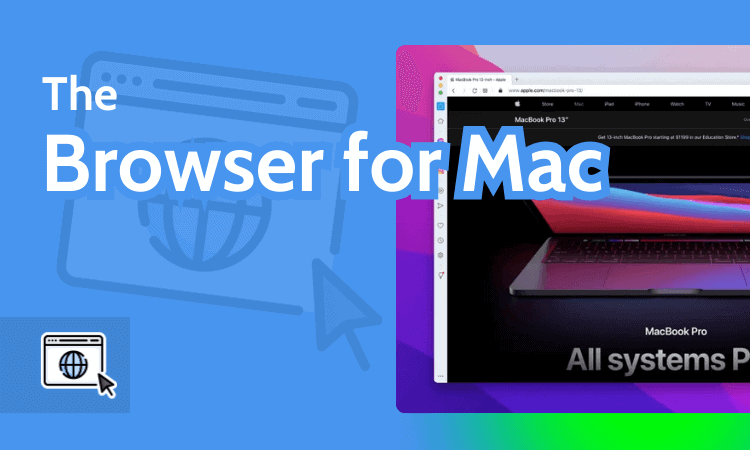
If you’ve been using Safari on your Mac and are wondering whether there’s something better out there, we’re here to tell you that there is. Though Safari is a secure and relatively fast browser, there are faster, more secure options. Here’s our editor’s choice of the best browser for Mac.

Last Updated: 27 Feb'24 2024-02-27T14:40:46+00:00
All our content is written fully by humans; we do not publish AI writing. Learn more here.
- Vivaldi — The best web browser for MacOS that’s highly customizable, secure and loaded with features.
- Brave — The most secure web browser that’s efficient and easy to use.
- Chrome — The most popular browser globally, offering multiple extensions and integrations to Mac users.
- Safari — A lightweight, default browser for Mac that uses less RAM than other browsers.
- Firefox — A veteran browser with solid privacy and security features that safeguard your browsing activity.
- Opera – Loaded with built-in features because it strives to work without external add-ons.
- Edge — Second-fastest browser on the market, with fewer extensions than competitors.
Facts & Expert Analysis
- Most Efficient Pick: Vivaldi is our top choice since it’s safe and efficient, uses less RAM and can sync seamlessly across multiple devices.
- Best for Blocking: Brave is the most secure browser for Mac due to its advanced, built-in ad-blocking capabilities.
- Standard But Secure: Safari is more secure than Chrome but offers fewer extensions. Recent updates make it adequate for everyday users.

Everyone’s looking for a smooth and fast browser that doesn’t compromise their privacy or data security. Your computer’s default browser doesn’t always offer the best browsing experience, so it’s worth considering other options. If you’re a MacOS user and are looking for the best browser for Mac, we have seven great options for you to consider.
We have updated our list of the best browsers for Mac.
Article rewritten to include up-to-date information about features and company news.
Cloudwards Editor’s Choice: Vivaldi
Vivaldi won this roundup of the best browser for Mac, especially since it recently launched the long-awaited iOS version. Our editorial team found it to be secure and loaded with features, and it seldom required extensions or add-ons.
Vivaldi is highly customizable, and we were able to sync our settings and customizations across devices. It’s ideal for both power and non-power users. Try it out for a seamless, secure and highly personalized browsing experience.
The Best Browser for Mac: Our Top 7 Choices
There are several browser options that you can try out for your Mac. You may be seeking one that offers the best security and speed. Maybe you’d like the fastest one that offers integrations with iOS tools. You may also want one with an appealing user interface and user experience. Our roundup of the top seven best browsers for Mac will help you settle on the best one for you.
Check out our online security courses and grab a limited-time offer. Enrollment available now!
1. Vivaldi — Best Browser for Mac
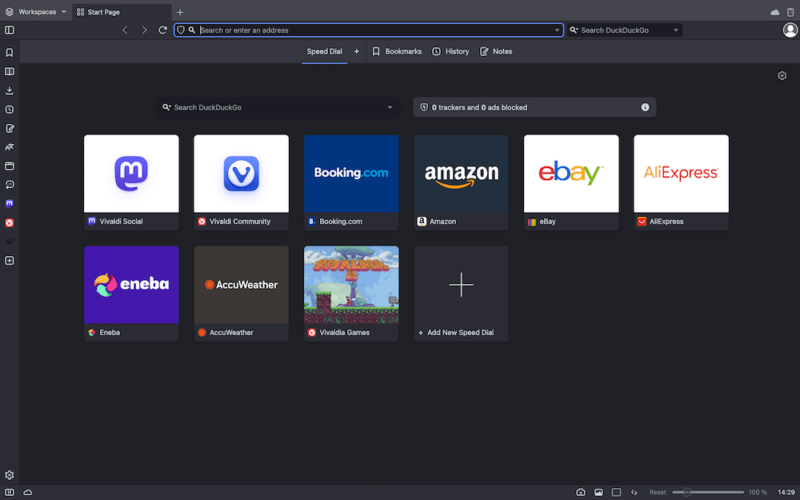
- Highly customizable UI
- Tracker & ad blocker
- Android & iOS apps
- Compatibility issues
- Slower than basic browsers
Vivaldi is a highly customizable browser that’s loaded with features and caters to both power and non-power users. You rarely need to add any extensions because of its extensive feature set. However, if you do need additional capabilities, you can access all the extensions available on the Chrome Web Store.
A Vivaldi account can accommodate multiple user accounts, allowing each user to keep their data and unique settings separate from the rest. You can also sync your browser data and settings across all your devices to switch between them seamlessly. You get basic cookie-blocking capabilities, and your data isn’t sent to Vivaldi’s servers or third parties.
One of the biggest downsides of using Vivaldi was the absence of an iOS version. That changed when Vivaldi launched its iOS browser in September 2023 , elevating it from second place to first place on our list. Our Vivaldi review has more details about this effective browser.
2. Brave — Most Secure Browser for Mac
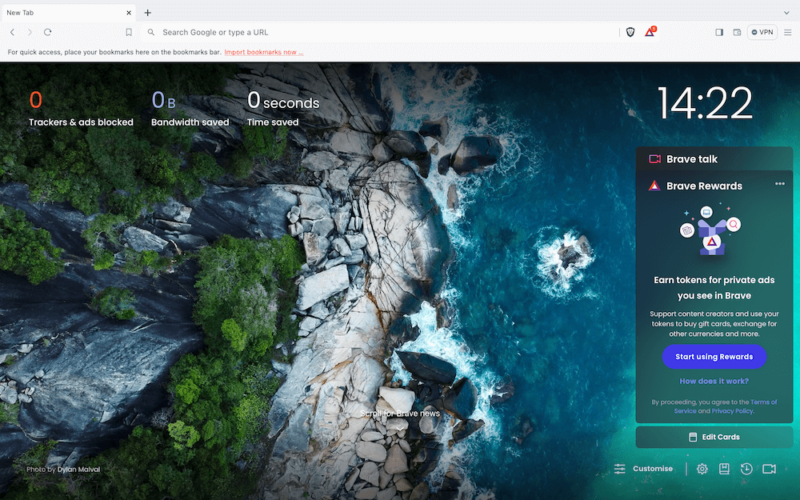
- Memory efficient
- Ad blocker available
- Advanced privacy & security
- Limited built-in VPN
- Infrequent updates
- Few site compatibility issues
Brave is a Chromium-based browser that offers more advanced security than Chrome and other browsers. It has a built-in ad, tracker and cookie blocker that ensures advertisers aren’t tracking your online activity. What’s more, the “forgetful browsing” mode automatically clears all cookies once you leave a site.
Brave runs its own advertising model that prioritizes user privacy more than other browsers do. Users can earn “Brave rewards” and get paid for watching ads. They can also choose which ads to watch, giving them a sense of control over the kind of marketing they view. However, Brave rewards are only accessible in a few geolocations.
Due to its ad-blocking capability, Brave interferes with the layout of some web pages, inhibiting their usability. It also gets fewer updates than its competitors, making it lag behind whenever new technologies emerge. Overall, we find Brave to be the most secure browser for Mac and deserving of the second-place ranking on our list. Our Brave review has more details.
3. Chrome — Fastest Browser for Mac
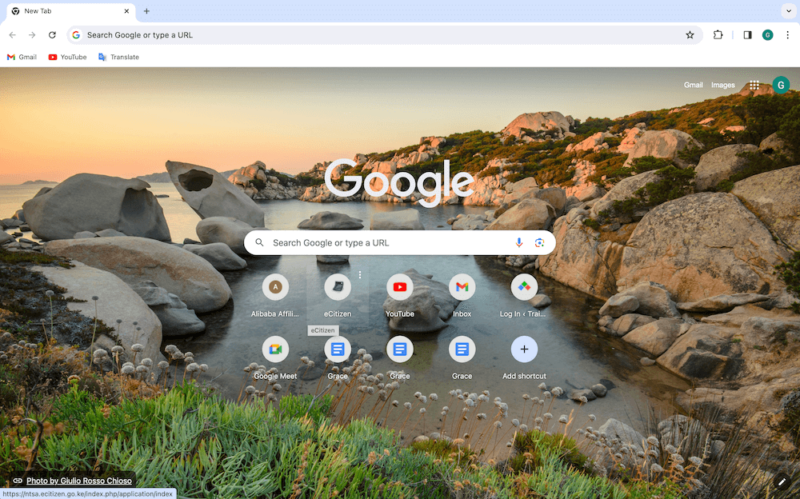
- Efficient performance
- Minimalistic design
- Multiple extensions
- Data & browsing concerns
- Few customization options
- Inefficient memory usage
Google Chrome is a lightweight, efficient browser that is easy to install and use. It’s one of the most commonly used browsers for Mac and other operating systems globally, offering multiple integrations and extensions. You can sync the browser between your Mac and iOS device using your Google account, making it easy to use across devices.
Chrome has a minimalist design that’s easy to use for kids, adults, pros and novices alike. It quickly loads web pages and has a “reading list” feature that downloads pages in advance for you to view while offline. Chrome’s software (Chromium) is the building block for many other browsers on the market, such as Opera, Vivaldi and Brave.
As we noted in our Google Chrome Review , it uses more RAM and CPU than other browsers despite recent updates, which affects other apps you need to use simultaneously. It has limited themes and customization options compared to competitors like Brave or Vivaldi. Google Chrome is notorious for tracking user activity. Your data is not safe and will likely end up in the hands of a third-party company.
4. Safari — Default Browser for Mac
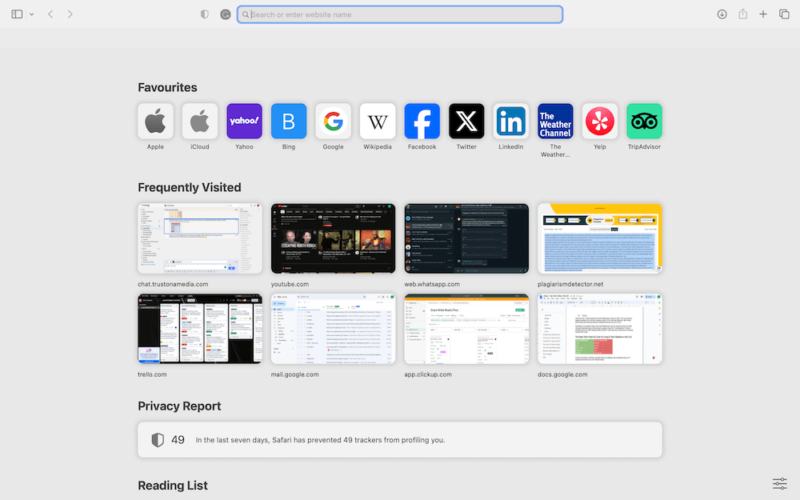
- Lightweight user interface
- Advanced privacy protection
- Secure Apple Pay payments
- Only on macOS & iOS
- Fewer customization options
- Limited extension options
Safari is the default browser for Mac and iOS and works seamlessly across Apple devices. It stores data in the cloud rather than on your device, helping save space on your gadgets. iCloud’s “private relay” makes it more secure than Chrome , as no single party can see the sites you visit or who you are — not even Apple. It also requires comparatively less RAM to run.
The iCloud “keychain” stores all your passwords in one place, eliminating the need to download a password manager extension. You can use touch ID to pay in online stores that accept Apple Pay. This means you no longer have to manually input your card details each time you want to make a payment. It’s also a more secure way to pay online.
Safari’s customization features are hard to find and less dazzling than open-source competitors like Firefox or Chrome. It also has fewer extensions. If you’re an Apple enthusiast who needs a simple browser for personal use, Safari is your best bet. However, if you’re a power user or into gaming, you may want to look elsewhere. Our full Safari review has all the details.
5. Firefox — Safe Browser for Mac
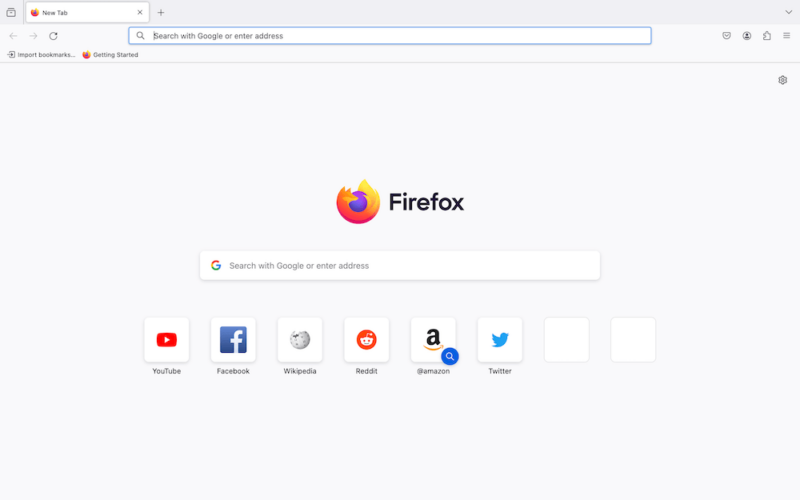
- Vast add-on library
- Solid privacy & security
- Many customization options
- Inefficient RAM usage
- Slower than competitors
- Incompatible with some web pages
Firefox uses malware protection to block cross-site tracking cookies, crypto miners, fingerprinting and social media trackers, making it a great choice for security-minded users. It keeps you safe from most ads and malicious trackers without compromising website functionality.
Firefox is the only major contemporary browser that’s not based on Chromium. Websites that use certain Microsoft technologies or nonstandard Google features may not be compatible with Firefox.
Our tests showed that Firefox’s RAM usage was high, but still only half as high as Chrome’s. The Quantum updates launched in 2017 transformed the browser’s design, reduced RAM usage and boosted browser speed. We tested Firefox against competing browsers in our Firefox review and found it to be slower than most, which is fine for basic browsing.
Firefox’s Mac and iOS versions are both easy to use and quite similar to each other. If the mobile version appears different from the desktop version, you can use the “request desktop site” feature to align them. You can also download several add-ons and extensions from the library to enhance Firefox’s functionality.
6. Opera — Browser With the Most Built-In Features
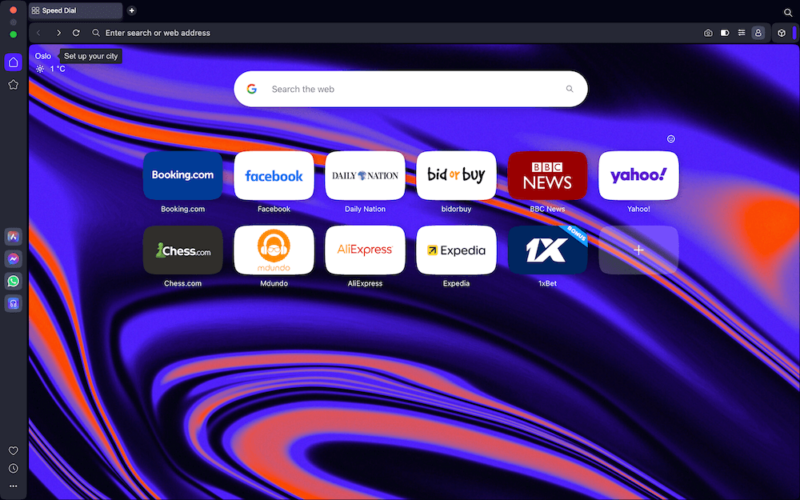
- Multiple built-in features
- Fast & responsive
- Built-in ad blocker
- Privacy & security concerns
- High RAM usage
Opera is a veteran browser that later adopted the Chromium base. It strives to be a browser that needs no extensions, so it comes loaded with all the essential features built in. If you can’t find what you need while using it, you can download extensions and add-ons to fill in the gaps. Its intuitive design makes it easy to use on Mac.
In our full Opera review , we tested its speed against that of other famous browsers and found it to be among the top three. However, Opera does take up a lot of your Mac’s RAM to reach those speeds. Only Android users have access to Opera Mini, which is lighter and prioritizes saving memory.
Opera has a built-in ad blocker, and you don’t have to download an extension for it like you do with Chrome. However, some privacy and security concerns have emerged with Opera — it uses less effective malware blockers than Google Safe Browsing. What’s more, several apps on Opera come from third-party developers, so your data will probably end up with them.
7. Edge — Second-Fastest Browser for Mac
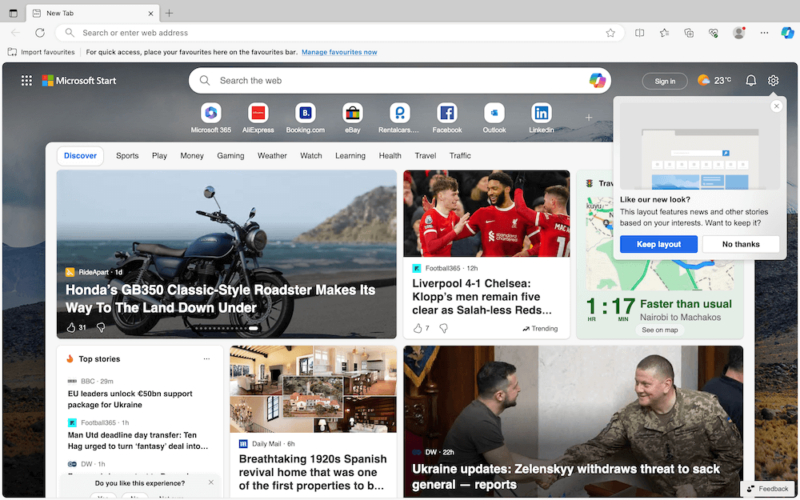
- Quick lookup feature
- PDF reader with markup
- Fast loading speeds
- Fewer extensions
- Privacy concerns
- Cluttered homepage
Microsoft Edge is one of the fastest web browsers for Mac and other operating systems, coming in second behind Google Chrome. It has a lightweight design that uses less memory, cutting down on initial load time. Edge upgraded from Internet Explorer’s slow, stop-motion scrolling to a smoother motion to elevate the user experience.
Edge has an intuitive PDF reader that competes favorably with add-on readers like Javelin PDF Reader. When you highlight text or annotate it, it remains that way when you reopen the PDF reader.
There have been privacy concerns about Edge sharing user data with third parties like Facebook. It also collects data from Windows users even after they’ve restricted it on their browser. In addition, the curated news and other content shown on the feed after the homepage loads makes the browser seem cluttered.
You can download extensions from the Chrome Web Store onto Edge, but you’ll need to manually set them up before using them. Overall, it’s easy to use on Mac but is ideal for Windows users. You can find additional details in our full Edge review .
Final Thoughts
These seven best browsers for Mac offer a smooth browsing experience depending on the use case. We prefer Vivaldi or Brave because of their strict security policies, effective ad blockers, efficient RAM usage and seamless browsing experience. They are also easy to use and have a minimalistic design with no clutter.
Chrome outperformed Safari due to its multiple extensions and seamless integration with a myriad of third-party apps. However, Safari is more secure than Chrome and works just fine for non-power, everyday users. Firefox, Opera and Edge are also effective and worth trying out.
Which browser have you been using on your Mac? What makes you want to find a new browser? Which of the seven browsers listed here do you consider the best for your Mac? Let us know in the comments, and thank you for reading.
FAQ: Mac Browsers
Chrome is better for Mac because it offers many more integrations and extensions than Safari does. However, if you’re an Apple product enthusiast who’s not a power user, the updated version of Safari will do just fine.
Vivaldi is the preferred browser on Mac because it is fast and secure, has efficient RAM usage and allows you to sync browser data and settings across devices.
Chrome is the fastest browser on Mac, closely followed by Edge.
The best browser to use on Mac is Vivaldi. It’s great for both power and non-power users, has great data security and offers a seamless browsing experience across synced devices.
Well I used to use safari with mac or Monterey, And when I download something, most of the time, the format would be correct but when I try to open it, it would say that this is not compatible. But everything worked super with brave, especially with no ads on youtube, now I am revealed to watch videos on youtube too, and chrome used to be laggy and slow, for my windows and mac laptops both! Chrome is great over all, but through many perspectives, it lacks many useful needs.
My experience with must browsers mentioned on this review has been mixed. I have no opinion on Brave & Puffin as I had not tested them.
In regards of resources utilization, the worst have been Chrome and IE (even the newer version of IE).
In regards of security, the worst are Chrome and IE, despite of improvements.
On a positive note, the Safari, Opera, Firefox and Vivaldi, with these one is able to: see, experience, and delight how developers put their efforts improving their browser. It is quite ironic due to the fact 3 of these mentioned are Chromium based. I pretty much fall back to 3 browsers: Safari, Firefox, and Vivaldi. Vivaldi being my goto and 2nd being Safari. All depends on the Sites visited, which many are not Safari friendly.
Common to all (Safari, Opera, Firefox, and Vivaldi) is the ability to open several windows with 40 Sites each, prior seeing reduce performance on my systems. Vivaldi is the best performer when I open so many Sites; actually, with Vivaldi I had been able to open 5 windows/w over 50 Sites per window, at this max is when Vivaldi will behave like Chrome (2 windows with 25 Sites each).
For private browsing I like the performance of Vivaldi, Firefox and then Opera. This has been my experience. I am not able to speak to anyone else experience.
I have suddenly lost the ability to link to an embedded url in an email. I’ve used ms outlook thru firefox for years on a macbook pro and now on a macbookair. What have I misconfigured to cause this? This problem appears if the full hyper link is there or if it’s an underlined word like unsubscribe, or if it’s a “button” like “more info.”
My parents have an older iMac (2.5 GHz i5 , 4 GB DDR3 ram) that they do not want to change; the most updated Mac OS they can run is Sierra; thus the latest version of Safari they can run is 12.1.2 (the current is 16.1). Is there a more modern browser they can run?
I need help figuring out if someone is using a computer in my house. I’ve been told that safari is Mac default web browser. So when I see “ Logged in on a Mac. Does that mean she’s on a actual computer?
Is the article’s “Last Updated” date autogenerated to be the current date? The article is listed as updated today, but it still lists Vivaldi’s sole “con” as a lack of an iOS version, which has been available for a few months now
Insert/edit link
Enter the destination URL
Or link to existing content
- 10 Best Web Hosting for Small Business: Top Services in 2024
- How to Make a Website for a Business for Free in 2024: How to Use a Website Builder in 10 Easy Steps
- Apple Watch
- Accessories
- Digital Magazine – Subscribe
- Digital Magazine – Info
- Smart Answers
- Let Loose iPad event
- New iPad Air
- iPad mini 7
- Best Mac antivirus
- Best Mac VPN
When you purchase through links in our articles, we may earn a small commission. This doesn't affect our editorial independence .
Best web browser for Mac

We spend a lot of our time on browsers. Whether it’s using communcations apps to talk with friends, family or colleagues, searching for things online, streaming entertainment, using services for work or doing a bit of shopping. So, it makes sense that you’d want to use a browser that can make this experience as good as it can be. Many people stick with Safari on their Mac, as it’s already there and works well. But, if you’re willing to look beyond Apple’s favoured child, then there are plenty of interesting alternatives available. With this in mind, we round up the best alternatives to Safari and see what they have to offer.
If you want to increase the privacy and security on your browser then you should also read Best VPN for Mac and How to use a VPN on your Mac .
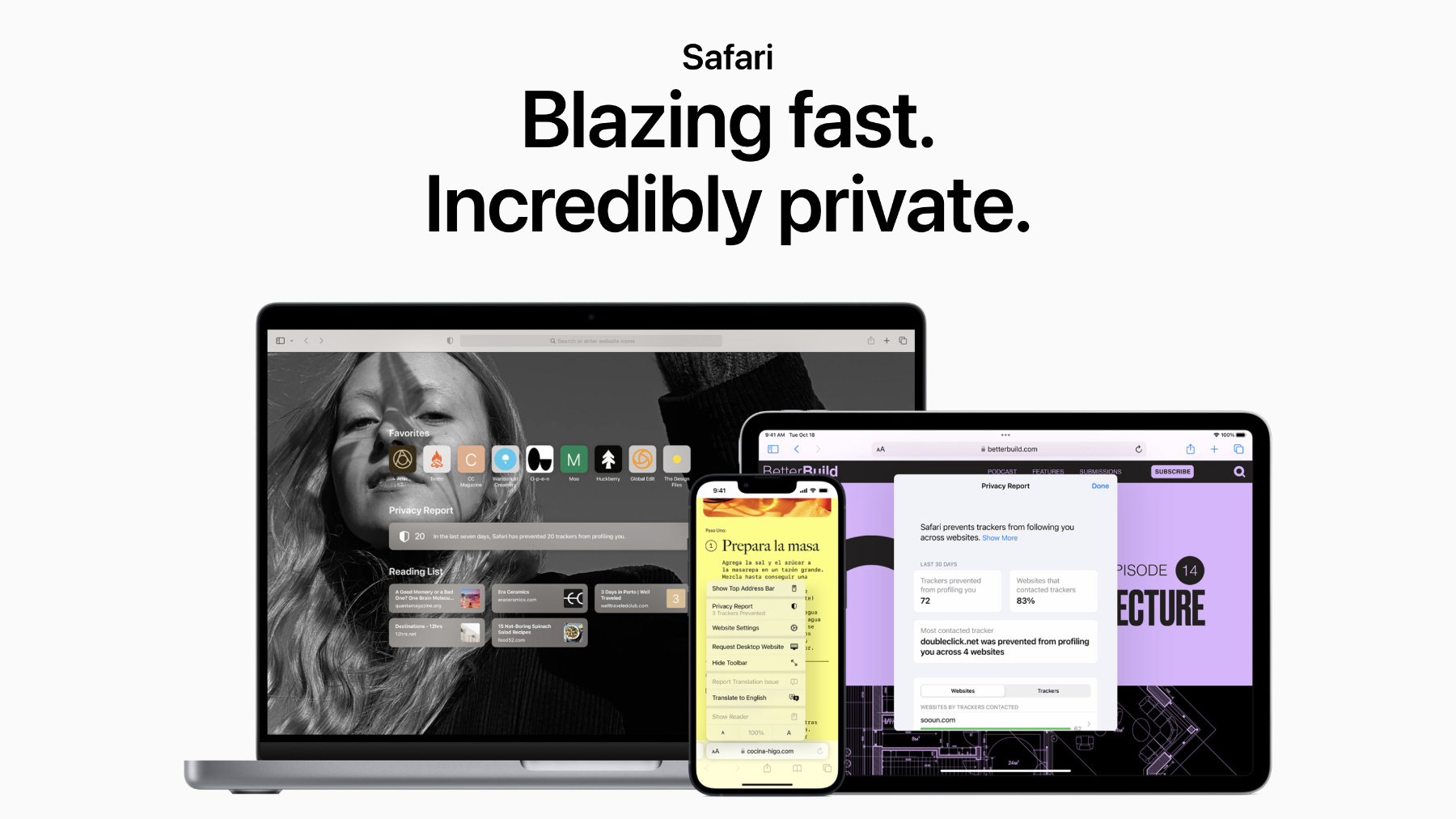
- Built-in to every Mac
- Syncs very well with other Apple devices
- Good performance
- Less extensions that Chrome-based rivals
- Doesn't play well with non-Apple devices
Apple’s Safari browser has been around for a long time, and over the years it’s been improved to the point where it’s now a very solid choice for most people. As you’d expect, it boasts the standard features found on most modern browsers, including bookmarks, tabbed browsing, a password manager, private browsing options, a dark mode, read later list, plus a Shared with You section on the Home page that lists links you’ve been sent in Messages.
The reading mode is still one of Safari’s hidden gems, as it turns any webpage into a clean, clear article devoid of ads, links, and other distractions. There’s also now the Quick Note feature which, as the name suggests, allows you to instantly grab text or images from a webpage and have them appear (complete with links) in the Notes app.
With macOS Monterey, Apple introduced Tab Groups, a feature that gained even more capabilities in Ventura. It is a handy feature that allows you to collect particular tabs together by a category of your choosing, so you don’t have to search for them among your other open tabs. This is useful if you’re planning a holiday, event or researching another interest. Best of all, the Group Tabs sync to Safari on your iPhone, iPad or other Macs. Apple built on this in macOS Ventura by making these Tab Group shareable, so you can send them to friends, colleagues or family who can instantly see all the pages and links – perfect if you’re all collaborating on a project. You can also pin tabs within these groups and give them customised start pages too.
Privacy is an important part of Apple’s offering, with Intelligent Tracking Protection there to stop advertisers from watching what you do. This is accompanied by anti-fingerprinting settings that prevent sites from looking at your hardware and software configuration to work out who you are online, plus security features that block sites that could contain malware.
The newest weapon in this armoury is PassKeys. This is an encrypted login that seeks to eventually do away with passwords althogether. It’s a little fiddly to set up initially, but after that it’s very easy to use. You can check out more details in our how to use PassKeys guide.
There’s also full integration for Apple Pay, making it easy to buy items online either through the Touch ID sensor in Macs with Touch Bars or via your iPhone. See our How to use Apple Pay on a Mac for more details.
In its current form Safari is better than ever, and that’s before you start exploring the available extensions that can increase its capabilities even further. The truth is, the best browser for your Mac is probably already installed.
Google Chrome
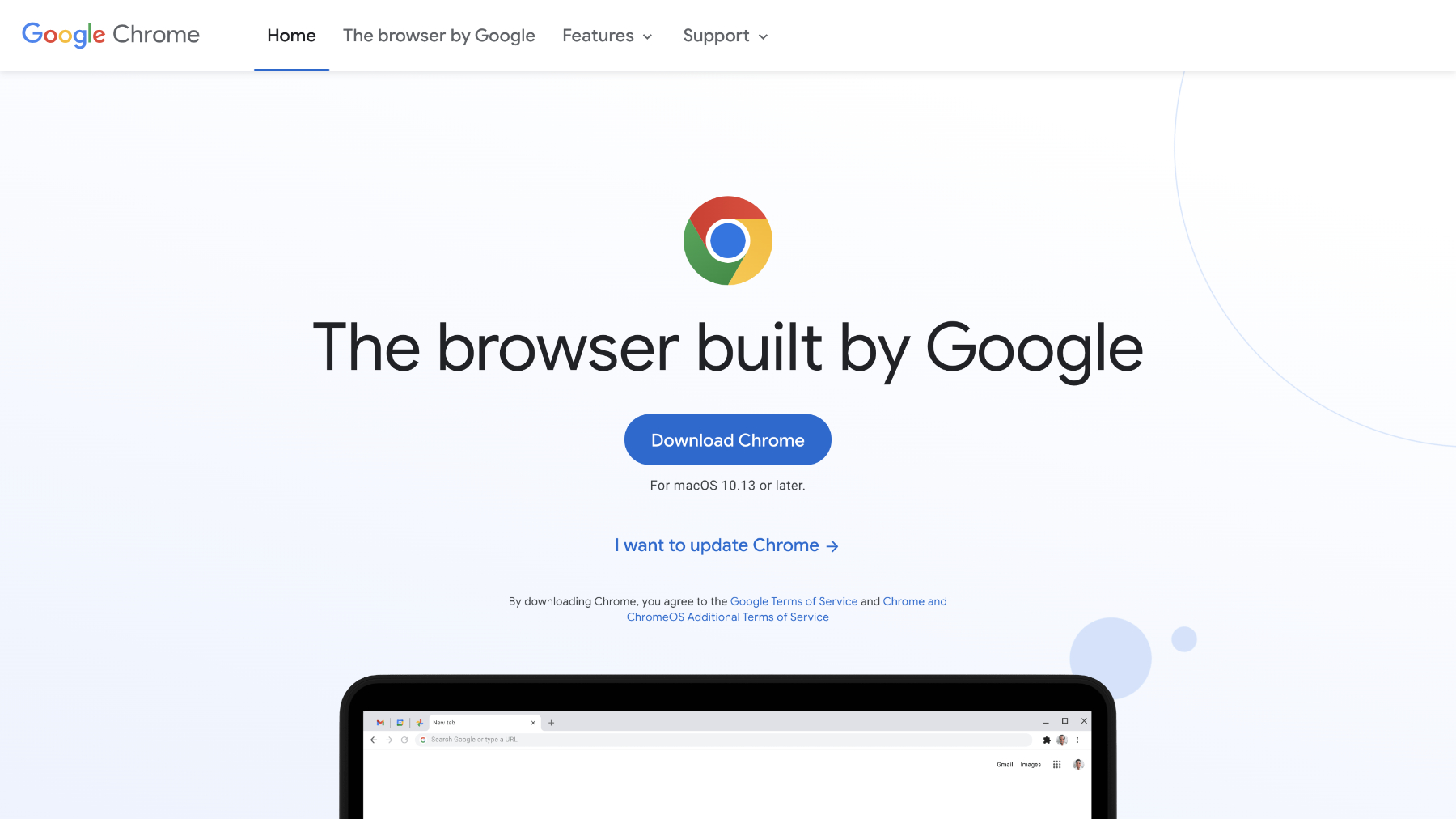
- Huge selection of extensions
- Cross-platform
- Loads of features
- Traditionally a memory-hog
- Requires Google account
Google’s Chrome remains the world’s most popular desktop browser by quite a margin, although that does encompass Windows users too. This success isn’t hard to fathom, as Chrome is an excellent tool which has an entire ecosystem of plug-ins and extensions, ranging from privacy monitors to ones that fix your grammar.
Multiple tabs are handled very well, although it can lead to RAM being hogged by Chrome if you like to leave a huge amount open at the same time, but this is often true of most browsers. Google has recently addressed this though, allowing users to now set memory and energy use filters that should improve performance.
In use, it’s fast. Pages are rendered quickly and there’s a global setting for the zoom, which can be handy if you find text a bit small on modern sites.
As you’d expect, being a part of the same family, Chrome dovetails effortlessly with Google’s online apps – Drive, Docs, Calendar, Photos, Translate etc – allowing users to launch them from an app tray in the menu bar. You can also utilise the extensions available to create reminders directly from the browser thanks to the likes of Google Keep. A new feature we’ve found very helpful is a quick price comparison guide that’s built right into the browser. Great way to save money when shopping.
The extensions are the things that differentiate Chrome from other browsers, with a bewildering 150,000+ to choose from. You can use password managers like Dashlane , discount coupon checker Honey , Grammarly to improve your writing, and so much more. To see our pick of the crop read Best Chrome extensions . As with Safari, there’s also a group tabs feature in Chrome that can keep your window tidy and make it easy to quickly find related webpages among your open tabs.
Password storage is secure, and you can keep your payment details in Chrome so that it’s easy to make payments online, albeit not through Apple Pay.
Google uses high-levels of security to ensure you don’t access sites that contain malware and also isolates each tab to prevent any kind of cross infection should you stumble into something nasty.
Of course, this is Google we’re talking about, so you’ll be giving your data directly to the company as you use Chrome, including your online habits, so just be sure you’re ok with that before you begin.
Edge Chromium
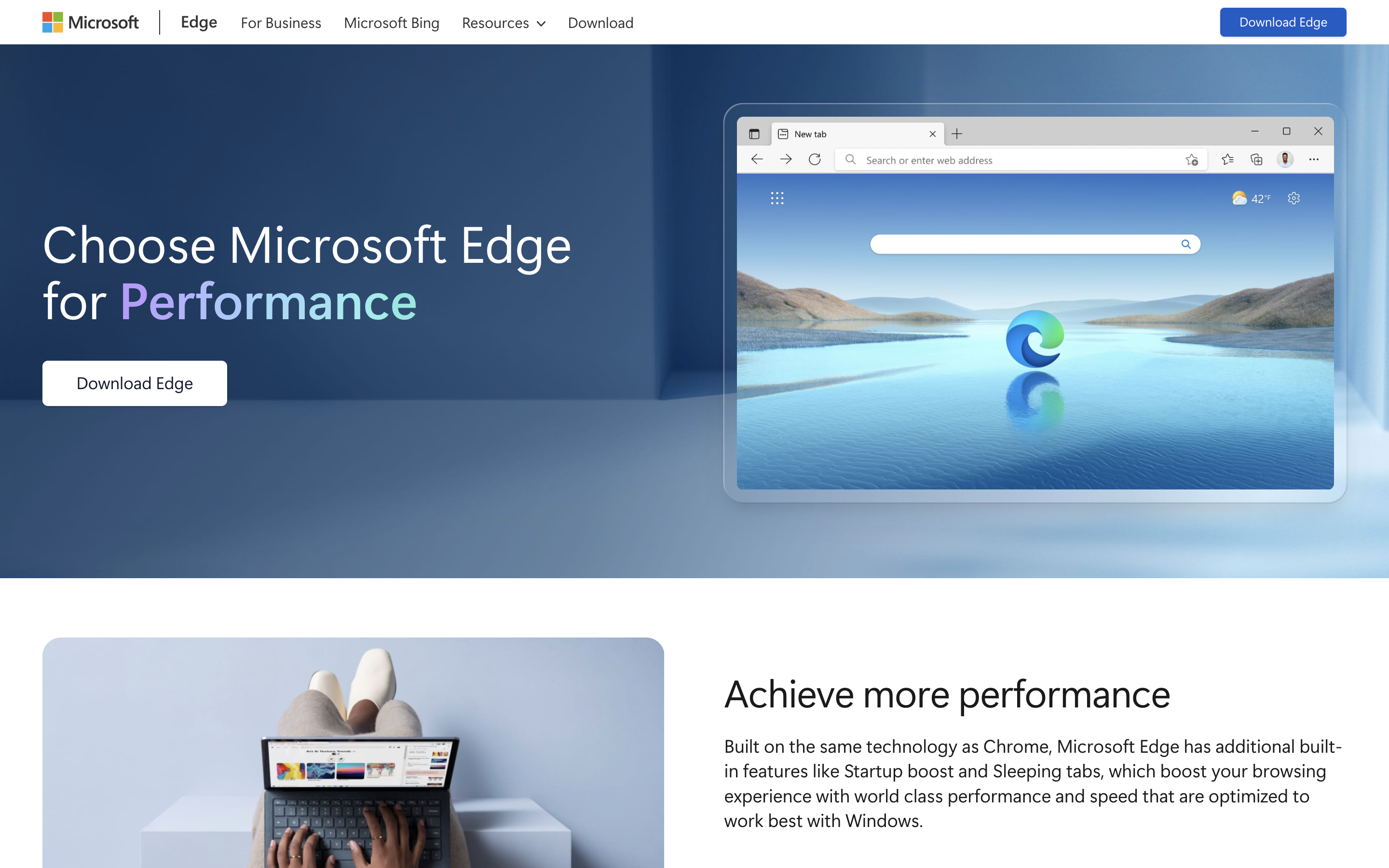
- Uses Chrome extensions
- Built-in PDF editor
- Quick access to Microsoft services
- Design can be cluttered
- Works best with Microsoft account
Microsoft initially launched Edge with its own engine, but after a while decided to adopt the Chromium one that drives Google’s Chrome browser. Since then, the app has grown into a very good option for the those who want the Chrome experience but with it’s own distinct flavour.
The design on Edge is modern and tidy, albeit a little cluttered at times, with plenty of powerful features built into the main menu. Collections opens up a side bar where you can drag web pages or add notes. It’s a great way to use Edge to plan for a trip or research a major purchase. Alternatively you can use the Tab Groups that are similar to the ones on Safari and Chrome. These are displayed on the tab bar along the top, with ones you’ve assigned to group all colour coded so you can see them instantly. Then, if you want to focus on something else, click the group name and all the tabs are collapsed into that, ready to reopen when you want to see them again. Vertical tabs also lets you instantly switch the open tabs from along the top of the page to a list in a column on the left. It’s a nice little feature that can make it easier to find what your looking for quickly.
You’ll also find a reader mode that reduces a page down to just the words, plus Edge can read aloud the contents if you prefer that approach. A very useful addition is a built-in PDF editor that can make filling out online forms a doddle, and the Web Select feature allow you to copy and paste contents from a page while retaining all of the formatting.
As with most major browsers, Edge has a password manager that can store you details for web sites and online accounts, plus it offers a Password Health and Password Monitor feature so you know if your details could be compromised.
If you use Outlook, then you’ll find the quick access to mail, calendar appointments and To Do items very handy. Those with a Microsoft 365 account can also launch free versions of MS Office apps from within the browser, much like with Google apps on Chrome. There’s also a grammar and spelling checker borrowed from Microsoft 365 that helps improve your writing when online in Edge. This new Editor works across social media sites or pretty much anywhere you can enter text.
Microsoft also includes various privacy features, all of which can be tweaked in the settings, plus you have access to the thousands of extentions that come with Chrome. If you’ve dismissed Edge in the past as just Internet Explorer with a facelift, we think you should reconsider that opinion.
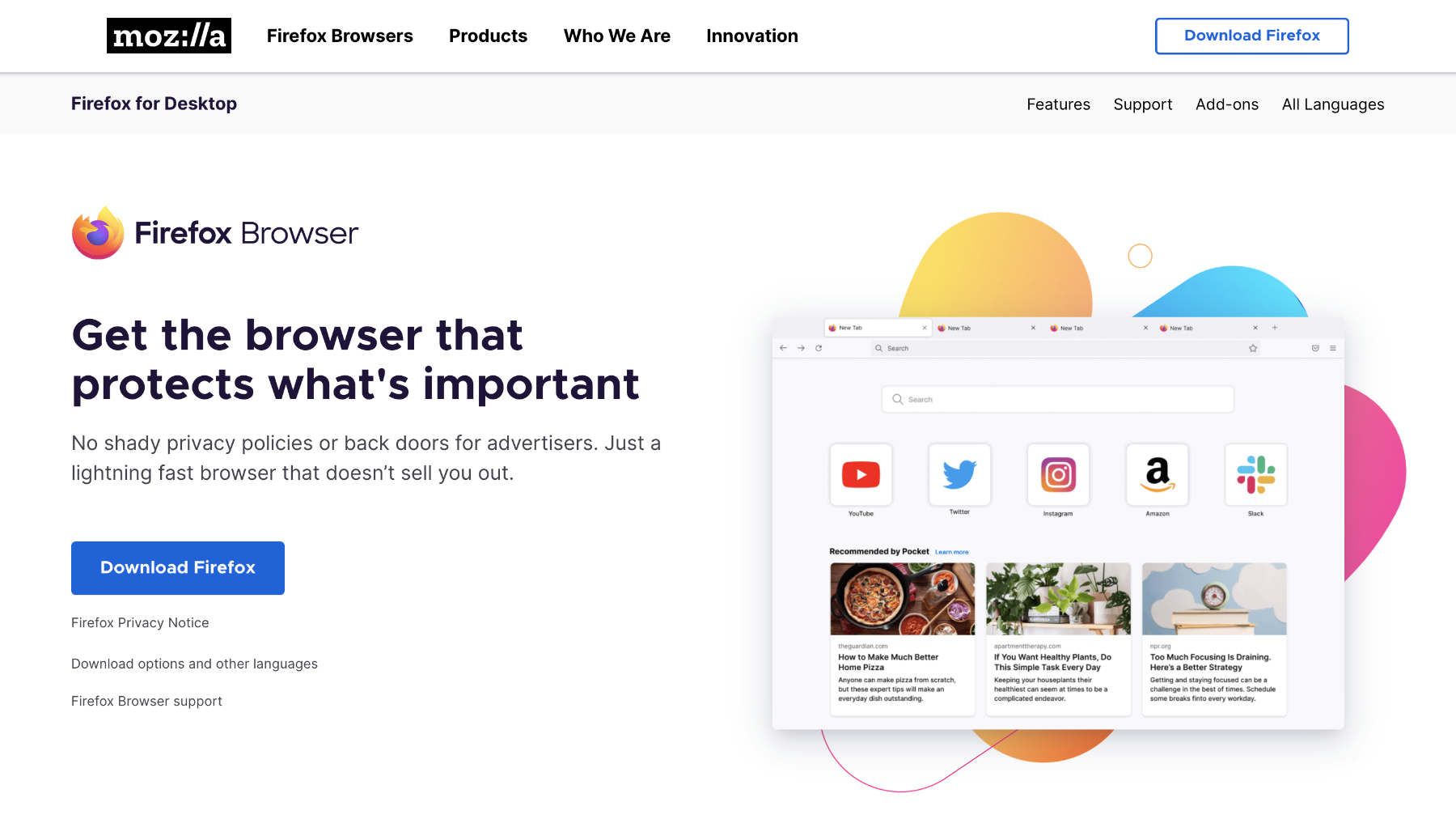
- Focus on privacy
- New Firefox view feature
- Loads of themes and plug-ins available
- Not as many features as Safari or Chrome
Another stalwart that’s received some much-needed spit and polish recently is Firefox. There was a time when this was one of the major players in the browser field, but time hasn’t been kind to Mozilla’s creation and Google Chrome has been one in particular that tempted people away. That’s a shame, as today’s Firefox version is slick, smart, and provides a worthy alternative to its higher profile competitors.
Mozilla takes privacy seriously and has a range of features to keep you safe online. Tracking Protection stops websites from following you around the web and collecting data that can be used to serve ads. There’s also ad and script blocking that speed up webpage loading times. There’s even an extension that sandboxes Facebook so it can’t follow your activities around the web. Whatever the tweaks under the hood, our experience with the app proved it to be rapid and reliable.
Firefox has always been a browser that lets you personalise things, so be sure to take a look at the various themes and extensions available that can decorate the menu section of the browser or add additional features. The menu bar itself has a number of functions that you can easily access by dragging icons onto it, providing quick links to things such as emailing links, saving the page to Firefox’s Pocket app to read later, or sending pages directly to your phone.
Some new features worthy of note include a built-in PDF editor, plus Firefox View which allows you to pick up on your Mac from whether you may have been on a webpage on another device. A bit like Handoff on Safari.
The extensions might not be as plentiful as they are on Chrome, but there’s lots of useful add-ons that can tailor your Firefox experience to just the way you like it. Mozilla also offers various tools such as Relay (similar to iCloud Private Relay) that creates email alisases you can use for signing up to online services or giving to people that you don’t want to know your real address. A VPN that can hide your location, plus Monitor that watches out for password breaches that may have included any of your accounts and passwords.
It may not be the force it once was, but there’s plenty of life left in Firefox yet.
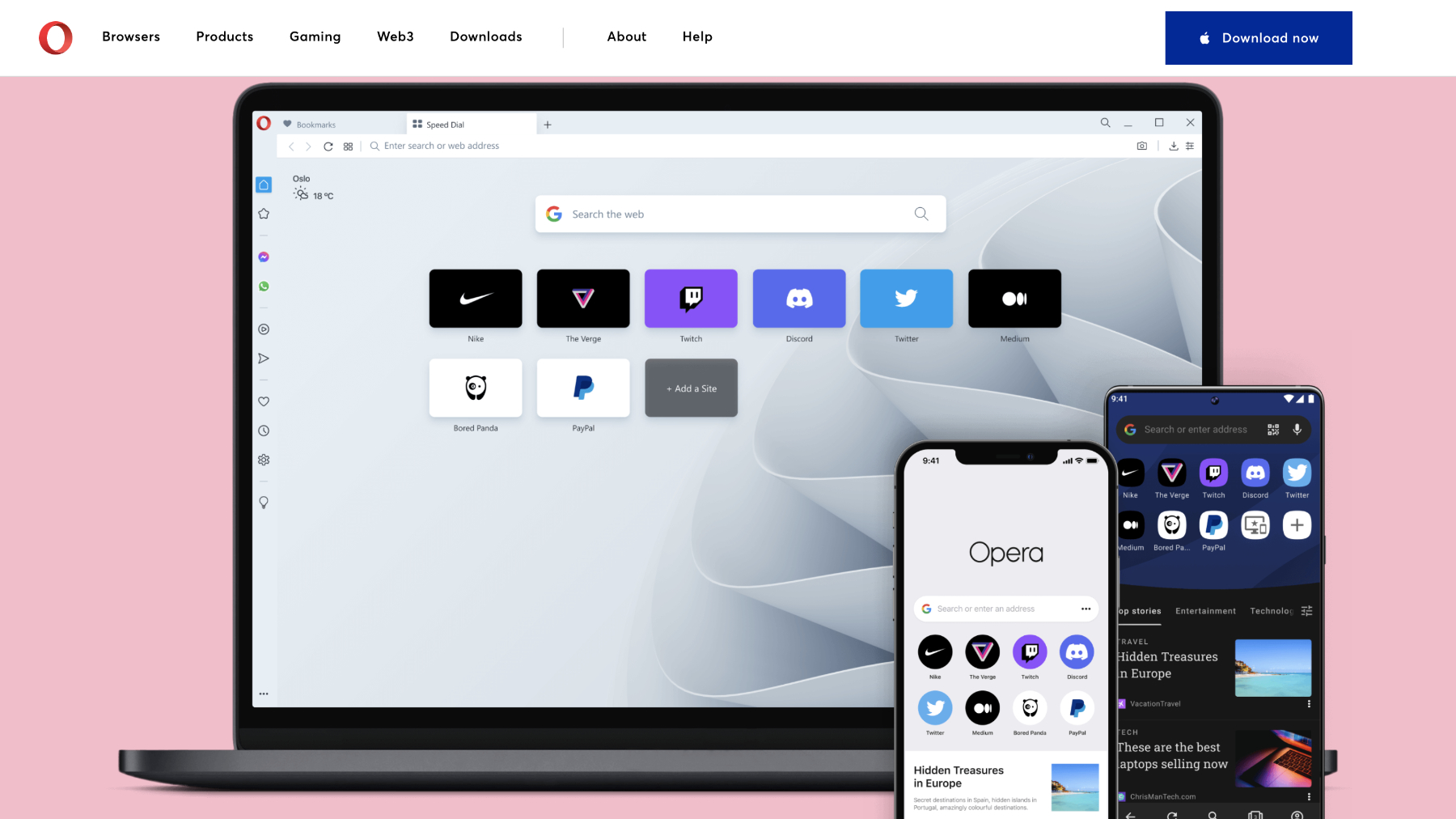
- Quick access to messaging apps
- Group Tabs and Pinboards
- Interface can look busy
Opera is built on the same foundations as Chrome, giving it a familiar feel in terms of features and performance. That doesn’t mean it’s a clone with a different badge though, as the app comes with some interesting design choices and handy tools that make it a solidly modern browser.
The first is a column on the left side of the screen that contains shortcuts to various options. Top of the list are Facebook Messenger, WhatsApp, Telegram and Instagram, all of which can be logged into and used while browsing the web. There’s also an option to add a Twitter account too, all of which is very useful if you don’t want to keep picking up your phone.
Another icon is for My Flow, an Opera specific feature that allows users to send webpages directly to their iPhone. At the bottom of the column are three dots that open the options menu. In here you can add or remove lots of other icons that take you to your bookmarks, a news section that collates the latest stories from your favourite outlets, a speed dial for commonly used sites, and plenty of other goodies.
Opera also has some privacy tools that make life easier when browsing, including a built-in ad blocker and a free VPN. The latter is great for keeping yourself safe when using public WiFi, even if the choice of server locations is limited.
Extensions are available in aplenty, thanks to the Chrome heritage, as are themes to personalise the aesthetic. You can also use Workspaces now, which is essentially the same as Group Tabs in Safari. Here you add new Workspaces (giving them names and choosing a relevant icon), then open various tabs in each one. This means you can quickly switch between themed webpages, simplifying things and stopping you having a million ones open at the same time. There’s also Pinboards, which is essentially a built-on version of Pinterest that lets you collect images from around the web and build them into mood boards.
If you’re looking for a browser that not only protects your privacy online, but also reduces the need for other apps on your system, Opera has much to offer.
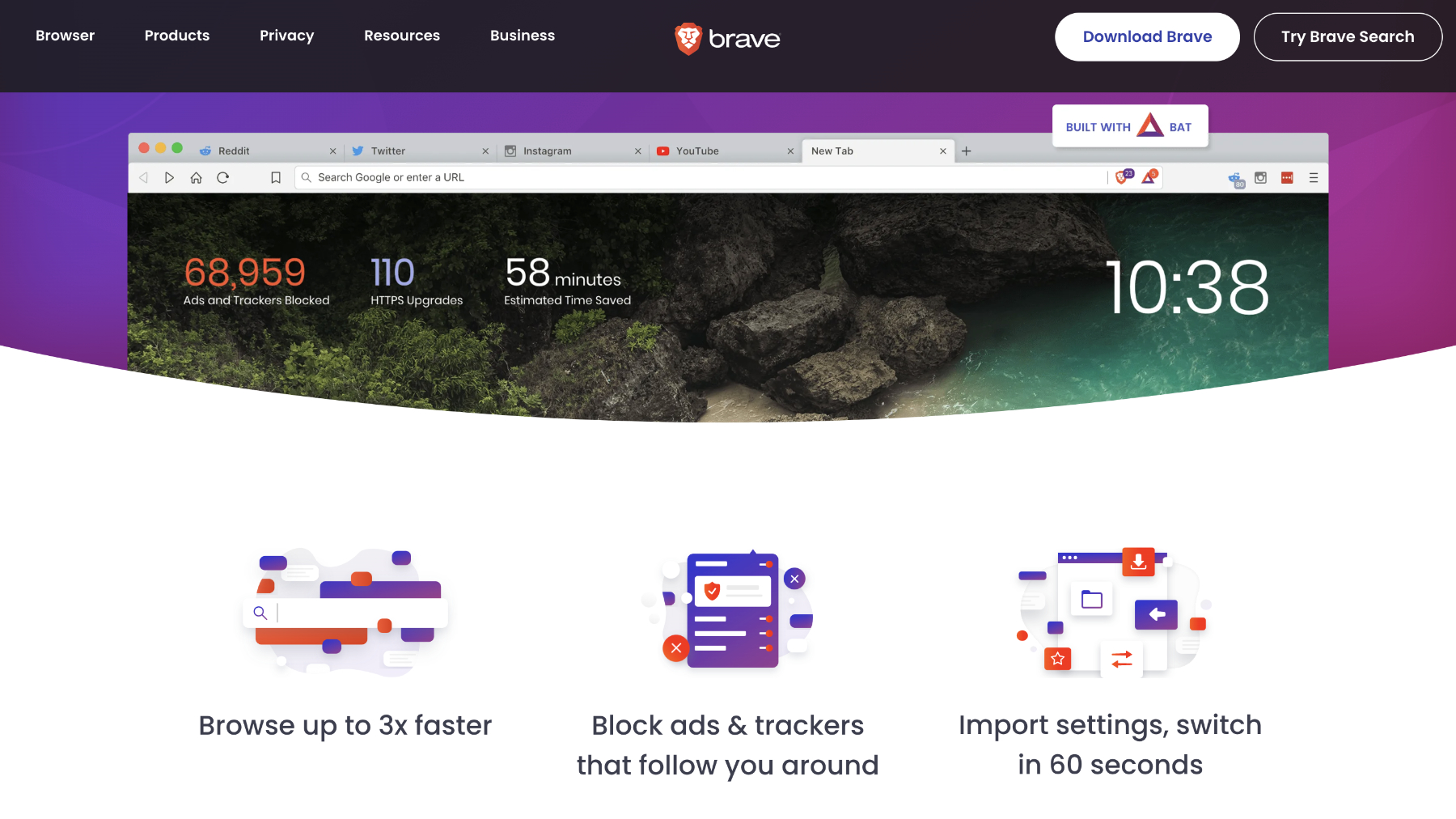
- Great privacy features
- Ad-free browsing
- Limited features compared to Safari and Chrome
- It can be a bit obsessed with Crypto currencies
Brave is a relative newcomer when compared to all of those listed above, making its debut as recently as 2016. Since then it’s gone from strength to strength, powered by its focus on removing all ads from the pages you visit. From a creator’s point of view this can be problematic, as most sites (including this one) rely on advertising in order to pay the writers and technicians who produce the content you’re reading. But for consumers, the freedom from intrusive ads can make the web a place where you can breath once more.
Brave takes things one step further by giving users the option to view ‘privacy-respecting ads’ that will pay them for the honour. This is all done via the Brave Rewards scheme, which is an innovative idea and has the added bonus of allowing users to essentially pay tips to sites they enjoy.
All that aside, Brave is a slimline app that speeds its way around the web. You’ll find plenty of settings to hone its performance to your whims, plus there’s the normal collection of password managers, bookmark menus, and accompanying mobile apps that can sync your profile. You can also avail yourself of a built-in Crypto wallet, plus there’s a Brave VPN, although that will cost you $9.99 per month or $99 for a year.
Brave offers its own Independent Search function that won’t track your enquires, there’s a private video-conferencing feature, the new Playlists capability with which you can compile videos and tracks from the web and have the playlist automatically available to enjoy on your iPhone, plus a customisable news feed that again won’t track your reading activities online. Have you gotten the idea yet? Brave is all about privacy, but not at the expense of functionality.
As it’s built on the Chromium engine, you’ll find all the normal Chrome features, but without some of the ads and tracking behaviour. Whether you support the idea of a total ad-blocking browser or not, there’s little argument that Brave gets the job done in style.
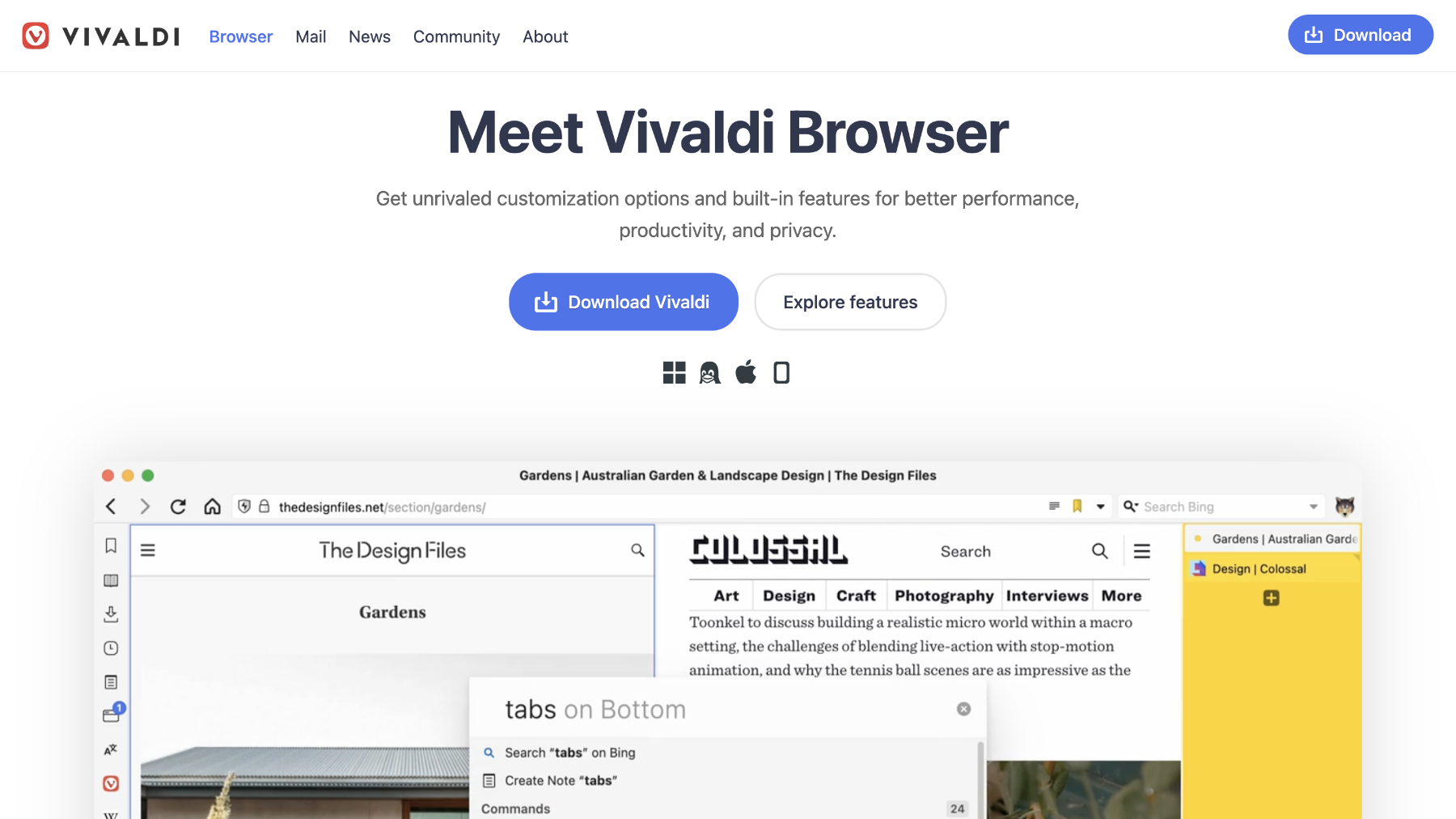
- Fast performance
- Swiss army knife approach to app integration
- New features added regularly
- Almost too many features
There’s a good chance you haven’t have heard of Vivaldi, or at least the browser rather than the 17th century Venetian composer. It’s a name you should familiarise yourself with though, as the company was started by Jón von Tetzchner, who co-founded Opera back in 1994.
Vivaldi has some two main focusses: privacy and customisation. So, if you want to take control of your browsing experience in a granular fashion then it may well be the grail at the end of your quest.
At its heart, Vivaldi is similar to Opera as it uses the Chromium engine. This gives it the advantage that you can use Chrome’s plugins. Where it differs is in its attitude to your data. Once you set up a password on your Mac you can sync your devices (only macOS, Windows, Linux or Android at present) knowing that everything in protected by end-to-end encryption that not even Vivaldi can see. Abusive ads that track you are blocked by default and there are various other settings to minimise any intrusions to your privacy.
Like Opera, Vivaldi has a side bar containing various options such as downloads, bookmarks, history, plus a few innovative options. One is Notes, which allows you to quickly jot down information without having to leave the browser and you can even include screenshots. This is great if you’re researching something or just want to remember a quote. You can also create tab groups and stack them on two levels in the menu bar. That’s not all though! Vivaldi lets you set whether the tab bar appears in the traditional vertical position at the top of the page or move it to the the flanks or along the bottom. You can also open multiple tabs at once in a split screen view, so you can work on them at the same time.
Web panels is another clever feature, in that it enables users to setup mini versions of webpages that can be accessed by clicking on its panel name. This is best suited to messaging services but also for Twitter and mobile optimised sites, as they will fit into the single column view.
You’ll also find further options in the bar across the bottom of the page, including the ability to capture a screenshot, adjust the zoom level via a slider, turning off images and videos on a page, as well as a comprehensive list of page actions you can instantly enable or disable by clicking a tickbox.
Vivaldi is now offering integrated Mail and Calendar apps that can help you stay organised without ever needing to leave the browser, plus the Vivaldi Translate feature means you can look up words and phrases not in your native tongue, but without Google getting to see what you’re translating.
Keeping the open source spirit alive is the recent integration of Mastodon, the federated alternative to the hate-filled Twitter bonfire of Elon Musk’s vanity.
There’s so much to explore in Vivaldi and it keeps growing at a steady pace. It might be one of the newest browsers around, but we think it could well be the way they all go in the future.
Avast Secure Browser
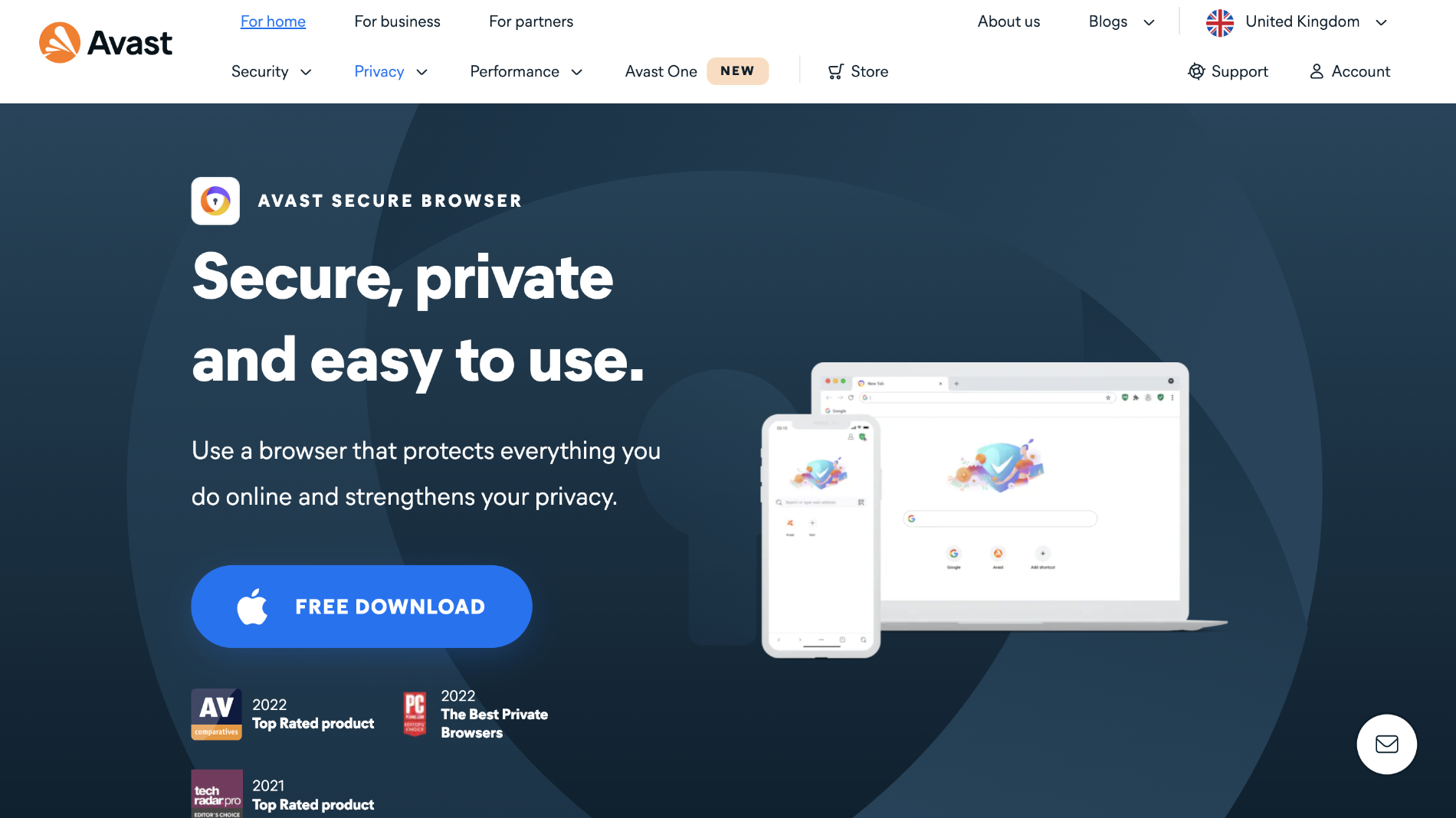
- Slim-line and secure
- Built-in VPN
- A bit basic
Although this browser remains in a beta stage at the moment, it’s another interesting option to those looking for a Chrome-style browser but with beefed up security and privacy. Avast is a name that will be familiar for anyone who has looked at antivirus software in the past, and its putting those years of data security to good use in its Secure Browser.
Using the built-in tools you can have your browsing protected by the included VPN, manage and monitor your passwords, stop trackers from using digital fingerprinting techniques to identify your device, plus a variety of other security features.
Of course, as the Chromium engine is underneath, you can use all the standard Chrome features such as bookmarks, private modes, dark modes, not to mention the wide wealth of extensions available. Syncing all of your data and settings across devices is also available, with the Avast Secure Browser also available on iOS.
It doesn’t have the bells and whistles of Opera, Vivaldi or Brave, but if you want a fast, simple, secure browser for your Mac, it’s well worth a look.
Duck Duck Go for Mac
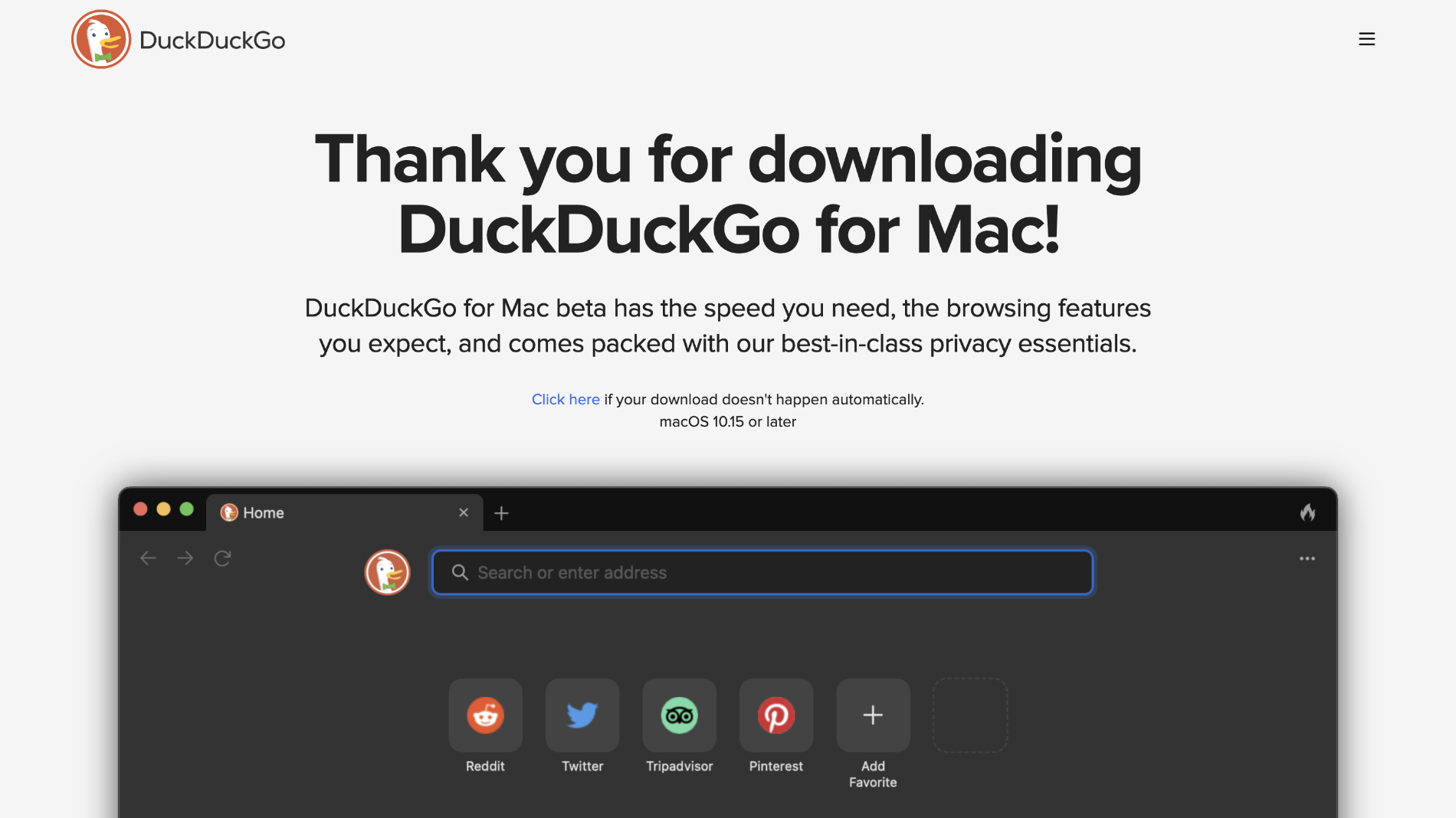
- Safe and secure
- Blocks most trackers
- Very stripped back
- Doesn't work with some plug-ins
Another new entry that still remains in beta is the browser from Duck Duck Go. You may recognise the name from the aponymous privacy-focussed search engine, but now you can use a dedicated browser whose mission it is to stop you being tracked while online. Based on the WebKit engine that powers Safari, DDG is a stripped back experience that gets out of the way and lets you swiftly find the content you want, while stopping anyone else watching. Although it shares the Apple build, DDG is equipped with purpose built password management, bookmarks and tab coding, which does have the knock-on effect of making it incompatible with a lot of plug-ins, most frustratingly password managers.
That being said, if you want a second browser for quickly and securely navigating the web, then the Duck Duck Go beta is well worth consideration. If you want to know more, you can check out our Duck Duck Go for Mac review .
Author: Martyn Casserly , Contributor

Martyn has been involved with tech ever since the arrival of his ZX Spectrum back in the early 80s. He covers iOS, Android, Windows and macOS, writing tutorials, buying guides and reviews for Macworld and its sister site Tech Advisor.
Recent stories by Martyn Casserly:
- Best password managers for Mac and iPhone
- NordPass review: The VPN experts can now look after your passwords
- iCloud Keychain review: How good is Apple’s built-in password manager?
Safari vs Chrome on Mac: Why Is It Hard to Quit Google Chrome
Chrome has been my choice of desktop web browser for a while now. Whether I use a Mac or Windows, I need Chrome and its many services to execute my workflow. However, I decided to switch to Safari to answer this simple question — how hard it really is to quit Google Chrome? The short answer is — very. That’s why I did a point-by-point comparison and boiled down my thoughts into the following points below. Let’s see how Safari compares with Chrome on MacBook.
Safari vs Chrome on Mac
I’ll be comparing the latest versions of both web browsers as these were the ones I used while testing. Safari comes installed on macOS 12 Monterey and Google Chrome 91.
1. Extensions
Right off the bat, Chrome has the best extensions of the two. This is one of the reasons Safari lags behind because creating and implementing an extension is much easier on Chrome than it is on Safari. To name a few, I use Hoverzoom+ and Stayfocusd to streamline my workflow. When I switched to Safari, I couldn’t find a comparable extension of the Chrome counterparts. However, Safari does has its fair share of extensions but the number is much smaller than Chrome.
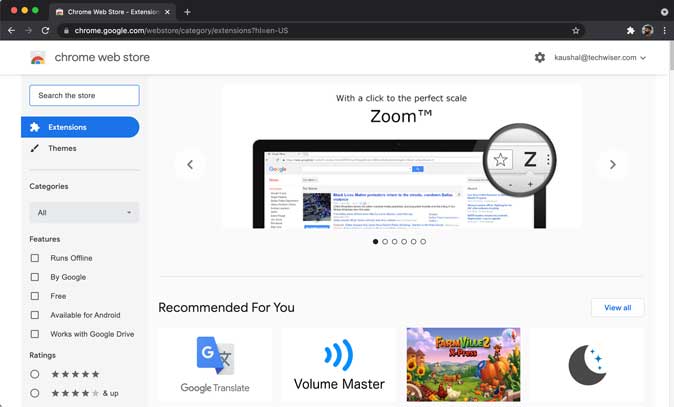
So, summing up, if you have a dependency on a lot of Chrome extensions then you may have a hard time finding switching to Safari.
2. Press Tab to Search
When using Chrome, there were a lot of little features that became ingrained in my workflow, and moving to Safari made me realize how much I used them. For example, whenever I need to quickly search a website, I simply type the website’s name and press the tab button to search the website instead of Google. It saves me a few clicks and is totally worth it. This feature is nowhere to be found on Safari.
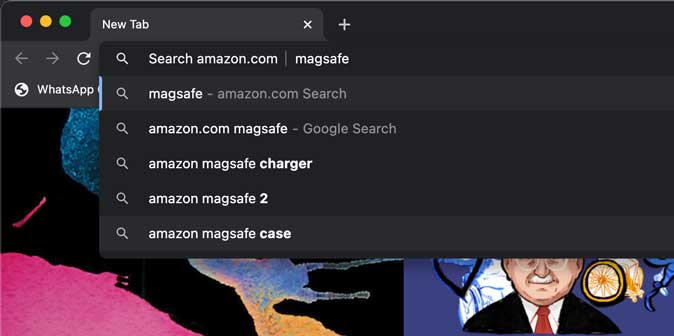
This next feature is a little weird one. It only affects my workflow so it may not be relevant to you but I should mention it. Whenever I need to paste a link to a webpage, I google it and copy the link from the Google search results page and paste it directly over a selected text in WordPress or Google Docs.
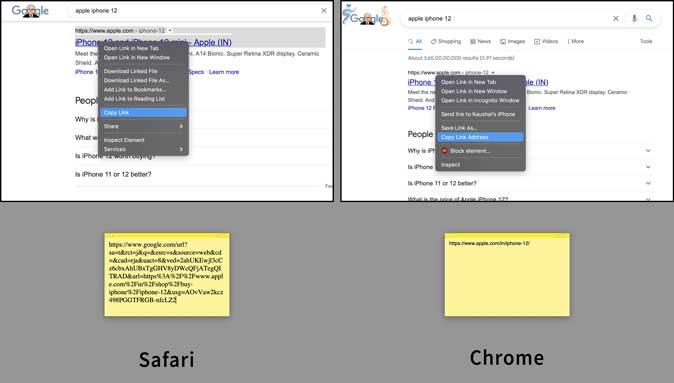
When using Chrome, right-clicking and copying a link directly from the google search results actually fetches the site’s link sans Google Search’s tracking details. However, when you do the same thing in Safari, it copies Google’s redirect link. This means if you need to copy a link from a Google Search results page, you need to first click the link, wait for it to load, and then copy the link from the address bar. It’s unnecessarily inconvenient.
3. Battery Life
As much as I like Chrome, it is an absolute battery hog, no doubt, and no other browser can beat the level of optimization Safari offers. Chrome generates separate instances for each tab and allocates resources to background processes and extensions. This is why Chrome constantly craves resources and memory which results in poor battery life and sometimes, even computer performance.

Safari, on the other hand, has improved upon the already watertight optimizations and offers a significant bump in battery life. The Mac on which I tested both Chrome and Safari performed considerably well when I used Safari. The difference was significant and visible.
4. Privacy and Security
Both Chrome and Safari provide a pristine security infrastructure while browsing the internet. However, privacy is an entirely different ball game. Apple and Google are polar opposites when it comes to user privacy. For example, Safari offers inbuilt options to block cookies, prevent cross-site tracking, and hide your IP address from websites and trackers.
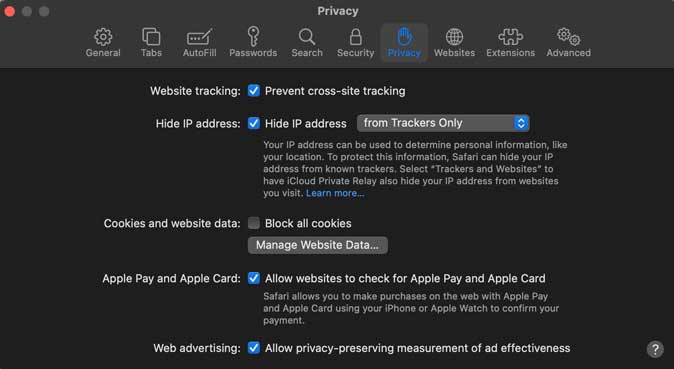
Even though both Chrome and Safari have Incognito and private browsing modes, Google Chrome doesn’t hide your identity while browsing the internet. Meaning, advertisers would still be able to profile you and track your whereabouts.
5. Reader Mode
When Safari does something right, it’s worth mentioning. The reader mode on Safari is a nice addition and elevates the experience when you want to give your bookmarked websites a read. It’s intuitive, works with a single click, and is really easy on the eyes. Chrome, unfortunately, doesn’t have this feature built-in.
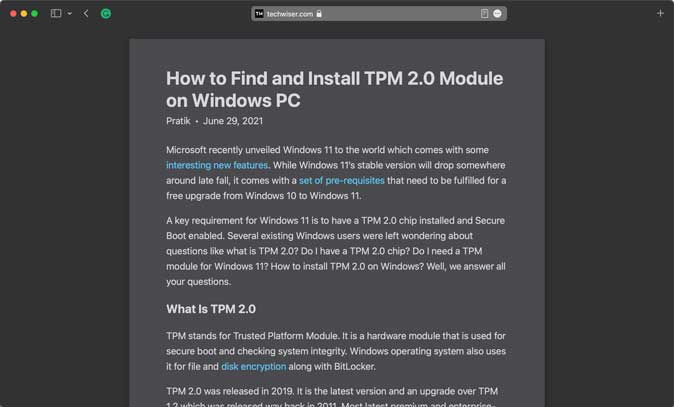
Verdict: Safari vs Chrome on Mac
Safari and Chrome are a few of the most popular browsers for Mac. Chrome is famous for its ease of use. Safari is better in the privacy area with its tracker blocking and IP hiding features. However, my question at the beginning of this article was that why is it so hard to quit Google? The answer is that Chrome definitely makes your life easier by offering real solutions to existing problems. The “press tab to search” a website is a godsend. There is an extension for just about everything. However, it does lack on the privacy front.
So, if you need a reason to switch to Safari then it’s privacy and optimization on Mac. Everything else is manageable on both browsers. What is your opinion? Do you agree with my conclusion? Let me know on Twitter.
Also Read: 25+ Best Safari Extensions You Should Try
Works as an in-house Writer at TechWiser and focuses on the latest smart consumer electronics. Closely follows the latest trends in consumer IoT and how it affects our daily lives. You can follow him on Twitter. Yes, he sometimes speaks in Third Person.
You may also like
How to use two different search engines in..., 8 fixes for microsoft excel file not opening..., 3 ways to set a video as screen..., 11 fixes for sd card not showing up..., how to connect two bluetooth headphones with mac, how to extract text from images on mobile..., how to connect your mac to apple vision..., 9 fixes for calendar search not working on..., 12 fixes for continuity camera not working with..., how to scan qr codes on windows or....
Search results for
Affiliate links on Android Authority may earn us a commission. Learn more.
Safari vs Chrome: Which browser should you use on your Mac?
Published on May 31, 2022
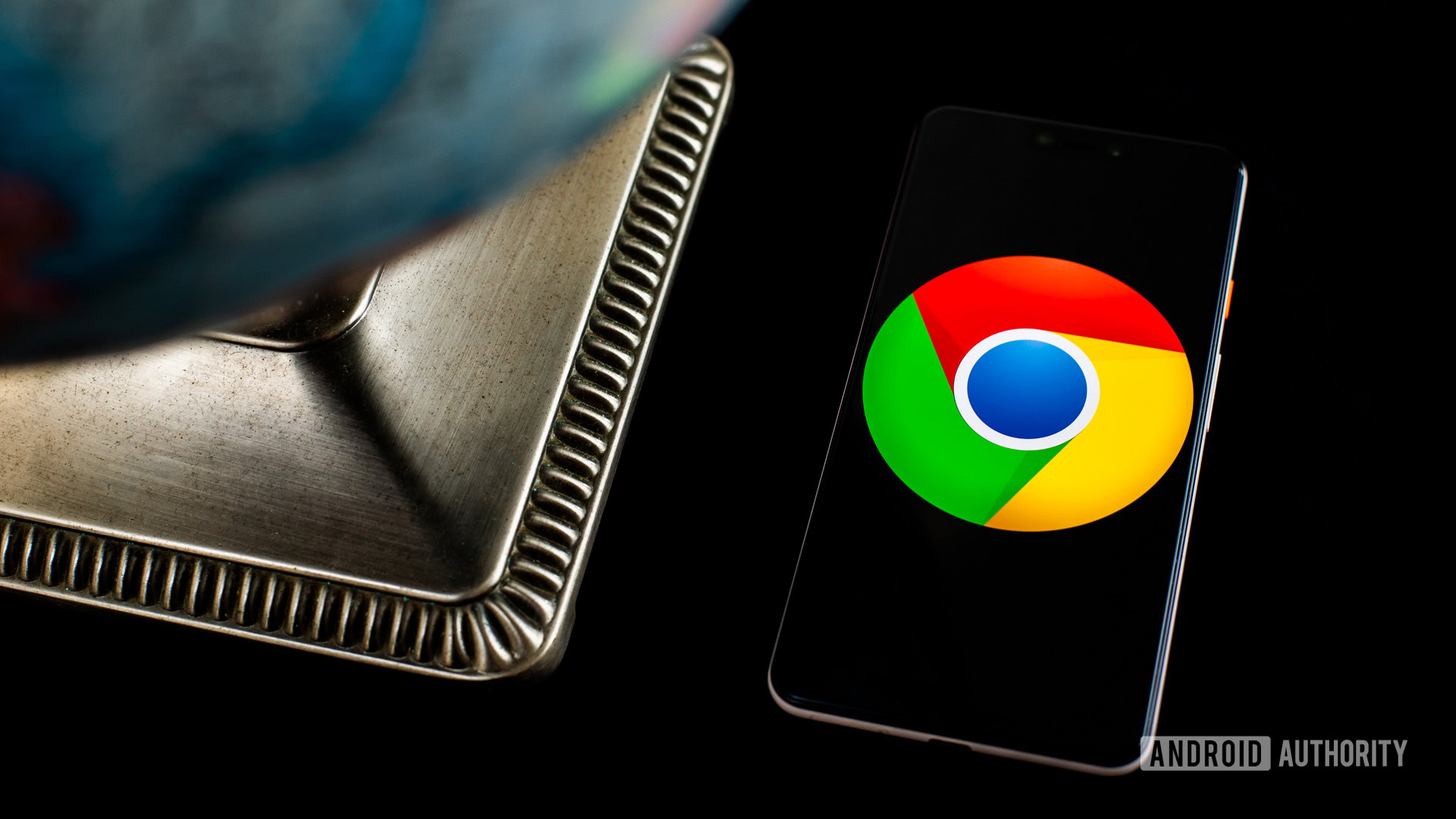
Apple’s Mac computers and its Safari browser have gone hand in hand for years now. It’s a solid app, perfectly tuned for macOS, but what if you want something different? If you have an Android phone, you might be drawn to the dark side of Chrome instead. Let’s stack Safari vs Chrome in the ultimate browser battle and see which is better for your needs.
See also: These Chrome Flags will improve your web-browsing experience
We’ll walk through most of the key features of each browser. After all, you may spend hours working in a browser every day, so you want to pick the best one. Ready to crown a winner? Let’s get started.
Is appearance everything?

We’re not here to argue which browser looks better, but careful design can go a long way. In many ways, this battle comes down to Apple vs Google. You might immediately lean one way or the other based purely on appearances.
Take tab organization, for example. In Safari, you’ll find a grid layout that makes it easy to find any tab in seconds on a desktop. However, Safari turns its tabs into a deck of cards on mobile, requiring you to swipe through an endless list. You can only see the top of each tab, which can be confusing if you have multiple tabs open from one site.
Over on Chrome, you’ll become good friends with the tab bar in a hurry. You can keep adding tabs as much as you want, and they’ll shrink to accommodate new windows. It’s not a bad setup until you can’t read your tabs. Eventually, they’ll be a website logo and an exit button, and you’ll have to cycle through each one.
Chrome can’t seem to make up its mind when it comes to mobile tabs. It’s gone through a few grid layouts, and you can now open new tabs inside tab groups. The idea is to bundle related tabs together, but it’s mostly an easy way to get lost.
How do the Safari and Chrome features stack up?
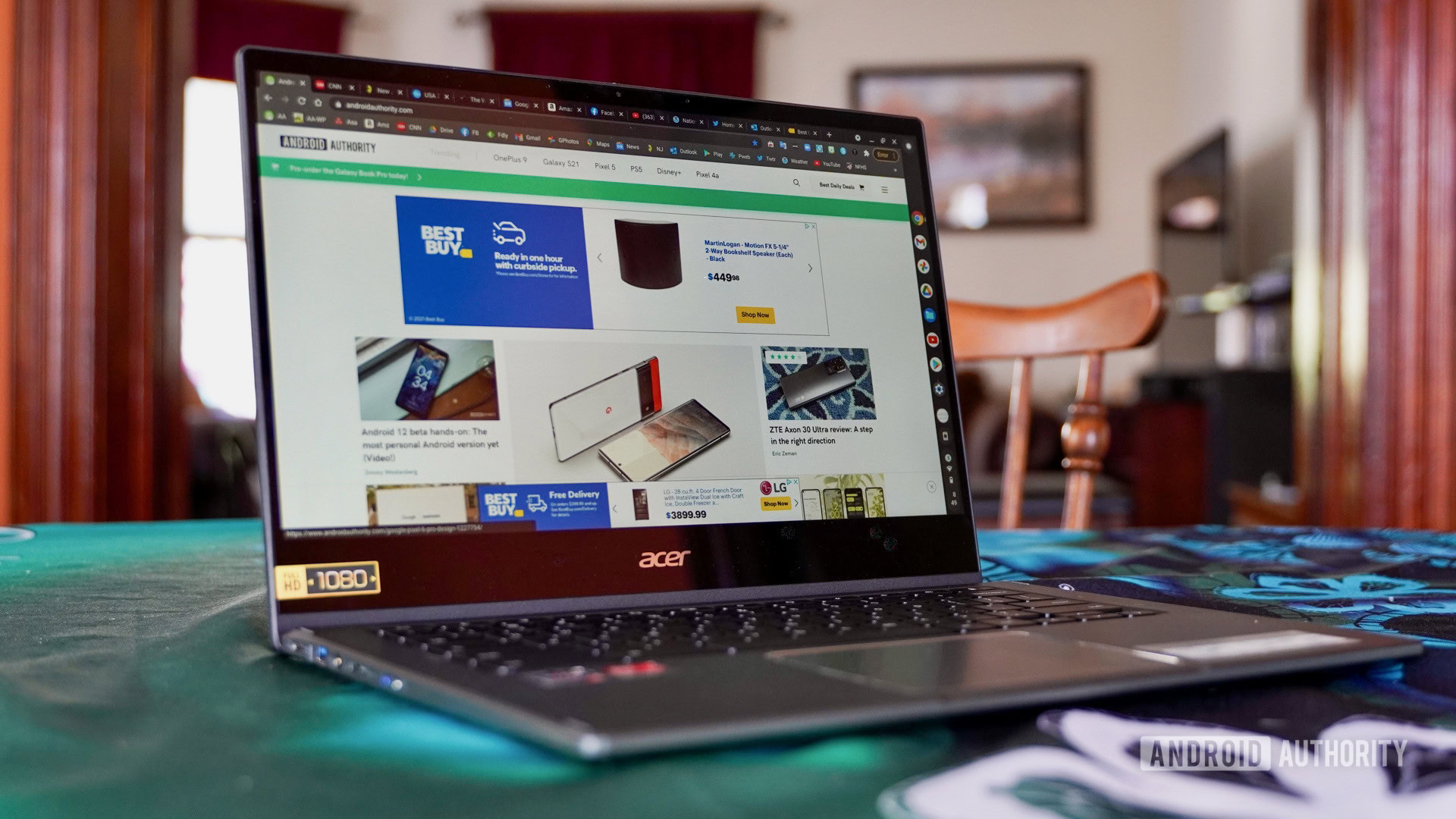
As you might expect, Chrome is the way to go if you’re part of Google’s ecosystem. If you have a Chromecast or some Google Nest devices, getting the most out of them will be far easier. You can right-click just about anywhere in Chrome and look for the Cast option any time you want to put your content on TV, too.
Chrome even comes with Google Translate built right in, so you can translate foreign web pages in seconds. There are thousands of other extensions you can explore as well, and Chrome even has a task manager on board in case you have to halt hefty processes.
See also: The best privacy web browsers for Android
Safari, however, is the king of continuity. If you have an iPad, iPhone , or a Mac, you can easily pass windows and tabs between them. It’s an easy way to take an article with you if you didn’t have time to read it all. Furthermore, you can use your other Apple security measures to verify purchases. Once you check out on Safari, you’ll be prompted for Touch ID or Face ID to protect your purchase.
Unfortunately, it took Apple until Safari 14 to finally introduce extensions. You can now add Grammarly and select password managers to your browser, which brings Safari more in line with features that Chrome has had for a while.
Also, Safari is still unavailable outside of the Apple realm. It’s really only your best bet if you’re all-in on iOS and macOS. If you have a Windows PC or an Android phone, you’ll have to look at Firefox or Chrome for access across all of your devices. It’s not exactly easy to battle Safari vs Chrome when you can only download one of the browsers on half of your devices.
What security and privacy measures are there?
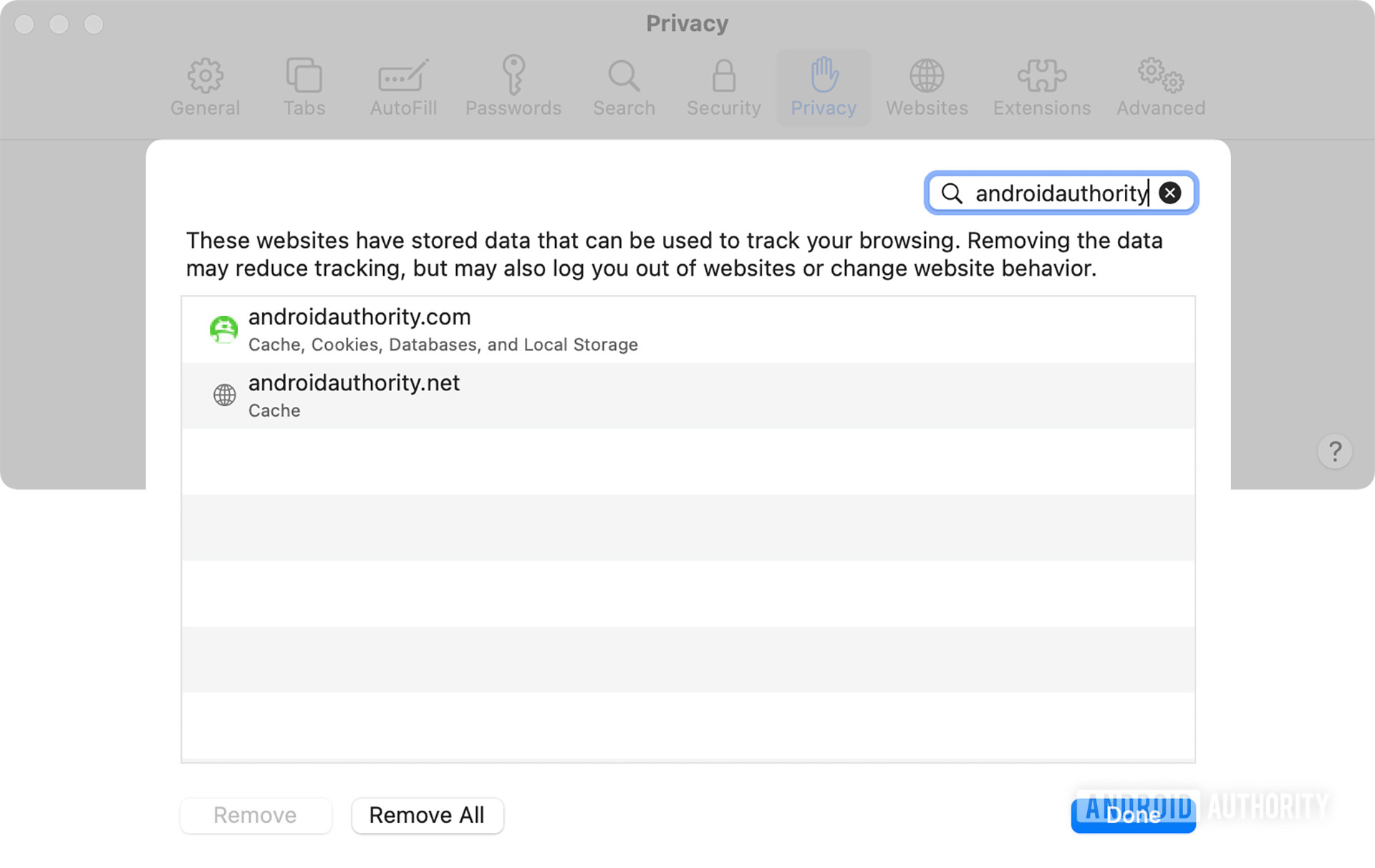
Feeling safe online is an important part of any browser, and it’s a key part of Safari vs Chrome. Both browsers make use of Google’s Safe Browsing database to guard against phishing schemes and other malware. It’s a great way to know that someone is looking out for you while you go about your day, even if you end up sending a lot of data straight to Google.
However, the biggest difference between the browsers comes in update frequency. Updates are an important way to stay ahead of cybercriminals, and Google Chrome has the easy advantage. Safari updates are often tied to macOS changes, but Chrome can push changes whenever it needs to. In fact, you’ll probably get some form of a patch just about every two weeks.
Both browsers block popups by default , but Chrome goes a step further to point out when you venture to an unsafe site. It displays a Not secure warning as well as a small popup window. Safari, on the other hand, indicates safety with a small green lock icon.
While we’re happy to give Google points for security, privacy is another matter entirely. The Mountain View-based company isn’t shy about wanting all of the data it can get its hands on, though it usually explains things away by trying to improve your experience. Common features like website recommendations and predictive search have to come from somewhere, don’t they?
Apple also collects all sorts of information on Safari, including names, locations, and IP addresses. It can share this information as needed, even if it claims not to share encrypted devices with authorities.
See also: How to clear your browser or system cache on a Mac
Is one browser easier to use?
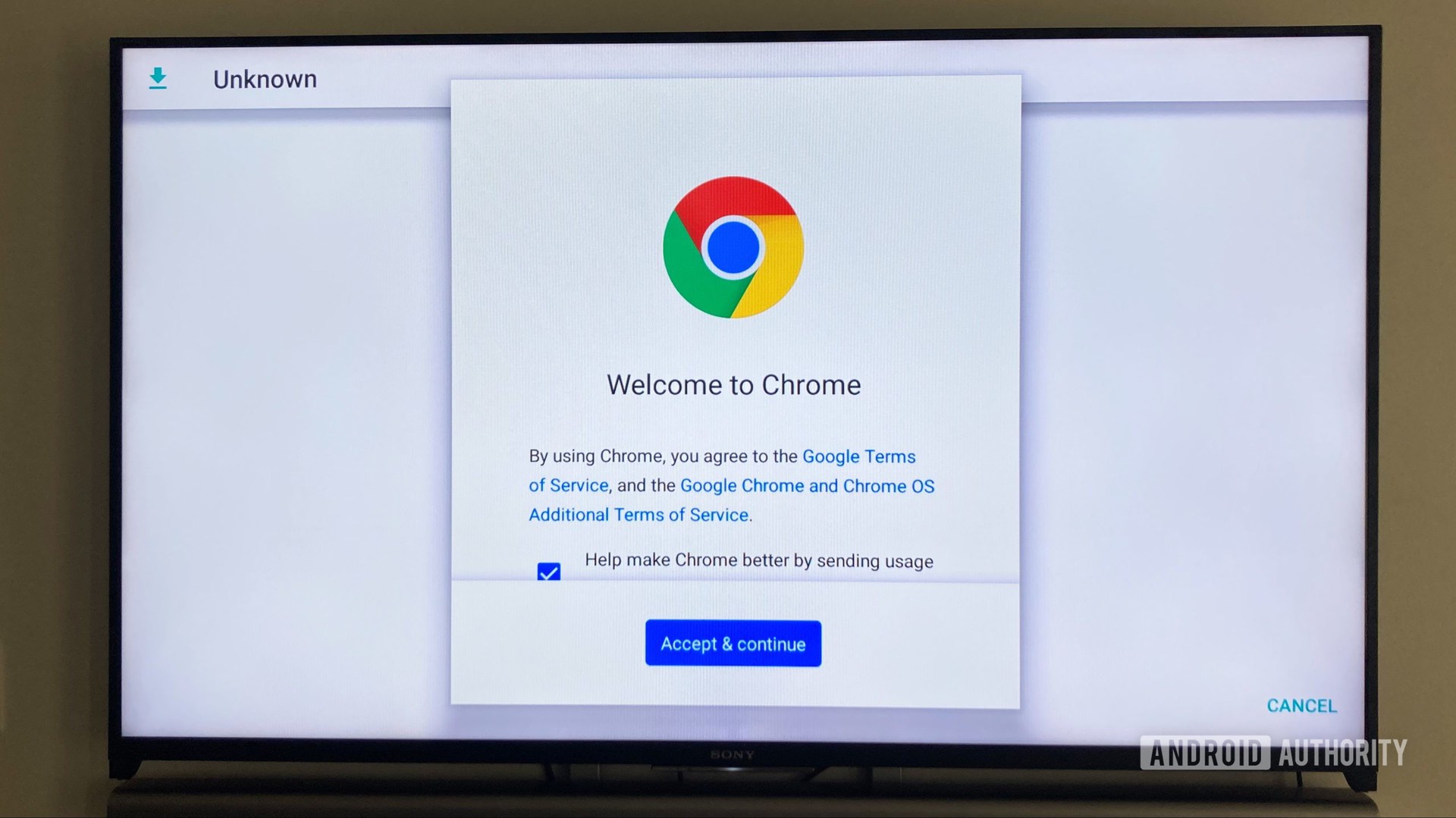
Ease of use in Safari vs Chrome is a fairly subjective point, and it probably depends on your other devices. You’re probably used to Safari if you’re coming from an iPhone, while Android users are probably more comfortable in Chrome. You’ll have to consider which tab setup is easier for your own use, but it’s not hard to adjust between the two.
One of the biggest drawbacks to Safari is that you can’t tinker with settings in the app. You’ll have to head over to Apple’s dedicated settings app if you want to change something. Chrome’s settings — like most browsers — are right in the app, which makes life easy if you want to change on the fly.
Safari vs Chrome: Which browser wins?
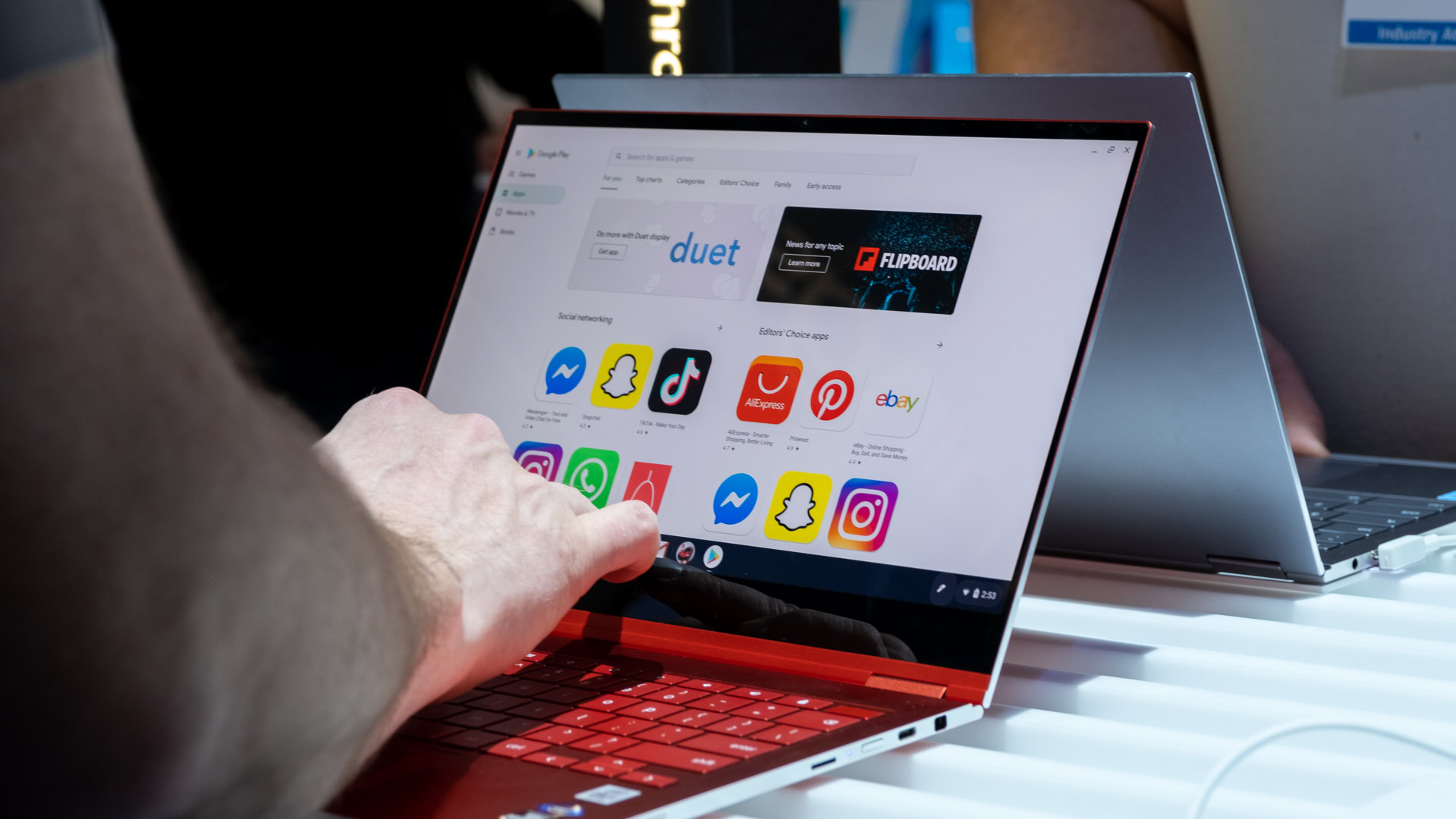
We’ve hinted at it here and there, but the winner of Safari vs Chrome comes down to your needs. If you live completely inside Apple’s ecosystem, you’ll be better off with Safari. The Handoff feature is tough to top, and it’s nice to have some extra security around your purchases. However, you’ll probably want to fire up Chrome if you have other Android or Windows devices in your house. It’s the only way you can still share tabs and login information between devices.
Although we’ve gone pretty deep into Safari vs Chrome, they’re not your only options. If you haven’t been swayed one way or the other, then it might be time to switch things up. There are tons of other browsers to consider, and we’ll touch on a few favorites.
See also: The best Android browsers for surfing whatever website you want
Are there any good alternatives?
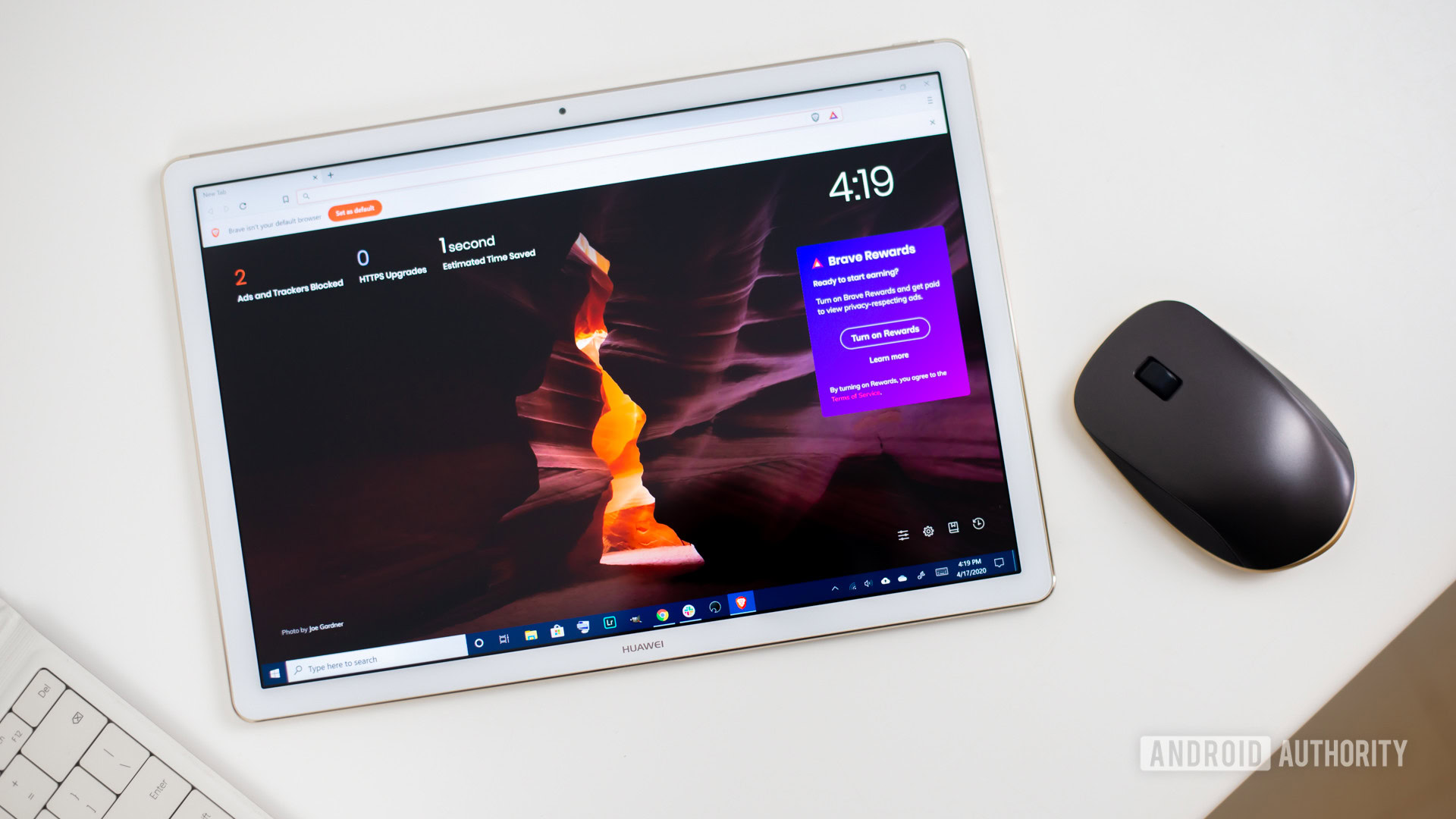
Brave Browser
One of the newer browsers, Brave Browser , launched in 2016 with plenty of features. It packs a built-in ad blocker and features HTTPS just about everywhere you look. Brave offers per-site settings adjustments, and you can even track what you’re blocking. Perhaps best of all is the fact that Brave Browser is free.
See also: Should you switch to Brave Web Browser?
Opera is another good browser alternative, and its messaging feature helps to clean up your overall experience. You won’t have to jump between apps, just open a small message window and keep chats going while you go about your day. Opera also has a built-in ad blocker to keep things smooth and an included VPN if you’re hoping to enjoy geo-restricted content.
If you’re worried about privacy, DuckDuckGo is a good option. Like Brave, it relies heavily on HTTPS and offers a private search mode. It even goes so far as to give each website you visit a privacy rating from A through F. You can’t sync all of your passwords, but the close button wipes your browsing data which is a nice bonus.
You might like
- GTA 5 Cheats
- Print on a Chromebook
- Nothing Phone 2 Review
- Best YouTube TV Alternatives
- Asus ROG Ally vs. Steam Deck
- Gameshare on Nintendo Switch
Digital Trends may earn a commission when you buy through links on our site. Why trust us?
The best browser for Mac in 2022
What should you look for in a web browser for Macs? It needs to be stable, secure, and as speedy as possible — plus, add-ons are always a good option to have. The one you go for is not always an easy choice. After all, as a Mac user, you might find yourself using Safari. But is it still the best browser for Mac?
Apple Safari
Google chrome, microsoft edge.
If you’re wondering which web browser is the safest, speediest, or most customizable, there are quite a few to pick from. We’ve done the research and are ready to make several top recommendations. Here are the best web browsers you can get on a Mac.
Apple has done an incredible job of optimizing Safari for today’s internet needs and Mac machines. The result is a web browser that’s usually the best option for getting things done on MacOS. It has cross-site tracking and some built-in ad targeting prevention for privacy. Add Apple’s famously locked-down system, and you have a browser that’s secure and reliable (HTTPS certificates for sites on Safari must be renewed every year, for example). It’s also speedy, with the 2021 Jetstream 2 browser benchmark giving it a score of 136, higher than other popular browsers like Chrome and Firefox.
- Best MacBook deals: Get an Air for $605 and save on M3 MacBook Pro
- Best laptop deals: Save on the Dell XPS 14, MacBook Pro 16 and more
- The best web browsers for 2024
For Apple fans, Safari also offers amazing integration. At a moment’s notice, you can search for a title on the App Store or hand off your web browser session to another device like your iPad or MacBook. Integration with iCloud also allows you to use Safari’s password-management services if you prefer to avoid third-party apps. All in all, Safari offers excellent performance, is available on your Mac right out of the box, and has a growing number of extensions that allow you to expand its capabilities.
Google’s Chrome has made a name for itself with its minimalistic interface and rich collection of extensions for adding tools or apps directly to the web browser — nearly 190,000 of them in total. The web browser also can aid you in translating webpages, double-check your security, and has robust settings that allow you to toggle nearly everything on or off as you desire. While not quite as speedy as Safari, our Jetstream 2 tests gave it a score of 130, which still is very respectable.
Chrome also excels at multitasking, and it’s one of the friendliest browsers for managing multiple windows and long strings of tabs in intuitive ways, so it remains a strong choice for those who need a lot of organization. It’s not entirely perfect — sometimes bugs can creep in, and it can be greedy for RAM — but it is frequently updated and offers strong customization options. It’s also very friendly with Chromecast devices and, of course, Chromebooks if you use Google’s system elsewhere.
Firefox is one of the few mainstream browsers with an open-source origin, giving it a broad portfolio of add-ons for users to play with and customize as they see fit. This can also introduce some security concerns, but in recent years Mozilla has proven adept at frequent updates, fixes, and optimization (including privacy restrictions that keep providers from selling your data). While Firefox is in excellent shape these days and makes an efficient alternative if you want to switch, it did perform notably worse on our Jetstream 2 tests with a score of 74, so it’s not the best option if speed is your primary concern.
Where Firefox really shines is its personalization options. If you’re worried about privacy, you can use the Enhanced Tracking Protection to block or review whatever you want. If you want to build the web browser out as a workplace hub, you can download whatever add-ons you need to support work apps, content checking, analysis, and much more. Even native features like picture-in-picture support or Pocket app integration make Firefox incredibly useful. The downside is that you’ll have to spend time learning it all if you’re new, and its add-ons aren’t quite as easy to navigate as something like Chrome’s extensions.
Microsoft Edge’s revamp appears to be a strong success, as the browser is officially more popular than Firefox among worldwide users. The interface is also better than it has ever been, with the Chromium base of the browser inspiring a Chrome-like clean look that’s excellent for organization and intuitive to understand. Chromium also gives it access to all the extensions on the Google Chrome Store — they may not always run as well on Edge, but you can still find the solution you want. Microsoft also has added some neat categorization that allows you to do things like save webpages in a Collection for future reference. Whether you’re switching from Chrome or just looking for a capable alternative web browser on Mac, Edge is certainly worth a try.
Users who have had problems with slowdowns or buggy performance using Chrome on their Macs may be able to find serenity in Opera , another web browser-based in Chromium but more focused on a lean, privacy-oriented structure. It’s made to be as efficient as possible, which is why it’s generally better for avoiding RAM shortages or unexpected crashes. Opera also is filled with intelligent, native features that modern-day internet users will immediately appreciate, including built-in ad blocking, built-in chat messengers that are always available, and even a free built-in VPN that you can enable for additional privacy. You also can customize it with options from a dark mode to web browser-specific keyboard shortcuts.
If privacy is your primary focus , we suggest going with Brave . It offers in-depth privacy management for ads, scripts, and cookies, along with a built-in password manager and a constantly updated total of what’s been blocked. While phishing attempts and malware are automatically detected, you can customize other various security settings to work site by site or for the entire web browser. It’s also extremely efficient, so if you are trying to save on battery life or similar goals, then it’s worth trying out.
Vivaldi’s cross-platform web browser structure has several unique features that may be perfect for online experiences. First, the interface is incredibly customizable compared to the somewhat limited options of other web browsers, allowing you to string out or stack tabs as you want, divide into multiple sections for apps or menus, switch to thumbnail perspectives for certain webpages, and much more. There’s also plenty of compatibility for Chrome extensions and robust privacy measures that include blocking all kinds of tracking. It’s excellent for micromanagement, especially if you’ve been disappointed by web browser limitations in the past.
Editors' Recommendations
- Best refurbished MacBook deals: Get a MacBook Air for $140 and more
- Best Mac Mini deals: Save over $100 on an Apple desktop
- Best Apple deals: Save on AirPods, Apple Watch, iPad, MacBook
- 9 best 2-in-1 laptops in 2024: tested and reviewed
- Don’t download the latest macOS Ventura update just yet

Video editing is one of the most demanding things you can ask of your laptop. Not only do you need a powerful processor to keep things running smoothly, but you'll also need loads of RAM and a solid GPU to best carry out the task. If any of these components are lacking, you could run into trouble with your software – resulting in sluggish performance and a frustrating overall experience.
Hunting for a laptop that's robust enough to handle video editing isn't easy, but you can make things more manageable by sticking to Apple's MacBook catalog.
For most new Mac users -- especially if they're coming from Windows -- one of the first questions they need to ask is how to take a screenshot on a Mac? There's no dedicated Print Screen key like there is on Windows, but there is keyboard shortcut, and if you want something more akin to Microsoft's Windows Snipping tool, there are some great screenshot apps you can use, too.
Here's how to take a screenshot on a Mac in a few different ways. How to take a screenshot using keyboard shortcuts MacOS keyboard shortcuts are the quickest ways to take screenshots, whether you're capturing the entire screen or just a portion. By default, Apple's methods save your screenshot to the desktop, but if you want to copy the screenshot to the clipboard, there's a keyboard shortcut you can use instead. How to capture a selected area
Now that Apple has started outfitting its laptops with its M3 generation of chips, it's time to take another look at which is the best MacBook to buy in 2024. That’s not always easy, though, as buying the newest MacBook isn’t always the right decision. Apple has several tiers of performance, as well as various sizes, which can further complicate the matter.
What’s more, you can also still get M1 and M2 MacBooks, some from Apple’s own website and some from third-party retailers. But are they still worth your money? Our guide should help you decide.

Which Browser Is Better On Mac: Safari Or Chrome?
Check out Which Browser Is Better On Mac: Safari Or Chrome? at YouTube for closed captioning and more options.
No related posts.
Comments: 37 Responses to “Which Browser Is Better On Mac: Safari Or Chrome?”
Check out the new-ish “Brave” browser. Fast, secure, and ad blocking. I now use it for 99% of my browsing. Plus, has apps for iPhone and iPad too.
Years ago I switched to Apple. Apple is a closed system and in my opinion high on privacy. I did however use gmail as my email. Last year I bought an iPad online from Apple. I got an email from Apple confirming it. A few days later I got an email from Google congratulating me on my purchase and encouraging me to load it up with Google apps. That was the last straw. Monitoring my email! I took the 3 plus months to change email to iCloud. We, the users are Google's product. SAD and BAD
Whatever Chrome's merits, it comes from Google, a company slightly less intrusive than Facebook. No way will I run Chrome.
Thanks again, Gary. Since you use Safari, yesterday I was asking my self the question you answered today. Respect to Brave, for me it is changing a group of unwanted aids for another group.
Whats wrong with Opera? I'm not a techie, but I've found it intuitive, quick and easy.
I really like Safari over Chrome because the encryption is better. The only problem I have is Safari seems to freeze a lot and I have to go to force quit so I can continue. This is forcing me to go back to Firefox. It doesn’t seem to freeze up as much.
I use both, and find that Safari is much slower, but that could be an issue with my computer, since that beach ball is always rolling. I even had a Apple service person capture my computer to find out why- and he couldn't.
Use Safari most of time. However some sights only work with Chrome. Husband tried for hours trying to fill out a document for work. Finally able to call the place who put out the form to find out it didn’t work on Safari and never mentioned this on their form. It’s like everybody assumes one is going to use Chrome.
Chrome has built in superb simultaneous language translator- Safari has none.
My Bank program only comes in on Chrome. Otherwise it is Safari, which seems to be slower with a lot of the ball at times
Safari stopped supporting Sling TV quite a while ago but it runs with Chrome. I prefer minimal advertising following me around:). BTW nice touch with Doris Day.
I pay more for a Mac. I only use safari. You want pop ups, intrusion, bugs, etc., run chrome or buy a non apple product. No thanks, I will buy a new Mac every few years to mainly use it for the internet, photos e-mail and the Numbers program.
I use Safari for most everything and occasionally pop over to Chrome or Firefox if I have trouble with a page or need a specific extension that only works in the other browser. One thing I found makes it super easy to switch to the other browsers is to turn on the Develop menu in Safari. There you can use the "Open Page With" and it will show you all your other browsers. To turn on the Develop menu, go to Safari Preferences, Advanced tab, and check the box at the bottom of the dialog box.
Getting refunds on my Penfed credit card works on Chrome. Will not work on safari.
How about comparing Firefox with Safari? Thanks.
Lee: Firefox is a minor player on macOS, having less than 7% of the market. I don't even use it. What do you see as the advantage to Firefox over Safari?
Eric, I tried the Brave browser and liked it a lot - until I discovered that they do not (yet) support opening a New Tab to the URL of your choice. I prefer to open new tabs to google.com. It seems odd that this can't be done, when the other browsers do this easily, but that's an admitted Open Issue on Brave's support page. Until they fix this, I'm not inclined to switch over, because I don't want to be locked into their dashboard (or any other extension's dashboard, like Momentum).
Safari often doesn't work with airline bookings or with seeing seating arrangements at concerts etc. through Ticketmaster. Firefox works for those purposes. I don't use Chrome but have been wondering about it so thanks for this topic posting.
Rosemary: I'm made many many airline reservations with Safari using many major airline sites and some travel sites and services. Never had a problem. I have bought tickets with Ticketmaster too. When was the last time you tried?
Thanks for the suggestions. I normally use Safari browser. I just want to know for FaceBook which is better Safari or Chrome? Thanks Gary, Lali
Lali: I use Safari. But watch the video to learn advantages and disadvantages. For instance, Safari may have a significant advantage if you want to conserve battery on a MacBook.
I use Safari most of the time but am forced to switch to Chrome to use certain software that I have no control over. Is there a SIMPLER way to synch bookmarks.
Tom: Sync between Safari and Chrome? No. But if you only need Chrome for one task, then you really don't need bookmarks.
Larry Thaxton, I have Penfed and have found that if you disable content blockers for the Penfed site and disable the blocking of pop-up windows for Penfed then this allows many of the things that do not work in Penfed to work...
On that same note to many of you - if a site does not work in Safari try to disable content blockers, and even more importantly, allow pop-up windows, to fix issues. I find that banking, ticket, etc sites often fail with the pop-up window blocking
I tried to change my seat with Air Canada today and got the spinning ball. Worked fine with Firefox. Last year WestJets site wouldn’t work with Safari. Their tech people said to switch to Chrome but I made it work with Firefox. I’m on an older iMac (2009) running El Captain. Perhaps that’s the issue.
I prefer Safari on the Mac. Although for way better performance and usability I prefer Opera as a secondary browser over Chrome. Although it’s also a WebKit browser. It has such a lot of features built in. Works way faster then Chrome. It doesn’t steal your user data(which you agreed on as soon as you installed chrome, even when you are not logged in) has a battery saver mode. And a turbo mode. And built in adblocker and vpn. Especially recommended on Windows and Linux. But works good on Mac too
Give Cliqz(off Mozilla) and /or Opera which has its own VPN......are lesser memory hogs.
What’s the difference in using safari instead of chrome if I the search engines in the app I have a choice of Google yahoo or Bing or DuckDuckGo to choose from. Hope you understand my question.
Marina: Not sure what you mean. Those are just the search engines. You may use those as a first step to get somewhere, but then you are at another site. The browser makes a difference in speed, features, energy consumption, etc.
I too would like to see / hear a comparison between Firefox and Safari. I use Firefox 99% of the time. It is VERY fast and has extensive privacy features. The big difference is that Firefox has an excellent Bookmarks manager that syncs across all of my devices. This feature has a very effective and easy to use sorting feature, whereas Safari requires manual sorting. And it is also easy to import my Firefox bookmarks HTML file into my Safari "Favorites".
I use Firefox at work because some internal systems (e.g., Agresso) won’t work nicely with Safari, which is my default browser.
I don’t like to even have Chrome installed because I noticed a lot of Google stuff going on behind the scenes (in Activity Monitor or the console logs, I think). Any idea what that stuff all is?
I prefer Safari and use it as my primary browser. But I have found Firefox very helpful for a couple of things. First, I am able to download YouTube and other videos and capture live webcasts with it.
Apple/Safari doesn't seem to have this capability (as far as I can tell) because of their concerns over copyright infringements, etc.
Secondly, in some applications (e.g. like building WP websites using the Divi Builder) Safari doesn't seem to work very efficiently with them.
Have you every used Vivaldi?
Tom: No. Looks to be a very small marketshare (0.05% according to Wikipedia).
I switched to firefox a long time ago because it was faster than Safari and or some reason the online brokerage service I use daily does not always load with Safari and will with Firefox. Our internet comes from radio transmission. It took the brokerage a long time to add support for Mac. A techie in my Mac group touted Brave. I use it a lot now. Ads are gone.
Regarding use of Safari with PenFed rewards card, Safari works fine for me when redeeming points and with all functions for the PenFed website. The user above who reported a problem may have a setting enabled (perhaps content blocker or some other setting) that causes the problem.
Welcome to MacMost
Free weekly newsletter.
- MacMost Online Courses

- macOS Sonoma
- Mac Shortcuts
- Mac Numbers
- Mac Keynote
- Final Cut Pro
Keyboard Shortcuts PDF

Connect with MacMost
- Free Email Newsletter
- YouTube Channel
- Follow Gary on Threads
- Follow Gary on Mastodon
- Follow Gary On Bluesky
- MacMost @ Apple News
- iPhone/iPad App
MacMost Sections
- The Practical Guide To Mac Security
- Videos by Category
- Video Archive
- Virus and Malware Information Center
- Protect Yourself From Online Scams
- A Graphical Guide To iCloud
- Free iPhone Ringtones
- Recommended Products
- Printable Mac Keyboard Shortcuts PDF
- macOS System Requirements List
Popular Tutorials
- How To Sort Files in the Finder on a Mac
- What Are HEIC Files?
- How To Back Up Your Apple Notes
- 15 Mac Settings To Make Your Mac More Secure
- Can I Use a Different Power Adapter To Charge My iPhone, iPad or MacBook?
- Shortcuts To Help You Organize Your Files
- How To Create New Folders On Your Mac
- 7 Ways To Use the Help Menu
Information
- About MacMost
- Support MacMost
- Contact MacMost
- MacMost Video List
- MacMost Site Map
- MacMost Site Policies
Copyright © 2006-2024 CleverMedia, Inc. All Rights Reserved.
Blazing fast. Incredibly private.

Safari is the best way to experience the internet on all your Apple devices. It brings robust customization options, powerful privacy protections, and optimizes battery life — so you can browse how you like, when you like. And when it comes to speed, it’s the world’s fastest browser. 1
Performance
More with the battery. less with the loading..
With a blazing-fast JavaScript engine, Safari is the world’s fastest browser. 1 It’s developed to run specifically on Apple devices, so it’s geared to make the most out of your battery life and deliver long-lasting power.

Increased performance
We’re always working to make the fastest desktop browser on the planet even faster.
Improved power efficiency
Safari lets you do more online on a single charge.
Up to 4 hours more streaming videos compared with Chrome 3
Up to 17 hours of video streaming 3
Best-in-class browsing
Safari outperforms both Mac and PC browsers in benchmark after benchmark on the same Mac. 4
- JetStream /
- MotionMark /
- Speedometer /
JavaScript performance on advanced web applications. 4
Safari vs. other Mac browsers
Safari on macOS
Chrome on macOS
Edge on macOS
Firefox on macOS
Safari vs. Windows 11 browsers
Chrome on Windows 11
Edge on Windows 11
Firefox on Windows 11
Rendering performance of animated content. 4
Web application responsiveness. 4
4K video streaming
See your favorite shows and films in their best light. Safari supports in-browser 4K HDR video playback for YouTube, Netflix, and Apple TV+. 5 And it runs efficiently for longer-lasting battery life.

Privacy is built in.
Online privacy isn’t just something you should hope for — it’s something you should expect. That’s why Safari comes with industry-leading privacy protection technology built in, including Intelligent Tracking Prevention that identifies trackers and helps prevent them from profiling or following you across the web. Upgrading to iCloud+ gives you even more privacy protections, including the ability to sign up for websites and services without having to share your personal email address.

Intelligent Tracking Prevention
Safari stops trackers in their tracks.
What you browse is no one’s business but your own. Safari has built‑in protections to help stop websites and data-collection companies from watching and profiling you based on your browsing activity. Intelligent Tracking Prevention uses on‑device intelligence to help prevent cross‑site tracking and stops known trackers from using your IP address — making it incredibly difficult to learn who you are and what you’re interested in.
Privacy Report
Safari makes it simple to see how your privacy is protected on all the websites you visit. Click Privacy Report in the Safari menu for a snapshot of cross-site trackers currently prevented from profiling you on the website you’re visiting. Or view a weekly Privacy Report to see how Safari protects you as you browse over time.

Customization
Putting the you in url..
Safari is more customizable than ever. Organize your tabs into Tab Groups so it’s easy to go from one interest to the next. Set a custom background image and fine-tune your browser window with your favorite features — like Reading List, Favorites, iCloud Tabs, and Siri Suggestions. And third-party extensions for iPhone, iPad, and Mac let you do even more with Safari, so you can browse the way you want across all your devices.

Safari Profiles allow you to separate your history, extensions, Tab Groups, favorites, cookies, and more. Quickly switch between profiles for topics you create, like Personal and Work.

Web apps let you save your favorite websites to the Dock on Mac and to the Home Screen on iPhone and iPad. A simplified toolbar and separate settings give you an app-like experience.

Safari Extensions add functionality to your browser to help you explore the web the way you want. Find and add your favorite extensions in the dedicated Safari category on the App Store.

Save and organize your tabs in the way that works best for you. Name your Tab Groups, edit them, and switch among them across devices. You can also share Tab Groups — making planning your next family trip or group project easier and more collaborative.

Smart Tools
Designed to help your work flow..
Built-in tools create a browsing experience that’s far more immersive, intuitive, and immediate. Get detailed information about a subject in a photo with just a click, select text within any image, instantly translate an entire web page, and quickly take notes wherever you are on a site — without having to switch apps.

Notes is your go-to app to capture any thought. And with the Quick Note feature, you can instantly jot down ideas as you browse websites without having to leave Safari.

Translation
Translate entire web pages with a single click. You can also get translations for text in images and paused video without leaving Safari.
Interact with text in any image or paused video on the web using functions like copy and paste, translate, and lookup. 6

Visual Look Up
Quickly learn more about landmarks, works of art, breeds of dogs, and more with only a photo or an image you find online. And easily lift the subject of an image from Safari, remove its background, and paste it into Messages, Notes, or other apps.

Surf safe and sound.
Strong security protections in Safari help keep you safe. Passkeys introduce a safer way to sign in. iCloud Keychain securely stores and autofills passkeys and passwords across all your devices. Safari also notifies you when it encounters suspicious websites and prevents them from loading. Because it loads each web page in a separate process, any harmful code is always confined to a single browser tab so it won’t crash the entire application or access your data. And Safari automatically upgrades sites from HTTP to the more secure HTTPS when available.

Passkeys introduce a more secure and easier way to sign in. No passwords required.
Passkeys are end-to-end encrypted and safe from phishing and data leaks, and they are stronger than all common two-factor authentication types. Thanks to iCloud Keychain, they work across all your Apple devices, and they even work on non-Apple devices.
Learn more about passkeys
Apple Pay and Wallet make checkout as easy as lifting a finger.
Apple Pay is the easiest and most secure way to shop on Safari — allowing you to complete transactions with Face ID or Touch ID on your iPhone or iPad, with Touch ID on your MacBook Pro or MacBook Air, or by double-clicking the side button on your Apple Watch.
Learn more about Apple Pay
With AutoFill, you can easily fill in your previously saved credit card information from the Wallet app during checkout. Your credit card details are never shared, and your transactions are protected with industry-leading security.
Same Safari. Different device.
Safari works seamlessly and syncs your passwords, bookmarks, history, tabs, and more across Mac, iPad, iPhone, and Apple Watch. And when your Mac, iOS, or iPadOS devices are near each other, they can automatically pass what you’re doing in Safari from one device to another using Handoff. You can even copy images, video, or text from Safari on your iPhone or iPad, then paste into another app on your nearby Mac — or vice versa.

When you use Safari on multiple devices, your tabs carry over from one Apple device to another. So you can search, shop, work, or browse on your iPhone, then switch to your iPad or Mac and pick up right where you left off.
Save web pages you want to read later by adding them to your Reading List. Then view them on any of your iCloud-connected devices — even if you’re not connected to the internet.
iCloud Keychain securely stores your user names, passkeys, passwords, and credit card numbers and keeps them up to date on your trusted devices. So you can easily sign in to your favorite websites — as well as apps on iOS and iPadOS — and quickly make online purchases.
Designed for developers.
Deep WebKit integration between Mac hardware and macOS allows Safari to deliver the fastest performance and the longest battery life of any browser on the platform, while supporting modern web standards for rich experiences in the browser. WebKit in macOS Sonoma includes optimizations that enable even richer browsing experiences, and give developers more control over styling and layout — allowing for more engaging content.
Make Safari your default browser
Customize your start page, view your browsing privacy report, monitor your saved passwords, use apple pay in safari, view your tabs across all your devices, read the safari user guide, get safari support.
- Privacy news
Tips & tricks
- ExpressVPN news
Google Chrome vs. Safari: Which browser is better for iPhone and Mac?
Sonja Raath
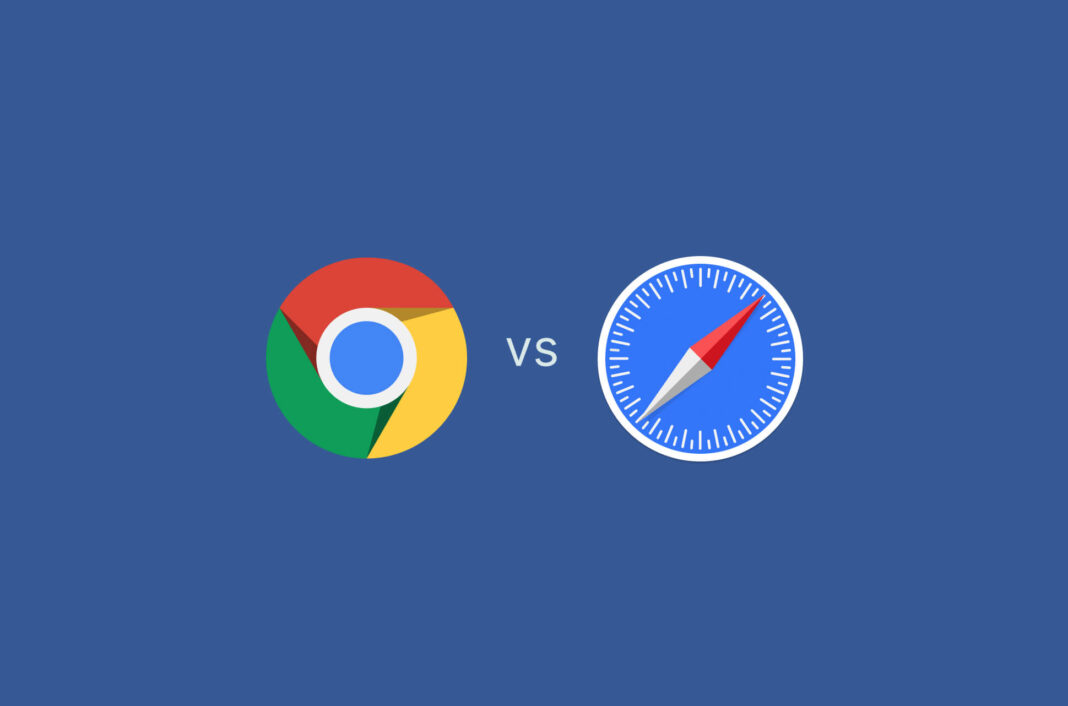
Using an internet browser has become an essential part of our daily routine, whether it’s to shop online, stream videos, or read this blog post. But when it comes to choosing a browser for your iPhone or Mac, the decision can be confusing. Should you go with Chrome, the world’s most popular browser known for its versatility, or stick with Apple’s native browser, Safari, for a more seamless Apple experience? We compare two titans of the browser world so you don’t have to.
Jump to… Google Chrome vs. Safari: A quick comparison Google Chrome vs. Safari performance: The pros and cons Google Chrome vs. Safari features: The pros and cons Google Chrome vs. Safari privacy: The pros and cons Google Chrome vs. Safari performance: Which is better? Bonus! Chrome vs. Safari performance: 5 Random facts
Google Chrome vs. Safari: A quick comparison
Google Chrome was developed by Google and released in 2008, quickly becoming the most popular web browser in the world with a current market share of 65%. Safari was developed by Apple and first released in 2003. The latest version of the browser is exclusive to Apple devices .
Read more: Google Chrome vs. Firefox
Chrome vs. Safari performance: The pros and cons
Safari uses less ram than chrome.
While both browsers offer similar features and functionalities, one noticeable difference is the amount of memory they consume. Although Chrome works relatively quickly, it struggles when users have too many tabs open or are running graphic-intensive webpages, leading to drained RAM and slow systems.
Verdict: Safari generally requires less RAM than Chrome and is the better option for Mac users who value battery life, as it is designed to be energy-efficient and uses hardware acceleration to minimize power consumption. However, if you rely heavily on extensions that can quickly consume a significant amount of RAM, Chrome’s tab discarding feature can help improve the overall performance and stability of your devices.
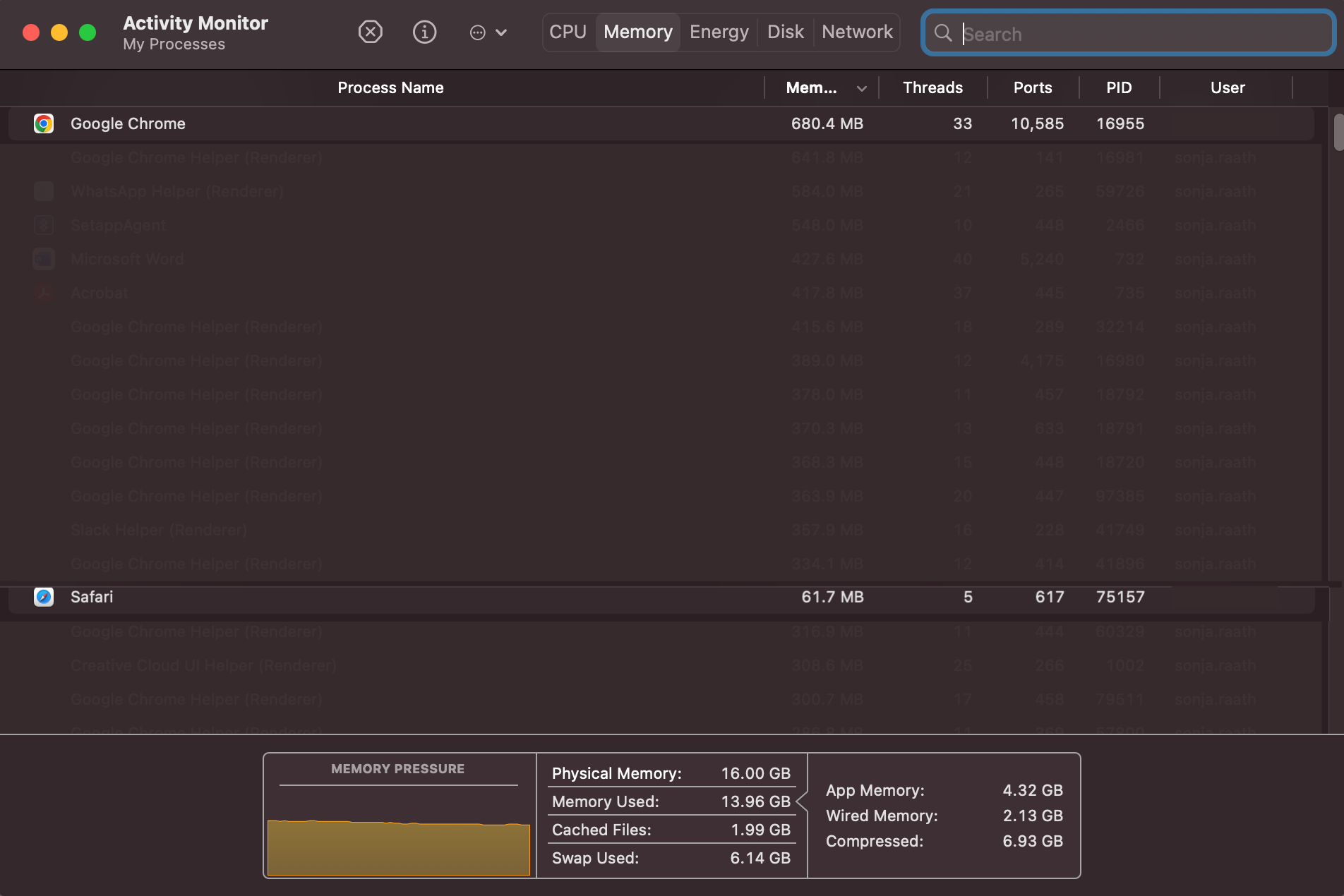
Chrome is slightly faster than Safari
As it’s built by Apple itself, Safari is optimized to work best across iOS and Mac so that it achieves optimal hardware-software integration—it’s also great for conserving battery life on your devices. However, when it comes to speed, how does Chrome stack up?
Google recently made updates to the Chrome browser that have significantly improved its performance on Apple’s devices. And, after running several speed tests on WebSPRT 4 , our results echo that Chrome is slightly faster than Safari on both Mac and iPhone.
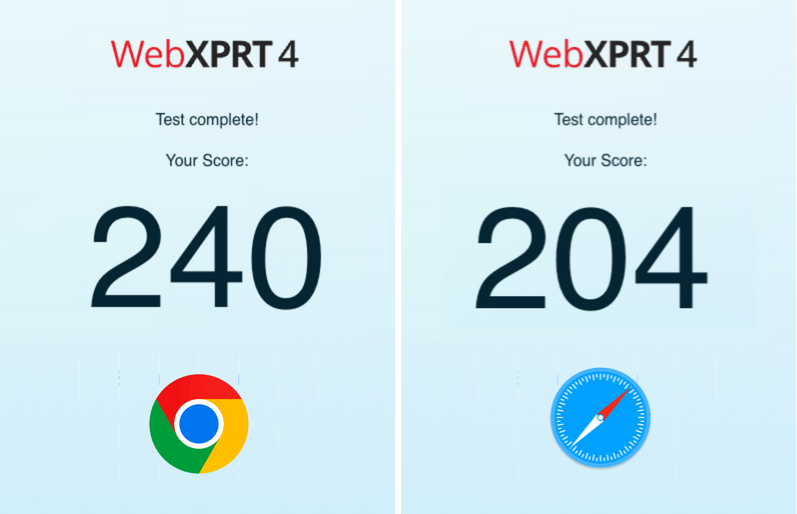
But that’s not to say both Chrome and Safari don’t have their highs and lows when it comes to speed.
Verdict: While Safari is known for its optimized performance on Apple devices, Chrome is considered slightly faster. However, the difference in speed is minimal and may not be noticeable to most users.
Chrome vs. Safari features: The pros and cons
Chrome has a clean user interface, but safari’s is more customizable .
A user interface can make or break one’s experience of a browser. While Chrome and Safari have similar functions, they have distinct differences in their designs. Chrome has a more minimalist, modern design while Safari’s is more classic.
Verdict: While Chrome’s clean and minimalist interface is very appealing, Safari offers customizable and flexible features on iPhone, iPad, and Mac that put it ahead of Chrome. Safari’s new tab management features like the webpage hover preview are also a definite win.
Safari supports mobile extensions, while Chrome does not
Extensions can significantly enhance the functionality and customization options of a browser. Chrome has a vast library of extensions, and new ones are added regularly. Safari, on the other hand, has a more curated selection of extensions, but they are generally high-quality and well-maintained. And, while both browsers allow users to install extensions on their desktop or laptop devices, there is a vast difference between the two when it comes to mobile devices.
Verdict: Both Safari and Chrome support extensions on Mac devices. While Chrome has a wider range of extensions available for desktop devices, Safari has a clear advantage when it comes to mobile browsing because of the recent support for web extensions on iOS.
Chrome has more synchronization benefits
Both Safari and Chrome offer syncing features that allow you to synchronize your bookmarks, history, and passwords, and keep your data and settings up-to-date across multiple devices. However, one has slightly better benefits than the other.
Verdict: Google Chrome offers more flexibility when it comes to syncing information across devices.
Chrome vs. Safari privacy: The pros and cons
Is safari more secure than chrome .
From phishing attacks and malware to viruses and hacks—the world of online browsing is filled with online threats. That’s why it’s essential that the browser you use has robust security measures in place to keep your sensitive information safe.
Verdict: Chrome has an edge in terms of customizable security extensions, while Safari has a superior password management system . Apple device users may prefer Safari, however, for its seamless integration with iCloud keychain, while Chrome may be a better choice for those who want more control over their security settings.
Google’s reliance on ads may compromise user privacy
When it comes to keeping your personal data private, is it Chrome or Safari that reigns supreme? While Chrome has a slight edge when it comes to keeping abreast of security threats, Safari has a much better track record of being more transparent than Google when it comes to a private browsing experience .
Verdict: When it comes to user privacy, Safari wins hands-down. Apple is known for prioritizing user privacy and collecting data in a more ethical way than other tech giants.
Chrome vs. Safari: Which is better for iPhone and Mac?
Both Safari and Chrome offer excellent features, and both come with their own set of pros and cons—so, the decision ultimately comes down to what you value most. If you prioritize speed and customization through extensions, Chrome may be the better choice. If you care more about stability and privacy, and you use Apple devices exclusively, then Safari is the way to go.
Read more: Google Chrome vs. Microsoft Edge
Bonus! Chrome vs. Safari: 5 random facts
Google chrome.
- Former Google CEO Eric Schmidt was against the idea of developing an independent browser for many years. Google co-founders Sergey Brin and Larry Page eventually built a demo version which forced Schmidt to change his mind.
- The T-rex in Chrome’s offline Dinosaur Game is named Steve.
- If you open more than 100 tabs on Google Chrome, the tab count on the upper right becomes an old-school smiley “:)” on iOS and “:D” on Android.
- “Facebook” is the most searched word on Chrome, followed by “YouTube”, “Amazon”, “weather”, and “Walmart”.
- The question that Chrome users ask the most is “ What is my IP address? ”
- When choosing a name for its browser, Apple said it wanted it to be a verb. The name “Safari” was chosen because it reflects the browser’s journey through the internet. “Safari” is the Swahili word for “trip.”
- In 2022, Safari became the second browser in the world to have over a billion users. Chrome was the first.
- You have Safari to thank for the many uses of private browsing mode. Three years before Google popularized its Incognito Mode, Safari already had a feature for the temporary suspension of cookies and cache.
- Apple hides “Easter eggs” in its icons all the time. The iOS Maps icon shows the location of Apple in Cupertino, California. Its Calendar icon’s default date is when the app was introduced, and the iOS clock icon shows the approximate time iPhone was announced. However, there is no known symbolism as to why the Safari compass points North East other than it looks aesthetically pleasing.
- The first version of Safari for Windows was released in 2007, but it was later discontinued in 2012 due to low usage.
Do you prefer using Safari or Chrome as your preferred browser? Let us know in the comments below!
FAQ: Chrome vs. Safari
What’s the difference between chrome and safari.
Chrome and Safari are the two most popular web browsers in the world, with some notable differences. Chrome, developed by Google, is available on multiple platforms, including Windows, macOS, Linux, Android. In terms of performance, it is generally considered faster than Safari. Chrome also boasts a larger library of extensions and add-ons compared to Safari, allowing for a more customizable browsing experience.
Safari is developed by Apple and is primarily available on Apple’s devices, including Mac, iPhone, and iPad. It is considered more privacy-focused than Chrome, with features like Intelligent Tracking Prevention (ITP), which blocks cookies from third-party trackers. Safari also integrates with Apple’s services, such as iCloud and Apple Pay.
Overall, while Chrome and Safari offer similar features, they also have unique differences that may make one more suitable for certain users. You can read more about these in the article above.
Is Safari safer than Google Chrome?
Both Safari and Google Chrome are generally considered to be safe web browsers. However, there are some differences in how they approach security.
Safari is known for its strong privacy features and security measures, such as its Intelligent Tracking Prevention (ITP) technology, which blocks cookies from third-party trackers, and its built-in pop-up blocker. Safari also uses sandboxing technology to isolate web content, preventing malicious code from affecting a network.
Chrome has its own set of security features, including built-in malware and phishing protection, as well as sandboxing technology to prevent malicious code from infecting the system. Chrome also provides frequent security updates and patches to address vulnerabilities and threats.
Ultimately, the level of safety you experience on either browser may depend on a variety of factors, including your browsing habits, the websites you visit, and the plugins or extensions you use. Both browsers have their strengths and weaknesses in terms of security. You can read more about these in the article above.
Is it better to use Chrome or Safari on Mac?
Choosing between Chrome and Safari on a Mac depends on your personal preferences and needs.
Safari is the default web browser on Mac and is optimized for Apple’s ecosystem. It integrates seamlessly with other Apple services such as iCloud and Apple Pay, and has strong privacy features such as Intelligent Tracking Prevention (ITP)—which blocks cookies from third-party trackers. Safari is also known for its energy efficiency, which can help improve battery life on Mac laptops, iPhones, and iPads.
Google Chrome, on the other hand, is a cross-platform browser that has a large selection of extensions and add-ons, making it a more customizable option. It also has advanced developer tools, making it a preferred choice for web developers. Chrome is also known for its fast performance and frequent updates.
If you are heavily invested in the Apple ecosystem and prioritize privacy, Safari might be a better option for you. However, if you use multiple devices across different platforms and value customization, Chrome might be the better choice.
Should I switch from Chrome to Safari?
Whether or not you should switch from Chrome to Safari depends on your personal preferences. You can weigh up the pros and cons in the article above to consider if Safari will better meet your needs. It might also be helpful to try using Safari for a period of time and see if you prefer it as a browser to Chrome.
Does Safari have a VPN?
No, Safari does not have a VPN. If you want to increase your online privacy, consider downloading a fast Safari VPN from ExpressVPN that will encrypt all of your internet traffic so your internet service provider and other snoops can’t see what you’re doing online.
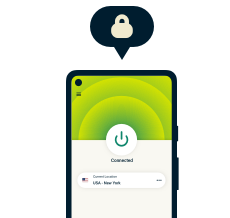
Protect your online privacy and security
30-day money-back guarantee
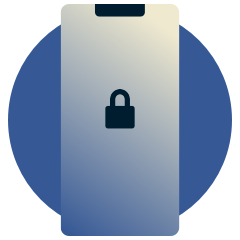
Enjoy a safer online experience with powerful privacy protection

Like what you have read?
Clap for this post. Or share your thoughts!
Subscribe to the weekly blog newsletter
Get the latest in privacy news, tips, tricks, and security guides to level-up your digital security.
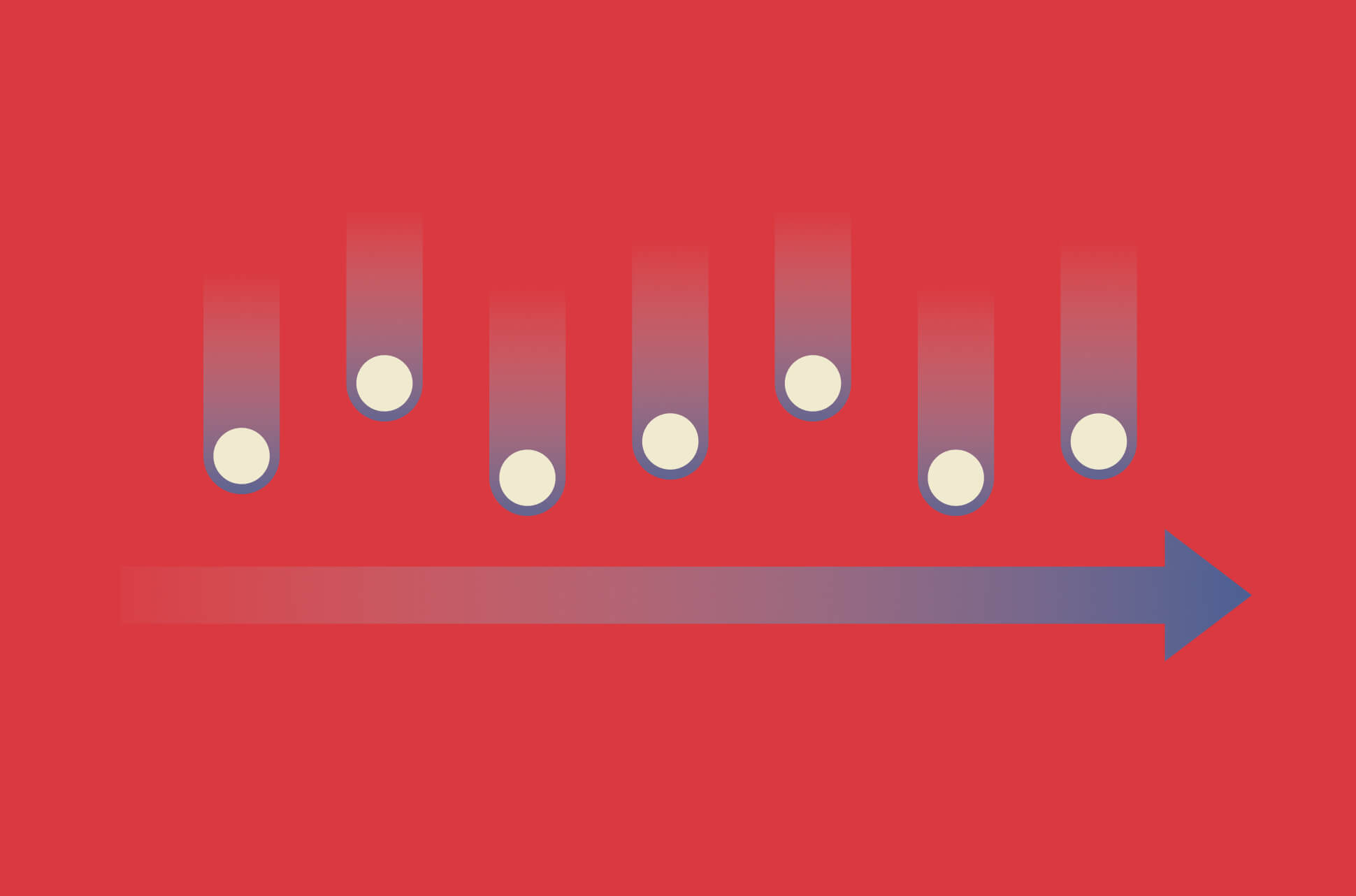
- Related posts
- Featured Posts
- More from the author
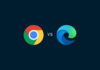
Google Chrome vs. Microsoft Edge: Which is better in 2024?
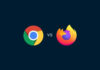
Google Chrome vs. Firefox: Which is the better browser in 2024?
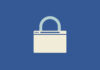
Ranked: Best (and worst) browsers for privacy in 2024
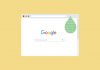
Chrome extensions found leaking millions of records
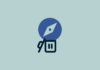
How to remove Safari on Mac and iOS

Dark Web Links: The best .onion and Tor sites in 2024
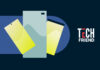
Tech Friend: 5 great phones under 400 USD
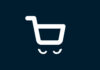
10 signs a shopping website is fake

4 ways to hide from drone surveillance

What is the singularity in AI?
How to track your own luggage

How data breaches shaped the way we use passwords today

Guide to combat digital stalking and harassment

How to spot (and avoid) listings for jobs that don’t exist

Data for dollars: Beware of cash-incentive deals

Explainer: Google settles class-action lawsuit over Incognito mode
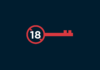
Are age verification laws in the U.S. a threat to digital freedom?
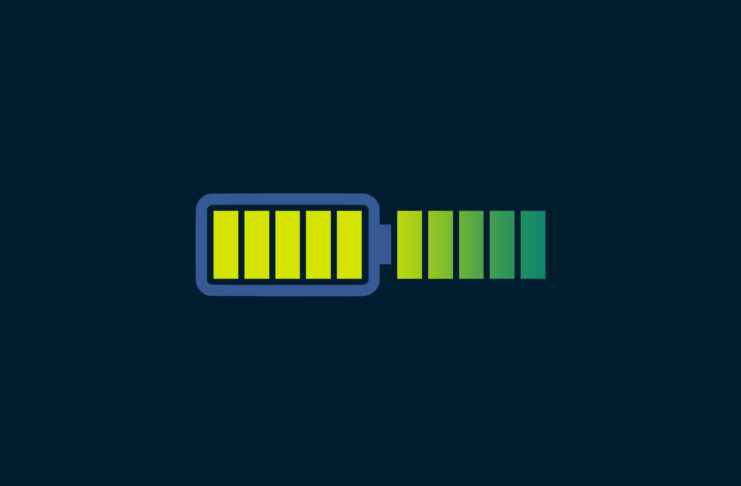
How to make your phone battery last longer
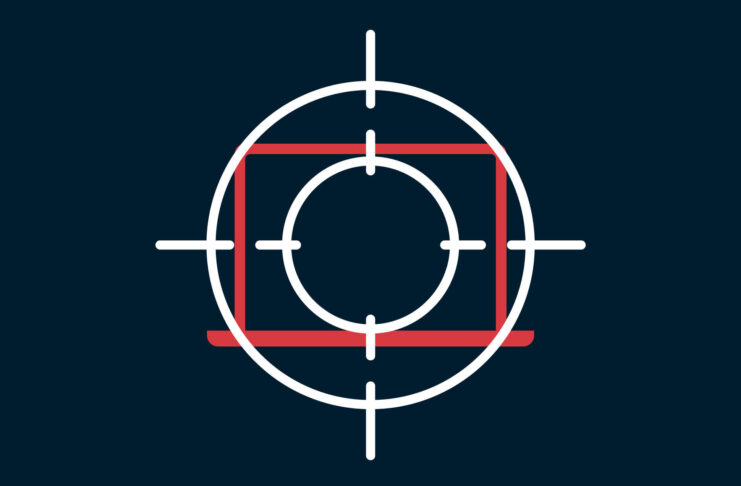
DoS vs. DDoS attacks: What’s the difference?
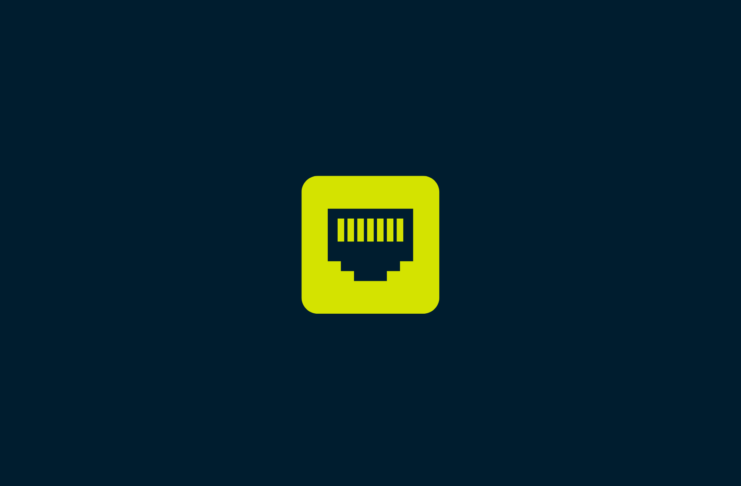
What is the difference between DHCP and PPPoE?
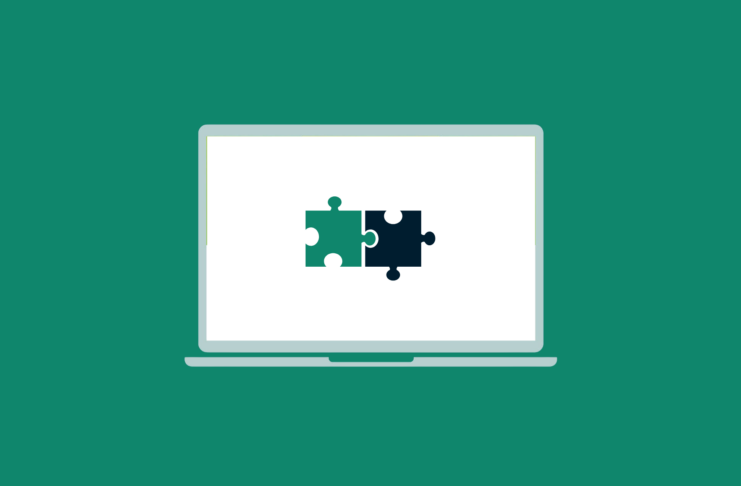
TCP vs. UDP: What’s the difference?
Hello sir it’s kind of you help all thank you so much
Unfortunately, Chrome and any other browser on Apple’s IOS is forced to use Safari’s WebKit browser engine. So you really do not get the full experience of another browser like you do on Windows or MacOS. I hope at some point Apple allows browsers to use their native engines but given Apple’s history I think they will have to be forced into allowing this.
I’m recently going back to Safari. I wish there was some way on this planet to totally cut all connection with google due to their massive monopolization of the internet.
I use Safari, Brave, and DDG. I try to never use Google products due to security.
Leave a Comment Cancel reply
Your email address will not be published. Required fields are marked *
You may use these HTML tags and attributes:
<a href="" title=""> <abbr title=""> <acronym title=""> <b> <blockquote cite=""> <cite> <code> <del datetime=""> <em> <i> <q cite=""> <s> <strike> <strong>
ExpressVPN is proudly supporting

Subscribe to the blog newsletter
Choose language.
How-To Geek
The best browser for mac users (and safari alternatives).
Is Safari really the best choice, and what are the best alternatives?
Key Takeaways
- Safari is highly optimized for Apple hardware, but it may have limited web app compatibility and fewer extensions compared to browsers like Chrome.
- Firefox is a privacy-conscious alternative to Safari, offering features like Do Not Track and blocking invisible trackers. Chrome is the most popular browser, known for its compatibility and wide range of extensions, but it may compromise privacy. Consider trying other browsers like Edge and Vivaldi, or unique options like Arc for a different browsing experience.
Your choice of web browser can have a big impact on your Mac experience. From integration with the services you use to power efficiency and reliability, here’s how to decide which is best for you.
Safari is (Arguably) the Best Mac Browser
There are a few good reasons to pick Safari as your browser of choice if you’re a Mac user, especially if you use other Apple devices like an iPhone or iPad . It might surprise you to find out that you’re not alone, with Safari being the second most popular browser on the web thanks to its inclusion on both mobile and desktop devices.
Apple tightly optimizes Safari for use exclusively on Apple hardware. This means that Safari is highly power efficient on a Mac. When Apple gives an estimate of battery life on its latest Mac models for performing activities like “wireless web” they’re specifically referring to the use of Safari. The company is in a position where both the hardware and the software are designed in unison, so Apple is not bound by thousands of different hardware possibilities.
That helps Safari remain performant on Apple hardware too, a fact you can see for yourself using browser benchmarks like Speedometer 2.0 . In use, Safari feels snappy. The UI is small and non-intrusive, and you can even customize the toolbar using the right-click menu as you can other native Apple apps.
Safari is also loaded with familiar features and technology. iCloud makes it possible to share tab groups, browsing sessions, bookmarks, a Reading List, and even extensions with your iPhone or iPad. The Share menu works just as it does on the iPhone. Continuity makes it possible to quickly jump between devices by placing a small icon in your Mac dock.
Apple’s services work especially well in Safari. You can log in with your Apple ID using your fingerprint, pay for items using Apple Pay right in your browser, and use a variety of Shortcuts actions to build workflows that work using Safari .
Apple also makes it easy to add extensions using the Mac App Store. This isn’t everyone’s cup of tea, but it adds an additional layer of protection against potentially harmful extensions. You can still choose to install unsigned extensions by enabling the Develop menu if you want.
In terms of privacy, Safari isn’t the best browser you can get your hands on but it’s far from the worst. The browser works with Apple’s iCloud Private Relay for iCloud+ subscribers, which anonymizes web requests using a two-step process . Do Not Track is enabled by default, and it provides partial protection against trackers.
You can’t get rid of Safari from your Mac, so it’s ready and waiting for you with every new Apple computer purchase (or every time you reset the operating system ). Apple is always updating and building upon Safari with enhancements, like macOS Sonoma’s ability to turn websites into app-like instances.
Want to Ditch Safari? Here's What to Use Instead
Though Safari is suitable for a wide range of users, it’s far from the last word when it comes to web browsers. It’s convenient and always there if you want it, but it’s not without its critics. One reason you might want to switch is web app compatibility, which can be limited on Safari due to its relatively narrow user base. A lot of Safari users are mobile users, and many services prefer to funnel these users into dedicated apps.
Safari lacks the compatibility of a browser like Chrome or Edge, which means some web apps will simply refuse to work in Safari and demand that you use something else instead. Perhaps worse still, some websites won’t warn you before they refuse to function as intended. You might get glitchy behavior that can be avoided by using another browser.
Safari also isn’t a “platform” quite in the same way that Chrome and similar browsers are. There is a huge range of extensions made with Chrome in mind (including browsers like Edge and Vivaldi), which might make such a platform more desirable if you live inside of browser extensions.
You may even find yourself with no choice but to use an alternative for work or education purposes. Some institutions refuse to support certain browsers, and since Safari is limited to Apple devices it’s easier to tailor an experience to a browser that has cross-platform compatibility.
If privacy is your main concern, Safari might not go far enough to protect you, and you may be tempted to move to something like Firefox instead.
Firefox is the Privacy-Conscious Safari Alternative
Mozilla’s browser is a solid alternative to Safari, with some excellent privacy considerations. Firefox enables Do Not Track by default and blocks both invisible trackers and tracking ads. Firefox even uses DuckDuckGo as its default search engine.
Firefox tests slower than Safari and Chrome in many benchmarks, but how much time this will save you during your daily surfing sessions is up for debate. The browser also enjoys a far wider range of extensions than Safari, though it still falls short of the Chromium family.
Like Safari, Firefox Sync allows you to share browsing sessions and bookmarks with other devices including Windows PCs and mobile platforms like iOS and Android. Firefox remains a browser of choice for those mostly concerned with web privacy and enjoys a loyal (if small) base of users.
Chrome is Number One for Compatibility and Extensions
Google Chrome is the behemoth of web browsers, with more than 60% of all web users choosing to use it. As such, it enjoys excellent compatibility with most websites and web apps, and some even insist on its use (or a similar Chromium-based browser).
Google Chrome fares poorly from a privacy standpoint , with Do Not Track disabled by default, and both invisible trackers and tracking ads able to track you unless you limit this behavior with extensions. On the plus side, there are a huge number of extensions and apps available for Chrome that can help remedy the problem.
Though Chrome has a bit of a reputation for being a resource hog, Google has attempted to address the problem with a feature called Chrome Memory Saver that is designed to purge websites from memory after a period of inactivity. The company also improved Chrome’s energy efficiency with Chrome Energy Saver Mode .
Chromium-Based Browsers Offer Unique Alternatives to Chrome
Chromium is the core open-source browser core on which Chrome and similar projects are built. This means you can have Chrome’s speed, compatibility, and even the full range of extensions without having to use the Google-branded variant.
There are plenty of other Chromium-based browser to choose from, such as Microsoft Edge which falls into the same privacy pitfalls as Chrome; Vivaldi with its customizable interface and email client; and Brave Browser which delivers a slightly confusing combination of cryptocurrency features, opt-in adverts, and privacy considerations.
For a no-frills experience, there’s also vanilla Chromium , the open-source version of Chrome to which Google contributes. Then there are projects like Ungoogled Chromium , which removes dependency on Google services and makes tweaks to enhance privacy.
Alternatively, Try Something Completely Unique
Arc is a browser that does things a little differently than most. Not only does it cull your tabs for you, but it also includes some unique features like side-by-side tab mode, note-taking and whiteboard functionality within the app, and a macOS Spotlight-esque command interface for getting around without touching your mouse.
We reviewed Arc in March 2023 and loved it, though the fledgling browser wasn’t without issues surrounding power consumption and general jitteriness. It’s now out of beta and things have settled down somewhat, so it might be worth a shot if you’re looking for a web browser that helps you stay neat and organized.
It’s far from the only weirdo browser out there though. Colibri is a browser that lacks tabs and emphasizes an uncluttered experience. It’s designed to force you into more mindful browser sessions. Tor is a browser designed for browsing the dark web , but there are other private browsers like Mulvad and Waterfox that you might want to use instead.
The Case for Multiple Browsers
There are so many compelling reasons to use Safari that we think it’s the best choice for most users. Failing that, Firefox offers a solid browsing experience that respects your privacy.
It’s a good idea to have more than one browser installed for those times when you encounter difficulties with your primary choice. On top of this, you can kit a second browser out with extensions that might make certain web operations easier to complete.

8 Browsers Worth Trying On Mac That Aren't Safari
W hile computers are capable of a vast array of functions, outside of work hours they're mostly used to surf the web. That means that much of the time you spend on your Mac is filtered through a web browser. If you think of web content as the decorations inside your home, the browser is your house's frame. It defines, at least to some degree, how things are organized and how they appear.
Your Mac (and any other internet-capable Apple products) comes standard with Apple's own browser: Safari. It's a perfectly good browser and designed to work well with your Mac, but it might not be the perfect solution for every online activity or interaction.
It's worth noting that some of your Mac's functionality is only available when using Safari, and you may lose out on features like Handoff when using a third-party browser. We don't recommend that you go and delete Safari in favor of another browser, but adding a second or even a third browser to your setup could offer a wider range of features for all of your online activities.
Google's Chrome browser probably needs no introduction. If you've spent any amount of time online over the last decade, it's likely that you've used Chrome. It is far and away the most popular browser, accounting for roughly 65% of the market. Safari comes in a distant second with nearly 19%. That familiarity is one of Chrome's greatest strengths.
If you're making the switch from a Windows PC to a Mac for the first time, you might want to continue using the browser you're accustomed to, with all of the favorites, features, and settings you've come to know and expect. Downloading Chrome for your Mac is quick and easy (just type Chrome into the search bar, click the first link , and follow the prompts) and provides easy access to any Google-related accounts like Gmail.
If Safari's layout is too foreign and you're longing for something you already know, there's nothing better than Chrome. Of course, Chrome can also be resource hungry, and some users have reported the browser slowing down their machine's performance. Still, if you mostly use your Mac for casual activities and browsing, you're unlikely to notice.
While Mozilla's Firefox browser has enjoyed varying levels of popularity during its lifetime — at its peak, it accounted for more than 30% of the browser market; today Firefox holds only about 3% — it is still a well-known and trusted browsing solution. It's a free and open-source browser which, despite its fall from grace, remains the fourth most popular browser across all devices.
Firefox provides reliable privacy, security, and ease of use, with a user interface that will be intuitive, even if you've never used it before. Like other browsers, Firefox can store favorites and add browser extensions to customize your online experience. Websites you visit are often displayed on the home page, giving you quick access to your favorite online haunts. Firefox also offers autoplay blocking for ads and other video content and Tracking Protection, which stops trackers from following your web traffic to gather data.
There's also a built-in screenshot tool, which allows you to capture whatever is on your screen. That includes screengrabs of video content from your favorite streaming services, something most browsers including Safari won't do.
The Brave browser seeks to prioritize user privacy, security, and autonomy. It was initially built on software called Muon, favored for its security, but eventually moved to Chromium. This means it is pretty familiar if you've used any other Chromium-based browsers before. Despite being only a few years old, Brave has gathered more than 22 million active daily users, thanks to quick performance speeds and its philosophy around advertising . The latter of which has been the subject of some controversy since its launch on November 13, 2019.
The major advantage of using Brave is its built-in ad blockers for both trackers and ads. The idea is to give the user as much privacy and control over advertising as possible. That's also what has driven controversy over the company's business model. Brave innately blocks ads displayed on websites, which deflects revenue from the sites you're visiting. While that's a problem for content publishers, it's what all ad blockers do, and the industry has largely turned a blind eye to that.
Where Brave potentially takes things too far is by offering its own in-house advertisements as an alternative. Users can opt into ads that earn them Basic Attention Tokens (BAT) in exchange. Those tokens can then be used as a cryptocurrency or to purchase goods and services from registered websites. You're still getting ads, just different ads, and you're potentially upsetting the online economy in the process. Use responsibly.
Opera is yet another third-party browser built on Google's open-source codebase. As a result, it offers a familiar user interface coupled with reliable security and privacy. But what makes Opera unique isn't the ways in which it's the same, but the ways in which it's different.
If you primarily use the internet to surf the growing number of social networking sites, and if you use the chat services inside those networks, Opera can streamline the way you communicate. Usually, checking and responding to your messages means opening each site individually, which can be time-consuming and laborious. Opera can put your social media chat boxes into a menu on the left side of the screen, giving you access to them without having to visit each of their associated sites.
If you find that the hours have wound away while you're scrolling through tweets or swiping through videos, and your battery is sucking on whatever the battery equivalent of gas fumes is, Opera has a solution for that, too. The browser's battery-saver mode can extend your overall battery life by paring down how much power surfing requires. If you have the opposite problem, you can also activate Opera's Turbo mode, which uses more power than usual but speeds up load times. Probably best to use that one only when you're plugged in.
There was a time when Internet Explorer was synonymous with the internet. It came installed as a standard feature on every Windows PC, and for a while Windows PCs were pretty much the only game in town. It never even occurred to most of us that you could get online any other way. But time hasn't been kind to Internet Explorer. What was once the preferred, and often only, online portal has survived long enough to become a joke.
With the release of Windows 10 in 2015, Microsoft launched the successor to Internet Explorer in their new browser: Microsoft Edge . Despite being a totally new browser, many users saw it as little more than Internet Explorer with a new coat of paint. However, in 2018 the browser received an overhaul, moving from Microsoft's own proprietary codebase to Chromium.
It uses less RAM than other popular browsers and has a number of unique features. One favorite is the ability to save various types of information including URLs, text, and images inside a "collection" for later reference. It's like bookmarking with context. Edge also has some great accessibility features, like the ability to read aloud content from a webpage. Edge isn't your grandpa's Microsoft browser, and it might be worth revisiting.
These days, there are more browser options than ever, as evidenced by the fact that you're here looking for alternatives to the browser you were given. Still, in spite of the crowded browser landscape, many browsers feel like carbon copies of one another most of the time. That's not necessarily a bad thing, it means you can jump online with a minimum of hassle, regardless of the browser. But it might also mean that we're missing out on a better way, in favor of what we're used to.
Vivaldi is the brainchild of Opera's former CEO and aims to shake up the browser space by offering something totally different than other popular browsers. Vivaldi is built on Chromium's codebase, so all of your favorite Chrome extensions should still work. Otherwise, Vivaldi offers a very different user interface.
After downloading , you'll be asked to customize the browser by choosing the theme that most calls to you. In addition to the typical light and dark themes, you'll also find a number of colorful options. Next, you can choose where you want your tabs to be. You can put them at the top, like other browsers, or tuck them at the bottom or at either side. You'll also find a sidebar of tools that includes bookmarks, a reading list, and a note-taking tool. You'll also see all of your open tabs and a list of recently closed tabs, in case you need to return to them.
Avast Secure Browser
Avast is a respected name in the antivirus and malware space, but if you're surprised to see its name next to a browser offering, you're not alone. The browser got its start as a bonus offering, called SafeZone, in paid subscriptions to Avast's antivirus software. Later, it was added to the free version as well, as an optional download when you installed the antivirus software. You can also download the browser directly from the Avast website.
Later, SafeZone moved to Chromium's codebase and rebranded as Avast Secure Browser (ASB). Because it is built on Chromium, it is compatible with most Chrome browser extensions. ASB also offers built-in ad blockers and protection from trackers and other malicious online actors. The browser achieves that protection by encrypting your IP address and online activity with a built-in VPN, which protects you even when you're on open Wi-Fi networks, according to Avast.
ASB also offers a built-in video downloader plug-in which allows users to pull videos you are actively watching from a number of websites and services. If you're looking for a familiar browser with a handful of cool features and enhanced protection, the Avast Secure Browser could be it.
Ghost Browser
Ghost Browser sets out to solve a very specific problem for a very specific type of internet user. If your work (or your leisure) involves using multiple accounts for the same social networking site or online service, then Ghost Browser makes accessing and using those accounts easier than ever.
Most browsers are designed to store your login information in order to streamline your experience. There's no reason for you to need to enter your login and password every single time you want to access Twitter or open your email. However, if you run multiple Twitter accounts, and need access to multiple email inboxes, or something similar, you're likely to be frustrated. Most sites don't like letting you run multiple instances in the same browser at the same time.
There are workarounds, like using a different browser for each instance or using incognito windows which don't store your information. Or, you could use Ghost Browser. It silos each session so you can open multiple accounts on the same site at the same time, without any trouble. You also have the option to save particular sessions as projects, so you can return to them at a later date. It's able to do that because each session retains its own unique login information and cookies. If you want to browse without even your browser knowing what you're doing, Ghost Browser is the move.
Read this next: 12 Tech Gadgets That Are A Total Waste Of Money

- The Inventory
Apple’s Safari Browser May Let You Erase Ads Completely With New AI Makeover
Safari could look more like arc browser on ios 18 and macos 15 with new ai summaries handled on-device..
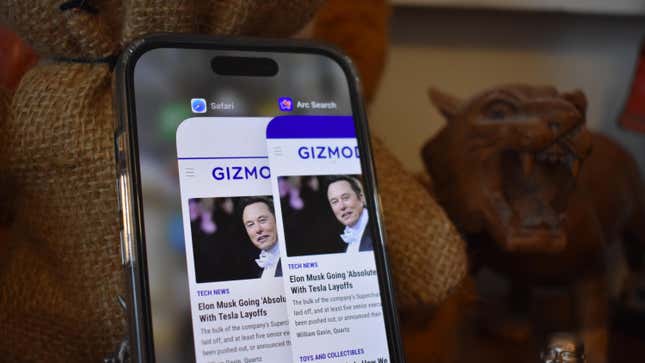
Microsoft Edge and Google Chrome are already being drowned in new AI features, so we suppose it was inevitable that Apple would also try to shove some AI activities into its default browser. With Apple reportedly jumping on the AI hype train for iOS 18 (though getting on at the caboose end rather than the passenger car) the company at the end of 1 Infinite Loop may try to shove AI summaries and browser assistants into Safari in a move that’s reminiscent of the existing Arc Browser . Unlike the competition, this time Apple could be powering it all from the device itself, rather than the cloud.
Related Content
Related products.
More interestingly, the browser could let you highlight and erase whole sections of web pages. Tired of the banner ads on top of Gizmodo’s site? If the rumors are true, Safari might have the ability to mask that. It all comes from a report from Apple Insider based on the latest builds of Safari 18 . The controls hidden in the latest test models of the browser seem to indicate Safari would paper over sections of a site you don’t want to see. Better yet, it would remember your selections and re-erase the same parts of the page if you come back to it later. You would have the option of reverting the page to its original state.
That feature is akin to apps like 1Blocker on Safari with iPhone or uBlock Origin on other browsers, two apps that allow you to apply cosmetic filters on offending ads. 1Blocker in particular tells Safari what parts of the page to open, which also may help increase the speed at which the page loads.
Of course, advertisers and online publishers would not be happy about any built-in ad-blocking features. The click-centric publishing model is already flailing with the greater push for AI in Google Search .
But this is still extremely early, and code found inside Safari 18 does not necessarily point to how Apple plans to roll out these features, if at all. But AI upgrades to Safari feel inevitable. The so-called “Intelligent Search” would use a large language model to find key phrases and words in an article as the basis for its summary. AI summaries are already available in Edge through the Copilot feature, and Chrome’s Gemini-powered assistant can perform a similar task.
AI features may be Apple’s best bet if it wants to take a hammer to Google’s search and ad monopoly. That’s what Microsoft has been doing with its Edge browser and Bing search, but so far Google Search and Chrome remain dominant in their categories. Apple is also going all-in on AI with its upcoming releases. The M4 chip , expected to debut along with the new OLED iPad Pro , will reportedly have a better neural processor than its previous M-series CPUs. Similarly, the next iPhone 16 is said to have a bunch of AI capabilities with the promise of running some of these language models or art generators on-device.
We’ll likely hear more about this when WWDC rolls around on June 10 .
- a. Send us an email
- b. Anonymous form
- Buyer's Guide
- Upcoming Products
- Tips / Contact Us
- Podcast Instagram Facebook Twitter Mastodon YouTube Notifications RSS Newsletter
New AI Features Reportedly Coming to Safari in iOS 18
Safari will gain a series of AI-powered features and UI enhancements in iOS 18 , AppleInsider reports .
- An "Intelligent Search" browser assistant tool that leverages Apple's on-device AI technology to identify key topics and phrases on webpages for summarization purposes.
- A "Web Eraser" tool that allows users to remove unwanted portions of webpages easily. Erasure is persistent, remaining even when revisiting a site unless changes are reverted.
- A new, quick-access menu emerging from the address bar that consolidates page tools, bringing over some functions that currently sit in the Share Sheet and placing them alongside the new tools.
The iPadOS and macOS versions of Safari are also expected to align further. These new features are purportedly undergoing evaluation alongside internal builds of iOS 18 and macOS 15 ahead of their unveiling at Apple's Worldwide Developer's Conference (WWDC) in June. Earlier this month, backend code on Apple's servers suggested that a new Safari browsing assistant is in the works, corroborating this report.
Farther in the future, Apple is said to be working on a more powerful version of Visual Look Up that allows users to obtain information on products when browsing through images. The feature is expected to be released sometime in 2025.
Last week, Bloomberg 's Mark Gurman said that iOS 18 will "overhaul" many of Apple's built-in apps , including Notes, Mail, Photos , and Fitness. Apple's next-generation operating systems are almost certain to be previewed during Apple's WWDC keynote on June 10, and the updates should be widely released in the fall.
Get weekly top MacRumors stories in your inbox.
Top Rated Comments
A "Web Eraser" tool that allows users to remove unwanted portions of webpages easily. Erasure is persistent, remaining even when revisiting a site unless changes are reverted.
Popular Stories

iOS 18 Rumored to Add New Features to These 16 Apps on Your iPhone

Check Out This Apple Watch iPad Demo Unit From 2014

Will the New iPad Pro Really Have the M4 Chip?

Report Examines GM's Controversial Move to Abandon Apple CarPlay

Kuo: Apple Watch Ultra to Get 'Almost No' Hardware Upgrades This Year

Apple Announces 'Let Loose' Event on May 7 Amid Rumors of New iPads
Next article.

Our comprehensive guide highlighting every major new addition in iOS 17, plus how-tos that walk you through using the new features.

App Store changes for the EU, new emoji, Podcasts transcripts, and more.

Get the most out your iPhone 15 with our complete guide to all the new features.
A deep dive into new features in macOS Sonoma, big and small.

Revamped models with OLED displays, M3 or M4 chip, and redesigned Magic Keyboard accessory.

Updated 10.9-inch model and new 12.9-inch model, M2 chip expected.

Apple's annual Worldwide Developers Conference will kick off with a keynote on June 10.

Expected to see new AI-focused features and more. Preview coming at WWDC in June with public release in September.
Other Stories

2 days ago by Tim Hardwick

4 days ago by Tim Hardwick

1 week ago by Joe Rossignol

1 week ago by MacRumors Staff

Rumor: iOS 18 to add new ‘Web Eraser’ and page summarization features to Safari
Apple is reportedly planning big updates to Safari as part of iOS 18 and macOS 15 later this year. According to a report on Tuesday, the changes will include a new AI-powered tool called “Intelligent Search” with page summarization, a “Web Eraser” feature, and more.
iOS 18: New Safari features
The report, which comes from Marko Zivkovic at Apple Insider , cautions that “exact implementation” of these features “remains fuzzy.” We’d treat these claims with skepticism for the time being.
According to Zivkovic, Apple is planning a redesigned controls menu for Safari’s address bar that “consolidates old and new page control tools” in a central location. One of the new tools is reportedly something called “Intelligent Search.”
This feature, which is not enabled by default in test builds of Safari 18, can be activated from the new menu in the address bar. From there, the tool will “identify topics and key phrases within a webpage” and generate a summary of the page. The report speculates that Apple is “striving to deliver text summarization alongside Safari 18 later this year,” but again, the specific details are “fuzzy.”
Arc from The Browser Company also combines a variety of AI features with web browsing, including page summarization options.
Safari 18 in iOS 18 and macOS 15 will also reportedly include something called “Web Eraser.” This feature is “designed to allow users to remove, or erase, specific portions of web pages,” according to Zivkovic.
Using the Web Eraser feature, users could choose to remove certain elements from a webpage like ads, images, and more. It’s a functionality already offered by certain third-party ad blockers, but Apple is apparently working on its own first-party implementation for iOS 18 and macOS 15.
Notably, any changes you make to a webpage would apply each time you visited that page. “This means that Safari will remember the changes even after the original tab or window has been closed,” Zivkovic says.
When visiting a web page with previously erased content, Safari will inform the user that the page has been modified to reflect their desired changes. The browser will also give the user the option to revert changes and restore the webpage to its initial, unaltered state.
9to5Mac’s Take
Apple implementing what is essentially a built-in ad blocker to Safari could be disastrous for ad-supported online publications like the one you’re reading right now.
Follow Chance : Threads , Twitter , Instagram , and Mastodon .
FTC: We use income earning auto affiliate links. More.

Check out 9to5Mac on YouTube for more Apple news:

Chance is an editor for the entire 9to5 network and covers the latest Apple news for 9to5Mac.
Tips, questions, typos to [email protected]

Manage push notifications
Trusted Reviews is supported by its audience. If you purchase through links on our site, we may earn a commission. Learn more.
Mac browser Arc hits Windows and sends Edge to the bin
The Arc web browser, which has been peeling Mac users away from Safari and Chrome, is finally arriving on Windows platforms.
The innovative browser features a collapsible sidebar for a full screen experience minus distractions, rather than the omnipresent tabbed interface at the top of the window. It enables users to keep fast access to their favourites within the same sidebar.
Users can group sets of tabs for work, study and hobbies, while it’s also possible to place a pair of browser tabs in split screen as you work within them side-by-side. Arc also has a handy picture-in-picture mode to let you watch a video in a pop-out.

‘Like New’ iPhone 15 Pro Max for £899
Giffgaff is offering an iPhone 15 Pro Max for just £899 in ‘Like New’ condition when you sign up for a no-commitment monthly data plan.
Naturally there’s an AI influence called Arc Max that’ll bring up 5 second previews of web pages when you hold shift and hover over a link. It will auto rename tabs so you know what’s what, and offers fast access to ChatGPT. There’s also a built-in Ask On Page AI feature.
Advocates have praised the browser for bringing “order to the chaos of the online life” and cited it as “intuitive, playful and pretty.”
The Browser Company behind the platform pledges a privacy focus built-in from the ground up, as Arc doesn’t track which websites users visit, cannot see browser keystrokes, and won’t sell data to third parties.
It’s proven a popular alternative for Mac and iOS users and now there’s the opportunity for Windows users to get in on the action. Significantly, it’s also built on Apple’s Swift programming language, so it’s a landmark of sorts to have this app running on Windows in the first place.
The announcement video today even pokes a little fun at the Microsoft’s expense by ending with the Edge browser icon being moved to the Recycle Bin. You can download Arc here .
You might like…

Samsung Galaxy AI starts rolling out to Galaxy S22 and more older phones

Apple reports iPhone sales slump and revenue drop

Your face can unlock your Microsoft account from today

Latest Windows update has borked VPN use on all versions

Karaoke mode on Spotify is about to be a Premium feature

Bose announces meaty SoundLink Max portable speaker

Chris Smith is a freelance technology journalist for a host of UK tech publications, including Trusted Reviews. He's based in South Florida, USA. …
Why trust our journalism?
Founded in 2003, Trusted Reviews exists to give our readers thorough, unbiased and independent advice on what to buy.
Today, we have millions of users a month from around the world, and assess more than 1,000 products a year.
Editorial independence
Editorial independence means being able to give an unbiased verdict about a product or company, with the avoidance of conflicts of interest. To ensure this is possible, every member of the editorial staff follows a clear code of conduct.
Professional conduct
We also expect our journalists to follow clear ethical standards in their work. Our staff members must strive for honesty and accuracy in everything they do. We follow the IPSO Editors’ code of practice to underpin these standards.

Sign up to our newsletter
Get the best of Trusted Reviews delivered right to your inbox.

Learn How to Manage Pop-ups on a Mac
When the term “pop-ups” is mentioned, it often evokes images of intrusive mini-windows that disrupt the browsing experience on websites. While these types of pop-ups are indeed a common nuisance, it’s important to recognize that not all pop-ups fall into this category. Some pop-ups serve as valuable notifications from your favorite websites, alerting you to important updates or information that you wouldn’t want to miss.
These notifications, though technically considered pop-ups, serve a purpose beyond mere advertising or distraction. Instead, they provide users with timely and relevant information that enhances their browsing experience and keeps them informed about updates, promotions, or other noteworthy content from websites they frequent.
By distinguishing between intrusive pop-ups and informative notifications, users can better manage their online experience and reap the benefits of staying connected with their favorite websites without the frustration of unwanted interruptions. So, while pop-ups may have a negative connotation, it’s essential to recognize their potential utility in delivering valuable content to users.
Yes, there is a way to disable certain pop-ups on an Apple Mac without impacting the instant windows you want to see. These settings are conveniently located within macOS, and mastering them is a quick and straightforward process. (Via: DigitalTrends )
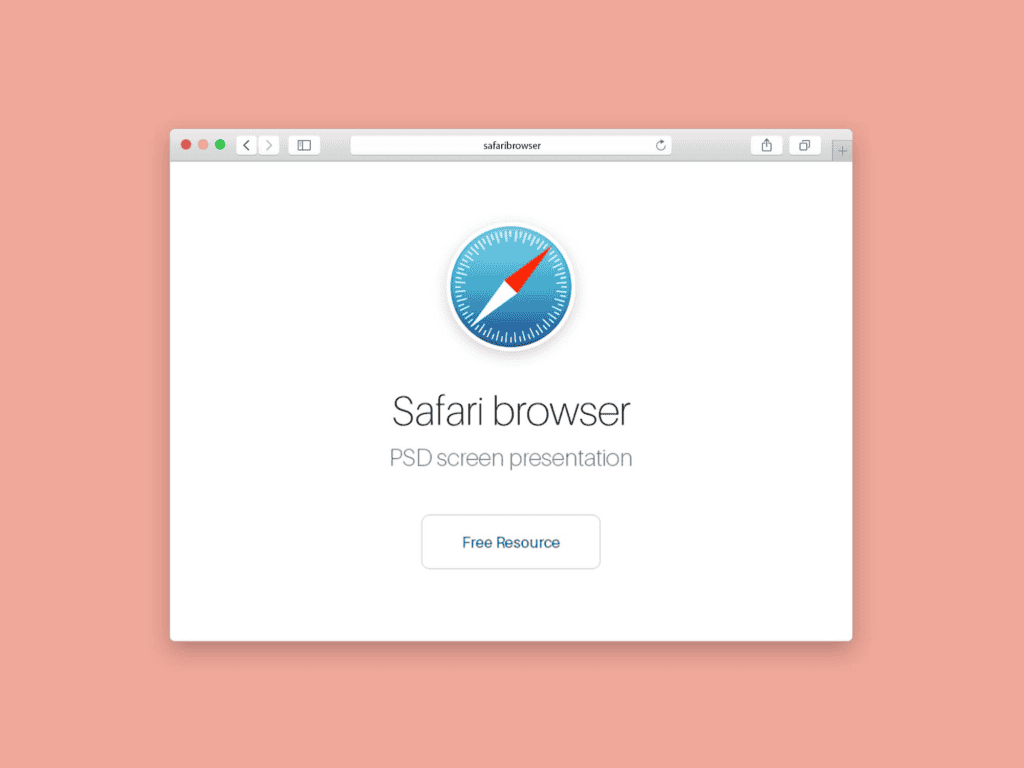
How To Enable Pop-Ups in Safari
Enabling pop-ups in Safari, the default browser on your Mac, is a user-friendly process that grants users control over their browsing experience. Here’s how to do it:
- Step 1: Ensure Safari is active, then navigate to the top-left corner of your screen and click on “Safari” in the menu bar. From the resulting drop-down menu, select “Settings.”
- Step 2: A pop-up window will appear, presenting various settings options. Within this window, locate and click on the “Websites” tab positioned at the top.
- Step 3: Next, explore the options listed on the left-hand side and select “Pop-up Windows.” This action will direct you to the specific settings related to pop-up windows management in Safari.
- Step 4 : To customize pop-up settings for individual websites, navigate to the specific website in the list and click on the drop-down menu next to its name. From there, you can select “Allow” to enable pop-ups for that particular site. Alternatively, if you prefer to allow pop-ups for all websites, you can choose the “Allow” option from the drop-down menu next to “When Visiting Other Websites,” located at the bottom of the settings window.
- Step 5: Safari provides notifications whenever it blocks a pop-up, alerting you via a small notification displayed in the browser’s address bar. In situations where you need to access a blocked pop-up to enable a specific feature or access content, simply click on the notification. Safari will then present you with the option to view the blocked pop-up, allowing you to take appropriate action.
This method may not offer comprehensive pop-up management capabilities. However, it serves as a convenient solution for scenarios where you occasionally encounter blocked pop-ups but prefer not to make permanent changes to your browser settings. This flexibility ensures that you can access necessary pop-ups without compromising your overall browsing experience or security settings.
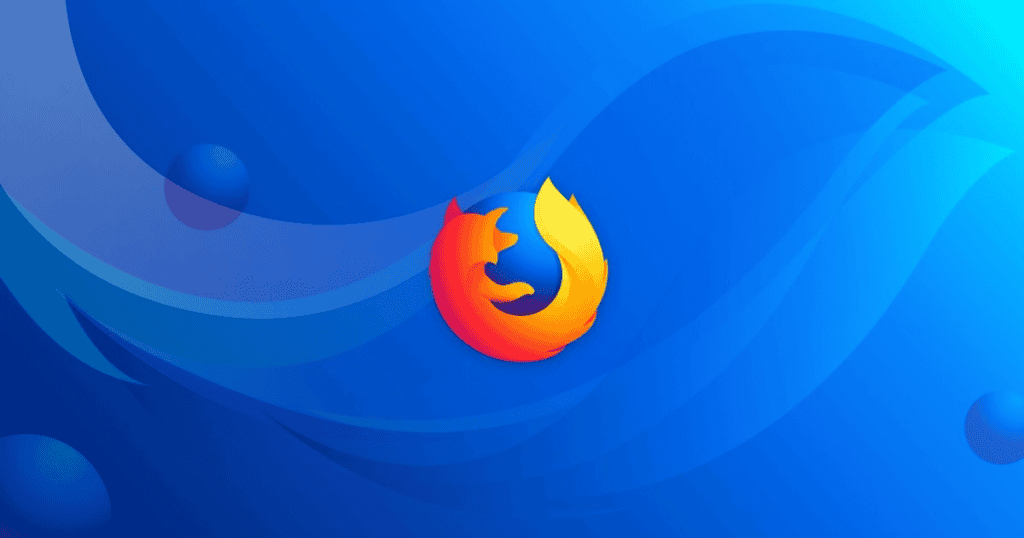
How to Enable Pop-ups in Mozilla Firefox
Firefox is also one common Browser choice for Mac users. Mozilla’s browser has a long tradition in this market and gained even more presence in the MacOS market after its Quantum update. Therefore, Firefox is probably the default browser for various macOS users.
Here is How to Do It
Enabling pop-ups in Firefox on your Mac is a straightforward process that enhances your browsing experience by allowing you to access pop-up windows as needed. Here’s a detailed guide on how to enable pop-ups within Mozilla’s popular browser:
Gizchina News of the week
- Step 1: Launch Firefox on your Mac and ensure that a Firefox window is open. Navigate to the top-left corner of the screen and click on “Firefox” in the menu bar.
- Step 2: From the drop-down menu that appears, select “Preferences.” This will open a new tab with various settings options for Firefox.
- Step 3 : In the Preferences tab, locate and click on “Privacy & Security” listed on the left-hand side. This section contains settings related to privacy, security, and permissions.
- Step 4: Scroll down the Privacy & Security settings until you reach the “Permissions” section. Here, you’ll find the option labeled “Block Pop-Up Windows.”
- Step 5: To enable pop-ups for all websites, uncheck the box next to “Block Pop-Up Windows.” This action tells Firefox to allow pop-ups from all websites you visit.
By following these steps, you can effectively enable pop-ups in Firefox on your Mac. Therefore, it will ensure that you have full control over which pop-up windows are displayed while browsing the web. This feature enhances usability and convenience, allowing you to access important content or features that may be presented in pop-up windows without encountering unnecessary restrictions.
- Step 6: If you prefer not to enable pop-ups for all websites, you can utilize the Exceptions button for more granular control. Click on the Exceptions button instead of unchecking the box to block all pop-ups. This action opens a new window. From there you can manually enter the website’s address for which you want to allow pop-ups. You can use the copy/paste method to enter the URL and then click the “Allow” button followed by “Save Changes.” You have the flexibility to add multiple websites to your exceptions list and remove them as needed. They will provide you with greater customization over your pop-up settings.
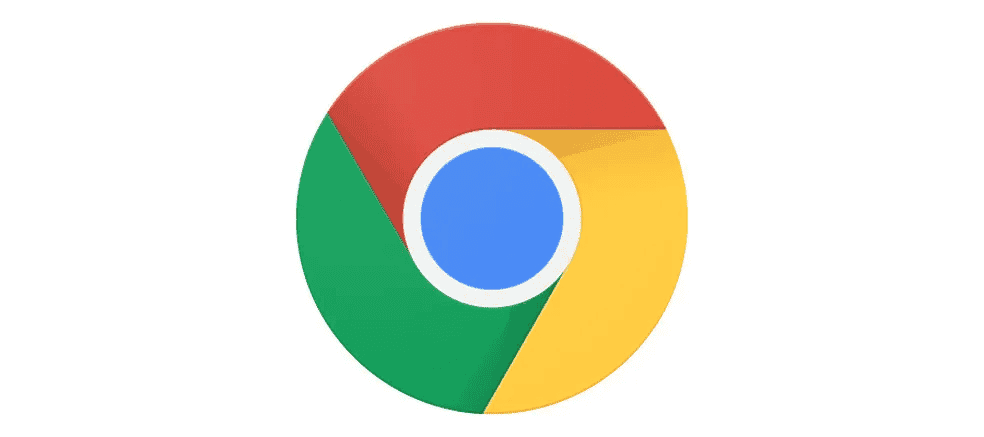
How to Enable Pop-Up Chrome Browser
Enabling pop-ups in Chrome is a common task for users seeking to customize their browsing experience. Here’s a step-by-step guide on how to manage pop-ups manually in Chrome:
- Step 1: Begin by opening a Chrome browser window on your device. Navigate to the top-left corner of the screen and click on “Chrome” to access the browser’s menu. From the drop-down menu, select “Settings.”
- Step 2: This action opens a new tab labeled “Settings” with various options listed on the right-hand side. Locate and click on “Privacy and Security” among the available options.
- Step 3: Within the “Privacy and Security” section, scroll down until you find “Site Settings.” Click on it to access further settings related to website permissions.
- Step 4: In the “Site Settings” menu, locate and click on “Pop-ups and Redirects.” This will open a new page dedicated to managing pop-up settings for websites.
- Step 5: On the “Pop-ups and Redirects” page, you’ll see an option to toggle between “Blocked (Recommended)” and “Allowed.” To enable all pop-ups, switch the toggle to “Allowed.”
By following these steps, you can effectively enable pop-ups in Chrome, granting you greater control over your browsing experience and ensuring that you can access pop-up content as needed while navigating the web.
Third-Party Apps that Block Pop-ups and the Importance of Being Vigilante on Certain Pop-Ups
When it comes to managing pop-ups on your Mac, third-party ad-blocking apps like Adblock Plus can be effective tools for getting rid of unwanted ads and pop-ups. These apps typically provide visual indicators of the number of ads they have blocked, giving you greater control over your browsing experience.
However, it’s important to note that these ad-blocking apps may sometimes incorrectly identify and block innocent pop-ups. In such cases, you may need to enable pop-up windows within the app or add specific websites to your whitelist to ensure that legitimate pop-ups are not blocked unintentionally.
Are Pop-Ups Dangerous?
As for the potential harm posed by pop-ups on your Mac, it’s essential to exercise caution when encountering them. While not all pop-ups are malicious, some may contain harmful malware or viruses. Clicking on these malicious pop-ups can lead to your Mac being infected or compromised.
Fortunately, with increased awareness and vigilance, users are becoming better at recognizing and avoiding deceptive pop-ups. If you suspect that you’ve encountered fraudulent macOS notifications or are unsure about the legitimacy of a pop-up, it’s advisable to seek assistance from reputable sources. Check Apple’s support pages to ensure the security of your Mac.
Previous How to Change Themes in Google Slides and PowerPoint
Next how to change your mac address on mac or windows.
About the author Marco Lancaster Marco is the HARDWARE & OS EXPERT of Gizchina for the past 4 years. He is Fascinated for technology. He is constantly diving into the Software Development Field and is an expert in all kind of Hardware. He is passioned for the Chinese world of Smart Devices and an addict for technology in general.
Related Posts
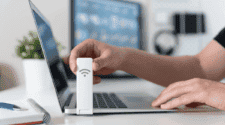
How to Change Your MAC Address on Mac or Windows
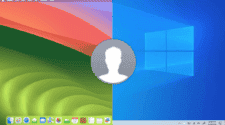
How to Change Your Login Picture Easily on MacOS and Windows
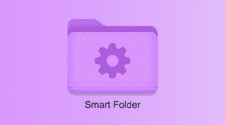
How to Create a Smart Folder On a Mac
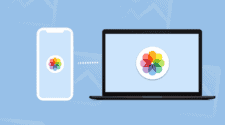
How to Transfer Photos From an iPhone to Windows PCs or Mac

IMAGES
VIDEO
COMMENTS
Chrome came out on top in JetStream 2 testing, while Safari took second place. MotionMark browser benchmarks. Safari was the fastest in MotionMark benchmark testing. Speedometer browser benchmarks ...
Yes, Safari is known for using less battery than Chrome. It's optimized for energy efficiency, especially on Apple devices, making it a preferred choice for users looking to maximize battery life. Chrome, while feature-rich, tends to consume more power, which can lead to faster battery drain.
The best browser for Mac in this particular situation comes down to your existing devices or the ecosystem you use. If you have an iPhone or iPad, you'll find the experience on Safari far more seamless. If you use an Android smartphone or want to make the most of your Chromecast, Google Chrome is excellent. 3.
Ultimately, Safari and Chrome are both solid browser choices. For iPhone, iPad and Mac users looking for simplicity and deep integration across the Apple ecosystem, Safari is a good choice — and ...
Safari's performance is particularly notable on iPhones and Mac devices. I have experienced smoother browsing and longer battery life using Safari. Chrome has made significant improvements in performance over time. However, it can still be resource-intensive, especially on older devices. While it performs well on Mac, it might not be as ...
Click to open the app in the menu bar. Select Google Chrome. Check "Slow down this app if it uses more than". Choose the percentage (e.g. 10%) Verdict: Safari is definitely the speedier and more lightweight browser of the two. But if you need to use Chrome, its desire for more RAM and CPU can be mitigated with App Tamer.
Pros: Google Chrome for Mac Computer. Google Chrome has significantly more extensions than Safari; these can help improve privacy, save you money online shopping, and more. Google Chrome can run on all operating systems, while Safari is not an option for Linux users. Chromecast or Google TV users can enjoy direct casting from Google Chrome.
The browser has a Reader mode, which removes ads and other distractions from web pages for a more immersive reading experience. Safari also has a Private Browsing mode, which prevents the browser from saving browsing history, cookies, or other data. In conclusion, both Google Chrome and Safari offer user-friendly interfaces that prioritize ease ...
Google Chrome vs. Safari: The Verdict. Overall, Safari is likely the better fit for macOS. This browser offers a range of useful security features and a number of perks over Chrome due to its streamlined suitability for macOS devices. But if you're not a fan of Safari, you can still rely on Chrome on your macOS devices for useful features and ...
3. Lighter Resource Usage. Perhaps the best feature of Safari over Chrome on a Mac is the fact that it uses less CPU and RAM to accomplish the same tasks. Less resource usage translates to less power drain, which translates to longer battery life.
3. Chrome Updates More Consistently Than Safari Considering that Chrome is the fastest browser to use on a Mac, bug updates are a key part of how well your browser runs.If there are bugs that need to be fixed, but the frequency at which repairs occur is slow, then you will be stuck with those bugs a long time, impacting your day-to-day browsing experience.
Brave — The most secure web browser that's efficient and easy to use. Chrome — The most popular browser globally, offering multiple extensions and integrations to Mac users. Safari — A ...
The default Mac and iOS browser is a strong choice, though its interface has some nonstandard elements. ... Edge, Opera, and other Chromium-based browsers hew closely to Chrome. Firefox and Safari ...
We pick our favourites, including Safari, Edge, Chrome, Brave, Vivaldi and more. By Martyn Casserly. Contributor DEC 16, 2022 3:42 am PST. We spend a lot of our time on browsers. Whether it's ...
Safari comes installed on macOS 12 Monterey and Google Chrome 91. 1. Extensions. Right off the bat, Chrome has the best extensions of the two. This is one of the reasons Safari lags behind because creating and implementing an extension is much easier on Chrome than it is on Safari. To name a few, I use Hoverzoom+ and Stayfocusd to streamline my ...
Both browsers block popups by default, but Chrome goes a step further to point out when you venture to an unsafe site. It displays a Not secure warning as well as a small popup window. Safari, on ...
Safari's memory usage advantage over Chrome on Mac with 8GB of RAM is a key factor to consider if performance is a concern. As the default web browser on Mac, Safari has received a steady stream ...
Microsoft Edge. Opera. Brave. Vivaldi. Show 2 more items. If you're wondering which web browser is the safest, speediest, or most customizable, there are quite a few to pick from. We've done ...
Most Mac users are browsing the web using either the built-in Safari browser or they have installed Google's Chrome browser. Both browsers have their advantages. Each works well within their own Apple or Google ecosystem. Safari has some clear advantages when it comes to MacBook battery life and privacy. Chrome works better for Google Apps users and those that also have Android or Windows devices.
Deep WebKit integration between Mac hardware and macOS allows Safari to deliver the fastest performance and the longest battery life of any browser on the platform, while supporting modern web standards for rich experiences in the browser. ... Tested with prerelease Safari 17.0 and Chrome v117..5938.62 on macOS, Chrome v117..5938.63 on ...
Choosing between Chrome and Safari on a Mac depends on your personal preferences and needs. Safari is the default web browser on Mac and is optimized for Apple's ecosystem. It integrates seamlessly with other Apple services such as iCloud and Apple Pay, and has strong privacy features such as Intelligent Tracking Prevention (ITP)—which ...
Firefox is a privacy-conscious alternative to Safari, offering features like Do Not Track and blocking invisible trackers. Chrome is the most popular browser, known for its compatibility and wide range of extensions, but it may compromise privacy. Consider trying other browsers like Edge and Vivaldi, or unique options like Arc for a different ...
Downloading Chrome for your Mac is quick and easy (just type Chrome into the search bar, click the first link, and follow the prompts) and provides easy access to any Google-related accounts like ...
Microsoft Edge and Google Chrome are already being drowned in new AI features, so we suppose it was inevitable that Apple would also try to shove some AI activities into its default browser. With ...
Safari will gain a series of AI-powered features and UI enhancements in iOS 18, AppleInsider reports. Safari will apparently receive a range of visual tweaks alongside several new tools to improve ...
Apple is reportedly planning big updates to Safari as part of iOS 18 and macOS 15 later this year. According to a report on Tuesday, the changes will include a new AI-powered tool called ...
The Arc web browser, which has been peeling Mac users away from Safari and Chrome, is finally arriving on Windows platforms. The innovative browser features a collapsible sidebar for a full screen ...
Step 1: Launch Firefox on your Mac and ensure that a Firefox window is open. Navigate to the top-left corner of the screen and click on "Firefox" in the menu bar. Step 2: From the drop-down ...