You are using an outdated browser. Please upgrade your browser to improve your experience.

How to clear browsing history on Safari on iPhone or Mac

You can clear your Safari browsing history on both iOS and Mac

As tracking goes, Safari keeping your browsing history is less about privacy-busting security and more about just being useful. It's your history that means Safari remembers where to go to when you choose forward and back within a site, for instance.
It's also how Safari is able to offer you a list of sites that you regularly go to, on account of how handy it is to be able to back to them with a click. History also does keep things you may not expect, though, such as a list of items you've downloaded.
If you don't want that, though, or you're just fed up of Safari going to site addresses you haven't looked at in years, you can wipe the whole browsing history.
On a Mac, you can also wipe, for instance, just the last hour's browsing history. So if you share Safari and it's someone's special birthday coming up, you can avoid them inadvertently finding out you plan to surprise them with dance lessons.

How to clear search history on Safari on Mac
- In Safari, choose the History menu
- Select Clear History from the very bottom of the menu
- In the dialog box that appears, choose from clearing the last hour , today , today and yesterday , or all history
- Click on Clear History
Alternatively, within Safari you can press Command-Y and the current page will be replaced by a history list. There's a Clear History... button toward the top right.
Clicking on that gives you exactly the same dialog about choosing how far back you want to clear your browsing history. But this page does also give you one extra option — the ability to delete one specific item.
How to clear one item from Safari search history on Mac
- In Safari, press Command-Y
- From the long list, click once on a history item to select it
- Right-click to bring up a menu, then choose Delete
Alternatively, if you select one, two, or more items in the history list, you can then press the Delete key to remove them all.

That kind of precision removal is only possible on your Mac, not on iOS . However, whether it's precision or wholesale clearing of your history, though, there is a way to replicate it on iOS.
If you have set iCloud to share your Safari history, then just doing this on your Mac also removes the history from your iPhone, and iPad.
Otherwise, you're stuck with going to your iOS device. And then with clearing the entire history.
How to clear search history on iPhone
- Go to Settings on your iOS device
- Tap on Safari
- Scroll down to Clear History and Website Data
- Tap that, then tap Clear History and Data to confirm
One important thing to note is that you can't selectively remove, say, today's browsing history on the iPhone or iPad . It's all or nothing, with iOS.

What you leave behind
Clearing your history like this does remove the list of sites and pages you've visited. It does mean you can't go back to that site you read last Tuesday, not without remembering what it was and going there yourself.
What it doesn't remove, though, is the information that gets used by something like AutoFill. If you have your address, for instance, and you're used to online forms being filled out with it, you've still got that feature.
You've also still got anything you downloaded. It's purely that Safari won't keep the list of downloads.
Keep up with AppleInsider by downloading the AppleInsider app for iOS, and follow us on YouTube , Twitter @appleinsider and Facebook for live, late-breaking coverage. You can also check out our official Instagram account for exclusive photos.
Top Stories

Save up to $130 on Apple's new iPad Air & M4 iPad Pro with AppleCare

Apple set to deliver AI assistant for transcribing, summarizing meetings and lectures

Apple Pencil Pro and new iPads are a warning shot at Wacom

13-inch Apple tablet power compared — iPad Pro vs iPad Air
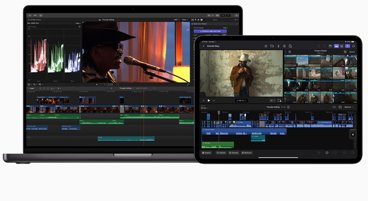
Final Cut Pro for Mac and Final Cut Pro for iPad 2 have grossly different features

iPad, iPad Air, iPad Pro buyer's guide May 2024: which iPad to buy for any budget
Featured deals.

Save up to $350 on every M3 MacBook Pro, plus get up to $80 off AppleCare
Latest exclusives.

Apple's new Photos app will utilize generative AI for image editing

Siri for iOS 18 to gain massive AI upgrade via Apple's Ajax LLM

Apple's iOS 18 to streamline task management with unified events and reminders
Latest comparisons, 13-inch tablet power compared — ipad pro vs ipad air.

Flagship iPad head-to-head — M4 iPad Pro vs M2 iPad Pro compared

iPad Air shootout — 2024 M2 iPad Air vs M1 iPad Air compared
Latest news.

RenAIssance: How Apple will drag Siri into the modern era
Apple's digital assistant Siri is poised to receive a considerable upgrade in the near future, involving an awful lot of generative AI and machine learning changes.

With the introduction of the 13-inch iPad Air, there's now a super-sized tablet to rival the iPad Pro. Here's what's different about Apple's biggest iPads.

Apple's new Apple Pencil Pro has two new features that make it a must-have for artists — but is it enough to dethrone Wacom?

Apple Vision Pro 2 may be half the price of the original claims sketchy rumor
If a questionable rumor is to be believed, the next version of the Apple Vision Pro could be out by 2026, and cost half the price of the first model.
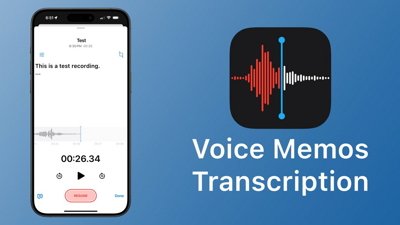
Apple later this year hopes to make real-time audio transcription and summarization available system-wide on many of its devices, as the iPhone maker looks to harness the power of AI in delivering efficiency boosts to several of its core applications, AppleInsider has learned.

Alongside the launch of the new iPad Air and iPad Pro lineups, Apple showed off updates to Final Cut Pro for iPad and macOS — but they do not have the same feature set. Here are the key differences, and things to watch out for.

Nano textured OLED iPad Pros, crushing pianos, and Apple's AI push on the AppleInsider Podcast
On this week's episode of the AppleInsider Podcast, you hosts discuss the "Let Loose" event where Apple revealed a new iPad lineup, the M4 processor, and new accessories.

Apple's iPad lineup is now radically different than it was at this time in 2023. Here's how to choose the best tablet to buy for your budget.

Tim Cook promises aid for Brazil flooding relief
CEO Tim Cook has again committed Apple to donating support for relief efforts, this time for the flooding in southern Brazil.
Latest Videos

New iPad Air & iPad Pro models are coming soon - what to expect

Beats Solo 4 headphones review: Great audio quality and features

iPhone 16 Pro: what to expect from Apple's fall 2024 flagship phone
Latest reviews.

Atoto S8 Pro Wireless CarPlay receiver review: great, but fragile aftermarket solution

Unistellar Odyssey Pro review: Unlock pro-level astronomy with your iPhone from your backyard

Ugreen DXP8800 Plus network attached storage review: Good hardware, beta software

{{ title }}
{{ summary }}
- Accessories
- Meet the team
- Advertise with us
- Privacy Policy

You may want to clear Safari history, cache, and website data on Mac to prevent others from seeing what you were browsing. Removing these helps make the browser responsive . It also comes handy when Safari lags or takes ages to load webpages. The steps to delete website data of Safari in macOS is easy. Let us see how.
Consequences of clearing Safari History and Website Data
- Records of visited web pages are deleted.
- A list of the frequently visited sites is also cleared.
- It may reduce tracking by websites. (a good thing)
- You may be logged out of websites.
- Records of blocked or allowed location access, notification, etc. are also reset. So, if you visit a website, it will again ask your permission for these.
- The download list is deleted. (Actual downloaded files are not.)
- If you have several Apple devices that sync via iCloud, the changes will reflect on all.
How to clear Safari history on Mac
You can choose to clear all history in a few clicks. Or choose to delete them date-wise or by specific pages. Let me show you how.
- Open Safari on Mac.
- Click on History from the top menu bar
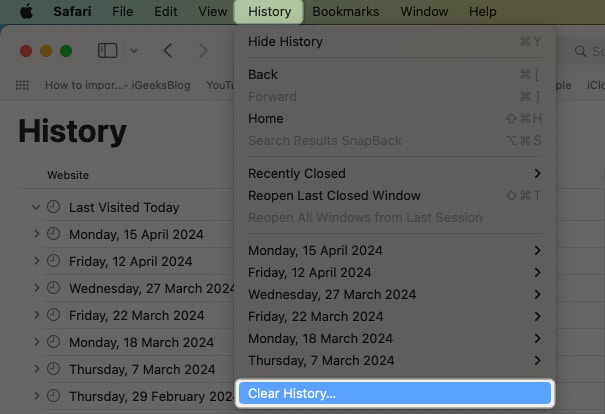
- Dropdown menu will show all history . Click on it if you want to select another option, like the last hour, today, today, and yesterday.
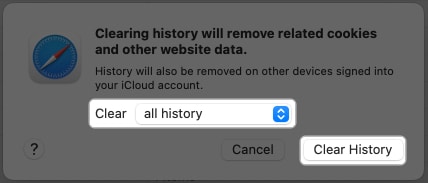
Now, if you don’t want to clear the entire history but just a few specific pages, here’s what you need to do.
How to delete specific webpage from Safari history on Mac
- From the top menu bar, click on History .
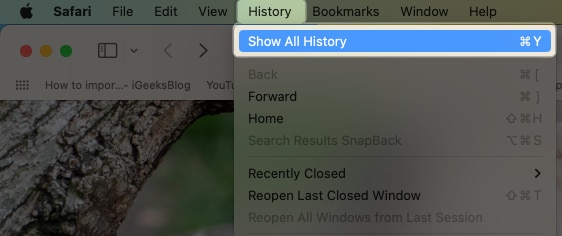
- Or, click on the tiny triangle arrow ▶ to expand.
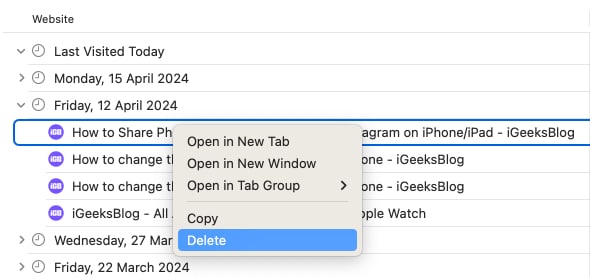
How to clear Safari cache and cookies on Mac
To clear cache and cookies of your existing Safari profile, you need to delete all of its Website Data. Here’s how you can do that:
- Launch the Safari browser .

The above-mentioned method will only delete website data for a particular profile in Safari.
If you’re like me and enjoy using multiple profiles on Safari to maintain a separation between your personal and professional activities, then I’d like to notify you about something.
However, if you wish to clear the cookies and cache for all your Safari profiles, then you must employ the following method.
How to clear cache of all Safari profiles on Mac
- Launch Safari → Click Safari in the menu bar → Select Settings .

How to block all cookies for Safari on Mac
Cookies are tiny data packets that a website saves on your device. It helps the site know that you are revisiting it. (If this is your first visit to iGeeksBlog, you might have seen a banner at the bottom asking for your cookie consent.)
When you clear history and website data, cookies are also deleted. However, here is how you can remove cookies (cache, etc. too) individually and how you can block them from accumulating further.
- Launch Safari browser → Click Safari in the menu bar → Select Settings .

No, clearing your Safari history will not lead to the removal of your bookmarks or saved passwords.
Yes, clearing cookies will log you out from websites and services where you were previously signed in. This process removes stored login credentials.
Yes, clearing cache, history, and cookies might have a temporary impact on your browsing experience. Websites could a bit slowly.
If you want to remove the Safari cache, history, and cookies on your Mac, just follow the instructions above. Furthermore, I’d highly recommend our complete guides if you’re thinking of changing your default search engine for normal and private windows in Safari.
Did you find this guide helpful? Let me know in the comments!
- How to create Safari profiles on iPhone, iPad and Mac
- How to flush your DNS cache on Mac
- How to fix Safari crashing on Mac
I have been an Apple user for over seven years now. At iGeeksBlog, I love creating how-tos and troubleshooting guides that help people do more with their iPhone, iPad, Mac, AirPods, and Apple Watch. In my free time, I like to watch stand up comedy videos, tech documentaries, news debates, and political speeches.
View all posts
🗣️ Our site is supported by our readers like you. When you purchase through our links, we earn a small commission. Read Disclaimer .
LEAVE A REPLY Cancel reply
Save my name, email, and website in this browser for the next time I comment.
Related Articles
How to take long-exposure photos on iphone (2024 guide), how to fix shareplay not working on iphone in ios 17.4.1, how to find wi-fi passwords on iphone or ipad (2024 guide), how to clear the dns cache on an iphone or ipad.
Clear your browsing history
You can remove all records that Safari keeps of where you’ve browsed during a period of time you choose. If your Mac and your other devices have the iCloud Safari feature turned on, your browsing history is removed from all of them. Clearing your browsing history in Safari doesn’t clear any browsing histories kept independently by websites you visited.
Open Safari for me
Choose History > Clear History and Website Data, then click the pop-up menu and choose how far back you want your browsing history cleared.
When you clear your history, Safari removes data it saves as a result of your browsing, including:
History of webpages you visited
The back and forward list for open webpages
Top Sites that aren’t marked as permanent
Frequently visited site list
Cookies and website data saved while visiting webpages
Recent searches
Icons for open webpages
Snapshots saved for open webpages
List of items you downloaded (downloaded files aren’t removed)
Websites added for Quick Website Search
Websites that asked to use your location
Websites that asked to send you notifications
Websites with plug-in content you started by clicking a Safari Power Saver notice
Responses to requests to let websites use WebGL
How-To Geek
How to wipe your browsing history automatically in safari on mac.
Safari records all your web activity, so it's best to occasionally clear it with Safari's self-destruct tool. Here's how it works.
Your browser records all your web activity. Therefore, for added privacy, it's best to regularly clear your browsing history. Safari on your Mac can take care of this for you and automatically wipe your history every once in a while. Here's how to set it up.
Launch Safari on your Mac from the Launchpad or by looking it up on Spotlight .
Next, click "Safari" from the left corner of the menu bar and select "Preferences." Alternatively, you can press Cmd+comma on your keyboard to head directly into this menu.
Under the "General" tab, locate the "Remove History Items" option.
From the dropdown beside it, you can select how often Safari should delete your browsing history. You can have it cleared as frequently as every day or every year.
When you enable this setting, Safari automatically wipes logs of the websites you visit, your web searches, and more.
If you prefer reviewing your browsing history before clearing it, you can choose "Manually" from the dropdown and periodically erase your web activity from Safari yourself.
At the bottom of the "General" section, you'll also find a separate setting called "Remove download list items." With this option, you can configure Safari to automatically remove the list of files you downloaded (but not the files themselves).
You can have them wiped after a day, as soon as you quit Safari, or when the download is unsuccessful.
Enabling these won't affect your Safari browsing data on other Apple devices such as an iPhone or an iPad. As of yet, the options to automatically wipe your browsing history and the download list are not available on Safari's iOS and iPadOS apps.
There's a lot more you can do for a more secure experience on Safari, including browsing in incognito mode by default and optimizing it for maximum privacy .
- Apple Watch
- Accessories
- Digital Magazine – Subscribe
- Digital Magazine – Info
- Smart Answers
- Let Loose iPad event
- New iPad Pro
- New iPad Air
- Best Mac antivirus
- Best Mac VPN
When you purchase through links in our articles, we may earn a small commission. This doesn't affect our editorial independence .
How to delete web browsing history on Mac

Periodically cleaning out your browser’s data (such as your history, or your cache and cookies ) can help protect your privacy from snoops who want to discover what sites you’ve visited recently, or what you’ve searched for. We’ve looked at clearing your iPhone browsing history elsewhere; in this article we explain how to clear the web browsing history on your Mac, covering the four most popular Mac browsers : Safari, Chrome, Firefox and Opera.
If you’d like to prevent your browser collecting history data in the first place, see How to use private web browsing on Mac – this is a useful feature if you’d like to hide your tracks online.
Clear history in Safari
Safari’s Clear History tool appears twice in its dropdown menus. You can click Safari > Clear History, or go for History > Clear History instead.
You can choose to clear the last hour, or all of today’s accumulated data, or today plus yesterday, or just all the data since… well, forever! Select from the dropdown list and click Clear History.
Although quick to access, the Clear History tool is badly named because it actually takes a scorched Earth approach – in addition to actual browsing history, it deletes cookies and the entire browser cache too.
Happily, Safari does offer more surgical cleaning tools that let you proceed on a site-by-site basis. It just hides these tools away – but we’re here to help.
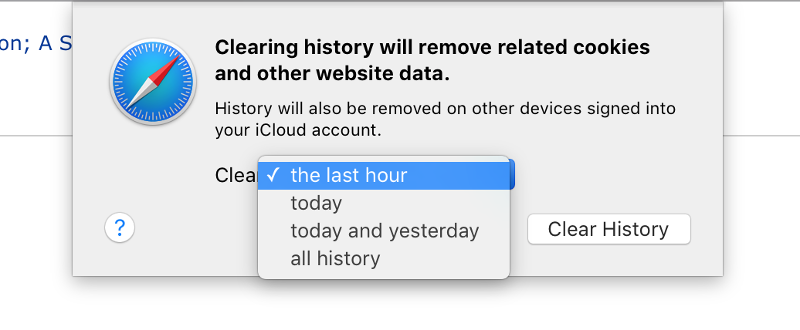
Remove individual sites from Safari history
By clicking History > Show All History you’ll see a list of the sites you’ve visited recently; right-clicking any in the list shows a menu complete with Remove option. Alternatively, select any entry in the list and tap the Backspace or Delete key on your keyboard. Note that the Clear History button at the top right of the list displays the same global clear-up dialog box as mentioned above.
Although you can select several entries in the History list in the usual way by holding down Shift or Cmd, you can only delete them by subsequently tapping the Backspace or Delete key on your keyboard. Right-clicking won’t work in this instance.
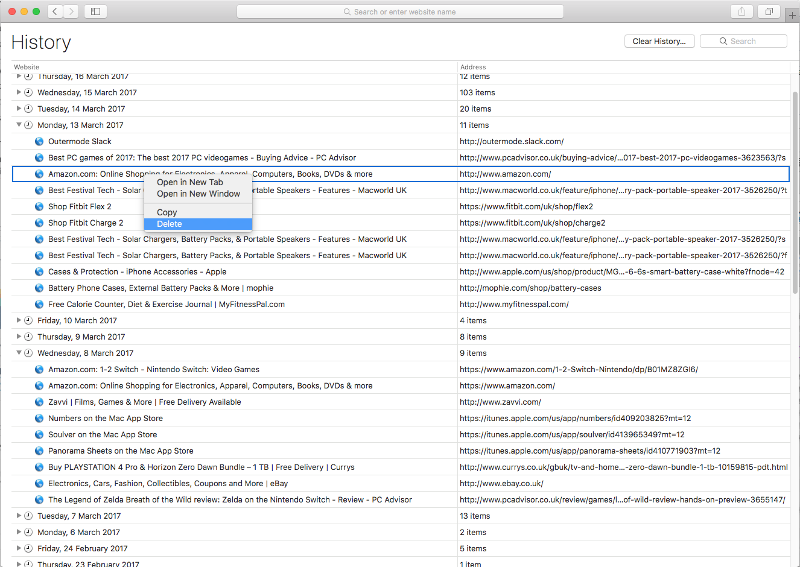
Clear history in Chrome
View your browsing history in Chrome by selecting History > Show Full History (or using the hotkey combination Cmd + Y, although this doesn’t always seem to work).
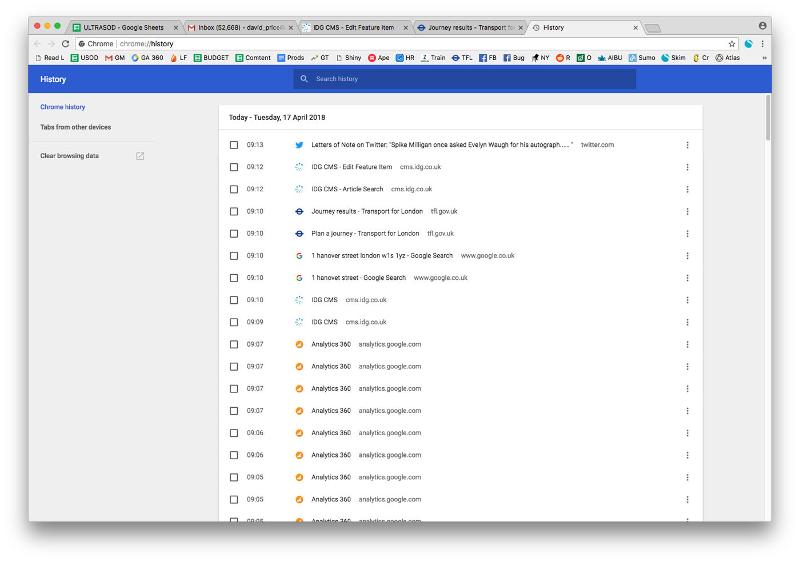
You can remove specific entries on an individual basis: click the tickbox to the left of it, then Delete in the blue bar at the top, and confirm Remove.
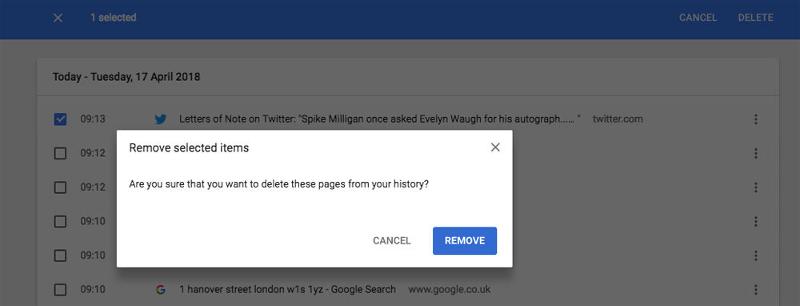
If you’d prefer to delete all your history in one go, click ‘Clear browsing data’ in the lefthand list of options.
Select a time range from the dropdown menu – you can select the last hour, day, week or four-week period, or all time – and then make sure the ‘Browsing history’ tickbox is filled.
(You can delete cache and cookies at the same time if you wish, or untick them to ignore. The cache entry will tell you how much space will be saved, as well as warning that sites may load more slowly.)
Hit Clear Data to trigger the deletion.
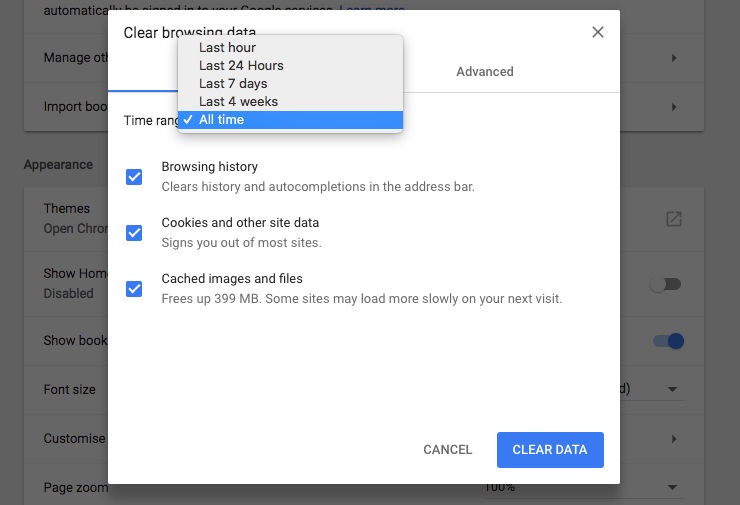
Clear history in Firefox
Firefox offers straightforward history deletion tools too. Select History > Clear Recent History (or hit Shift + Cmd + forward delete) for the simplest method.
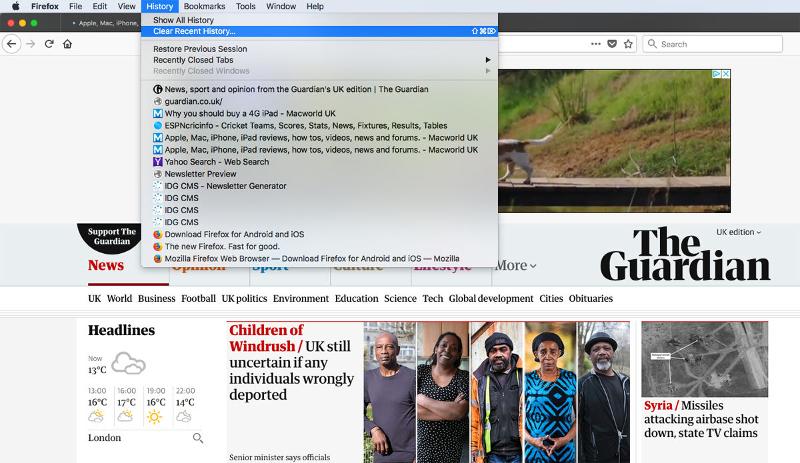
At the top of the dialogue box you’ll be able to choose a time range: Last Hour, Last Two Hours, Last Four Hours, Today or Everything. Then, if you click the Details chevron you can choose which forms of browsing data you wish to delete. When you’ve decided, hit Clear Now.
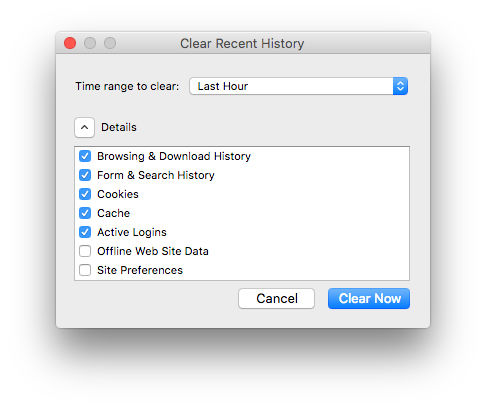
Delete individual sites from your Firefox history
As with the other browsers, Firefox lets you remove individual entries from your history. Click History > Show All History, and then right-click an entry and select Delete Page.
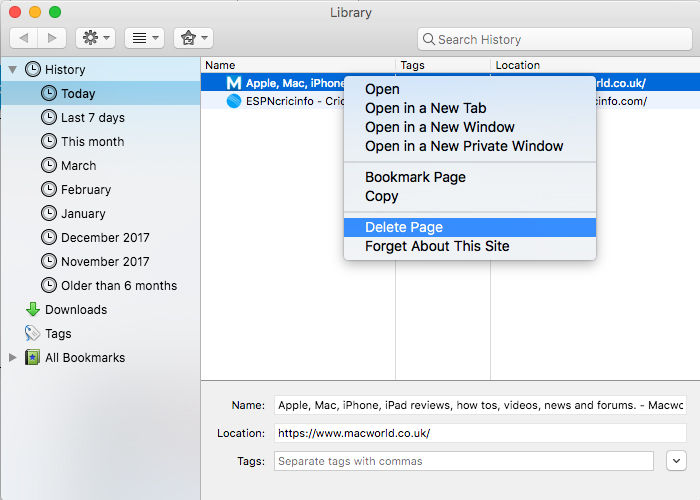
You can delete multiple entries in this way by clicking one, then holding Shift and selecting another: Firefox will highlight both entries and all the entries between them. Or use Cmd + A to select all.
And remember that you can just look at the history from this month, the last seven days etc by using the options on the left.
Clear history in Opera
Let’s do one more browser: the purists’ favourite, Opera.
Select History > Show All History from the top bar (or use the hotkey combo Shift + Cmd + H). You’ll see the full history divided into days. Hover over an entry and click the X on the right to remove it from your history.
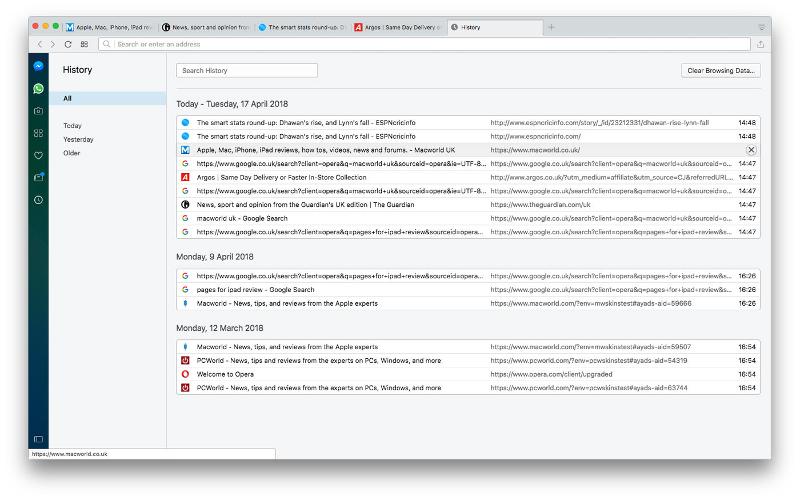
To delete all of your history at once, click Clear Browsing Data at the top right of the history page. You can adjust the timeframe – past hour, day, week, four weeks or all time – and choose whether to clear your cookies, autofill forms and other data at the same time as the history.
Click Clear Browsing Data to wipe the selected data.
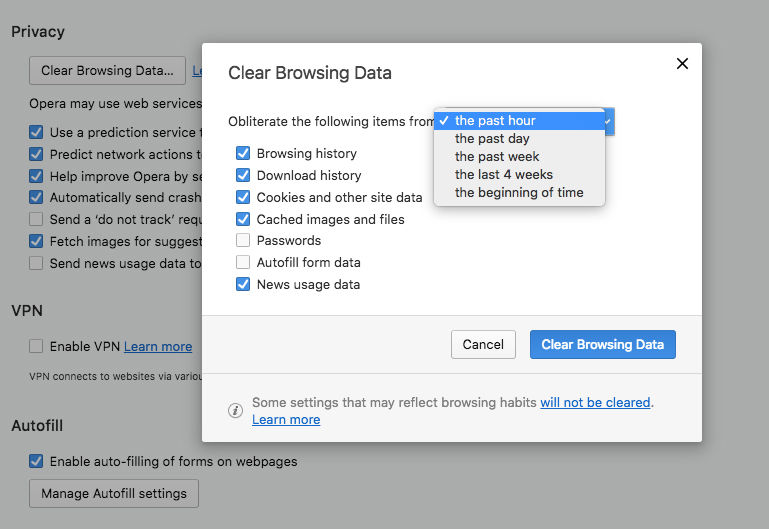
- PRO Courses Guides New Tech Help Pro Expert Videos About wikiHow Pro Upgrade Sign In
- EDIT Edit this Article
- EXPLORE Tech Help Pro About Us Random Article Quizzes Request a New Article Community Dashboard This Or That Game Popular Categories Arts and Entertainment Artwork Books Movies Computers and Electronics Computers Phone Skills Technology Hacks Health Men's Health Mental Health Women's Health Relationships Dating Love Relationship Issues Hobbies and Crafts Crafts Drawing Games Education & Communication Communication Skills Personal Development Studying Personal Care and Style Fashion Hair Care Personal Hygiene Youth Personal Care School Stuff Dating All Categories Arts and Entertainment Finance and Business Home and Garden Relationship Quizzes Cars & Other Vehicles Food and Entertaining Personal Care and Style Sports and Fitness Computers and Electronics Health Pets and Animals Travel Education & Communication Hobbies and Crafts Philosophy and Religion Work World Family Life Holidays and Traditions Relationships Youth
- Browse Articles
- Learn Something New
- Quizzes Hot
- This Or That Game
- Train Your Brain
- Explore More
- Support wikiHow
- About wikiHow
- Log in / Sign up
- Computers and Electronics
- Internet Browsers
- Safari Browser
2 Simple Ways to Clear History in Safari
Last Updated: January 4, 2024
This article was co-authored by Luigi Oppido . Luigi Oppido is the Owner and Operator of Pleasure Point Computers in Santa Cruz, California. Luigi has over 25 years of experience in general computer repair, data recovery, virus removal, and upgrades. He is also the host of the Computer Man Show! broadcasted on KSQD covering central California for over two years. This article has been viewed 125,408 times.
You can delete all of your web browsing history or specific entries on both the OS X and the iOS versions of Safari. This can come in handy if you're on a public computer, or need to remove a certain website from your browsing history. No matter what system you're using, it will only take a few moments.
OS X (All History)

- If you're using an older version of Safari, click the "History" menu instead and select "Clear History".

- Note that this will delete history across all devices connected to your iCloud account.
OS X (Single Entries)

iOS (All History)

- If you want to delete a single entry, click here .

iOS (Single Entries)

Expert Q&A

You Might Also Like

- ↑ http://osxdaily.com/2014/11/28/clear-recent-web-history-safari-mac-os-x/
- ↑ http://osxdaily.com/2014/11/21/delete-specific-history-safari-ios/
About This Article

- Send fan mail to authors
Is this article up to date?

Featured Articles

Trending Articles

Watch Articles

- Terms of Use
- Privacy Policy
- Do Not Sell or Share My Info
- Not Selling Info
wikiHow Tech Help:
Tech troubles got you down? We've got the tips you need
How to clear cache on Mac in Safari, Chrome, and Firefox
Looking to tidy up the browser on your Mac or fix some issues you’re seeing with websites? Read on for how to clear cache on Mac, as well as history, and cookies in Safari , Chrome, and Firefox.
It’s a straightforward process to clear cache on Mac in Safari as well as third-party browsers like Chrome and Firefox. While the button in the menu bar for Safari is labeled “Clear History,” it also clears cookies and your cache.
For Chrome and Firefox, you get more detailed control of what data you’re deleting.
Whether you’re just wanting to do some regular maintenance or having some issues with browsing that you want to clear up, follow along below…
For how to clear your cache, history, and website data on iPhone and iPad, check out our tutorial here .
Table of contents
Google chrome, how to clear cache on mac.
- Open Safari
- In the menu bar (top left of your screen) click History
- You can also choose Safari > Clear History…
- Use the drop-down menu to pick what timeframe you want to clear history and cookies from Safari
- One last time, click Clear History
- Keep in mind that means you may be logged out of websites, etc.

Now look at the bottom of the menu and click “Clear History…”
To fully clear your history, cache, and cookies, click the drop-down and select “all history.”
- For Google Chrome on Mac, click Chrome in the menu bar (top left corner)
- Choose “Clear Browsing Data”
- Pick a time range, or “All time”
- Choose what data to clear with the checkboxes
- Click Clear data
- For Firefox on Mac, click History in the menu bar (top left of your screen)
- Click Clear Recent History…
- Change the timeframe to what you’d like
- Choose what data to remove
Read more 9to5Mac tutorials:
- Best USB-C and Thunderbolt displays for Mac
- Here’s how the new 14″ and 16″ MacBook Pro compare to other MacBook models
- Find the battery percentage of your iPhone 13 (and earlier iPhones too )
- Here’s how Background Sounds work in iOS 15
FTC: We use income earning auto affiliate links. More.

Check out 9to5Mac on YouTube for more Apple news:

Apple’s Mac lineup consists of MacBook, MacBoo…

A collection of tutorials, tips, and tricks from…
Michael is an editor for 9to5Mac. Since joining in 2016 he has written more than 3,000 articles including breaking news, reviews, and detailed comparisons and tutorials.
Michael Potuck's favorite gear

Satechi USB-C Charger (4 ports)
Really useful USB-C + USB-A charger for home/work and travel.


Apple Leather MagSafe Wallet
My slim wallet of choice for iPhone 12

Manage push notifications
- Editor's Choice: Tech Gifts for Mom
- Amazon Prime Tech Deals!
How to Manage Your Browsing History in Safari
Revisit websites or remove them from your Safari search history
:max_bytes(150000):strip_icc():format(webp)/ScottOrgera-f7aca23cc84a4ea9a3f9e2ebd93bd690.jpg)
In This Article
Jump to a Section
- Step-by-Step: Manage History on macOS
- Use Private Browsing in Safari
- Step-by-Step: Manage History on iOS Devices
- Use Private Browsing on iOS
The Apple Safari web browser keeps a log of your search history and the websites that you visit. Learn how to manage your browsing history in Safari and how to browse privately.
Instructions in this article apply to Safari for Mac computers with OS X Yosemite (10.10) through macOS Catalina (10.15) and Apple mobile devices with iOS 8 through iOS 14.
How to Manage Safari History on macOS
Safari has long been the standard web browser for macOS . Here's how to manage Safari's history on a Mac:
Open the Safari browser and select History in the menu bar located at the top of the screen.
You'll see a drop-down menu with the titles of the web pages you visited recently. Select a website to load the respective page or select one of the previous days at the bottom of the menu to see more options.
To clear your Safari browsing history and other site-specific data that's stored locally, choose Clear History at the bottom of the History drop-down menu.
If you want to keep website data (like saved passwords and other autofill information), go to History > Show All History . Press Cmd + A to select everything, then press Delete to remove your browser history while retaining website data.
Select the period you want to clear from the drop-down menu. Options include the last hour , today , today and yesterday , and all history .
Select Clear History to delete the list of sites.
If you sync your Safari data with any Apple mobile devices using iCloud , the history on those devices is cleared as well.
How to Use Private Browsing in Safari
To prevent websites from appearing in the browser history, use Private Browsing. To open a private window in Safari, go to File > New Private Window , or use the keyboard shortcut Shift + Command + N .
When you close the private window, Safari doesn't remember your search history, the web pages you visited, or any autofill information. The only distinguishing feature of the new window is that the address bar is tinted dark gray. The browsing history for all tabs in this window remains private.
In Safari for Windows , select the settings gear and choose Private Browsing from the drop-down menu.
How to Manage History in Safari on iOS Devices
The Safari app is part of the iOS operating system used in the Apple iPhone , iPad, and iPod touch . To manage the Safari browsing history on an iOS device:
Tap the Safari app to open it.
Tap the Bookmarks icon at the bottom of the screen. It resembles an open book.
Tap the History icon at the top of the screen that opens. It resembles a clock face.
Scroll through the screen for a website to open. Tap an entry to open the page in Safari.
To clear the browsing history, tap Clear at the bottom of the History screen.
Choose one of the four options: The last hour , Today , Today and yesterday , and All time .
Clearing your Safari history also removes cookies and other browsing data. If your iOS device is signed into your iCloud account, the browsing history is removed from other devices that are signed in.
Tap Done to exit the screen and return to the browser page.
If you only want to remove individual sites from your Safari history, swipe left on the entry, then tap Delete .
How to Use Private Browsing in Safari on iOS Devices
You can also use Private Browsing in iOS to prevent your Safari search history and web data from being saved:
Open the Safari app and then press and hold the tabs icon (the two overlapping boxes) at the bottom of the screen.
Tap Private .
Tap the plus sign to open a private browsing window.
When you are in private browsing, the background of the URL address bar is black instead of light gray. Enter a URL or search term as usual.
When you are ready to go back to regular browsing, tap the tabs icon and then tap Private to turn off private browsing.
Get the Latest Tech News Delivered Every Day
- How to Clear Search History on iPhone
- Search History: How to View or Delete It
- How to Manage Browsing History on Safari for iPad
- How to Clear Your Search Bar History
- Managing History and Other Private Data in Safari for macOS
- How to Manage History and Browsing Data on iPhone
- How to Clear Private Data, Caches, and Cookies on Mac
- How to Use Private Browsing on iPhone
- Manage Browsing History and Private Data in Firefox
- How to Turn Off Private Browsing Mode on iPad
- How to Turn On Private Browsing in Safari for iOS
- How to Turn on Private Browsing on Your iPad
- How to Change Settings in iOS Dolphin
- Speed Up Safari With These Tuneup Tips
- How to Reset Safari to Default Settings
- How to Delete and Clear Cookies on an iPhone
- a. Send us an email
- b. Anonymous form
- Buyer's Guide
- Upcoming Products
- Tips / Contact Us
- Podcast Instagram Facebook Twitter Mastodon YouTube Notifications RSS Newsletter
How to Clear Safari Browsing History and Cache
Whenever you browse the web in Safari, the browser stores website data so that it doesn't have to download it again each time you revisit a site. In theory this should speed up your browsing experience, but there are some scenarios where you might want to clear the cache and start anew. Keep reading to learn how it's done on Mac, iPhone , and iPad .
If a site you regularly frequent has elements that have stopped working, or if a site has stopped loading completely, there may be a conflict between an older version of it that Safari has cached and a newer one.
Or perhaps you simply want to protect your privacy by wiping the slate clean and removing all the data associated with websites you've visited. Either way, here's how it's done on macOS and iOS.
How to Clear Safari's Cache on Mac
There are two ways to clear Safari's cache on a Mac. The first method outlined below deletes everything relating to a website you've visited, including not only the cached versions of the site, but also cookies and any other related data. The second method described offers a more targeted approach and clears only Safari's cache, but it does involve enabling a hidden menu.
- Launch Safari browser on your Mac.

How to Clear Safari's Cache on iPhone and iPad
Note that the following steps clear all history, cookies and website data on your device, regardless of when the sites were accessed.
- Launch the Settings app on your iOS device.
- Scroll down and select Safari .
- Scroll down and select Clear History and Website Data .
- Choose the timeframe to clear ( Last hour , Today , Today and yesterday , or All history ), choose the profile or select All Profiles , then tap Clear History .

For another way to protect your privacy while browsing the web, be sure to check out our guide on how to use Safari's Private Browsing Mode .
Get weekly top MacRumors stories in your inbox.
Popular Stories

10 Reasons to Wait for Next Year's iPhone 17

Everything Announced at Today's Apple Event

Apple Says iOS 17.5 Coming 'Soon' With These New Features for iPhones
Next article.

Our comprehensive guide highlighting every major new addition in iOS 17, plus how-tos that walk you through using the new features.

App Store changes for the EU, new emoji, Podcasts transcripts, and more.

Get the most out your iPhone 15 with our complete guide to all the new features.
A deep dive into new features in macOS Sonoma, big and small.

Revamped models with OLED displays, M4 chip, and redesigned Magic Keyboard accessory.

Updated 10.9-inch model and new 12.9-inch model, M2 chip.

Apple's annual Worldwide Developers Conference will kick off with a keynote on June 10.

Expected to see new AI-focused features and more. Preview coming at WWDC in June with public release in September.
Other Stories

2 days ago by Tim Hardwick

3 days ago by Tim Hardwick
4 days ago by Tim Hardwick

2 weeks ago by Tim Hardwick
- Clear Safari cache on Mac
- Clear Safari cache on iPhone or iPad
- How to save passwords when clearing your cache
How to clear your Safari browser cache on a Mac, iPhone, or iPad
- You can clear your cache on Safari in just a few steps on a Mac, iPhone, or iPad.
- Clearing your cache, as well as history and cookies, can help resolve your device's performance issues.
- Clearing your cookies will clear your passwords as well, unless you save them with keychain.
A cache is a store of data. When you visit a website on your Mac, iPhone, or iPad, the Safari browser keeps a snapshot of the pages you view.
If you go back to that website, Safari loads the cached page in an instant, instead of taking the time to retrieve the page from the internet again.
But an overloaded cache can take up storage space and cause your device to run inefficiently — and it could use a periodic clearing.
Here's what you need to know to clear your cache on Safari, as well as your cookies and browsing history.
How to clear Safari cache on Mac
You can either clear just your cache or your cache, history, and cookies.
Clear your cache
1. Click on the Safari tab at the top left of your screen and choose Preferences from the dropdown menu.
2. Click the Advanced tab of the menu that pops up.
3. At the end of the tab, select the Show Develop menu in menu bar box and close the Preferences menu.
4. Click the Develop tab from the Safari menu at the top of the page.
5. Click Empty Caches from the dropdown menu.
Clear your cache, history, and cookies
You may also want to clear your browsing history and cookies in addition to emptying your cache. Here's how to do that.
1. Choose the History tab at the top of your screen.
2. At the very bottom of the dropdown menu, choose Clear History.
3. A box pops up with a choice to clear the last hour, today, today and yesterday, or all history. Choose your time frame and click the Clear History button.
Once you clear the history, it will also clear the cache and cookies associated with that time period.
How to clear Safari cache on iPhone or iPad
To clear your cache and browsing history:
1. Open the Settings app.
2. Tap Safari .
3. Tap Clear History and Website Data .
4. On the screen that pops up, choose Clear History and Data .
To clear your cache but not your browsing history:
3. Tap Advanced .
4. Tap Website Data .
5. Choose Remove All Website Data .
What happens to saved passwords when you clear your cache
When you clear your cache, history, and cookies, you may discover that Safari has logged you out of your favorite websites.
While clearing Safari's cache alone will not delete your passwords, clearing your history and cookies can. That's because when you empty your cookies, you will lose their password data saved in Safari as well. And keep in mind that clearing your history also clears its associated cookies.
Luckily, Apple has a solution to this problem. If you use iCloud, check your iCloud settings on your phone or computer.
Make sure that you've checked the box for Safari. As long as this box is checked, any passwords you save through your browser will stay safe in your keychain .
- Main content
How to Clear Safari History on a Mac in 4 Simple Steps
When you visit a website, your browser records your visit in the browser history. It also saves elements like the page’s URL, text, images, and lists of IP addresses in the browser cache.
This speeds up the loading time for that website the next time you visit it. What’s more, if you ever need to find that site again, you can just look in your browser history rather than searching for it on Google.
Apple makes it easy to retrieve links from your history with Safari — if you use iCloud on your devices, you can access your history from any device signed in to your iCloud account.
Similarly, deleting your Safari history will make it disappear on all of your connected devices. You can clear the whole of your Safari history or specific parts of it for a selected period of time or for all time.
However, clearing your Safari history still leaves the cache taking up precious disk space. You need to delete your Safari cache separately on each device.
You can find out how to delete your Safari search history, cookies, and cache from a Mac with the detailed guide below. We’ll cover:
- Clearing your entire Safari history
- Deleting specific pages from your history
- Removing the cookies and cache from your Mac
- Browsing privately in Safari
Before we start One of the most popular reasons for clearing your history in browsers is that your Mac is running slow. However, it’s more effective to clean up your entire Mac with dedicated cleaning software. Download MacKeeper to remove all junk, useless apps, and duplicate files in just a couple of clicks.
- How to clear all your Safari history
You can remove your Safari history for a range of dates starting from the last hour and going up to your complete browsing history.
Here are simple steps:
1. Launch Safari . If you keep it in the Dock, simply click on the browser icon. Otherwise, go to Launchpad and find it there
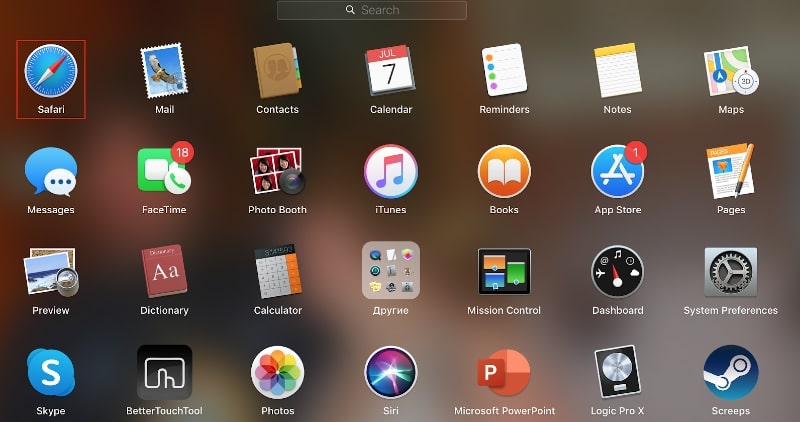
2. In the menu at the top of the screen, click History

3. A drop-down menu will open. At the bottom of the menu, click Clear History
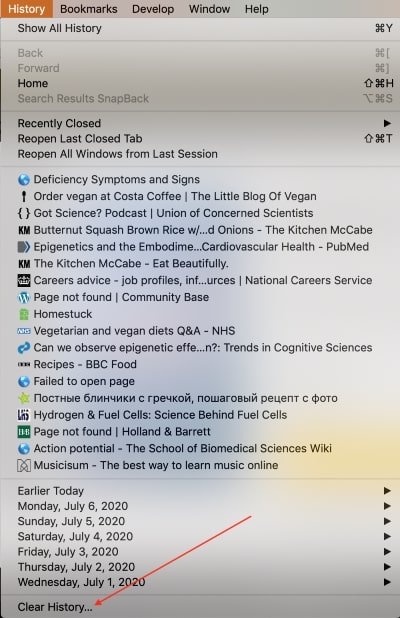
4. In the pop-up window, select the period of time for which you want to clear your Safari history
5. Click Clear History
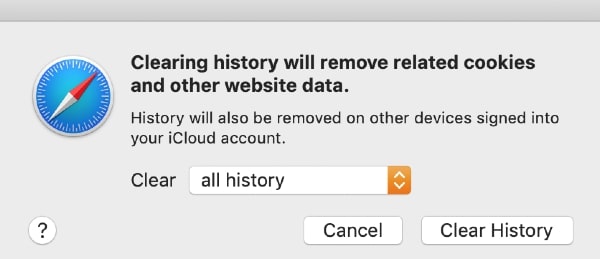
- How to delete specific pages from your Safari history
What if you only need to delete one link from your Safari history? Luckily, there is an option on your Mac to erase particular pages rather than everything.
Here is your step-by-step guide:
- Launch Safari
- Open the History menu at the top of the screen
- Select Show All History from the drop-down menu
- Right-click on the desired page from the list that appears
- Click on Delete in the drop-down menu
- You can search for the website’s name by typing it into the search bar in the top-right corner of the pop-up window
- How to clear the cookies and cache in Safari
Cookies and cache files are essential for the optimal functioning of most websites. They allow pages to load much faster when you revisit them in the future.
Unfortunately, they can also contain a lot of personal information such as your location, username and password, language preferences, email, and other data. In this way, cookies in particular make your internet usage easily traceable.
How to delete cookies and cache in Safari:
1. Open Safari
2. Open the Safari menu at the top of the screen
3. Click Preferences
4. Go to the Privacy tab
5. Click on the Manage Website Data button
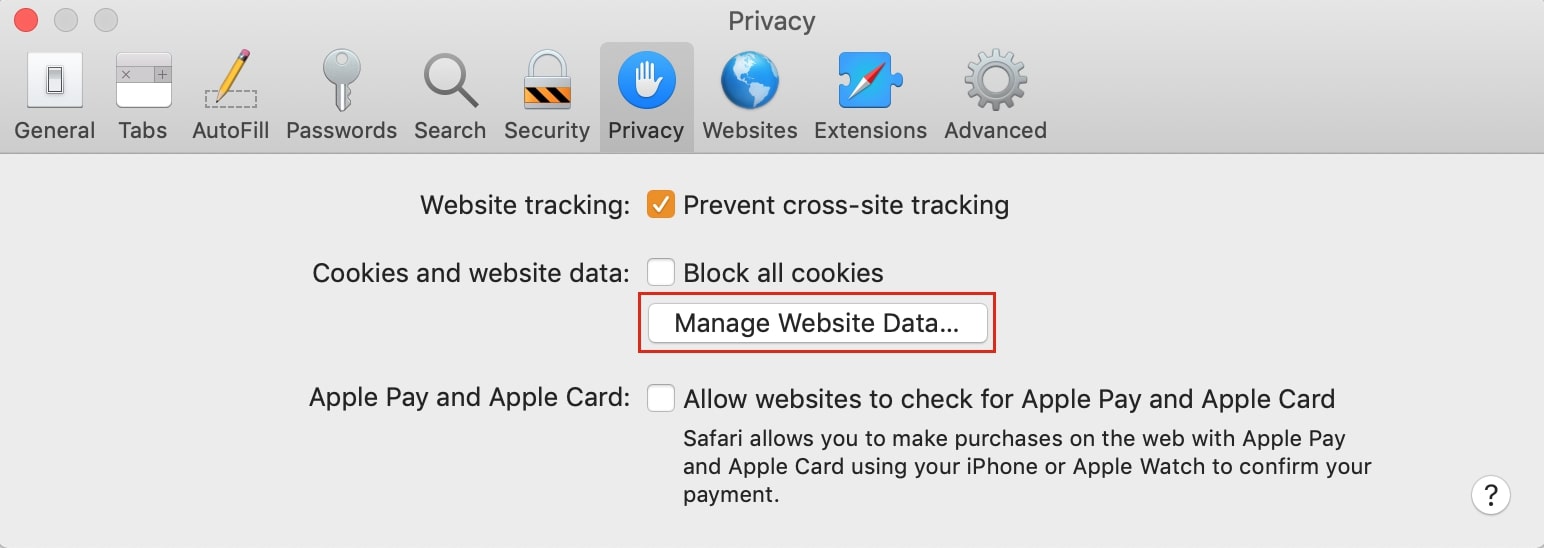
6. A window appears listing all the websites Safari is storing your cookies, cache, and other types of data for. You can delete all of them by clicking on the Remove All button, or you can select specific websites and click on the Remove button instead
Bear in mind that your browser will slow down when you delete your cache. If you’re not sure about the results, we suggest creating a backup before you start the cleanup.
How to clear the cache automatically with MacKeeper
When you visit websites, pieces of text, images, and other data downloads to your Mac. This information is called the cache and its purpose is to speed up the loading of a website on future visits.
Similarly, apps on your Mac and the system as a whole generate a cache, too.
With time, the cache piles up and starts taking up too much of your storage space, rather than just helping you browse or load apps faster.
With Safe Cleanup in MacKeeper, you can remove all types of cache data in just a few clicks, along with other junk files — leaving your Mac clean and free of junk.
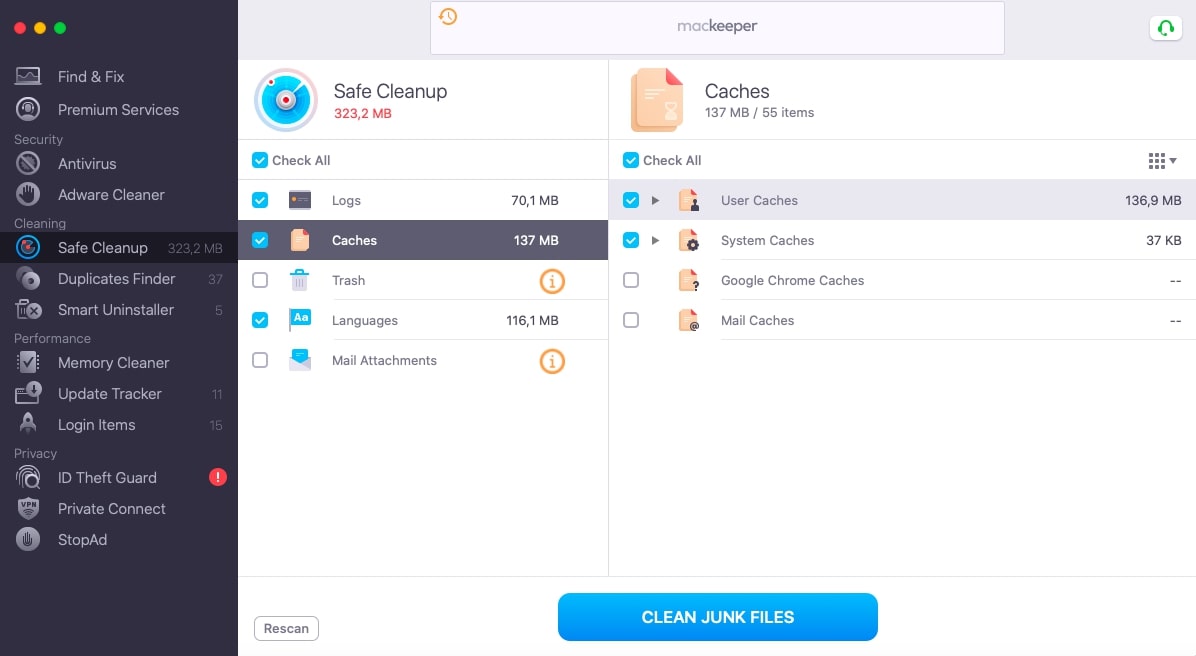
We’ve created a separate article in case you want to learn more about clearing the cache on your Mac.
- How to browse privately
When you use Safari in Private mode, the usual data acquired when you visit a website isn’t saved in your browser history. Therefore, it won’t be synchronised with your other Apple devices that use the same iCloud account.
This is useful when you don’t want the history and cookies for your browsing session recorded but don’t have time to delete them manually afterwards. Take a look at our guide to learn more about how to browse in Safari Private mode .
For an even more private connection, use MacKeeper’s VPN Private Connect. This tool will help you hide your online activity and conceal what you browse while keeping your identity a secret from the websites you visit.
- How to clear history on Chrome on a Mac
- How to delete Firefox history
- Safari bookmarks disappeared: what to do
- How to remove unwanted browser toolbars
You’ll love exploring your Mac with us.
Oops, something went wrong.
Try again or reload a page.

- Delete unnecessary system files and caches
- Free up GBs of storage space
- Easily find and delete duplicate files
Mac works slowly? Feel the benefit of removing digital junk from it.

MacKeeper - your all-in-one solution for more space and maximum security.

We respect your privacy and use cookies for the best site experience.
Privacy Preferences Center
We use cookies along with other tools to give you the best possible experience while using the MacKeeper website. Cookies are small text files that help the website load faster. The cookies we use don’t contain any type of personal data meaning they never store information such as your location, email address, or IP address.
Help us improve how you interact with our website by accepting the use of cookies. You can change your privacy settings whenever you like.
Manage consent
All cookies
These cookies are strictly necessary for enabling basic website functionality (including page navigation, form submission, language detection, post commenting), downloading and purchasing software. The website might malfunction without these cookies.
Download MacKeeper when you're back at your Mac
Please enter your email so we can send you a download link
Check your email on your Mac
Install MacKeeper on your Mac computer to rediscover its true power.

Run Application

Click Continue

Click Install

Your macOS version is lower than OS 10.11. We’d like to offer you MacKeeper 4 to solve the cleaning, privacy, and security issues of your macOS.
Sign up for our daily newsletter
- Privacy Policy
- Advertise with Us
How to Check and Search Safari History on Mac
Browsing history is one of the essential features of Safari that keeps a detailed record of your online activity, allowing you to quickly access previously visited websites and track your digital footprint. Whether you need it for research or personal security, learning how to manage Safari’s browsing history is essential for every Mac user. Follow this guide to learn how to check, search and clear your Safari browsing history on a Mac.
How to Check Safari Browsing History on a Mac
How to manage browsing history in safari.
Safari for Mac offers several different methods to access your browsing history. You can do it via the Safari menu, toolbar, or a keyboard shortcut.
Use the Safari Menu to Access Browsing History
The easiest way to check browsing history in Safari is from the web browser’s menu. Follow the steps below to check Safari history on your Mac.
Launch the Safari browser on your Mac. Find the ribbon menu in the upper-left corner of your screen, and select History .

You’ll get access in the drop-down menu to a list of all the websites you’ve previously visited.
If you want a more detailed view, click on Show All History at the top of the drop-down menu. This opens a dedicated browsing history window where you can search for specific websites and delete individual entries.

View Browsing History in the Safari Toolbar
If you often need to check or search Safari history, customize your Safari toolbar, and add a button to quickly access your browsing history.
Open the Safari browser on your Mac. From the ribbon menu, select View -> Customize Toolbar .

Drag History from the options and place it in any place you would like on the Toolbar.

Select Done in the bottom right of the window.
If you want to change the position of this button later or delete it from the toolbar altogether, follow the same steps and drag the button back to the items menu.
Use a Keyboard Shortcut to Check Safari History
For those who prefer using keyboard shortcuts, you can use a shortcut to open and check Safari history.
When you have a Safari window open, press the Command + Y keys to open your browsing history in a new window.
Along with viewing your browsing history, you can also keep your history organized.
Search Your History for Specific Websites
It’s easy to locate a particular website in your Safari history. When you open your browsing history, use the Search bar in the upper-right corner of the window to search within the list of your previously visited websites.
Enter the website’s name or any related keywords, and Safari will display all relevant results.
Clear Safari Search History
See something you don’t like in your browsing history? Or maybe it’s something you want to hide from prying eyes, should someone else access the list? You can delete specific entries from Safari history.
Open your browsing history window in Safari on either your Mac, right-click on the website entry you wish to delete, and select Delete .
You can also clear your entire browsing history or auto-delete it instead.
Open your browsing history window in Safari on your Mac. Look for the Clear History or Clear option at the bottom of the screen and select it. Select the time range of your browsing history that you want to clear (e.g., last hour , today , today and yesterday , or all history ).

Confirm your selection by clicking on Clear History or Clear Browsing History .
Improve Your Safari Experience
Mastering your Safari browsing history is essential for efficient web browsing and maintaining privacy on your Mac. With the various methods outlined here, you can easily access, search, and clear your browsing history to suit your needs. For those looking to optimize the Safari experience and protect their privacy, we recommend taking the next step and learning how to create Safari profiles on Mac, iPhone and iPad .
Image credit: Unsplash . All screenshots by Anya Zhukova.
Our latest tutorials delivered straight to your inbox
Anya is a bilingual writer who has spent over 8 years writing about all things tech. She's contributed to high-traffic tech publications such as MakeUseOf, Online Tech Tips, Help Desk Geek, and Switching to Mac. Anya's always looking for new ways to make life easier using technology. When she's not writing, you can find her shredding fresh pow on a snowboard, or exploring new mountain bike trails.

Why Can’t I Clear My History on Safari? Solutions and Answers
- Safari allows you to clear your history for a certain length of time, or you can clear the whole thing.
- You may just need to restart your device to clear your history.
- Remember that the steps for iPhone and iPad will be roughly the same.

If you’re having issues because you can’t clear your Safari history, know that a solution isn’t too far behind. I love using Safari for a great browsing experience, but I was recently unable to clear my history, which was giving me some problems. Fortunately, I discovered a solution to my problem. Let’s take a look at some troubleshooting steps and solutions.
Why Is My Clear History Button Grey?
If your Clear History button is grey, the most likely reason is that you do not have any History to clear. However, you may also be experiencing a grey Clear History button due to certain Content & Privacy Restrictions within Screen Time being enabled. You can check on iPhone via Settings > Screen Time > Content & Privacy Restrictions > Allowed Apps and ensure that Safari is enabled. Note, however, that this will require your password.
On Mac, you can disable Screen Time via System Settings > Screen Time> Content & Privacy > Content Restrictions . Ensure Access to Web Content is set to Unrestricted. Of course, if you didn’t set up Screen Time in the first place, this likely isn’t your issue. Keep reading for further solutions.
How Do I Clear My Safari History and Cache?
1. how to clear your safari browser history.
If you need to clear your Safari history, you can check out our full guide here . However, note that on iOS, clearing your history is as easy as going to Settings > Safari > Clear History and Website Data . For Mac, all you need to do is open Safari and select History > Clear History from the menu bar. With both Mac and iOS you are able to choose how much of your history you delete based on time.
2. Disable iCloud Sync for Safari
If you’re still having issues clearing your Safari browsing history, it may just be that you need to disable iCloud sync for Safari. This default option shares your history and your reading lists across all your Apple devices. It may be the case that some history or content did not sync properly.
Disable iCloud Sync iOS
Time needed: 2 minutes
If you need to disable iCloud Sync on iOS, follow these steps.

Disable iCloud Sync macOS
- From the Apple Menu, go to System Settings .
- Select [Your Name] .

3. Reset Network Settings (iOS Only)
If you are still looking for an effective solution to your clear history issue, you may want to consider resetting your network settings.
- Go to the Settings app.

4. Delete History Manually (Mac Only)
If you need to clear your Safari history on Mac and are having problems, remember you can delete your history manually.

- While holding down the Command key, select the following items: History.db , History.db-lock , History.db.shm and History.db.wal .

- Empty your Trash.
Why Can’t I Clear History in Safari?
The most likely reason that you’re unable to clear your Safari history is that there is no history left to clear. However, if you’re having issues, look at basic things, such as restarting your Apple device or ensuring that Screen Time restrictions are not preventing you from clearing your history. You may also want to consider that iCloud Sync may prevent you from properly clearing your history.
Being able to clear your entire history from Safari is incredibly useful. However, it’s only useful if it’s working correctly. Fortunately, solutions for your history clearing problems are rather easy, so there’s little to worry about. Not clearing your history can be a common issue for many users. However, a comprehensive solution is available.
Leave a Reply Cancel reply
You must be logged in to post a comment.
This site uses Akismet to reduce spam. Learn how your comment data is processed .
- Nick deCourville
Safari User Guide
- Get started
- Go to a website
- Bookmark web pages to revisit
- See your favourite websites
- Use tabs for web pages
- Import bookmarks and passwords
- Pay with Apple Pay
- Autofill credit card info
- View links from friends
- Keep a Reading List
- Hide ads when reading
- Translate a web page
- Download items from the web
- Add passes to Wallet
- Save part or all of a web page
- Print or create a PDF of a web page
- Interact with text in a picture
- Change your home page
- Customise a start page
- Create a profile
- Block pop-ups
- Make Safari your default web browser
- Hide your email address
- Manage cookies
- Clear your browsing history
- Browse privately
- Prevent cross-site tracking
- See who tried to track you
- Change Safari settings
- Keyboard and other shortcuts
Clear your browsing history in Safari on Mac
You can remove all records that Safari keeps of where you’ve browsed during a period of time you choose. If your Mac and your other Apple devices have iCloud set up for Safari , your browsing history is removed from all of them. Clearing your browsing history in Safari doesn’t clear any browsing histories kept independently by websites you visited.
Open Safari for me
Choose how far back you want your browsing history cleared.
When you clear your history, Safari removes data it saves as a result of your browsing, including:
History of web pages you visited
The back and forward list for open web pages
Frequently visited site list
Recent searches
Icons for web pages
Snapshots saved for open web pages
List of items you downloaded (downloaded files aren’t removed)
Websites added for Quick Website Search
Websites that asked to use your location
Websites that asked to send you notifications

We do not use any AI writing tools. All our content is written by humans, not robots. See our editorial process .
Why Can’t I Clear My History on Safari Mac
Clearing your browsing history can be beneficial for several reasons, including (but definitely not limited to) protecting your privacy and clearing some storage space on your Mac. But what can you do if you can’t clear your history on Safari on your Mac?
As an Apple computer tech, I’ve seen this issue come across my desk several times. The good news is that there are a few troubleshooting steps you can take to get Safari working again and clear your history.
Let’s get to it.
Table of Contents
Key Takeaways
Fix 1: clearing your history, fix 2: restart your mac, fix 3: update macos, fix 4: content restrictions, fix 5: turn off icloud syncing, fix 6: delete manually , fix 7: keep your mac free from junk, final thoughts.
- Typically, clearing the history for Safari is a very easy and streamlined process. Simply open the history menu and click Clear History . You can also try updating macOS and restarting your Mac in order to make Safari cooperate.
- Apple has (somewhat) recently added a content restriction feature that, if it is set with the right combination of settings, can prevent you from clearing your history. The Clear History option will appear grayed out. I’ll show you which settings to turn off when you need to clear your history.
- iCloud Syncing with your other Safari-enabled devices can also create trouble when clearing your history. You can try to clear history, but all websites and cookies may not be removed . We’ll show you how to turn off iCloud sharing in order to allow yourself to fully clear your history.
- If all else fails, you can still manually clear your browsing history from Safari.
7 Fixes for When Safari Won’t Clear History
If you are finding that you are trying to clear your search history and you can’t seem to figure out why it isn’t working, I’m here to help! I will give you several reasons as to why your Safari history is not clearing and walk you through the ways to fix them.
First, in order to know that we are unable to clear our history on Safari, you need to know how to do so. Take the following steps:
With Safari Open, Click the History Menu at the top of your screen and hit Clear History from the drop-down menu.
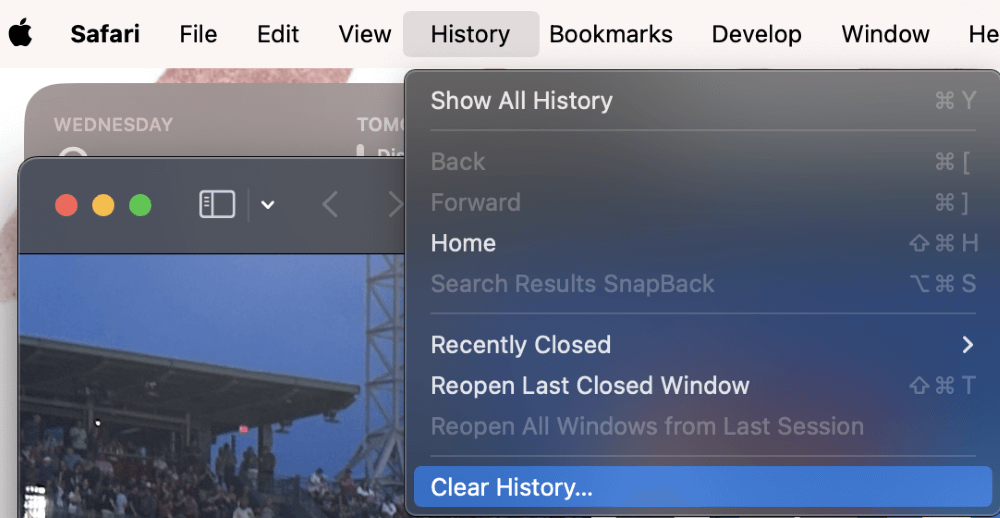
In the pop-up, decide which time frame you would like to delete the history for: the last hour, today, yesterday, or even all of your history.
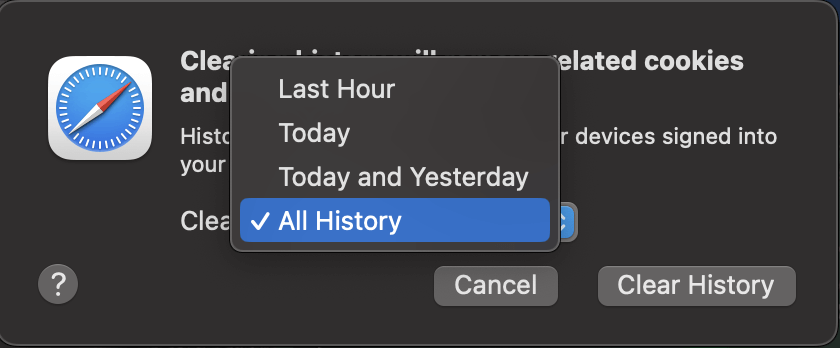
Click Clear History to confirm.
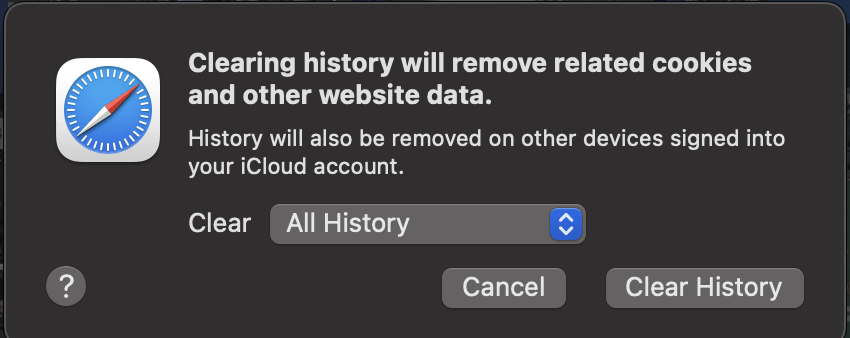
Your Safari may be frozen, hung up on a stuck process, or otherwise unable to access its own storage space. If this is the case, the easiest way to fix this is by restarting your Mac .
Restarting your Mac allows for all the current processes that are running to stop and allows for the computer to access your Safari history again.
Using the Apple Menu, Click Restart.
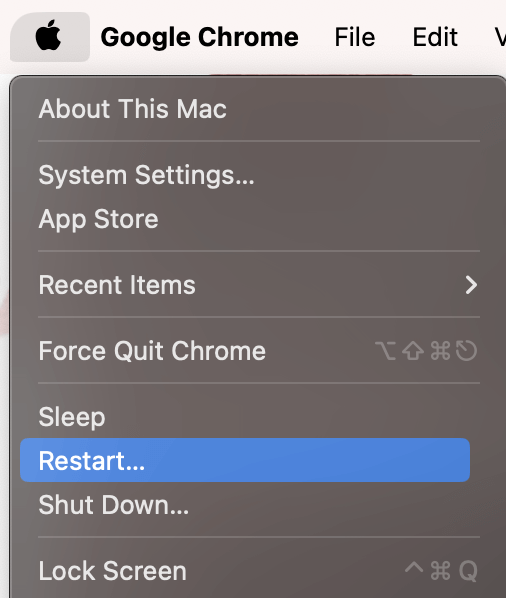
Let your Mac restart automatically, then try clearing your history again. If that does not work, proceed to the next step.
Another reason why you may not be able to clear your history on Safari is that there could be a problem with the software. If that is the case, then updating macOS might be helpful because Safari is an application that is managed and updated through macOS.
If Apple is aware of a specific problem and released a fix for it, then macOS will be your way to get it resolved. To update your system, take the following steps:
In the Apple Menu at the top of your screen, choose System Settings.
In the General tab on the left, Navigate to Software Update. If a software update is found, follow the onscreen instructions to complete the macOS update.
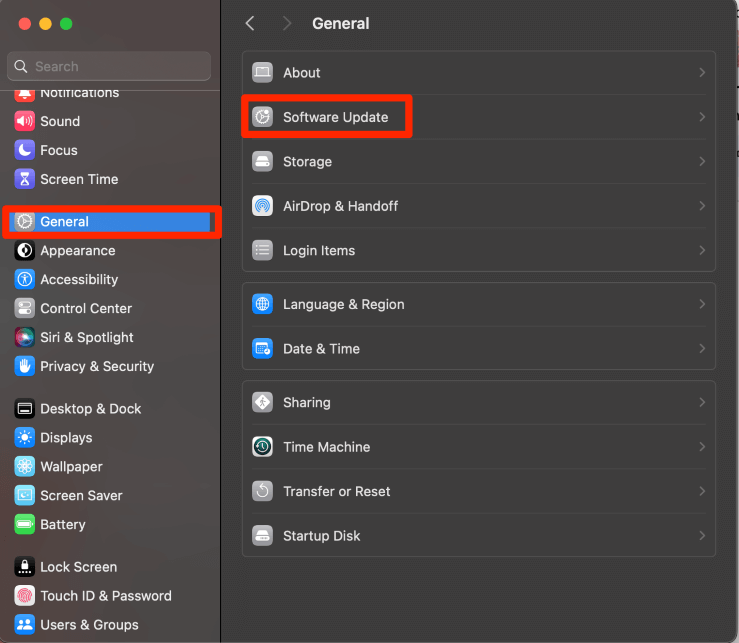
If you are attempting to clear your history using the instructions above, but the items appear “grayed out,” then you may have some content restrictions set up that do not allow you to clear your history.
Content Restrictions are a relatively new feature on MacBooks, and one of the features restricts the ability to clear history . This is to provide higher safety for children and teens who may be using your Mac.
To disable these content restrictions, take the following steps:
In the Apple Menu, Select System Settings.
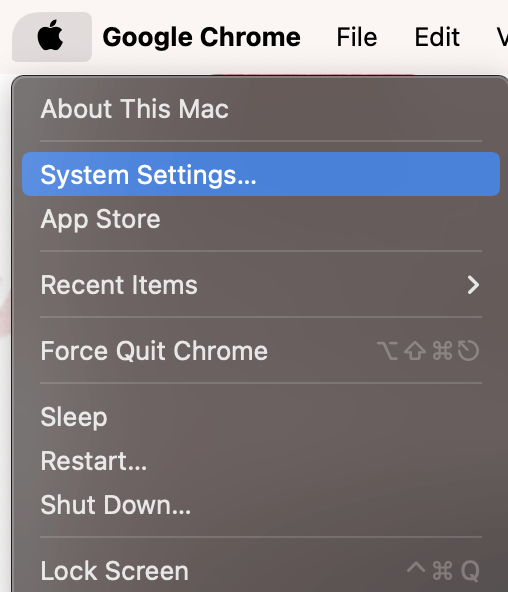
Navigate to Screen Time and Content & Privacy under the Restrictions Section.
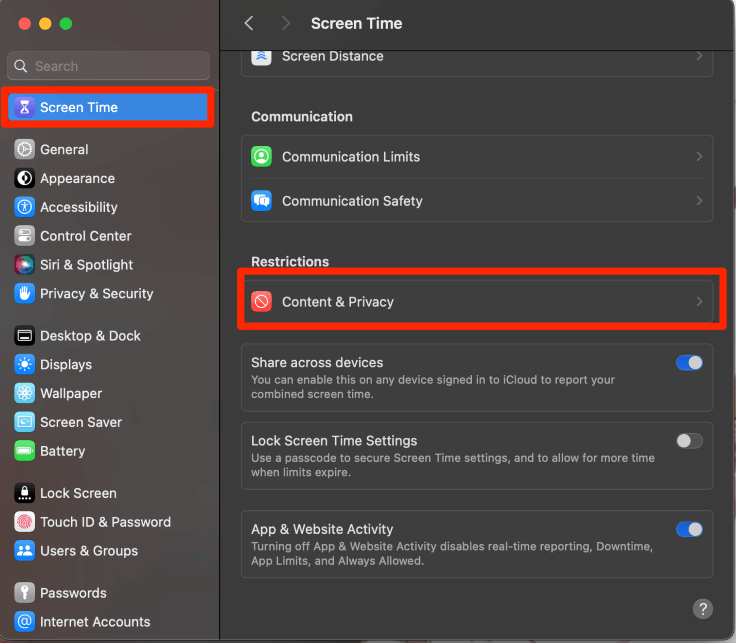
If this is turned on, choose Content Restrictions.
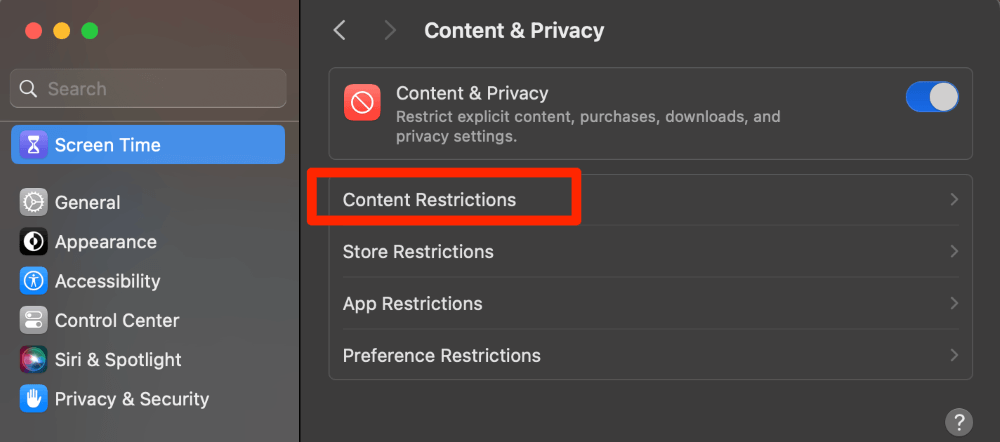
The Access to Web Content setting being set to “Allowed Websites Only” appears to disallow the user from clearing the history for many people.
If you have children or teens using your MacBook and you choose to have these restrictions turned on, you will need to change it to Unrestricted Access or turn off the restrictions completely in order to clear your history.
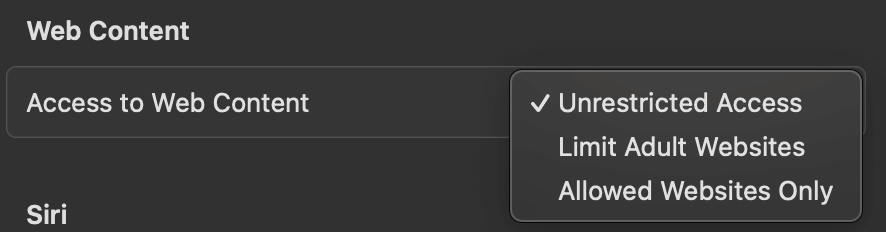
If you do not have a need for restrictions, I recommend turning Content and Privacy off Completely.
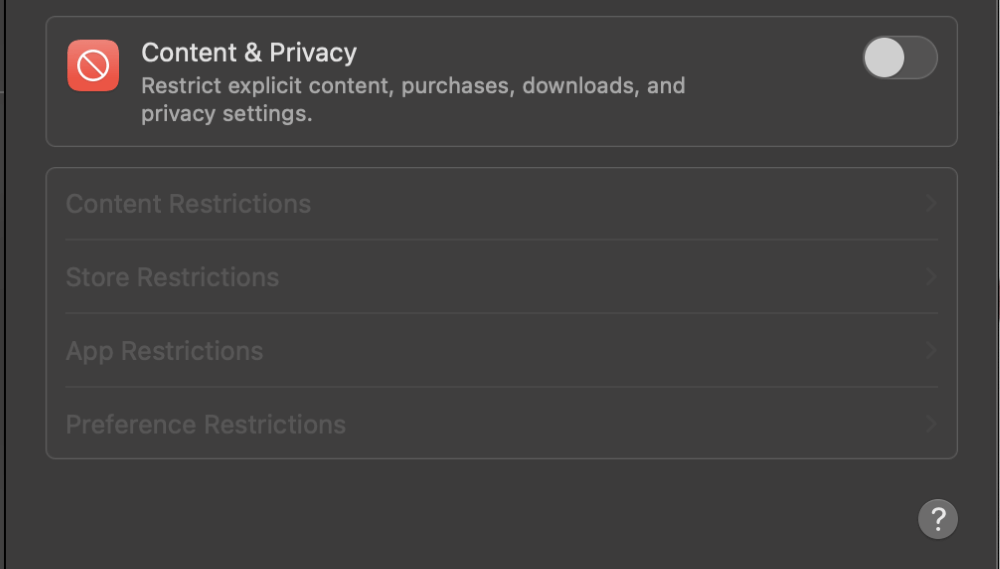
Another feature that may cause interference in your ability to delete your history on Safari is iCloud Syncing. iCloud Syncing with Safari can be a very helpful tool, but can prevent your Mac from being able to delete your Safari history.
By turning off iCloud Sync for Safari momentarily, you may be able to clear your history. To do this, take the following steps:
Using the Apple Menu, click on System Settings.
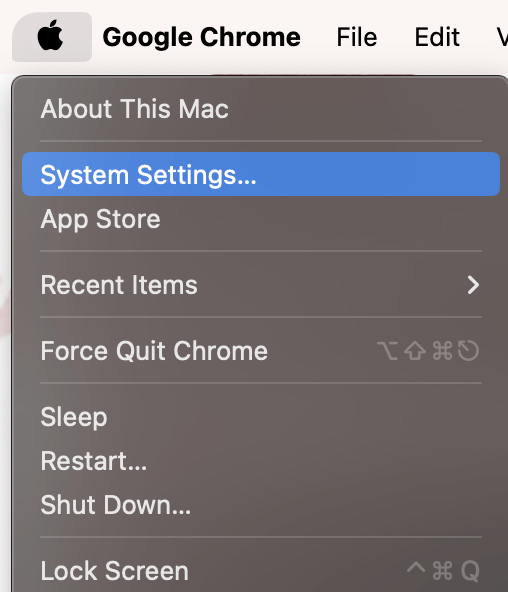
Next, choose your Name on the Left and select iCloud.
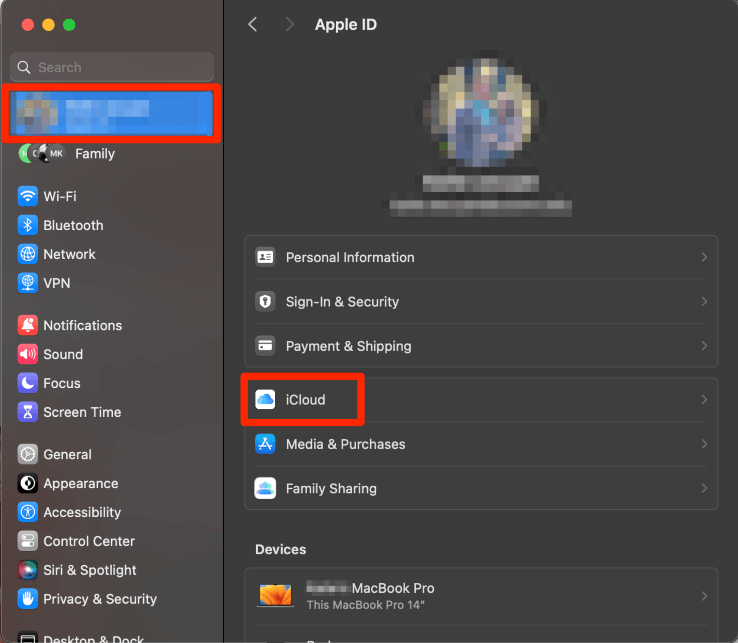
Under Apps Using iCloud, Choose Show All.
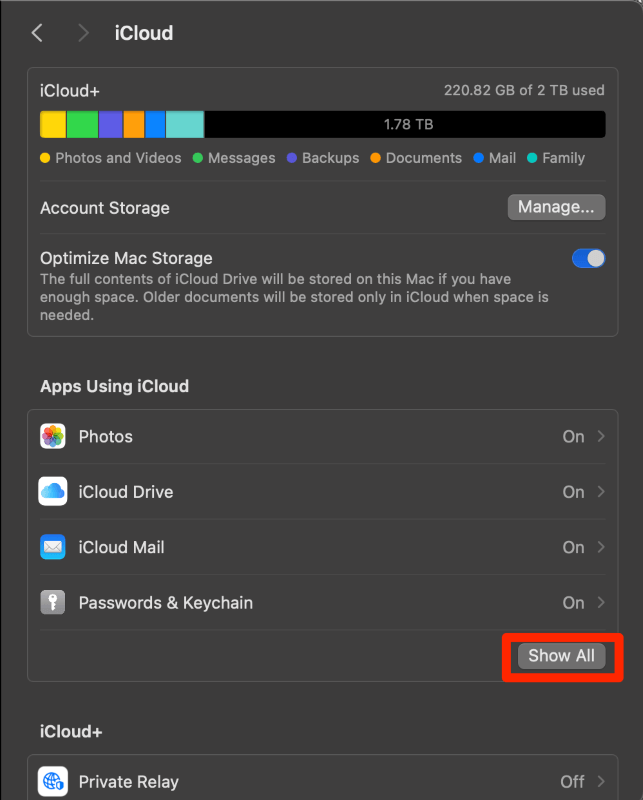
Finally, turn off iCloud for Safari by clicking on the blue switch. This will disallow Safari to sync over iCloud.
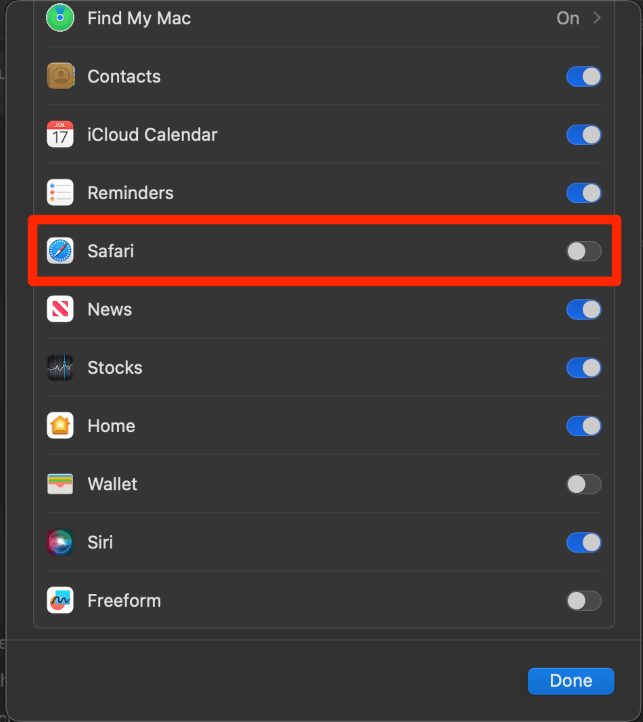
Attempt to clear your history again and, if desired, turn iCloud for Safari back on.
Lastly, if all else fails, you can also try to delete your Safari history manually. Your Mac stores your history in 4 primary files, which are titled History.db, History.db-lock, History.db-shm, and History.db-wal.
Note : You may not be able to see all 4 files—this is ok! You might not have all of them. You also don’t need to worry about replacing the files manually. When you delete these files, you are deleting the history, and the files will be recreated when you open Safari again.
With Finder open, click Go from the menu at the top of your screen and select Go to Folder from the drop-down.
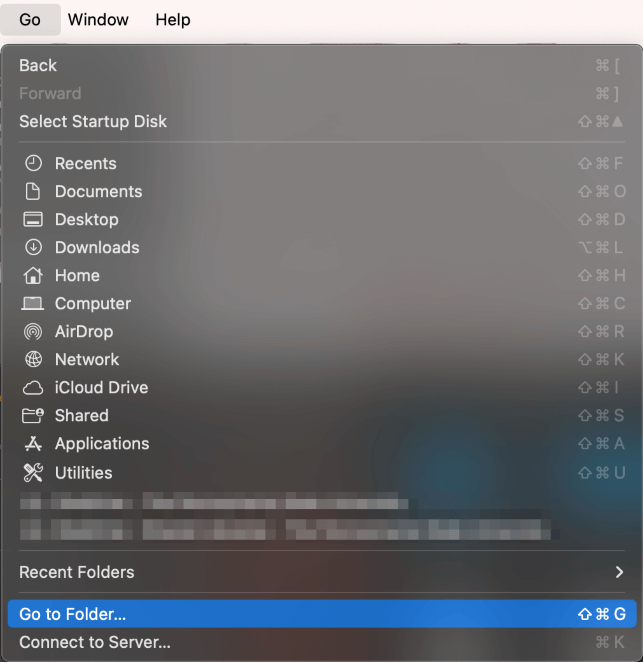
Type ~/Library/Safari to find the folder that contains the files for Safari history
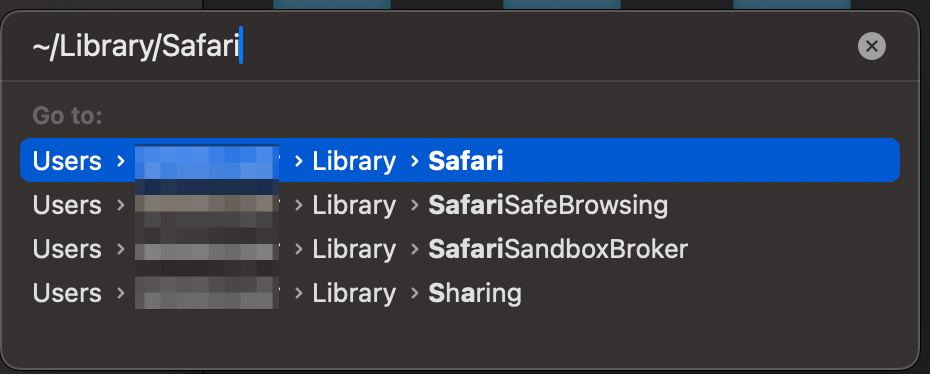
Select the 4 files that are named “History” . Drag and Drop them into the trash. To select all 4 files at the same time, press the shift key and click on each file.
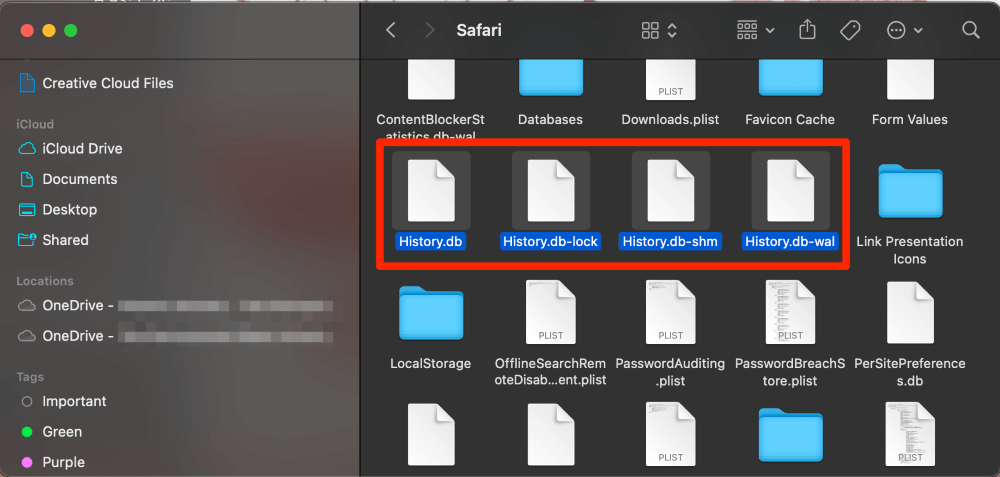
Voila! You should now have a clear browsing history on Safari.
If you want to prevent unexpected issues, such as not being able to clear your history on Safari, from happening again, you should keep your Mac’s software as optimized as possible . There are many ways to do this, but the most convenient way is to use a comprehensive Mac cleaner and maintenance suite.
One of my favorite apps for keeping an eye on the health of my Mac is CleanMyMac X . This app has tons of built-in features for making sure your Mac runs smoothly, such as a malware scanner, disk-space analyzer, and junk file removal tool.
Clearing out system junk, running optimization tasks, and freeing up disk space are activities that you should carry out at least occasionally. To do so, just download and install CleanMyMac X, and select one of the options from the left sidebar. If you’ve never scanned your computer before, a quick Smart Scan should reveal plenty of opportunities to clean things up.
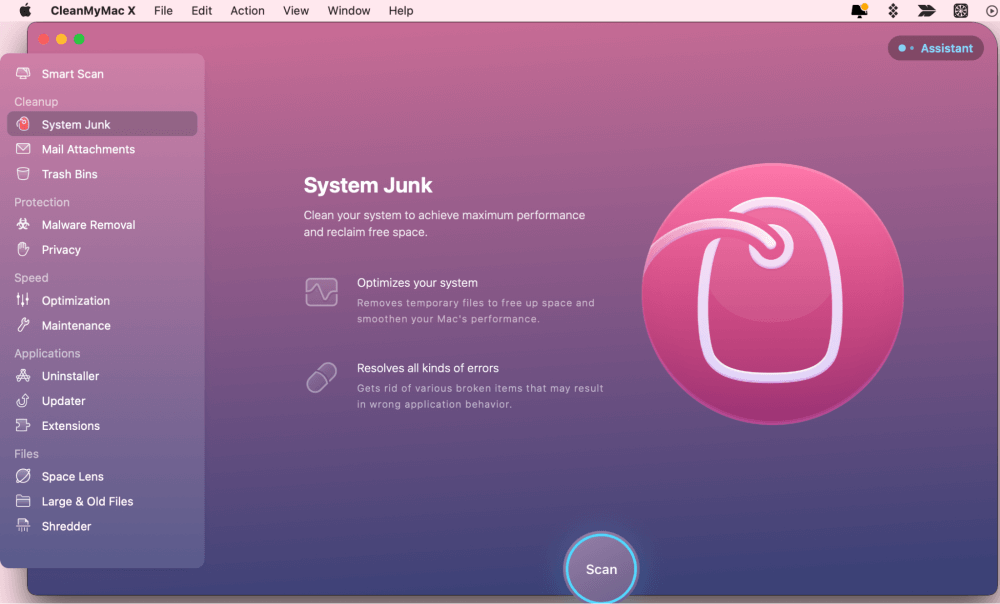
Plus, when you’re not actively scanning, you still have a handy tray icon to keep an eye on your Mac’s health.
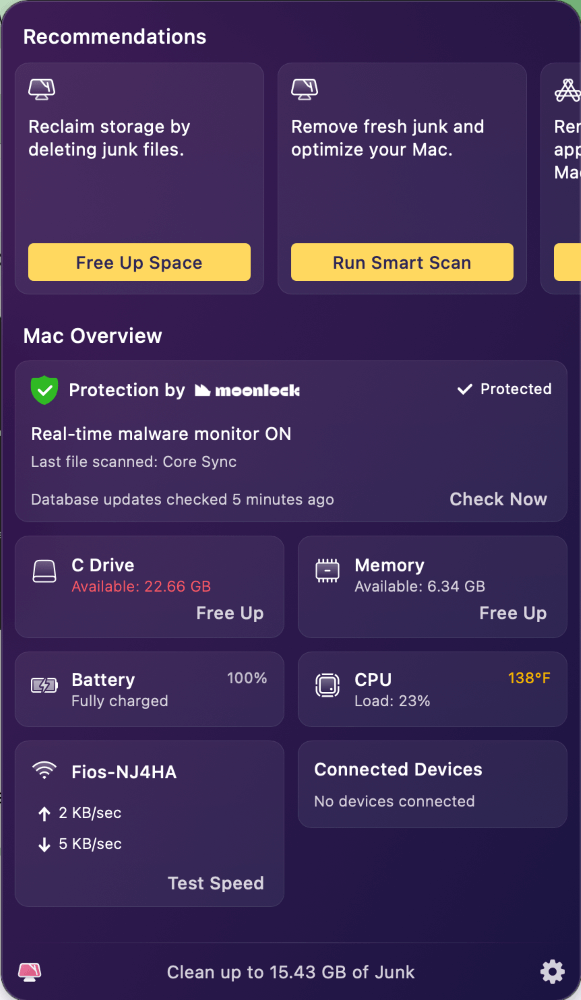
While not a free app, it does go a long way in preventing unforeseen issues and minor bugs in Safari and other built-in software.
I have discussed several reasons why you may be unable to clear your history on the Safari application. Additionally, there are explanations as to how to fix all of these reasons and even an “if all else fails” solution.
These items included restarting your Mac and updating macOS, but I also discussed things like content restrictions, iCloud syncing, and manually clearing history using Finder. Restarting your Mac and updating macOS are simpler tasks that can help reset any processes that are causing issues when you are trying to clear your history.
Content restrictions and iCloud syncing are items that you can find in your settings that can also potentially conflict with your ability to clear Safari history. Lastly, manually clearing your history is a last-resort type of item that should work if the other items in this article do not.
If you want to prevent issues like this from happening again, it is a good idea to keep your Mac clean and optimized with a program like CleanMyMac X .
Which of these solutions worked for you? Did you learn anything about Safari that you did not know before? Let us know in the comments!
Submit a Comment Cancel reply
Your email address will not be published. Required fields are marked *
Want to highlight a helpful answer? Upvote!
Did someone help you, or did an answer or User Tip resolve your issue? Upvote by selecting the upvote arrow. Your feedback helps others! Learn more about when to upvote >
Newsroom Update
Apple is introducing a new Apple Watch Pride Edition Braided Solo Loop, matching watch face, and dynamic iOS and iPadOS wallpapers as a way to champion global movements to protect and advance equality for LGBTQ+ communities. Learn more >
Announcement
Introducing the iPad Pro with Apple M4 chip, the redesigned iPad Air in two sizes, and the all‑new Apple Pencil Pro. Watch the event >
Looks like no one’s replied in a while. To start the conversation again, simply ask a new question.
ipad apple security warning, is this legit?
Posted on Dec 21, 2022 6:38 AM
Posted on Dec 21, 2022 7:00 AM
Scam. Do not click or otherwise interact with the page. Simply close the browser tab.
See >>> Recognize and avoid phishing messages, phony support calls, and other scams - Apple Support
Providing that you have not attempted to jailbreak your device - or have bypassed protections by side-loading third-Apps (if you don’t know what this is, then don’t worry about it) - then it is highly unlikely that your device will have been infected with a virus or other malware.
Most alerts that you see are pop-up messages from websites - these being designed to scare the unwary into giving away sensitive information - or to fool you into doing something that you shouldn’t.
Due to the system architecture of iOS/iPadOS, unless jailbroken, your iPad is not susceptible to traditional malware infection per-se. However, as with all computer systems, there are still vulnerabilities and exploits to which you remain at risk - many of which can be effectively inhibited or blocked.
Browser-based attacks can largely be mitigated by installing a good Content and Ad-blocking product. One of the very best and most respected within the Apple App Store - designed explicitly for iPad, iPhone and Mac - is 1Blocker for Safari .
https://apps.apple.com/gb/app/1blocker-for-safari/id1365531024
1Blocker is highly configurable - and crucially does not rely upon an external proxy-service of dubious provenance. All processing takes place on your device - and contrary to expectations, Safari will run faster and more efficiently.
Unwanted content is not simply filtered after download (a technique used by basic/inferior products), but instead undesirable embedded content blocked form download. A further benefit on metered services, such as cellular connections where you data may be capped or chargeable, this not only improves speed but also saves you money. 1Blocker has also recently introduced its new “Firewall” functions - that are explicitly designed to block “trackers”. Being implemented at the network-layer, this additional protection works across all Apps. Recent updates to 1Blocker has introduced additional network extensions, extending protection to other Apps.
A further measure to improve protection is to use a security focussed DNS Service in preference to automatic DNS settings. This can either be set on a per-device basis in Settings, or can be set-up on your home Router - and in so doing extends the benefit of this specific protection to other devices on your local network. I recommend using one of the following DNS services - for which IPv4 and IPv6 server addresses are listed:
There are additional protections that can enhance protection further, such as using one of the better Recursive DNS Services in preference to automatic settings. This can either be set on a per-device basis in Settings, or can be set-up on your home Router. I recommend using one of the following services, for which IPv4 ad IPv6 server address are included here:
Quad9 (recommended)
149.112.112.112
2620:fe::fe
208.67.222.222
208.67.220.220
2620:0:ccc::2
2620:0:ccd::2
2606:4700:4700::1111
2606:4700:4700::1001
Use of the above DNS services will help to shield you from “known bad” websites and URLs - and when used alongside 1Blocker, provides defense in depth.
There are advanced techniques to further “harden” iOS/iPadOS (such as using DoH, DoT and DNSSEC). Apple has recently introduced its new Private Relay to its iCloud+ subscribers - in part employing ODoH (a variant of DoH) as an element of this new functionality.
I hope this reassurance and guidance proves to be helpful in resolving any issues with malicious websites.
Similar questions
- Apple Platform Security comes across my iPad Apple Platform Security comes across my iPad saying Trojan Spyware with a phone number to call apple support. Is this phone number legit, **** [Edited by Moderator] 142 2
- Verify iPhone security- Received a message stating it had been hacked Verify iPhone security- Received a message stating it had been hacked 161 3
- Received a text from “Apple” Hi all, received a text stating this: Your waIIet has been suspended due to the iOS 16 update, you can restore access & recover your waIIet at: I am assuming this is a scam? [Personal Information Edited by Moderator] 149 2
Loading page content
Page content loaded
Dec 21, 2022 7:00 AM in response to BuncoBunch
Dec 21, 2022 6:48 AM in response to KiltedTim
Thank you! They make it seem very legit with all the different visual warnings and a repeat audio warning. What is the best way to get rid of it; should I restart?
Dec 21, 2022 6:46 AM in response to BuncoBunch
No. It’s a scam. It did not come from Apple.
Definitely a scam message.

This Password has Appeared in a Data Leak: Security Recommendations on iPhone
iCloud Keychain users might have seen this message about their passwords. If you have seen this, you may be a little (or more than a little) worried. What does this mean? Does someone have access to your accounts somewhere? Which ones and what should you do?
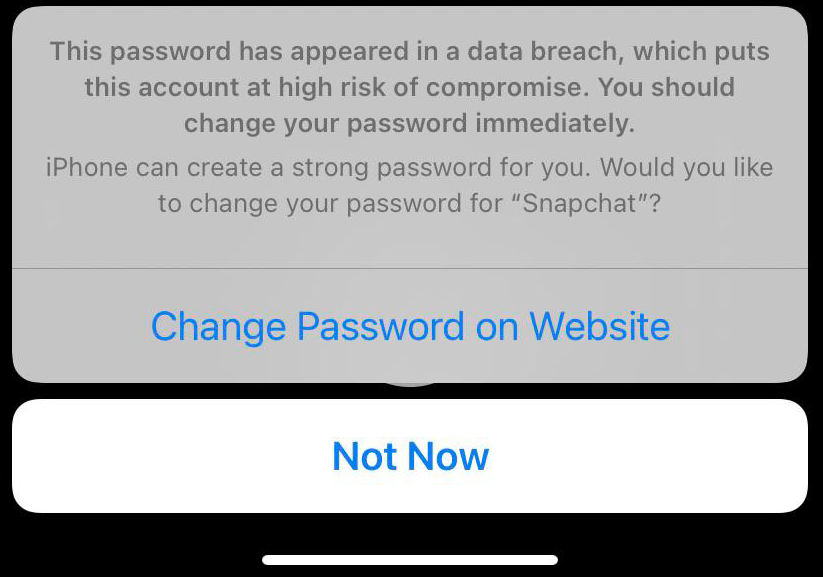
The message says: This password has appeared in a data breach, which puts this account at high risk of compromise. Likewise, you may also see a warning message saying “Compromised, reused password”.
See also: Keychain not working?
In this article, we will explain what it means to say that your password has appeared in a data leak, what you should do about it and how to prevent your passwords from being compromised in the future.
See also: Wi-Fi Weak Security Message on iPhone or iPad: WPA/WPA2 (TKIP) Not Considered Secure
Keychain Passwords and your Security Recommendations
When you use iCloud Keychain, your passwords are saved and updated across your devices: iPhone, iPad, and Mac. To find information about your saved passwords on your iPhone, go to Settings > Passwords. Here you can change some of your Keychain settings and edit or delete passwords from Keychain. If there are any Security Recommendations, you will see a warning here. Tap to learn more about the warnings and which passwords are involved.
See also: How To Manage Web Site Usernames & Passwords In Safari (iOS and macOS)
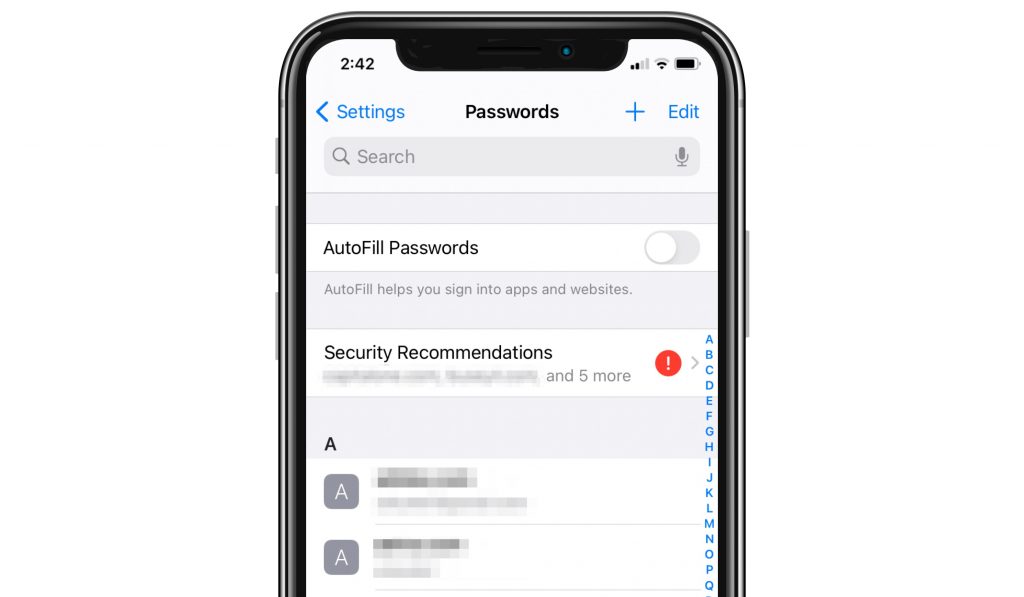
There are a few different warning messages you may see regarding your passwords. If there is anything “high risk” about one or more of your passwords, the warning messages will appear near the top of the page under High Priority. The most concerning is the one from the title of this article: This password has appeared in a data leak, …
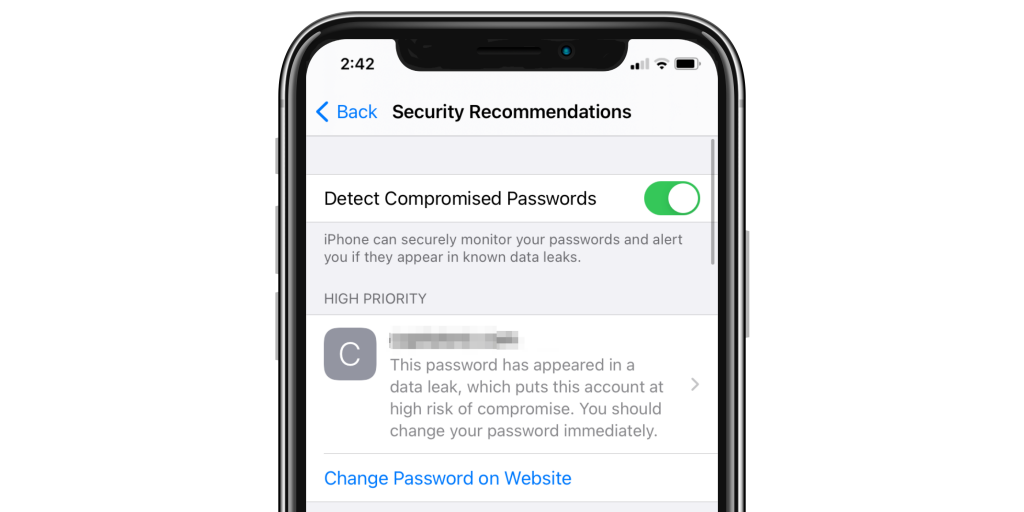
Another message will tell you that you are reusing a password.
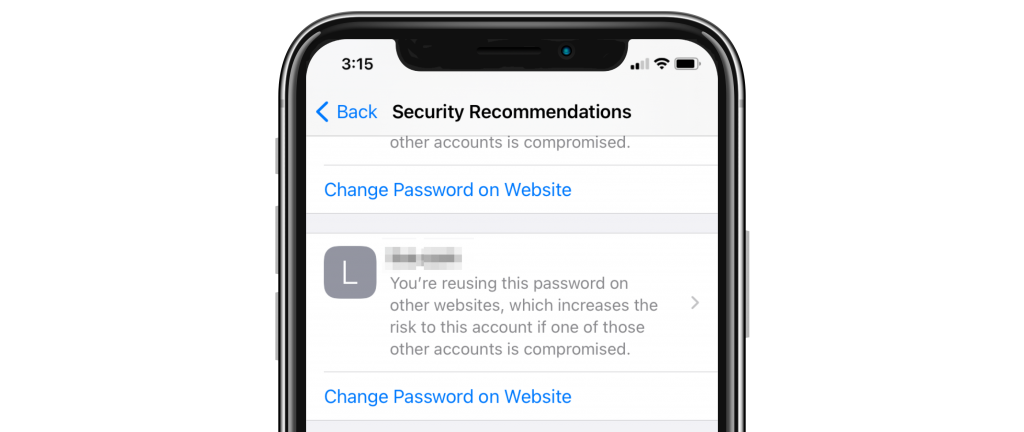
You can also see other password security messages under Other Recommendations. Here the messages you might see are: Reused password or Easily guessed password.
From the Security Recommendations page, you can tap on the message to see more information about your login credentials for that website. You will see your User Name, Password and the last date your password was modified.
See also: Set Up a New iPhone: How to Transfer Data from your Old iPhone
What Should you Do?
For any of these password security issues, you should change your password. Your passwords should be unique (i.e. not reused), and should not be easy to guess.
See also: Forgot your iPad Passcode? How to Reset to Factory Settings
Reused Password
The main issue that comes with reusing a password is that if your password is gathered in a data breach that affected one of your accounts, that password could be used by hackers to access other accounts where you have reused that same password.
See also: How to Import Chrome or Firefox Passwords to iCloud Keychain on Mac
Password that has Appeared in a Data Leak
You definitely need to change the passwords that have appeared in a data leak. If you see this message, your user ID and password have been compromised. This means that someone can use this information to gain access to your account.
See also: Safari Says: Not Secure. What Does It Mean?
You may be wondering how Apple finds out about these data leaks and knows that your info was involved. There are databases of user ID / password combinations that have been stolen from businesses and websites.
You can check if your passwords have been compromised on haveibeenpwned.com. This site collects information about data breaches. You can see which companies/websites have had data breaches, check your own passwords and set up notifications about future compromises to your accounts.
See also: How To View Saved Wi-Fi Passwords On Your Mac
Password and Security Recommendations
One thing you can do to protect your account’s integrity is to use 2-factor authentication when available. For your passwords, they should be at least 12 characters long, unique, and not be made from real words. iCloud Keychain can generate strong, unique passwords for you.
See also: How to Share Files and Folders in iCloud Drive
For the passwords that show up in your iPhone’s Security Recommendations (Settings > Passwords > Security Recommendations), you can select Change Password on Website to change your password or tap on the account, then select Change Password on Website.
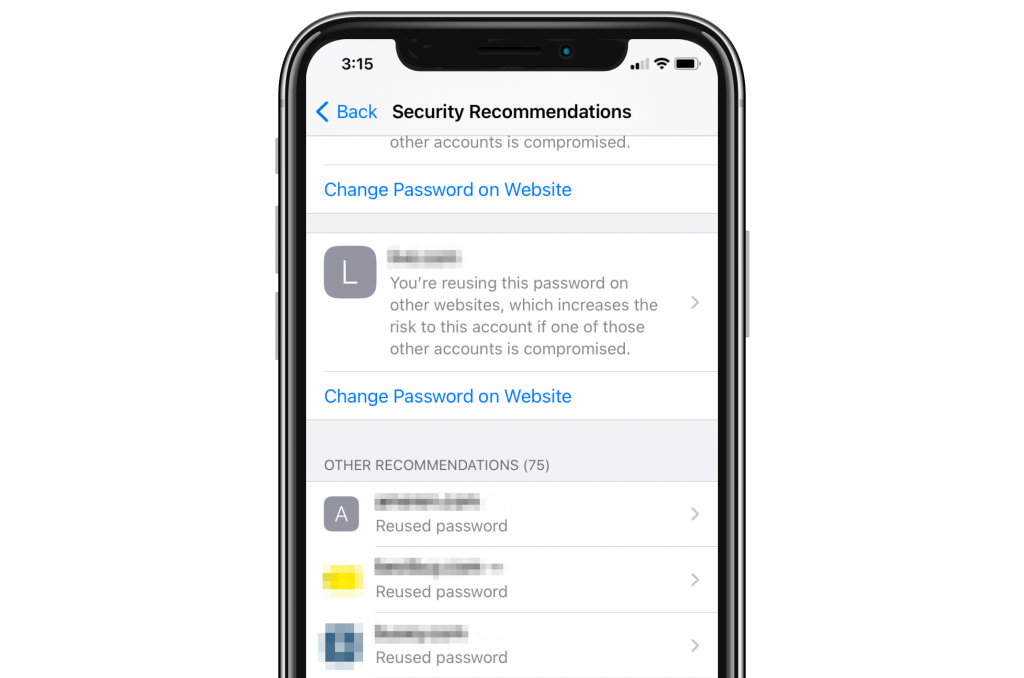
Recent Articles:
- iPhone Silencing your Calls? How to Fix iPhone not Ringing Problem
- Split Screen on iPad: How to Open and Close Apps
- How to Set Up Apple TV when Remote is Lost or not Responding
Dr. Stacey Butler is a tech writer at macReports covering news, how-tos, and user guides. She is a longtime Mac and iPhone user and holds a Ph.D. from the University of Illinois at Champaign-Urbana. She is a former faculty member and a math teacher. Here is her LinkedIn profile , Google Scholar profile and her ResearchGate profile . Email Stacey Butler .
Similar Posts
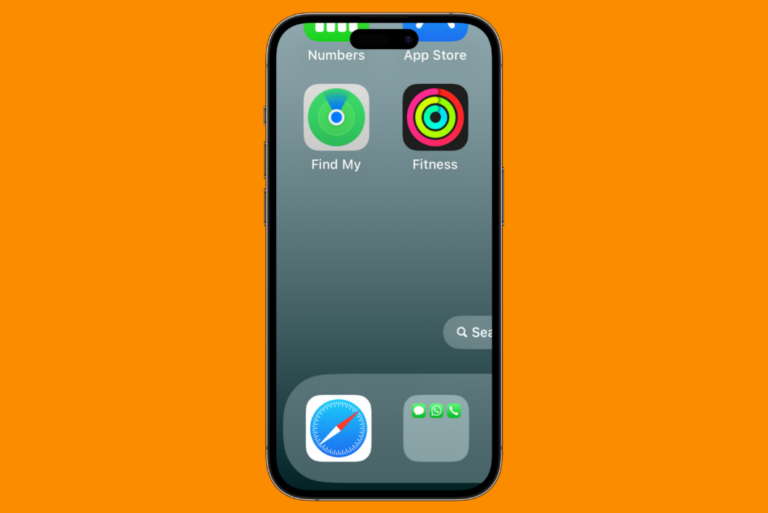
iPhone Stuck Zoomed In, How to Get It Back to Normal Size
iPhone users occasionally have a problem with their screens being zoomed in. For some, this happens primarily on the Lock Screen, but it can happen on any screen. When the screen is zoomed…
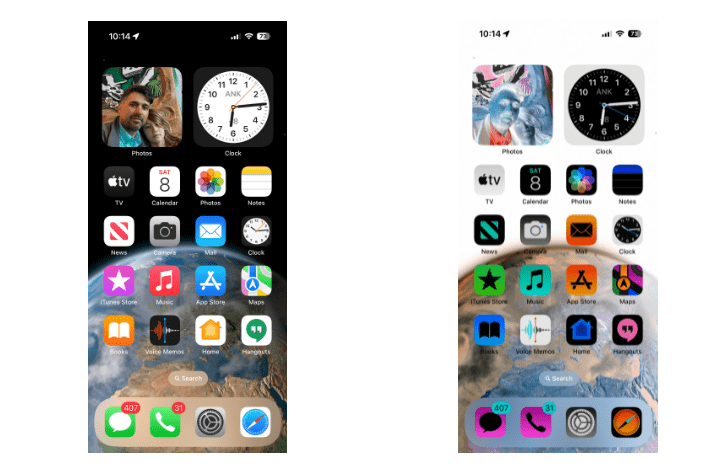
How to Invert Colors on iPhone and iPad
You can invert your iPhone or iPad’s display colors. When color inversion is applied, the colors (this can include everything, or it can exclude media files depending on your settings) will turn into…
How to Find the Time for Each Message on iPhone and Mac
I often wonder about the time a message was sent or received. Sure, when you’re viewing text messages in a conversation in the Messages app, you can see the time and date at…
Set Up a New iPhone: How to Transfer Data from your Old iPhone
If you have recently purchased a new iPhone or you are thinking about getting one soon, you will want to know how to get your new phone up and running with all your…

How to Stop Light Streaks (Lens Flare) on iPhone Camera Photos
iPhone cameras have come a long way over the years, and you can generally count on your iPhone to take pretty decent photos. Some users, however, have complained about light streaks or glare…
How To Fix Freezing and Lagging When Recording Videos on iPhone
This article explains how you can fix the iPhone video freezing problem. Several users have reported that video recordings freeze or lag while using the built-in camera app and these occur almost randomly….
15 Comments
I cannot remember passwords and some apps want me to type the password how on earth do I change every one of my passwords to something I can remember? Why when I changed my Apple ID on my iPad then used the link for my iPhone but later that day iPhone refuses to accept the new password for Apple ID. My iPad is working fine with it. I am not tech minded I am older how can I get help?
The link added above for “has my data been leaked” comes up with nothing, maybe Apple likes to mark files accessed by employees as “leaked” just in case, and doesn’t discuss it for appearances’ sake?
I have been a long time loyal Apple consumer like all of you as Apple has claims of tight security and great support! Well we know now, Apple has gotten sloppy,lazy and slack on all fronts and tech support or support pages to find help is a joke and I find many of the higher rated spokesperson are rude to fellow Apple consumers trying to get answers to the issues they have ! Apple now is costly bloated technology that many of use did not mind spending the extra $$ cause Apple had our backs !! This Apple iPhone 11 Pro Max and Apple iPad Air 3 gen are the end of my Apple purchases.
I’m in total agreement with you! We never had malware problems or data breaches in the past.. not to mention charging monthly for Word and other basic apps.. the wheel was not reinvented. Our loyalty won’t last long with treatment like this. Steve Jobs has got to be rolling in his grave
The word processor “Word” is made by Microsoft not Apple. Apple’s version of it is called “Pages.”
I’m changing my passwords regularly and it still shows within a week or two that my new passwords are in a data leak. Does this mean my phone is hacked? I dont see how else my new passwords are known, no duplicates used
Same thing happened to me. The next day my iPhone seems to think if I log in to things on my iPad that everything is data leaked.
Even the instagram 2-identifications code generator on my other phone was leaked by this phone. I’m thinking that apple got leaked because my passwords are different for some. Was thinking of switching phones anyways and now more than ever because iphones are no longer safe as previously implied.
Well, if you see a single notification about password in data leak – someone hacked your password for that particular website. If you see a few – you probably used same password for few of your websites.
But if you see *ALL* you passwords in the data leak – it means the key manager itself was hacked. Thanks, Apple!
If I just “delete password” on the list of problem passwords on my iPhone, what does that do? Does it solve any security issues? There are numerous data breaches and easily-guessed passwords in the list for websites I rarely visit so I don’t need a new password. I’m just not sure what hitting “Delete Password” on my phone is actually doing!
Why in the United Kingdom whenever an issue like this is raised there’s zero links nothing from apple. Supposedly most secure by looks of it because they don’t admit breaches in security!
I have 228 Security Recommendations because of a data leak? Do I need to change all of them?
I have received the same message. Makes you wonder just who had the security breach. Apple? To answe your question, according to the above, yes we have to change each and every password ‘immediately’. There does not appear to be an easy way to do this. Someone please correct me if I’m wrong.
I also have 100s of passwords that have been breached. I came here hoping for a work-around but I guess I’ll have devote many hours updating each password one-by-one.
If you use a password manager like LastPass, there are some websites that allow LastPass to update passwords automatically with a strong randomized password. Those programs also include a good password generator that you can specify the length and complexity.
Leave a Reply Cancel reply
Your email address will not be published. Required fields are marked *
Categories:

IMAGES
VIDEO
COMMENTS
Open Safari for me. In the Safari app on your Mac, choose History > Clear History, then click the pop-up menu. Choose how far back you want your browsing history cleared. When you clear your history, Safari removes data it saves as a result of your browsing, including: History of webpages you visited. The back and forward list for open webpages.
Clear cookies and cache, but keep your history. Delete a website from your history. Block cookies. Use content blockers. Delete history, cache, and cookies. Go to Settings > Safari. Tap Clear History and Website Data. Clearing your history, cookies, and browsing data from Safari won't change your AutoFill information. When there's no history or ...
Cleaning cookies and the cache data for individual sites can be done via Safari's Settings/Preferences. Open Safari. Click on Safari in the menu at the top of the screen. Click on Settings or ...
If you simply want to clear part of your history, you can click "Show History" ("Command + Y"). Click on the site or use the "Command" key to select several sites, then press the "Delete" key. You can also click "Clear History" in the upper right corner to remove everything all at once. You can also right-click a history entry to delete it.
In Safari, choose the History menu. Select Clear History from the very bottom of the menu. In the dialog box that appears, choose from clearing the last hour, today, today and yesterday, or all ...
How to delete specific webpage from Safari history on Mac. Open Safari on Mac. From the top menu bar, click on History. Click on Show All History. You will see Last Visited Today and other dates. Right-click on one and then choose Delete. Or, click on the tiny triangle arrow to expand. Next, right-click on an individual page and choose Delete ...
Choose History > Clear History and Website Data, then click the pop-up menu and choose how far back you want your browsing history cleared. When you clear your history, Safari removes data it saves as a result of your browsing, including: Remove all records that Safari keeps of where you've browsed during a period of time you choose.
Launch Safari on your Mac from the Launchpad or by looking it up on Spotlight . Next, click "Safari" from the left corner of the menu bar and select "Preferences." Alternatively, you can press Cmd+comma on your keyboard to head directly into this menu. Under the "General" tab, locate the "Remove History Items" option.
To delete all of your history at once, click Clear Browsing Data at the top right of the history page. You can adjust the timeframe - past hour, day, week, four weeks or all time - and choose ...
Open Safari and click the "History" menu. 2. Select "Show History". You can also press ⌘ Command +⌥ Option + 2 to open the Show History window. 3. Find the entry that you want to delete. You can use the search bar in the upper-right corner, or expand the dates to browse through all your entries. 4.
Open Safari. In the menu bar (top left of your screen) click History. At the bottom of the menu, choose Clear History…. You can also choose Safari > Clear History…. Use the drop-down menu to ...
Here's how to manage Safari's history on a Mac: Open the Safari browser and select History in the menu bar located at the top of the screen. You'll see a drop-down menu with the titles of the web pages you visited recently. Select a website to load the respective page or select one of the previous days at the bottom of the menu to see more options.
Apple's "Let Loose" event kicks off today at the unusual time of 7:00 a.m. Pacific Time, and we're expecting to see an iPad-focused event with new iPad Pro and iPad Air models, updated Apple ...
Clear your cache. 1. Click on the Safari tab at the top left of your screen and choose Preferences from the dropdown menu. Navigate to the Preferences section. Stefan Ionescu/Insider. 2. Click the ...
Launch Safari. If you keep it in the Dock, simply click on the browser icon. Otherwise, go to Launchpad and find it there. 2. In the menu at the top of the screen, click History. 3. A drop-down menu will open. At the bottom of the menu, click Clear History. 4.
Open your browsing history window in Safari on either your Mac, right-click on the website entry you wish to delete, and select Delete. You can also clear your entire browsing history or auto-delete it instead. Open your browsing history window in Safari on your Mac. Look for the Clear History or Clear option at the bottom of the screen and ...
Select Reset Network Settings and confirm your decision. 4. Delete History Manually (Mac Only) If you need to clear your Safari history on Mac and are having problems, remember you can delete your ...
Click on the History menu and Show Full History. Now select 'Clear browsing data' in the left sidebar. A new web page will open with the option to 'Clear the following items from…'. Choose a time period for which you want to clear data and then check the boxes next to the data you want to delete. Click Clear Data.
If the log won't post, try posting it in Pastebin and provide a link in a reply. After pasting the report in a PasteBin page, go to the top of the page, and copy the address in the URL bar. Paste that in a new reply. Pastebin. Etrecheck - System Information. Web site version if required. https://etrecheck.com. Macbook safari history clear ...
In the Safari app on your Mac, choose History > Clear History, then click the pop-up menu. Choose how far back you want your browsing history cleared. When you clear your history, Safari removes data it saves as a result of your browsing, including: History of web pages you visited. The back and forward list for open web pages.
Key Takeaways. Typically, clearing the history for Safari is a very easy and streamlined process. Simply open the history menu and click Clear History.You can also try updating macOS and restarting your Mac in order to make Safari cooperate.; Apple has (somewhat) recently added a content restriction feature that, if it is set with the right combination of settings, can prevent you from ...
Apple is introducing a new Apple Watch Pride Edition Braided Solo Loop, matching watch face, and dynamic iOS and iPadOS wallpapers as a way to champion global movements to protect and advance equality for LGBTQ+ communities. ... I'm so upset when this happens since i found out that there's no "clear history" button on the Safari app ...
Scam. Do not click or otherwise interact with the page. Simply close the browser tab. See >>> Recognize and avoid phishing messages, phony support calls, and other scams - Apple Support Providing that you have not attempted to jailbreak your device - or have bypassed protections by side-loading third-Apps (if you don't know what this is, then don't worry about it) - then it is highly ...
When you use iCloud Keychain, your passwords are saved and updated across your devices: iPhone, iPad, and Mac. To find information about your saved passwords on your iPhone, go to Settings > Passwords. Here you can change some of your Keychain settings and edit or delete passwords from Keychain. If there are any Security Recommendations, you ...