- Get One: Tornado Alert Apps
- The Best Tech Gifts Under $100

How to Save a Web Page as a PDF in Safari on the Mac
Take that web page to go as a PDF
:max_bytes(150000):strip_icc():format(webp)/ScottOrgera-f7aca23cc84a4ea9a3f9e2ebd93bd690.jpg)
What to Know
- In Safari, open a web page and go to File > Export as PDF . Follow the on-screen prompts to name the file and select a storage location.
- Alternatively, press Command + P in Safari. Select the PDF drop-down menu, choose Save as PDF , and then select Save .
- Press Shift + Command + R in Safari to open the Reader . Saving a PDF in Reader downloads a cleaner-looking PDF.
It's easy to export a web page to a PDF file with the Apple Safari web browser on the Mac. When you save a web page to PDF, you can share it so that the information looks identical to how it appears on the website. All PDF files look the same on a computer, tablet , phone, or another device. PDFs are also an alternative to printing the web page .
How to Export a Web Page as a PDF in Safari
It takes a few clicks to convert a web page to a PDF file with Safari.
Open the web page you want to save to PDF.
Go to the File menu and choose Export as PDF .
In the window that appears, enter a name for the PDF file and choose where to save it.
Select Save to save the web page as a PDF.
How to Print a PDF From a Website in Safari
Another way to save a web page as a PDF file is to print the page to PDF.
This feature is available in most web browsers.
Navigate to the page you want to save.
Go to the File menu and select Print .
The keyboard shortcut is Command + P .
Go to the lower-left corner of the print window and select the PDF drop-down arrow.
Select Save as PDF .
Enter a title for the PDF and choose where to save it.
Select Save .
Make a Cleaner PDF in Safari
Use Reader mode to remove ads for a cleaner appearance when saving a page as a PDF. It makes sites easier to read and simpler to save.
Reader isn't available for every website.
Navigate to the site you want to save.
Go to the View menu and choose Show Reader . Or, press Shift + Command + R on the keyboard. If the Show Reader option is gray, it isn't available for the current page.
To activate Reading Mode in earlier versions of Safari, select the three-line icon next to the URL.
A pared-down version of the page opens in Reader. Save the page as a PDF or print it as a PDF to keep a copy of the page.
Get the Latest Tech News Delivered Every Day
- How to Save a Web Page as a PDF
- How to Send a Web Page With the Mac's Email Program
- How to Convert PDF to JPG
- How to Print to PDF
- How to Print a Web Page
- Email a Web Page in Safari Instead of Sending a Link
- The 13 Best Free PDF Editors (April 2024)
- How to Save Web Pages in Safari for OS X
- How to Convert a Picture to PDF
- How to Make a PDF File
- How to Save One Page of a PDF
- How to Save an Outlook Email as a PDF
- How to Open a Pages File on PC
- How to Convert Word to PDF
- How to Save a PDF to Your iPhone or iPad
- How to Convert Excel Documents to the PDF Format
- Privacy Policy

- Windows (Microsoft)
- iOS (Apple)
How to Download PDF Files from Safari on Mac
If you are a Mac user, chances are you would obviously download files from the web. As for the PDF, if you’ve worked with before, it opens PDFs pretty smoothly but downloading PDFs aren’t as easy though. It’s so easy to download PDFs but that’s not what everybody knows about. There are several ways to download PDF files from Safari. As Safari opens a PDF file with a single click but that’s not the case with downloading, that’s why we need to do some workaround. In this article, we are going to show you how to download PDF files directly to Mac from Safari. It’s pretty easy to open, save and download PDF files. Here’s how to do it.
- Related: How To Root Android Without Computer
Table of Contents
By default, Safari will open PDF files automatically within the browser which is pretty complicated for some users but that’s will completely make it easy for saving the PDF file within Safari but in a quite easy way. Here’s how to save or download PDF files from Safari. While opening a PDF is quite easy and most knows about, despite that, we’ll start from scratch.
First and foremost, open Safari and head over to PDF file which you want to download.
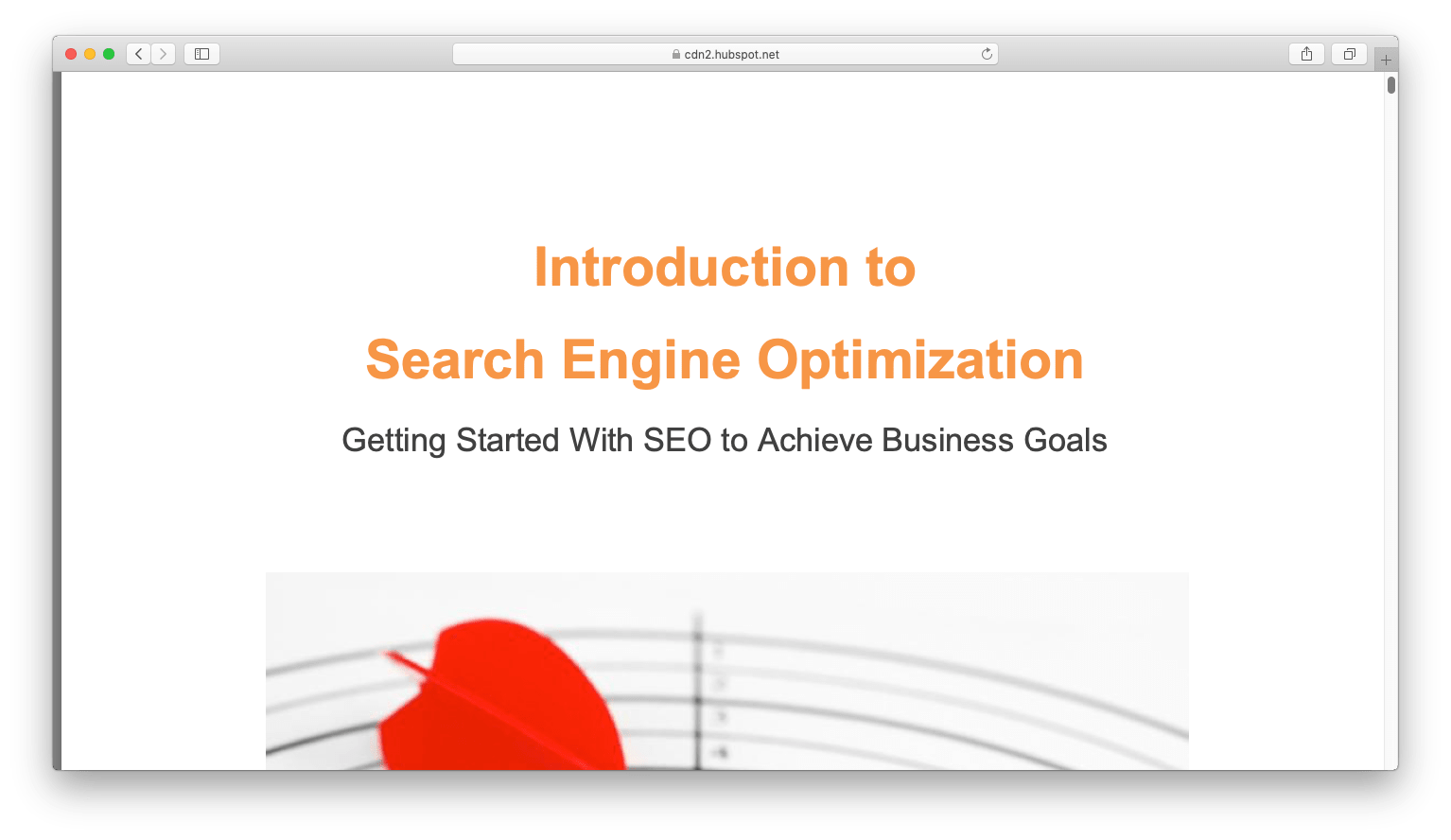
On the PDF window, let it load completely first. From the top menu, open the File then Save As.
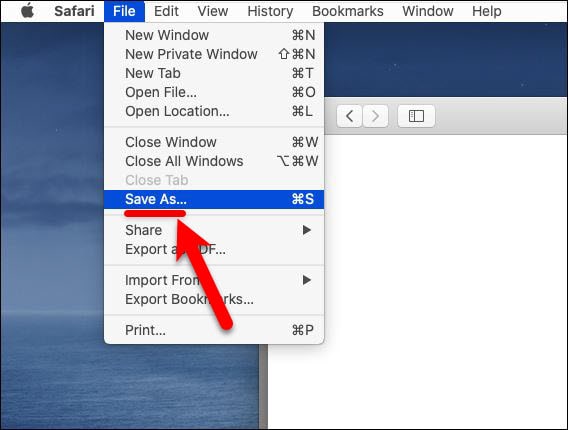
Now put a title for the PDF file and specify where to save the PDF file on the Mac to download the PDF file for offline use then click Save. For this example, we’re saving a sample PDF in the Desktop.
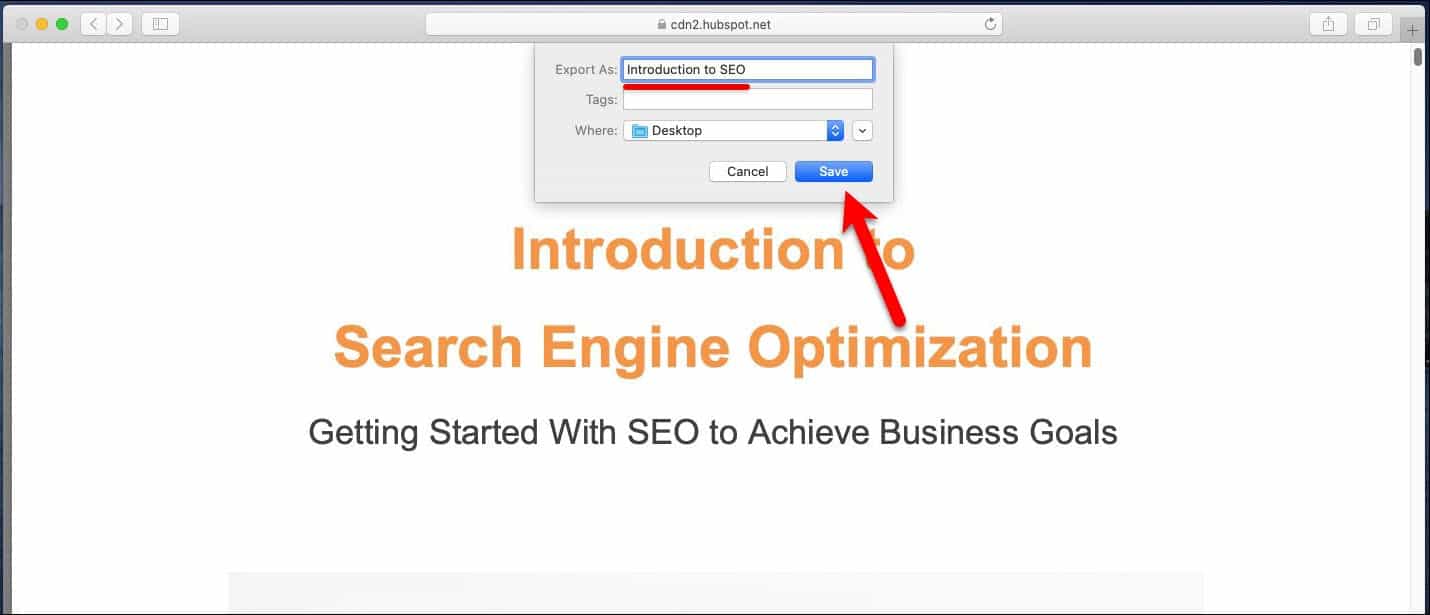
The PDF file should now be where you had chosen.
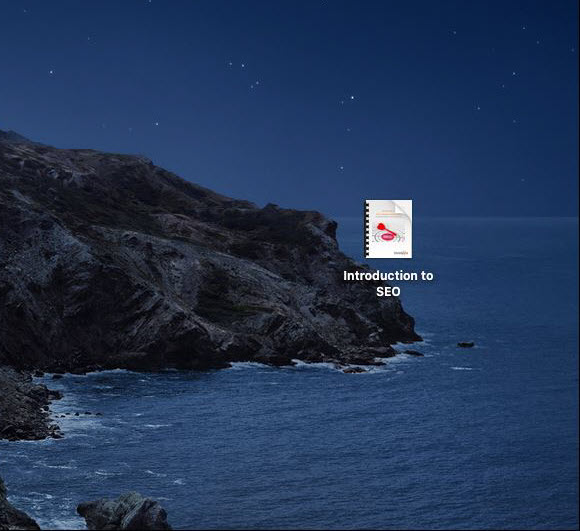
How to Download PDF Files from Link in Safari
While we saved a PDF from Safari which was available to us, but for downloading a PDF from a link, it’s done a little different. That’ss somehow similar to downloading any other linked content you’ve done. Here’s how to do it.
From the Mac, head over the PDF link file. When it’s there, simply right click on the link and click Download Linked File As.
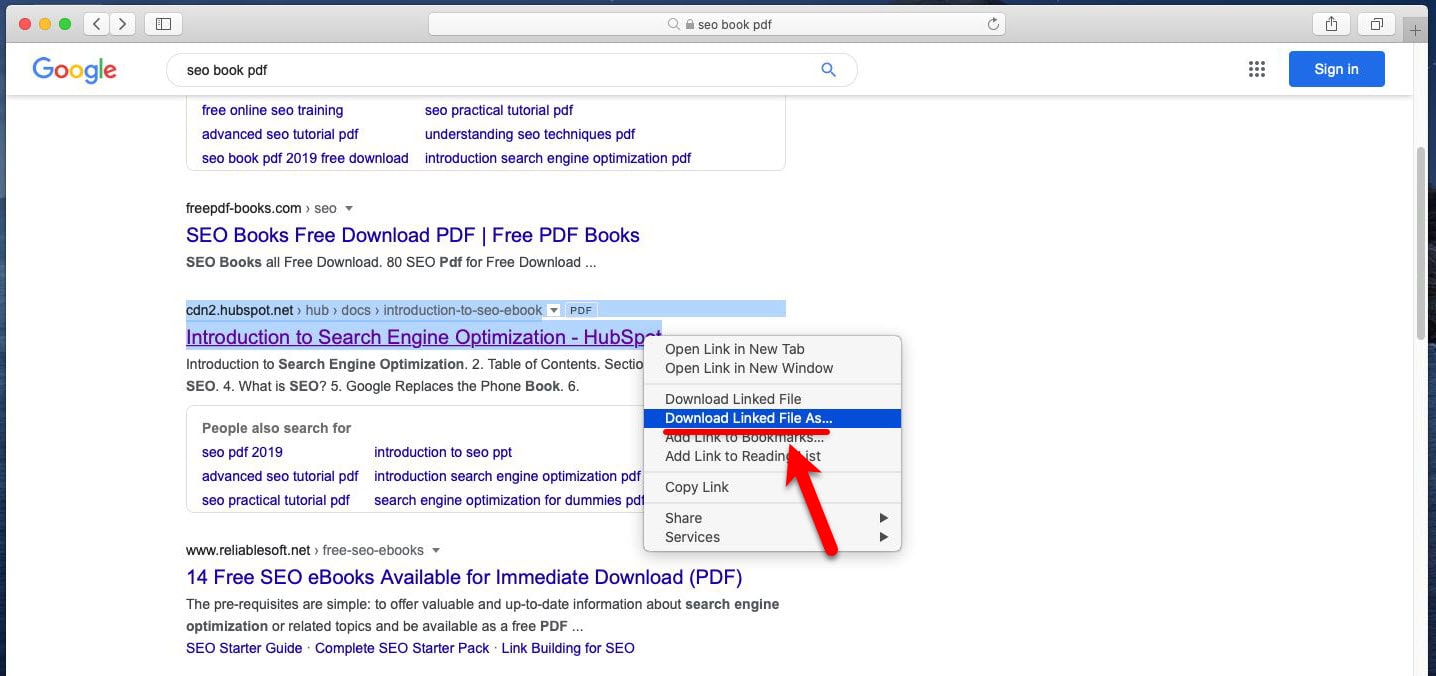
Select where the PDF file should be stored on your Mac and click on Save.
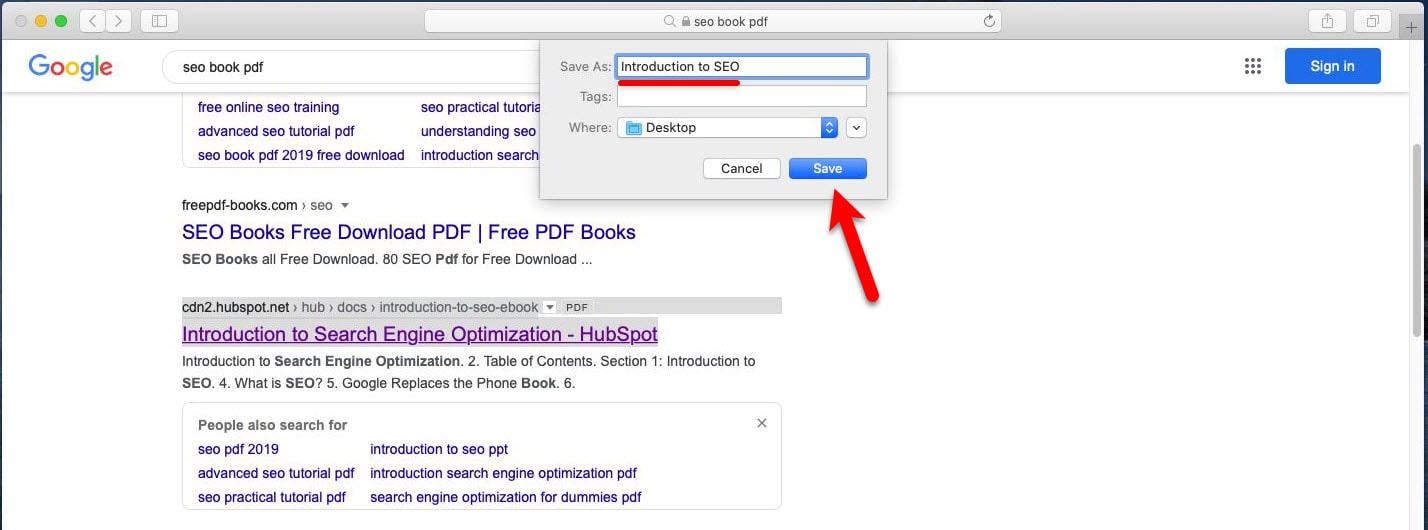
How to Save Linked PDF Files in Safari [New Trick]
One of the nice ways to download a linked PDF file from Safari which isn’t popular is to download PDF files with the option key. Since the option key doesn’t download this easy, we’ll show it clearly. This is another way to download Linked PDF files which we’ll do in a moment.
Head over to the PDF link and hold down the OPTION key then click the PDF link, and refresh the current URL if the PDF page.
Keep in mind that Safari puts downloads directly into the download folder, but that can be changed from Safari to anywhere else.
- Related: How to Encrypt PDF File on a Mac
That’s how a PDF file is downloaded but downloading a PDF file which we did is completely different from saving a webpage and also saving a webpage as PDF. That’s a different process we haven’t done in here. But assuming that, it is pretty easy and similar to this. Just save that as PDF when you’re having problems with opening or downloading the file.
This trick works within every Mac out there that is installed macOS or old version of macOS. Even if new versions of macOS is out, it should work pretty straightforward and wouldn’t need to change something to download PDF files on Safari.
That’s all what we had for you. That ends up here. So was it helpful? Let us know in the comments down below.
How to Fix VMware Unrecoverable Error on macOS
How to take and use snapshots on virtualbox.
Leave a Reply Cancel reply
Your email address will not be published. Required fields are marked *

Download macOS Ventura ISO file

How To Bypass Mega Download Limits (2023 Update)

Download macOS X Lion 10.7 ISO and DMG Files

Install MacOS High Sierra On VirtualBox 2023 (Easy Method)

How to Fix The CPU has been disabled by the guest OS

Install macOS Catalina on VirtualBox on Windows PC

How to Install macOS Catalina on VirtualBox on AMD Systems

Install macOS Catalina on VMware on Windows PC
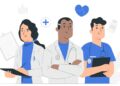
Top Healthcare SEO Strategies In 2024
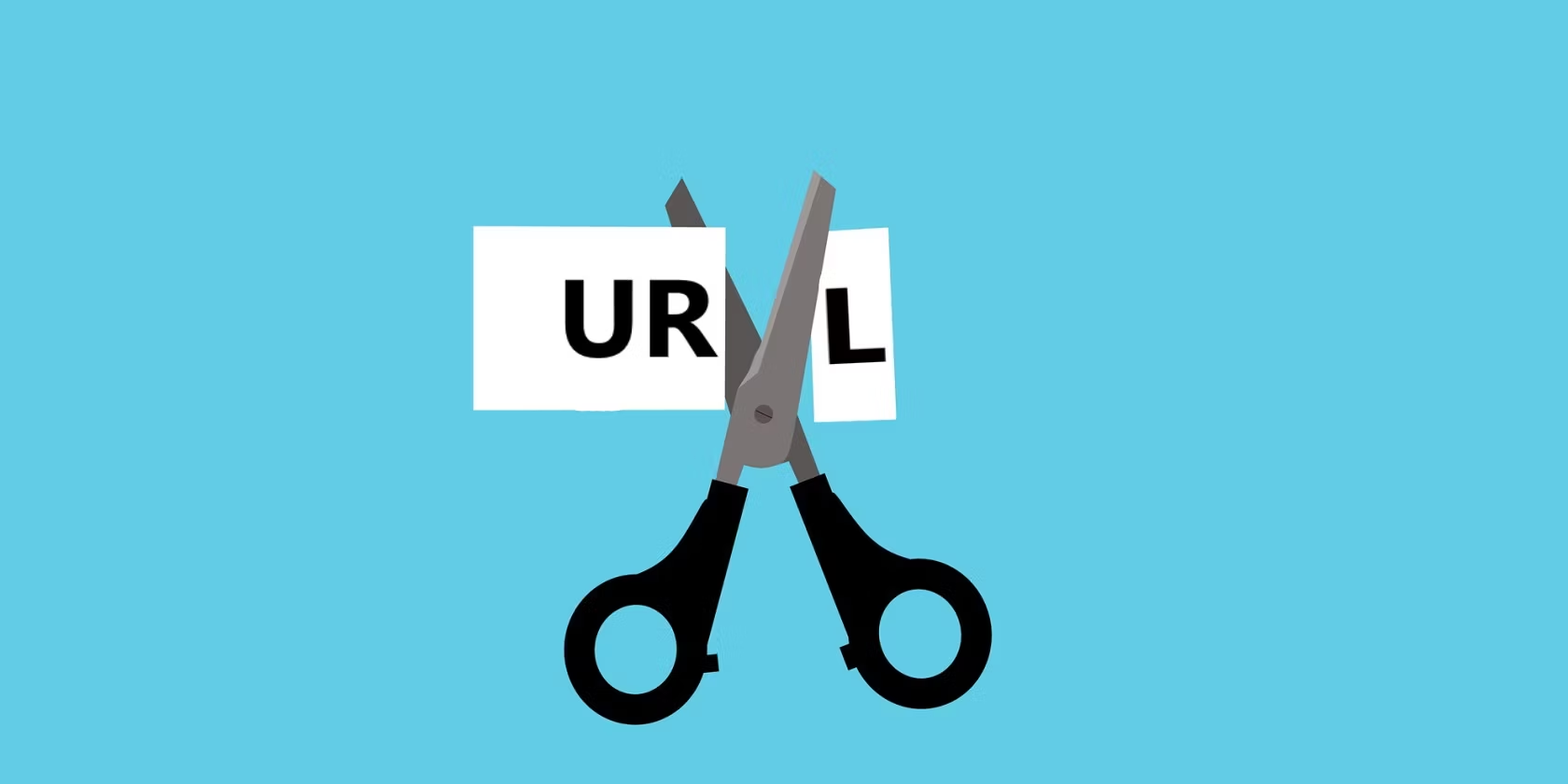
Choosing the Right Link Shortener: Features to Look For

Developing a Tailored Customer Relationship Platform: Compatibility Essentials

Why User-Centric Design Is So Important
Recent news.
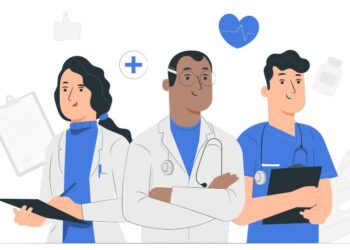
We are a team of skilled writers, editors and tech enthusiasts that help you how to get tech into work, pros and cons, explain hows and whys, hacks, and fixes of new modern tech.
Browse by Category
- Android (24)
- Discord (5)
- Downloads (15)
- Featured (15)
- Internet (374)
- iOS (Apple) (276)
- Windows (Microsoft) (114)
- Reviews (5)
- Virtual Machine (30)
- VirtualBox (79)
- VMware (66)
- Windows (88)
© 2022 geekRAR.com
Privacy Overview
How-To Geek
How to save a web page as a pdf in safari on mac.
Safari for Mac makes it incredibly easy to save a local copy of a web page as a PDF file. Here's how to do it.
If you're using Safari on a Mac and you'd like to save a local copy of a web page for later viewing, it's easy to export the page to a PDF file . Here's how to do it.
First, open Safari and navigate to the web page you'd like to save as a PDF file.
In the menu bar at the top of the screen, select File > Export as PDF.
A Save window will pop up. Type a file name (or leave the default name) and choose the location where you'd like to save the PDF file. When you're ready, click "Save."
After that, the web page will be saved as a PDF in the location you chose. It's that easy!
You can save other documents as PDF files on Macs , too. Just use macOS's built-in "Save To PDF" abilities in any app with a print option.
Related: How to Print to PDF on Mac
'ZDNET Recommends': What exactly does it mean?
ZDNET's recommendations are based on many hours of testing, research, and comparison shopping. We gather data from the best available sources, including vendor and retailer listings as well as other relevant and independent reviews sites. And we pore over customer reviews to find out what matters to real people who already own and use the products and services we’re assessing.
When you click through from our site to a retailer and buy a product or service, we may earn affiliate commissions. This helps support our work, but does not affect what we cover or how, and it does not affect the price you pay. Neither ZDNET nor the author are compensated for these independent reviews. Indeed, we follow strict guidelines that ensure our editorial content is never influenced by advertisers.
ZDNET's editorial team writes on behalf of you, our reader. Our goal is to deliver the most accurate information and the most knowledgeable advice possible in order to help you make smarter buying decisions on tech gear and a wide array of products and services. Our editors thoroughly review and fact-check every article to ensure that our content meets the highest standards. If we have made an error or published misleading information, we will correct or clarify the article. If you see inaccuracies in our content, please report the mistake via this form .
How to save a webpage as a PDF in Apple Safari (without the ads)

How many times have you come across a webpage and wanted to be able to read it in a form that's not digital? I know it sounds almost like heresy in this digital age, but sometimes you just need to step away from the screen and go full-on analog with a paper printout.
Or, maybe you need a particular article for research and want to be able to highlight certain passages or turn the article in with a term paper. Maybe you're collecting different webpages for an assignment and want to keep them located in a single folder for later perusal. You never know if a site or page will be taken down at any point, and having a PDF copy of that page will ensure you always have access to the content.
Also: How to use ChatPDF: The AI chatbot that can tell you everything about your PDF
There are several reasons why you might want to save a webpage as a PDF file. With Apple Safari, there's a very handy way of doing so. However, I'm going to one-up the default process and make it such that the PDF you save only has the information you want -- not the ads and other bits of the site that serve as distractions for the real content.
Does this sound intriguing? Read on.
How to save a webpage as a PDF (without the extra "fluff")
What you'll need: The only thing you'll need for this is the Safari web browser. I'll demonstrate this on the MacOS version of Safari. I would recommend you be certain you're using the most recent version of Safari (as it's always a good idea to keep all of your software up to date).
1. Open the page in question
Open Safari (which you've probably already done since you're reading this).
Also: How to automatically enable reading mode for specific sites in MacOS Safari
Then, navigate to the page you want to save.
2. Open the page in Reader mode
This is the trick I mentioned earlier. Before you save the page as a PDF, you want to get rid of all the "extras" (such as ads and other bits you won't want). To do that, look for the Reader mode icon at the left edge of the address bar and click it. This will immediately re-open the page in Reader mode, where things are decidedly easier to read.
Opening a ZDNET page in Reader mode.
3. Save the page as a PDF
Now that you have the page open in Reader mode, the only thing that will be saved to the PDF file is what you see on the screen. Click the File menu entry in the Menu Bar and click Export as PDF.
You can share or save the webpage in question.
4. Name your PDF
When the Export popup opens, navigate to the folder that will house the file, give the file a name (or accept the default name -- which is the title of the webpage), and click Save.
Also: How to deny websites access to your location in Safari
Your PDF will save in the folder you selected.
You can save your PDF file anywhere you like (as long as your user has access to the folder).
You now have a PDF copy of the webpage, as seen through the lens of Reader mode. By saving the page as such, you not only make it easier to read but also save considerably on printer ink. That's a win for everyone involved (even the environment).
More how-tos
Macbook pro vs. macbook air: how to decide which apple laptop to buy, how to reset your airpods - and when you should, this new ai assistant from adobe lets you chat with your pdfs at no additional cost.
- Accessories
- Meet the team
- Advertise with us
- Privacy Policy

When browsing the web, we often come across PDF files. If you’re using Safari you can view such files within the browser itself. But if you want to keep them for later reference, you can also save PDF files from Safari to iPhone, iPad, or Mac. This is different from saving webpages as PDFs which is another handy feature of Safari. Let’s check it out.
How to Save PDF Files from Safari on iPhone or iPad
How to download pdf files from safari on mac.
- Download PDF Files from a Link in Safari on Mac
Make Safari Download PDF Files Instead of Opening Them
If you want to save PDF from Safari to the Files app on your iPhone, it’s pretty simple. When browsing on Safari on iPhone, if you tap the link to a downloadable file, a dialog box will appear to confirm that you would like to download the file.
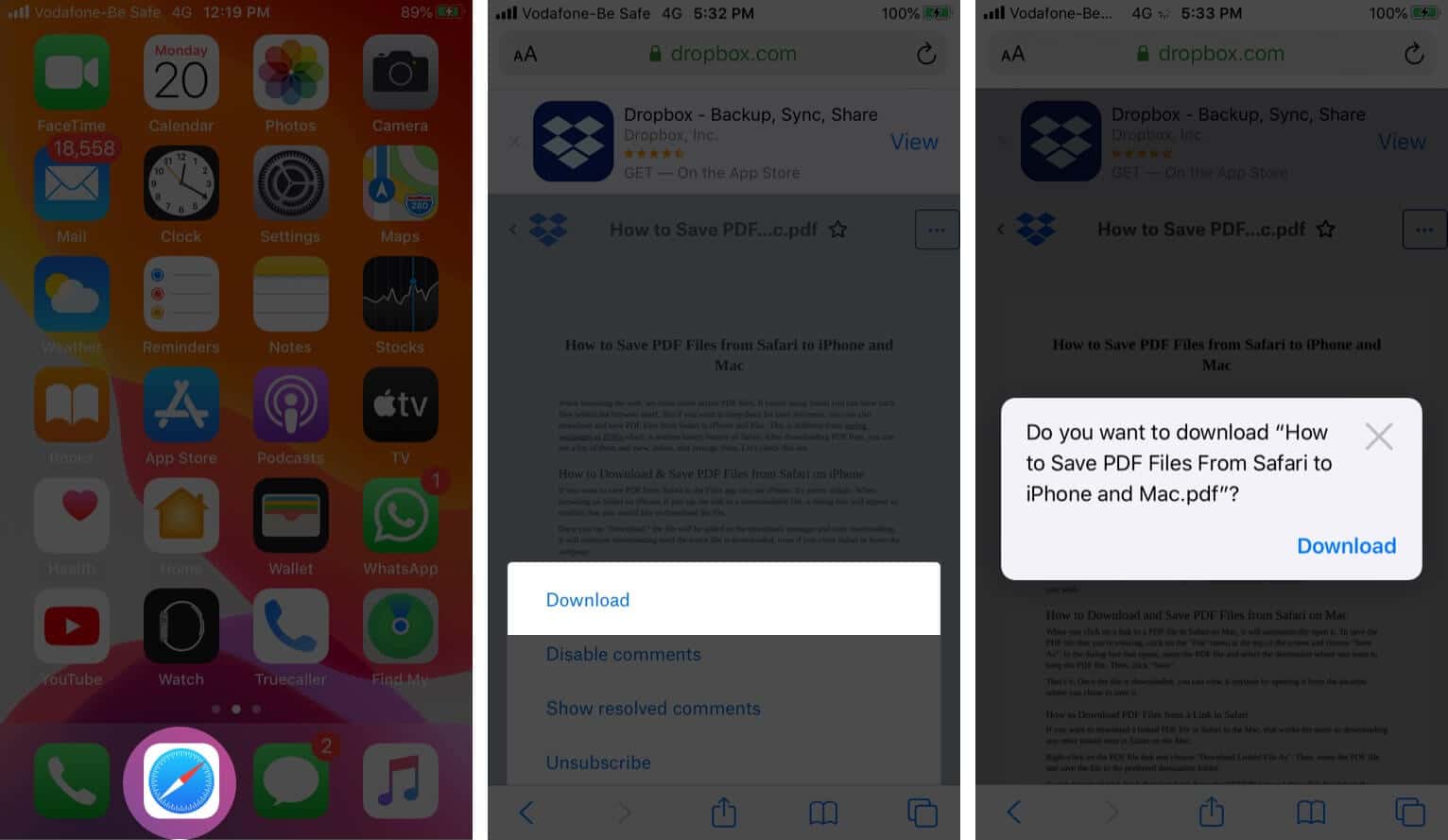
Once you tap “Download,” the file will be added to the downloads manager and start downloading. It will continue downloading until the entire file is downloaded, even if you close Safari or leave the webpage.
By default, downloaded files are saved to a ‘Downloads’ folders in iCloud Drive so that you can access them from all your devices. But you can change the default location that files are saved in if you wish.
When you click on a link to a PDF file in Safari on Mac, it will automatically open it. To save the PDF file that you’re viewing, click on the “File” menu at the top of the screen and choose “Save As.”
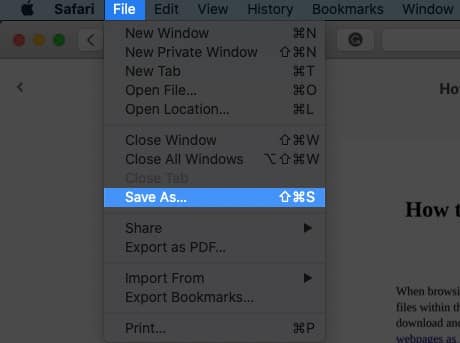
In the dialog box that opens, name the PDF file and select the destination where you want to keep the PDF file. Then, click “Save.”
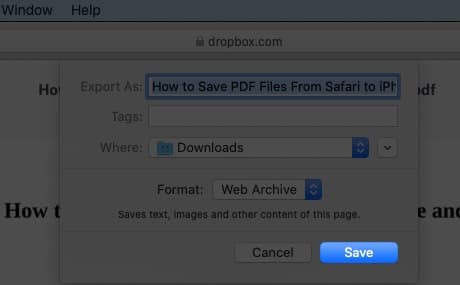
That’s it. Once the file is downloaded, you can view it anytime by opening it from the location where you chose to save it.
How to Download PDF Files from a Link in Safari on Mac
If you want to download a linked PDF file in Safari to the Mac, that works the same as downloading any other linked item in Safari on the Mac:
Right-click on the PDF file link and choose “Download Linked File As”. Then, name the PDF file and save the file to the preferred destination folder.
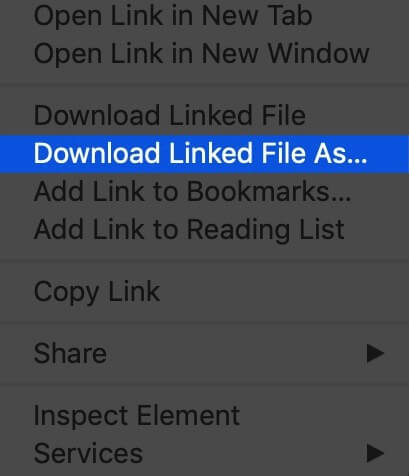
A neat download trick for Safari is to hold down the OPTION key and then click the link to the PDF or refresh the current page if the PDF is already open in Safari.
That will also download the PDF document directly into the preset Downloads folder.
Usually, you will probably end up opening PDF files on Safari when trying to download them. If you want to avoid this and directly save a PDF from Safari on Mac, you can try the following tricks:
- If it’s a link that is clickable to open the PDF, you can just hold the OPTION/ALT key when clicking the URL to instantly download the PDF to the default download location. This will instantly download the PDF file to your Downloads folder unless you changed the download destination in Safari
- Another option to download a PDF instead of opening it within Safari is to load the PDF within a tab and then click the URL bar. Hold down the OPTION/ALT key and hit Return (or refresh the PDF on display) to download the PDF
Wrapping Up…
As you can see, it’s a breeze to download and save PDF files on Safari on the iPhone and Mac. You can later access them from your downloads folder even when you’re offline. If you have any questions or thoughts about this, share in the comments section below.
Mehak has a master’s degree in communication and over ten years of writing experience. Her passion for technology and Apple products led her to iGeeksBlog, where she specializes in writing product roundups and app recommendations for fellow Apple users. When not typing away on her MacBook Pro, she loves being lost in a book or out exploring the world.
View all posts
🗣️ Our site is supported by our readers like you. When you purchase through our links, we earn a small commission. Read Disclaimer .
LEAVE A REPLY Cancel reply
Save my name, email, and website in this browser for the next time I comment.
Related Articles
How to stop “verification required” when installing free apps, how to make a voice memo a ringtone on iphone (2024 guide), how to install homebrew on mac m1, m2, m3 (2024 updated), how to know if someone has blocked you on imessage (2024).
Install Adobe Acrobat Reader | Mac OS
If you're on a Windows computer, see Install Adobe Acrobat Reader | Windows .
Installing Adobe Acrobat Reader is a two-step process: Download the installation package and install Acrobat Reader from the package file. You do not have to remove the older version of Reader before installing Acrobat Reader.
System requirements
Before you install Acrobat Reader on your computer, ensure that your computer meets the minimum system requirements . If you're on macOS Big Sur, read the Big Sur compatibility document to understand the known issues.
You need macOS version 10.13 or later to run Acrobat Reader. For older versions of macOS, you can install an earlier version of Reader. For step-by-step instructions, see Install an older version of Acrobat Reader on macOS .
Not sure which version of macOS you have? Select the Apple icon in the upper-left corner of your screen, then choose About This Mac .
Firefox: Download and install Acrobat Reader
Go to the Adobe Acrobat Reader download page, and select Download Acrobat Reader .
When asked whether to save the .dmg file, select Save File .
If you do not see this dialog box, another window could be blocking it. Try moving any other windows out of the way.
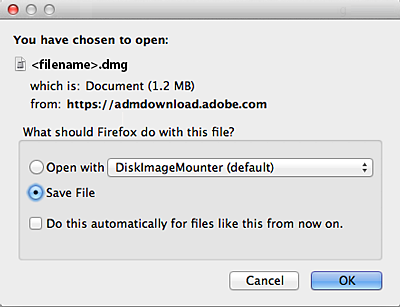
Double-click the .dmg file. (If you don't see the Downloads window, choose Tools > Downloads.)

Double-click Install Adobe Acrobat Reader to start the installation.

When asked if you're sure that you want to open the file, select Open .

When prompted, enter your macOS user name and password. In case you do not remember your password, refer the Apple document: https://support.apple.com/HT202860

When you view the confirmation message that the installation is complete, select Finish .

Safari: Download and install Acrobat Reader
Double-click the .dmg file. (If you don't view the Safari Downloads window, select Finder > (User Name) > Downloads .)

Double-click Install Adobe Acrobat Reader to start the installation.

When prompted, enter your macOS user name and password. In case you do not remember your password, refer the Apple document: https://support.apple.com/HT202860


Chrome: Download and install Acrobat Reader
Go to the Adobe Acrobat Reader download page, and select Download Acrobat Reader .
When the file appears at the bottom of the browser, select the file. (If you don't view the file, choose Downloads from the Chrome menu.)

Double-click Install Adobe Acrobat Reader to start the installation.
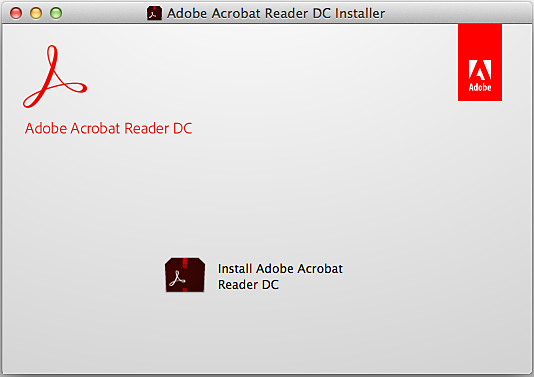
When prompted, enter your macOS user name and password. In case you do not remember your password, refer the Apple document: https://support.apple.com/HT202860 .

When you view the confirmation message that the installation is complete, select Finish .
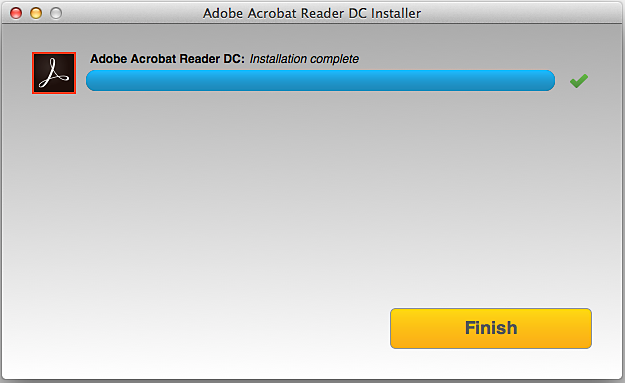
Still need help?
To see if other users are experiencing similar download and installation problems, visit the Acrobat Reader user forum . Try posting your problem on the forums for interactive troubleshooting. When posting on forums, include your operating system and product version number.
More like this
- Install Adobe Acrobat Reader | Windows
- Troubleshoot Acrobat Reader download
- Troubleshoot macOS 10.x system errors, freezes
- Close conflicting processes or apps
- Close Safari notification agent
Get help faster and easier
Quick links
Legal Notices | Online Privacy Policy
Share this page
Language Navigation
Looks like no one’s replied in a while. To start the conversation again, simply ask a new question.
Auto Open .pdf files downloaded in Safari
I'd like for .pdf files (and other file types) to automatically open once downloaded into to download folder while in Safari. I have set the Safari preferences to open "Safe" file after download. However, nothing downloaded is opening. Please help! TIA.
Mac mini 2018 or later
Posted on Dec 16, 2021 12:35 PM
Similar questions
- Preview a Pdf in Mac safari without downloading it. I am trying to figure out how in mac safari, can I just preview pdf. Whenever I click the link, it automatically downloads. How to prevent that? Most answers I see online is on " how to not AUTOMATICALLY OPEN a pdf after downloading."- That is not what I'm looking for. Thanks 1245 2
- opening pdf on safari Hi on one particular website site, to view a PDF, it won't open automatically to view but rather i have to download and save first. any way around this. i just need to view not save. thanks 1172 5
- Safari No Longer Auto Opening PDF Files Whenever I download pdf files on my MacBook Pro, Preview would always open them so I could see them. I also use Adobe Acrobat to also look at pdfs and perform functions on the file, etc. When Acrobat asks me if I want to make Acrobat the default application for viewing PDFs, I always say no. However, last week I accidentally said yes. Afterwards I followed the procedure for making Preview the default viewer for pdfs and when I open a pdf on my desktop or finder it opens with Preview. However, now when I download a pdf, it doesn't open automatically at all. Yes, the "Open 'Safe' files after downloading" box is checked in Safari preferences. What do I need to do to restore auto-opening of pdfs using Preview when I download them? Thanks for reading. 4125 7
Loading page content
Page content loaded
Dec 17, 2021 12:34 PM in response to RobJackTaylor
Hello RobJackTaylor,
Thanks for using the Apple Support Communities. We understand that you're wanting your files downloaded from Safari to auto open and have the setting selected for this to happen however it's not. Have you tried disabling the feature, quitting Safari, and rebooting your Mac? If not, give those a try, and once you're back up and running again, reenable the feature and see if that corrected the issue.
Change General preferences in Safari on Mac
How to force an app to quit on your Mac
Shut down or restart your Mac
Best regards.
Dec 17, 2021 1:08 PM in response to Missy5937
Thank you for your response. However, after following your suggestion, there was no change. Specifically, should I have Adobe Acrobat Reader installed for opening .pdf's? I'm expecting the .pdf's to open in Adobe Acrobat DC which I have installed on my machine. Thank you in advance for your response.
Dec 17, 2021 1:34 PM in response to RobJackTaylor
Thanks for following up. Although you'd generally use Preview to open your PDF files, you could definitely give Adobe a try and see if you get better results.
Let us know how it goes!

Tips & Tricks
Troubleshooting, how to save webpage as pdf from mac in safari.
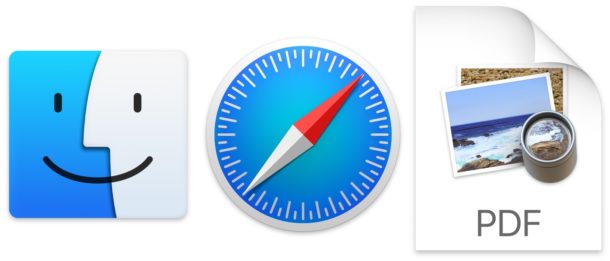
Need to save a webpage as a PDF file on a Mac? Safari on the Mac makes saving webpages as a PDF very easy. Exporting a webpage in PDF format is useful for many purposes, whether you want to access an offline version of a webpage or article, to transmit information on a webpage as PDF format like a health record, call record, bill, or statement, for records keeping purposes, to send to someone else or a print shop, and so much more.
This tutorial will show you how to easily save a webpage as a PDF file using the Safari web browser on a Mac.
Note if you’re using an iPhone or iPad, you can save webpages as PDF on iPhone or iPad with these instructions instead.
How to Save Webpages as PDF on Mac with Safari
- Open Safari on the Mac, then navigate to the webpage you want to save as a PDF file
- Pull down the “File” menu in Safari
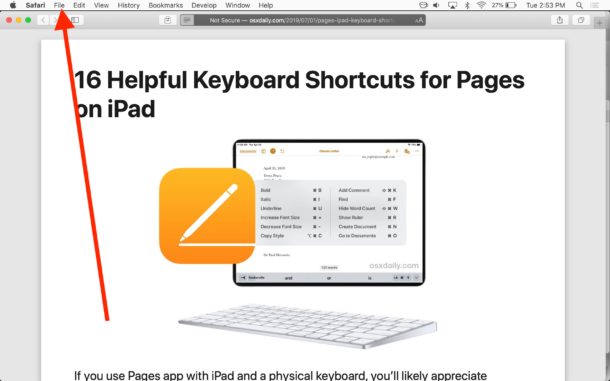
- Choose “Export as PDF” from the File menu
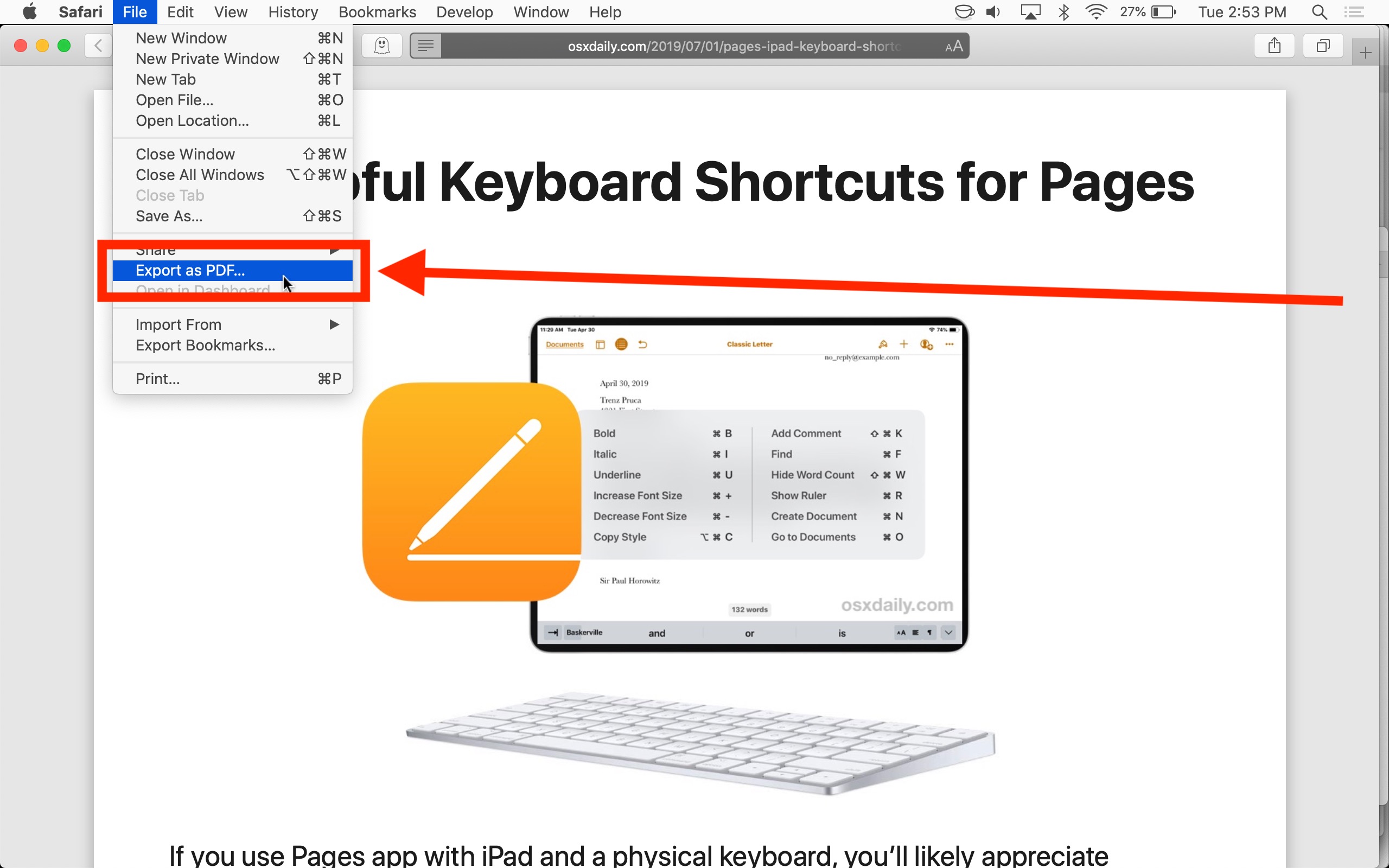
- Set the file name and choose a file destination and choose “Save” to save the webpage as a PDF
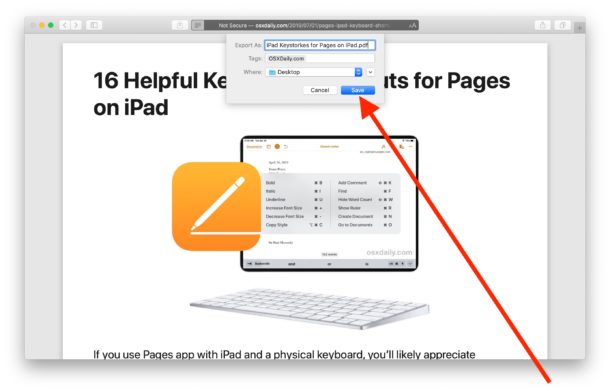
The PDF file of the saved webpage will be wherever you saved the file to, whether that was your user Documents folder, the Desktop, Downloads folder, or elsewhere.
The resulting webpage PDF can be used just like any other PDF file, you can email it, share it, upload it, or whatever else just like any other PDF document.
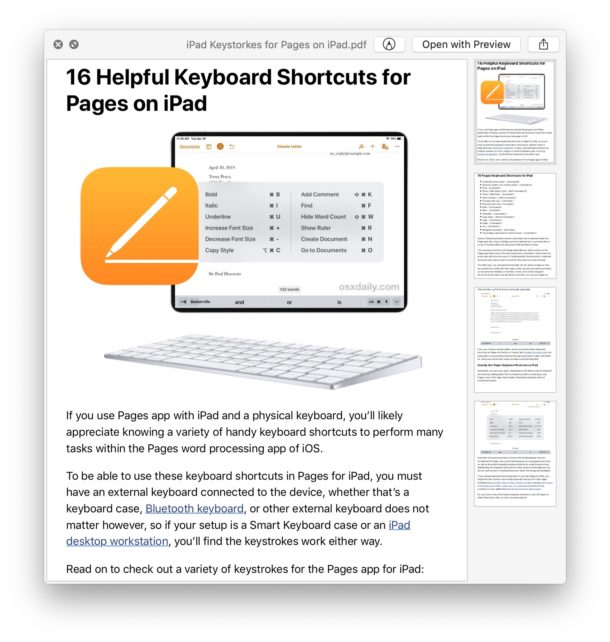
If for some reason this doesn’t work for you, or if you’re using a different web browser on a Mac that doesn’t support the direct ‘Export as PDF’ option, you can still easily save a webpage as a PDF by simply using Print to PDF on the Mac , which is available on every Mac OS release. If you find yourself using that feature often enough you can even set a “Save as PDF” keyboard shortcut for use on the Mac to be able to quickly perform that function.
Obviously this covers saving a webpage as a PDF file on Mac OS with Safari, but iPhone and iPad can save webpages as PDF too using an equally simple and direct feature.
Enjoy this tip? Subscribe to our newsletter!
Get more of our great Apple tips, tricks, and important news delivered to your inbox with the OSXDaily newsletter.
You have successfully joined our subscriber list.
Related articles:
- How to Save a Webpage as PDF on iPad and iPhone the Easy Way
- 4 Ways to Convert PDF to Word DOCX in Mac OS
- How to Save Webpage as PDF Using Safari on iPhone & iPad
- How to Download PDF Files from Safari on Mac
» Comments RSS Feed
The Print-to-PDF keyboard shortcut tip you published a few years ago is the first thing I add when setting up a new Mac. I use it all the time.
Hello, on Safari I set the webpage to “reader view” when available. Then I hit Cmd+P, save as PDF. That way I have a clean pdf, without any extra information such as links.
With the added bonus that when using ‘reader view’, the resulting PDF is identical whether you use the print dialog or ‘export to pdf’ from the menu to create it.
The export as PDF option is very useful, glad this is there for saving a webpage as PDF rather than having to rely on Print PDF or screenshots.
Thanks for sharing.
I consistently find “export to PDF” to be sloppy in that text is broken at page boundaries. I always use Print>>Save as PDF. Much better results.
I think it’s best, as someone already pointed out, to use ‘reader view’ if available before creating the PDF either via the export to PDF command in the menu or from the print dialog.
Great tip and you’re absolutely right, if you’re saving an article and want to strip it down to the bare essentials of content before creating a PDF or printing it, using Reader View first is excellent.
We actually wrote about that a while back specifically for printing articles without ads and other page clutter that can waste ink, but it certainly applies to PDF as well!
https://osxdaily.com/2017/08/02/print-webpage-article-without-ads-mac-safari/
Printing to PDF also works in any browser or indeed any App that supports printing. (and it works the same way in every instance)
Leave a Reply
Name (required)
Mail (will not be published) (required)
Subscribe to OSXDaily
- - How to Connect AirPods to a Smart TV
- - How to Customize the Finder Sidebar on Mac
- - How to Uninstall Apps on MacOS Sonoma & Ventura via System Settings
- - How to Mute a Call on Apple Watch
- - How to Use the Latest GPT 4 & DALL-E 3 Free on iPhone & iPad with Copilot
- - Beta 3 of iOS 17.5, macOS Sonoma 14.5, iPadOS 17.5, Available for Testing
- - Apple Event Set for May 7, New iPads Expected
- - Beta 2 of iOS 17.5, iPadOS 17.5, macOS Sonoma 14.5, Available for Testing
- - Opinion: Shiny Keys on MacBook Air & Pro Are Ugly and Shouldn’t Happen
- - MacOS Ventura 13.6.6 & Safari 17.4.1 Update Available
iPhone / iPad
- - How to Bulk Image Edit on iPhone & iPad wth Copy & Paste Edits to Photos
- - What Does the Bell with Line Through It Mean in Messages? Bell Icon on iPhone, iPad, & Mac Explained
- - iOS 16.7.7 & iPadOS 16.7.7 Released for Older iPhone & iPad Models
- - Fix a Repeating “Trust This Computer” Alert on iPhone & iPad
- - Make a Website Your Mac Wallpaper with Plash
- - 15 Mail Keyboard Shortcuts for Mac
- - How to Use Hover Text on Mac to Magnify On-Screen Text
- - Fix “warning: unable to access /Users/Name/.config/git/attributes Permission Denied” Errors
- - How to Fix the Apple Watch Squiggly Charging Cable Screen
- - NewsToday2: What it is & How to Disable NewsToday2 on Mac

About OSXDaily | Contact Us | Privacy Policy | Sitemap
This website is unrelated to Apple Inc
All trademarks and copyrights on this website are property of their respective owners.
© 2024 OS X Daily. All Rights Reserved. Reproduction without explicit permission is prohibited.
How to save a webpage as a PDF on Mac in 4 simple steps
- You can easily save a webpage as a PDF on a Mac using most web browsers.
- On Safari, you can go beyond simply saving a copy and actually export a PDF that includes web functions.
- Visit Business Insider's homepage for more stories.
Sometimes it's easier to read a webpage offline than online. While you can print to a PDF to save a somewhat static document, the best way to maximize functionality is to export the webpage as a PDF.
On a Mac , you can easily save a webpage as a PDF via most web browsers, though the default browser Safari may be the simplest to do so. Here's how to do it.
Check out the products mentioned in this article:
Macbook pro (from $1,299 at best buy), how to save a webpage as a pdf on mac.
1. Open Safari and the webpage you wish to save as a PDF.
2. Click on File in the Safari menu bar.
3. Scroll down and click on "Export as PDF" and save the file to your desktop. You will now have a PDF of the website on your desktop. When you open the PDF on your desktop, it will present the webpage as a document with hyperlinks exported from the webpage and the images embedded as well.
4. If you click on a link in the PDF, it will take you back to the website that the link points to. Before taking you there, however, it will ask if you trust the webpage you are linking to. Click on "Allow" and it will follow the link in your default browser.
Related coverage from How To Do Everything: Tech :
How to convert a pdf to a google doc in a few simple steps on your mac or pc, how to convert a google doc to a pdf on your mac or pc, how to sign a pdf document on a windows computer using adobe reader, how to delete pages from a pdf on your mac computer, or add pages in 2 ways, how to search for a specific word or phrase in a pdf on your mac using the preview app.
Insider Inc. receives a commission when you buy through our links.
Watch: Apple just launched a $6,000 Mac Pro, available this fall
- Main content
Apple macOS cheat sheet
Advertisement.
Page orientation
Alternating line background color
Page numbers, program information.
MacOS is an desktop operating system developed by Apple. It was named "Mac OS X" until 2012 and "OS X" until 2016. MacOS is basis of Apple's other device's operating systems like iOS, watchOS and tvOS.
Web page: apple.com/tr/macos
What would a PDF work for?
PDF (Portable Document Format) is a commonly used document format created by Adobe. Creating a PDF of a keyboard shortcut list may make it easier to print, quicker to open, and view offline. The PDF output is also without any ads, it's just the basic list presented in two or three columns.
Printing notice: Please consider environmental effect before printing on a paper.
Use your password to log in.
Forgot your password?
Resend email confirmation
Use another service to log in.
Quick register.
Release Notes for Safari Technology Preview 193
Apr 24, 2024
by Jon Davis
Safari Technology Preview Release 193 is now available for download for macOS Sonoma and macOS Ventura. If you already have Safari Technology Preview installed, you can update it in System Settings under General → Software Update.
This release includes WebKit changes between: 276610@main…277149@main .
Accessibility
Resolved issues.
- Fixed hidden elements targeted by aria-labelledby to expose their entire subtree text, not just their direct child text. ( 276864@main ) (125634439)
- Fixed accessible name computation for elements with visibility: visible inside a container with visibility: hidden . ( 277004@main ) (125738704)
- Fixed the Grid track sizing algorithm logical height computation avoid unnecessary grid item updates. ( 276633@main ) (124713418)
- Fixed the style adjuster for @starting-style incorrectly invoking with a null element. ( 276993@main ) (125837628)
- Fixed the value attribute not getting displayed in an input element with type="email" and the multiple attribute. ( 276895@main ) (125221858)
- Fixed inconsistent output of Function.prototype.toString for accessor properties. ( 276904@main ) (125739577)
- Fixed intrinsic inline size calculators to account for whitespace before an empty child with nonzero margins. ( 276875@main ) (122586712)
- Fixed overlapping elements with flex box when height: 100% is applied on nested content. ( 276880@main ) (125572851)
- Fixed block containers that are scroll containers to default to unsafe alignment. ( 276929@main ) (125742095)
New Features
- Added support for PopStateEvent’s hasUAVisualTransition . ( 277001@main ) (125849073)
- Fixed cloning of ShadowRoot nodes following a DOM Standard clarification. ( 277066@main ) (125917138)
Web Inspector
- Fixed Console and code editor completion not auto-scrolling the suggestion into view. ( 277034@main ) (124979790)
- Fixed search in the DOM tree view unexpectedly chaning the text display. ( 277073@main ) (125797803)
- a. Send us an email
- b. Anonymous form
- Buyer's Guide
- Upcoming Products
- Tips / Contact Us
- Podcast Instagram Facebook Twitter Mastodon YouTube Notifications RSS Newsletter
Apple Seeds Third Beta of macOS Sonoma 14.5 to Developers
Apple today seeded the third beta of an upcoming macOS Sonoma 14.5 update to developers, with the software coming a week after Apple released the second beta .

We don't yet know what might be included in macOS Sonoma 14.5, and no new features were found in the first two developer betas.
Get weekly top MacRumors stories in your inbox.
Top Rated Comments
There's no such thing as audioOS, it's just tvOS and has been for like years now. Look at build numbers
Popular Stories

iOS 18 Rumored to Add These 10 New Features to Your iPhone
Apple Releases Open Source AI Models That Run On-Device

Apple Announces 'Let Loose' Event on May 7 Amid Rumors of New iPads

Best Buy Introduces Record Low Prices on Apple's M3 MacBook Pro for Members

Apple ID Accounts Logging Out Users and Requiring Password Reset

Apple's Regular Mac Base RAM Boosts Ended When Tim Cook Took Over
Next article.
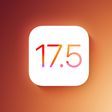
Our comprehensive guide highlighting every major new addition in iOS 17, plus how-tos that walk you through using the new features.

App Store changes for the EU, new emoji, Podcasts transcripts, and more.

Get the most out your iPhone 15 with our complete guide to all the new features.
A deep dive into new features in macOS Sonoma, big and small.

Revamped models with OLED displays, M3 chip, and redesigned Magic Keyboard accessory.

Updated 10.9-inch model and new 12.9-inch model, M2 chip expected.

Apple's annual Worldwide Developers Conference will kick off with a keynote on June 10.

Expected to see new AI-focused features and more. Preview coming at WWDC in June with public release in September.
Other Stories

2 days ago by Tim Hardwick

2 days ago by Joe Rossignol

2 days ago by MacRumors Staff

3 days ago by Joe Rossignol

5 days ago by Tim Hardwick
How to download and install macOS
Download and install current or previous versions of the Mac operating system on compatible Mac computers.
To maintain your computer's security, stability, and compatibility, Apple recommends using the latest macOS that is compatible with your Mac. macOS updates and upgrades also include the latest features and built-in apps such as Safari.
Use Software Update
Use macos recovery, use the app store.
Use a web browser
Use a bootable installer
If you need help.
Software Update is the fastest and easiest way to get macOS updates and upgrades, and it can use less storage space to download and install them.
Software Update shows only software that is compatible with your Mac. If Software Update says that your Mac is up to date, then no new software is currently available for your Mac model.
How to update macOS using Software Update
If you want to reinstall macOS, or your Mac doesn't start up all the way because it doesn't have a working operating system, you can use the built-in Recovery system to reinstall macOS.
How to reinstall macOS from macOS Recovery
To download macOS from the App Store, you must download from a Mac that is compatible with that macOS. If your Mac isn't compatible, the App Store dims the Get button, says that the macOS is not compatible with this device, or says that the requested version of macOS is not available.
Use these links to find macOS in the App Store. If these links don't work as expected, try again using Safari, which is in your Applications folder.
Monterey 12
Catalina 10.15
Mojave 10.14
High Sierra 10.13
Click the Get button in the App Store to begin downloading. Software Update might open and ask you to download from there.
After downloading to your Applications folder, the installer opens automatically. Follow the onscreen installation instructions. Or quit without installing to leave the installer in your Applications folder for later use.
Use a web browser for older versions
These older macOS versions are available as disk images that you can download using your web browser. To get the installer from the disk image, you must use a Mac that is compatible with that macOS.
Use these links to download a macOS disk image (.dmg) file. If these links don't work as expected, try again using Safari, which is in your Applications folder.
Sierra 10.12
El Capitan 10.11
Yosemite 10.10
Mountain Lion 10.8
Double-click the .dmg file to open it and see the package (.pkg) file within.
Double-click the .pkg file, then follow the onscreen instructions to install the macOS installer into your Applications folder.
Open your Applications folder and double-click the macOS installer, named Install [ Version Name ]. Follow the onscreen installation instructions.
A bootable installer can be useful if you want to install macOS on multiple computers without downloading the installer each time, or when you can't install using macOS Recovery or the other methods.
To download an installer suitable for creating a bootable installer, use the App Store or use a web browser to download from a compatible Mac. The Mac must also be using macOS High Sierra or later, the latest version of macOS Sierra, or the latest version of OS X El Capitan.
How to create a bootable installer for macOS
If an error occurred while updating or installing macOS
If you need more storage space to download or install
If your Mac doesn't start up all the way

Related topics
Explore Apple Support Community
Find what’s been asked and answered by Apple customers.
Contact Apple Support
Need more help? Save time by starting your support request online and we'll connect you to an expert.

IMAGES
VIDEO
COMMENTS
Load the PDF into Safari and then click URL bar. Hold down the OPTION / ALT key. Hit return (or refresh the PDF on display) to download the PDF. This will instantly download the PDF file to your Downloads folder, unless you changed the download destination in Safari. Remember that Safari defaults to using the User Downloads folder on the Mac ...
In the Safari app on your Mac, click the link to a PDF. Move the pointer to the bottom center of the browser window to see controls. To stop viewing the PDF, click the Back button in the toolbar. In Safari on your Mac, click a link to a PDF to see the file. Safari has a built-in PDF reader, so you don't need to download and install one.
Download an item. In the Safari app on your Mac, click anything identified as a download link, or Control-click an image or other object on the page. Choose Download Linked File. (Some webpage items can't be downloaded.) Safari decompresses files such as .zip files after it downloads them. Note: If you download an item that you previously ...
Safari automatically opens many files in the browser window. If you want to download any of those files follow these steps: 1) Click on the Firefox menu and select Preferences. 2) In the window that opens click on the Applications tab. 3) In the column named Content Type scroll down to the type of content you are trying to download (or type the ...
Take that web page to go as a PDF. In Safari, open a web page and go to File > Export as PDF. Follow the on-screen prompts to name the file and select a storage location. Alternatively, press Command + P in Safari. Select the PDF drop-down menu, choose Save as PDF, and then select Save. Press Shift + Command + R in Safari to open the Reader.
PDF File. On the PDF window, let it load completely first. From the top menu, open the File then Save As. Save As. Now put a title for the PDF file and specify where to save the PDF file on the Mac to download the PDF file for offline use then click Save. For this example, we're saving a sample PDF in the Desktop. Save PDF.
Here's how to do it. First, open Safari and navigate to the web page you'd like to save as a PDF file. In the menu bar at the top of the screen, select File > Export as PDF. A Save window will pop up. Type a file name (or leave the default name) and choose the location where you'd like to save the PDF file. When you're ready, click "Save."
Click the File menu entry in the Menu Bar and click Export as PDF. You can share or save the webpage in question. 4. Name your PDF. When the Export popup opens, navigate to the folder that will ...
When you click on a link to a PDF file in Safari on Mac, it will automatically open it. To save the PDF file that you're viewing, click on the "File" menu at the top of the screen and choose "Save As.". In the dialog box that opens, name the PDF file and select the destination where you want to keep the PDF file. Then, click "Save.".
Safari: Download and install Acrobat Reader. Go to the Adobe Acrobat Reader download page, and select Download Acrobat Reader. Double-click the .dmg file. (If you don't view the Safari Downloads window, select Finder > (User Name) > Downloads .) Double-click Install Adobe Acrobat Reader to start the installation.
Auto Open .pdf files downloaded in Safari. I'd like for .pdf files (and other file types) to automatically open once downloaded into to download folder while in Safari. I have set the Safari preferences to open "Safe" file after download. However, nothing downloaded is opening. Please help! TIA. Mac mini 2018 or later.
When I click a link to a pdf on Safari on Mac, it downloads the pdf file instead of viewing it in the browser tab. Reading previous similar questions, it seems like this behavior is supposed to be determined by the website which hosts the file.However, when I click the exact same link on the exact same website on Safari on iOS, it opens file for view in a new tab instead of downloading it.
In the Preview app on your Mac, open a PDF or image that you want to view. Do any of the following: Zoom in or out: Choose View > Zoom In or View > Zoom Out. On some trackpads, you can pinch your thumb and index finger closed or open on the trackpad. See Use trackpad and mouse gestures. View the original size of a page or image: Choose View ...
Pull down the "File" menu in Safari. Choose "Export as PDF" from the File menu. Set the file name and choose a file destination and choose "Save" to save the webpage as a PDF. The PDF file of the saved webpage will be wherever you saved the file to, whether that was your user Documents folder, the Desktop, Downloads folder, or ...
2. The problem appeared to be that Safari didn't support downloading the PDF from the popup provided by the website (in my case 1Password with its Emergency Kit PDF). Instead I had to use CMD + S or use the File menu in the Menu Bar to save the PDF. 1Password informed me "That is expected behavior — Safari doesn't fully support downloading ...
Open Safari and the webpage you wish to save as a PDF. 2. Click on File in the Safari menu bar. 3. Scroll down and click on "Export as PDF" and save the file to your desktop. You will now have a ...
Upload the PDF files to your iTunes library. Plug your iPhone/iPad to the computer. Click on the device icon, go to Settings>Books. The imported PDF file appears in the panel, right-click on the PDF and choose "Add to device". Go to "On My Device" to find the PDF saved to your iPhone. If you get the PDF from an Email.
On your Mac, open the document you want to save as a PDF. Choose File > Print. Click the PDF button or click the down arrow to open the PDF pop-up menu, then choose Save as PDF. Choose a name and location for the PDF file. Enter the information you want in the Title, Author, Subject, and Keywords fields. Later, you can search on the contents of ...
To download the PDF cheat sheet, see the options below and click Download PDF button. Page orientation Portrait (two columns) Landscape (three columns) Font ... MacOS is an desktop operating system developed by Apple. It was named "Mac OS X" until 2012 and "OS X" until 2016. MacOS is basis of Apple's other device's operating systems like iOS ...
WARNING: By doing the above, the OS will stop caring about files put in the Downloads folder. If you want to only do this for certain files, you will have to download your "safe" files elsewhere and execute the above command in that folder. If you want to undo the operation, simply remove the -d. xattr -r com.apple.quarantine ~/Downloads
Safari Technology Preview Release 193 is now available for download for macOS Sonoma and macOS Ventura. If you already have Safari Technology Preview installed, you can update it in System Settings under General → Software Update. This release includes WebKit changes between: 276610@main…277149@main. Accessibility Resolved Issues
Apple today seeded the third beta of an upcoming macOS Sonoma 14.5 update to developers, with the software coming a week after Apple released the second beta.. Registered developers can opt-in to ...
Mountain Lion 10.8. Lion 10.7. Double-click the .dmg file to open it and see the package (.pkg) file within. Double-click the .pkg file, then follow the onscreen instructions to install the macOS installer into your Applications folder. Open your Applications folder and double-click the macOS installer, named Install [ Version Name ].