
We explain and teach technology, solve tech problems and help you make gadget buying decisions.

What Are Safari Content Blockers and Should You Use Them
Countless websites on the web are littered with unwanted content. They could be flashy advertisements, annoying social media buttons, or clunky site elements, all of which make navigation a pain. Worse yet, they take ages to load . However, you don’t have to put up with them if you don’t want to. The solution—content blocking.

If you use Safari on your iPhone, iPad, or Mac, then you can easily use an array of third-party content blockers to remove unwanted clutter from loading onto the browser.
But while content blockers are synonymous with ad blocking extensions, they work quite differently and have certain advantages and disadvantages. Let’s dig into them below.
How Do Safari Content Blockers Work
Content blockers are tiny apps that contain lots of rules, each with their specific triggers and actions. These rules notify Safari about the exact forms of content that need to be blocked. For example, a rule involving a certain type of advertisement would have a trigger that helps the browser identify it, with the resultant action being to stop the ad from loading.
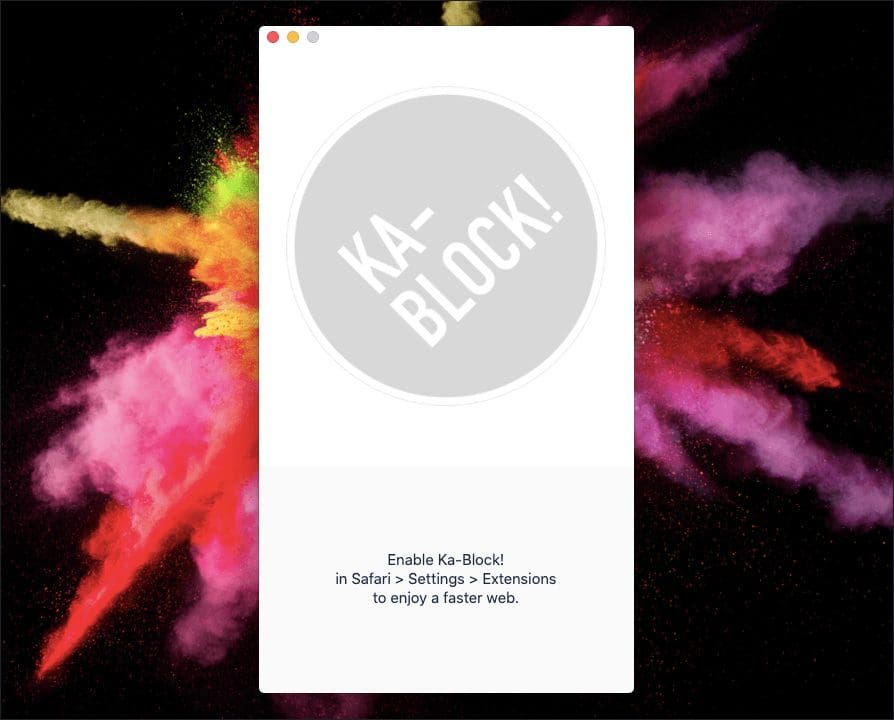
While most content blockers are designed to block ads, web trackers, and third-party cookies, some block various site elements such as social media plugins. Available features vary between content blockers. Some apps let you determine what you want to block, while some even let you create custom rules.
On the iPhone and iPad, Safari started supporting content blockers from iOS 9 onward and is the only way to block advertisements on the browser. On the Mac, Safari versions 9, 10, 11, and 12 support both ad blocking extensions and content blockers — but starting with Safari 13, the browser only supports content blockers .
Safari Content Blockers Help to Load Sites Faster
Once you start using a content blocker, websites will generally load faster in Safari since the browser doesn’t have to load and render certain forms of content. Usually, sites with lots of advertisements, trackers, and hefty social media plugins will display a remarkable improvement in performance.
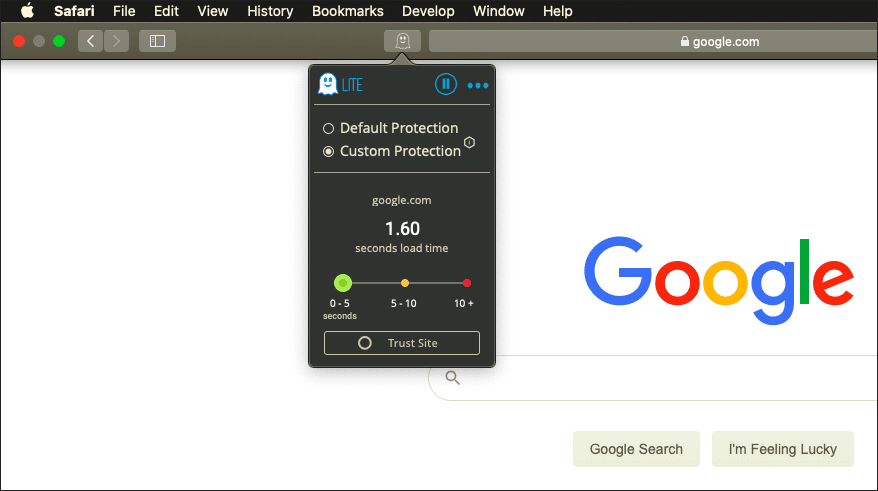
When it comes to Safari on the Mac, content blockers also allow websites to load even faster compared to ad blocking extensions. That happens due to two reasons. Firstly, Safari compiles the rules within content blockers so that it can read them easily. Secondly, Safari acquires these rules in advance so that it doesn’t have to communicate with the content blocker in real-time.
Safari Content Blockers Improve Privacy
Content blockers also play a part in preserving your privacy. For example, certain sites and advertising networks use tracking and fingerprinting scripts to track and profile user activity — content blockers that specifically target trackers and advertisements help put a stop to that.
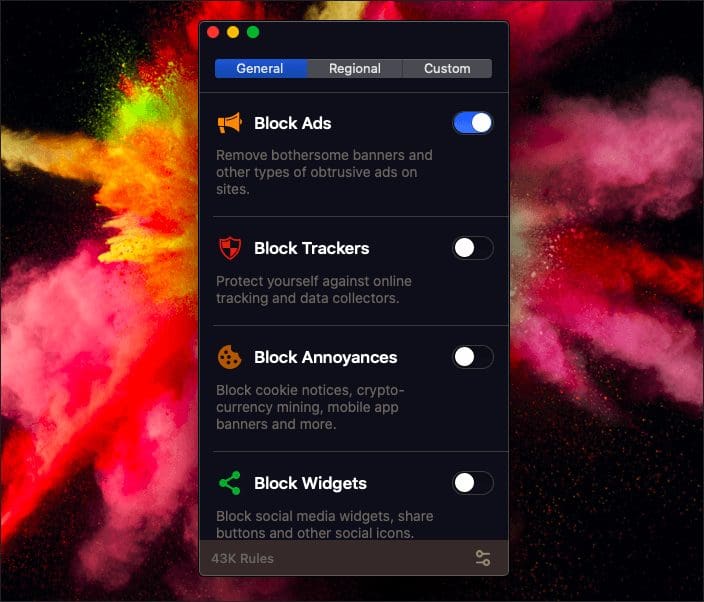
On the Mac, opting for a content blocker over an ad blocking extension also brings privacy-related benefits on its own. Unlike with ad blockers, Safari doesn’t access the rules within a content blocker in real-time. That prevents content blockers from profiling users by activity.
Safari Content Blockers Increase Security
In addition to improving your privacy, content blockers are very safe to use. They do not have access to your browsing activity since Safari loads all the rules in advance, hence preventing them from gaining access to sensitive information in any shape or form.
On macOS, content blockers once again take precedence over ad blockers in terms of security. With ad blockers, it’s the extension and not the browser that blocks the content. But when you use a content blocker, it’s the browser that does the hard part. Even if you use a reputed ad blocker for Safari, there’s always the chance for an extension to be hijacked. But with content blockers, that won’t cause an issue since they can’t see your browsing activity in the first place.
With ad blockers, it’s the extension and not the browser that blocks the content. But when you use a content blocker, it’s the browser that does the hard part.
Additionally, using content blockers that target advertisements can also enhance security. That is helpful when it comes to malicious code within advertisements . There is less chance of being infected in the event of a malvertising attack .
Limited Functionality of Safari Content Blockers
If there’s a downside to using content blockers, it’s the fact that they aren’t as versatile as ad blocking extensions. That is especially apparent on macOS, where the ability to whitelist sites is only available in a limited form. You can only do that for entire domains, and not to specific URLs. For example, this could be problematic if you want to support specific YouTube channels.
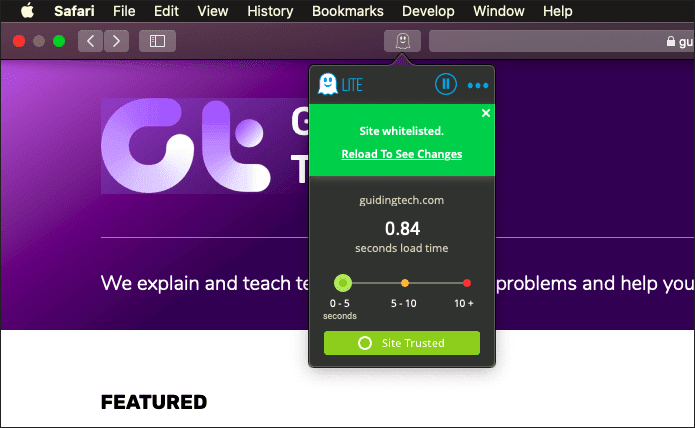
Some content blockers don’t even have the means to whitelist in the first place. On iOS, however, you can override content blockers, and even whitelist sites via Safari’s site customization menu .
Limits Enforceable Rules
Another major downside to using content blockers is that there’s a maximum limit on the number of rules that it can enforce, which stands at 50,000. While that sounds like a lot, the filter lists used by certain ad blocking extensions well exceed that. Hence, you may see the odd advertisement creep through when using content blockers.
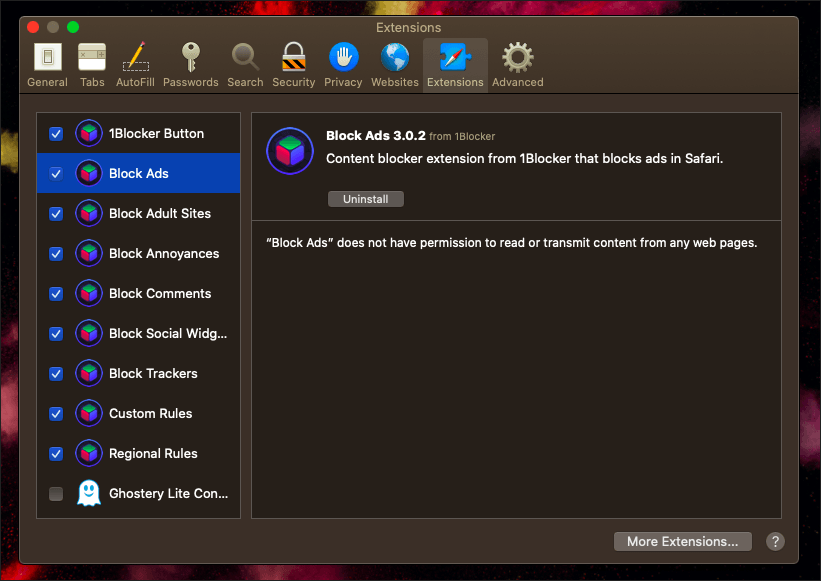
However, this limitation does offer an advantage in terms of performance since developers often write rules in more effective ways to cover more ground. Certain content blockers may also counteract this by including multiple lists, though this could degrade any performance benefits.
Should You Use Content Blockers?
Content blockers bring a range of advantages. You improve the overall speed when loading sites in Safari, and also enhance both privacy and security. Using them can really help improve your browsing experience , and are quite indispensable on the iPhone and iPad.
But on the Mac, you may not want to ditch your ad blocker just yet since they have no limits on rules and offer better whitelisting capabilities, even though content blockers are superior in terms of performance and privacy. Furthermore, content blockers are also rather annoying since you need to open them separately outside Safari in case you want to make modifications to the content settings.
If you are already on Safari 13 (or if you upgraded to macOS Catalina), it’s either content blockers or none at all. Some of the better content blockers out there include Ghostery Lite (macOS only), AdGuard , and 1Blocker . However, you need to try them out to figure out what suits you the best.
Next up: On iOS, Safari isn’t the only browser that can block ads. Here are five other browsers with integrated content blockers.
Was this helpful?
Last updated on 03 February, 2022
The above article may contain affiliate links which help support Guiding Tech. However, it does not affect our editorial integrity. The content remains unbiased and authentic.
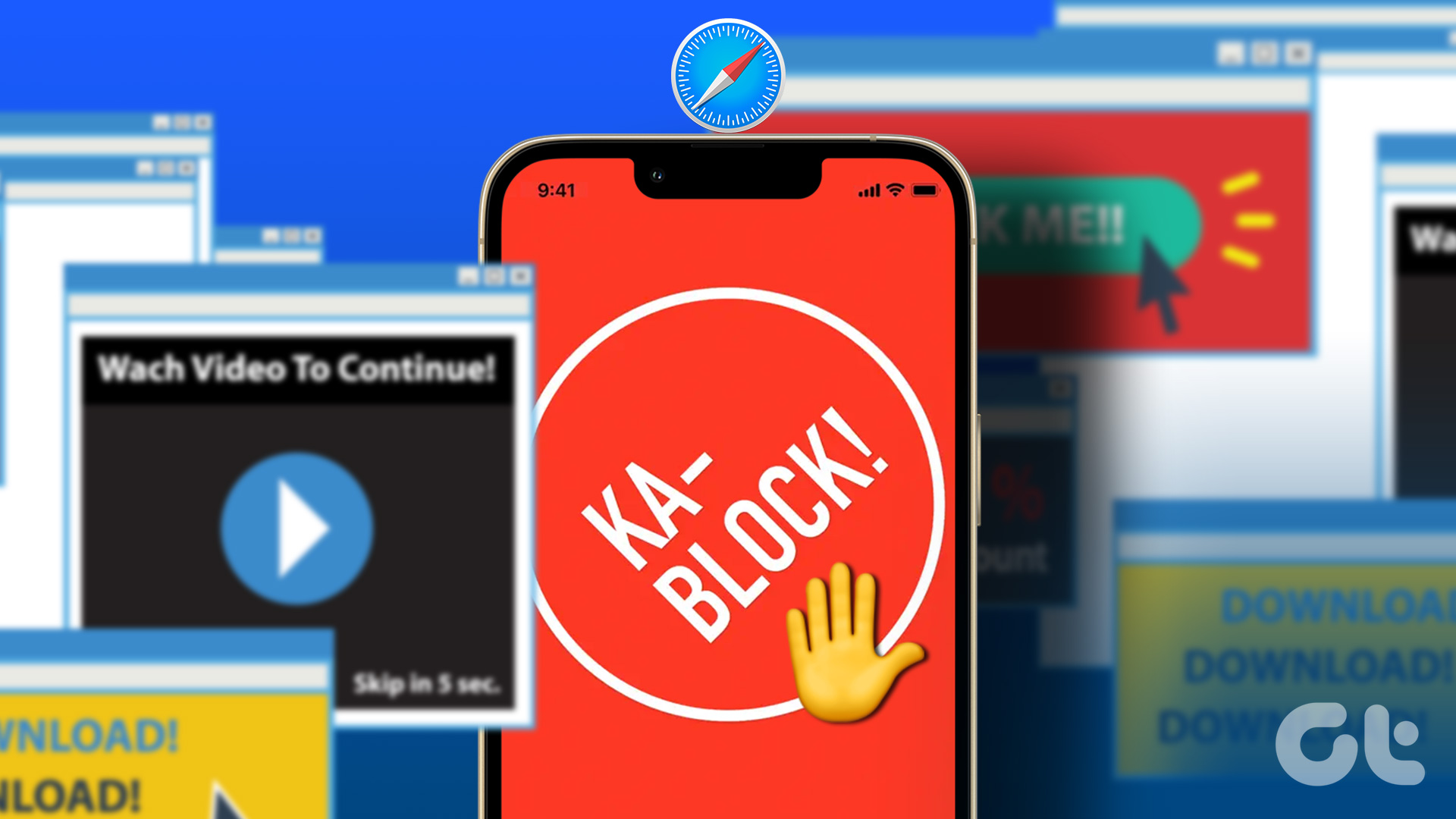
DID YOU KNOW

Dilum Senevirathne
Dilum Senevirathne is a freelance tech writer specializing in topics related to iOS, iPadOS, macOS, Microsoft Windows, and Google web apps. Besides Guiding Tech, you can read his work at iPhone Hacks, Online Tech Tips, Help Desk Geek, MakeUseOf, and Switching to Mac.
More in Internet and Social
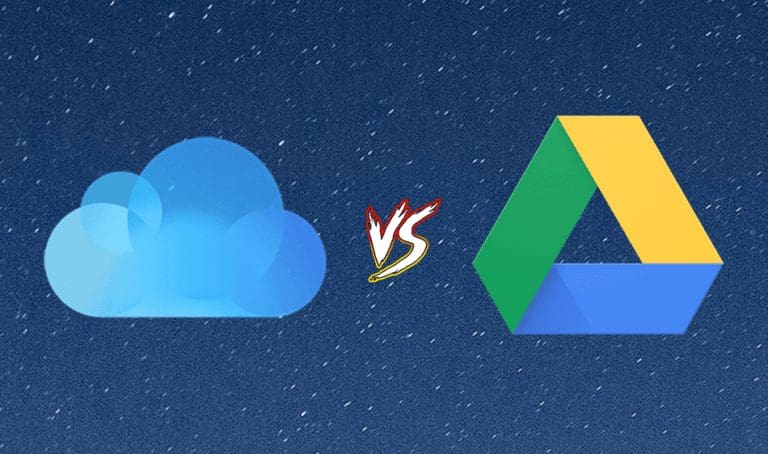
iCloud vs Google Drive: In-Depth Comparison of Cloud Storage Services
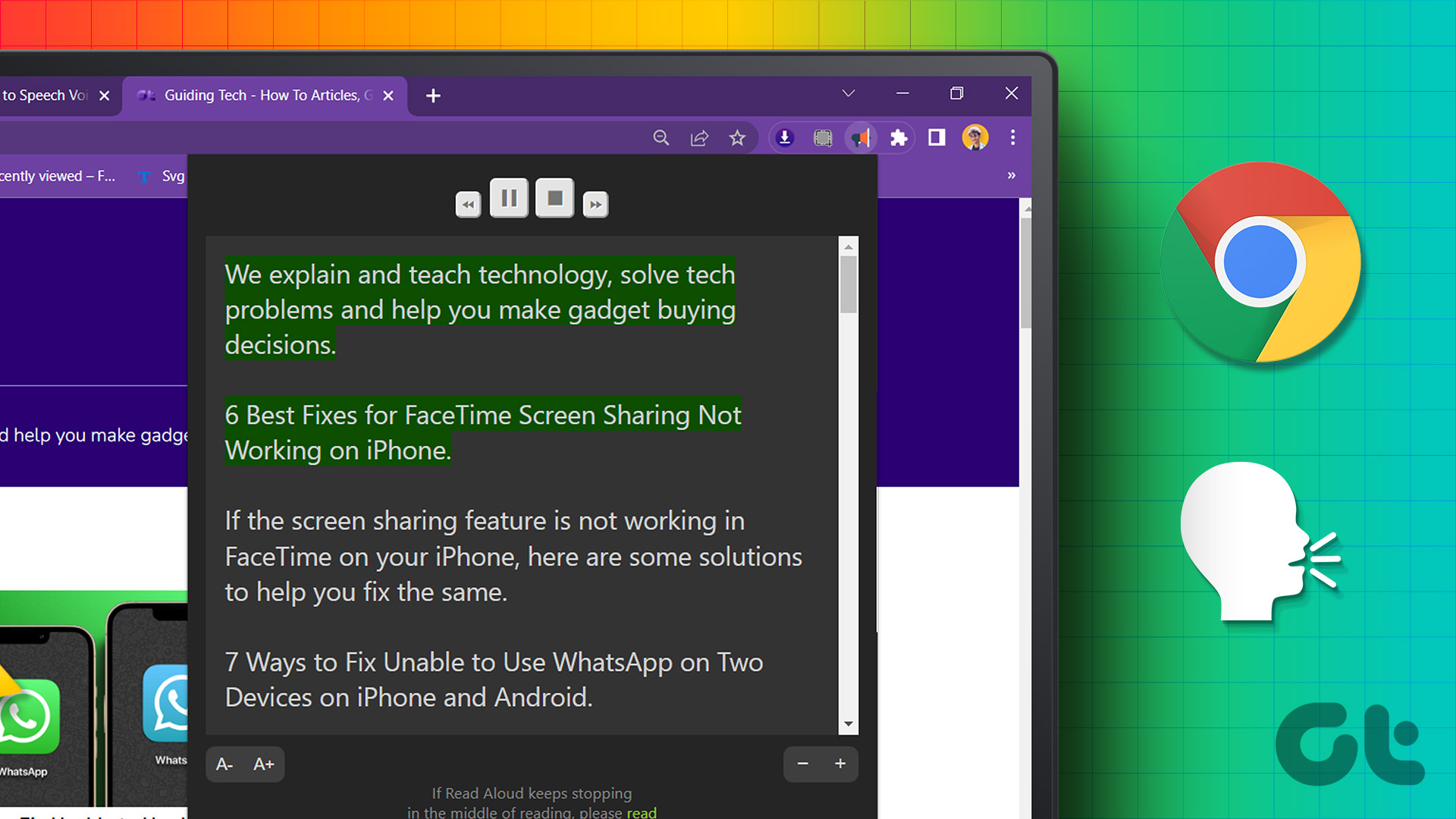
5 Best Text-to-Speech Extensions on Google Chrome
Join the newsletter.
Get Guiding Tech articles delivered to your inbox.
- Web Browser
- Google Chrome Browser
- Mozilla Firefox Browser
- Microsoft Edge Browser
- Apple Safari Browser
- Tor Browser
- Opera Browser
- DuckDuckGo Browser
- Brave Browser
- NCERT Solutions for Class 10 History Chapter 4 : The Age of Industrialisation
- Check if given path between two nodes of a graph represents a shortest paths
- 5 Tips On Learning How to Code - General Advice For Programmers
- Introduction to React-Redux
- Set value of unsigned char array in C during runtime
- How to perform a real time search and filter on a HTML table?
- CSS will-change property
- HTTP headers | Range
- Sirion Labs Interview Experience (Off-Campus FTE)
- Amazon Interview Experience for SDE-2
- Standard Chartered Interview Experience | On-Campus Internship
- BlackRock Interview Experience | On-Campus Internship 2019
- DE-Shaw Interview Experience (On-Campus)
- Amazon Interview Experience for SDE 1 (1.5 years Experienced)
- Cvent Interview Experience(Pool Campus for fulltime)
- Check if any K ranges overlap at any point
- How Software Is Made?
- IIT Madras M.S Admission Experience
- Public vs Protected in C++ with Examples
How to enable or disable content blockers in Safari?
Apple’s Safari, a most significant web browser, presents a robust solution to this problem with its content-blocking features. These functionalities authorize users to tailor their web experience, allowing for the flawless removal of undesirable content. This guide will walk you through the straightforward process of activating or deactivating Safari’s content blockers, enabling you to fine-tune your internet browsing to your liking.
What is Content Blocking?
A content blocker, within the branch of technology and online environments, is an application or software crafted to limit or filter certain categories of content on the internet. Its primary purpose is to improve user interaction by hindering the appearance or availability of undesirable or harmful material.
Content blockers in Safari operate as specialized applications provided with an extensive set of rules designed to identify and block specific types of unwanted content. Each rule within these blockers is composed of triggers and corresponding actions. Triggers are the conditions that, when met, signal Safari to take action against certain types of content, such as advertisements or trackers.
The actions defined within the rules dictate how Safari should deal with this content, typically by preventing it from loading. This mechanism enhances the browsing experience by speeding up web page loading times, enhancing user privacy, and reducing data consumption. Through the use of these content blockers, users can enjoy a cleaner, faster, and more secure browsing experience on Safari.
What is the need to enable or disable this feature?
The need for content blockers is essential during browsing some of the reasons are:
- Improving Browsing speed
- Reduced Data consumption
- Privacy Protection
- Enhnaced user experiance
There are some steps through which you can enable or disable the content blockers in Safari for Mac:
Step 1. First open the Safari Browser
Step 2. Now, click on the top left “Safari” option
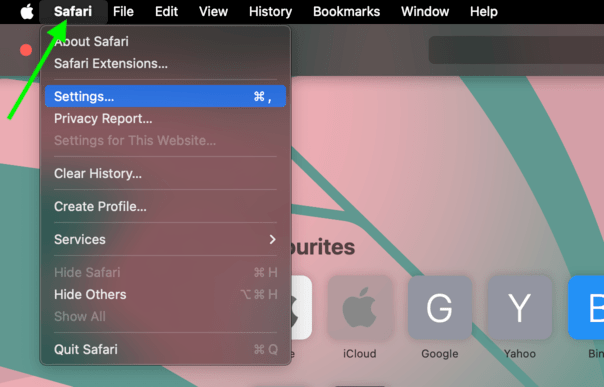
Step 3. Click on the settings on the drop down list
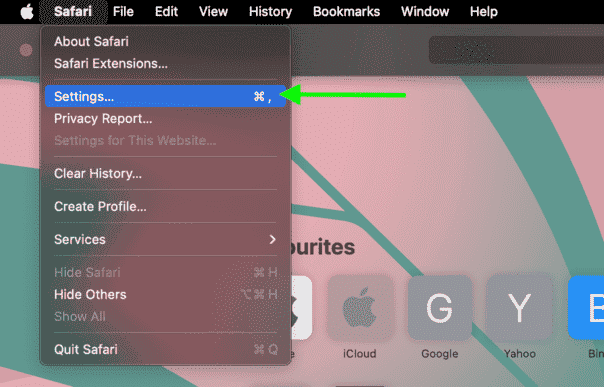
Step 4 . Now click on the “websites” option
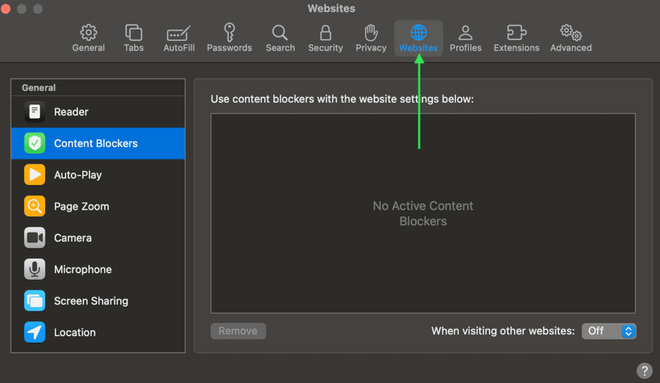
Step 5. Now see on the box on the lower right you can see a “on” and “off” so with the help of this button the content blocker is enable or disable.
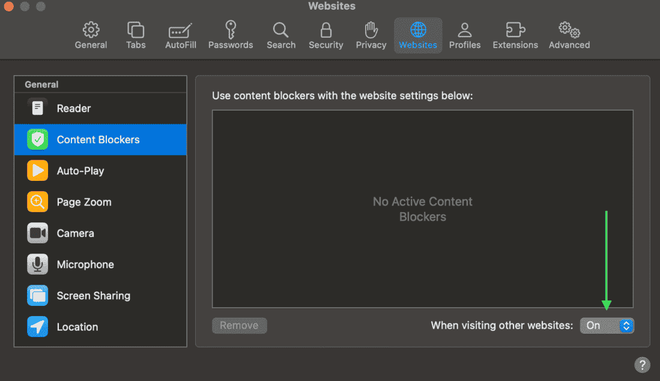
ON and OFF option

There are some steps through which you can enable or disable the content blockers in Safari for Iphone:
Step 1: Open the settings
Step 2: Search for the “Safari” and then click on the safari
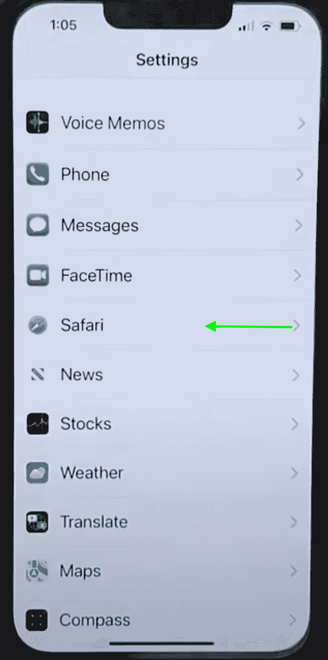
Choose safari option
Step 3: Now choose the “Content Blockers”
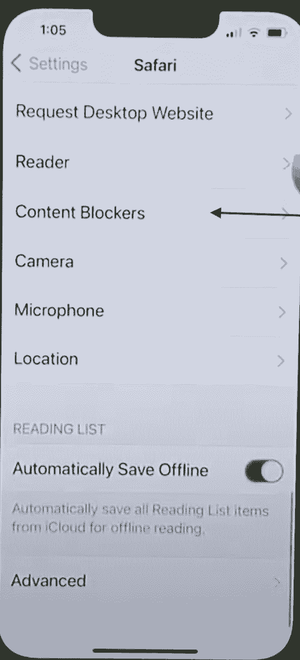
Click content blocker
Step 4: Now you can enable or disable the content blocker of your mobile phone safari browser.
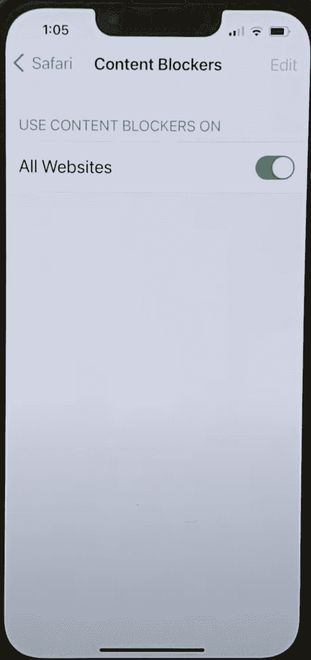
Enable or disable the content blocker
Conclusion:
With the help of these fives steps you can enable or disable the content blockers in you safari browser. In conclusion, content blocking works as a fundamental tool in the modern digital toolkit, offering users a means to safe their privacy, optimize their browsing efficiency, and protect against online security risks. By empowering individuals to assistant their digital environment, content blockers not only enhance the quality of the web experience but also contribute to a safer, more user-centric internet. Whether it’s to dodge intrusive advertisements, conserve data, or shield oneself from malicious threats, the utility of content blocking cannot be overstated.
Please Login to comment...

- Apple Safari
- Web Browsers
- 10 Best HuggingChat Alternatives and Competitors
- Best Free Android Apps for Podcast Listening
- Google AI Model: Predicts Floods 7 Days in Advance
- Who is Devika AI? India's 'AI coder', an alternative to Devin AI
- 30 OOPs Interview Questions and Answers (2024)
Improve your Coding Skills with Practice
What kind of Experience do you want to share?

How to Disable or Enable Content Blockers for a Website in Safari on Mac
Annoying ads and popups may easily clutter your Safari screen. Safari’s content blocking feature offers a smooth web browsing experience. This feature enables users to control their browsing experience by blocking certain types of content from loading when they visit websites. This content might include advertisements, tracking scripts, popups, and other elements that might slow down your browsing experience or compromise your privacy.
For example, some websites may have a lot of popup ads. These ads may take up much of the screen space, annoy people with poor graphics or auto-playing audio or video, or prevent them from seeing the site content, and slow down the website. These are the main reasons why Apple implemented native support for content blockers in its Safari browser.
Even though content blockers are very useful, you may experience problems using them on certain websites. You may not want to block popups on these websites, for example, Wi-Fi captive login popups, or password popups on banking websites. In this article, I will show you how to disable or enable content blockers for select websites.
Steps to disabling content blockers for individual sites in Safari on Mac
- Open the website for which you want to modify your content blocker settings. In this article, I will use macreports.com.
- Move your cursor over the URL field and then right-click (or Control-click) it and select Settings for [ domain.com ] .
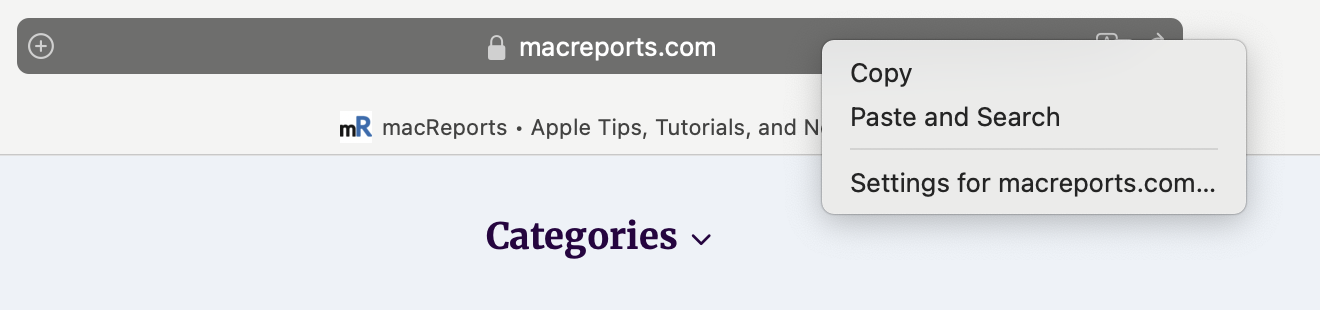
- This will open a window, as you can see below. Then, uncheck the box for Enable content blockers .
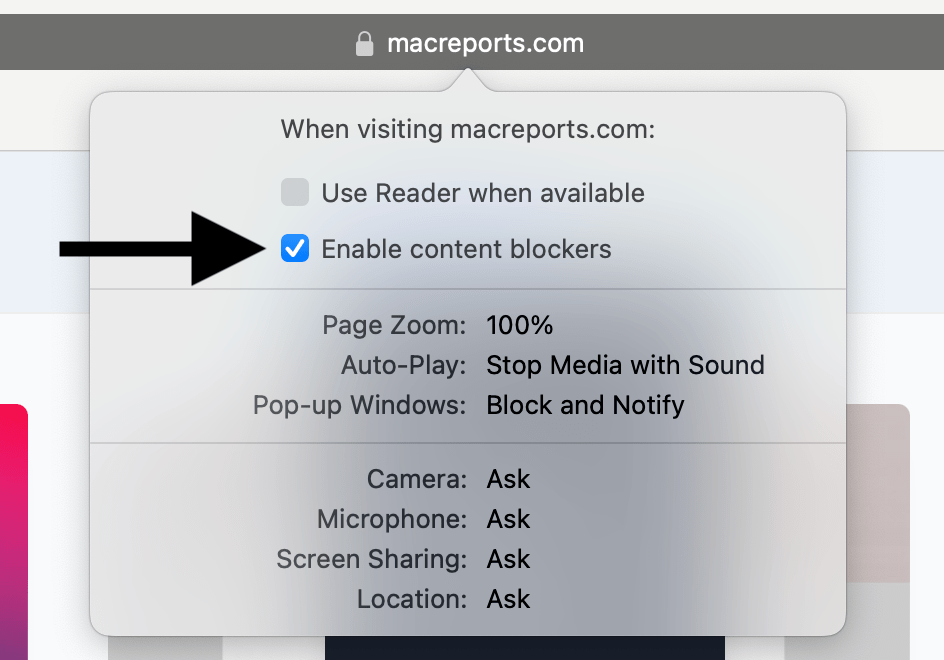
The page will automatically be reloaded, and your changes will take effect. You can follow the same steps to re-enable the content blockers for the site again. Content blocking setting will only be changed for this specific site; content blocking will still work for other sites.
The steps above are the easiest way to do this. However, you can also do this by going to Safari > Settings > Websites > Content Blockers . This screen will enable you to change the content blocker setting on all open sites at once. Simply open the on/off drop-down menu next to an open website.
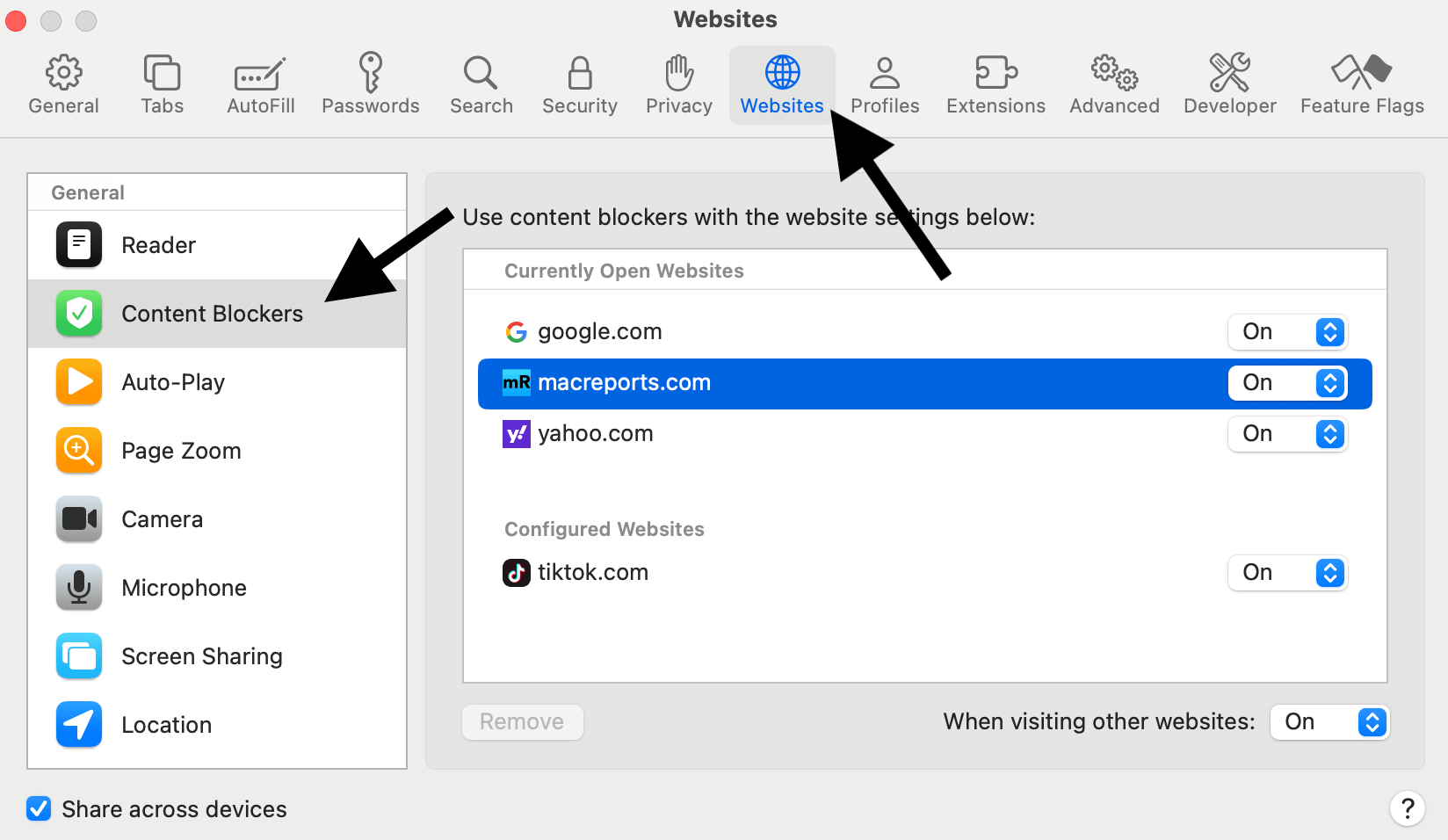
Related articles
- How to Disable ‘App’ Would Like to Paste from ‘App’ Popups on iPhone
- How to enable Cookies on iPhone
- Does your Mac Need Antivirus?
Dr. Serhat Kurt worked as a Senior Technology Director specializing in Apple solutions for small and medium-sized educational institutions. He holds a doctoral degree (or doctorate) from the University of Illinois at Urbana / Champaign and a master’s degree from Purdue University. He is a former faculty member. Here is his LinkedIn profile and Google Scholar profile . Email Serhat Kurt .
Similar Posts
Netflix error code s7336 on mac, fix.
Several Mac users have reported an issue where Netflix stops playing and it says “Pardon the interruptionLooks like there’s an issue with your display. Please make sure your monitor is HDCP compliant and…
A Device Attached to The System is Not Functioning, Fix
Many iOS (iPhone and iPad) and Windows users are reporting that they have been receiving an error message saying “A device attached to the system is not functioning” (see the image below). This…
How to Change your Default Search Engine on iPhone
Although many people don’t care what search engine they are using, for some, this is an important choice – primarily when it comes to privacy concerns. In this article, we will tell you…
How to Share Audio with your Friend using AirPods or Beats
When you and your friend each have AirPods or Beats ear/headphones, you can share your audio with them. You can each use your headphones to listen to the same music, or to listen…
How to Forward Calls on iPhone
There are many reasons someone may want to forward calls on their iPhone. One of the most common uses for call forwarding is for when someone is not going to be answering their…
How to Check your AppleCare Warranty Status & How to Buy
The purpose of this article is to explain how you can check your AppleCare plan. More specifically, this article details how you can learn if you have AppleCare. This article further explains how…
Leave a Reply Cancel reply
Your email address will not be published. Required fields are marked *
Categories:
Can't enable content blockers on your iPhone or iPad? Here's the fix!
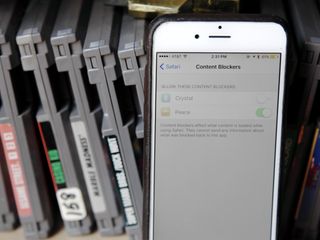
Whether you can't find the Content Blocker setting in Safari at all or you've found it and it's greyed out, here's how to troubleshoot and get you on your merry content-blocking way.
How to turn on the Content Blocker setting
If you can't find the content blocker setting, chances are you're either looking in the wrong place or you haven't yet installed a content blocker. For some reason, certain iPhones and iPads won't show the Content Blocker setting under Settings > Safari > Content Blockers until you've installed an applicable content-blocking app.
To do this, visit the App Store and pick any one of the content blockers currently on sale. (We really like Crystal and Purify
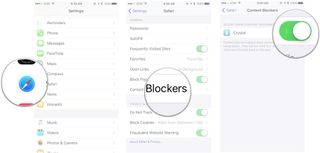
After you've installed the blocker, head back to Settings > Safari ; the Content Blockers menu should appear under the General subsection, below Block Pop-Ups .
How to fix greyed-out Content Blocker switches
If you've installed a content blocker and gone to enable it, only to find that the switch for doing so in Safari's preferences is disabled, you've likely accidentally enabled Restrictions for Safari. To check and see if you have (and disable such things), follow these steps.
- Go to Settings > General > Restrictions and enter in your passcode.
- Scroll down to the Allowed Content section. Do you have any restrictions set for websites other than All ? If so, you'll need to disable them in order to activate your content blockers. (Alternatively, just turn Restrictions Off .)
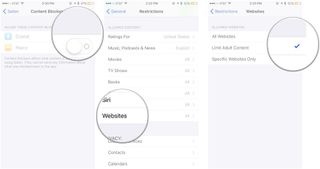
- Return to Settings > Safari > Content Blockers .
You should now be able to turn on your content blocker of choice. Once you've done so, you can reenable your Restrictions (by going to Settings > General > Restrictions > Websites ); the Content Blockers screen will be greyed out once more, but any blocker you set to activate will still be active.
Still can't get your content blocker of choice to work? Ping us in the comments and we'll try to help troubleshoot.
Master your iPhone in minutes
iMore offers spot-on advice and guidance from our team of experts, with decades of Apple device experience to lean on. Learn more with iMore!

Serenity was formerly the Managing Editor at iMore, and now works for Apple. She's been talking, writing about, and tinkering with Apple products since she was old enough to double-click. In her spare time, she sketches, sings, and in her secret superhero life, plays roller derby. Follow her on Twitter @settern.
Been missing iOS betas? iOS 17.5's could hit your iPhone this week
Google confirms what we already suspected — RCS is likely coming to the iPhone with iOS 18 this fall
New iOS 18 and iPadOS 18 compatibility leak claims some devices are going to miss out this time around
Most Popular
By Gerald Lynch March 18, 2024
By Lloyd Coombes March 15, 2024
By Alex Blake March 07, 2024
By John-Anthony Disotto March 07, 2024
By Brady Snyder March 06, 2024
By Alex Blake March 06, 2024
By Tammy Rogers March 06, 2024
By Lloyd Coombes March 04, 2024
By Matt Evans March 04, 2024
By Brady Snyder March 04, 2024
By Matt Evans February 28, 2024
- 2 Time to upgrade — Your iPhone 6 Plus and iPad mini 4 are now obsolete and vintage, respectively
- 3 Apple Watch Link Bracelets and Milanese Loops are being sold off cheap as rumors of future incompatibility swirl
- 4 Been missing iOS betas? iOS 17.5's could hit your iPhone this week
- 5 How to safely clean an Apple Vision Pro headset and accessories

IMAGES
VIDEO
COMMENTS
While most content blockers are designed to block ads, web trackers, and third-party cookies, some block various site elements such as social media plugins. Available features vary between content ...
First open the Safari Browser. Step 2. Now, click on the top left “Safari” option. Step 3. Click on the settings on the drop down list. Step 4. Now click on the “websites” option. Step 5. Now see on the box on the lower right you can see a “on” and “off” so with the help of this button the content blocker is enable or disable.
Content blockers are app extensions that you build using Xcode. They indicate to Safari a set of rules to use to block content in the browser window. Blocking behaviors include hiding elements, blocking loads, and stripping cookies from Safari requests. You use a containing app to contain and deliver a content blocker in the App Store.
Content blocking setting will only be changed for this specific site; content blocking will still work for other sites. The steps above are the easiest way to do this. However, you can also do this by going to Safari > Settings > Websites > Content Blockers. This screen will enable you to change the content blocker setting on all open sites at ...
How to turn on the Content Blocker setting. If you can't find the content blocker setting, chances are you're either looking in the wrong place or you haven't yet installed a content blocker. For some reason, certain iPhones and iPads won't show the Content Blocker setting under Settings > Safari > Content Blockers until you've installed an ...