Newsletters
- Our sponsors
- Watch Store
- Hot topics:
- Apple rumors
- Apple deals
- Editor’s picks
- Buying guides

20 years of Safari: A visual history
By D. Griffin Jones • 6:01 am, January 7, 2023
- Top stories
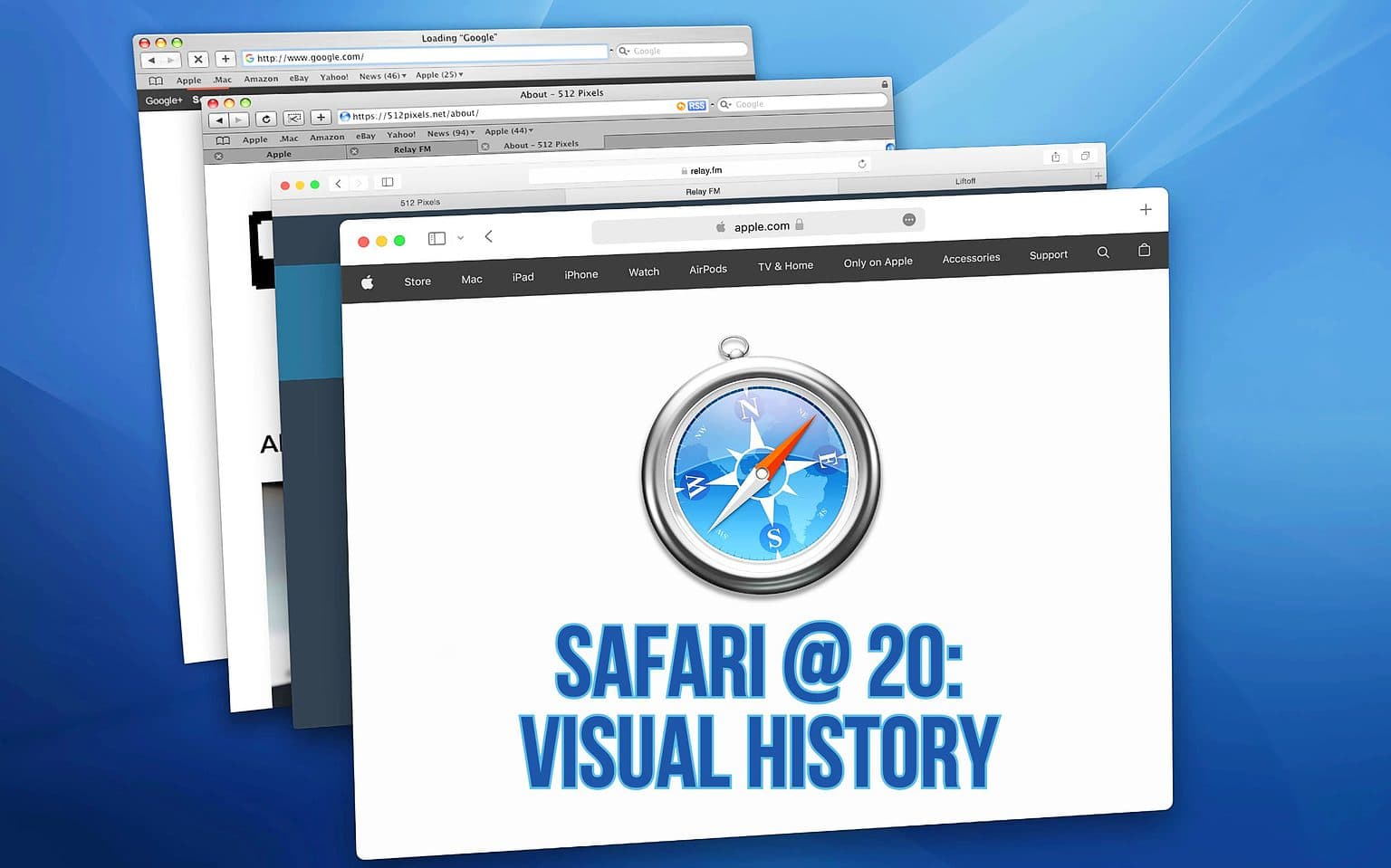
Over the past 20 years, Apple’s Safari web browser grew from a speedy young upstart to a polished professional. Released on this day in 2003 as a free download, Safari has been bundled with every version of the Mac operating system since.
Take a trip down memory lane as we look at how Safari has evolved over the years.
A visual history of Apple’s web browser, Safari
Like any Apple product that survives more than one generation, the look of Safari has morphed over time. Both the browser’s design and its features changed as Cupertino strived to make Safari the best it could be. And, as with so many Apple products, the browser that started out fast but buggy evolved over the next two decades into something beautiful and reliable.
Perhaps surprisingly, our saga doesn’t start with Safari itself …
Internet Explorer: Safari’s predecessor
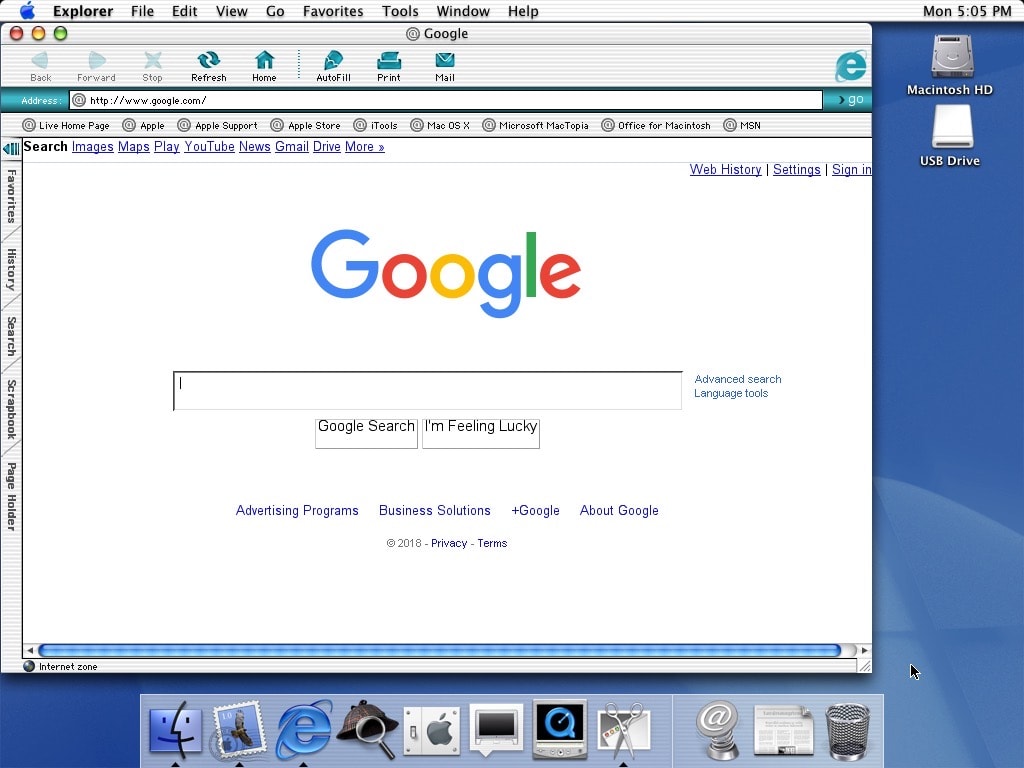
No, our story actually begins with Internet Explorer, the browser that first shipped with Mac OS 8.1 in 1997. This was a controversial shift away from Netscape , which had been the default for a few years prior.
Everyone knew the internet was going to be big. Apple would later center the iMac’s marketing on it being a great, easy-to-use computer for the internet . The partnership with Microsoft, which landed Internet Explorer on Macs, kept Apple afloat and helped it ride the internet wave.
But by 2003, Apple had got its feet on the ground. Cupertino no longer needed Bill Gates’ money.
Safari 1: A new kind of browser
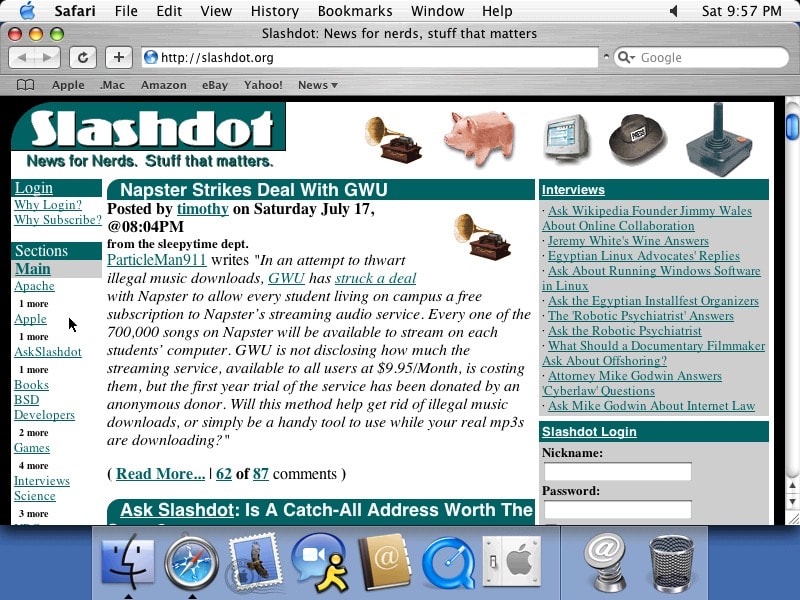
Steve Jobs unveiled Safari at Macworld San Francisco in 2003. Watch the introduction, and you will see people cheering and applauding Safari for taking only 16 seconds to load a web page.
The biggest selling point was the simple fact that it was an internet browser designed by Apple. Its dead-simple user interface looks shockingly modern to this day. It clearly wasn’t designed for Windows and grafted over; it was designed first and foremost for Mac OS X.
Safari 2 and 3: Made for the wide world of blogging
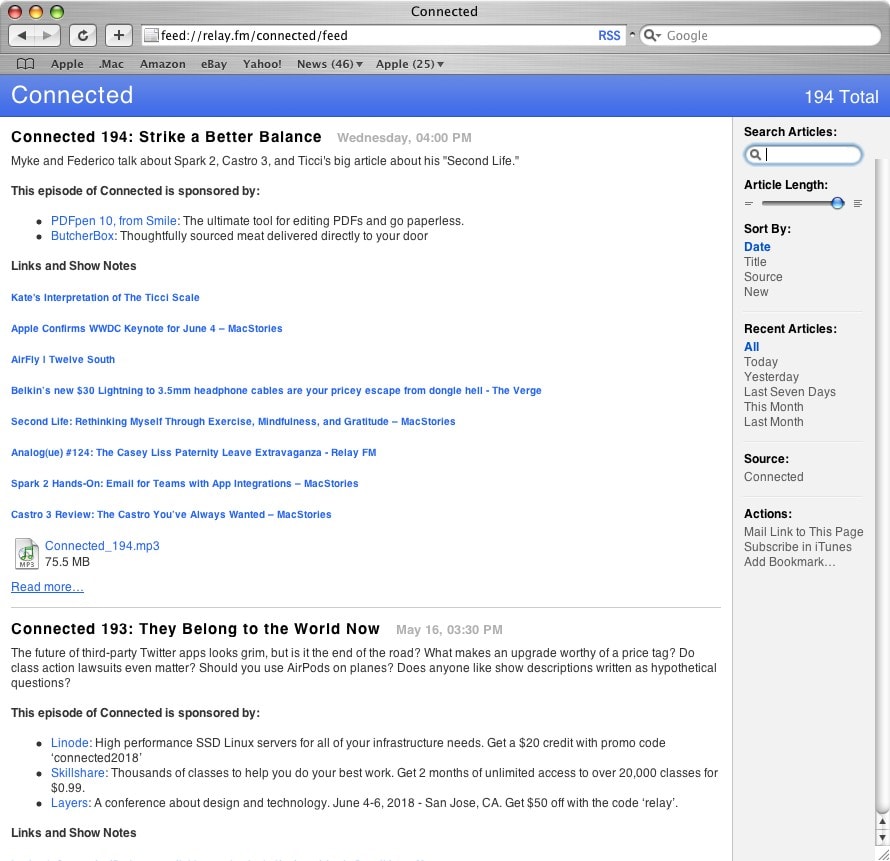
Safari 2 added a big feature for the golden age of independent blogging: RSS. Visit your favorite internet blog, click the RSS button in the address bar, and you enter what looks a bit like Reader Mode.
Safari 3 brought tabbed browsing to the Mac, catching up with competitors Firefox and OmniWeb .
Safari 4: Crisis averted

The Safari 4 beta controversially moved the tab bar to the top of the browser window . People complained that it was hard to distinguish between clicking and moving around the window versus reordering tabs, and that the lack of a proper title bar broke Mac conventions.
Apple reversed this design and never made any controversial choices regarding the tab bar ever again until the next time it did.
An iOS version for iPhones
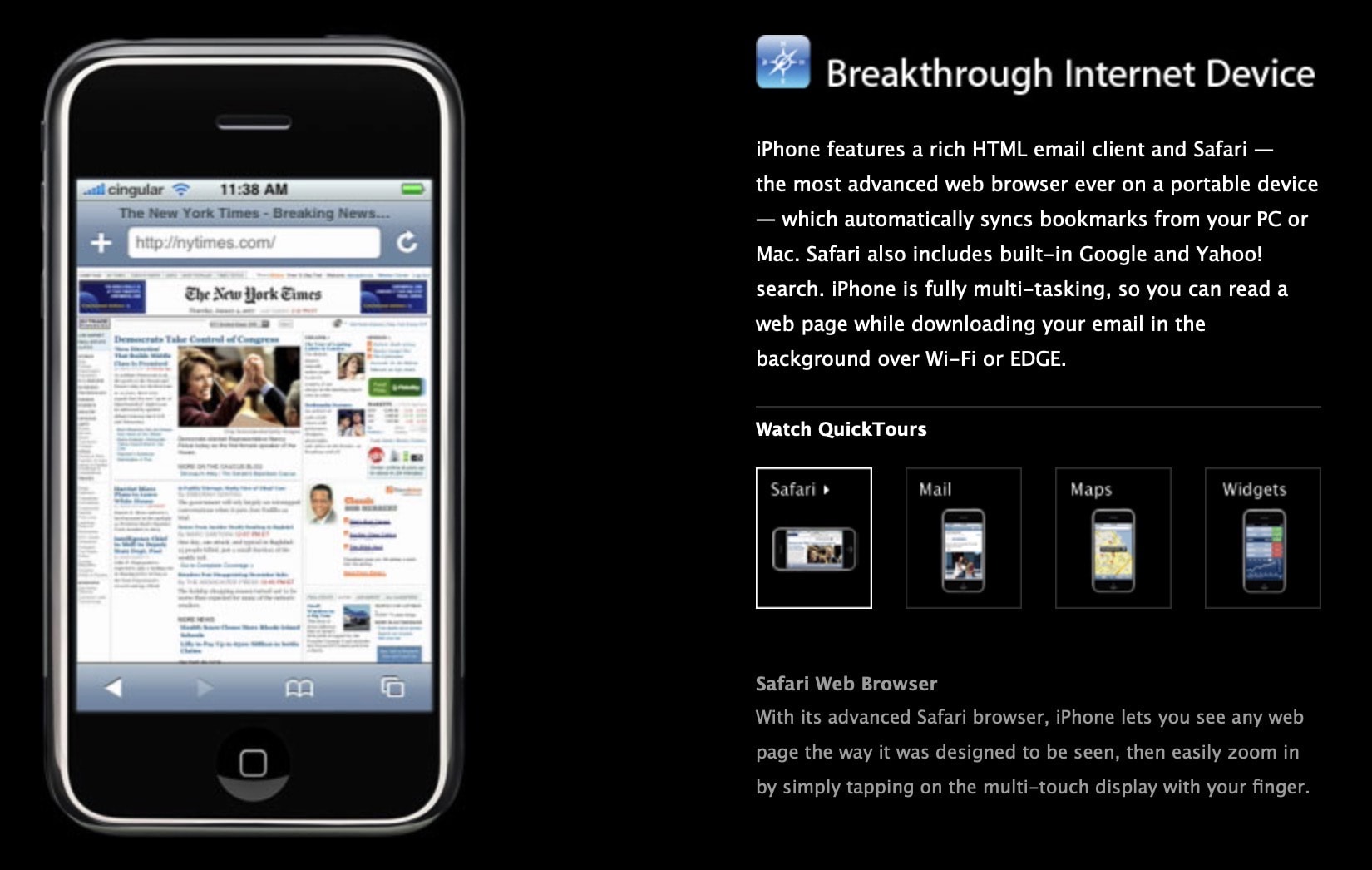
The biggest innovation to Safari since its introduction was shrinking it down to run on the original iPhone. This was a heck of a feat.
Before the iPhone arrived in 2007, cellphones technically had web browsers in much the same way an airplane can technically drive on a road. They were tiny, they were slow, and most of them were entirely text-based. Keep in mind an Apple Watch has a bigger screen than a lot of cellphones from the mid-2000s.
With Safari on iPhone, running the full, desktop-capable web on a smartphone was kind of a big deal. The internet was no longer a place in your house you sat down to use. You can watch Jobs show it off here .
A safari to the far-off lands of … the PC?
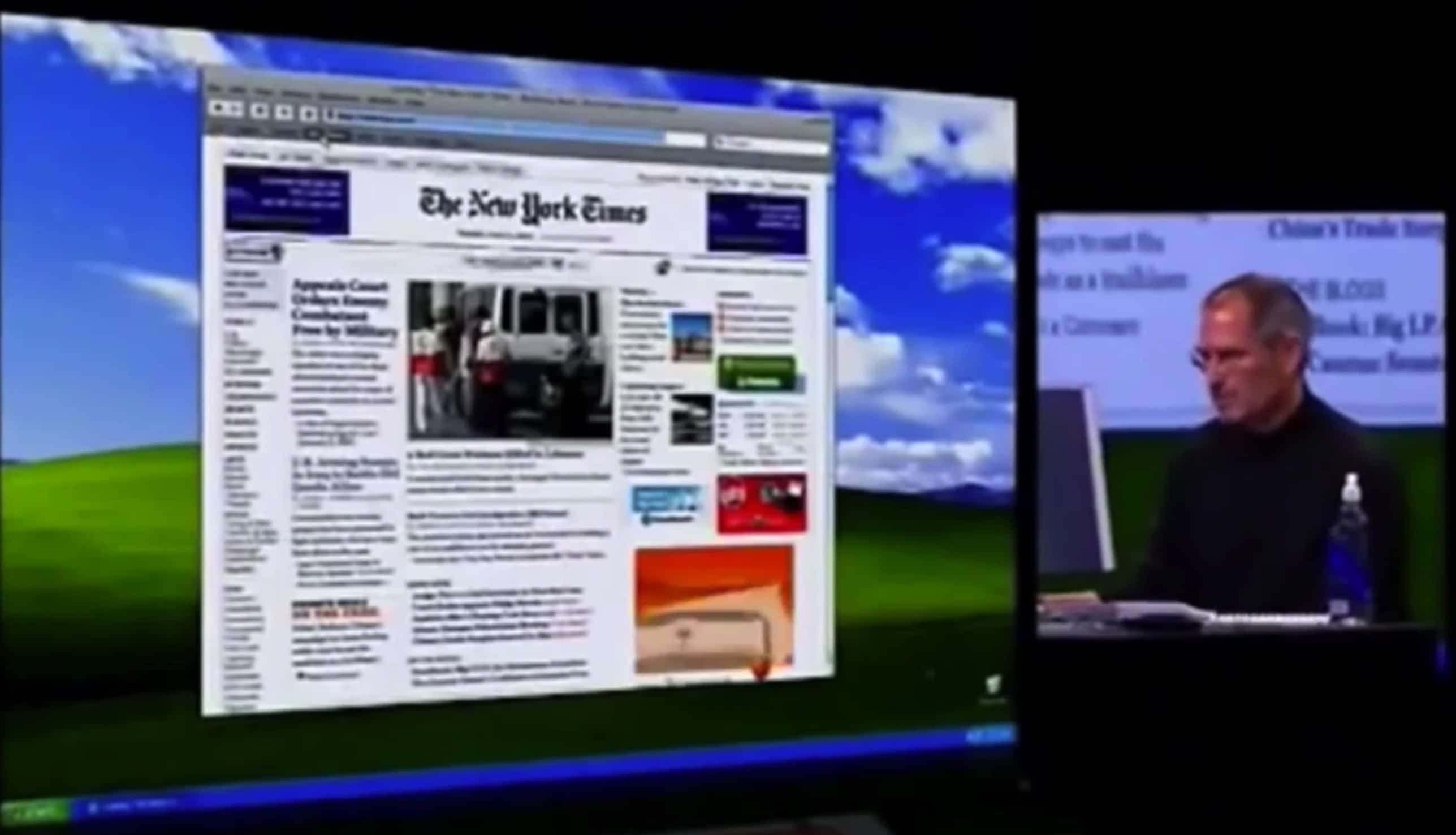
Then, an even crazier thing happened: Safari came to Windows XP and Vista. This short-lived experiment lasted from 2008 to 2012, ending with the release of Safari 6.
Safari joined iTunes as Apple’s second major app (or as they say on the PC, the second major program ) for Windows. But obviously, people didn’t take to it. iTunes lives on to this day, and Microsoft has even announced that Apple is working on brand-new Music and TV apps for the PC platform .
A fresh coat of paint glass
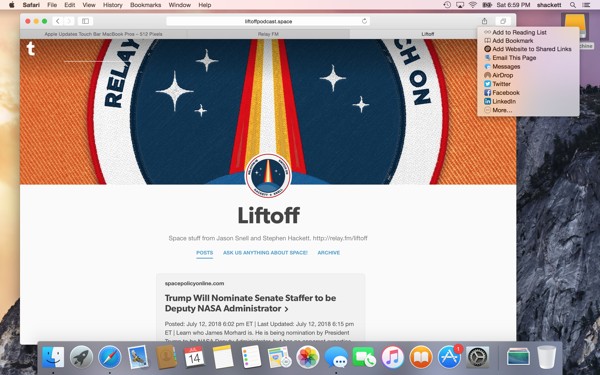
Safari got its biggest visual shakeup alongside the rest of OS X Yosemite in 2014. The fresh coat of paint brightened the look of the Mac. The new design rolled the title bar and toolbar together to make for a slimmer UI.
Safari was one of many apps for OS X and iOS to introduce Continuity , a handy set of features for seamlessly switching between your Mac and your iPhone. When you approach your Mac with your phone in hand (and Safari open), you’ll see an extra Safari icon in the Dock on your Mac. Click it, and you’ll be taken to the same page you had open. I still use this feature nearly every day.
In the mid-2010s, as people became more concerned about data privacy on the internet, Safari added some privacy-conscious features . Intelligent Tracking Prevention puts strict limits on cookies to keep data miners from following your activity across the web. Automatic Strong Passwords generates unique, complicated passwords for each online account you create in the browser, syncing with all your devices over iCloud Keychain.
Apple introduced Sign In With Apple and Apple Pay on the Web more than three years ago to a mild splash of excitement, but over time they have become essential features for many users.
One interface forward, two steps back
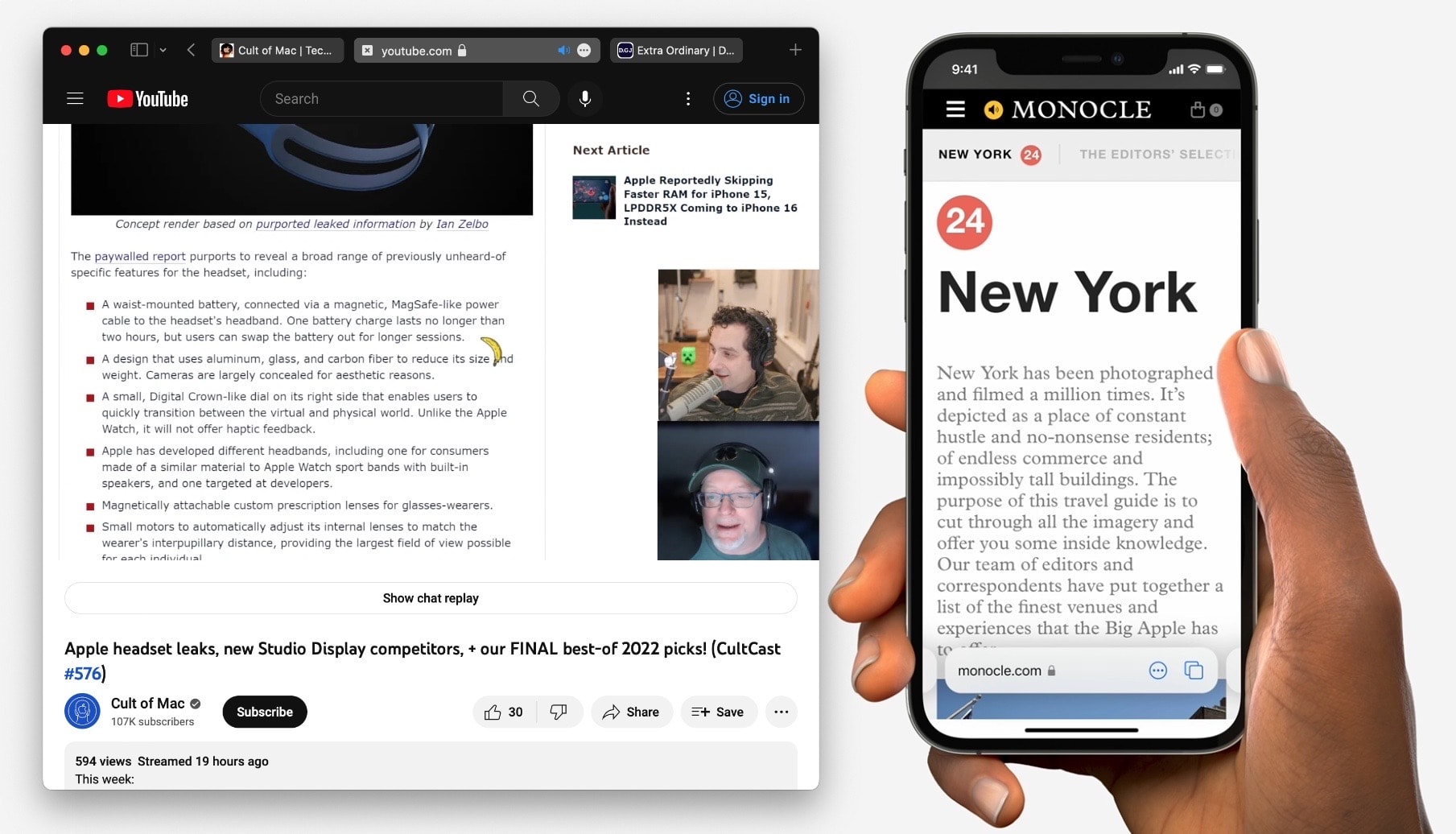
Apple completely redesigned Safari in 2021, delivering a more universal look across the Mac, iPhone and iPad. The minimal, all-in-one navigation bar blended into the website you visited and tucked away all the controls.
Boy, were people angry. People don’t want the same exact interface on the Mac as they do on the iPhone — they’re completely different devices.
Apple slowly walked back the design, piece by piece, over the months between June and September, but you can still enable the abandoned unified tab bar design in Safari Preferences.
Smarter features for the future of the web
Throughout Safari’s two-decade history, Apple consistently stuck to one simple philosophy while engineering its browser: It’s never allowed to get slower. Every new feature, every change, needs to make Safari faster. Slower is simply unacceptable.
Plus, Safari gets smarter every year. It’s been my browser of choice ever since I’ve had a Mac. So, happy birthday, Safari. Here’s to the next 20.
Daily round-ups or a weekly refresher, straight from Cult of Mac to your inbox.

Cult of Mac Today
Our daily roundup of Apple news, reviews and how-tos. Plus the best Apple tweets, fun polls and inspiring Steve Jobs bons mots. Our readers say: "Love what you do" -- Christi Cardenas. "Absolutely love the content!" -- Harshita Arora. "Genuinely one of the highlights of my inbox" -- Lee Barnett.

The Weekender
The week's best Apple news, reviews and how-tos from Cult of Mac, every Saturday morning. Our readers say: "Thank you guys for always posting cool stuff" -- Vaughn Nevins. "Very informative" -- Kenly Xavier.
Popular This Week
Whatsapp for iphone gains passkey support, how to check ipad battery health, how to use delta, the iphone game emulator, how to download and convert youtube videos to mp4 [sponsored], surprise apple sets may 7 event to launch new ipad pro and ipad air, what new features to expect in apple pencil 3, users report mysteriously being locked out of apple id accounts, beats fit pro vs. airpods pro 2: which earbuds are better, love sonos speakers and soundbars here’s your chance to save big. [deals], these rechargeable batteries can save you hundreds [deals].
About: Safari version history
The version history of Safari spans from 2003 to the present (2022), from its initial preview release for macOS to Safari 16, first released in 2022.

- Apple Watch
- Accessories
- Digital Magazine – Subscribe
- Digital Magazine – Info
- Smart Answers
- Let Loose iPad event
- New iPad Air
- iPad mini 7
- Best Mac antivirus
- Best Mac VPN
When you purchase through links in our articles, we may earn a small commission. This doesn't affect our editorial independence .
macOS versions: Every update including the latest

Wondering what the name of the latest macOS version is? Want to know what the next version of macOS will be? Curious about the versions of Mac OS X that came before? Here we’ll fill you in on the names of the different versions of the Mac operating system in order: from the newest macOS to the first version of Mac OS X and the codenames that Apple used for them. We’ll also show you how you can check which version of macOS you are running and find out what the latest version of macOS is.
If you are wondering what the latest version of macOS is it’s Sonoma, also known as macOS 14. Sonoma arrived on Tuesday, September 26, 2023. For more information read our complete guide to macOS 14 Sonoma .
If you are looking for help installing Sonoma read: How to update macOS and Fixes for Macs that won’t update.
What operating system does the Mac use?
All Macs run macOS, previously known as Mac OS X, and have done so since the introduction of the first version of Mac OS X in 2001. Prior to that Macs ran Mac OS 9 which came out in 1999. Mac OS X was based on technology from NeXT Computer, which was another company founded by Steve Jobs. Jobs brought the technology back to Apple with him when he was reinstated as Apple CEO. The operating system is Unix-based.
macOS Version History
Mac OS X was launched more than two decades ago on March 24, 2001. There’s been a lot of change over those two decades: good and bad. From the problems with the first edition (it was slow and didn’t run important apps like Microsoft Word) Mac OS X has evolved through various iterations and various designs to what we know today. We’ve seen tight integration with iOS devices, the incorporation of the cloud, and the arrival of excellent and helpful features including integrated Time Machine backups, Quick Look – which lets you see a preview of a document without opening the application, and innovations like Expose and Spaces and Desktop Stacks to help you work more efficiently.
For an overview of the features of the various versions of the Mac operating system, showing how it has developed over time, take a look at our video above. If you want to know the names Apple assigned to Mac OS X over the years, and the codenames that were used internally, read on.
List of macOS version names and latest versions
Here’s an overview of every version of macOS and Mac OS X Apple has released. You’ll find a complete list of the latest release of each version of OS X and macOS, along version code names, along with internal code names (if available):
- OS X 10 beta: Kodiak – September 13, 2000
- OS X 10.0: Cheetah – March 14, 2001 (Latest: 10.0.4)
- OS X 10.1: Puma – September 15, 2001 (Latest: 10.1.5)
- OS X 10.2: Jaguar – August 14, 2002 (Latest: 10.2.8)
- OS X 10.3 Panther (Pinot) – October 24, 2003 (Latest: 10.3.9)
- OS X 10.4 Tiger (Merlot) – April 29, 2005 (Latest: 10.4.11)
- OS X 10.4.4 Tiger (Chardonnay) – January 10, 2006 (for Intel Macs) (Latest: 10.4.11)
- OS X 10.5 Leopard (Chablis) – October 26, 2007 (Latest: 10.5.8)
- OS X 10.6 Snow Leopard – August 28, 2009 (Latest: 10.6.8)
- OS X 10.7 Lion (Barolo) – July 20, 2011 (Latest: 10.7.5)
- OS X 10.8 Mountain Lion (Zinfandel) – July 25, 2012 (Latest: 10.8.5)
- OS X 10.9 Mavericks (Cabernet) – October 22, 2013 (Latest: 10.9.5)
- OS X 10.10: Yosemite (Syrah) – October 16, 2014 (Latest: 10.10.5)
- OS X 10.11: El Capitan (Gala) – September 30, 2015 (Latest: 10.11.6)
- macOS 10.12: Sierra (Fuji) – September 20, 2016 (Latest: 10.12.6)
- macOS 10.13: High Sierra (Lobo) – September 25, 2017 (Latest: 10.13.6)
- macOS 10.14: Mojave (Liberty) – September 24, 2018 (Latest: 10.14.6, July 2021)
- macOS 10.15: Catalina (Jazz) – October 7, 2019 (Latest: 10.15.7, Security Update 2022-005, July 2022)
- macOS 11: Big Sur (GoldenGate) – November 12, 2020 (Latest: 11.7.10, September 11, 2023)
- macOS 12: Monterey (Star) – October 25, 2021 (Latest: 12.7.4, March 7, 2024)
- macOS 13: Ventura (Rome) – October 24, 2022 (Latest: 13.6.6, March 25, 2024)
- macOS 14: Sonoma (Sunburst) – September 26, 2023 (Latest: 14.4.1, March 25, 2024)
We have a full list of which Macs run which versions of macOS here .
You can install a beta version of Sonoma and test new features that haven’t yet launched. If you want to install the latest beta of macOS read about joining Apple’s beta program .

Mac OS X and macOS names
As you can see from the list above, with the exception of the first OS X beta, all versions of the Mac operating system from 2001 to 2012 were all named after big cats, from Cheetah to Panther to the final release, Mountain Lion.
But while the public-facing builds were named after big cats, internally, they were named after wines (aside from OS X 10.6 which had no codename).
Even after Apple switched public-facing code names to places in California back in 2013, it carried on naming them after wines internally until 2014. In 2015, Apple decided to change the theme of internal code names from wines to types of apples. Original.
In 2016, Apple took the plunge to unify the branding of its operating systems by rebranding Mac OS X to macOS, which sits nicely alongside iOS, tvOS, and watchOS and paved the way for macOS 11, the successor to Mac OS X, which arrived twenty years after the first beta of Mac OS X.
Which versions of macOS are still updated?
Apple still supplies regular features and security updates to the most recent version of macOS. Right now this is Sonoma, also known as macOS 14.
The previous two versions of macOS also receive security updates and bug fixes. If you are running macOS 13 Ventura and macOS 12 Monterey you will get regular security updates.
Since the arrival of Sonoma, Apple no longer supports macOS Big Sur, which arrived in 2020. Similarly, with the arrival of Ventura in October 2022 Apple ceased support for Catalina, which arrived in 2019. See: How long do Macs and MacBooks last?
Apple also issues updates to its Safari web browser. The latest version of Safari for Mac is Safari 17 (as of September 2023) and it requires Monterey, Ventura or Sonoma.
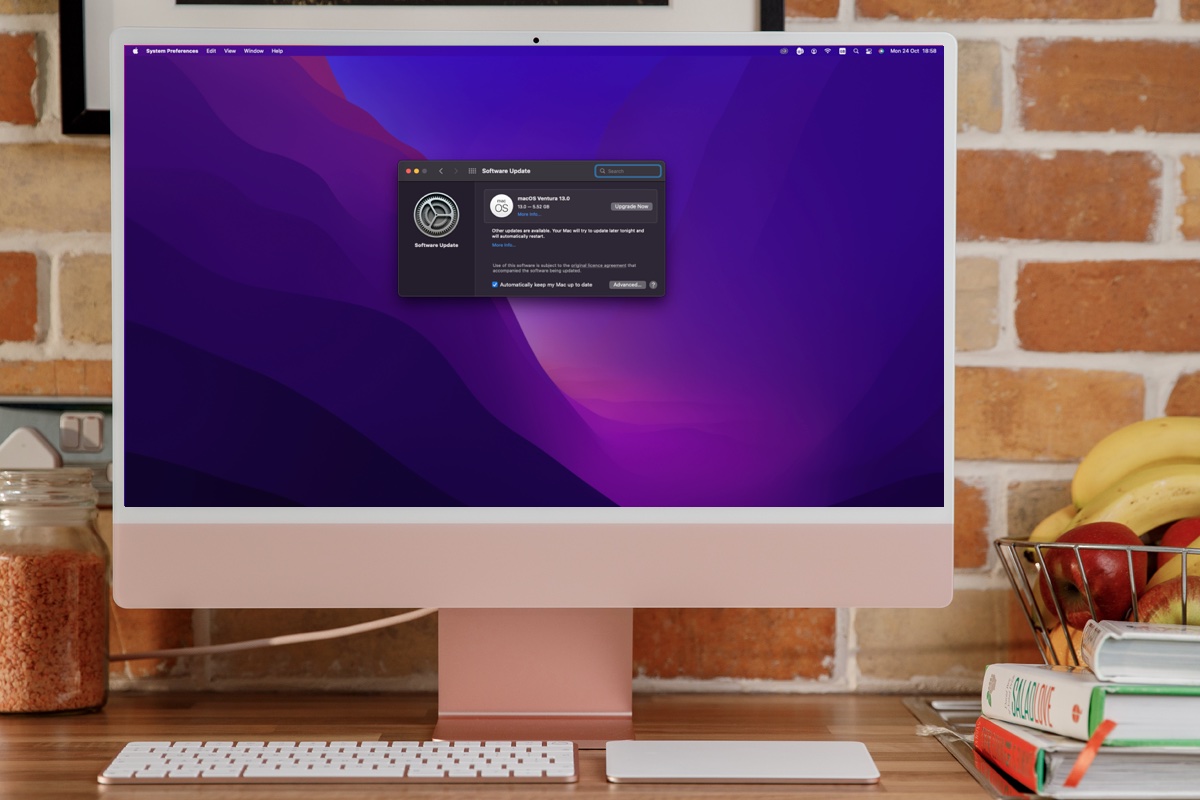
How to tell which macOS version you are running
You can tell which version of macOS you are running by clicking on the Apple logo in the top left and choosing About This Mac. It will clearly show which version of macOS you are running along with the most recent version that your Mac has installed
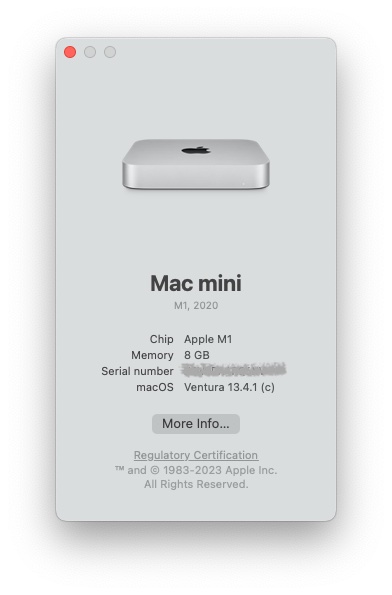
How to install the latest version of macOS
If you want to update your Mac to a newer version of macOS the method will be determined by the version of macOS you are running.
Very old versions of Mac OS X came on a disk and any security updates came via Software Update. Since the arrival of the Mac App Store in 2011 (as an update to Snow Leopard) versions of Mac OS X and macOS have been available to download via the Mac App Store.
However, that changed with Mojave, which arrived in 2018. Now operating system updates come in via Software Updates which is either located in System Settings > General > Software Update or in System Preferences > Software Update (pre-Ventura). One of the benefits of this is that your Mac can be set to automatically download the latest updates and install them, keeping your Mac up-to-date with minimum effort on your part. Incidentally, you can still find the macOS software on the Mac App Store.
Some Macs will be set to update macOS automatically. If you want your Mac to update automatically follow these steps:
In Ventura or later:
- Open System Settings.
- Click on General.
- Click on Software Update.
- Click on the i beside Automatic Updates and make sure that Check for updates, Download new updates when available, and Install macOS updates are selected. This way your Mac will automatically update to the latest version. If you would prefer not to have your Mac do this automatically you can deselect these options.
In Monterey, Big Sur, Mojave, or Catalina:
- Open System Preferences.
- Check the box beside Automatically keep my Mac up to date (or Download new updates when available).
- Now select the box Install macOS updates.
In High Sierra or earlier:
- Click on App Store .
- Check the box beside Automatically check for updates – it should have a tick in it as should the four options below that…
- Now deselect the box beside Download newly available updates in the background.
Read all about how to update your Mac here .
We also have a list of every version of iOS where you can see the latest versions and how long Apple supports iPhones for .
Author: Karen Haslam , Managing Editor

Karen has worked on both sides of the Apple divide, clocking up a number of years at Apple's PR agency prior to joining Macworld more than two decades ago. Karen's career highlights include interviewing Apple's Steve Wozniak and discussing Steve Jobs’ legacy on the BBC. Having edited the U.K. print and online editions of Macworld for many years, more recently her focus has been on SEO and evergreen content as well product recommendations and buying advice on Macworld.com.
Safari is a web browser developed by Apple, based on the WebKit rendering engine and JavaScriptCore scripting runtime. It has been included with macOS since 10.3 Panther , replacing Internet Explorer for Mac as the default web browser, and with iOS since its initial release. It previously supported Windows between versions 3.0 and 5.1.7.
While Safari is an operating system component, on macOS, it can be updated independently of the core operating system. Typically, a major Safari version branch will continue to support the previous two releases of macOS, with these updates distributed via Software Update .
Version History
Safari is built into iOS, and can not be upgraded separately. Starting with iOS 14, the Safari releases closely follow those on macOS. Prior to this, it was typical that Safari on iOS would significantly lag behind macOS releases. However, on occasion, bug fixes would be backported through minor updates to the system WebKit component.
Prior to iOS 7, WebKit's text rendering functionality was used to render UIKit labels, text fields, and text views.
Safari 3 for Windows was announced by Steve Jobs at the WWDC 2007 Apple Events as a strategy for "Safari's market share to grow substantially". [2] Apple controversially used its existing install base of iTunes customers on Windows to distribute Safari 3.1 as a "recommended" update in Software Update , selected to be installed by default when the user may believe they are simply installing an iTunes update. The move was criticized by Mozilla CEO John Lilly. [3] Apple later changed Safari's Software Update entry to require the user to manually select it for installation.
Safari for Windows was silently discontinued after version 5.1.7 was released on 9 May 2012 . No official explanation was given, however it has been assumed to be a combination of its lack of success in gaining more than approximately 4.85% of desktop browser market share, and the introduction of Google Chrome in 2008, at the time being based on WebKit . [4] WebKit nightly builds continued to be released for Windows until 16 October 2012 . [5]
Safari Beta
Safari technology preview.
Safari Technology Preview is a version of Safari that is regularly updated with recent WebKit development work. It is similar to Google Chrome Dev and Firefox Developer Edition , in that a release is made every few weeks, allowing web developers to test new changes before they appear in the stable release. While the previews are typically stable, they are still not intended for general use.
- ^ a b https://github.com/mdn/browser-compat-data/blob/main/browsers/safari.json
- ^ https://www.engadget.com/2007-06-11-steve-jobs-live-from-wwdc-2007.html
- ^ http://john.jubjubs.net/2008/03/21/apple-software-update/
- ^ https://gs.statcounter.com/browser-version-market-share/desktop/worldwide/#monthly-200901-201401
- ^ https://web.archive.org/web/20130116101852/http://nightly.webkit.org/builds/trunk/win/1
- ^ a b https://www.macrumors.com/2016/03/30/apple-safari-technology-preview-browser/
- ^ https://webkit.org/blog/category/safari-technology-preview/
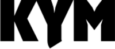
macOS Version History: A Complete List [2001 to 2023]
07/28/23 • 9 min read
![macOS Version History: A Complete List [2001 to 2023] macOS Version History](https://www.knowyourmobile.com/?seraph_accel_gci=wp-content%2Fuploads%2F2023%2F07%2Fmacos-sonoma.jpg&n=SphmEjcFVVPLP4ibBne1g)
Here’s the complete macOS version history in list format, starting from Mac OS X 10.0 (Cheetah) right up to 2023’s latest build, macOS 14 (Sonoma)
macOS Version History
Macos ventura, continuity camera, game center, system settings, privacy and security, accessibility, macos 14 (sonoma) new features, release date & supported macs, trending mac content, what’s the latest version of macos.
![macOS Version History: A Complete List [2001 to 2023] apple mac storage comparison](https://www.knowyourmobile.com/?seraph_accel_gci=wp-content%2Fuploads%2F2022%2F06%2FmacOS-Ventura-Intel-Macs-1024x683.jpg&n=1X8gmXAngkoPsGfMYKFvnQ)
Apple’s macOS Ventura goes beyond mere aesthetic and cosmetic updates, featuring significant improvements that directly impact how you interact with your Mac.
Essential applications, namely Mail, Spotlight, Safari, and Messages, have all received noticeable upgrades in macOS Ventura. Mail now sorts intelligently, Spotlight finds files with increased accuracy, Safari optimizes web browsing speed, and Messages improve communication efficiency. These updates drive better productivity and usability.
One noteworthy upgrade in macOS Ventura is the enhanced Continuity Camera. This feature tightly integrates your Mac and iOS devices. It allows you to take a photo or scan a document on your iPhone or iPad and instantly access it on your Mac, boosting efficiency in document sharing and storage.
For the gaming community, macOS Ventura introduces a revamped Game Center. This improved platform promotes increased gaming engagement, competitiveness, and achievement tracking, leading to a more immersive gaming experience.
Here’s a complete breakdown of all of macOS Ventura’s new features, updates and capabilities.
macOS Ventura New Features & Updates
- Smart Search Corrections: Enjoy improved search results with automatic typo corrections and the use of synonyms for your search terms. This ensures you find the information you need, even if you mistype your search query.
- Smart Search Suggestions: Gain a richer view of shared content as you search for email messages, providing valuable context and insights right from the moment you start your search.
- Missing Recipients and Attachments Notification: Avoid embarrassing moments by receiving notifications if you forget to include an essential part of your message, such as an attachment or recipient.
- Undo Send: Regain control over your emails with the ability to unsend a message shortly after it’s been sent, preventing unintended recipients from seeing it.
- Scheduled Send: Schedule emails to be sent at the perfect time, ensuring that your messages reach recipients at the most opportune moments.
- Follow-up: Keep track of your sent email messages by moving them to the top of your inbox, making it easier to follow up on important conversations.
- Remind Me: Never forget about an email you opened but didn’t have time to respond to. Set a date and time for the message to resurface in your inbox as a reminder.
- Rich Link: Enhance your email messages with rich links, providing recipients with additional context and details at a glance.
- BIMI Support: Easily identify authenticated email messages with BIMI (Brand Indicators for Message Identification) verified brand iconography, ensuring greater security and trust in your communications.
- Preview Files with Quick Look: Press the Space bar on a search result to view files in Quick Look, offering a quick and convenient way to preview your content.
- Quick Actions: Use Spotlight to perform various tasks quickly, such as starting a timer, turning on a Focus mode, finding a song with Shazam, running shortcuts, and more.
- Rich Results: Discover all the information you need in a single, comprehensive result for contacts, actors, musicians, movies, TV shows, businesses, and sports.
- Image Search: Leverage the power of Spotlight to search for locations, scenes, and even objects like text, animals, or cars within images in Photos, Messages, Notes, and the Finder.
- Web Images Search: Explore web images directly from Spotlight, allowing you to find pictures of people, animals, monuments, and more with ease.
- Shared Tab Groups: Collaborate effortlessly with friends by sharing a set of tabs. Everyone can add their own tabs, and the Tab Group updates instantly as you work together.
- Tab Group Start Pages: Customize the start pages for your Tab Groups with background images and favorite links, making them easily accessible and tailored to your preferences.
- Pinned Tabs in Tab Groups: Personalize your Tab Groups further by pinning specific tabs for each group, keeping essential websites readily available.
- New Web Extension APIs: Developers can now create more diverse Safari web extensions, expanding the capabilities of the browser and enhancing your browsing experience.
- Web Push Notifications: Receive opt-in notifications from Safari pages on macOS, keeping you updated on important events and information.
- Extensions Syncing: Sync your installed Safari extensions across your devices through iCloud Keychain, streamlining your browsing experience.
- Website Settings Sync: Your specific website settings, such as page zoom and automatic Reader view, will now sync across all your Apple devices, providing a consistent browsing experience.
- New Languages Support: Safari web page translation now includes Arabic, Korean, Turkish, Thai, Vietnamese, Polish, Indonesian, and Dutch, allowing you to access content in your preferred language.
- Web Page Image Translation: With Live Text, Safari now supports the translation of text within images, making international content more accessible and comprehensible.
- Use Your iPhone as Your Webcam and Microphone: Leverage the powerful camera system of your iPhone as your Mac’s webcam and microphone, providing a significant upgrade to your video conferencing experience.
- Portrait Mode and Center Stage: Take advantage of Continuity Camera to access Portrait Mode and Center Stage on any Mac, adding professional-looking backgrounds and framing to your video calls.
- Studio Light: Enjoy enhanced video quality with Studio Light, an effect that artfully dims the background and illuminates your face, eliminating the need for external lighting.
- Desk View: Showcase your desk during video conferences using Desk View, a feature that mimics an overhead camera for easy setup and sharing of your workspace.
- Activity and Achievements Dashboard: Stay updated on your friends’ play activity and achievements with the redesigned Game Center dashboard and profile.
- SharePlay Support: Seamlessly join multiplayer games through Game Center with SharePlay integration, enabling you to play with friends while on a FaceTime call.
- Flexible Canvas for Creativity: Freeform’s canvas allows for unlimited diagramming, brainstorming, and project aggregation, offering a powerful tool for creative minds.
- Fully Collaborative: Work in real-time collaboration mode to view others’ contributions and edits, creating a shared whiteboard experience for seamless team collaboration.
- Refreshed Design: Navigate the improved System Settings with ease, thanks to a refreshed design that organizes settings by category, making it simpler to configure your device.
- Simpler Navigation: Utilize the new sidebar to move between different settings panes conveniently, enhancing user experience and accessibility.
- Lock Hidden and Recently Deleted Albums: Protect your private photos by locking the Hidden and Recently Deleted albums with your login password or Touch ID, ensuring unauthorized access is prevented.
- Rapid Security Response: Receive crucial security improvements faster with rapid security response, an automatic security enhancement process.
- Lockdown Mode: For extreme digital security threats, Lockdown Mode provides the highest level of device defense, significantly reducing the attack surface for potential exploits.
- Background Sounds for Mac: Stay focused and minimize distractions with background sounds that mask unwanted environmental noise.
- Buddy Controller: Combine inputs from multiple game controllers to provide support and assistance to players who may need it.
Get Up To Date With Mac…
- Apple Silicon Explained: What It Is, Why It Matters
- Buying Refurbished M1 MacBooks: I Bought One. Should You Too?
- 12 Incredible, Free Productivity Apps For Macs
- Apple Studio Display Reviews: Is This Monitor 100% Legit?
- How Long Do Macs Actually Last? The Answer Might Surprise You…
- Buying A Mac For The First Time: A Complete Beginner’s Guide For 2023
![macOS Version History: A Complete List [2001 to 2023] macos sonoma](https://www.knowyourmobile.com/?seraph_accel_gci=wp-content%2Fuploads%2F2023%2F07%2Fmacos-sonoma.jpg&n=SphmEjcFVVPLP4ibBne1g)
Apple’s macOS Sonoma doesn’t bring a radical change but presents a more refined user experience. This cautious approach allowed developers to focus on resolving bugs and improving stability.
The most visually appealing feature of macOS Sonoma is the new screen savers, reminiscent of those on Apple TV. The screensaver transitions seamlessly into a static desktop wallpaper when you wake your Mac.
Desktop widgets make their debut on macOS Sonoma, offering interactive, customizable elements that can also become transparent to avoid visual clutter during application use.
An intriguing feature allows macOS Sonoma to convert a website into a web app, which can be added to the Dock. Its utility, however, remains to be seen.
Gaming gets a significant boost with a dedicated mode that prioritizes CPU and GPU resources for the game you’re playing. This indicates Apple’s increasing focus on gaming, though the feature is exclusive to Apple Silicon Macs.
Also, a series of popular games will be available on Mac, including Fort Solis, Stray, and World of Warcraft: Dragonflight, among others.
macOS Sonoma will only support certain devices, including iMac 2019 and later, MacBook Air 2018 and later, and Mac Pro 2019 and later. You can check the full list of compatible Macs here. Some Intel Macs are omitted due to their older chipsets.
The first developer beta of macOS Sonoma is out, and a public beta is expected in July. The full release is anticipated in October 2023, available for all users with compatible devices.
And here’s a quick guide to the cheapest MacBook you can buy right now .
![macOS Version History: A Complete List [2001 to 2023] Apple’s M4 Chip Is Just Months Away](https://www.knowyourmobile.com/?seraph_accel_gci=wp-content%2Fuploads%2F2024%2F04%2FApple-M4-Chip-870x570.png&n=TlYRDhRmSzrHO9FtZxlH2Q)
Apple’s M4 Chip Is Just Months Away
![macOS Version History: A Complete List [2001 to 2023] Walmart Now Sells The M1 MacBook Air For Just $699](https://www.knowyourmobile.com/?seraph_accel_gci=wp-content%2Fuploads%2F2024%2F03%2FM1-MacBook-Air-for-699-870x570.png&n=4tQHzNRL2d5N3HeoZqpAzw)
Walmart Now Sells The M1 MacBook Air For Just $699
![macOS Version History: A Complete List [2001 to 2023] Apple is reportedly working on a 20-inch foldable MacBook](https://www.knowyourmobile.com/?seraph_accel_gci=wp-content%2Fuploads%2F2024%2F03%2FFoldable-Apple-MacBook-870x570.png&n=jaWwrIiQt8j1LPl73ITaRg)
Apple is reportedly working on a 20-inch foldable MacBook
![macOS Version History: A Complete List [2001 to 2023] M3 MacBook Air: Specs, Price, Release Date & More!](https://www.knowyourmobile.com/?seraph_accel_gci=wp-content%2Fuploads%2F2024%2F03%2FM3-MacBook-Air-Specs-Price-More-870x570.png&n=E1o1VsFNz6GkGoC5Z3w9Mw)
M3 MacBook Air: Specs, Price, Release Date & More!
![macOS Version History: A Complete List [2001 to 2023] New Apple Products Coming In March 2024: iPad, MacBook & More!](https://www.knowyourmobile.com/?seraph_accel_gci=wp-content%2Fuploads%2F2024%2F03%2FNew-Apple-Products-March-2024-870x570.png&n=neA0gk9709vFvMvQQMLKA)
New Apple Products Coming In March 2024: iPad, MacBook & More!
![macOS Version History: A Complete List [2001 to 2023] MacBooks With ProMotion Displays](https://www.knowyourmobile.com/?seraph_accel_gci=wp-content%2Fuploads%2F2022%2F02%2FMacBooks-With-ProMotion-Displays.jpg&n=GgZr74HBhSYcwTzKKerWg)
MacBooks With ProMotion Displays: Which Models Have It?
AI expert with a passion for making complex concepts accessible to all. With over eight years of experience in the field, he has honed his expertise in machine learning and AI, becoming a trusted voice in the industry. Kurt currently serves as the Head of AI News Coverage and Content at KnowYourMobile, a leading online platform for mobile technology news and reviews. In this role, he oversees the production of insightful articles, tutorials, and guides, helping readers navigate the rapidly evolving landscape of AI tools and technologies
Keep Reading

Should You Buy An Old MacBook? PROS &…
Old MacBooks are cheaper than new ones – especially if you buy refurbished ones. But is it worthwhile? Or are you better off taking the hit ...
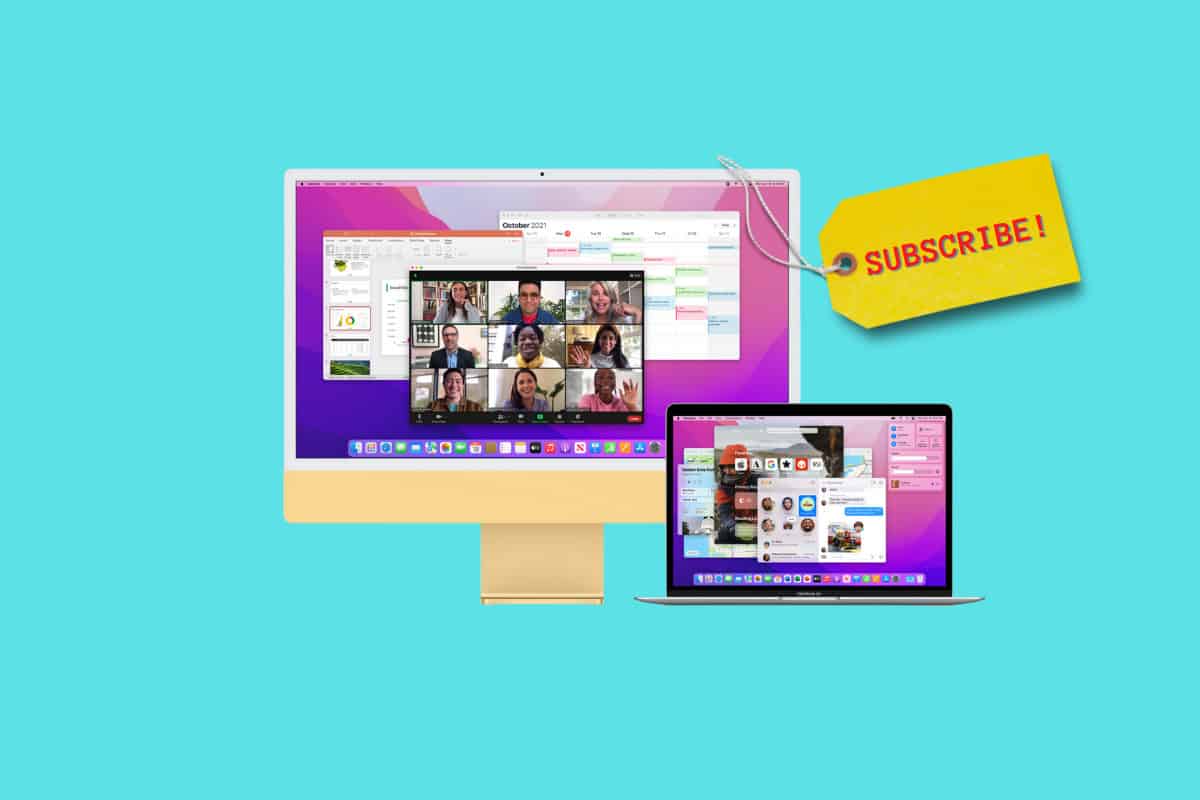
Apple’s Hardware Subscription Service: What You Need To…
Apple could soon rent you its devices. Apple is known for making some of the best computers, tablets, and smartphones on the market. But Apple is a...
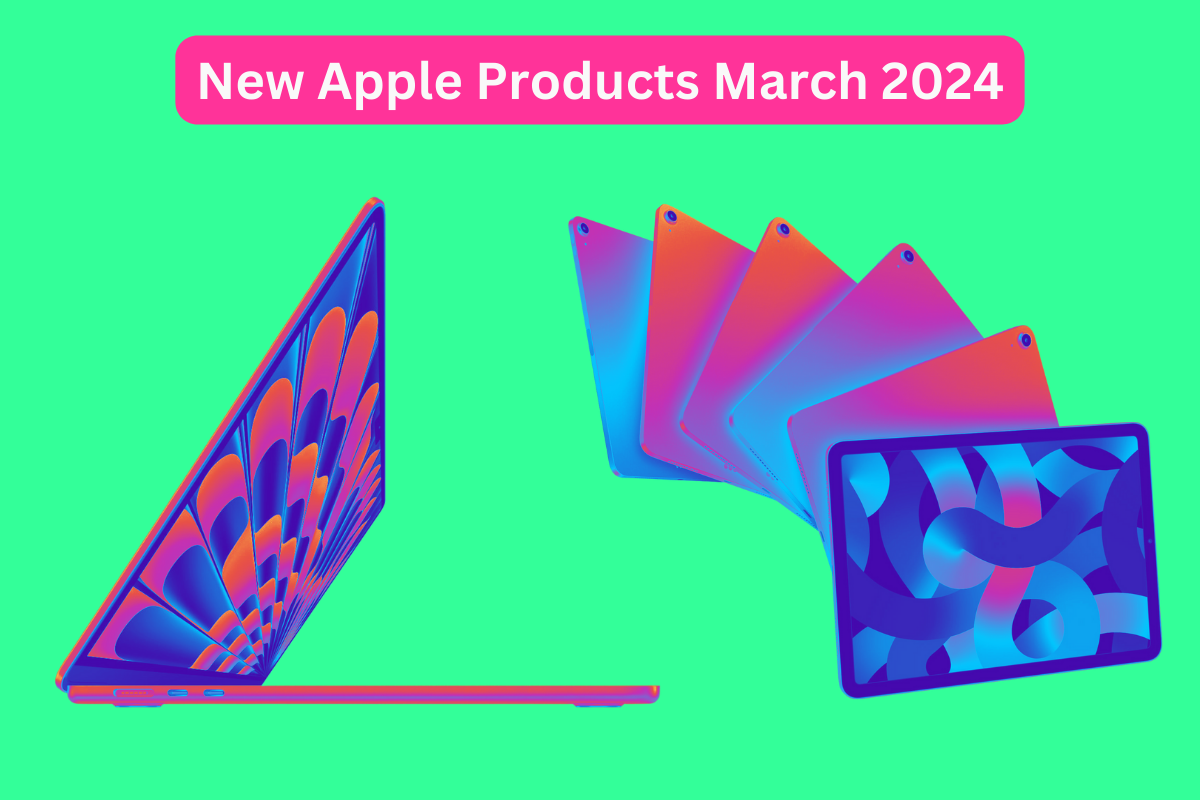
New Apple Products Coming In March 2024: iPad,…
New iPads, MacBooks, and more are among the Apple products set to launch soon. If you’ve been waiting to buy an iPad or MacBook, you may want to ...
Blazing fast. Incredibly private.

Safari is the best way to experience the internet on all your Apple devices. It brings robust customization options, powerful privacy protections, and optimizes battery life — so you can browse how you like, when you like. And when it comes to speed, it’s the world’s fastest browser. 1
Performance
More with the battery. less with the loading..
With a blazing-fast JavaScript engine, Safari is the world’s fastest browser. 1 It’s developed to run specifically on Apple devices, so it’s geared to make the most out of your battery life and deliver long-lasting power.

Increased performance
We’re always working to make the fastest desktop browser on the planet even faster.
Improved power efficiency
Safari lets you do more online on a single charge.
Up to 4 hours more streaming videos compared with Chrome 3
Up to 17 hours of video streaming 3
Best-in-class browsing
Safari outperforms both Mac and PC browsers in benchmark after benchmark on the same Mac. 4
- JetStream /
- MotionMark /
- Speedometer /
JavaScript performance on advanced web applications. 4
Safari vs. other Mac browsers
Safari on macOS
Chrome on macOS
Edge on macOS
Firefox on macOS
Safari vs. Windows 11 browsers
Chrome on Windows 11
Edge on Windows 11
Firefox on Windows 11
Rendering performance of animated content. 4
Web application responsiveness. 4
4K video streaming
See your favorite shows and films in their best light. Safari supports in-browser 4K HDR video playback for YouTube, Netflix, and Apple TV+. 5 And it runs efficiently for longer-lasting battery life.

Privacy is built in.
Online privacy isn’t just something you should hope for — it’s something you should expect. That’s why Safari comes with industry-leading privacy protection technology built in, including Intelligent Tracking Prevention that identifies trackers and helps prevent them from profiling or following you across the web. Upgrading to iCloud+ gives you even more privacy protections, including the ability to sign up for websites and services without having to share your personal email address.

Intelligent Tracking Prevention
Safari stops trackers in their tracks.
What you browse is no one’s business but your own. Safari has built‑in protections to help stop websites and data-collection companies from watching and profiling you based on your browsing activity. Intelligent Tracking Prevention uses on‑device intelligence to help prevent cross‑site tracking and stops known trackers from using your IP address — making it incredibly difficult to learn who you are and what you’re interested in.
Privacy Report
Safari makes it simple to see how your privacy is protected on all the websites you visit. Click Privacy Report in the Safari menu for a snapshot of cross-site trackers currently prevented from profiling you on the website you’re visiting. Or view a weekly Privacy Report to see how Safari protects you as you browse over time.

Customization
Putting the you in url..
Safari is more customizable than ever. Organize your tabs into Tab Groups so it’s easy to go from one interest to the next. Set a custom background image and fine-tune your browser window with your favorite features — like Reading List, Favorites, iCloud Tabs, and Siri Suggestions. And third-party extensions for iPhone, iPad, and Mac let you do even more with Safari, so you can browse the way you want across all your devices.

Safari Profiles allow you to separate your history, extensions, Tab Groups, favorites, cookies, and more. Quickly switch between profiles for topics you create, like Personal and Work.

Web apps let you save your favorite websites to the Dock on Mac and to the Home Screen on iPhone and iPad. A simplified toolbar and separate settings give you an app-like experience.

Safari Extensions add functionality to your browser to help you explore the web the way you want. Find and add your favorite extensions in the dedicated Safari category on the App Store.

Save and organize your tabs in the way that works best for you. Name your Tab Groups, edit them, and switch among them across devices. You can also share Tab Groups — making planning your next family trip or group project easier and more collaborative.

Smart Tools
Designed to help your work flow..
Built-in tools create a browsing experience that’s far more immersive, intuitive, and immediate. Get detailed information about a subject in a photo with just a click, select text within any image, instantly translate an entire web page, and quickly take notes wherever you are on a site — without having to switch apps.

Notes is your go-to app to capture any thought. And with the Quick Note feature, you can instantly jot down ideas as you browse websites without having to leave Safari.

Translation
Translate entire web pages with a single click. You can also get translations for text in images and paused video without leaving Safari.
Interact with text in any image or paused video on the web using functions like copy and paste, translate, and lookup. 6

Visual Look Up
Quickly learn more about landmarks, works of art, breeds of dogs, and more with only a photo or an image you find online. And easily lift the subject of an image from Safari, remove its background, and paste it into Messages, Notes, or other apps.

Surf safe and sound.
Strong security protections in Safari help keep you safe. Passkeys introduce a safer way to sign in. iCloud Keychain securely stores and autofills passkeys and passwords across all your devices. Safari also notifies you when it encounters suspicious websites and prevents them from loading. Because it loads each web page in a separate process, any harmful code is always confined to a single browser tab so it won’t crash the entire application or access your data. And Safari automatically upgrades sites from HTTP to the more secure HTTPS when available.

Passkeys introduce a more secure and easier way to sign in. No passwords required.
Passkeys are end-to-end encrypted and safe from phishing and data leaks, and they are stronger than all common two-factor authentication types. Thanks to iCloud Keychain, they work across all your Apple devices, and they even work on non-Apple devices.
Learn more about passkeys
Apple Pay and Wallet make checkout as easy as lifting a finger.
Apple Pay is the easiest and most secure way to shop on Safari — allowing you to complete transactions with Face ID or Touch ID on your iPhone or iPad, with Touch ID on your MacBook Pro or MacBook Air, or by double-clicking the side button on your Apple Watch.
Learn more about Apple Pay
With AutoFill, you can easily fill in your previously saved credit card information from the Wallet app during checkout. Your credit card details are never shared, and your transactions are protected with industry-leading security.
Same Safari. Different device.
Safari works seamlessly and syncs your passwords, bookmarks, history, tabs, and more across Mac, iPad, iPhone, and Apple Watch. And when your Mac, iOS, or iPadOS devices are near each other, they can automatically pass what you’re doing in Safari from one device to another using Handoff. You can even copy images, video, or text from Safari on your iPhone or iPad, then paste into another app on your nearby Mac — or vice versa.

When you use Safari on multiple devices, your tabs carry over from one Apple device to another. So you can search, shop, work, or browse on your iPhone, then switch to your iPad or Mac and pick up right where you left off.
Save web pages you want to read later by adding them to your Reading List. Then view them on any of your iCloud-connected devices — even if you’re not connected to the internet.
iCloud Keychain securely stores your user names, passkeys, passwords, and credit card numbers and keeps them up to date on your trusted devices. So you can easily sign in to your favorite websites — as well as apps on iOS and iPadOS — and quickly make online purchases.
Designed for developers.
Deep WebKit integration between Mac hardware and macOS allows Safari to deliver the fastest performance and the longest battery life of any browser on the platform, while supporting modern web standards for rich experiences in the browser. WebKit in macOS Sonoma includes optimizations that enable even richer browsing experiences, and give developers more control over styling and layout — allowing for more engaging content.
Make Safari your default browser
Customize your start page, view your browsing privacy report, monitor your saved passwords, use apple pay in safari, view your tabs across all your devices, read the safari user guide, get safari support.
- a. Send us an email
- b. Anonymous form
- Buyer's Guide
- Upcoming Products
- Tips / Contact Us
- Podcast Instagram Facebook Twitter Mastodon YouTube Notifications RSS Newsletter
Apple Releases Safari Technology Preview 193 With Bug Fixes and Performance Improvements
Apple today released a new update for Safari Technology Preview , the experimental browser Apple first introduced in March 2016. Apple designed the Safari Technology Preview to test features that may be introduced into future release versions of Safari.

The current Safari Technology Preview release is compatible with machines running macOS Ventura and macOS Sonoma , the latest version of macOS that Apple released in September 2023.
The Safari Technology Preview update is available through the Software Update mechanism in System Preferences or System Settings to anyone who has downloaded the browser . Full release notes for the update are available on the Safari Technology Preview website .
Apple's aim with Safari Technology Preview is to gather feedback from developers and users on its browser development process. Safari Technology Preview can run side-by-side with the existing Safari browser and while designed for developers, it does not require a developer account to download.
Get weekly top MacRumors stories in your inbox.
Top Rated Comments
I'm always curious about these Safari Tech Preview posts. Are they just a quick way to add another headline? I suspect so, as I don't see many people trusting these builds as their daily driver. I've tried that in the past, but it never stuck.
Popular Stories

Apple Event Rumors: iPad Pro With M4 Chip and New Apple Pencil With Haptic Feedback

iOS 18 Rumored to 'Overhaul' Notes, Mail, Photos, and Fitness Apps

Apple to Use 'Best OLED Panels on the Market' for Upcoming iPad Pro

Apple Announces 'Let Loose' Event on May 7 Amid Rumors of New iPads

iOS 18 Rumored to Add These 10 New Features to Your iPhone

Top Stories: Apple Announces 'Let Loose' Event With New iPads and More Expected
Next article.

Our comprehensive guide highlighting every major new addition in iOS 17, plus how-tos that walk you through using the new features.

App Store changes for the EU, new emoji, Podcasts transcripts, and more.

Get the most out your iPhone 15 with our complete guide to all the new features.
A deep dive into new features in macOS Sonoma, big and small.

Revamped models with OLED displays, M3 or M4 chip, and redesigned Magic Keyboard accessory.

Updated 10.9-inch model and new 12.9-inch model, M2 chip expected.

Apple's annual Worldwide Developers Conference will kick off with a keynote on June 10.

Expected to see new AI-focused features and more. Preview coming at WWDC in June with public release in September.
Other Stories

14 hours ago by Tim Hardwick

5 days ago by Tim Hardwick

5 days ago by Joe Rossignol

5 days ago by MacRumors Staff

6 days ago by Joe Rossignol
Safari User Guide
- Change your homepage
- Import bookmarks, history, and passwords
- Make Safari your default web browser
- Go to websites
- Find what you’re looking for
- Bookmark webpages that you want to revisit
- See your favorite websites
- Use tabs for webpages
- Pin frequently visited websites
- Play web videos
- Mute audio in tabs
- Pay with Apple Pay
- Autofill credit card info
- Autofill contact info
- Keep a Reading List
- Hide ads when reading articles
- Translate a webpage
- Download items from the web
- Share or post webpages
- Add passes to Wallet
- Save part or all of a webpage
- Print or create a PDF of a webpage
- Customize a start page
- Customize the Safari window
- Customize settings per website
- Zoom in on webpages
- Get extensions
- Manage cookies and website data
- Block pop-ups
- Clear your browsing history
- Browse privately
- Autofill user name and password info
- Prevent cross-site tracking
- View a Privacy Report
- Change Safari preferences
- Keyboard and other shortcuts
- Troubleshooting
Clear your browsing history in Safari on Mac
You can remove all records that Safari keeps of where you’ve browsed during a period of time you choose. If your Mac and your other devices have Safari turned on in iCloud preferences , your browsing history is removed from all of them. Clearing your browsing history in Safari doesn’t clear any browsing histories kept independently by websites you visited.
Open Safari for me
Choose how far back you want your browsing history cleared.
When you clear your history, Safari removes data it saves as a result of your browsing, including:
History of webpages you visited
The back and forward list for open webpages
Frequently visited site list
Recent searches
Icons for webpages
Snapshots saved for open webpages
List of items you downloaded (downloaded files aren’t removed)
Websites added for Quick Website Search
Websites that asked to use your location
Websites that asked to send you notifications

Tips & Tricks
Troubleshooting, how to access & search safari history on mac.
Just about all modern web browsers default to maintaining a history log of your web browsing activity, and Safari for Mac is no different. This article will focus on how to access your Safari history on the Mac, and also how to search Safari browsing history for specific words, terms, and matches.
Accessing and searching through Safari browser history can be helpful for tracking down websites or articles that were previously visited on a particular topic but that you’ve since forgotten, retrieving previously visited websites, looking for a particular match, amongst many other valid uses for individual users, parents, public computers, information security, systems administrators, and much more.
Searching Safari web browsing history on a Mac is easy, here’s how it works:
How to Search Safari History on Mac
- Open the Safari web browser on the Mac if you have not done so already
- Pull down the “History” menu and choose “Show All History”

- You’ll now be presented with all stored Safari History of web browsing activity, with each browsing history session separated by date
- Click into the search box seen in the upper right corner of the History screen
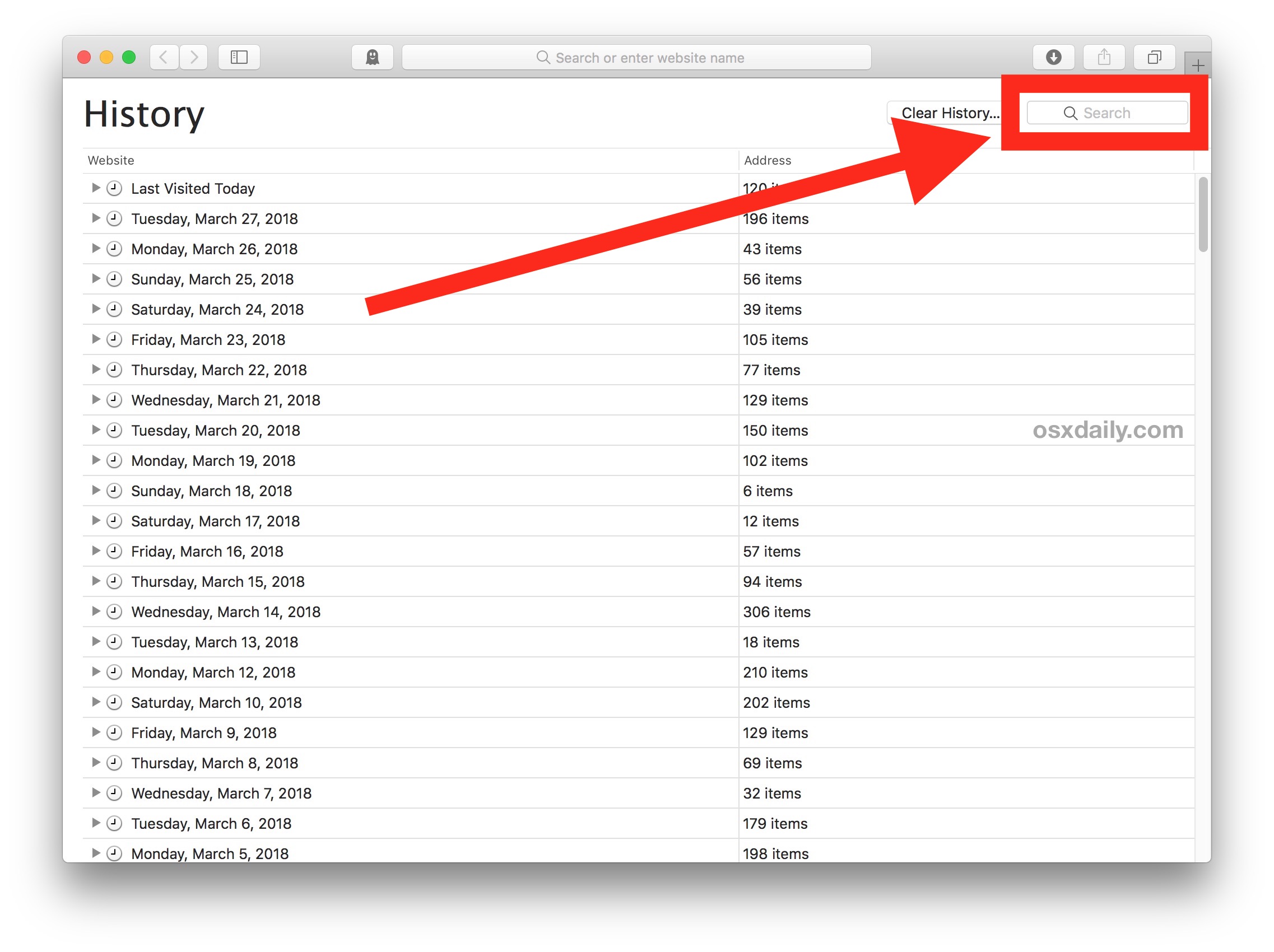
- Type in any word, term, or phrase to search the Safari History for, any matches will be shown on screen

In the example here, we searched for the term “Chromebook” and Safari returned all matches for that term.
Safari History Search will find matches as far back as possible, searching through all Safari history for the current Mac user. Anything matching will be returned as a search result.
Searching browser history can be helpful for many reasons, whether you’re trying to recall something you were looking at some time ago, or you want to find a website or article about a particular topic you know you have visited before. Of course searching through web browser history can also be useful for forensic purposes and data auditing too, for those involved in fields where that can be necessary or relevant.
Safari will store browser history for as long as you have been using Safari, unless it has been cleared specifically. There are multiple options for clearing Safari history, and if you want to completely clear all history in Safari on the Mac that is possible. You can also prevent browser history from being stored in the first place by choosing to use Private Browsing mode in Safari for Mac , which doesn’t store local browsing session data or cookies.
Do keep in mind if you (or the target Mac) run multiple different versions of Safari, like Safari alongside Safari Tech Preview, then you’d need to check history in both Safari browsers, and likewise you’d want to clear history in both of them too if you were wanting to clear our history for whatever reason.
The capability to find and look through past browsing data is not unique to the Mac, you can also search Safari browsing history on the iPhone and iPad too, and virtually every other modern web browser also has the same capability, except for most TOR browsers and privacy centric apps like Firefox Focus.
Enjoy this tip? Subscribe to our newsletter!
Get more of our great Apple tips, tricks, and important news delivered to your inbox with the OSXDaily newsletter.
You have successfully joined our subscriber list.
Related articles:
- How to Recover Deleted Safari History on Mac
- How to Delete Specific Safari History on Mac
- View Browsing History on iPhone, iPad, iPod touch from Safari
- How to Clear Google Maps Search History on iPhone & iPad
» Comments RSS Feed
My safari on my MacBook Pro is getting buggy and a lot of things aren’t working, like I can’t click on an email address to start an email from the mail program, I click and nothing happens. Now I am trying to find a web page from a few days ago, so I try to go to ‘show all history’ but nothing happens. I can’t get my history to show in the browser!! It does have recent history, it’s just that I can’t access my whole history like I should be able to. What gives?
I used to use history a lot when I created a search in Safari. After going to a website that lead to further exploration it would sometimes take clicking the back arrow several times to get back to the original search and it was quicker to go to history and just click on the original search. Since one of the recent updates I have been unable to find the original searches any more. I don’t know if I am just not seeing it or if it isn’t there. Anyone else have this problem?
I have asked this before but I’m asking it again. It is possible to make a guide on how to go to root and _delete_ the option “new private window” from the File dropdown menu? How to edit the nib file etc…
You can Enable Parental Controls on Mac and that can be used to disable Safari Private Mode.
Or this below, which I found on the web and would not recommend to anyone:
If logging isn’t practical or you want to be more proactive and prevent Private Browsing from being accessible in the first place, it is possible (though not a short process) to disable Private Browsing if you are willing to mess with Safari’s internal files.
Note that macOS 10.12+ will not allow you to modify, overwrite, or delete Safari. You can make the following modifications to a copy of Safari and put that version in the Dock, but the original Safari will still need to exist in the Applications folder.
Install the necessary files
Install Xcode (available in the App Store) Download a zip file of Nib-Decompiler from GitHub (or clone the repository if you know how to do that) Open the NibDecompiler.xcodeproj Xcode project in Xcode Compile the project. This will produce a file named NibDecompiler.action. You can now close the project. Copy NibDecompiler.action into ~/Library/Automator* From your download, copy NibDecompiler.workflow into ~/Library/Services* Remove the “New Private Window” option from the menu bar
Note that this involves editing the Safari internal files. You will need to redo these steps every time you update Safari.
Go to Safari in the Finder and right-click “Show Package Contents” This will open the app as if it were a folder. Go to Contents, then Resources, then Base.lproj folder. Find MainMenu.nib. Copy it outside of the package somewhere (like the Desktop). Right-click on the file and choose “NibDecompiler”. The file will be made editable. Open the file in Xcode (should be double-clickable) In the window with the Safari menu, choose “Safari” to expand it. Click on the “New Private Window” menu item. Hit the delete key to see it disappear. Save the file. Back in the Base.lproj folder of the Safari app, make a copy MainMenu.nib just in case something goes wrong and you need to restore it. Copy your edited MainMenu.nib to Base.lproj, overwriting the existing one. Open Safari to make sure that it still opens (if it doesn’t, restore your original MainMenu.nib file). (Optional) If everything works, you may delete the backup MainMenu.nib if you so choose. By removing the “New Private Window” menu item from the menu bar, they will not be able to enter private browsing. Additionally, keyboard shortcuts are tied to menu items, so that’s disabled too.
* ~ means your user home directory. Library is a hidden folder that isn’t visible when you navigate to the home directory. You can get to this folder in the Finder by going to the “Go” menu and choosing “Connect to Folder…”, then typing in ~/Library. You will then see the folders you need to copy files to.
Instructions copied from this MacRumors forum thread ( https://forums.macrumors.com/threads/how-to-disable-private-browsing-in-safari.175238/page-3#post-23387488 )
You can see things you wish you didn’t see by doing this on someone elses computer!
You can find cold things in their refrigerators, too, genius.
Leave a Reply
Name (required)
Mail (will not be published) (required)
Subscribe to OSXDaily
- - How to Use AirPods with Apple TV
- - 6 Useful Apple Watch Tips
- - What do Blue Underlines on Text Mean in Microsoft Edge?
- - Fixing Apple Watch False Touch & Ghost Touch Issues
- - How to Connect AirPods to a Smart TV
- - Beta 3 of iOS 17.5, macOS Sonoma 14.5, iPadOS 17.5, Available for Testing
- - Apple Event Set for May 7, New iPads Expected
- - Beta 2 of iOS 17.5, iPadOS 17.5, macOS Sonoma 14.5, Available for Testing
- - Opinion: Shiny Keys on MacBook Air & Pro Are Ugly and Shouldn’t Happen
- - MacOS Ventura 13.6.6 & Safari 17.4.1 Update Available
iPhone / iPad
- - How to Use the Latest GPT 4 & DALL-E 3 Free on iPhone & iPad with Copilot
- - How to Bulk Image Edit on iPhone & iPad wth Copy & Paste Edits to Photos
- - What Does the Bell with Line Through It Mean in Messages? Bell Icon on iPhone, iPad, & Mac Explained
- - iOS 16.7.7 & iPadOS 16.7.7 Released for Older iPhone & iPad Models
- - Fix a Repeating “Trust This Computer” Alert on iPhone & iPad
- - How to Customize the Finder Sidebar on Mac
- - How to Uninstall Apps on MacOS Sonoma & Ventura via System Settings
- - Make a Website Your Mac Wallpaper with Plash
- - 15 Mail Keyboard Shortcuts for Mac
- - How to Use Hover Text on Mac to Magnify On-Screen Text
- - What’s a PXM File & How Do You Open It?
- - Fix “warning: unable to access /Users/Name/.config/git/attributes Permission Denied” Errors

About OSXDaily | Contact Us | Privacy Policy | Sitemap
This website is unrelated to Apple Inc
All trademarks and copyrights on this website are property of their respective owners.
© 2024 OS X Daily. All Rights Reserved. Reproduction without explicit permission is prohibited.
A chronological list of macOS versions in order
The Apple operation system (macOS) has a long history of innovation and evolution, dating back to its origins as Mac OS X in 2001. In this article, we will provide a chronological list of macOS versions in order and highlight some of their key features and changes.

- macOS versions history list
- A list of macOS releases in order
- How to check your current Mac operating system
How to update your Mac
Before we start
MacCleaner Pro
Free Download
macOS versions history
macOS is the operating system designed to run on Apple laptops and desktop computers. It was first launched in 2001 as Mac OS X, with the code name “Cheetah.” Apple has been naming its macOS updates after various locations in California, a trend that began with OS X Mavericks in 2013. The naming convention reflects Apple’s California heritage and is often inspired by the state’s natural landmarks or features. Apple typically releases a major macOS update annually, usually during its Worldwide Developers Conference (WWDC) in June. During WWDC, Apple previews the upcoming macOS version, highlighting new features, improvements, and design changes. Following the announcement, developers gain access to beta versions to test and prepare their applications for the official release.

A list of macOS versions
Here’s a brief overview of Mac updates in order and their corresponding release years up to macOS Sonoma:
- OS X 10 Kodiak (public beta 10.0) – released in 2000
- Mac OS X Cheetah (10.0) – released in 2001
- Mac OS X Puma (10.1) – released in 2001
- Mac OS X Jaguar (10.2) – released in 2002
- Mac OS X Panther (10.3) – released in 2003
- Mac OS X Tiger (10.4) – released in 2005
- Mac OS X Leopard (10.5) – released in 2007
- Mac OS X Snow Leopard (10.6) – released in 2009
- OS X Lion (10.7) – released in 2011
- OS X Mountain Lion (10.8) – released in 2012
- OS X Mavericks (10.9) – released in 2013
- OS X Yosemite (10.10) – released in 2014
- OS X El Capitan (10.11) – released in 2015
- macOS Sierra (10.12) – the first macOS version, dropped the “OS X” branding, released in 2016
- macOS High Sierra (10.13) – released in 2017
- macOS Mojave (10.14) – released in 2018
- macOS Catalina (10.15) – released in 2019
- macOS Big Sur (11.0) – significant update that marked the shift from version 10.x to 11.x, released in 2020
- macOS Monterey (12.0) – released in 2021
- macOS Ventura (13.0) – released in 2022
- macOS Sonoma (14.0) – released in 2023
Now let’s dive into short sum-ups of key improvements and innovations that Apple made along the way.
Mac OS X 10.0 Cheetah
The first public release of Mac OS X was a major milestone for Apple, as it marked the transition from the classic Mac OS to a new Unix-based platform. Mac OS X 10.0 Cheetah introduced the Aqua interface, which featured a water-themed design with translucent elements, drop shadows, and animations. Cheetah also brought some new applications, such as Mail, Address Book, TextEdit, and Sherlock.
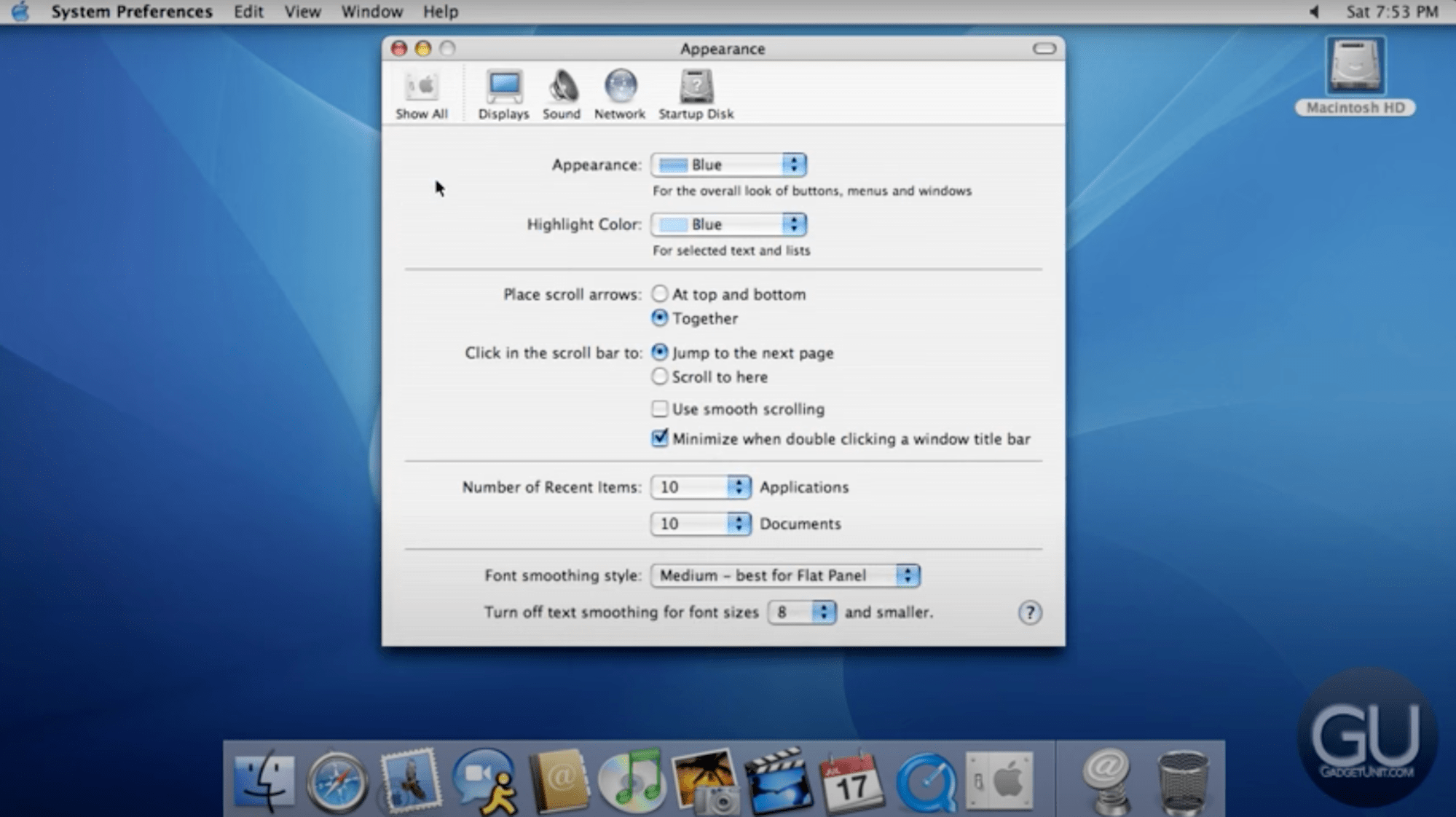
Mac OS X 10.1 Puma
Mac OS X 10.1 Puma added support for DVD playback and burning, simplified Finder windows, enhanced printer and network support, and faster graphics and boot times. Puma also included some new applications, such as Image Capture and Internet Explorer for Mac.
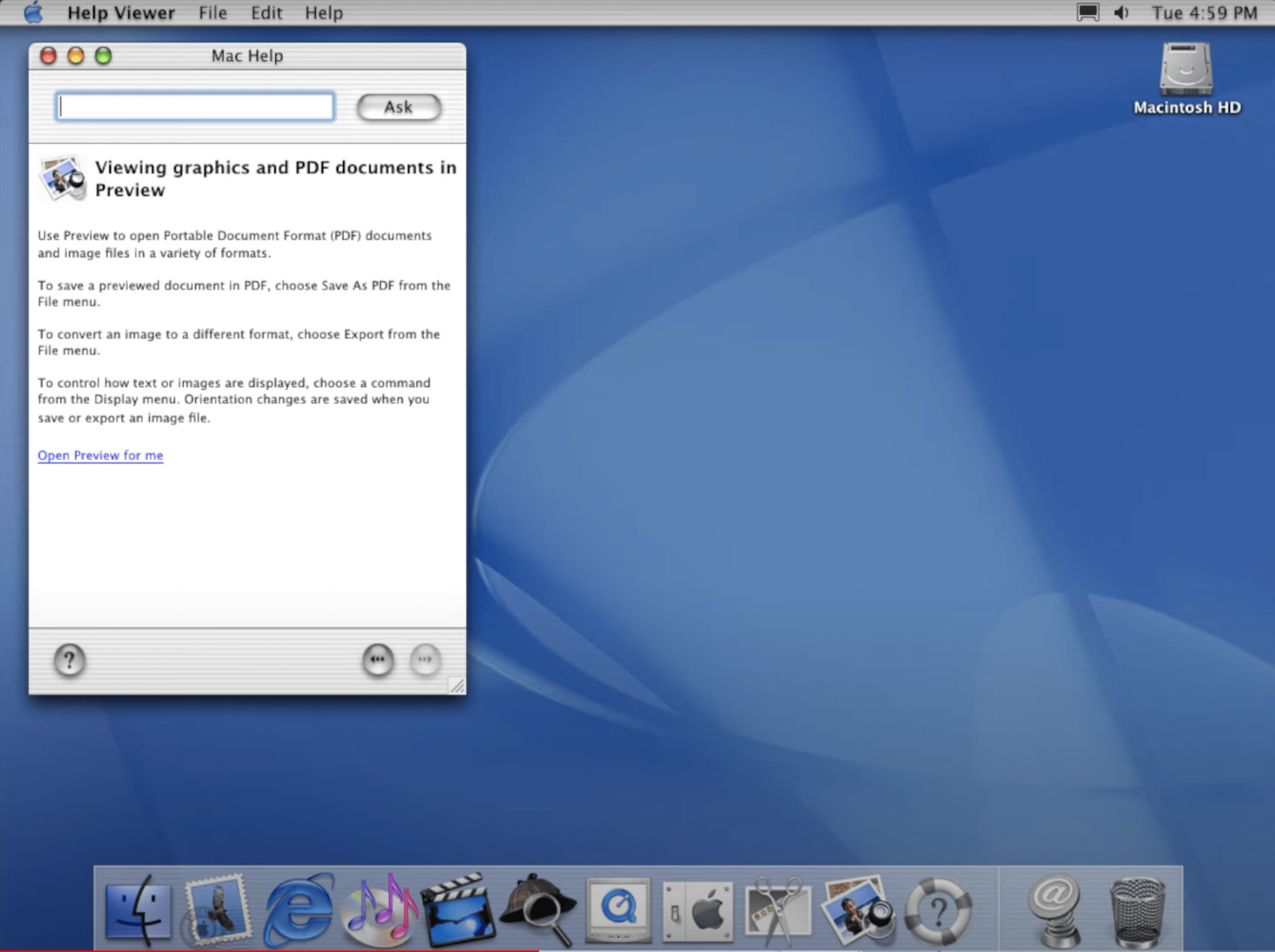

Mac OS X 10.2 Jaguar
The third release of Mac OS X added more functionality and polish to the system, as well as some new technologies. Mac OS X 10.2 Jaguar introduced Quartz Extreme, which offloaded graphics rendering to the GPU for smoother performance. Jaguar also added support for MPEG-4 video in QuickTime, handwriting recognition with Inkwell, accessibility features with Universal Access, and a system-wide search tool called Finder Search.
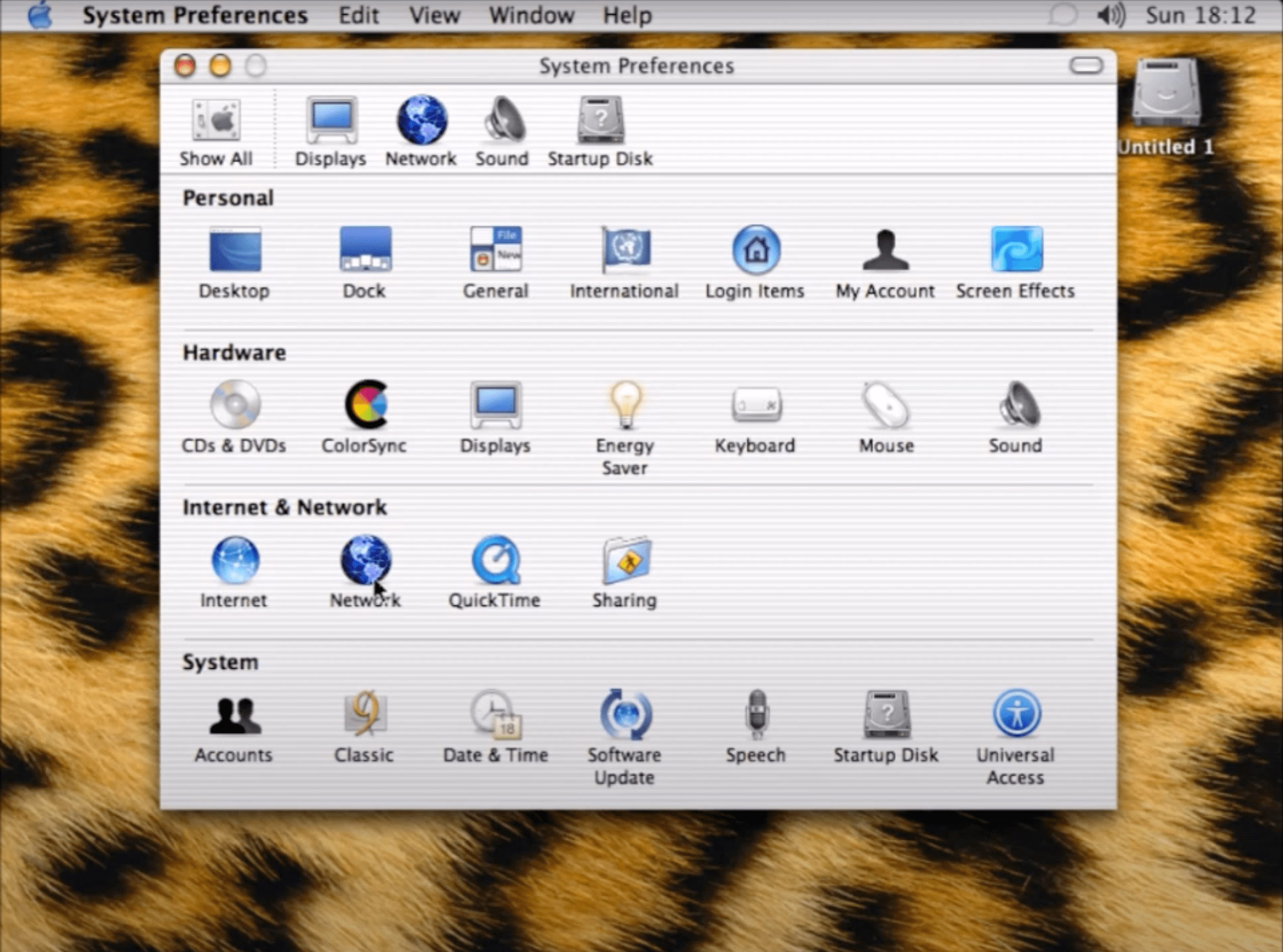
Mac OS X 10.3 Panther
The fourth release introduced Exposé, which allowed users to quickly view and switch between all open windows and applications. Panther also added support for video conferencing in iChat AV, fast user switching, FileVault encryption, Safari web browser, Font Book, and Xcode development environment. Some of the new applications in Panther were Preview, iSync, iPhoto 2, iTunes 4, GarageBand, and iMovie 3.
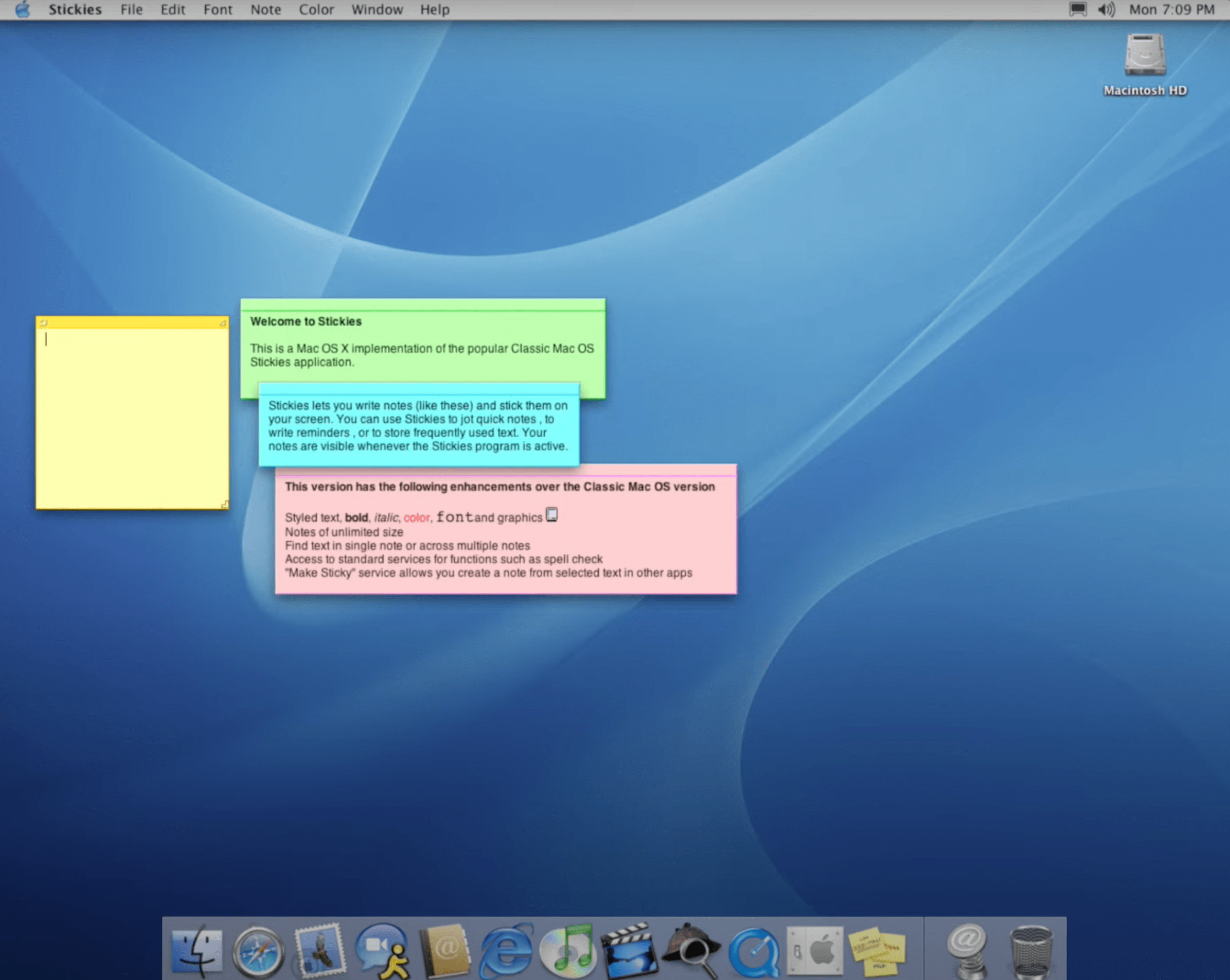
Mac OS X 10.4 Tiger
It was one of the most successful and influential versions of the system, as it introduced many new features and technologies that are still used today, including Spotlight, which allowed users to search for files and information across the system and applications. Tiger also added support for Dashboard widgets, which provided quick access to various functions and information. Some of the new applications in Tiger were Automator, VoiceOver, Dictionary, Grapher, Front Row, Photo Booth, iPhoto 5, and iTunes 6.
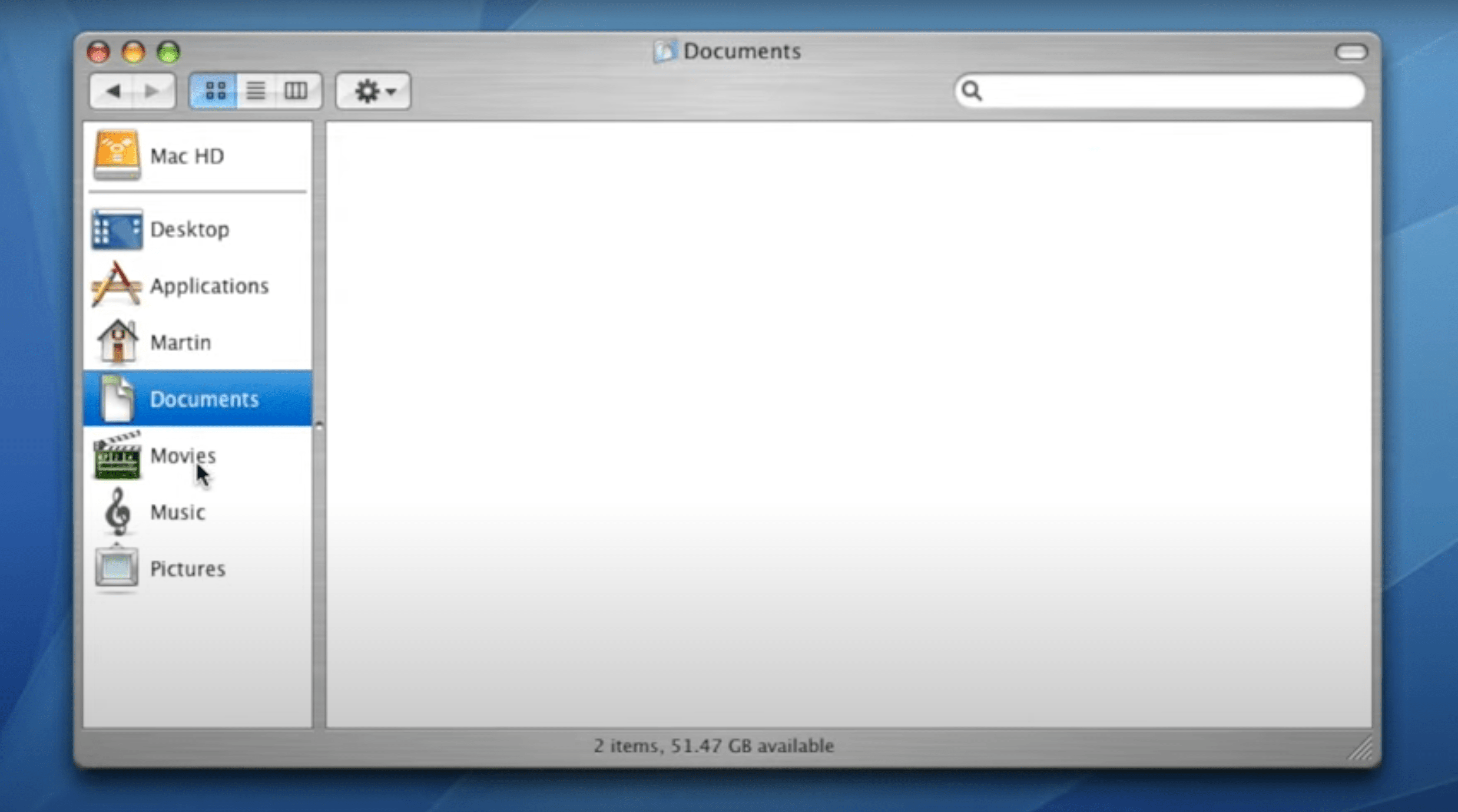
Mac OS X 10.6 Snow Leopard
This release was focused on refining and optimizing the existing system rather than introducing major new features. Snow Leopard was designed to run faster and occupy less disk space, making it an ideal upgrade for older Macs. It also marked the transition to Intel-only architecture, dropping support for PowerPC-based Macs and included a 64-bit kernel, Safari 4, and native support for Microsoft Exchange.
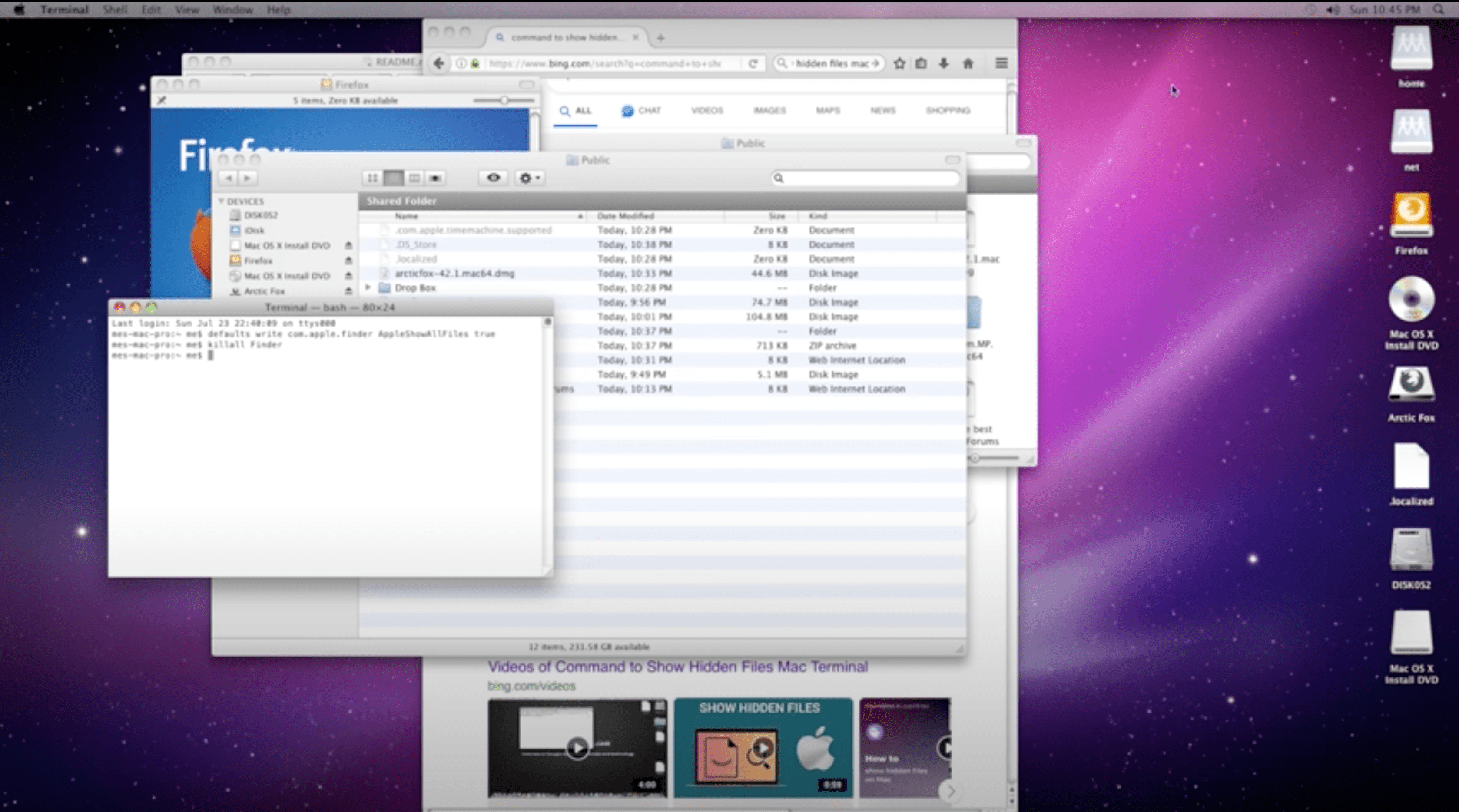
OS X 10.7 Lion
Lion was a major release and, aimed to bring a more intuitive and iOS-inspired experience to the Mac. It introduced features like Launchpad for a gesture-based app launcher and Mission Control for unified window and application management. The Mac App Store made its debut, simplifying the process of discovering and installing applications. Lion emphasized full-screen apps and gestures, making navigation more intuitive.
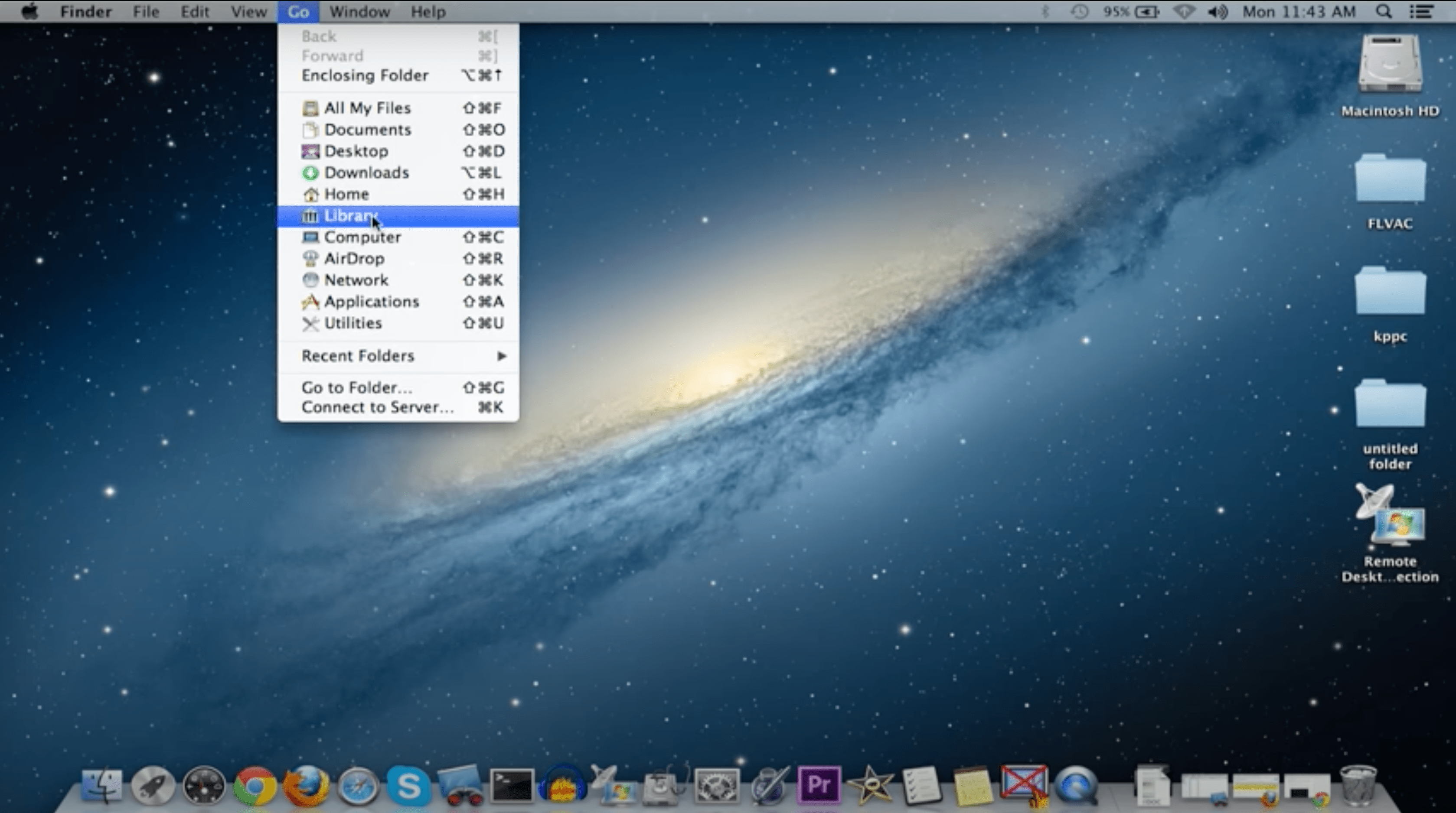
OS X 10.8 Mountain Lion
This upgrade continued the trend of integrating iOS features into the Mac environment. It further emphasized iCloud integration, allowing seamless synchronization of documents and data across multiple Apple devices. Mountain Lion introduced the Notification Center for consolidated alerts and messages, as well as Gatekeeper for enhanced security through app certification. AirPlay Mirroring enabled wireless display sharing with an Apple TV, and Power Nap allowed Macs to update and perform tasks while in sleep mode. Messages replaced iChat for unified messaging, and Game Center brought gaming to the Mac platform.
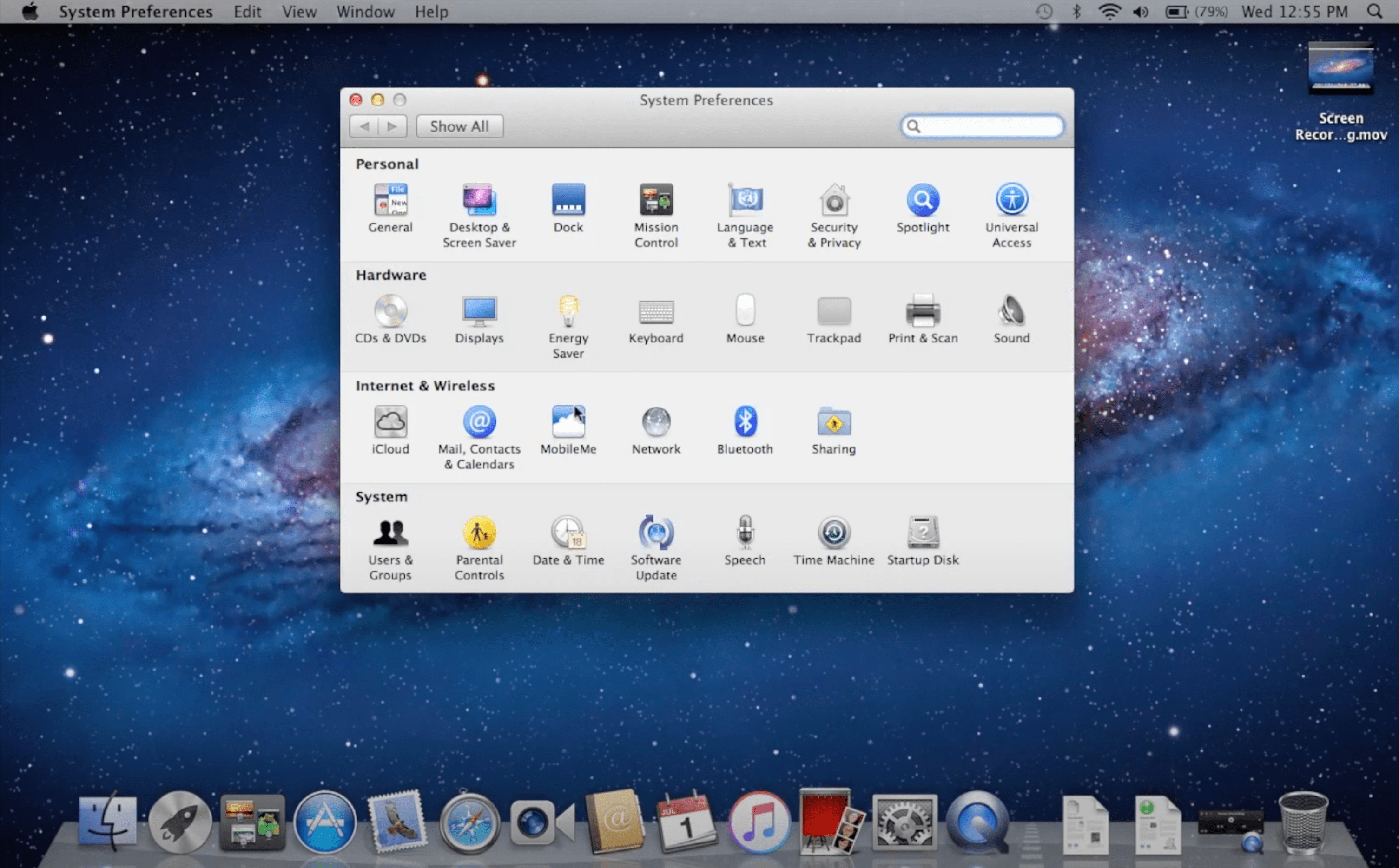
OS X 10.9 Mavericks
The tenth major release focused on improving performance and energy efficiency, introducing features inspired by iOS. It introduced App Nap to conserve energy by prioritizing resources for active apps, and Compressed Memory for better utilization of system memory. Mavericks also marked the shift to naming the OS X versions after California locations. Finder Tabs streamlined file organization, and Tags enhanced content categorization. It added iBooks and Apple Maps for the first time on the Mac platform.
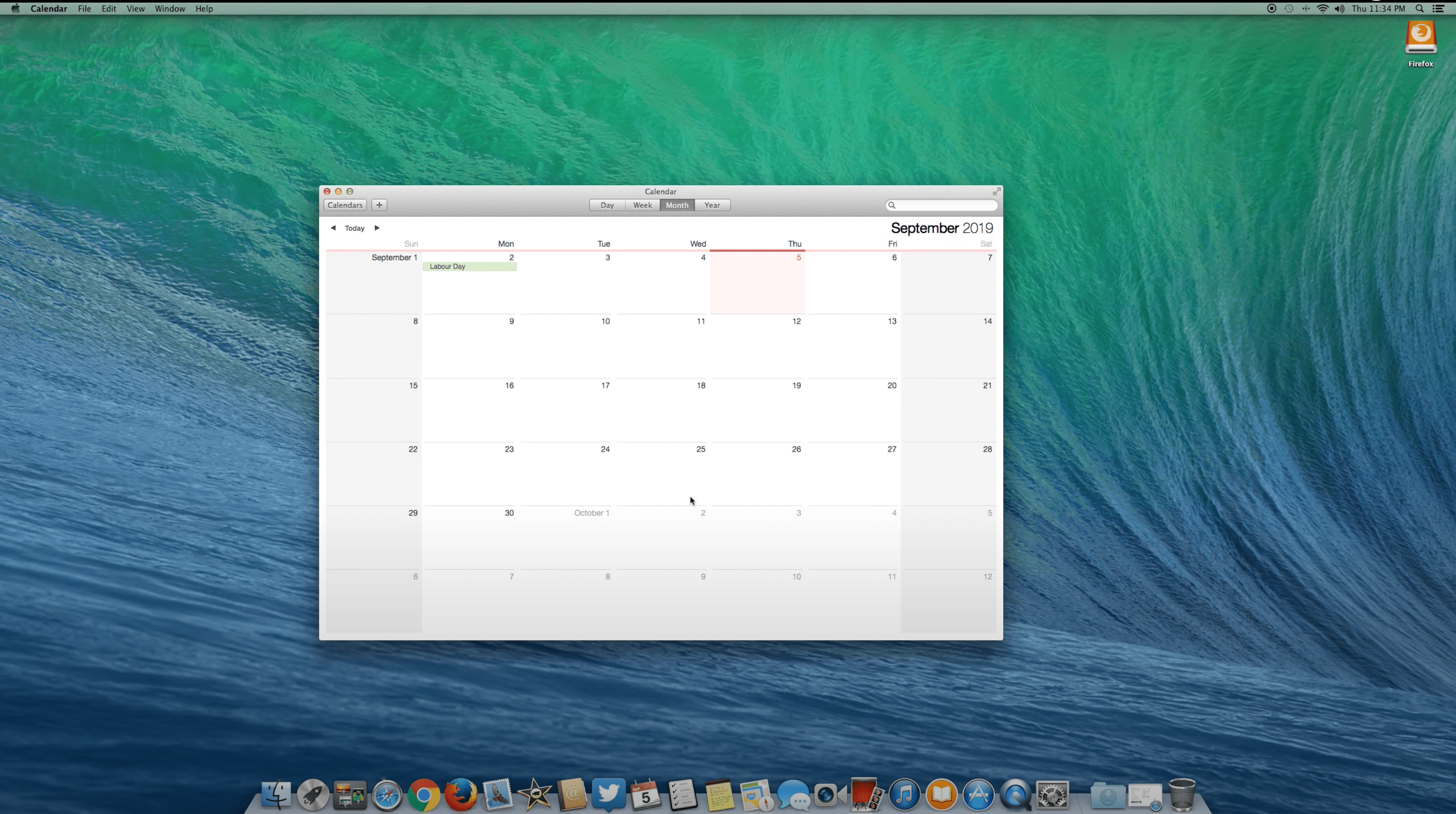
OS X 10.10 Yosemite
This version brought a significant visual overhaul to the Mac interface, aligning it more closely with the design language of iOS 7. Apple added more features to enhance collaboration between Macs and iOS devices. Handoff allowed seamless transfer of activities between devices, and iCloud Drive facilitated file sharing across platforms. Spotlight was improved, providing more intelligent and expansive search capabilities. Safari received a redesign.
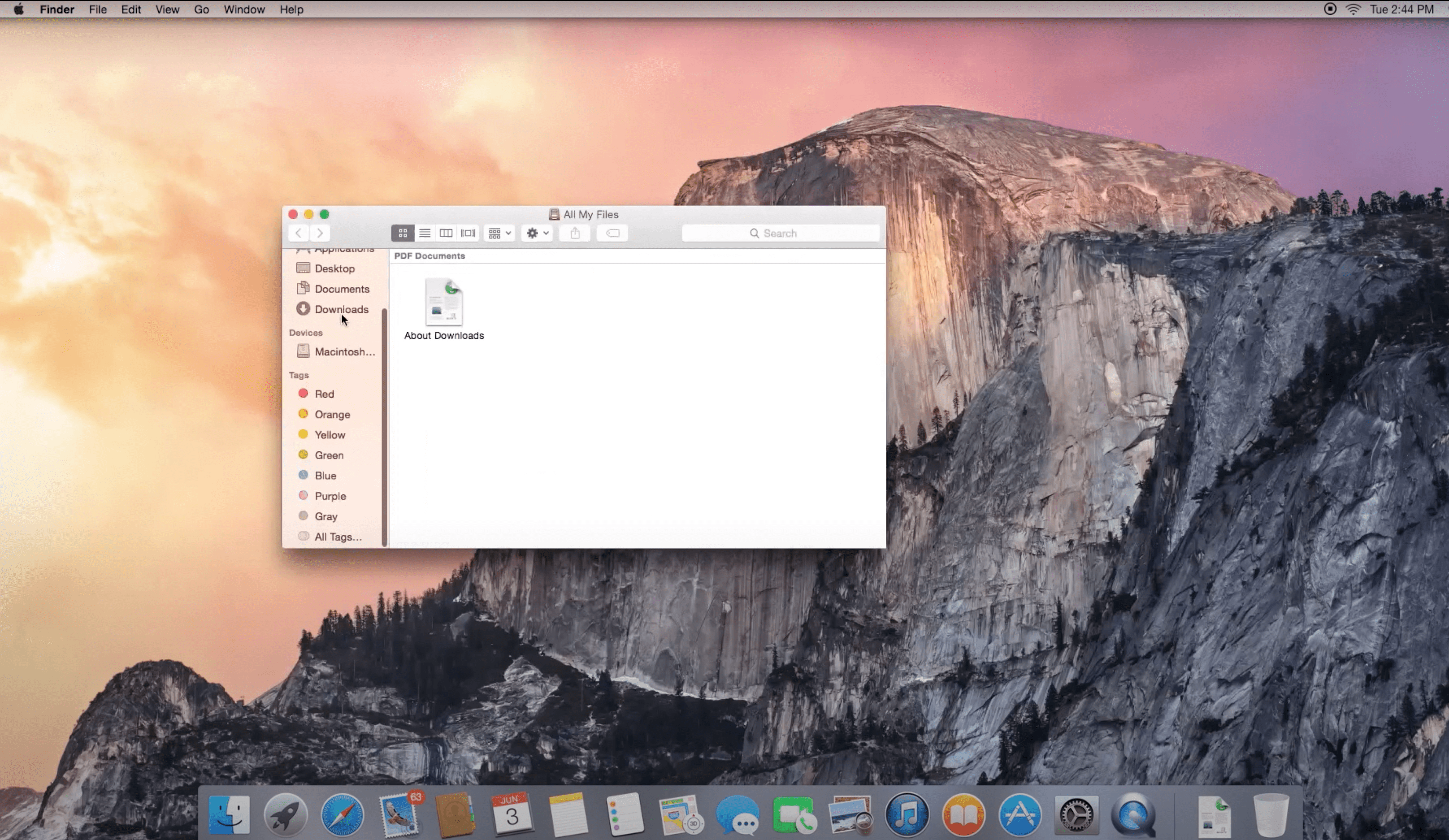
macOS 10.11 El Capitan
It introduced Split View for enhanced multitasking, allowing users to work with two apps side by side in full screen. Mission Control received an upgrade, providing a more organized view of open apps and desktops. The system has a graphics technology for improved performance in graphic-intensive tasks. El Capitan also included enhancements to Safari, Mail, and Notes. System Integrity Protection (SIP) was introduced for added security by restricting root-level access to certain system files.
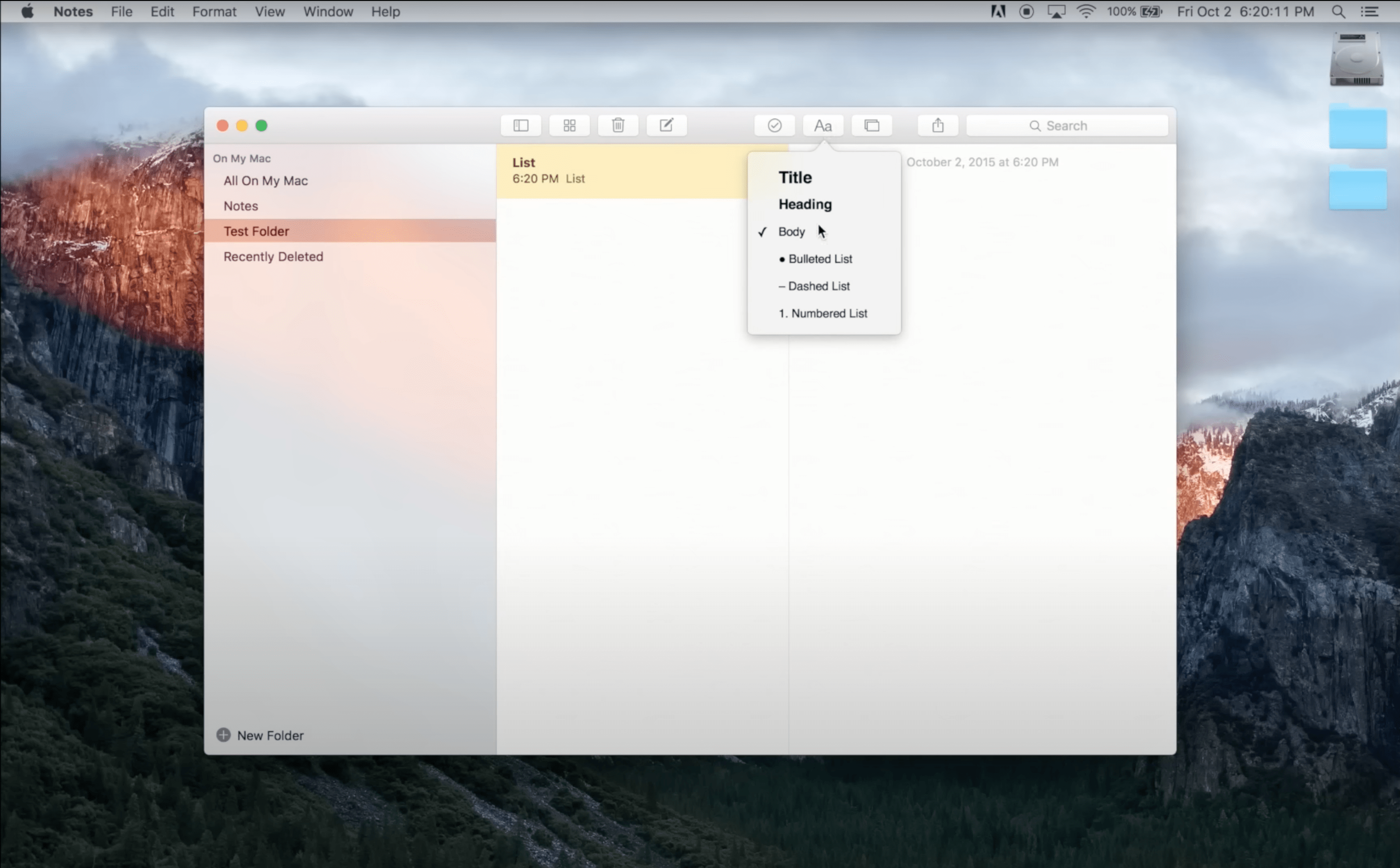
macOS 10.12 Sierra
Sierra continued the trend of integration between macOS and iOS devices. Siri made its debut on the Mac, bringing voice-activated assistance to the desktop. Universal Clipboard allowed seamless copying and pasting across Apple devices. Sierra also introduced the Apple File System (APFS) for improved file management and optimization. The system has got the Optimize storage management, as well as a desktop and Documents folder synchronization through iCloud.
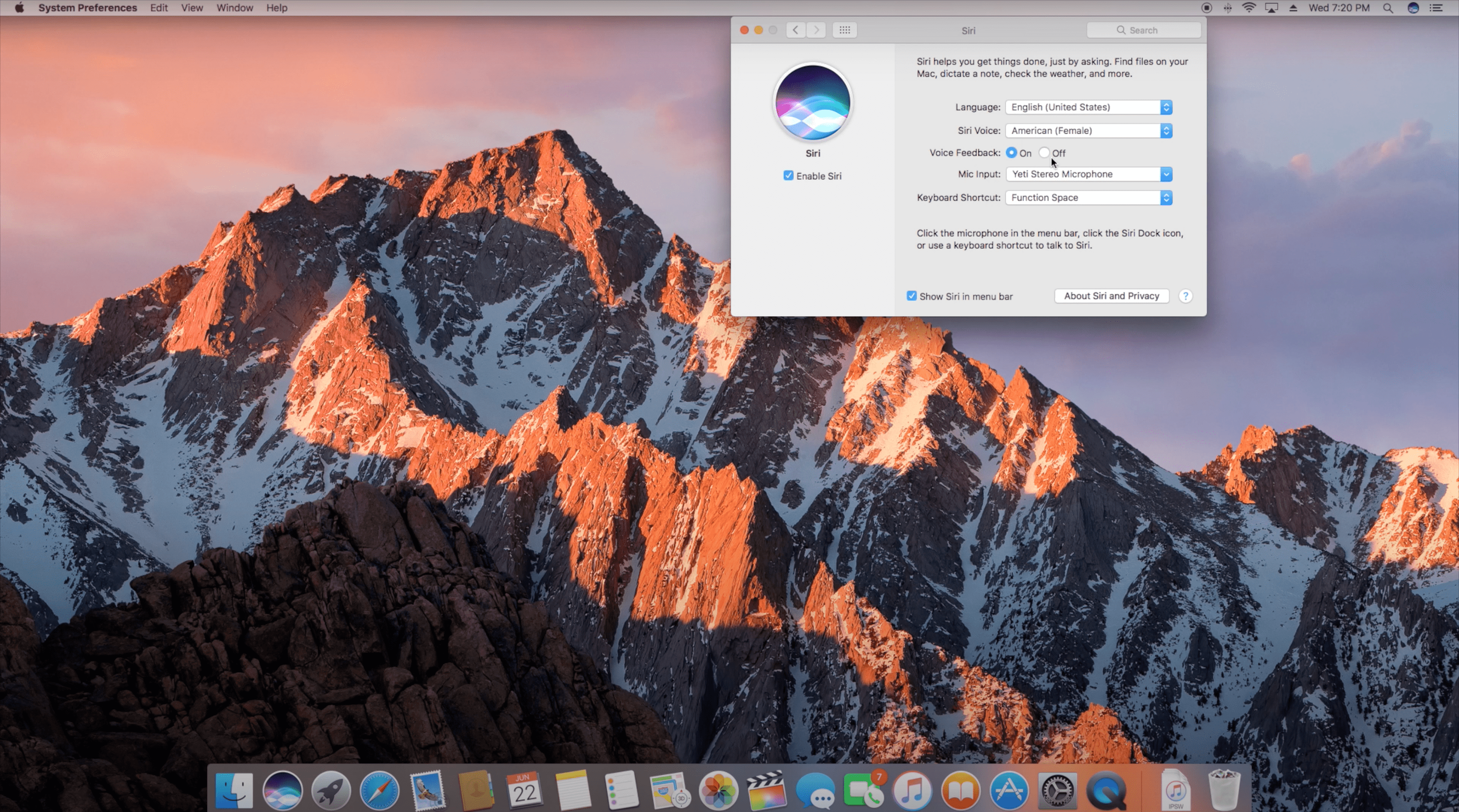
macOS High Sierra (10.13)
High Sierra brought refining the macOS experience and improving system performance. The transition to the Apple File System (APFS) was completed, bringing advanced file management and encryption capabilities. In this macOS version, Safari received updates, including autoplay video blocking and Intelligent Tracking Prevention. Photos and Mail got improvements, and support for external graphics processors (eGPUs) was introduced.
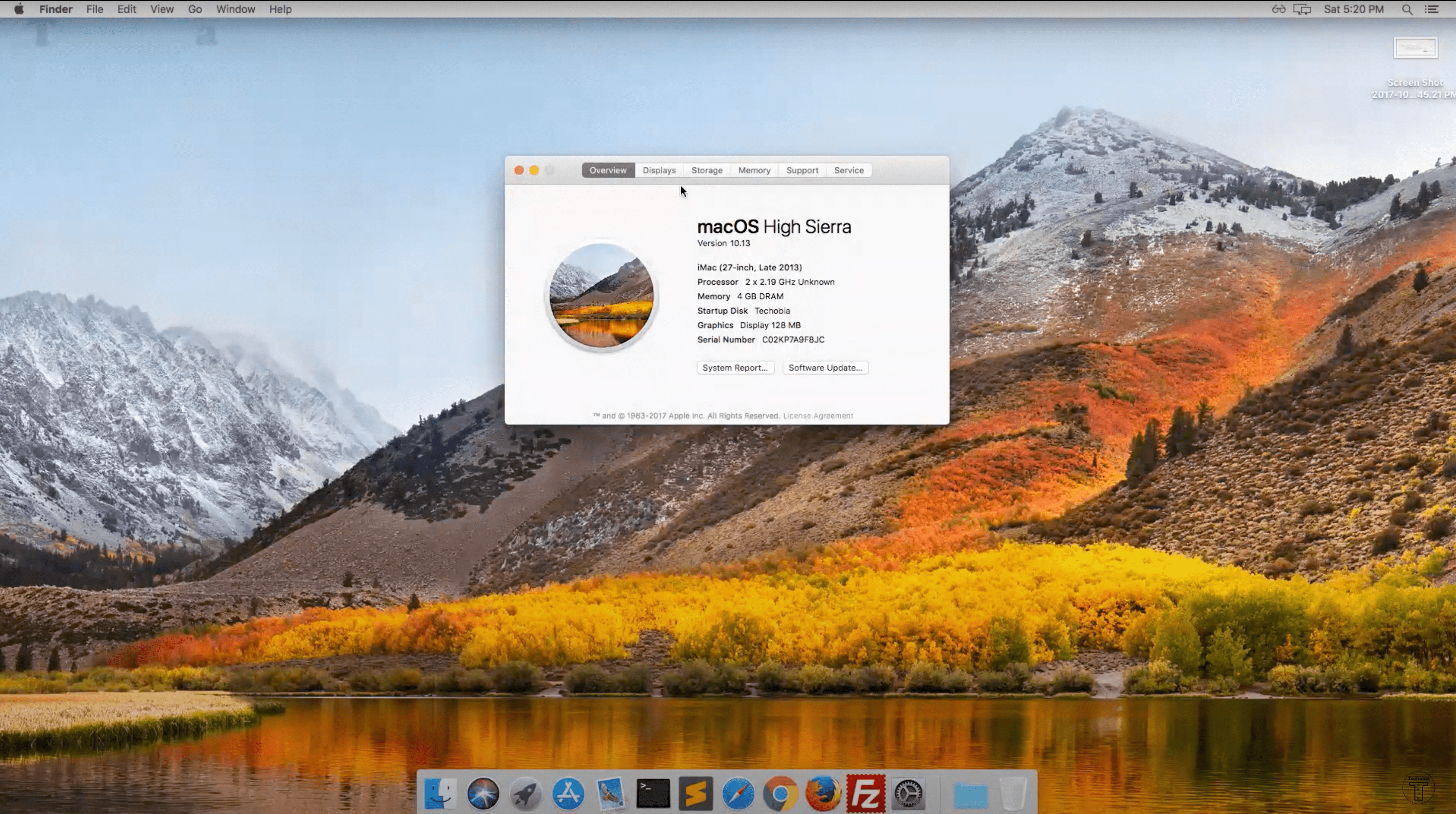
macOS Mojave (10.14)
The fifteenth release, Mojave, brought a dark mode to the macOS interface for the first time, providing users with a visually striking alternative. Dynamic Desktop allowed wallpapers to change based on the time of day. Desktop Stacks streamlined cluttered desktops by organizing files automatically. The Mac App Store underwent a redesign for improved discoverability, and new apps such as News, Stocks, Voice Memos, and Home made their debut on the Mac.
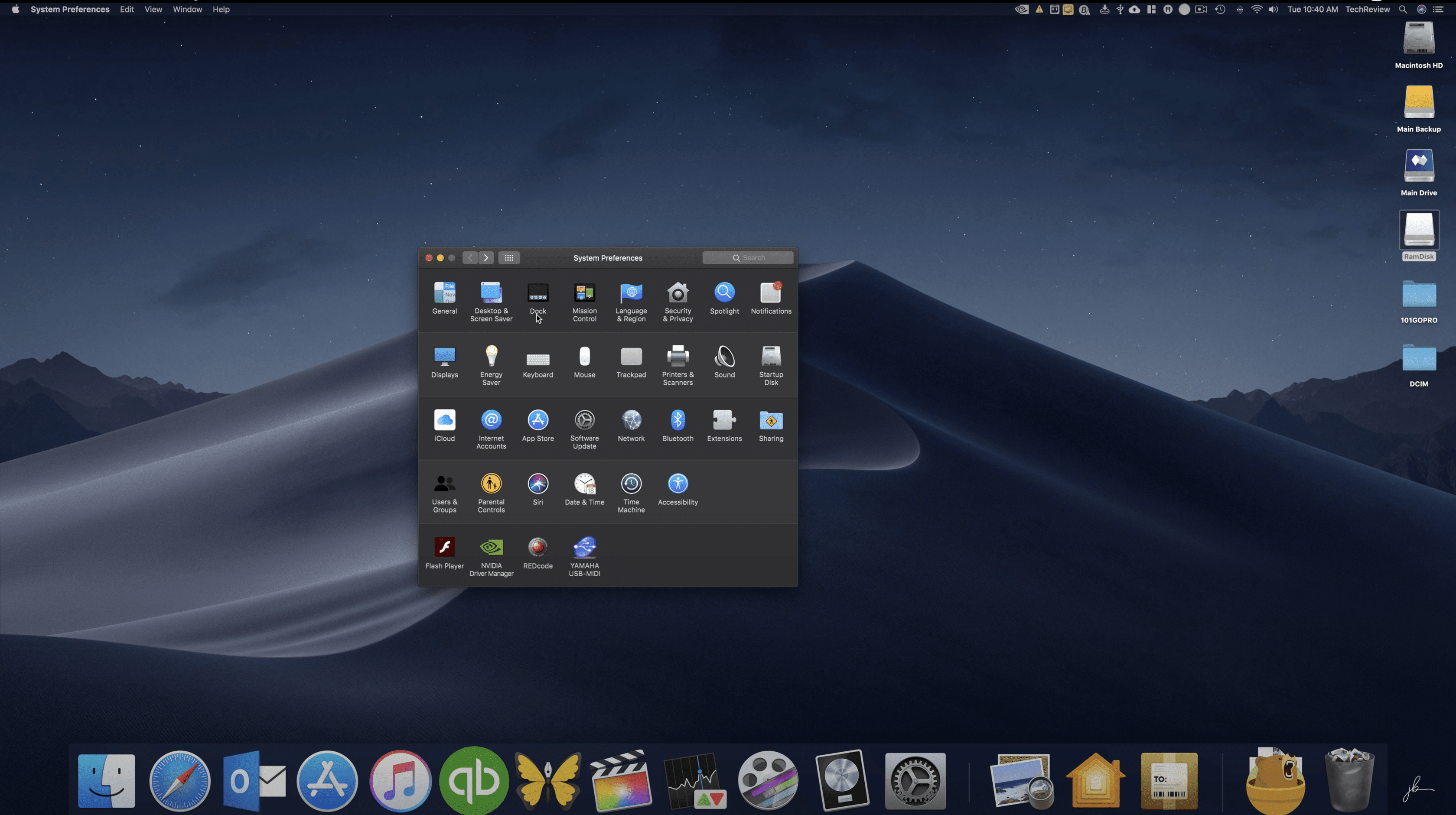
macOS Catalina (10.15)
This release brought several significant changes to macOS. The iTunes app was replaced by three separate apps – Apple Music, Apple TV, and Apple Podcasts. Apple introduced a Sidecar that allowed users to use an iPad as a secondary display or drawing tablet. Catalina also marked the end of support for 32-bit apps, emphasizing the shift to 64-bit architecture. The Find My app was combined with Find My iPhone and Find My Friends for a better location-tracking experience.
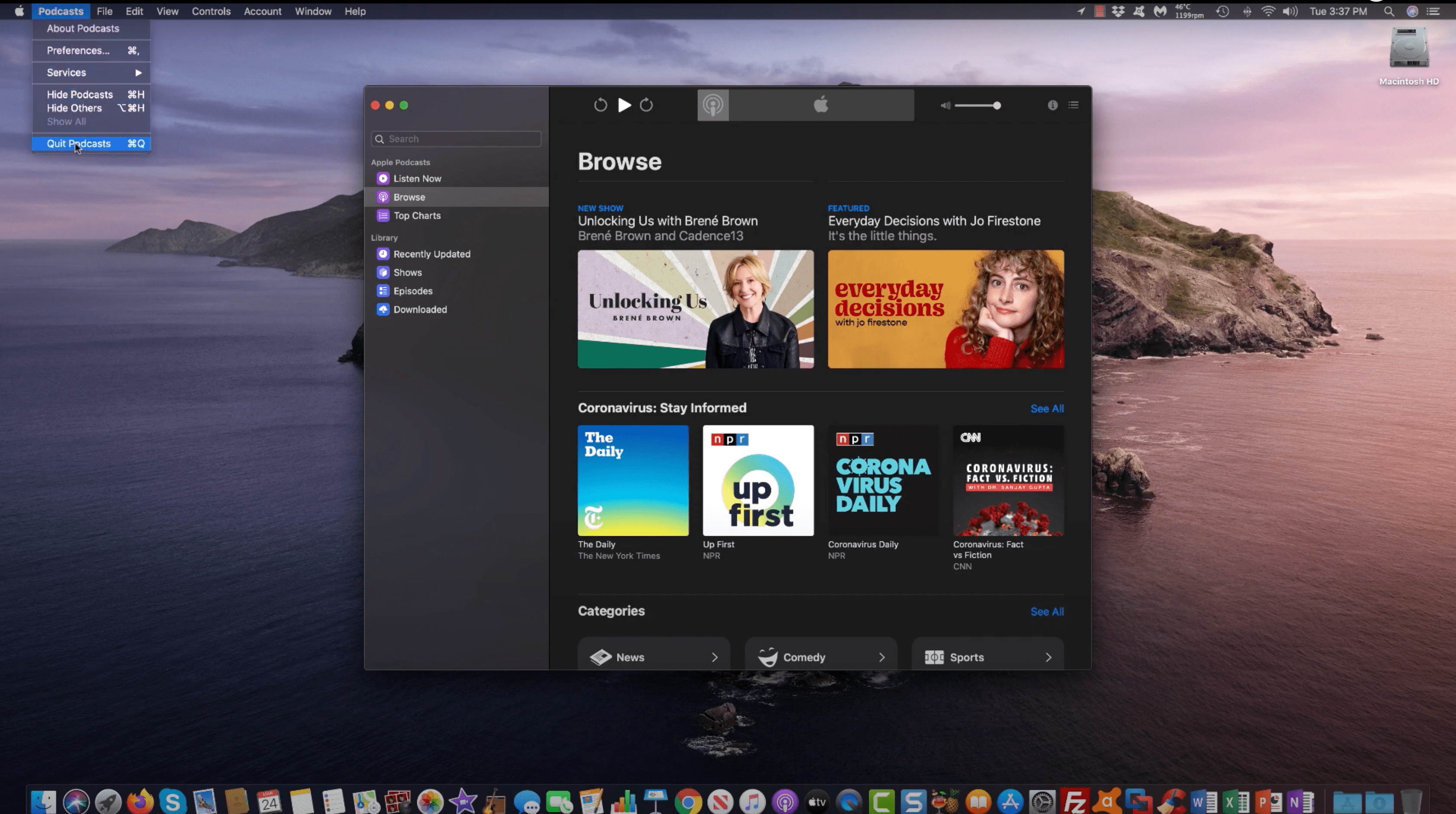
macOS Big Sur (11.0)
With Big Sur, the system brought a significant visual overhaul, featuring a refined interface with rounded corners, new icons, and vibrant color schemes. It introduces the Control Center, providing quick access to system controls. Safari underwent a major redesign for improved speed and efficiency. Messages gained new features, including inline replies and pinned conversations.
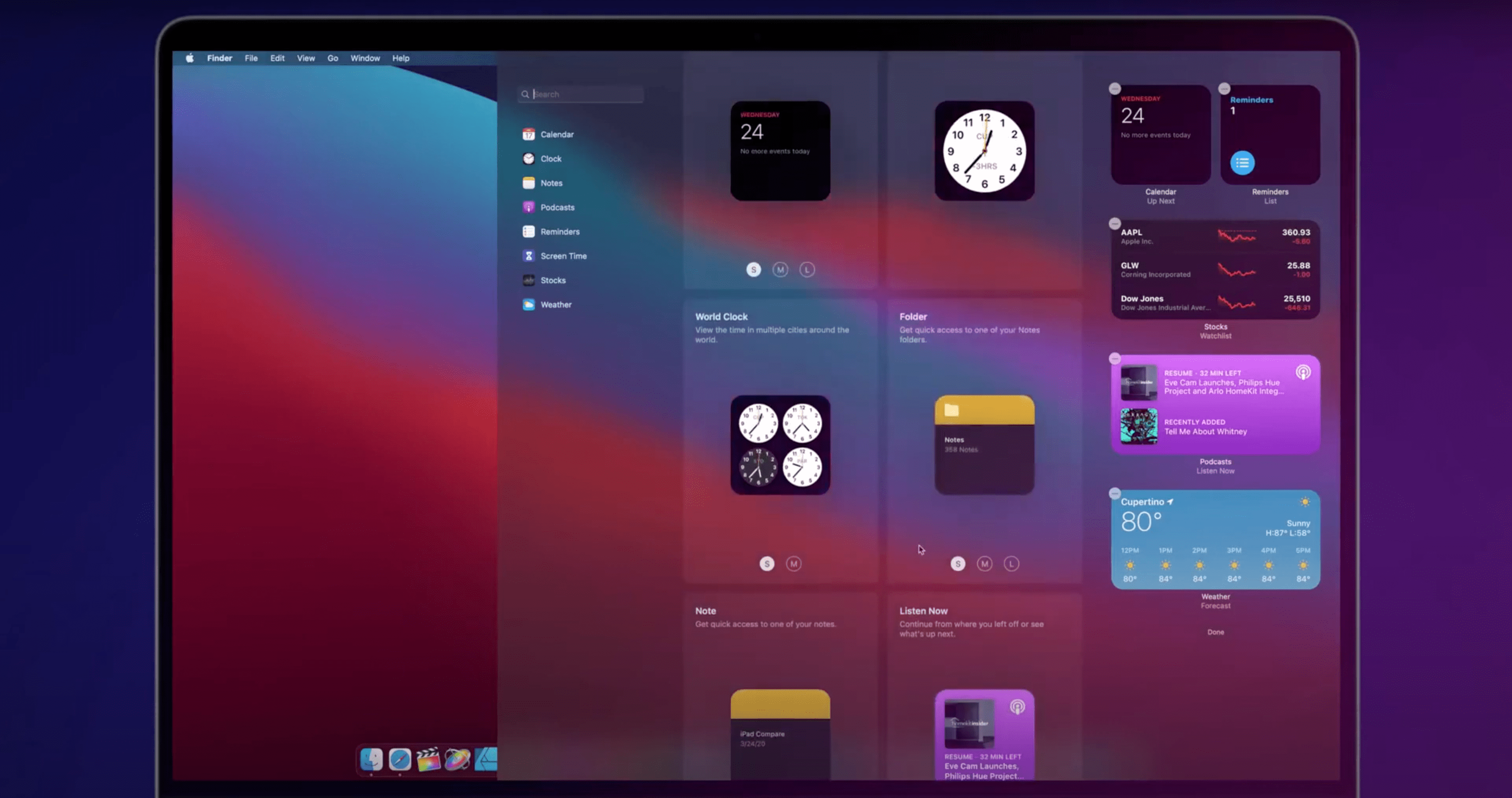
macOS Monterey (12.0)
Monterey continued the trend of integrating macOS with other Apple devices. Universal Control allowed seamless control of multiple Apple devices with a single mouse and keyboard. Shortcuts, a popular iOS feature, made its debut on the Mac for the automation of tasks. AirPlay to Mac enabled users to share content from iPhone or iPad directly to the Mac. Safari received updates, including a new tab bar and grouped tabs. Live Text allowed users to interact with text in images and photos. A new feature was the Focus which was designed to help users manage notifications based on their activities.
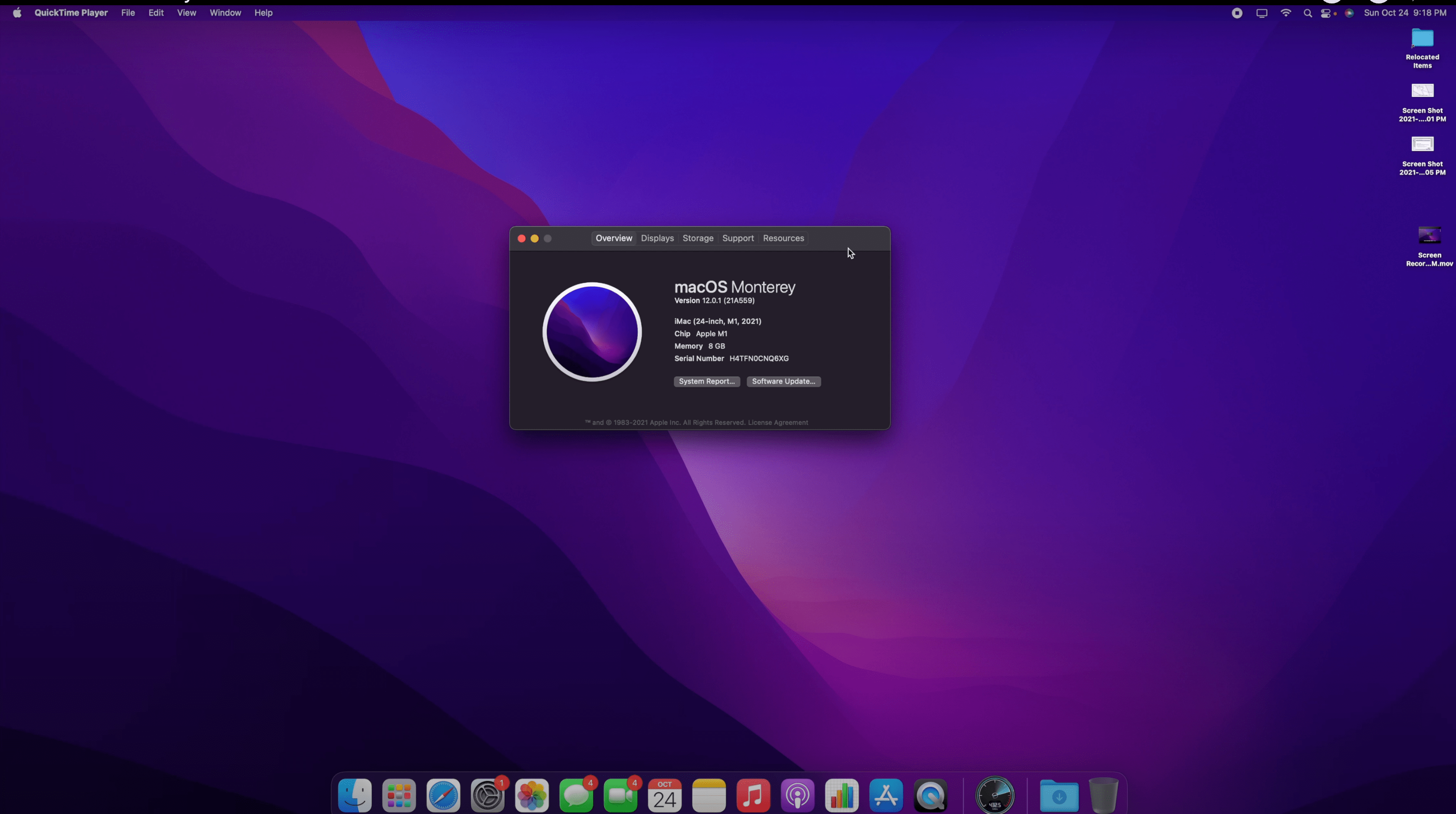
macOS Ventura (13.0)
Ventura introduced a redesigned Control Center with more customization options and quick access to key features. The system sounds were redesigned and the Privacy features received additional attention, with more detailed tracking reports and improved app permissions. Ventura continued the integration of iOS-inspired design elements, providing a cohesive user experience across Apple devices.
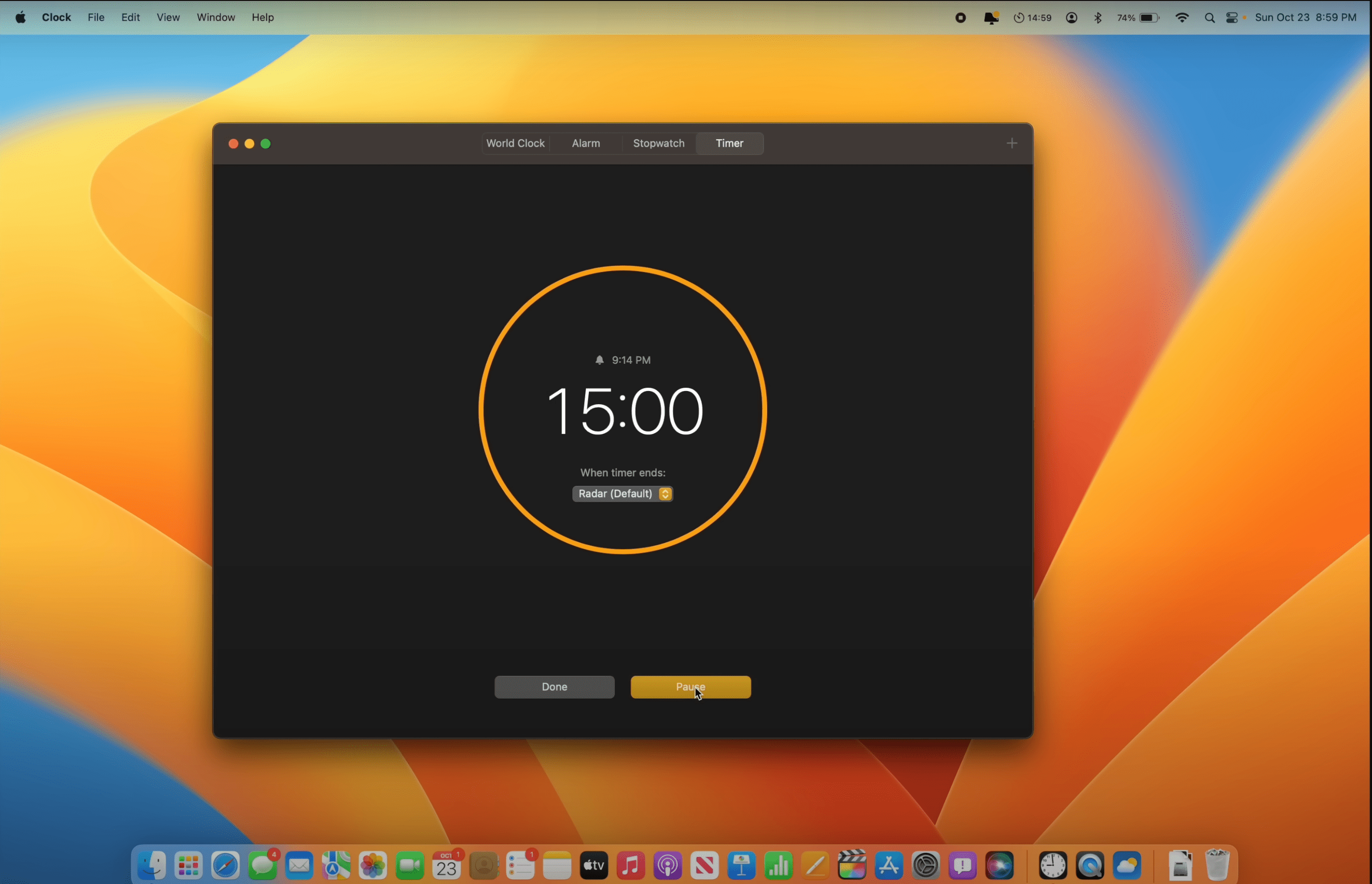
macOS Sonoma (14.0)
Sonoma introduced innovations in augmented reality (AR) applications, leveraging Apple’s ARKit. The Siri voice assistant received enhanced natural language processing capabilities. System-wide gestures and navigation were refined for a more intuitive user experience. Sonoma also emphasized sustainability, introducing features to monitor and reduce the environmental impact of device usage.
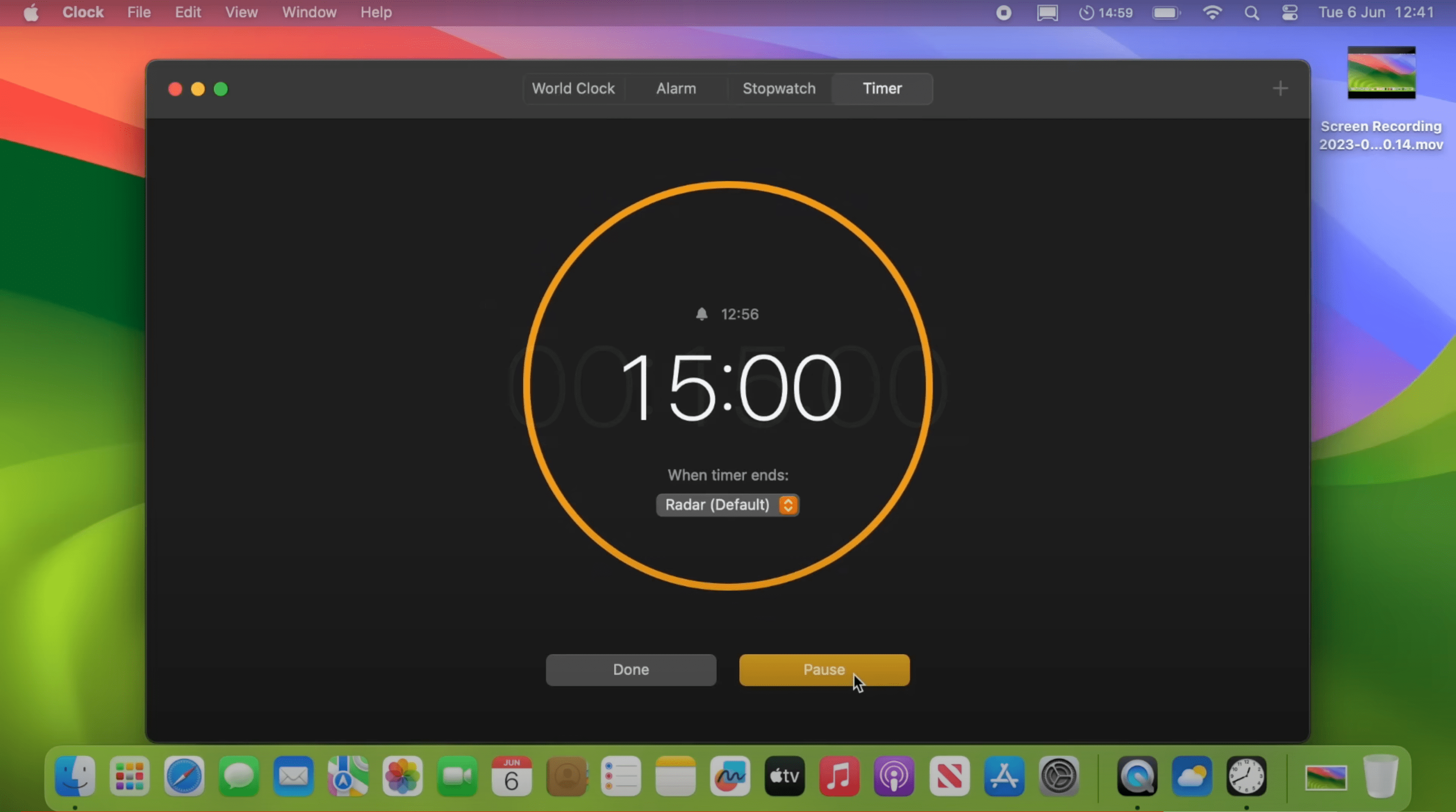
Apple to unveil AI-enabled Safari browser alongside new operating systems

Safari getting new AI tools in iOS 18

The software — expected to debut as Safari 18 later in 2024 — is currently undergoing evaluation alongside internal builds of Apple's next-generation operating system updates, namely iOS 18 and macOS 15, according to people familiar with the matter. Should all of the new features make it to the release candidate stage, users will be treated to a new user interface (UI) for customizing popular page controls, a "Web eraser" feature, and AI-driven content summarization tools.
Intelligent Search - AI-enhanced browsing and text summarization
Engineers evaluating the latest builds of Safari 18 can find a toggle for the new page controls menu within the browser's address bar. The menu consolidates — and provides quick access to — old and new page control tools, among them being the browser's new "Intelligent Search" feature.
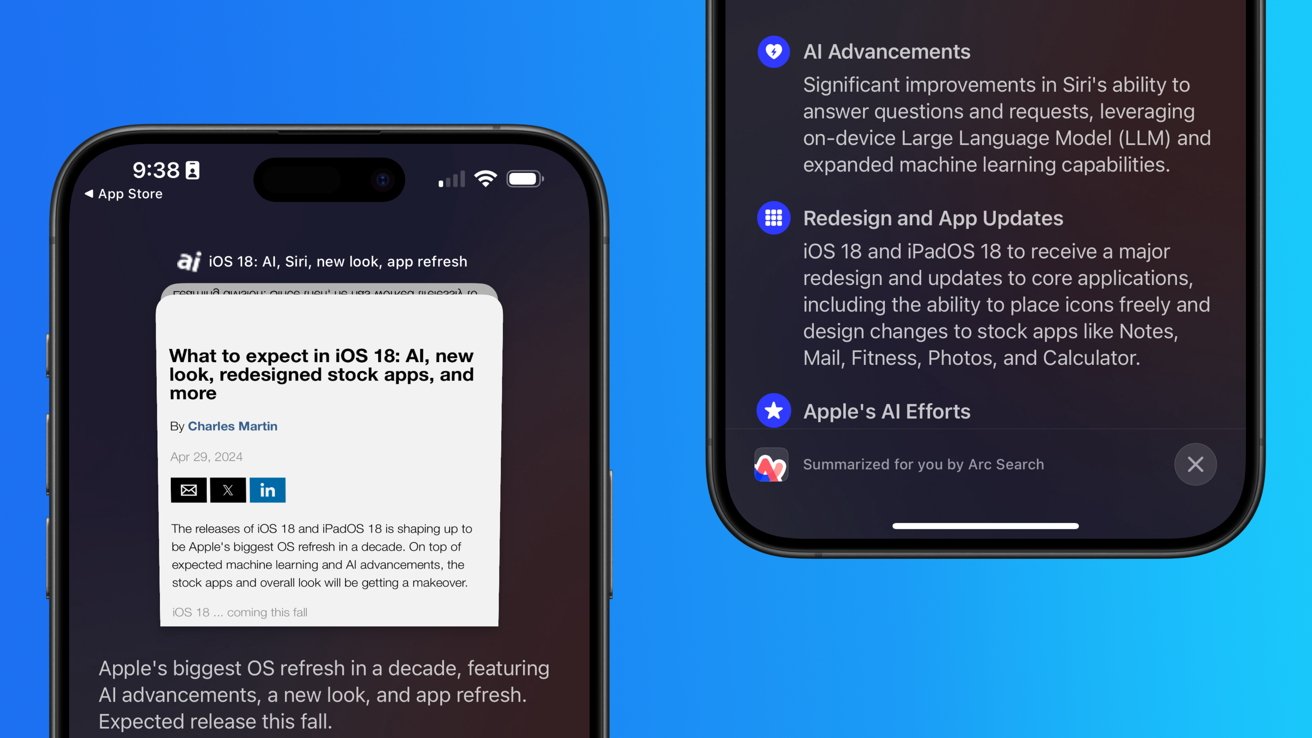
This feature is not automatically enabled in test builds of Safari 18 and instead requires manual activation from the page controls menu. Once enabled, it's believed the tool leverages Apple's on-device AI technology — specifically the Ajax language-learning model — to identify topics and key phrases within a webpage for which to base the summarization.
In selecting key phrases, Apple's LLM software identifies sentences that provide explanations or describe the structure of objects, depending on the text in question. Words repeated within a text and key sentences are recognized as text topics.
These early indications suggest Apple is striving to deliver text summarization alongside Safari 18 later this year, though the exact implementation of this feature remains fuzzy.
Apple's text summarization features could be a response to rival generative AI tools, such as OpenAI's ChatGPT. But Apple's on-device models and technologies like Private Relay could make the experience much more secure for users. Intelligent Search is also likely to be the same AI browser assistant that one X user hinted at a couple of weeks back.
Web Eraser for better content-blocking
Also accessible from the new page controls menu is a feature Apple is testing called "Web Eraser." As its name would imply, it's designed to allow users to remove, or erase, specific portions of web pages, according to people familiar with the feature.
The feature is expected to build upon existing privacy features within Safari and will allow users to erase unwanted content from any webpage of their choosing. Users will have the option to erase banner ads, images, text or even entire page sections, all with relative ease.
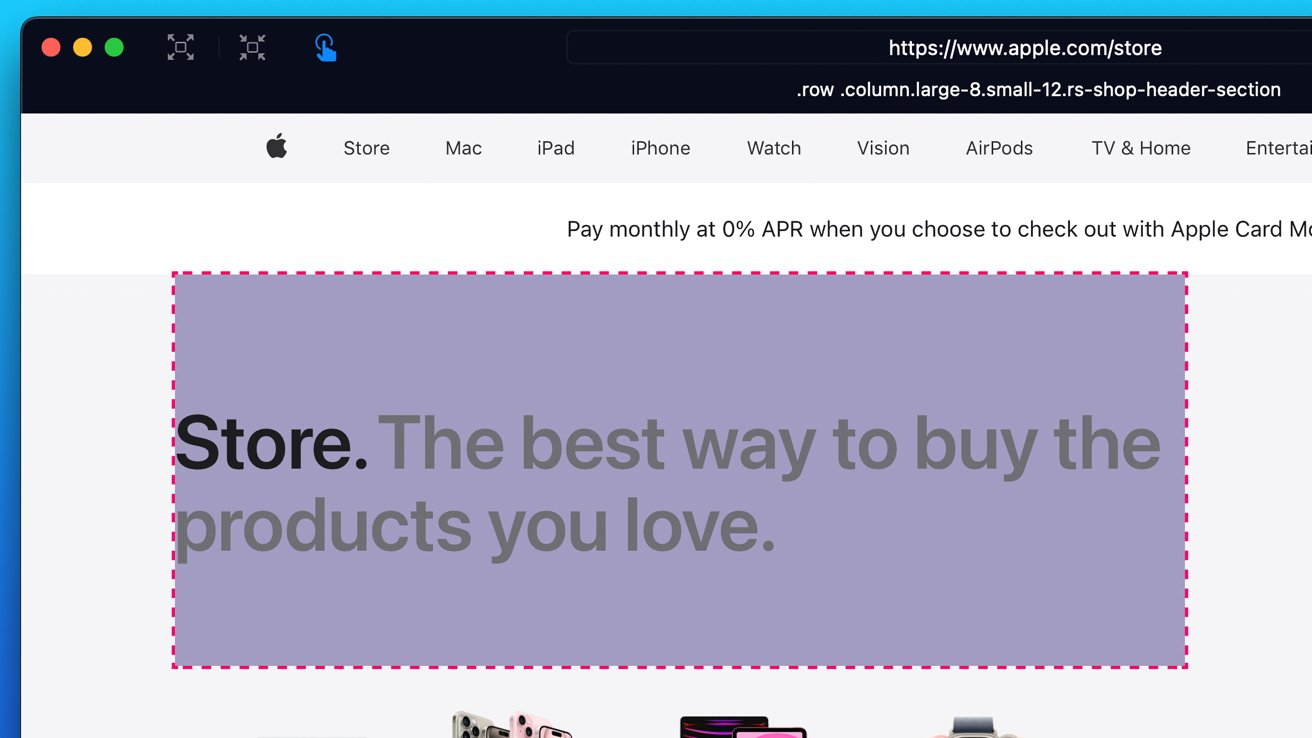
The erasure is said to be persistent, rather than limited to a browsing session. This means that Safari will remember the changes even after the original tab or window has been closed.
When visiting a web page with previously erased content, Safari will inform the user that the page has been modified to reflect their desired changes. The browser will also give the user the option to revert changes and restore the webpage to its initial, unaltered state.
As for where Apple got the inspiration for Web Eraser, the company could have Sherlocked the feature from the third-party app 1Blocker. The application features a similar way of erasing ads, where users would tap ads to make them disappear.
Updated UI will move key tools into one easy location
The new page controls menu referenced throughout this article will attempt to offer Safari 18 users quick and easy access to several options previously located across different menus and the Share Sheet. Running on pre-release versions of macOS 15, for instance, the menu also pulls in the "Aa" menu common on existing iPadOS versions of the browser. These include zoom options, webpage settings for privacy controls, content blocking options, extension shortcuts, and access to the new AI and erasure tools.
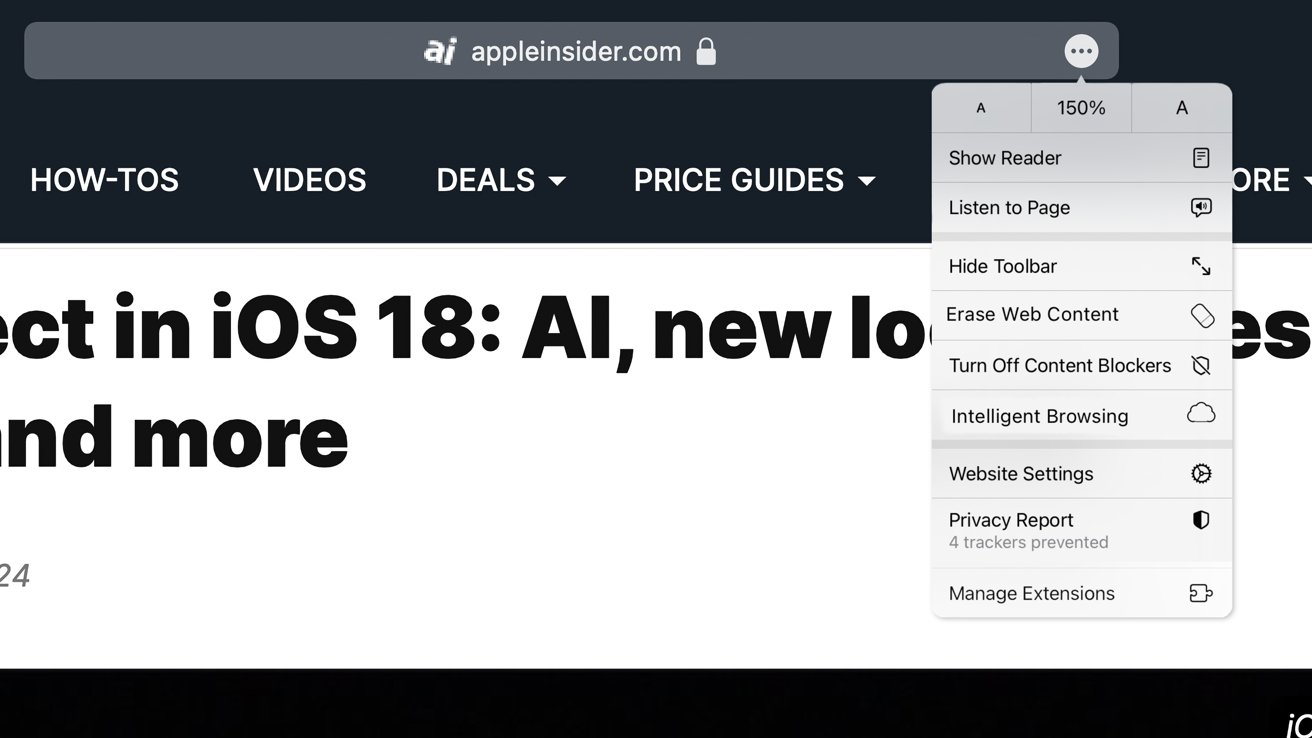
These various options existed previously on macOS, but were found by navigating through the Safari settings menu. Having all of these controls in one central location in the Address Bar will make these options more discoverable for end users. Other options like on-page text search and reader mode are also in this menu.
This all suggests Apple intends to unite the iPadOS and macOS Safari UI paradigms when it unveils its new OS releases during its Worldwide Developers Conference in June.
AI-enhanced Visual Lookup feature could be available in 2025
Simultaneously, Apple is also working on a much more powerful visual search feature scheduled for integration sometime in 2025 that will allow users to obtain information on consumer products when browsing through images. People familiar with the tool say it's similar to the Visual Lookup feature, through which Siri can identify plants, pets and landmarks from photos.
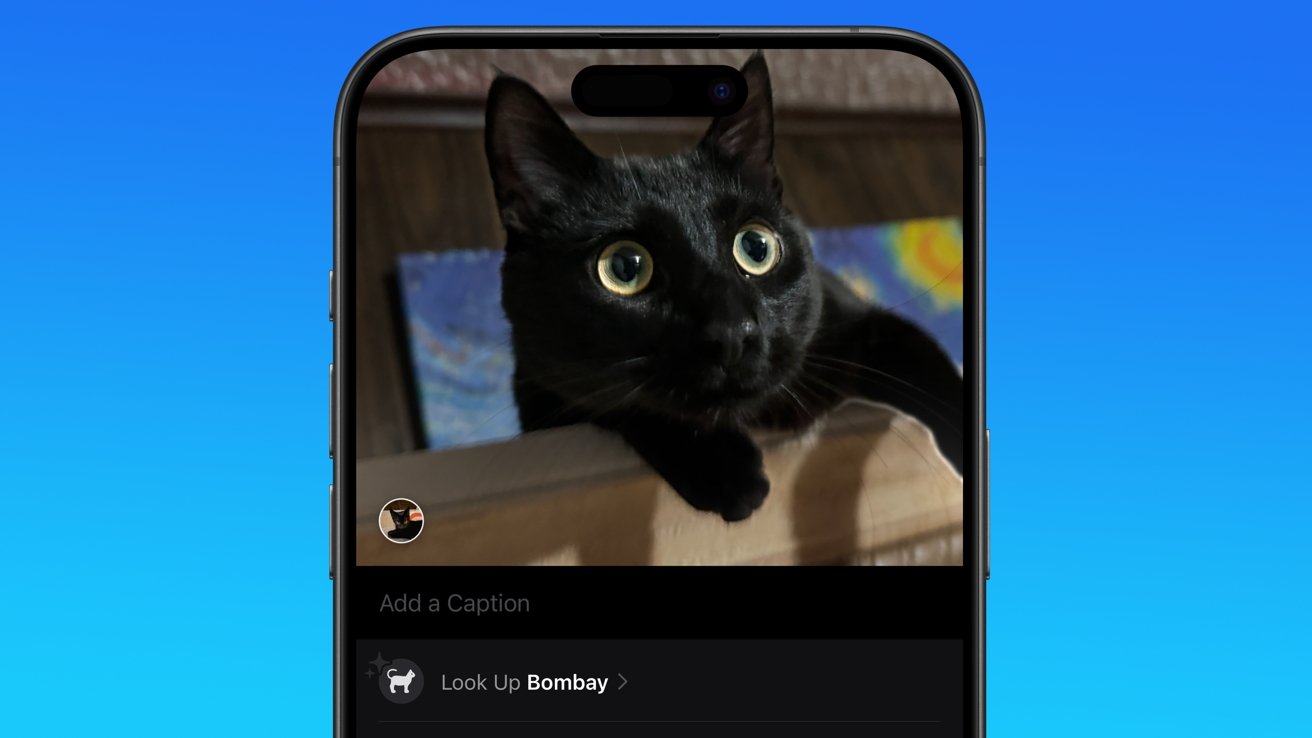
Visual Search could be implemented as a system-wide feature. So, instead of surfacing search results in the Photos app, the user may be able to use Visual Search directly in Safari by selecting an image.
Given development of this tool is in the earlier stages, it remains unclear how Apple will ultimately go about implementing it. It also remains to be seen whether or not the feature will make it through internal testing.
The iPhone maker has expressed significant interest in artificial intelligence and more recently published research related to on-device language learning models. This goes hand in hand with widespread rumors about several other AI-powered software features, many of which are expected to make their debut later this year with iOS 18.
Another big year for Safari
From its inception, Safari was always meant to rival existing web browsers.
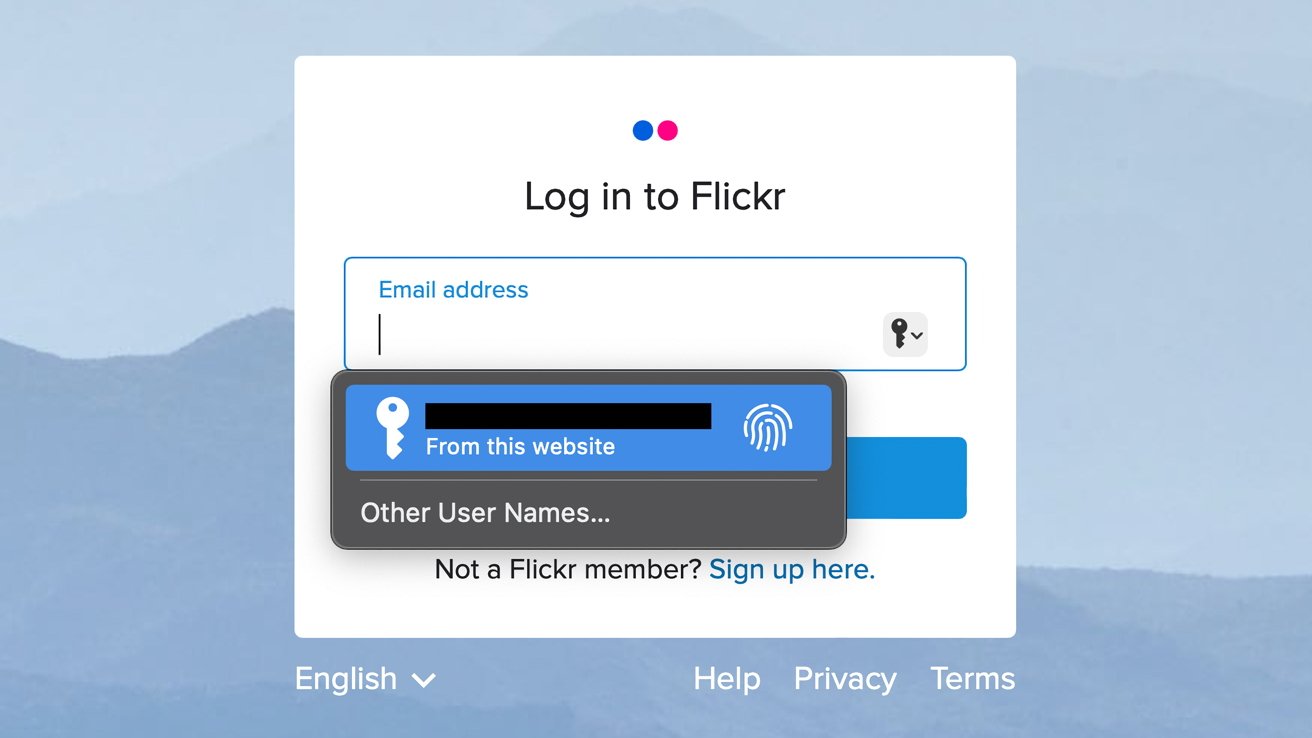
Safari was originally added to macOS as a means of replacing Microsoft's Internet Explorer for Mac, which was the default browser. Over the years, the app made its way to the iPhone , and has since received various upgrades over the years.
More recent versions of Safari provide users with personalized web suggestions, and allow for greater privacy protection with features such as iCloud Private Relay.
This latest set of enhancements only serves to better position Safari against the competition, in an ever-increasing landscape of generative AI tools and third-party ad-blockers.
While Apple tests many such features during different development stages, it is important to remember that not all of them make it to release. Apple has been known to delay features or cancel them entirely, so there's always a chance we may not see these new Safari features after all.
Along with Safari 18 and its associated improvements, we should also see a revamped Calculator with Math Notes make its way to iPadOS 18. Freeform Scenes and Adaptive Voice Shortcuts are new OS features, which are also expected to debut later this year.
Apple is expected to introduce various AI-related enhancements as part of iOS 18 and macOS 15, both of which should be announced at the company's annual WWDC on June 10.
17 Comments
"As for where Apple got the inspiration for Web Eraser, the company could have Sherlocked the feature from the third-party app 1Blocker. The application features a similar way of erasing ads, where users would tap ads to make them disappear." They may also have been inspired by Simplified Page....
As long as I can turn it off/hide it they can knock themselves out.
Will the web eraser feature remove pop up videos, such as the ones that appear on this site?
I use the 'Reader' function in Safari quite a bit, but sometimes it doesn't work very well. Seems like something that AI could help make better.
Web ads suck but how else do you think your favorite websites will stay in business? Are you prepared to pay a subscription to every site? I doubt it…
Top Stories

Save up to $350 on every Apple M3 MacBook Pro, plus get up to $80 off AppleCare

iPhone 16 Pro: what to expect from Apple's fall 2024 flagship phone

Beats Solo 4 headphones review: Great audio quality and features

An inside look at Apple's various internal iOS variants that aid development

New iPad Air & iPad Pro models are coming soon - what to expect
Featured deals.

Amazon crushes it with $179 AirPods Pro 2, $299 Apple Watch Series 9 deals
Latest exclusives.

Apple's iOS 18 AI will be on-device preserving privacy, and not server-side

Apple's macOS 15 to get rare cognitive boost via Project GreyParrot

Apple Notes in iOS 18 looks to up the ante with Microsoft OneNote
Latest comparisons.

Apple headphone shootout: Beats Solo 4 vs AirPods Max

M3 15-inch MacBook Air vs M3 14-inch MacBook Pro — Ultimate buyer's guide

M3 MacBook Air vs M1 MacBook Air — Compared
Latest news.
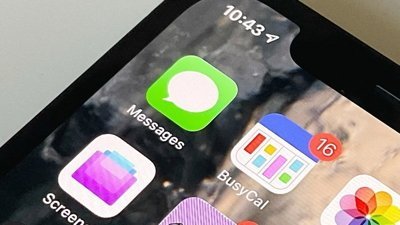
How to delete iCloud messages on Mac & iPhone
Efficiently managing and deleting messages from iCloud is crucial for freeing up storage space on your iPhone and Mac. Here's how to delete messages from iCloud.

New Repair State feature keeps Find My enabled during device repair
A new feature in iOS 17.5 called "Repair State" keeps Find My enabled on devices being sent in for repair.

Apple enhances USB-C Apple Pencil with new firmware update
Apple has released a firmware update for the USB-C Apple Pencil launched in 2023. It enhances the functionality and overall performance of the accessory.
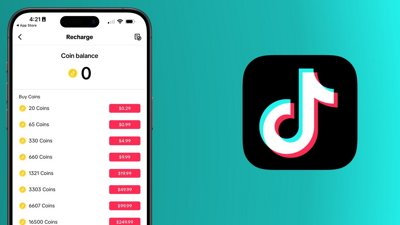
TikTok pulls a 'Fortnite' and is trying to dodge in-app purchase fees
TikTok may be trying to follow in Epic's "Fortnite" footsteps by sneaking in external payment links that violate App Store guidelines.

Beats Solo 4 offer a premium experience at less than half the cost of Apple's AirPods Max. Here's how the two Apple offerings compare.

'Assassin's Creed Mirage' sneaks onto iPhone, iPad on June 10
Apple gamers can get ready to hit the streets of Baghdad in "Assassin's Creed Mirage," as the Ubisoft title will be available on select iPhone and iPad models this June.

Apple issues its fourth round of developer betas
The fourth round of developer betas for Apple's current operating systems has arrived, with new builds of iOS 17.5 and others now available for testing.

Apple distributes fourth visionOS 1.2 developer beta
Owners of the Apple Vision Pro who are also in the developer beta can now download and install the fourth test build of visionOS 1.2.

Latest Videos
Latest reviews.

Unistellar Odyssey Pro review: Unlock pro-level astronomy with your iPhone from your backyard

Ugreen DXP8800 Plus network attached storage review: Good hardware, beta software

Espresso 17 Pro review: Magnetic & modular portable Mac monitor

{{ title }}
{{ summary }}
Oldest Apple MacBook Version for latest Safari Browser
I am looking to buy a cheap refurbished apple MacBook for testing an application on safari. Since this MacBook will be used only for testing purposes, what is the oldest version of Apple MacBook/laptop that can support the latest version of safari browser?
Posted on Apr 28, 2024 7:27 PM
Loading page content
Page content loaded
Apr 28, 2024 8:00 PM in response to kumaraja
kumaraja Said:
" Oldest Apple MacBook Version for latest Safari Browser: I am looking to buy a cheap refurbished apple MacBook for testing an application on safari. Since this MacBook will be used only for testing purposes, what is the oldest version of Apple MacBook/laptop that can support the latest version of safari browser? "
As of this reply...
Latest MacBook Compatible with Lasts Safari:
The latest version of Safari this is not beta is 17.4 . The macOS devices compatible with this data all the way back to mcOS Ventura . These are the Macs compatible with macOS Ventura : macOS Ventura is Compatible with these Computers - Apple Support . Apple no longer support Safari for Microsoft Windows .
- Tech Support
- Domain Registration
- SSL Certificates
- Editorial Calendar
- Editorial Staff
- Writer’s Kit
- MacTech Pro Events
- MacTech Conference

- About MacTech
- Writer’s Kit
- Regional Pro Events
- Annual Conference
- MacTech News
- MacTech Blog
- Reviews And Kool Tools
- Community and More
- Customer Service
- Sponsor & Advertising
Select Page
Apple releases Safari Technology Preview 193
Posted by Dennis Sellers | Apr 25, 2024 | MacTech News |
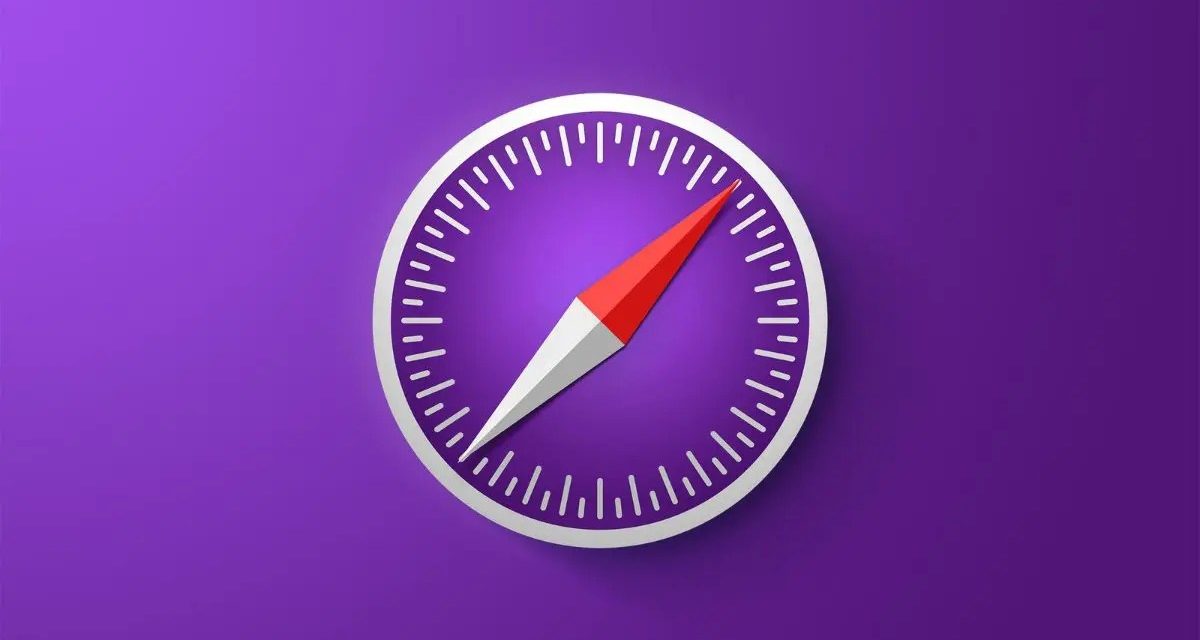
Apple has released Safari Technology Preview 193. The update includes fixes and updates for Authentication, CSS, Editing, JavaScript, Media, Rendering, Web API, and Web Extensions.
Safari Technology Preview offers a sneak peek at upcoming web technologies in macOS and iOS. You can experiment with these technologies in your websites and extensions.
Safari Technology Preview is a standalone app that works side-by-side with the current version of Safari, so you can continue to use and reference the current release.
Share this:
- Click to share on Twitter (Opens in new window)
- Click to share on Facebook (Opens in new window)
Article provided with permission from AppleWorld.Today
About The Author
Dennis Sellers
Related posts, macspeech releases scriptpak for marketcircle’s daylite.
May 11, 2007

Is the iPad causing a surge in ebook piracy?
May 19, 2010
TelnetLauncher v 2.5.6 and ScreenShot Plus v1.0.3
May 18, 2003

Handbrake update is for Intel-only Macs
January 4, 2011
How To See History Of Safari On Mac

- Software & Applications
- Browsers & Extensions
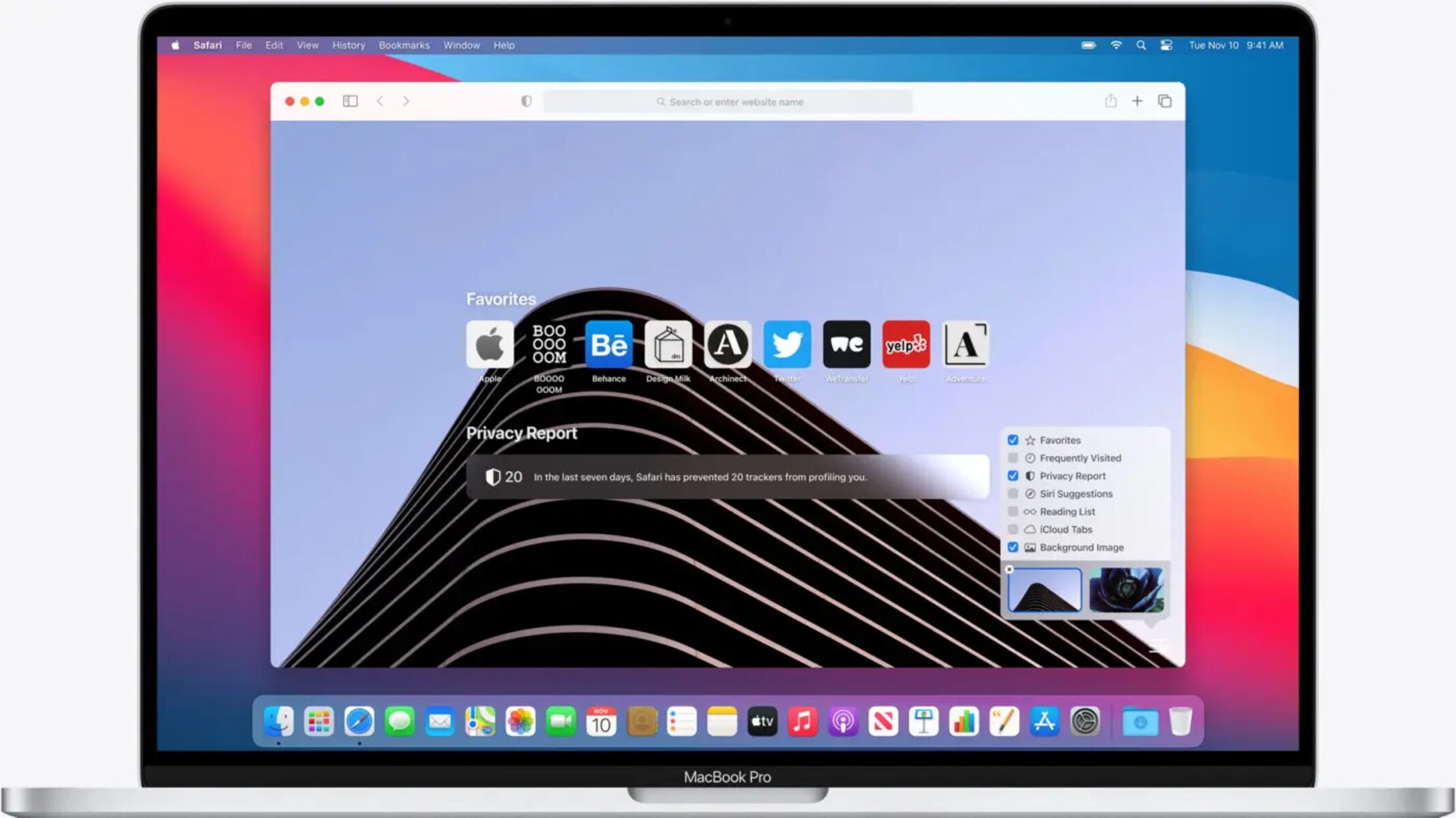
Introduction
Safari, the default web browser for Mac, is a powerful tool for navigating the vast expanse of the internet. Whether you're conducting research, shopping online, or simply browsing for leisure, Safari keeps track of the websites you visit, creating a record of your browsing history. This feature not only allows you to revisit previously viewed pages with ease but also provides insights into your online activities.
Understanding how to access and manage your Safari browsing history is essential for optimizing your browsing experience. By delving into your browsing history, you can retrace your steps, revisit valuable resources, and gain a deeper understanding of your online habits. Furthermore, being able to clear your browsing history can help maintain privacy and declutter your browsing experience.
In this guide, we will explore the various aspects of Safari history on Mac, including how to access, view, manage, and clear your browsing history. By the end of this article, you will have a comprehensive understanding of how to leverage Safari's history feature to enhance your browsing efficiency and privacy. Let's embark on this journey to uncover the hidden gems of your browsing history and learn how to navigate the digital landscape with finesse.
Accessing Safari History
Accessing your Safari browsing history on Mac is a straightforward process that allows you to delve into your past online activities. Whether you're looking to revisit a previously viewed website or gain insights into your browsing patterns, accessing your Safari history is the first step in unlocking a treasure trove of digital information.
To access your Safari browsing history, follow these simple steps:
Open Safari : Launch the Safari web browser on your Mac. You can do this by clicking on the Safari icon in the dock or by searching for Safari using Spotlight.
Navigate to History : Once Safari is open, look for the "History" option in the top menu bar. Click on "History" to reveal a dropdown menu containing various options related to your browsing history.
View History : Within the "History" dropdown menu, you will find the "Show All History" option. Click on "Show All History" to open the History window, which displays a comprehensive list of your browsing history.
Explore Your History : Upon accessing the History window, you will be presented with a chronological list of websites you have visited, organized by date and time. You can scroll through this list to locate specific websites or periods of browsing activity.
By following these steps, you can effortlessly access your Safari browsing history and gain valuable insights into your past online endeavors. Whether you're seeking to revisit a previously discovered article, track your online shopping activities, or simply understand your browsing habits, accessing your Safari history is the gateway to a wealth of digital information.
Understanding how to access your Safari history empowers you to harness the full potential of your browsing experience. It allows you to retrace your digital footsteps, uncover valuable resources, and gain a deeper understanding of your online interactions. With the ability to access your Safari history at your fingertips, you are poised to navigate the digital landscape with confidence and efficiency.
Viewing and Managing Safari History
Upon accessing your Safari browsing history, you are presented with a wealth of digital information that offers insights into your online activities. However, the value of your browsing history extends beyond mere observation; it encompasses the ability to manage and leverage this information to enhance your browsing experience. Viewing and managing your Safari history on Mac allows you to delve deeper into your online interactions, organize your browsing patterns, and optimize your digital journey.
Viewing Safari History
When viewing your Safari history, you are greeted with a chronological list of websites you have visited, meticulously organized by date and time. This comprehensive overview enables you to retrace your digital footsteps, revisit previously explored web pages, and gain a holistic understanding of your browsing habits. Whether you are seeking to recall a specific website, track your online research, or analyze your browsing patterns, the ability to view your Safari history provides a window into your digital endeavors.
Managing Safari History
In addition to viewing your Safari history, the browser offers tools to manage this wealth of digital data. By leveraging the features provided, you can effectively organize and optimize your browsing history to suit your preferences and privacy needs. Safari allows you to manage your browsing history through the following methods:
Search Functionality : Safari incorporates a search bar within the History window, enabling you to swiftly locate specific websites or keywords within your browsing history. This feature streamlines the process of navigating through extensive browsing records, allowing you to pinpoint relevant information with ease.
Organizing by Date : Safari enables you to organize your browsing history by date, facilitating the categorization of your online activities based on specific timeframes. This functionality empowers you to gain a clearer overview of your browsing patterns and easily identify websites visited during specific periods.
Deleting Individual Entries : Should the need arise to remove specific entries from your browsing history, Safari offers the option to delete individual items. This feature grants you control over the content of your browsing history, allowing for the selective removal of entries while retaining others.
Clearing Entire History : For a comprehensive approach to managing your browsing history, Safari provides the option to clear your entire history. This action effectively removes all recorded browsing data, offering a clean slate for your future online endeavors.
By actively managing your Safari history, you can curate a personalized browsing experience that aligns with your preferences and privacy requirements. Whether it involves organizing your browsing patterns, selectively removing specific entries, or clearing your entire history, the ability to manage your Safari history empowers you to navigate the digital landscape with confidence and efficiency.
Leveraging Safari History
Beyond the realm of management, your Safari history holds the potential to enhance your browsing efficiency and productivity. By leveraging the insights gleaned from your browsing history, you can:
Revisit Valuable Resources : Your browsing history serves as a repository of valuable resources and information encountered during your online activities. By revisiting previously viewed websites, you can access pertinent content, reference essential materials, and build upon your digital knowledge base.
Understand Browsing Patterns : Analyzing your browsing history provides insights into your online habits and preferences. This understanding can guide you in optimizing your browsing experience, discovering new interests, and streamlining your digital interactions.
Enhance Privacy : Actively managing your browsing history allows you to maintain privacy and control over your digital footprint. By selectively removing entries or clearing your history, you can safeguard sensitive information and maintain a clutter-free browsing environment.
In essence, viewing and managing your Safari history on Mac transcends the simple act of observing past online activities. It encompasses the ability to curate and leverage this digital repository to enrich your browsing experience, gain insights into your online interactions, and maintain control over your digital footprint. By embracing the functionalities offered by Safari and harnessing the potential of your browsing history, you are poised to navigate the digital landscape with finesse and purpose.
Clearing Safari History
Clearing your Safari history is a pivotal aspect of managing your digital footprint and maintaining privacy within the digital realm. Whether you seek to declutter your browsing experience, safeguard sensitive information, or ensure a fresh start for your online activities, the ability to clear your Safari history empowers you to take control of your browsing data.
To clear your Safari history on Mac, follow these simple steps:
Open Safari Preferences : Launch Safari and navigate to the "Safari" menu located in the top-left corner of the screen. From the dropdown menu, select "Preferences" to access the Safari Preferences window.
Access Privacy Settings : Within the Safari Preferences window, click on the "Privacy" tab. This section houses various privacy-related settings, including options for managing website data and clearing browsing history.
Clear Browsing History : Under the Privacy tab, locate the "Remove All Website Data" button. Clicking on this button will prompt a confirmation dialog, offering the option to remove all website data, including your browsing history, cookies, and cached files.
Confirm Clearing History : Upon selecting the "Remove All Website Data" button, Safari will present a confirmation dialog to verify your intent. You can choose to proceed with clearing your browsing history and website data by clicking "Remove Now."
By following these steps, you can effectively clear your Safari history and reset your browsing environment. This action ensures that your past online activities are removed from the browser, offering a clean slate for your future browsing endeavors.
Clearing your Safari history holds several benefits, including:
Privacy Protection : By clearing your browsing history, you can safeguard sensitive information and maintain privacy within your digital interactions. This action prevents others from accessing a detailed record of your online activities.
Decluttered Browsing Experience : Clearing your history eliminates the clutter of past browsing data, providing a streamlined and organized browsing environment. This can enhance the efficiency and speed of your browsing experience.
Fresh Start : Clearing your browsing history offers a fresh start for your online activities. Whether you are embarking on new research, conducting confidential tasks, or simply seeking a clean slate, clearing your history sets the stage for a renewed digital journey.
In essence, the ability to clear your Safari history on Mac empowers you to maintain privacy, declutter your browsing environment, and embark on new digital endeavors with confidence. By understanding and leveraging the functionality to clear your browsing history, you can curate a personalized and secure browsing experience that aligns with your preferences and privacy requirements.
Leave a Reply Cancel reply
Your email address will not be published. Required fields are marked *
Save my name, email, and website in this browser for the next time I comment.
- Crowdfunding
- Cryptocurrency
- Digital Banking
- Digital Payments
- Investments
- Console Gaming
- Mobile Gaming
- VR/AR Gaming
- Gadget Usage
- Gaming Tips
- Online Safety
- Software Tutorials
- Tech Setup & Troubleshooting
- Buyer’s Guides
- Comparative Analysis
- Gadget Reviews
- Service Reviews
- Software Reviews
- Mobile Devices
- PCs & Laptops
- Smart Home Gadgets
- Content Creation Tools
- Digital Photography
- Video & Music Streaming
- Online Security
- Online Services
- Web Hosting
- WiFi & Ethernet
- Browsers & Extensions
- Communication Platforms
- Operating Systems
- Productivity Tools
- AI & Machine Learning
- Cybersecurity
- Emerging Tech
- IoT & Smart Devices
- Virtual & Augmented Reality
- Latest News
- AI Developments
- Fintech Updates
- Gaming News
- New Product Launches
Learn To Convert Scanned Documents Into Editable Text With OCR
Top mini split air conditioner for summer, related post, comfortable and luxurious family life | zero gravity massage chair, when are the halo awards 2024, what is the best halo hair extension, 5 best elegoo mars 3d printer for 2024, 11 amazing flashforge 3d printer creator pro for 2024, 5 amazing formlabs form 2 3d printer for 2024, related posts.
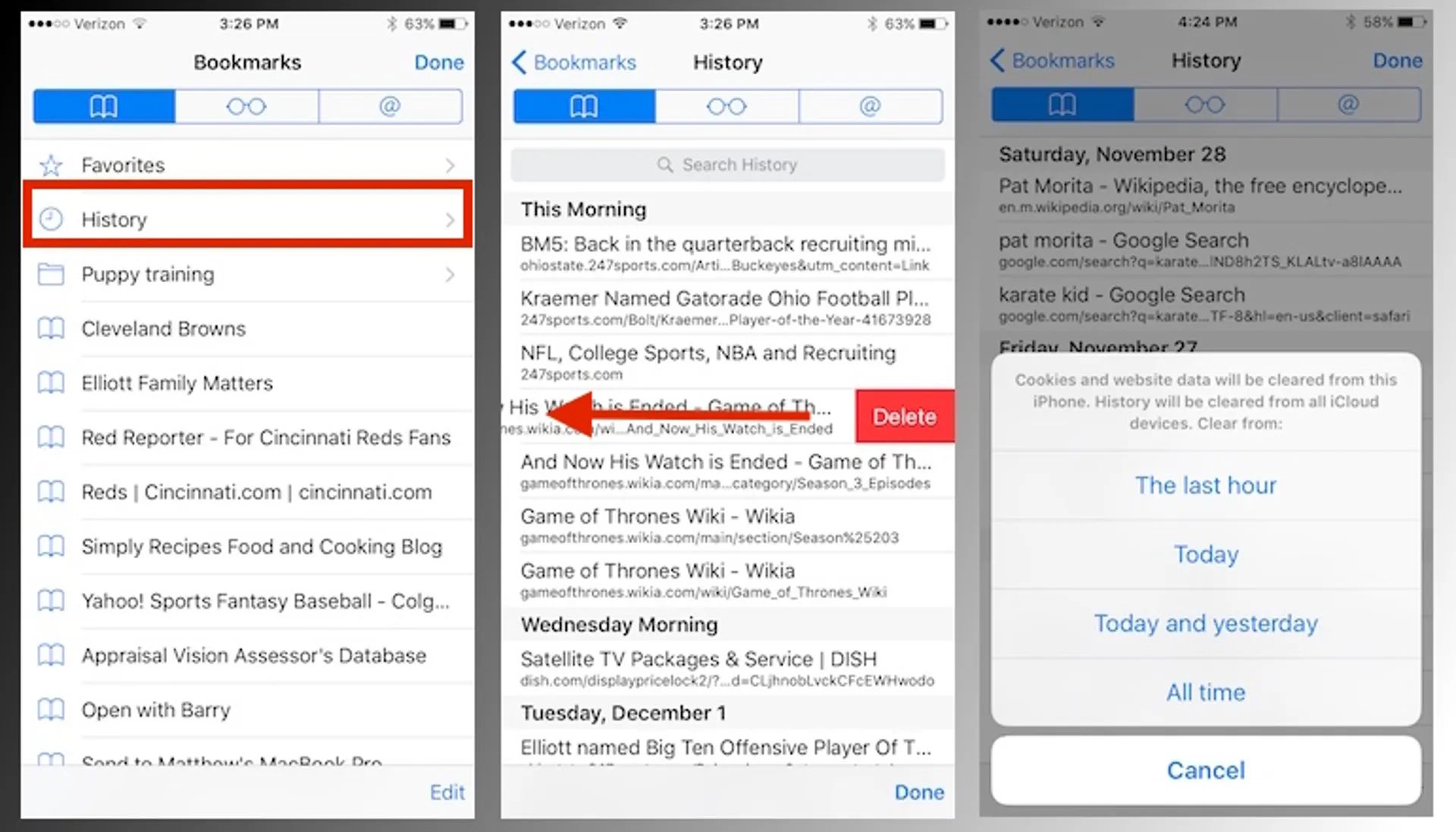
How To Clear Search History On Safari For Mac

How To Delete Downloads On Safari

What To Do If Safari Keeps Crashing
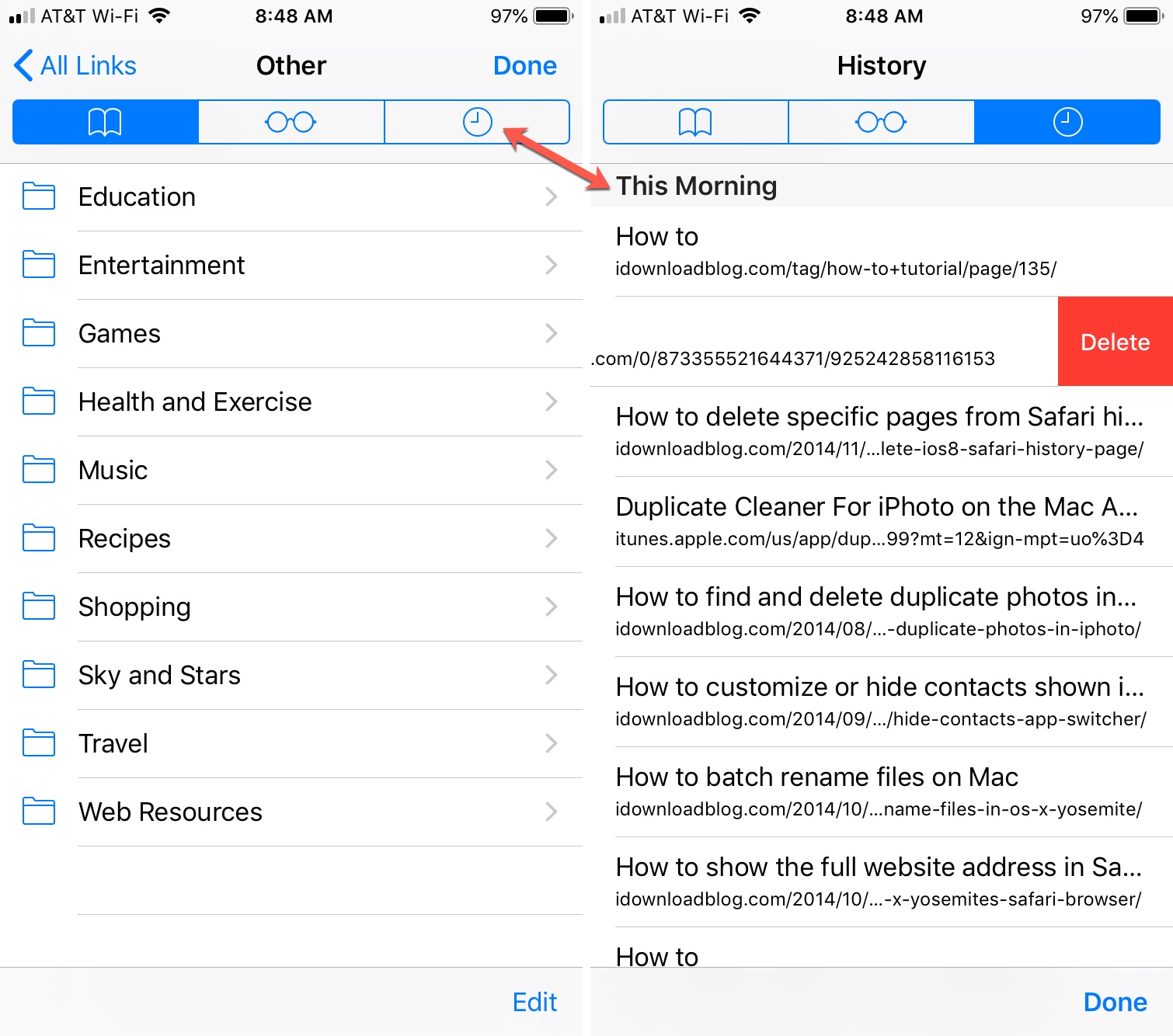
How To Clear Browser History On Safari
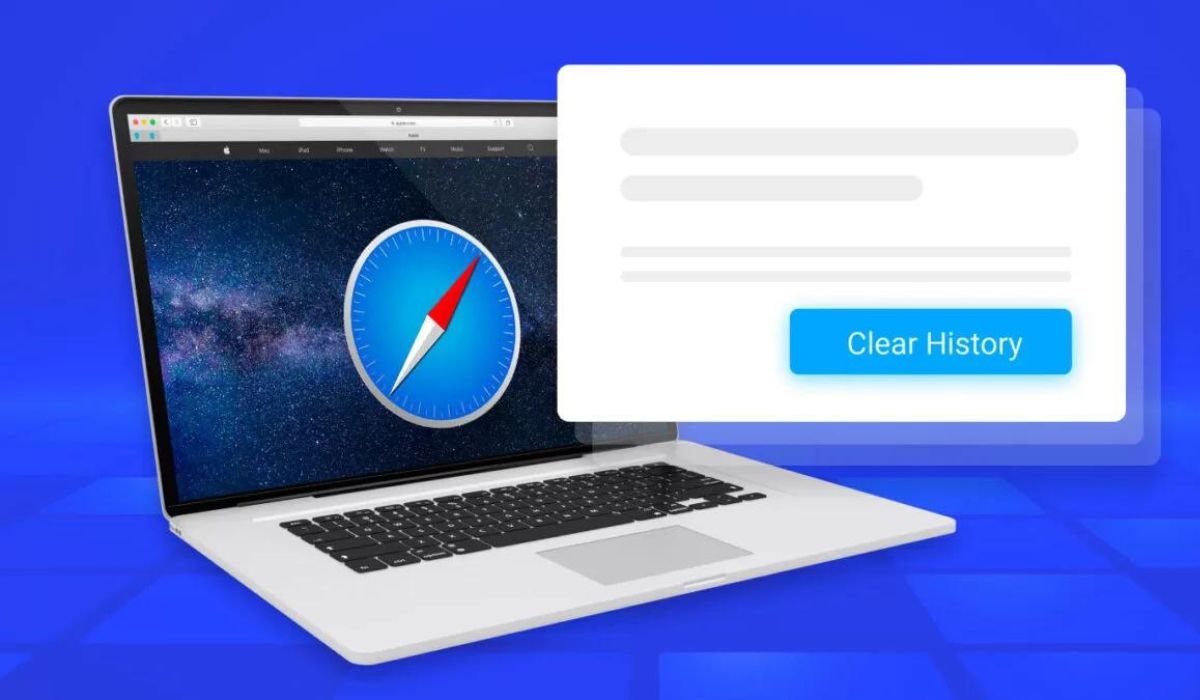
How To Clear History On Macbook Safari
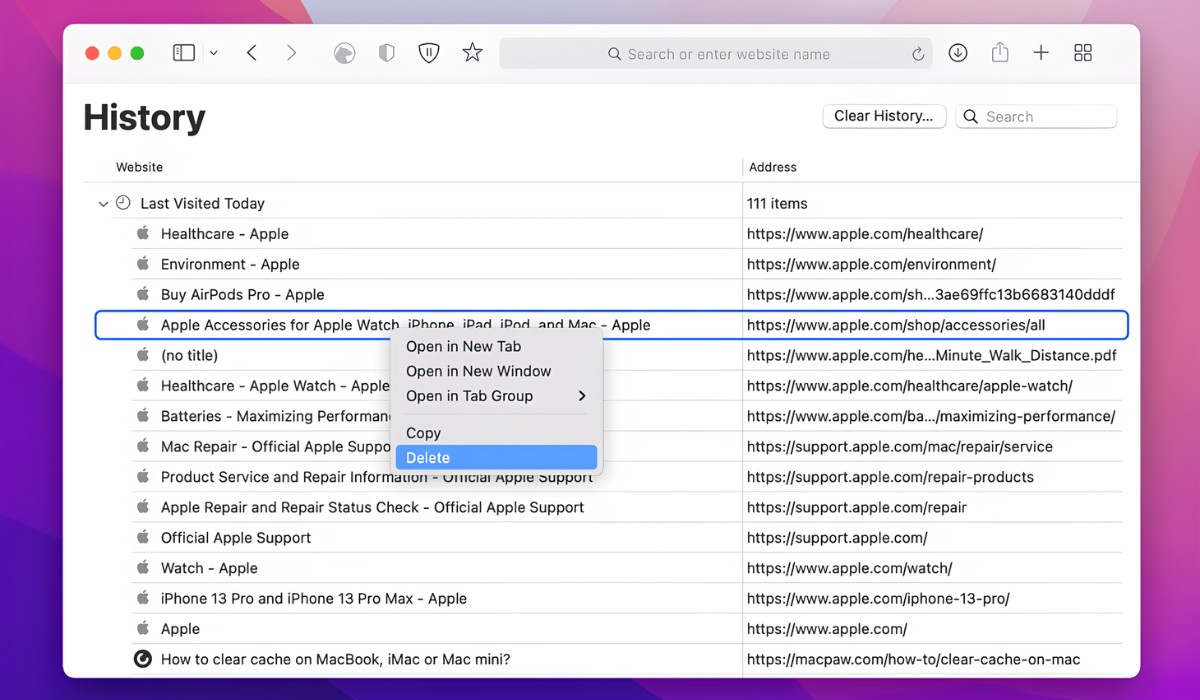
How To Delete History On Mac Safari

Why Can’t I Clear Safari Search History
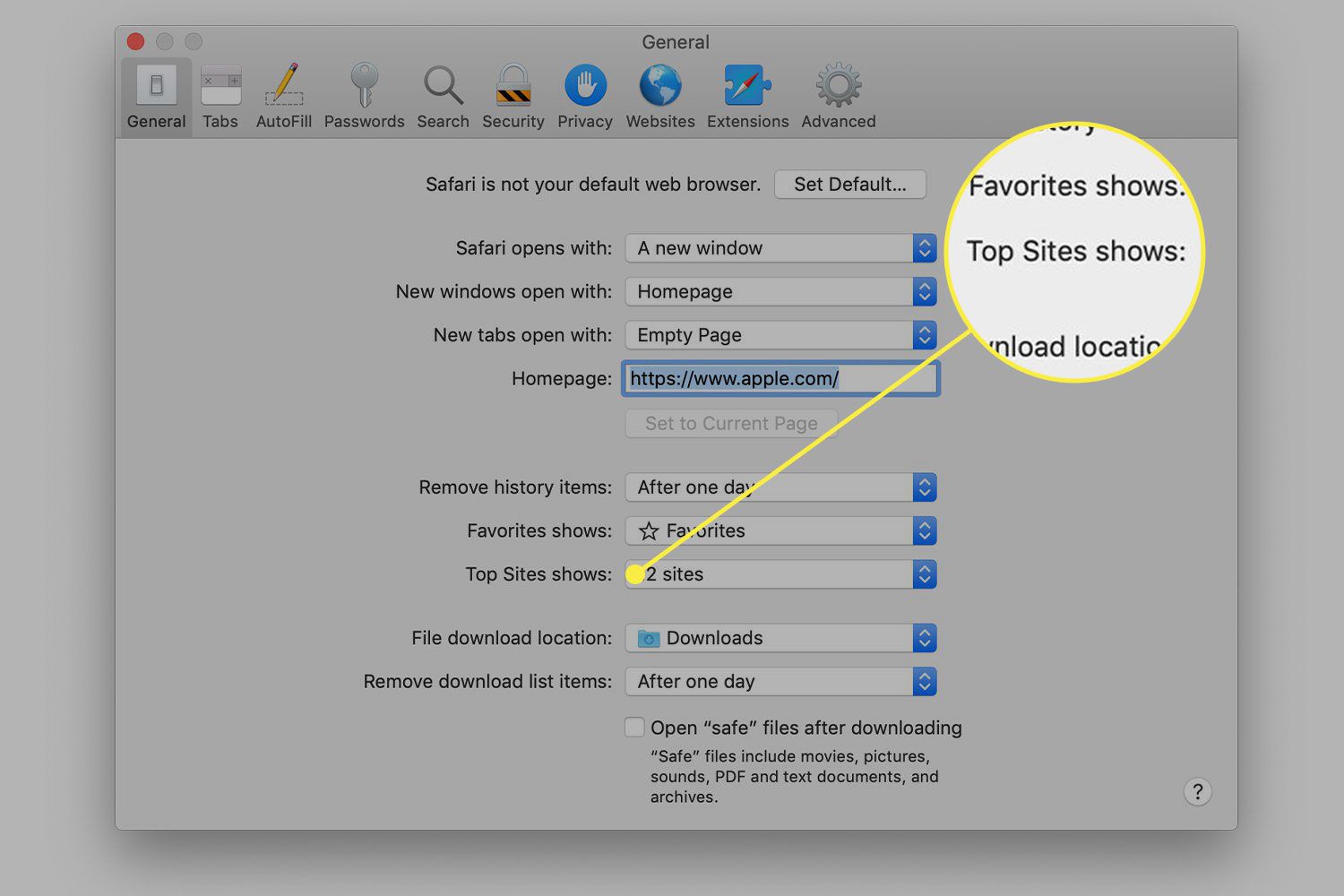
How To Erase Top Hits On Safari
Recent stories.

Fintechs and Traditional Banks: Navigating the Future of Financial Services

AI Writing: How It’s Changing the Way We Create Content

How to Find the Best Midjourney Alternative in 2024: A Guide to AI Anime Generators

How to Know When it’s the Right Time to Buy Bitcoin

Unleashing Young Geniuses: How Lingokids Makes Learning a Blast!

- Privacy Overview
- Strictly Necessary Cookies
This website uses cookies so that we can provide you with the best user experience possible. Cookie information is stored in your browser and performs functions such as recognising you when you return to our website and helping our team to understand which sections of the website you find most interesting and useful.
Strictly Necessary Cookie should be enabled at all times so that we can save your preferences for cookie settings.
If you disable this cookie, we will not be able to save your preferences. This means that every time you visit this website you will need to enable or disable cookies again.
Search results for
Affiliate links on Android Authority may earn us a commission. Learn more.
iOS 18 could supercharge Safari with more than just Apple's AI features
Published on 12 hours ago
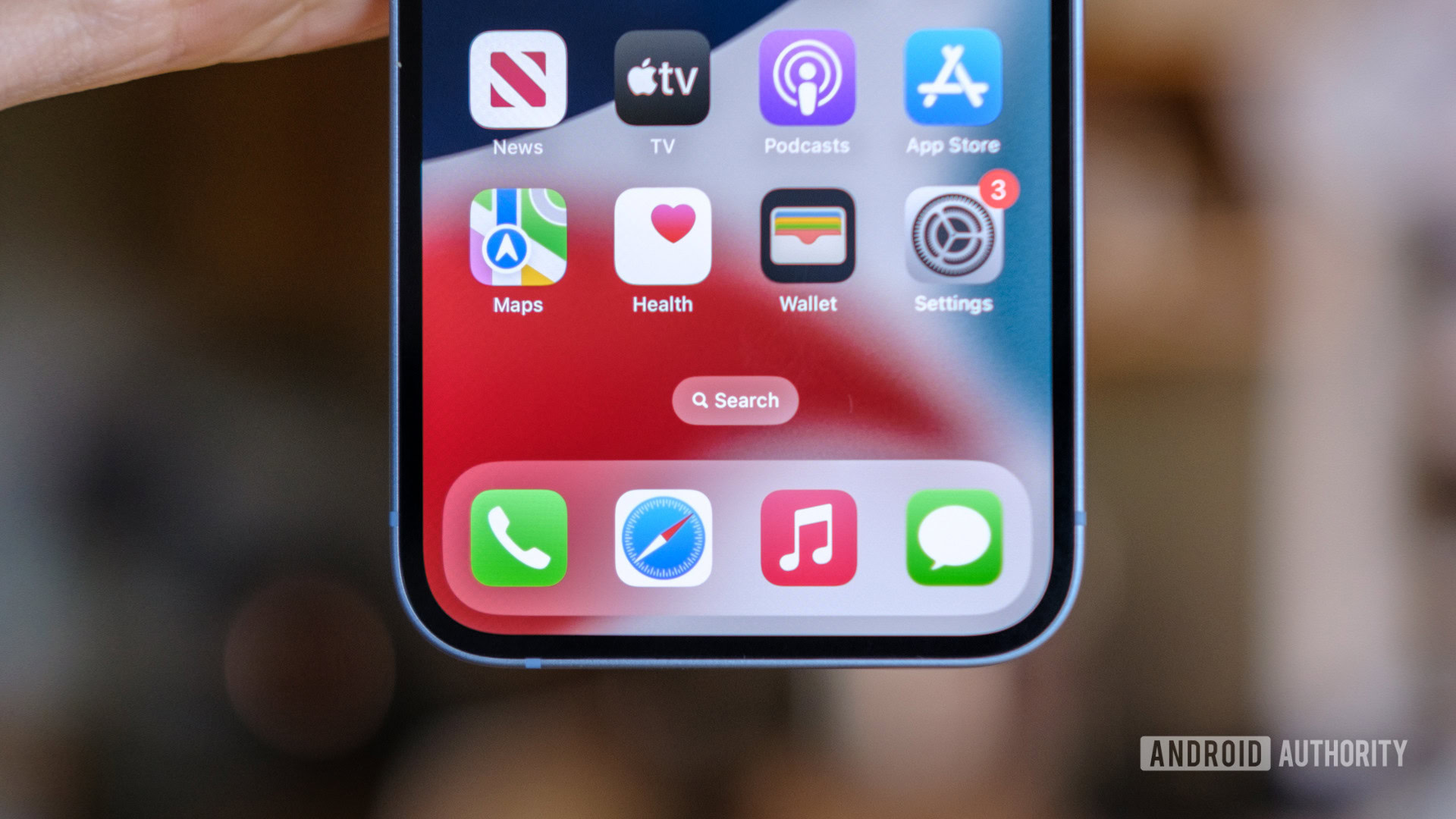
- Safari on iOS 18 and macOS 15 may pack an AI-powered summarization feature that leverages an on-device LLM.
- It may also include a new web content eraser, which would enable users to delete webpage elements and sections, such as ad banners.
- Apple may upgrade Visual Look Up in 2025 to include support for identifying consumer products in images — not just pets, plants, and landmarks.
It’s no secret that iOS 18 will offer some major new features powered by artificial intelligence. In fact, Apple CEO Tim Cook explicitly stated that the company would be revealing its AI goods at some point this year. While the specifics of these AI upgrades are generally vague now, it appears that Safari on iOS 18 may pack some of them.
According to information obtained by AppleInsider , Safari on iOS 18 and macOS 15 will receive a major update. For starters, users may be able to rely on AI-enhanced browsing and text summarization, similar to what the Arc browser currently offers. The on-device Ajax large language model (LLM) would reportedly scan the text to identify the main topics and summarize web content accordingly.
Interestingly, Safari version 18 may also introduce a web eraser, allowing users to remove certain elements from the sites they’re browsing. It will reportedly support the removal of ad banners, images, text, and other sections, potentially sherlocking 1Blocker in the process. The best part is that Safari may remember what elements a user has erased, even after they close the tab or app. This would retain their preferred layouts per each modified site indefinitely.
Otherwise, Safari 18 on macOS 15 may also include an updated address bar UI that matches that of iPadOS. Through this design tweak, Apple would further streamline Safari’s user interface across its different operating systems.
The report also points to an upgraded Visual Look Up feature that may debut in 2025. If it comes to fruition, users will be able to identify consumer products in images across the different apps. For reference, Visual Look Up is currently limited to images of pets, plants, and landmarks.
It’s worth mentioning that Apple engineers are reportedly testing these features internally. So, naturally, there’s a chance that some (or all) of them won’t make it to the public iOS 18 and macOS 15 beta builds, let alone the stable releases. Ultimately, we will get a definite answer on June 10, when Apple officially previews iOS 18 and macOS 15 during the main WWDC24 keynote.
You might like

IMAGES
VIDEO
COMMENTS
Safari includes Apple web innovations such as Intelligent Tracking Prevention, Reader mode, Safari App Extensions, and Web Inspector. Topics. Version 17. Safari 17.5 Beta Release Notes. Released April 16, 2024 — 17.5 beta (19618.2.7) Safari 17 ... 2023 — Version 16.6 (18615.3.12) Safari 16.5 Release Notes. Released May 18, 2023 — Version ...
Safari is a web browser developed by Apple.It is built into Apple's operating systems, including macOS, iOS, iPadOS and visionOS, and uses Apple's open-source browser engine WebKit, which was derived from KHTML.. Safari was introduced in Mac OS X Panther in January 2003. It has been included with the iPhone since the first generation iPhone in 2007.
I've done a bit of searching for specific Safari version numbers in support.apple.com. Quite a few versions have specific change notes, but it seems like often the versions bundled with major OS X ... @Dori @Chops: That said, the Wikipedia Safari version history page gives WebKit version numbers for each Safari release, ...
Image: Cult of Mac. Over the past 20 years, Apple's Safari web browser grew from a speedy young upstart to a polished professional. Released on this day in 2003 as a free download, Safari has ...
Released January 23, 2023 — Version 16.3 (18614.4.6) To navigate the symbols, press Up Arrow, Down Arrow, Left Arrow or Right Arrow
The version history of Safari spans from 2003 to the present (2022), from its initial preview release for macOS to Safari 16, first released in 2022.
In Ventura or later: Open System Settings. Click on General. Click on Software Update. Click on the i beside Automatic Updates and make sure that Check for updates, Download new updates when ...
Safari is a web browser developed by Apple, based on the WebKit rendering engine and JavaScriptCore scripting runtime. It has been included with macOS since 10.3 Panther, replacing Internet Explorer for Mac as the default web browser, and with iOS since its initial release. It previously supported Windows between versions 3.0 and 5.1.7. While Safari is an operating system component, on macOS ...
In the Safari app on your Mac, choose History > Show All History. Type in the Search field at the top-right corner of the window. Safari uses iCloud to keep your browsing history the same on your iPhone, iPad, iPod touch and Mac computers that have Safari turned on in iCloud preferences. On your iPhone, iPad or iPod touch, go to Settings ...
The history of macOS, Apple's current Mac operating system formerly named Mac OS X until 2011 and then OS X until 2016, began with the company's project to replace its "classic" Mac OS.That system, up to and including its final release Mac OS 9, was a direct descendant of the operating system Apple had used in its Mac computers since their introduction in 1984.
Mac OS X 10.0 (Cheetah) March 24, 2001. Aqua interface with 2D and 3D graphics support. Mac OS X 10.1 (Puma) September 25, 2001. Improved performance, simplified CD/DVD burning. Mac OS X 10.2 (Jaguar) August 23, 2002. Finder search, MPEG-4 support, Accessibility API.
Safari. Blazing fast. Incredibly private. Safari is the best way to experience the internet on all your Apple devices. It brings robust customization options, powerful privacy protections, and optimizes battery life — so you can browse how you like, when you like. And when it comes to speed, it's the world's fastest browser. 1.
The current Safari Technology Preview release is compatible with machines running macOS Ventura and macOS Sonoma, the latest version of macOS that Apple released in September 2023.
Open Safari for me. In the Safari app on your Mac, choose History > Clear History, then click the pop-up menu. Choose how far back you want your browsing history cleared. When you clear your history, Safari removes data it saves as a result of your browsing, including: History of webpages you visited. The back and forward list for open webpages ...
Mac OS X 10.3 Panther. Mac OS X 10.2 Jaguar. Mac OS X 10.1 Puma. Mac OS X 10.0 Cheetah. macOS is the operating system designed to run on Apple laptops and desktop computers. As Apple grew and strengthened the ecosystem through the years, macOS operating system version history evolved too. In this article, we guide you through the evolution of ...
How to Search Safari History on Mac. Open the Safari web browser on the Mac if you have not done so already. Pull down the "History" menu and choose "Show All History". You'll now be presented with all stored Safari History of web browsing activity, with each browsing history session separated by date. Click into the search box seen ...
Universal Control allowed seamless control of multiple Apple devices with a single mouse and keyboard. Shortcuts, a popular iOS feature, made its debut on the Mac for the automation of tasks. AirPlay to Mac enabled users to share content from iPhone or iPad directly to the Mac. Safari received updates, including a new tab bar and grouped tabs.
Apple is testing a version of its Safari web browser that includes UI tweaks, advanced content blocking features, and a new AI-powered tool dubbed Intelligent Search, AppleInsider has learned.
Latest MacBook Compatible with Lasts Safari: The latest version of Safari this is not beta is 17.4. The macOS devices compatible with this data all the way back to mcOS Ventura. These are the Macs compatible with macOS Ventura: macOS Ventura is Compatible with these Computers - Apple Support. Apple no longer support Safari for Microsoft Windows.
Apple has released Safari Technology Preview 193. The update includes fixes and updates for Authentication, CSS, Editing, JavaScript, Media, Rendering, Web API, and Web Extensions. Safari Technology Preview offers a sneak peek at upcoming web technologies in macOS and iOS. You can experiment with these technologies in your websites and extensions.
Open Safari: Launch the Safari web browser on your Mac. You can do this by clicking on the Safari icon in the dock or by searching for Safari using Spotlight. Navigate to History: Once Safari is open, look for the "History" option in the top menu bar. Click on "History" to reveal a dropdown menu containing various options related to your ...
Safari on iOS 18 and macOS 15 may pack an AI-powered summarization feature that leverages an on-device LLM. It may also include a new web content eraser, which would enable users to delete webpage ...